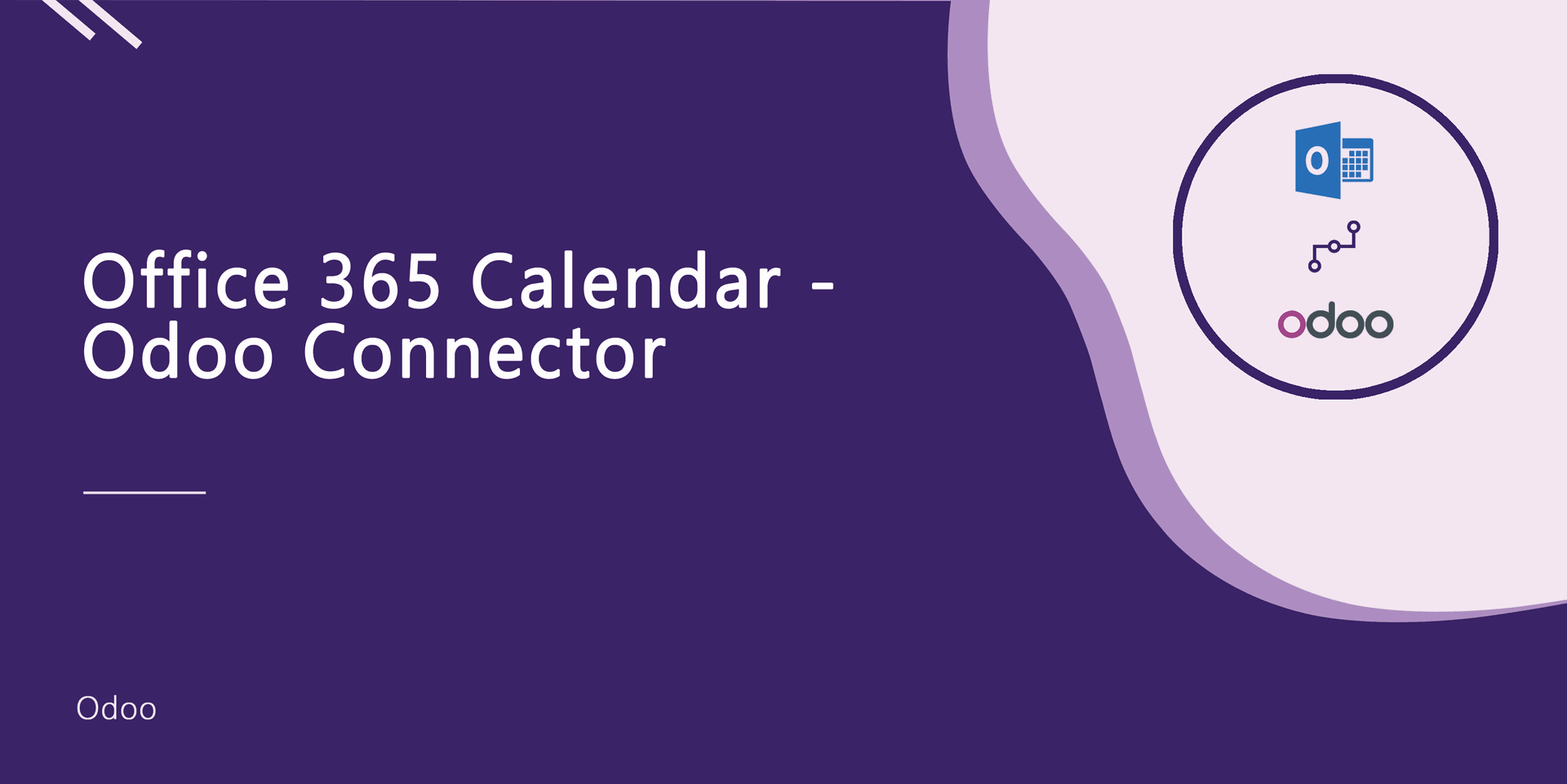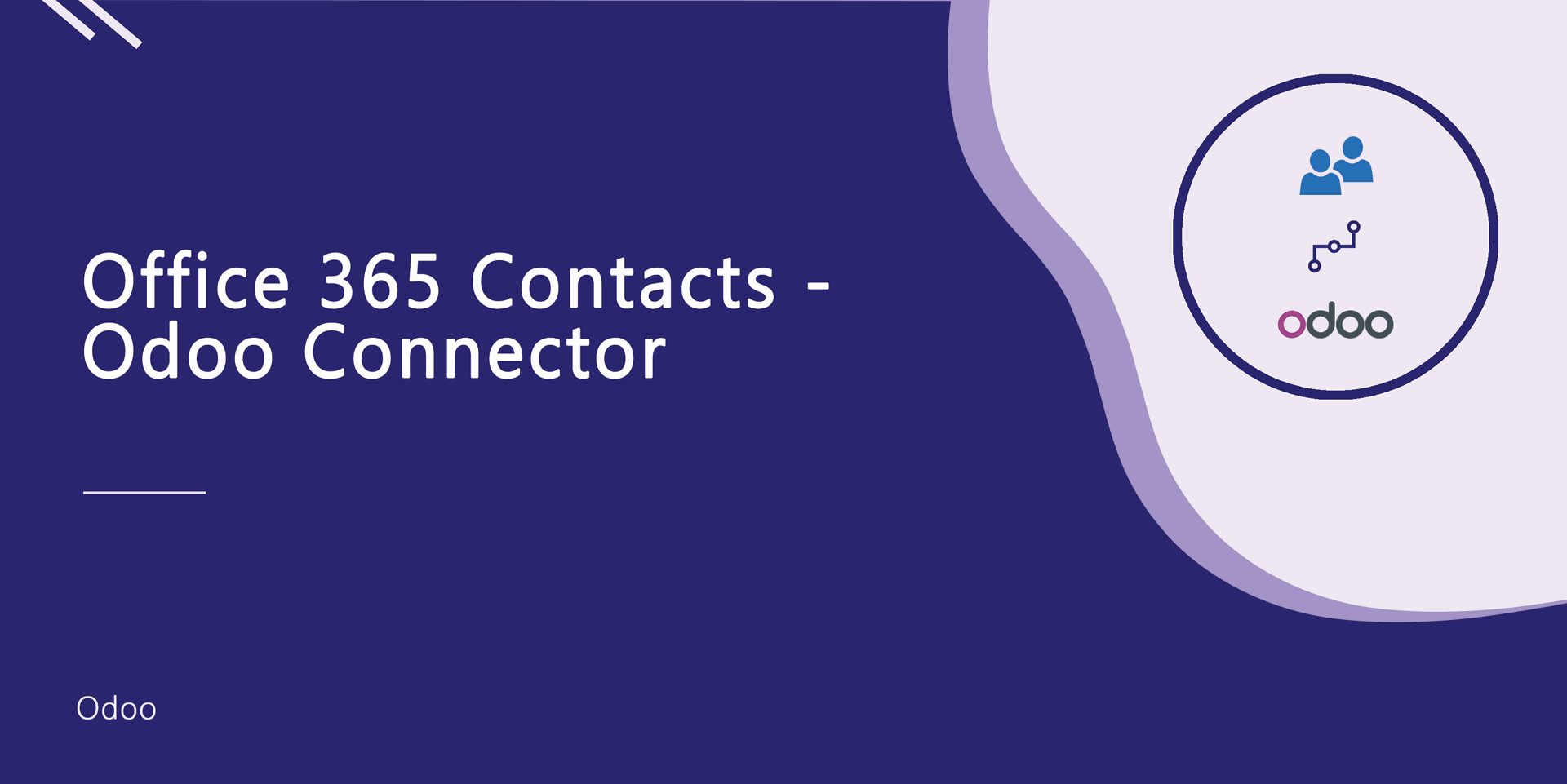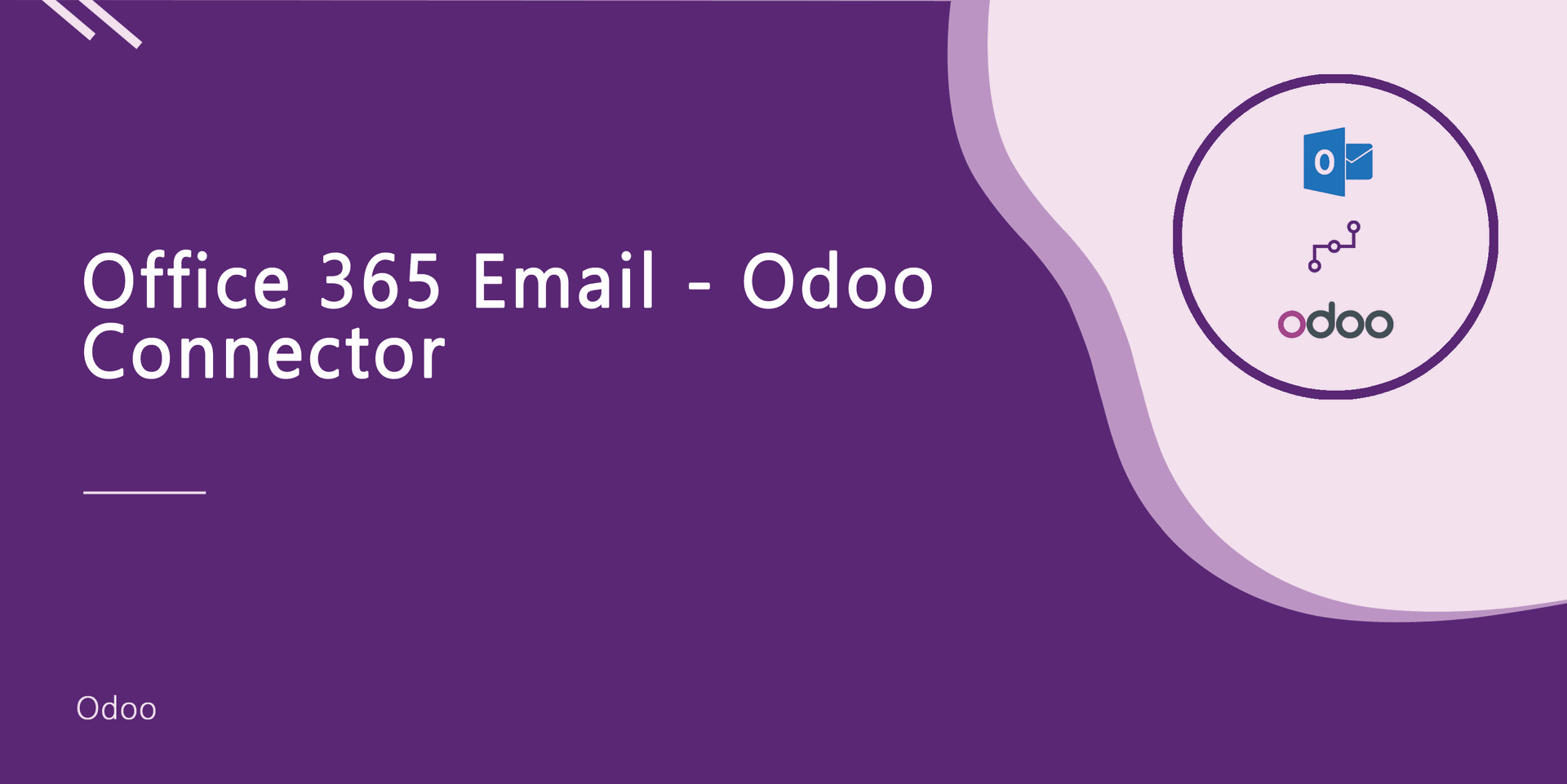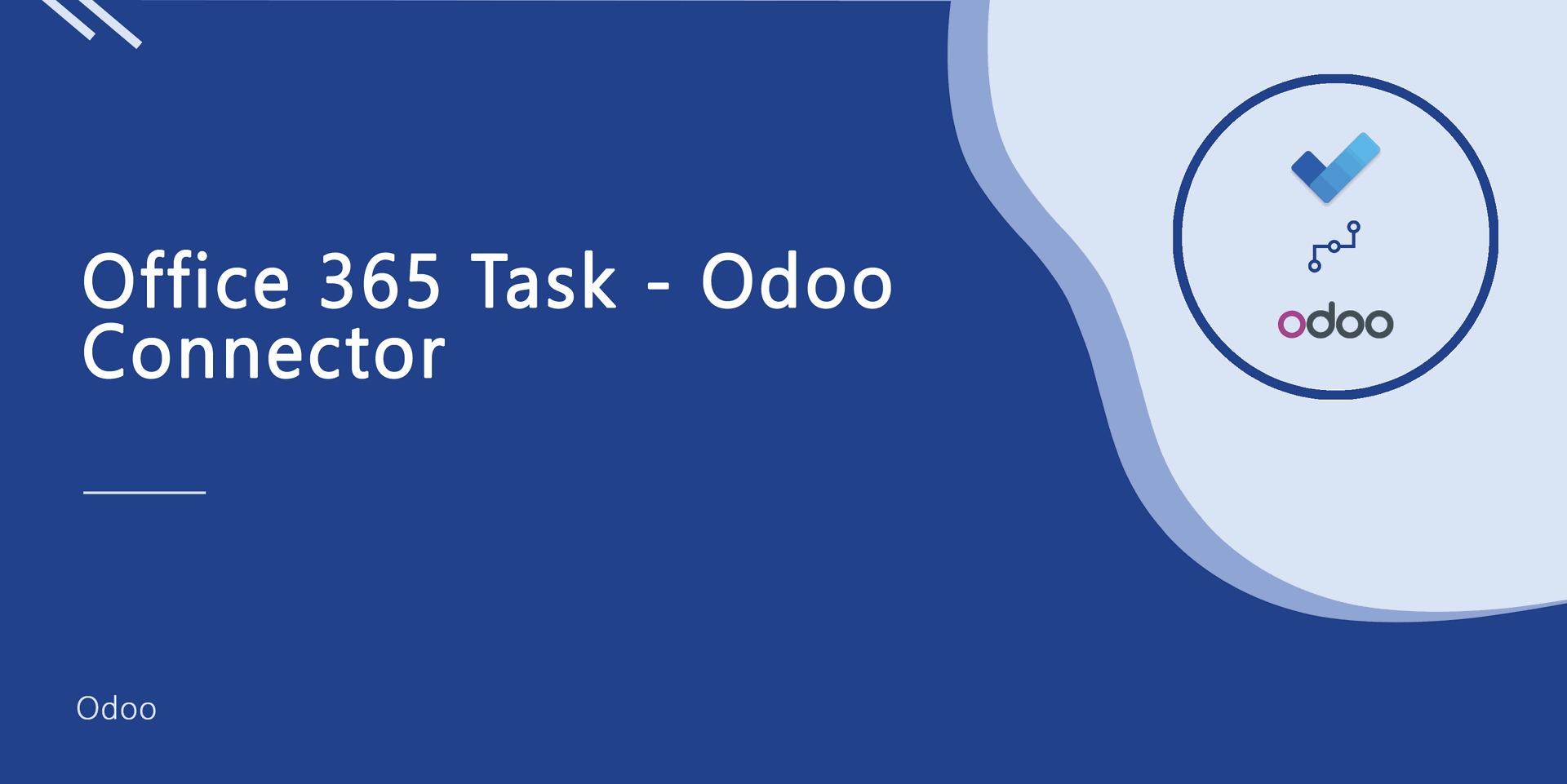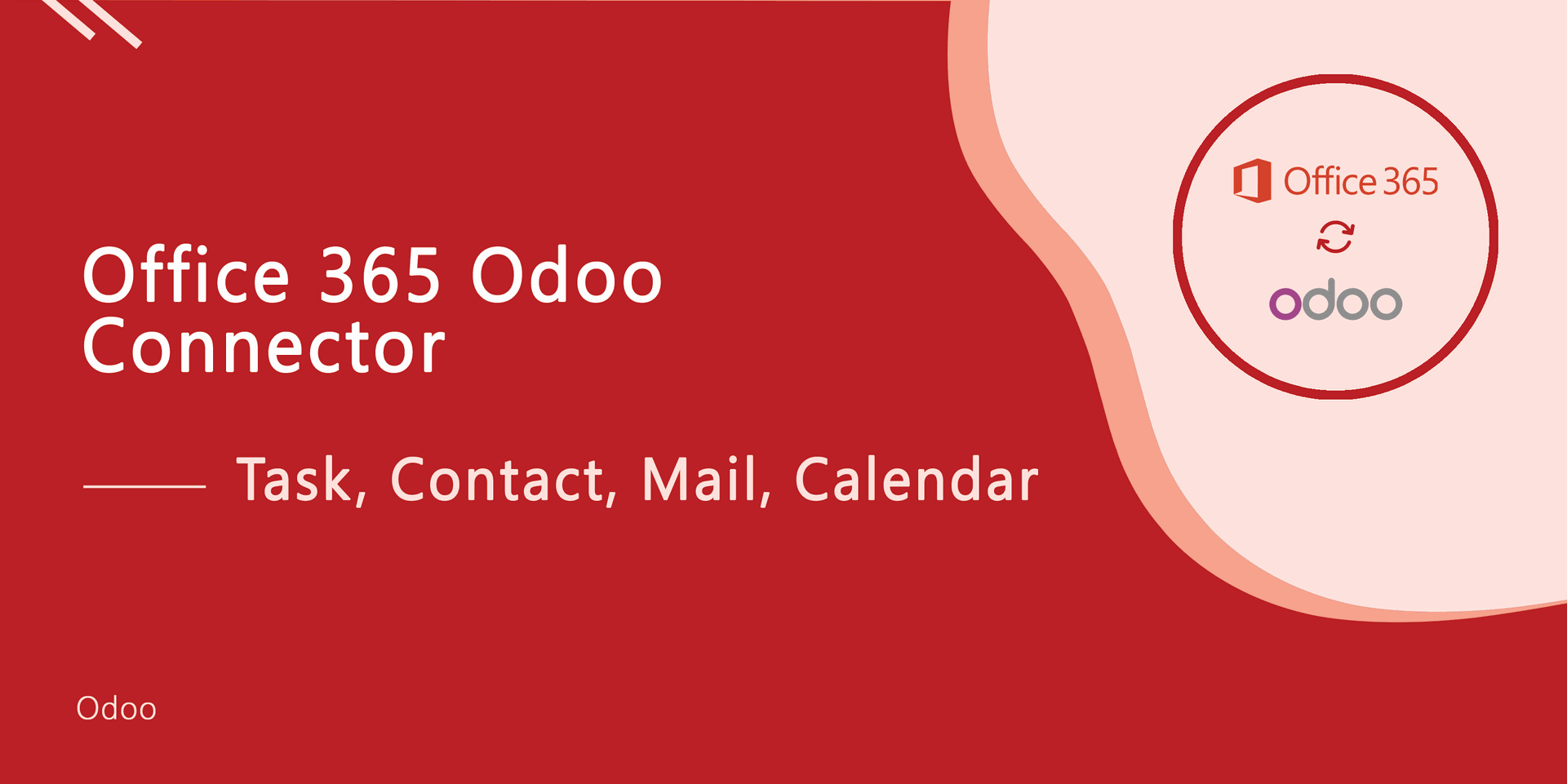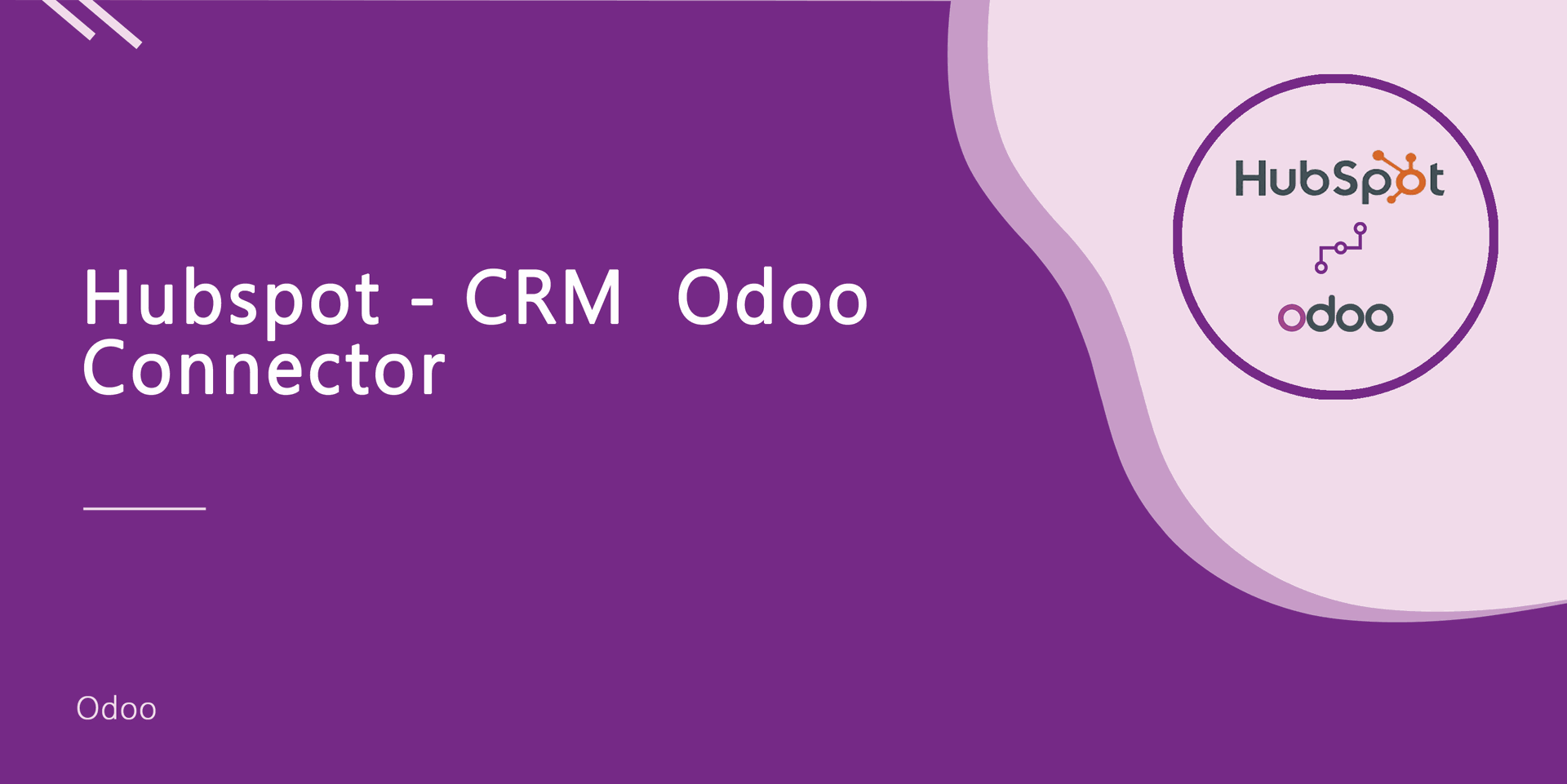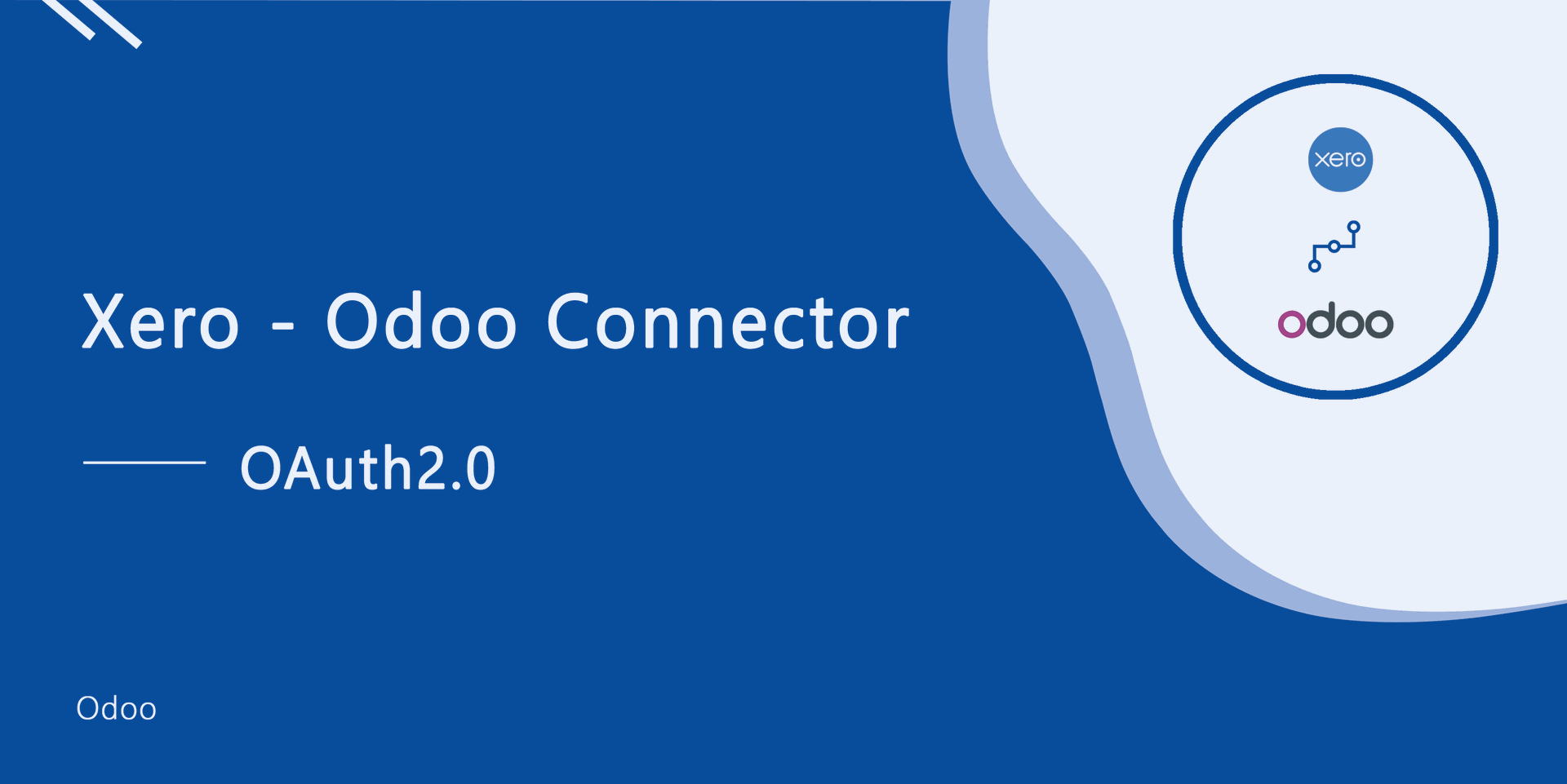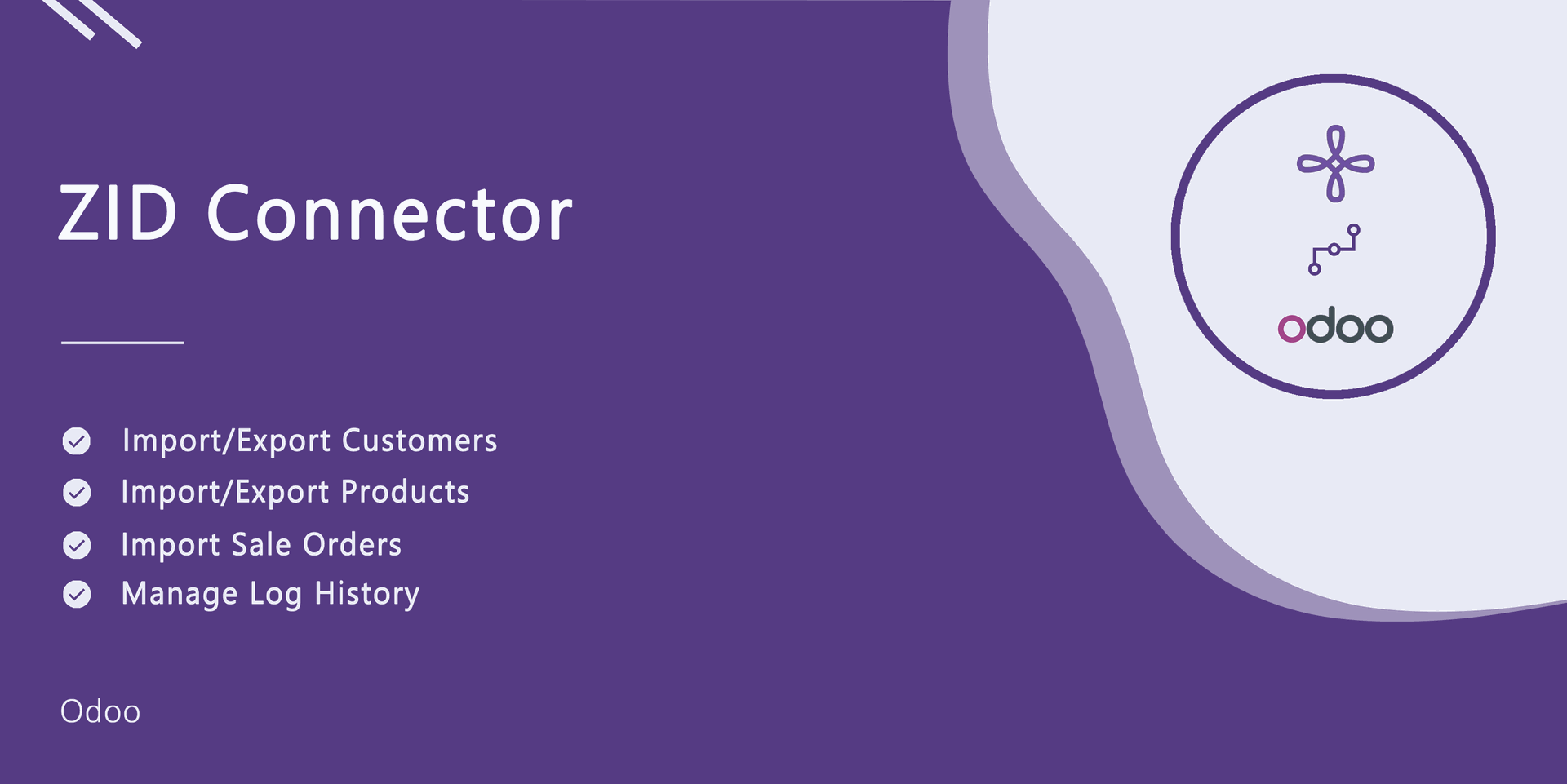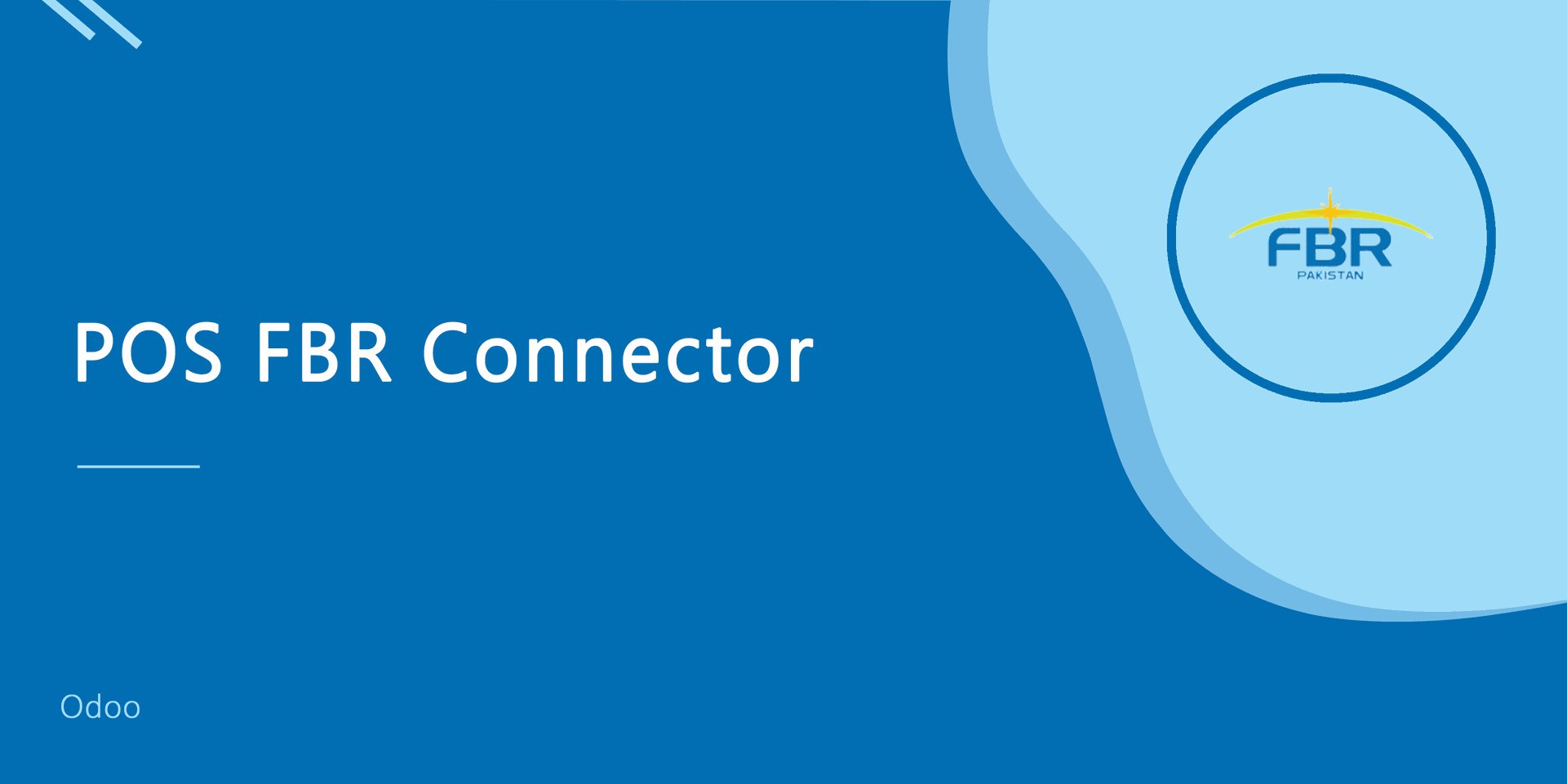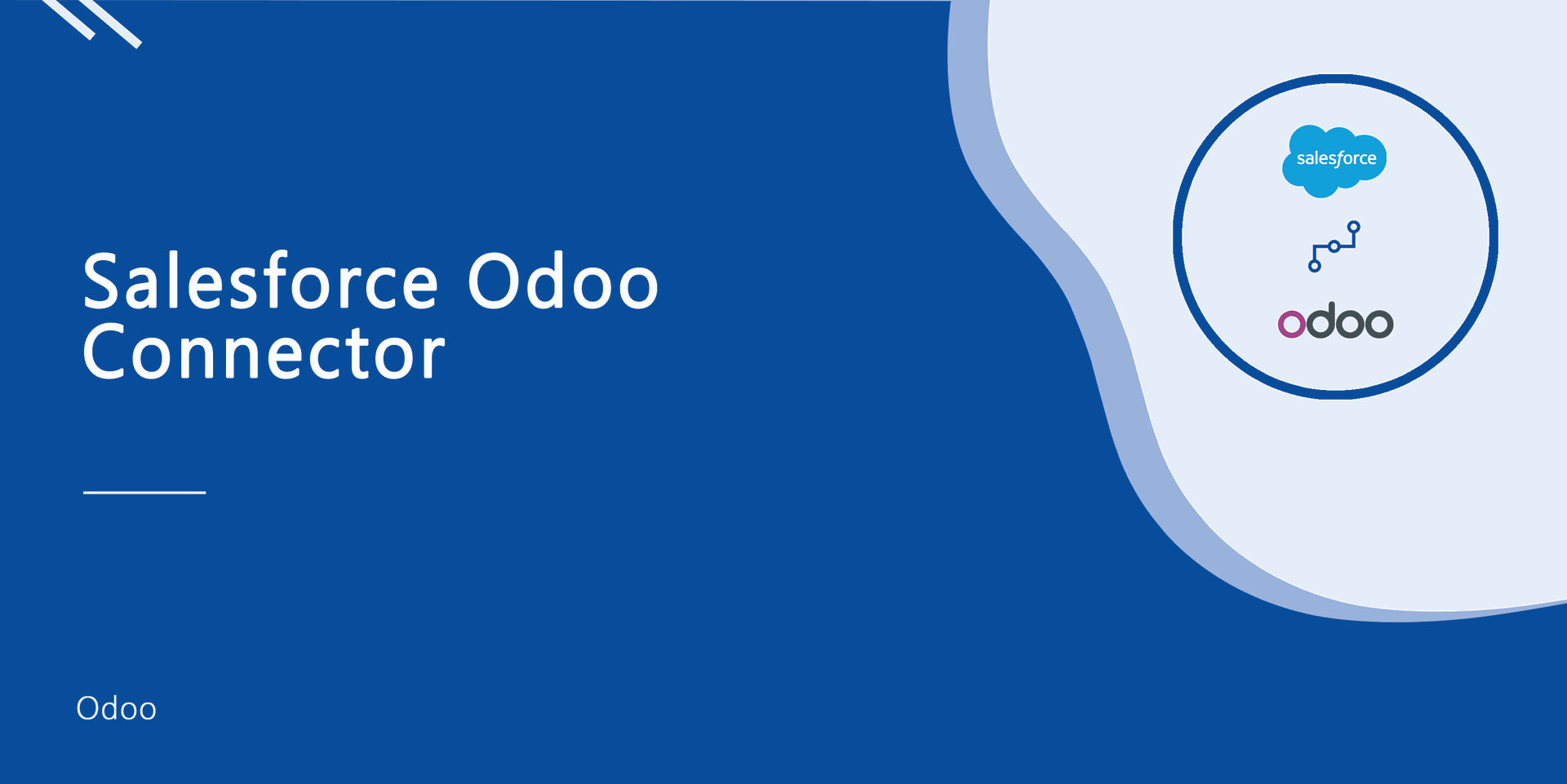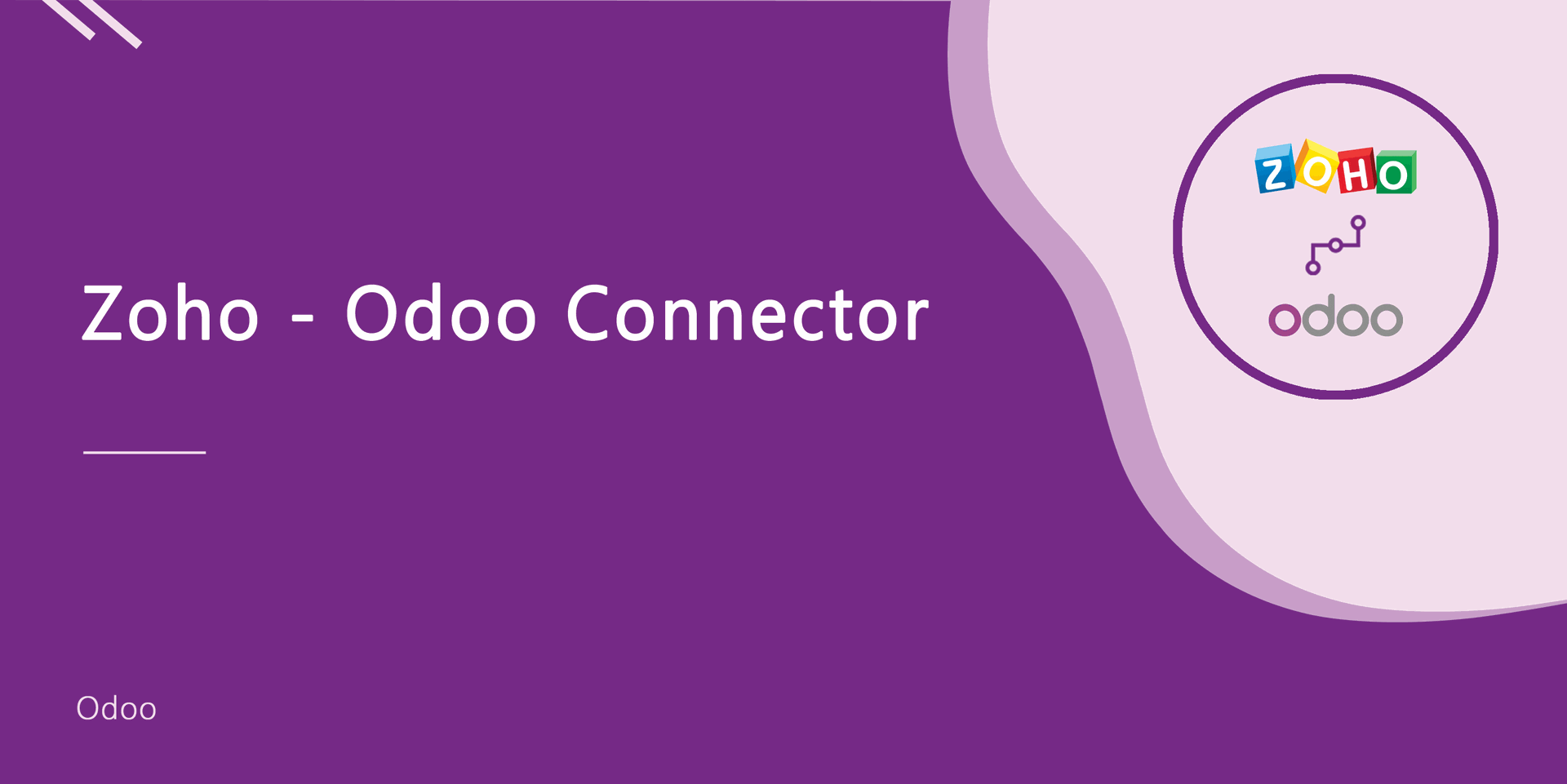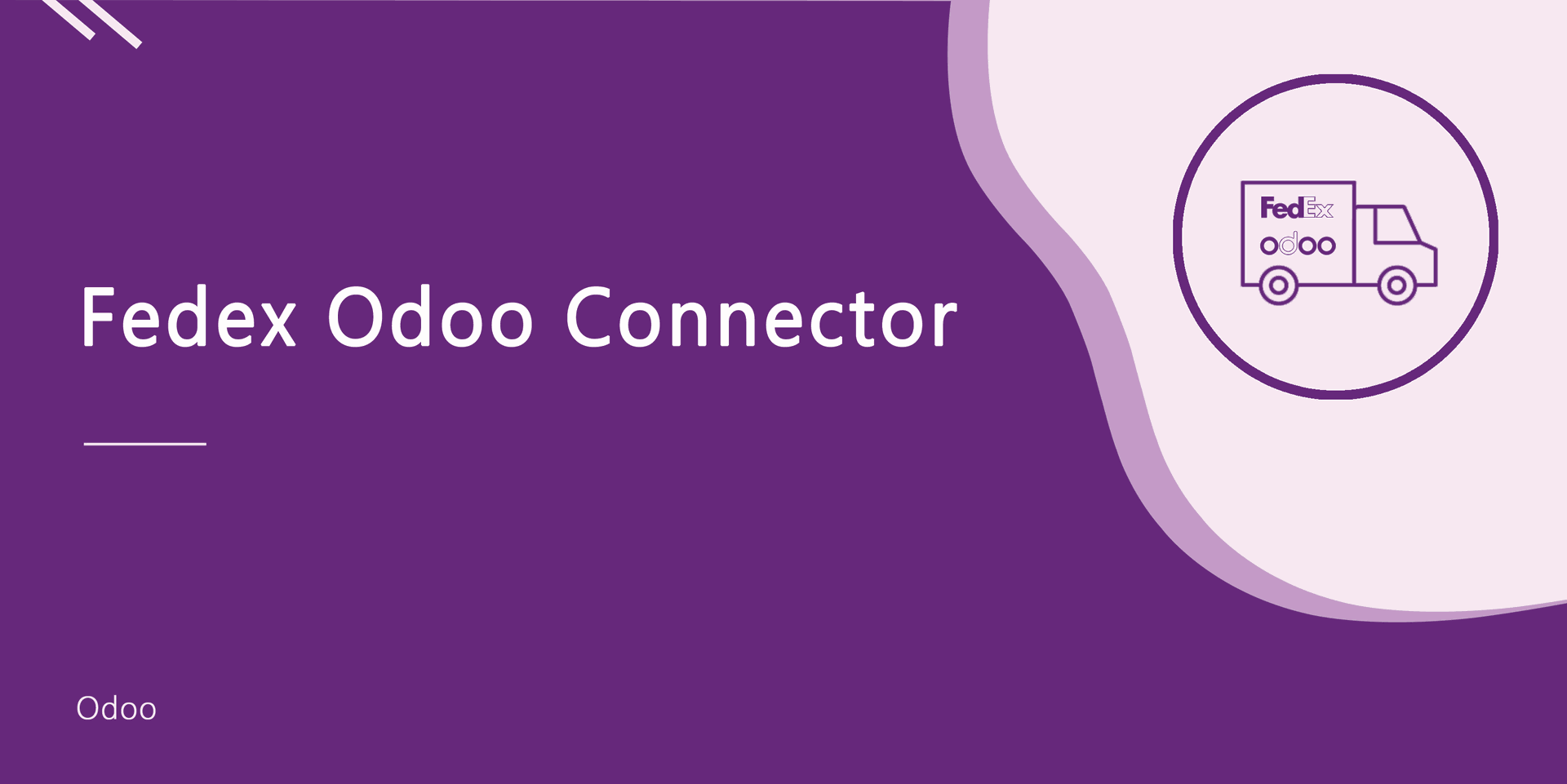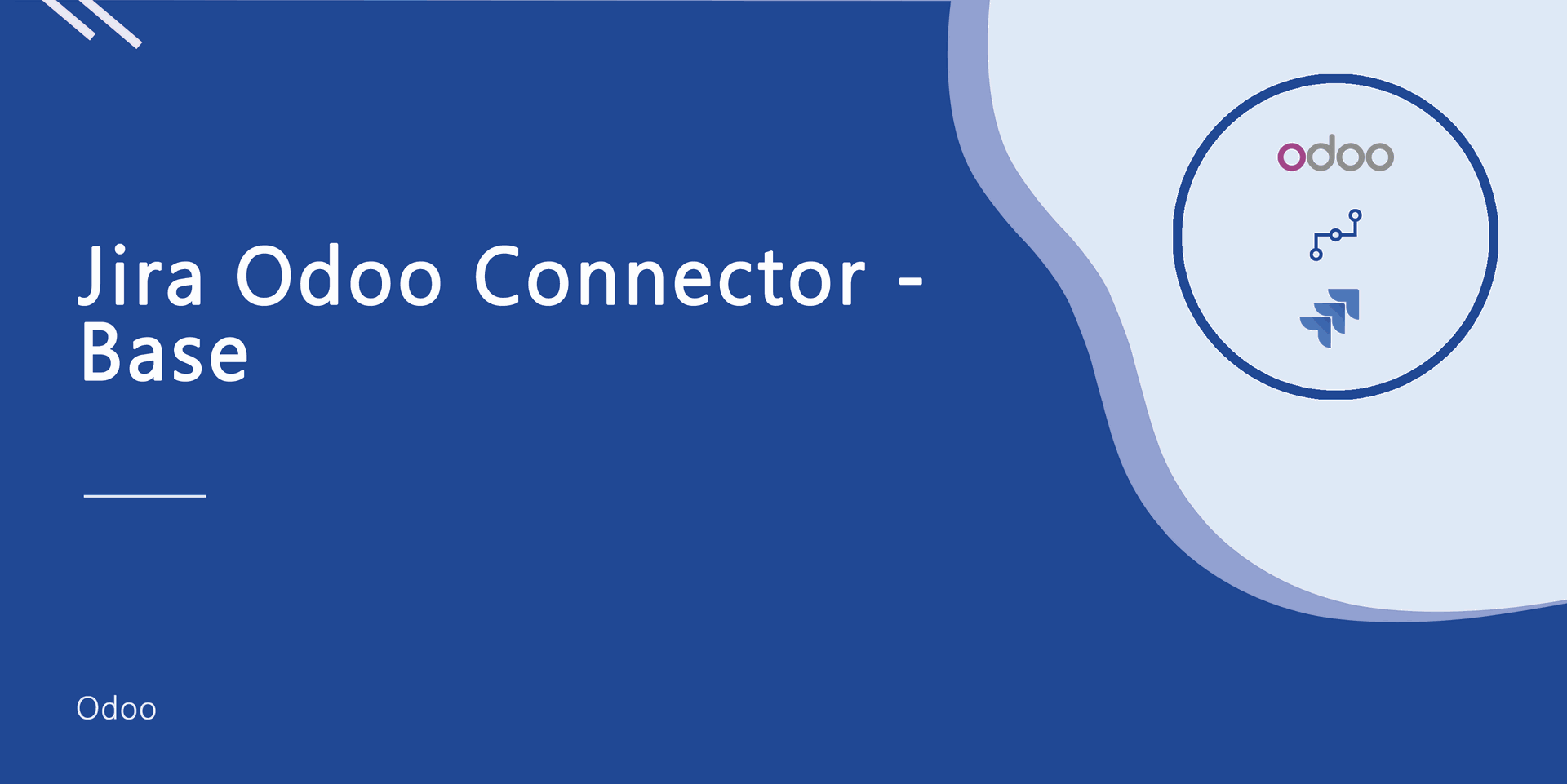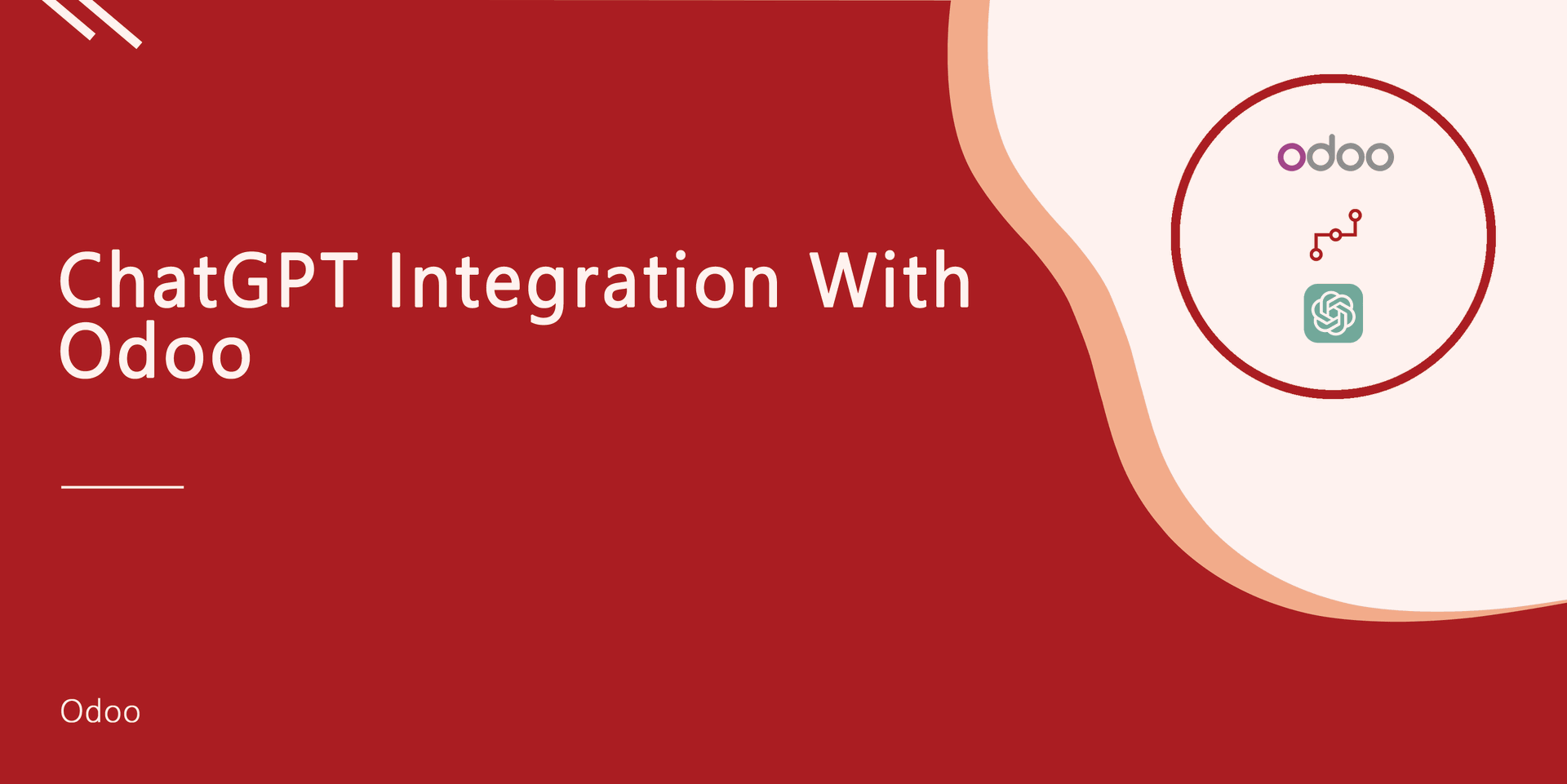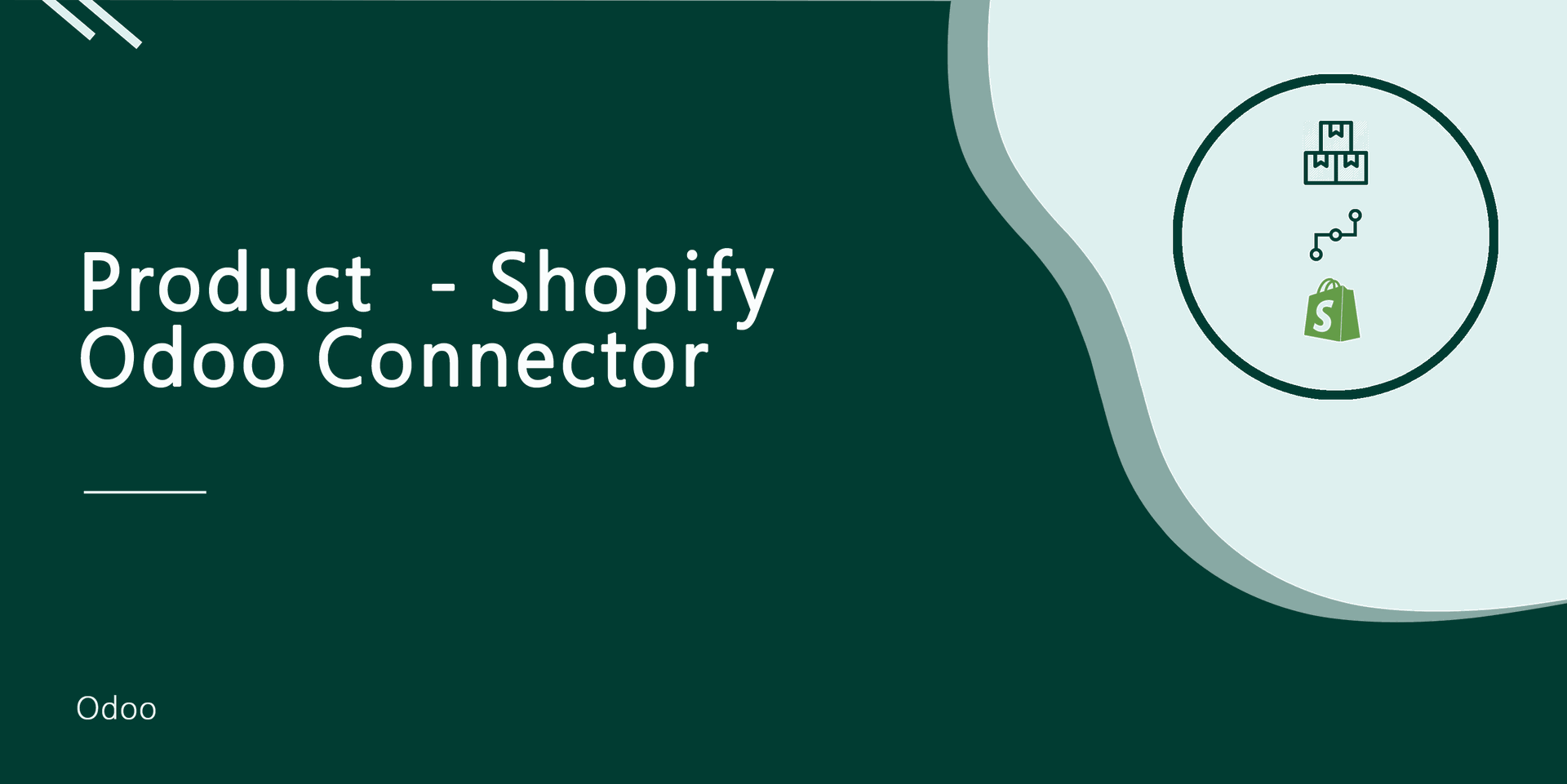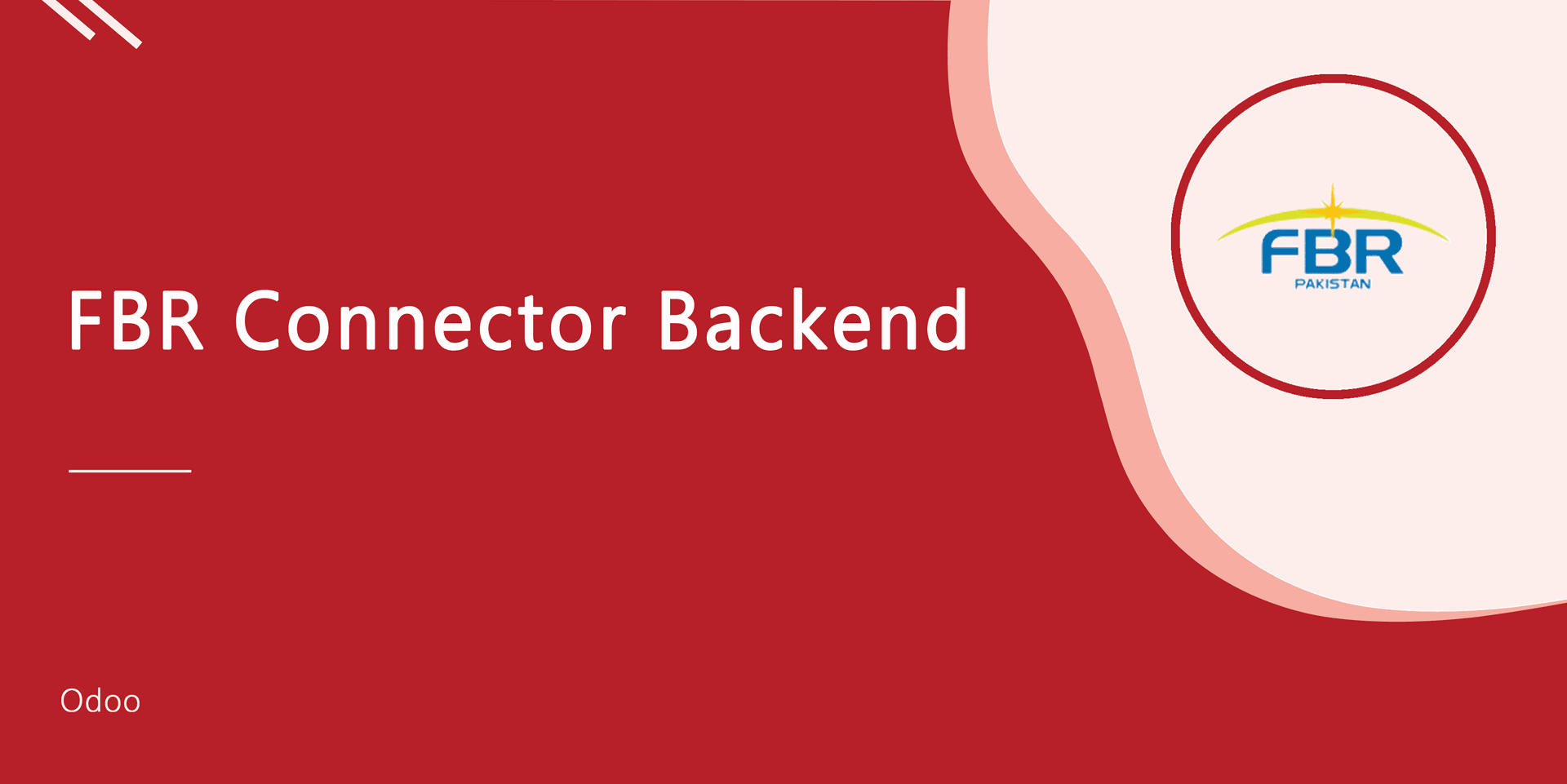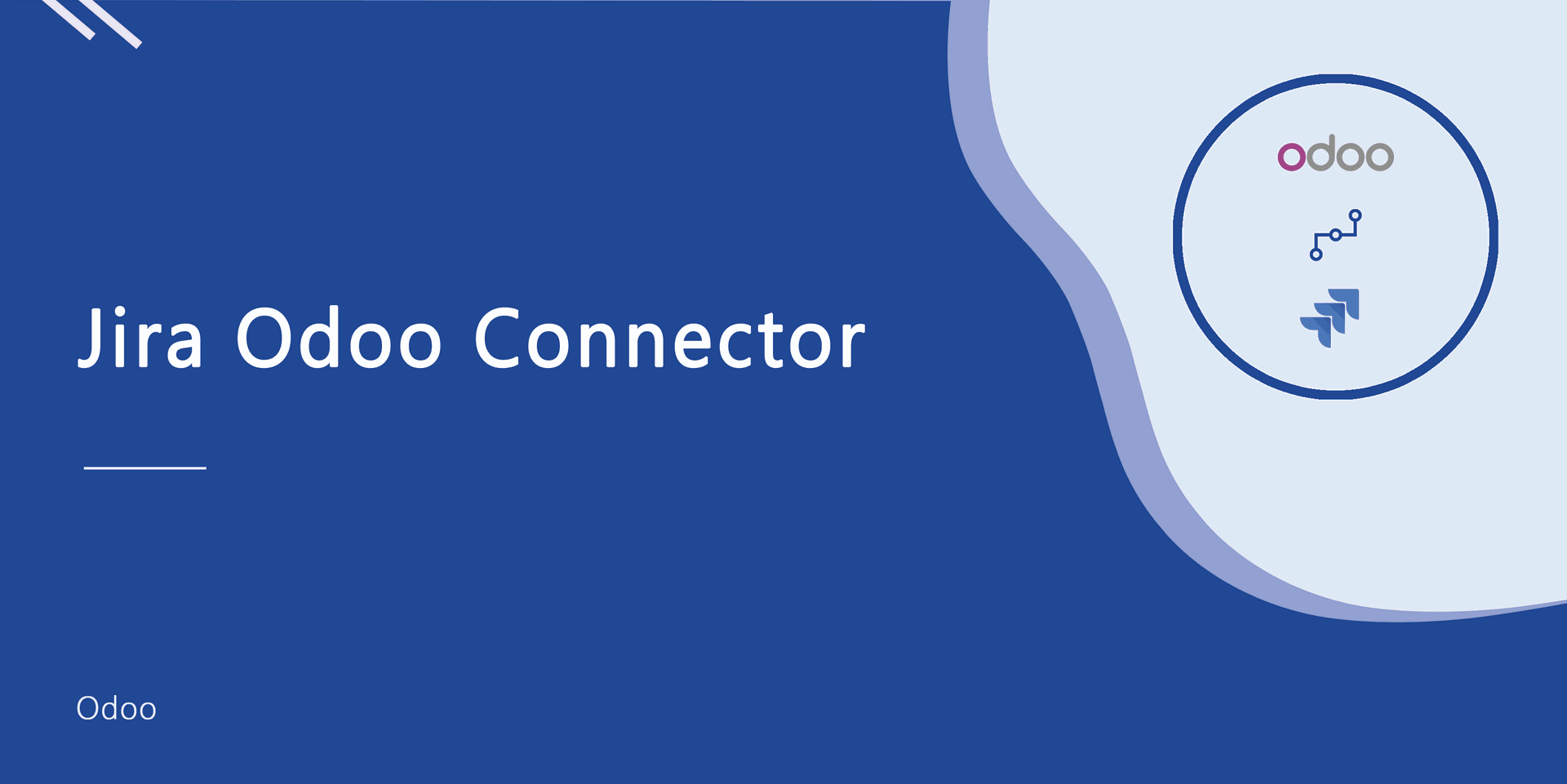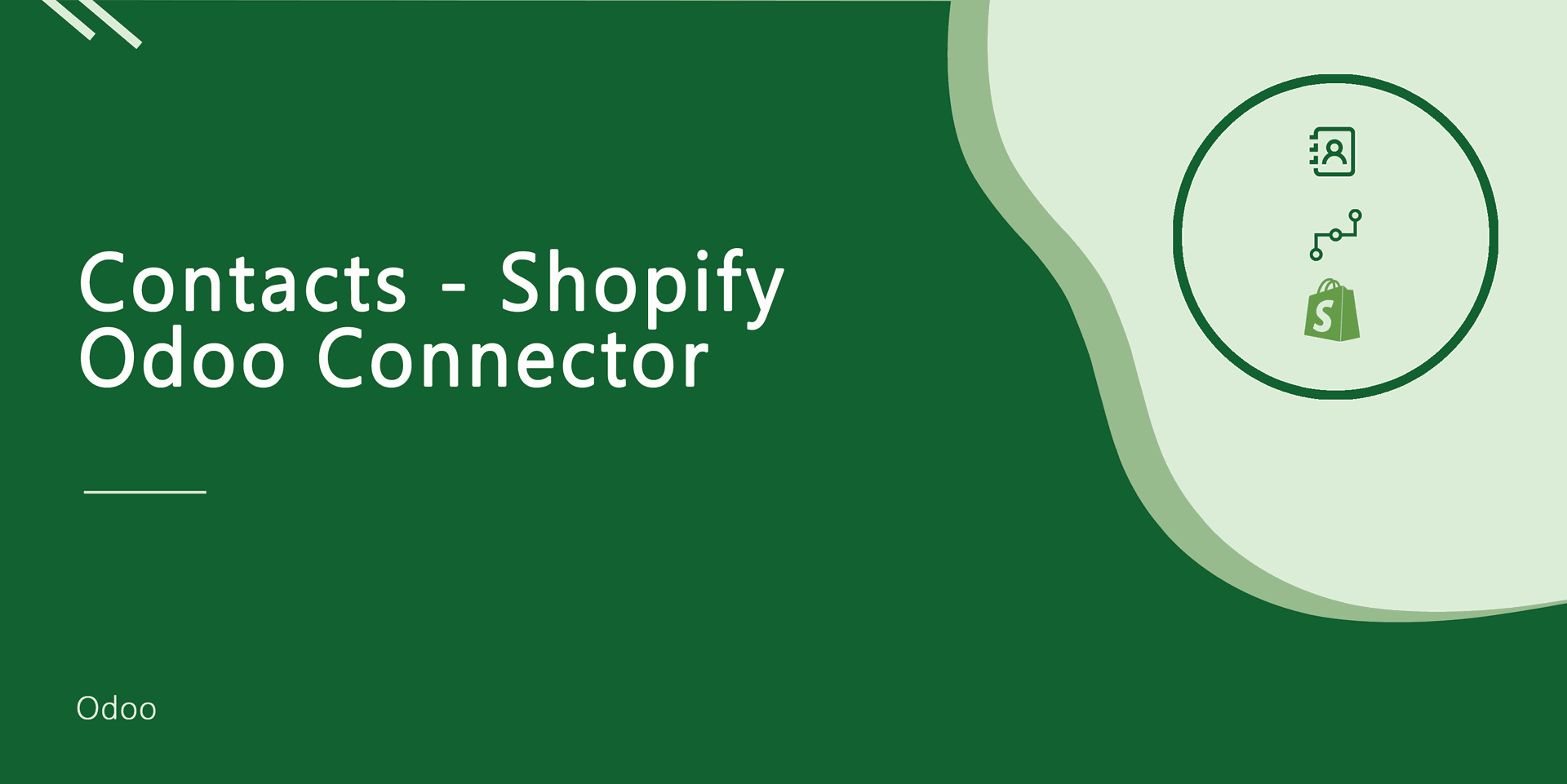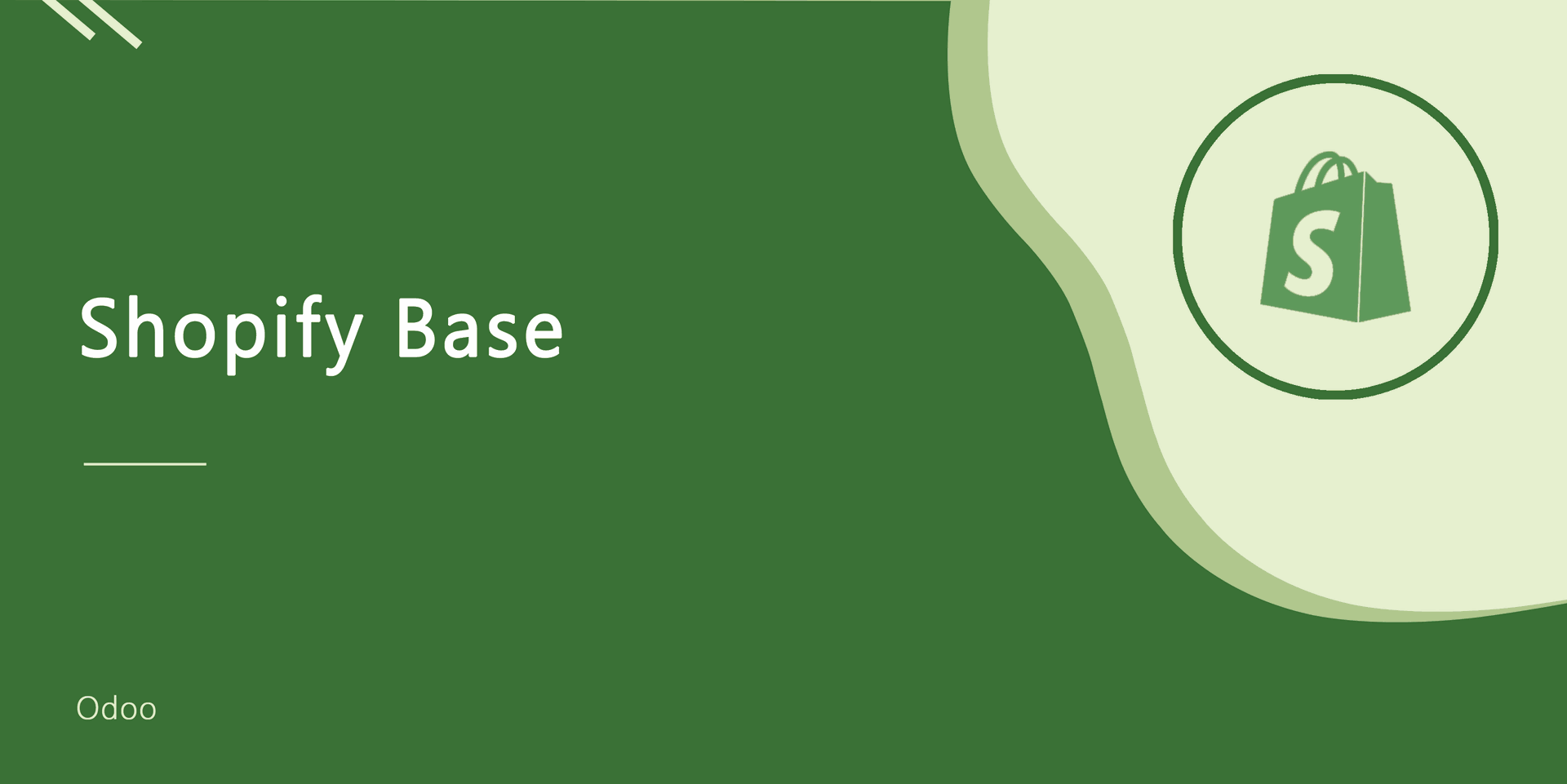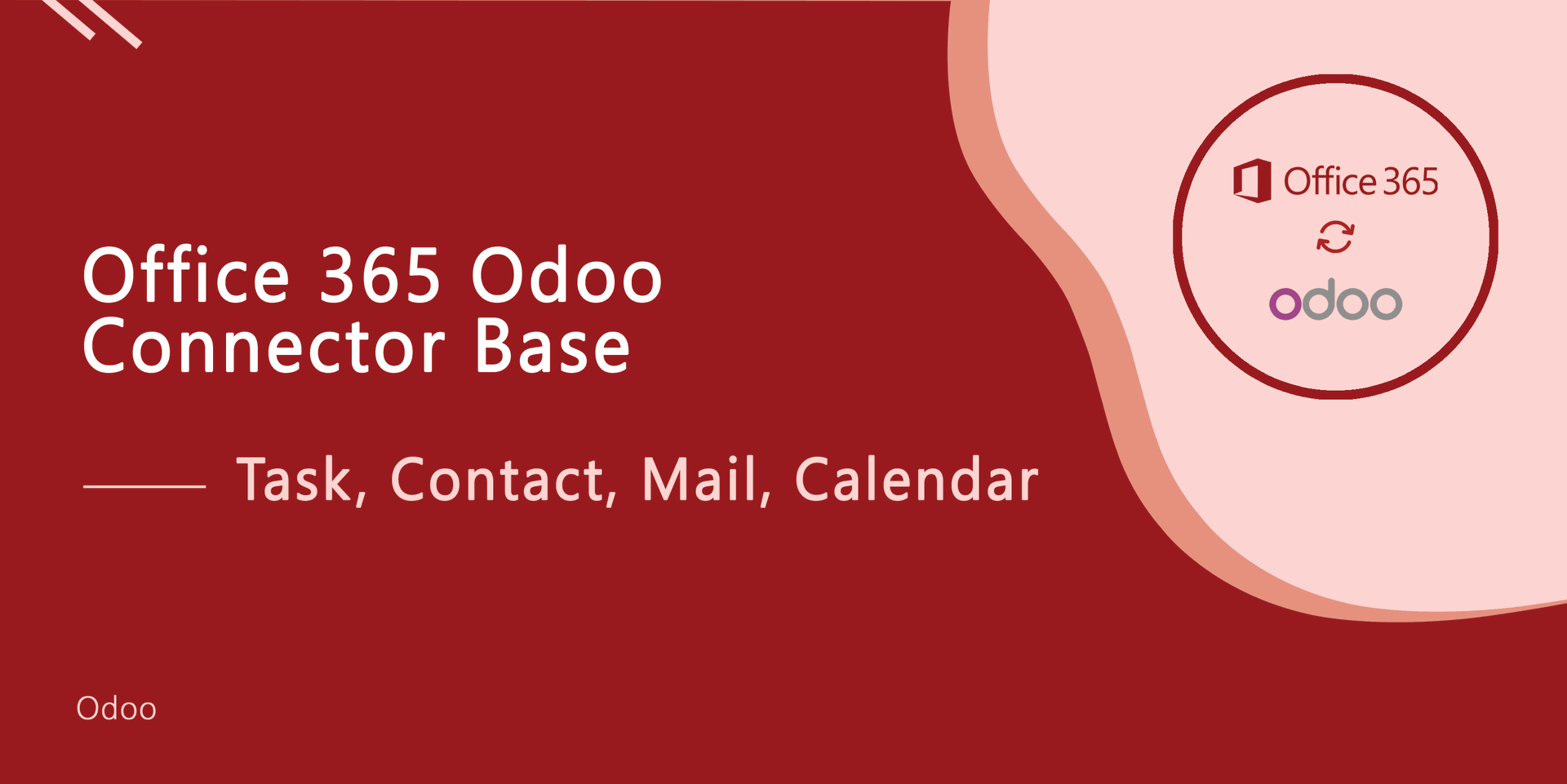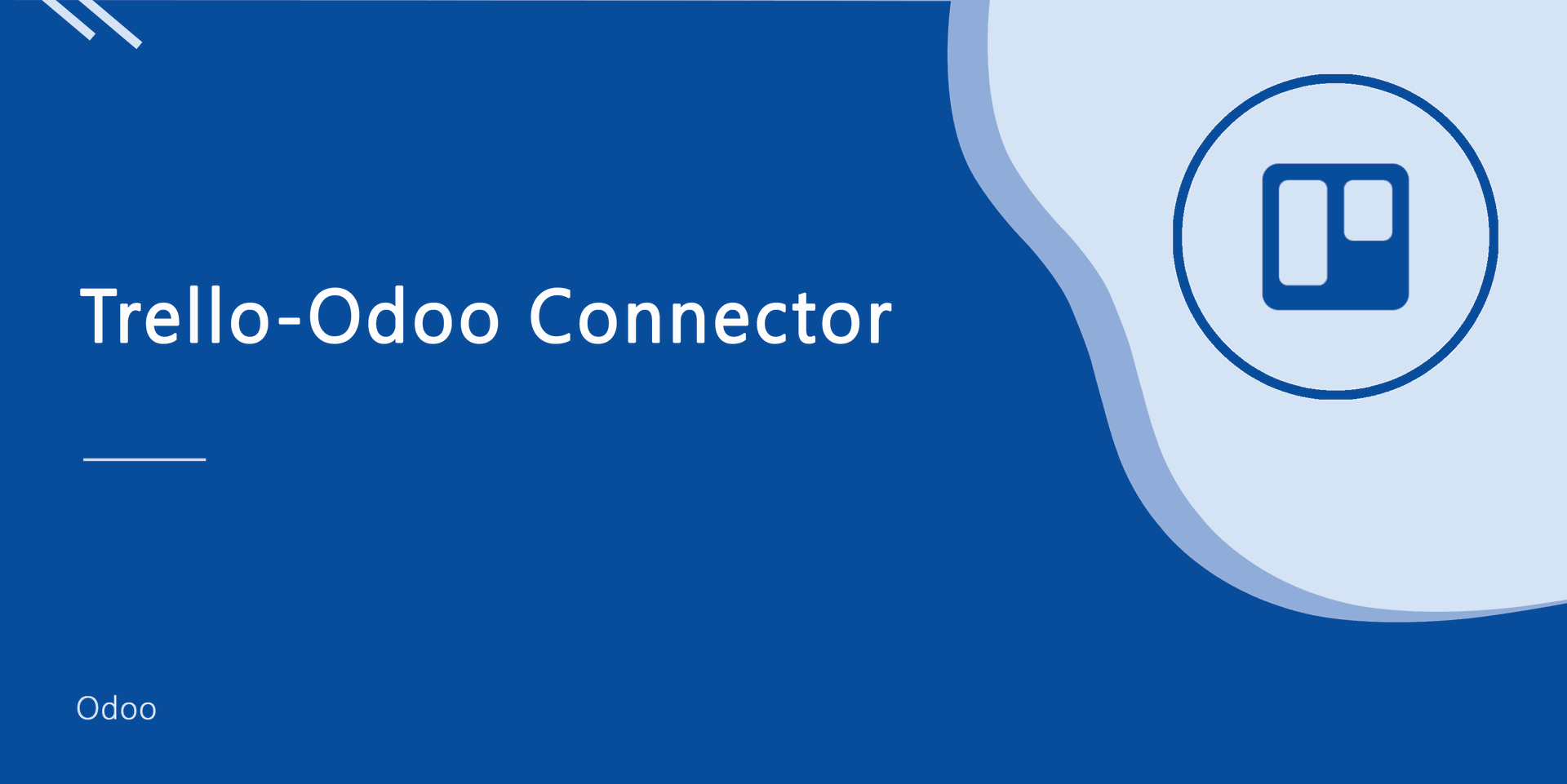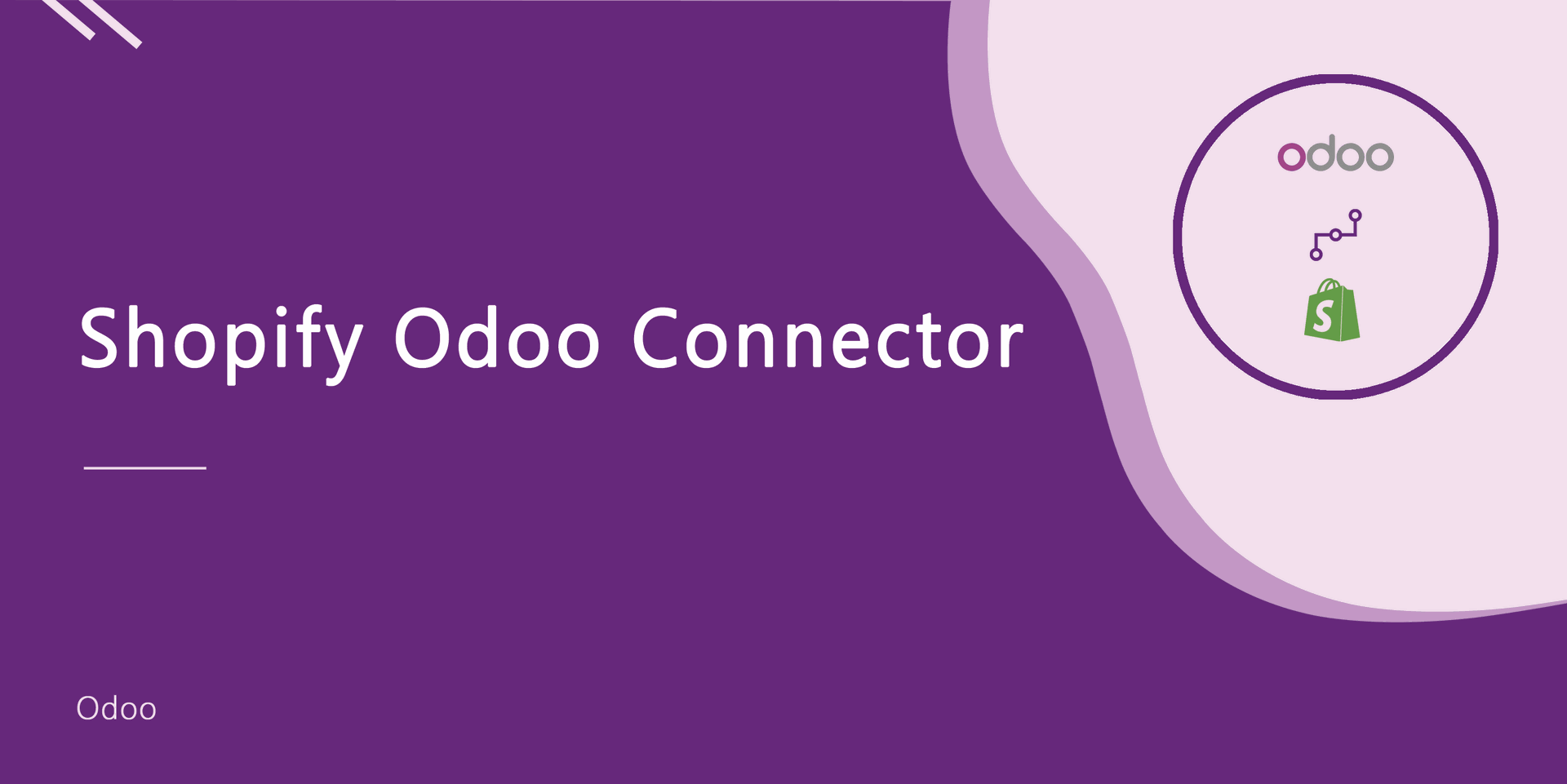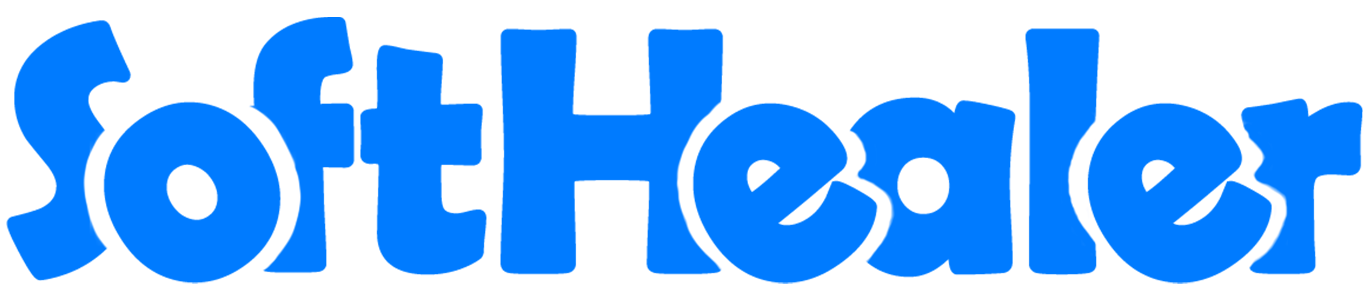
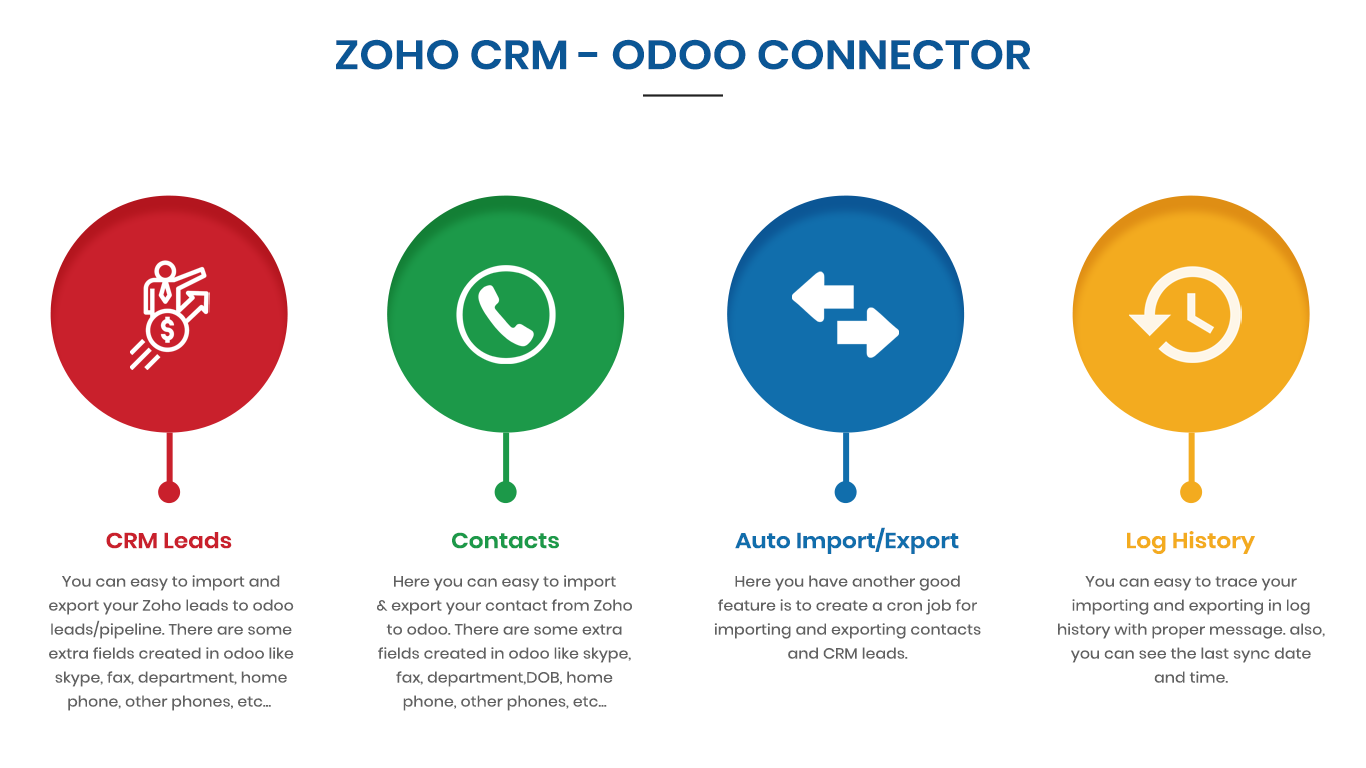
Goto user setting and enable 'Zoho Configuration Manager'.
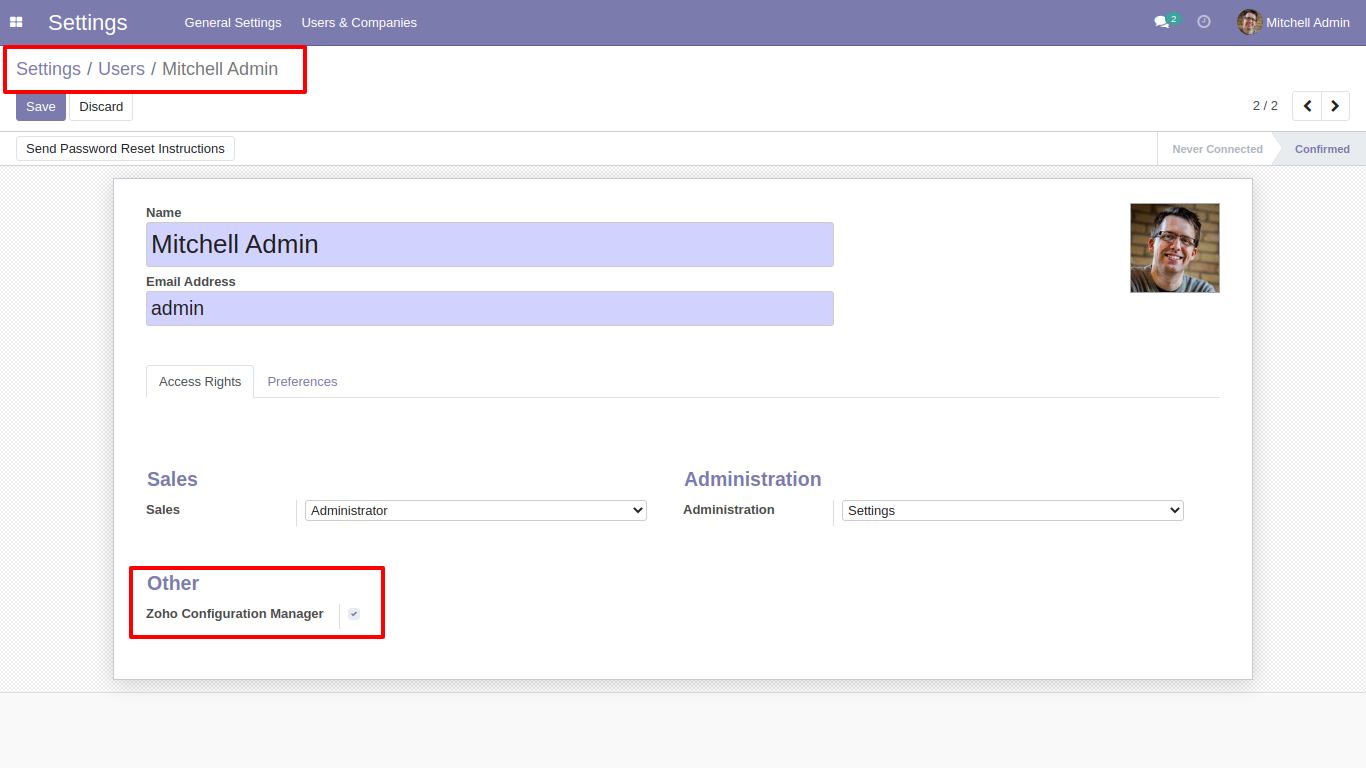
After that goto zoho credential menu and create zoho user and fill credentials and select your zoho account country.

Click the link and varify your zoho account.
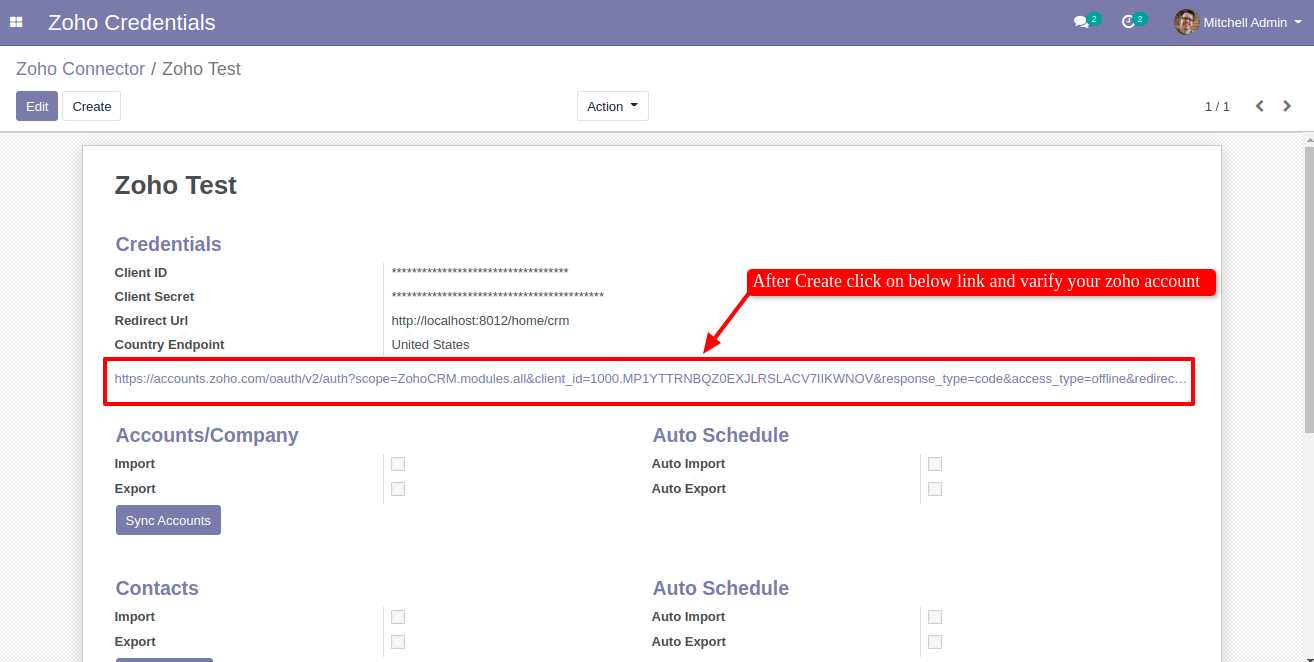
After click on that link you will redirect to zoho login. here if you have not install crm so it will display page like this.
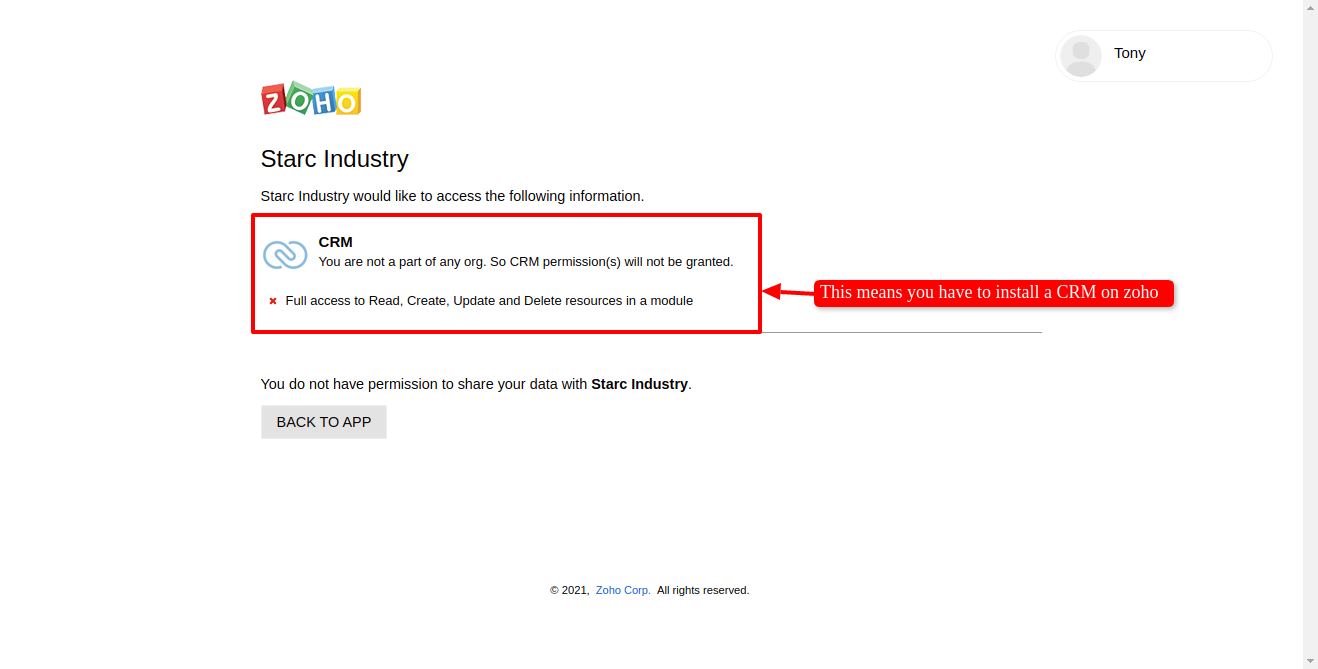
If you have installed crm on zoho, then you have to click on 'Accept'.
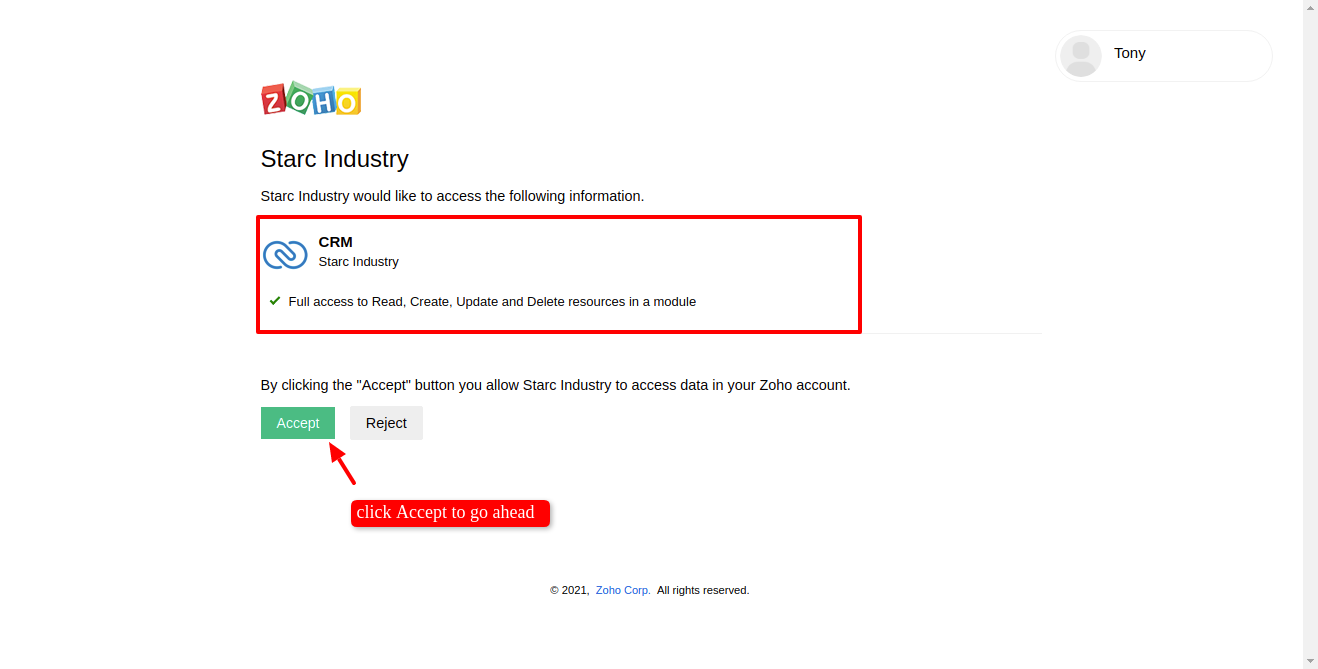
You can import mass contacts, Accounts, and Leads. Just select a Zoho account and open 'Action' and click Import which you want to import.
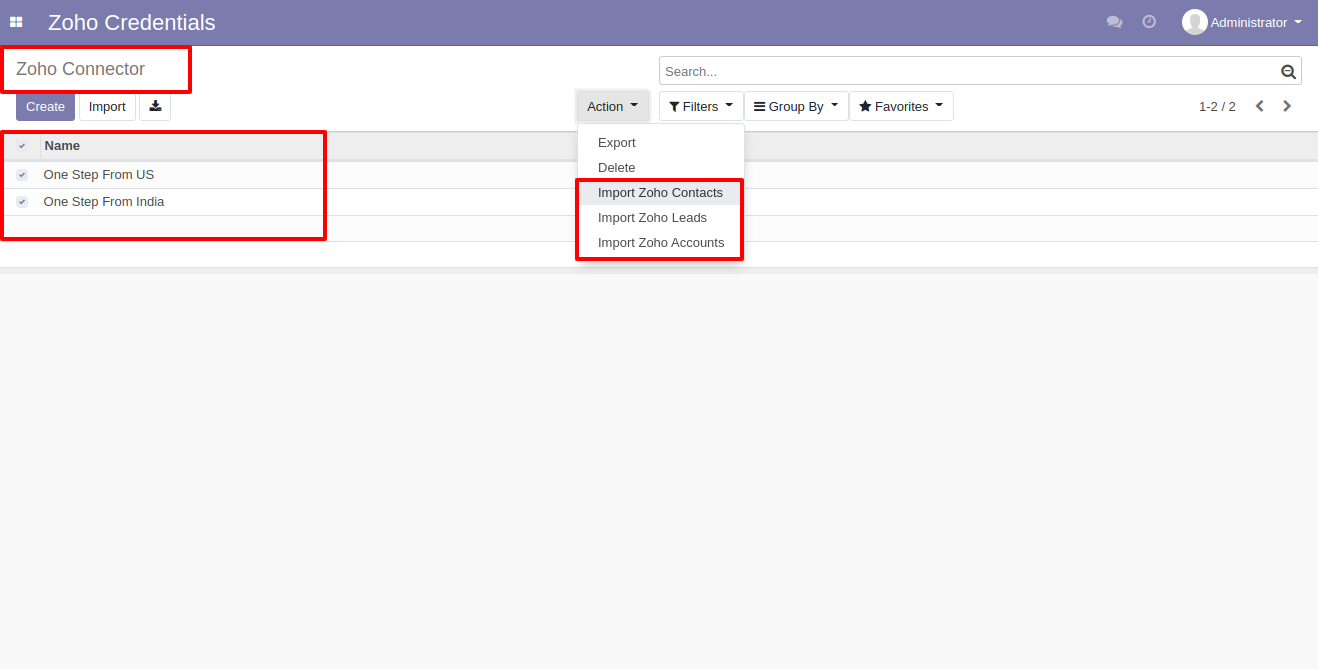
Now select account and click Sync Account. After successful importing account you can see log note like this.
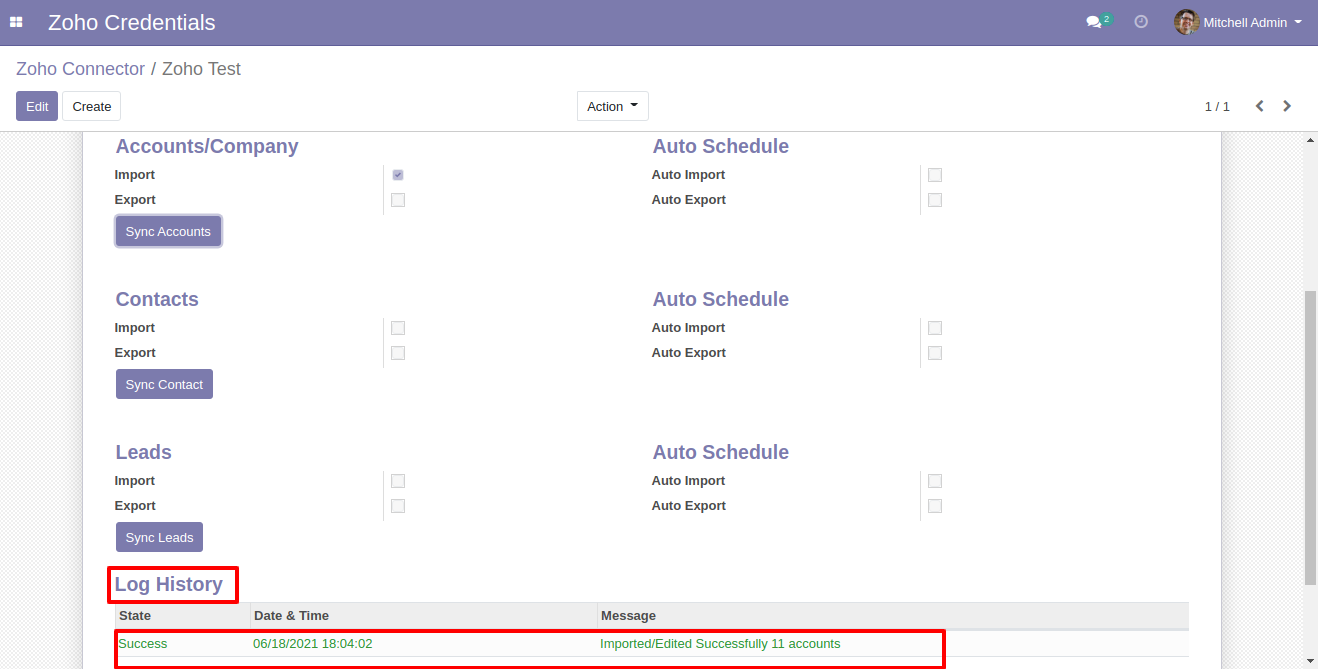
Zoho account list.
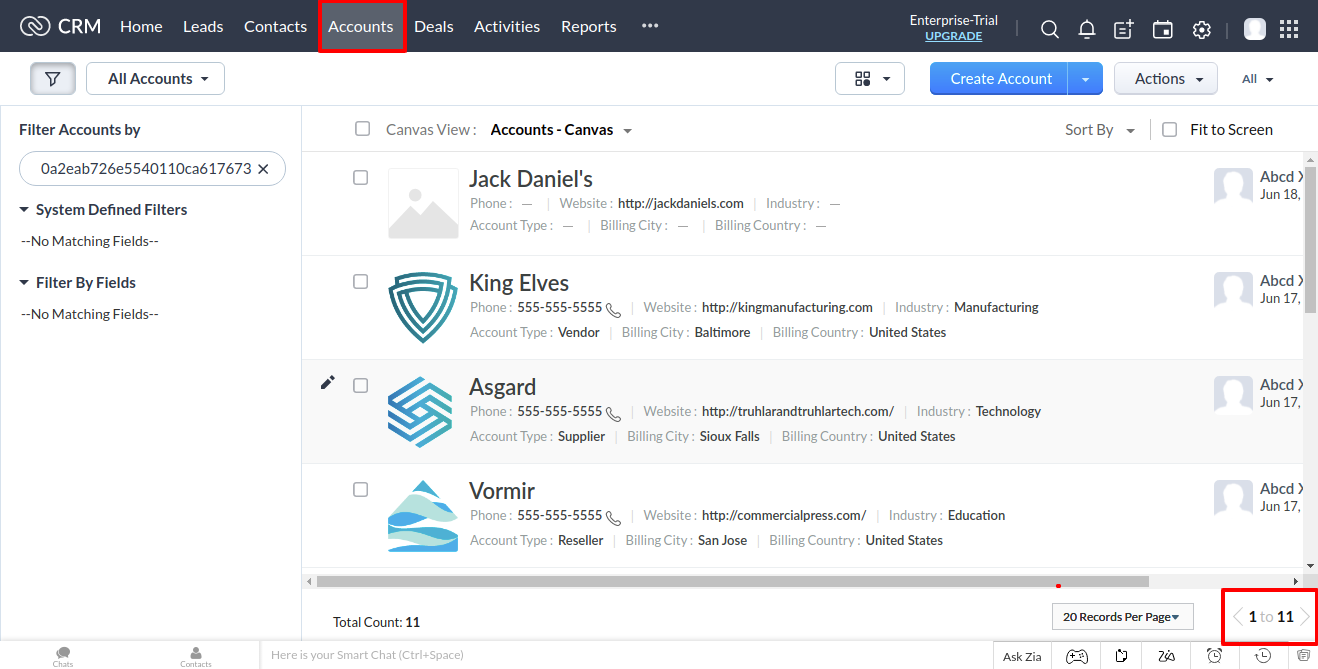
Imported account [Company (parent)] successful in odoo. (*Marked contacts are odoo's contacts.)
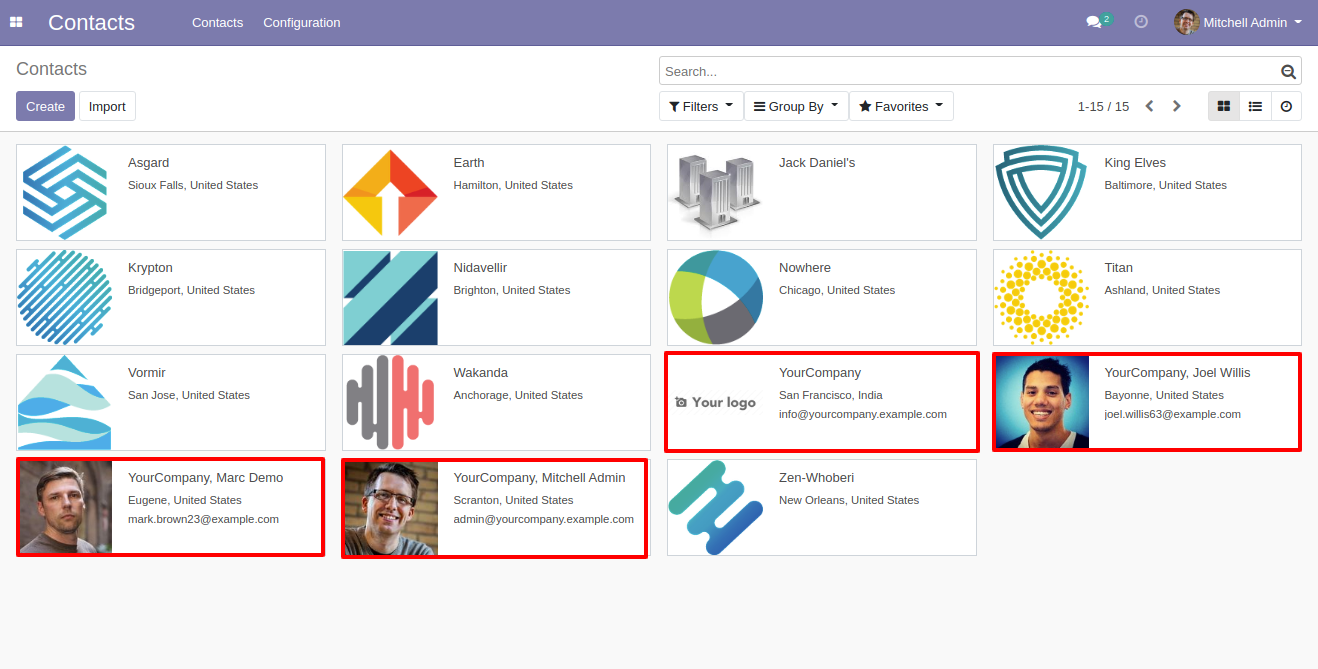
For exporting a company from odoo to zoho. If any new then you can see the count of exported company in log note.
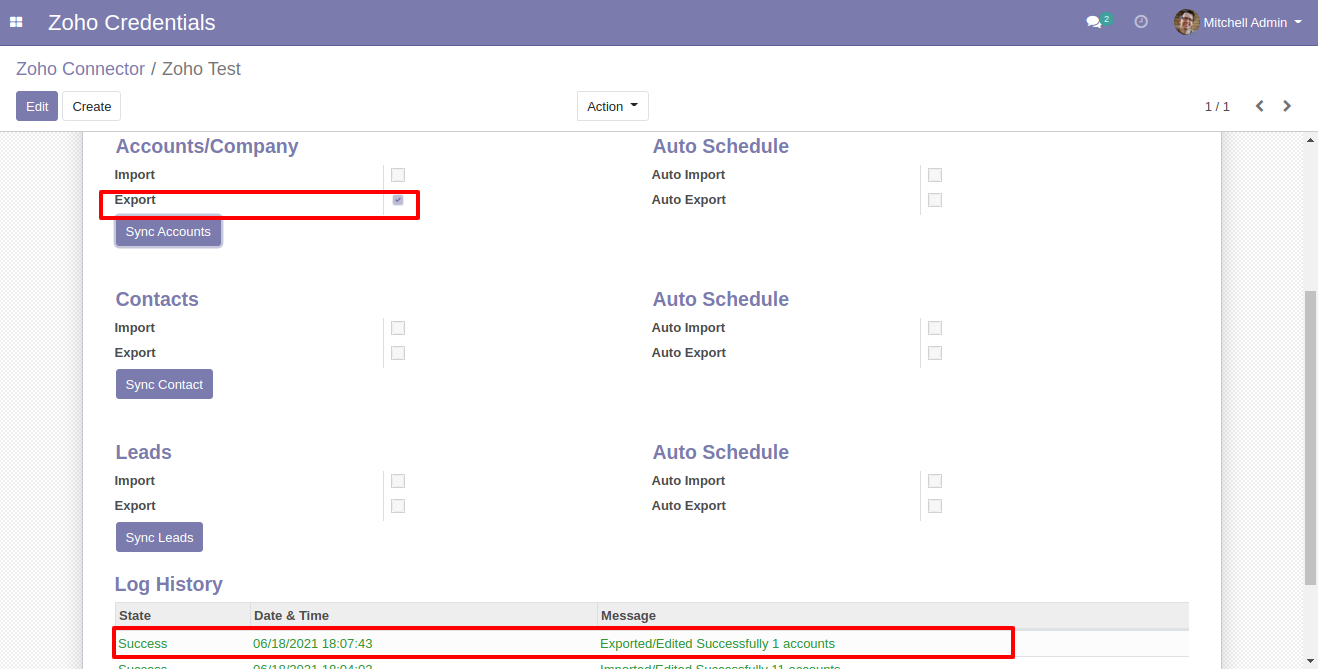
Exported company in zoho.
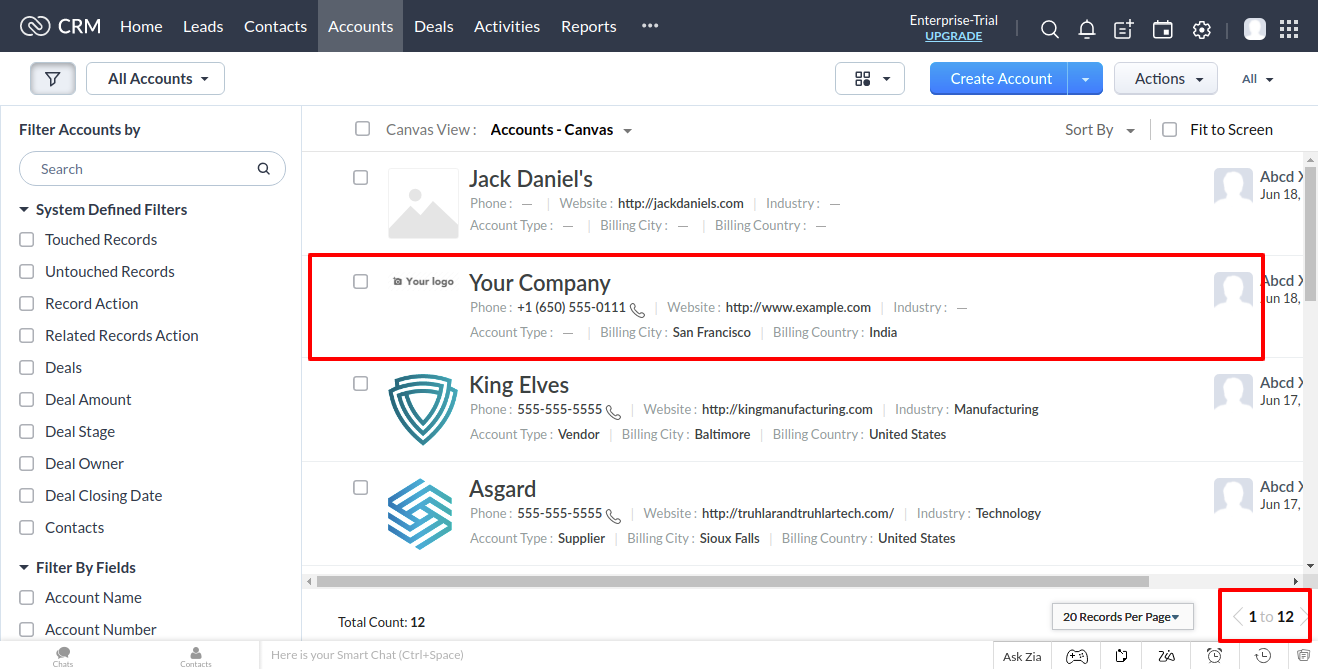
Enable Import contact and click 'Sync Contact'. After successful importing contact you can see log in log history
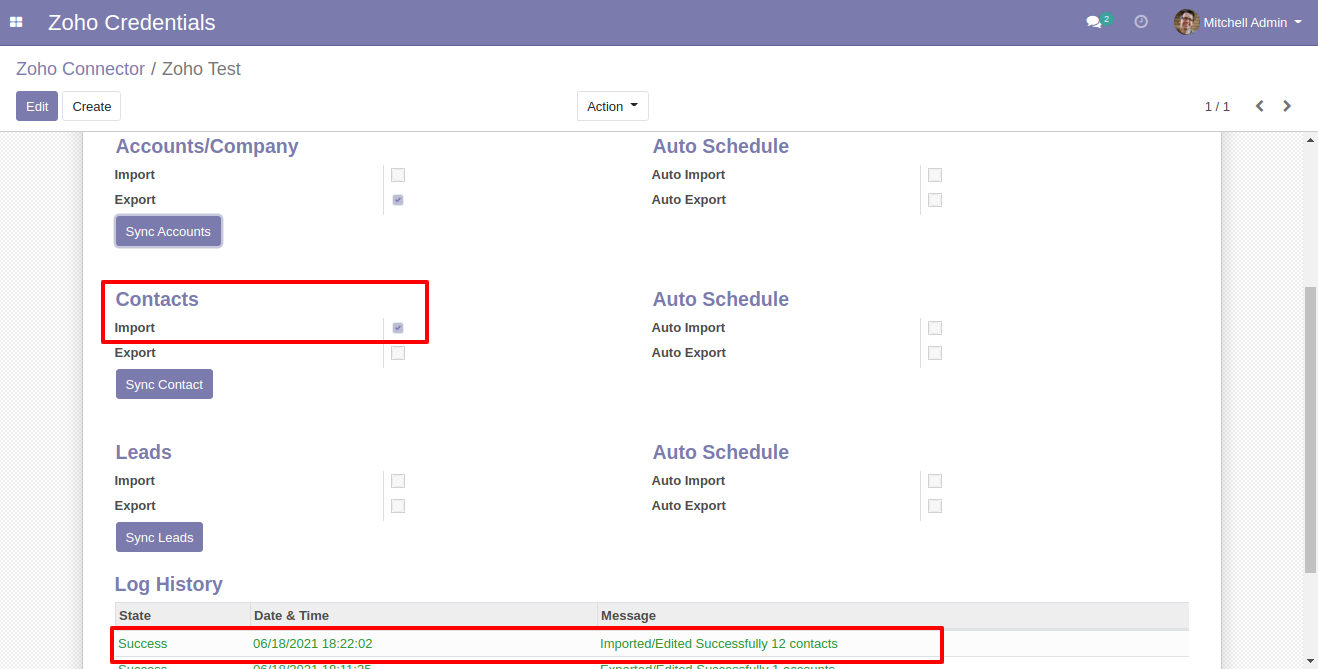
Contact list in zoho
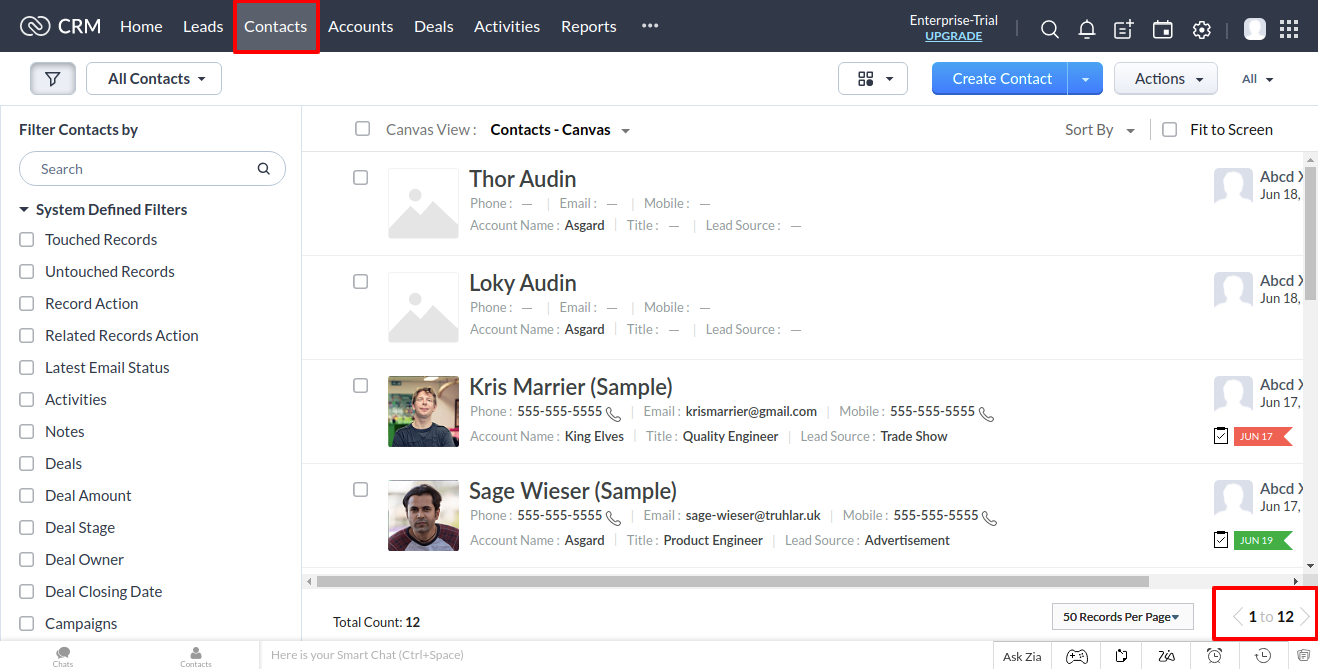
Imported contact with its company. (*Make sure you have to first import accounts and then import contacts so it will merge your contact with its company.)
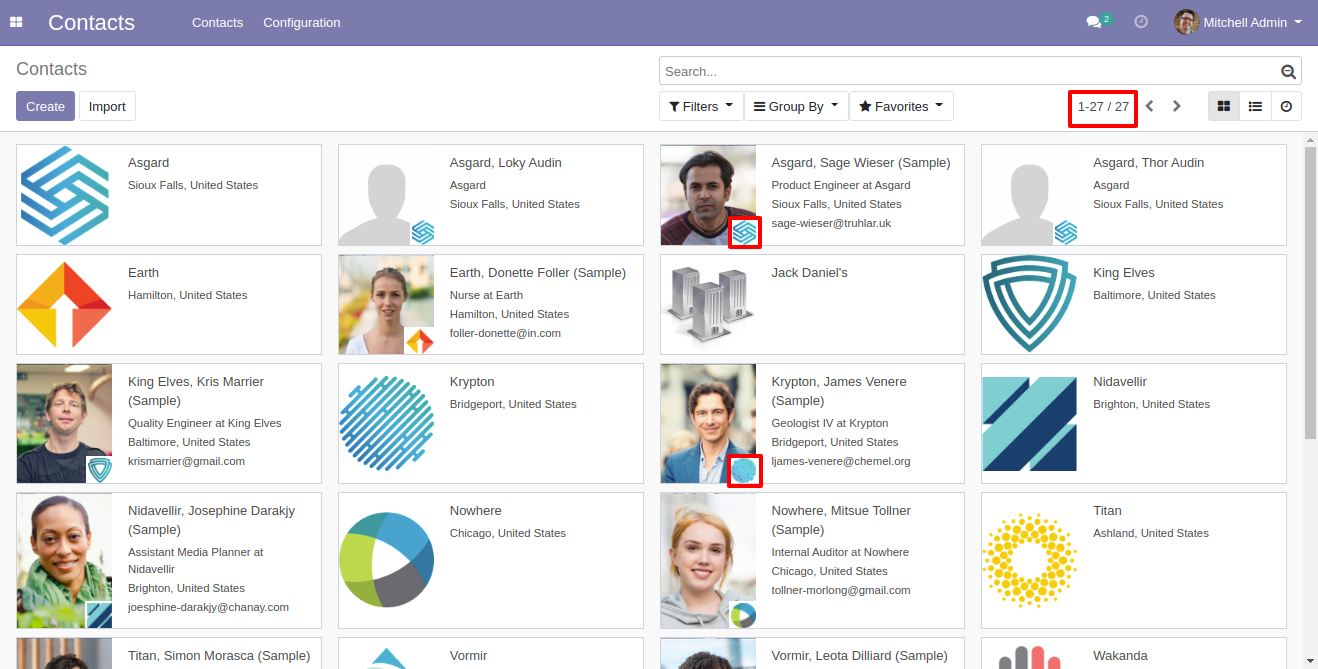
Here we provide some extra fields it will helps to import export proper data. (*Make sure while you create a new contact in odoo you have to add first name and last name).
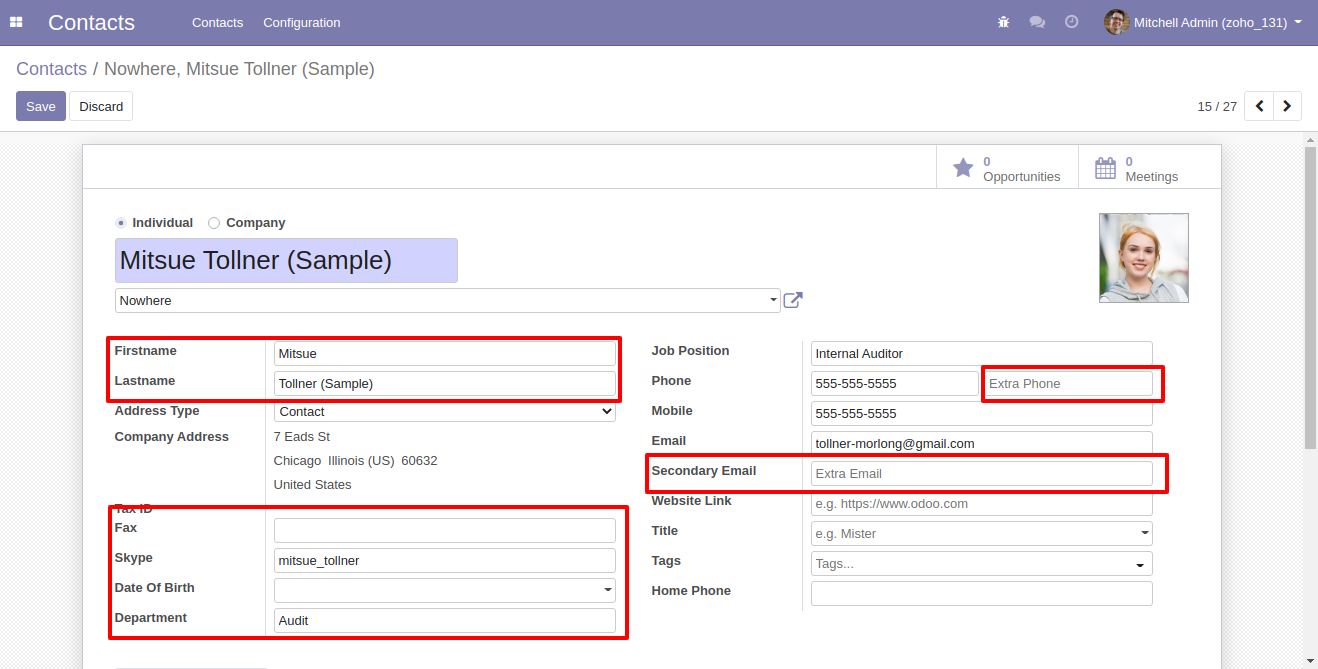
Here in contact form view, you have a field where you can define a zoho credential so that contact will export to the right place.
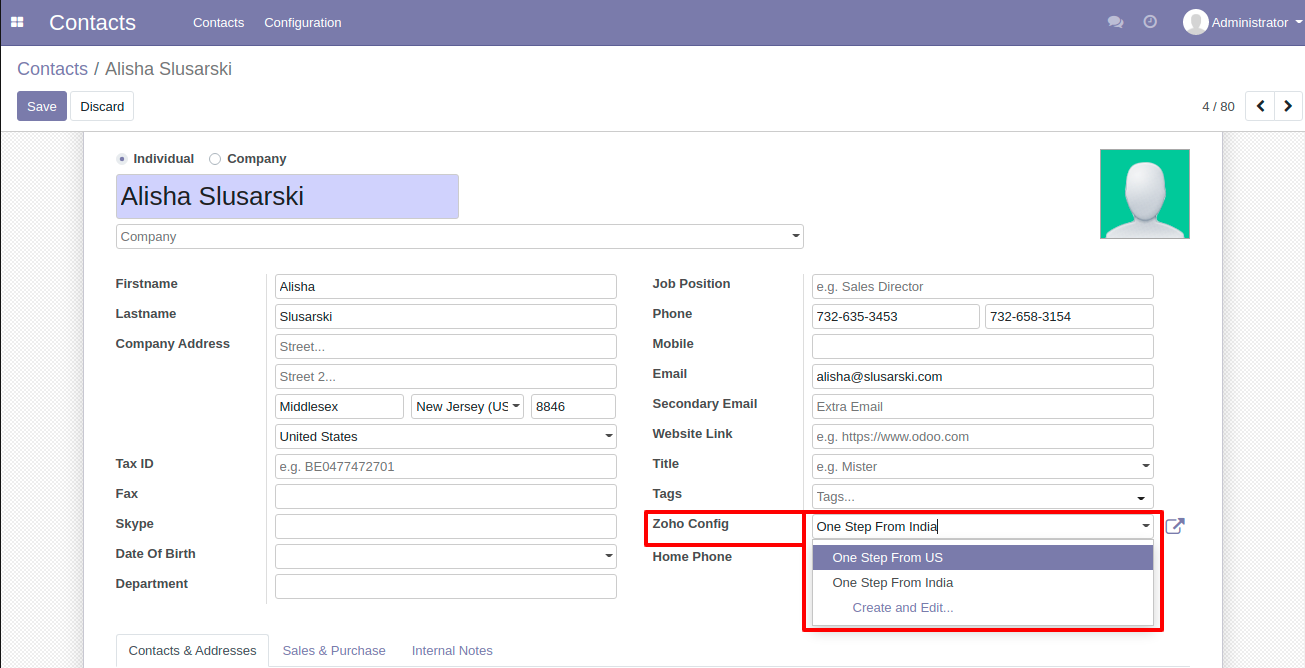
You can export mass contacts. Just select contacts list and click on 'Action' and select 'Export Zoho Contacts/Accounts'
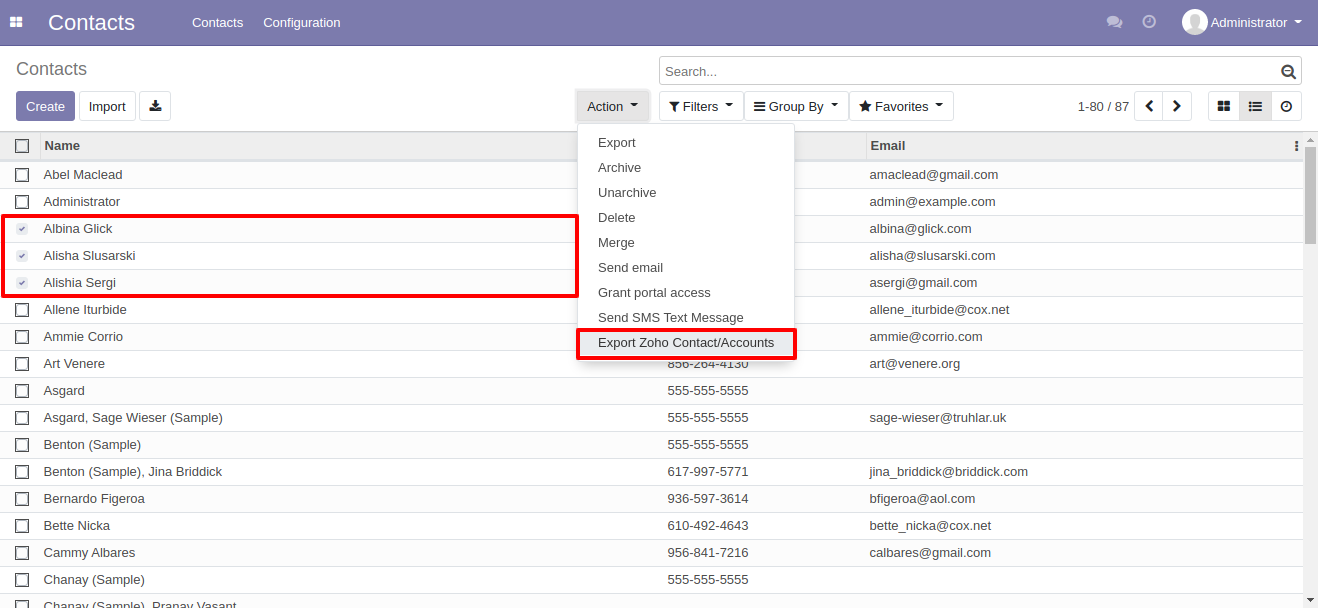
After that here in this wizard, you have to select a zoho account where you want to export.
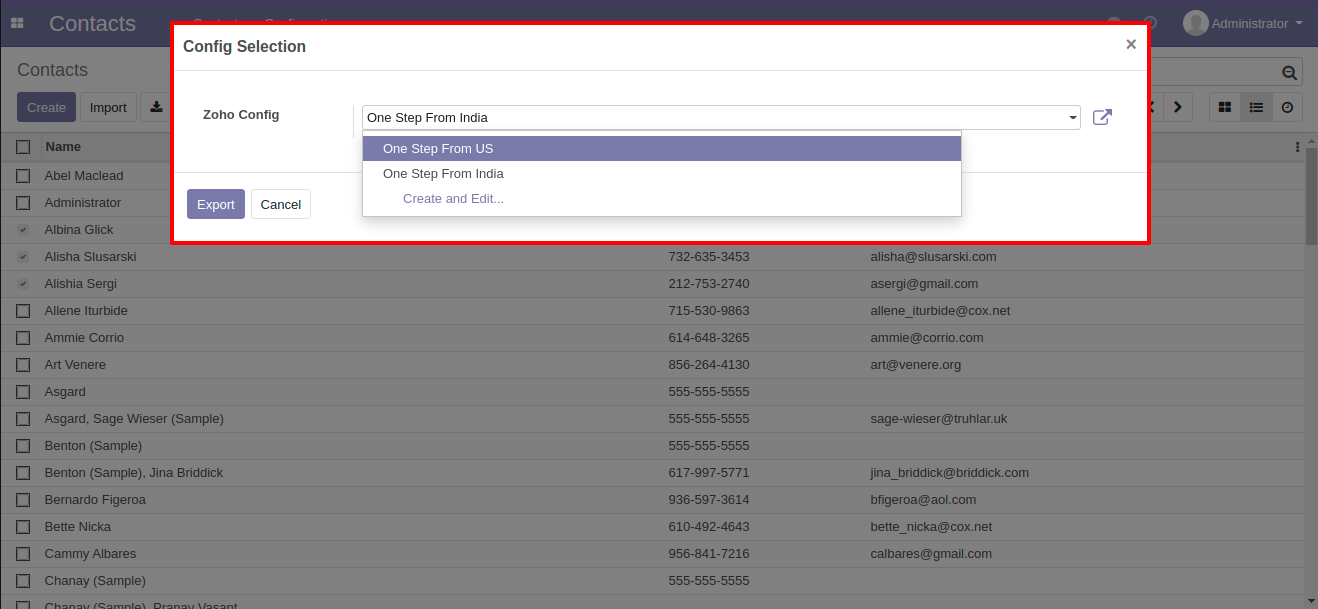
Filter Contacts On 'Not Exported to Zoho'.
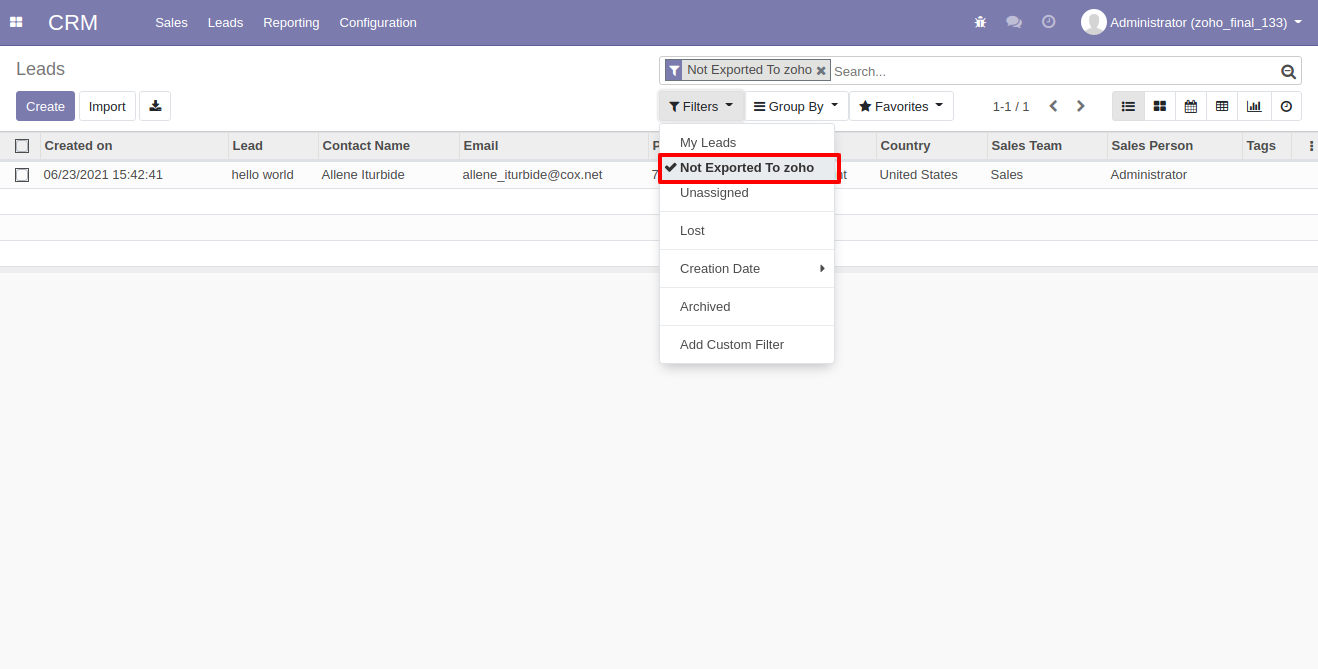
Group By Contacts using 'Zoho Config'.
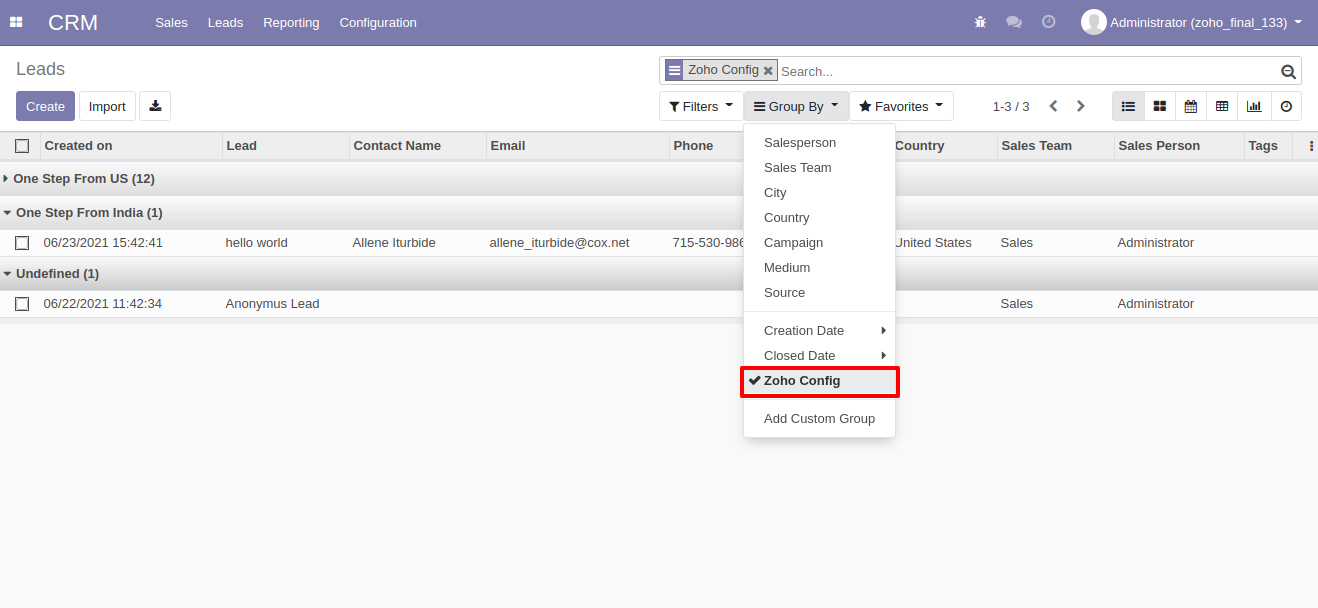
Enable Import Zoho Lead and click 'Sync Leads'. After successful importing leads you can see log in log history
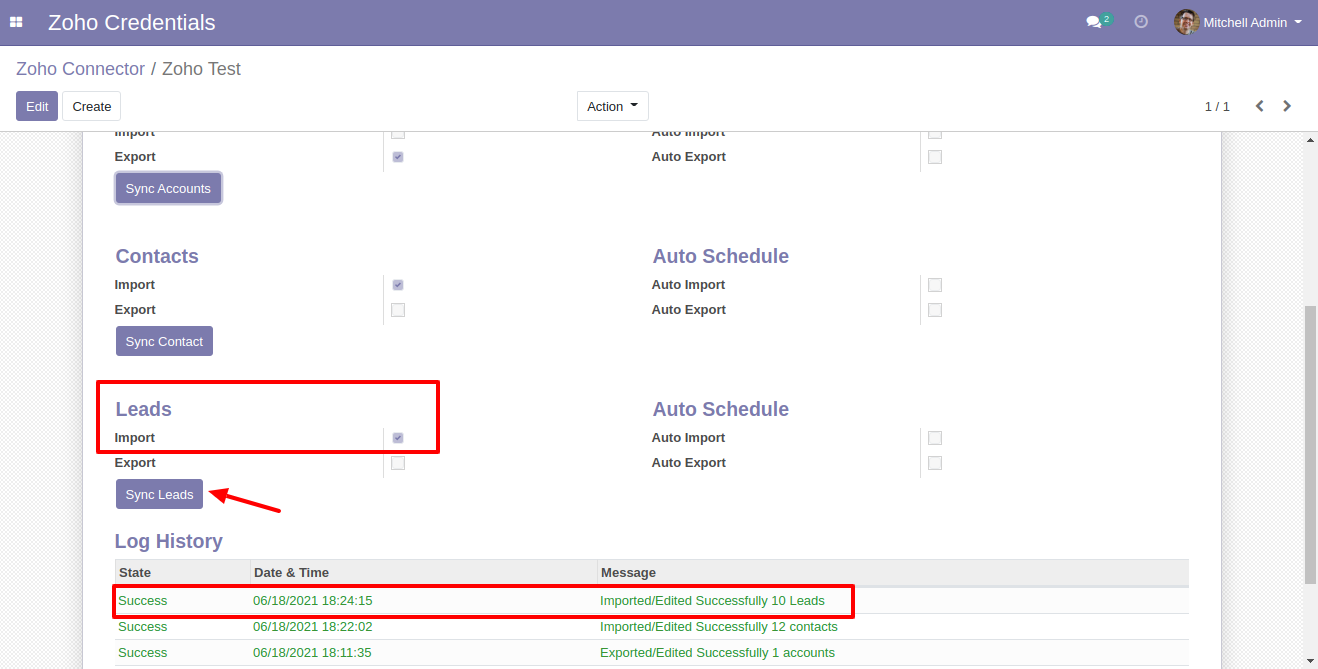
Lead list in zoho.
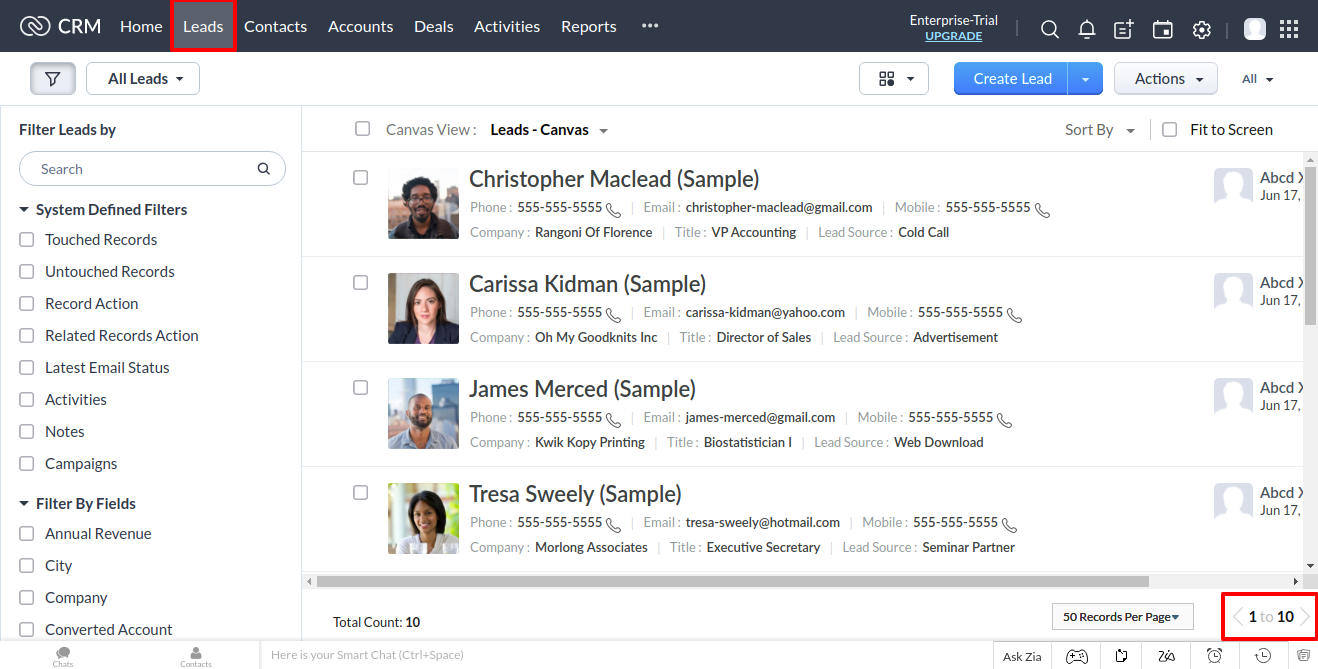
Imported lead list in odoo.
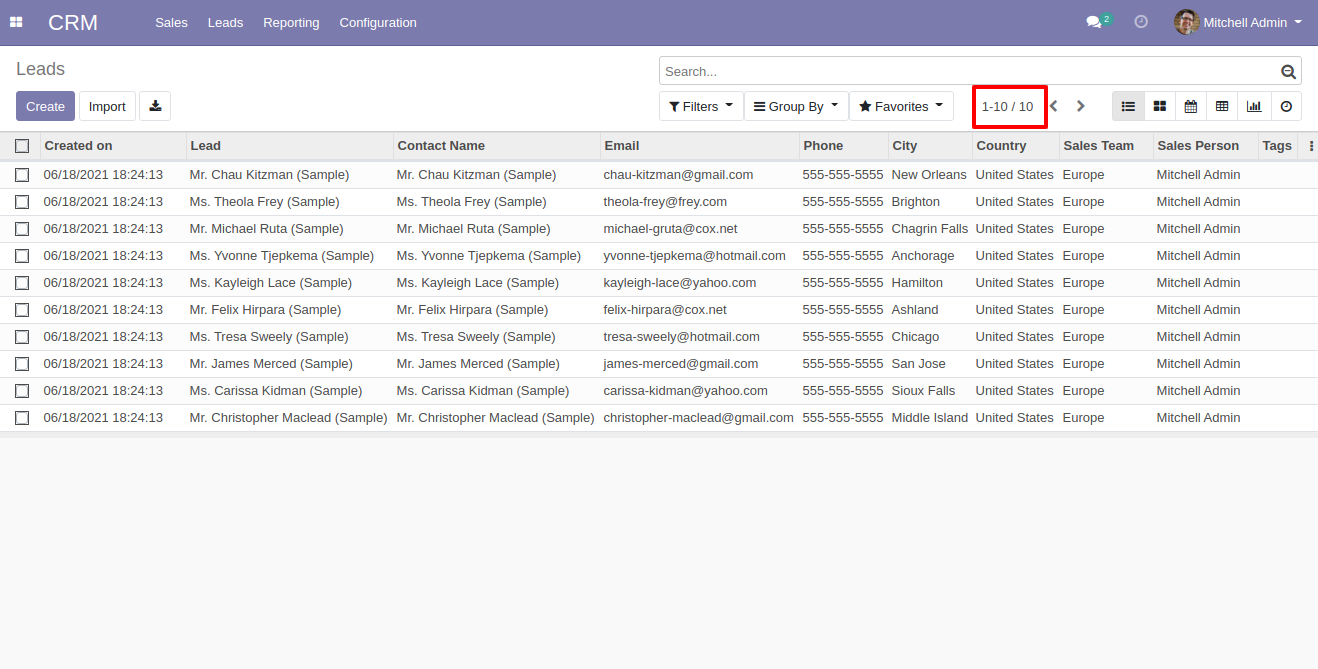
Here in odoo we provide some extra fields. It will helps to import export leads proparly.
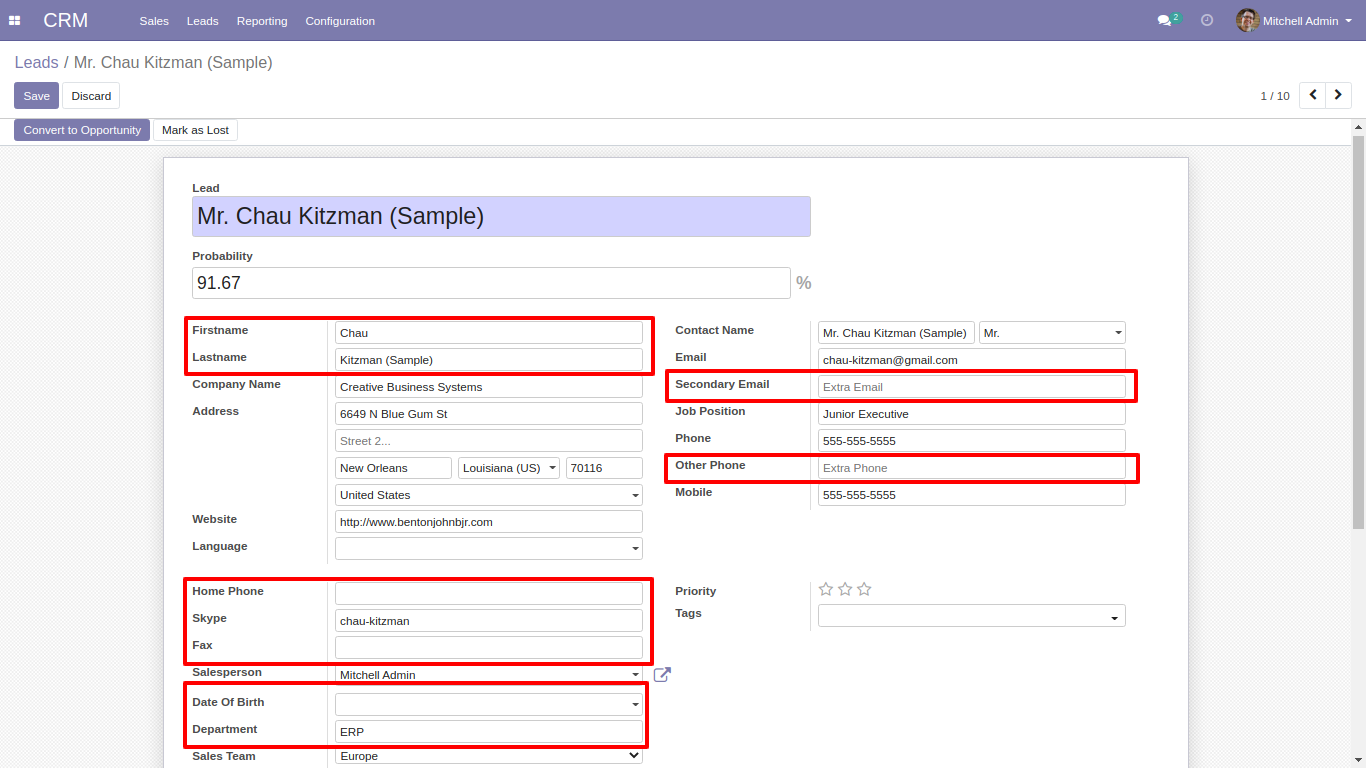
You can import leads between any date range.
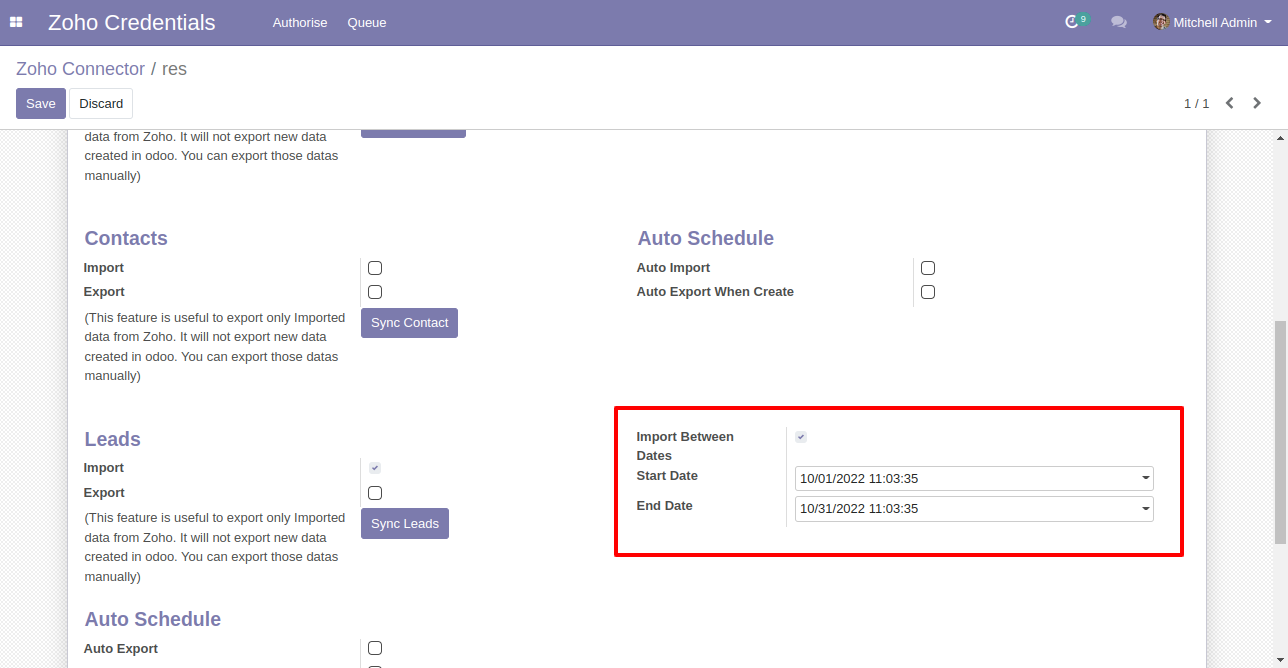
In Lead/Opportunity form view, There is one field 'Zoho Config'. You can just select appropiate zoho config, So that lead will be export to the right place(*while auto export is enable).
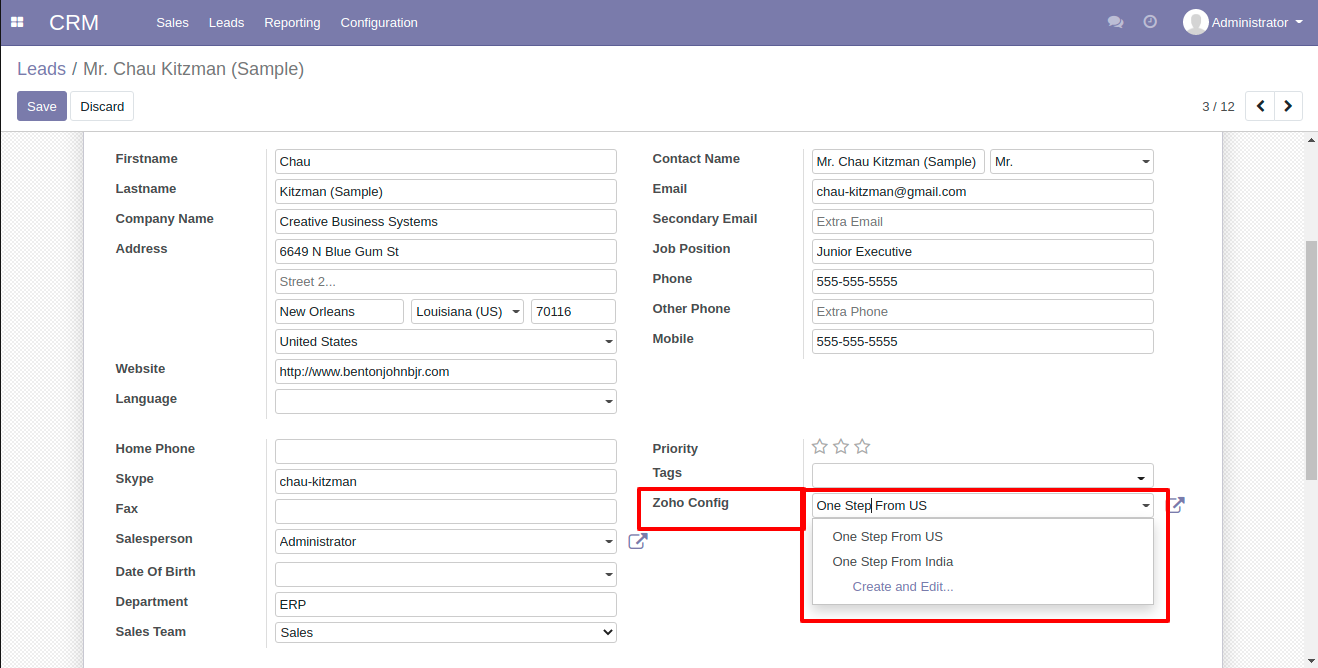
You can export mass leads/Opportunities. Just select a list of leads or opportunities and click 'Action' and select 'Export Zoho Leads/Opprtunities'.
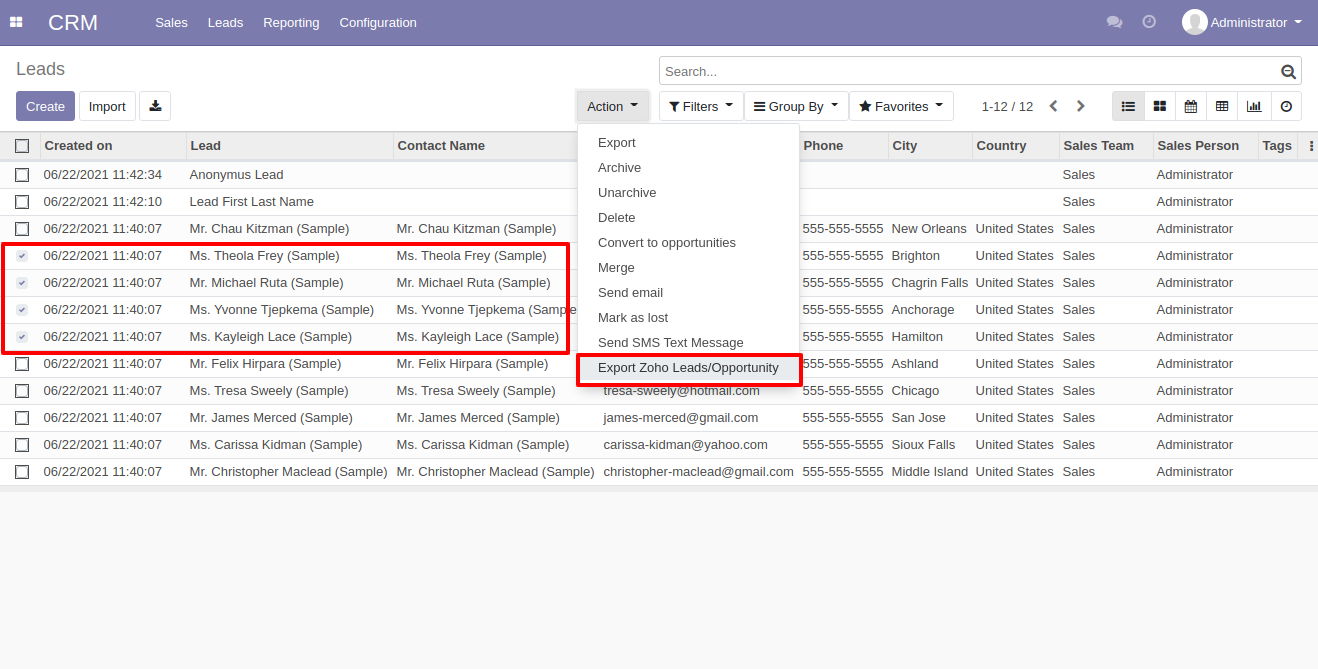
After that here just select appropiate zoho account and click 'Export'.
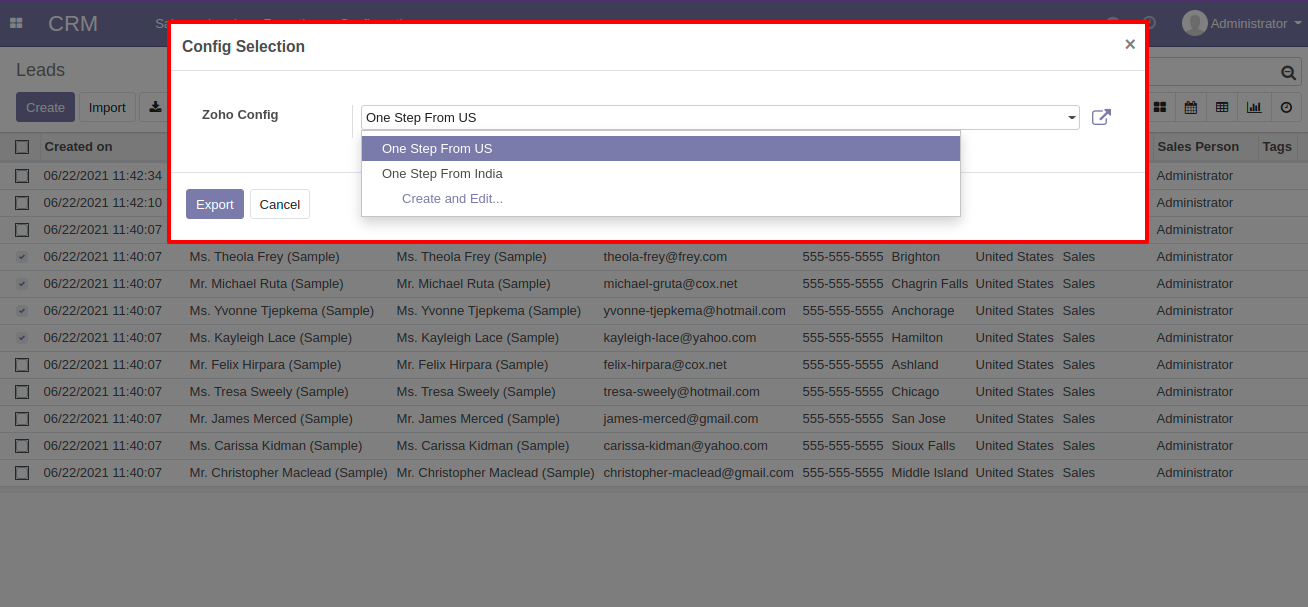
Filter leads based on 'Not Exported to Zoho'.
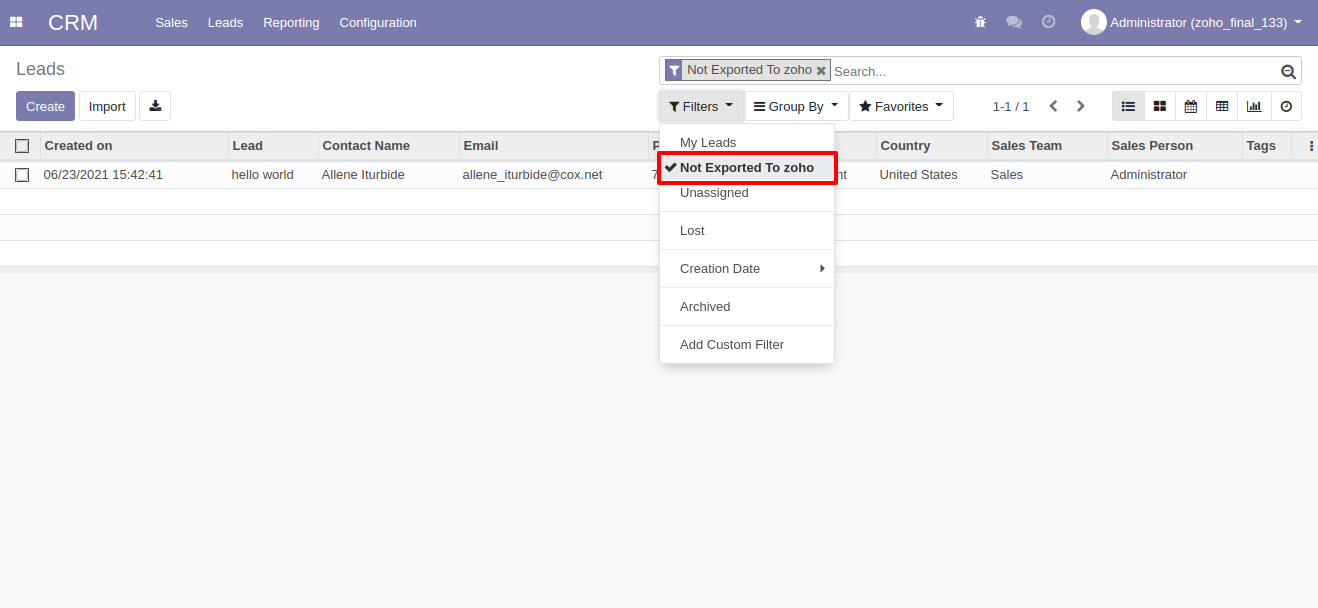
Leads group by based on 'Zoho config'.
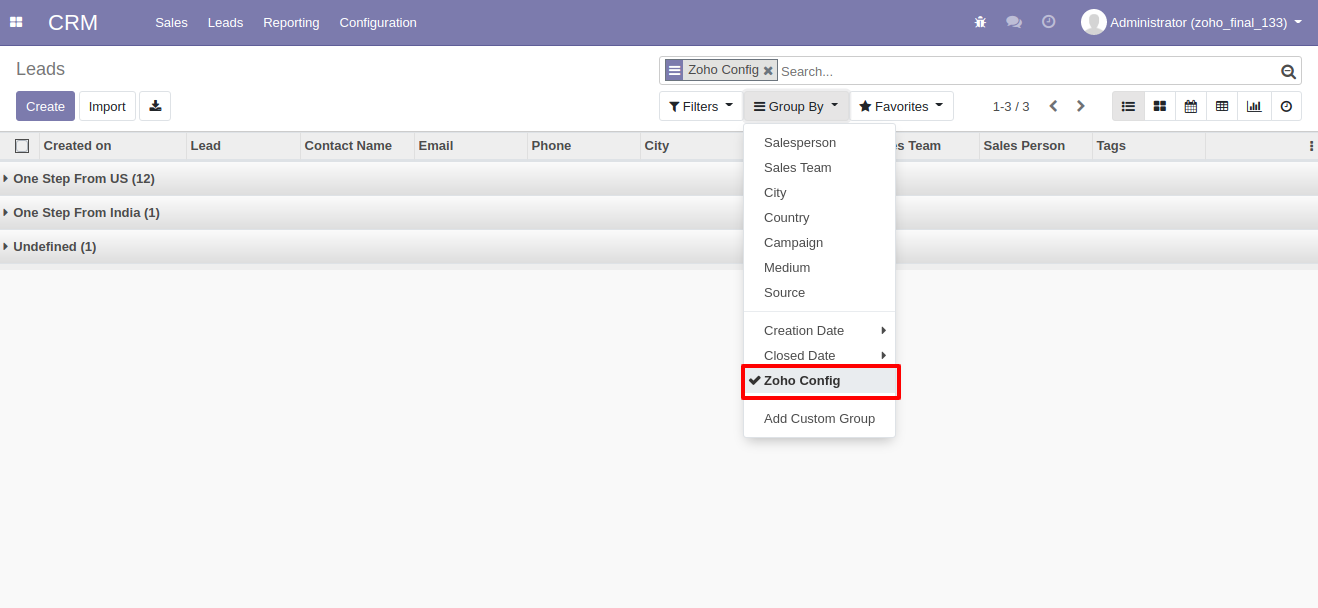
Goto the zoho developer console.
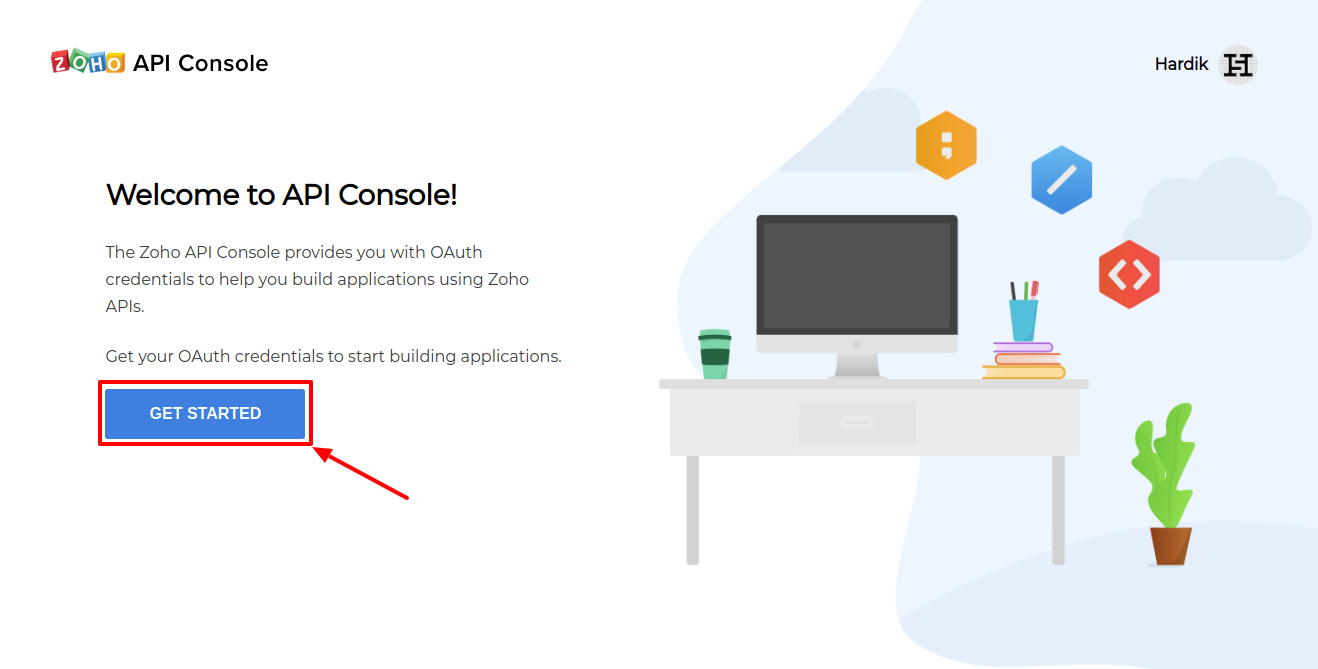
Click on Server-Based Application.
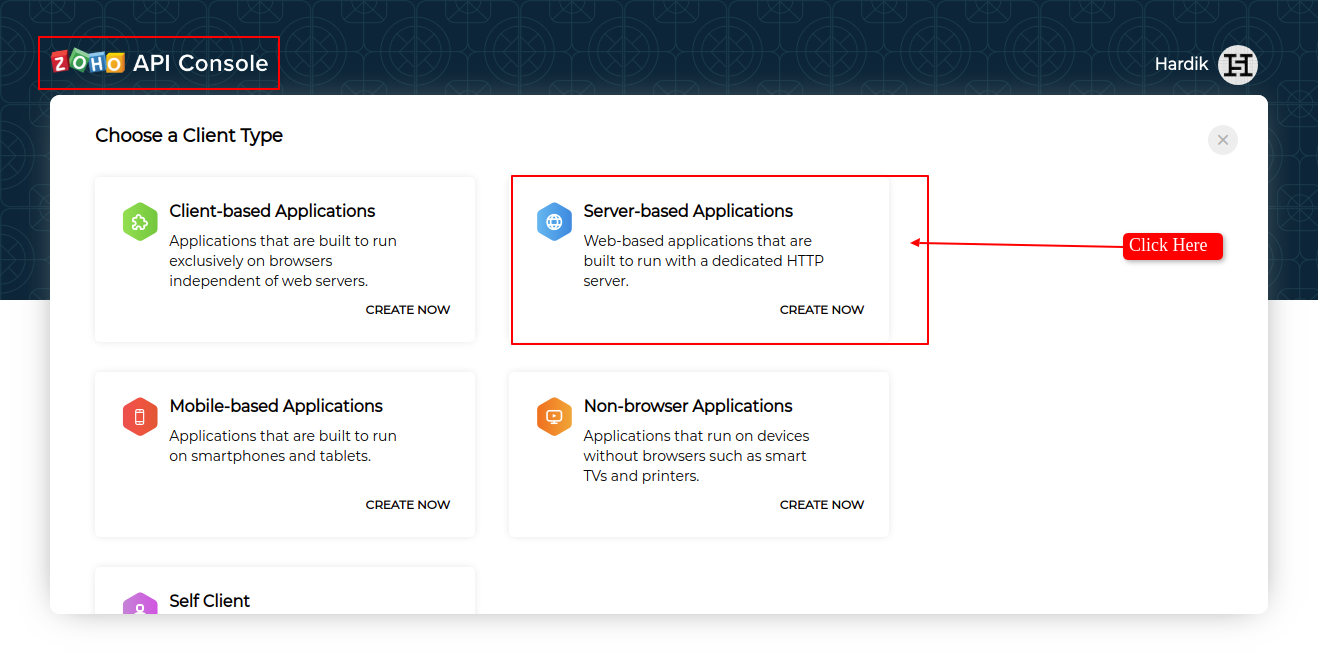
Here create a client. in home page 'yourdomain/home' and in Authorized redirect URIs 'yourdomain/home/crm'. and click create.
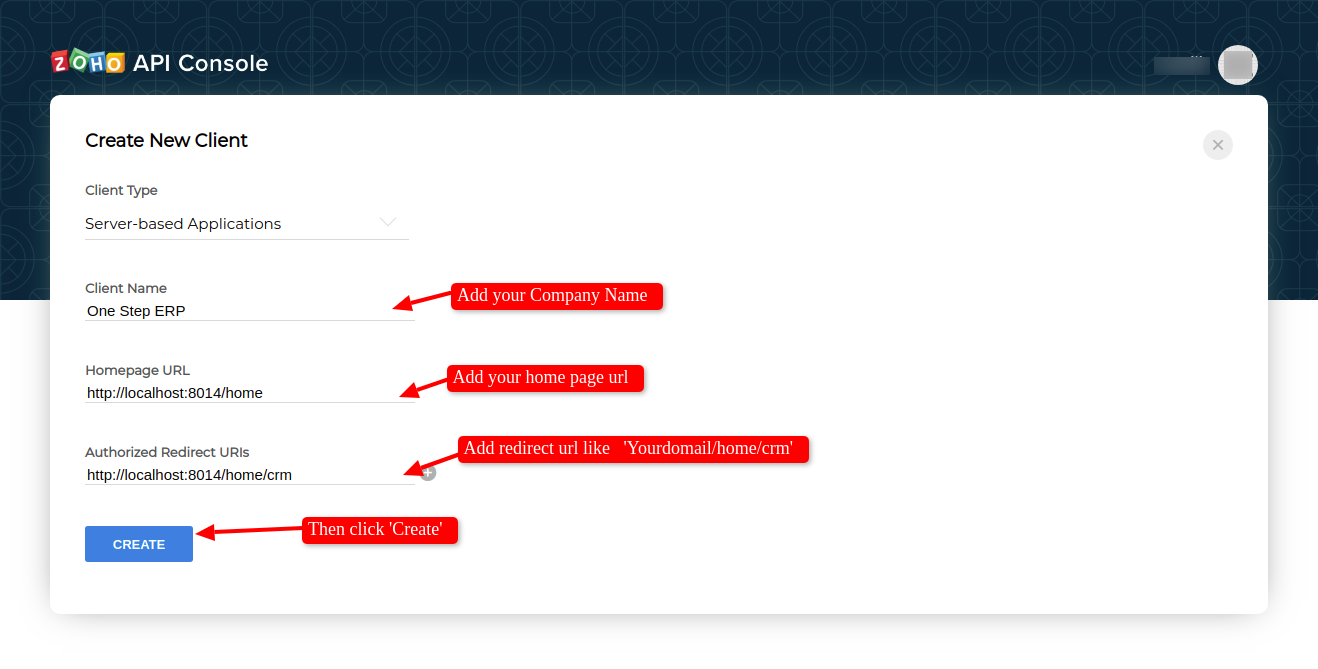
After that goto 'Client Secret' tab and copy 'Client ID' and 'Client Secret'. Paste in odoo creds.
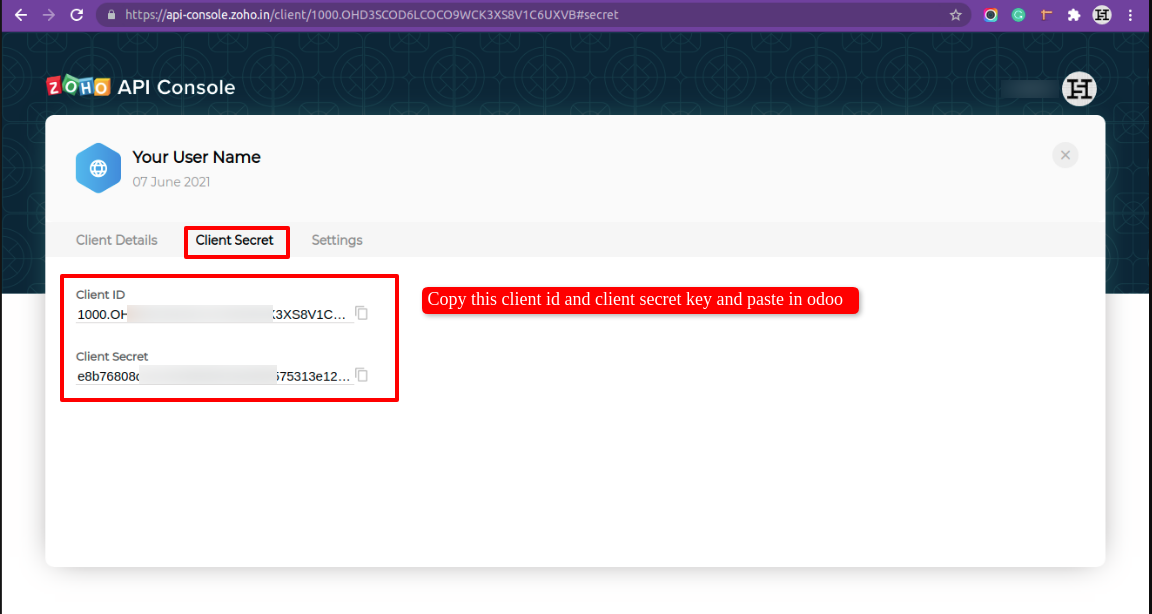
Version 12.0.6 | Released on : 15thNovember 2022
- New Import Leads Between Dates Added.
Version 12.0.5 | Released on : 5thNovember 2022
- Fixed Minor Bug Fixed.
Version 12.0.4 | Released on : 31stOctober 2022
- Fixed Minor Bug Fixed.
Version 12.0.3 | Released on : 19th October 2022
- Fixed Minor Bug Fixed.
Version 12.0.2 | Released on : 11th March 2022
- NewQueue Functionality Added.
- NewAuto-Export Functionality Added.
Version 12.0.1 | Released on : 25 June 2021
- Initial Release.
- Please Contact Us at sales@softhealer.comto request customization.
- Yes, This app is compatible with Odoo's Multi-Companies Feature.
- Yes, we provide free support for 90 days.