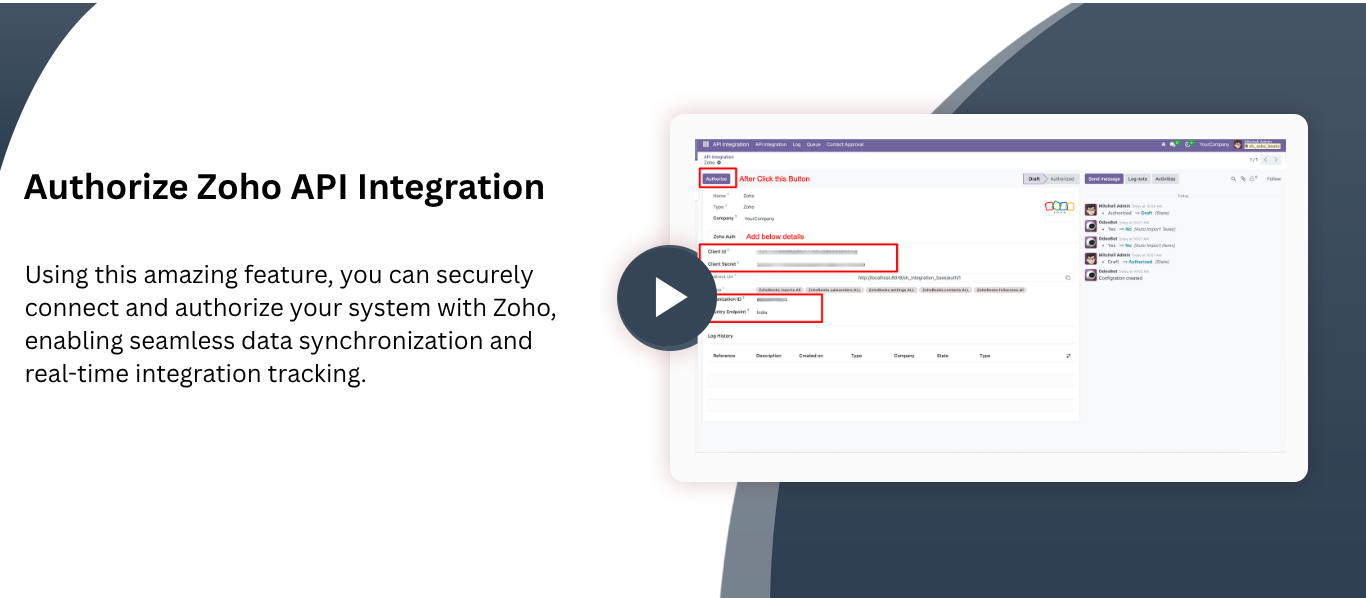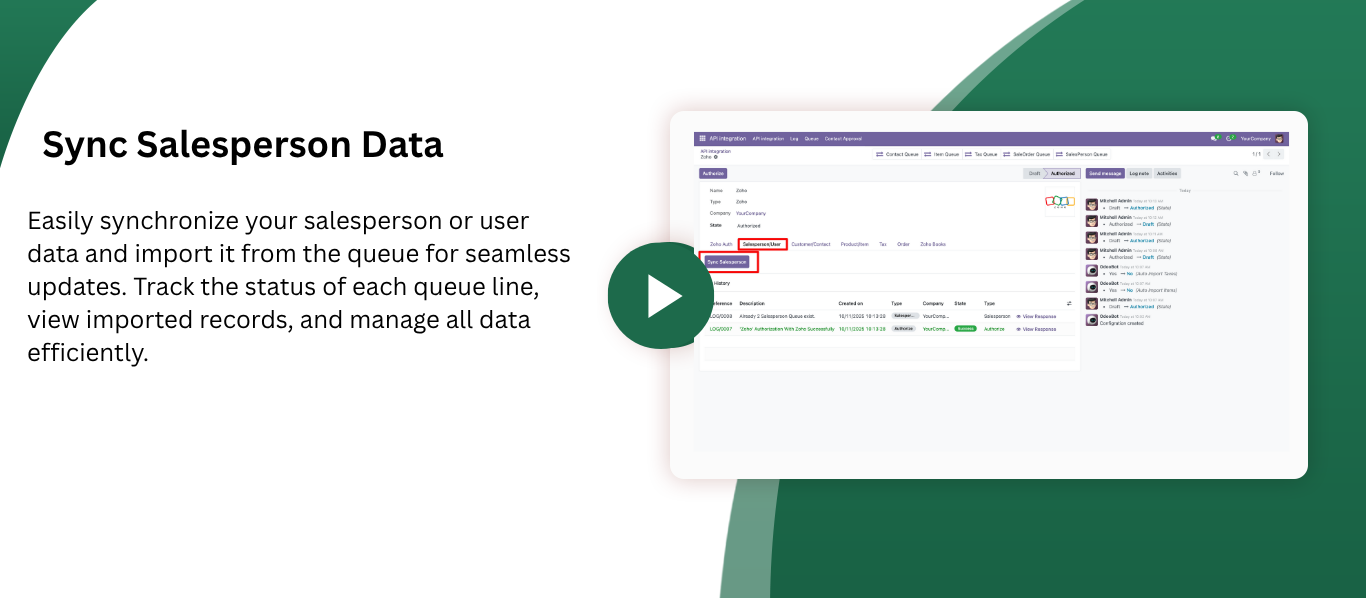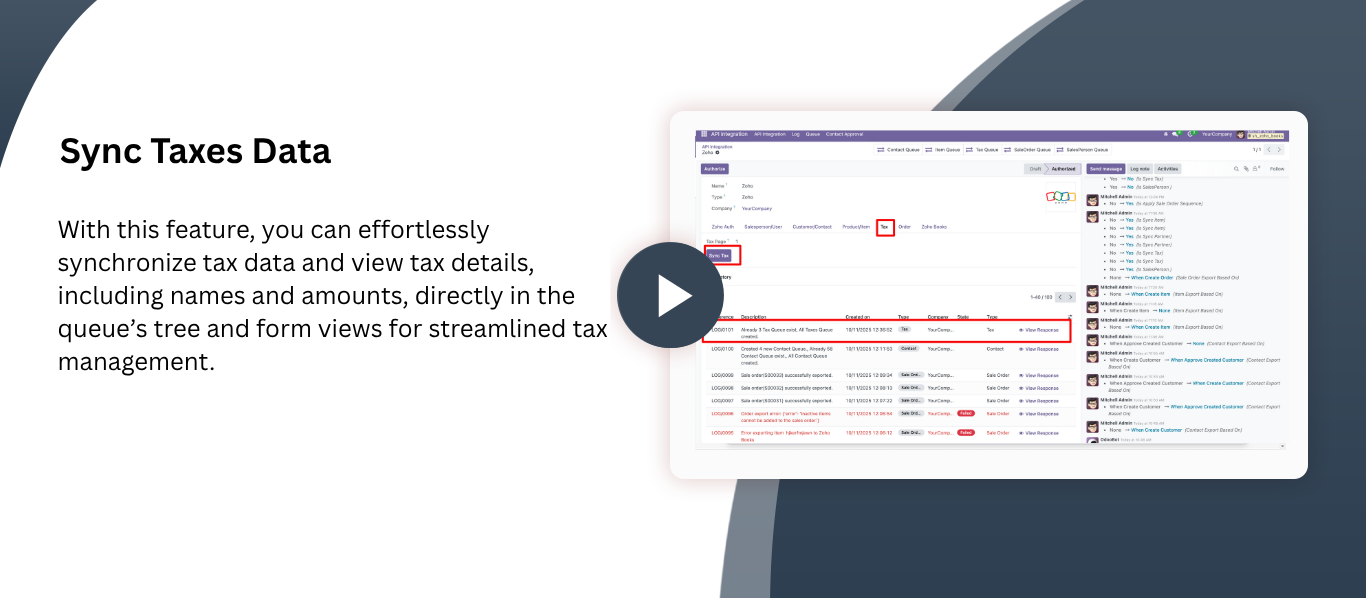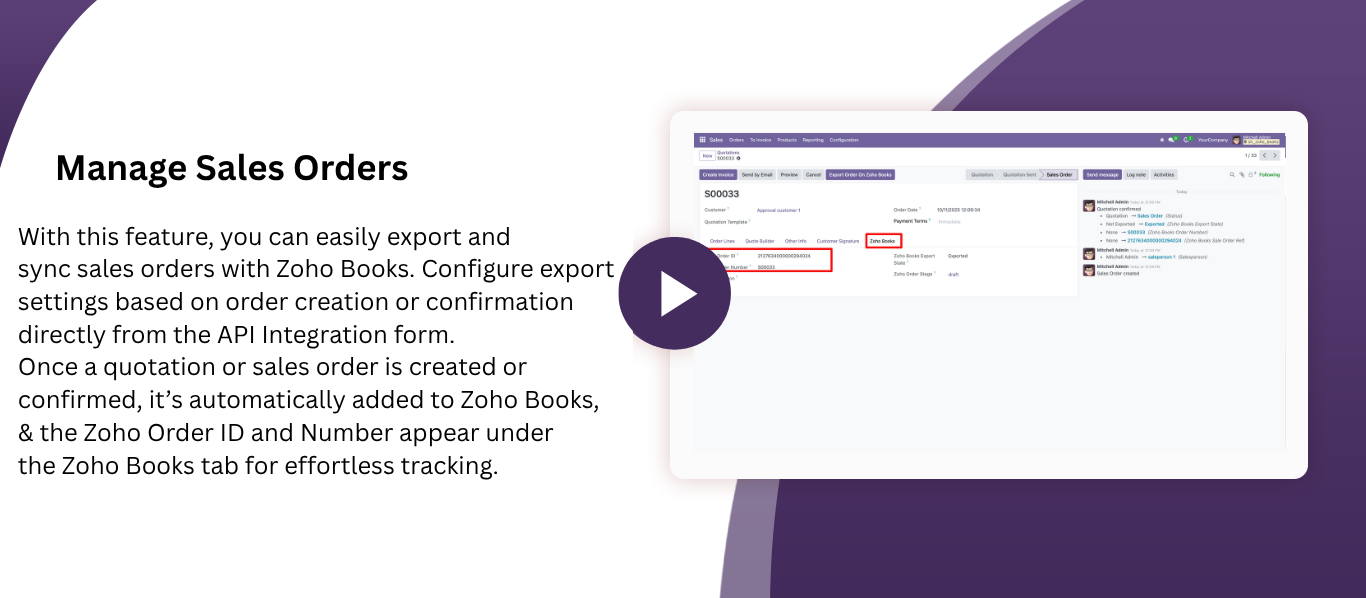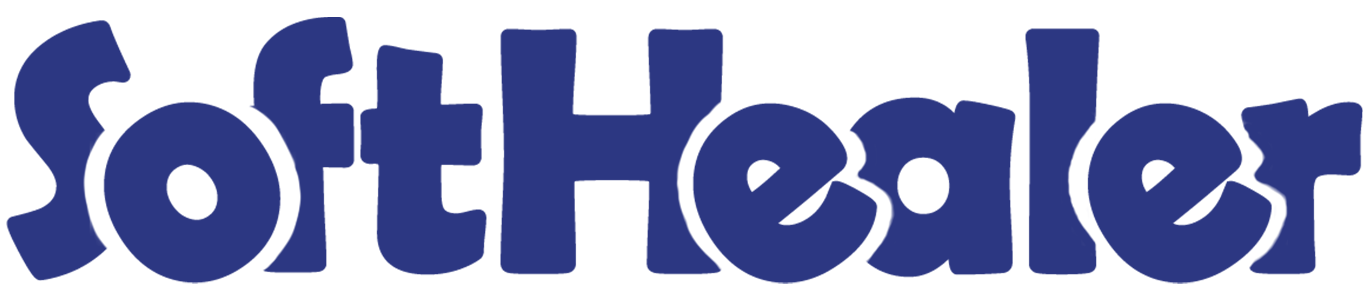

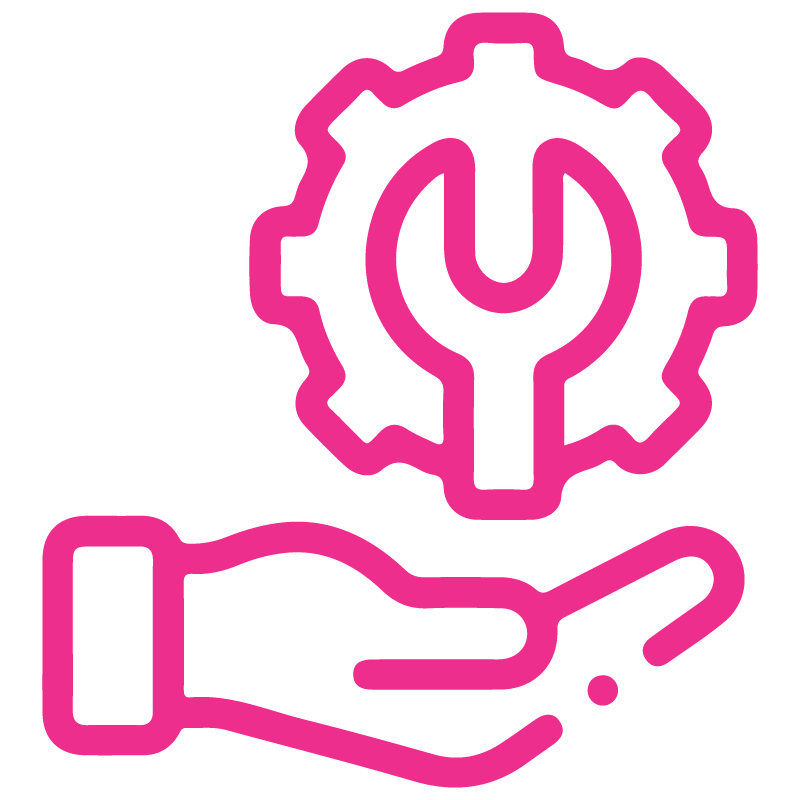









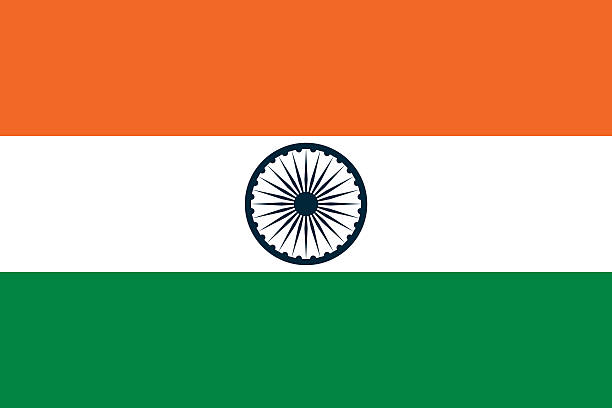

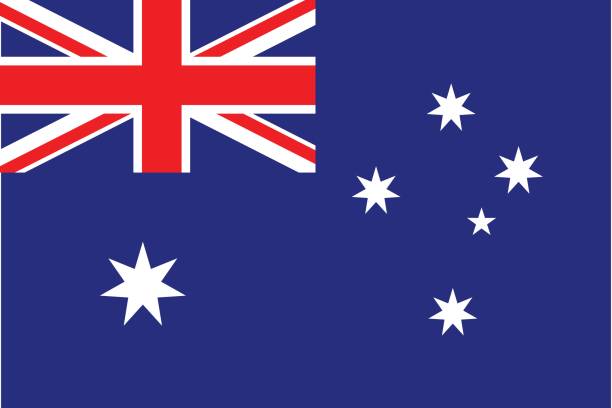
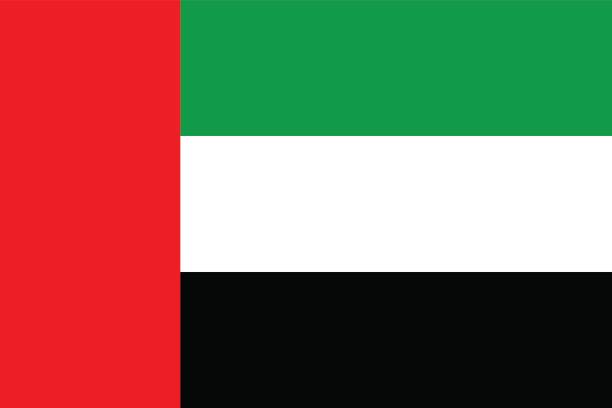
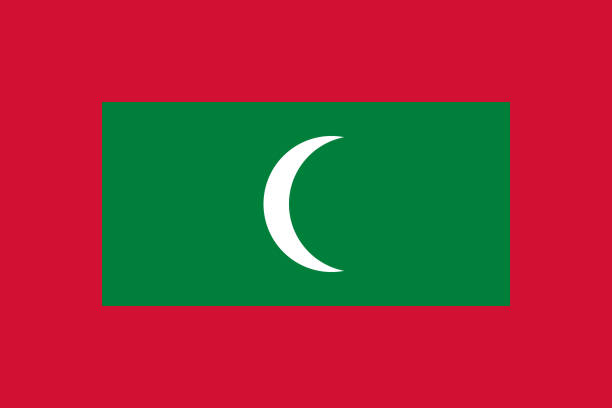

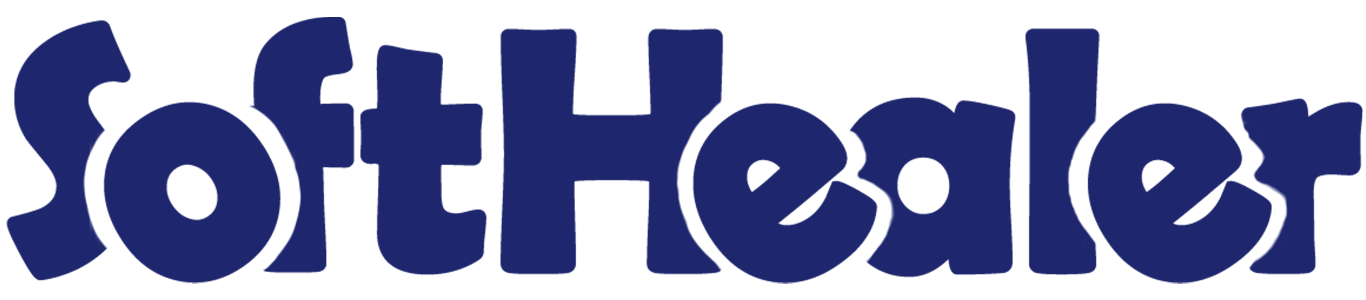
Zoho Books Odoo Integration

Using this module you can easily connects your Odoo system with Zoho Books, enabling automatic synchronization of customers, products, quotations/sales orders. It allows users to manage sales processes in real time, eliminating duplicate work. This integration saves time, boosts efficiency, and ensures consistent data across both platforms.
Features

- You can easily import/export salespersons from the queue.
- You can easily import/export products/items, customer/contacts, order data.
- Easy to sync products between Odoo and Zoho Books.
- Easy to synchronize contacts between Odoo and Zoho Books.
- Easy to sync sales orders between Odoo and Zoho Books.
Note

- Sync Salesperson: Import from Zoho Books to Odoo
-
Customer/Contacts
Auto-import cron to fetch records from Zoho Books into Odoo.
Export Based On: A) In customer creation: when a customer is created in odoo, at that time it exports to Zoho Books, and that contact is created in Zoho Books
b) When a customer is created in Odoo, the contact is first moved to the “Contact Approval” menu. c) Once the contact is approved, it will be exported to Zoho Books.
d) Edit Customer: When a customer is edited in Odoo, the changes are synced to Zoho Books.
e) Contact Import Filter: You can filter contacts by All, Customer, or Vendor, and the system will sync records based on the selected type.
f) Auto Import: This option allows the cron job to automatically import contacts from Zoho Books into Odoo. -
Product/Item:
A) Auto Import Item: This option is used by the cron job to automatically import items from Zoho Books into Odoo.
B) Import Based On: When a product is created in Odoo, it will automatically be exported to Zoho Books.
C) Is Edit Item: When you edit a product in Odoo, the updates will also be reflected in Zoho Books.
Importing product category from Zoho Books - Sync Tax Data: Import tax from Zoho Books into Odoo
-
Sync Order Data:
Export Based On: Create Sales Order, Confirm Sales Order
When a sales order is created or confirmed, it is automatically exported to Zoho Books.
Imported Based On: A) Importing data based on a date range by specifying a start date and end date to import records between those dates.
B) Automatically Creates New Products: (if Import Item is enabled)
c) Automatically Creates New Customers: (if Import Customer is enabled)
D) Automatically Creates New Taxes: (if Import Tax is enabled)
Form view of 'API Integration', fill the required details, and click on the "Authorize" button.
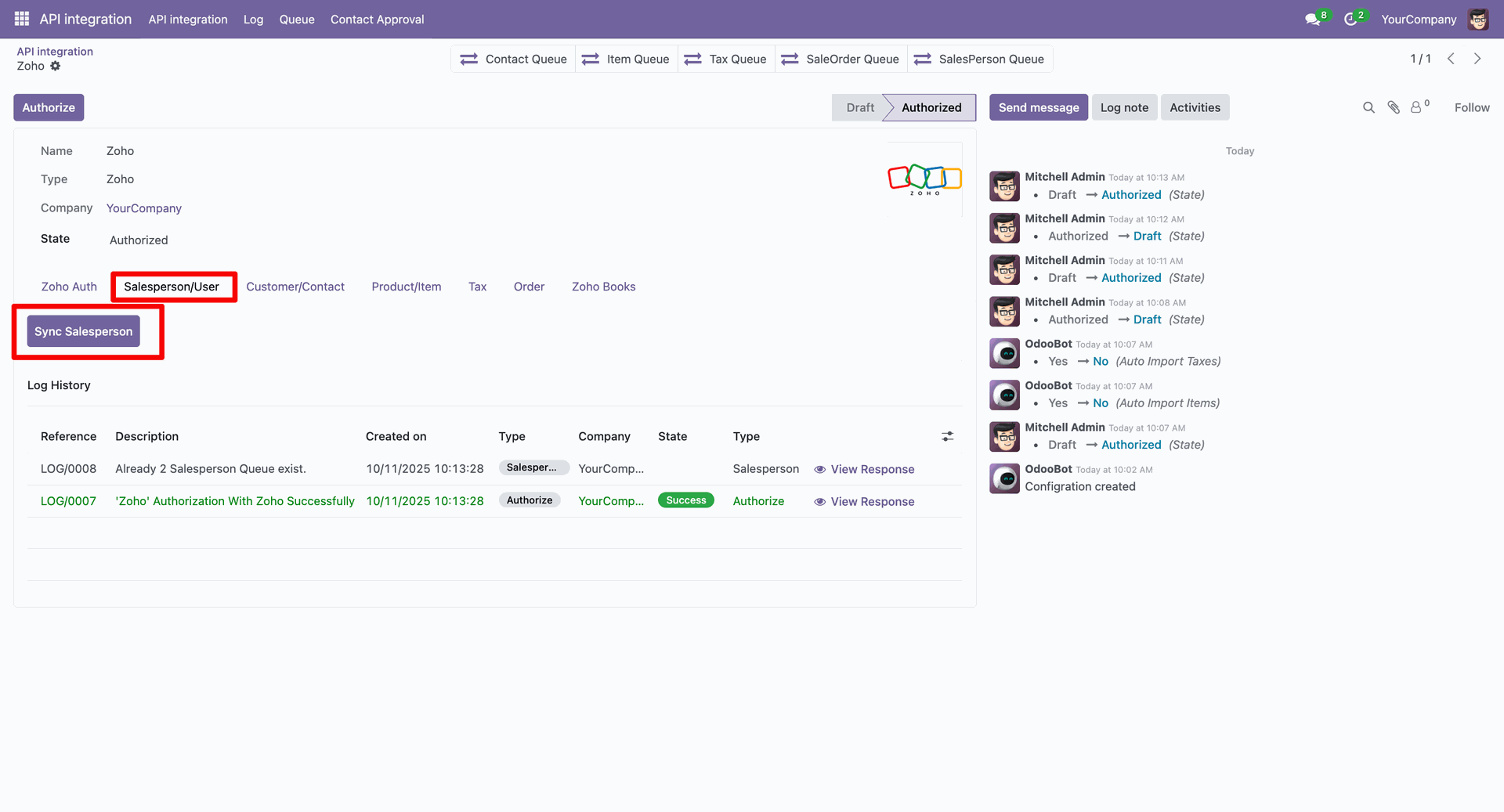
After that, the Zoho connector authorization screen will appear. Enable the access boolean and click on the “Accept” button.
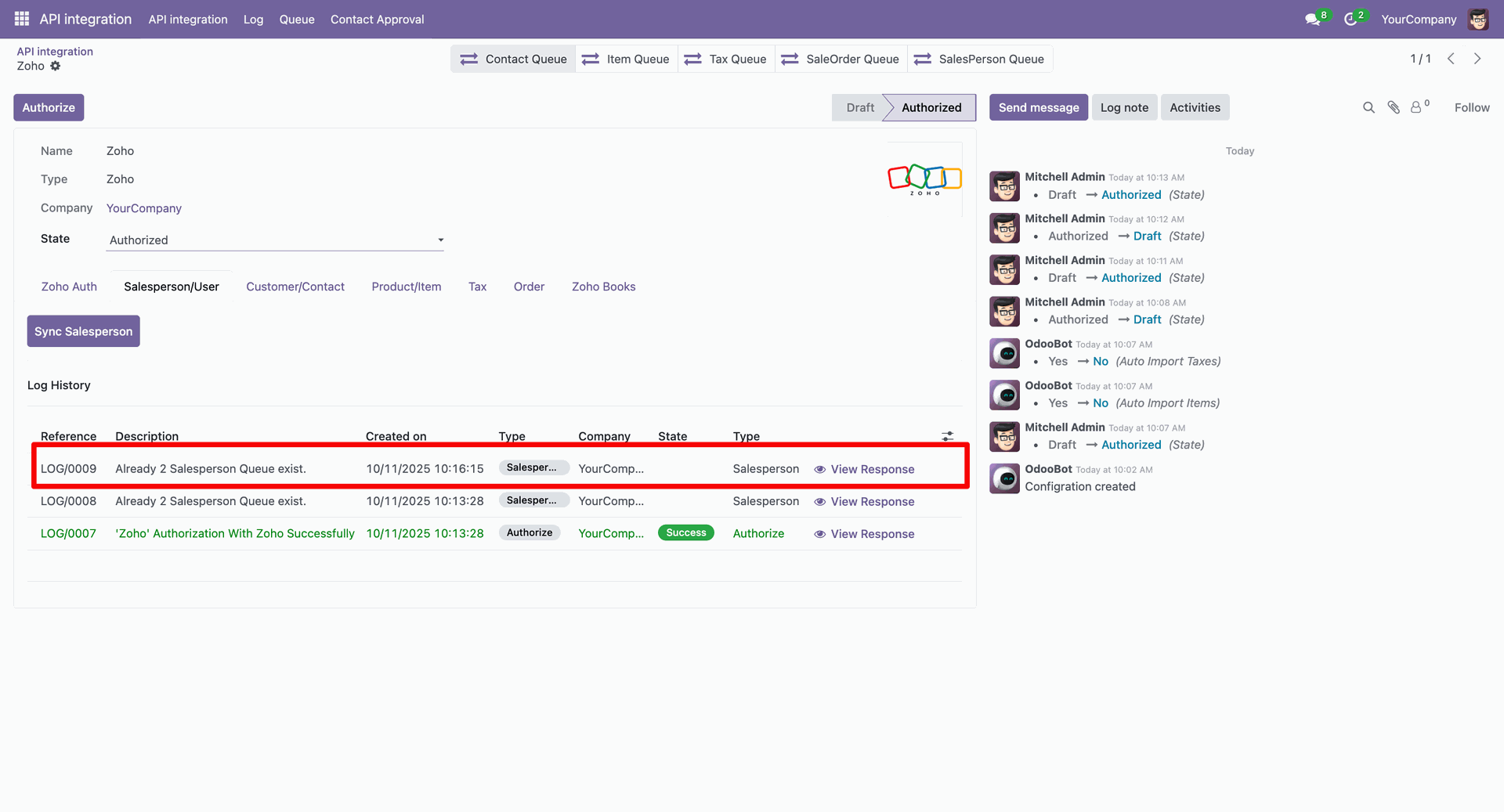
Here, you can see that the stage has changed to "Authorized", and the log history is also visible.
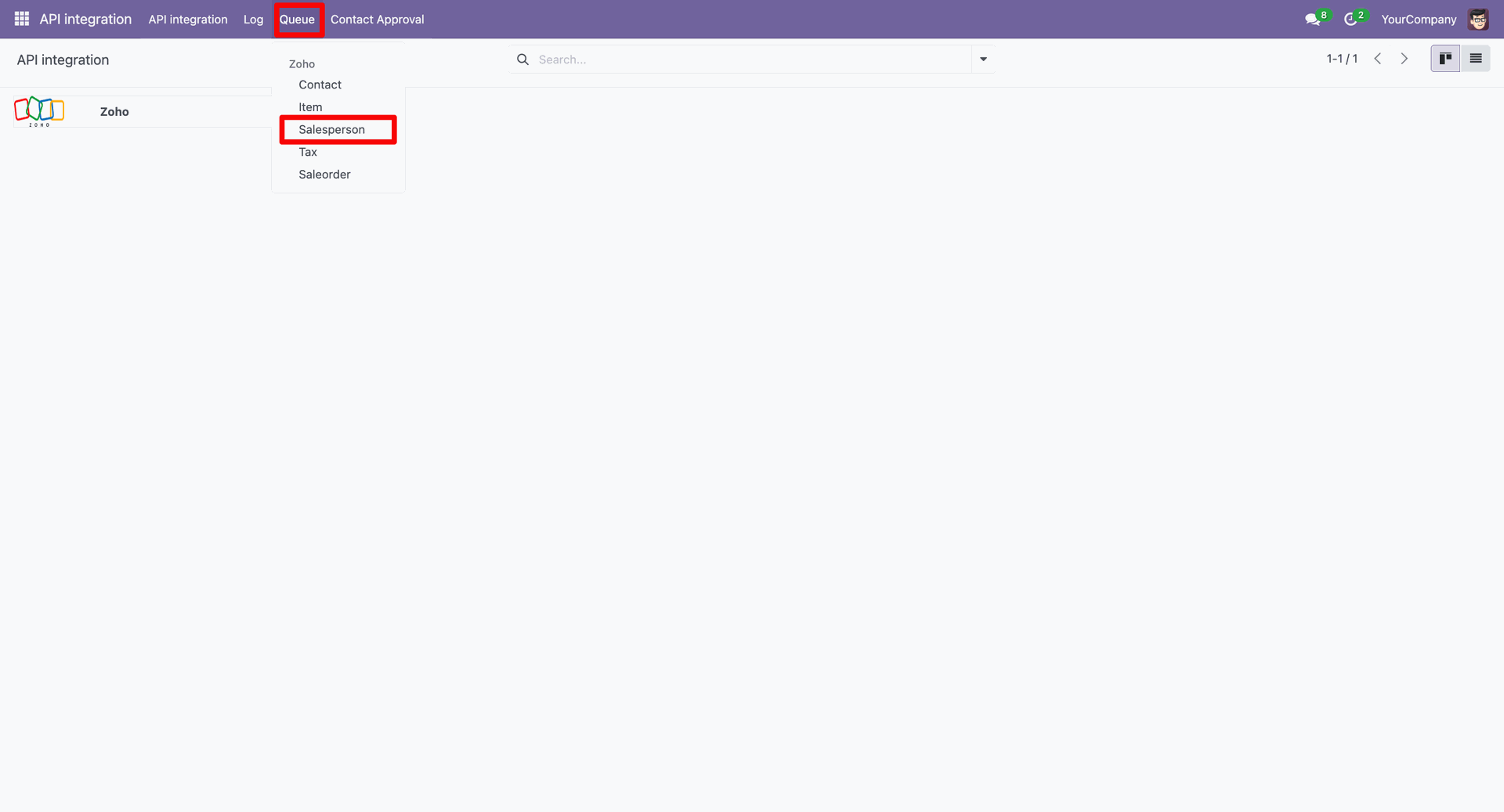
You can sync the salesperson data from the "Salesperson/User" tab by clicking on the "Sync Salesperson" button.
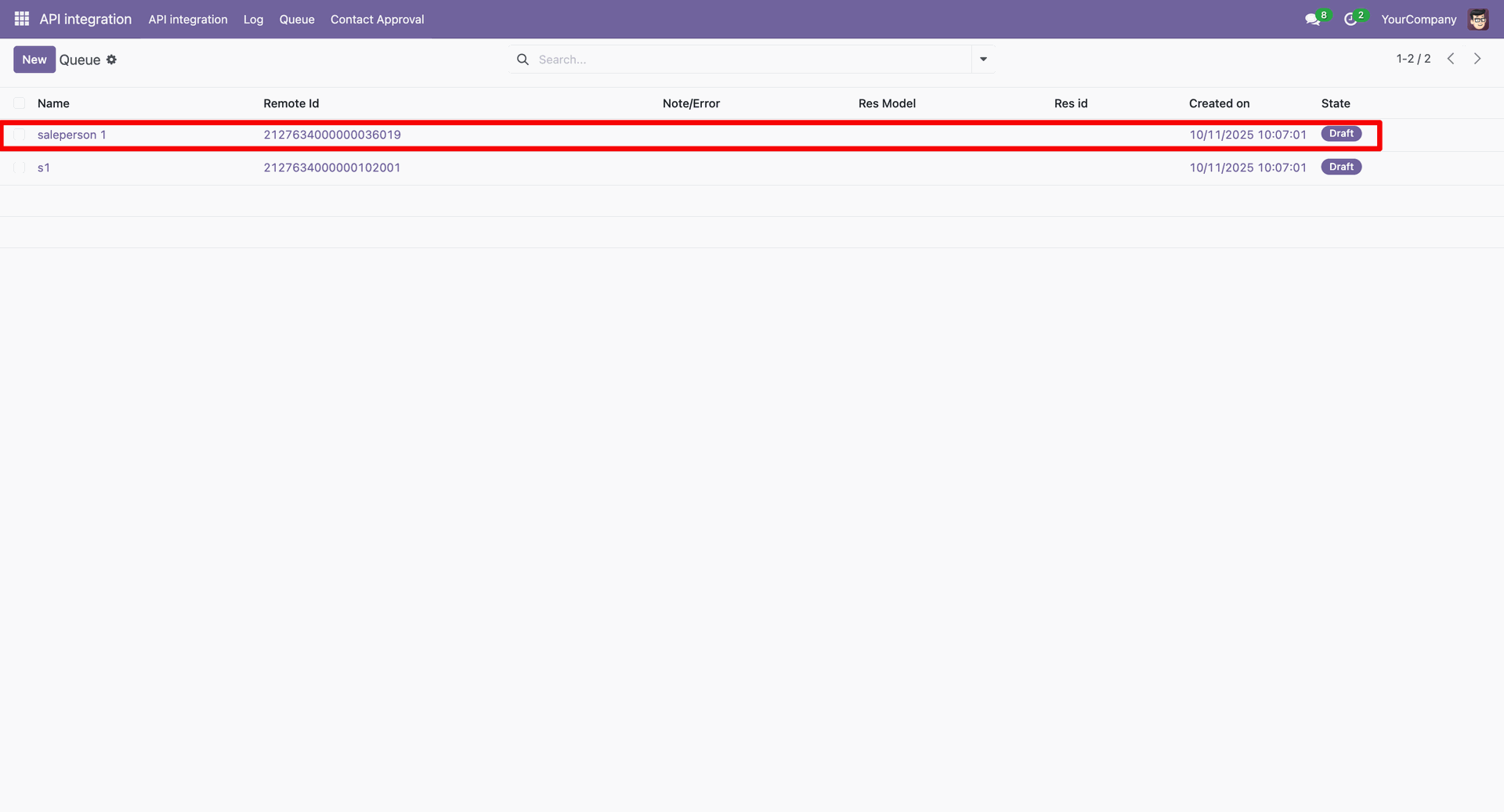
Here, you can see the synced data of the Salesperson/User.

Click on "Salesperson" under the Queue menu.

Tree view of the "Queue".
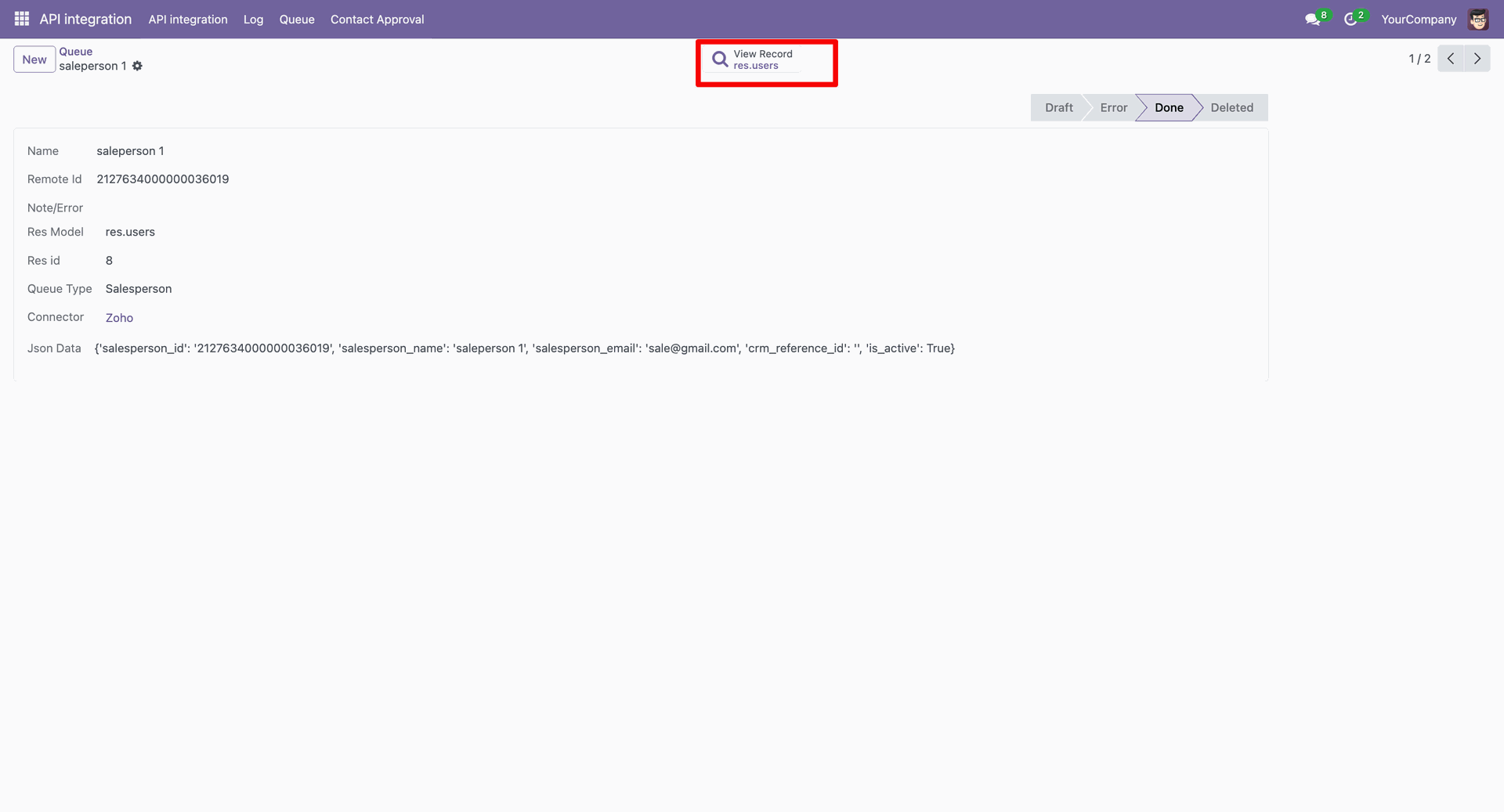
Select any one line and click on "Import From Queue" from the "Actions".
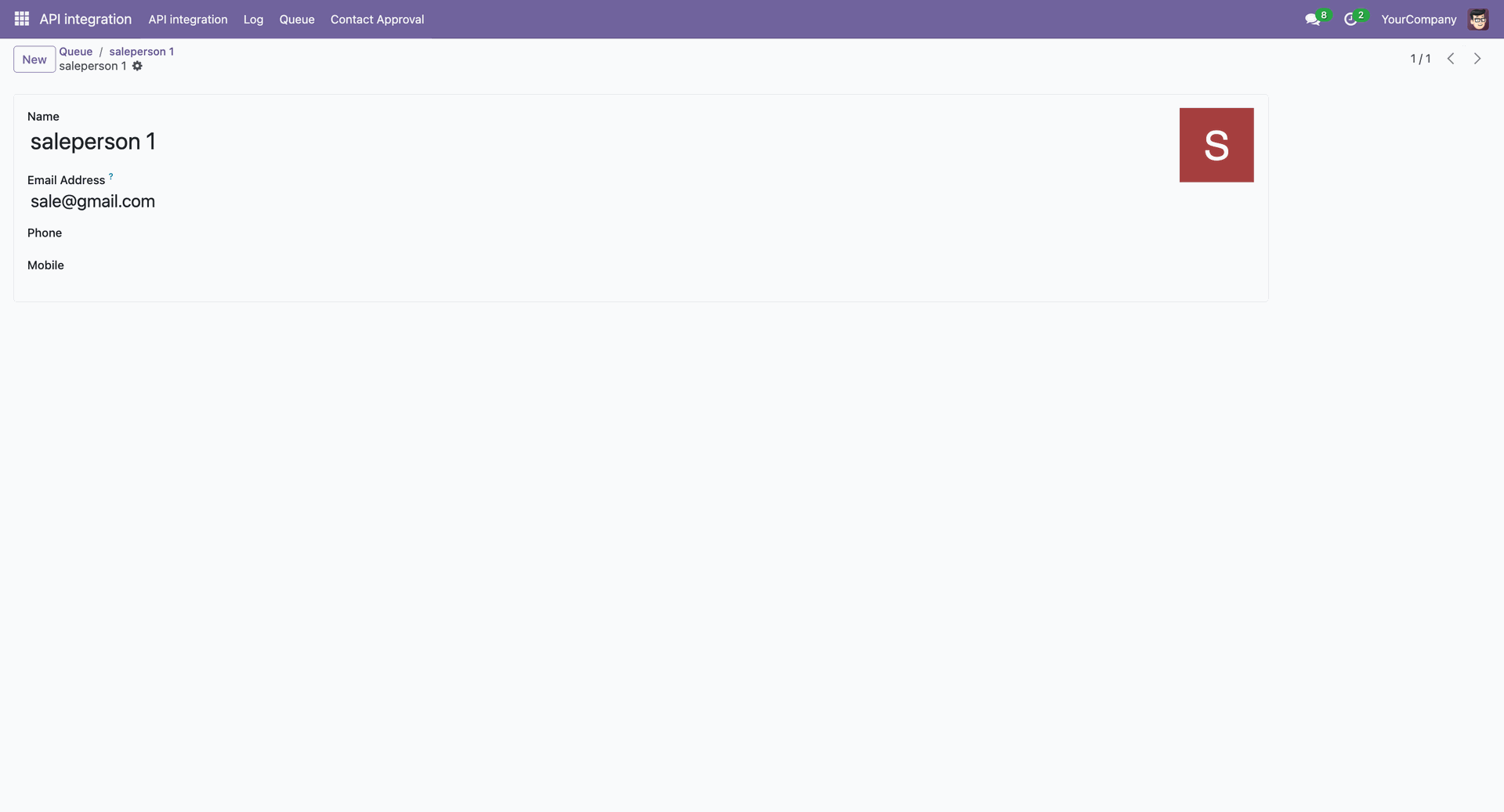
In the API Console, add client details
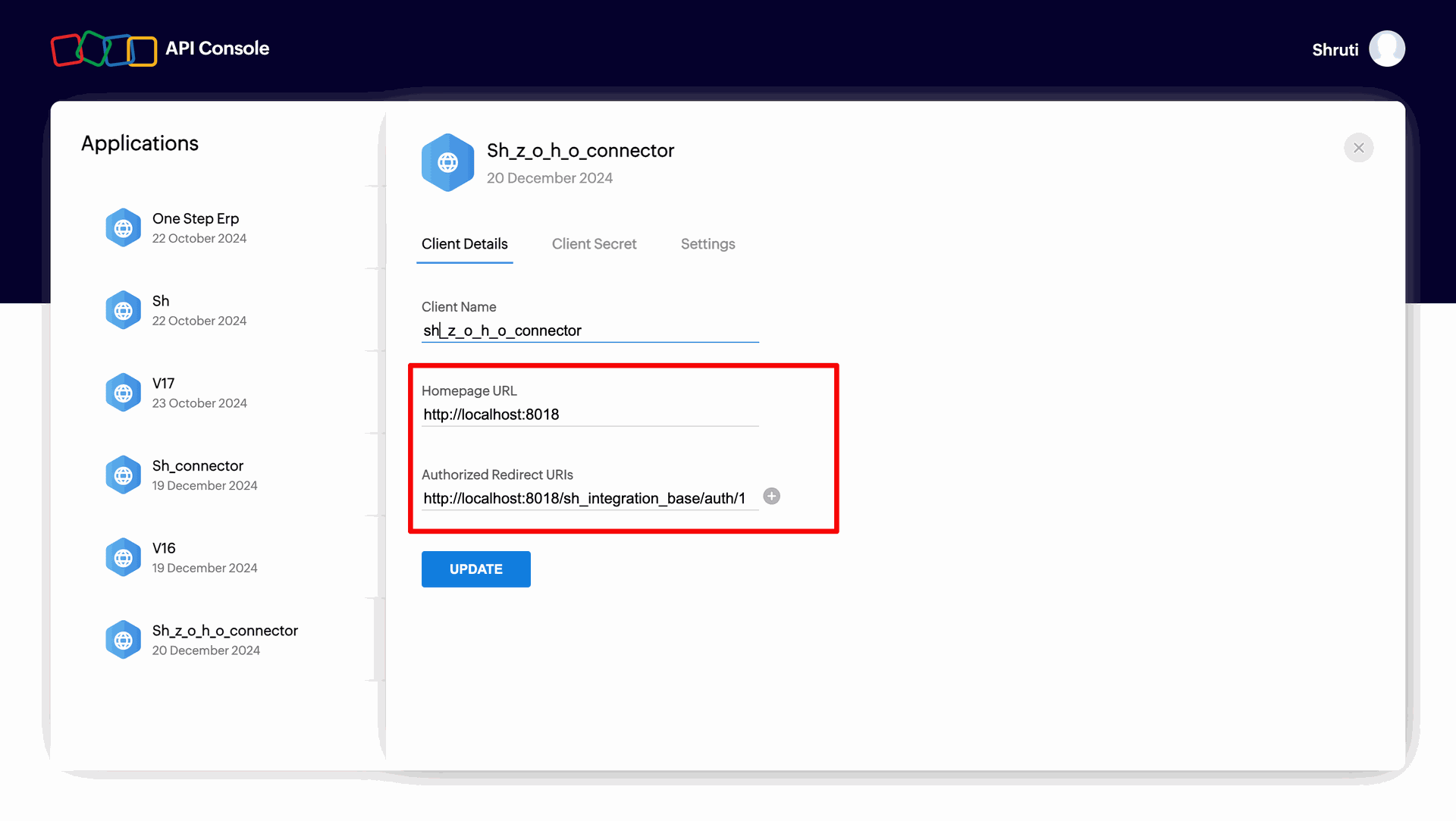
In the API Console, add client secret details
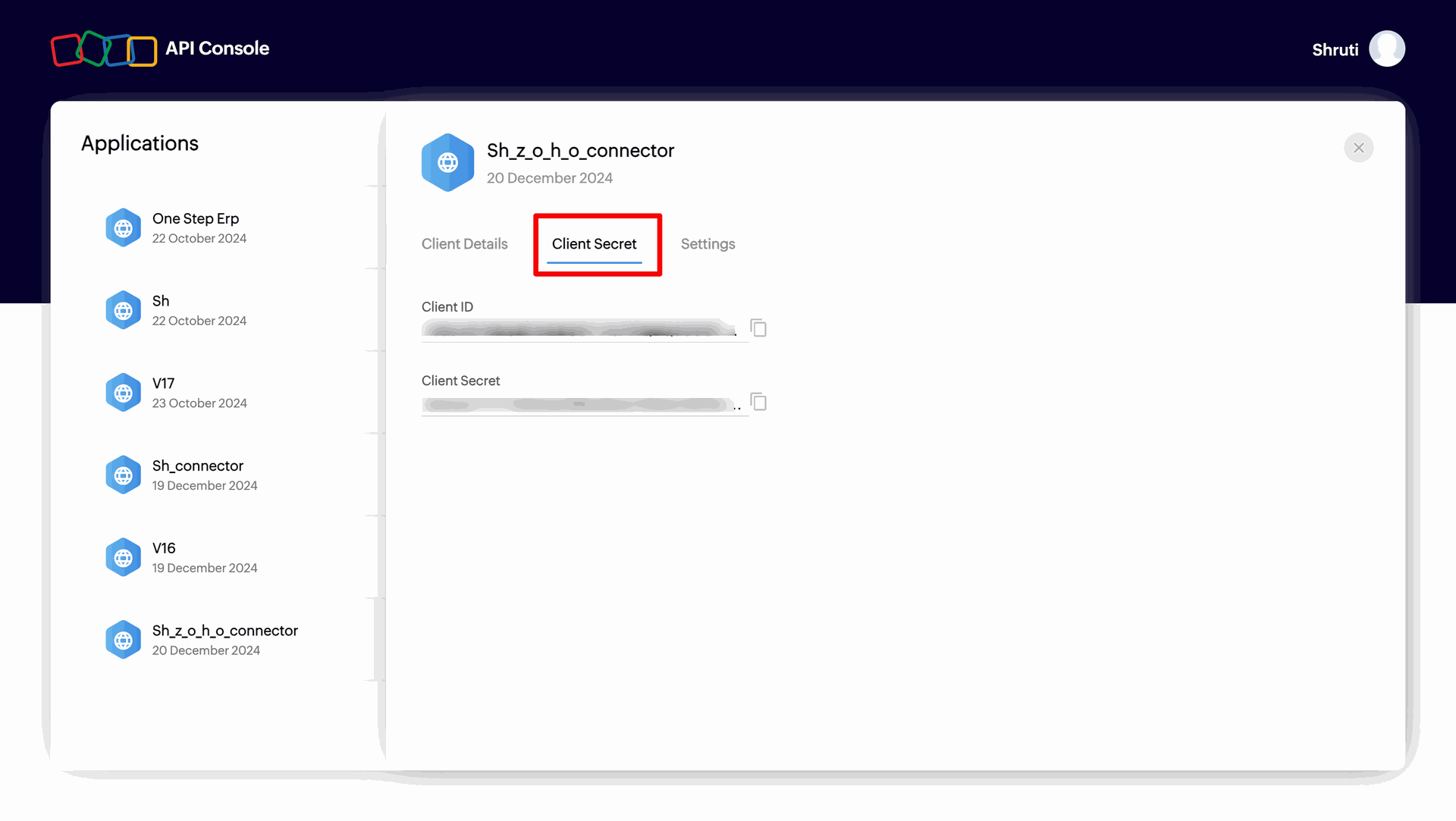
Form view of 'API Integration', fill the required details, and click on the "Authorize" button.
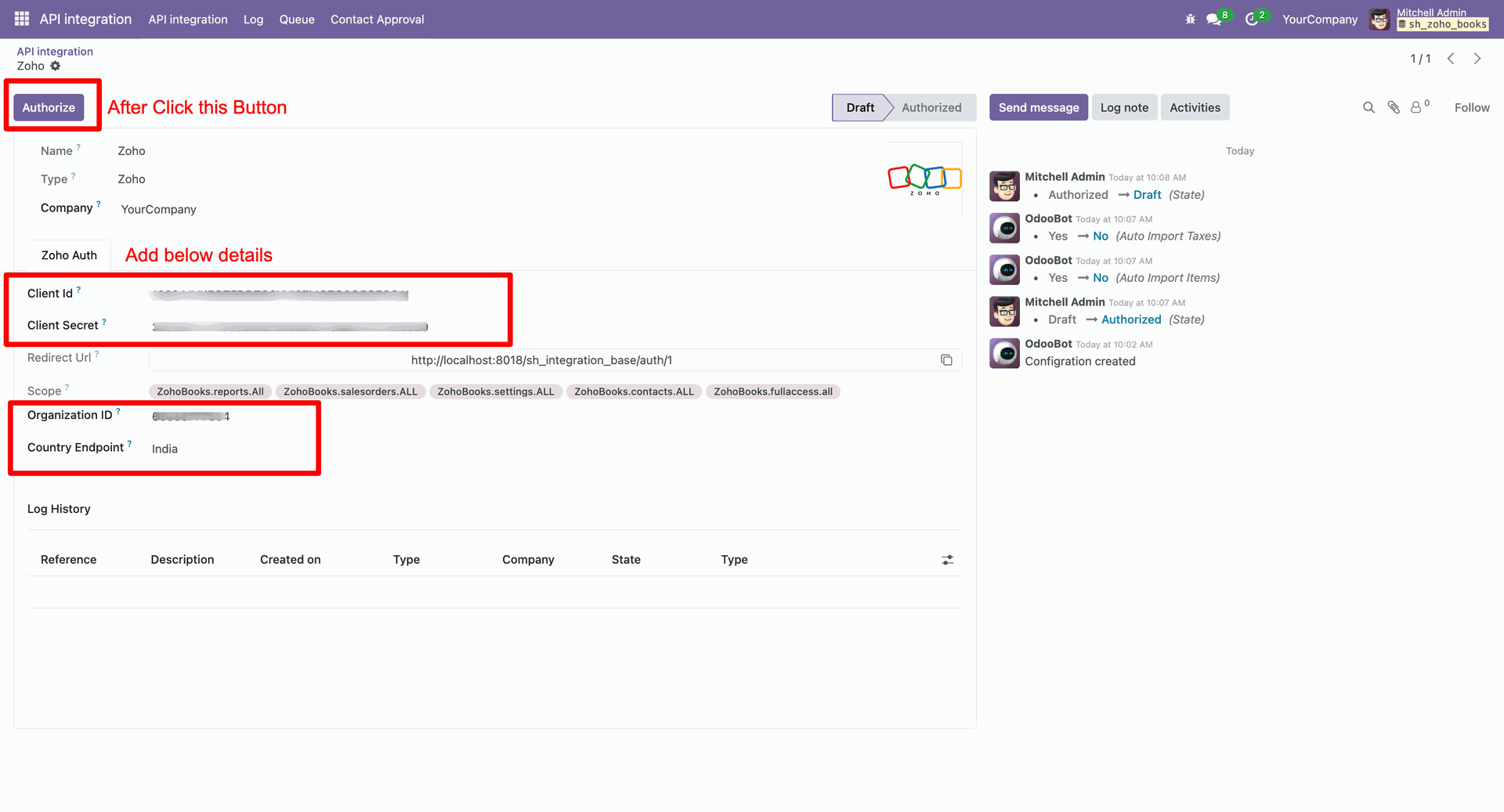
After that, the Zoho connector authorization screen will appear. Enable the access boolean and click on the “Accept” button.
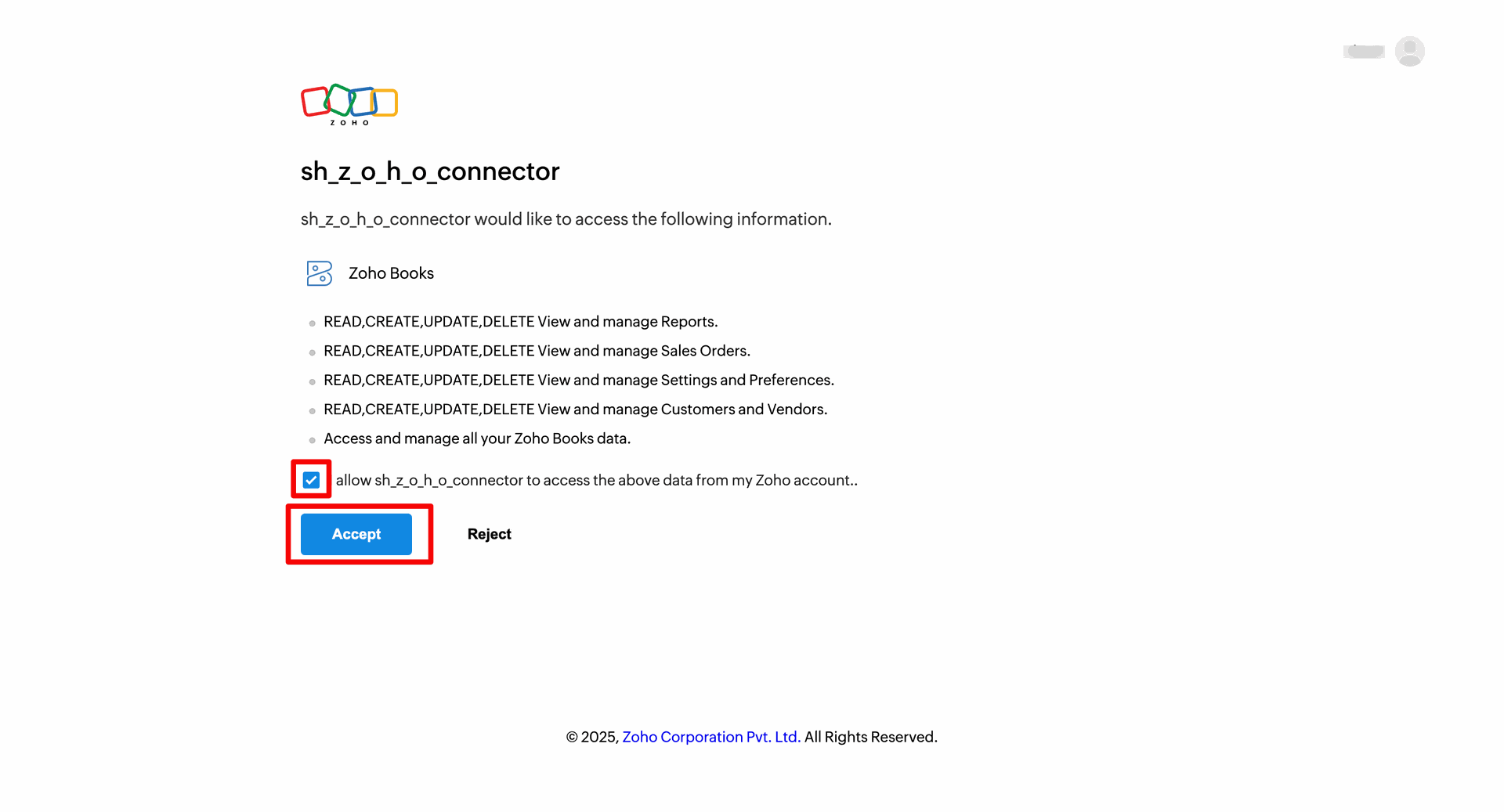
Here, you can see that the stage has changed to "Authorized", and the log history is also visible.
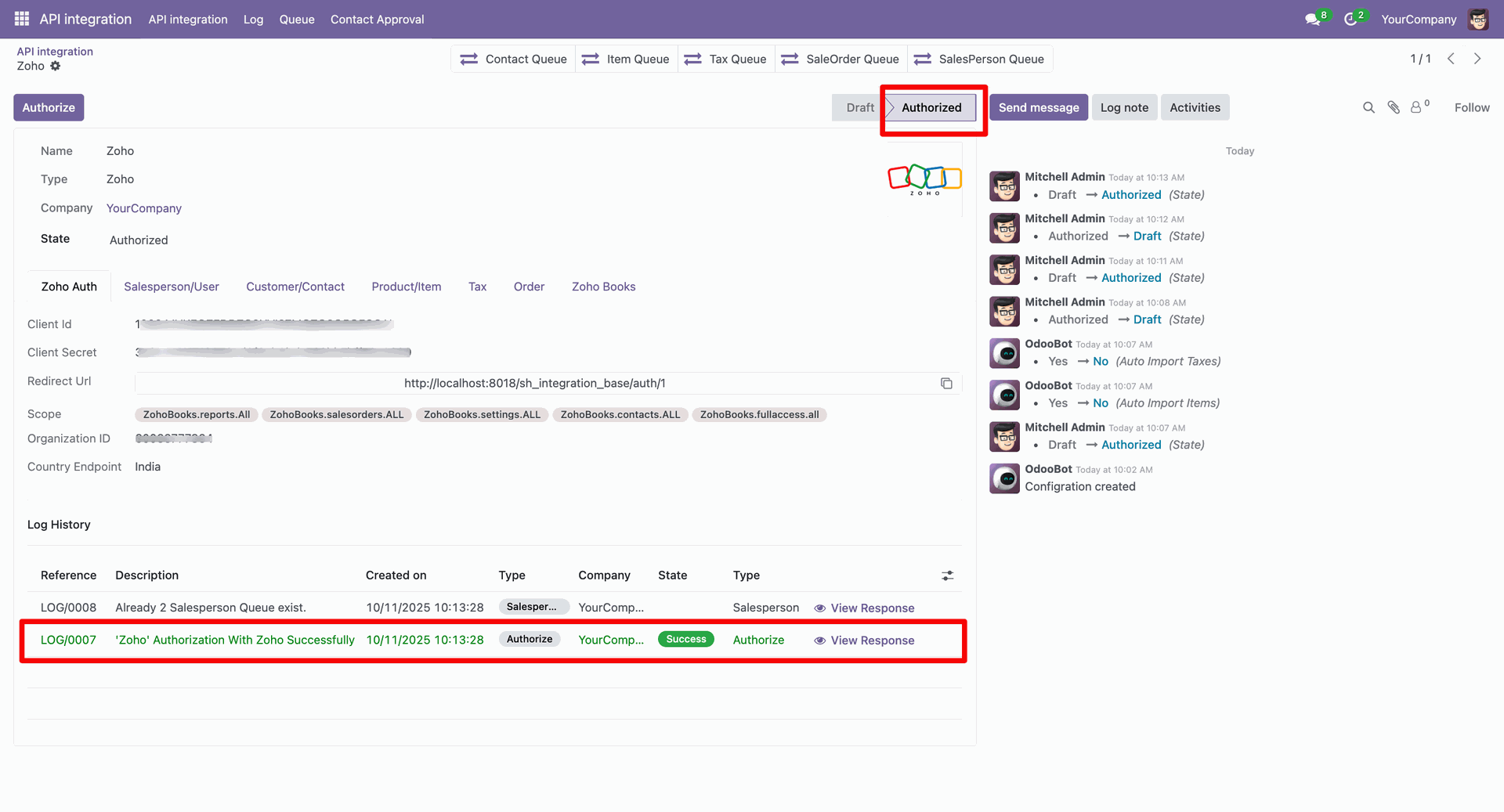
Add the item details (Item Export Based On: When Create Item) under the "Product/Item" tab.
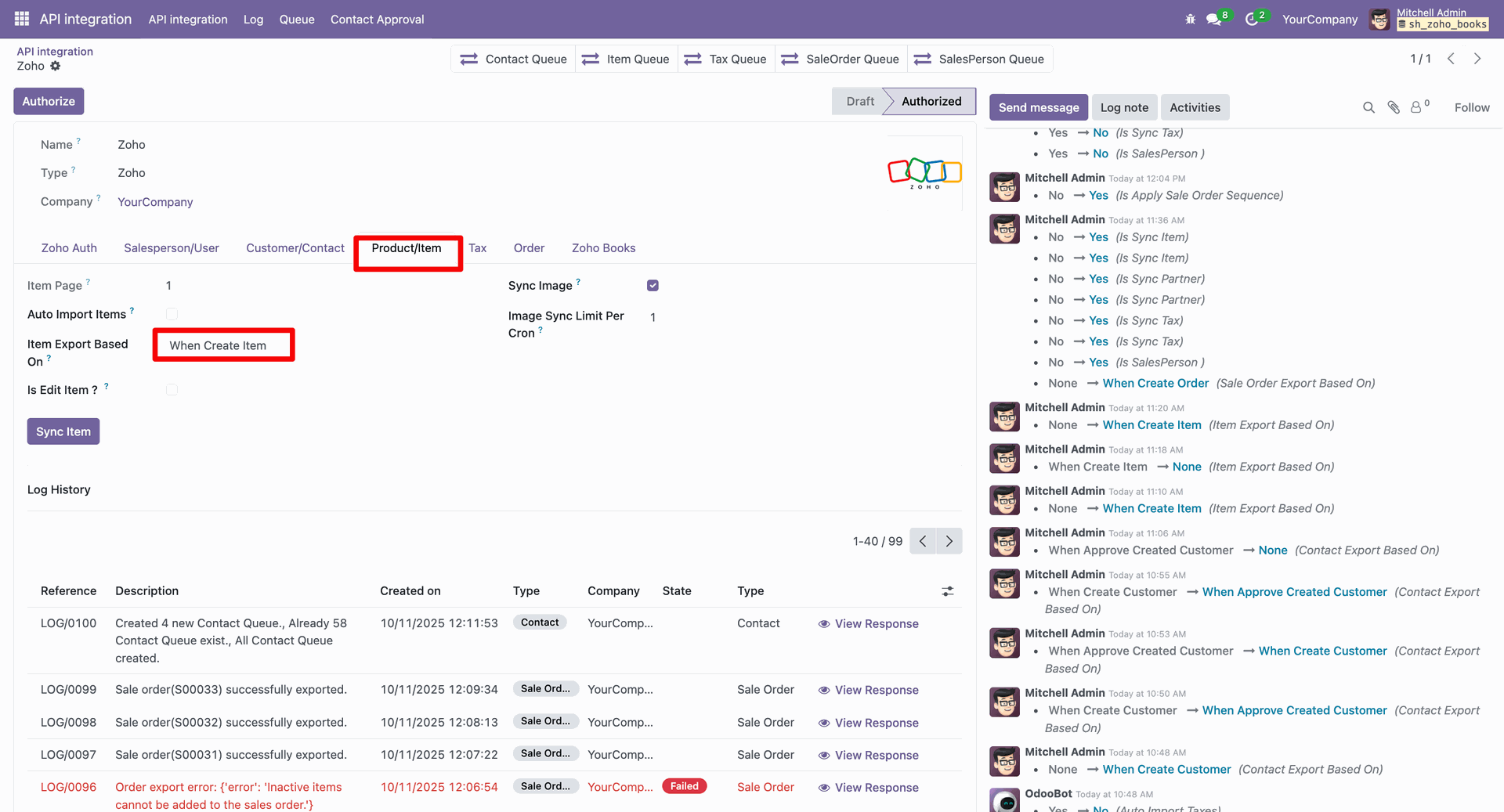
Create a Product.

When you create a product, it is automatically added to Zoho Books.
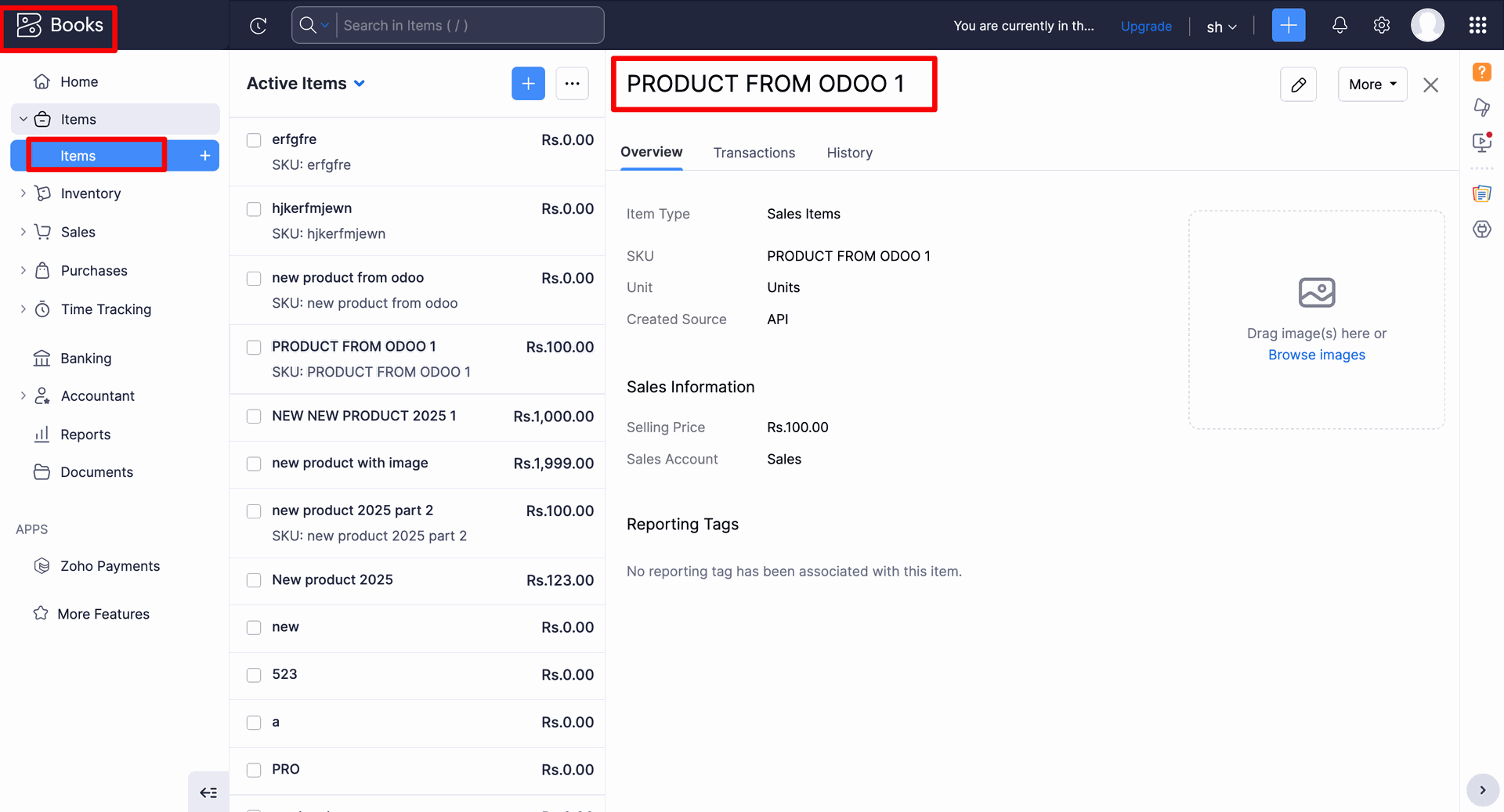
Click on "Contact" under the Queue menu.
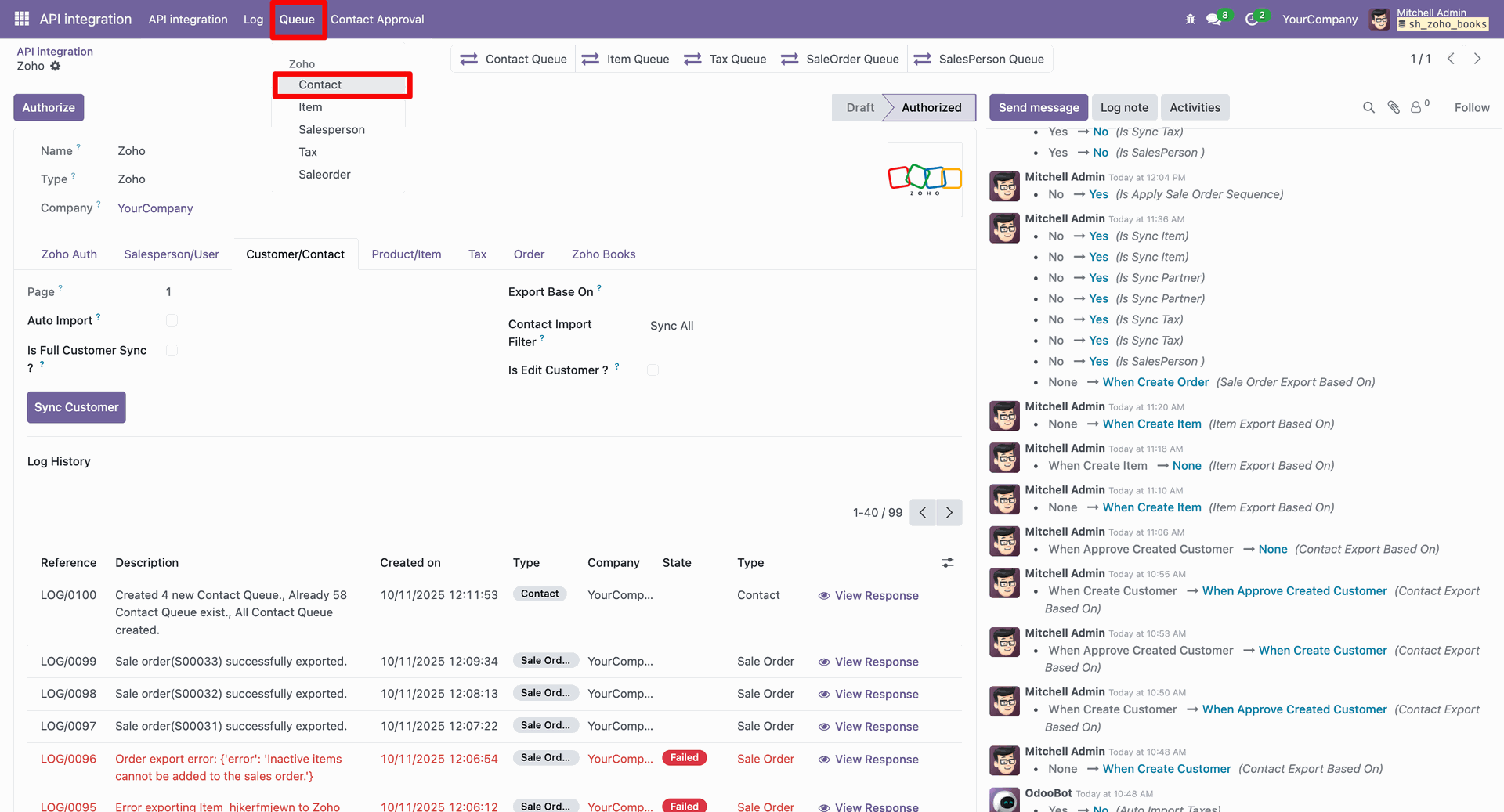
Create contacts.
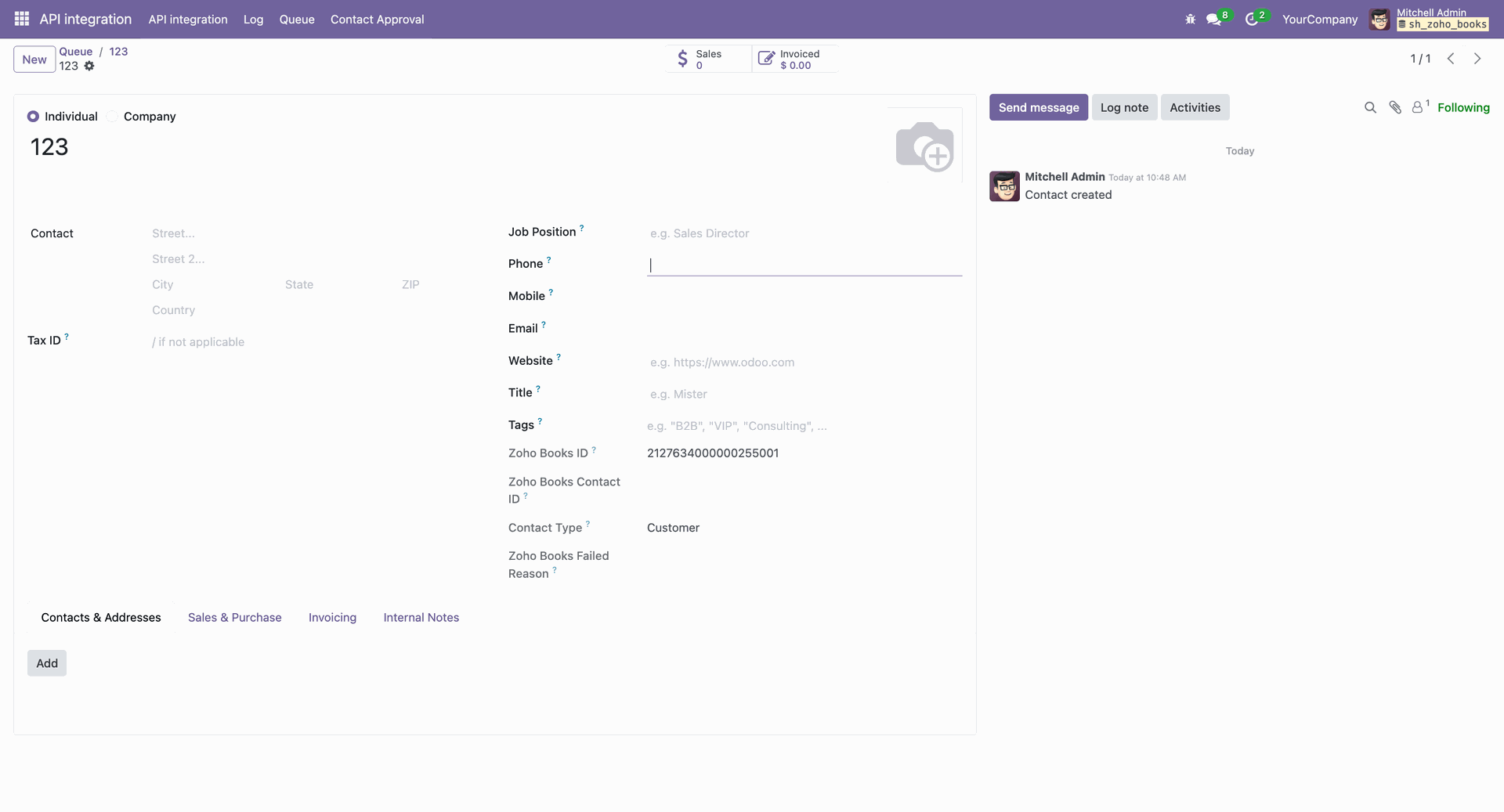
In the form view of API Integration, add the contact details (Export Based On: When Create Customer) under the "Customer/Contact" tab.
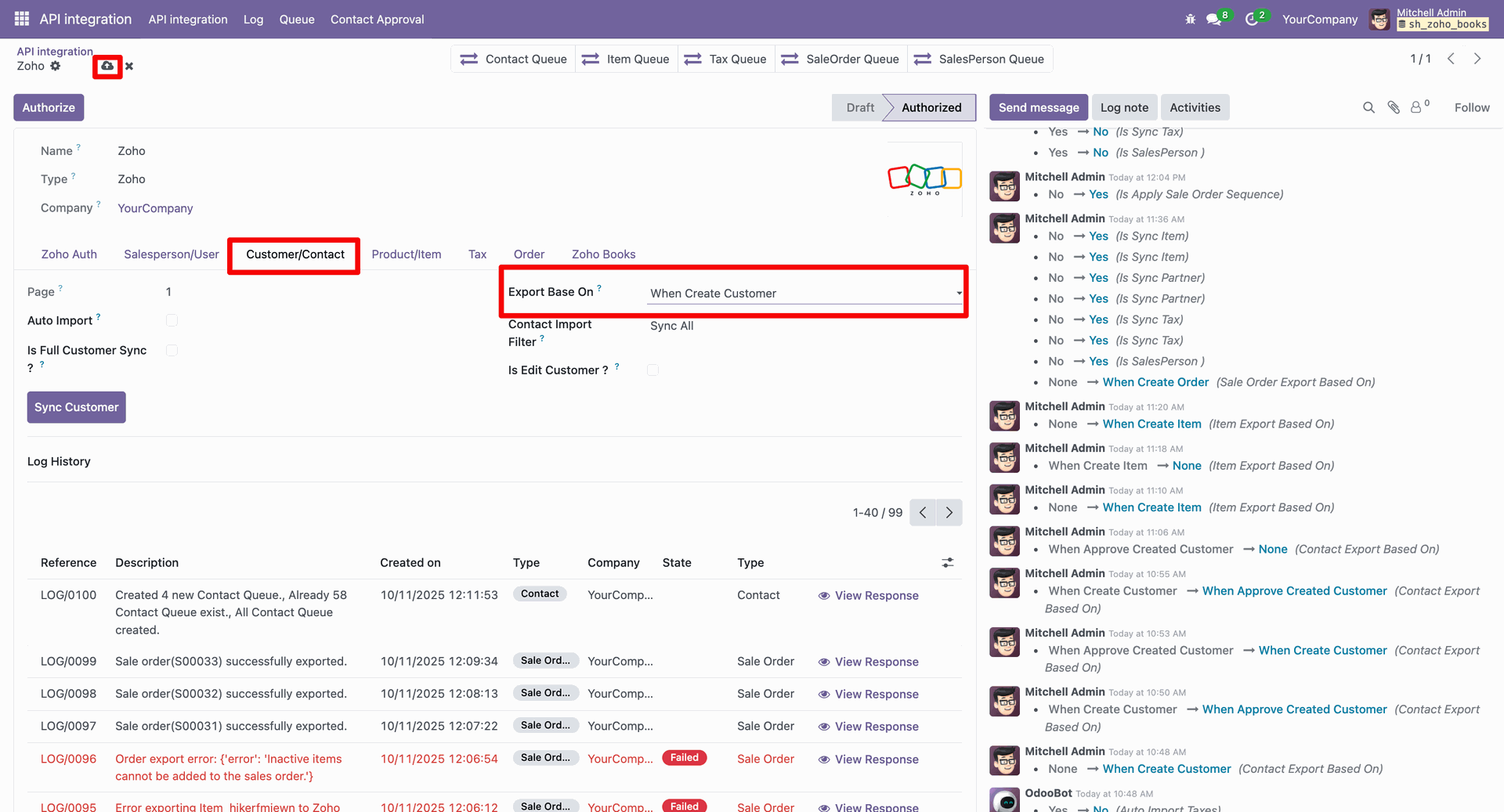
Create a new Customer.

Here, you can see the newly created customer.

Add the contact details (Export Based On: When Approve Create Customer) under the "Customer/Contact" tab.

Create a Customer.
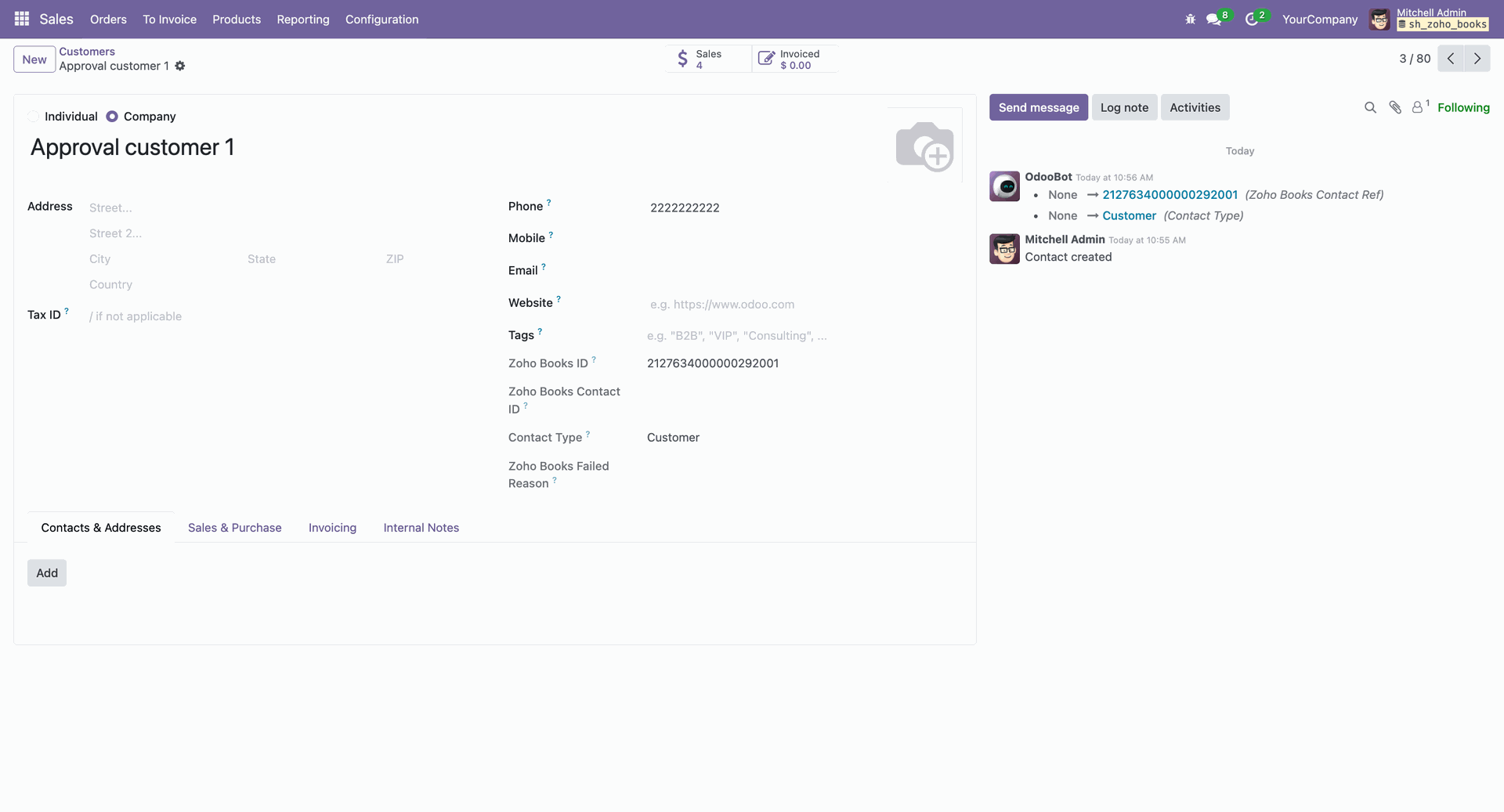
Go to the "Contact Approval" menu.
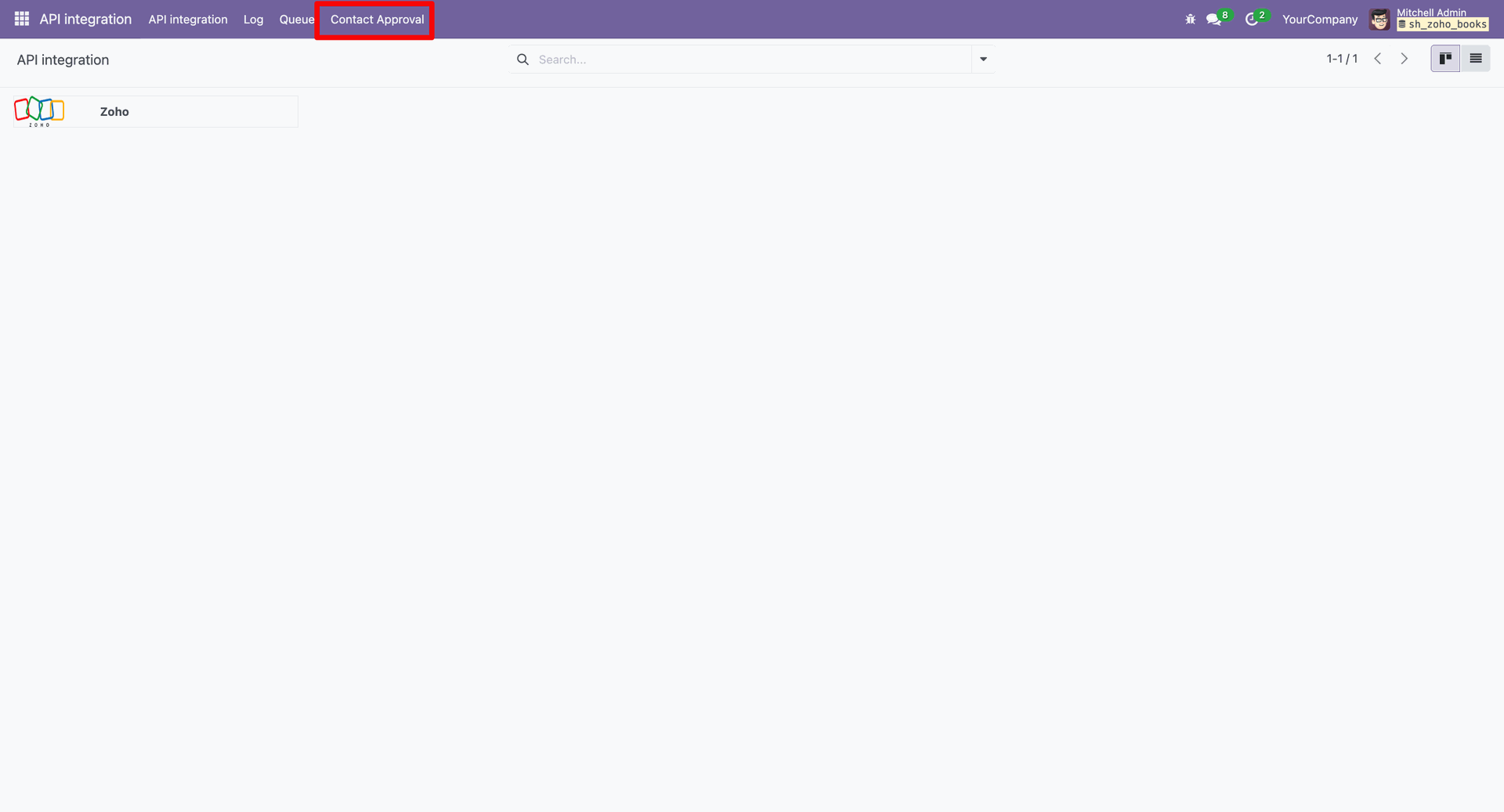
In the "Contact Approval" tree view, click on the "Approve" button.
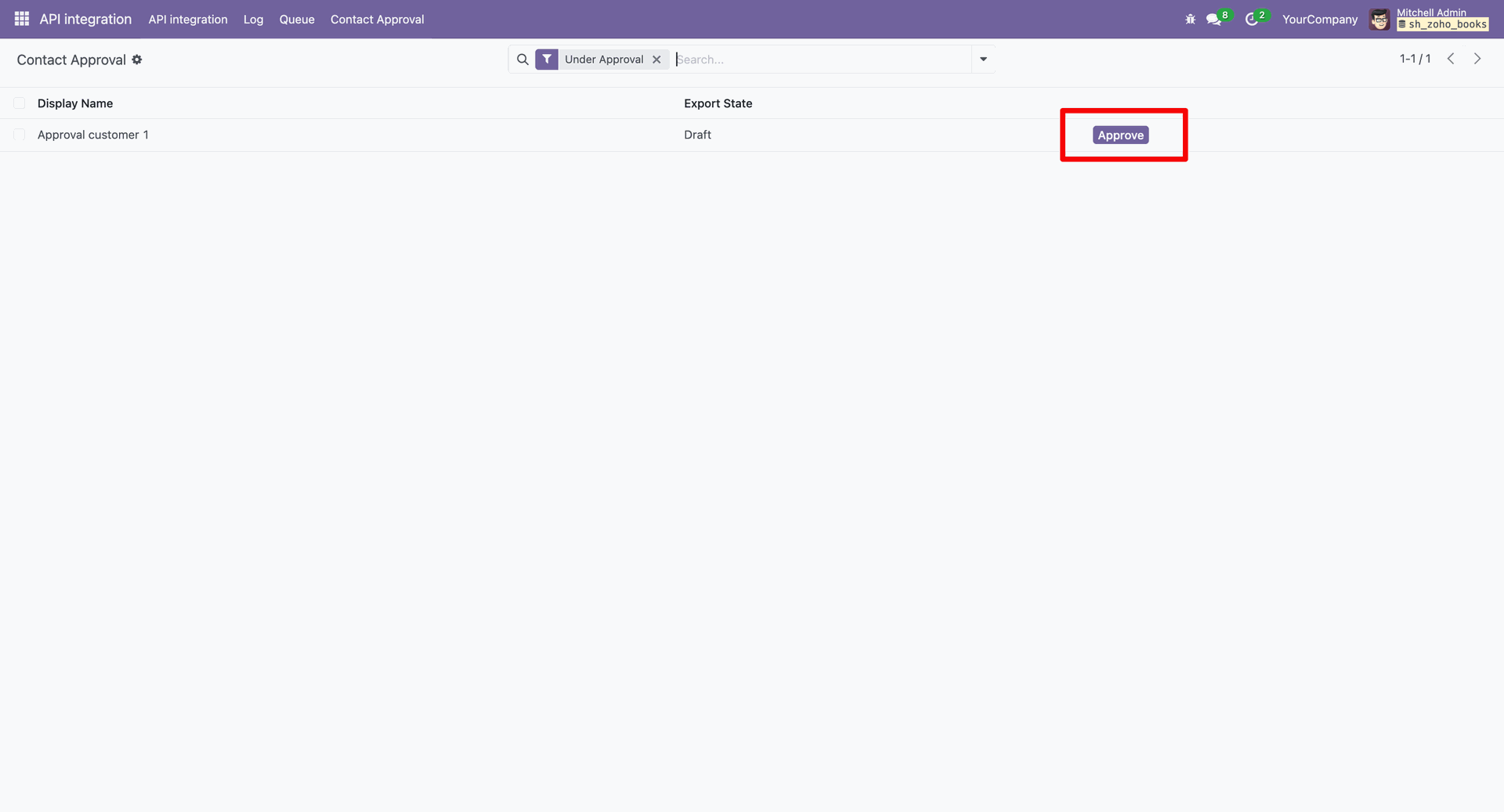
After approving the newly created customer, the customer is added to Zoho Books.
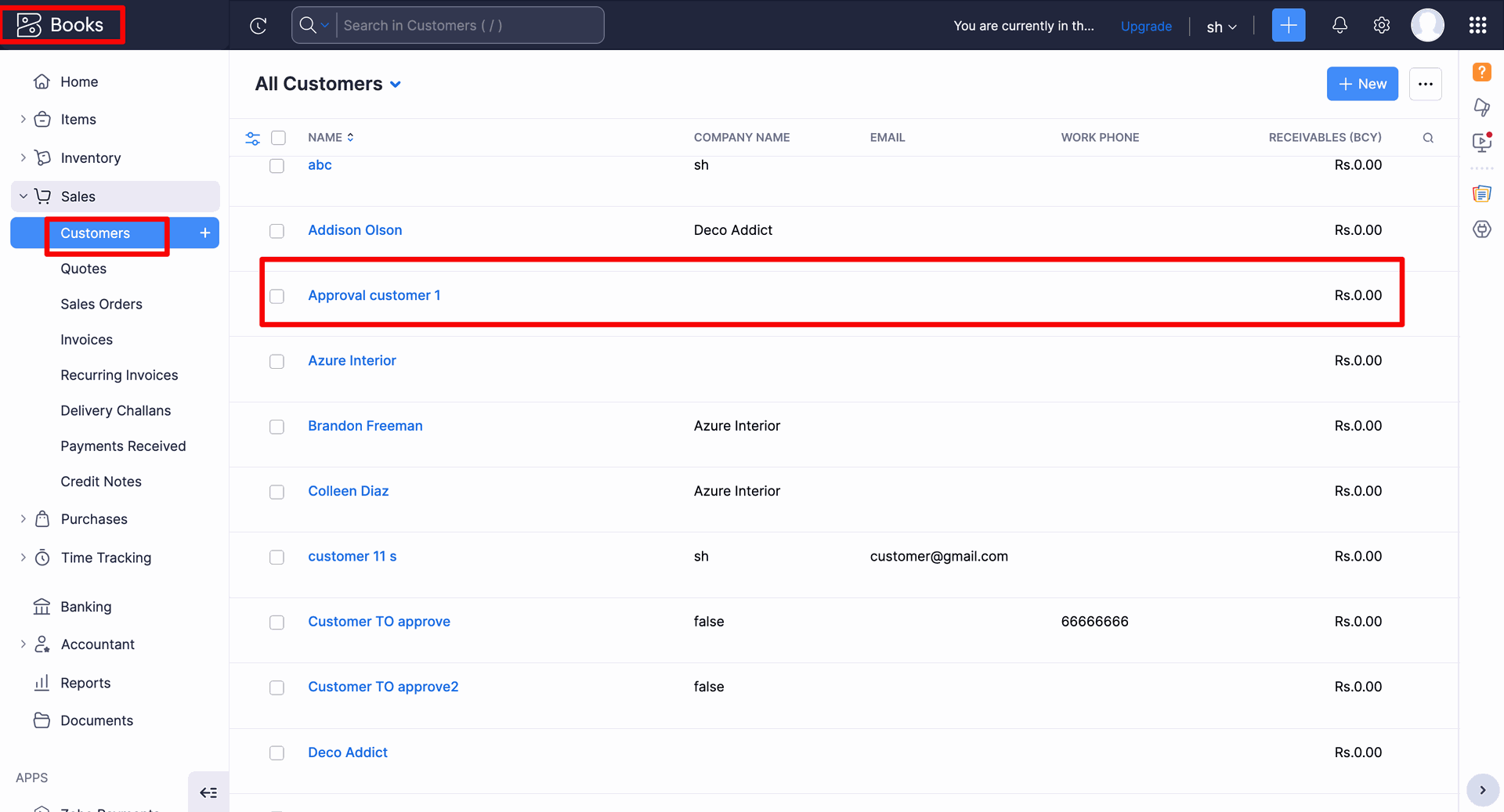
You can sync the tax from the "Tax" tab by clicking on the "Sync Tax" button.

Tree view of the "Queue".
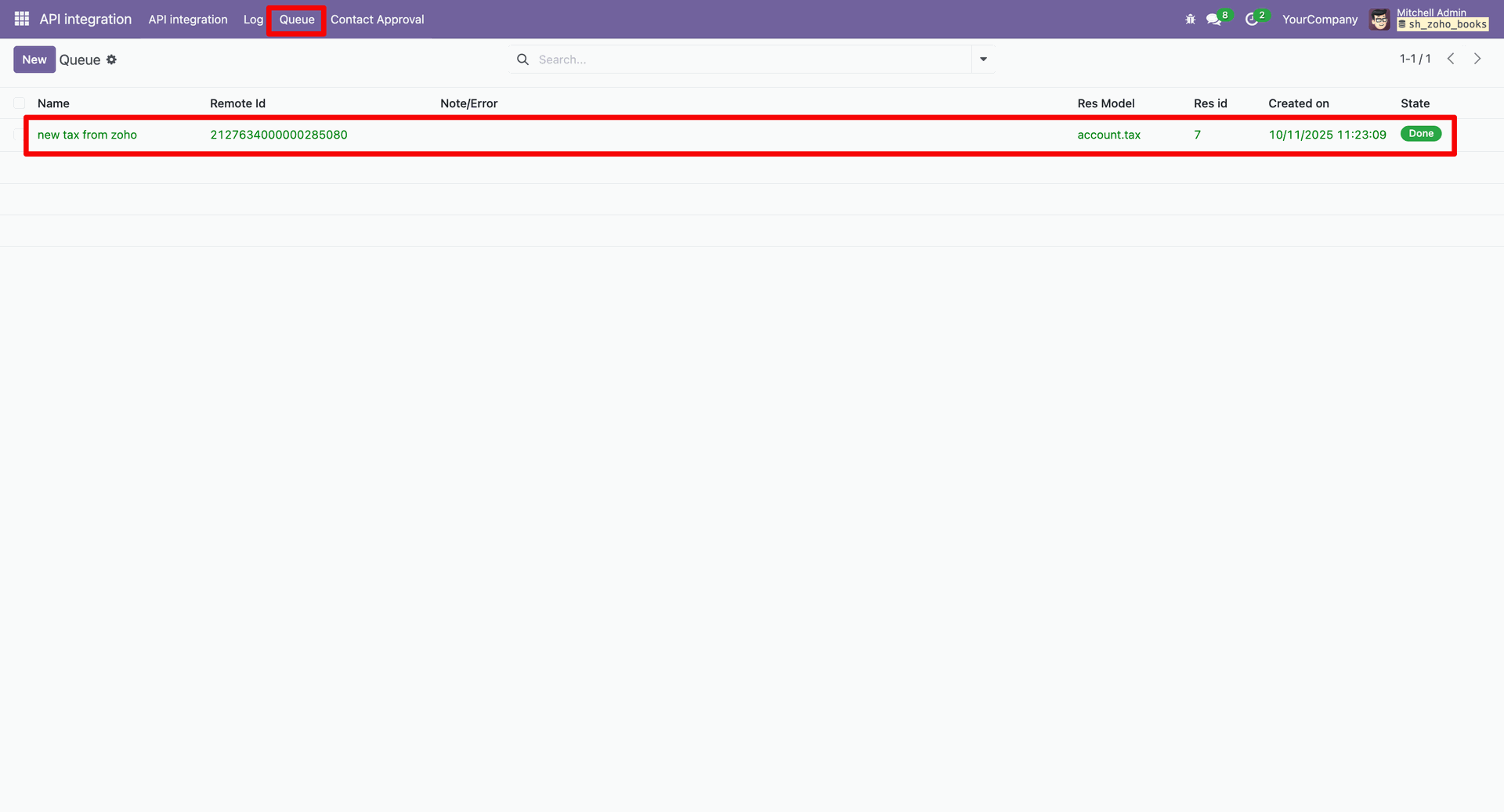
In the form view, you can see the tax name and amount.
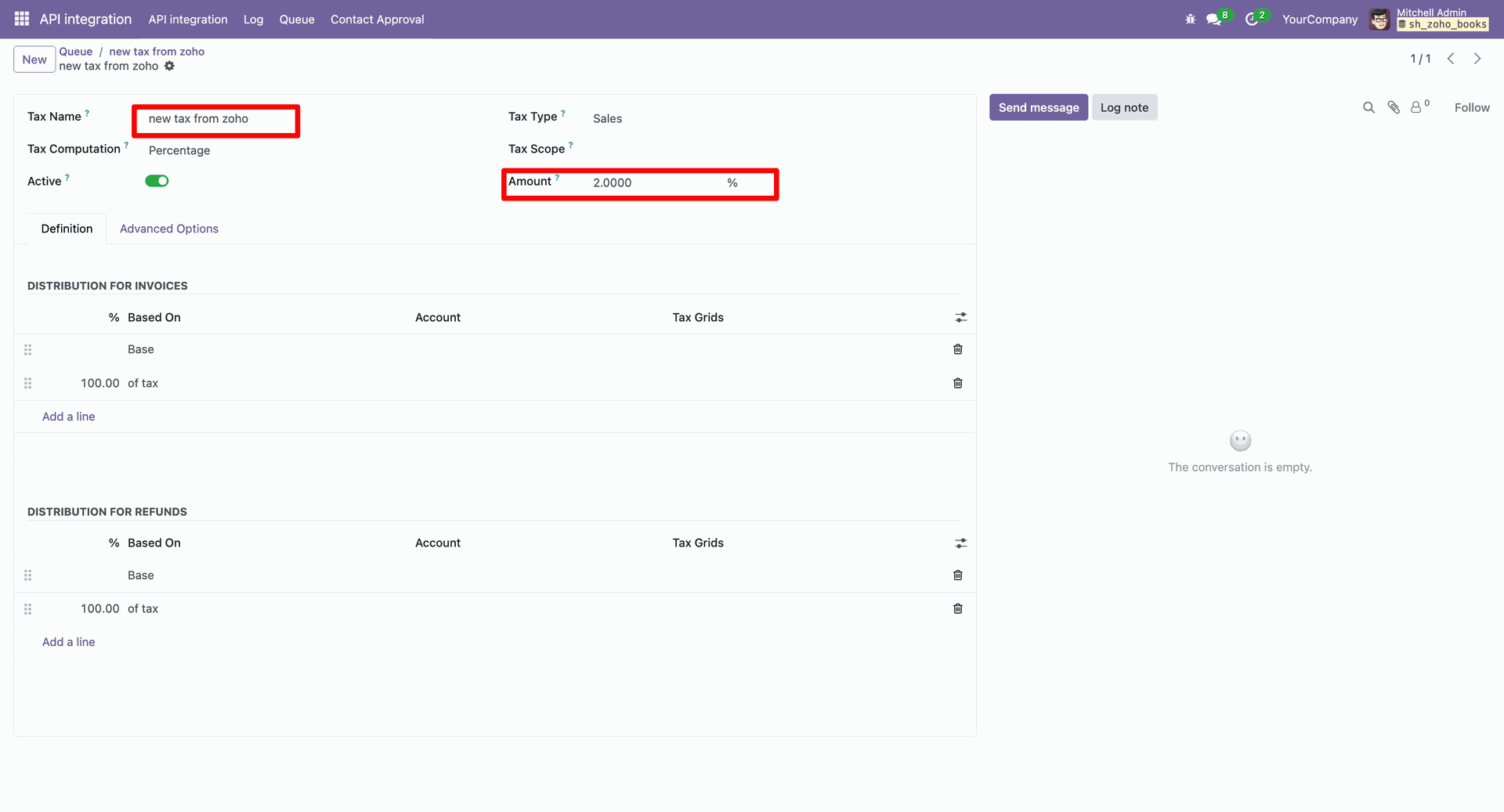
In the form view of API Integration, add the order details (Export Based On: When Confirm Order) under the "Order" tab.
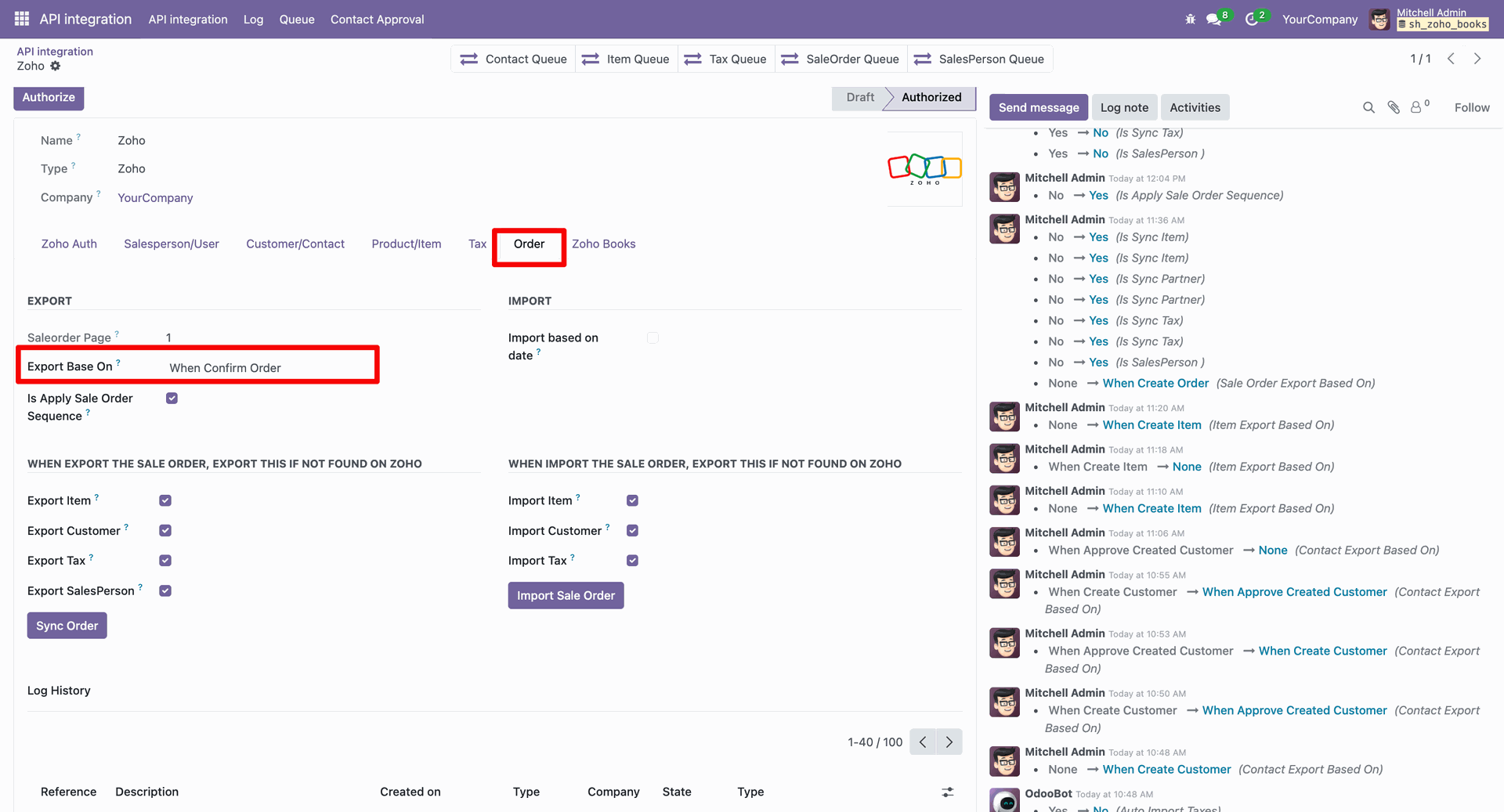
Create a Quotation and Confirm it.
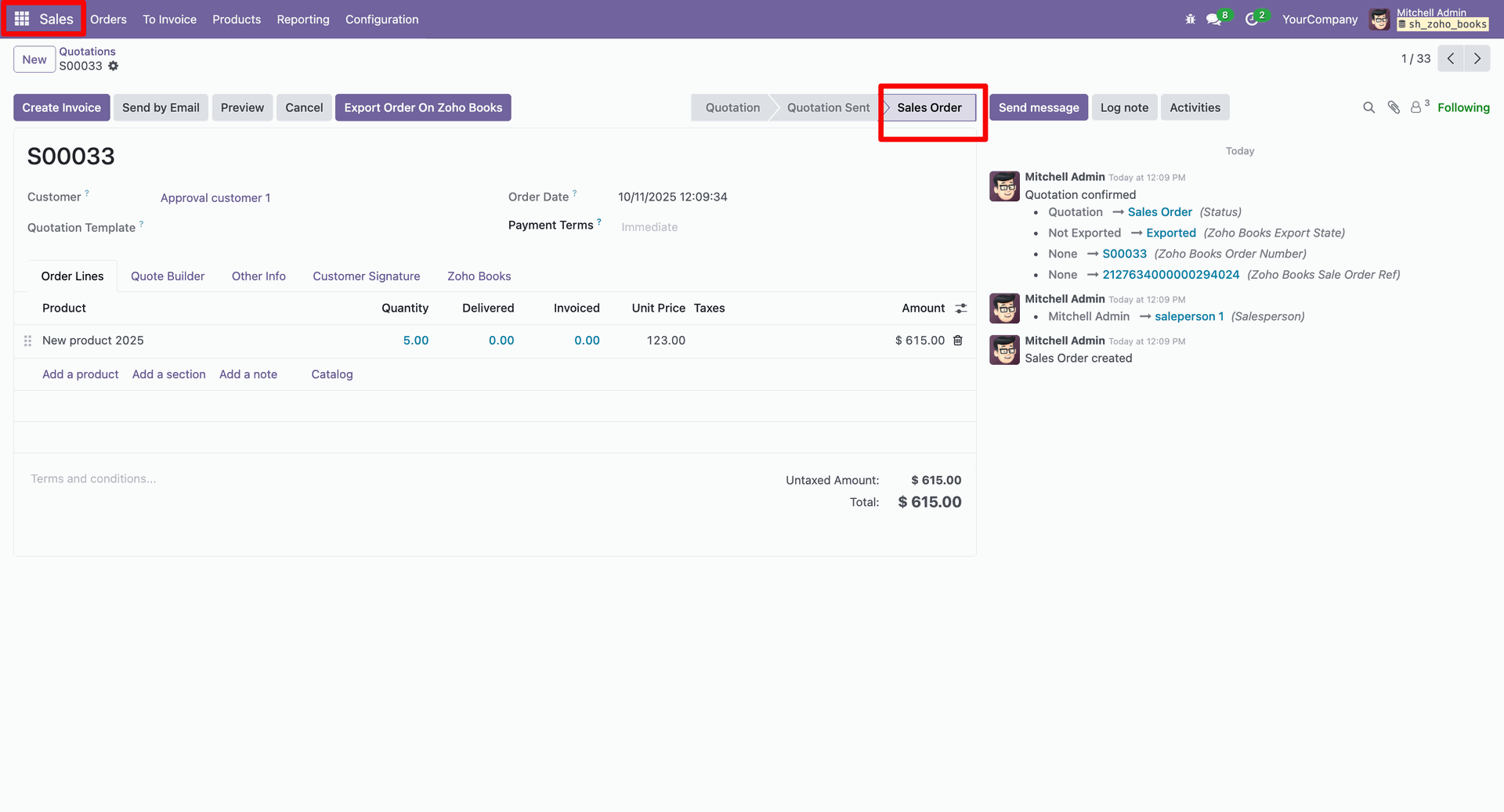
Here, you can view the Zoho Order ID and Number under the "Zoho Books" tab.

After confirming the sales order, it is added to Zoho Books.
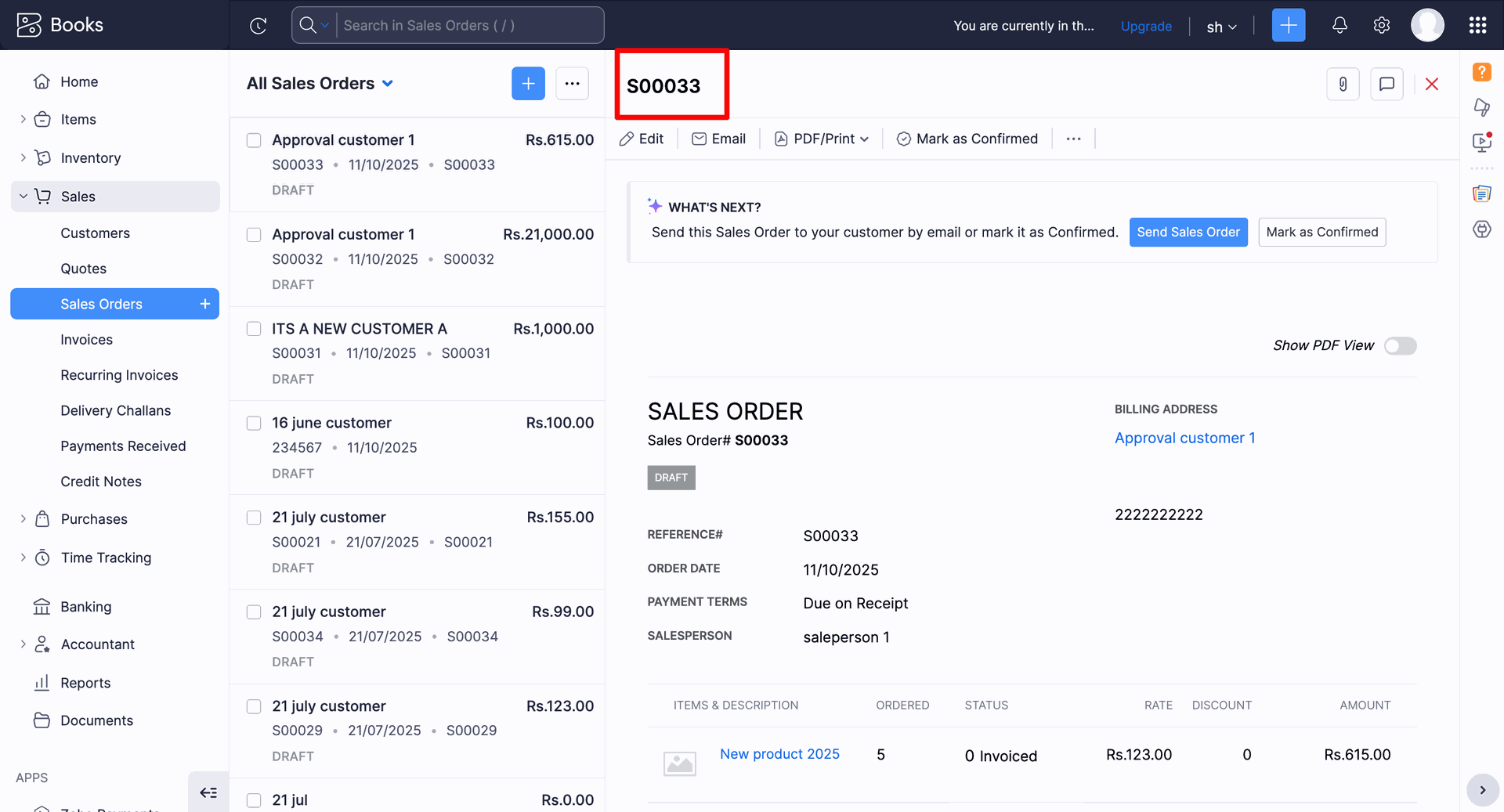
In the form view of API Integration, add the order details (Export Based On: When Create Order) under the "Order" tab.
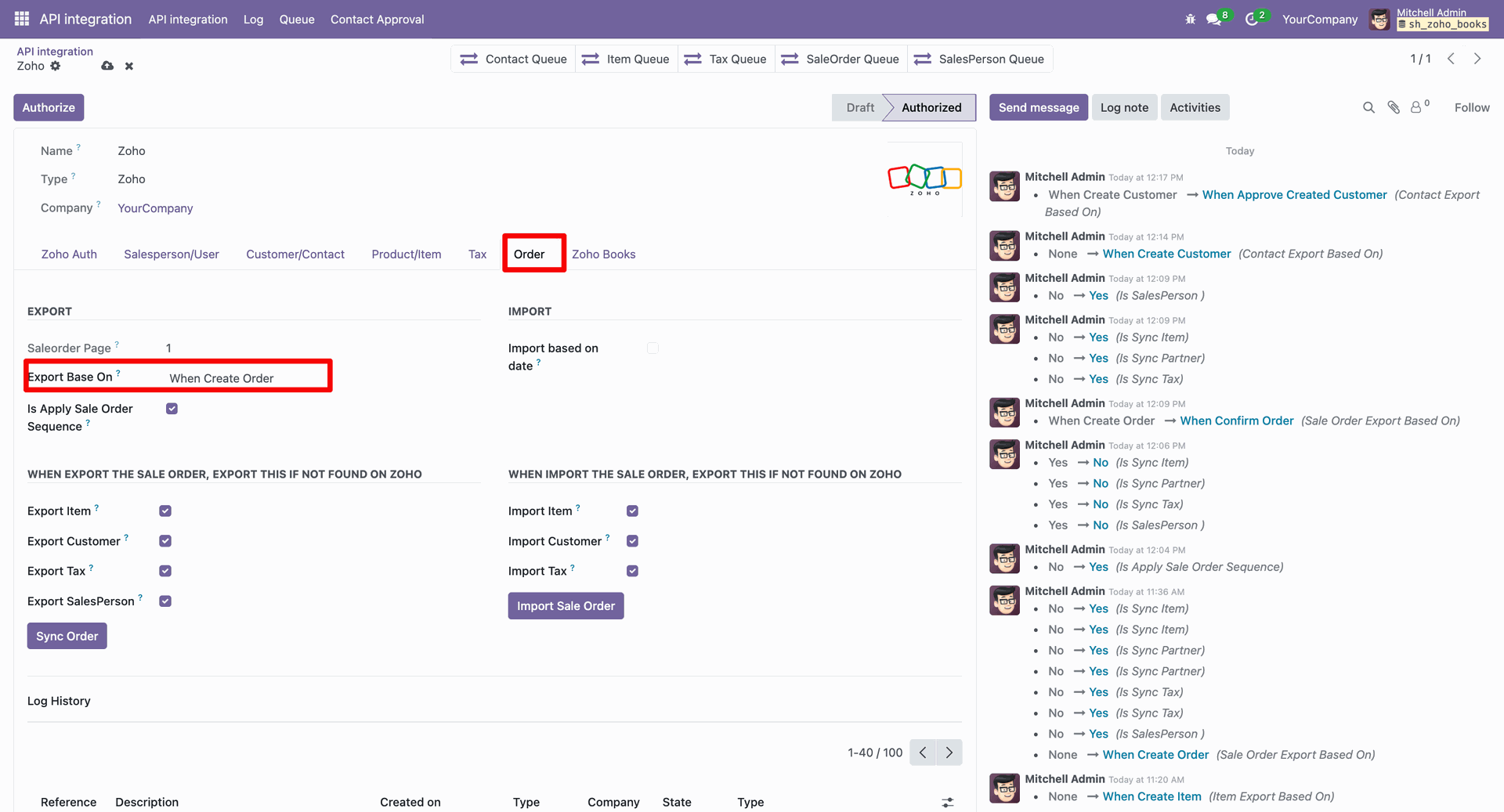
Create an quotation/SO.
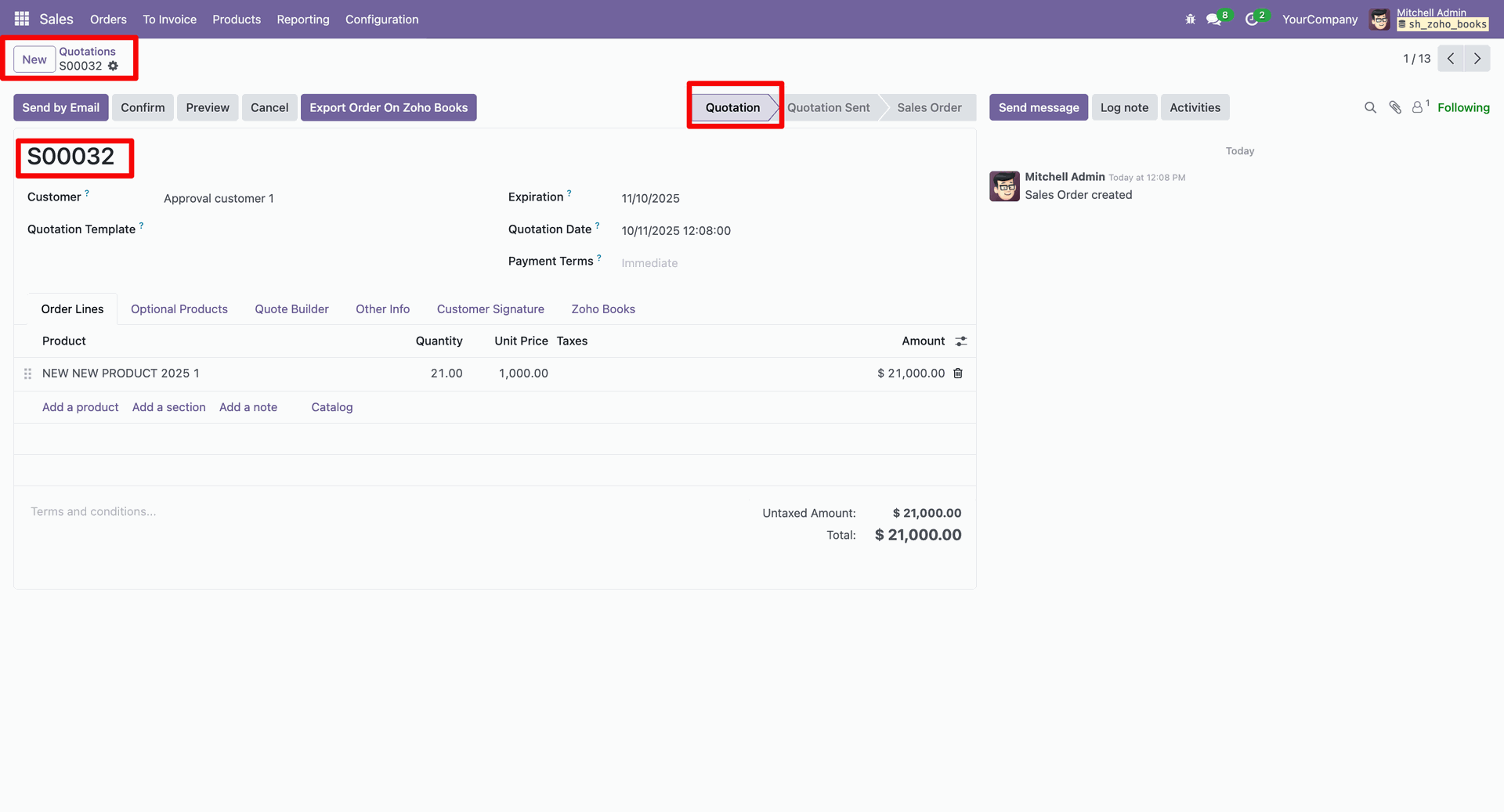
Here, you can view the Zoho Order ID and Number under the "Zoho Books" tab.
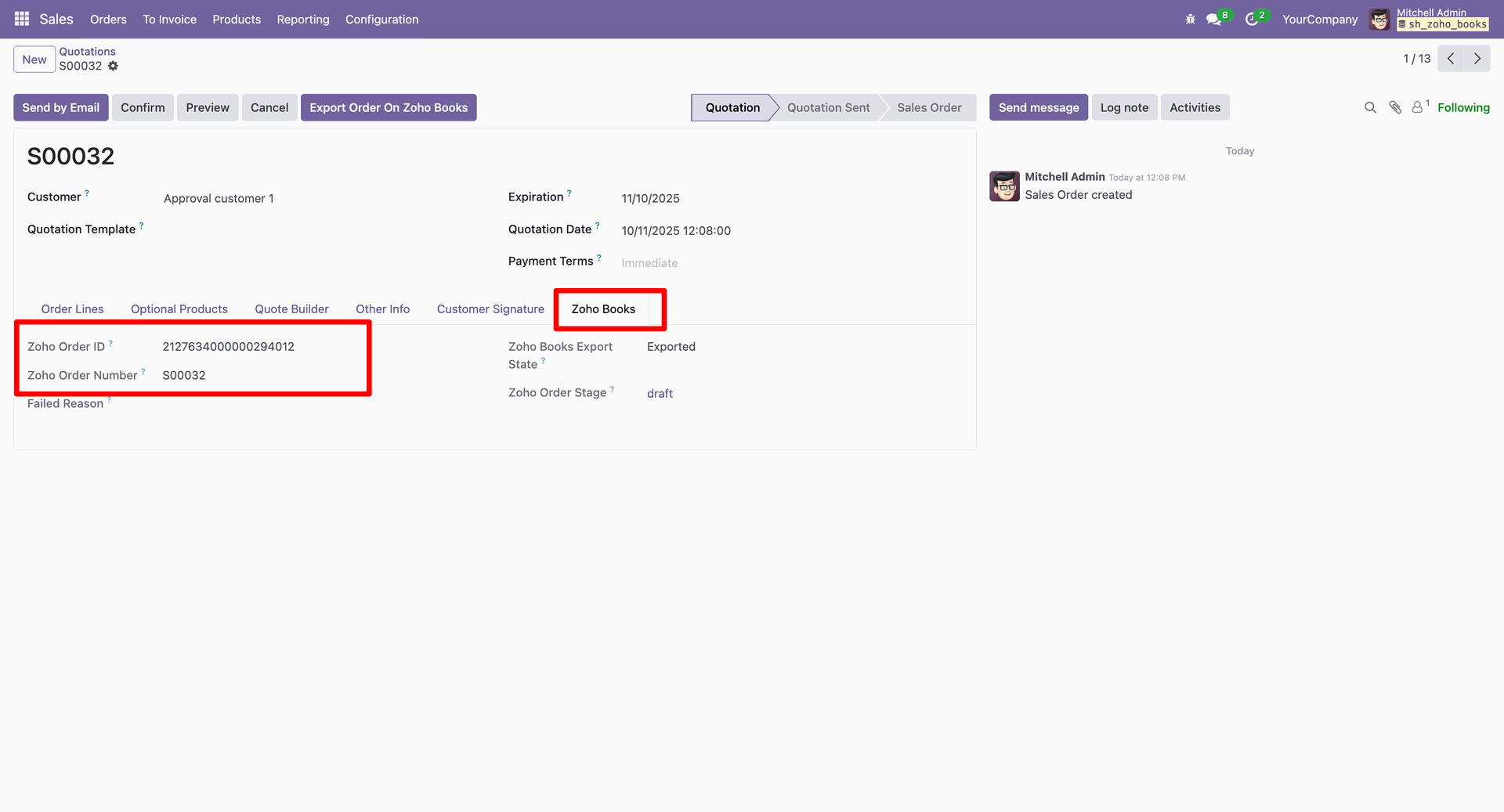
When you create a new quotation/SO, it is added to Zoho Books.
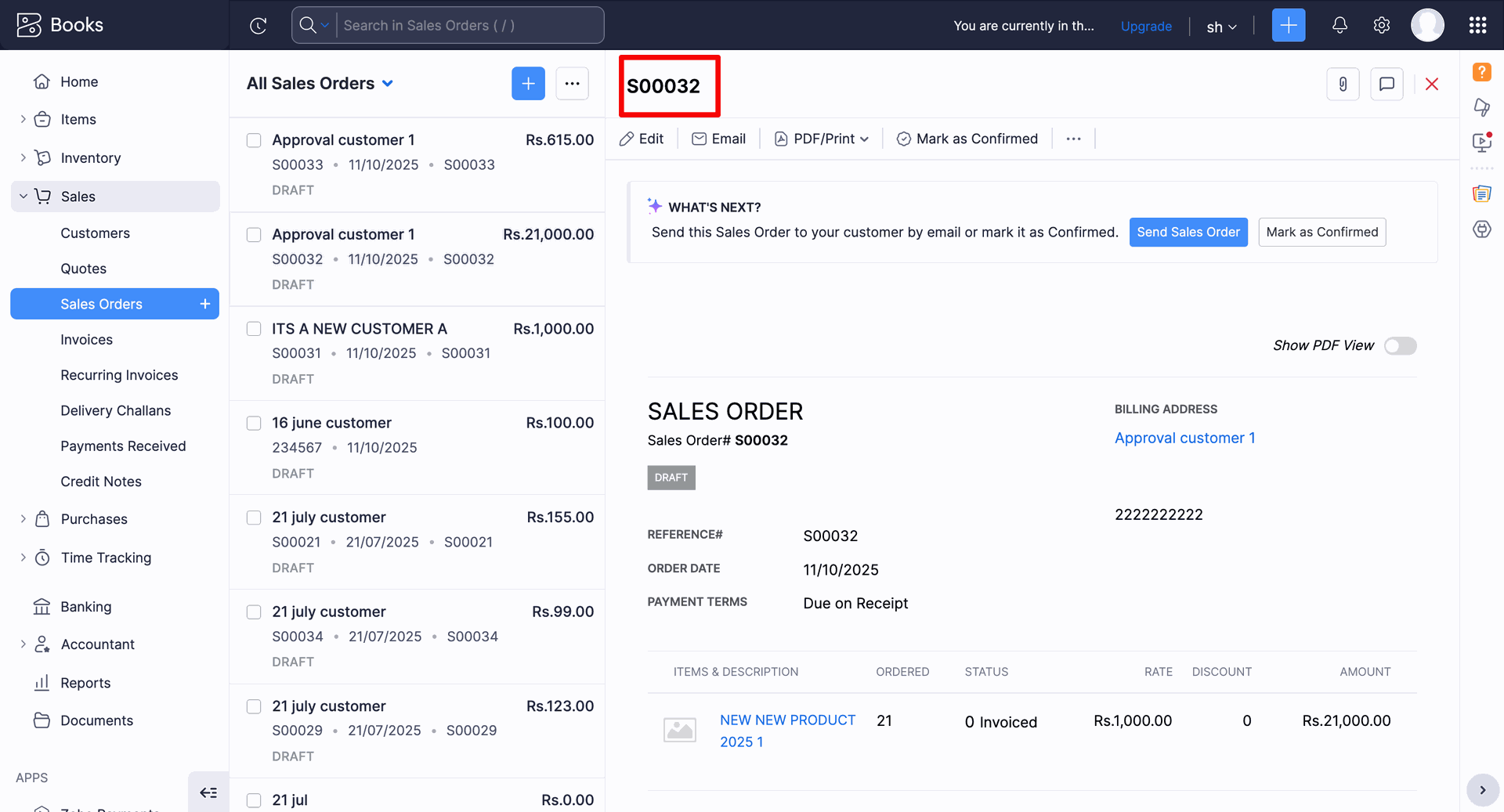
Version 18.0.1 | Released on : 19th November 2025
- Yes, this app works perfectly with Odoo Enterprise (Odoo.sh & Premise) as well as Community.
- No, this application is not compatible with odoo.com(odoo saas/Odoo Online)
- Yes, to test this module, please contact us at sales@softhealer.com.
- Please contact us at sales@softhealer.com to request customization.
- Yes, we provide free support for 365 days from the date of purchase.
- Yes, you will receive lifetime free updates for the version of the module you purchased.
- No, there is no need to install any additional libraries.
- Yes, for version 12 and above, you need to purchase the module separately for each version you intend to use.
- No, exchanges or refunds are not allowed. Please make sure to select the correct version before purchasing.
- You can contact us at support@softhealer.com for language translation support. We use Google Translator tools to provide translations in multiple languages, so the accuracy may vary. We welcome your suggestions to help improve translations.