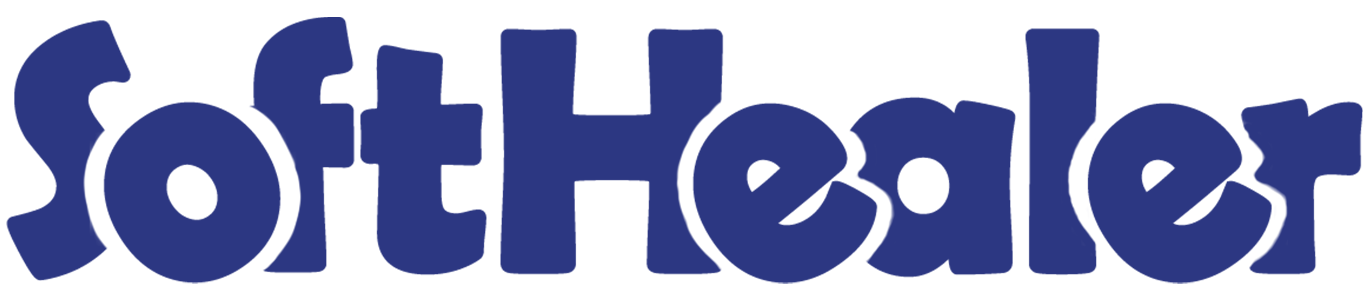

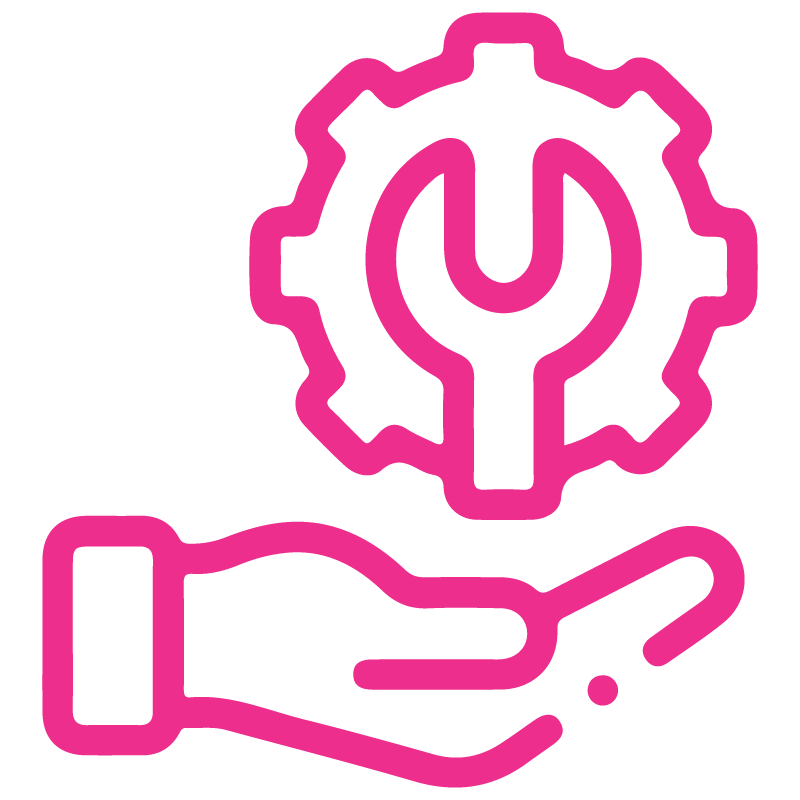









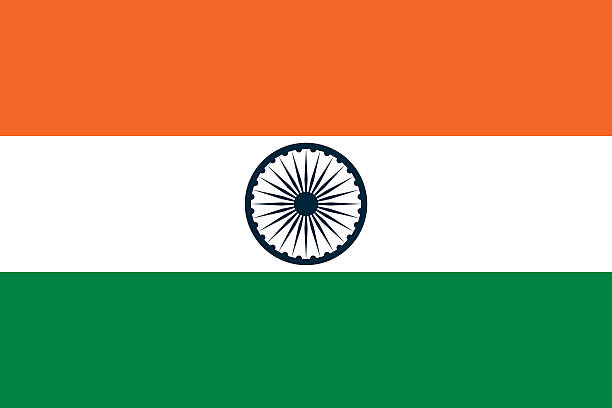

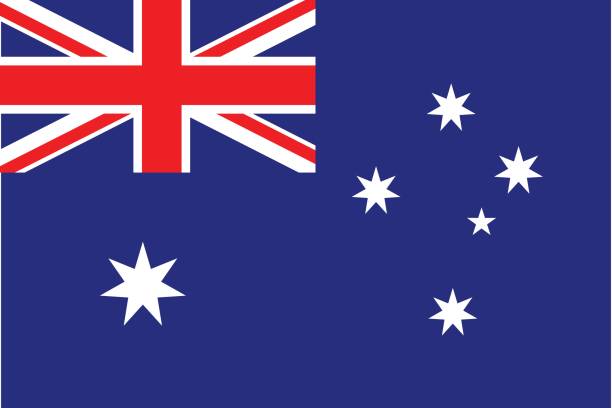
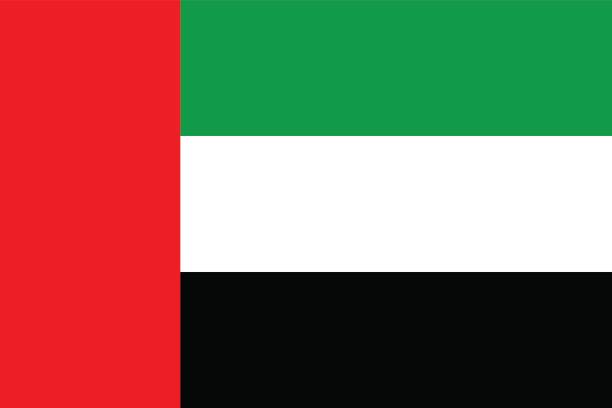
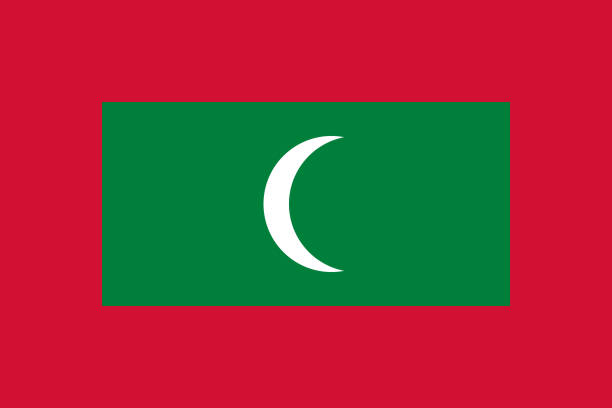

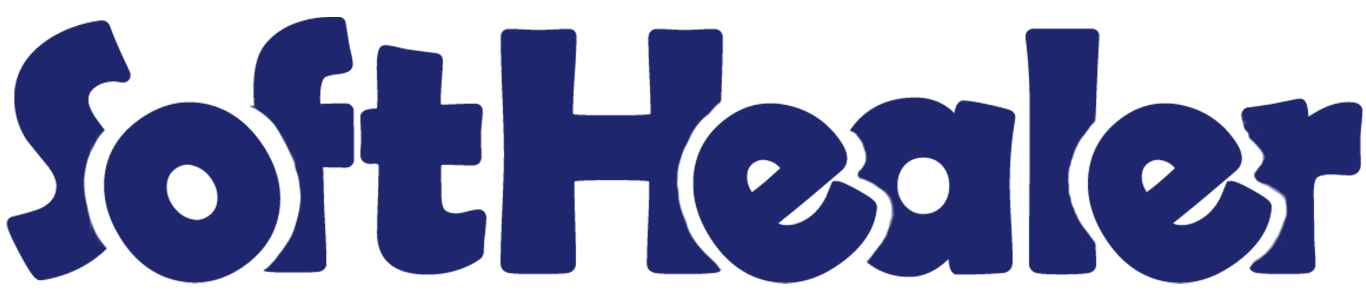
ZID Odoo Connector

You can import customers and products as well as import sale orders using ZID Odoo Connector. That simplifies the integration and synchronization of data between Zid and Odoo. By improving data accuracy and efficiency, the connector helps businesses enhance their overall operational performance. We offer an automated import feature, allowing you to effortlessly import customers, products, and orders automatically. This streamlined approach saves you valuable time and effort and ensures a smooth workflow.
Features

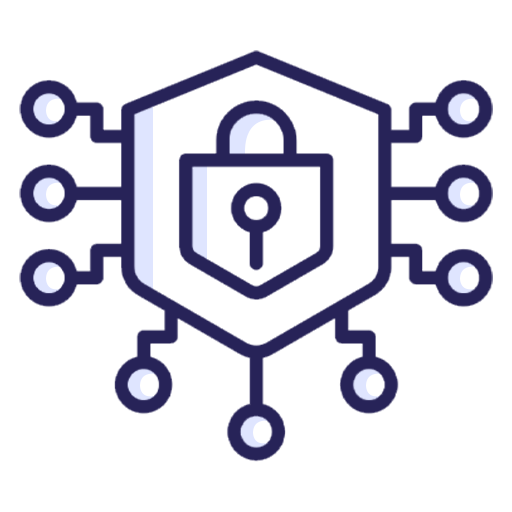
Secure ZID-Odoo Integration
Ensure safe and authenticated communication between ZID and Odoo platforms.
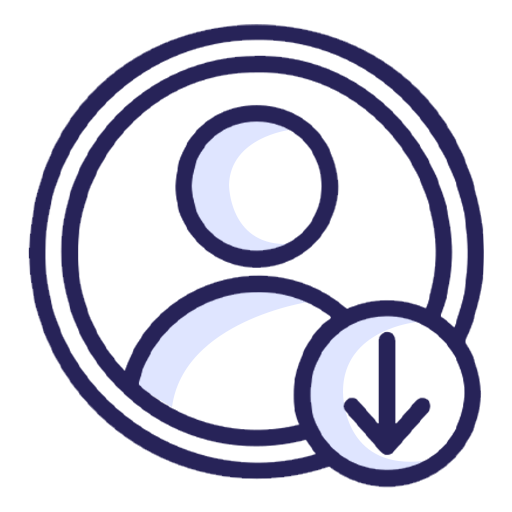
ZID Customer Import
Seamlessly import customers from your ZID store into Odoo with accurate contact and partner data mapping.
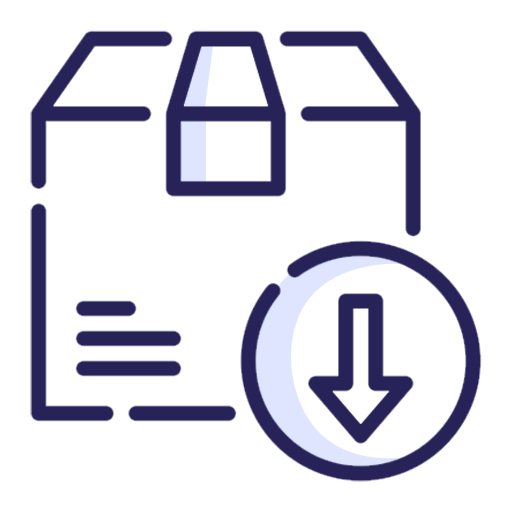
ZID Product Import
Easily import products from ZID to Odoo including product details, pricing, and basic configurations.
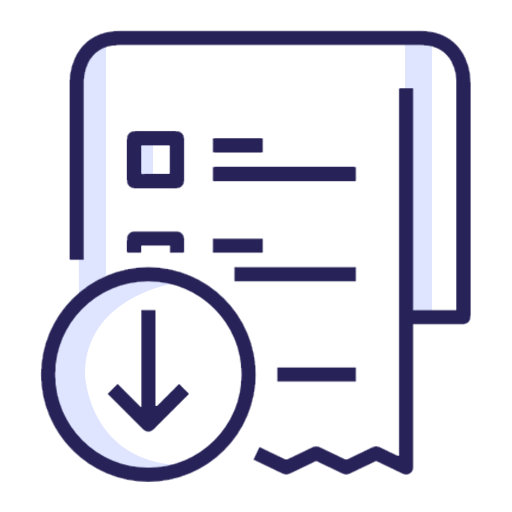
ZID Sales Order Import
Automatically import sales orders from ZID into Odoo with proper order stages and references.
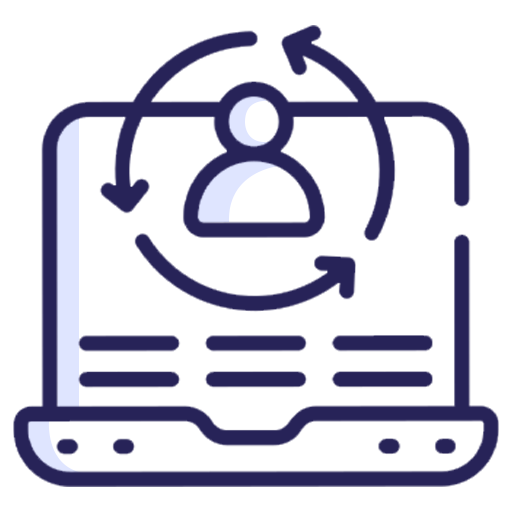
Manual Customer Synchronization
Manually fetch and sync ZID customers into Odoo using a single click whenever required.
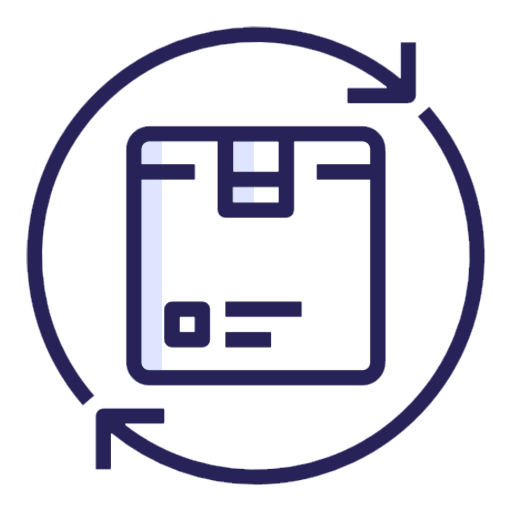
Manual Product Synchronization
Manually sync products from ZID to Odoo to keep your catalog updated on demand.
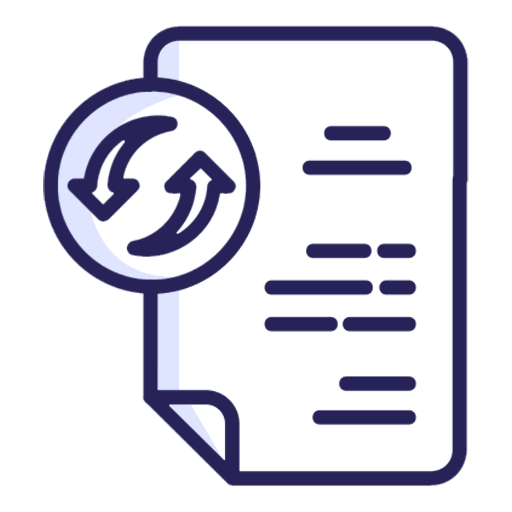
Manual Sales Order Synchronization
Trigger manual synchronization of ZID sales orders into Odoo using the sync option.
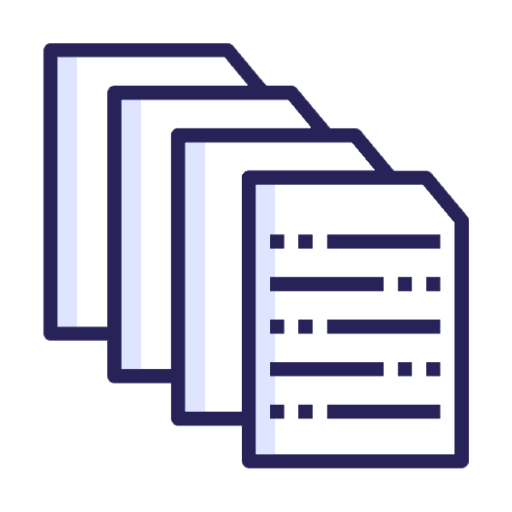
Queue-Based Import Management
All imported customers, products, and orders are first added to a queue for controlled and safe processing.
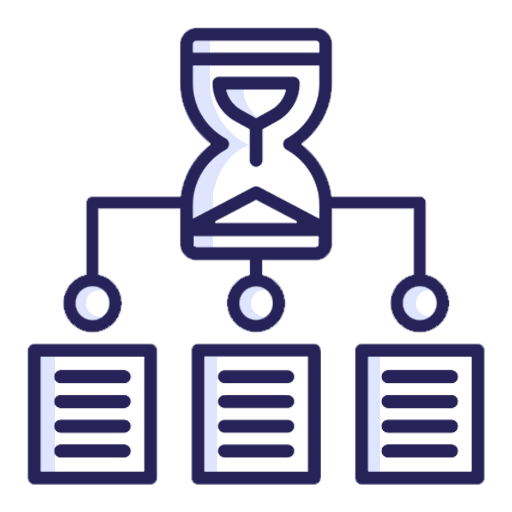
Manual Queue Processing
Review and import queued records manually to ensure better control over data synchronization.
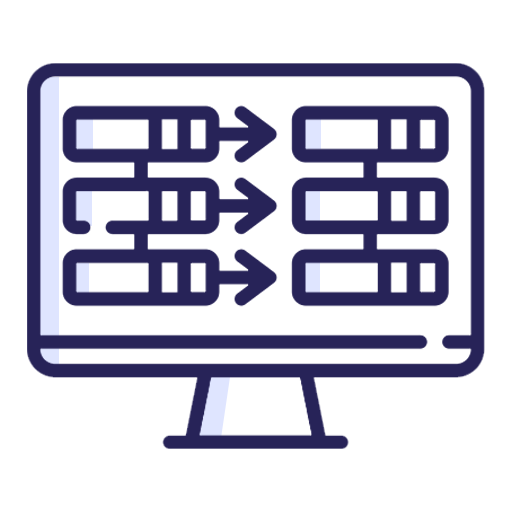
Automated Queue Processing
Automatically process queued records using scheduled cron jobs without manual intervention.
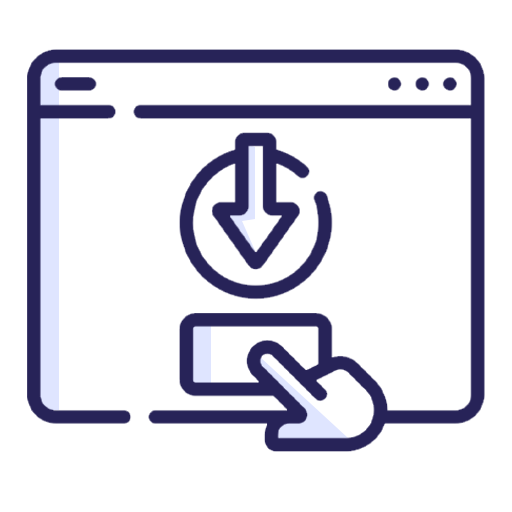
Automated Customer Import
Schedule automatic import of customers from ZID to Odoo at regular intervals.
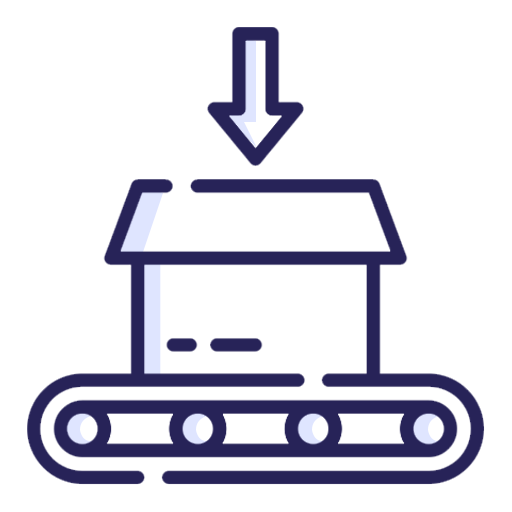
Automated Product Import
Enable automatic product synchronization from ZID to Odoo to keep product data up to date.
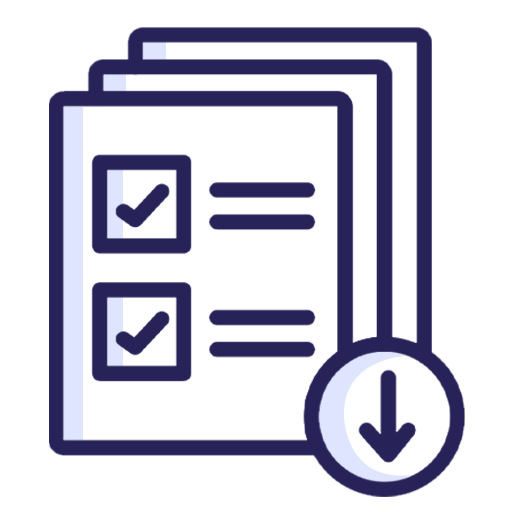
Automated Sales Order Import
Automatically import new sales orders from ZID into Odoo using background scheduled jobs.

Sales Order Import by Date Range
Import sales orders from ZID based on a selected date range for better data control.
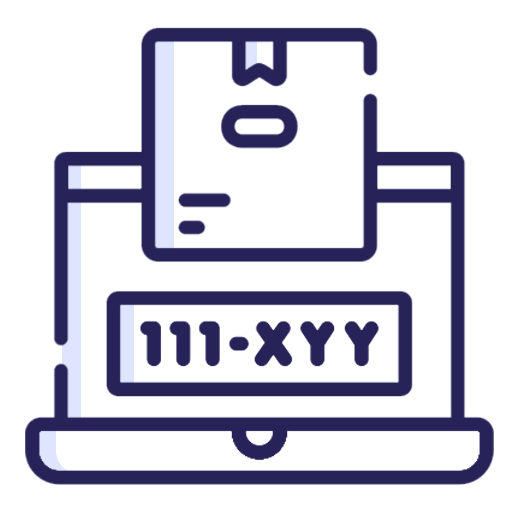
Sales Order Import by Order ID
Import specific ZID sales orders directly into Odoo using the order ID filter.
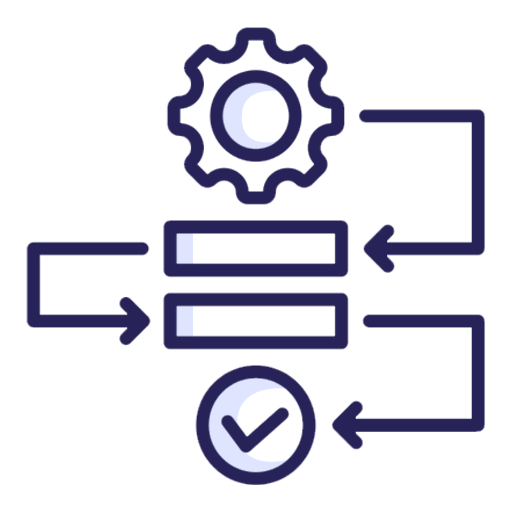
Automatic Sales Workflow
Automatically confirm and process imported sales orders based on configured workflow rules.
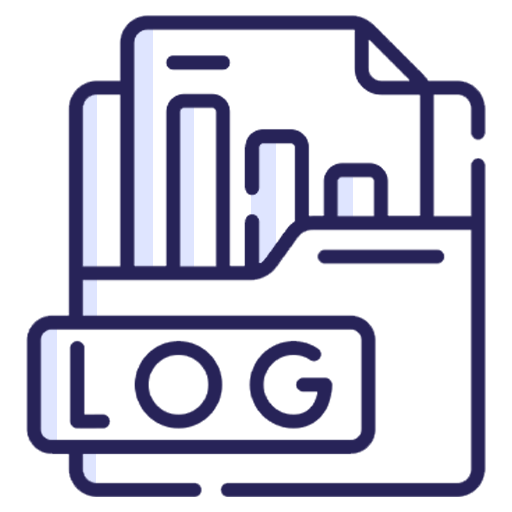
Import Activity Logs
Track basic logs of customer, product, and order imports for better visibility.
Create an account in zid partner using below link.
https://drive.google.com/file/d/1BON-qD7amqqfEW1puWpbTEQ7wFJBtY-_/view?usp=sharing
For creating apps in zid partner, follow the below link.
https://docs.zid.sa/docs/quick-start
Go to the user's settings and configure the ZID settings.
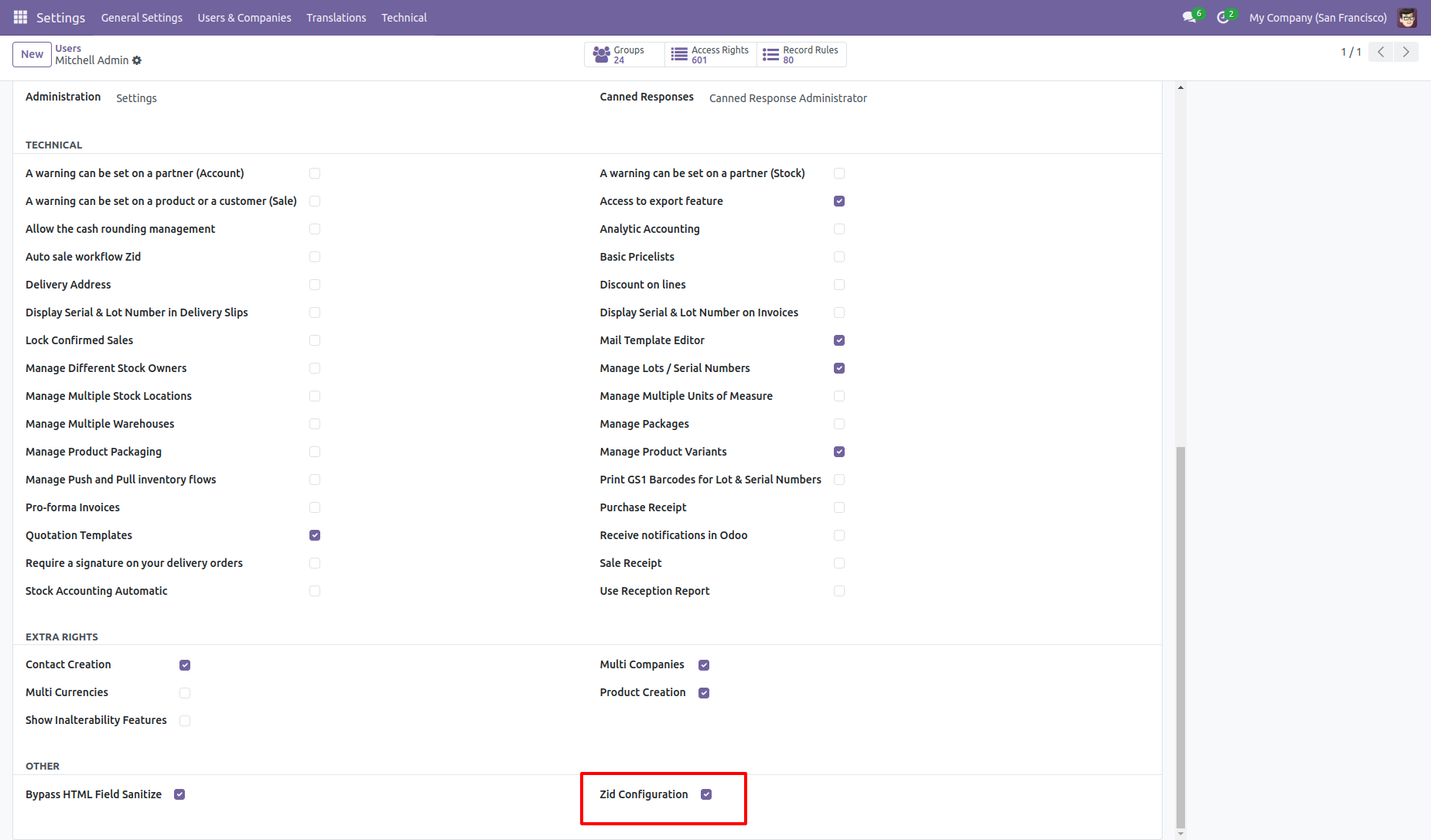
Click on the ZID menu.
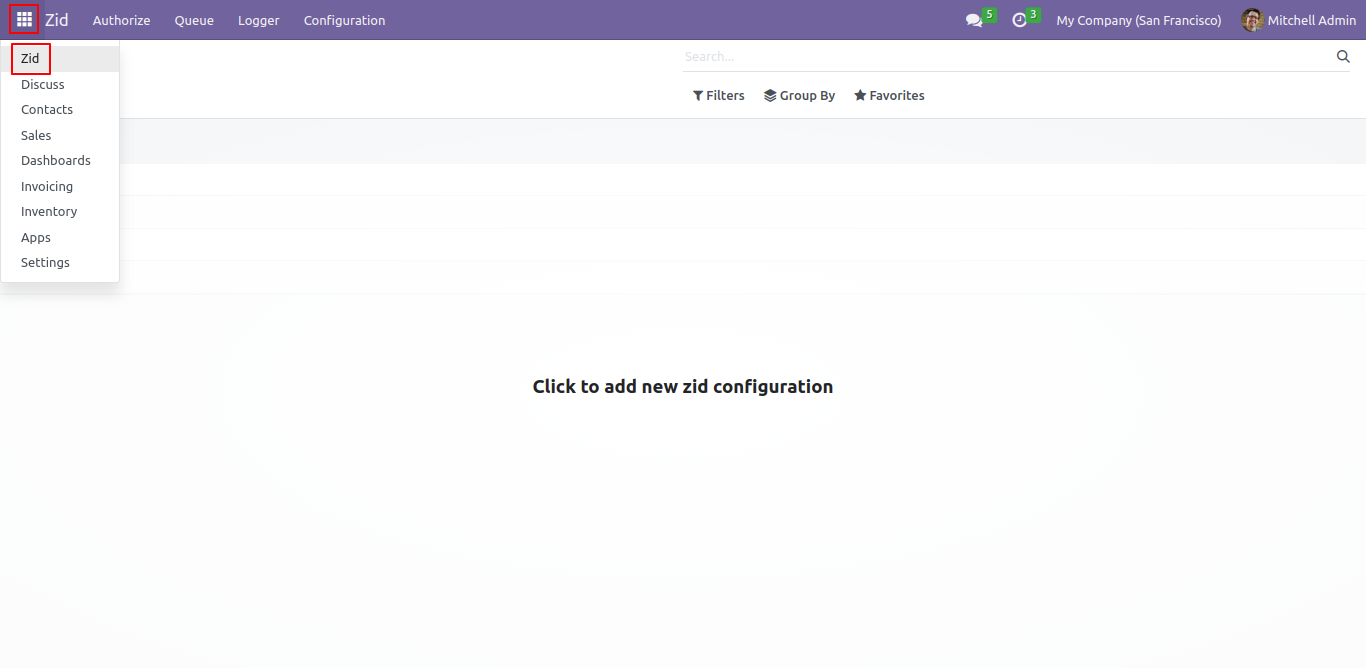
Enter the required data and then click on the 'Authentication' button.
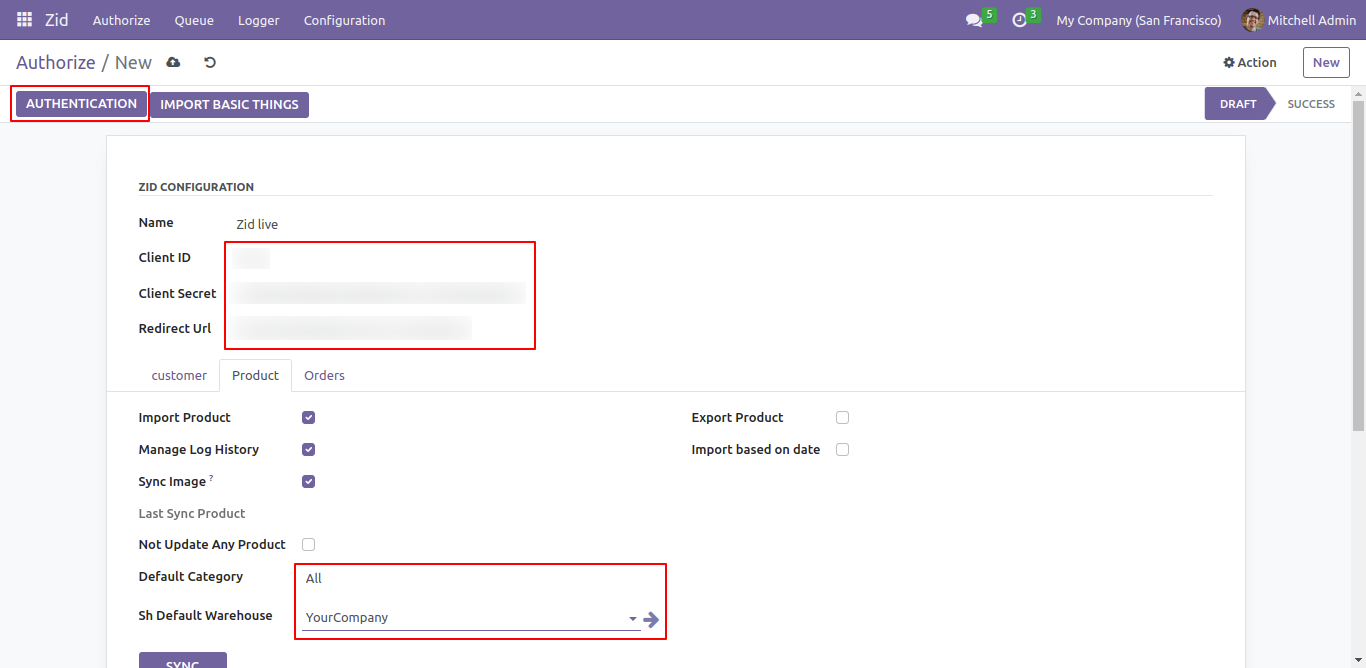
First you need to import the basic things, so click on the 'Import Basic Things' button. Tick the 'Manage Log History Basic Things' option in the orders tab to view the logs.
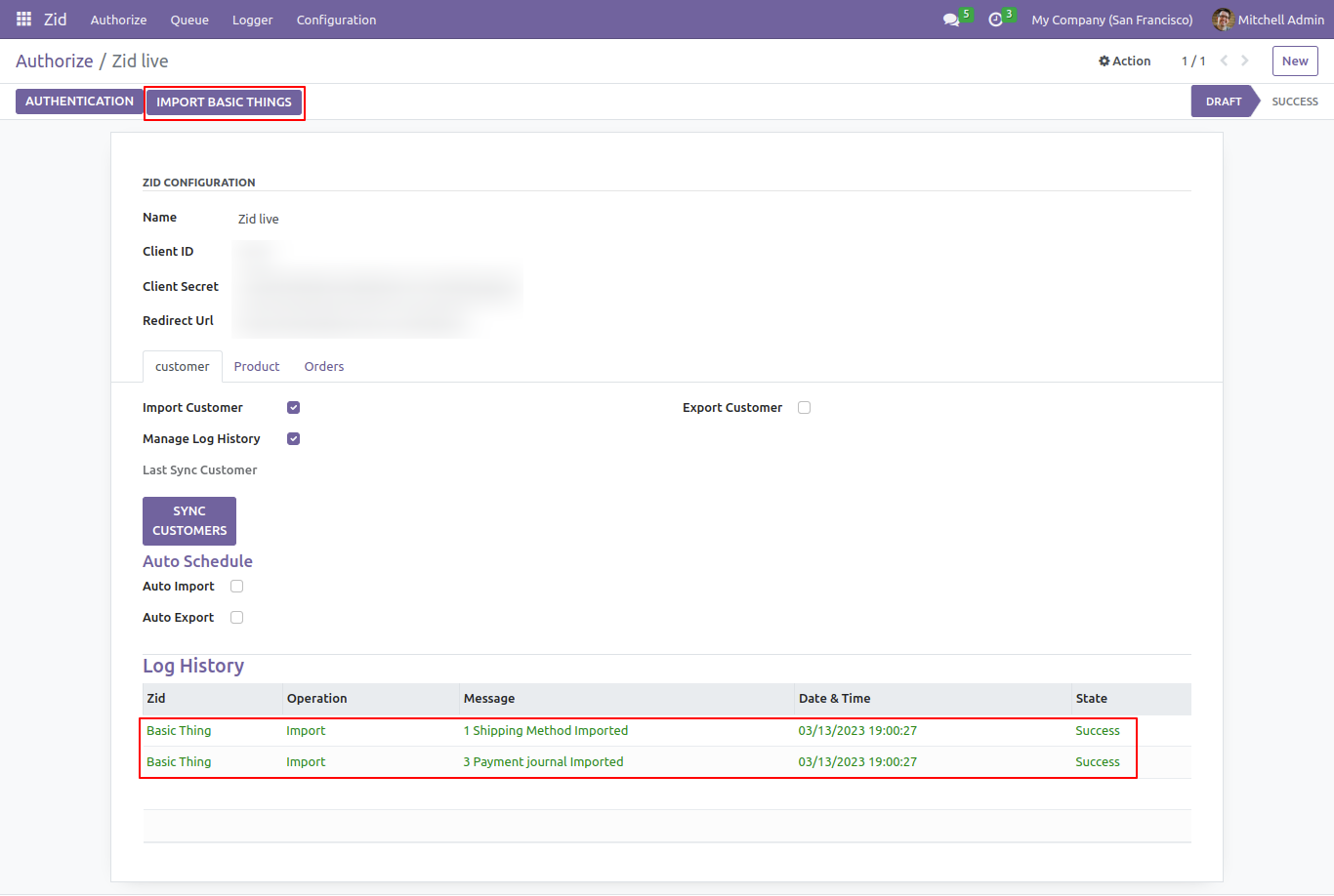
To import your customers, go to the customer's tab and select the 'Import Customer' and 'Manage Log History' options. Then, simply click on the 'Sync customers' button.
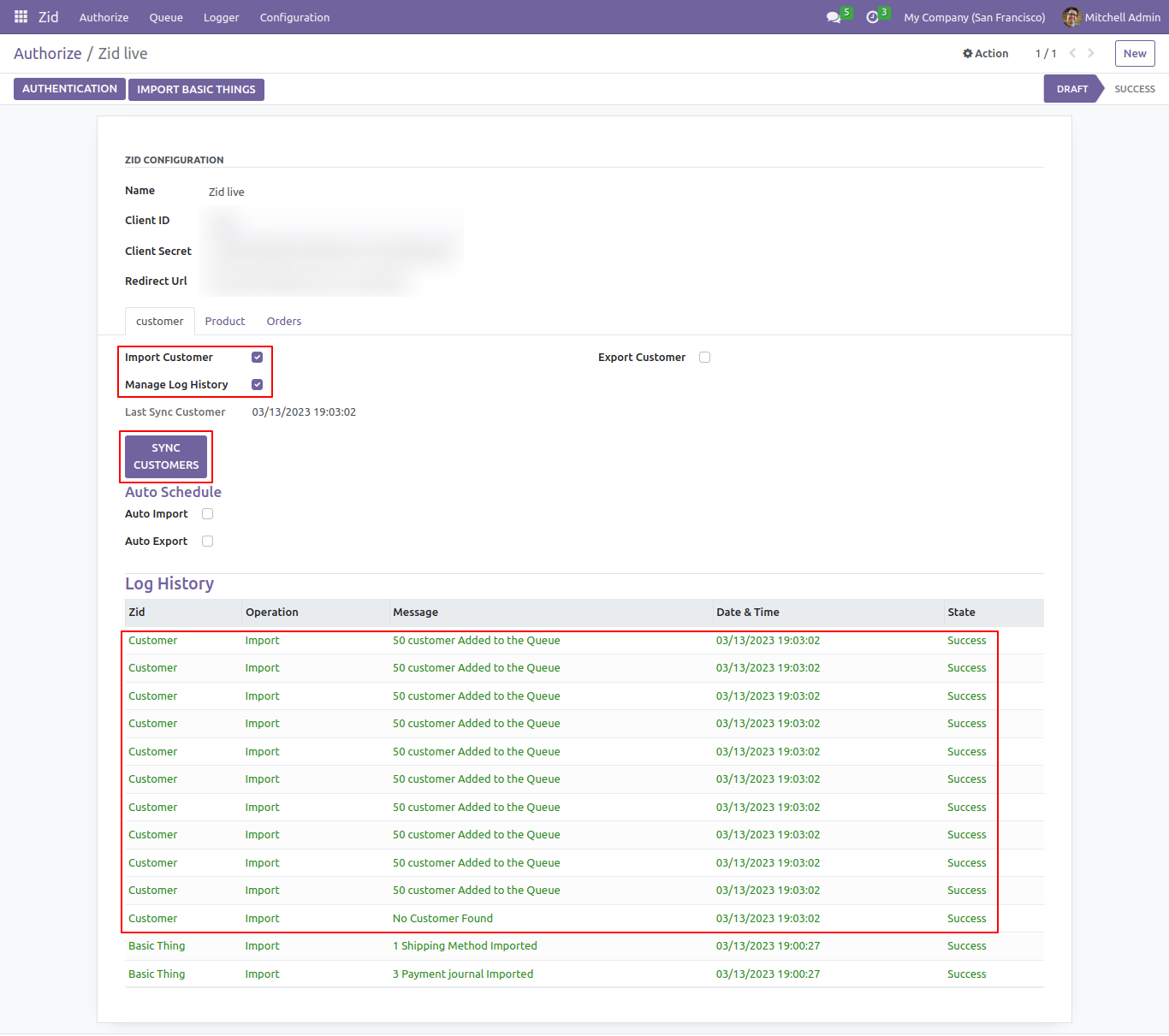
To import your products, go to the product's tab and select the following options: 'Import Product,' 'Manage Log History,' and 'Sync Image. Proceed by clicking on the 'Sync Products' button. For an overview of the imported products, refer to the log history, where you will find an imported list.
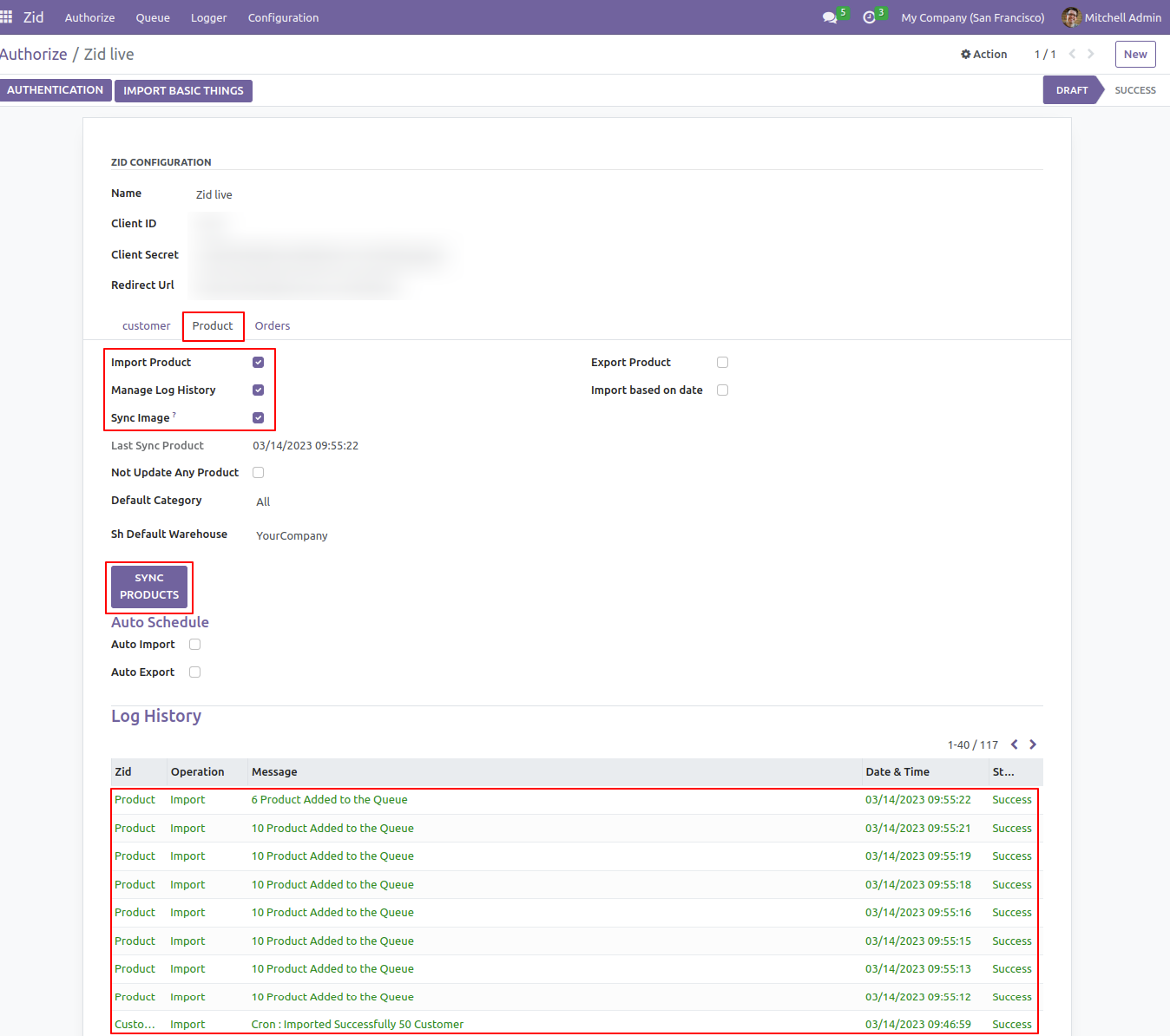
In the Orders tab, tick the 'Import Order' and, 'Manage Log History' options.
To import the orders, click on the 'Sync Orders' button.
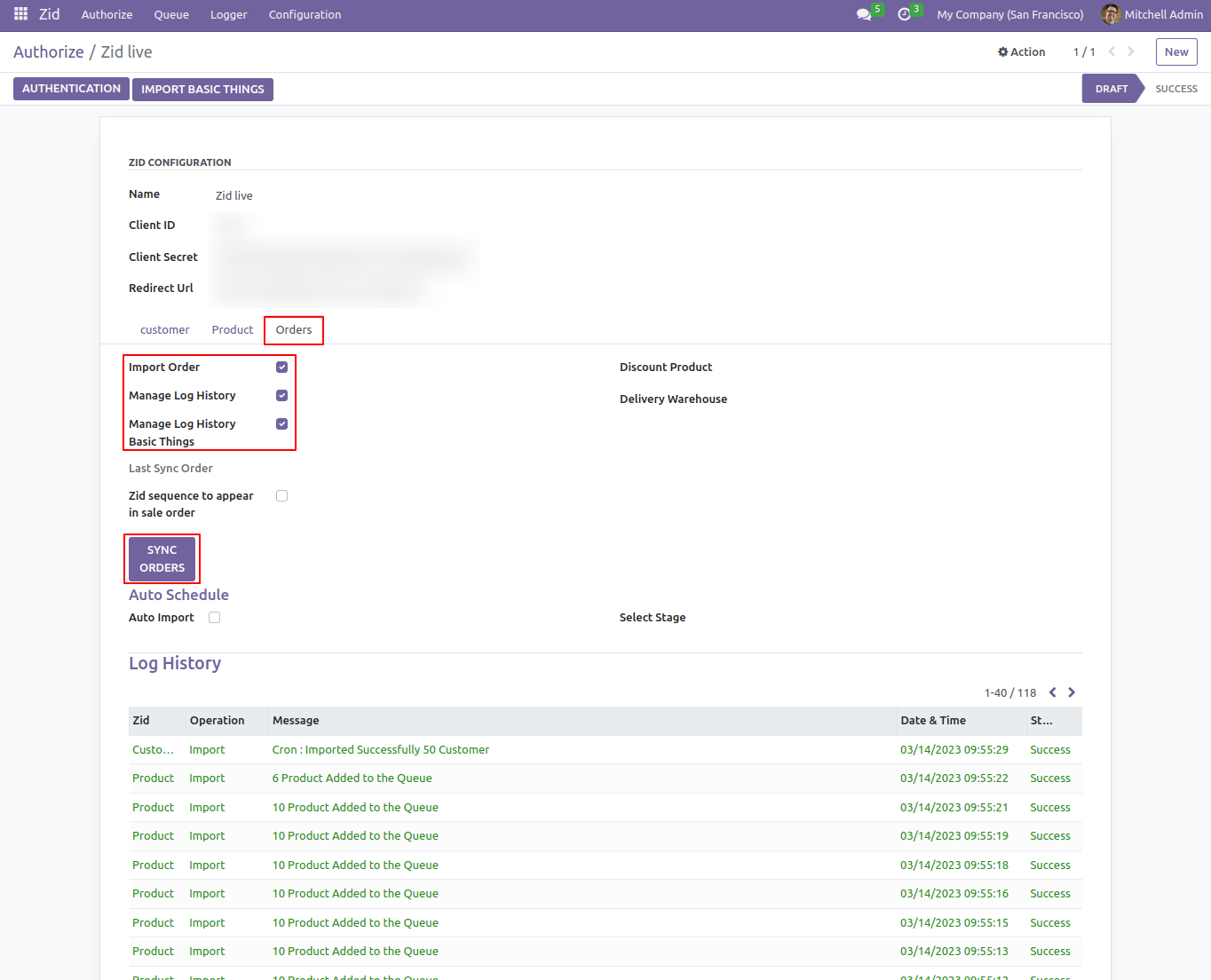
Once you've reached that point, you will redirect to the Zid Import Order wizard. Proceed by choosing the 'Filter Orders - All' option along with the desired stage. Click on the 'Sync Orders' button to initiate the import order process.
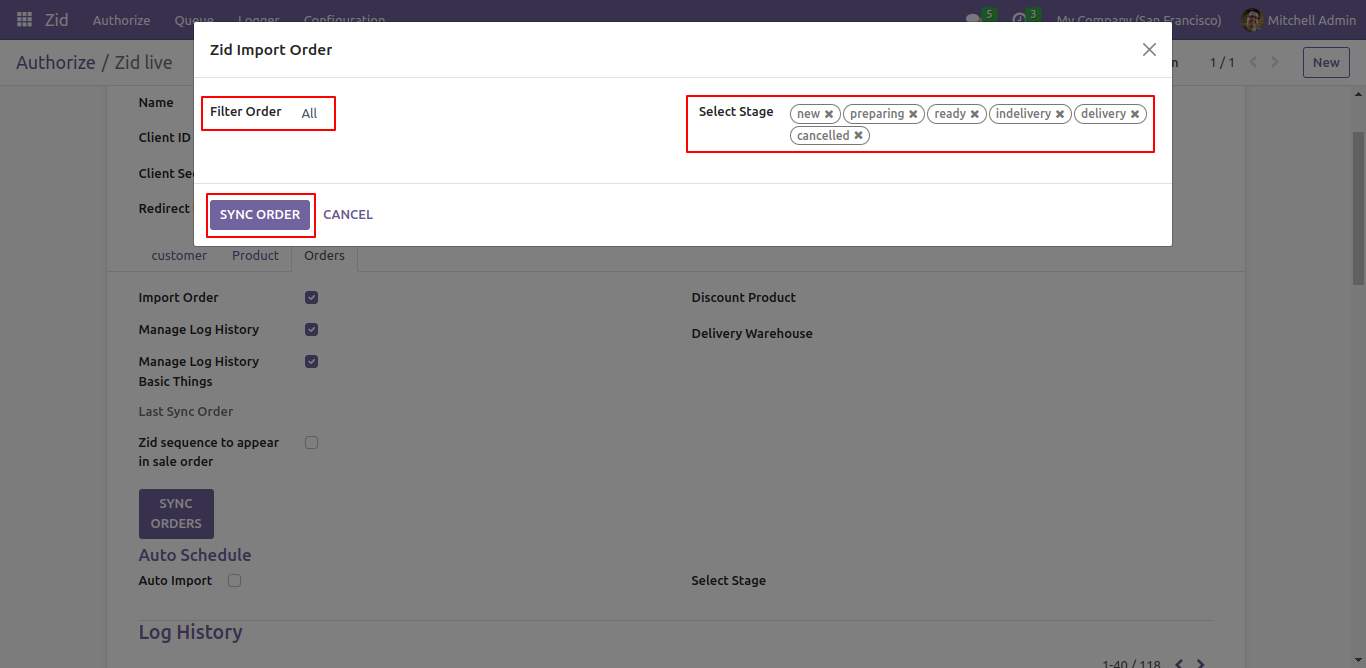
To import orders based on the date, Choose the 'Import By Date' filter, select the desired stage, and then click on the 'Sync Orders' button.
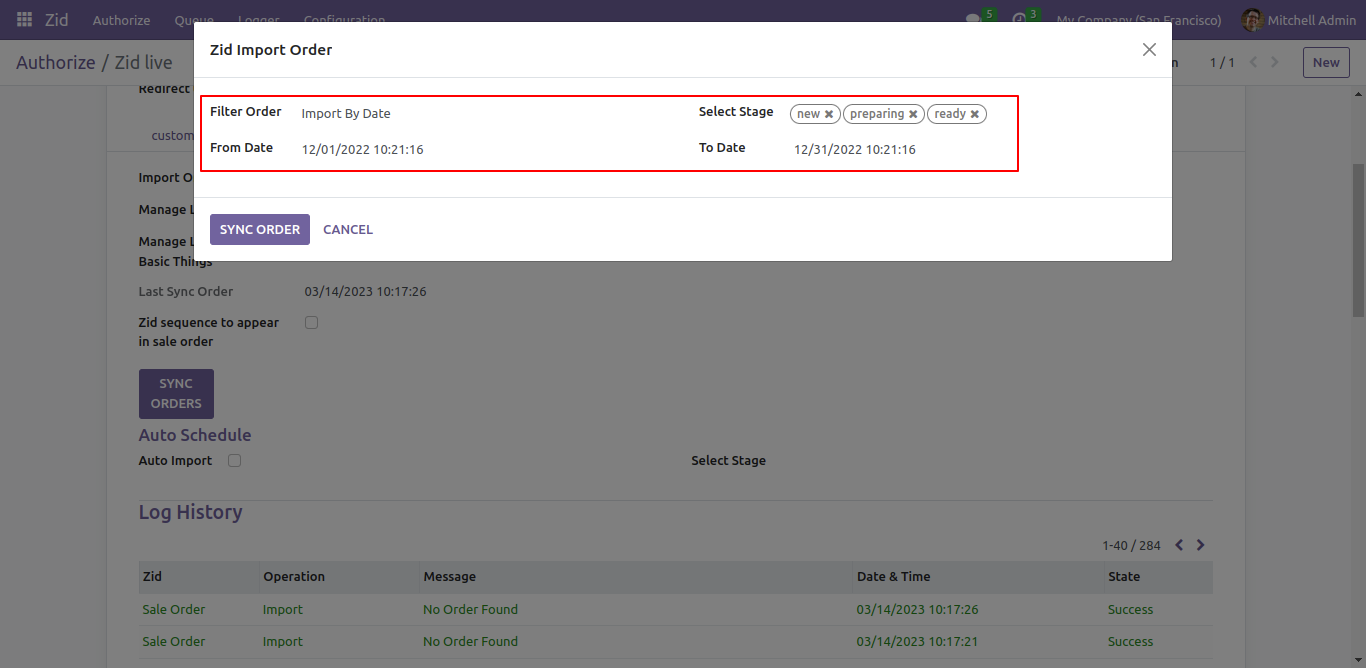
To import orders by ID, select the 'Import By ID' filter, choose the desired stage, and then click on the 'Sync Orders' button
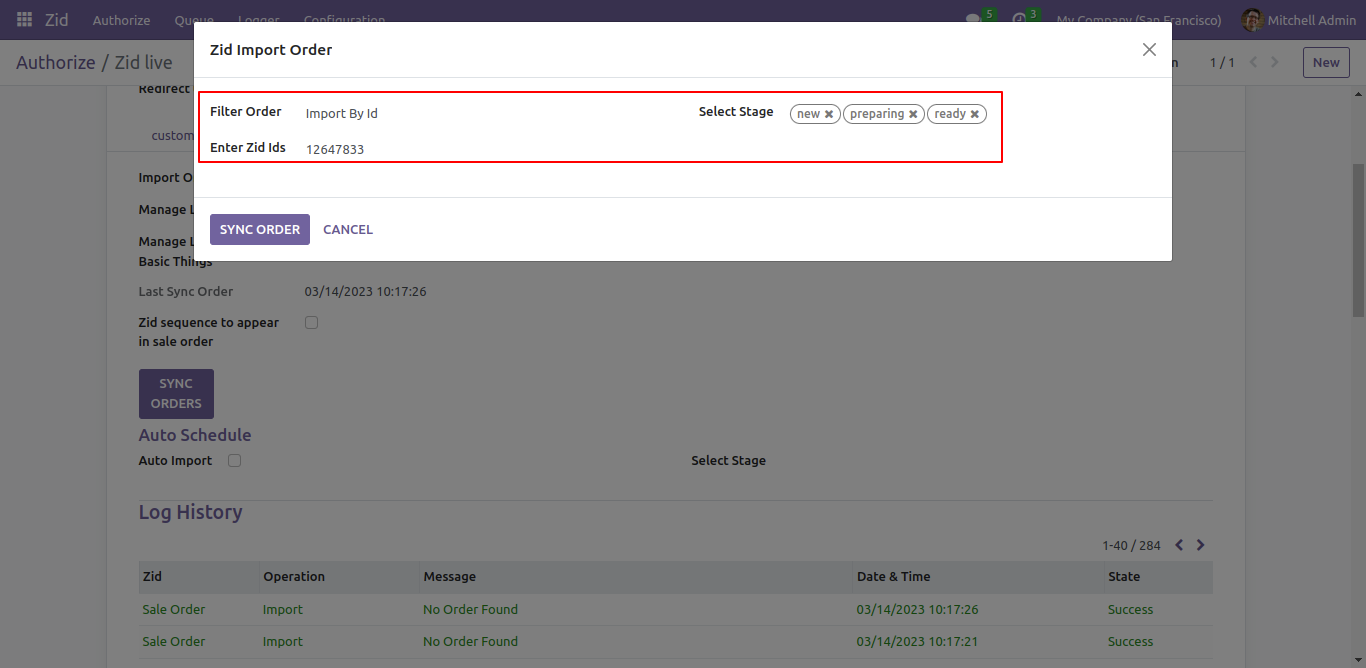
You can view the filtered imported orders in the log history.
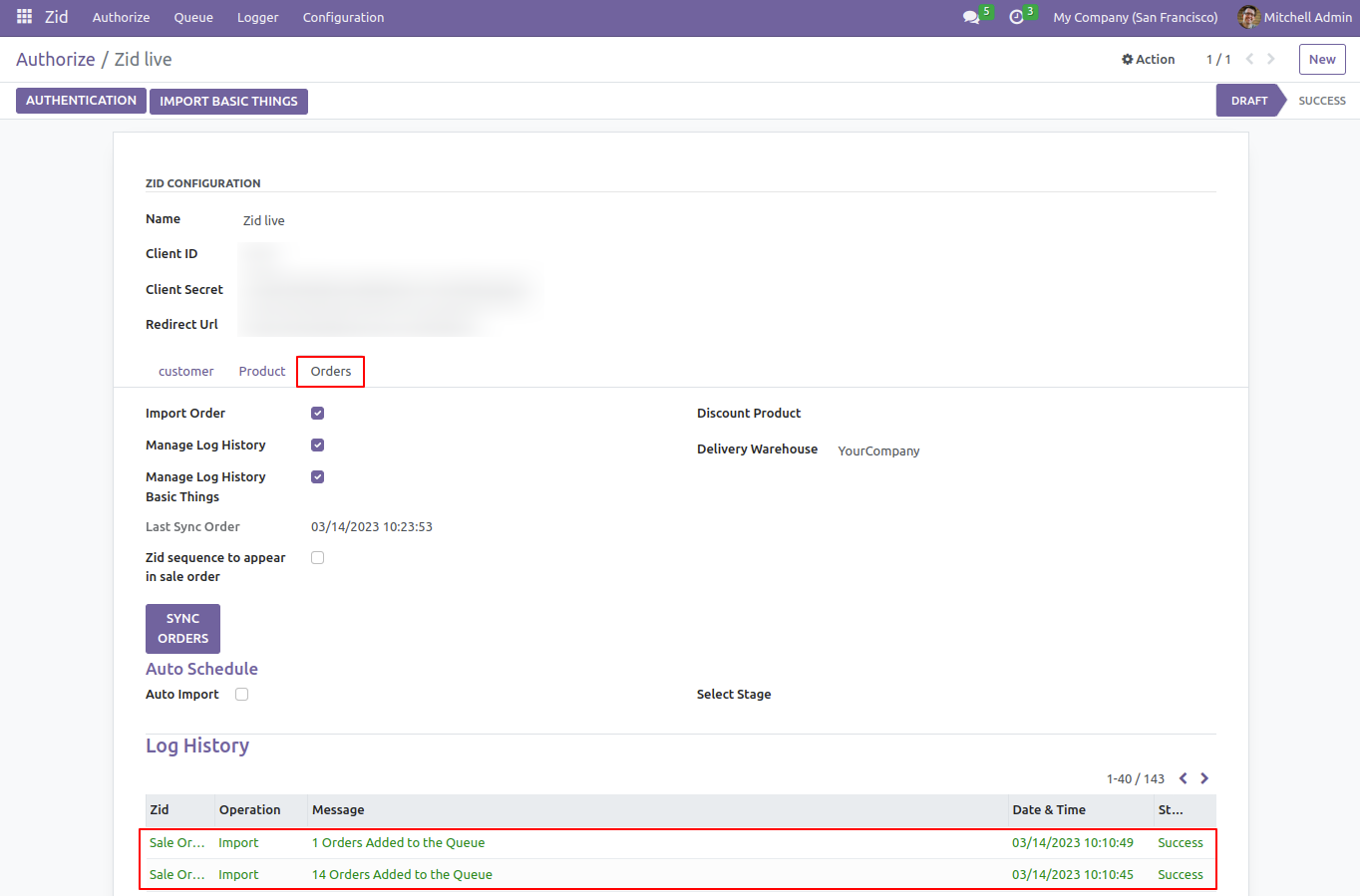
To import the customer's from the queue, go to the queue menu and select the 'Customer Queue'.
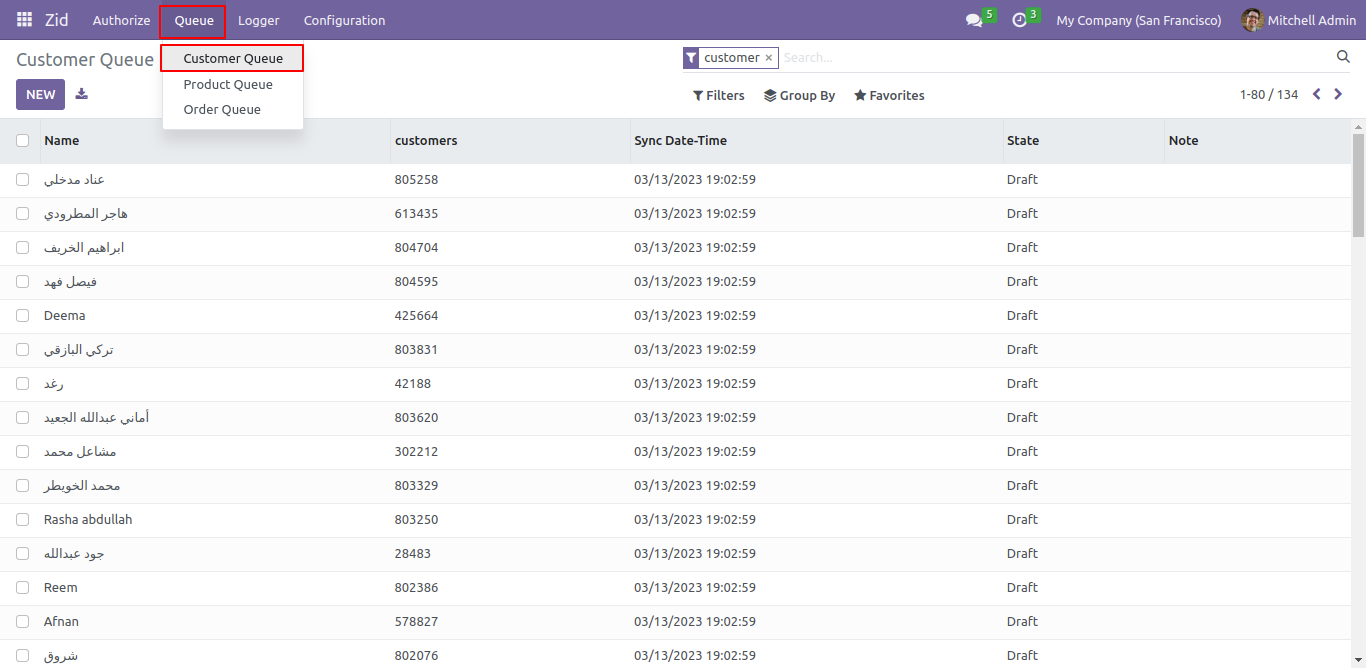
Manually import customers from the queue by selecting them and using the respective import option 'Import Customer' in the action menu.
Same for products and orders.
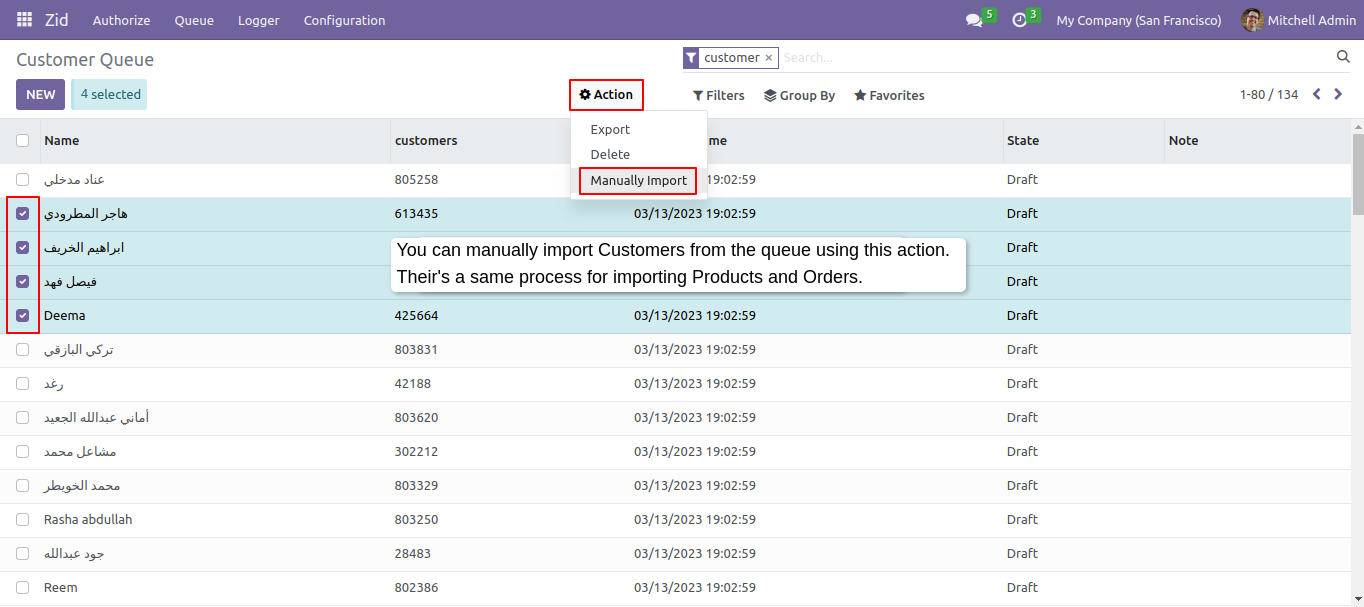
To automate the customer import process, you can enable the auto-import option.
The cron job runs every 5 minutes and imports 50 customers at a time from the queue.
The same approach applies to automating the import of products and orders.
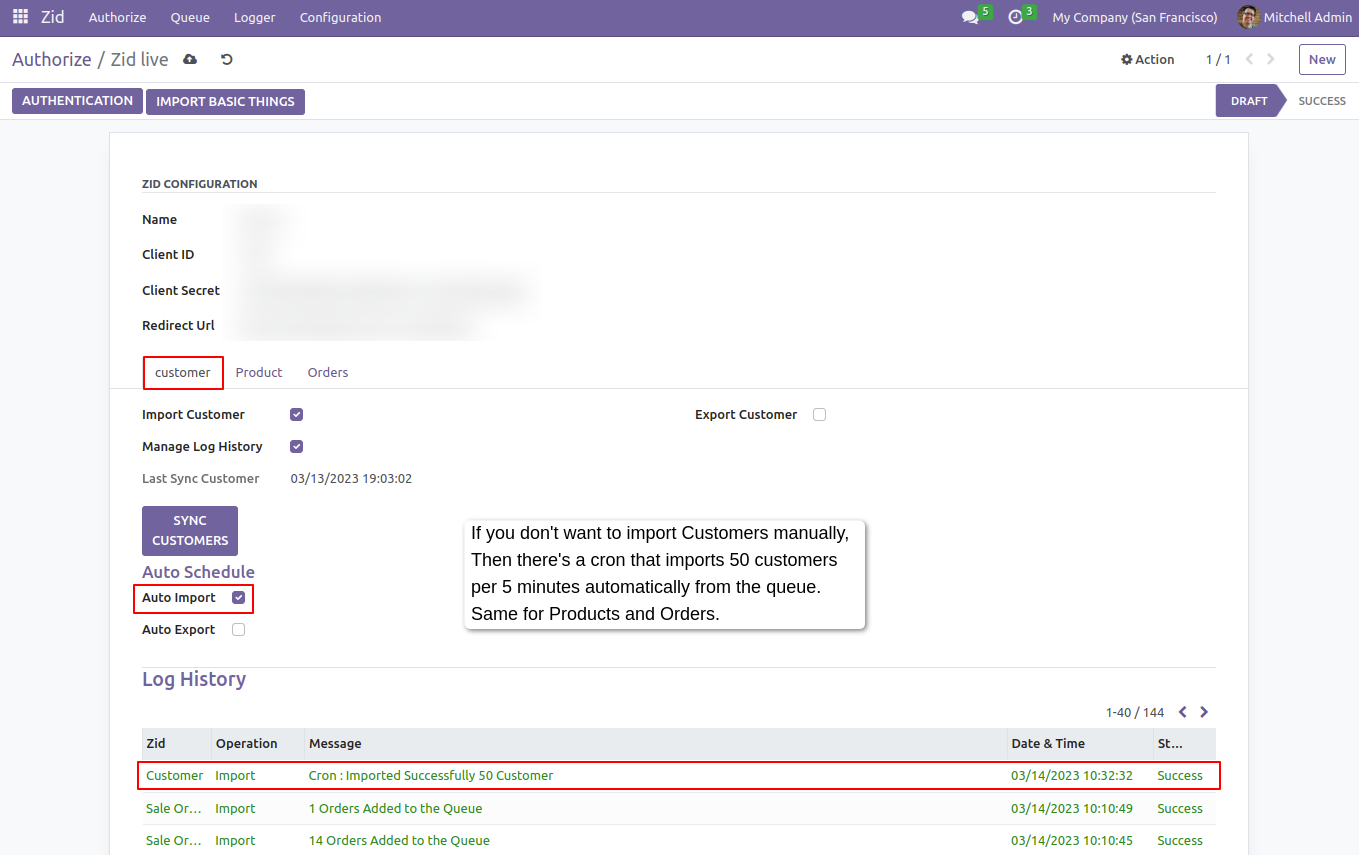
To configure the Auto Sales Workflow, go to the configuration and click on the 'Auto Sales Workflow Zid' menu option.
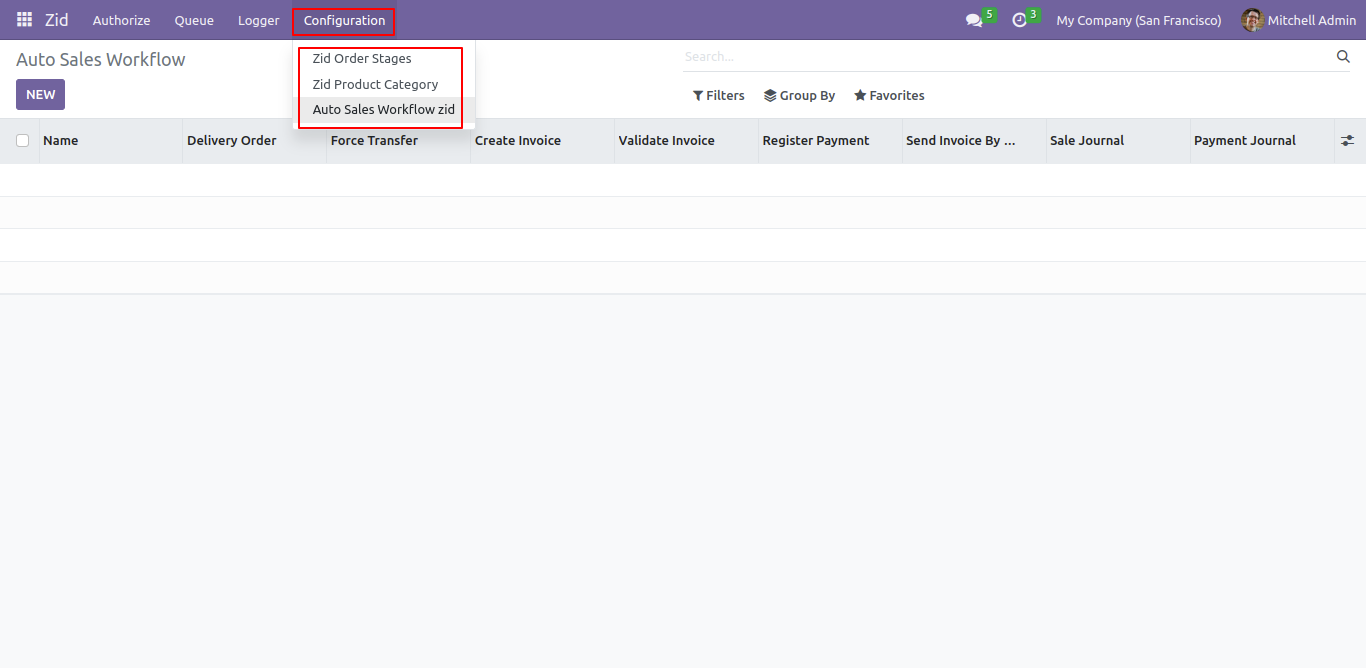
After that, you can set auto sales workflow.
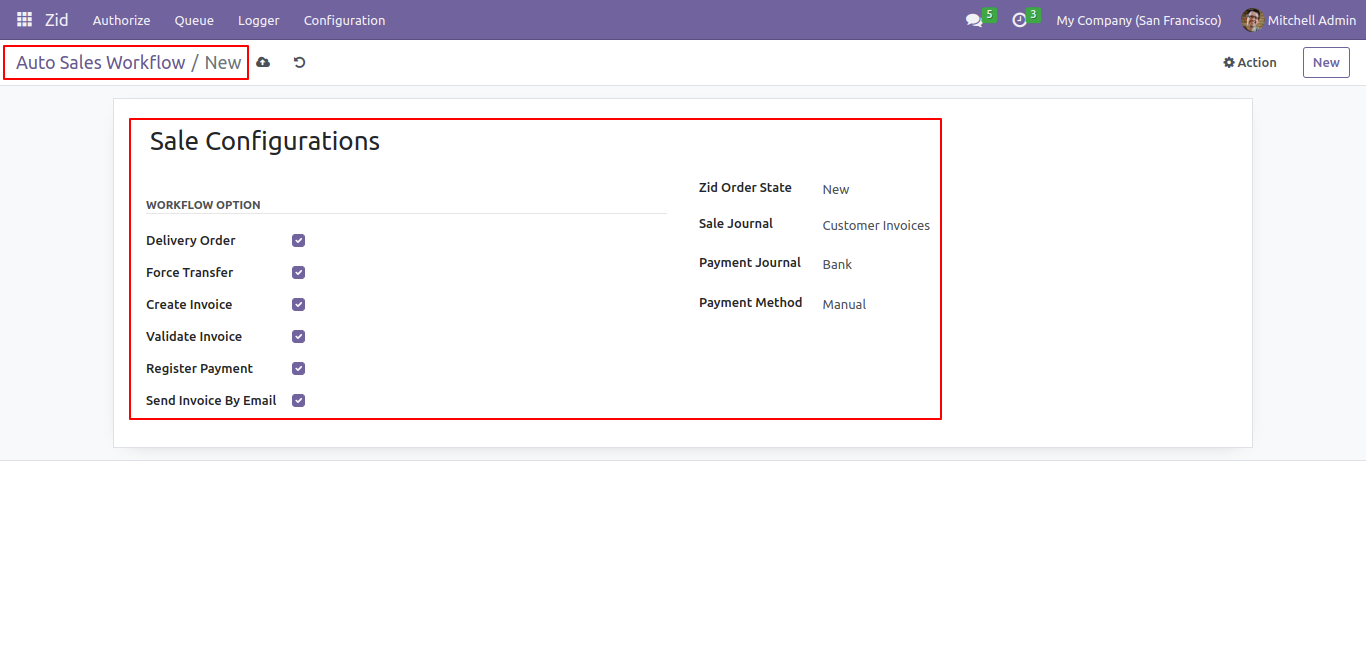
Version 18.0.5 | Released on : 3rd Sep 2025
Version 18.0.4 | Released on : 1st July 2025
Version 18.0.3 | Released on : 25th june 2025
Version 18.0.2 | Released on : 20th December 2024
Version 18.0.1 | Released on : 17th October 2024
- Yes, this app works perfectly with Odoo Enterprise (Odoo.sh & Premise) as well as Community.
- No, this application is not compatible with odoo.com(odoo saas).
- Please Contact Us at sales@softhealer.comto request customization.
- Yes, we provide free support for 365 days.
- Yes, you will get free update for lifetime.
- No, you don't need to install addition libraries.
- Yes, You have to download module for each version (13,14,15) except in version 12 or lower.
- No, We do not provide any kind of exchange.

