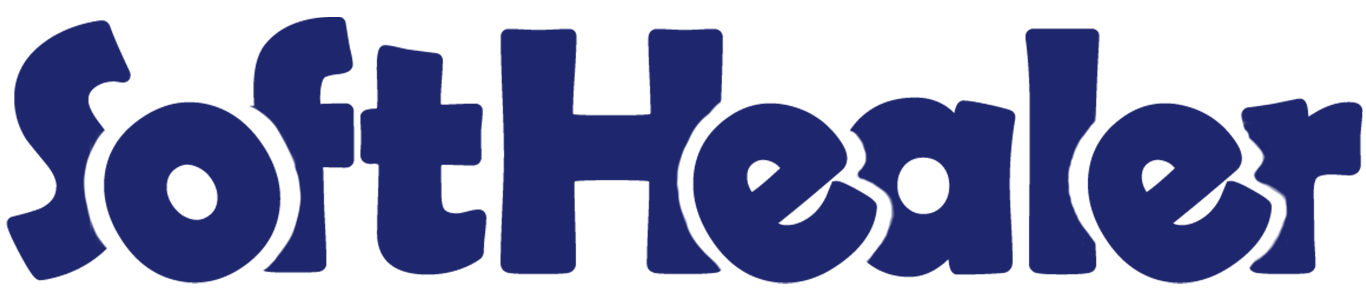
ZID Odoo Connector

You can import/export customers and products as well as import sale orders using ZID Odoo Connector. That simplifies the integration and synchronization of data between Zid and Odoo. By improving data accuracy and efficiency, the connector helps businesses enhance their overall operational performance. We offer an automated import feature, allowing you to effortlessly import customers, products, and orders automatically. This streamlined approach saves you valuable time and effort and ensures a smooth workflow.
Features

- Easy to sync the customers, products & sale orders between odoo and ZID.
- You can easily import/export customers and products.
- You can import sale orders with stages from ZID.
- You have the option to import customers, products & sale orders manually from the queue.
- Also, you can import/export customers and products automatically.
- Additionally, you can set up sale orders to be imported automatically.
- You can create an auto workflow for sale orders based on requirements.
Create an account in zid partner using below link.
https://drive.google.com/file/d/1BON-qD7amqqfEW1puWpbTEQ7wFJBtY-_/view?usp=sharing
For creating apps in zid partner, follow the below link.
https://docs.zid.sa/docs/quick-start
Go to the user's settings and configure the ZID settings.
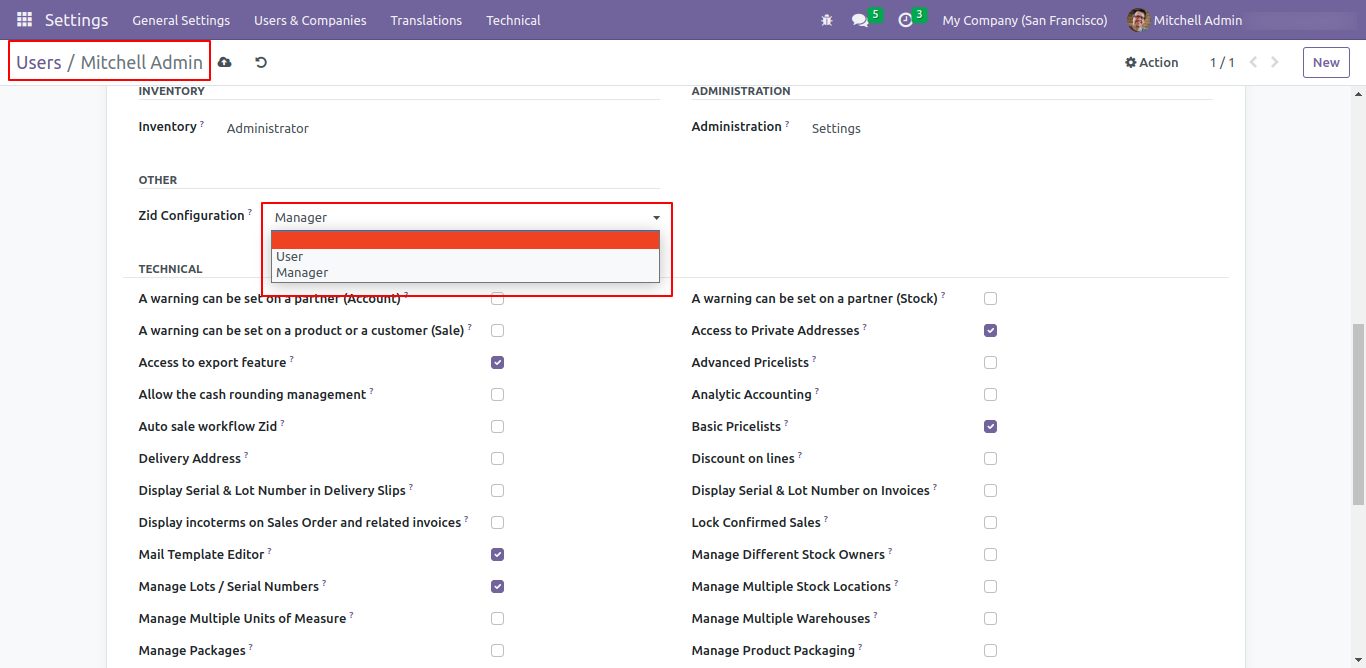
Click on the ZID menu.
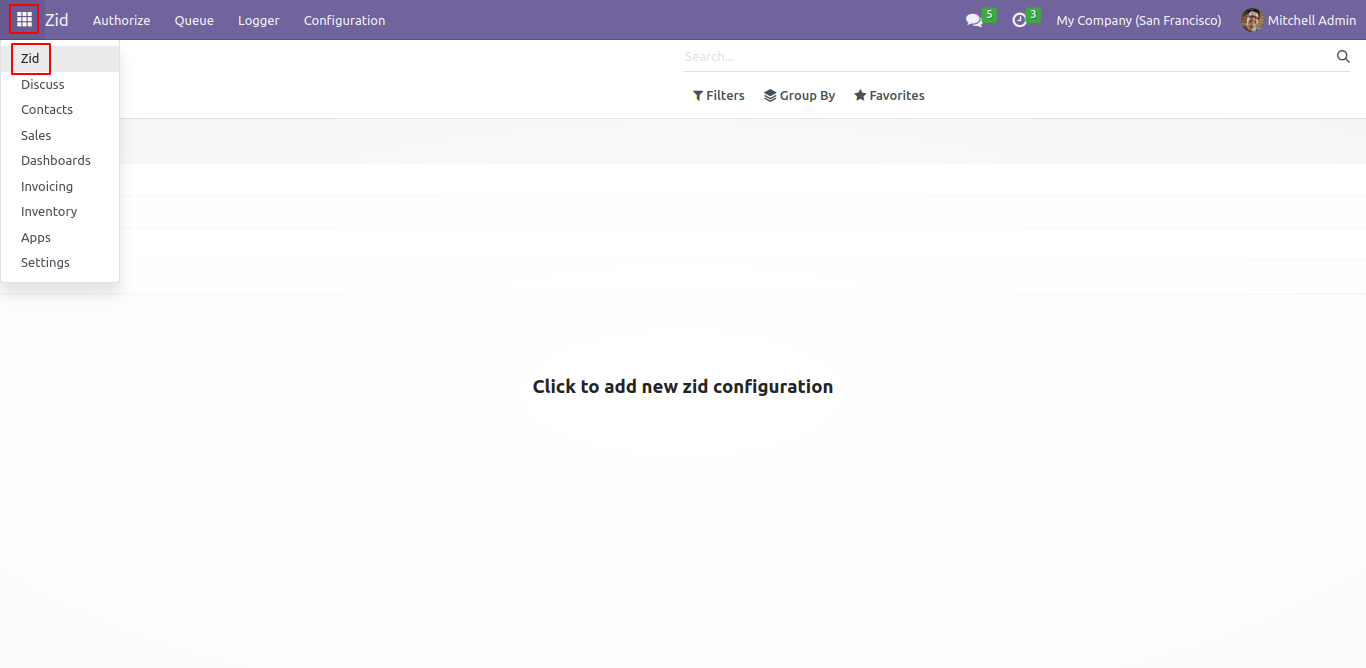
Enter the required data and then click on the 'Authentication' button.
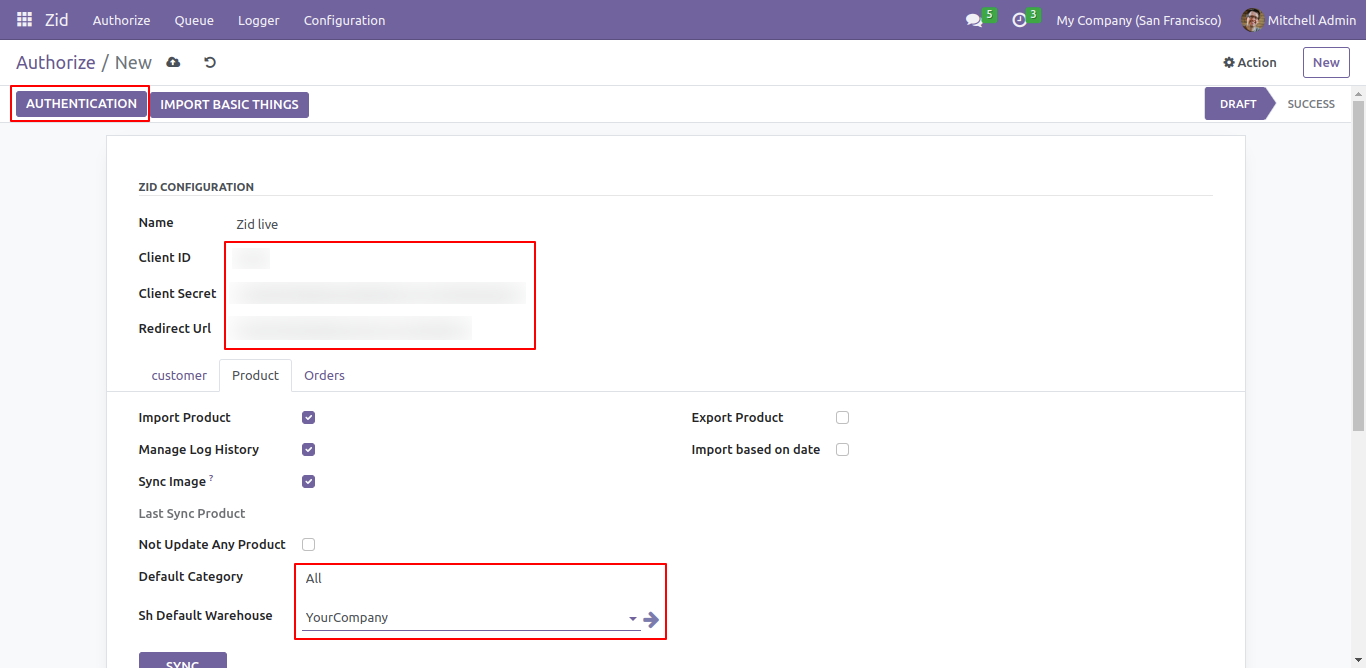
If you want to import basic things then select it in the history log and click on the 'Import Basic Things' button.
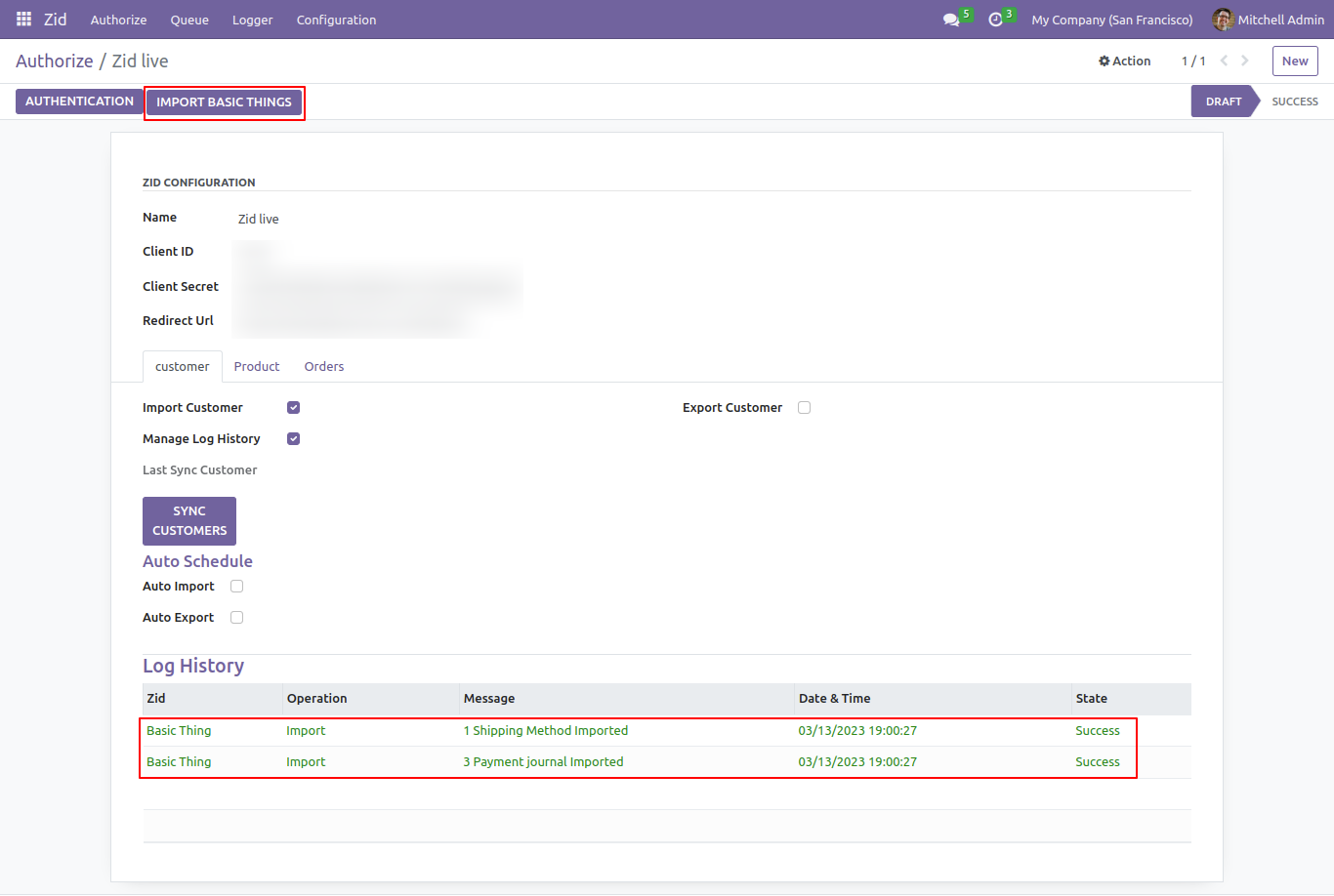
To sync your customers, go to the customer's tab and select the 'Import Customer' and 'Manage Log History' options. Then, simply click on the 'Sync customers' button.
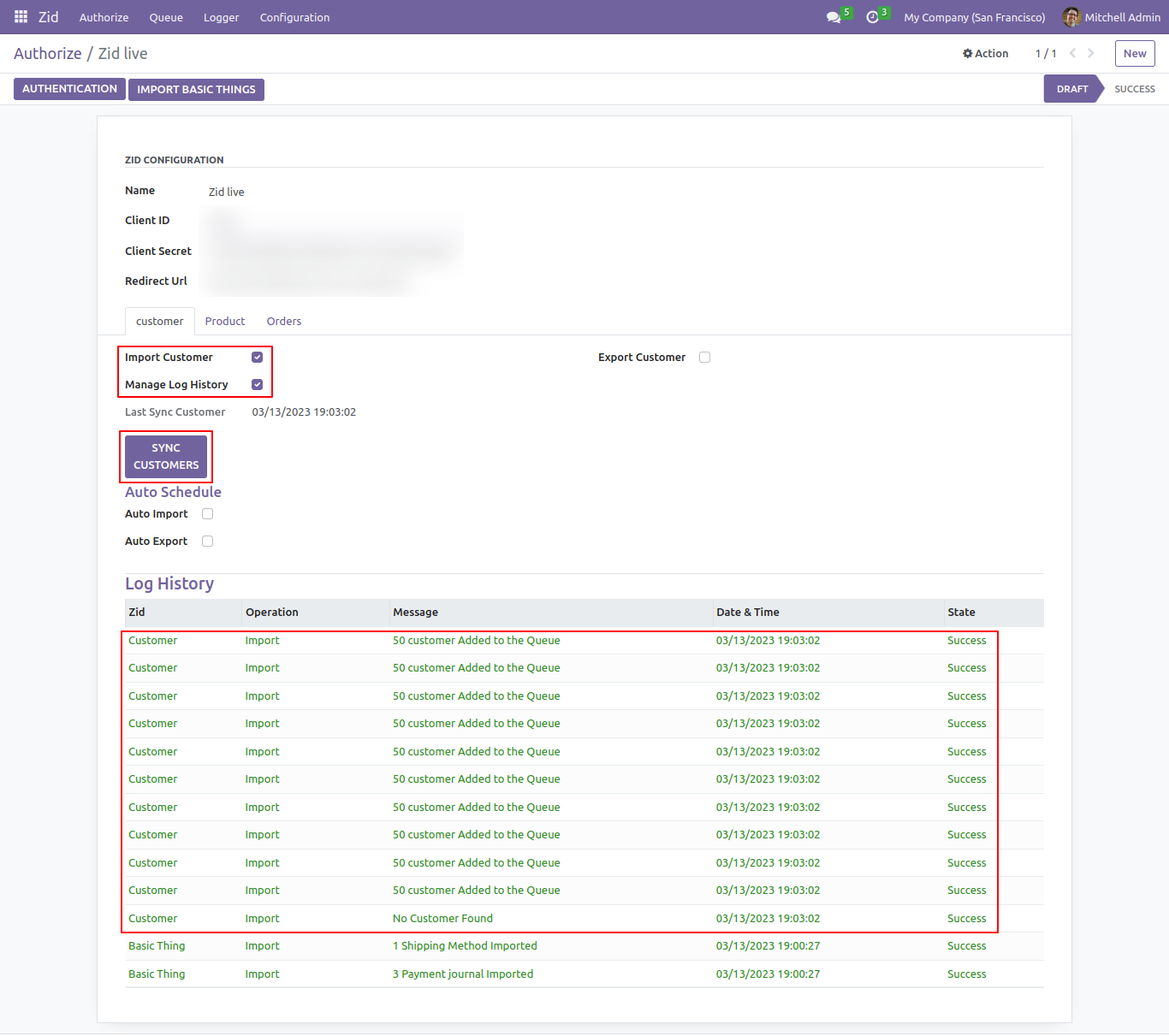
To sync your products, go to the product's tab and select the following options: 'Import Product,' 'Manage Log History,' and 'Sync Image. Proceed by clicking on the 'Sync Products' button. For an overview of the imported products, refer to the log history, where you will find an imported list.
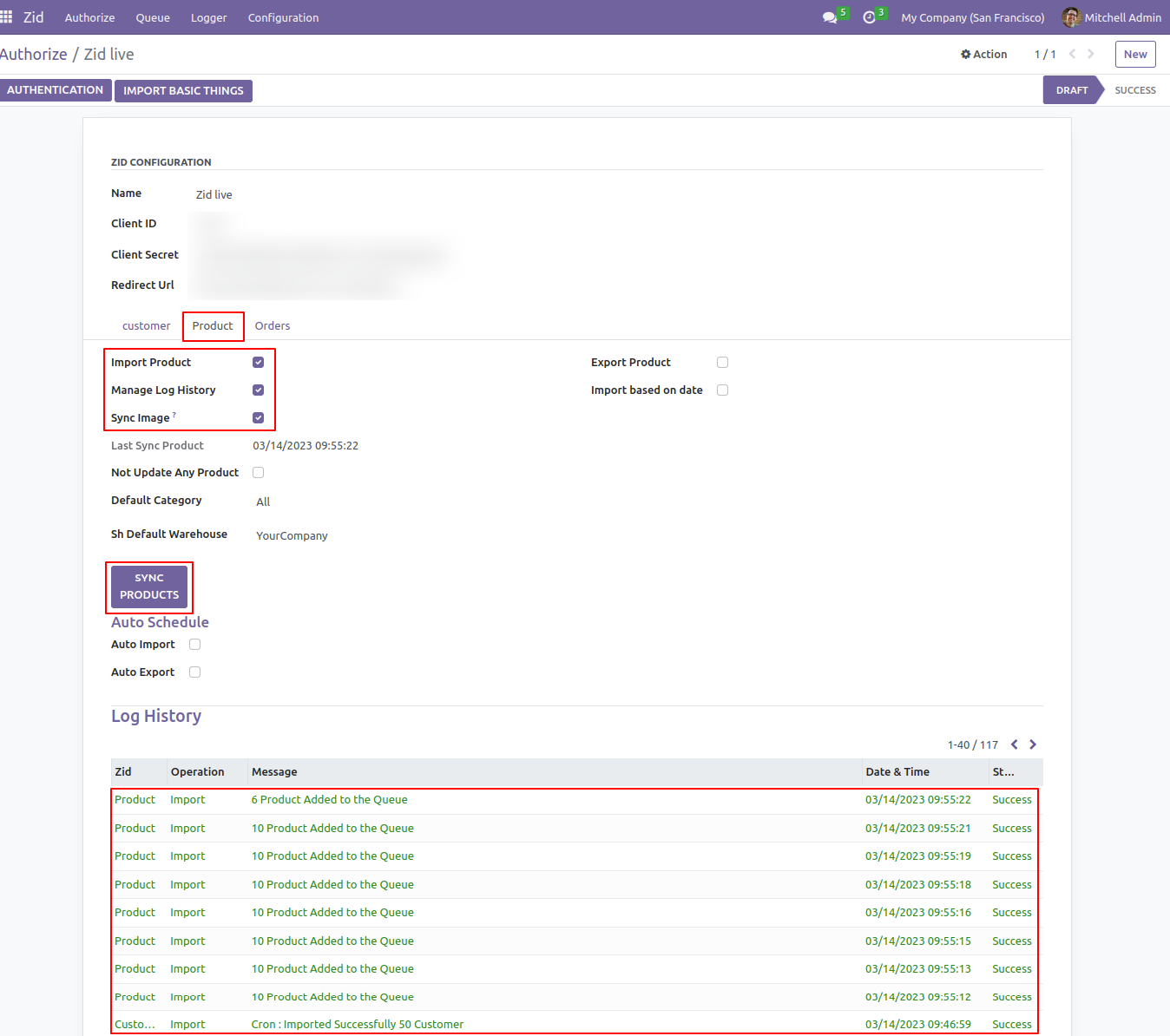
In the Orders tab, tick the 'Import Order', 'Manage Log History', and 'Manage Log History Basic Things' options.
To sync the orders, click on the 'Sync Orders' button.
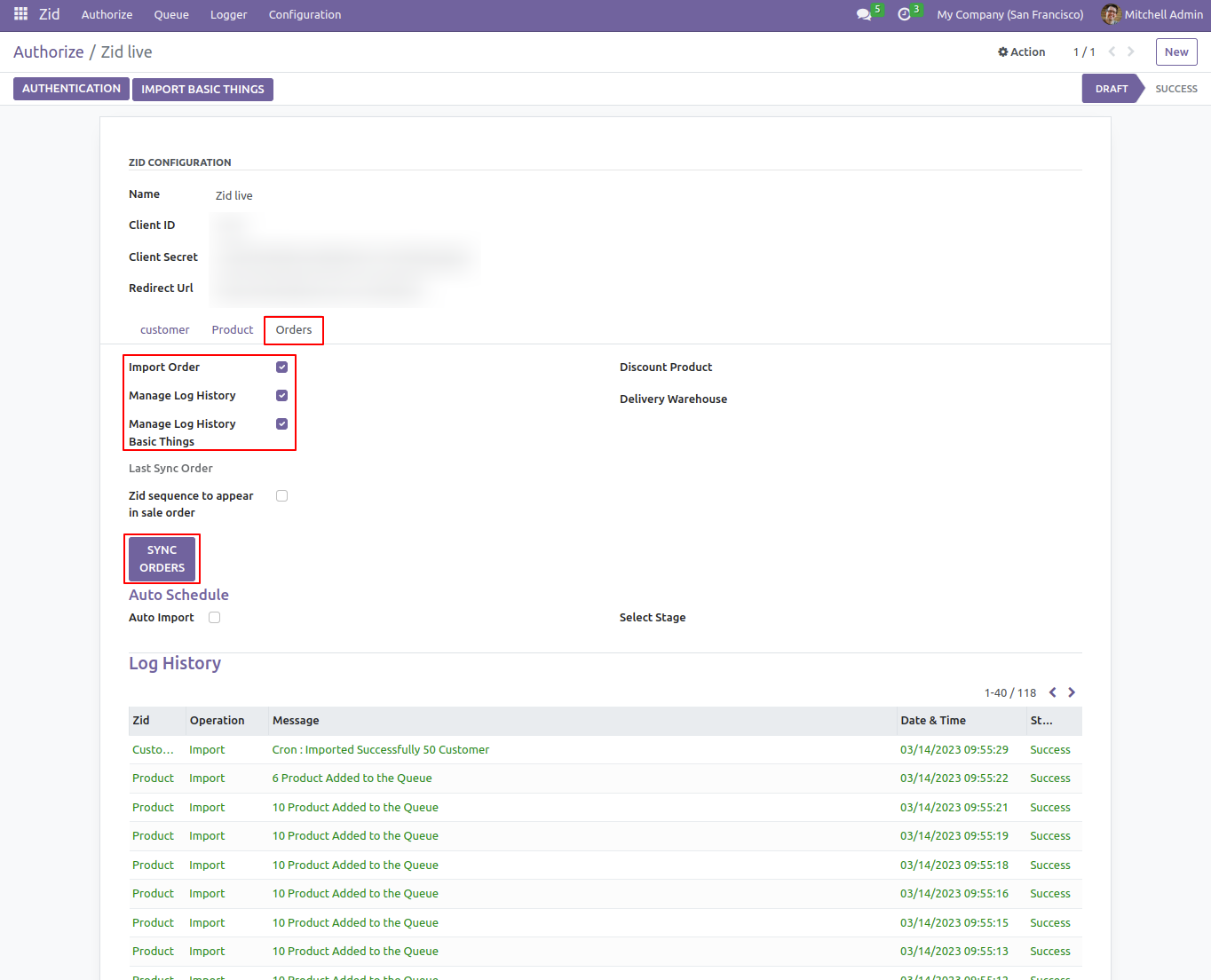
Once you've reached that point, you will redirect to the Zid Import Order wizard. Proceed by choosing the 'Filter Orders - All' option along with the desired stage. Click on the 'Sync Orders' button to initiate the sync process.
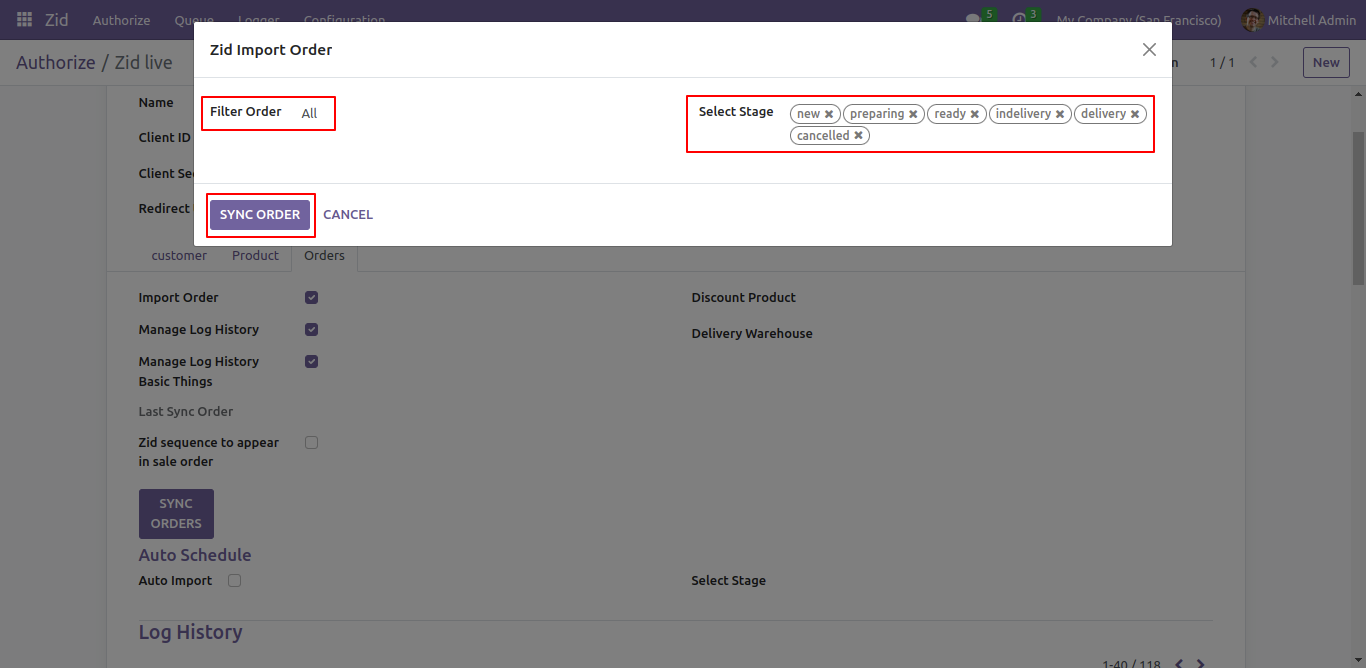
To import orders based on the date, Choose the 'Import By Date' filter, select the desired stage, and then click on the 'Sync Orders' button.
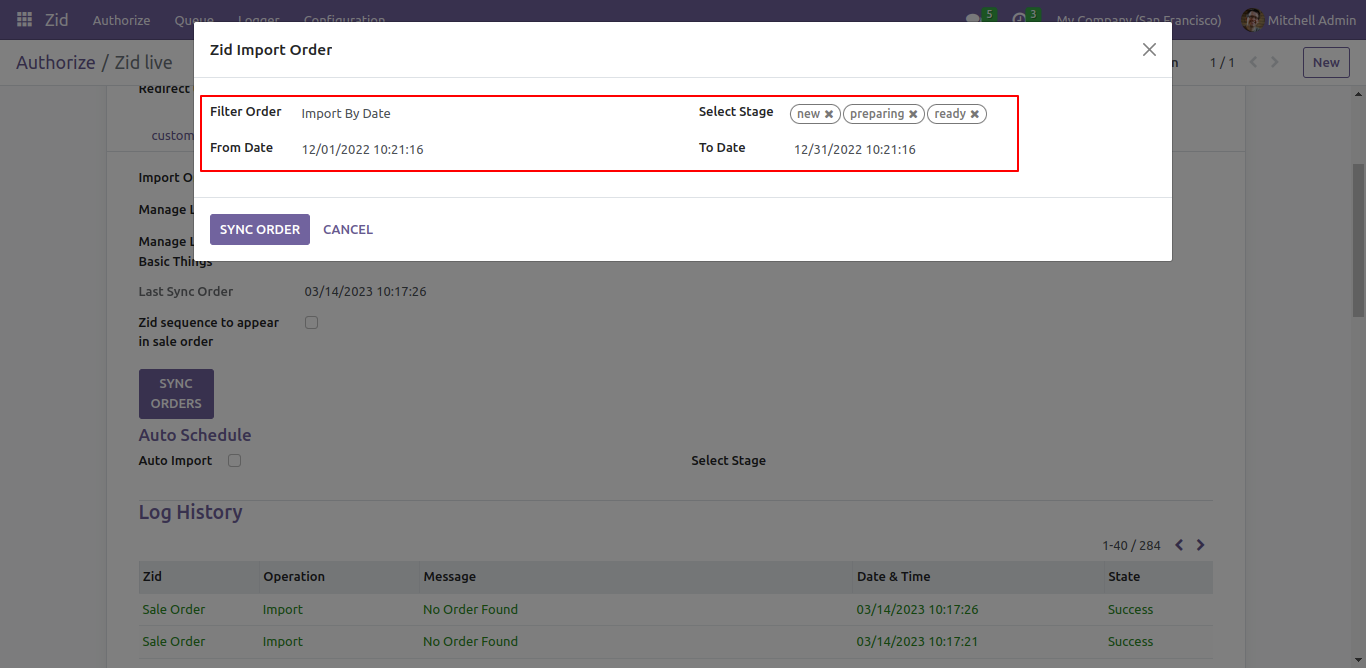
To import orders by ID, select the 'Import By ID' filter, choose the desired stage, and then click on the 'Sync Orders' button
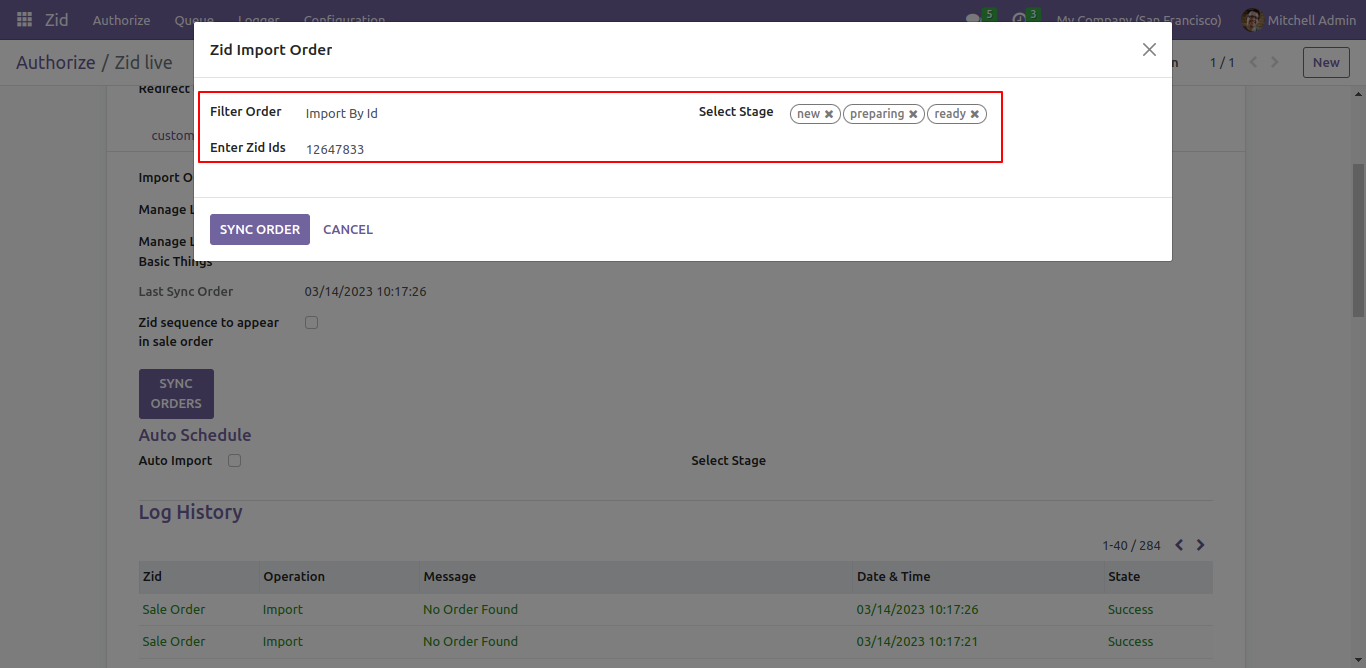
You can view the filtered orders in the log history.
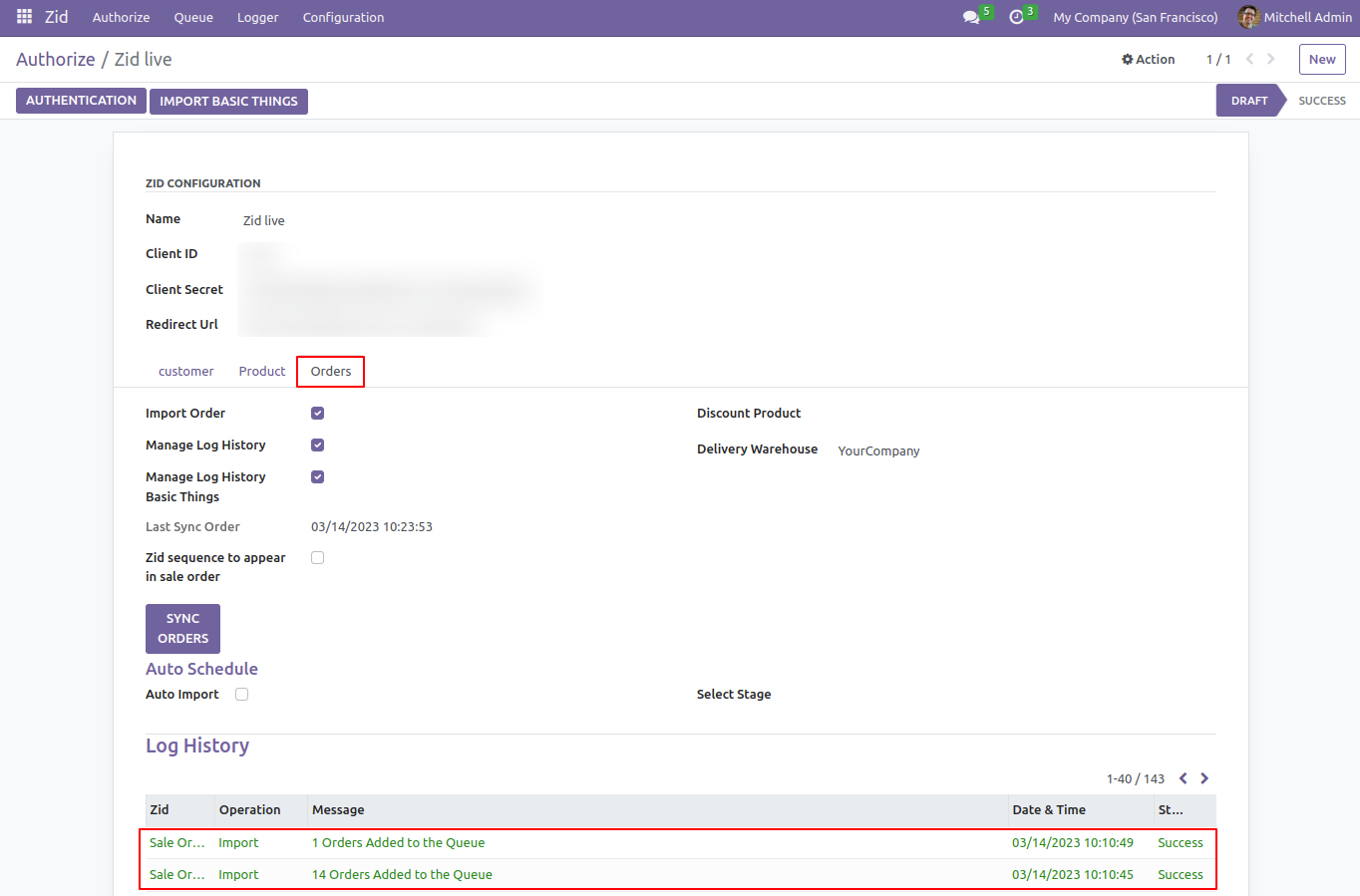
To import the customer's queue, go to the queue menu and select the 'Customers Queue'.
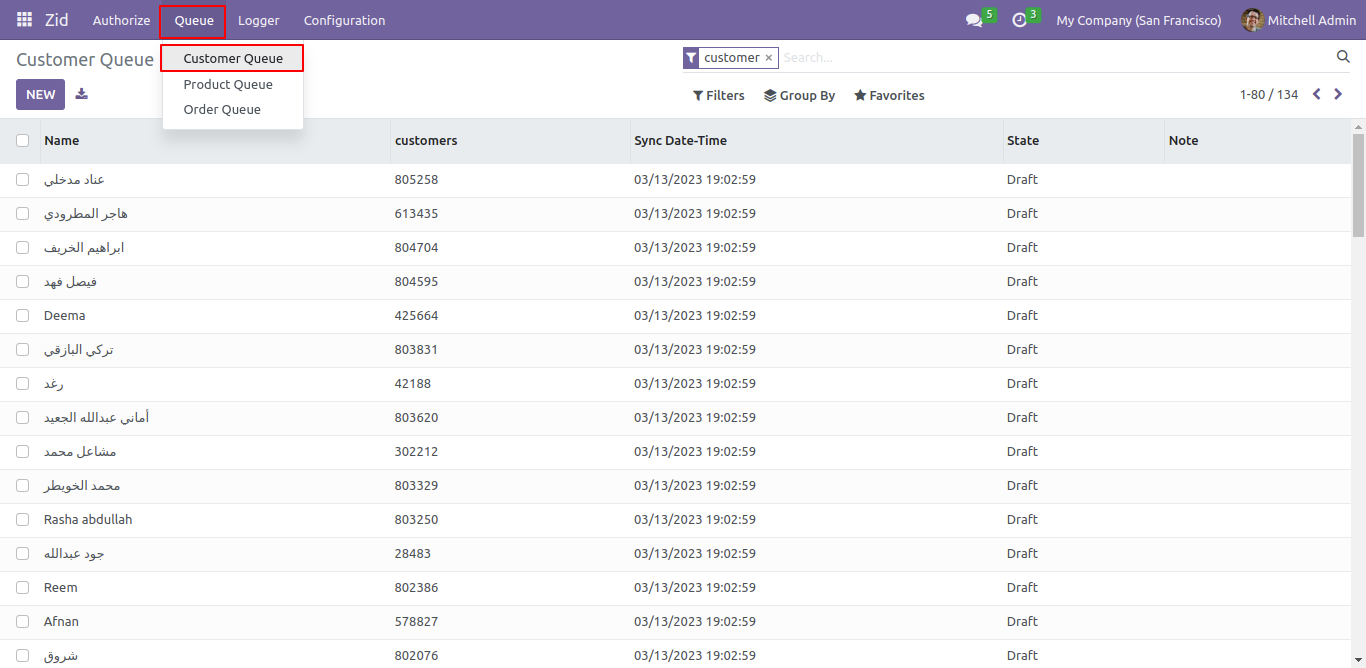
Manually import customers from the queue by selecting them and using the respective import option 'Import Customer' in the action menu.
Same for products and orders.
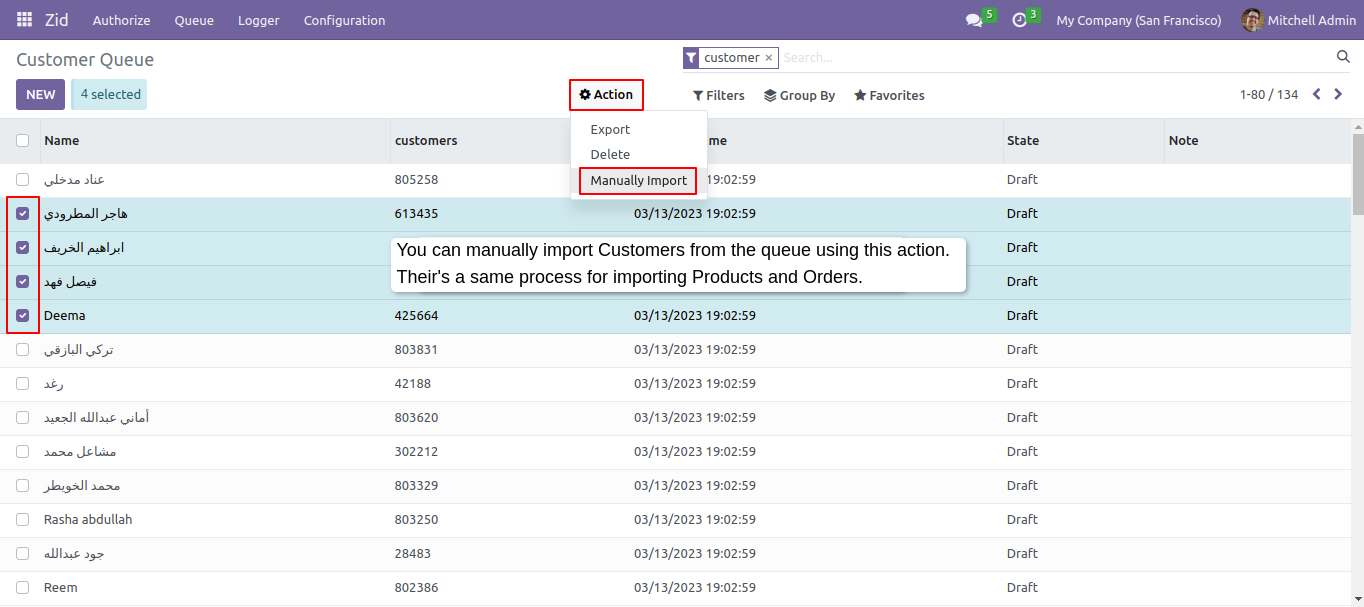
To automate the customer import process, you can enable the auto-import option.
The cron job runs every 5 minutes and imports 50 customers at a time from the queue.
The same approach applies to automating the import of products and orders.
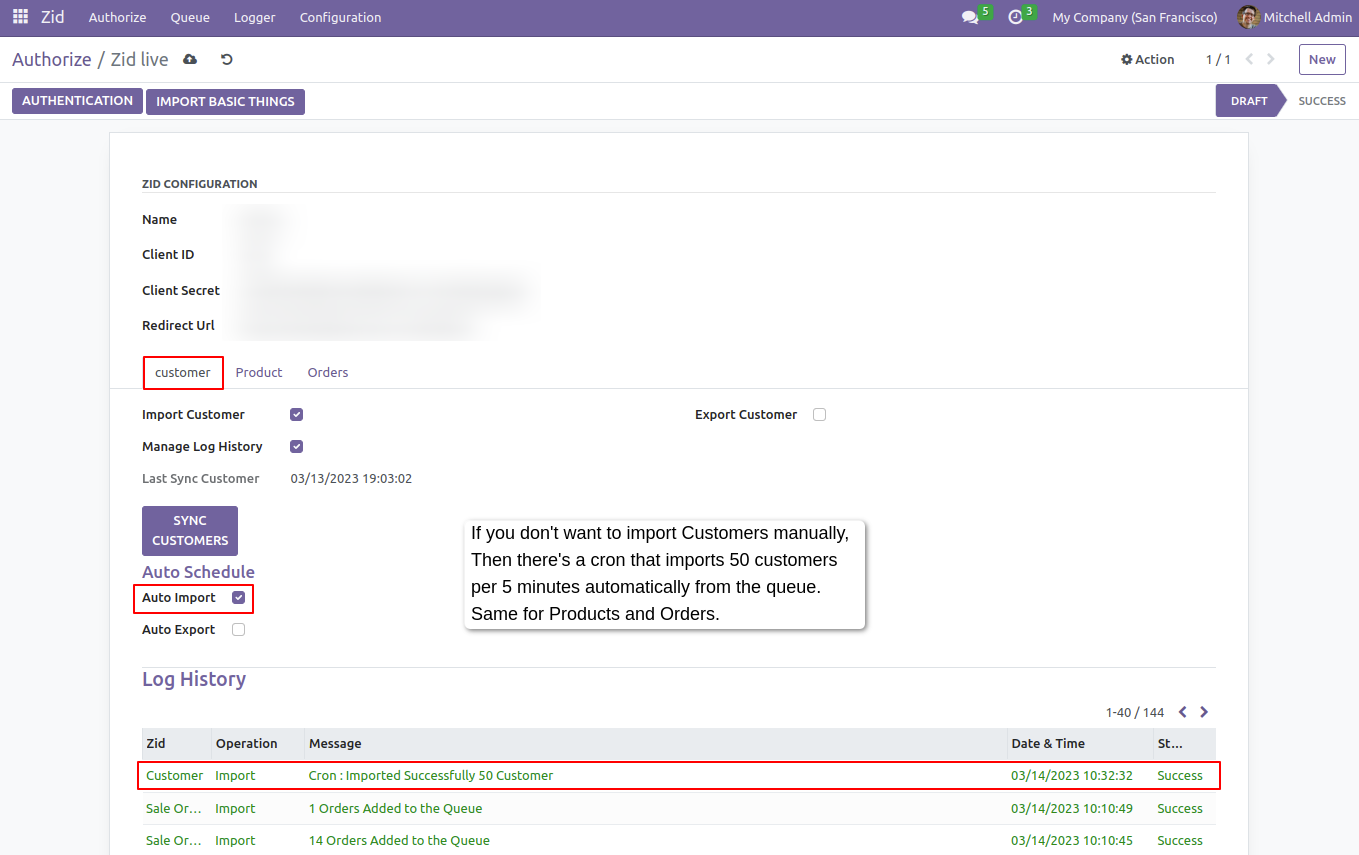
To manage the stages of Zid orders, access the 'Zid Order Stage' menu.
You can manage Zid product categories through the 'Zid Product Category' menu.
To configure the Auto Sales Workflow Zid, go to the configuration and click on the corresponding menu option.
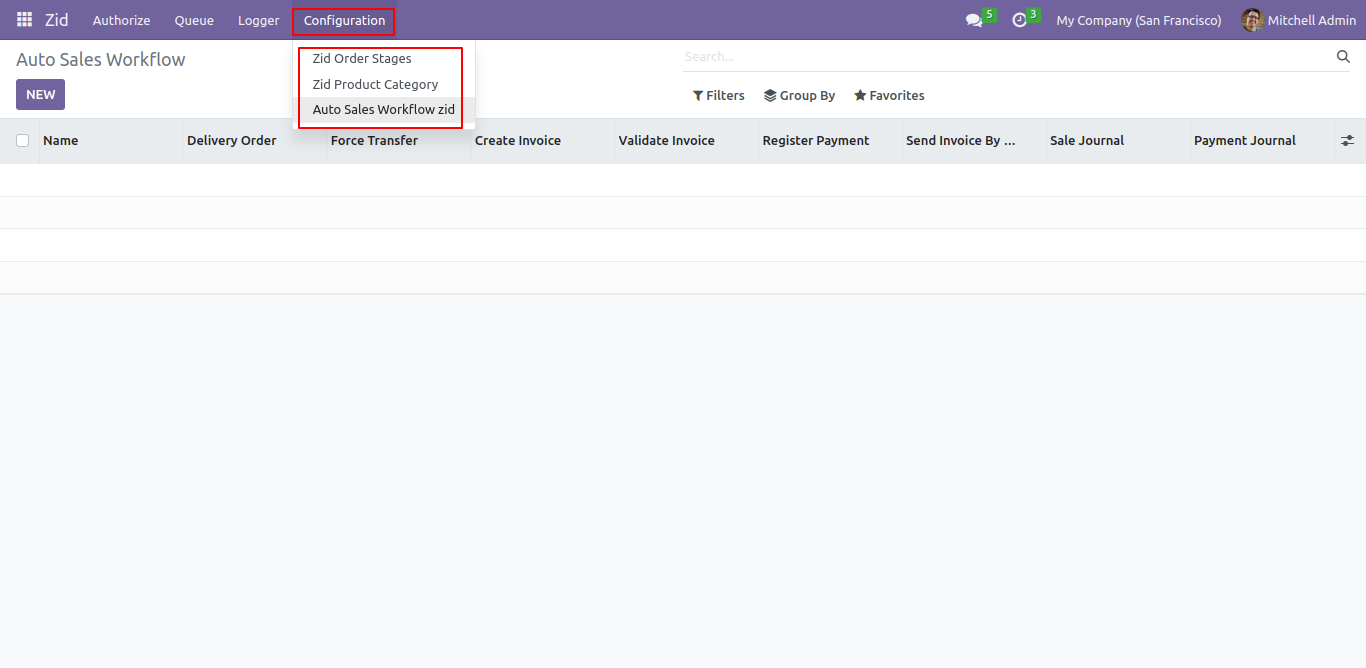
After that, you can set auto sales workflow.
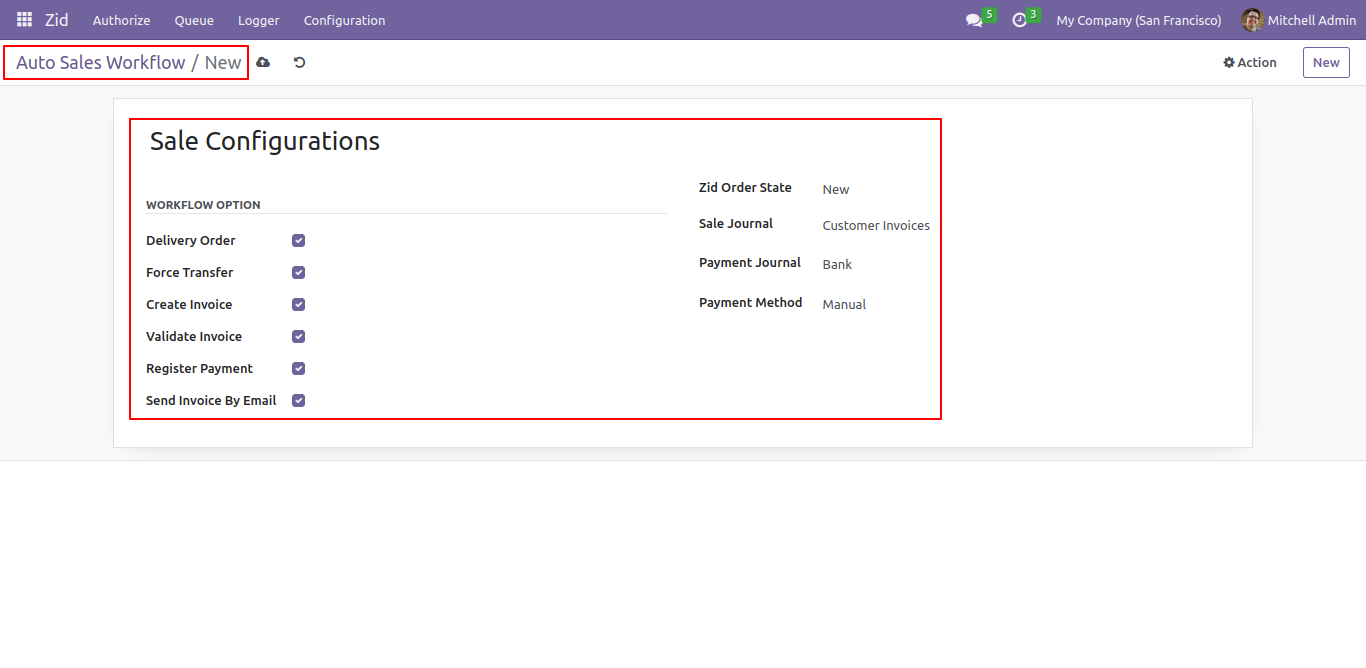
Version 15.0.3 | Released on : 6th February 2025
Version 15.0.2 | Released on : 17th August 2023
Version 15.0.1 | Released on : 30th June 2023
- Yes, this app works perfectly with Odoo Enterprise (Odoo.sh & Premise) as well as Community.
- No, this application is not compatible with odoo.com(odoo saas).
- Please Contact Us at sales@softhealer.comto request customization.
- Yes, we provide free support for 100 days.
- Yes, you will get free update for lifetime.
- No, you don't need to install addition libraries.
- Yes, You have to download module for each version (13,14,15) except in version 12 or lower.
- No, We do not provide any kind of exchange.
