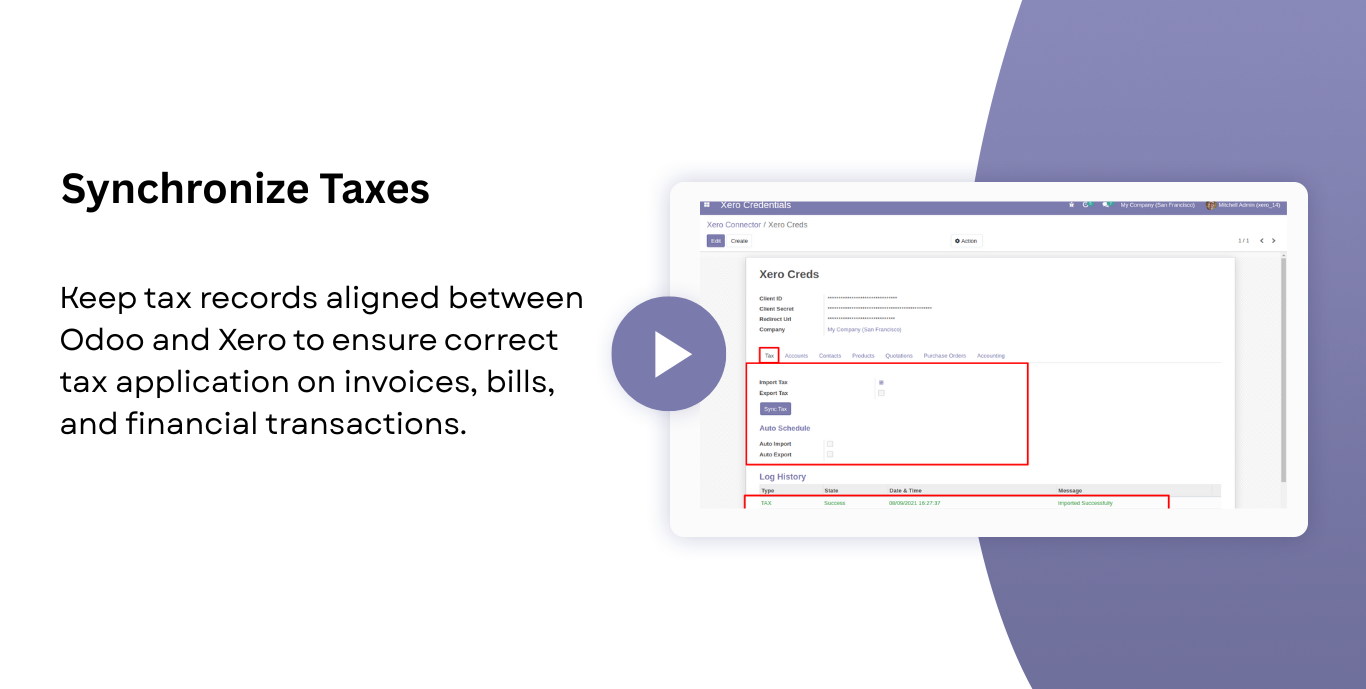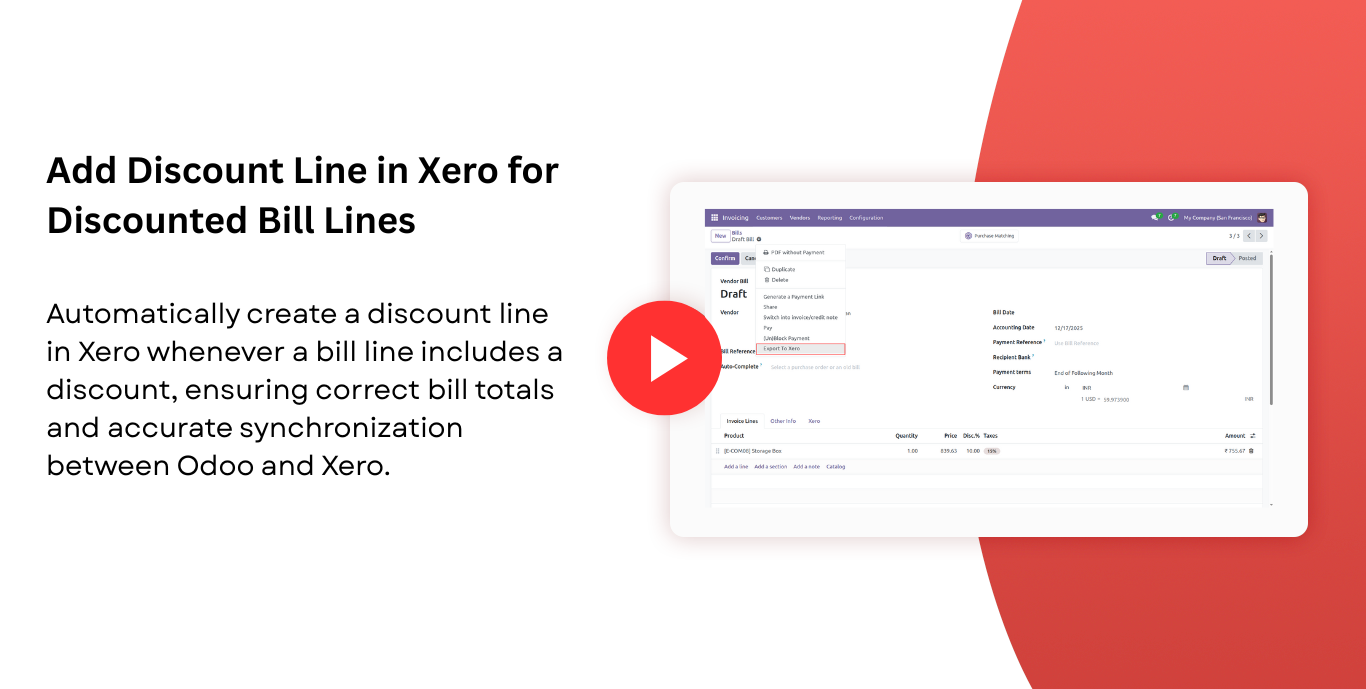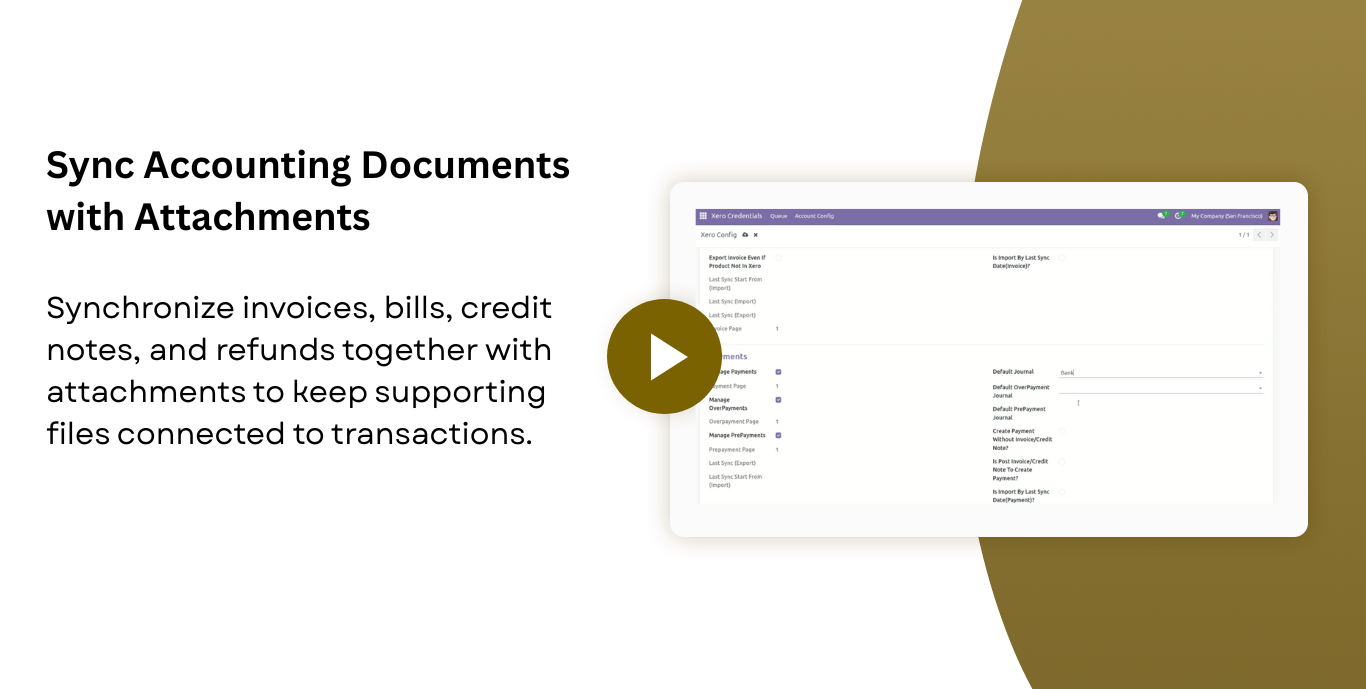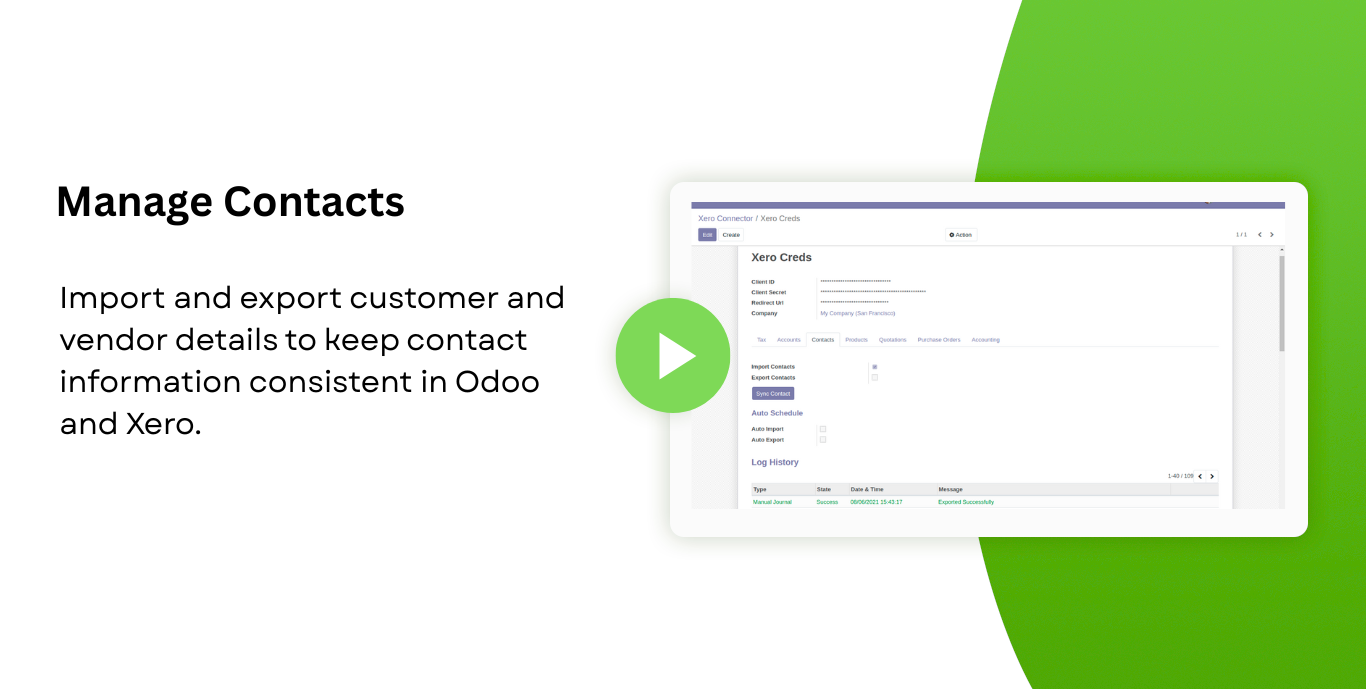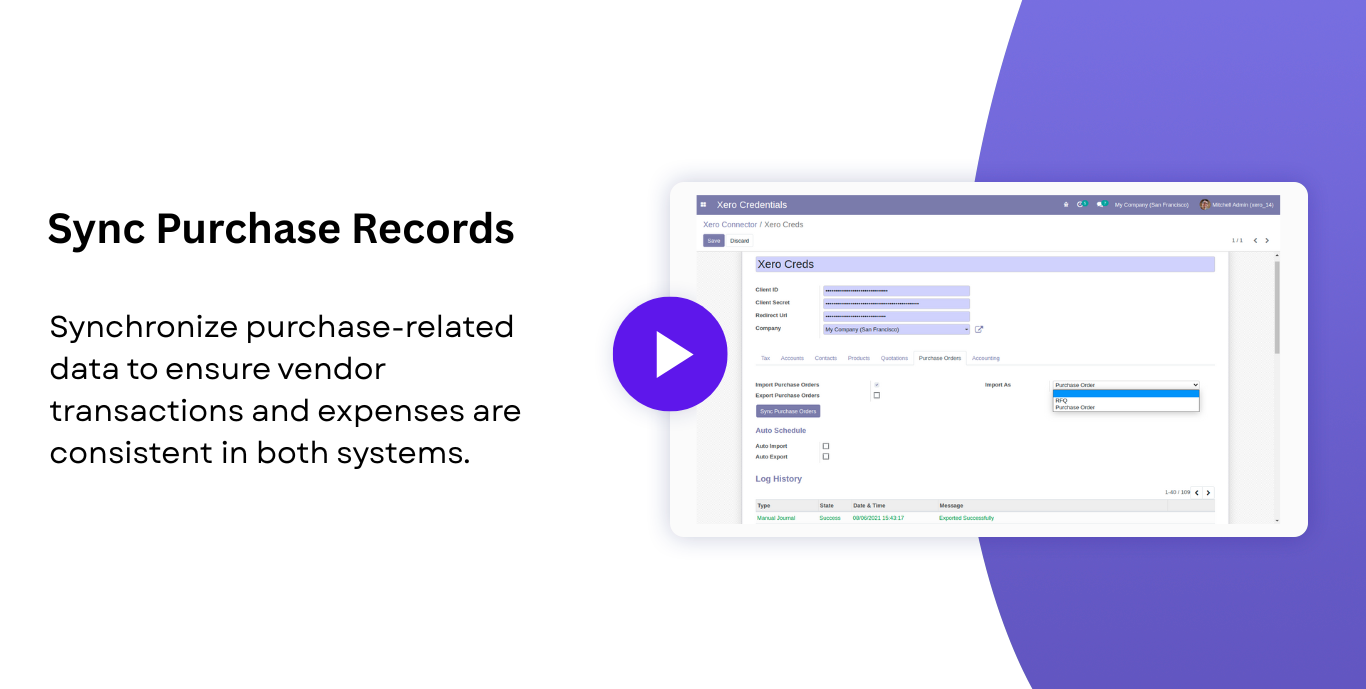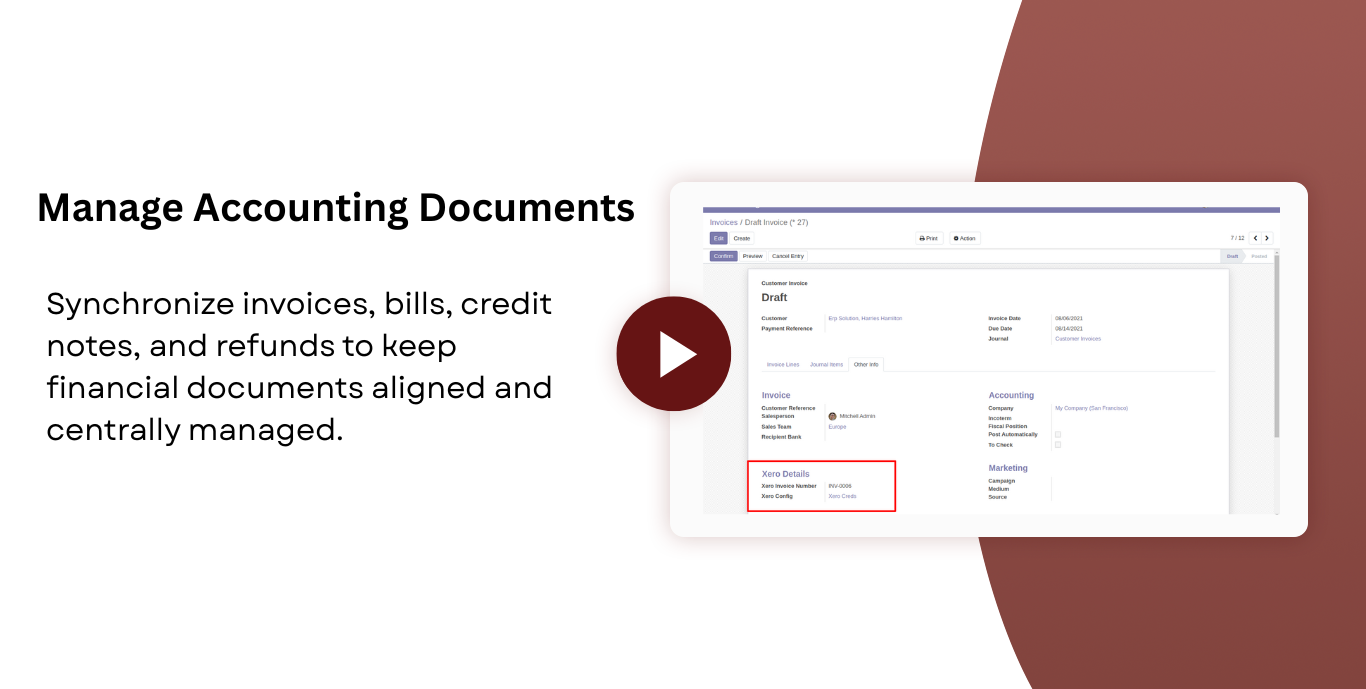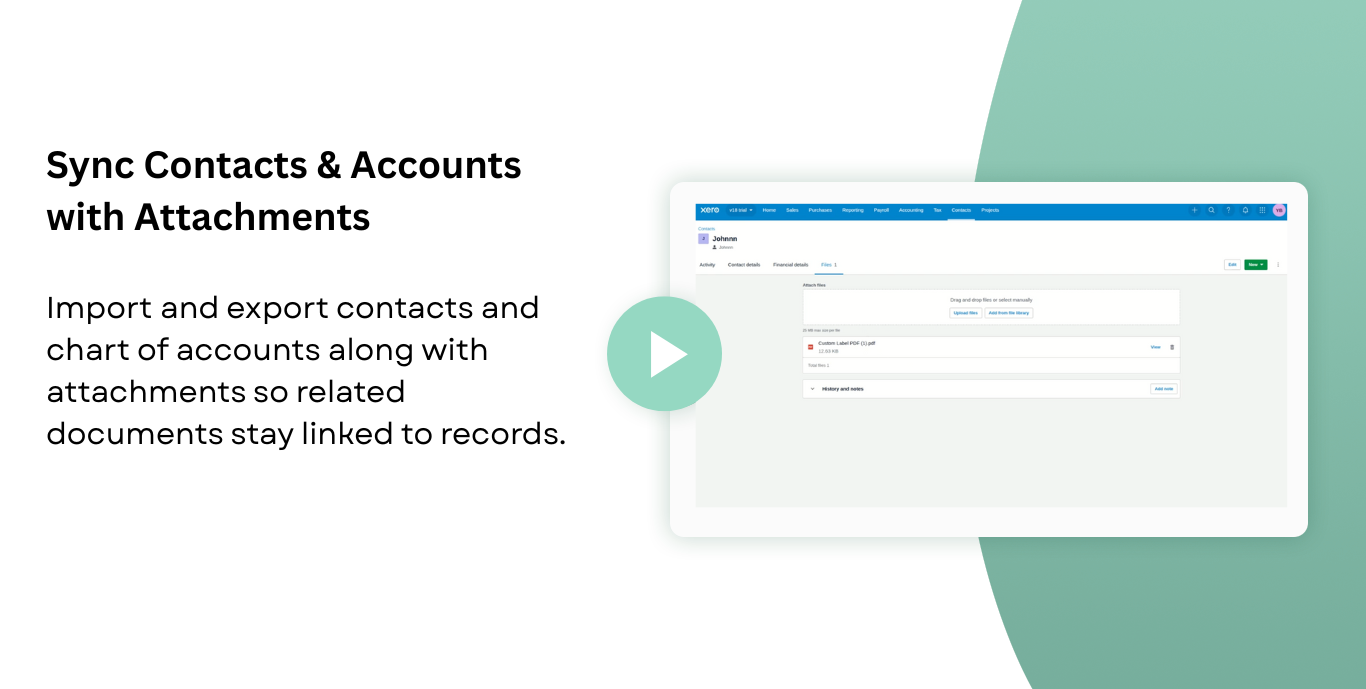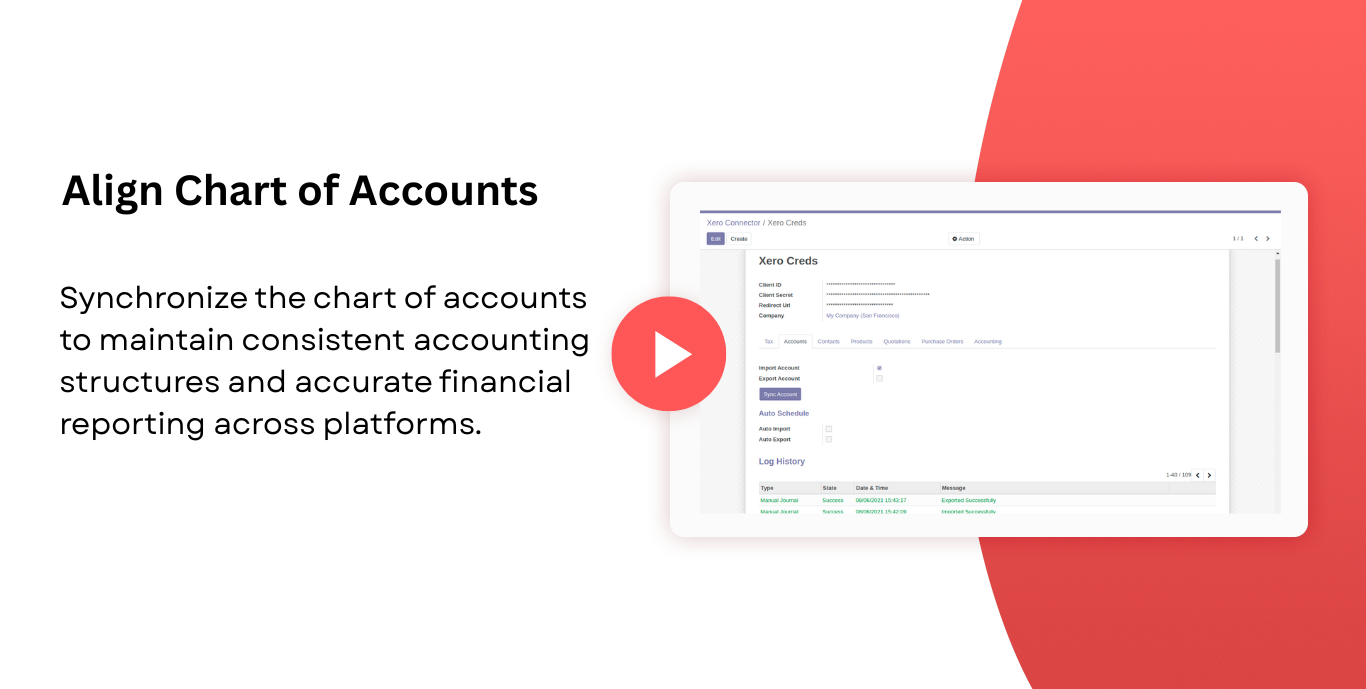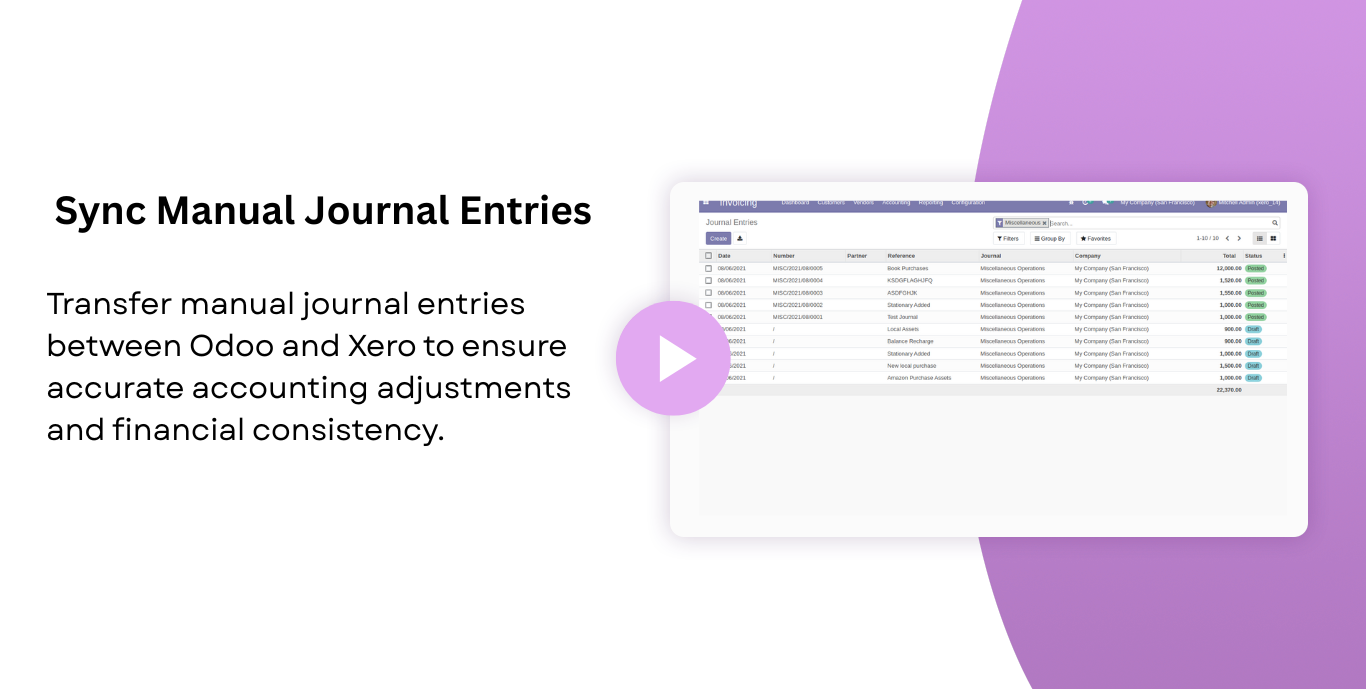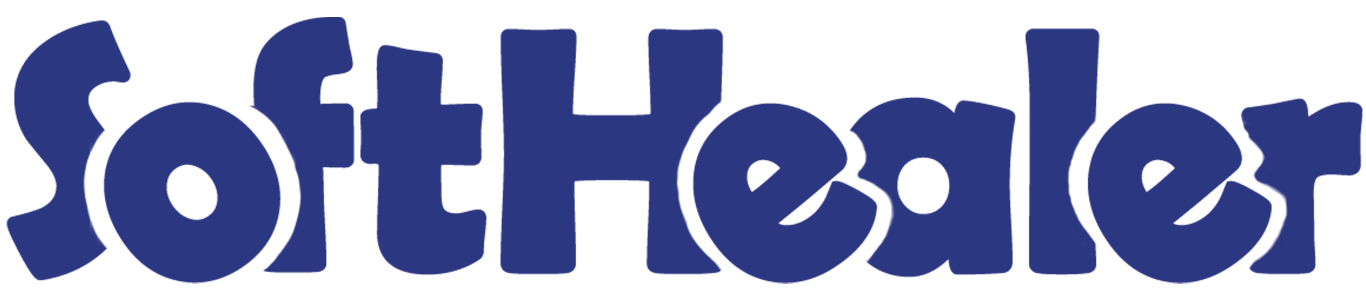

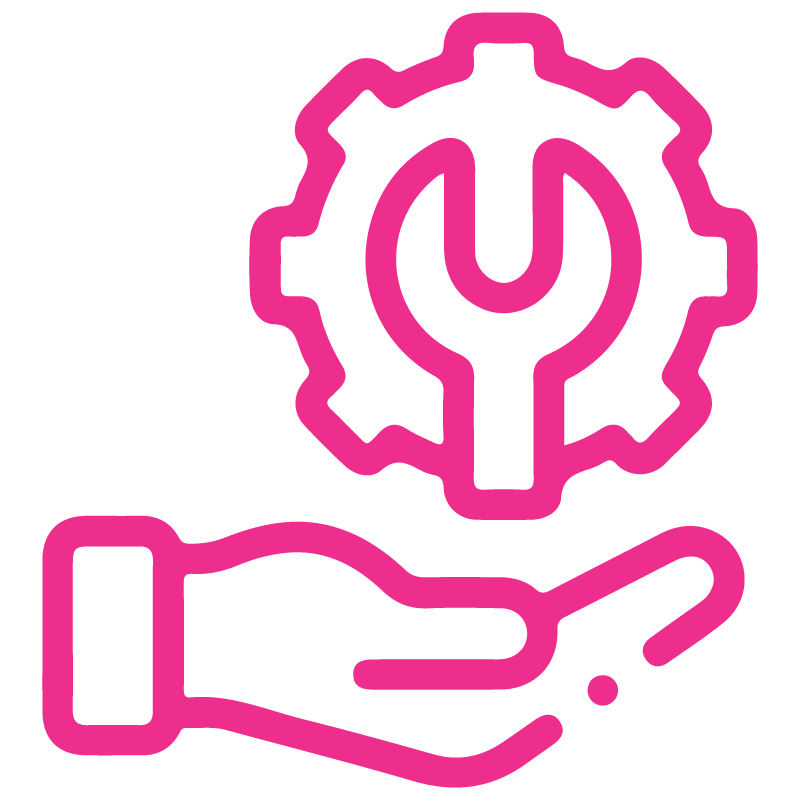









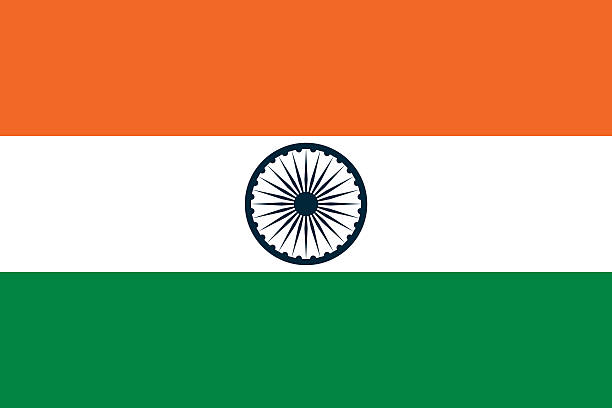

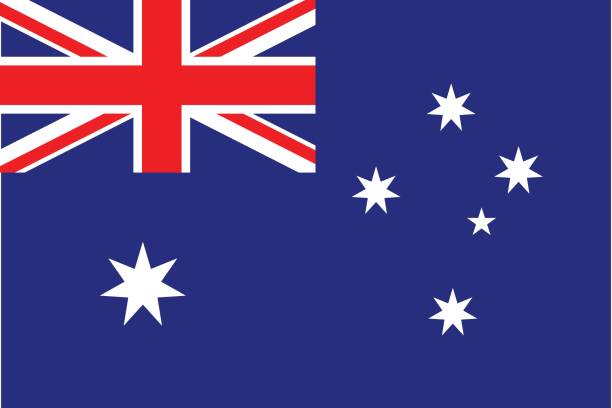
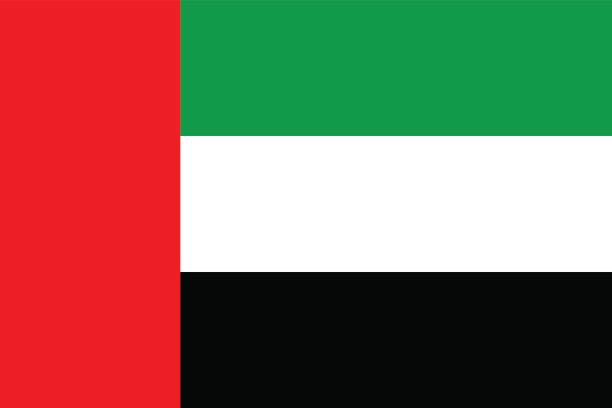
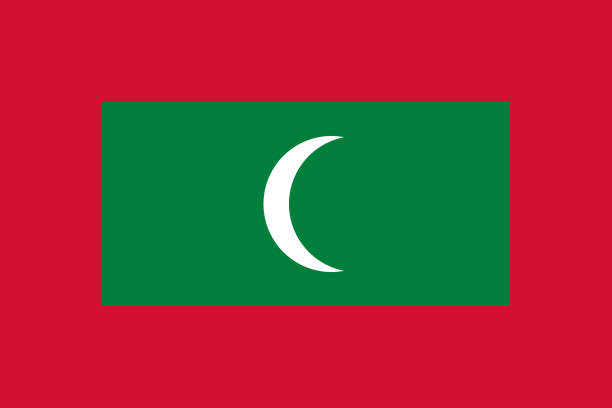

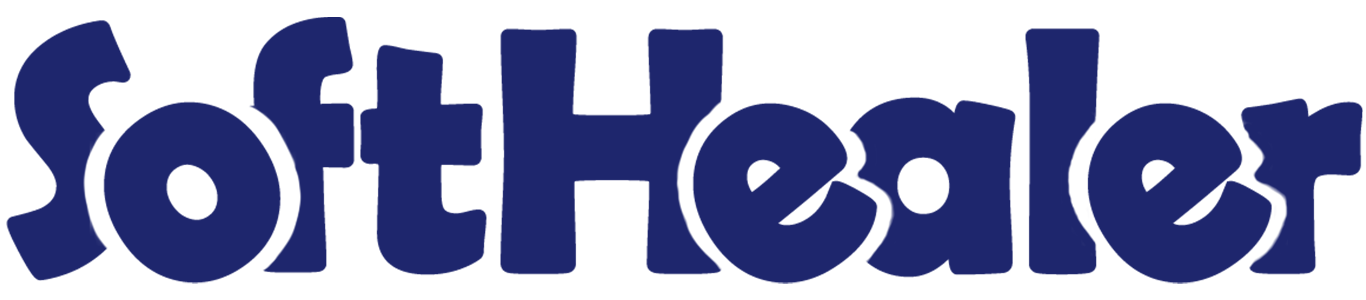
Xero Connector with OAuth2.0 for Odoo - Two-Way Import, Export & Auto Sync

The Xero Connector module integrates Odoo with Xero using OAuth2 authentication, allowing a secure connection and synchronization of key financial data between systems. You can import or export contacts, chart of accounts, products, orders, invoices, bills, credit notes, refunds, payments, taxes, and attachments. The module supports scheduled sync jobs with logs for success or failure details.
Features

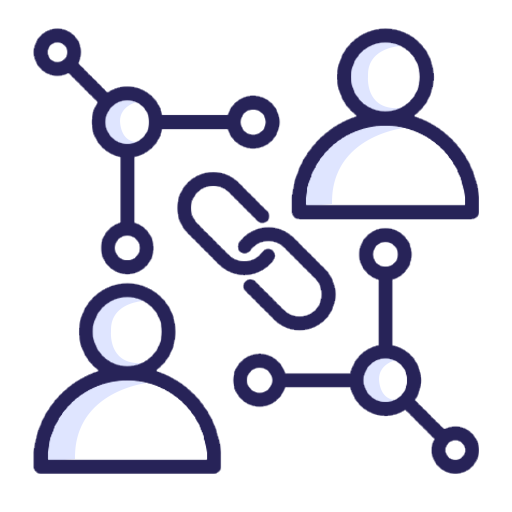
Easy OAuth2 Xero Connection
Connect Odoo with Xero securely using client ID, client secret, and redirect URL.
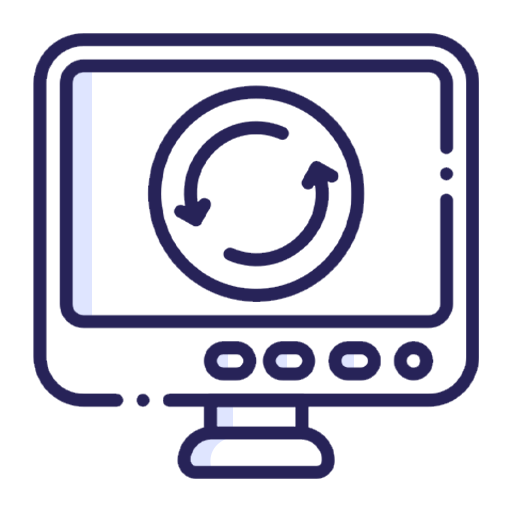
Selective Sync Control
Choose specific records for import or export instead of syncing everything.
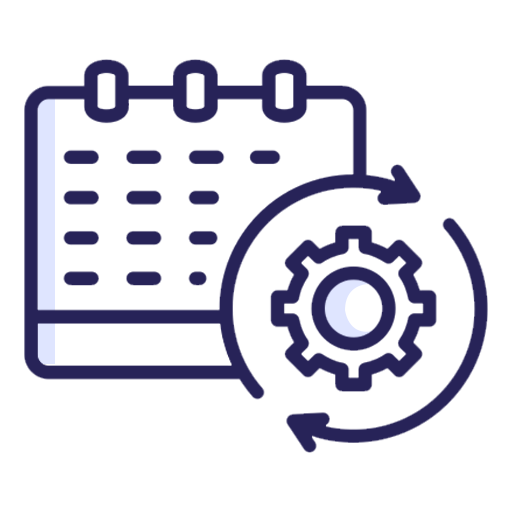
Scheduled Automatic Sync
Automate data synchronization using cron jobs.
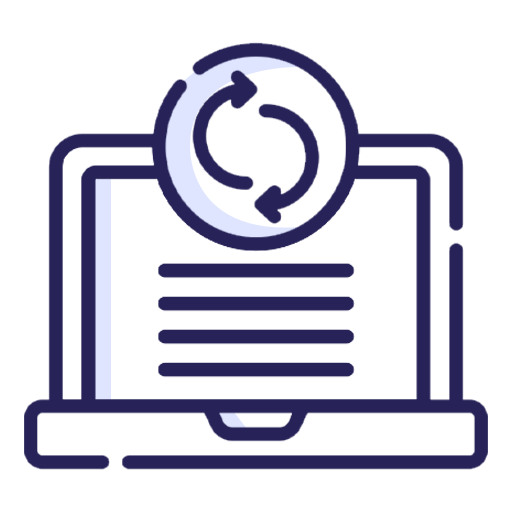
Sync Log & History Tracking
View detailed logs for each sync process with success or failure status.
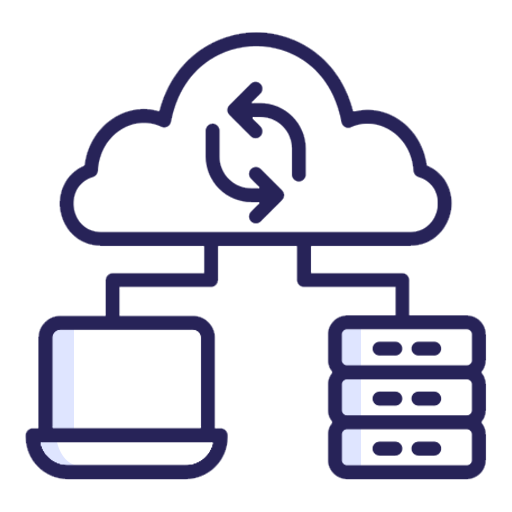
Mass Data Sync
Import or export multiple records in bulk for faster operations.
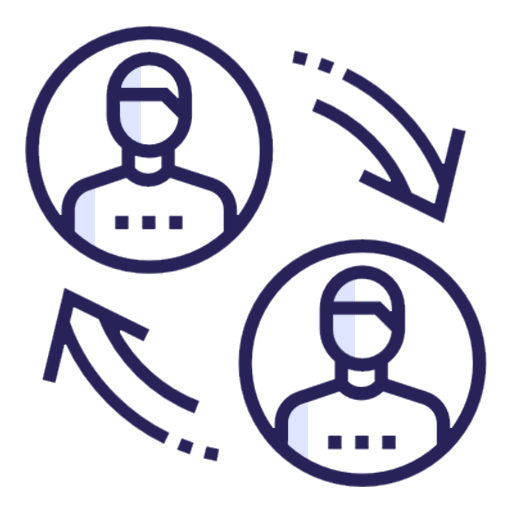
Contacts Sync (Import & Export)
Import customers from Xero into Odoo and export Odoo contacts back to Xero.
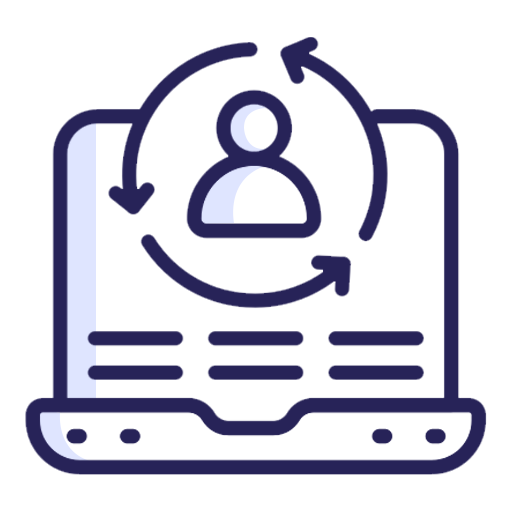
Chart of Accounts Sync (Import & Export)
Synchronize charts of accounts between Odoo and Xero to keep accounting structures consistent.
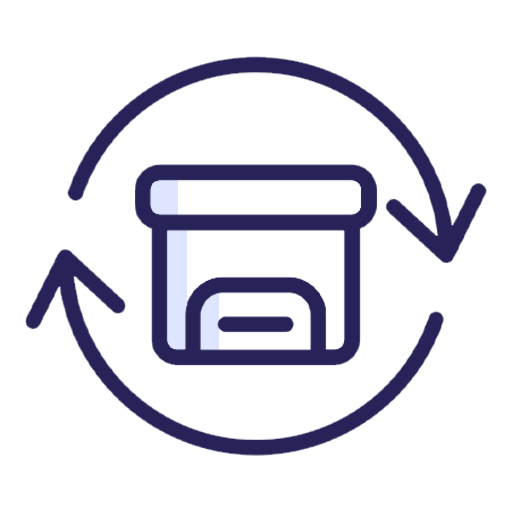
Products Sync (Import & Export)
Import products from Xero and export Odoo products to Xero for unified item management.
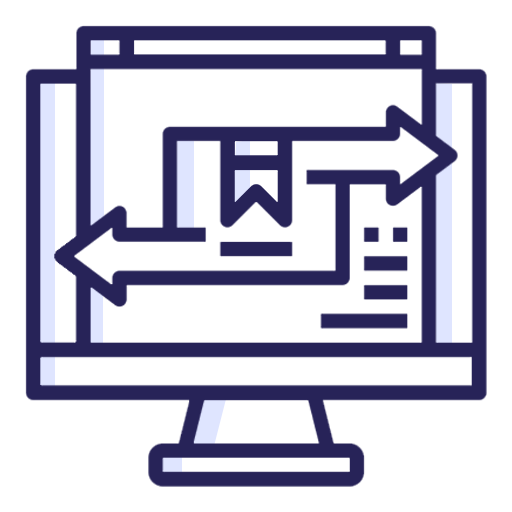
Sales Orders Sync (Import & Export)
Transfer sales orders between Odoo and Xero for accurate sales and accounting records.
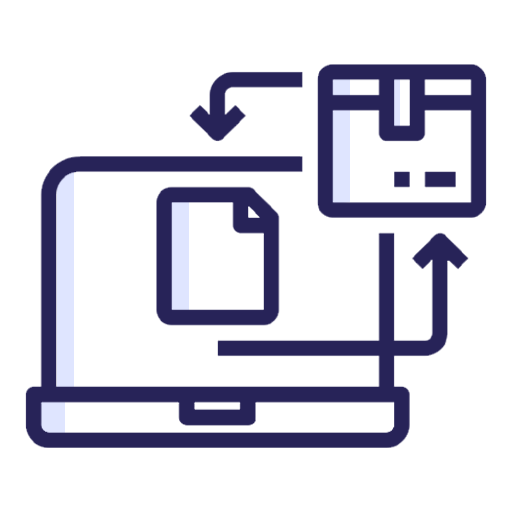
Purchase Orders Sync (Import & Export)
Sync purchase orders across Odoo and Xero to maintain vendor and expense visibility.
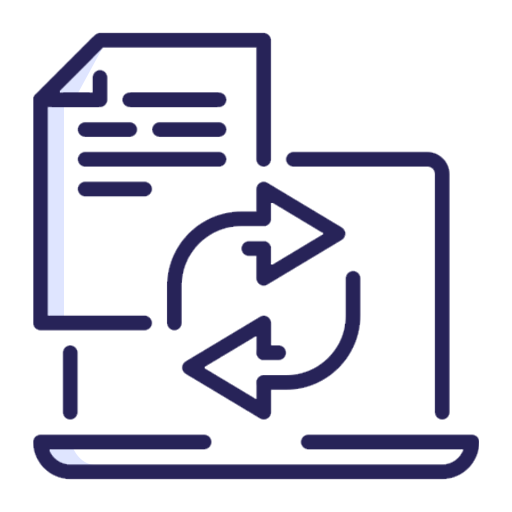
Customer Invoices Sync (Import & Export)
Import invoices from Xero and export Odoo invoices to Xero for financial tracking.
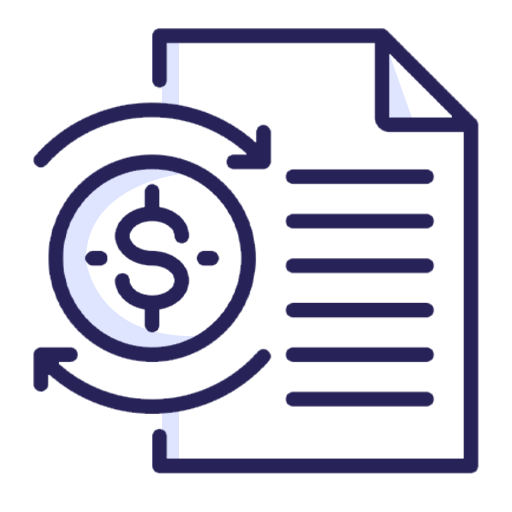
Vendor Bills Sync (Import & Export)
Synchronize vendor bills between Odoo and Xero for payable management.
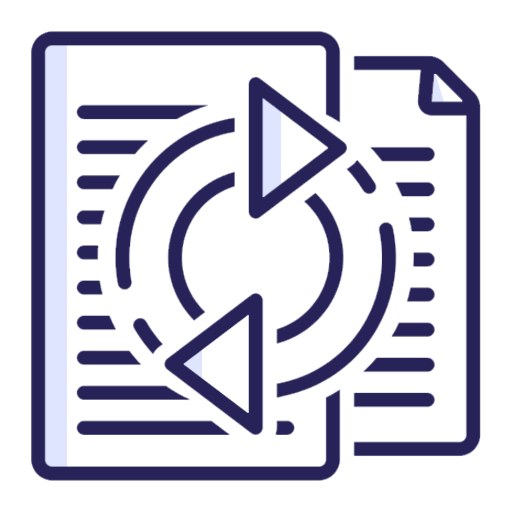
Credit Notes Sync (Import & Export)
Import and export credit notes to maintain correct balances in both systems.

Refunds Sync (Import & Export)
Sync refund transactions between Odoo and Xero for accurate financial adjustments.
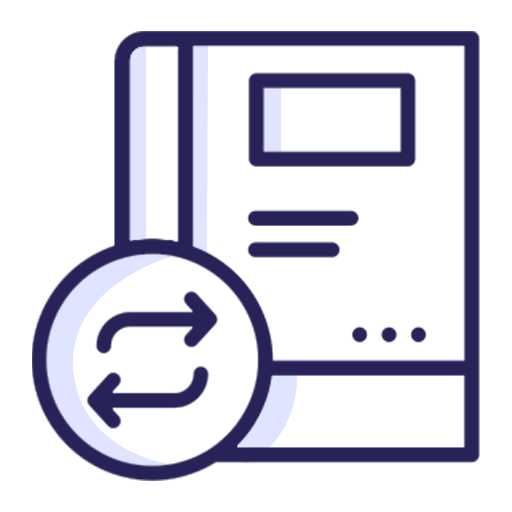
Manual Journals Sync (Import & Export)
Import and export manual journals easily.
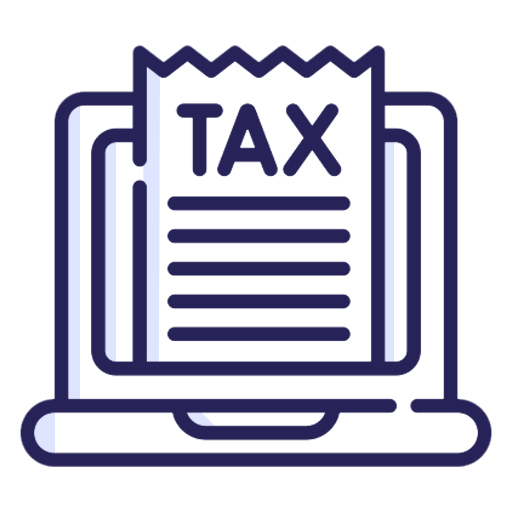
Taxes Sync (Import & Export)
Keep tax configurations synchronized between Odoo and Xero.
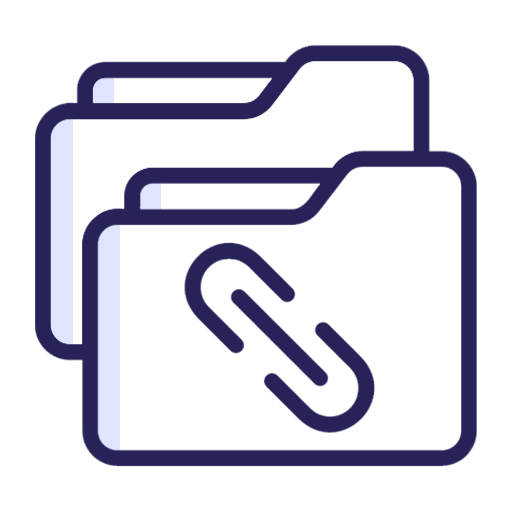
Attachments Sync
Send document attachments from Odoo to Xero along with related records.
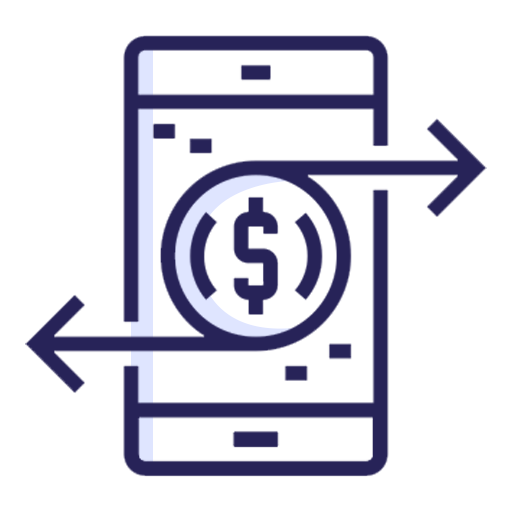
Overpayment/Prepayment Sync (Import & Export)
Import and export overpayments and prepayments so they are reflected in both Odoo and Xero accounting.
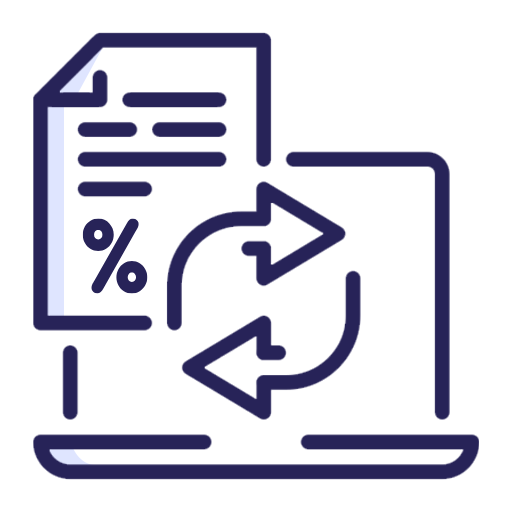
Bill Discount Line in Xero
When a bill line in Odoo includes a discount, the connector creates a corresponding discount line in Xero during sync.
Goto Xero Console and register your application. Just click on 'New App'.
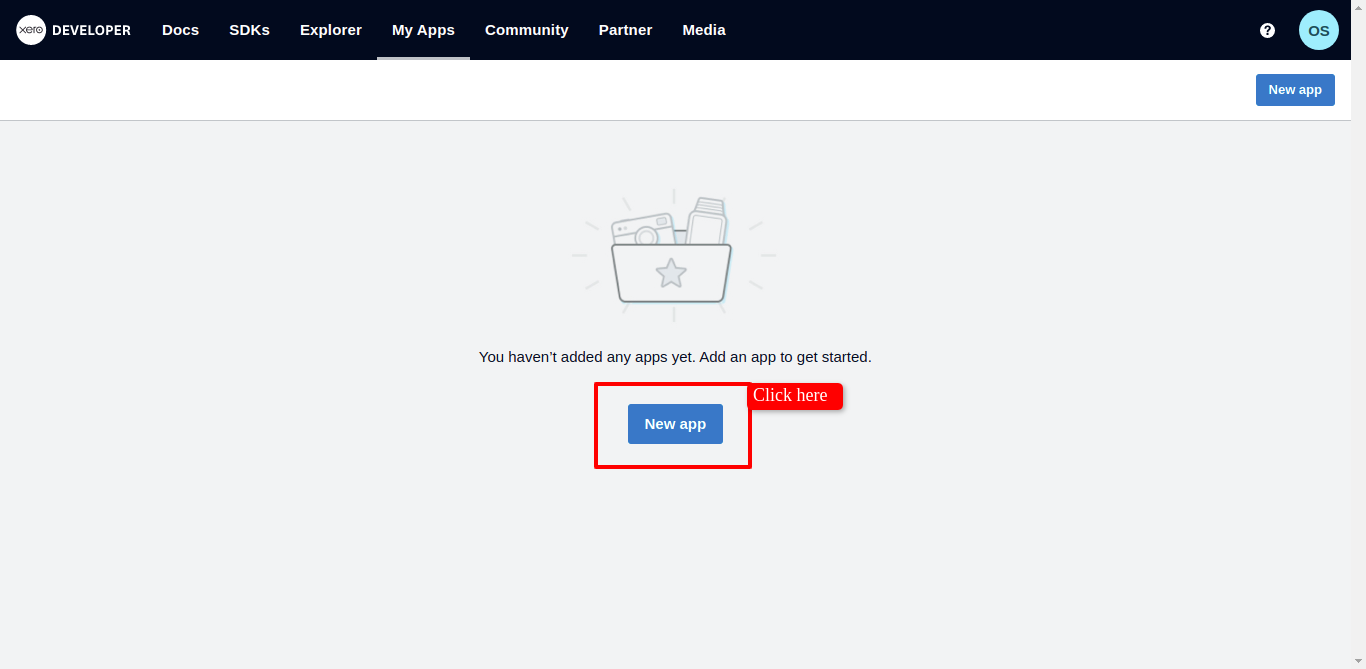
Now fill related data and click 'Create App'.
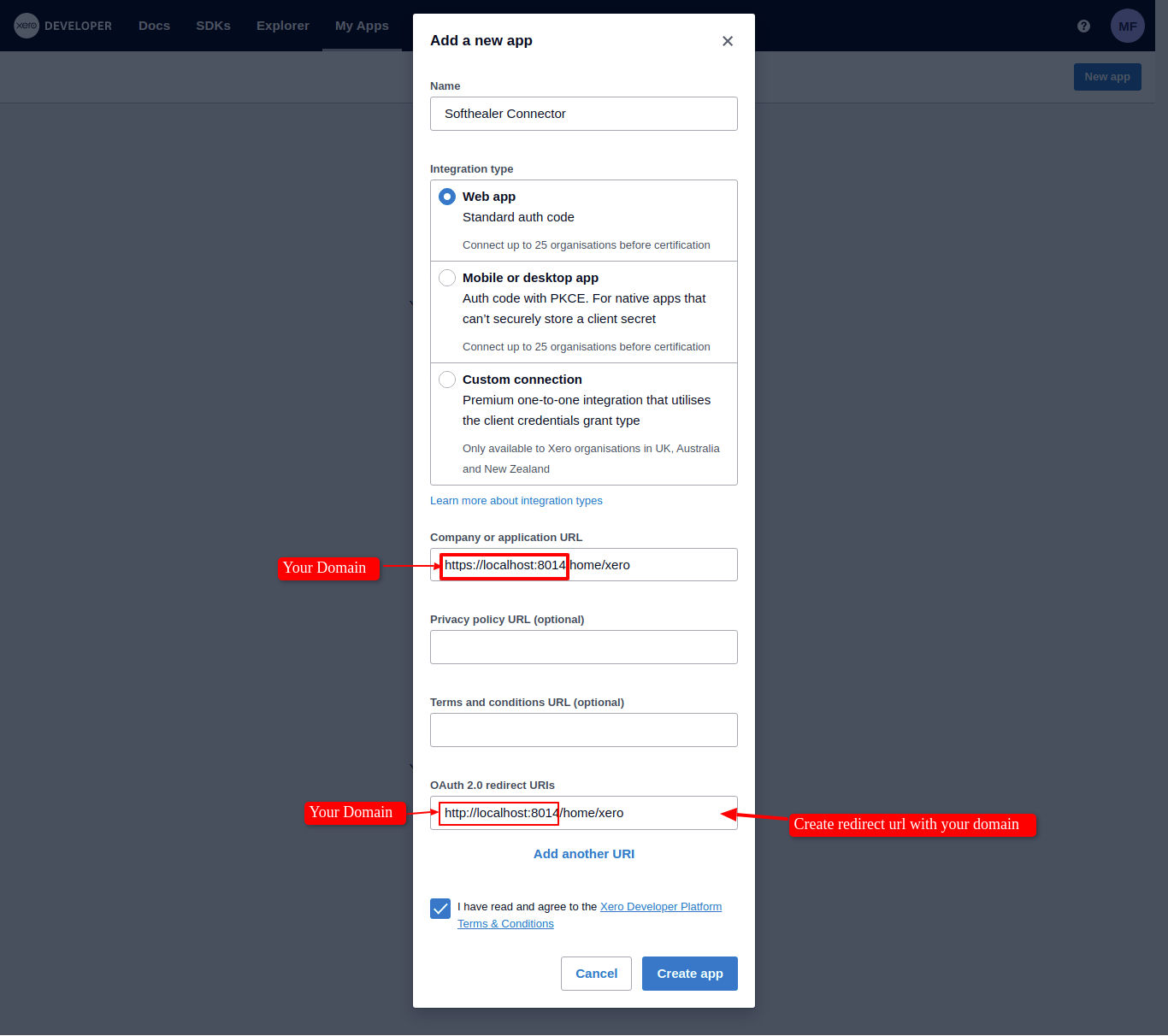
After successfully create an app, just copy the client id, client secret 1, and OAuth2.0 redirect URLs.
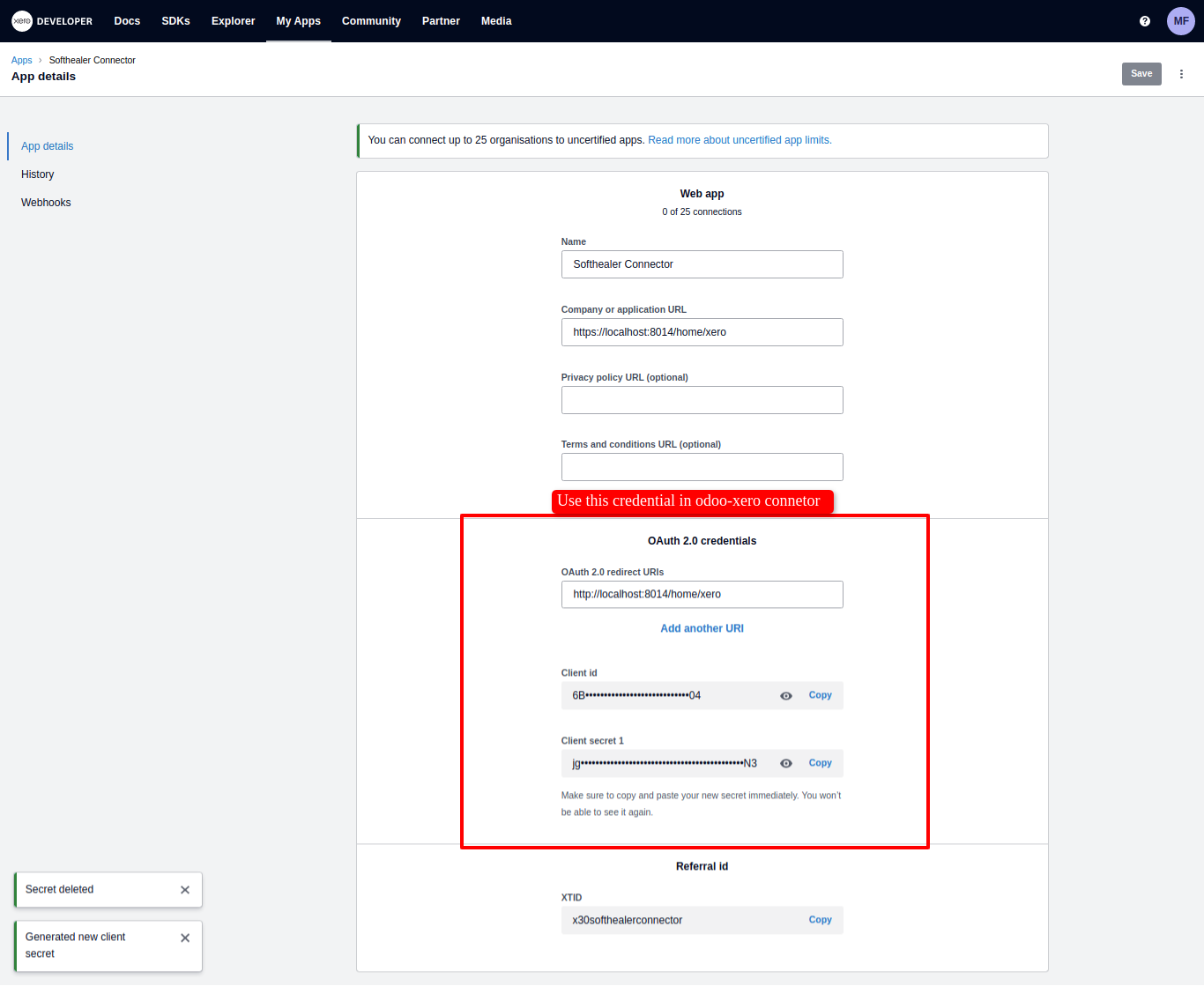
Now go to odoo and enable 'Xero Configuration Manager'.
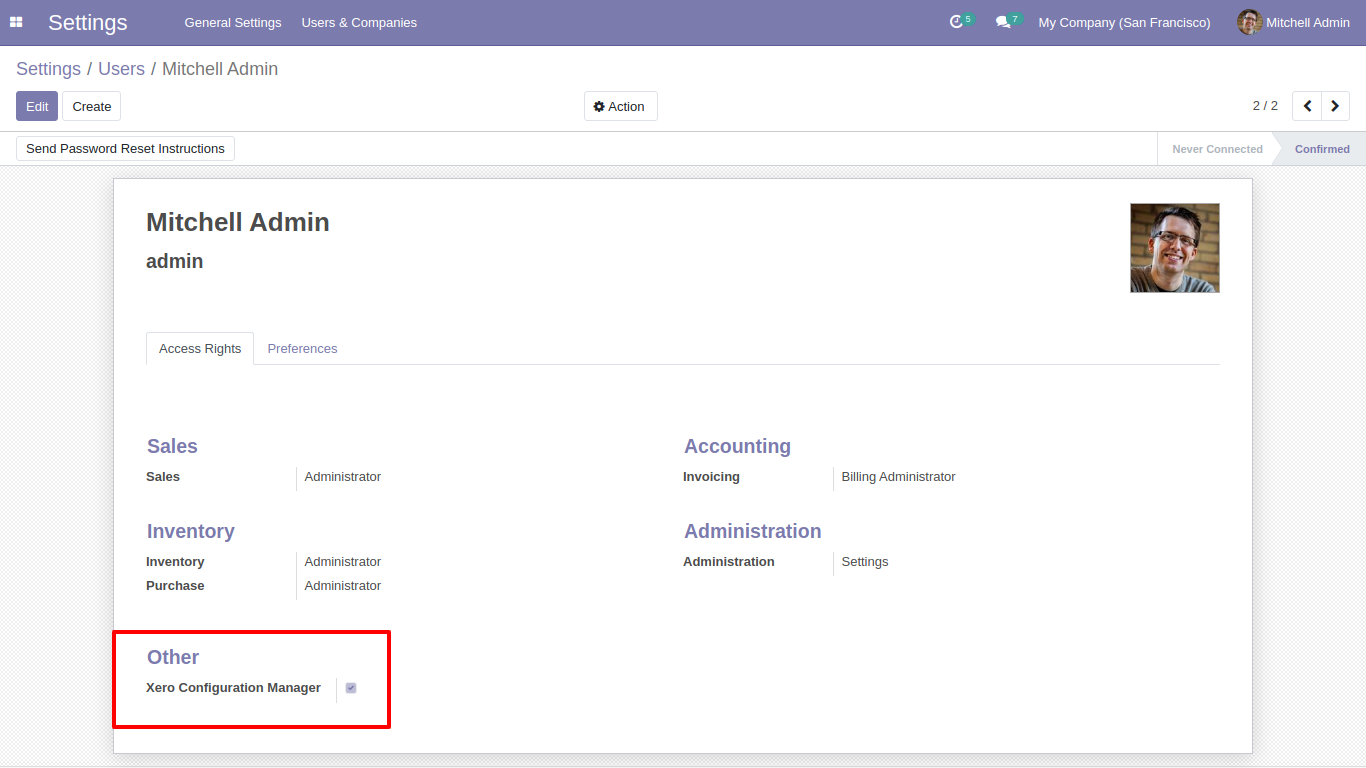
Add your xero credentials and click 'Save'.
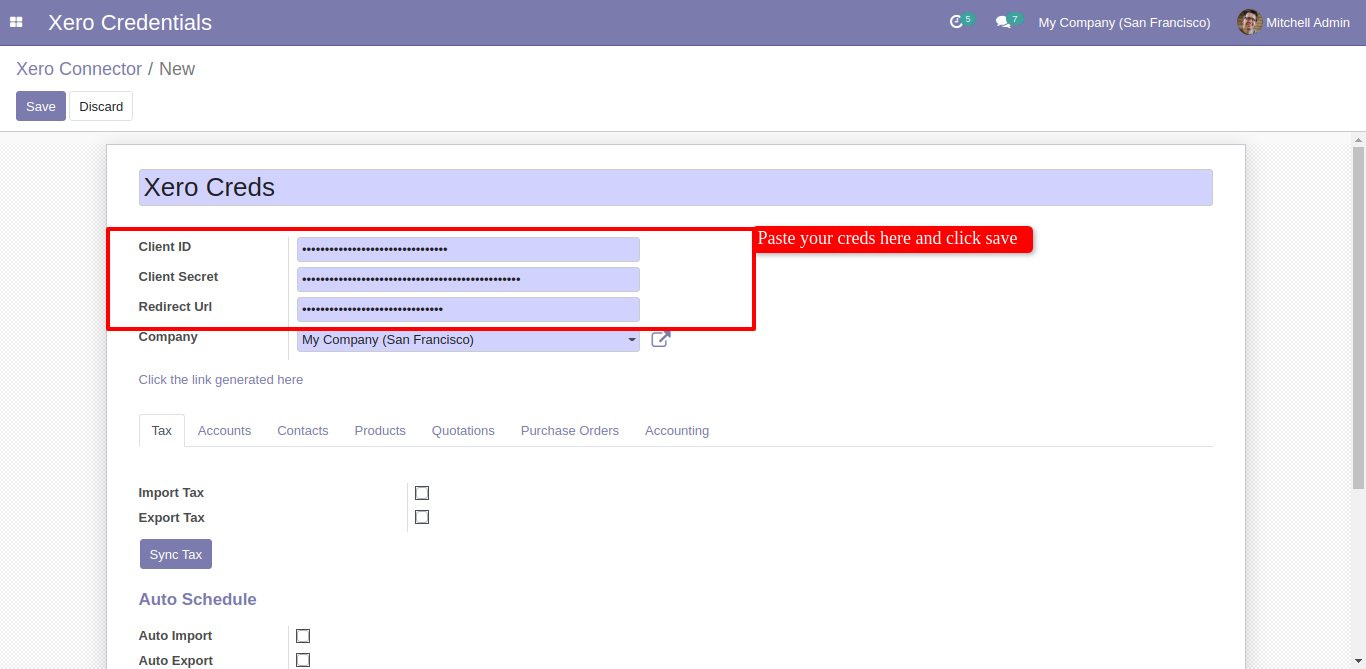
After save it generate a link. Just click on the link , It will redirect to xero OAuth view.

Here just allow and go for it.
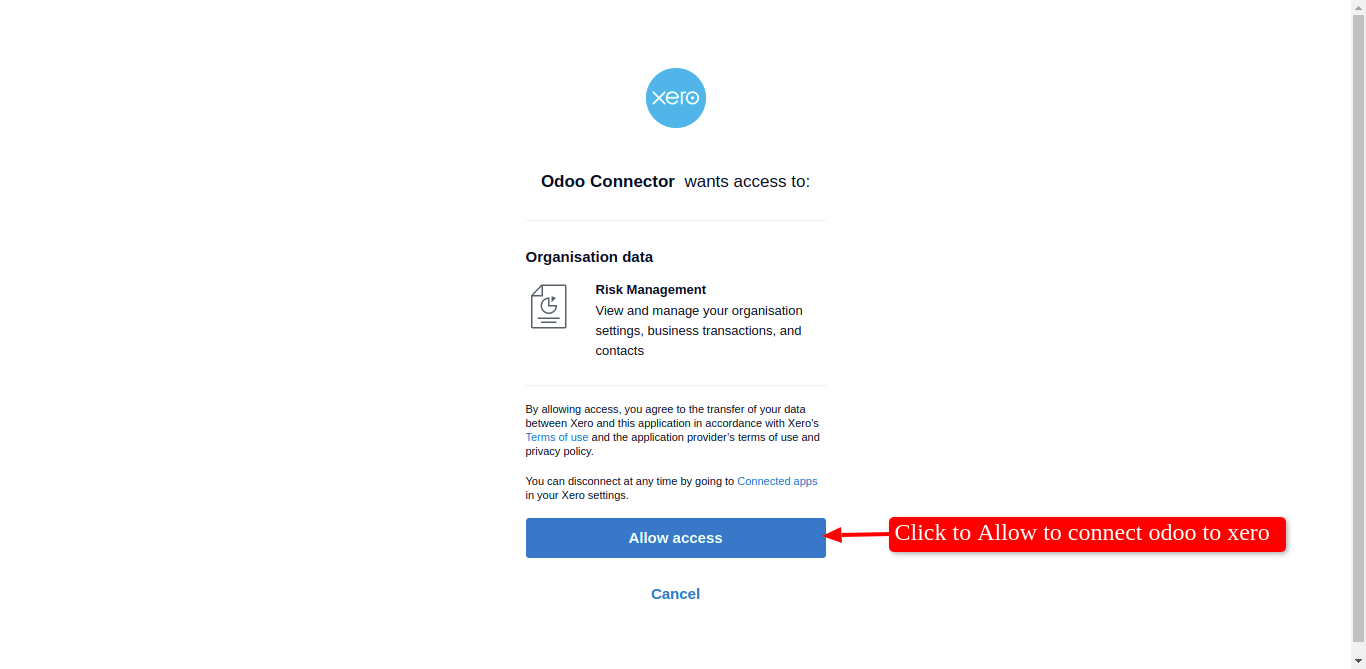
For Sync Tax, Just go to the tax tab and enable import/export. After Successfully execution, it will display a success message in the log history.
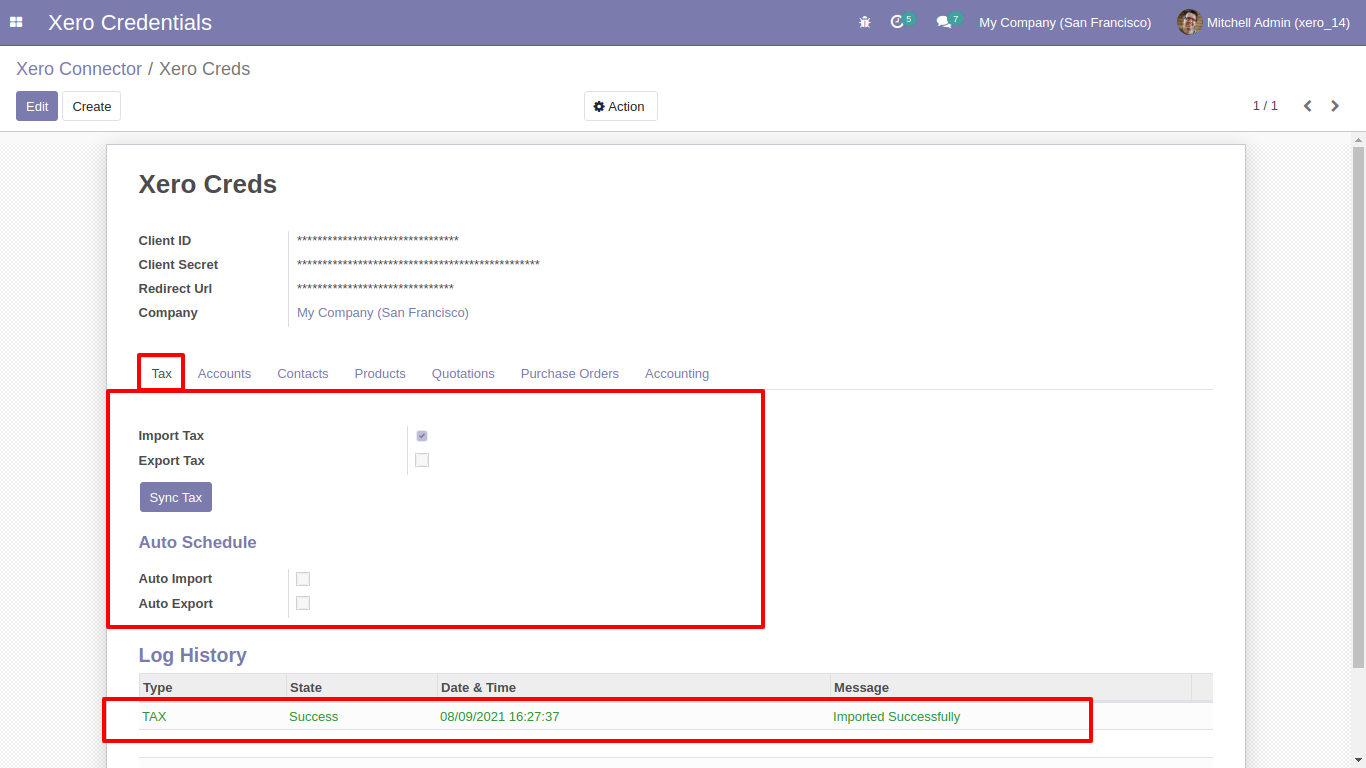
Synced Taxes with group by 'Xero Config'.
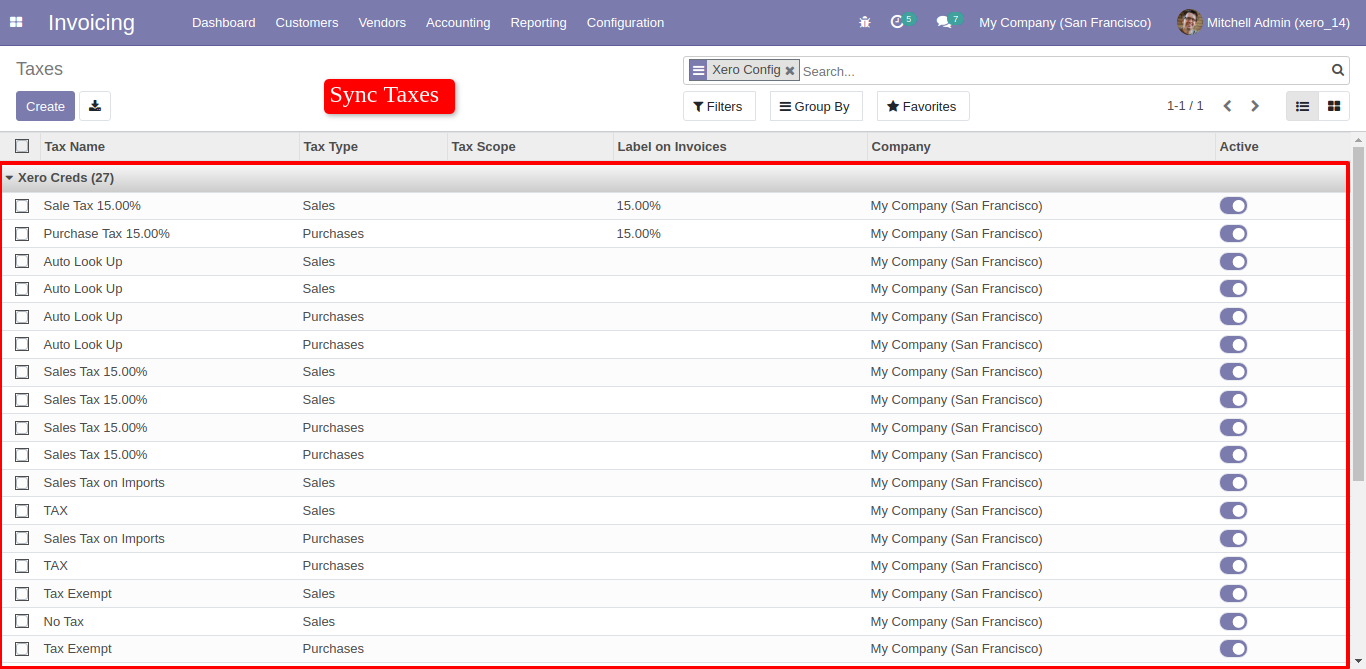
Easy to export particular taxes, just go in specific tax and click 'Action', and click 'Export Tax to Xero'
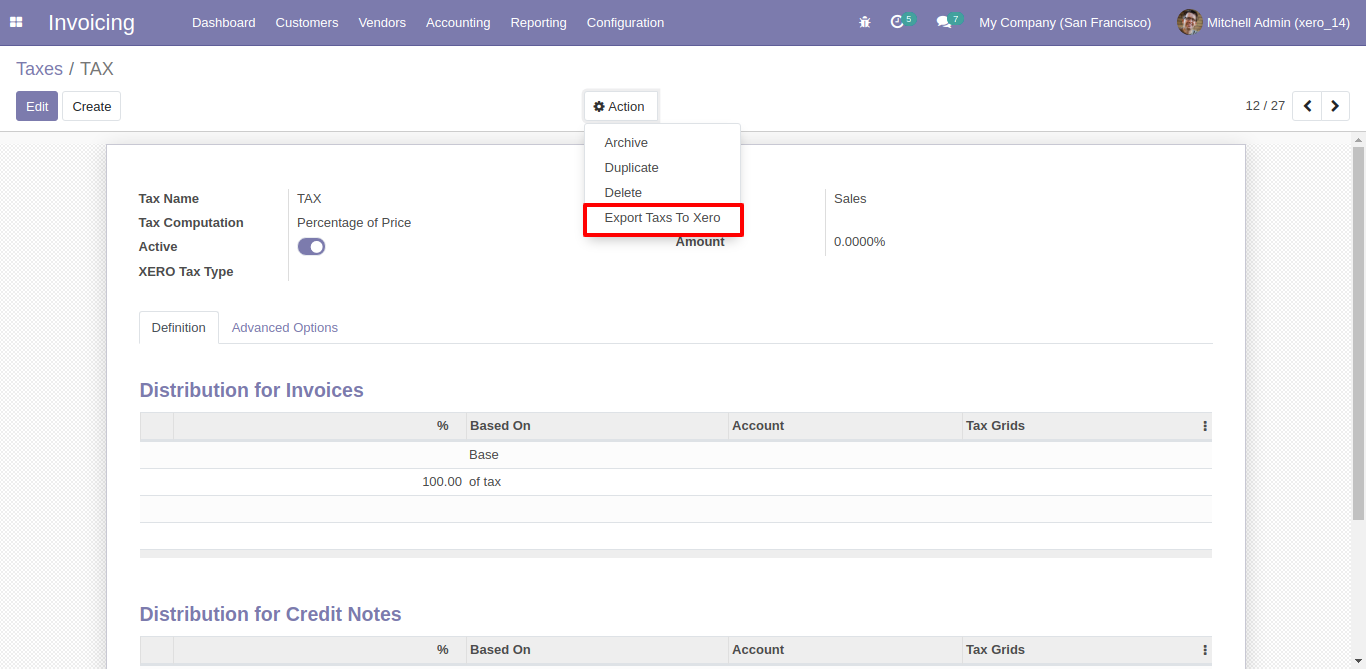
Or export more than one but selected taxes, just select list of taxes and click 'Action' and click 'Export to Xero'.
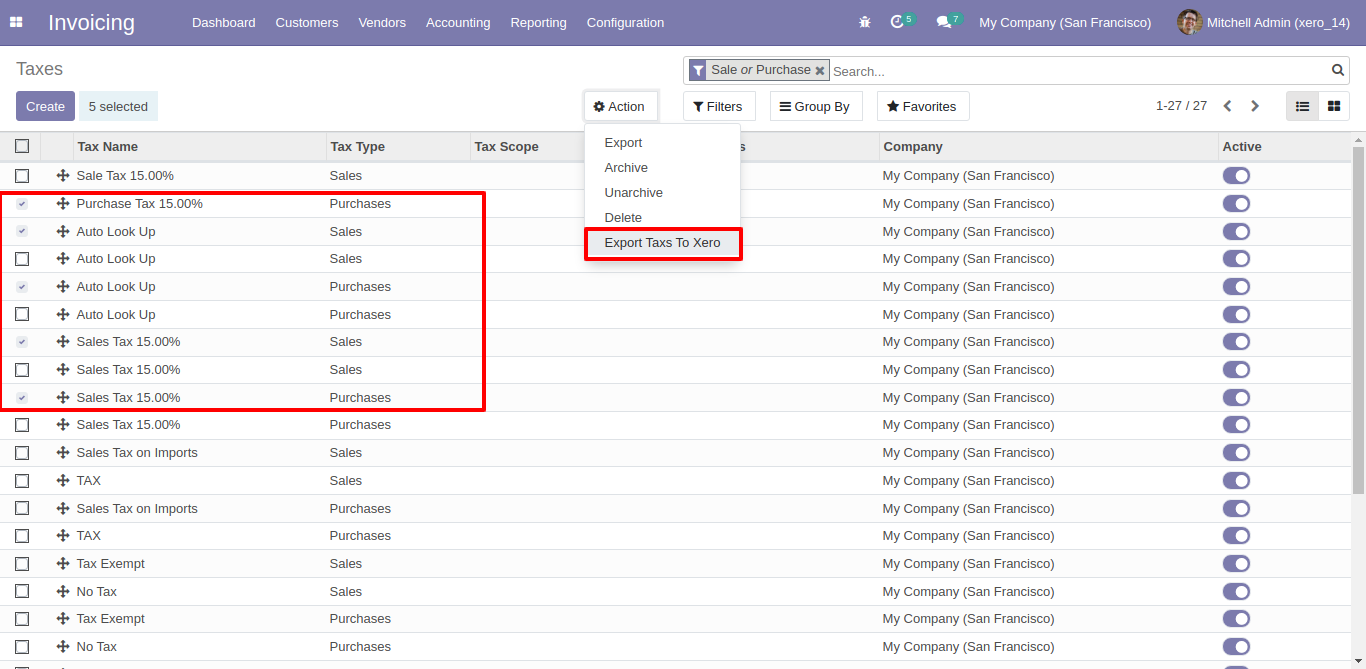
For Sync Accounts, Just go to the account tab and enable import/export. After Successfully execution, it will display a success message in log history. It will sync bank account as well.
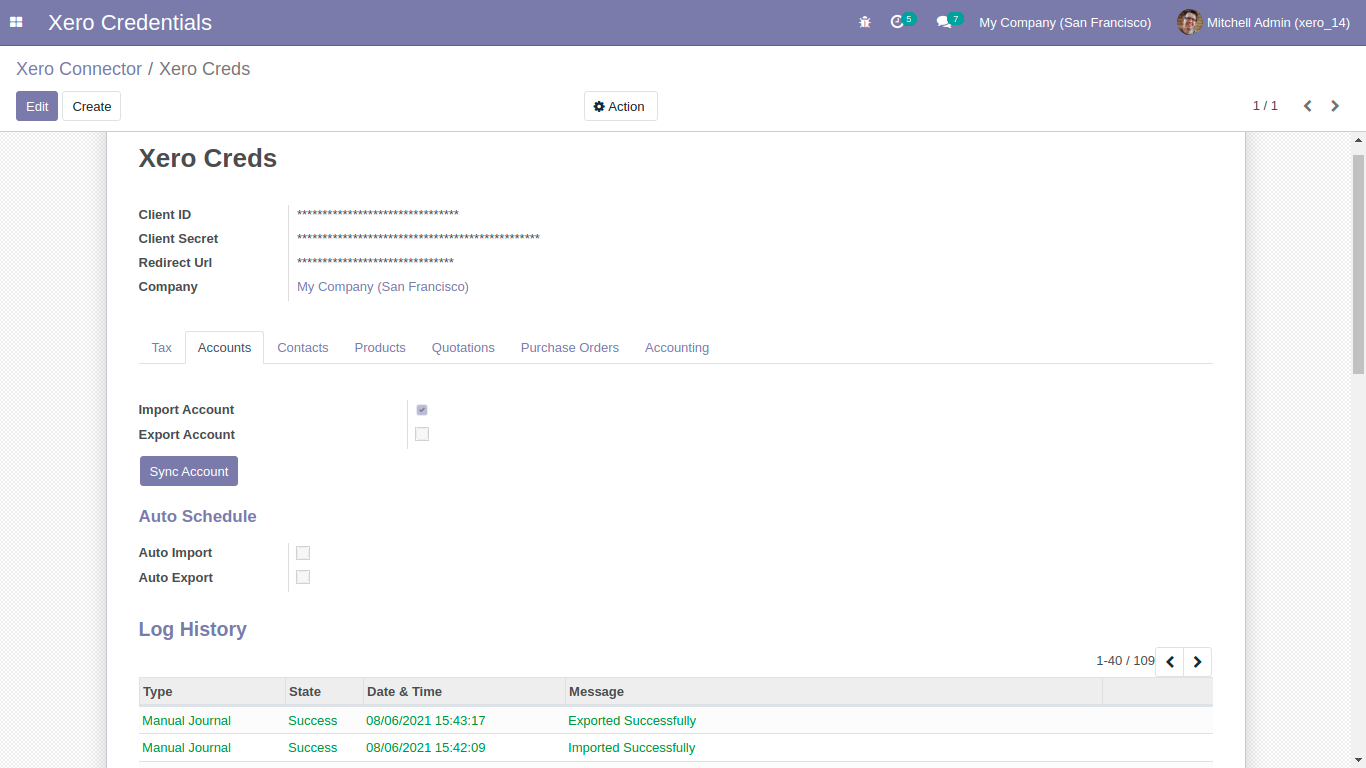
Sync account (chart of account) list with group by 'Xero Config'.
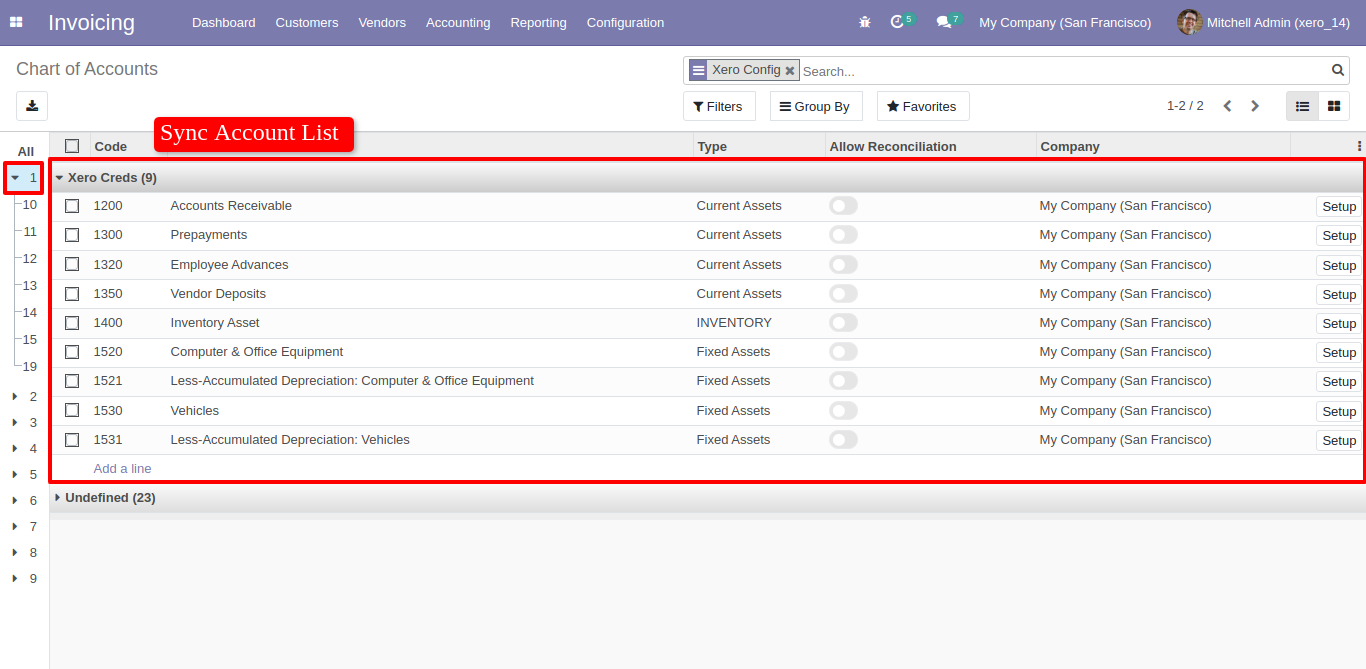
Bank account sync automatically in company user.
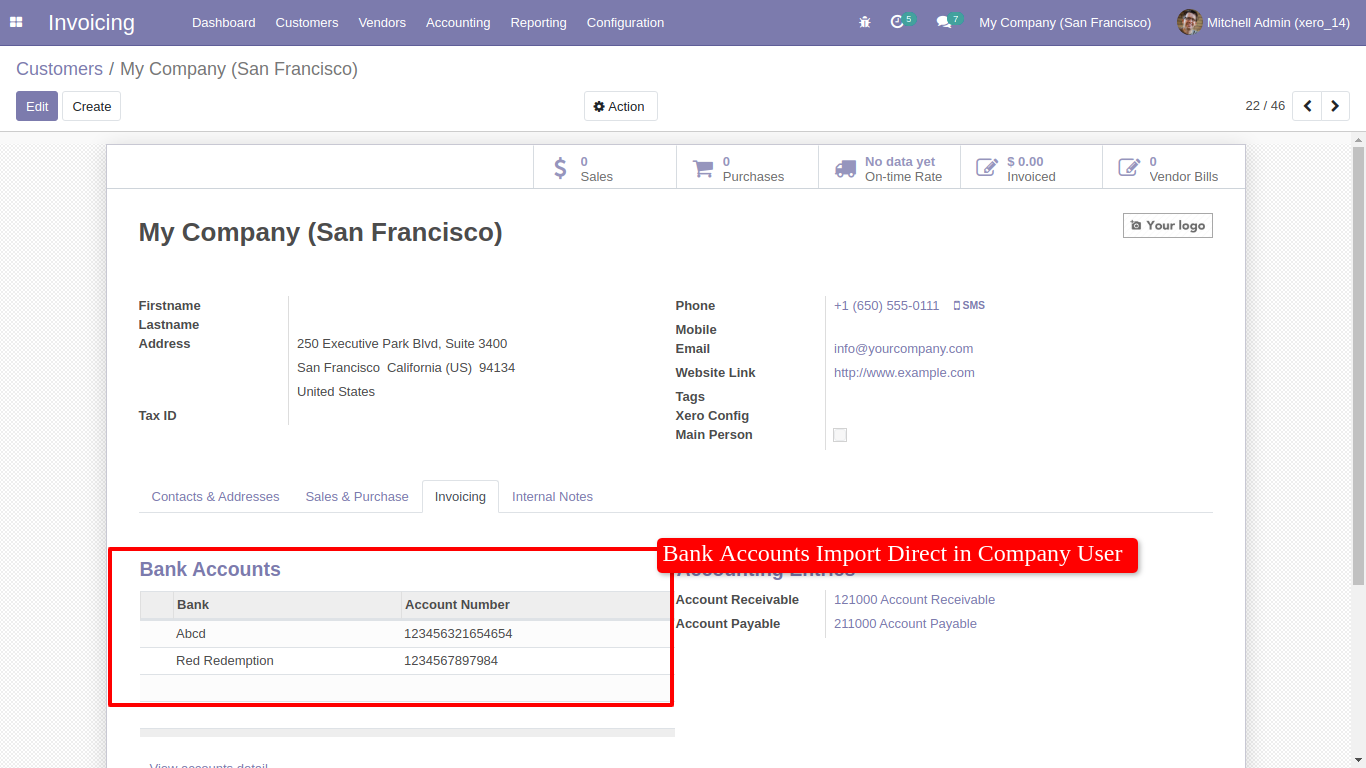
Bank accounts in xero.
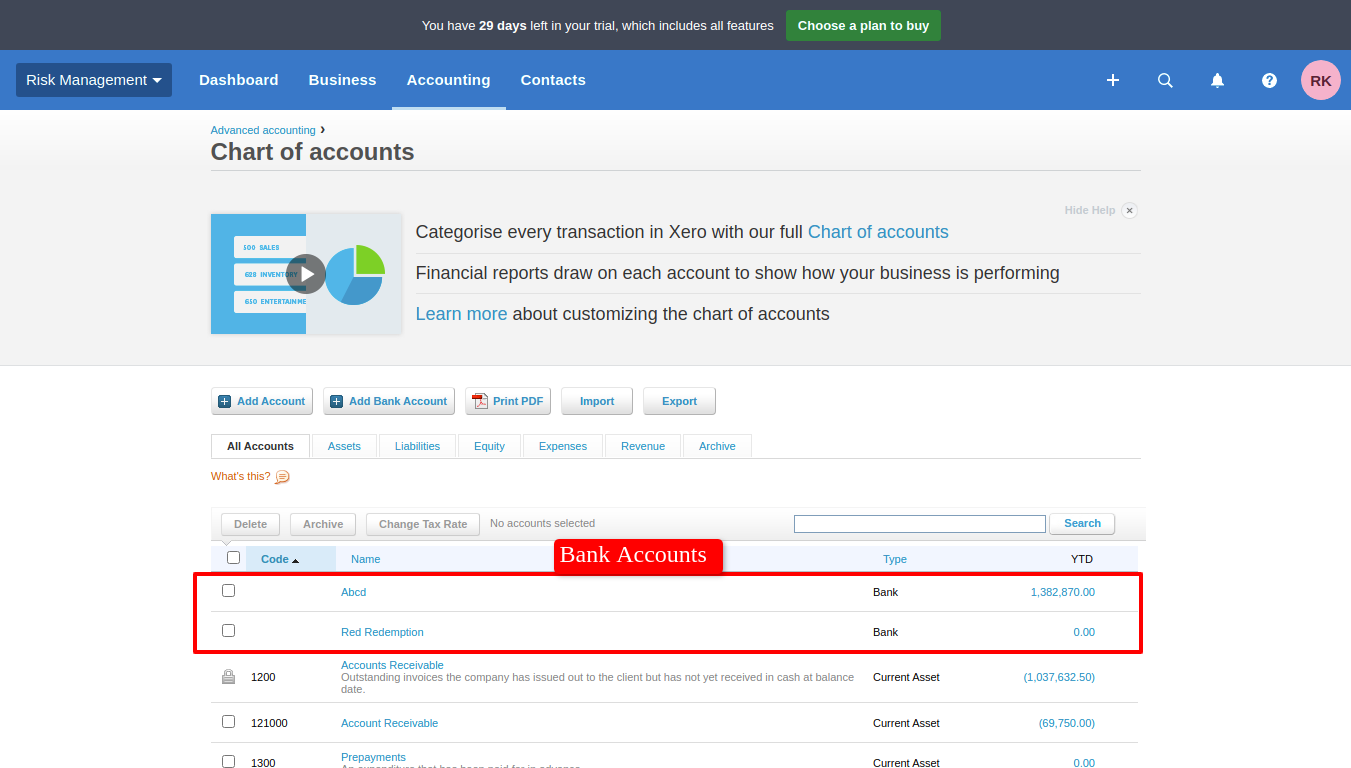
For Sync Contacts, Just goto contacts tab and enable import/export. After Successfully execution it will display success message in log history. It will auto define primary person in contacts while you export contacts.
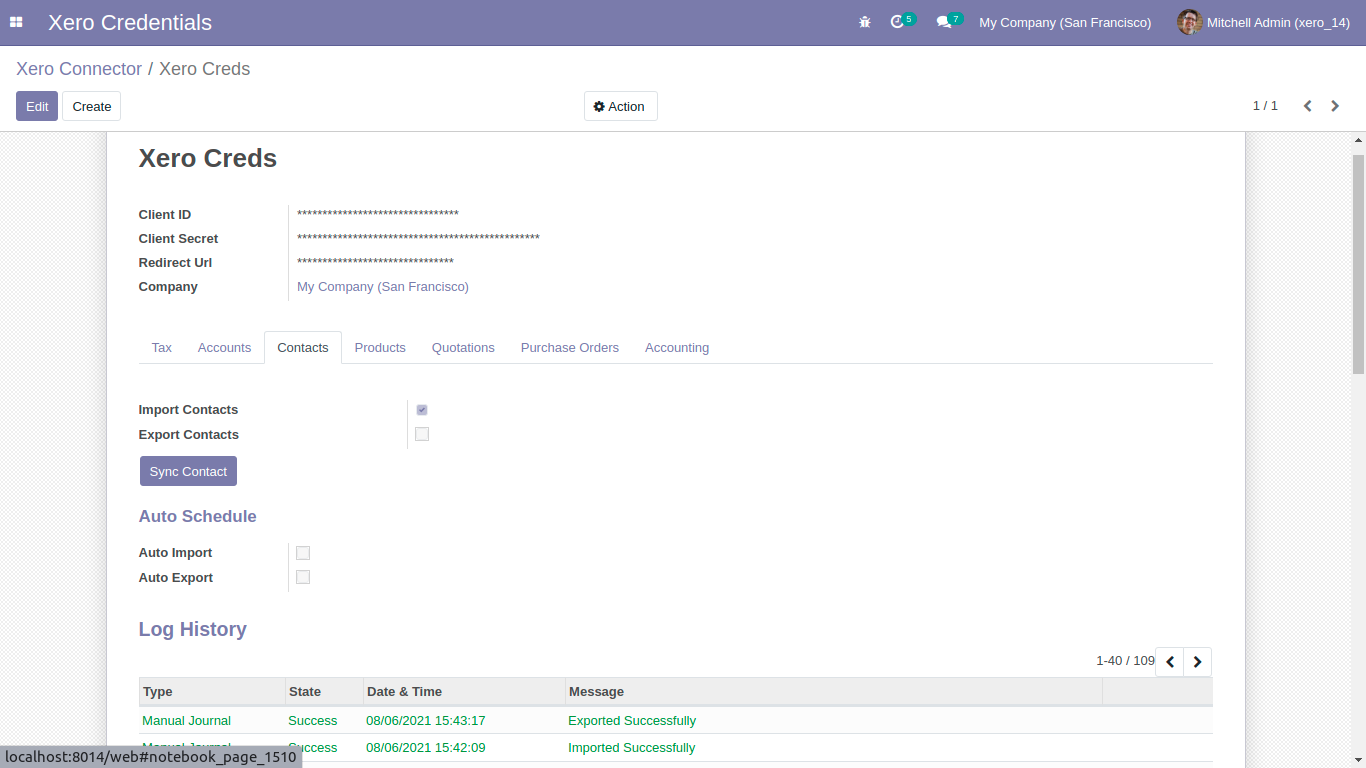
Sync contact list with group by 'Xero Config'.
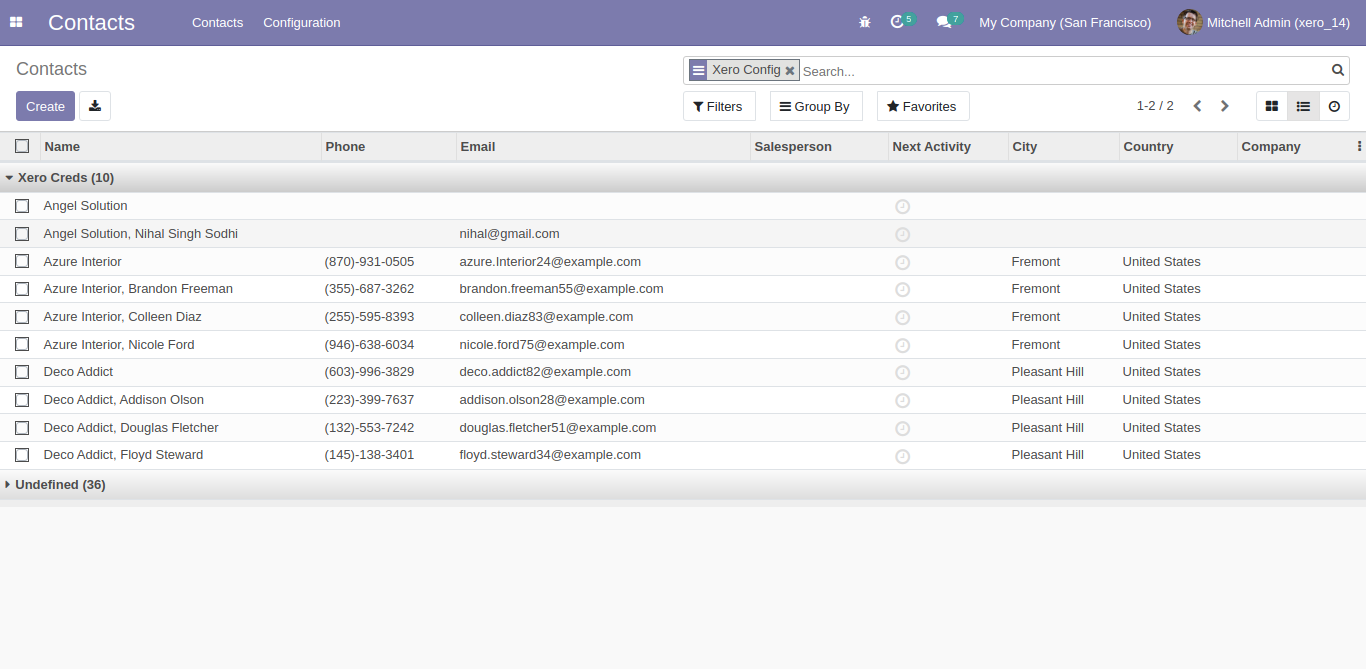
Xero config details in contacts form view.
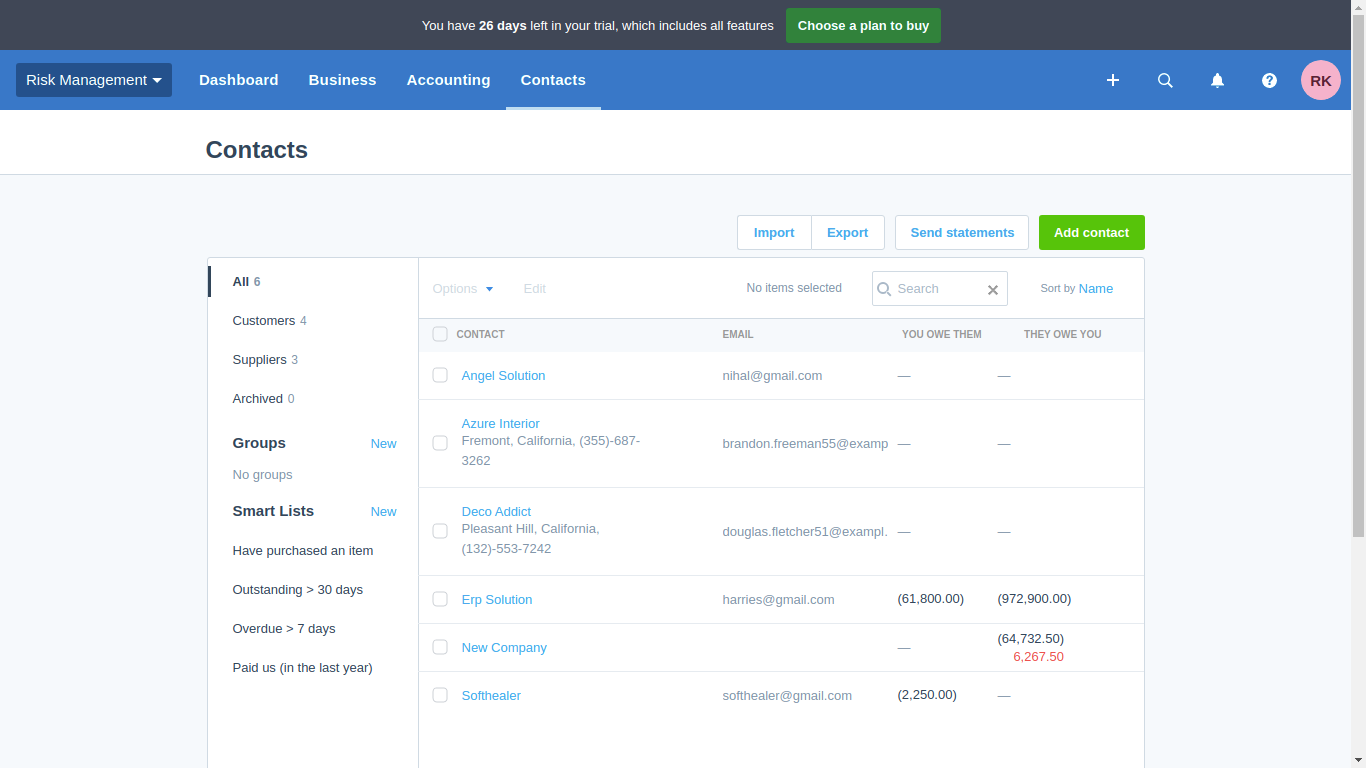
For export mass contacts list to xero.
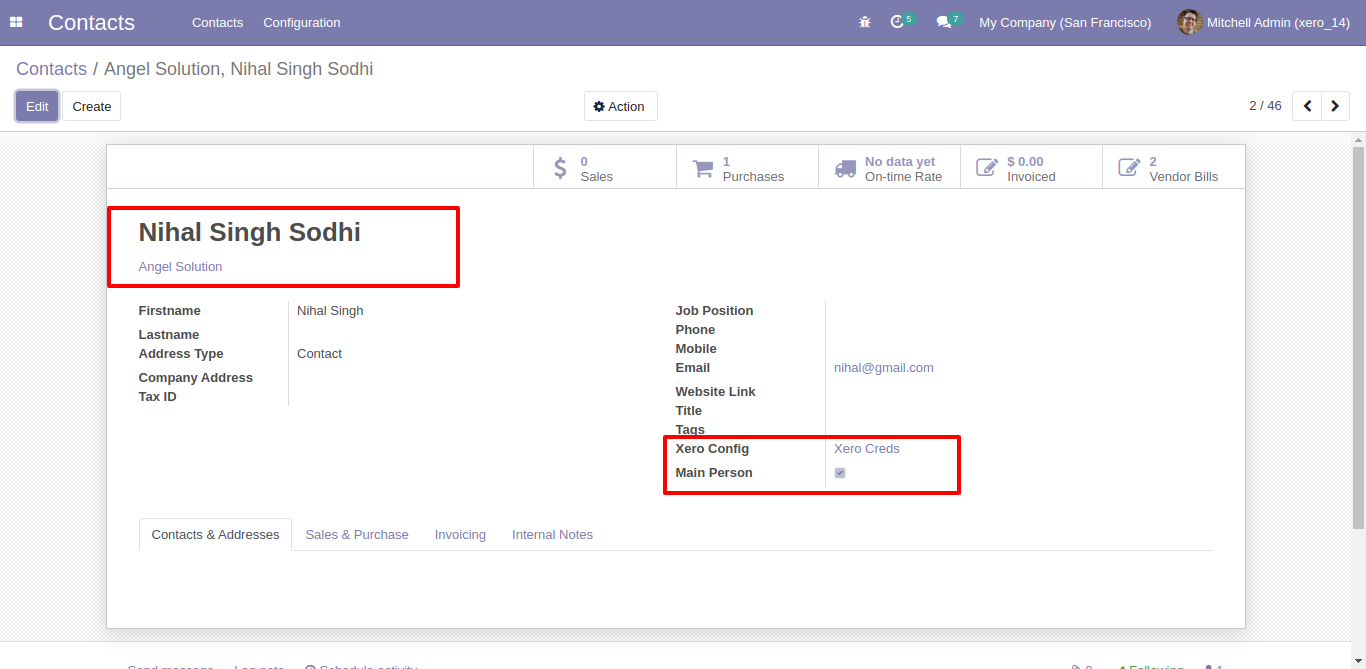
For Sync Products, Just goto products tab and enable import/export. After Successfully execution it will display success message in log history.
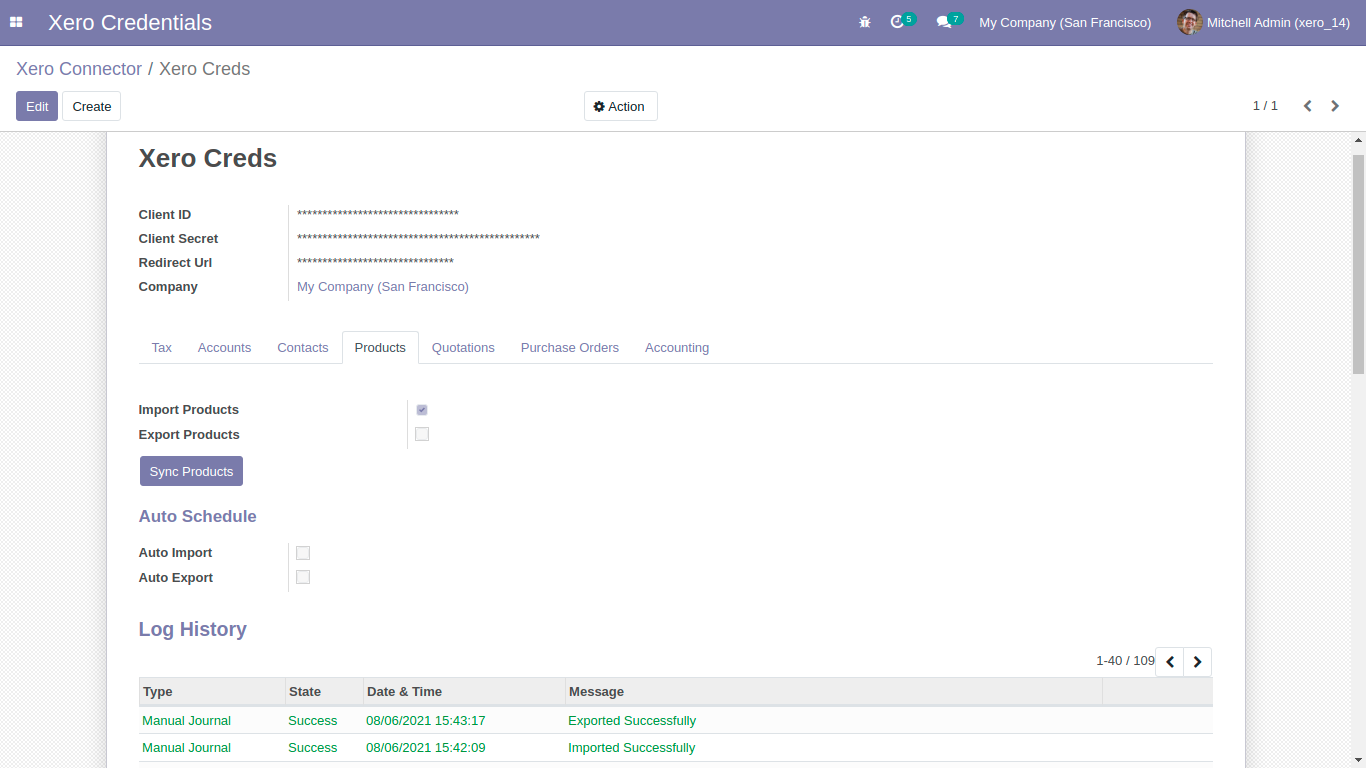
Sync products with group by 'Xero config'.
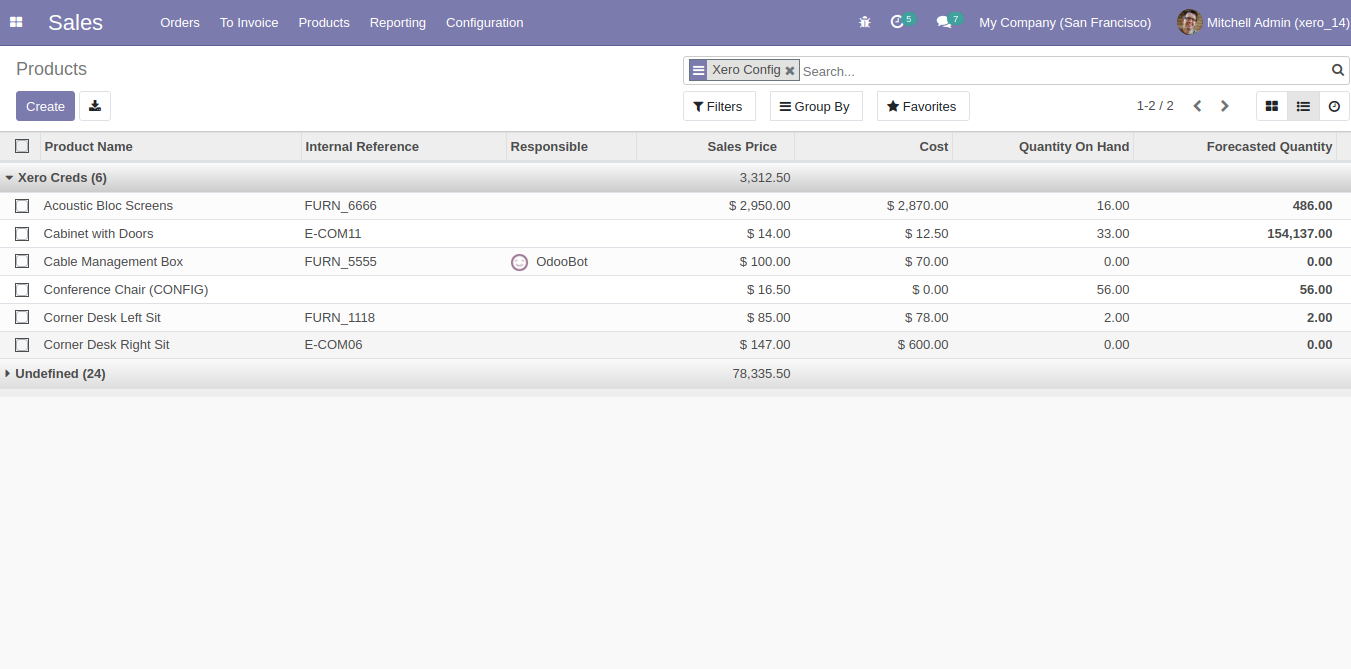
Product list in xero.
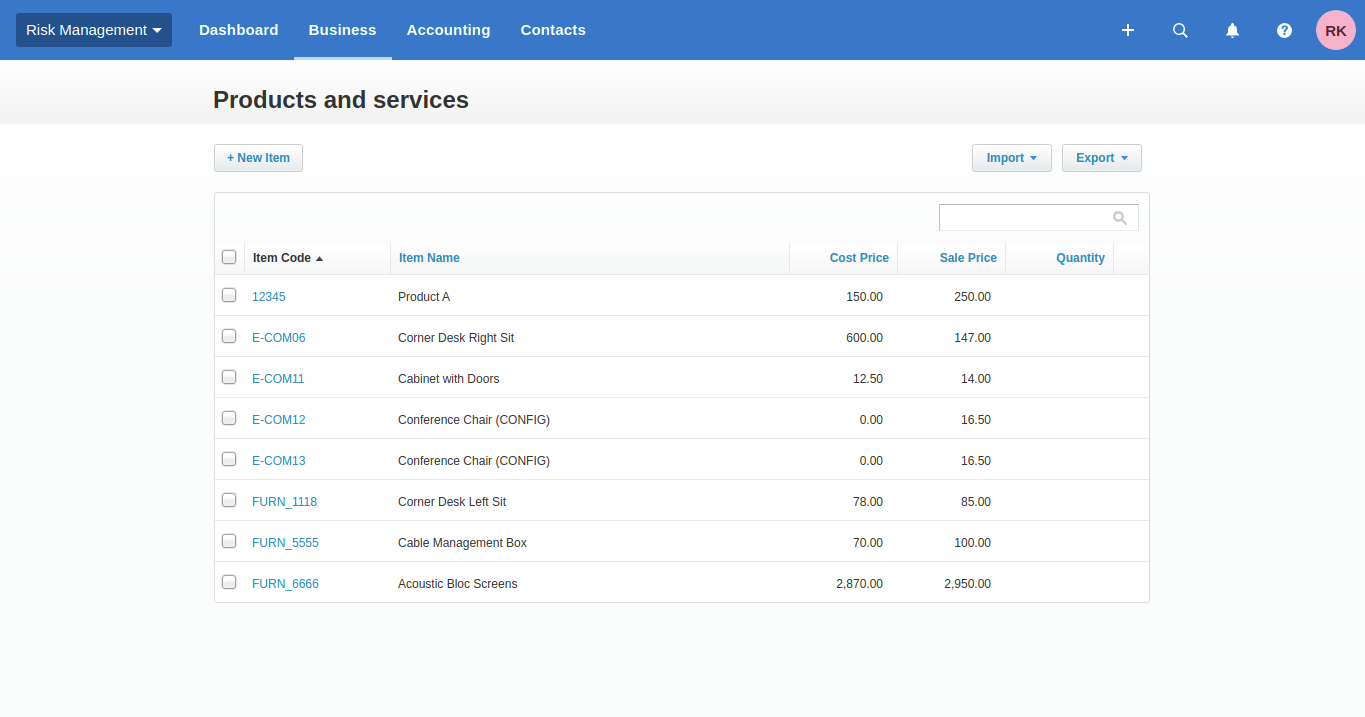
xero config details in product details.
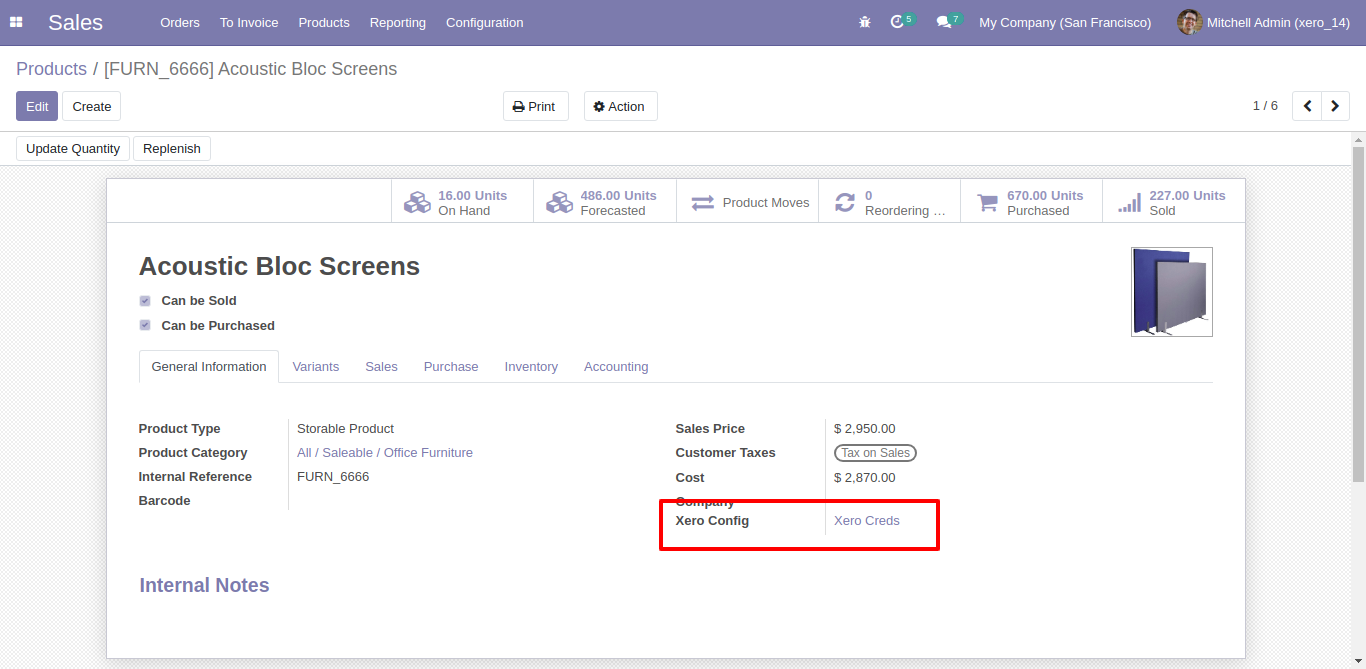
Before export just make sure product accounts are exported to xero. Otherwise this product will not export to xero.
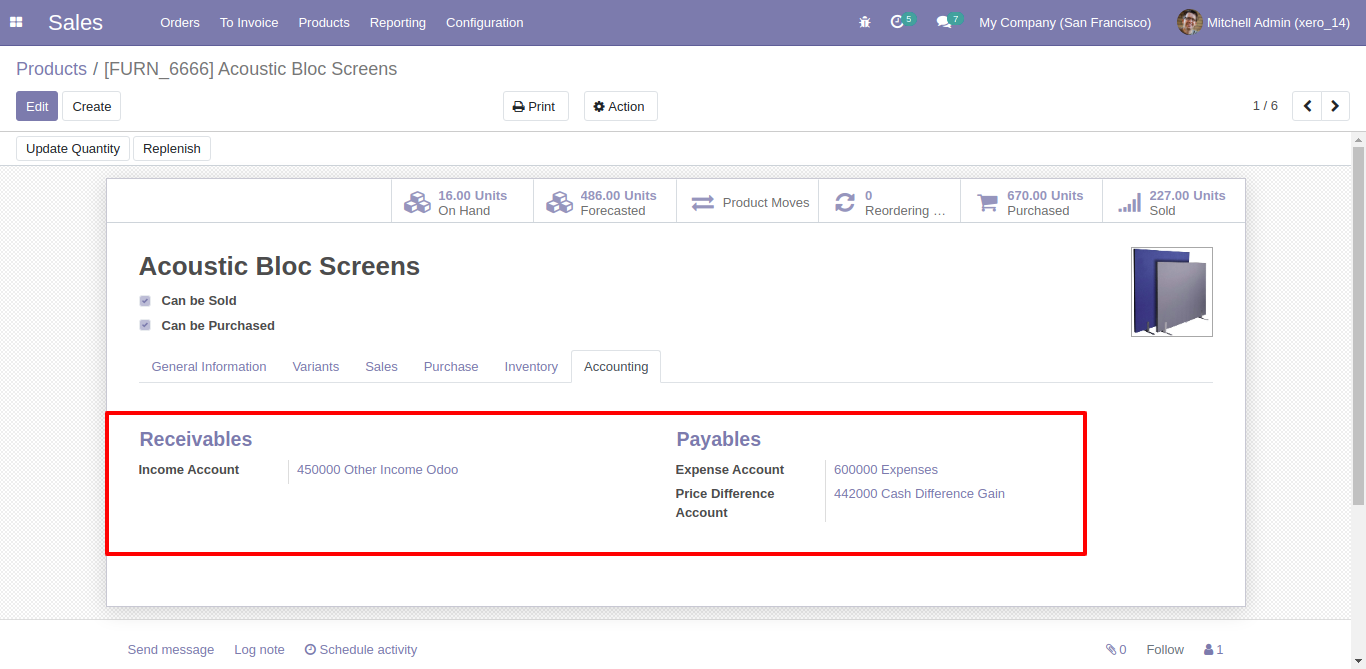
For Sync Sales-Quotations, Just goto quotation tab and enable import/export. After Successfully execution it will display success message in log history.
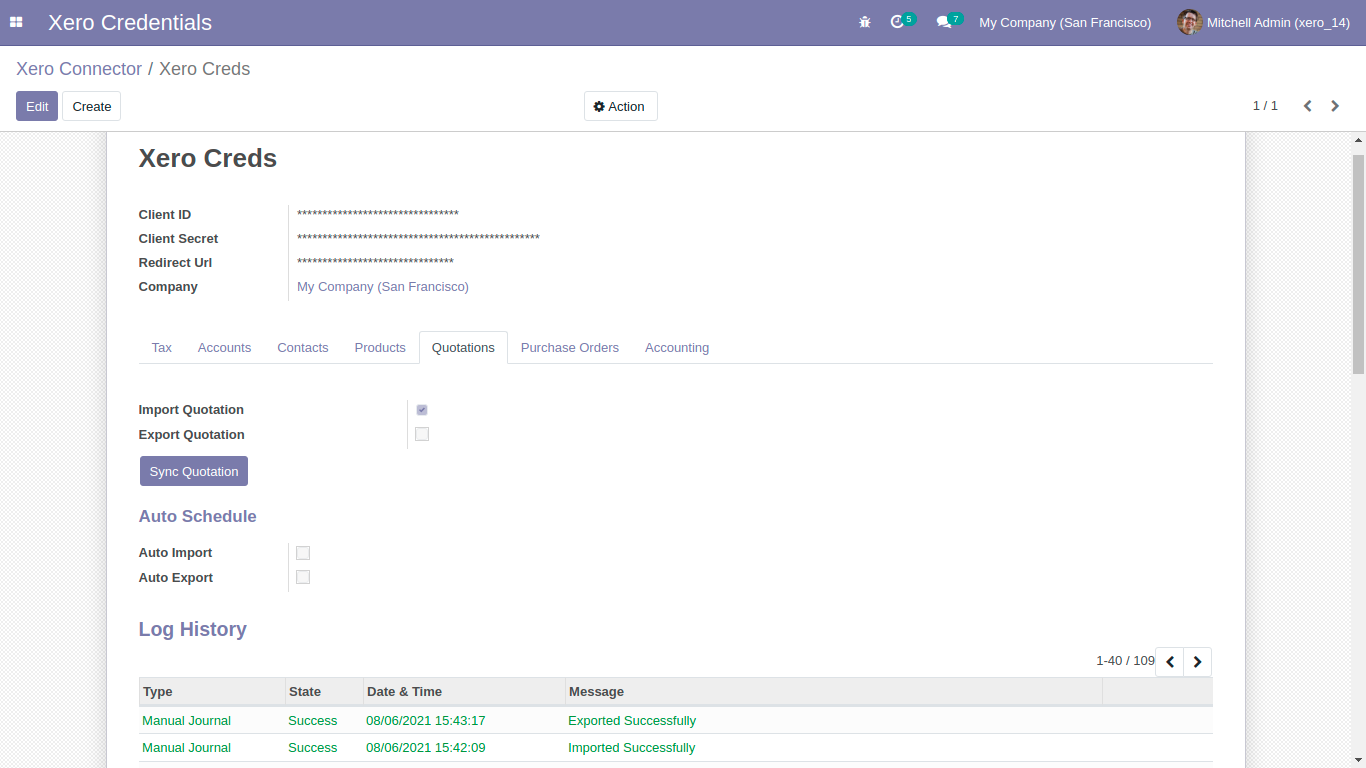
After sync sales-quotation you can see the xero config details in that particular order.
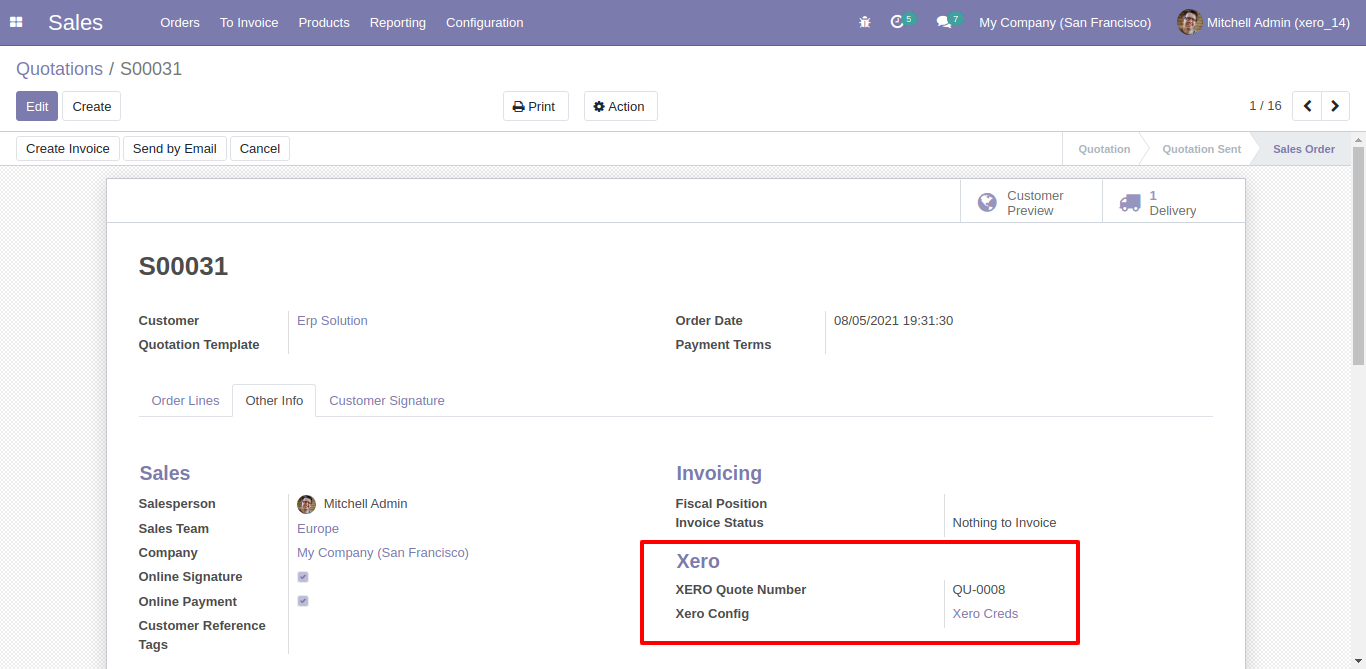
Sale-Quotation in xero.
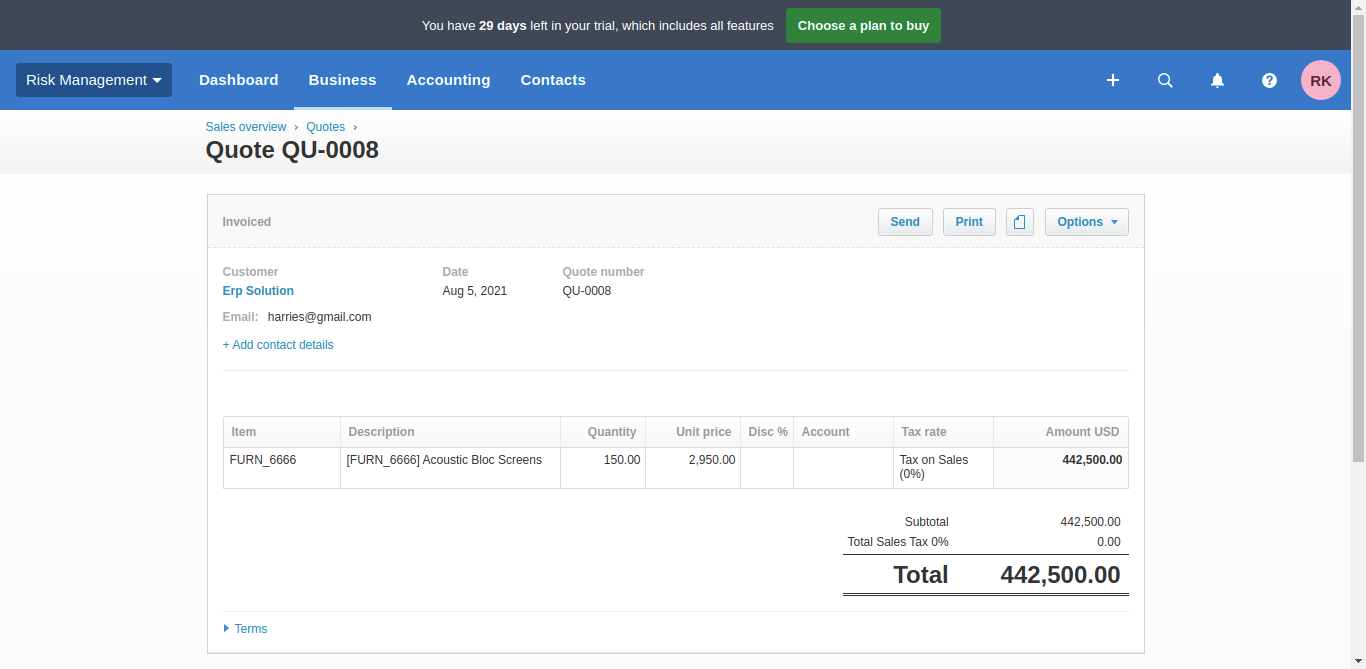
Synced quotation list with group by 'Xero Config'. make sure all products are synced with xero other wise those quotations will not synced.
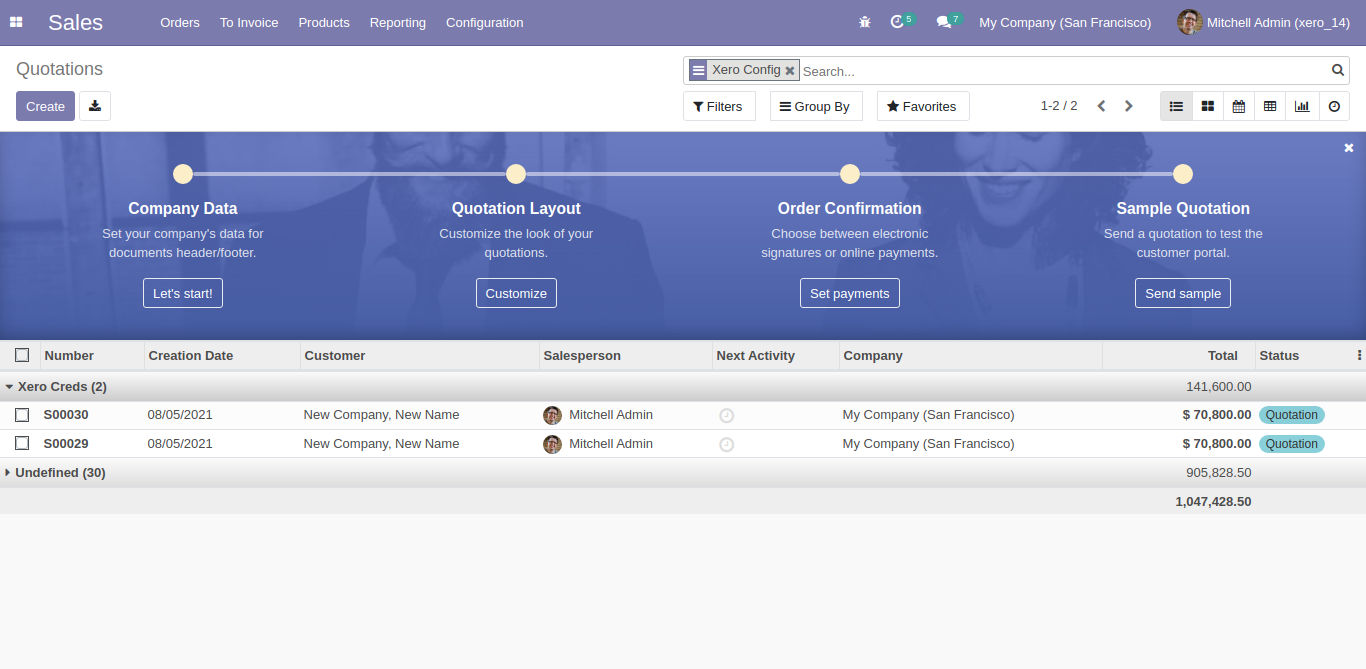
For export multiple quotation, just select quotation list and click 'Action' and 'Export Sale Order to Xero'.
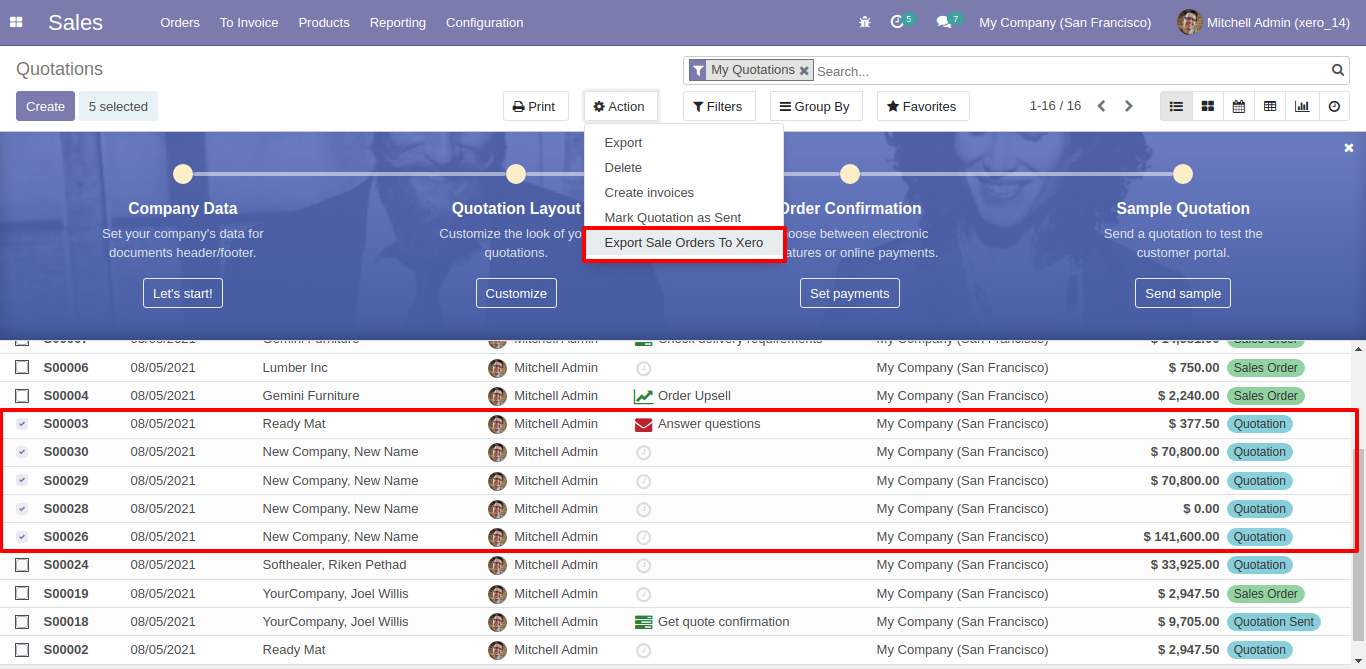
For Sync Purchase, Just goto purchase order tab and enable import/export. After Successfully execution it will display success message in log history.
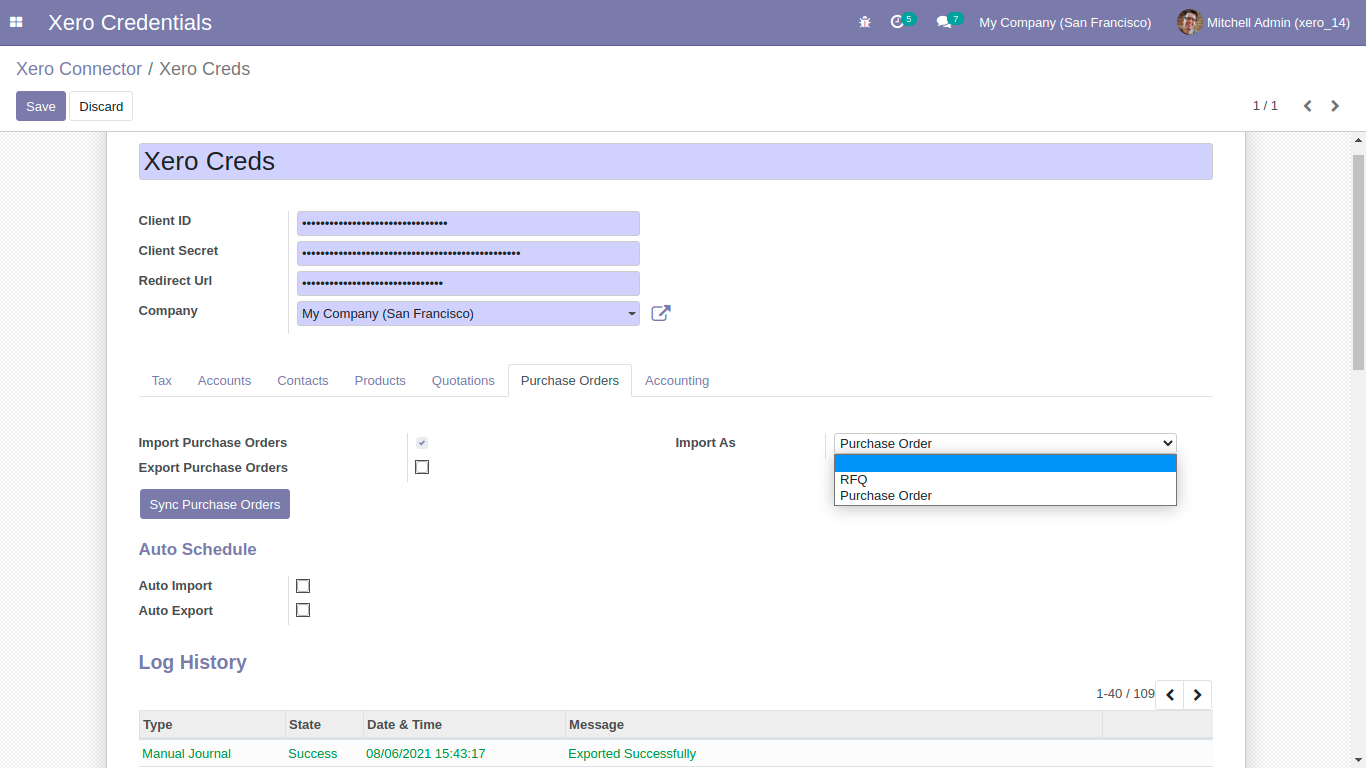
Xero config details in purchase order.
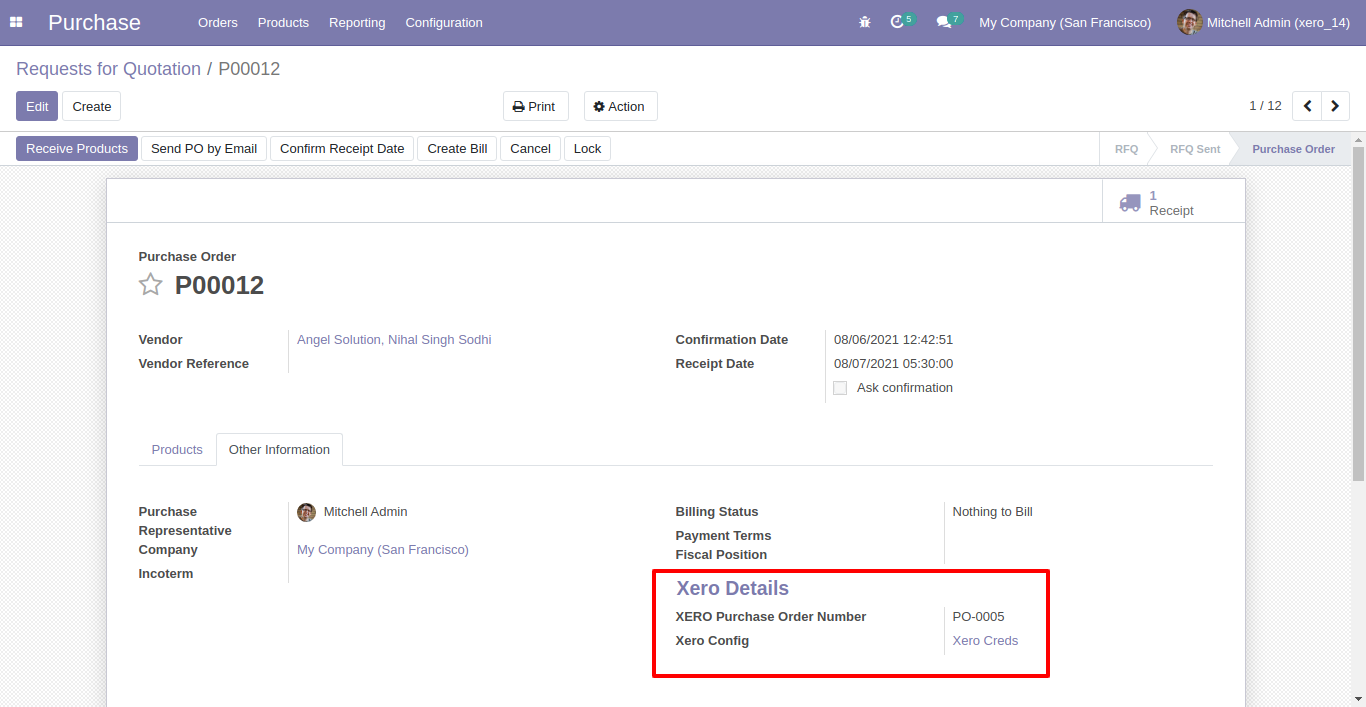
Synced purchase order with group by 'Xero Config'.
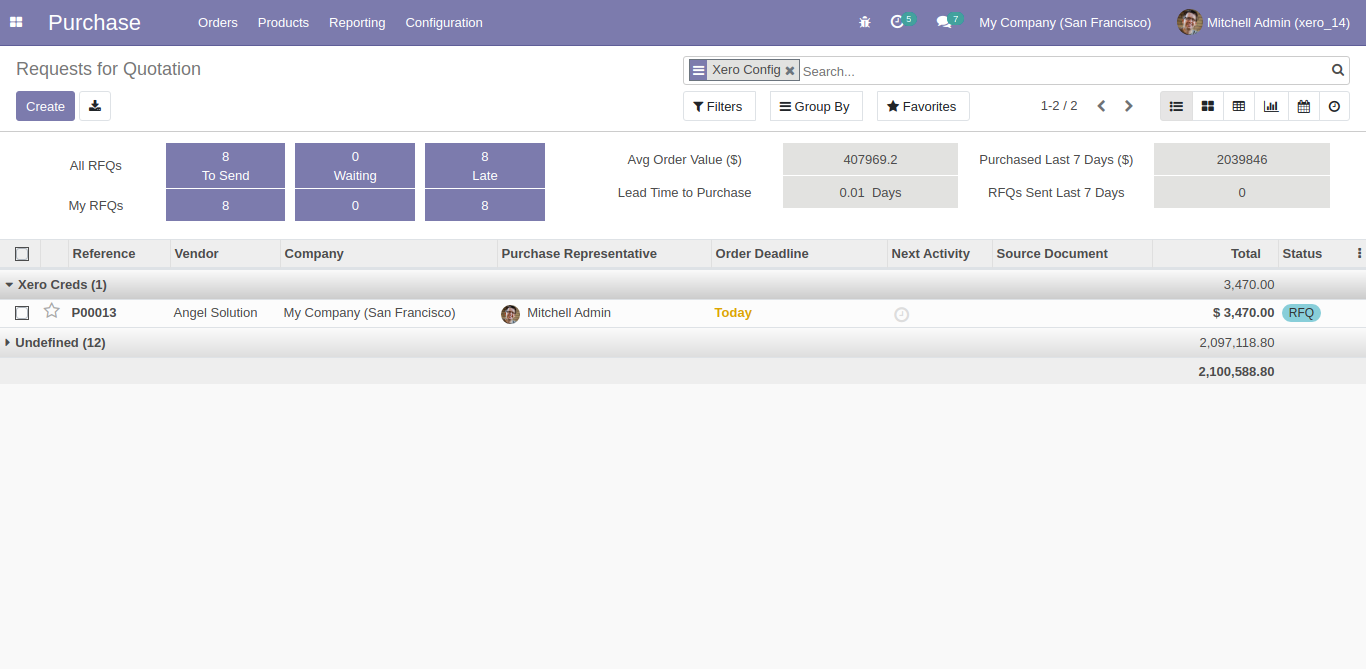
For Export multiple purchase order, just select purchase orders and click 'Export Purchase Order to Xero'.
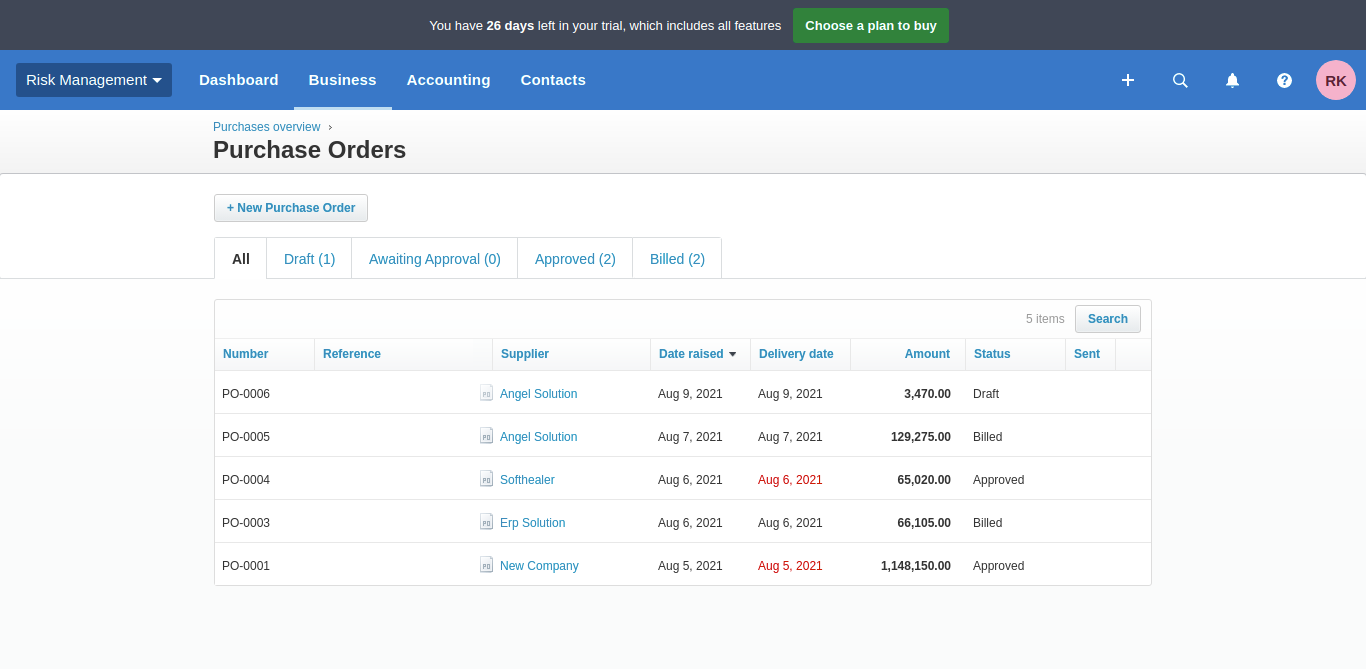
For Sync invoices, bills, credit notes, refunds, payments, journals. Just goto invoice tab and enable import/export. After Successfully execution it will display success message in log history.
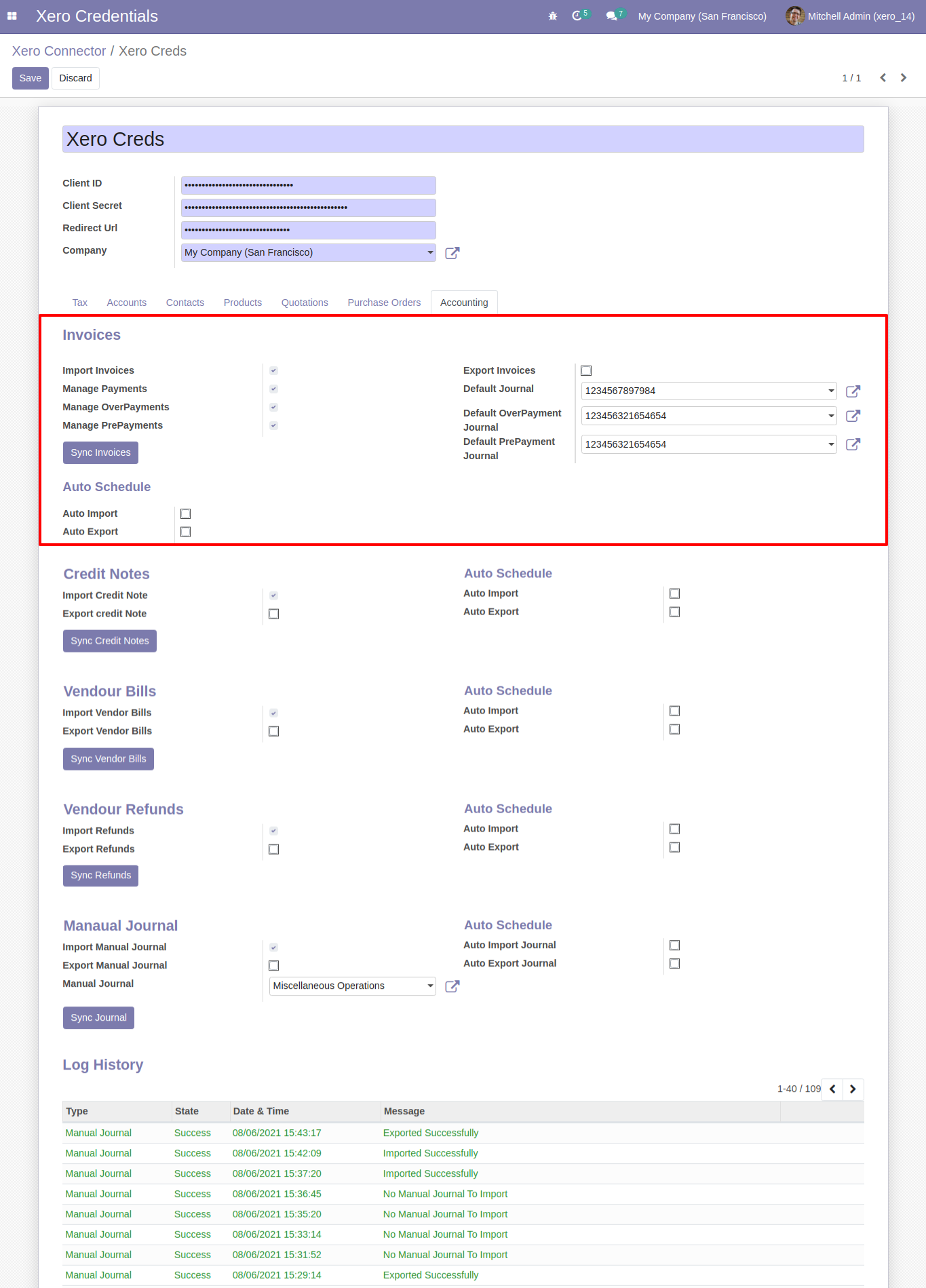
Odoo invoice form view.
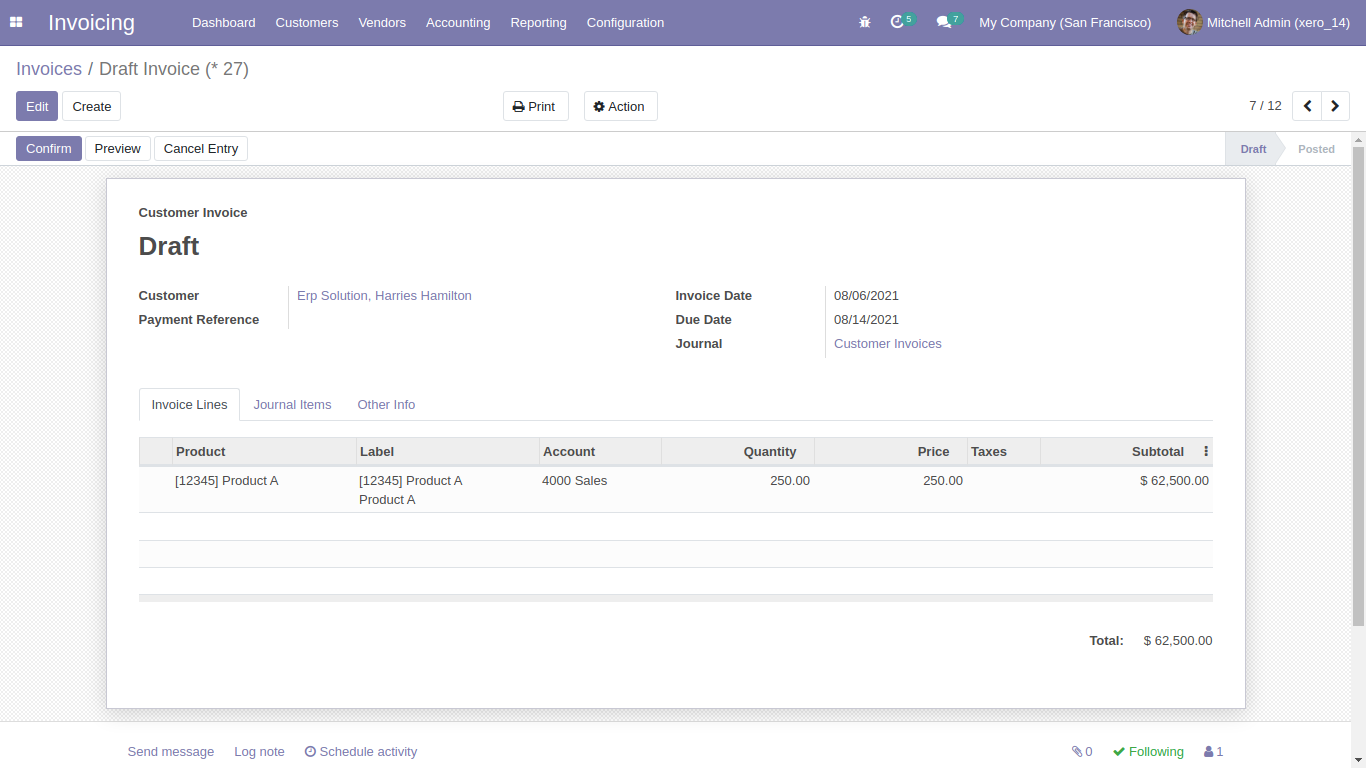
Sync invoice with xero config details.
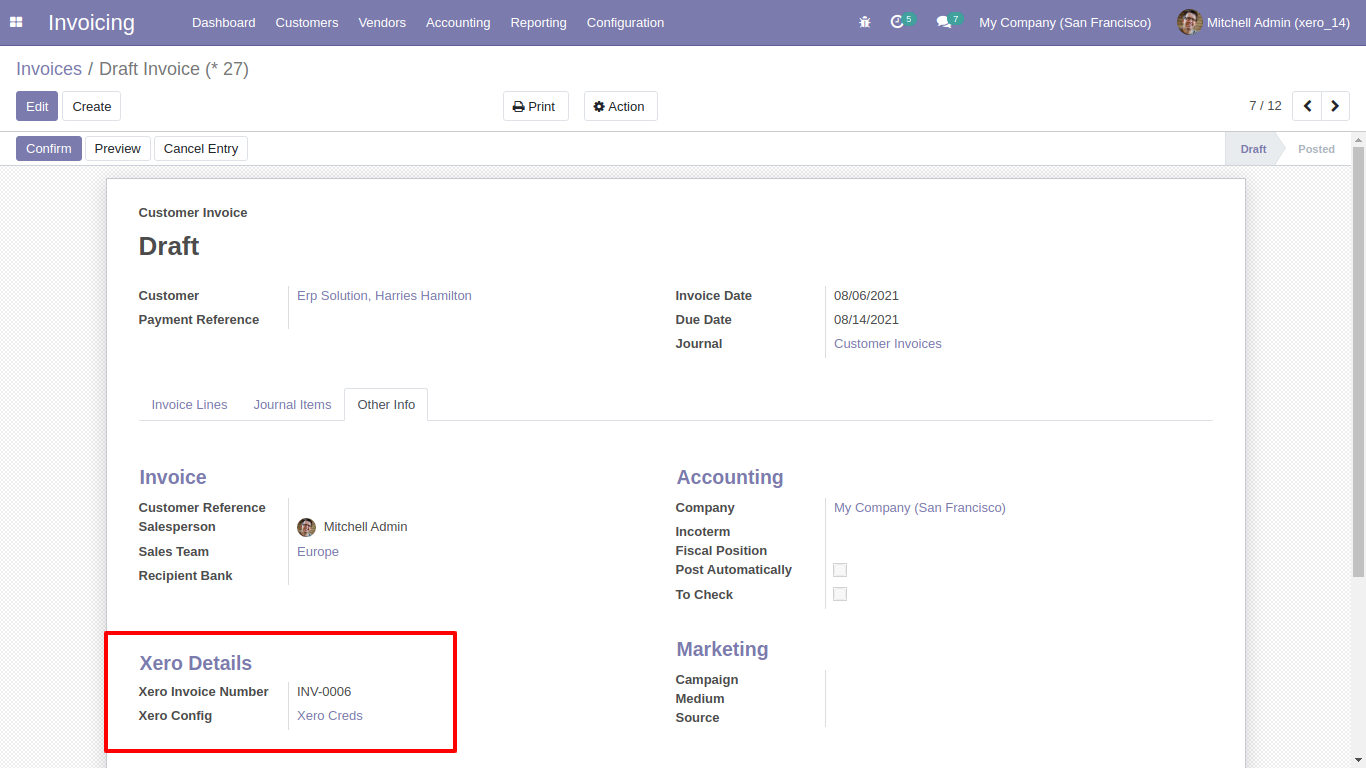
Synced invoice in xero.
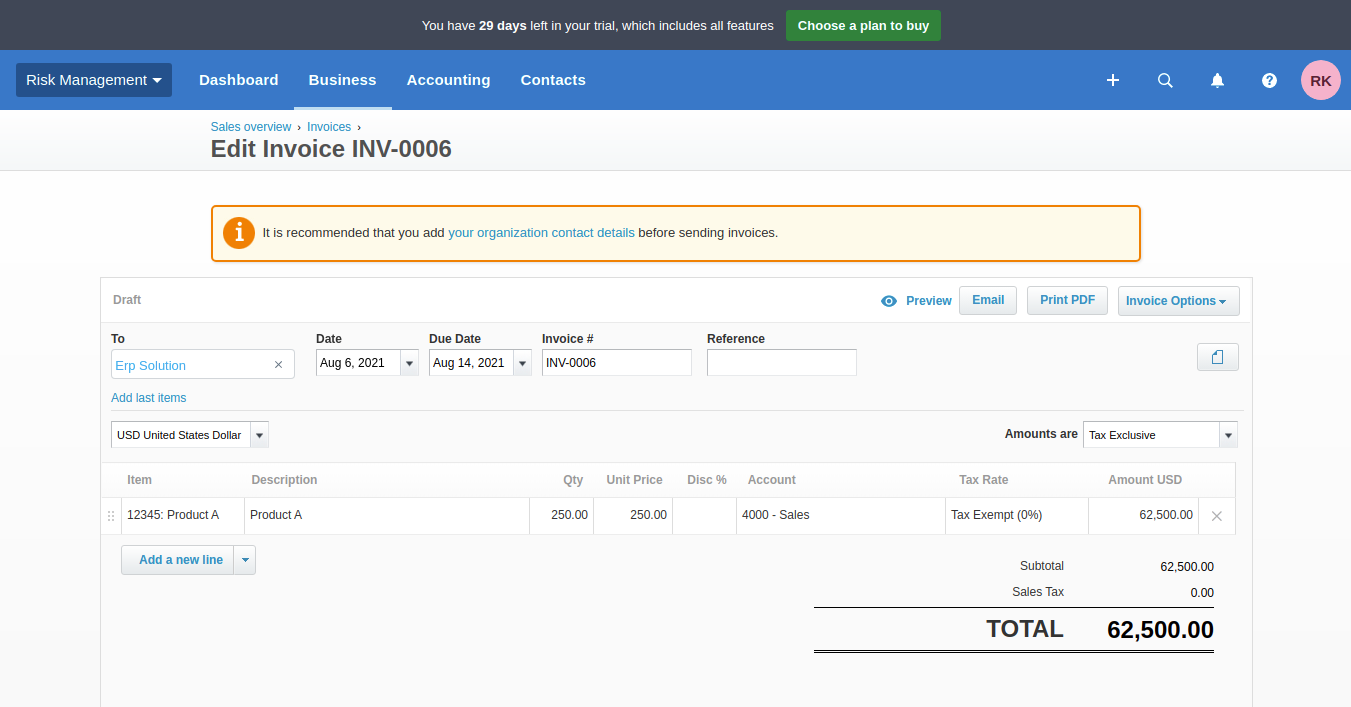
Odoo credit note form view.
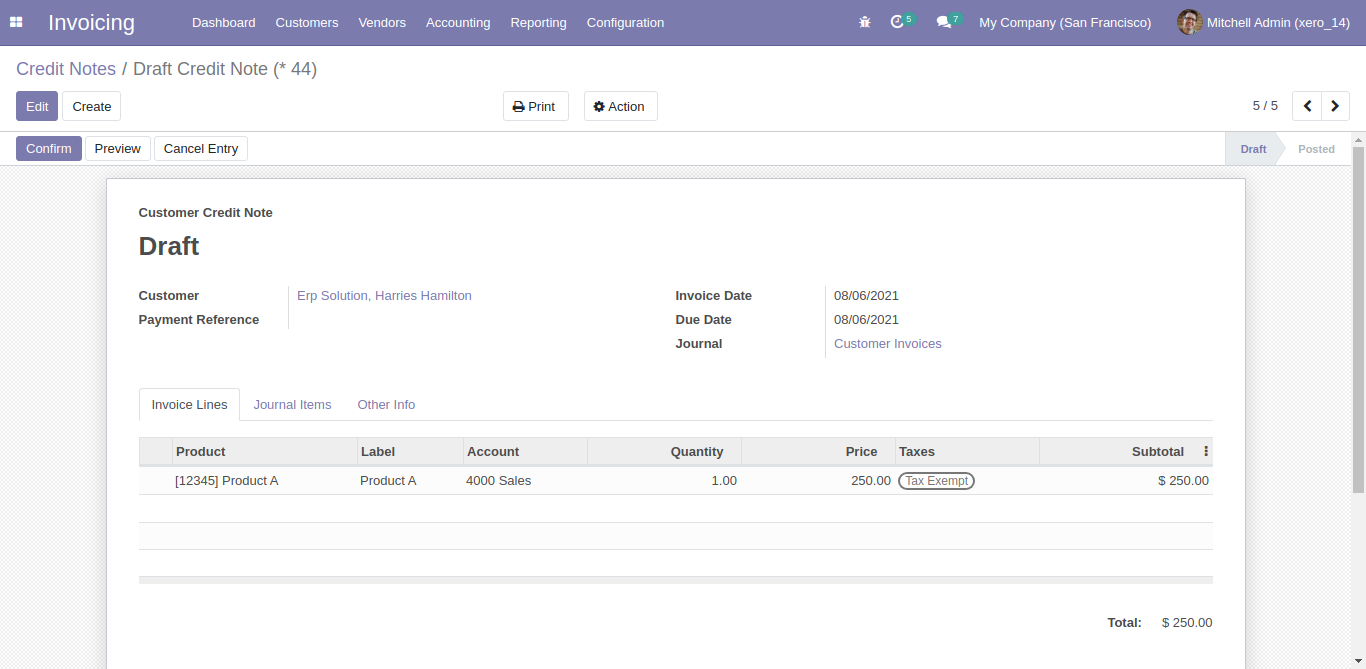
Sync credit notes with xero config details.
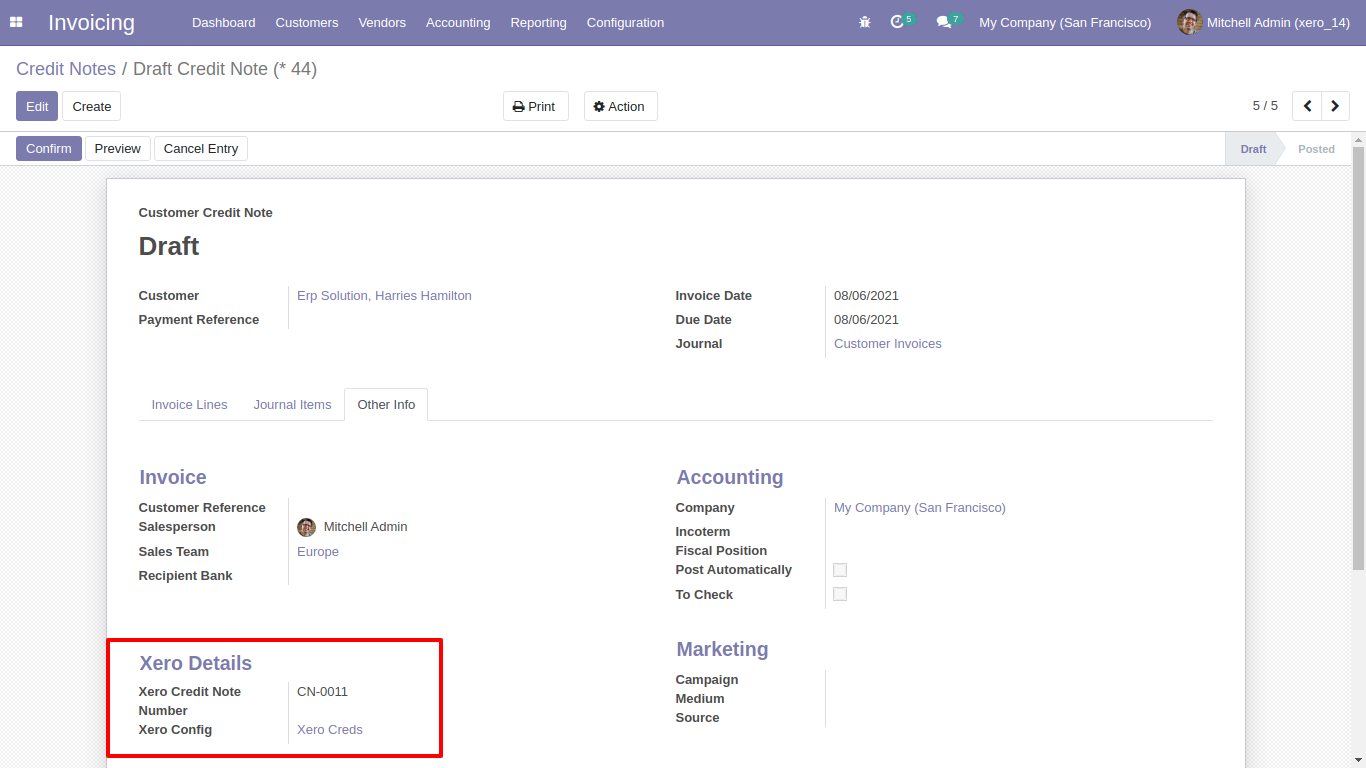
Synced credit notes in xero.
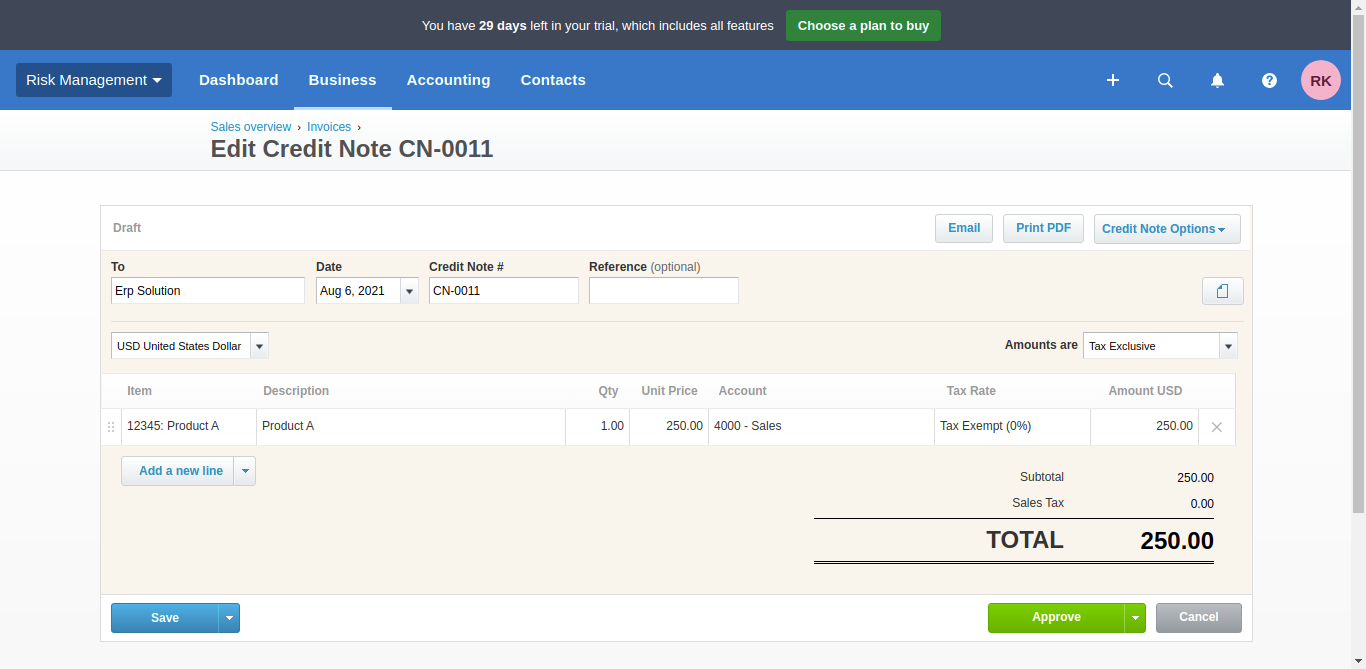
Odoo bills form view.
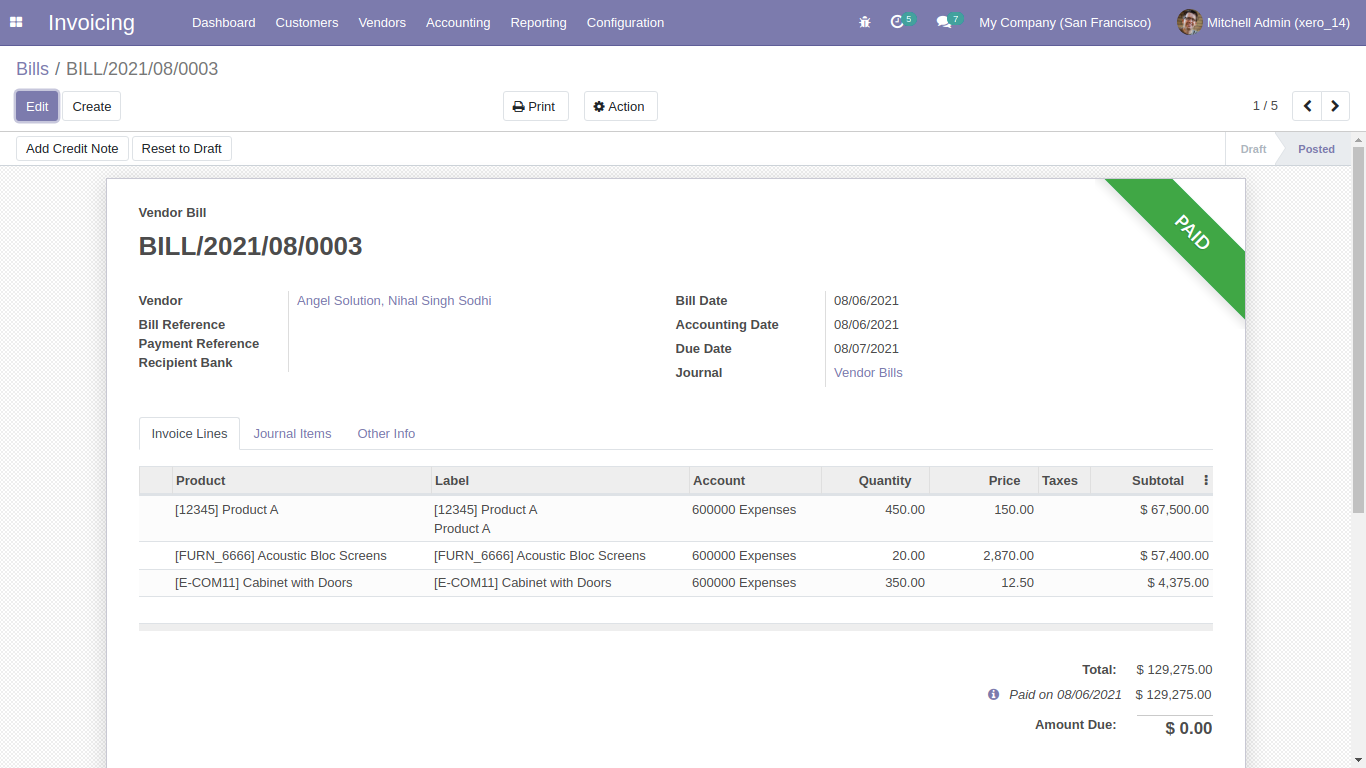
Sync bills with xero config details.
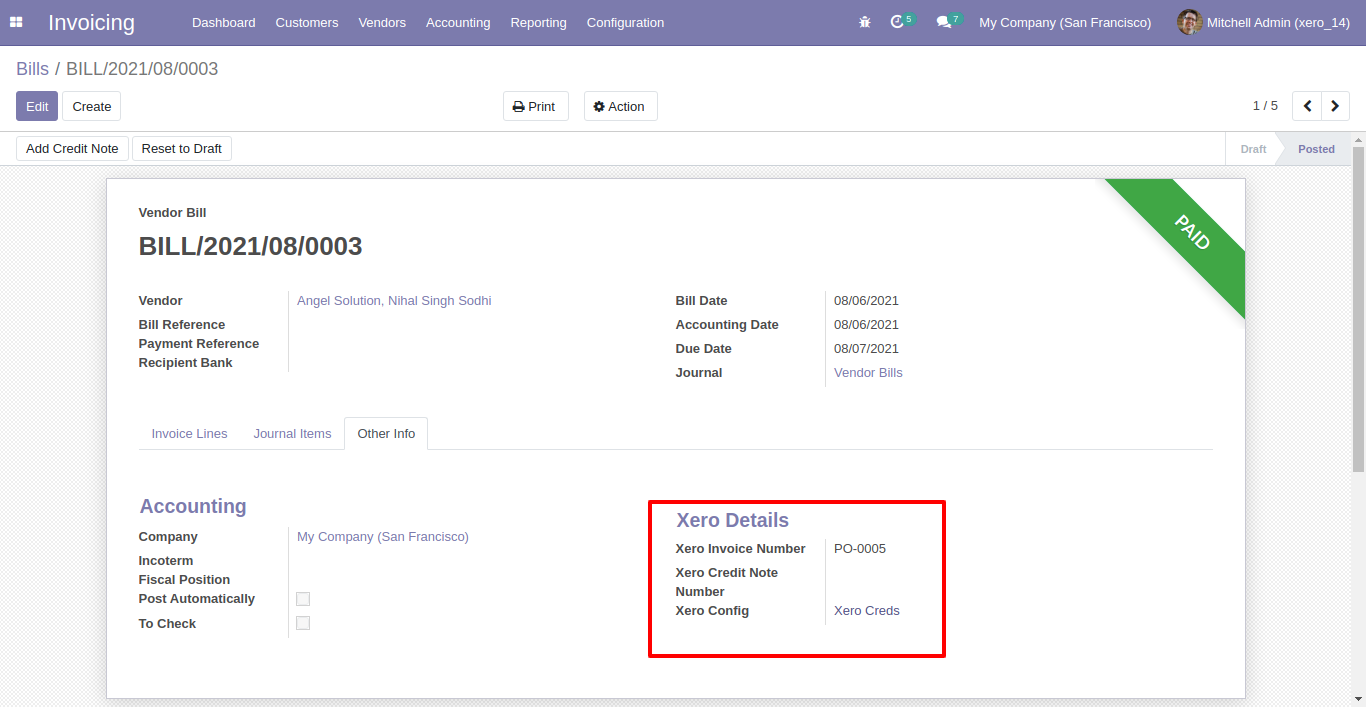
Synced bill in xero.
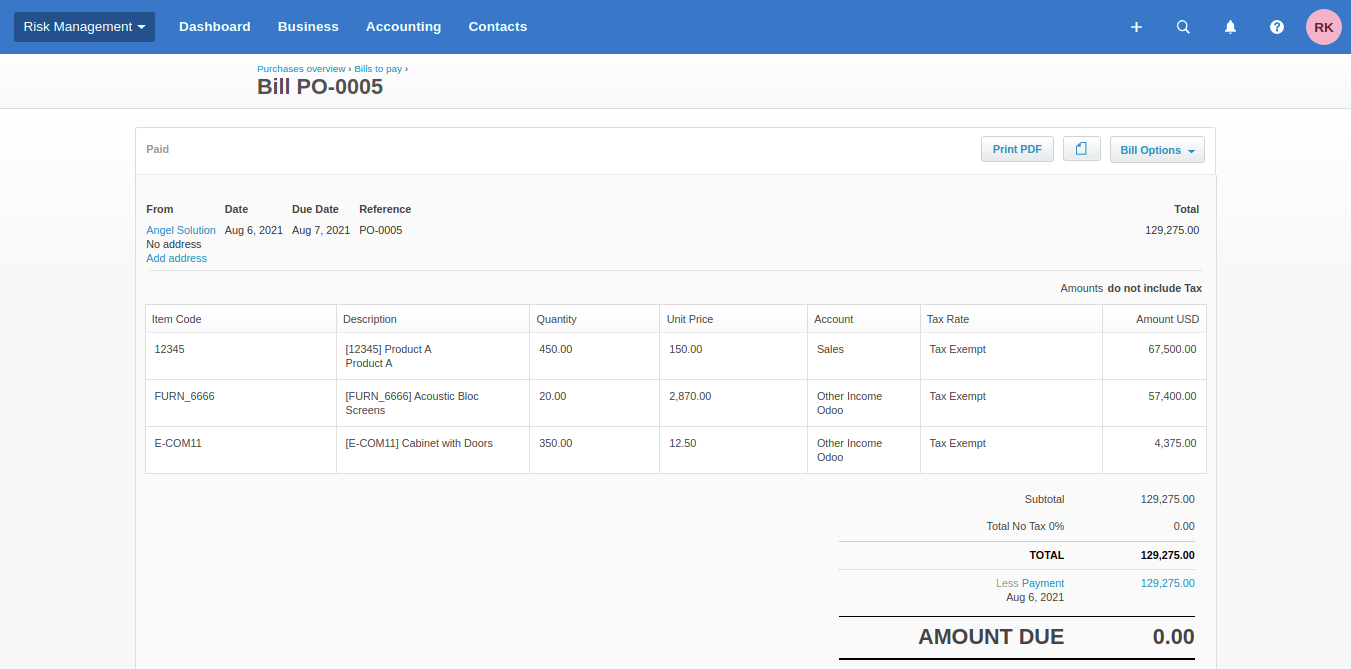
Odoo refund form view.
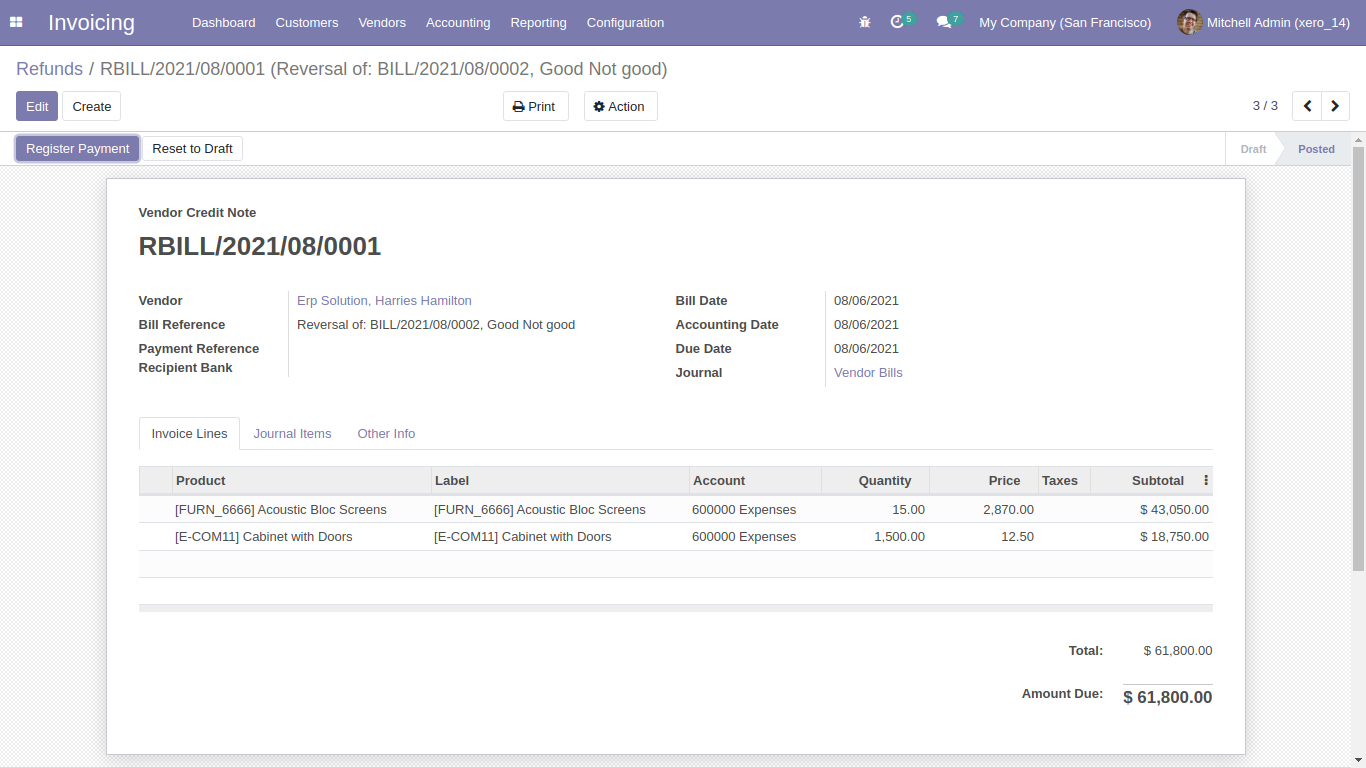
Sync refund with xero config details.
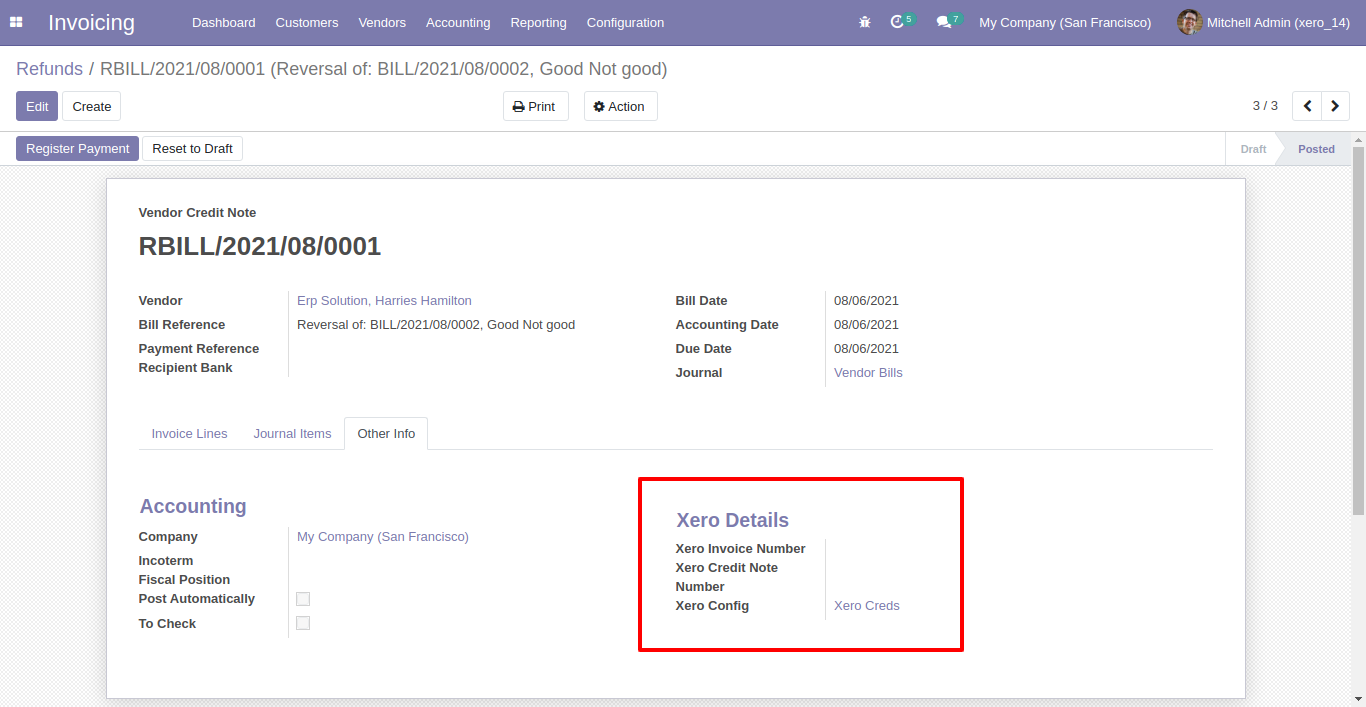
Synced refund in xero.
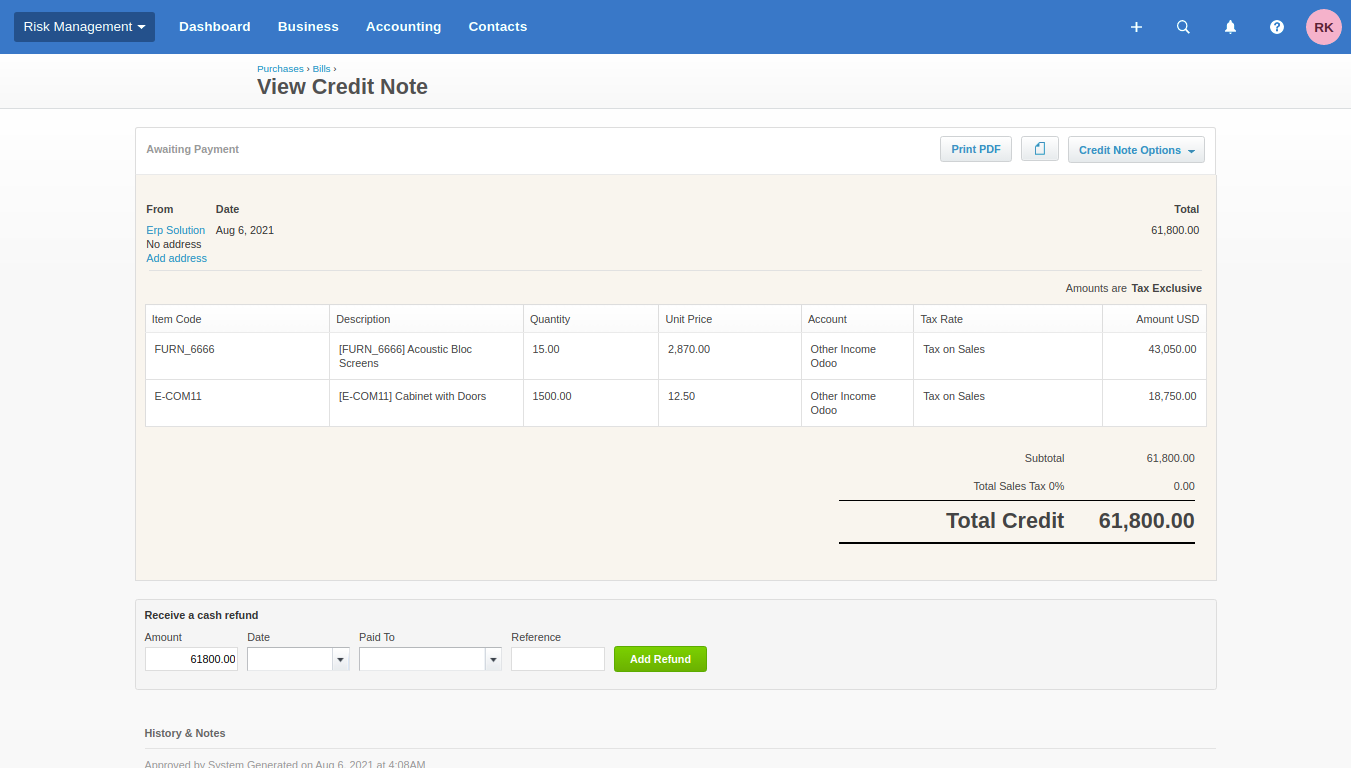
Odoo synced journals.
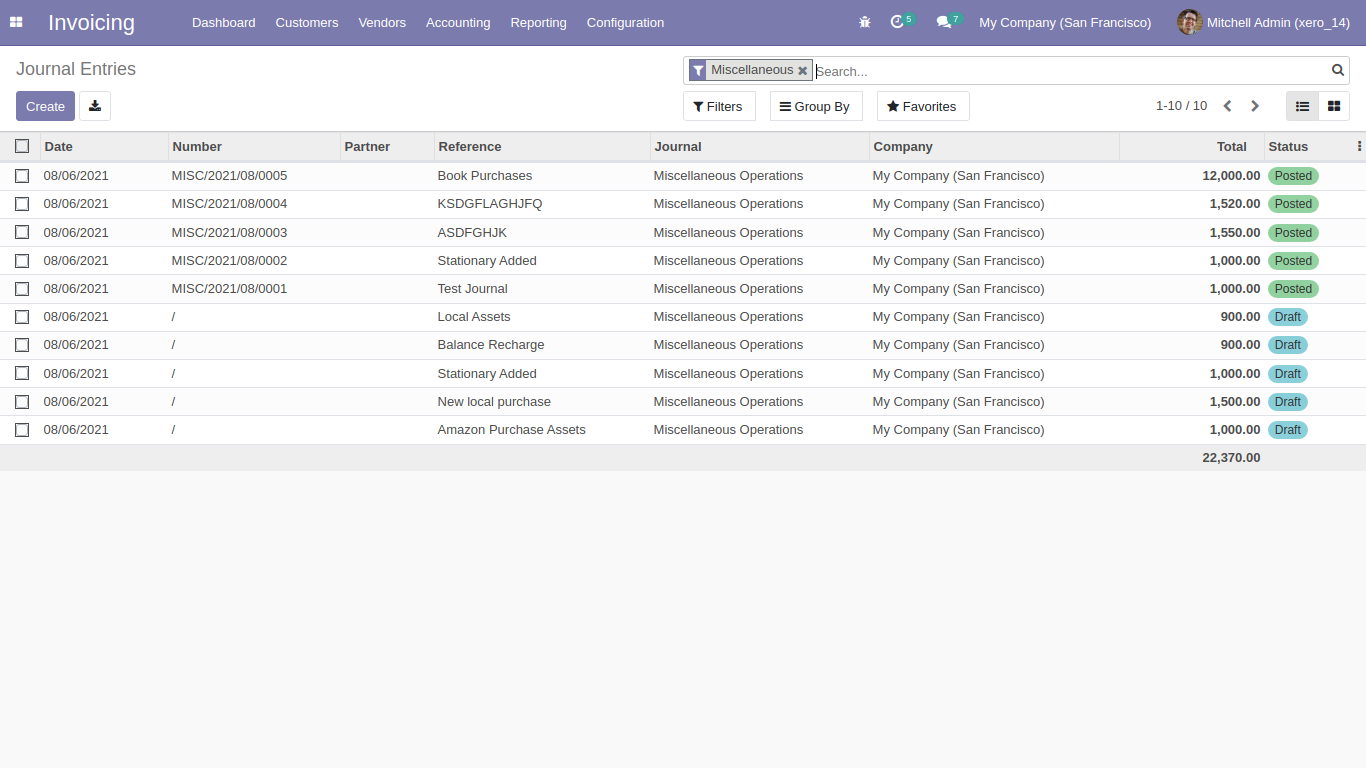
Xero synced manuall journal.
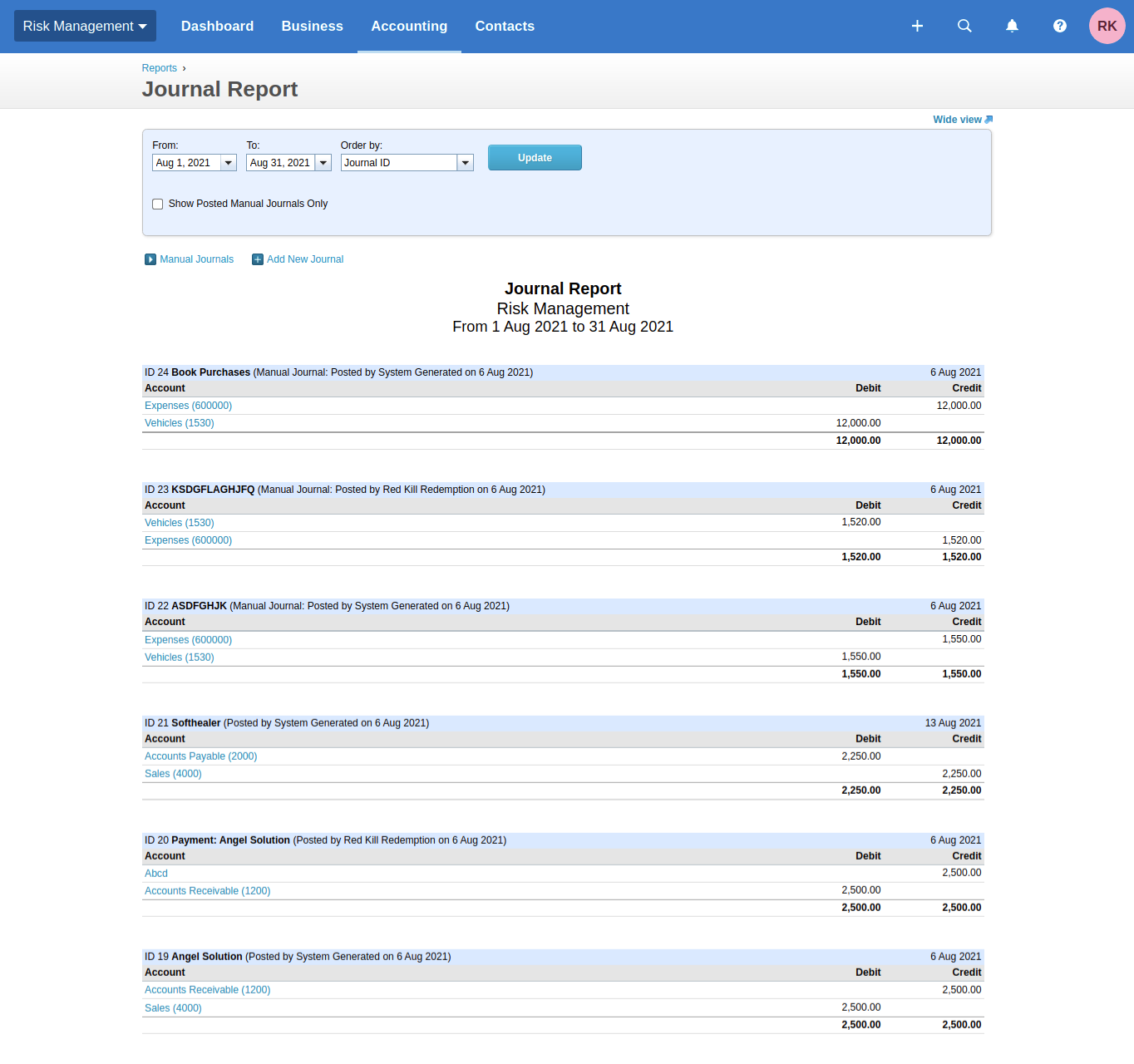
Queue management.
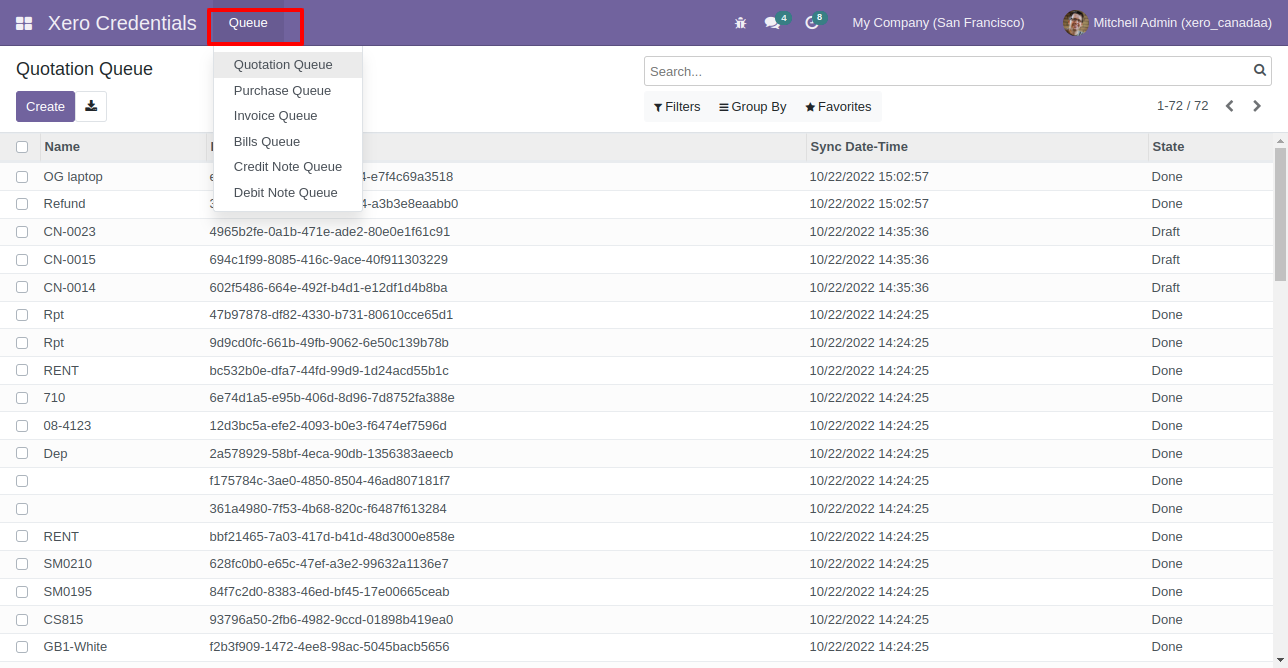
Version 18.0.25.0.0 | Released on : 10th December 2025
Version 18.0.24.0.0 | Released on : 20th September 2025
Version 18.0.23.0.0 | Released on : 8th November 2025
Version 18.0.22.0.0 | Released on : 29th October 2025
Version 18.0.22.0.0 | Released on : 29th October 2025
Version 18.0.21.0.0 | Released on : 26th September 2025
Version 18.0.20.0.0 | Released on : 30th July 2025
Version 18.0.19.0.0 | Released on : 24th July 2025
Version 18.0.18.0.0 | Released on : 18th July 2025
Version 18.0.17.0.0 | Released on : 16th July 2025
Version 18.0.16.0.0 | Released on : 19th Jun 2025
Version 18.0.15.0.0 | Released on : 3rd Jun 2025
Version 18.0.14.0.0 | Released on : 29th May 2025
Version 18.0.13.0.0 | Released on : 21st April 2025
Version 18.0.12.0.0 | Released on : 7th April 2025
Version 18.0.11.0.0 | Released on : 31st March 2025
Version 18.0.10.0.0 | Released on : 25th March 2025
Version 18.0.9.0.0 | Released on : 21st March 2025
Version 18.0.8.0.0 | Released on : 19th March 2025
Version 18.0.7.0.0 | Released on : 18th March 2025
Version 18.0.6.0.0 | Released on : 12th March 2025
Version 18.0.5.0.0 | Released on : 8th March 2025
Version 18.0.4.0.0 | Released on : 5th Febuary 2025
Version 18.0.3.0.0 | Released on : 17th January 2025
Version 18.0.2.0.0 | Released on : 15th January 2025
Version 18.0.1.0.0 | Released on : 11th December 2024
- Yes, this app works perfectly with Odoo Enterprise (Odoo.sh & On-Premise) as well as Community.
- No, this application is not compatible with odoo.com(odoo saas).
- Please Contact Us at sales@softhealer.comto request customization.
- Yes, we provide free support for 365 days.
- Yes, you will get free update for lifetime.
- No, you don't need to install addition libraries.
- Yes, You have to download module for each version (13,14,15) except in version 12 or lower.
- No, We do not provide any kind of exchange.