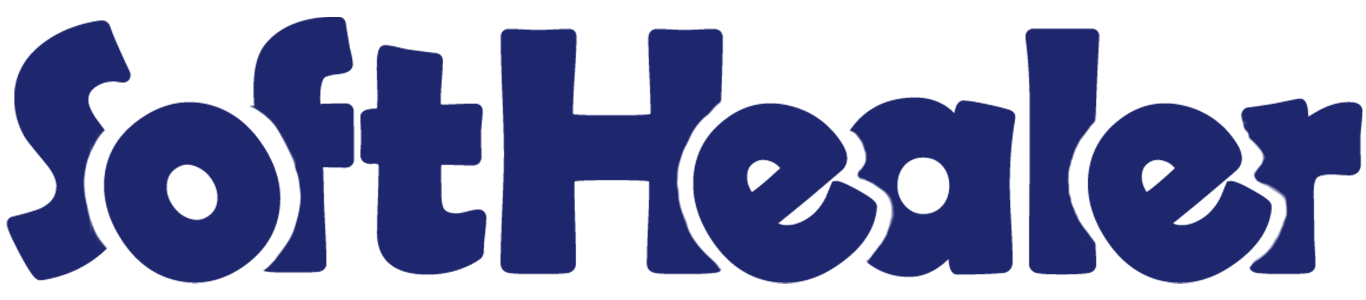
Xero - Odoo Connector

Xero is a cloud-based small business accounting software with tools for managing invoicing, bank reconciliation, purchasing and more. It is a modern, small business accounting software that lives in the cloud. Odoo is a much bigger than the xero. Using this application you can sync your xero data with odoo in one click.
Hot Features

Video Tutorials

Features

- Easy to sync chart of accounts, taxes, contacts, products, sales quotation, purchase orders, RFQ, invoices, bills, credit notes, refunds, manual journals.
- Easy to import bank accounts from xero.
- Easy to set a schedule for automatic import/export.
- Easy to manage Overpayment/Prepayment in invoices and bills.
- Easy to export only selected data to xero.
- Business-Friendly environments, so any one can understand easily.
- Just Config your xero credentials with odoo and go for it.
- No more configuration required, just install it and cheers!
Goto Xero Console and register your application. Just click on 'New App'.
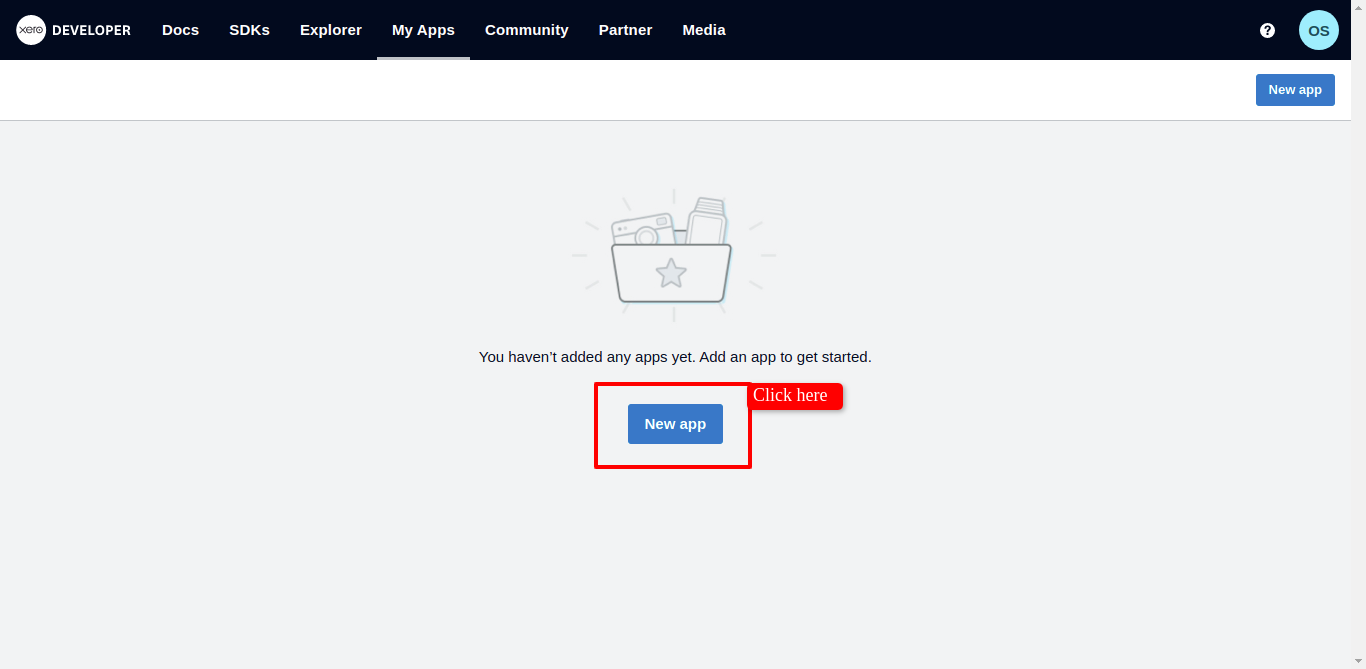
Now fill related data and click 'Create App'.
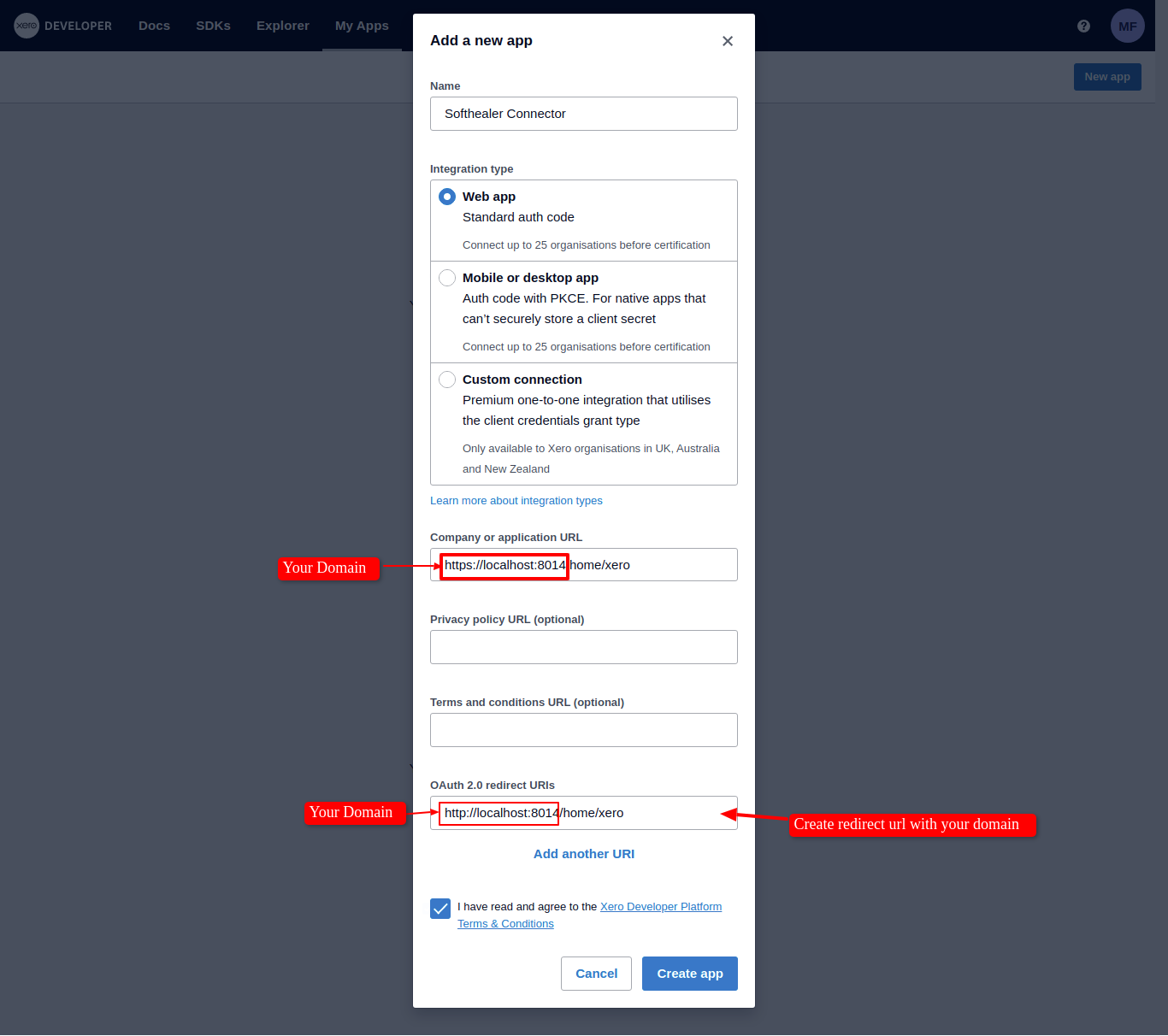
After successfully create an app, just copy the client id, client secret 1, and OAuth2.0 redirect URLs.
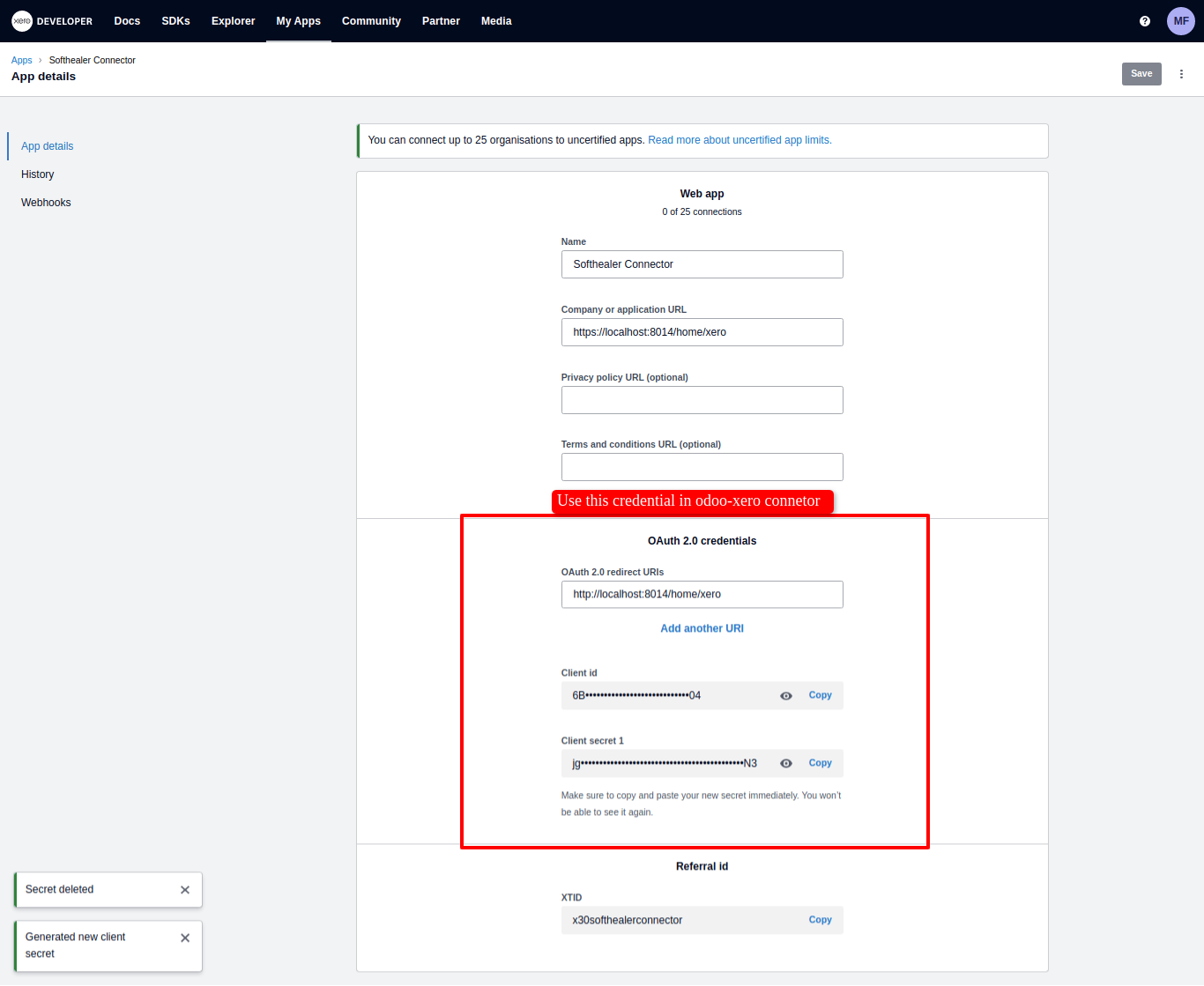
Now go to odoo and enable 'Xero Configuration Manager'.
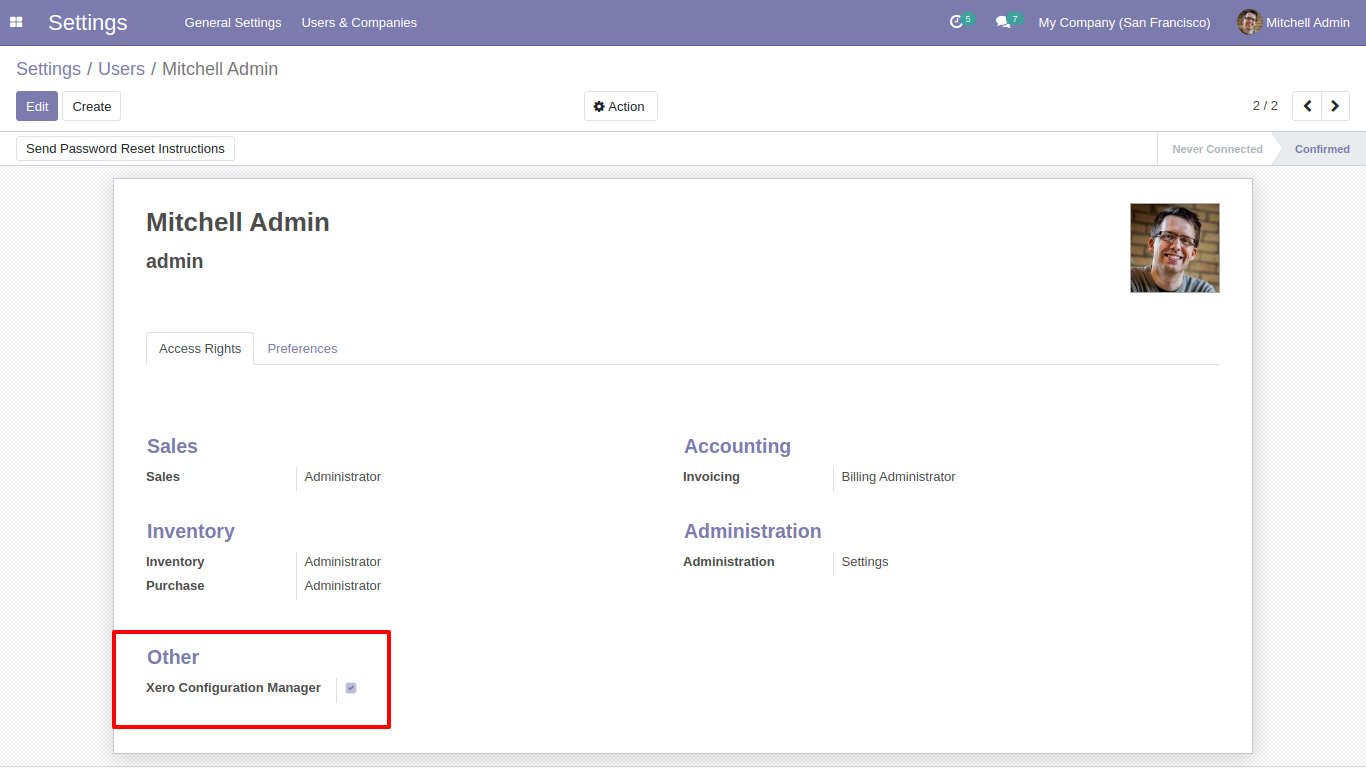
Add your xero credentials and click 'Save'.
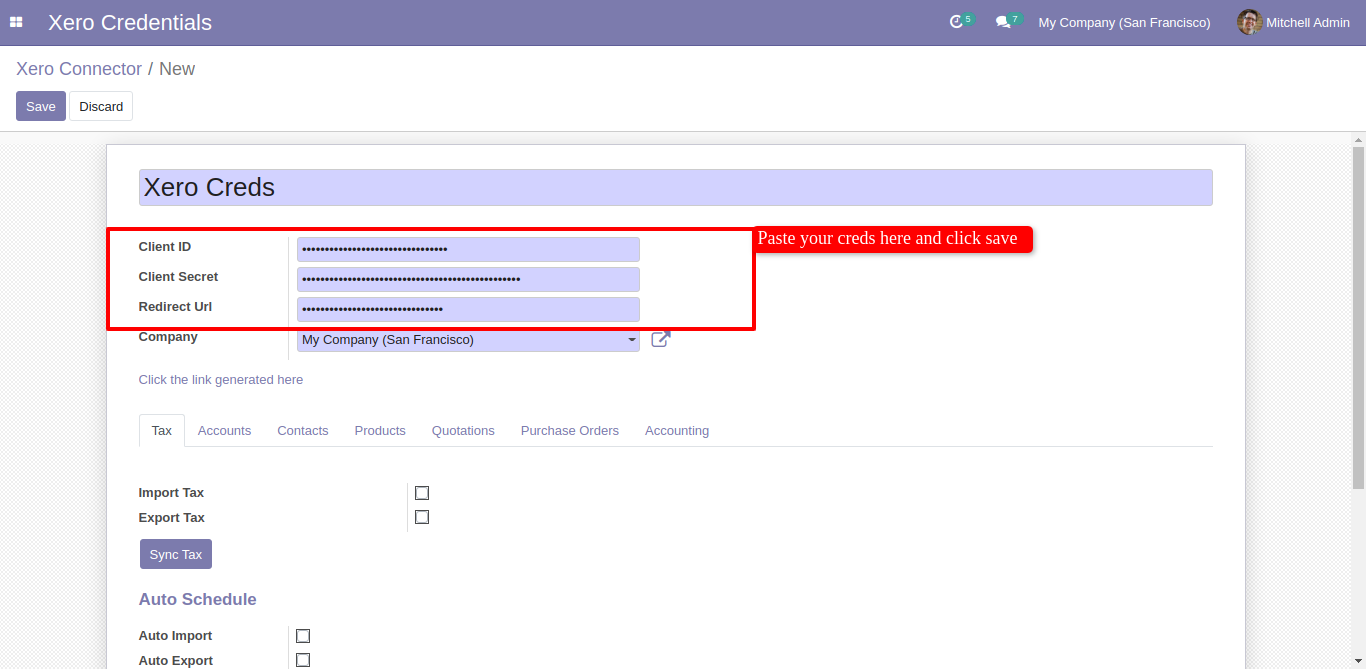
After save it generate a link. Just click on the link , It will redirect to xero OAuth view.
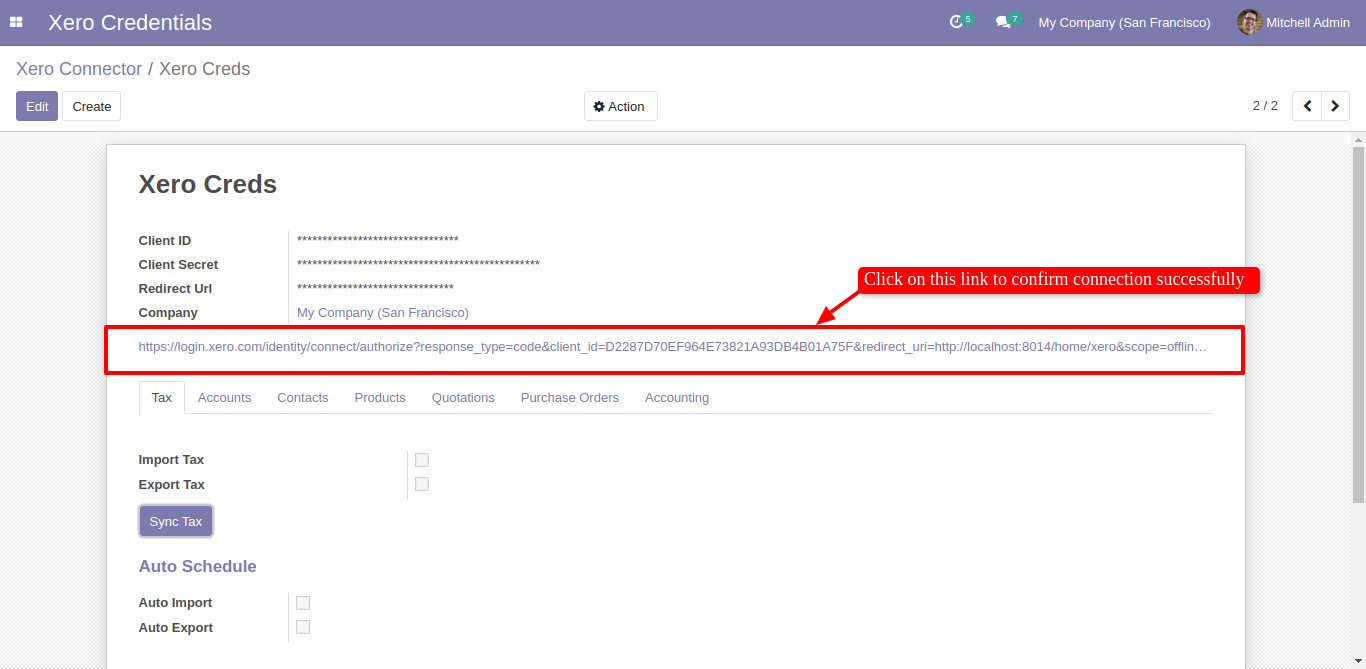
Here just allow and go for it.
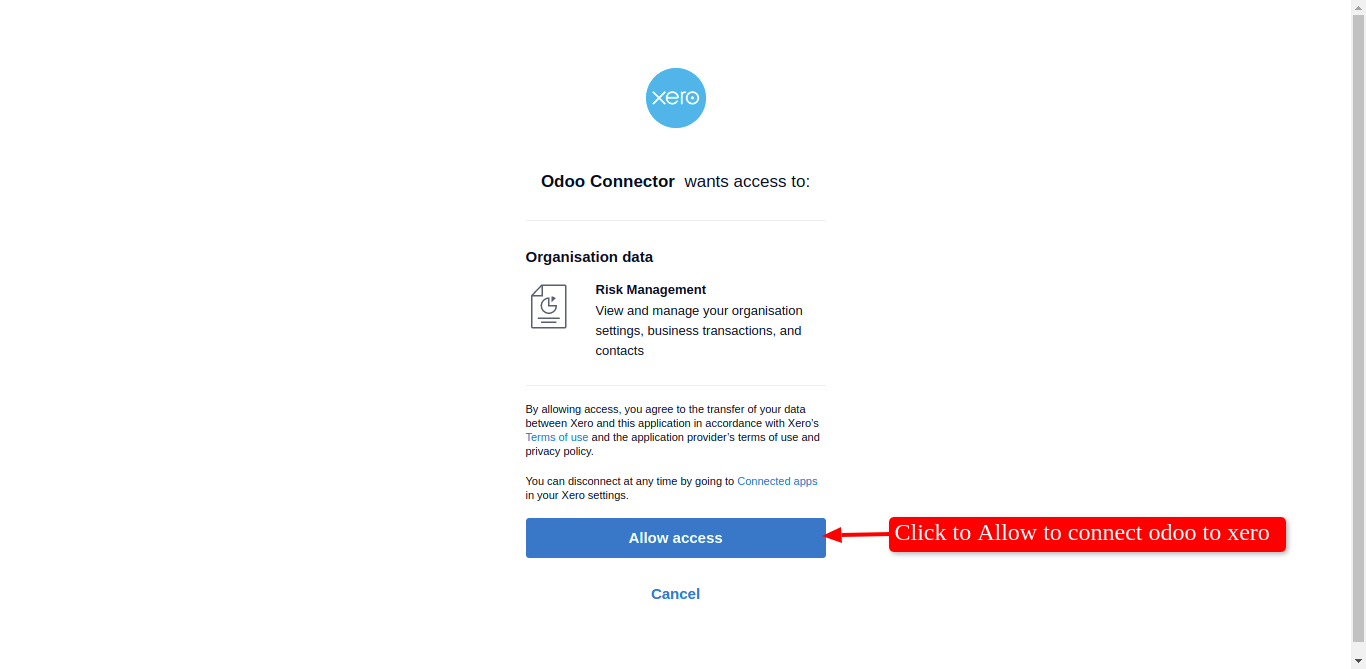
For Sync Tax, Just go to the tax tab and enable import/export. After Successfully execution, it will display a success message in the log history.
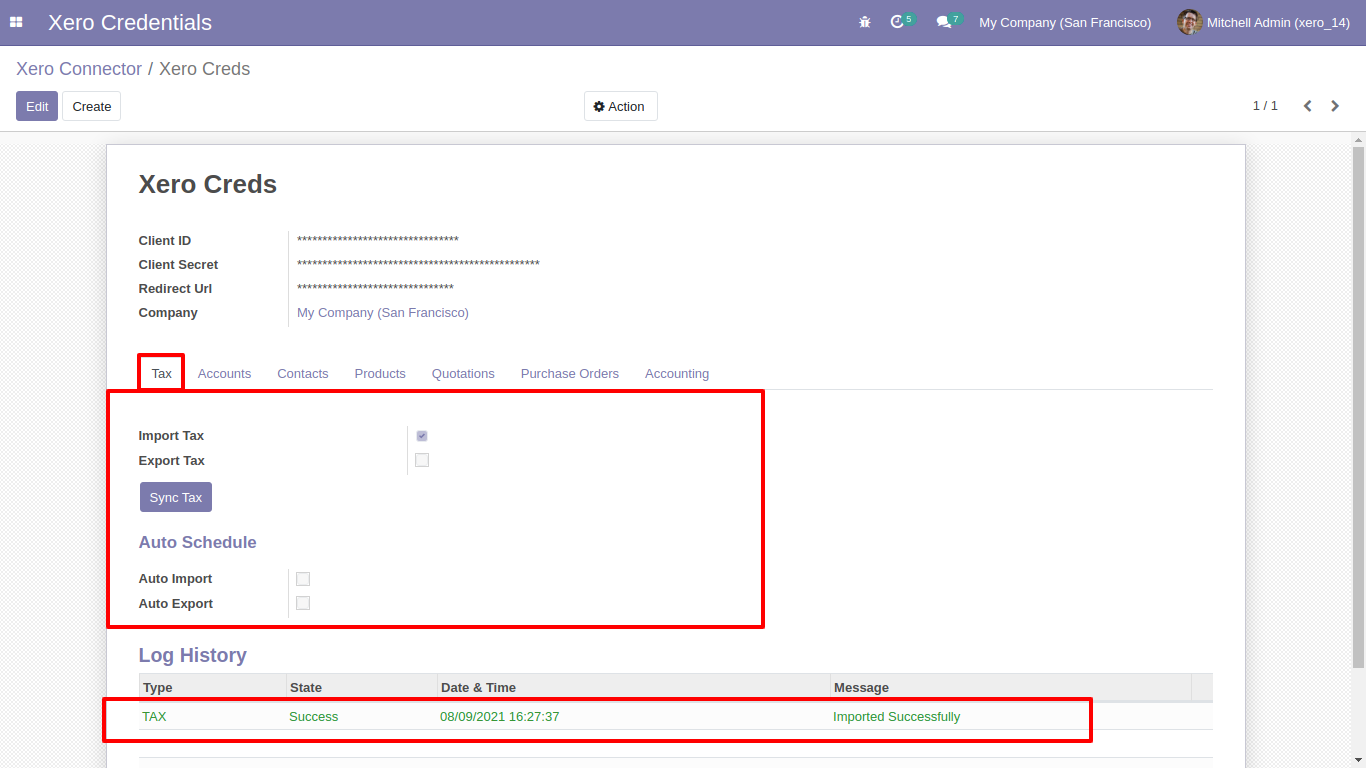
Synced Taxes with group by 'Xero Config'.
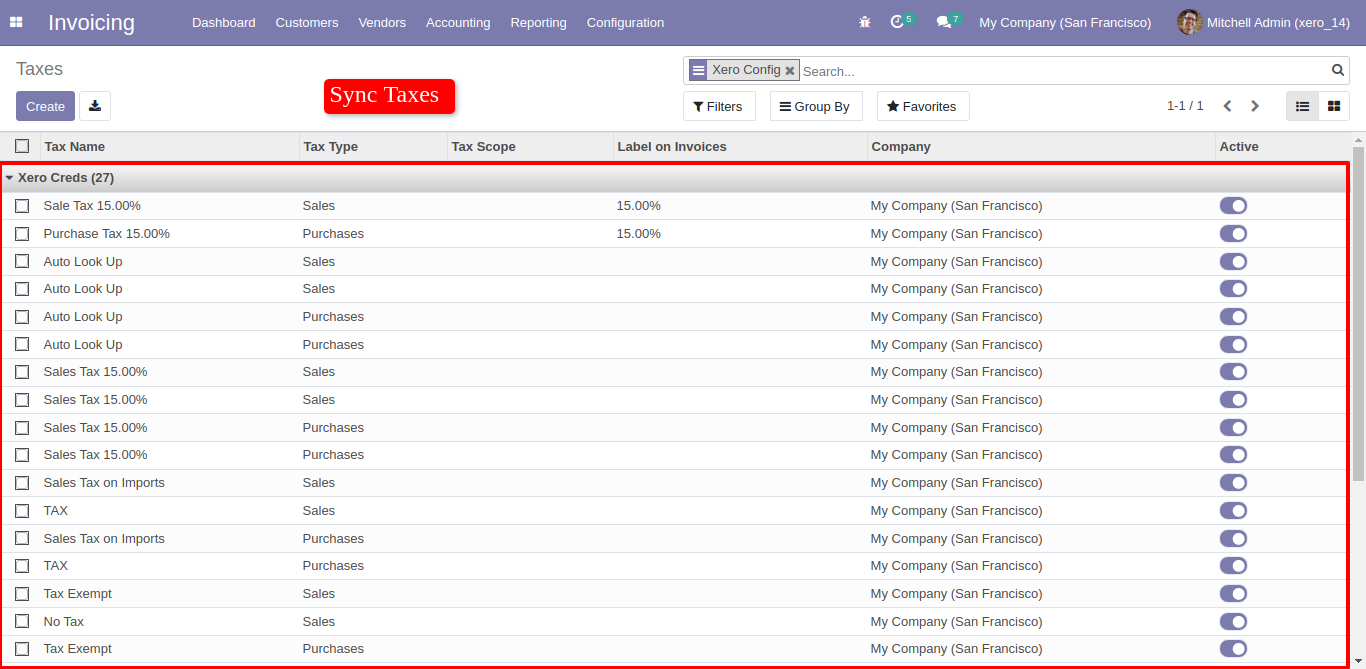
Easy to export particular taxes, just go in specific tax and click 'Action', and click 'Export Tax to Xero'
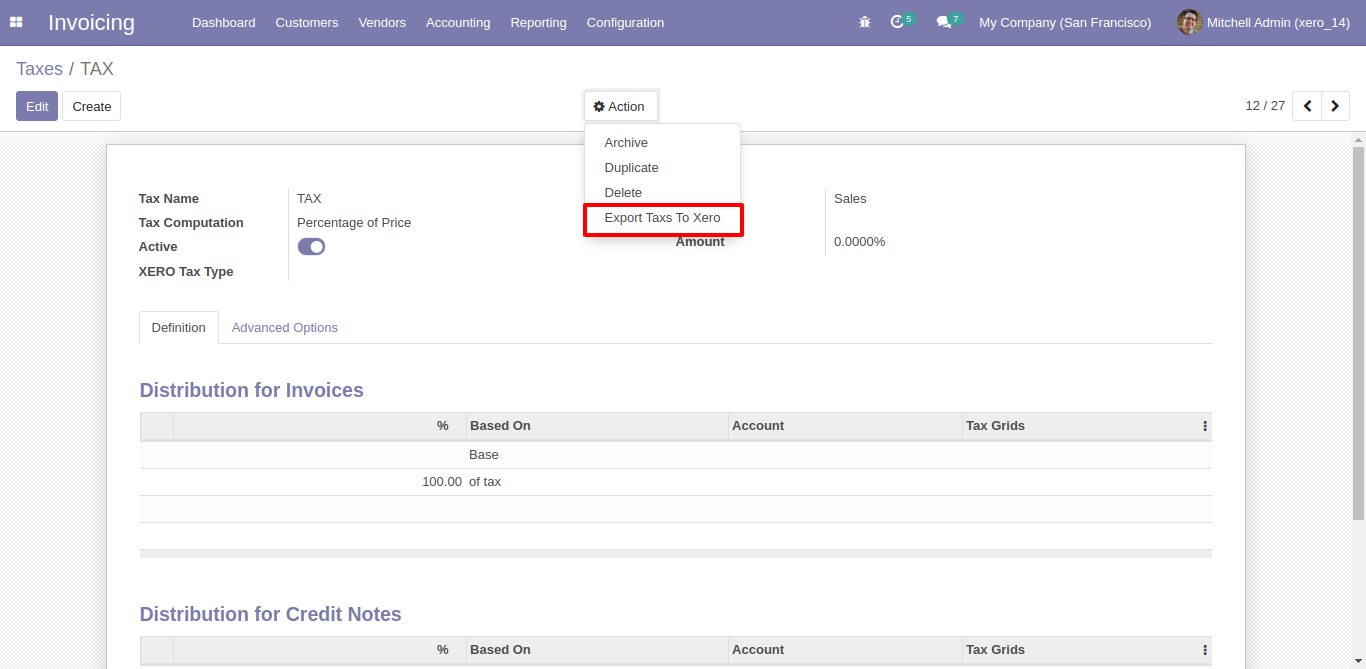
Or export more than one but selected taxes, just select list of taxes and click 'Action' and click 'Export to Xero'.
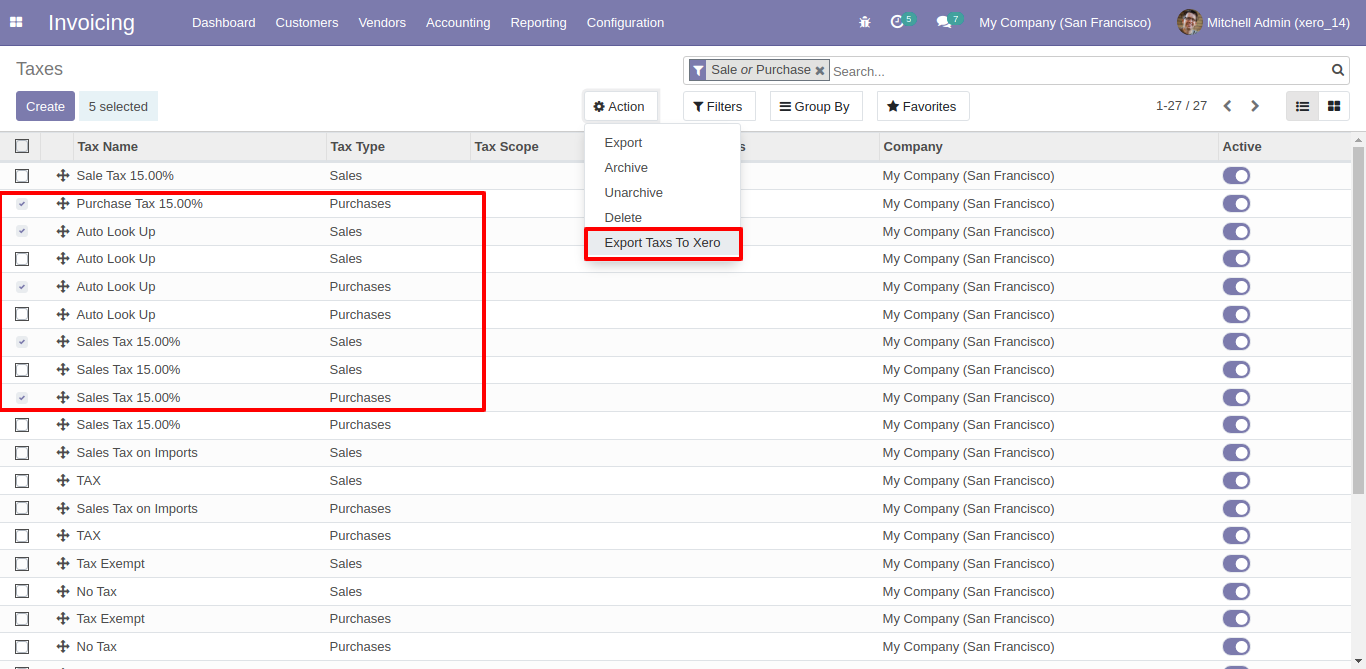
For Sync Accounts, Just go to the account tab and enable import/export. After Successfully execution, it will display a success message in log history. It will sync bank account as well.
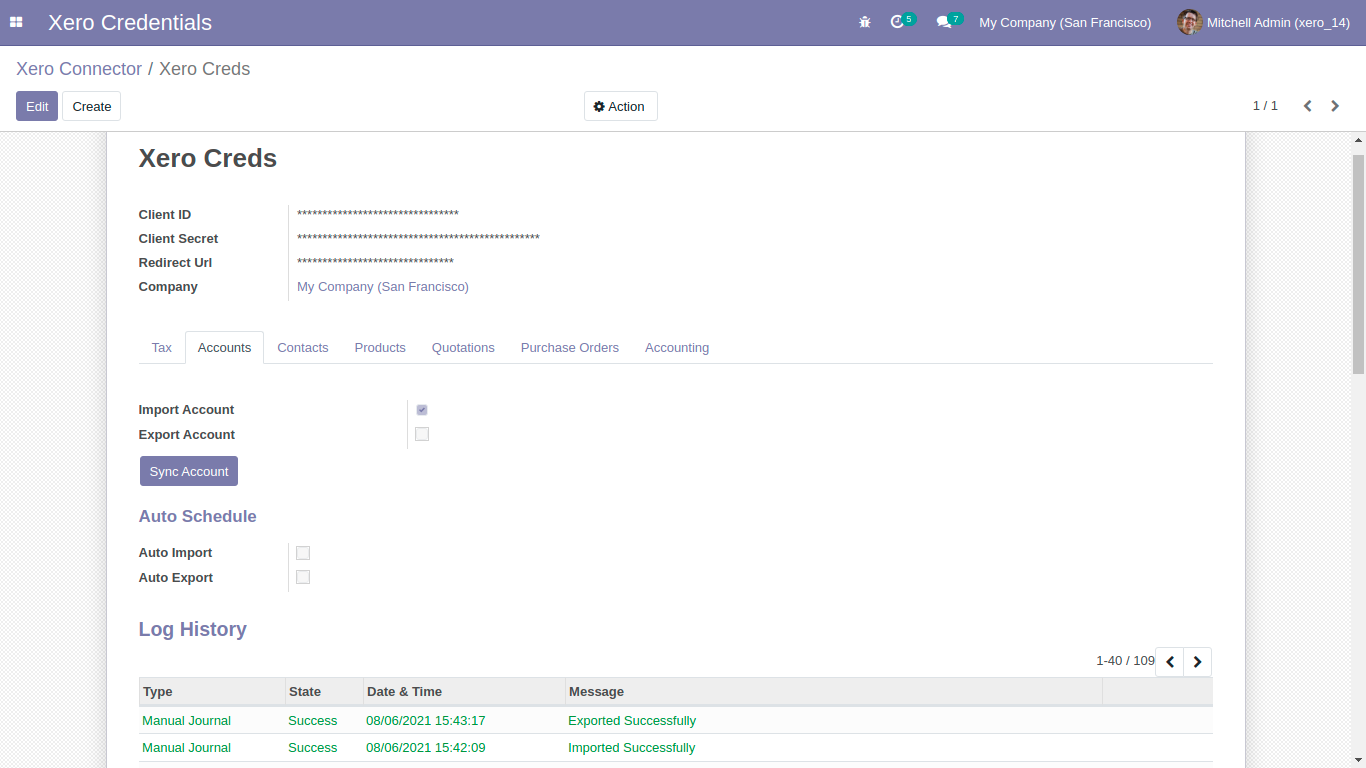
Sync account (chart of account) list with group by 'Xero Config'.
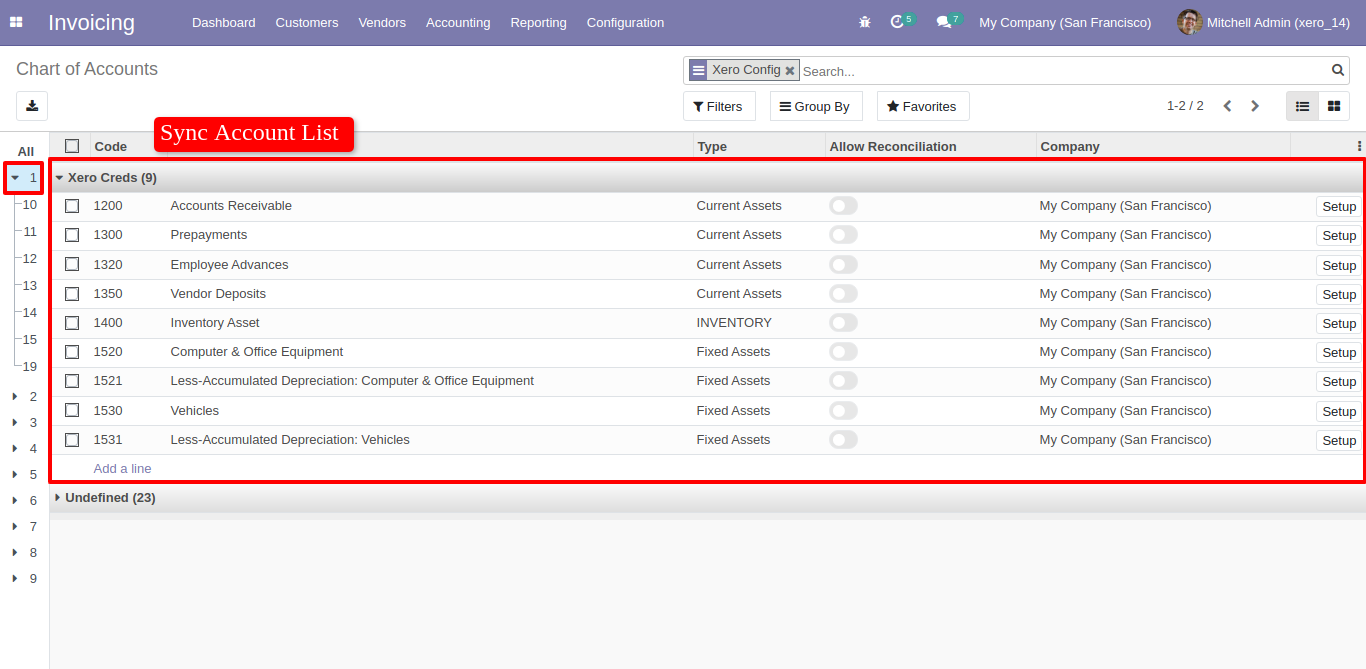
Bank account sync automatically in company user.
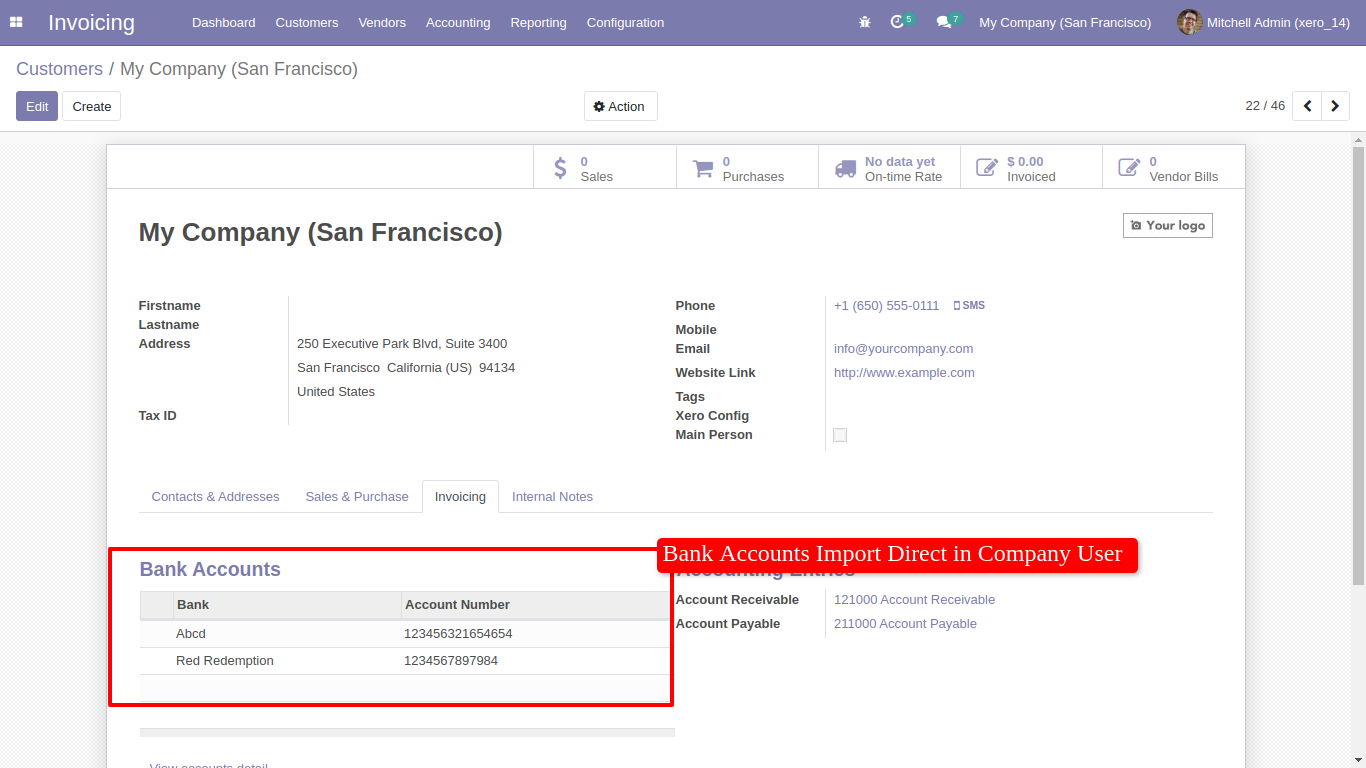
Bank accounts in xero.
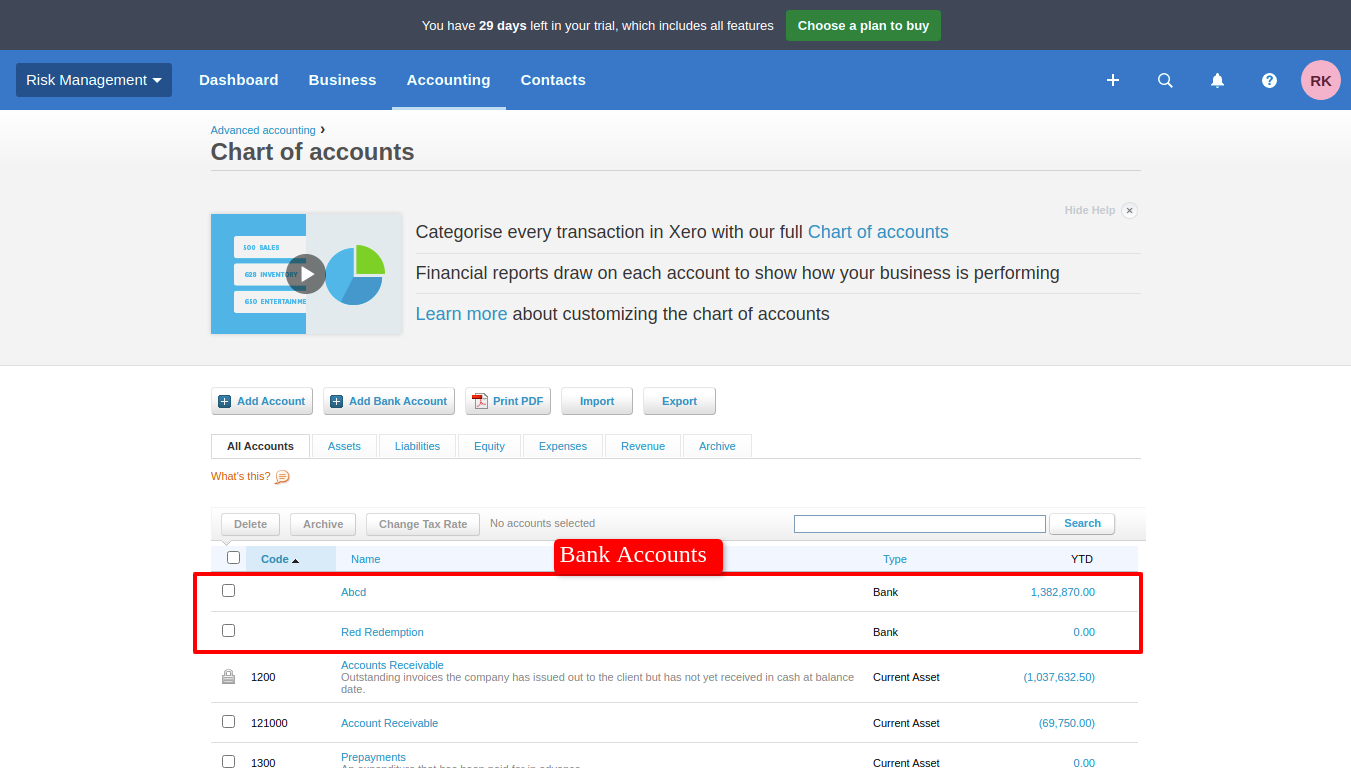
For Sync Contacts, Just goto contacts tab and enable import/export. After Successfully execution it will display success message in log history. It will auto define primary person in contacts while you export contacts.

Sync contact list with group by 'Xero Config'.
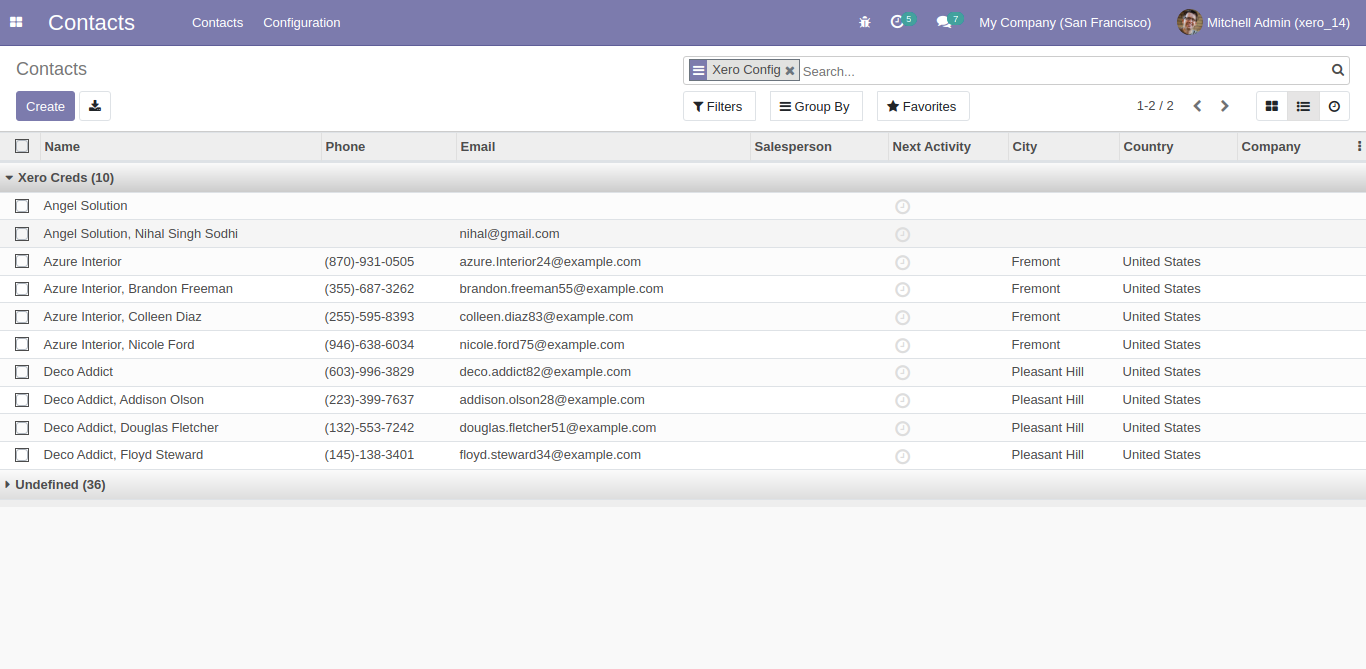
Xero config details in contacts form view.
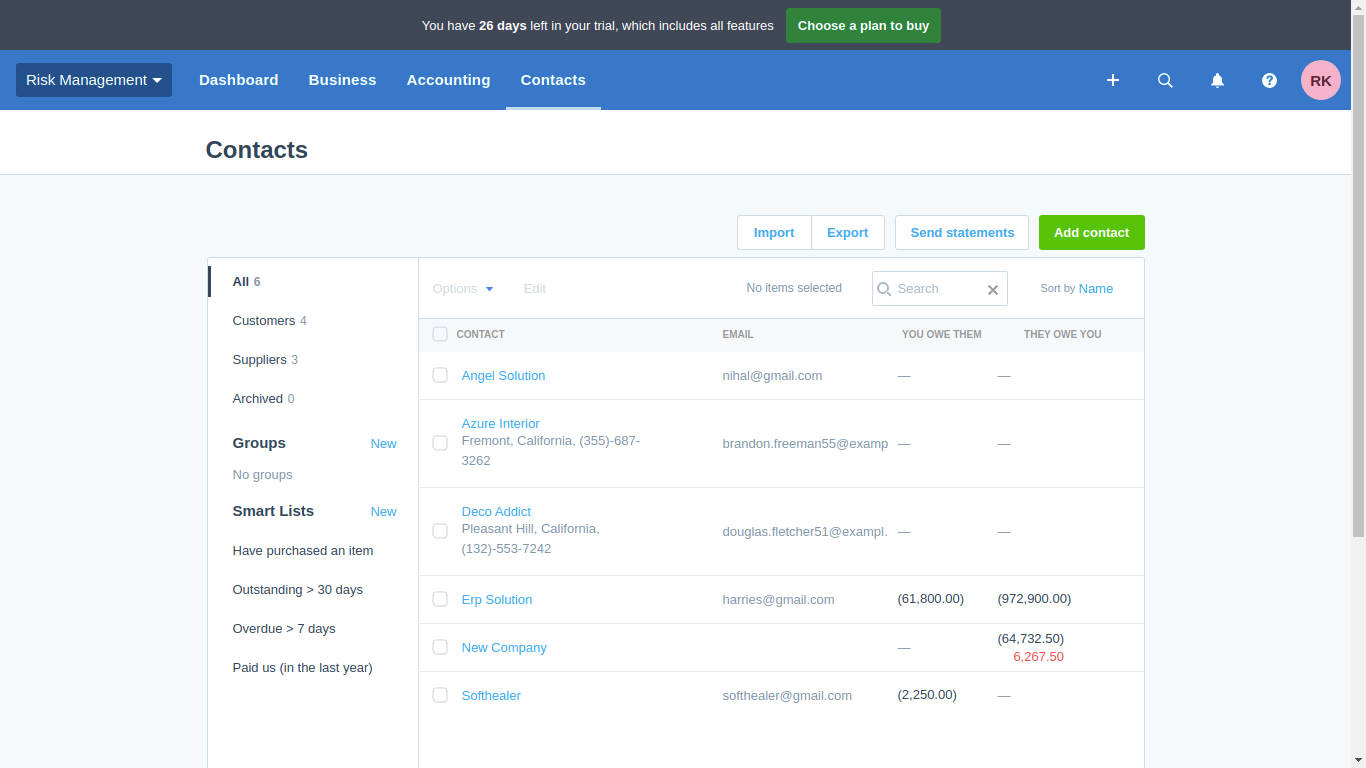
For export mass contacts list to xero.
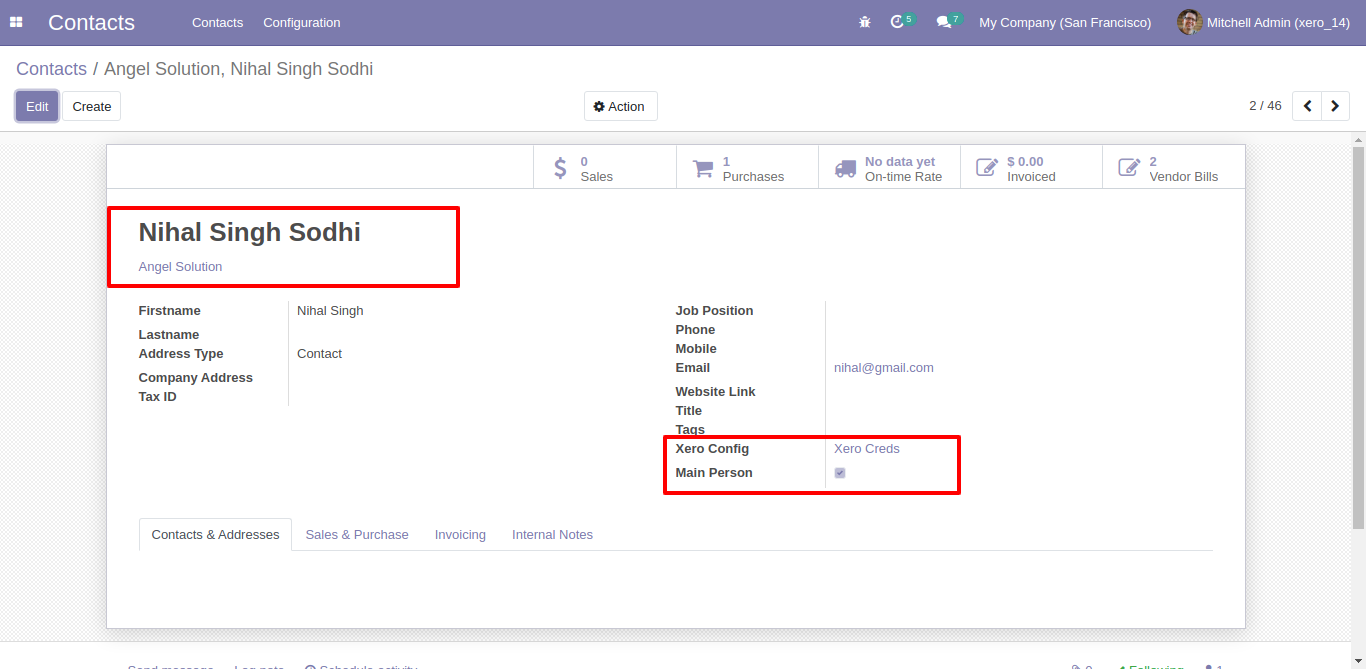
For Sync Products, Just goto products tab and enable import/export. After Successfully execution it will display success message in log history.
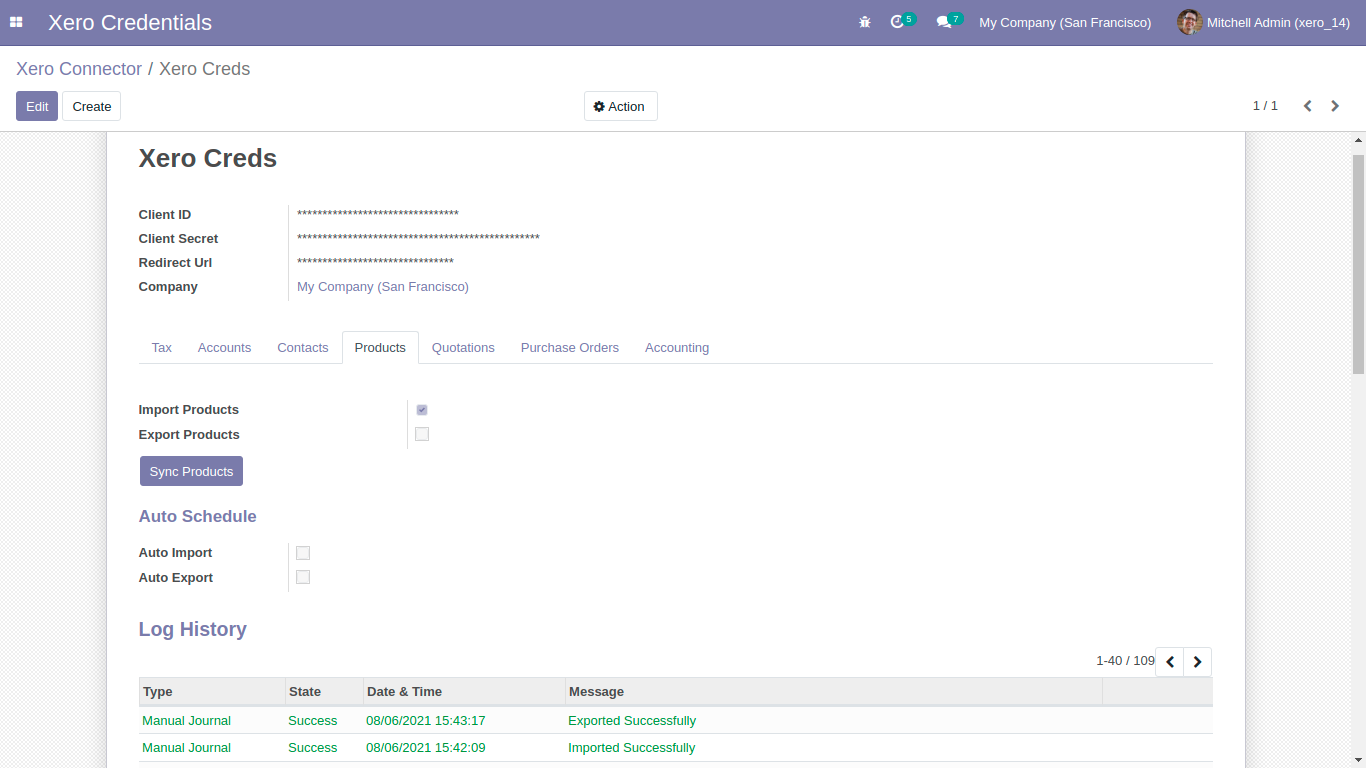
Sync products with group by 'Xero config'.
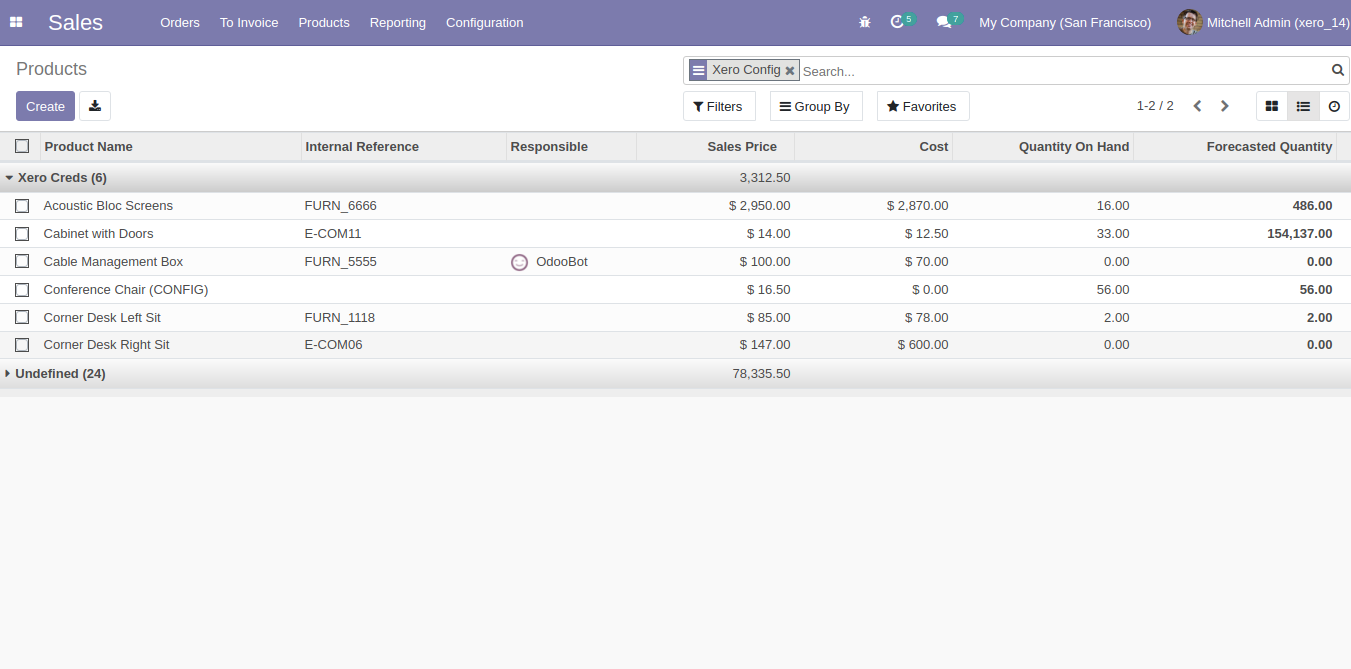
Porduct list in xero.
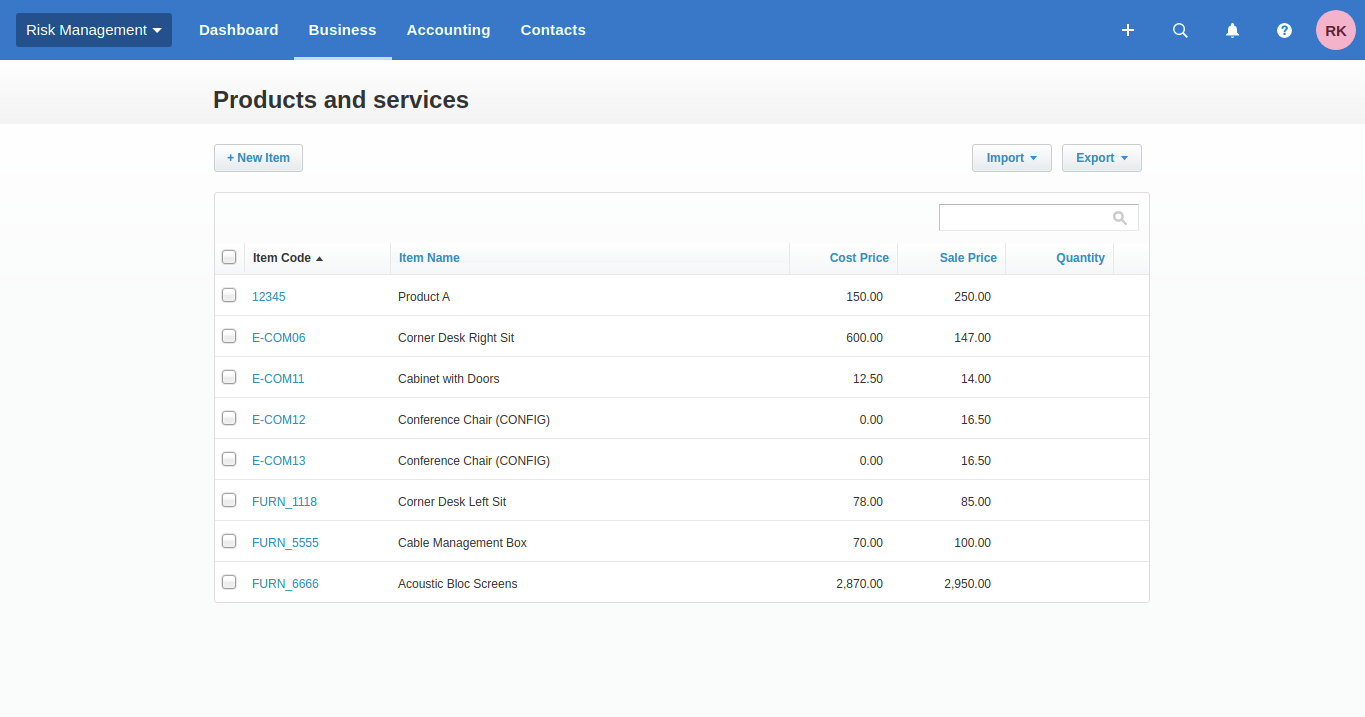
xero config details in product details.
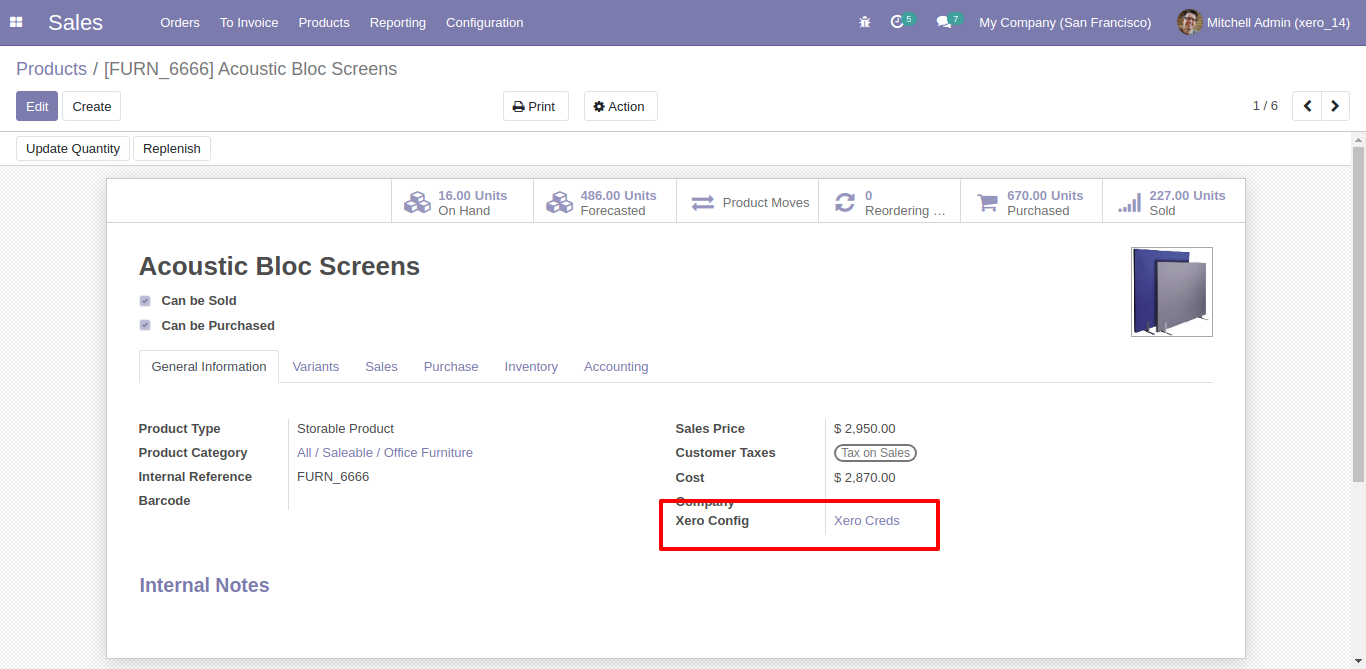
Before export just make sure product accounts are exported to xero. Otherwise this product will not export to xero.
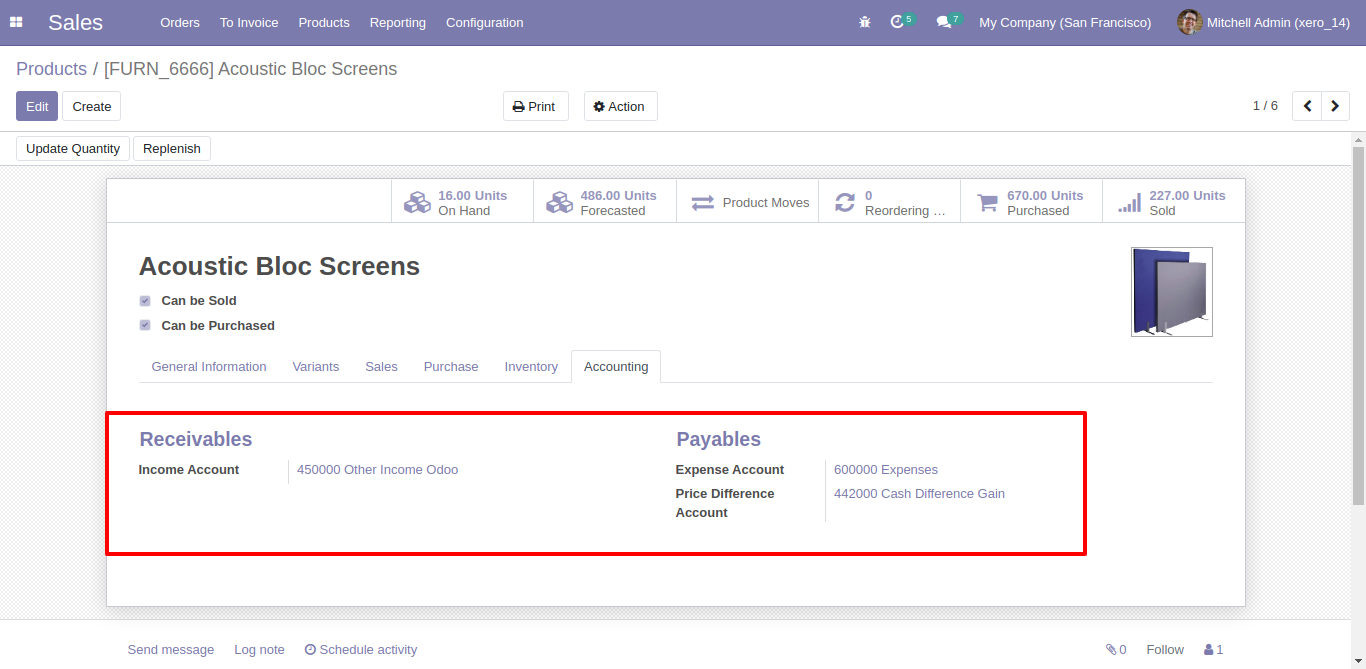
For Sync Sales-Quotations, Just goto quotation tab and enable import/export. After Successfully execution it will display success message in log history.
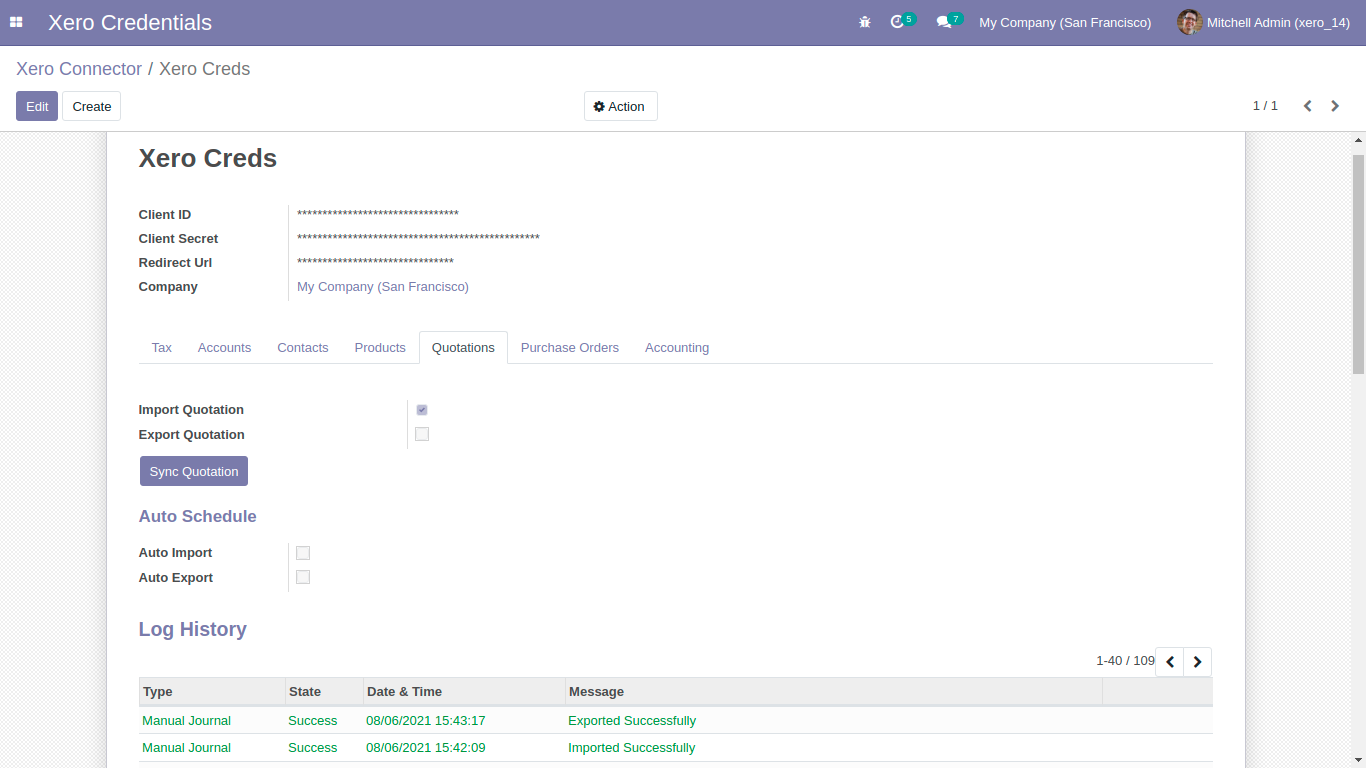
After sync sales-quotation you can see the xero config details in that particular order.
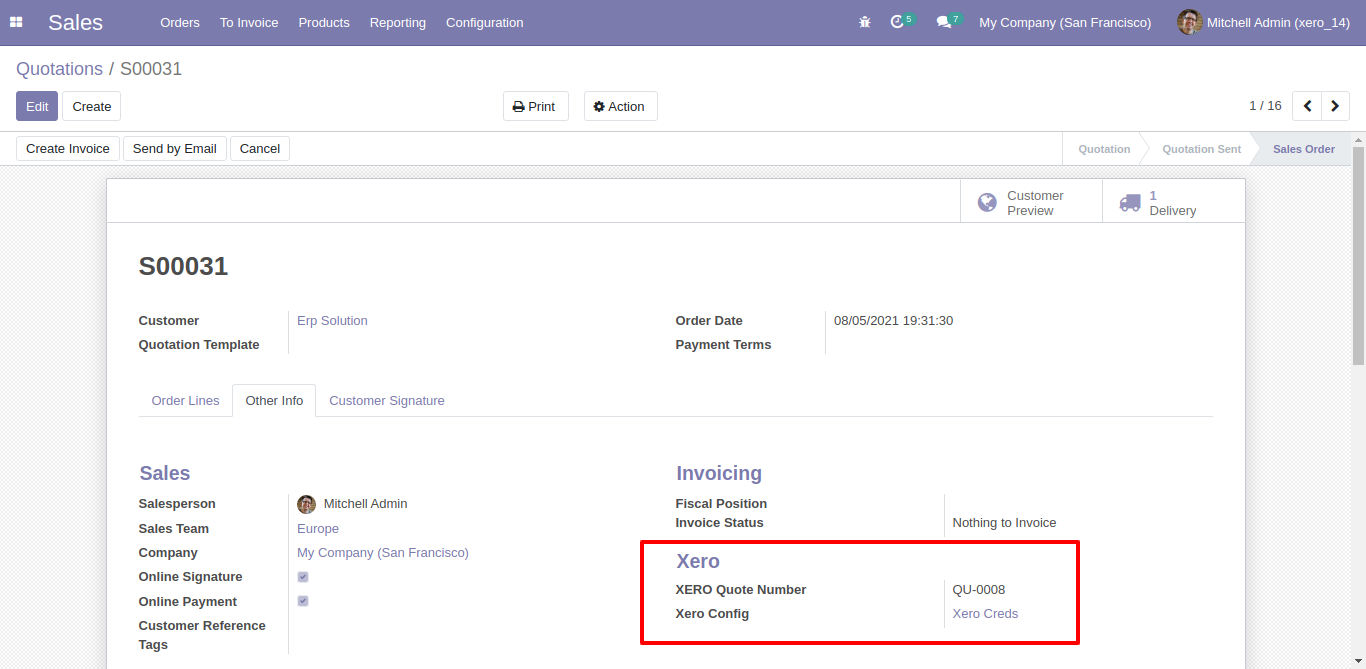
Sale-Quotation in xero.
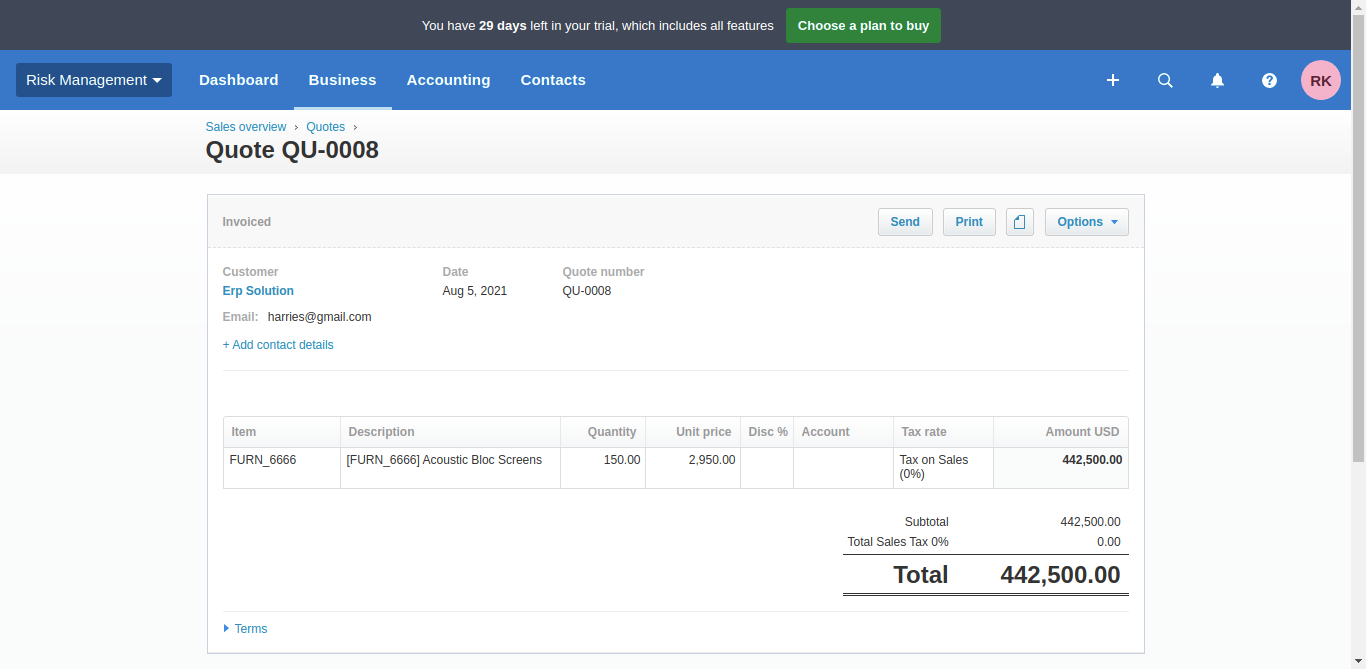
Synced quotation list with group by 'Xero Config'. make sure all products are synced with xero other wise those quotations will not synced.
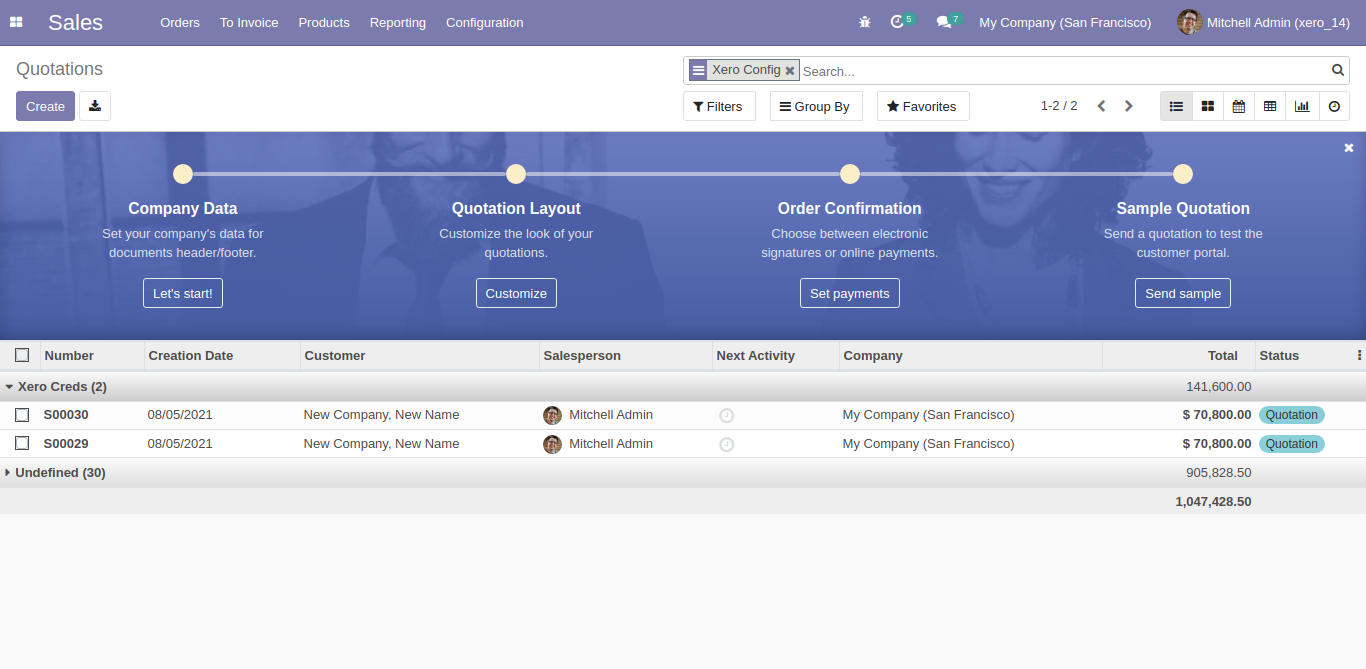
For export multiple quotation, just select quotation list and click 'Action' and 'Export Sale Order to Xero'.
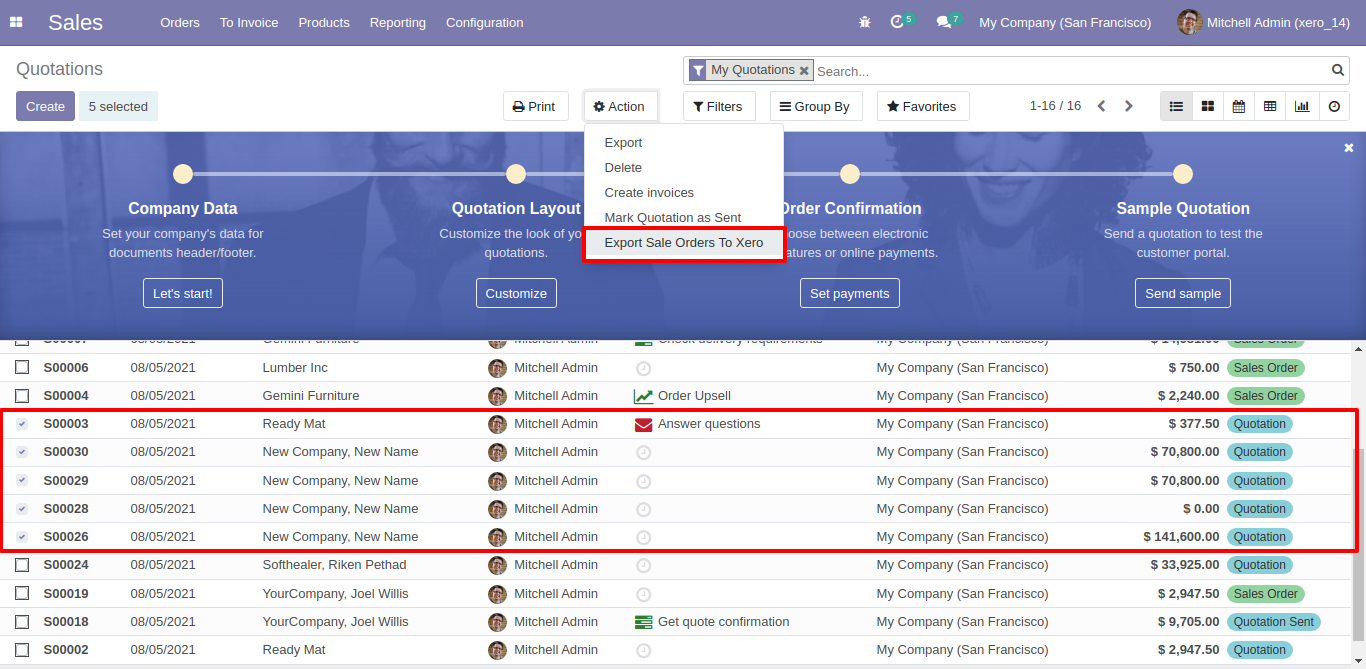
For Sync Purchase, Just goto purchase order tab and enable import/export. After Successfully execution it will display success message in log history.
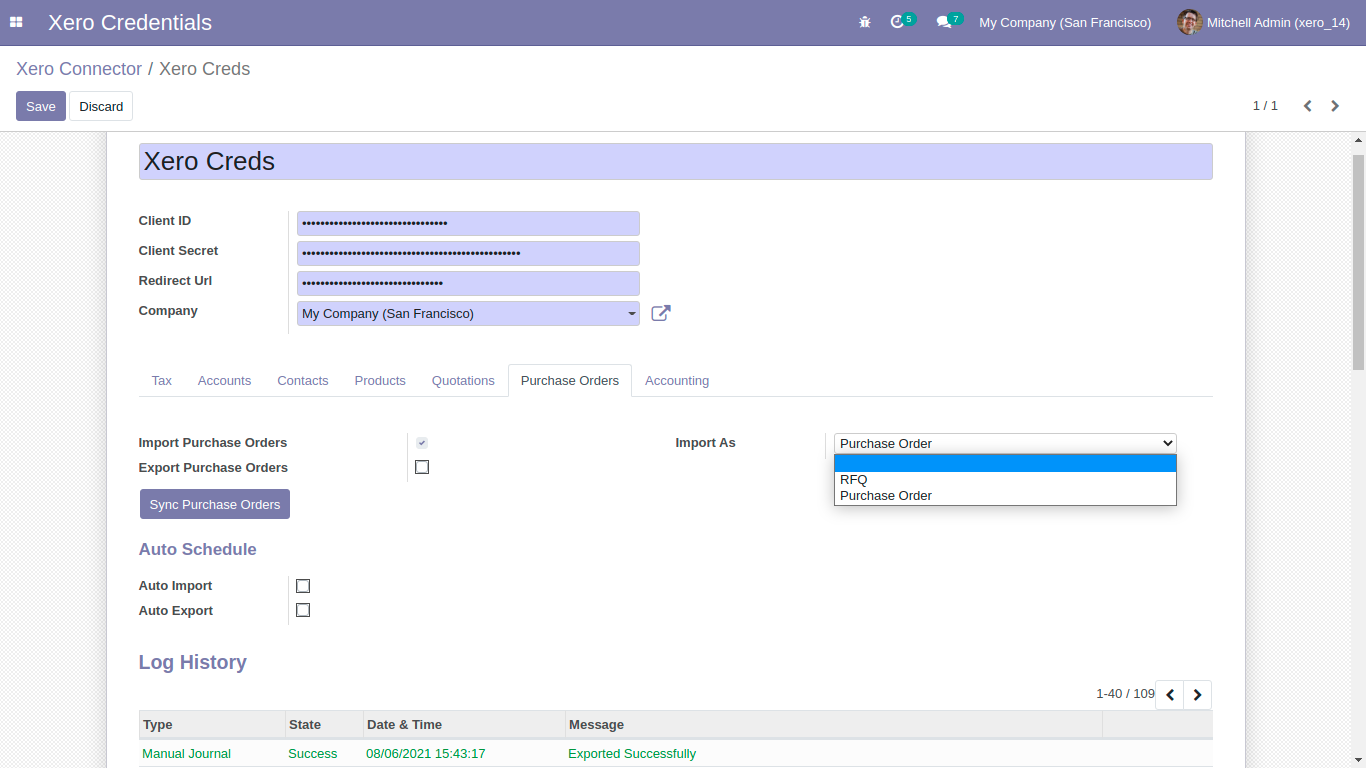
Xero config details in purchase order.
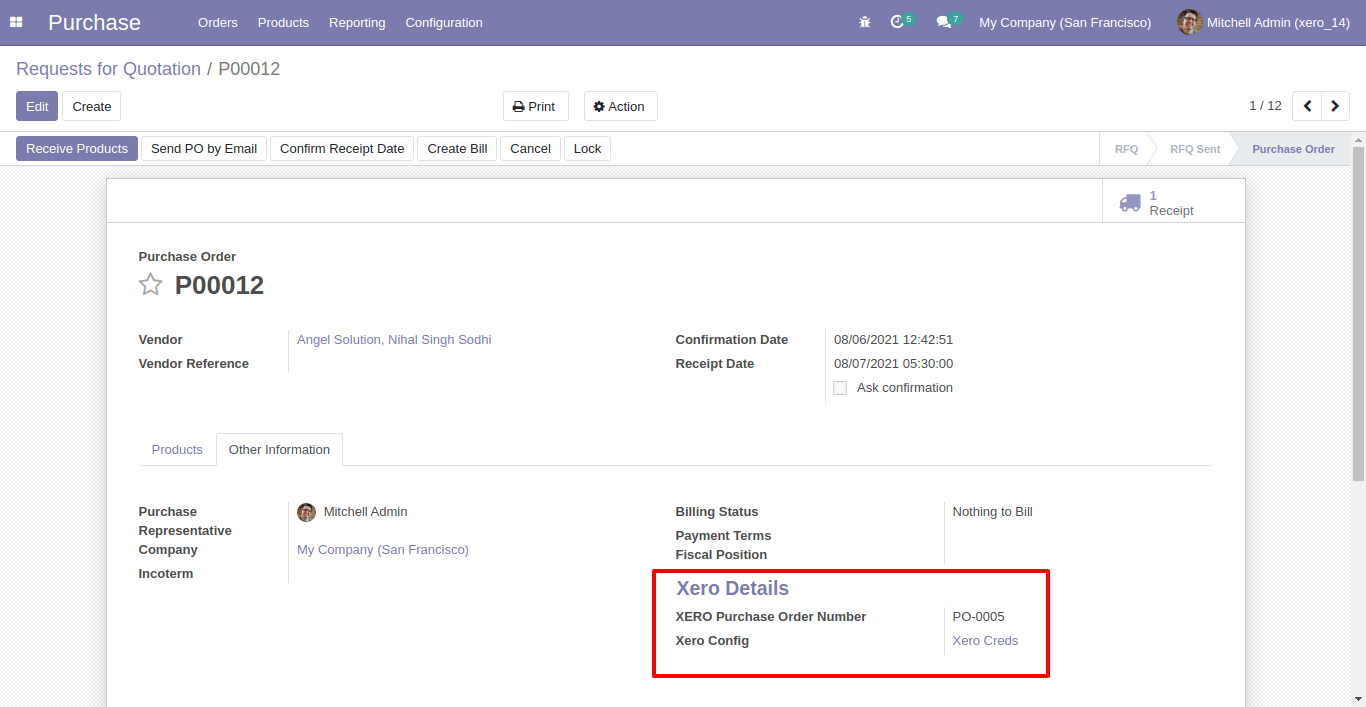
Synced purchase order with group by 'Xero Config'.
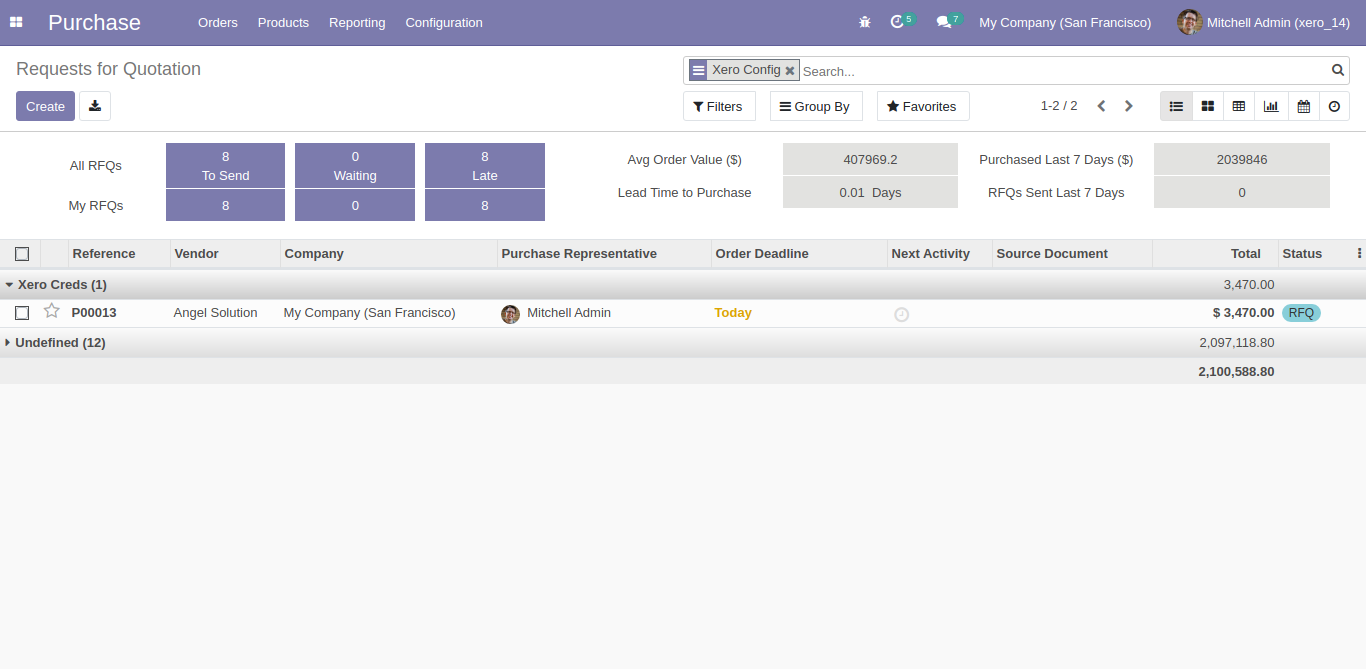
For Export multiple purchase order, just select purchase orders and click 'Export Purchase Order to Xero'.
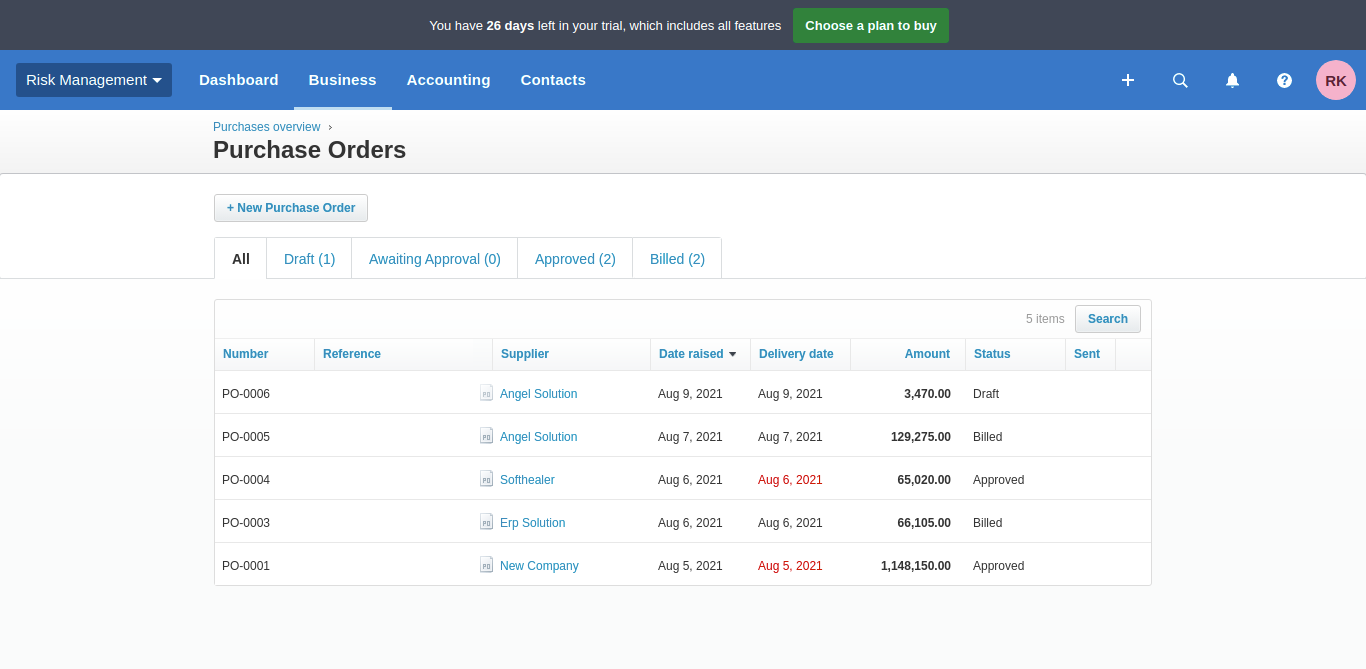
For Sync invoices, bills, credit notes, refunds, payments, journals. Just goto invoice tab and enable import/export. After Successfully execution it will display success message in log history.
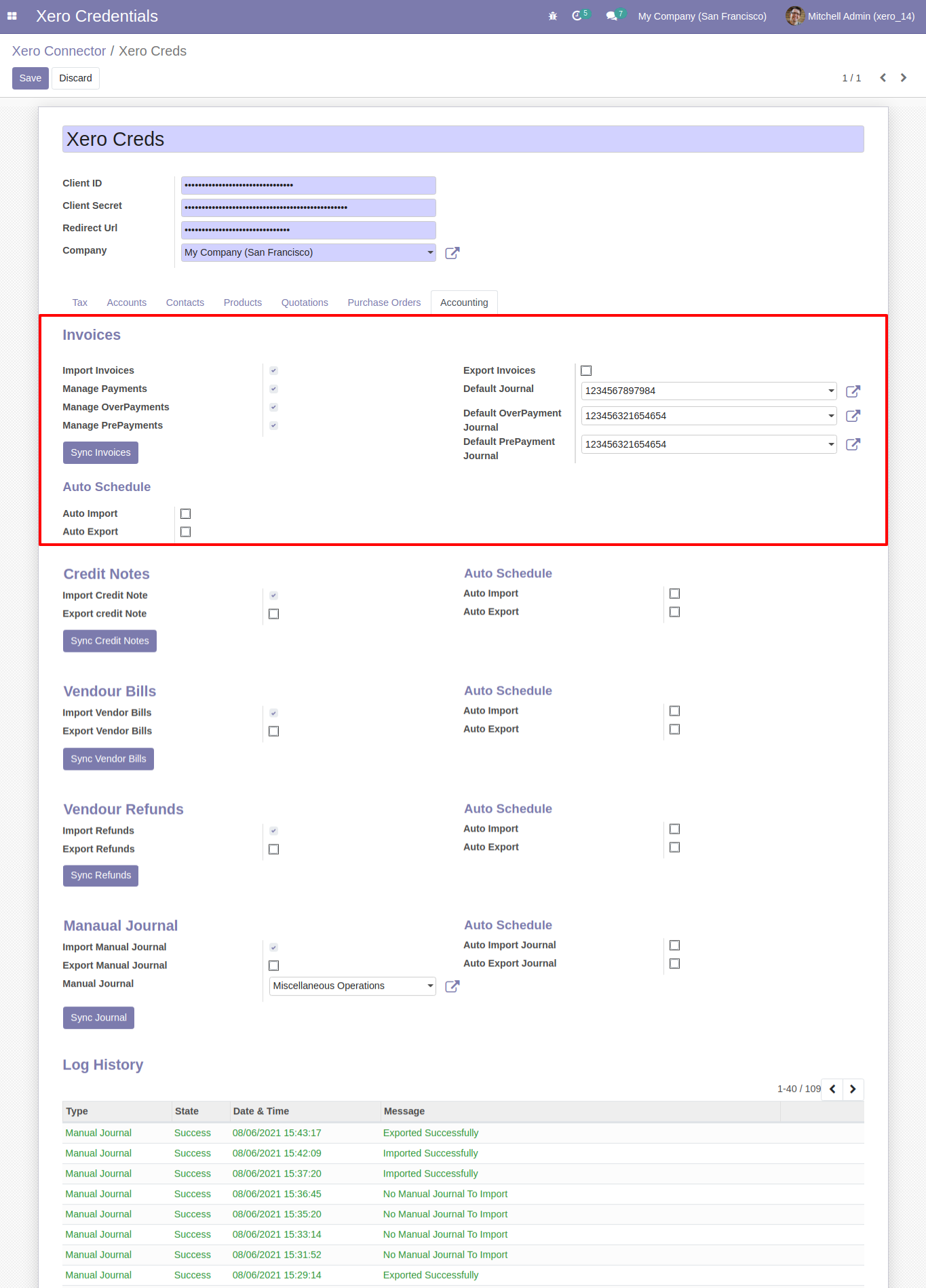
Odoo invoice form view.
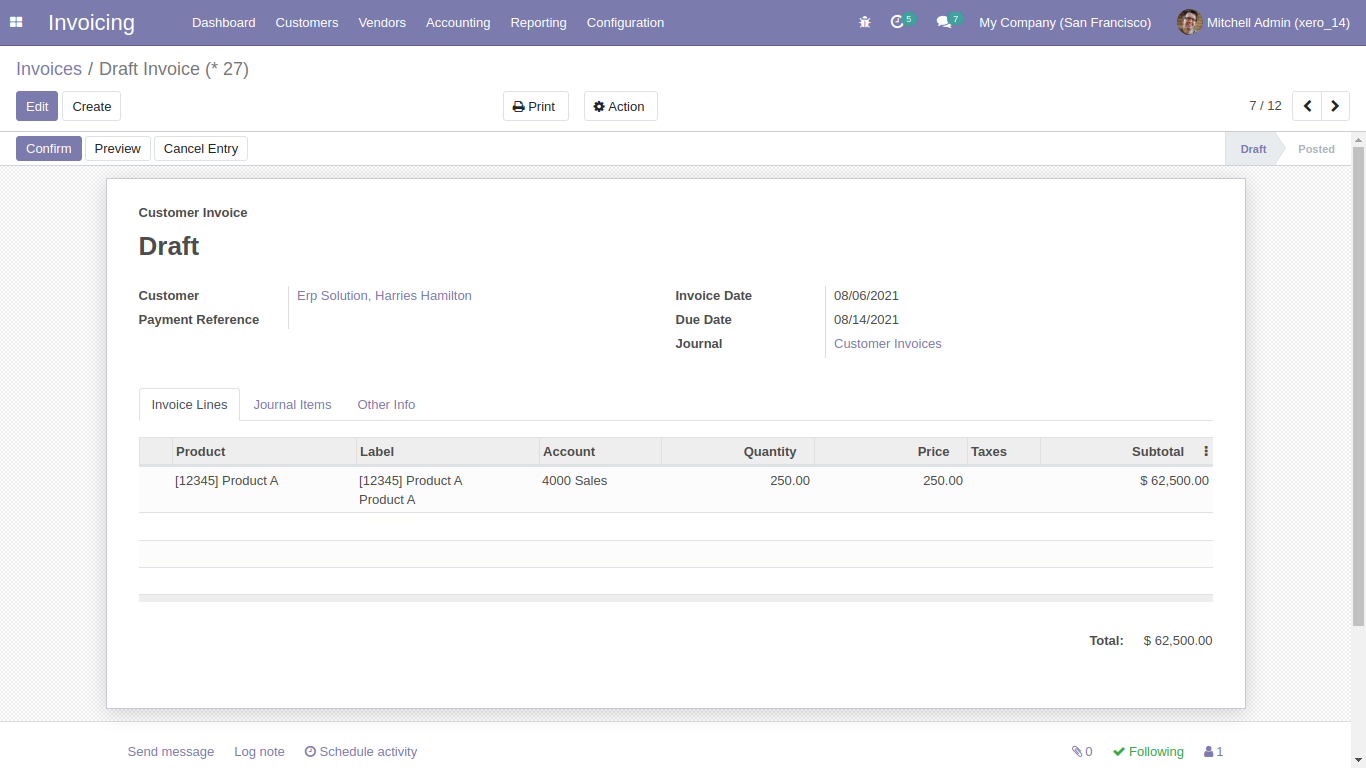
Sync invoice with xero config details.
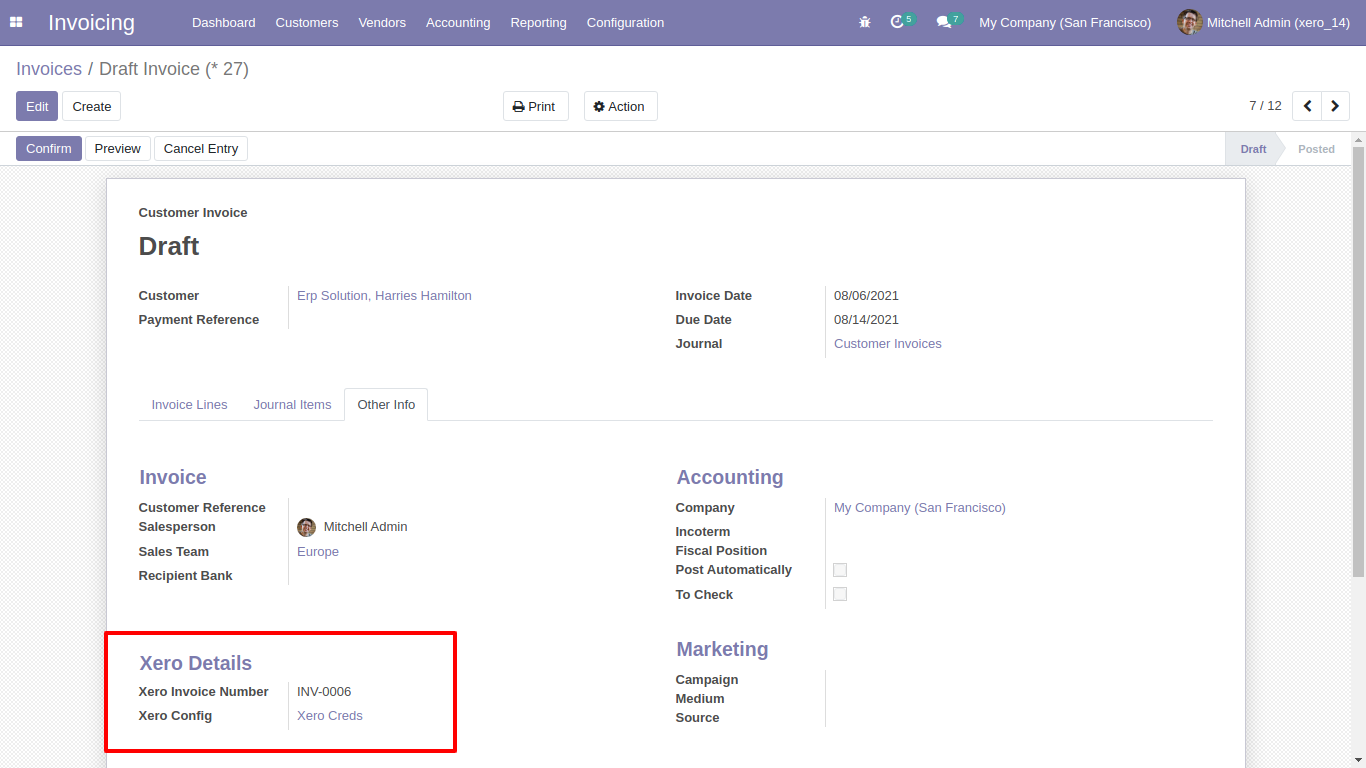
Synced invoice in xero.
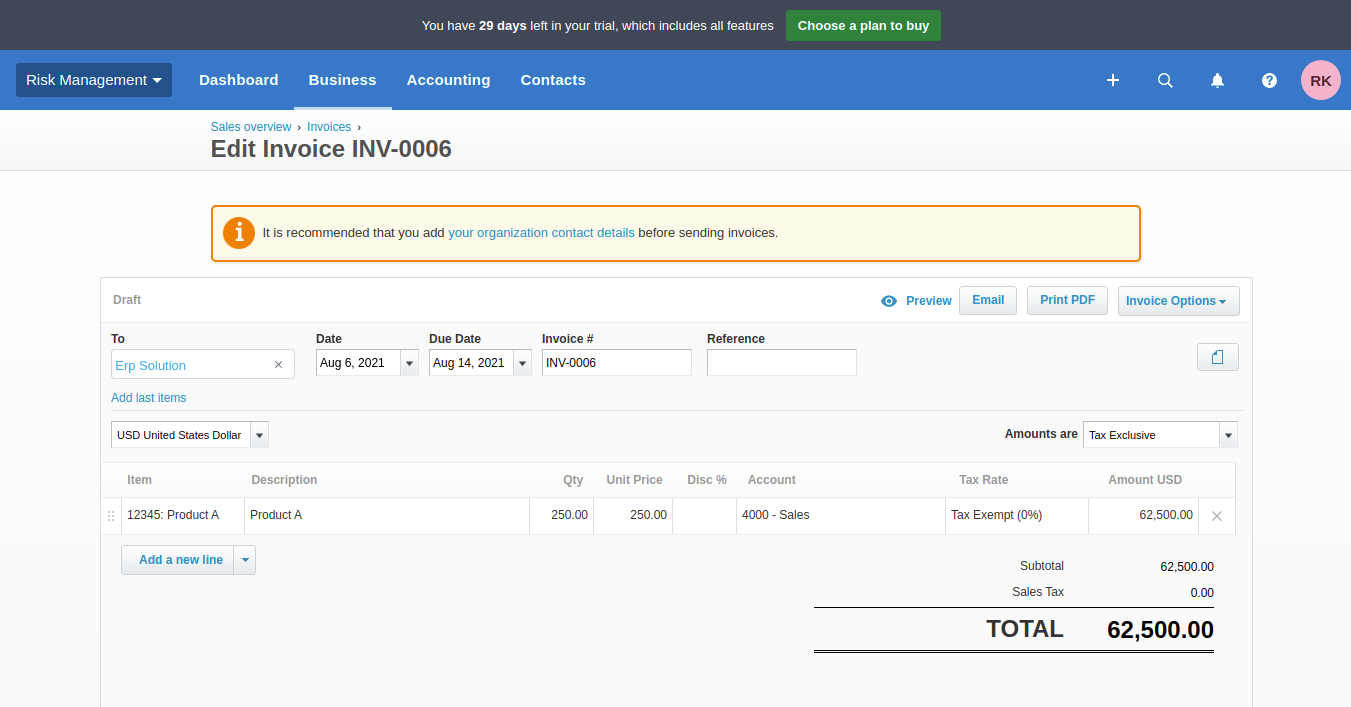
Odoo credit note form view.
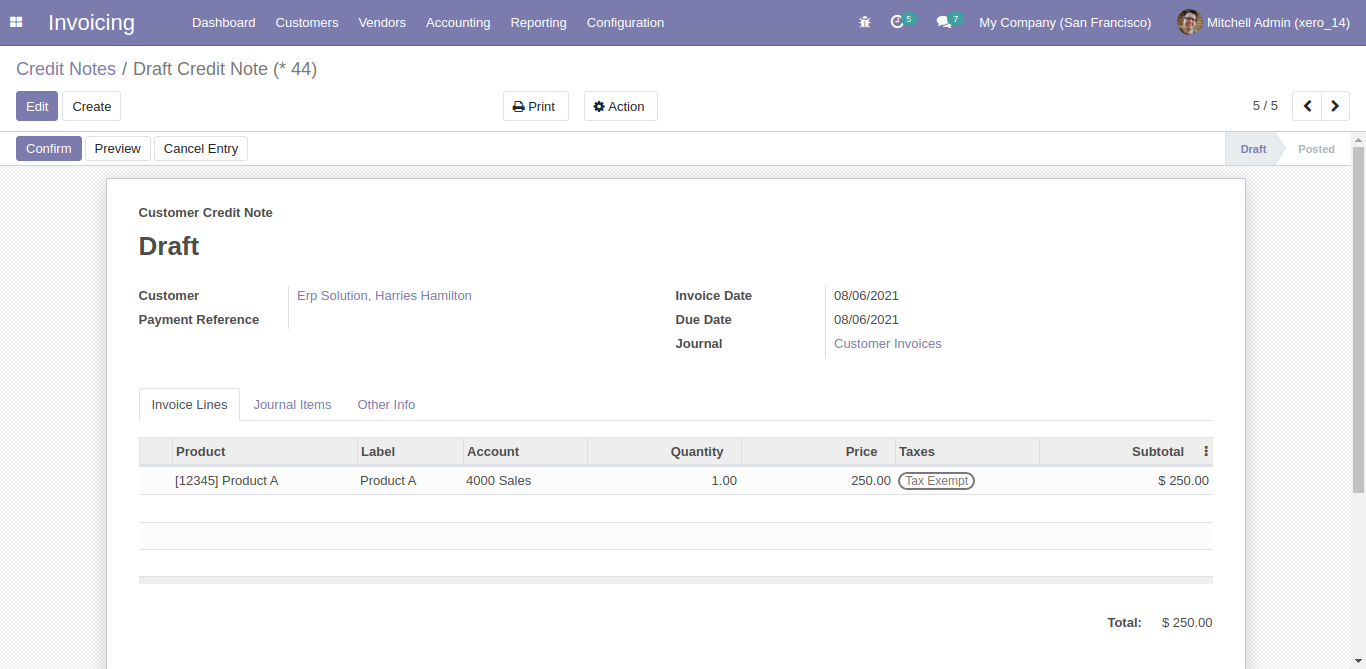
Sync credit notes with xero config details.
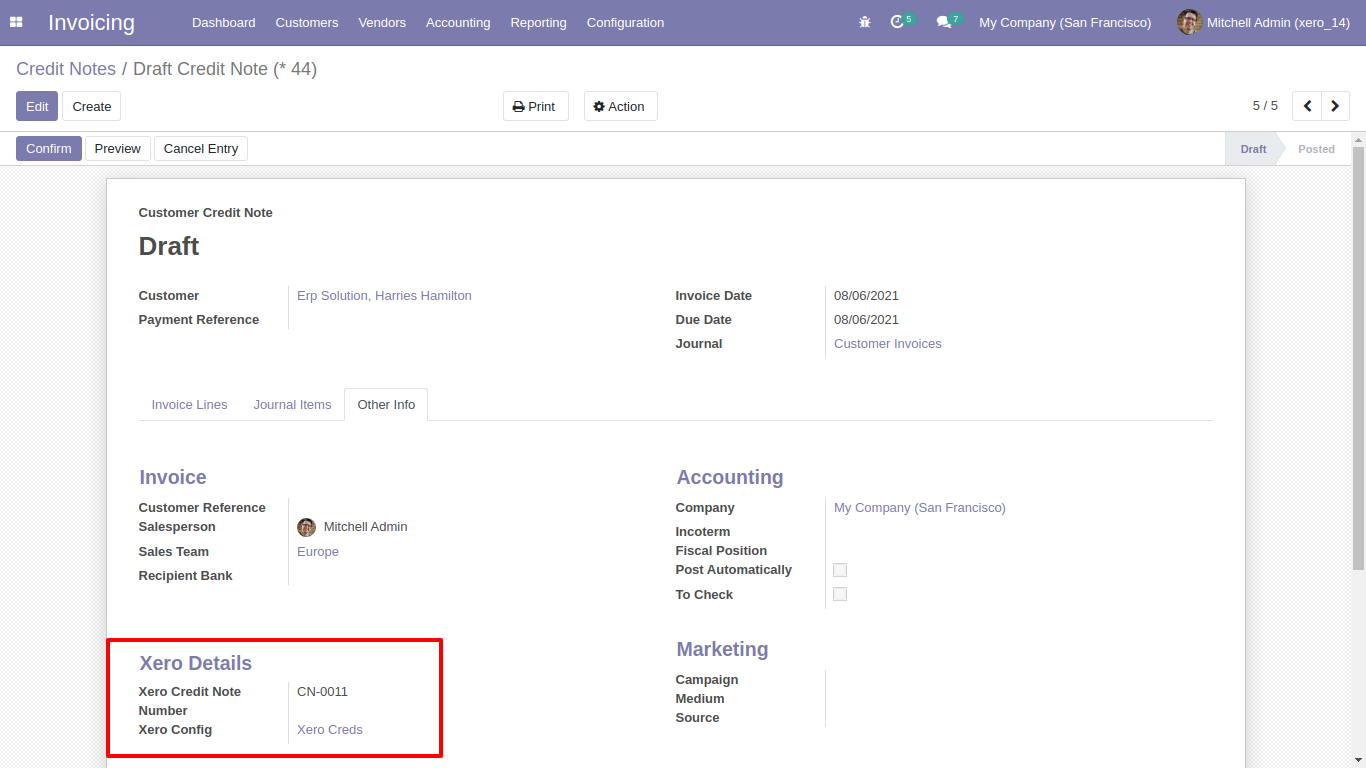
Synced credit notes in xero.
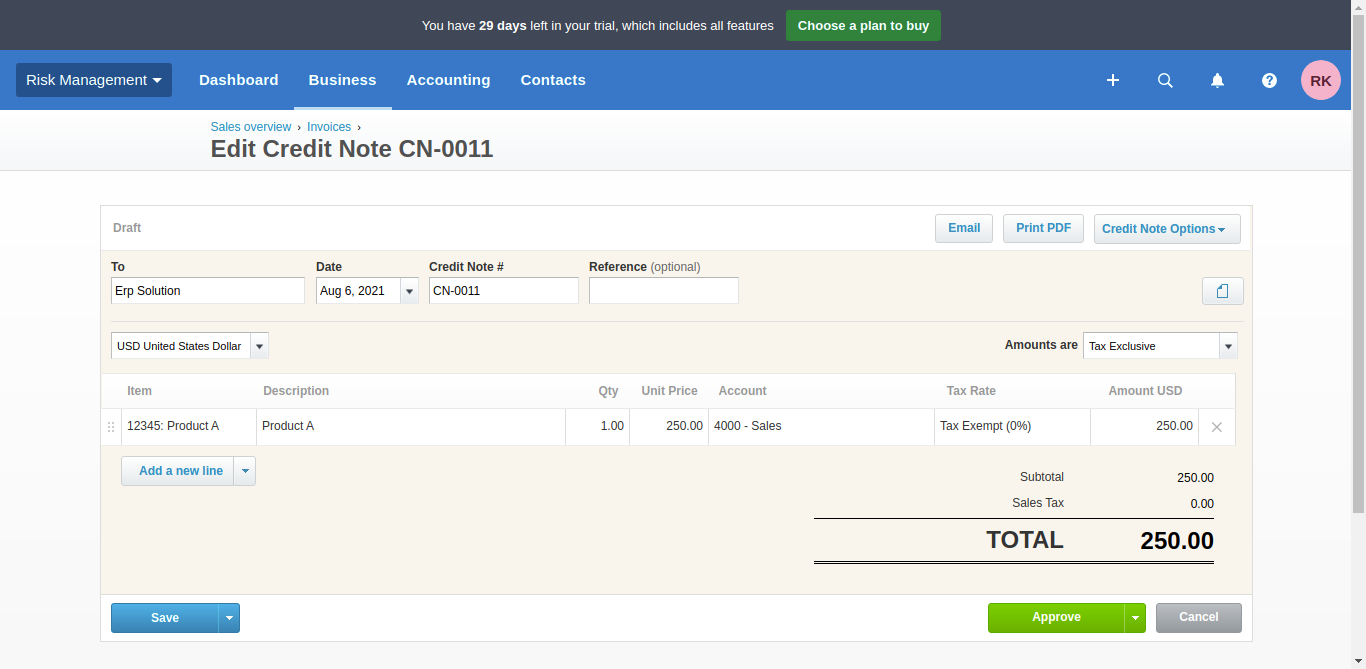
Odoo bills form view.
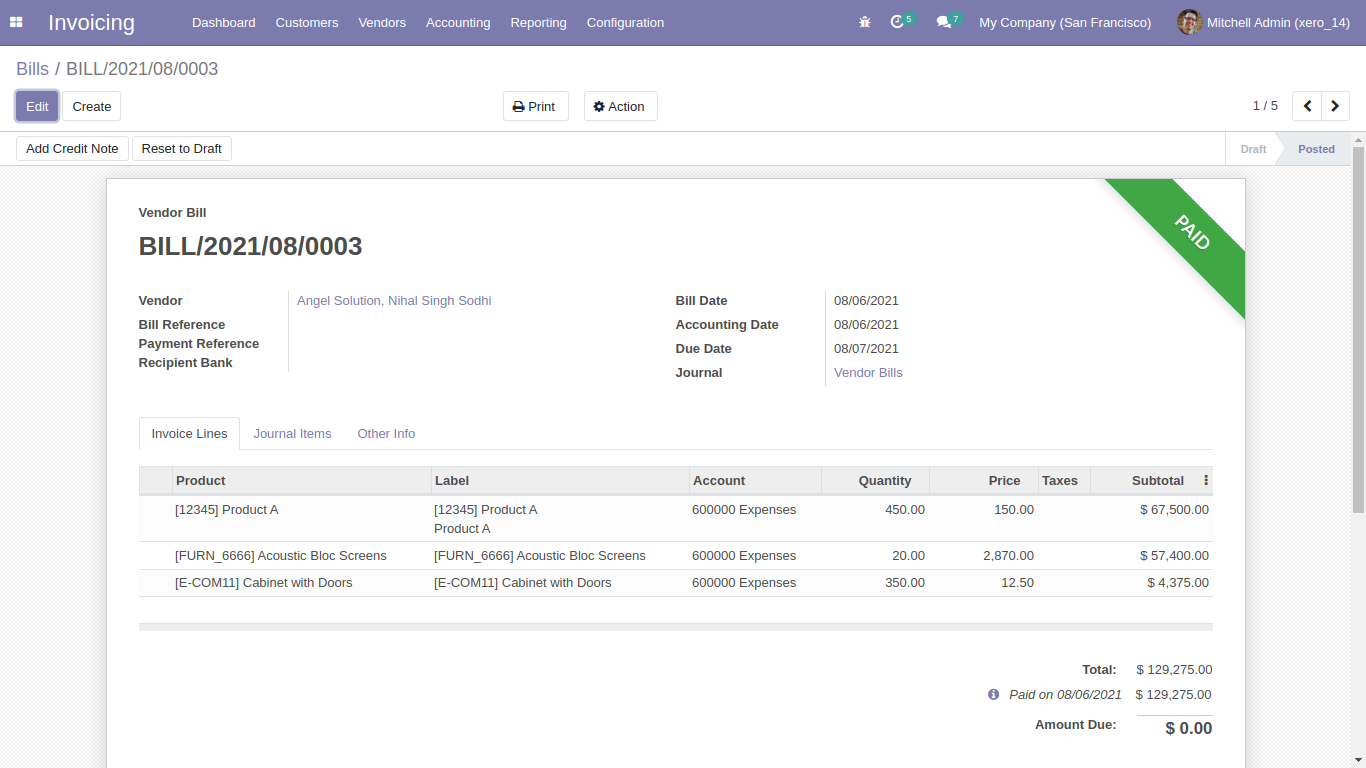
Sync bills with xero config details.
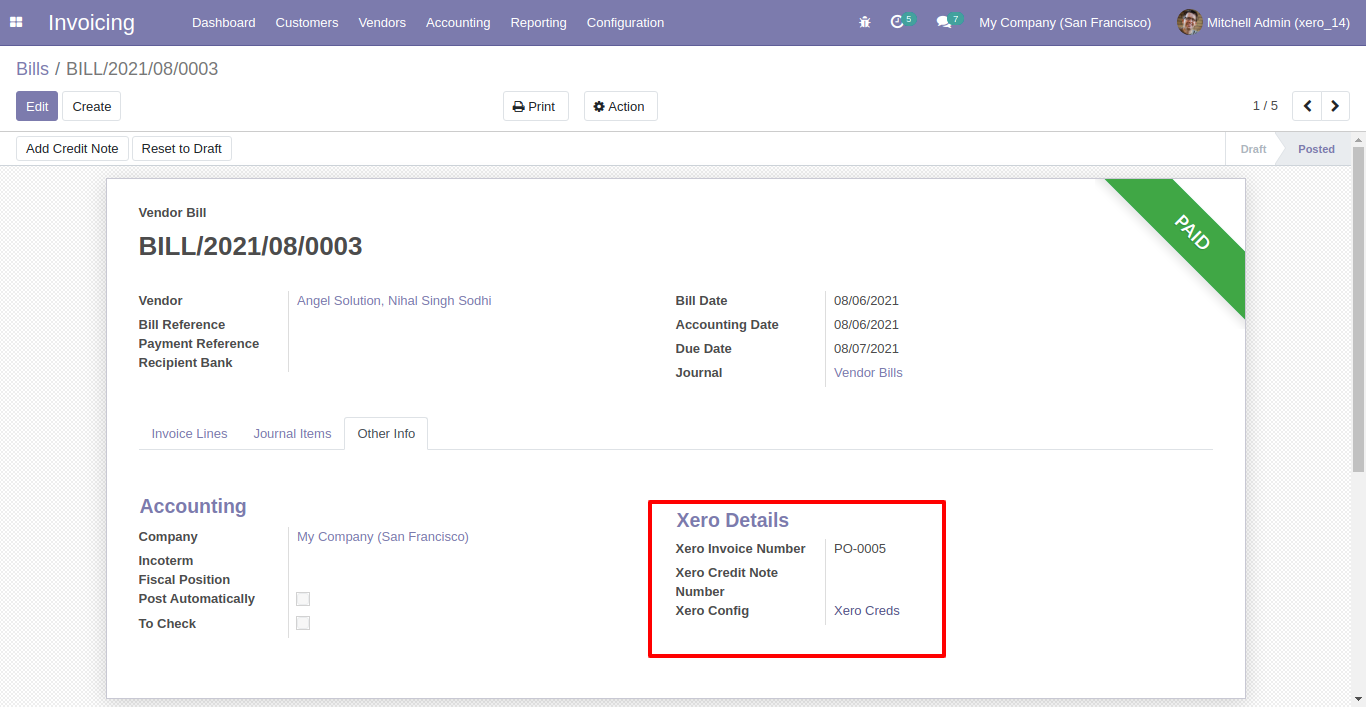
Synced bill in xero.
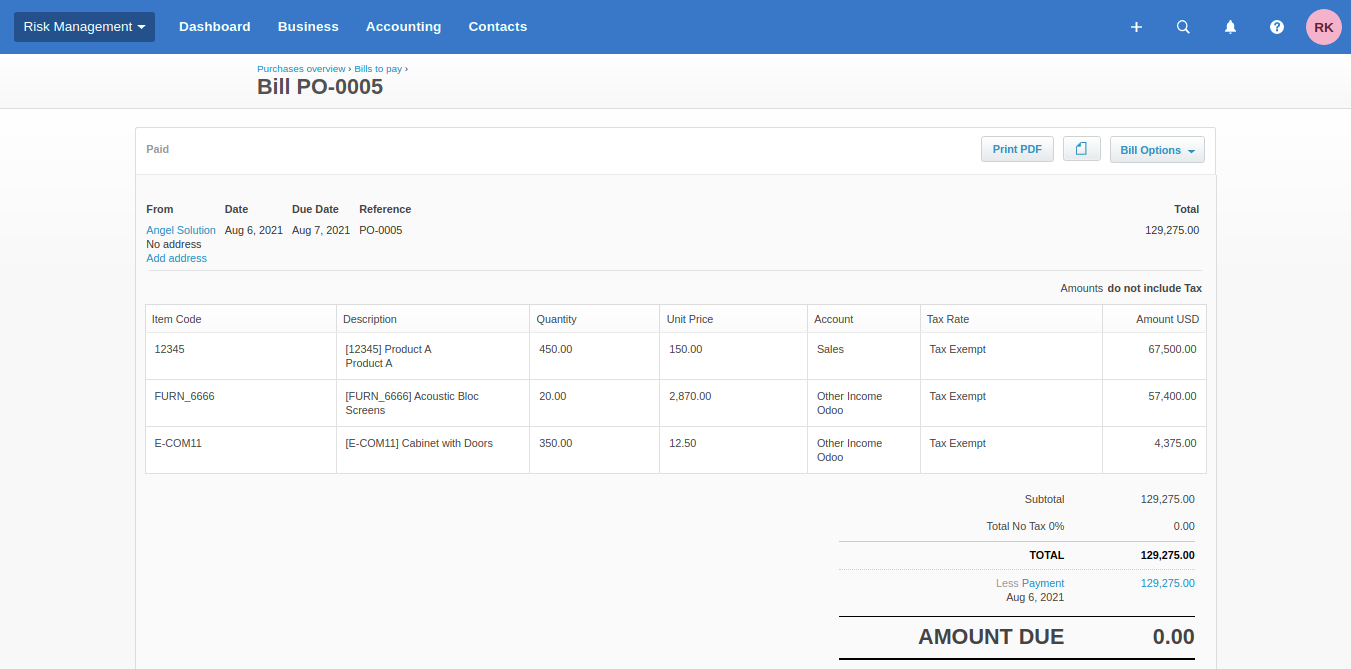
Odoo refund form view.
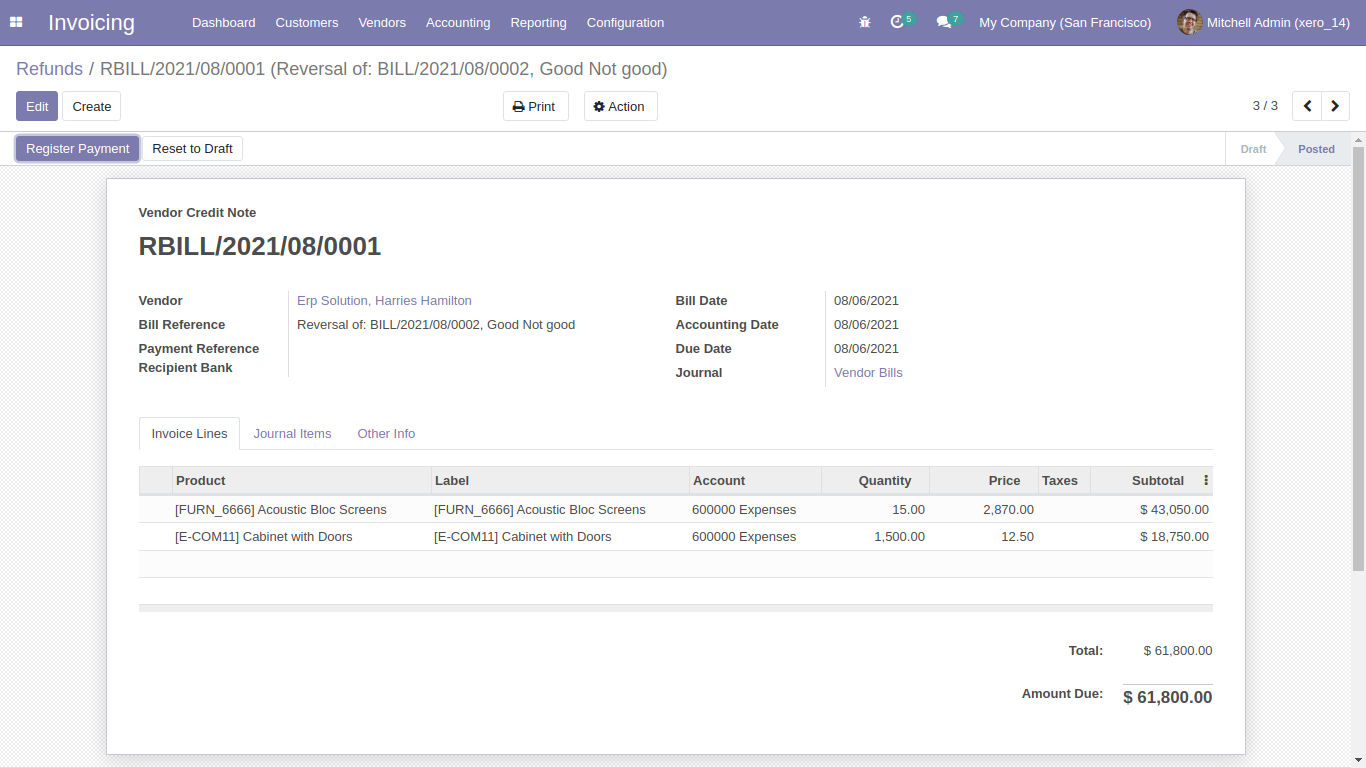
Sync refund with xero config details.
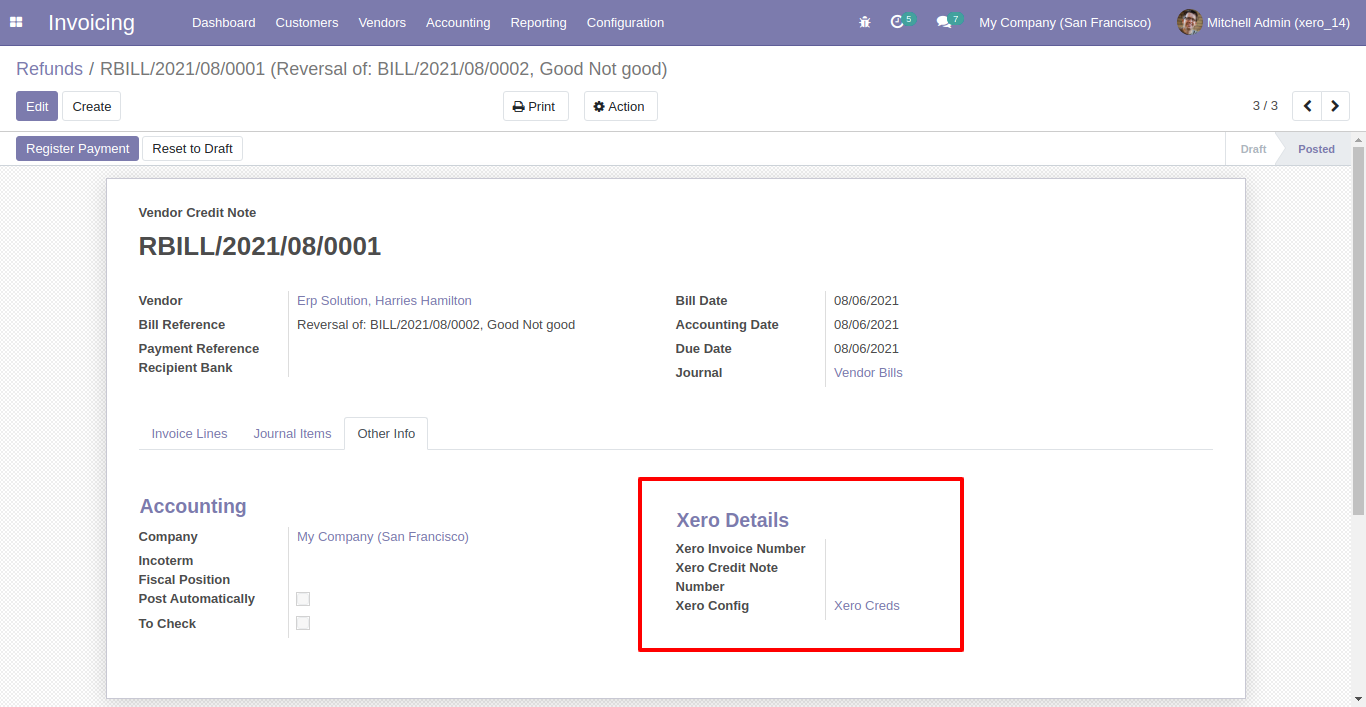
Synced refund in xero.
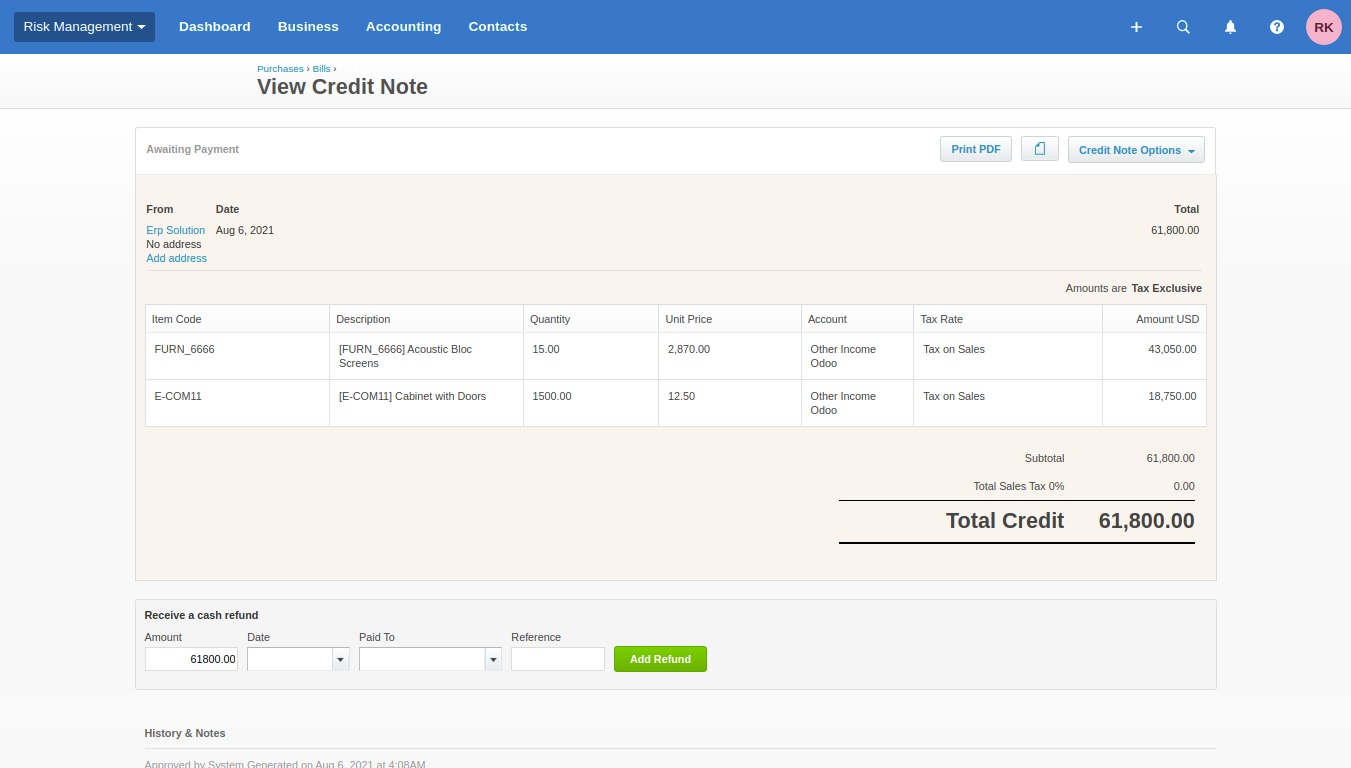
Odoo synced journals.
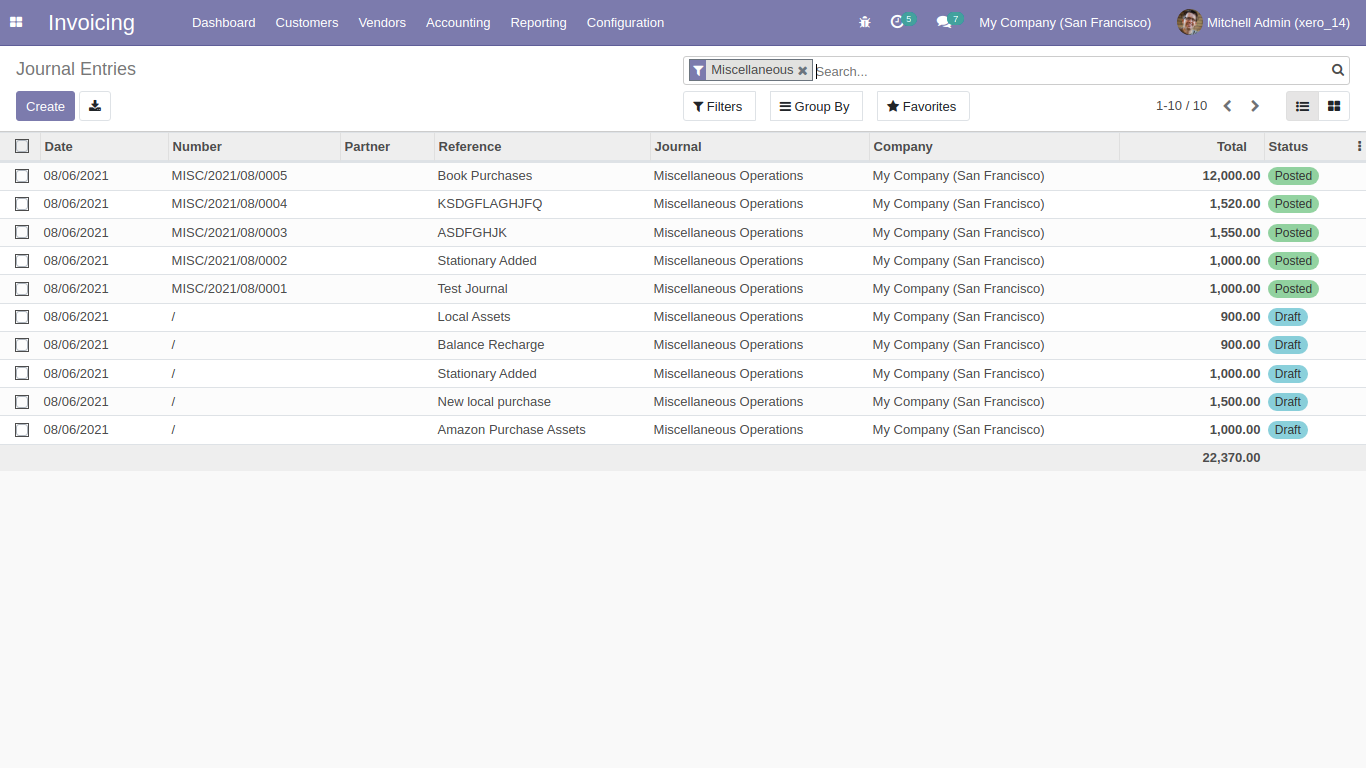
Xero synced manuall journal.
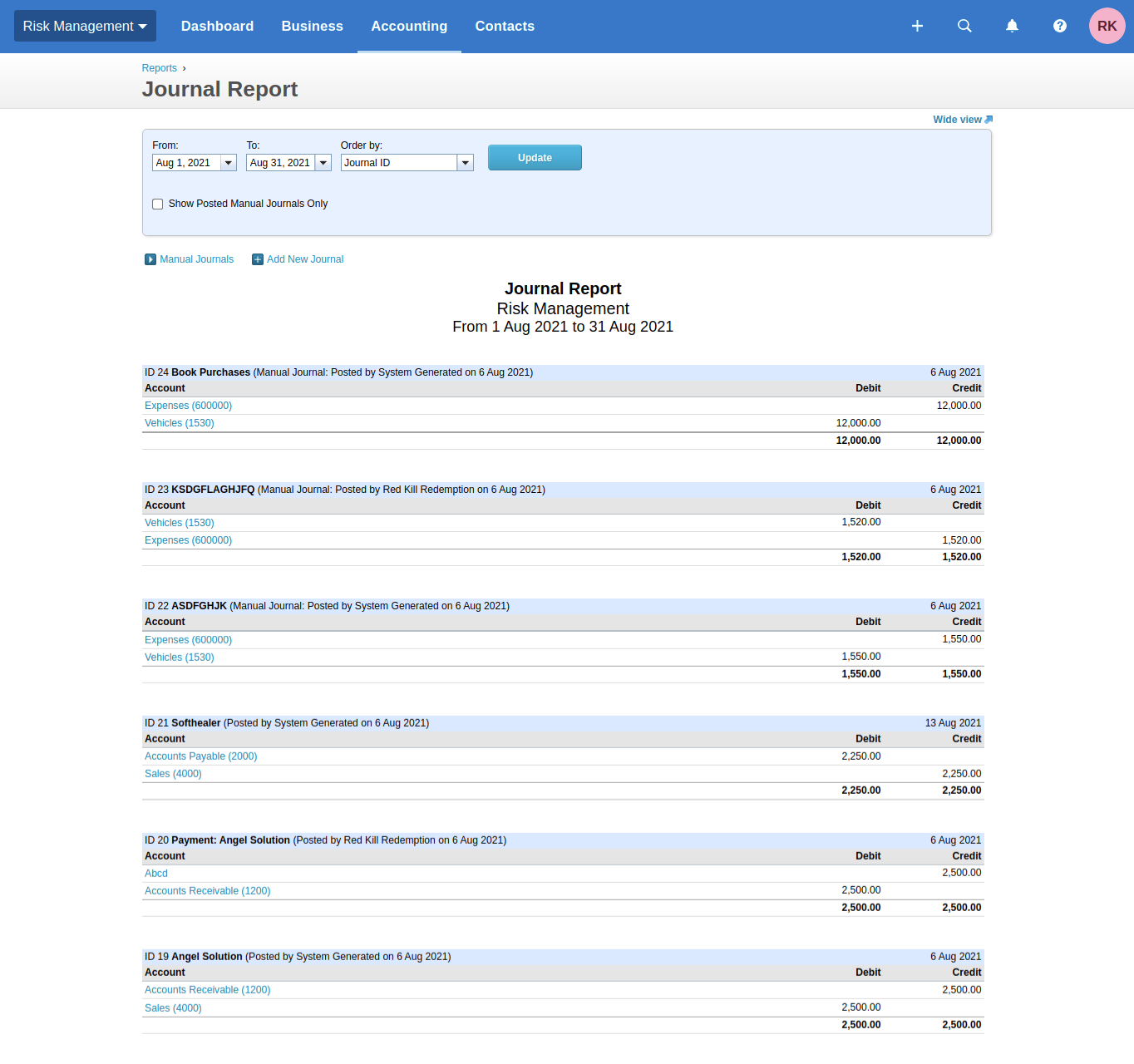
Queue management.
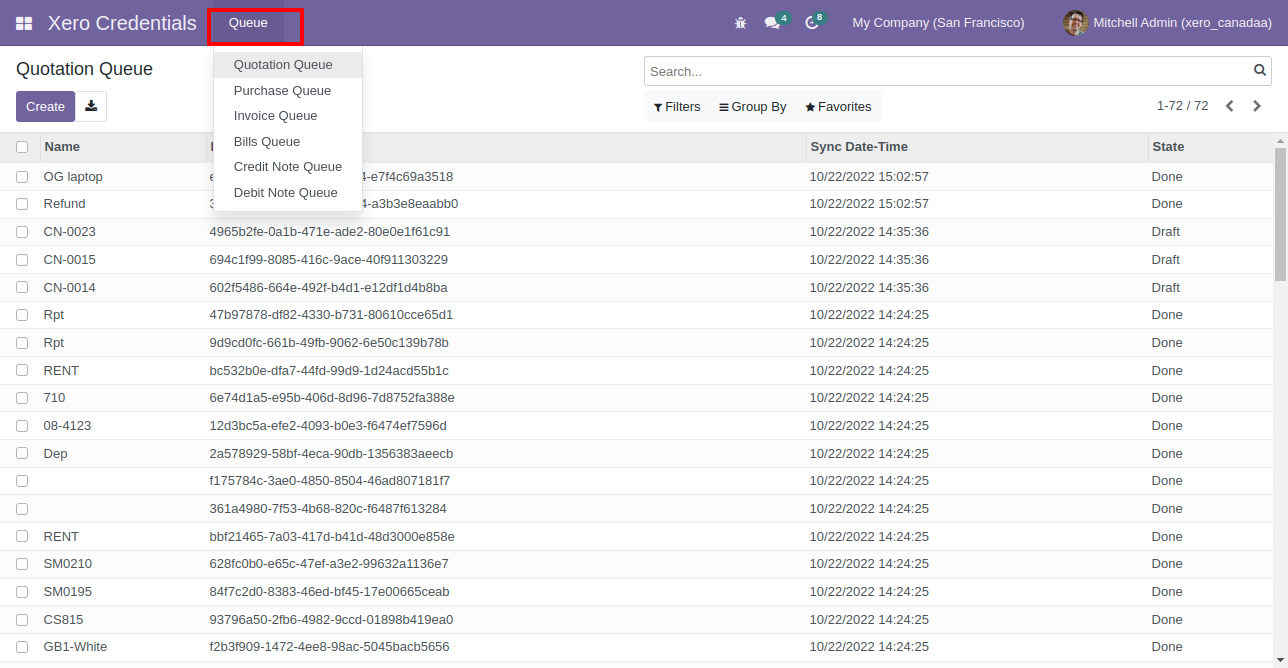
Version 15.0.8 | Released on : 18th July 2024
Version 15.0.7 | Released on : 22nd October 2022
Version 15.0.6 | Released on : 18th October 2022
Version 15.0.5 | Released on : 12thMay 2022
Version 15.0.4 | Released on : 24th March 2022
Version 15.0.3 | Released on : 22nd March 2022
Version 15.0.2 | Released on : 21st March 2022
Version 15.0.1 | Released on : 10 October 2021
- Yes, this app works perfectly with Odoo Enterprise (Odoo.sh & On-Premise) as well as Community.
- Yes, This app is compatible with Odoo's Multi-Company Feature.
- Please Contact Us at sales@softhealer.comto request customization.
- Yes, we provide free support for 100 days.
- Yes, you will get free update for lifetime.
- No, you don't need to install addition libraries.
- Yes, You have to download module for each version (13,14,15) except in version 12 or lower.
- No, We do not provide any kind of exchange.

