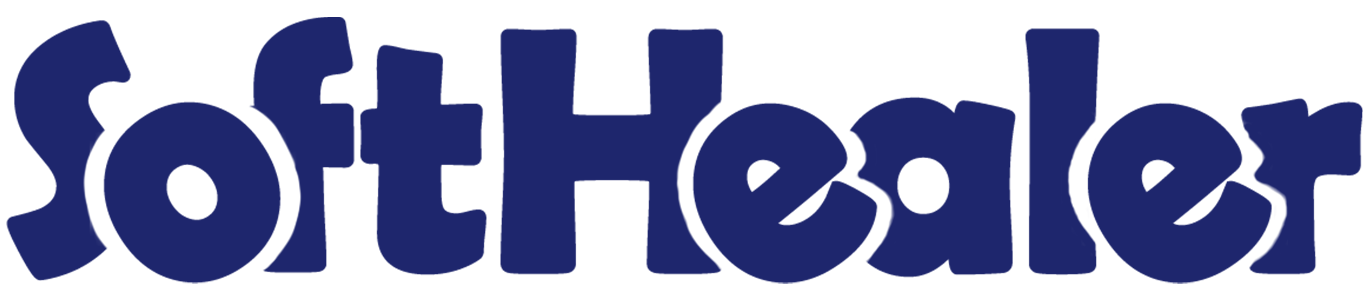
Whatsapp E-commerce Order and Product Presales-Support

Whatsapp E-commerce Order: Currently, in odoo, there is no feature where you can manage cart orders directly in WhatsApp. Our module will provide that feature. Your customer can share shopping cart items from the odoo website with the WhatsApp executive who processes eCommerce orders in WhatsApp. Here your customer has to choose items and click the WhatsApp button to place that order into the WhatsApp.
Whatsapp E-commerce Products Presales/Support: Currently, in odoo, there is no feature where you can manage product presales support in WhatsApp. Our module will provide that feature. Your customer gets product support from the odoo website to the WhatsApp executive who gives presales support in WhatsApp.
WhatsApp Live Chat: Now your customers can chat with you on WhatsApp, directly from your odoo website to your mobile!! No need to add your mobile phone number to the mobile address book. This extension allows you to create a WhatsApp chat button, highly configurable, to show it in different parts of your site to chat with your customers through WhatsApp.
Hot Features

Features

- Customers can select shopping cart products to place orders in WhatsApp.
- You can manage product presales support in WhatsApp.
- Easy to place customer orders via WhatsApp.
- You can choose 2 options for placing cart order/presales support through WhatsApp,
A) Individual: If you have one person who manages all product support/orders then select an individual.
B) Multiple: If you have a team that manages different orders/ gives support for different products then select multiple. (You can manage time and holidays for all team members). - You can customize your custom Whatsapp button,
A) Color: You can change the font and button colour.
B) We provide different 9 styles for the WhatsApp button. - We have 2 ways to WhatsApp requests,
A) Modal-Popup: When you click the WhatsApp button it opens a wizard for general details for WhatsApp messages.
B) Direct message: When you click the WhatsApp button it sends a direct WhatsApp message. - You can clear carts after sending cart order details to the WhatsApp message.
- You can chat with your customers using the live chat feature.
- You can display the block in multiple positions like the top left, top centre, top right, mid-left, mid-centre, mid-right, bottom left, bottom centre and bottom right.
- No need to add your mobile number to the mobile address book. The chat will be opened automatically with your phone number, even on desktop and on mobile.
- You can define a predefined message to send when your customer clicks on the WhatsApp button.
Individual Whatsapp Manager Flow

Whatsapp cart order/product support configuration.
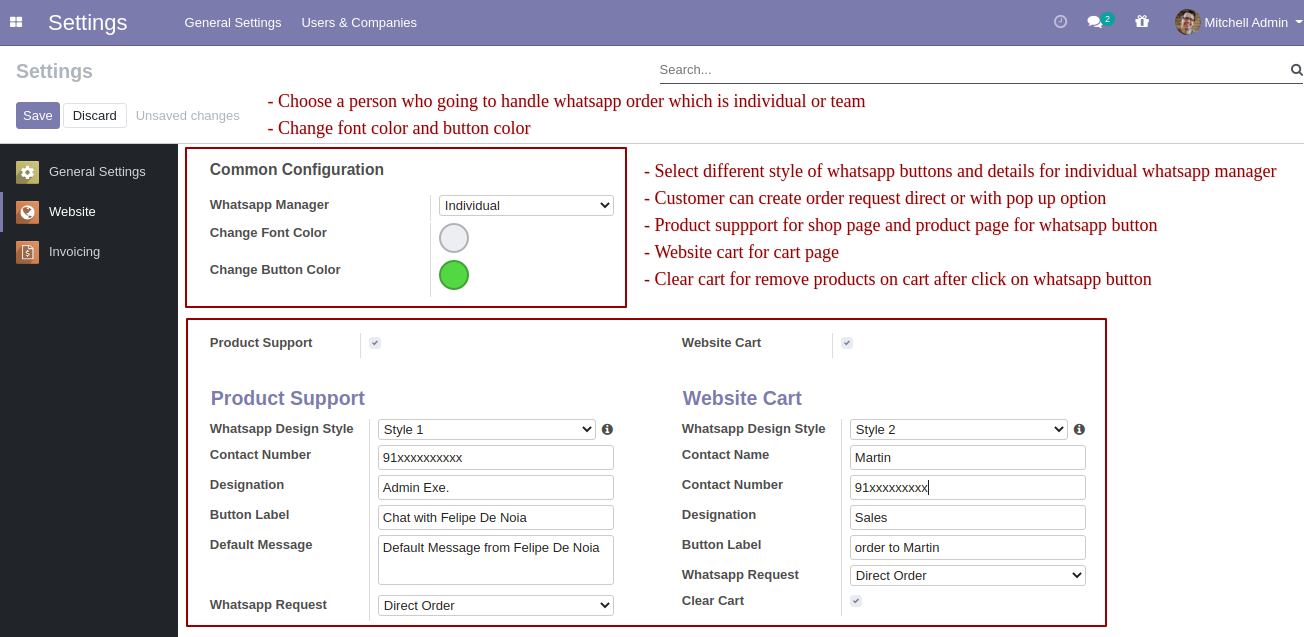
Enable 'Order On WhatsApp' to place an order on WhatsApp for the shop and product page.
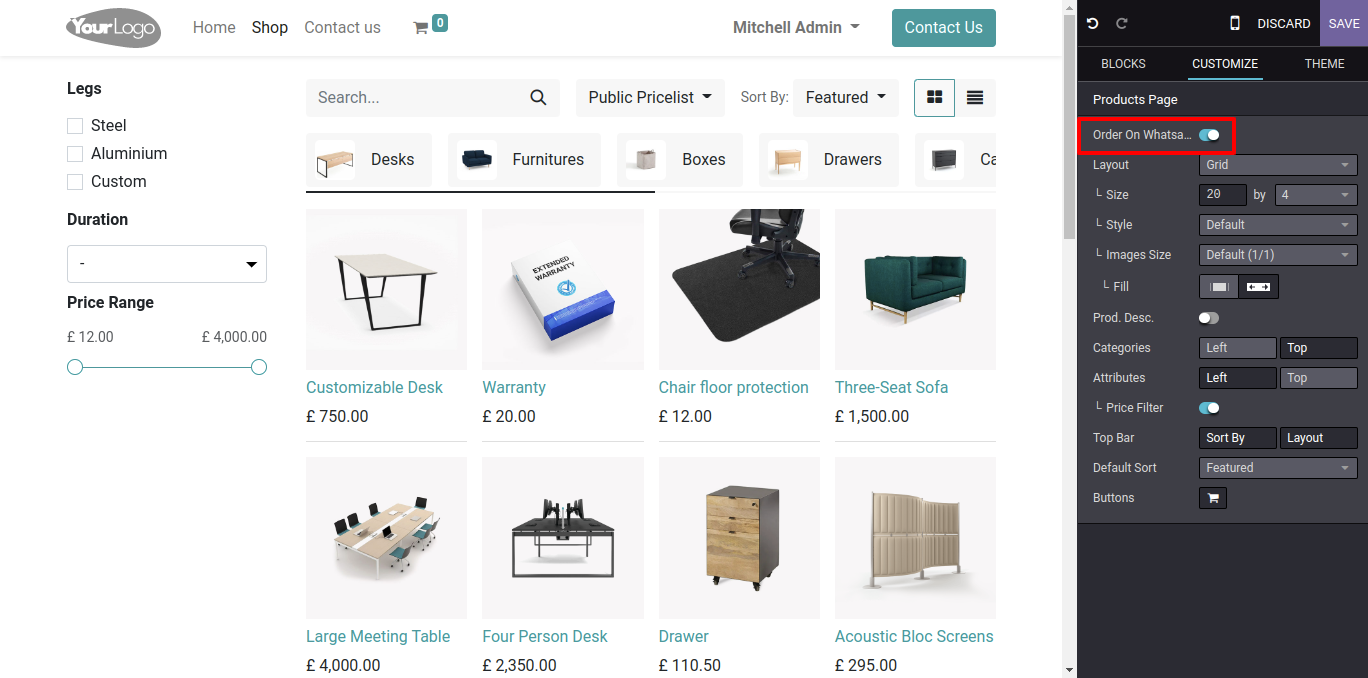
Enable "Order On Whatsapp" to place an order in the WhatsApp for Product Page.
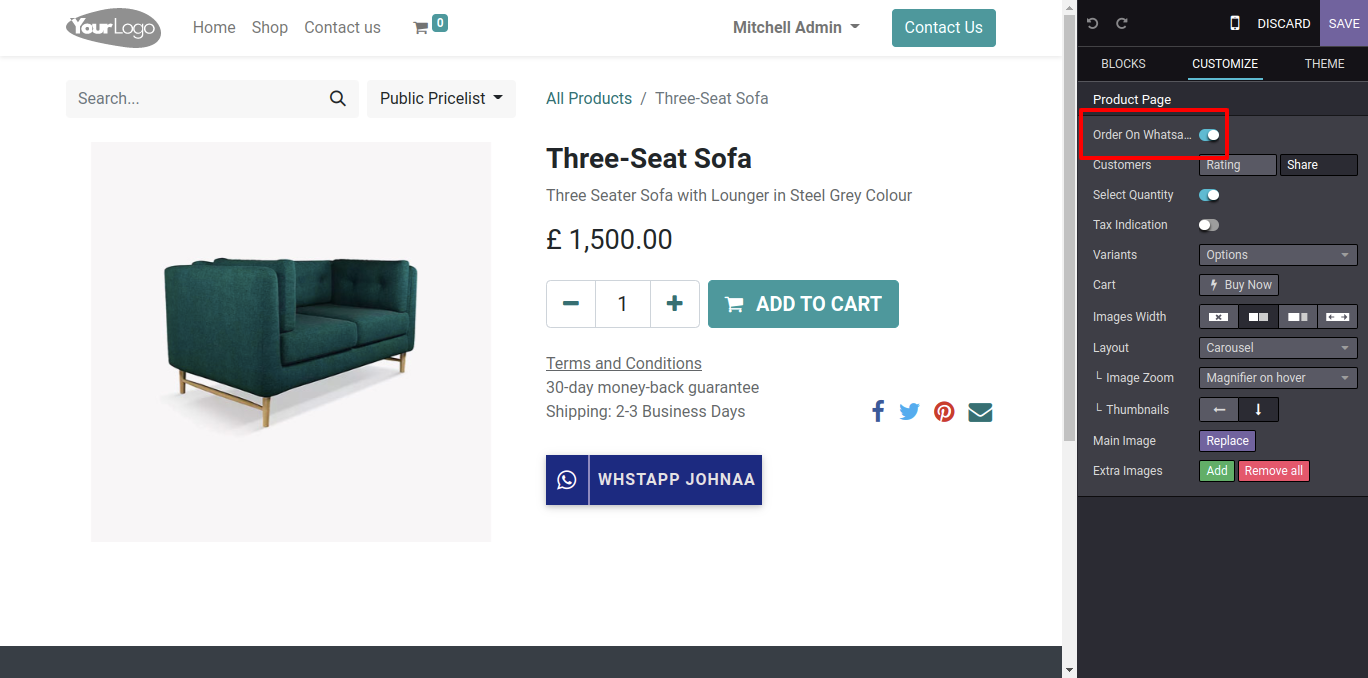
WhatsApp button is also available in the product form view for support.
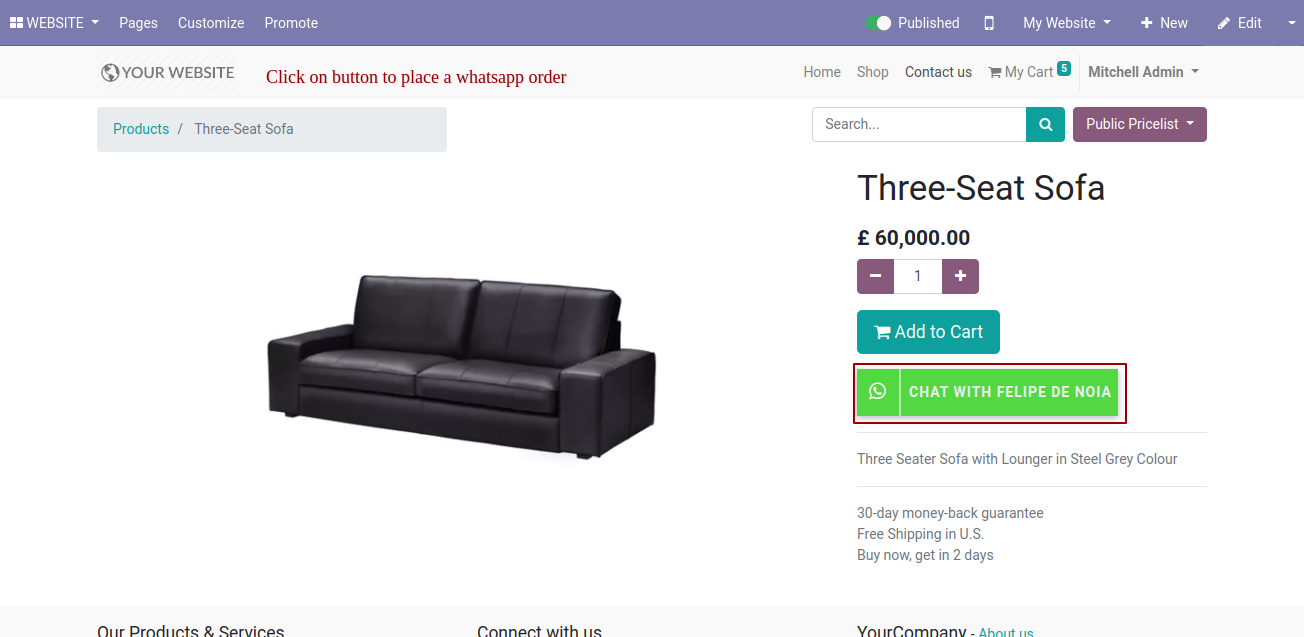
If you have ticked modal-popup in the WhatsApp requests then this wizard opens after pressing the WhatsApp button.
Fill the details and press the 'Submit' button.
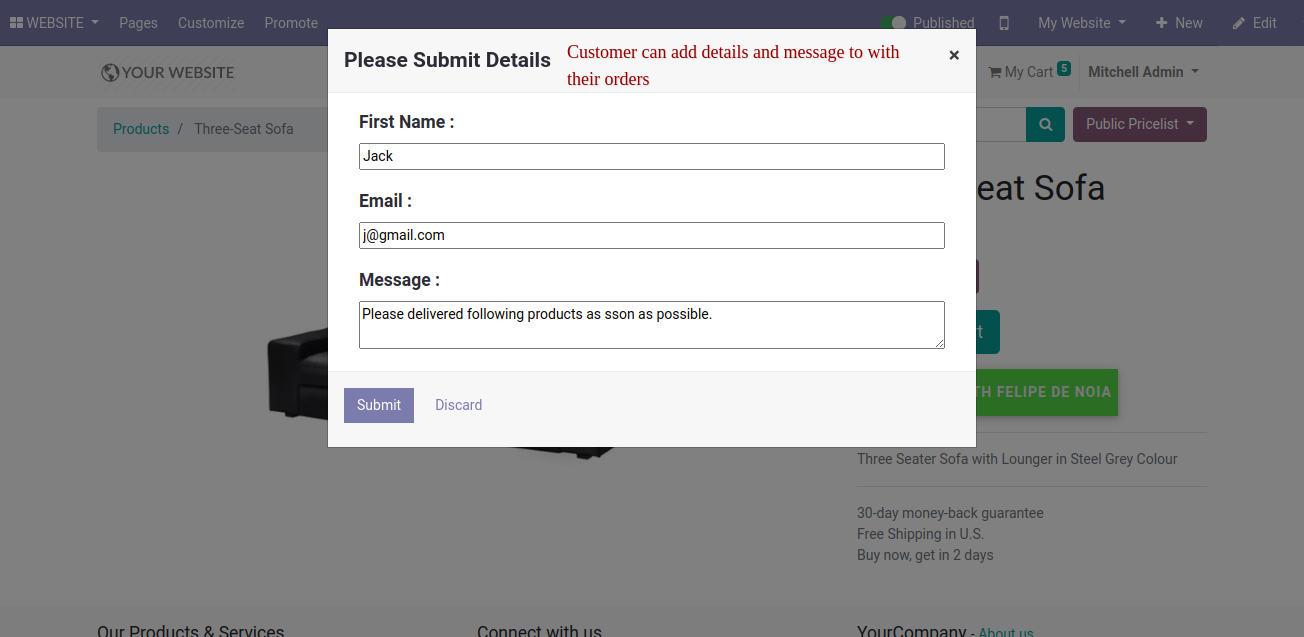
Now you can chat.
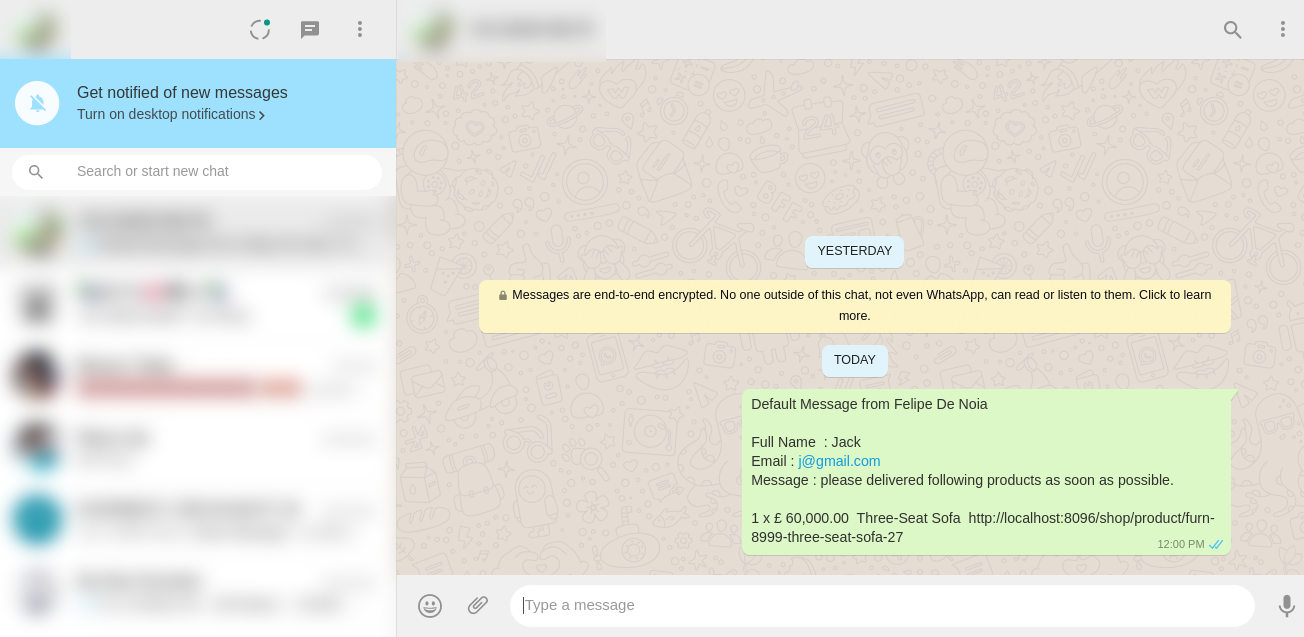
Enable "Order On Whatsapp" to place an order in the WhatsApp for Cart.
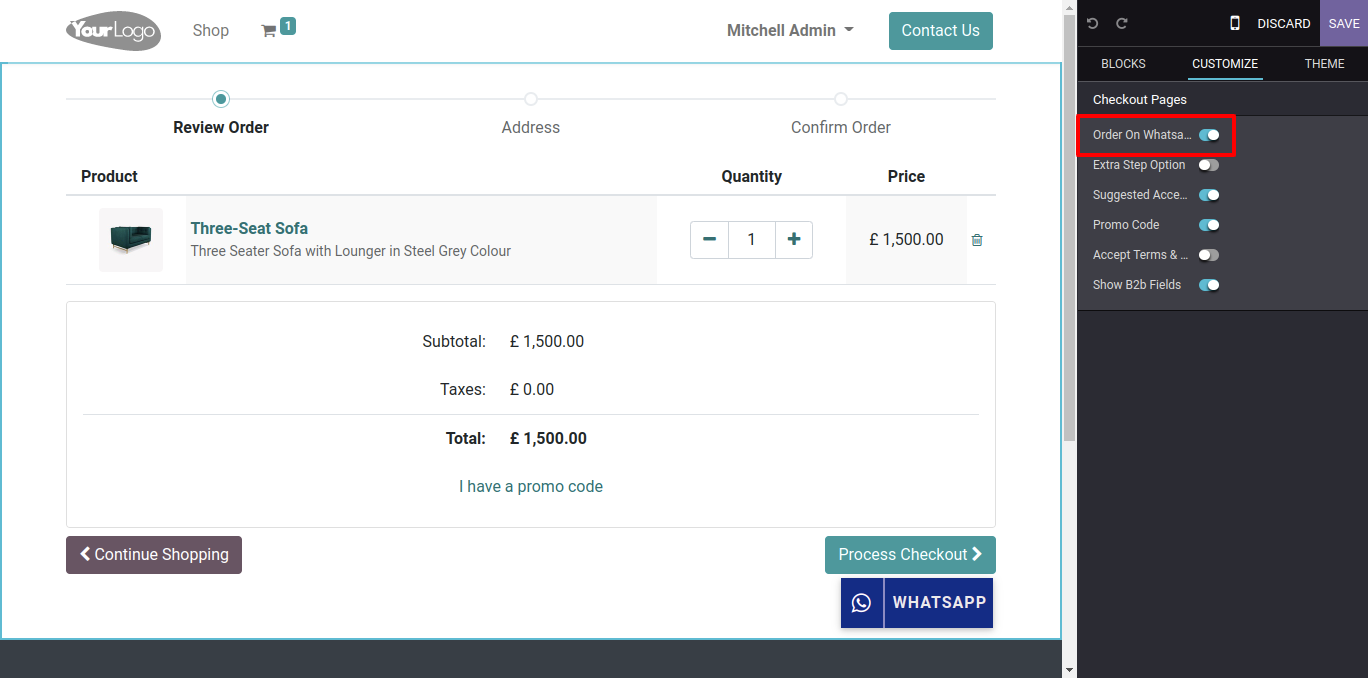
Now we select multiple products and press the WhatsApp button to place an order in the WhatsApp.
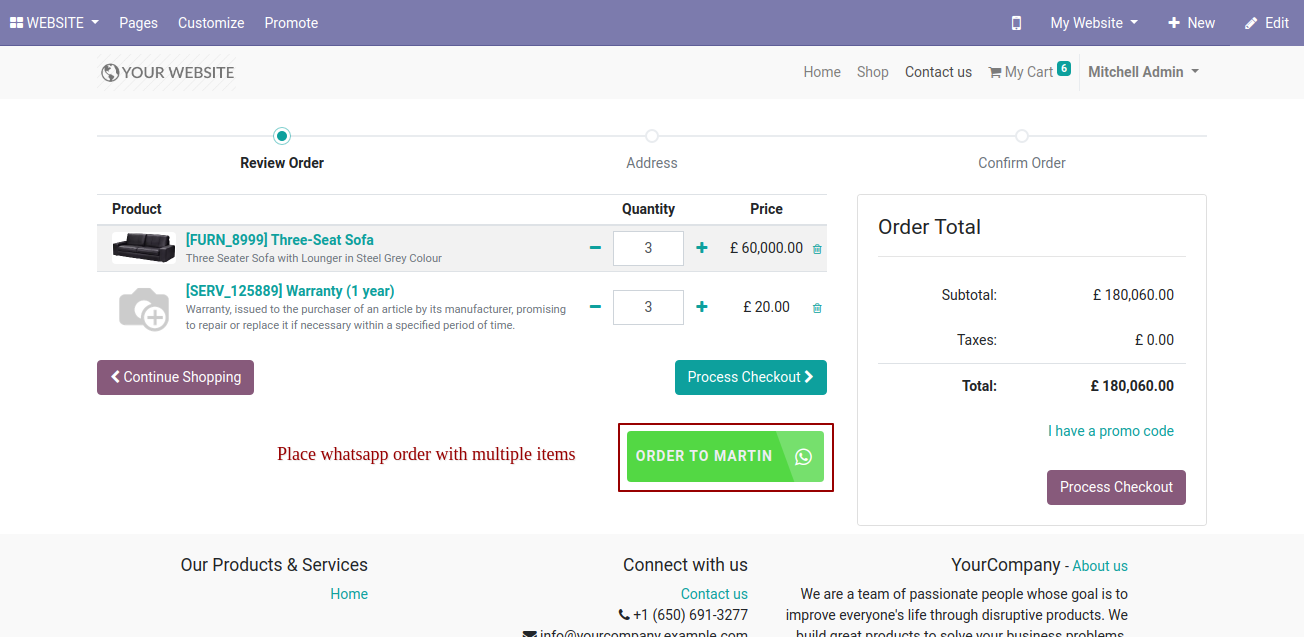
If you have ticked modal-popup in the WhatsApp requests then this wizard opens after press the WhatsApp button. Fill the details and press the "Submit" button.
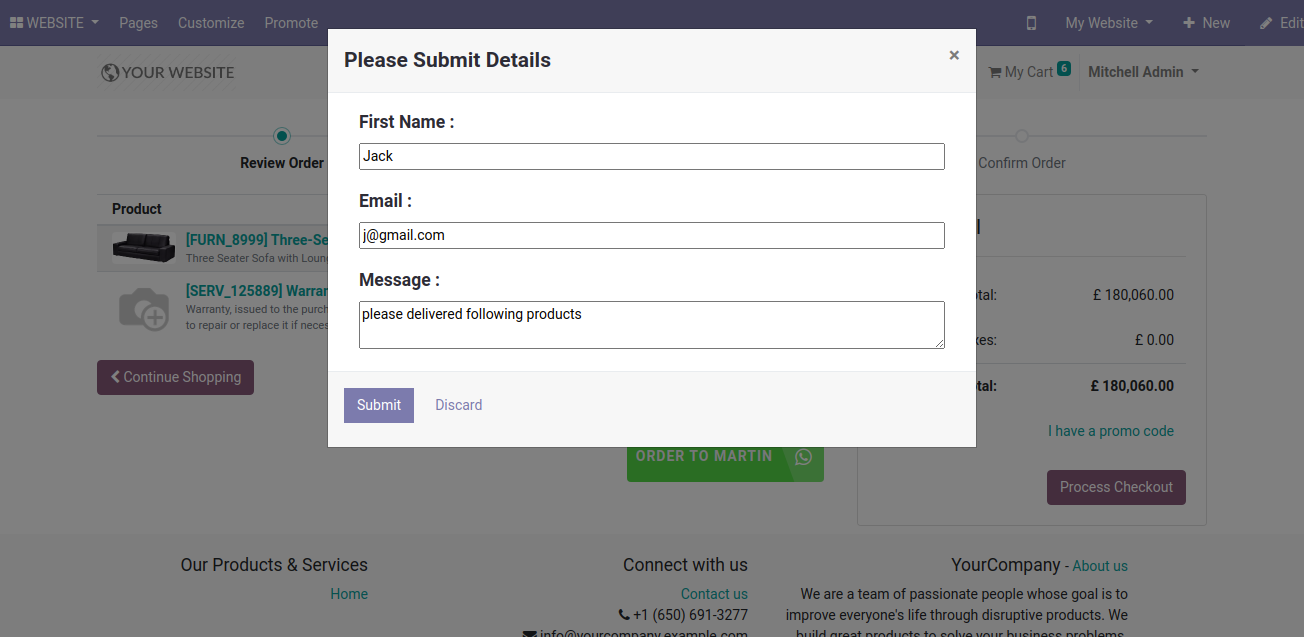
Now you can chat.
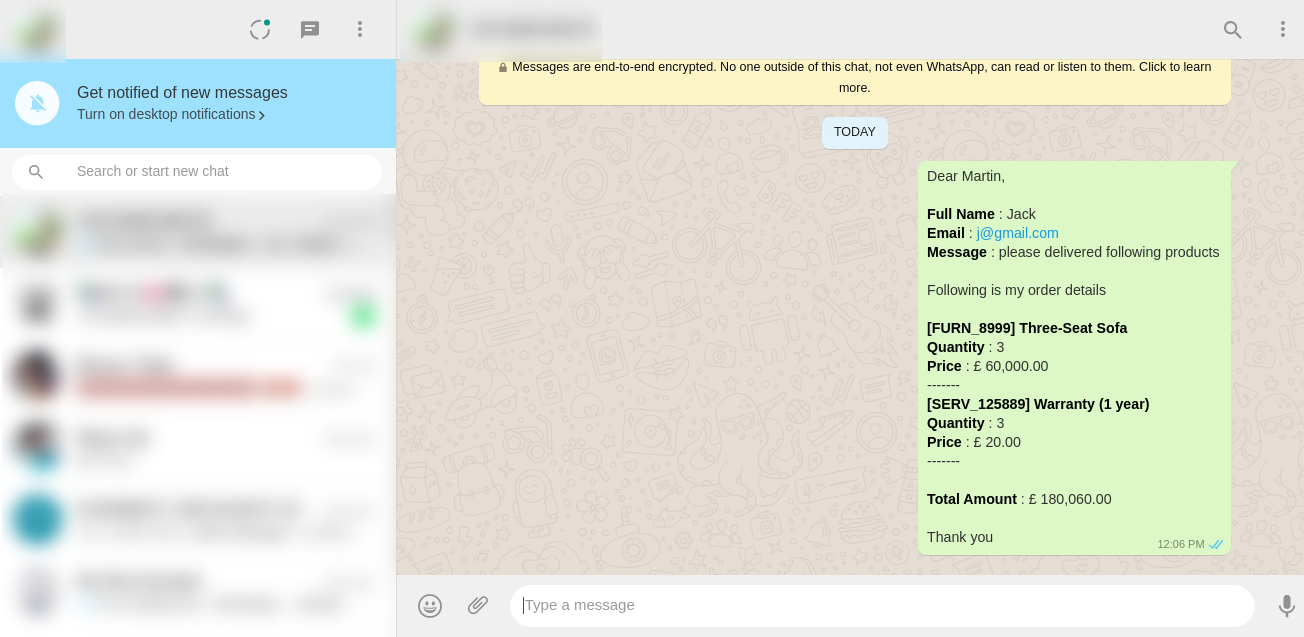
If you enable the "Clear Cart" option in configuration then your carts will clear after sending cart order details to the WhatsApp message.
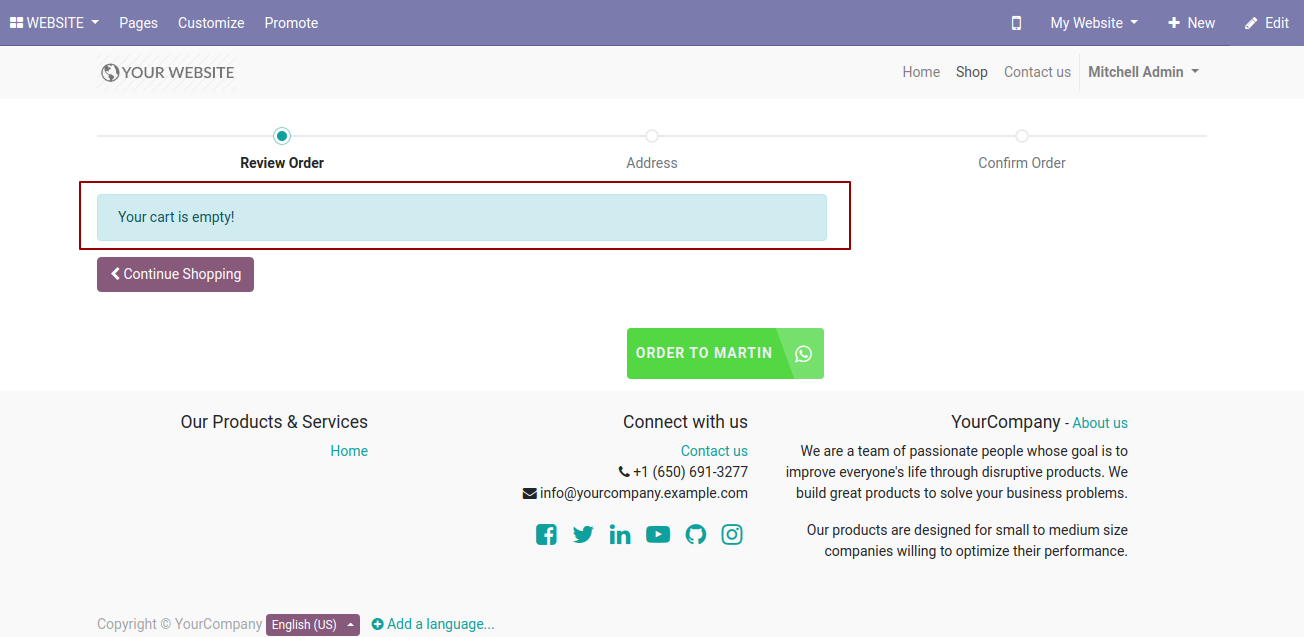
>
Multiple Whatsapp Manager Flow

Whatsapp cart order/product support configuration.
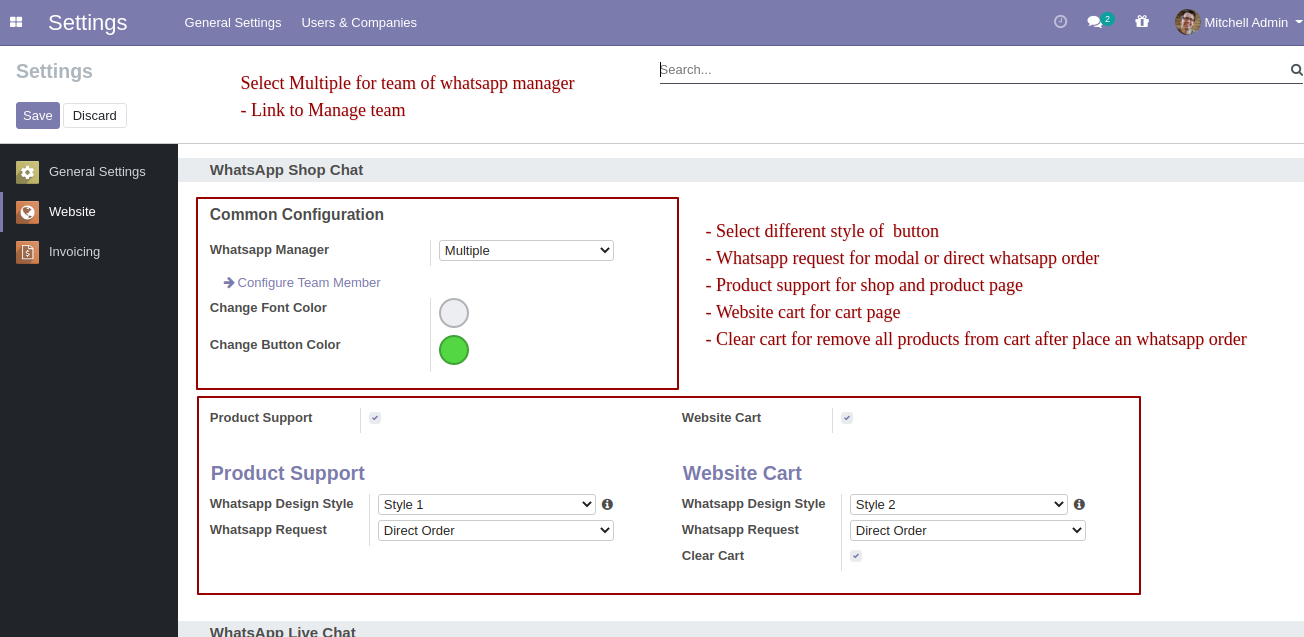
Press "Configure Team Member" if you have a team that gives support for different products/manage different orders, Whatsapp team member kanban view looks like this.
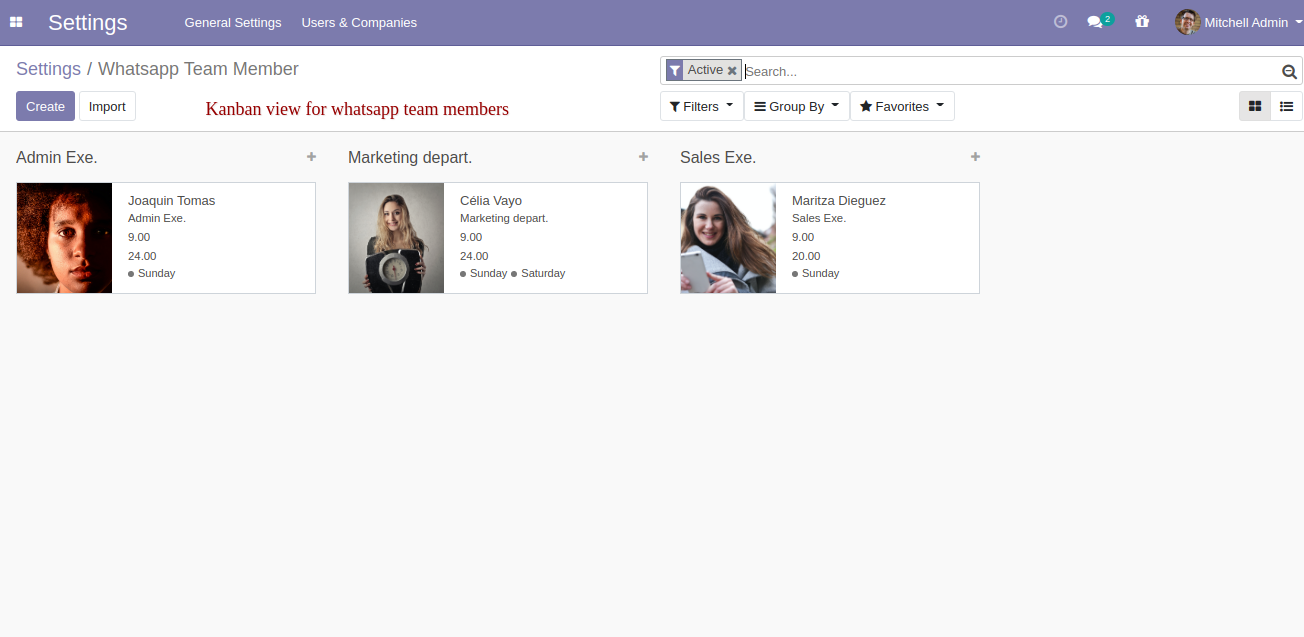
Whatsapp team member form view looks like this.
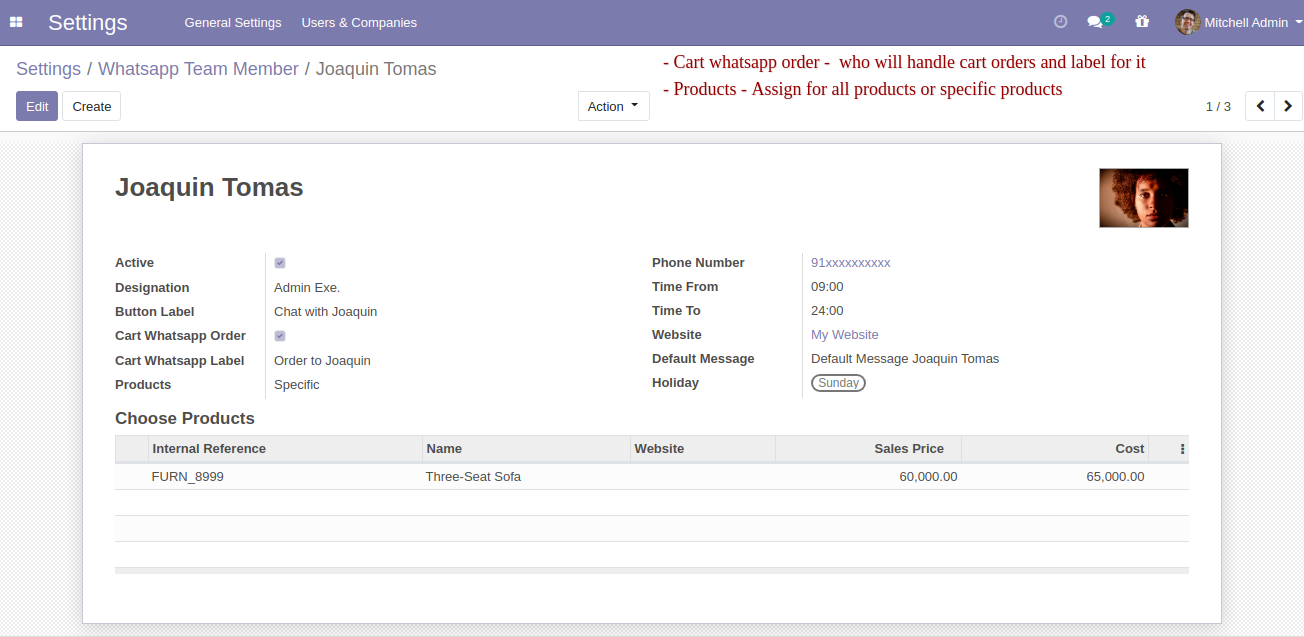
In the product form view, all team members WhatsApp button is available.
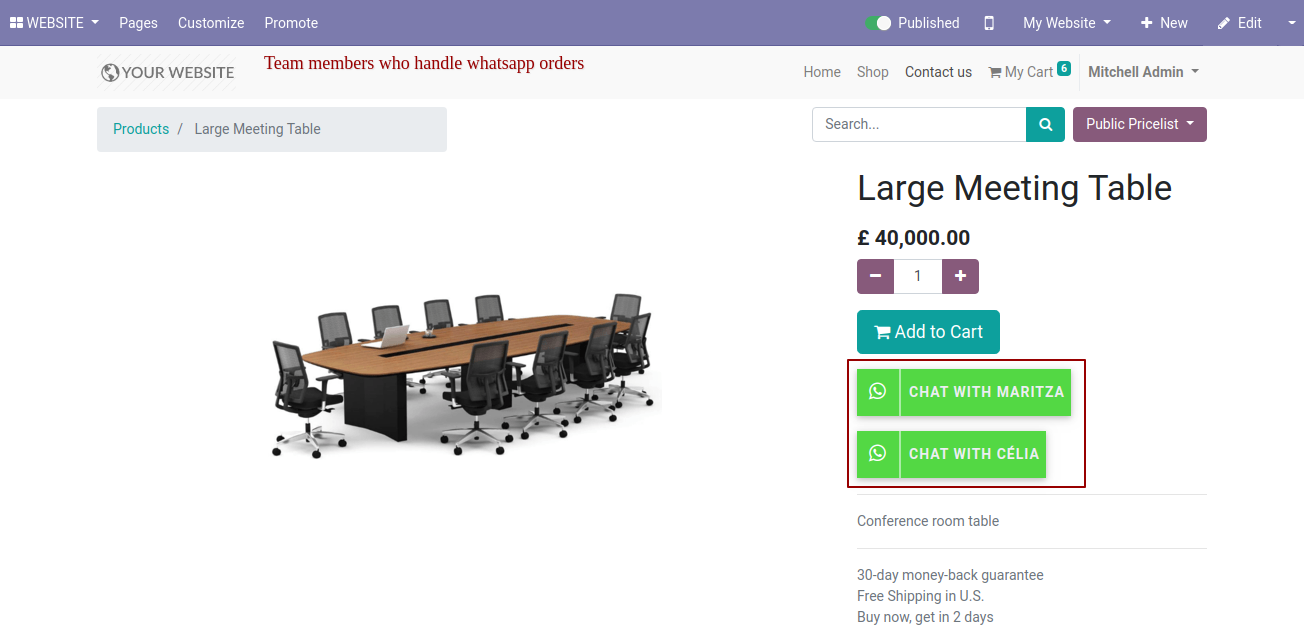
If you have ticked direct message in the WhatsApp requests then when you click the WhatsApp button it sends a direct WhatsApp message.
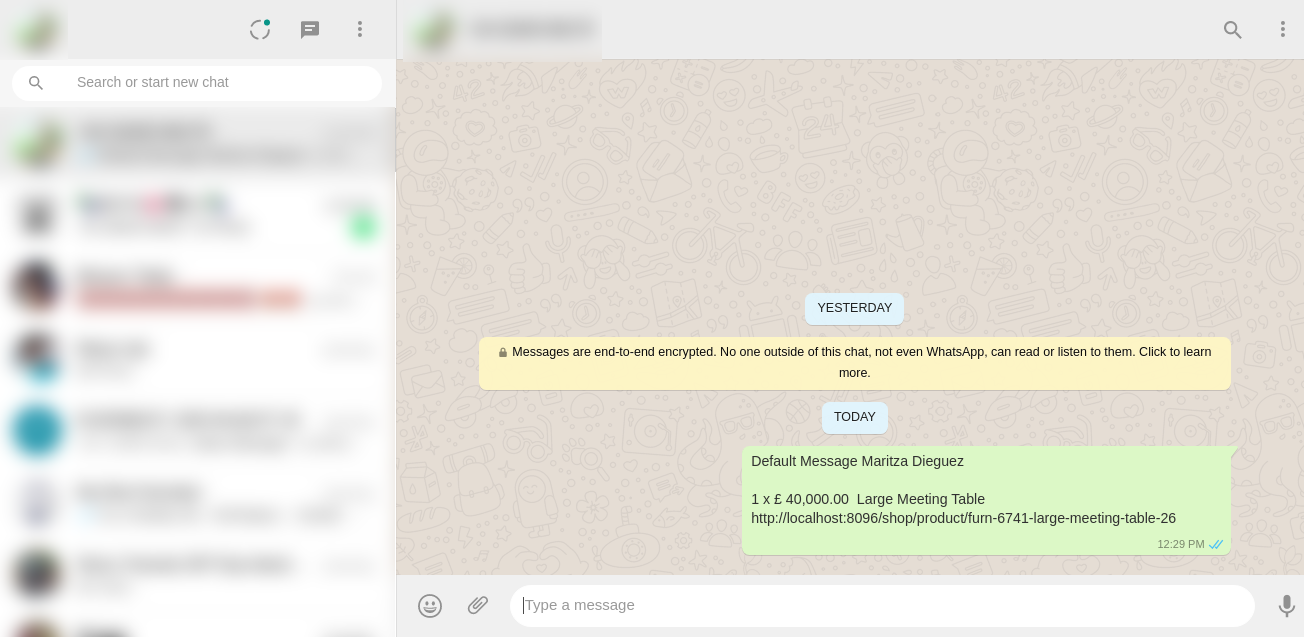
In the product form view, all team members WhatsApp button is available who handle cart orders.
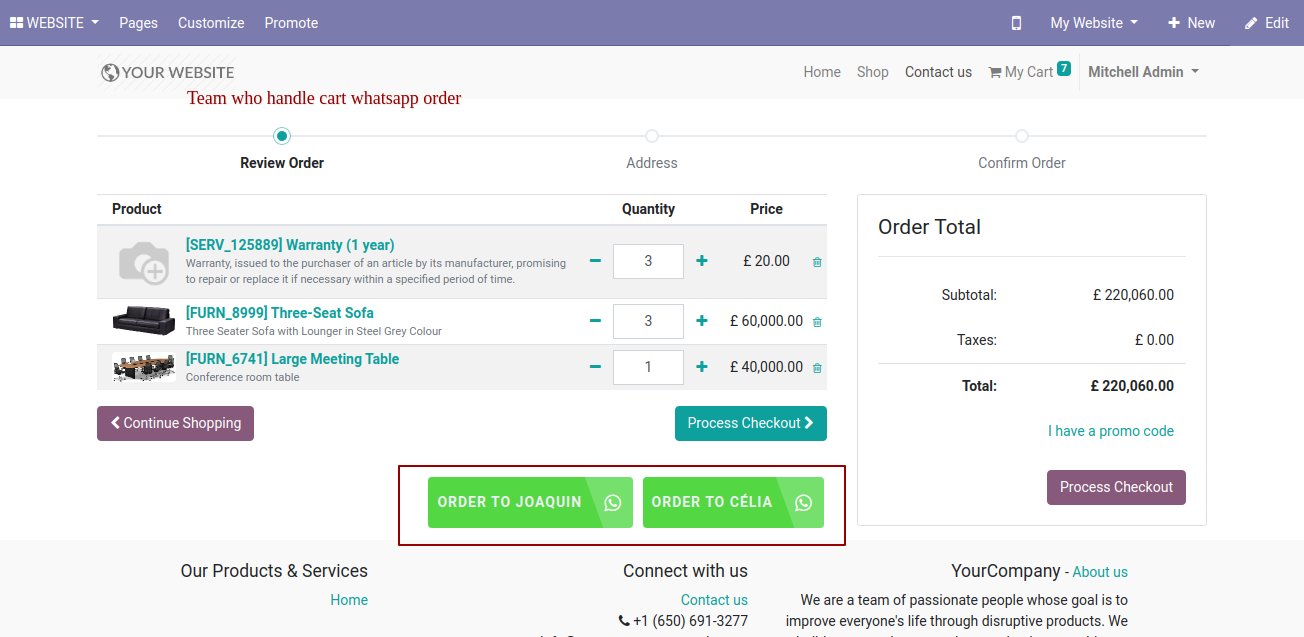
If you have ticked direct message in the WhatsApp requests then when you click the WhatsApp button it sends a direct WhatsApp message.
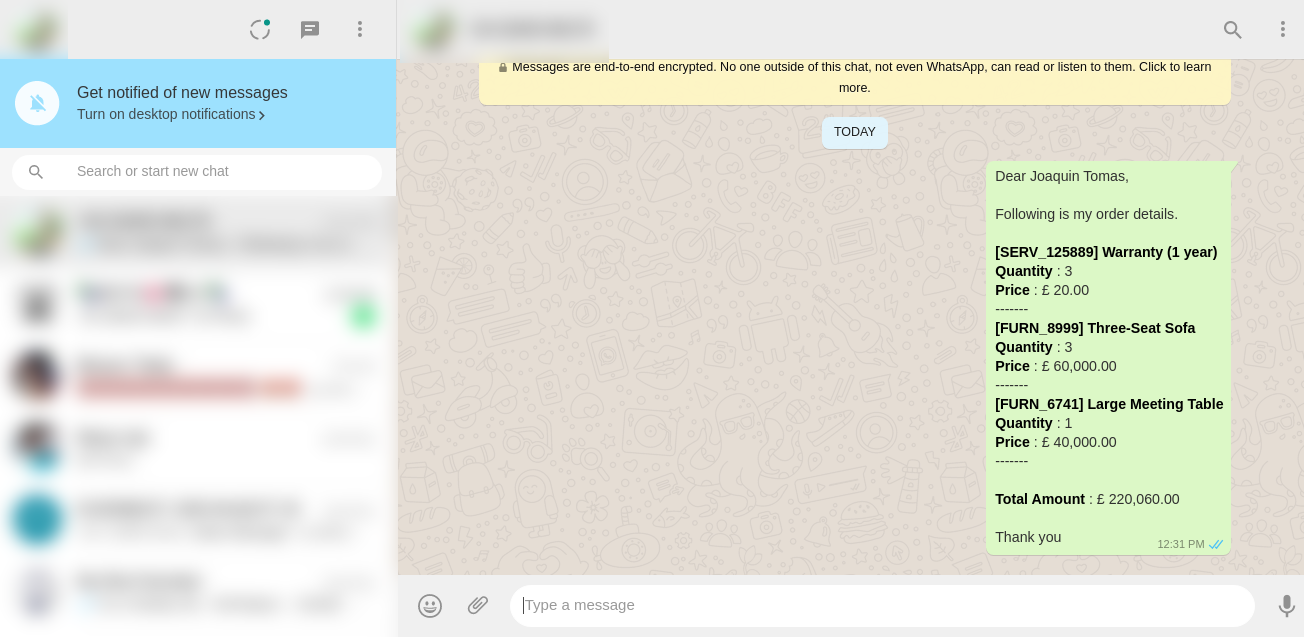
If you enable the "Clear Cart" option in configuration then your carts will clear after sending cart order details to the WhatsApp message.
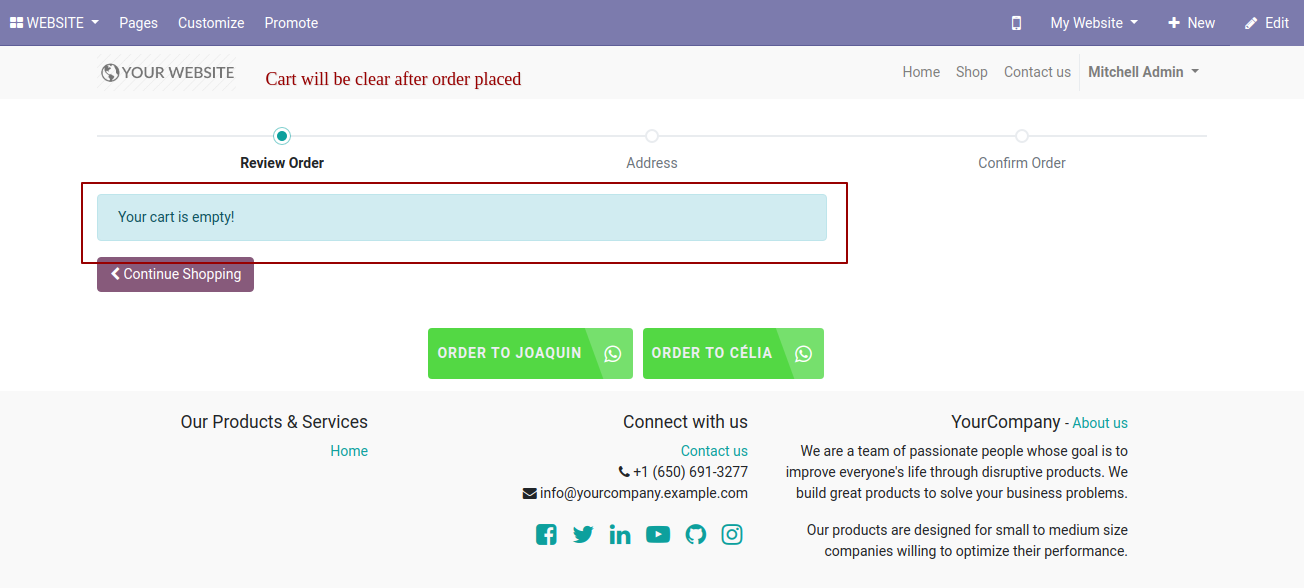
In website settings, you must configure below fields in order to display "WhatsApp Chat" icon in website.
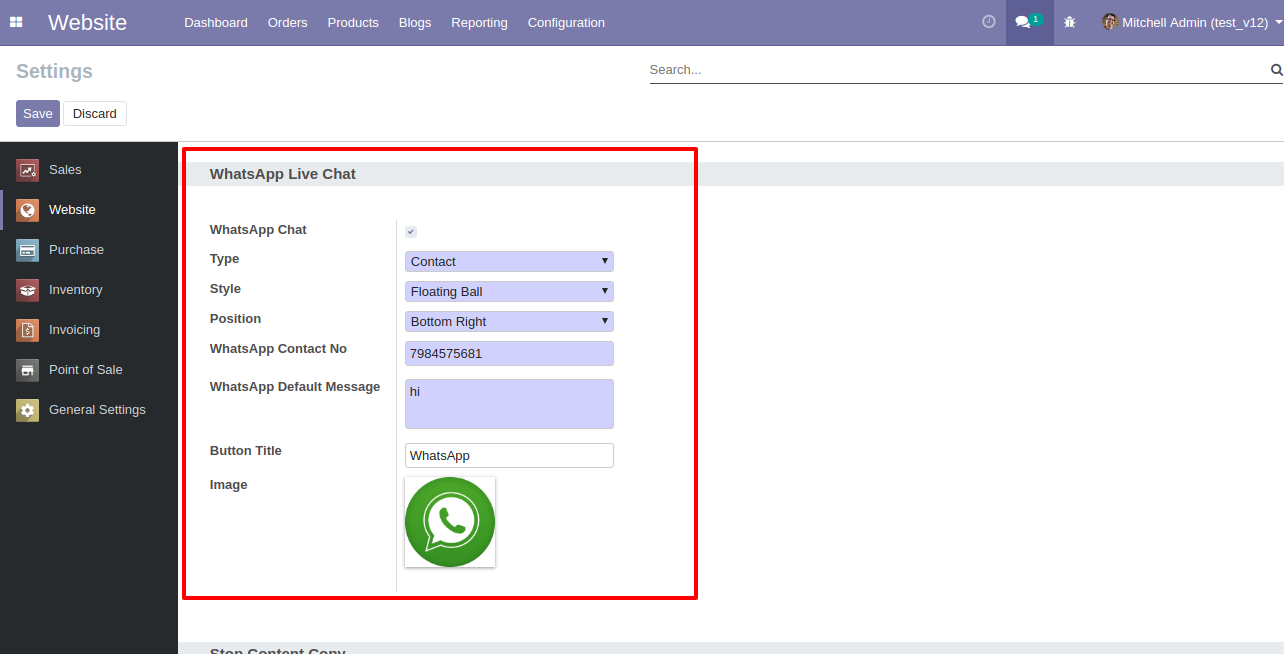
"Ball" style "WhatsApp Chat" icon looks like below.
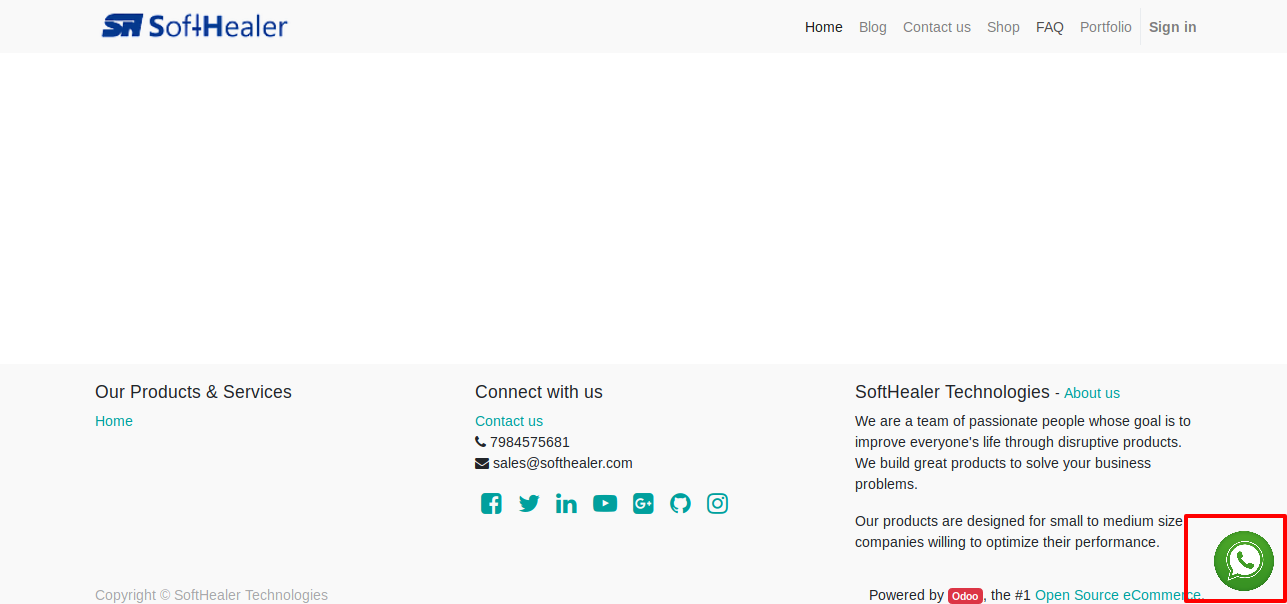
"Button" style "WhatsApp Chat" icon looks like below.
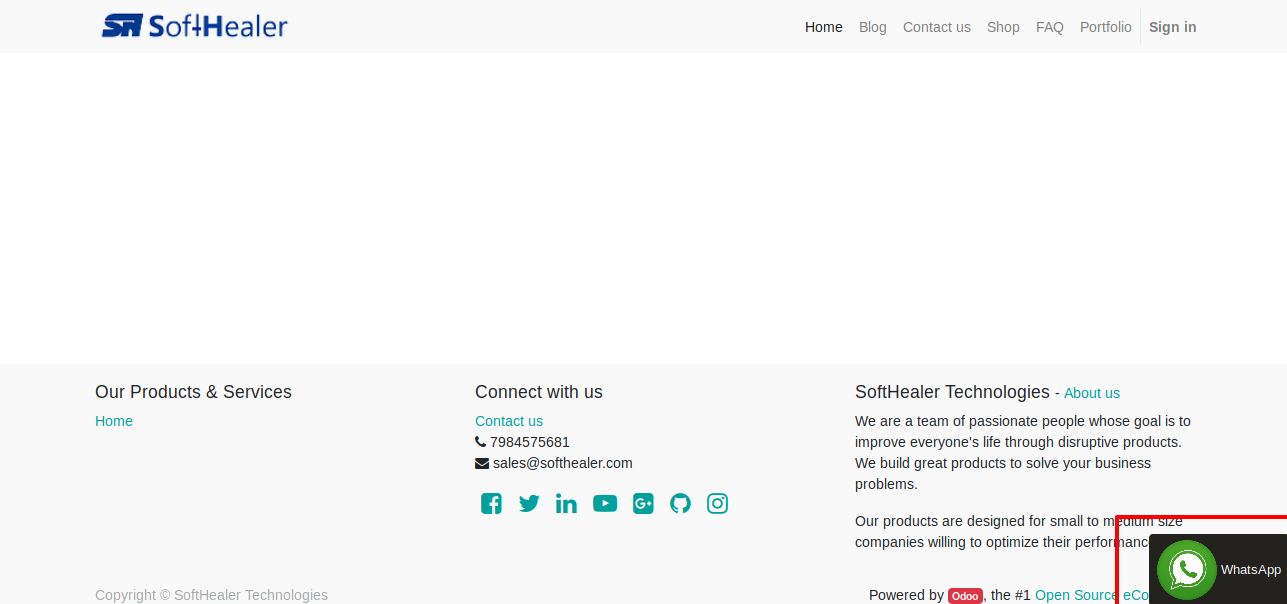
In mobile view, icon looks like below.
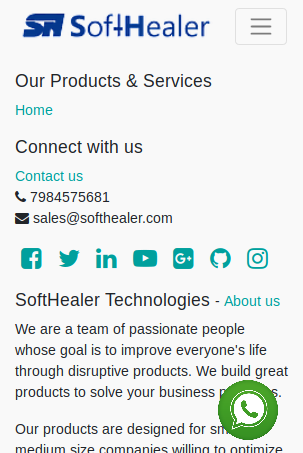
Version 16.0.4 | Released on : 2ndJuly 2024
Version 16.0.3 | Released on : 8thJune 2024
Version 16.0.2 | Released on : 30thMay 2024
Version 16.0.1 | Released on : 28thOctober 2022
- Yes, this app works perfectly with Odoo Enterprise (Odoo.sh & On-Premise) as well as Community.
- No, this application is not compatible with odoo.com(odoo saas/Odoo Online).
- Please Contact Us at sales@softhealer.com to request customization.
- Yes, you will get free update for lifetime.
- No, you don't need to install additional libraries.
- For version 12 or upper, you will need to purchase the module for each version that you want to use.
- Yes, we provide free support for 100 days.
- No, We do not provide any kind of exchange.

