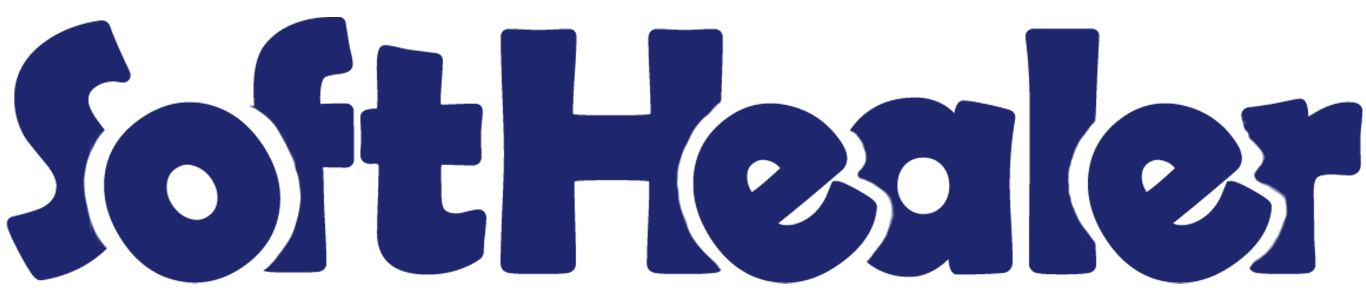
Website Wishlist Category

Using this module, customers can easily make personalized categories for products they want to buy. They can also create and manage shopping lists for a smoother shopping experience. With just a few clicks, they can add products to their wishlist or cart. They can even move items from the cart to their wishlist directly. Plus, they can add a product to the cart and keep it on their wishlist at the same time.
Features

- Easy to create a wishlist category.
- Easy to create or manage a shopping list.
- Customers can easily add the product to their wishlist and cart.
- Customers have the option to add the product to their wishlist directly from their cart.
- Easy to remove the product from the wishlist.
- Customers can add a product to the cart and keep it on the wishlists as well.
Go to the website open the configuration and click on the 'Wishlist Category' option.
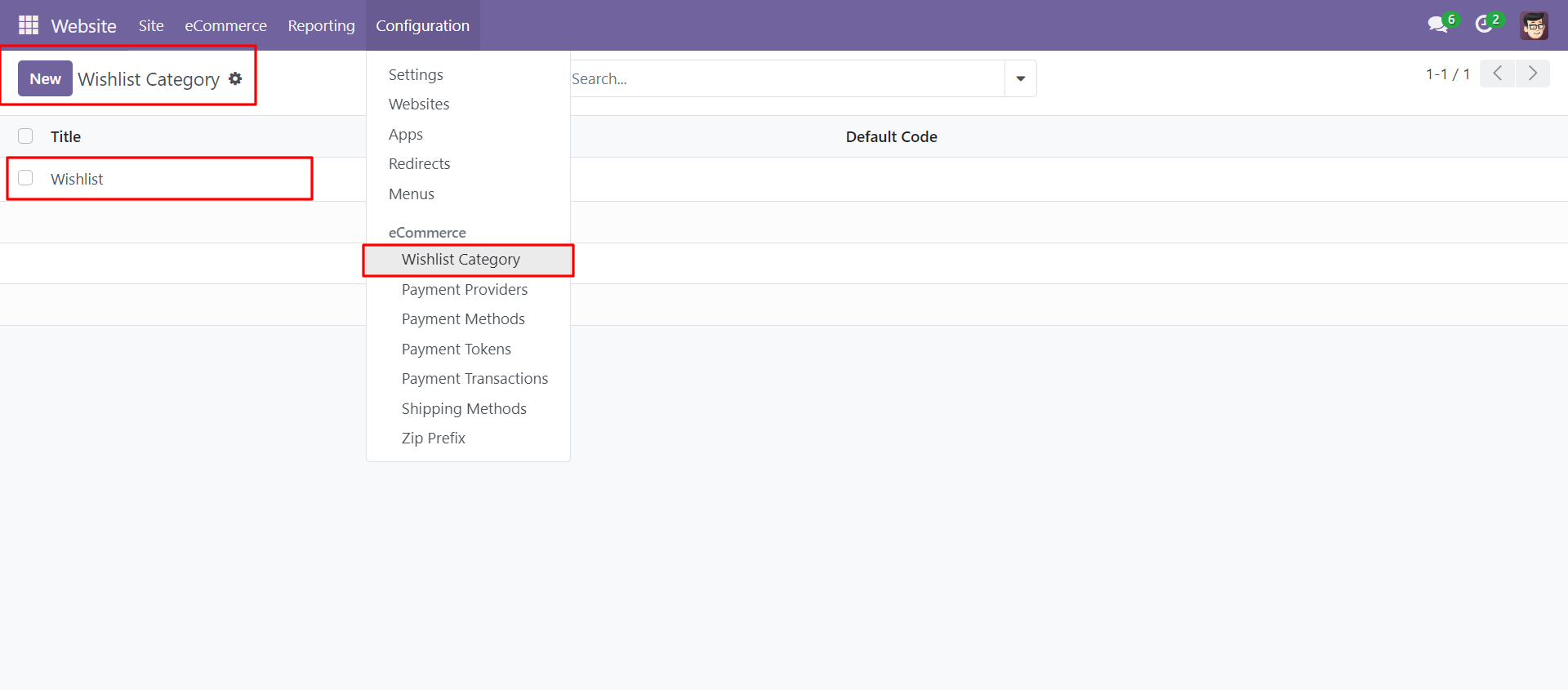
On the website, customers can view the available filters for shopping lists and see the wishlist icon. To manage the shopping lists, click on the 'Manage Shopping Lists' button.
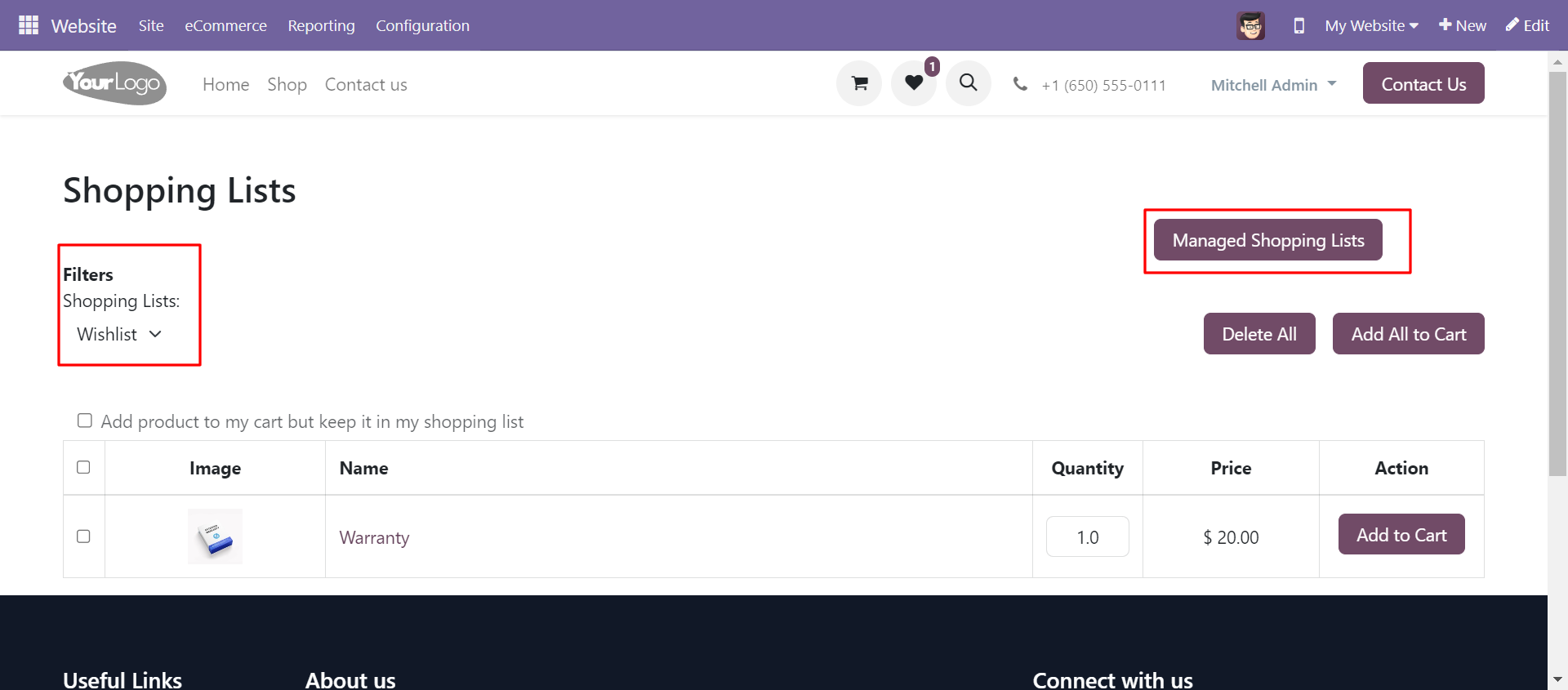
Here, customers can create or delete the shopping list. To create a new shopping list, click on the 'Add New Shopping List' button, write the name for the list and save the changes.
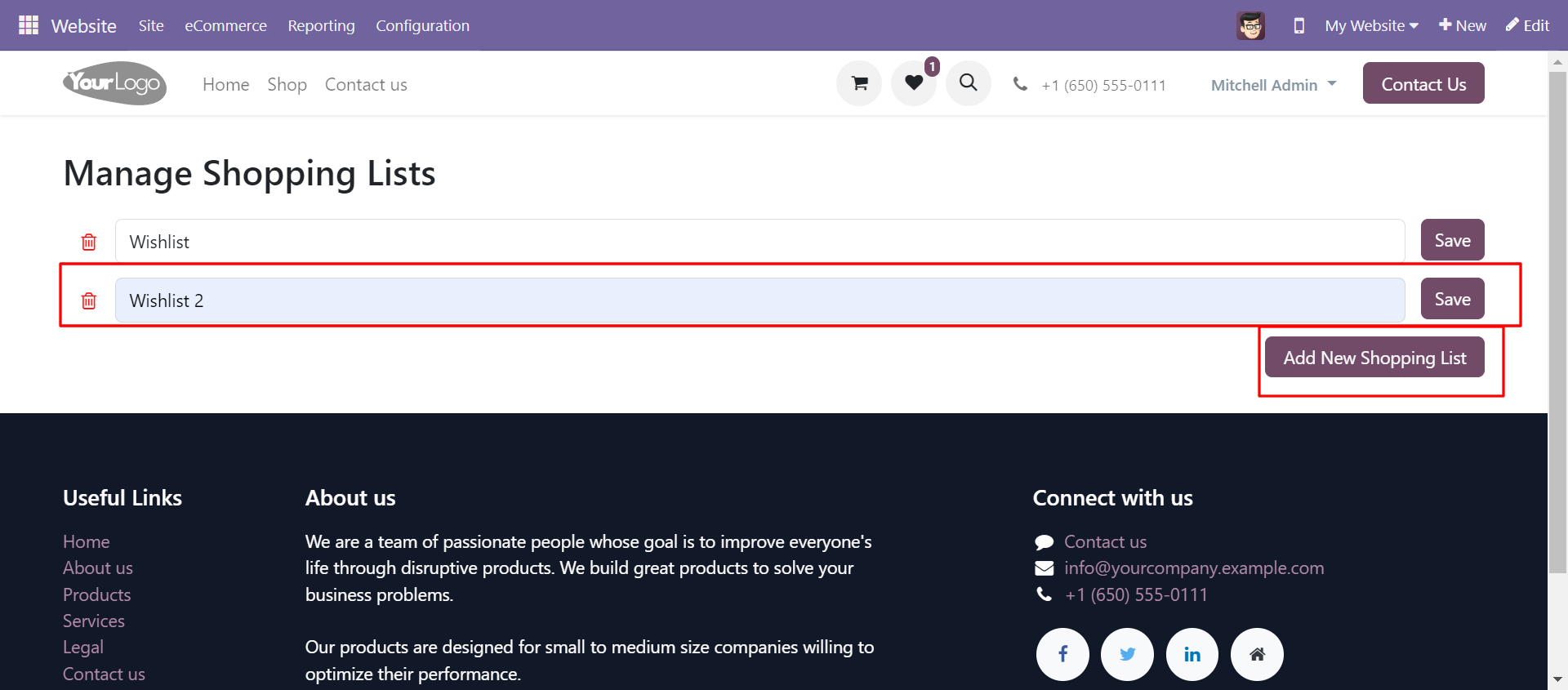
After saving the shopping list, a confirmation wizard will appear.
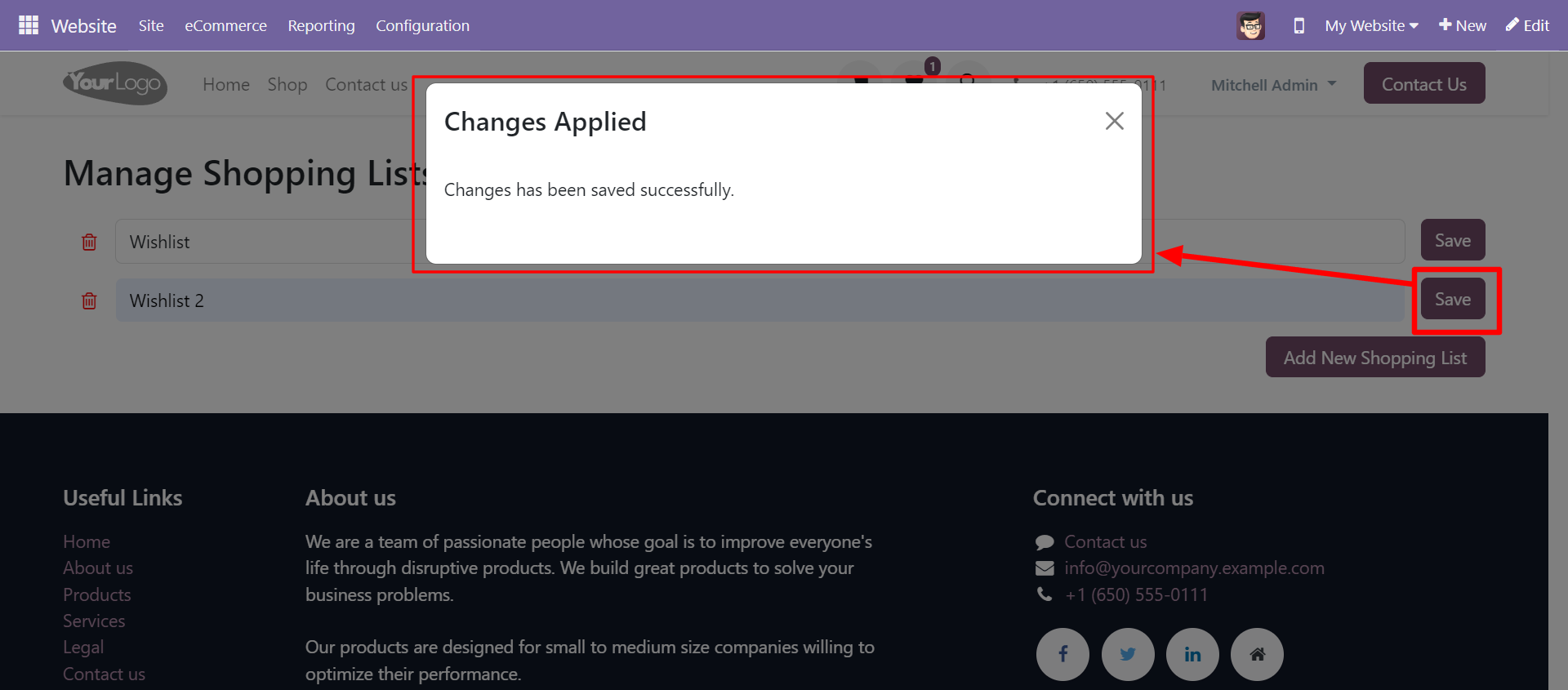
If customers want to delete the shopping list, click on the delete icon. After that, the delete shopping list wizard will appear.
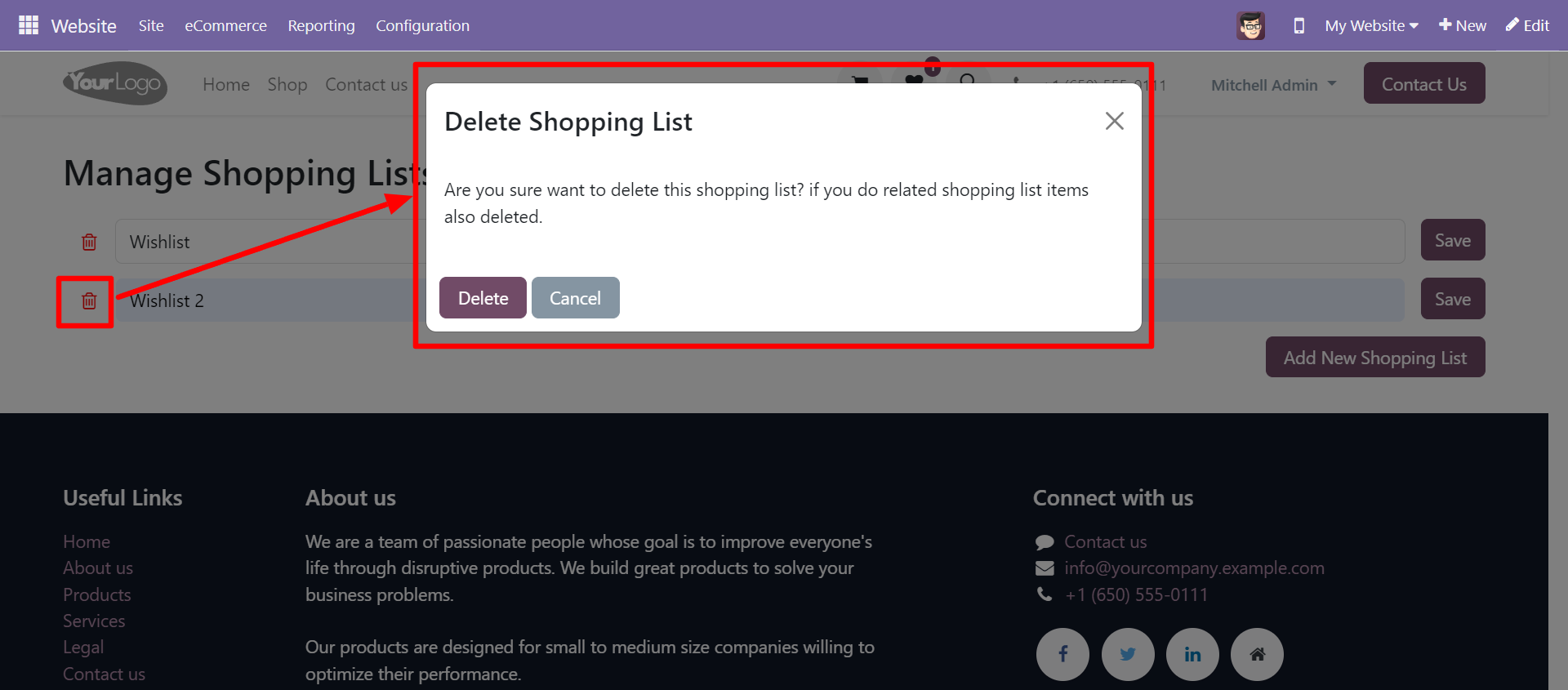
Open the shop page. To add the product to a wishlist, click on the wishlist button.
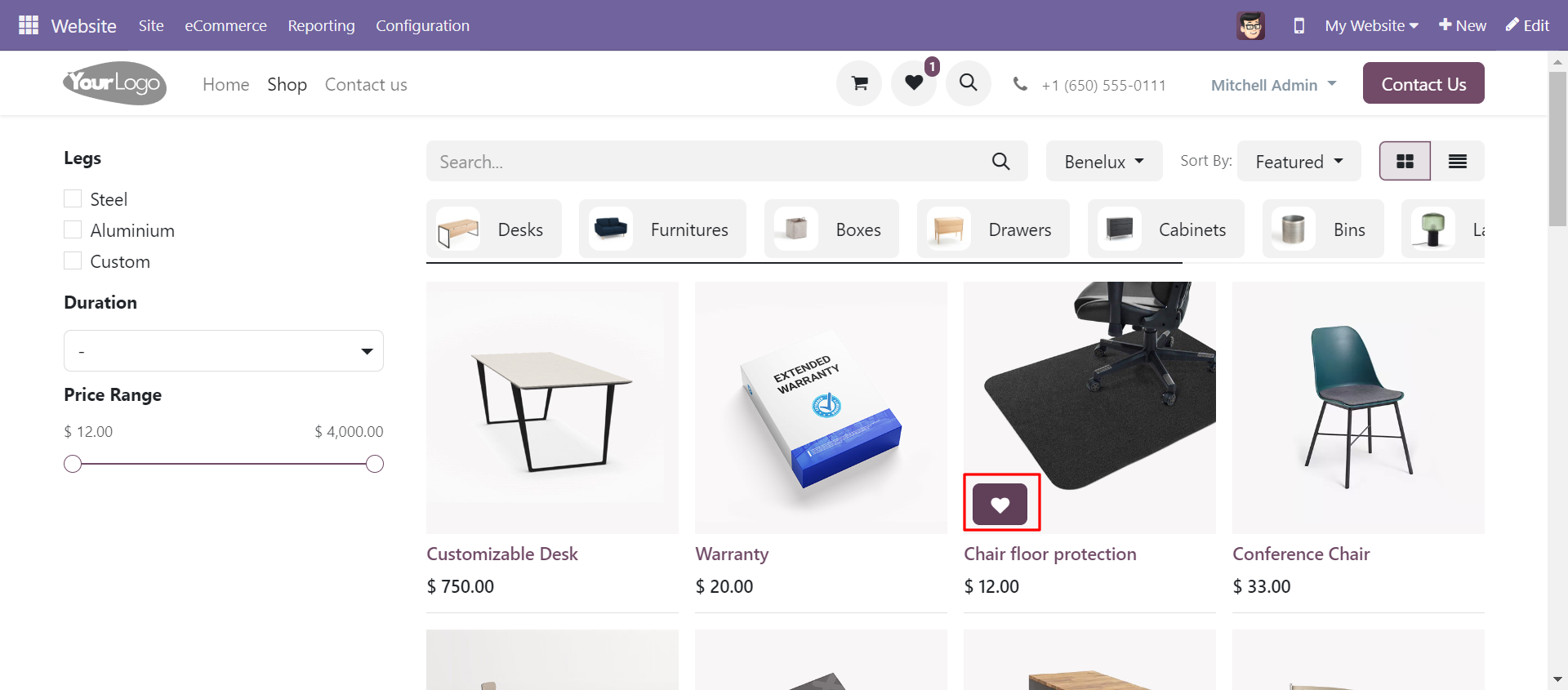
Open the product details page, to add the product to a wishlist, click the wishlist button.
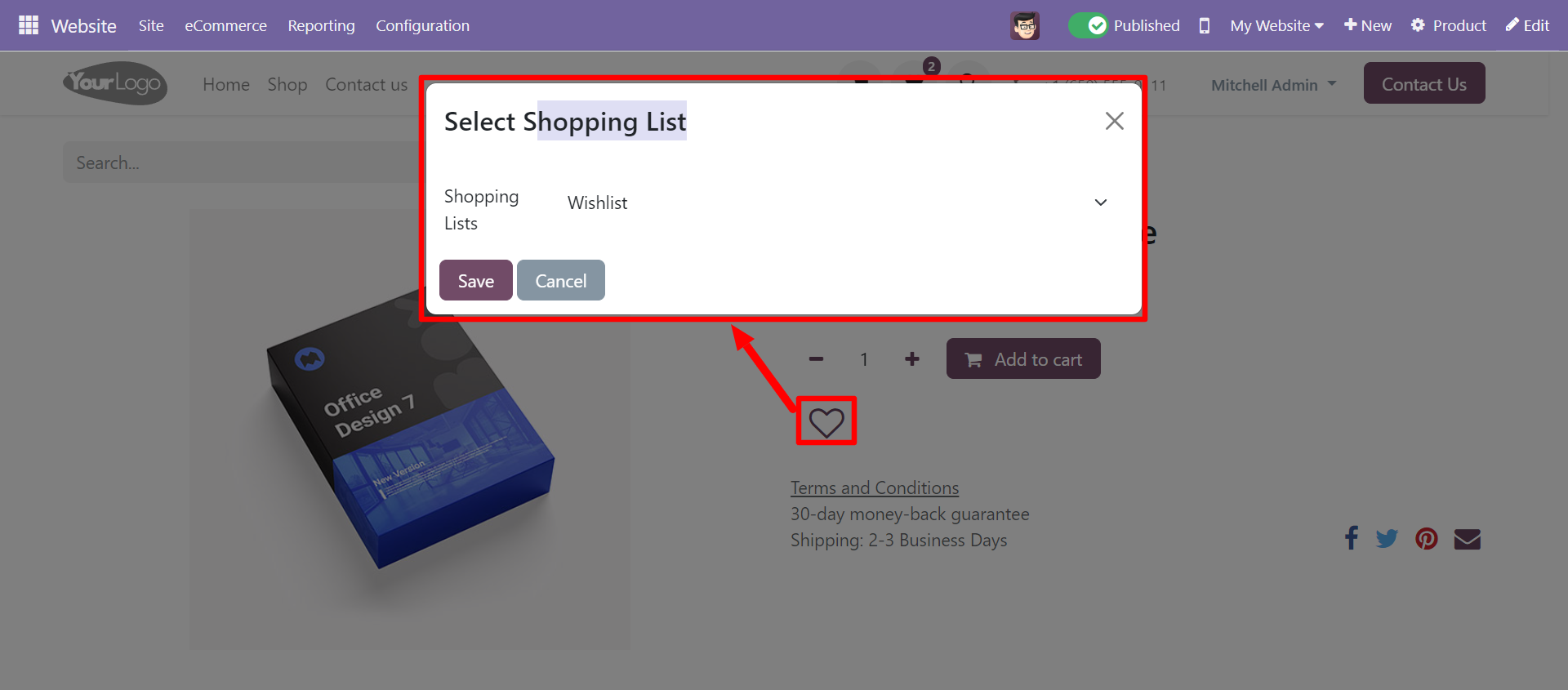
A wishlist selection wizard will appear. From there, customers can select the specific wishlist to which they would like to add the product.
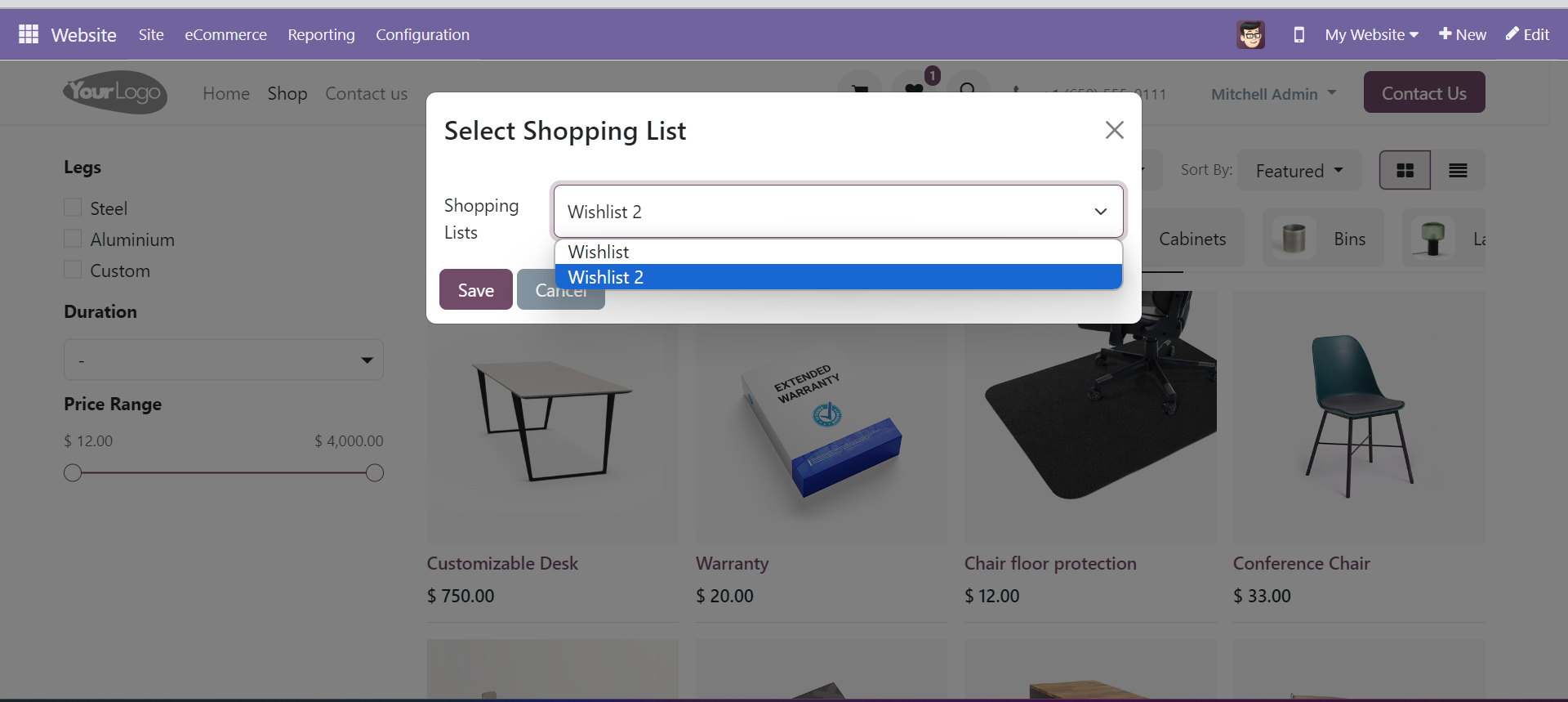
The product is added to the 'wishlist' list.
To add the product to the cart, click on the 'Add To Cart' button. Customers can view the list of products they have added to the cart by clicking on the cart icon.
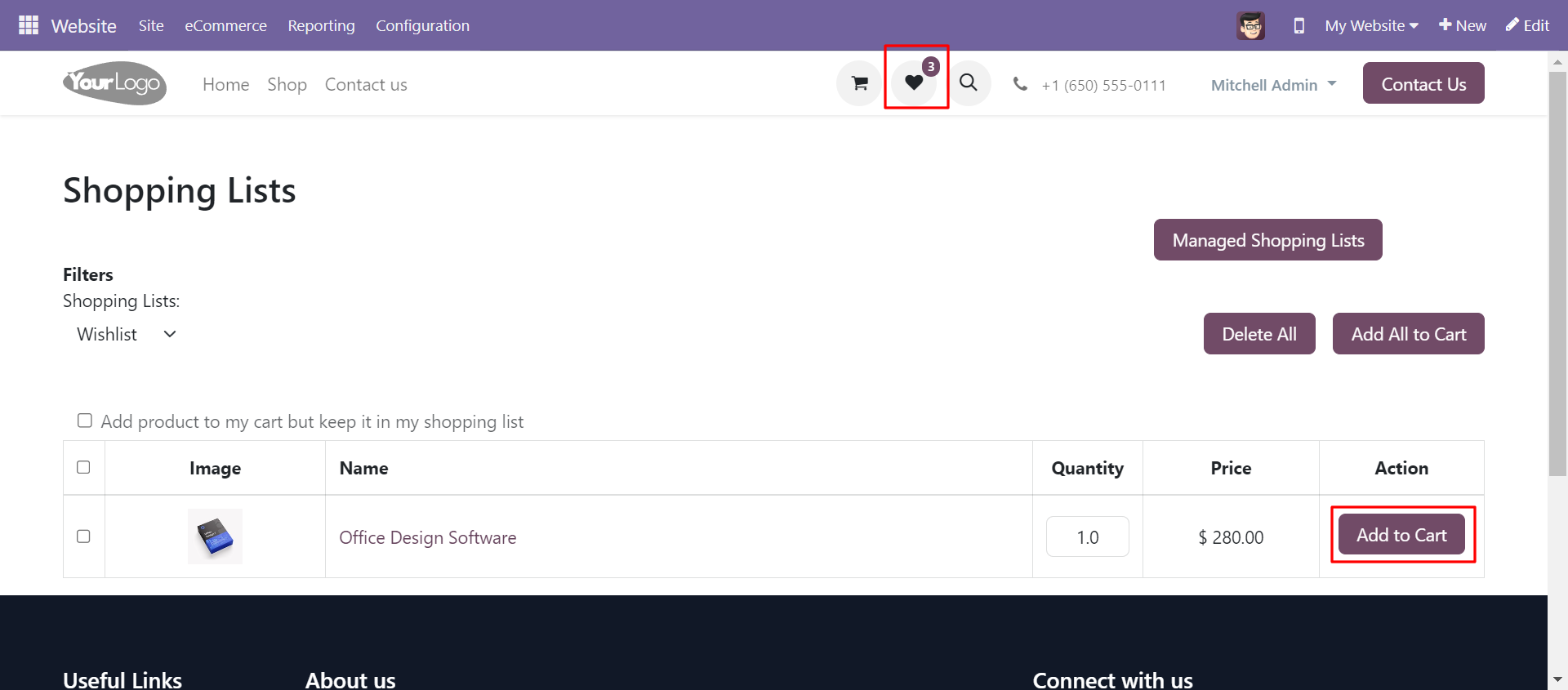
Customers can view the particular shopping list's product by selecting the list from the shopping list.
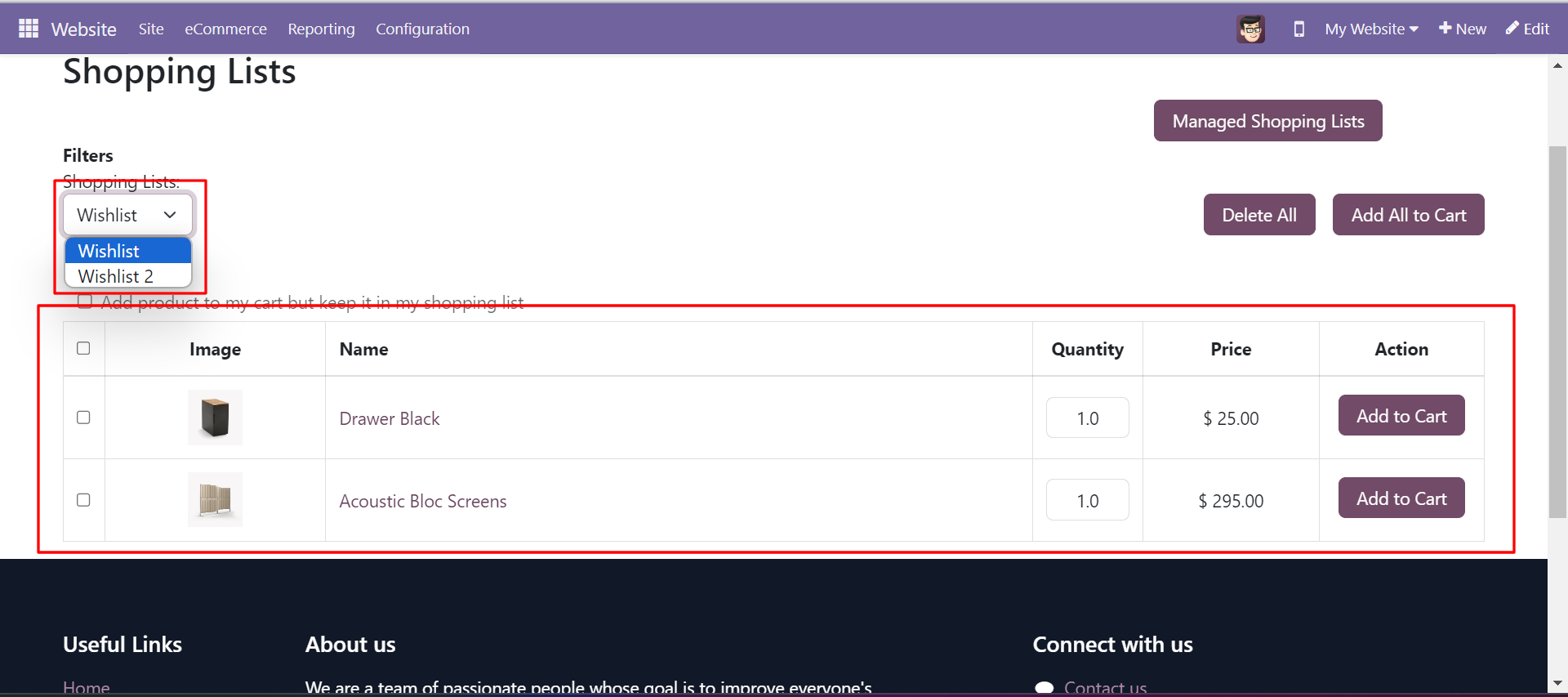
If the customer clicks on the 'Delete All' or 'Add All To Cart' button without selecting any products then a warning will be shown 'Please select at list one or more products'.
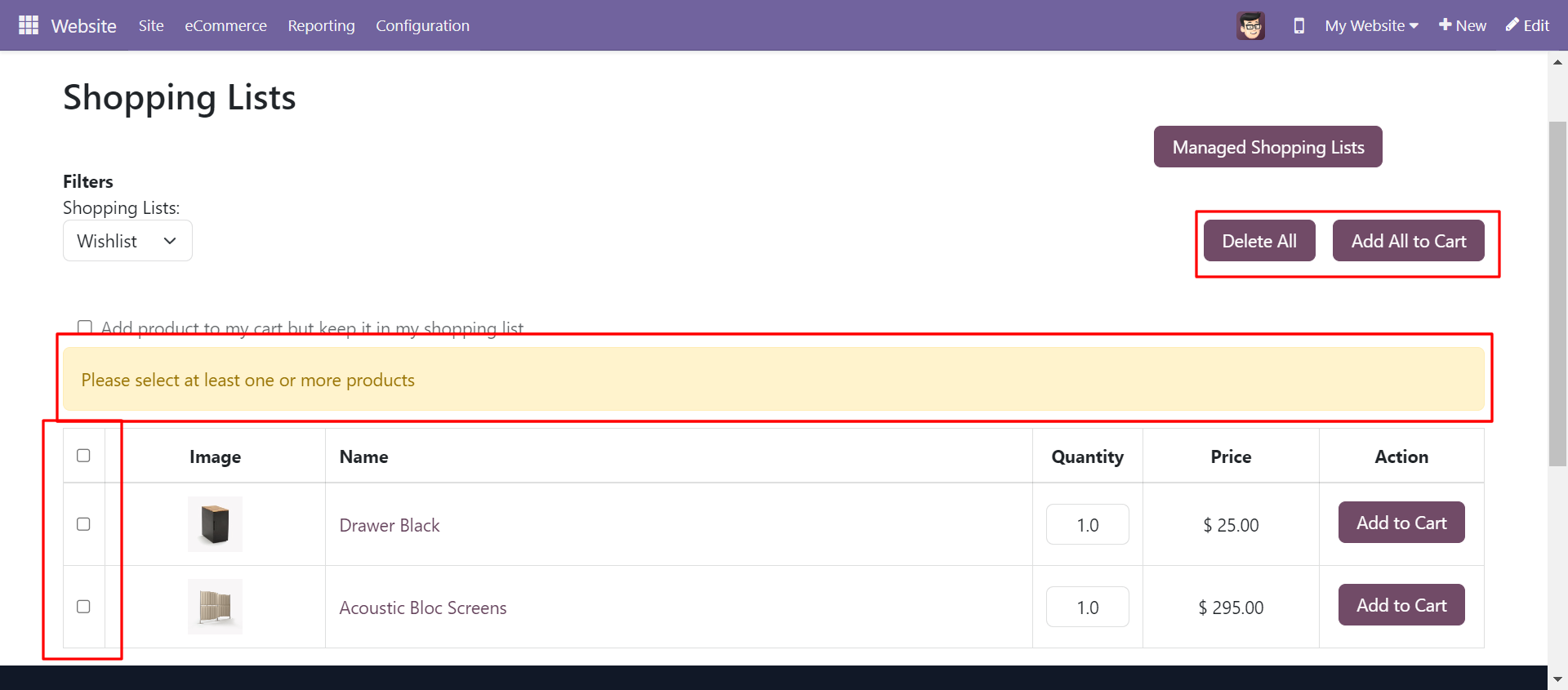
Select the products and add them to the cart.
Note: To add a product to the cart and keep it on the wishlist then the customers need to tick the 'Add to Cart but Keep in Wishlist' option. If they don't want to keep it on the wishlist, there is no need to tick the boolean.
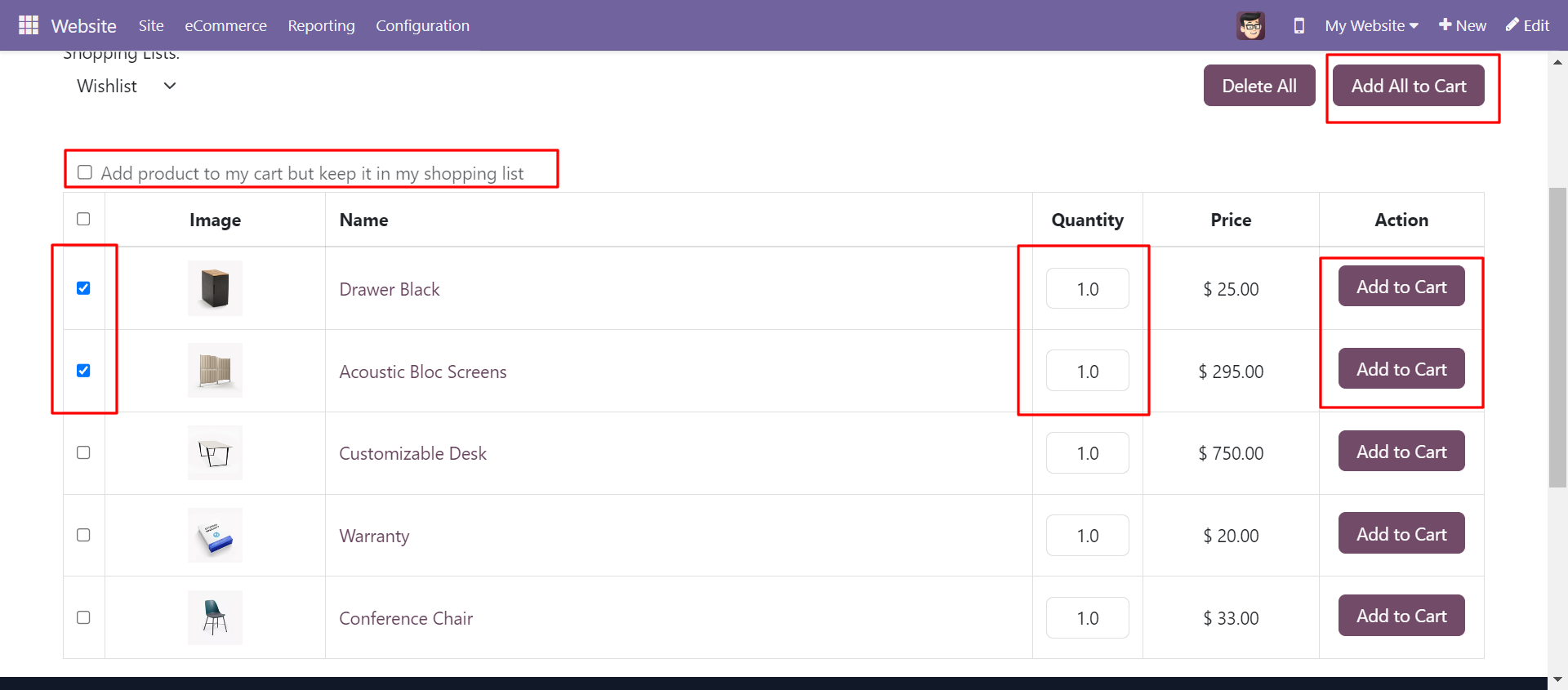
Go to the website settings and Untick 'Keep product in my shopping list' option.
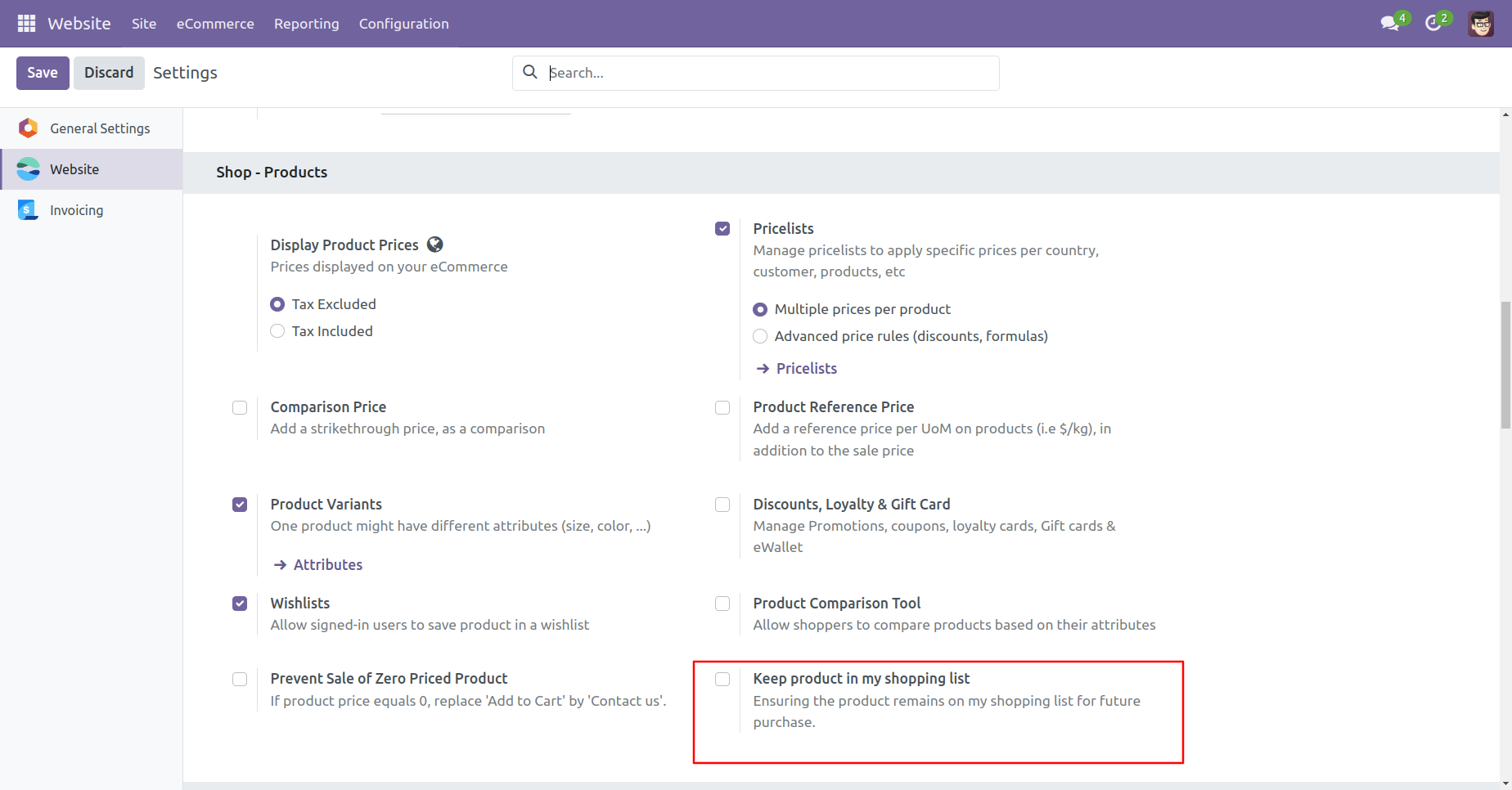
If the 'Keep product in my shopping list' option is unticked, then the 'Add product to my cart but keep it in my shopping list' option should not be enabled automatically. Add product to cart.
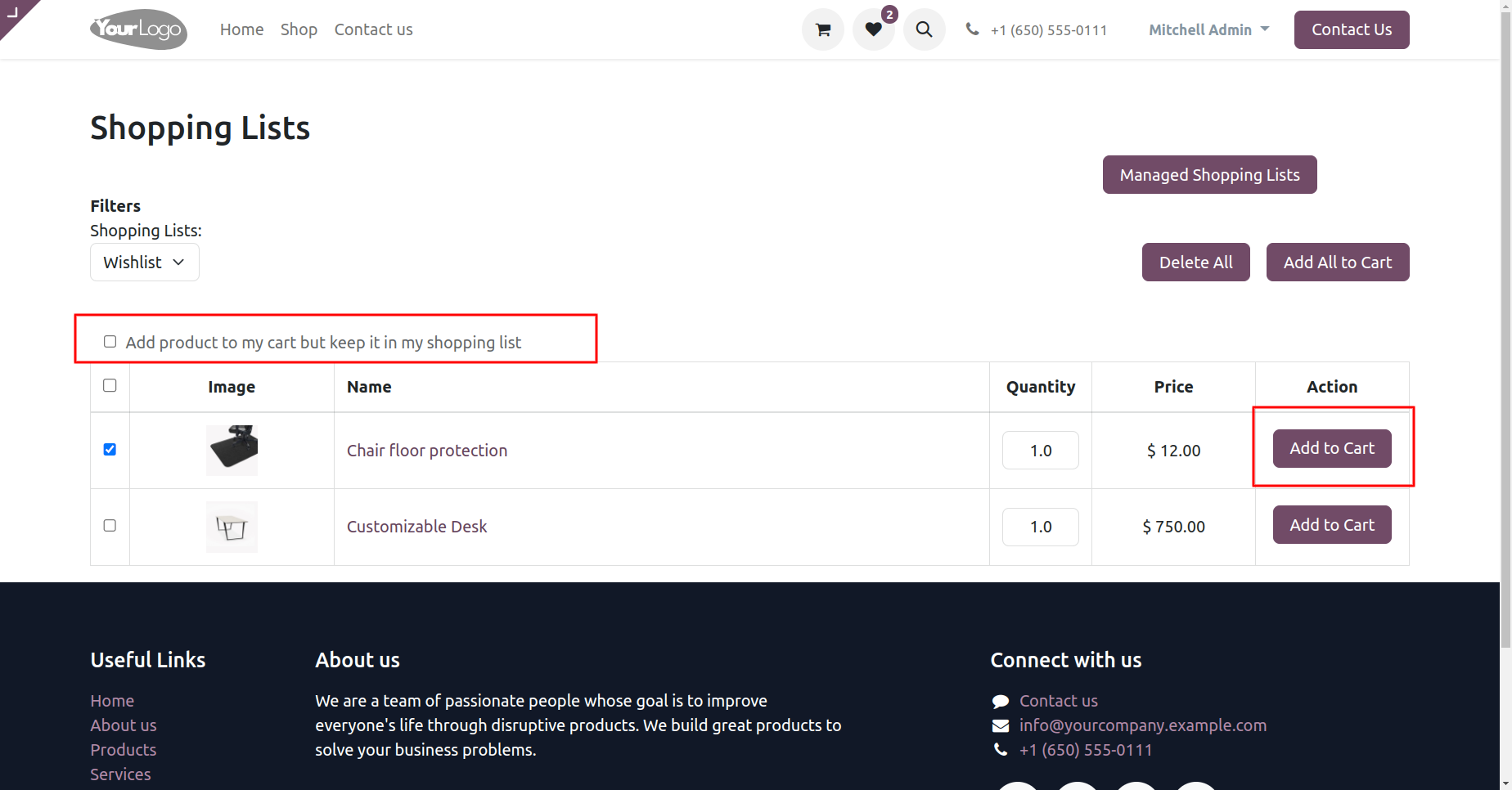
The cart view looks like below.
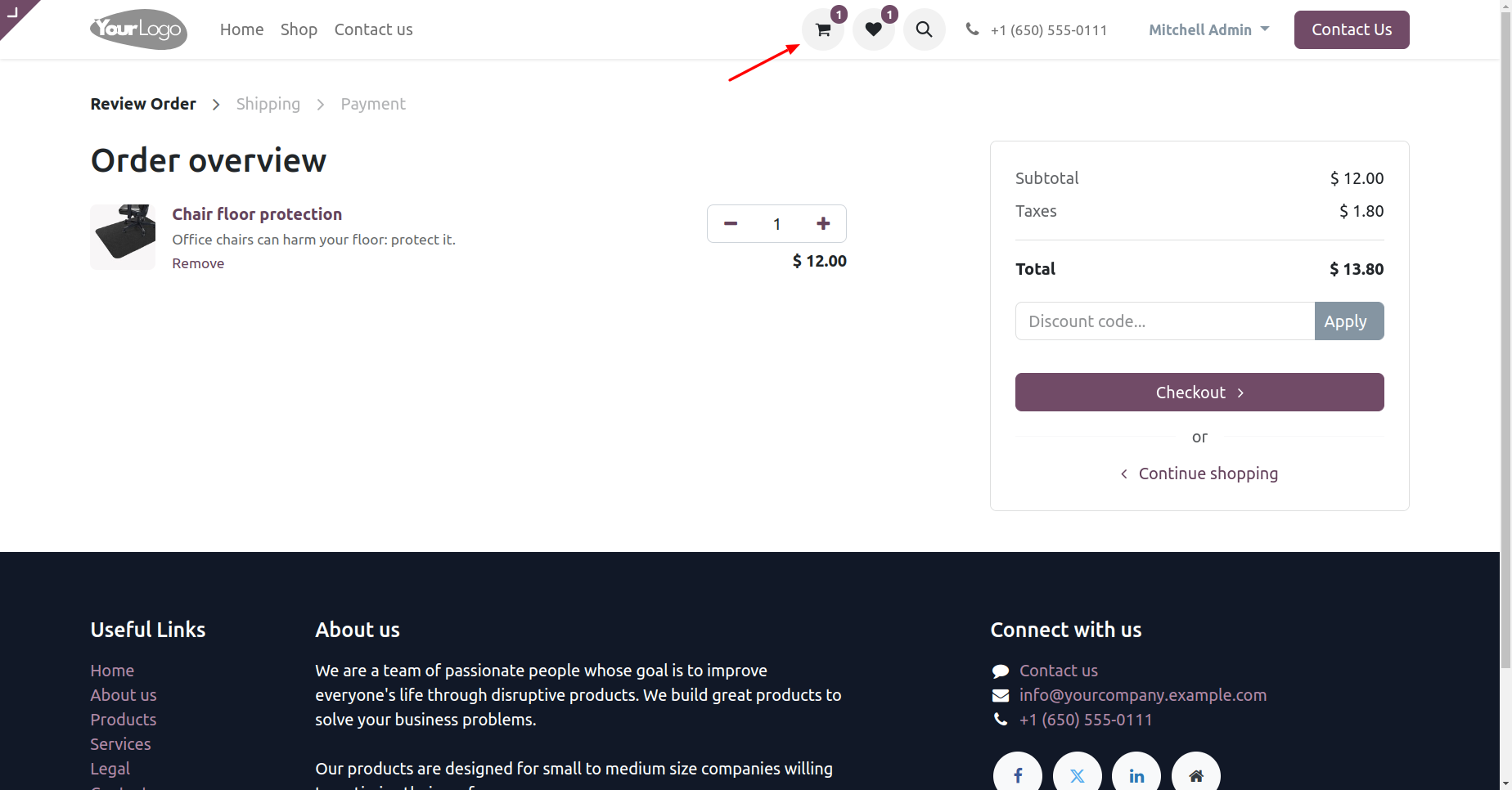
When you add a product to the cart, it will be removed from the wishlist.
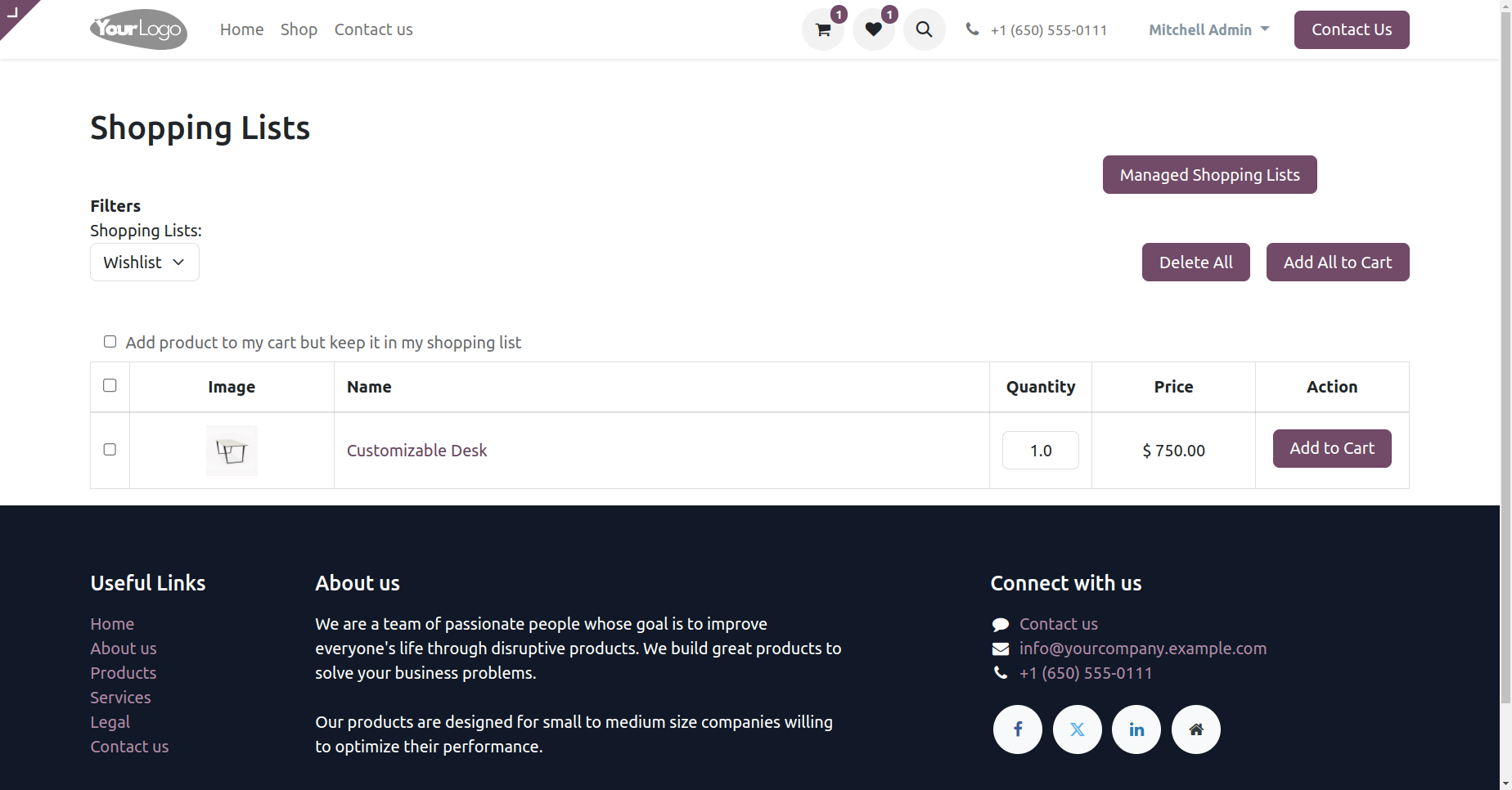
Go to the website settings and Tick 'Keep product in my shopping list' option.
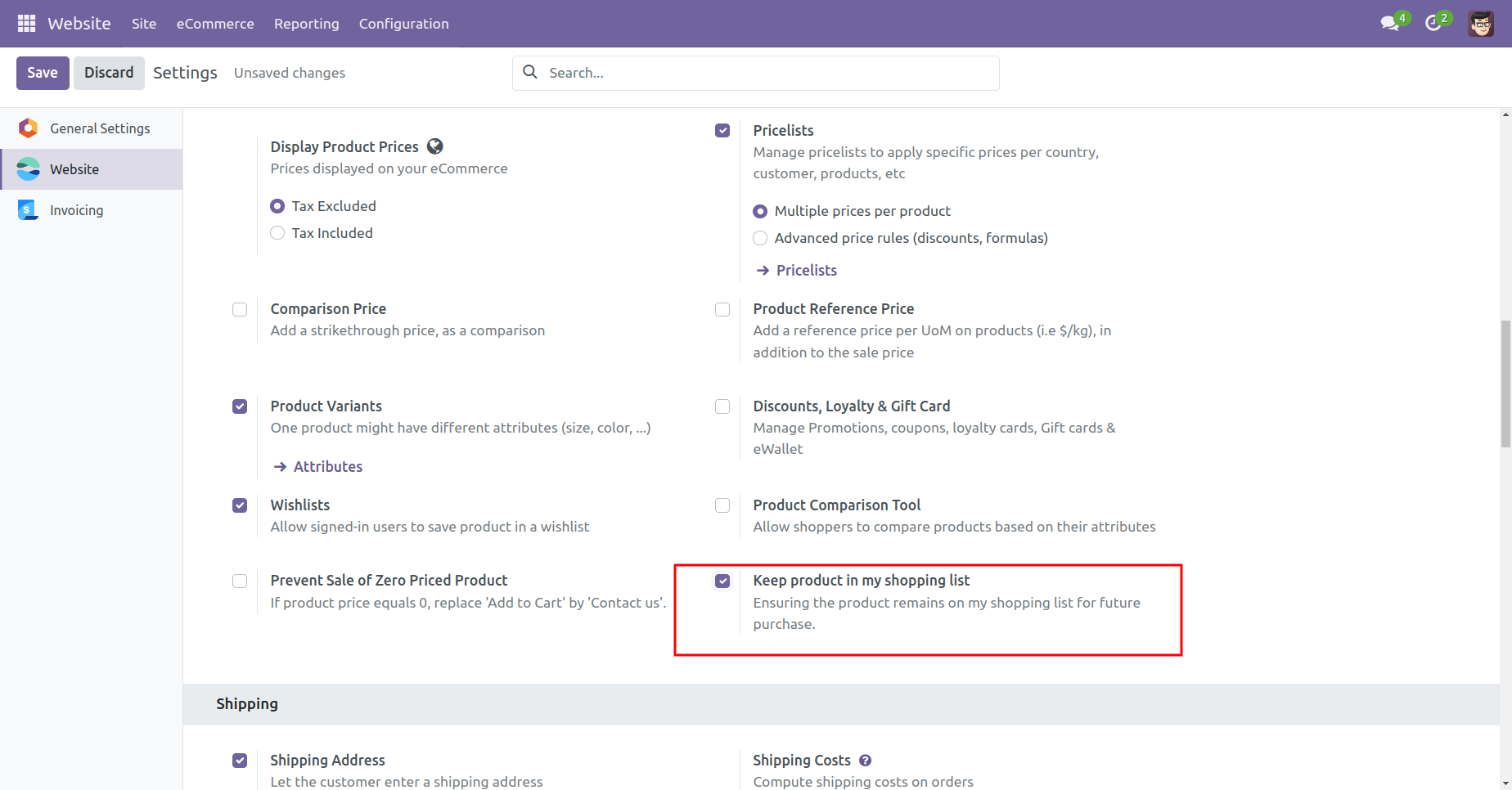
If the 'Keep product in my shopping list' option is ticked, then the 'Add product to my cart but keep it in my shopping list' option should be enabled automatically. Add product to cart.
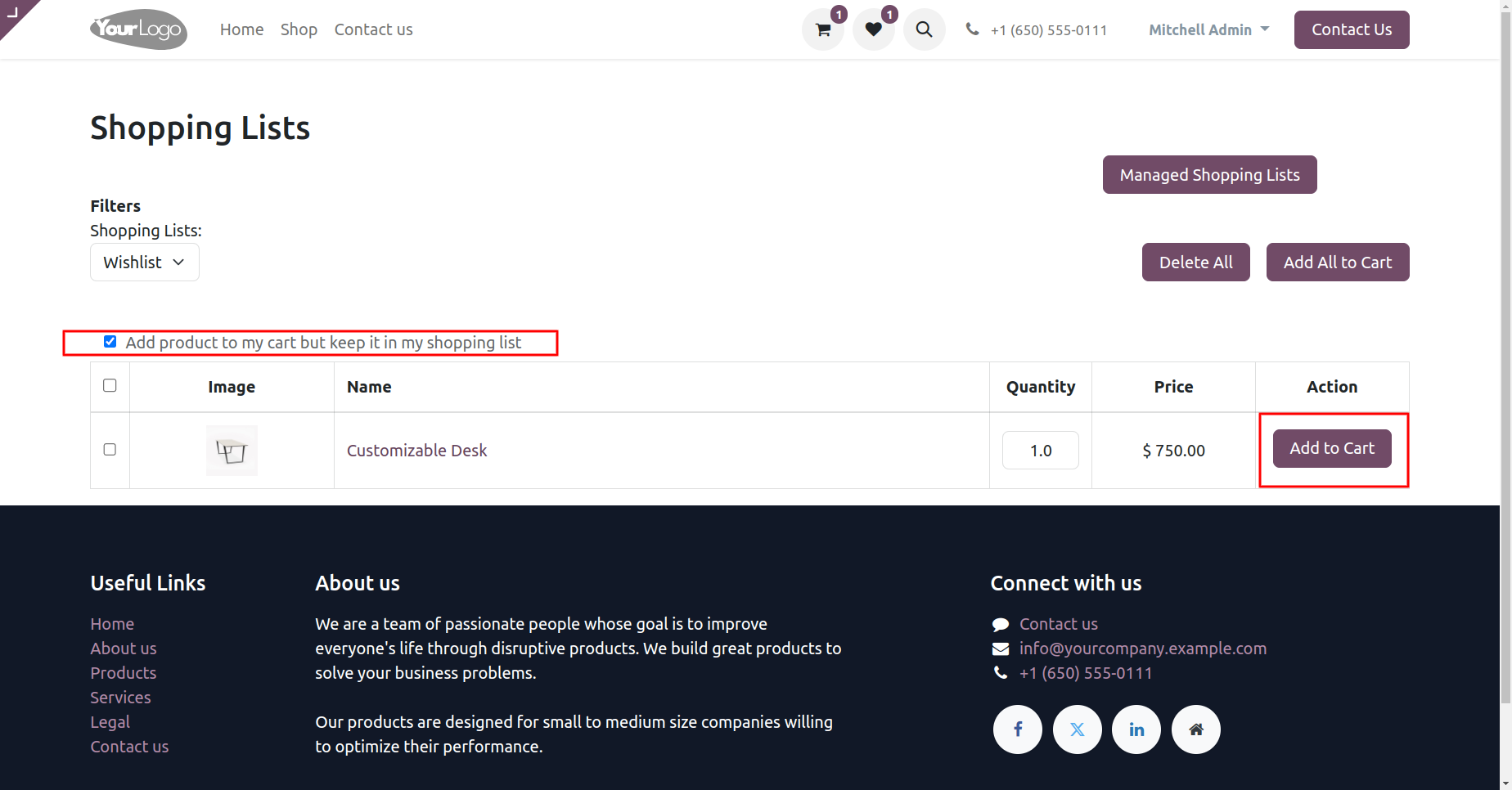
The cart view looks like below.
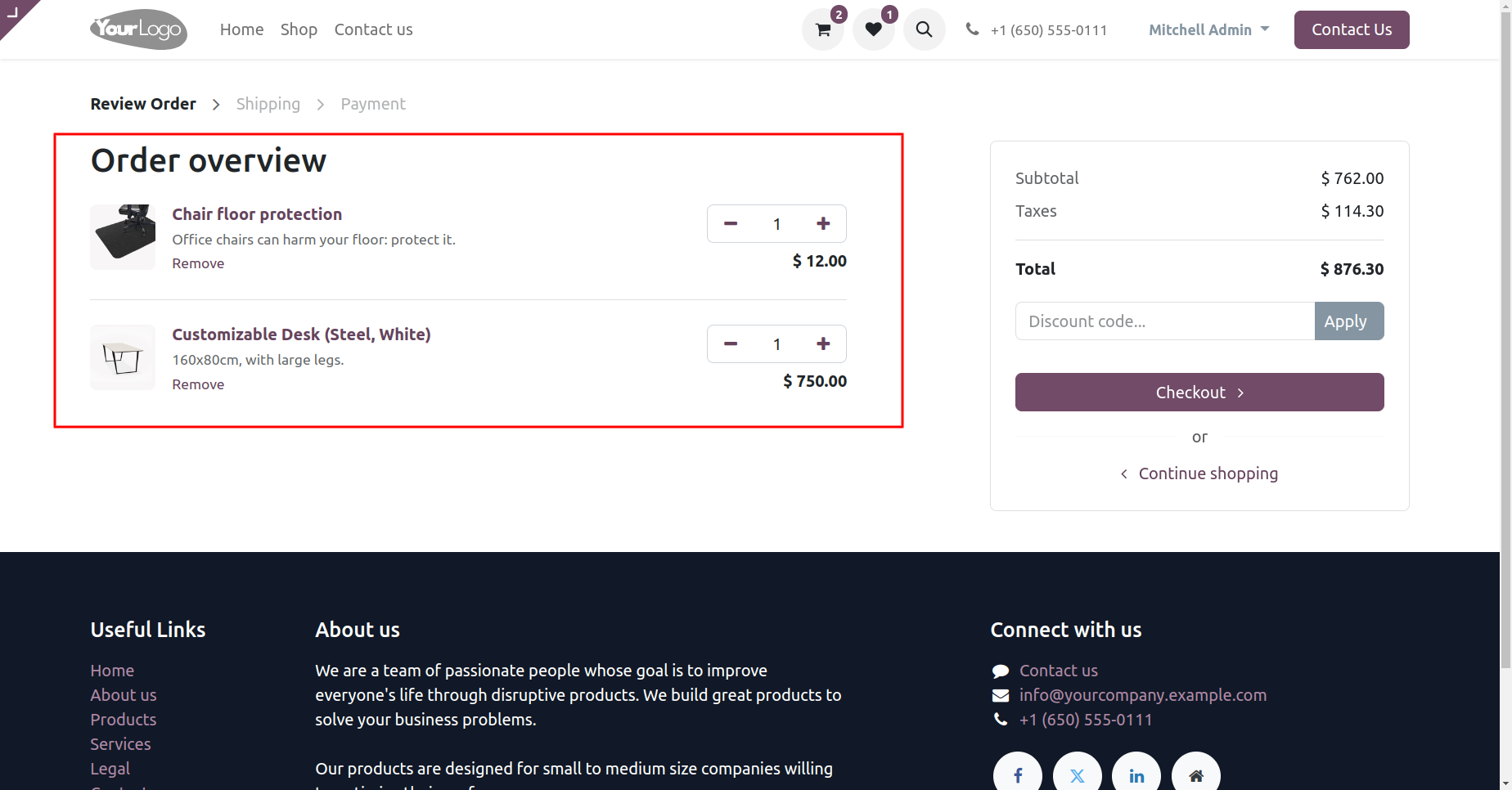
When you add a product to the cart, it remains in the wishlist.
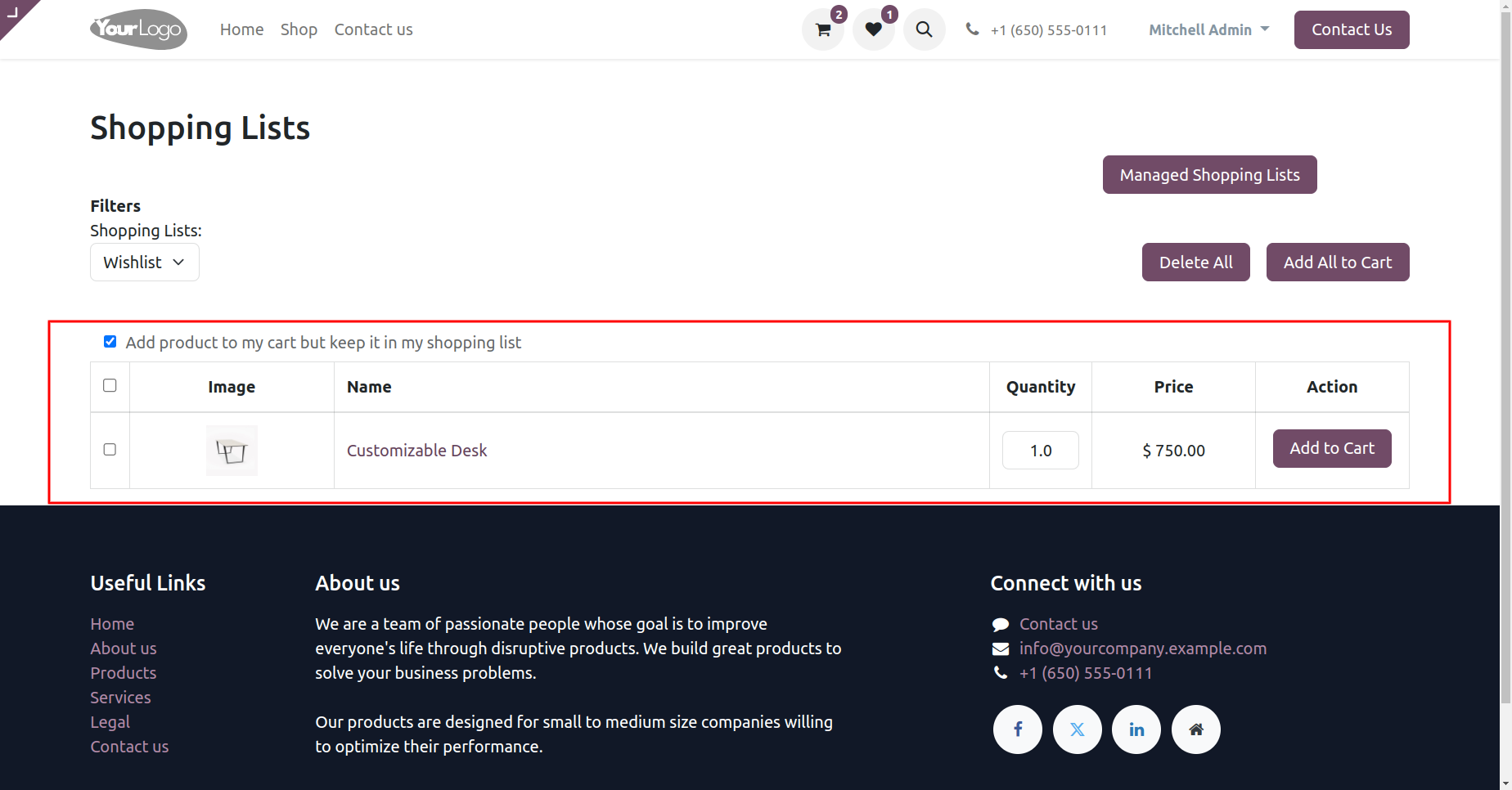
Version 17.0.5 | Released on : 8th August 2024
Version 17.0.4 | Released on : 24th July 2024
Version 17.0.3 | Released on : 5th July 2024
Version 17.0.2 | Released on : 27th June 2024
Version 17.0.1 | Released on : 22nd November 2023
- Yes, this app works perfectly with Odoo Enterprise (Odoo.sh & On-Premise) as well as Community.
- No, this application is not compatible with odoo.com(odoo saas/Odoo Online).
- Please Contact Us at sales@softhealer.com to request customization.
- Yes, you will get free update for lifetime.
- No, you don't need to install additional libraries.
- For version 12 or upper, you will need to purchase the module for each version that you want to use.
- Yes, we provide free support for 100 days.
- No, We do not provide any kind of exchange.


