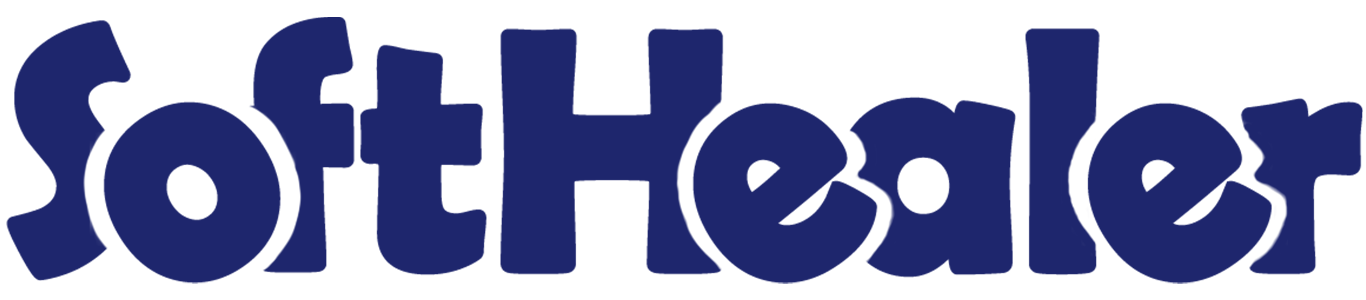
Website Wishlist Category

Using this module, customers can effortlessly create customized wishlist categories for their desired products. Additionally, they have the flexibility to create and manage shopping lists, ensuring a streamlined shopping process. With just a few clicks, customers can easily add products to their wishlist or cart. Our platform even allows customers to directly transfer products from the cart to their wishlist. Also, customers can add a product to the cart and keep it on the wishlists.
Features

- Easy to create a wishlist category.
- Easy to create or manage a shopping list.
- Customers can easily add the product to their wishlist and cart.
- Customers have the option to add the product to their wishlist directly from their cart.
- Easy to remove the product from the wishlist.
- Customers can add a product to the cart and keep it on the wishlists as well.
Go to the website open the configuration and click on the 'Wishlist Category' option.
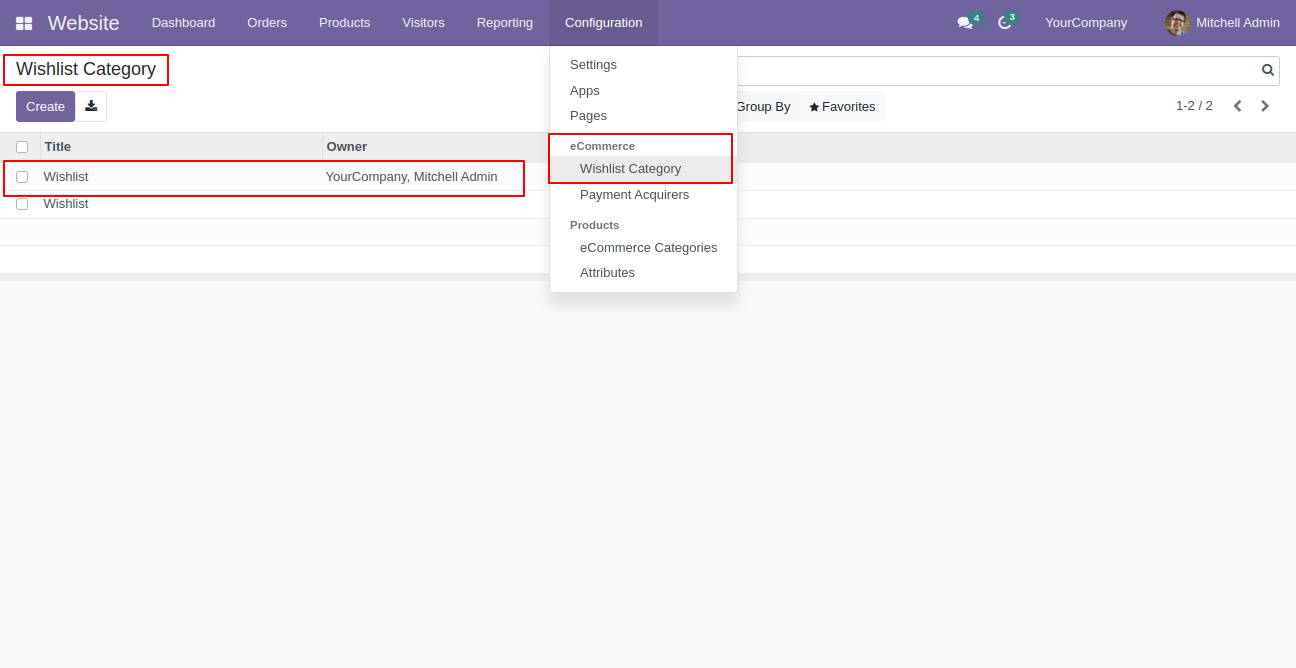
On the website, customers can view the available filters for shopping lists and see the wishlist icon. To manage the shopping lists, click on the 'Manage Shopping Lists' button.
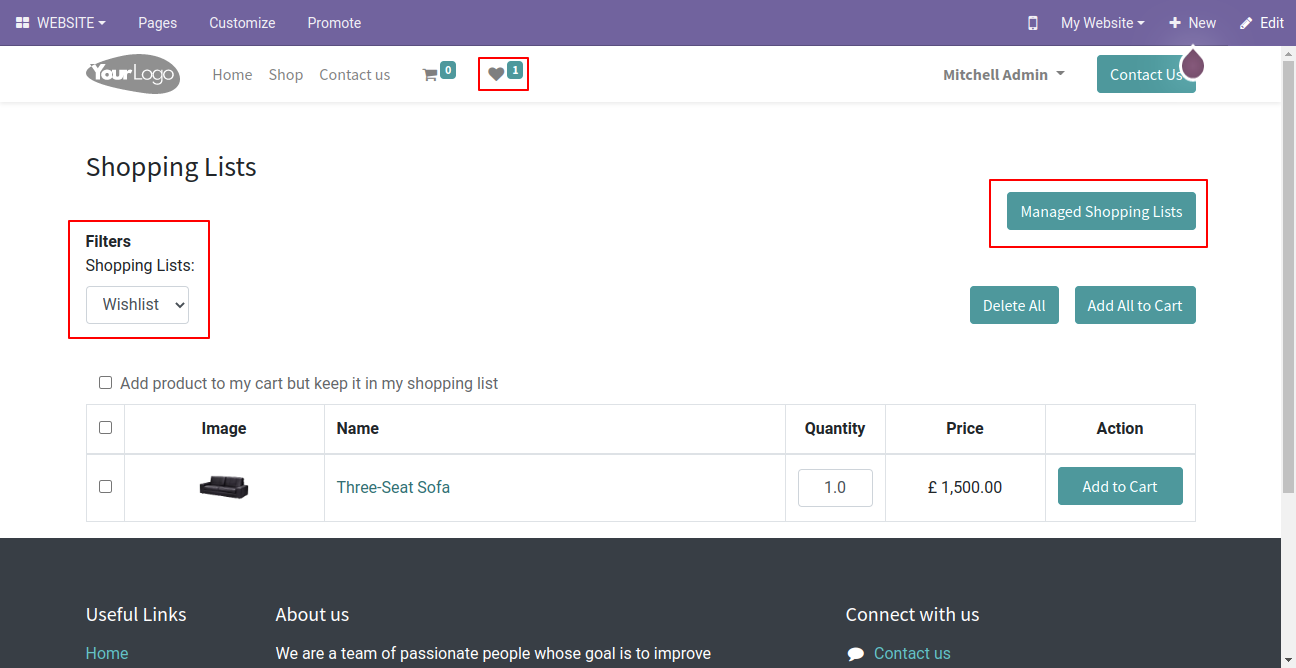
Here, customers can create or delete the shopping list. To create a new shopping list, click on the 'Add New Shopping List' button, write the name for the list and save the changes.
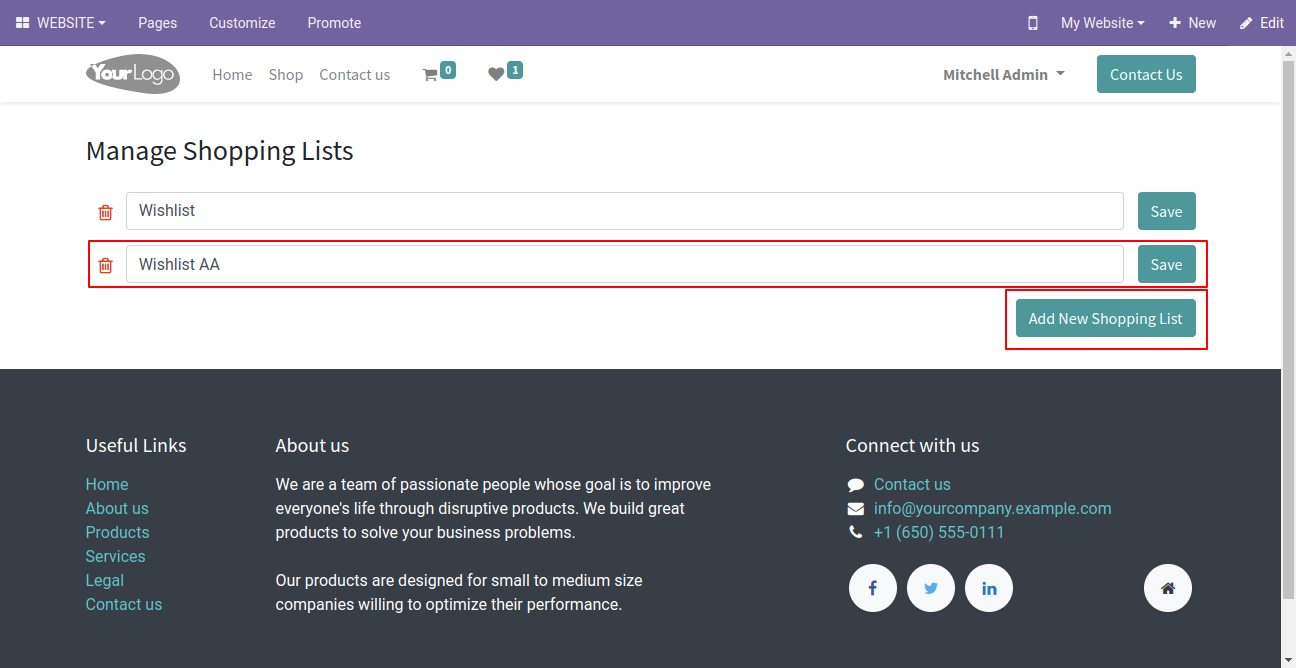
After saving the shopping list, a confirmation wizard will appear.
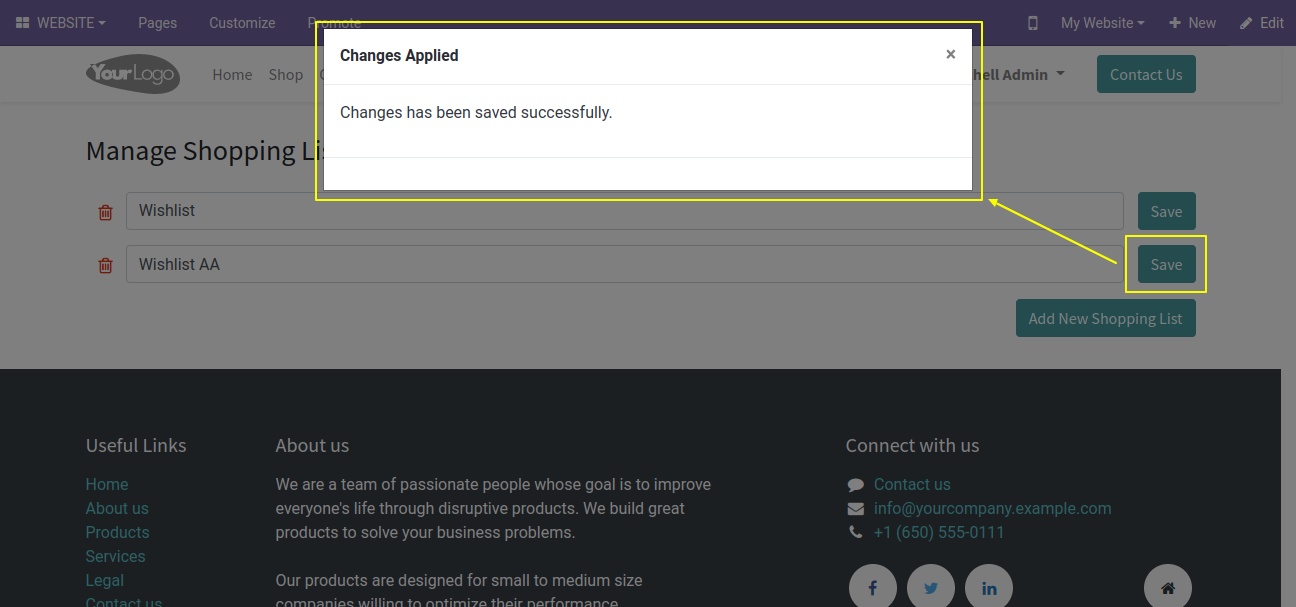
If customers want to delete the shopping list, click on the delete icon. After that, the delete shopping list wizard will appear.
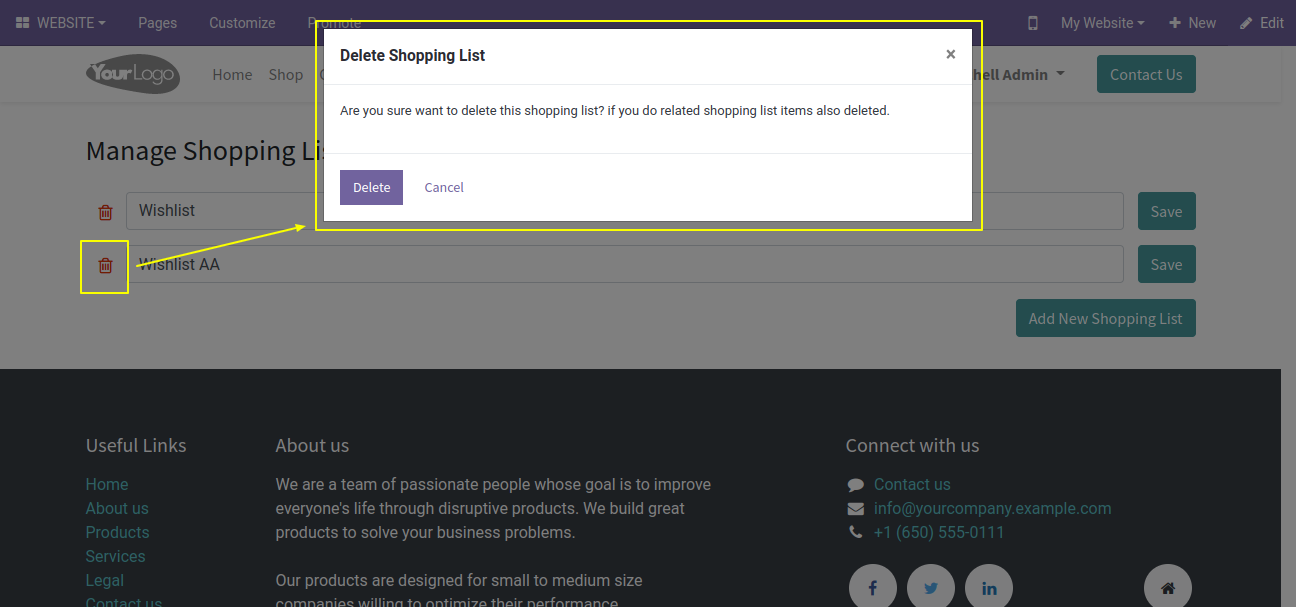
Open the shop page. To add the product to a wishlist, click on the wishlist button.
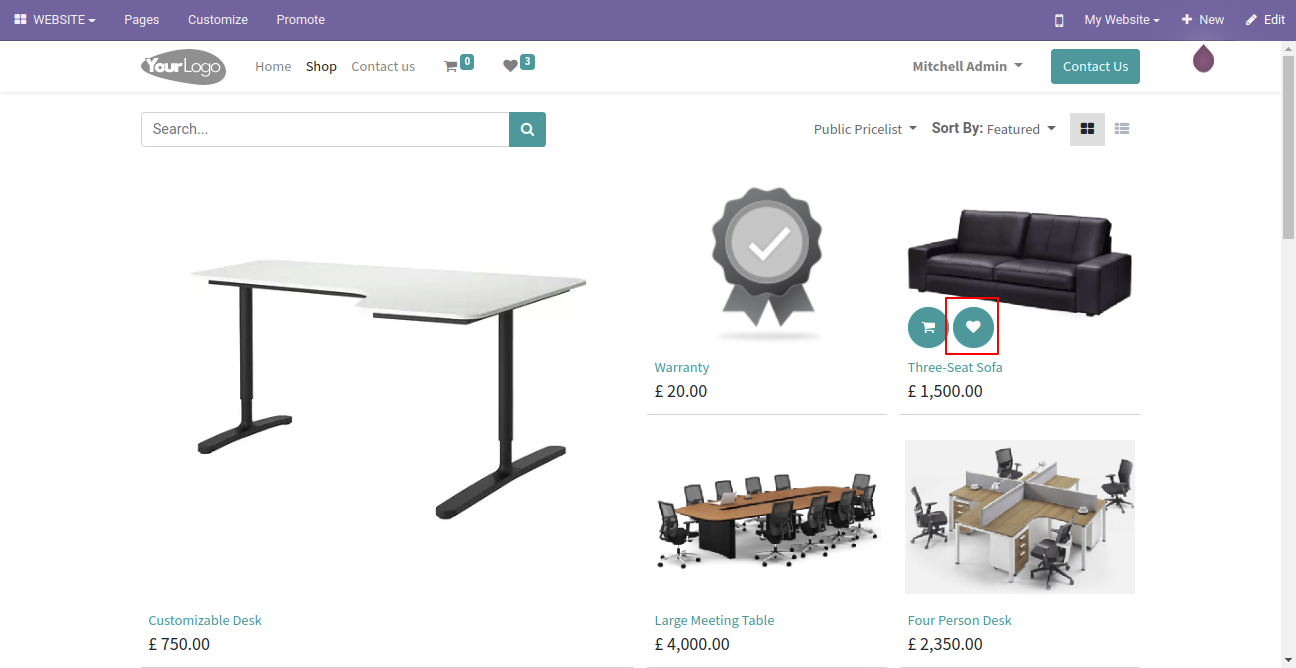
A wishlist selection wizard will appear. From there, customers can select the specific wishlist to which they would like to add the product.
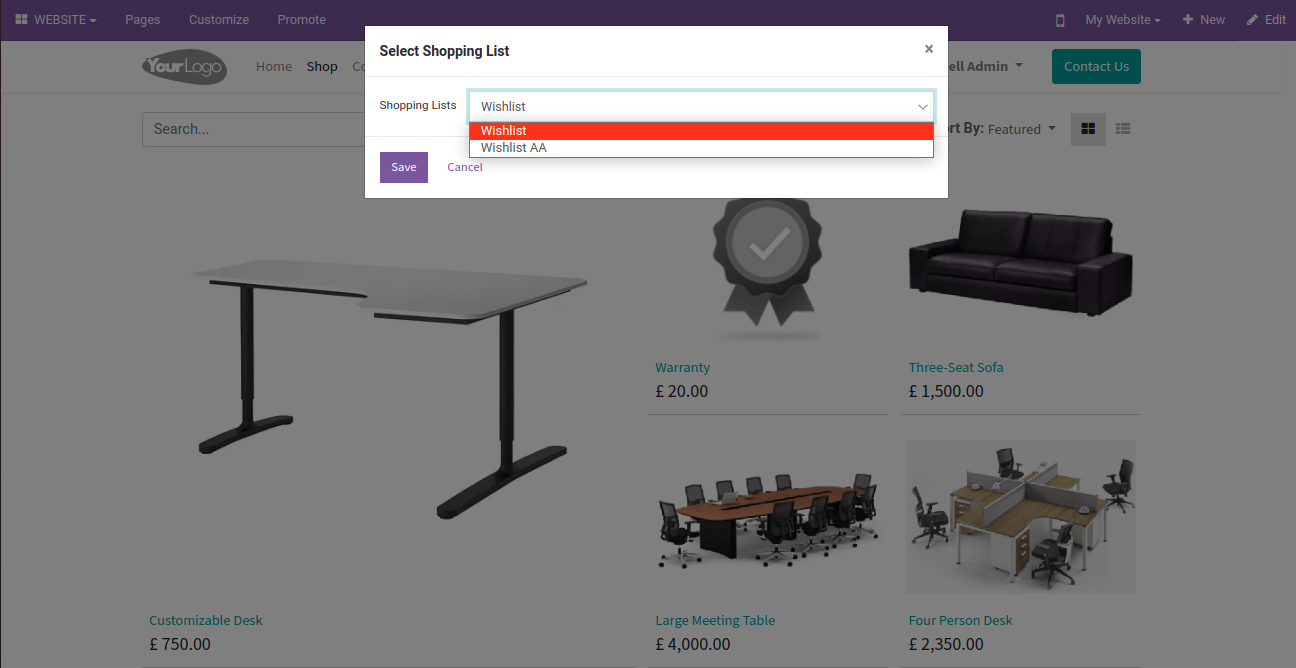
The product is added to the 'wishlist' list.
To add the product to the cart, click on the 'Add To Cart' button. Customers can view the list of products they have added to the cart by clicking on the cart icon.
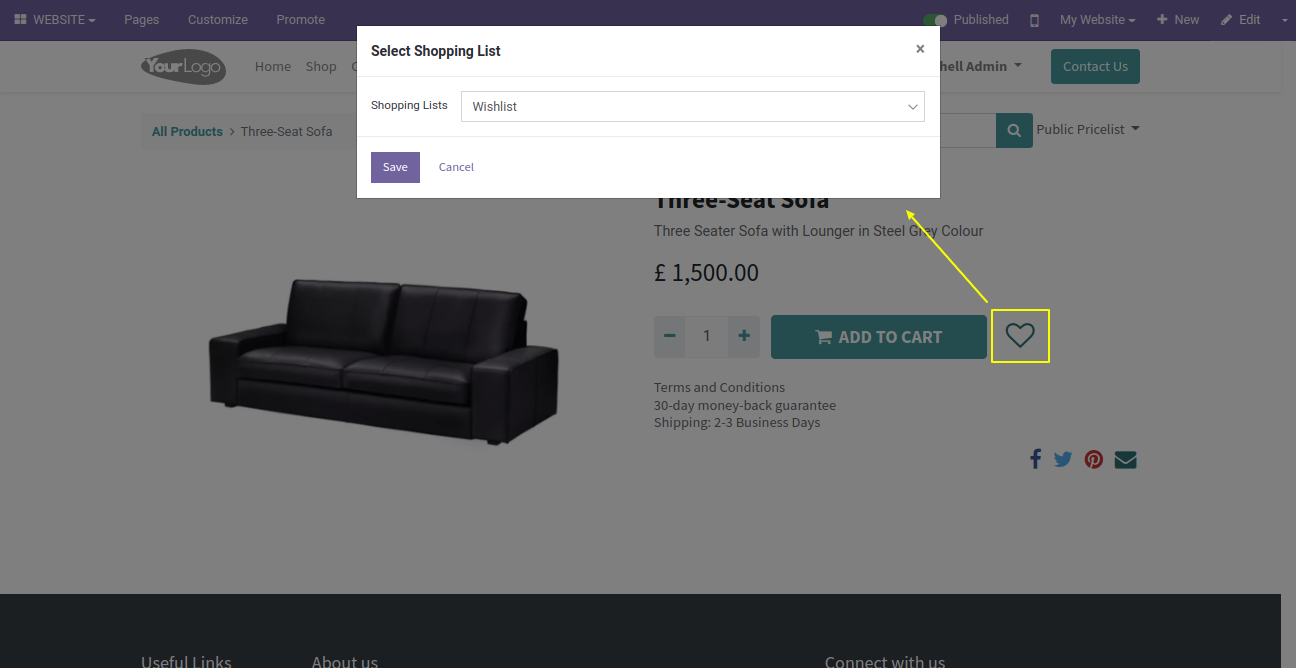
Customers can view the particular shopping list's product by selecting the list from the shopping list.
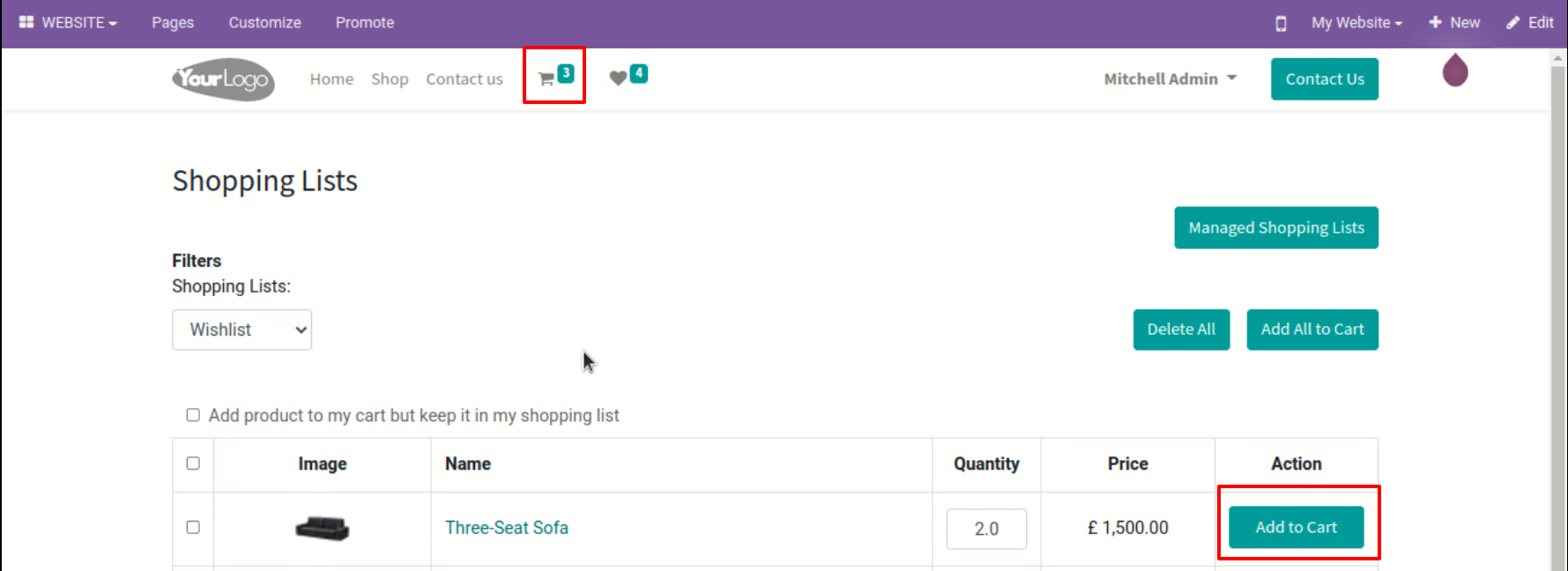
Customers can also add the product to the wishlist from the cart by clicking on the 'Add All To Wishlist' button. After that, a shopping list selection wizard will appear.
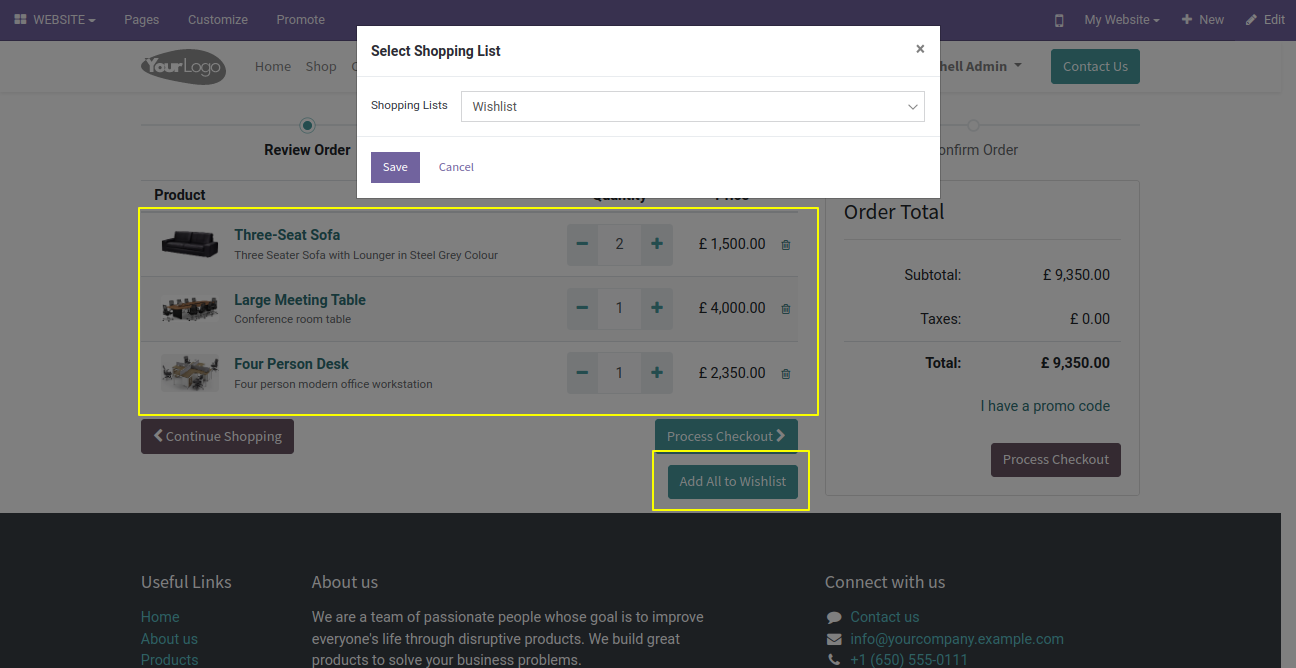
Customers can view the particular shopping list's product by selecting the list from the shopping list.
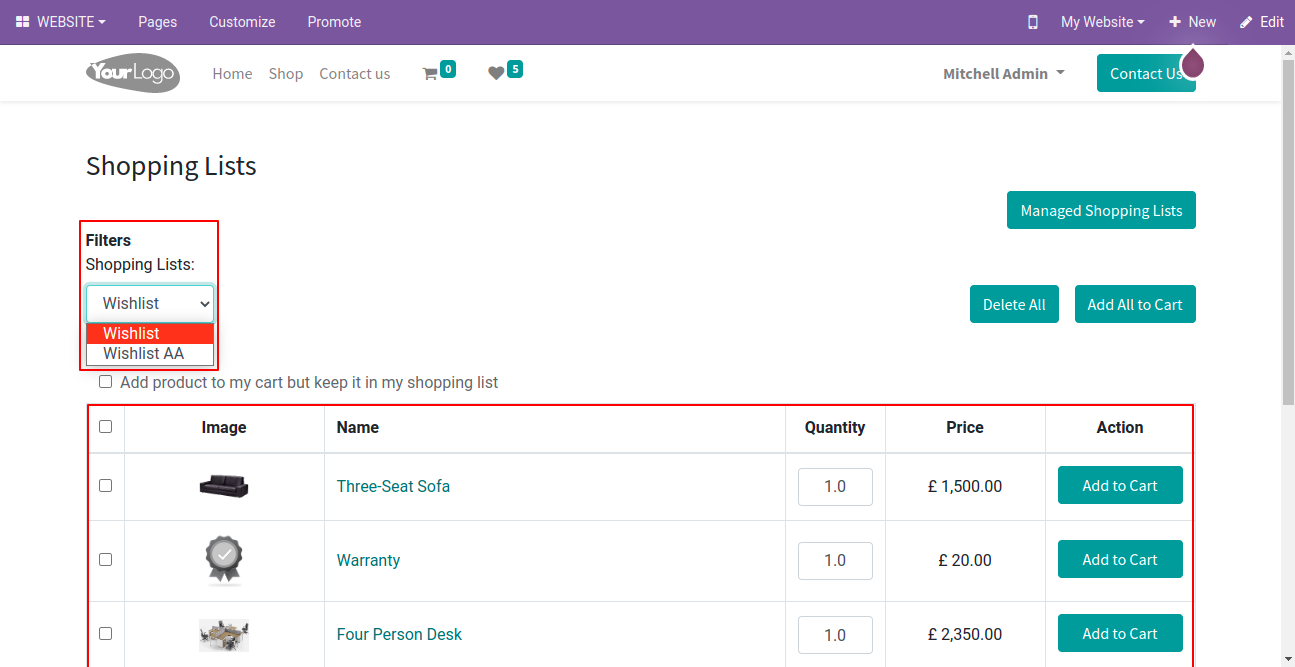
If the customer clicks on the 'Delete All' or 'Add All To Cart' button without selecting any products then a warning will be shown 'Please select at list one or more products'.
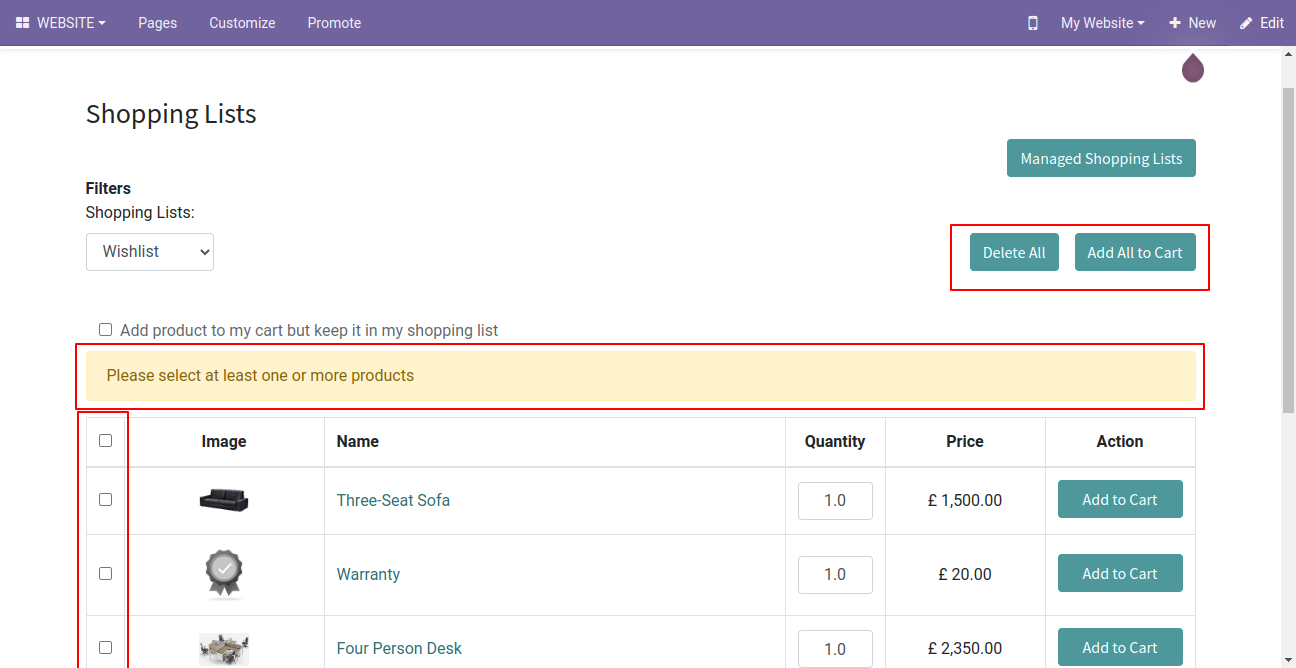
Select the products and add them to the cart.
Note: To add a product to the cart and keep it on the wishlist then the customers need to tick the 'Add to Cart but Keep in Wishlist' option. If they don't want to keep it on the wishlist, there is no need to tick the boolean.
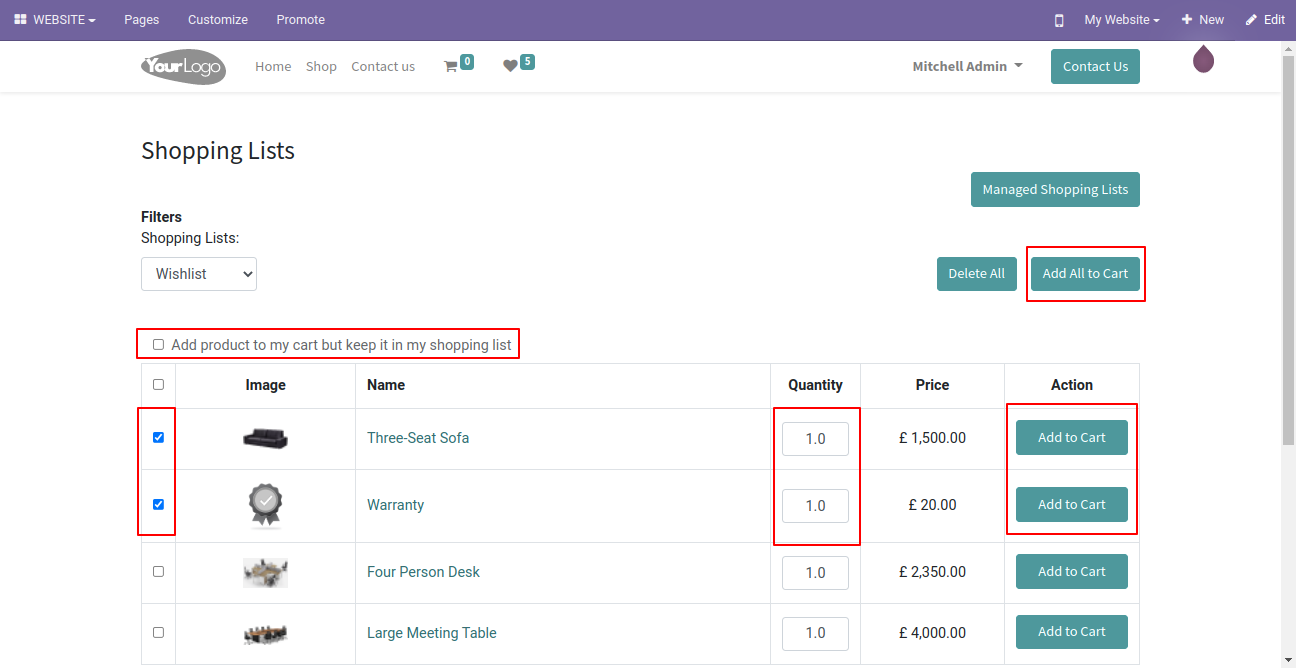
Version 16.0.2 | Released on : 23rd September 2024
Version 16.0.1 | Released on : 27th June 2023
- Yes, this app works perfectly with Odoo Enterprise (Odoo.sh & On-Premise) as well as Community.
- No, this application is not compatible with odoo.com(odoo saas/Odoo Online).
- Please Contact Us at sales@softhealer.com to request customization.
- Yes, you will get free update for lifetime.
- No, you don't need to install additional libraries.
- For version 12 or upper, you will need to purchase the module for each version that you want to use.
- Yes, we provide free support for 100 days.
- No, We do not provide any kind of exchange.
