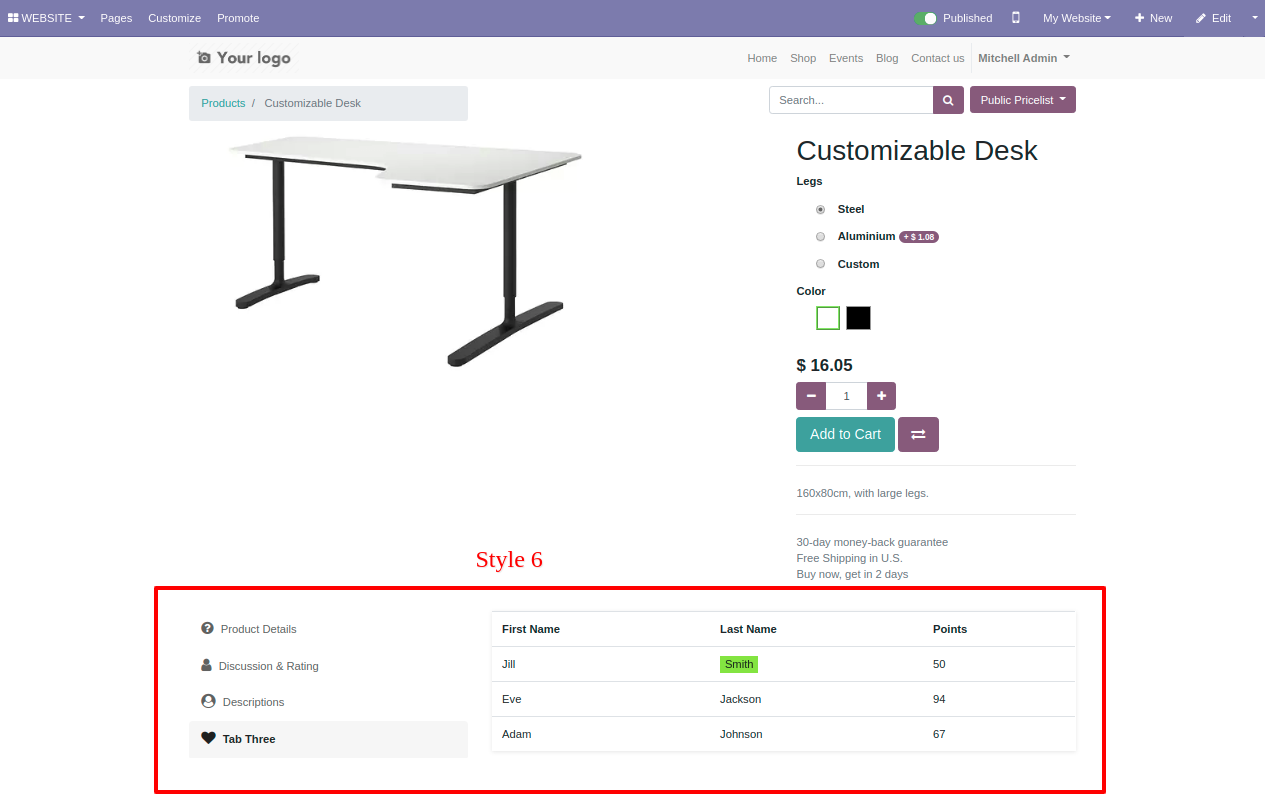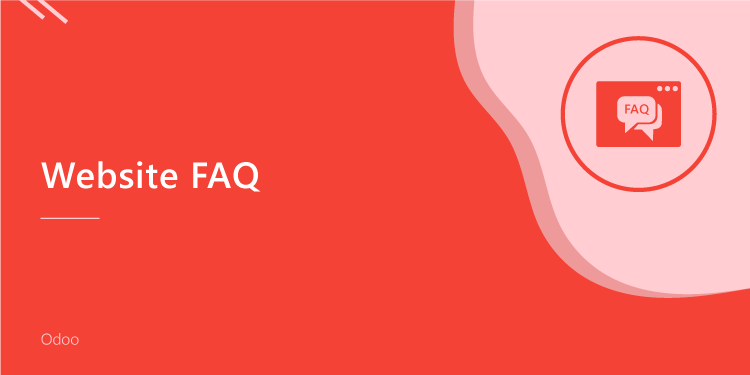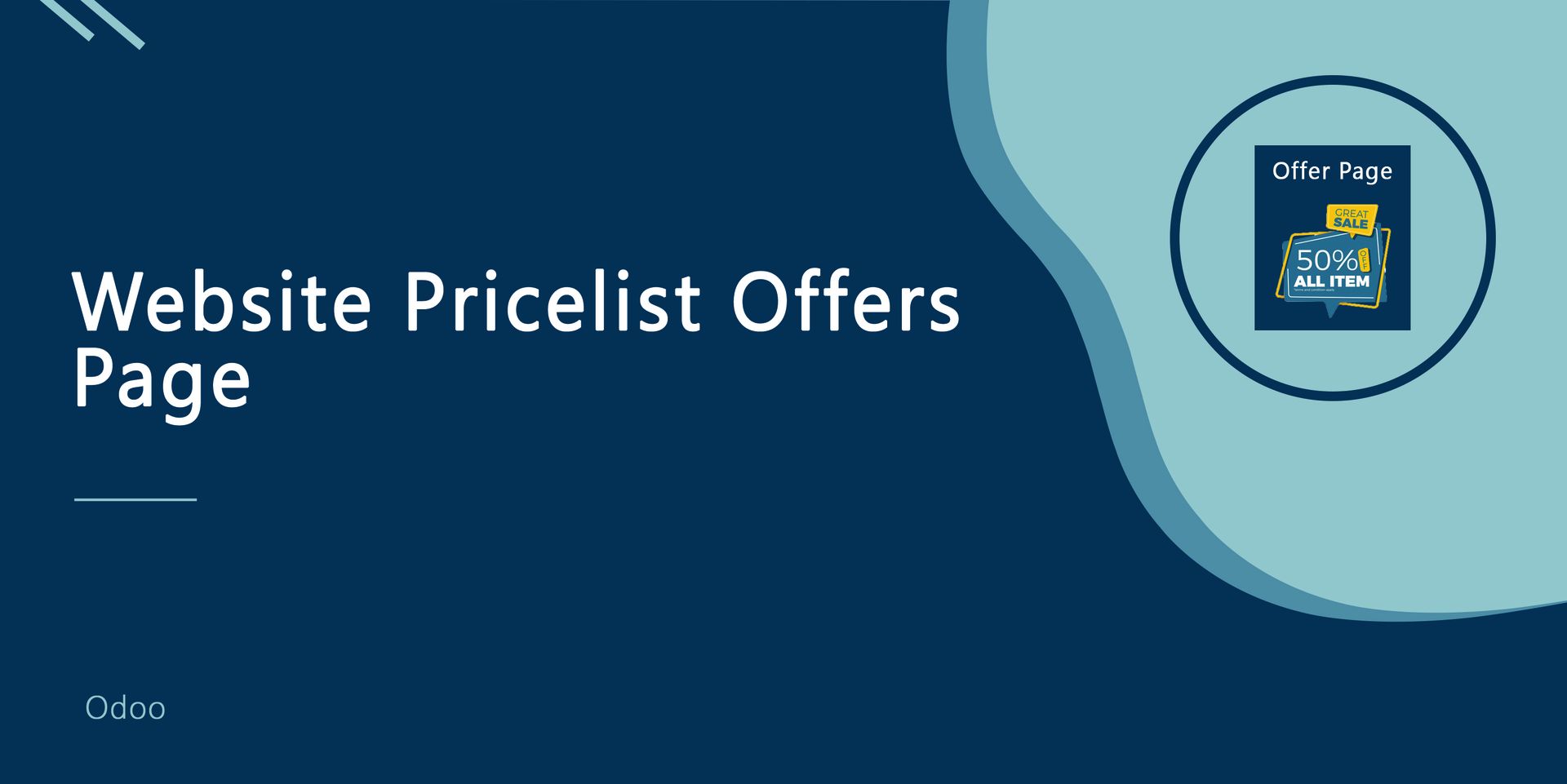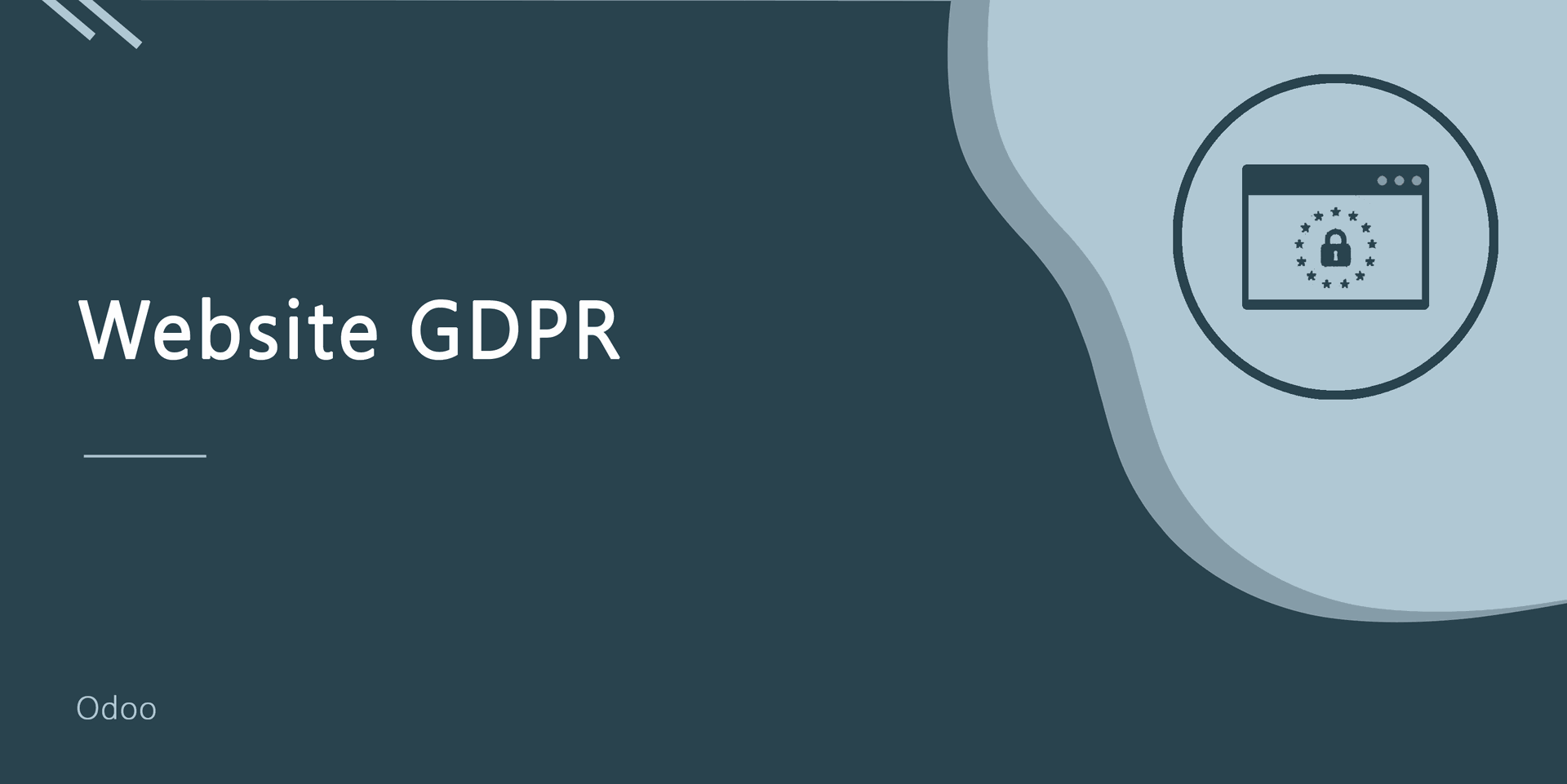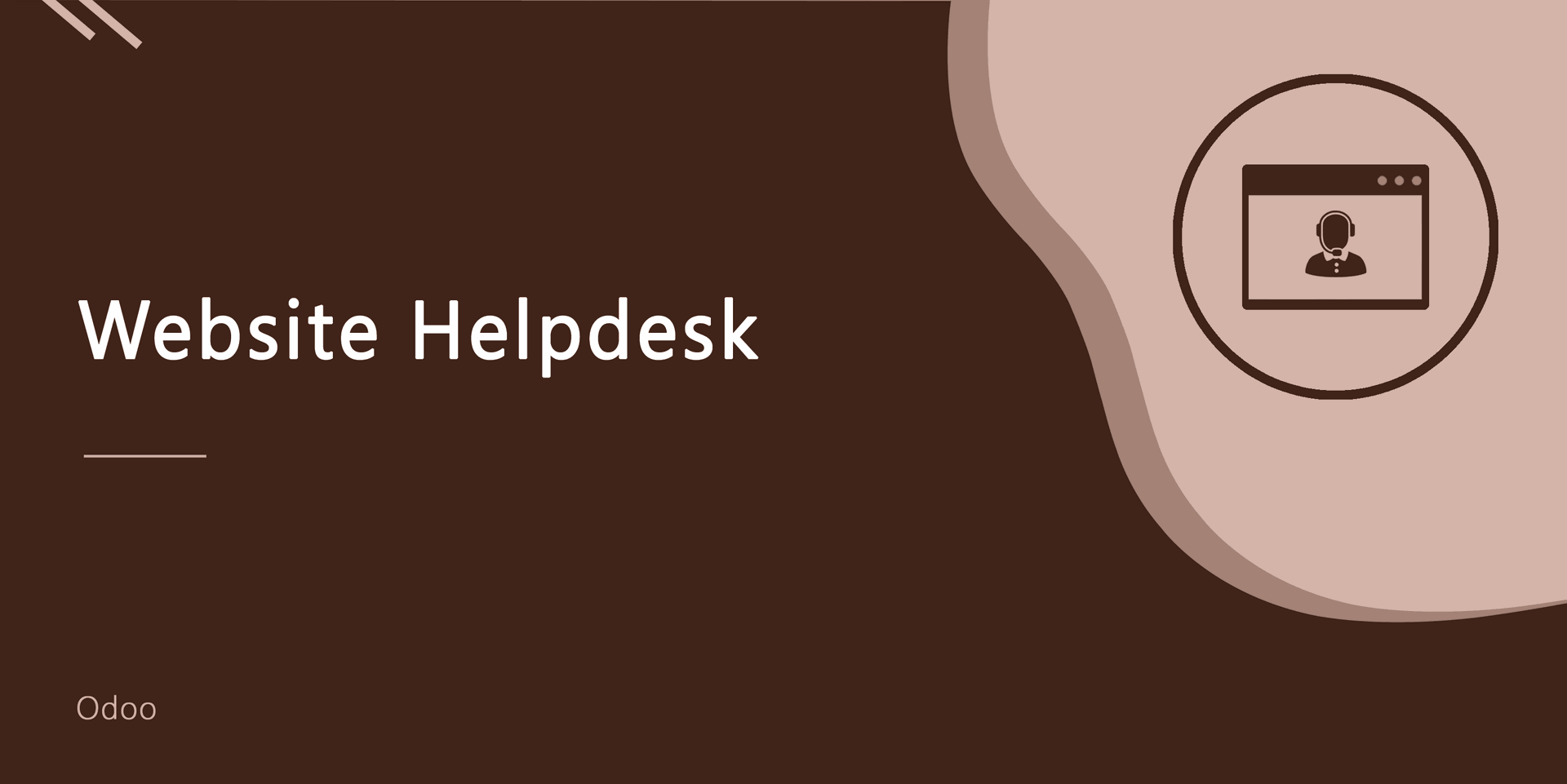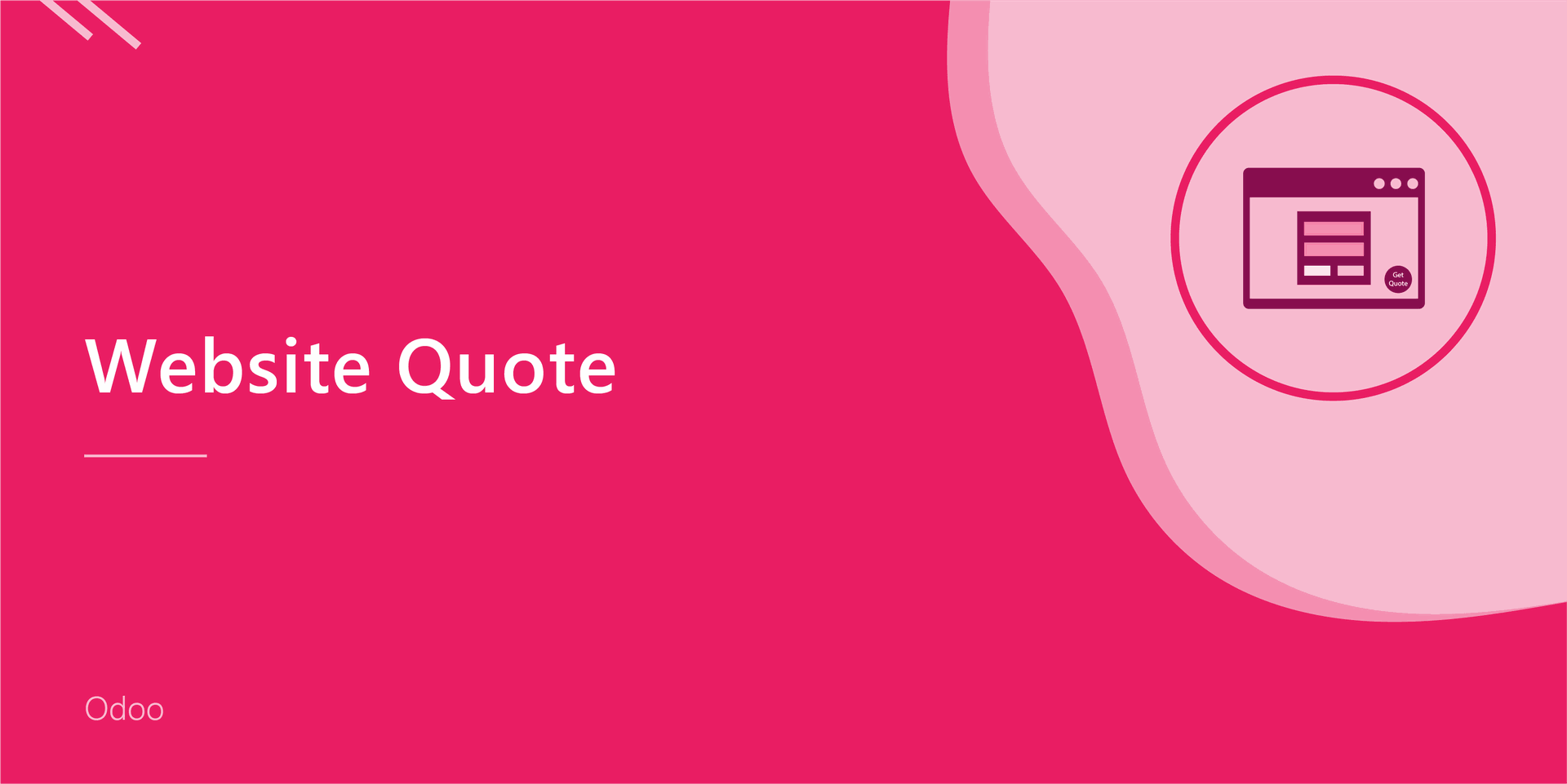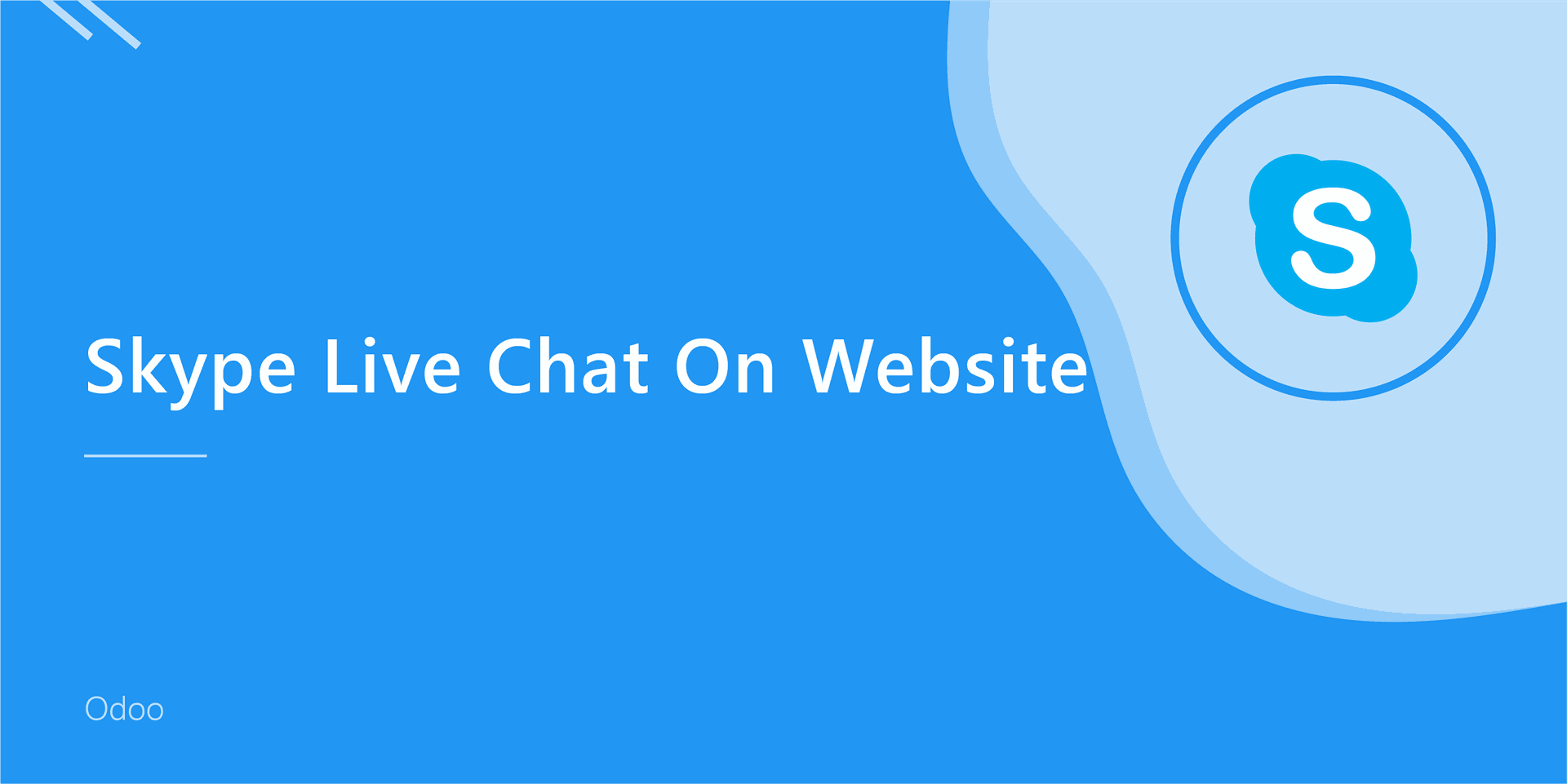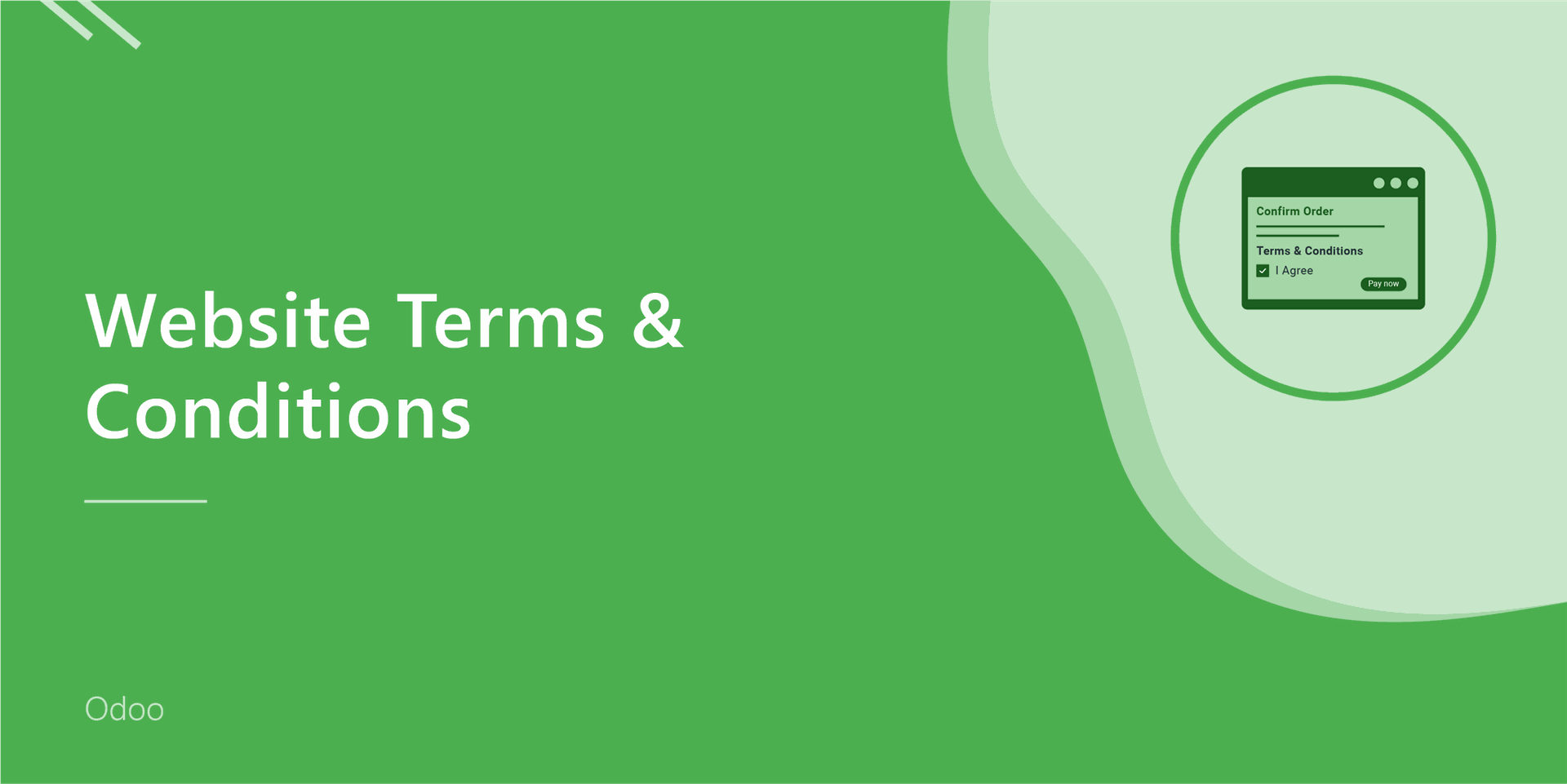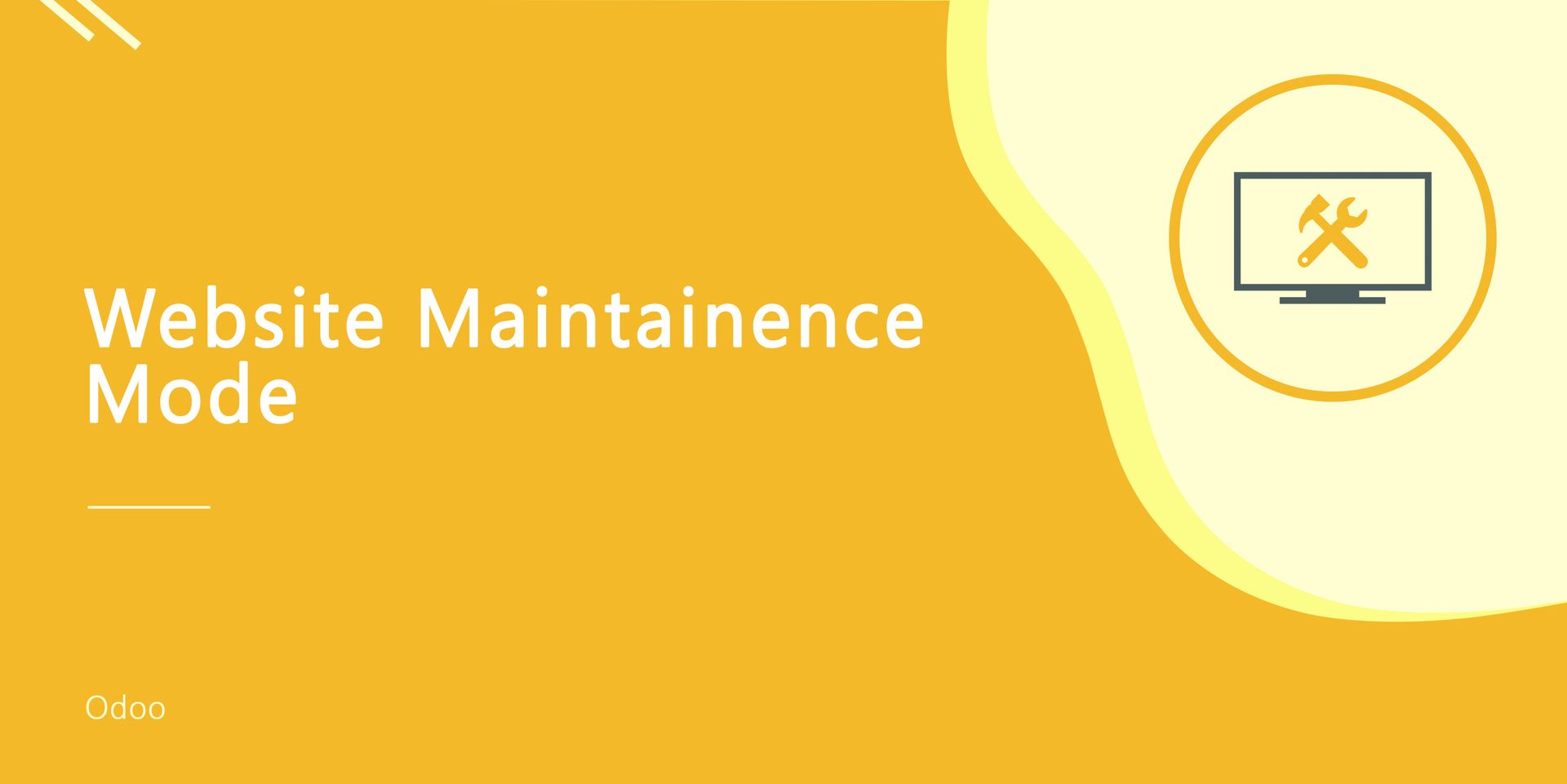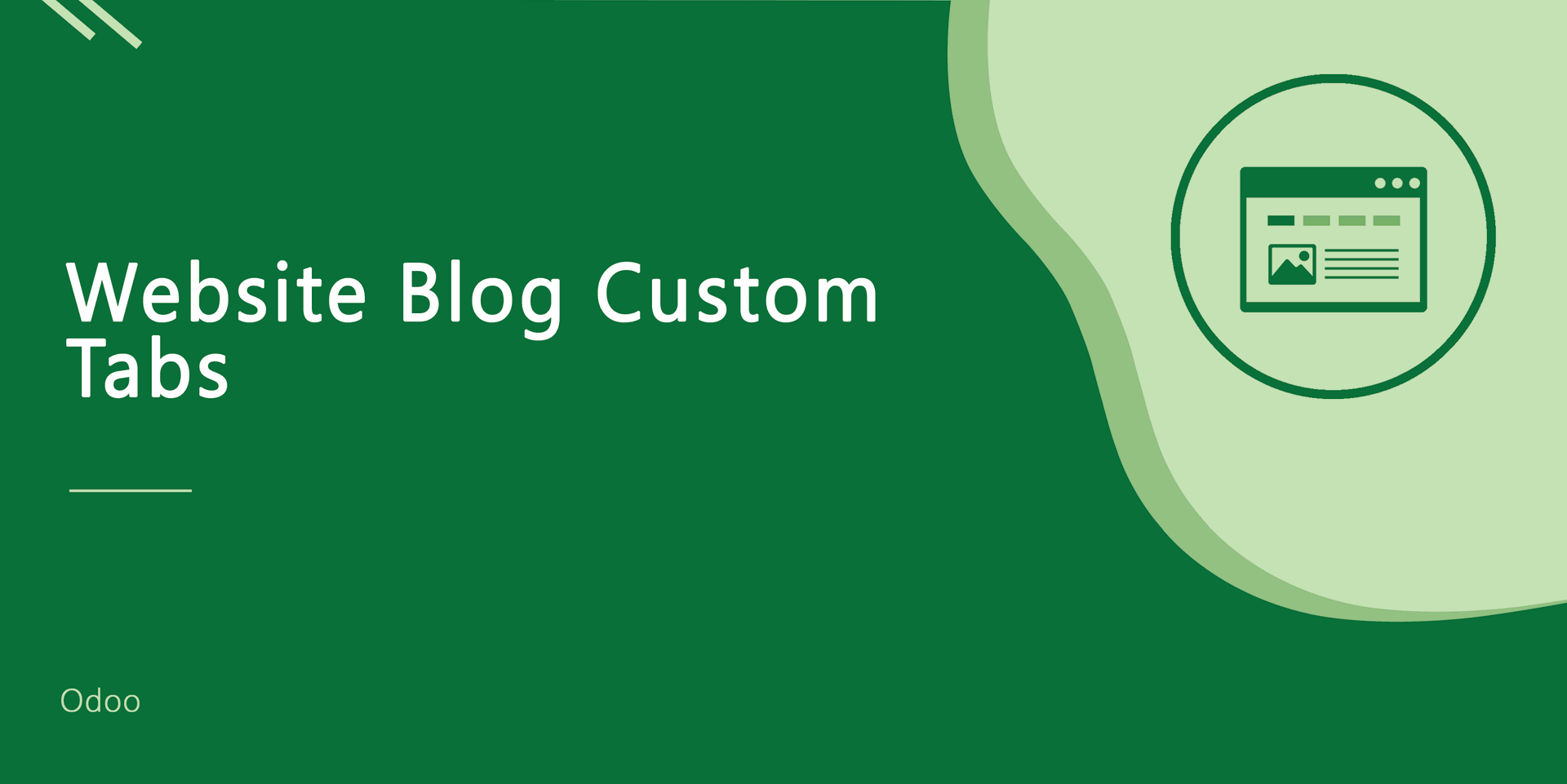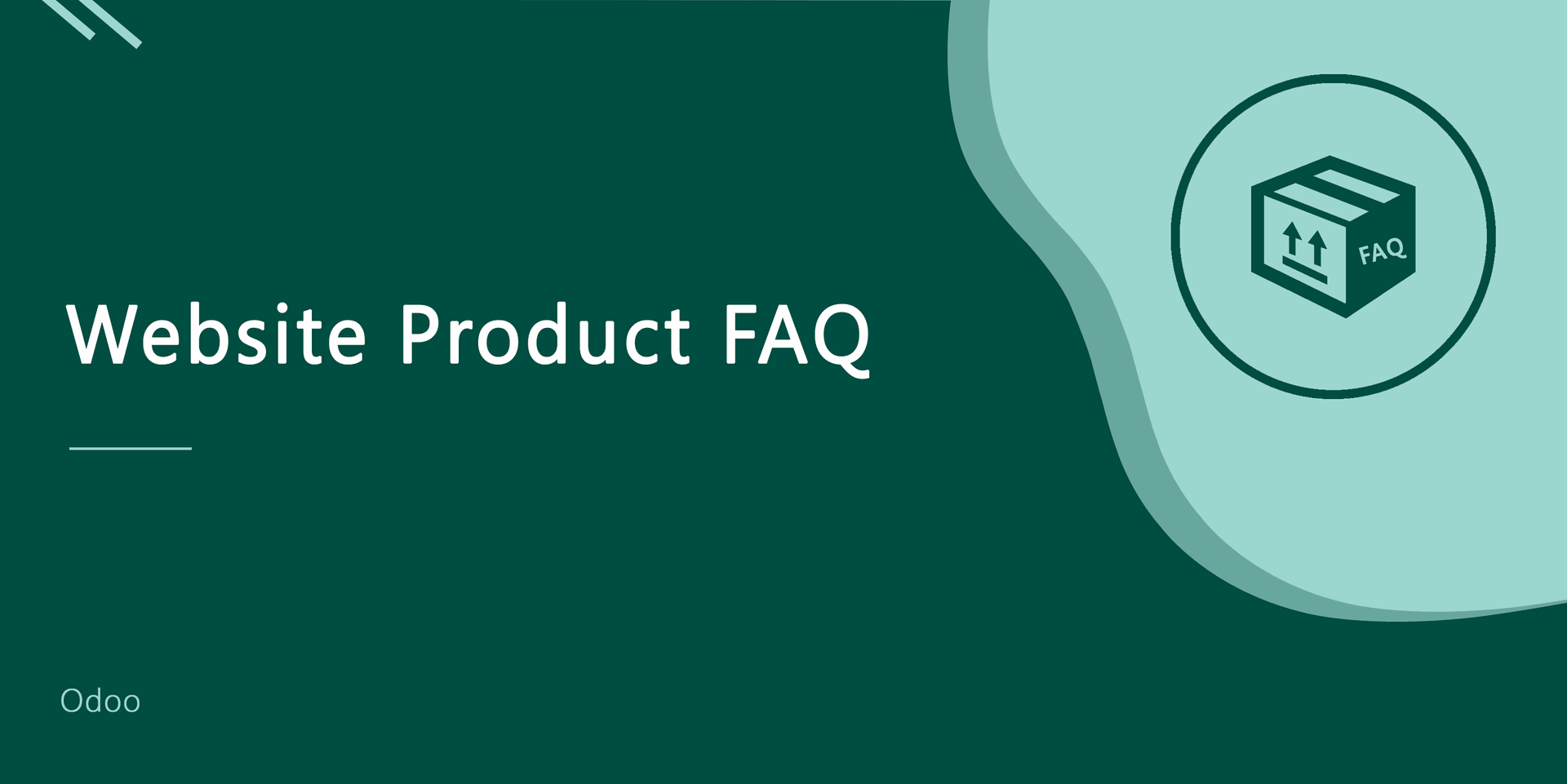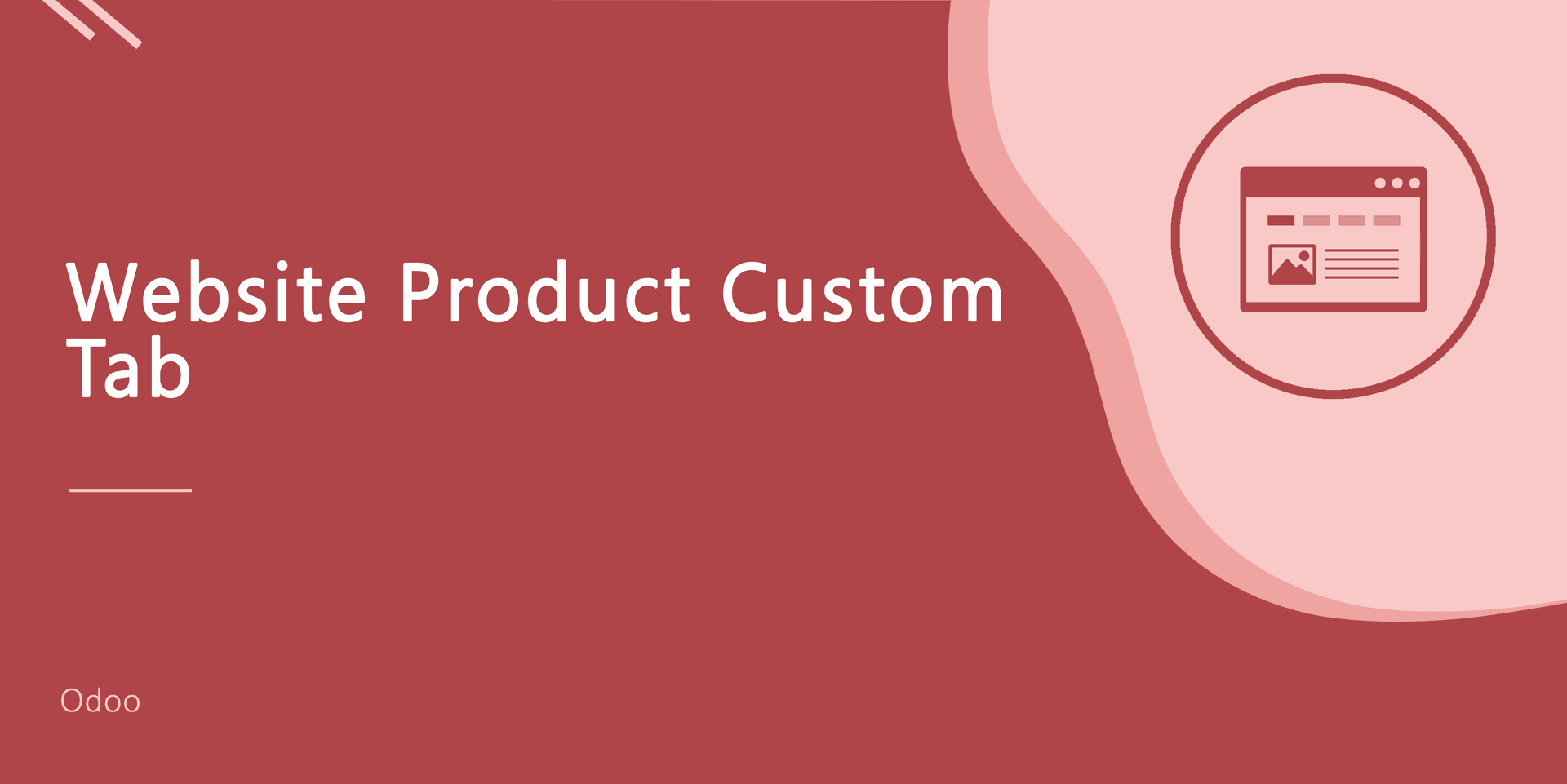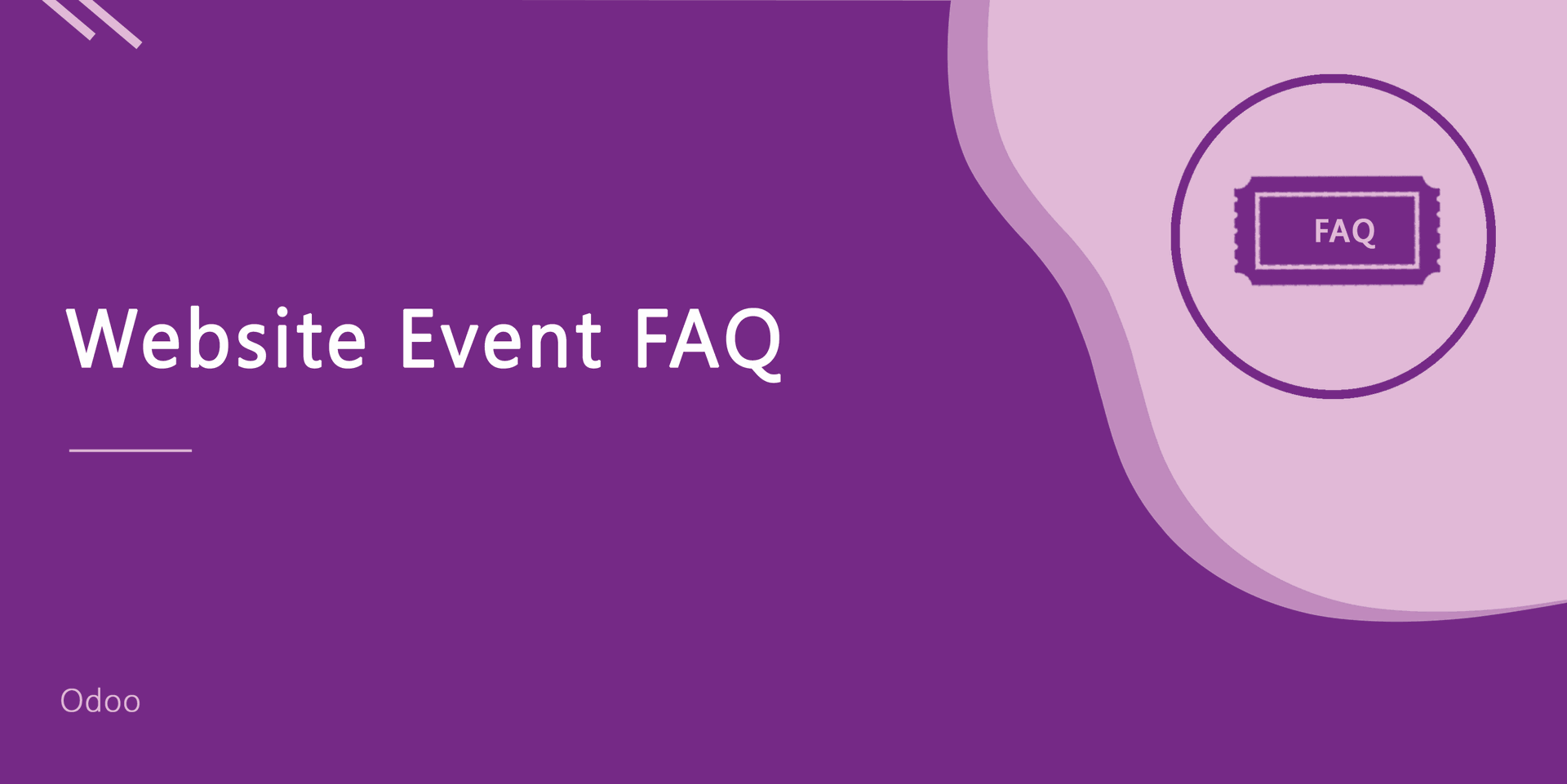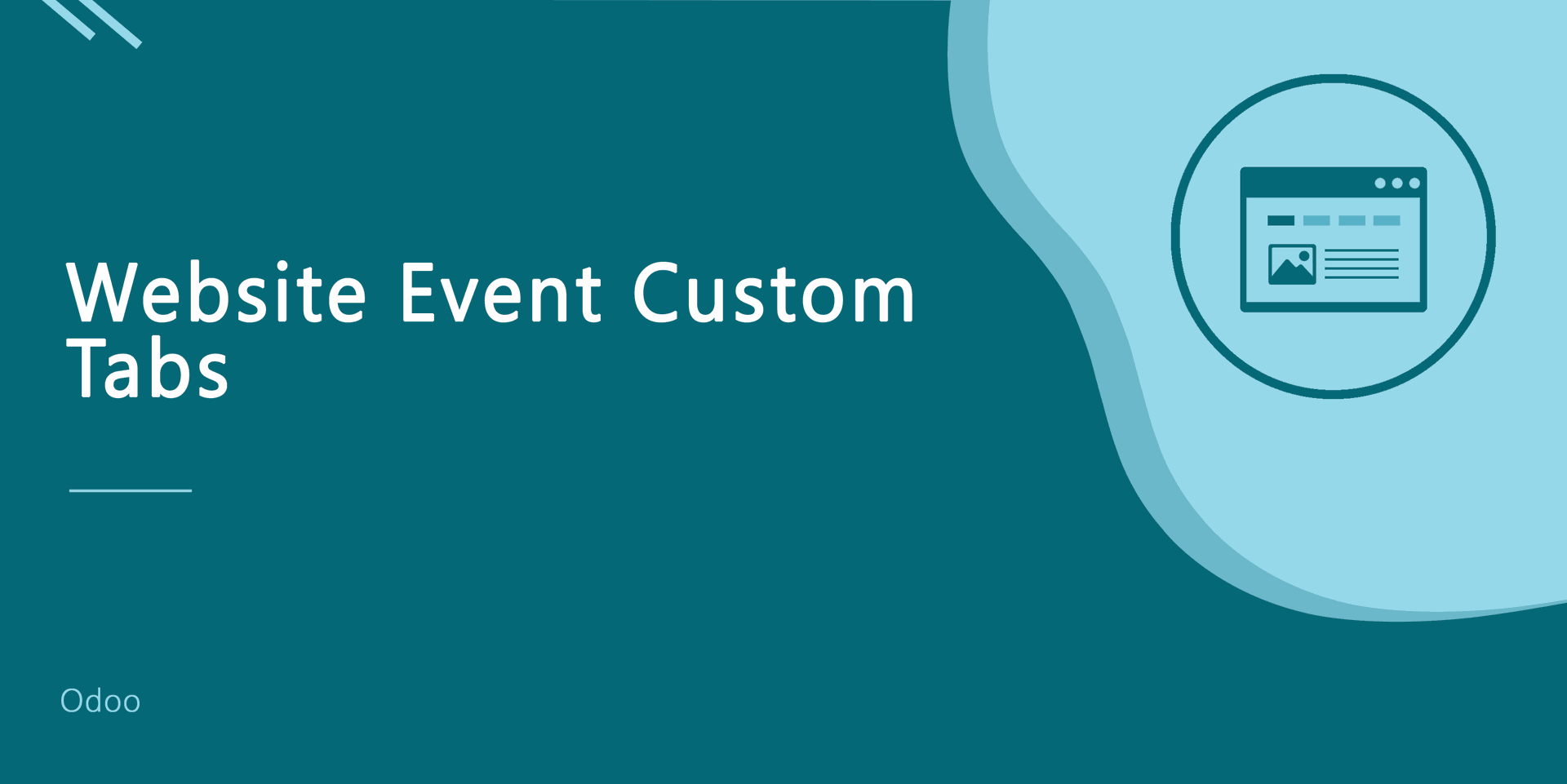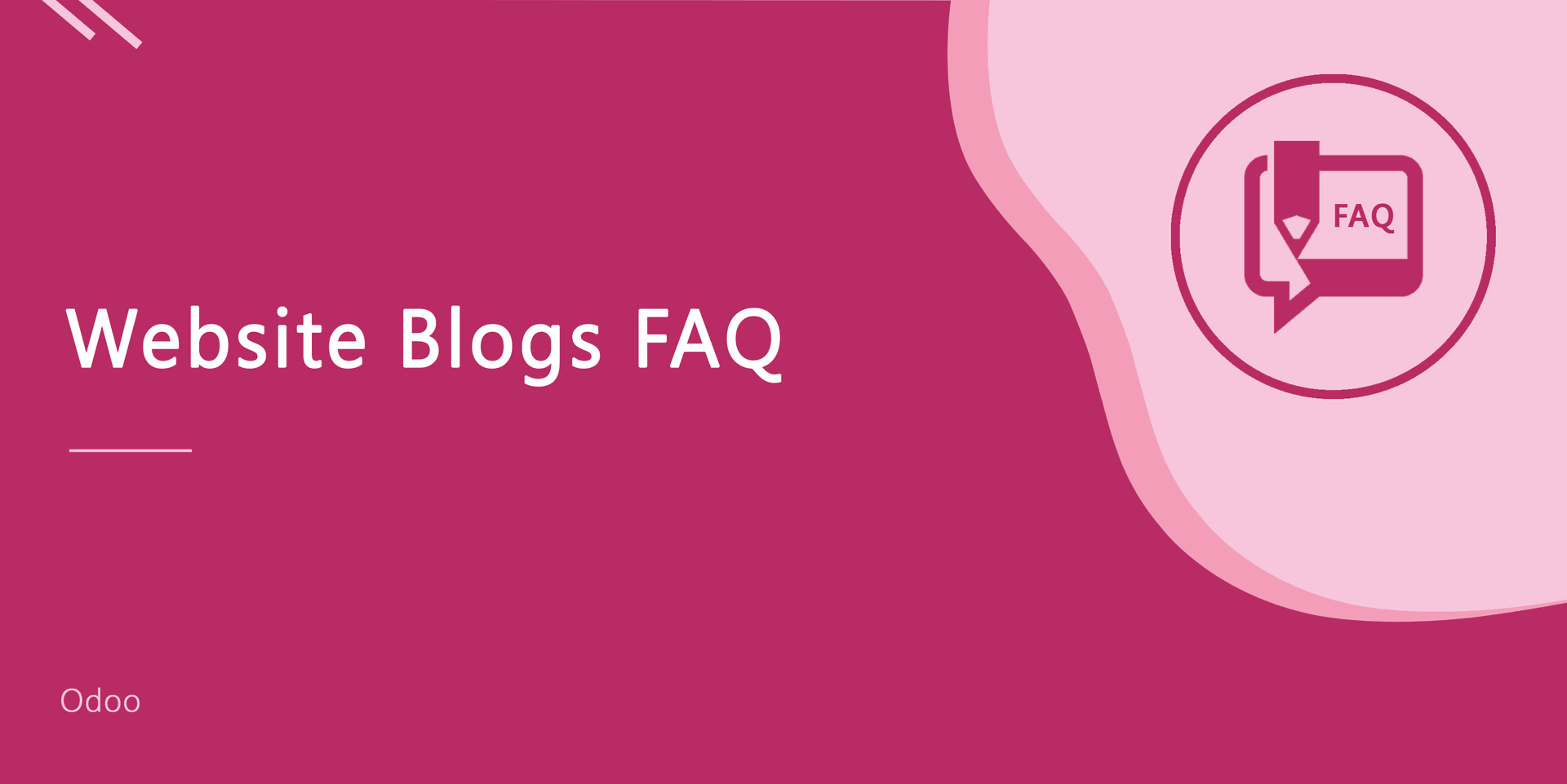Do you want to create dynamic product tabs? Currently, in odoo, you can't create dynamic custom tabs in the product. This module is useful to create and add a dynamic tab in any product without any technical knowledge. You have 5+ attractive styles to present tabs. You can create many tabs in each product. You can modify the created product tabs. Admin can active/deactivate product tabs easily. cheers!
Features
You can add the main heading for tabs. New
You can add a global tab that displays in every product. New
You can set the icon for tabs from the icon-picker. New
We have made 3 predefined tabs called Product Details, Rating & Discussion and Product Description.
Easy to add global custom tabs in the products.
You have 5+ attractive styles to present tabs.
You can create many tabs in each product.
Easy to modify the created product tabs.
Admin can active/deactivate product tabs.
No special configuration required, install it, use it.
This module saves your important time.
It reduces human efforts.
This app is compatible with Odoo's Multi-Company/Multi-Website Feature.
Version
- New Added Main Heading For Tabs.
- New Global Tab Feature Added.
- New Icon-picker For Tabs.
- Initial Release
v 12.0.2
You can set tabs main heading from the configuration.
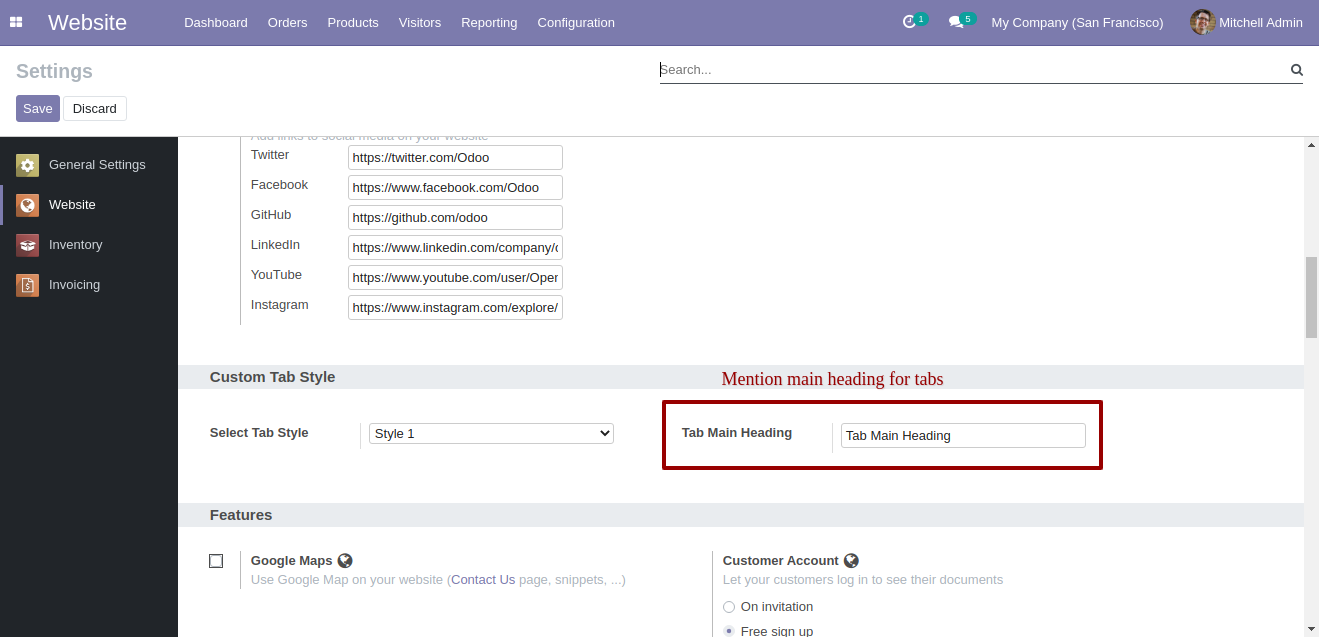
Tabs main heading on the website.
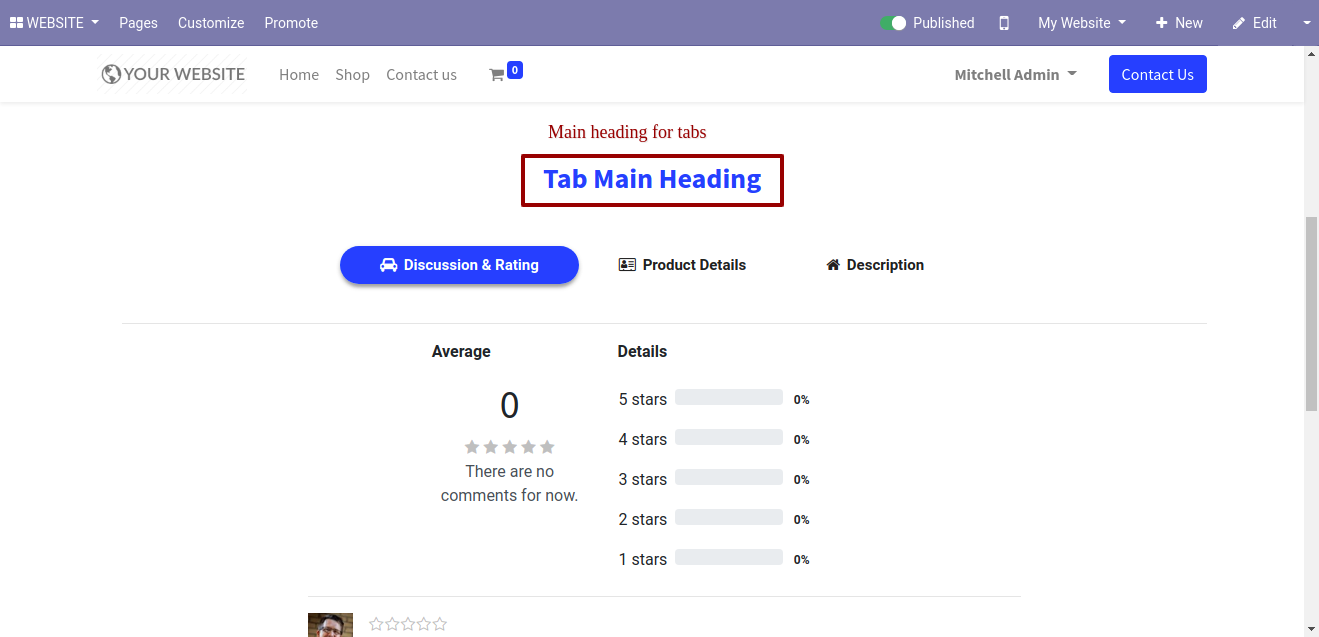
When you create a tab tick "Global" to make global that tab and you can choose an icon for tab.
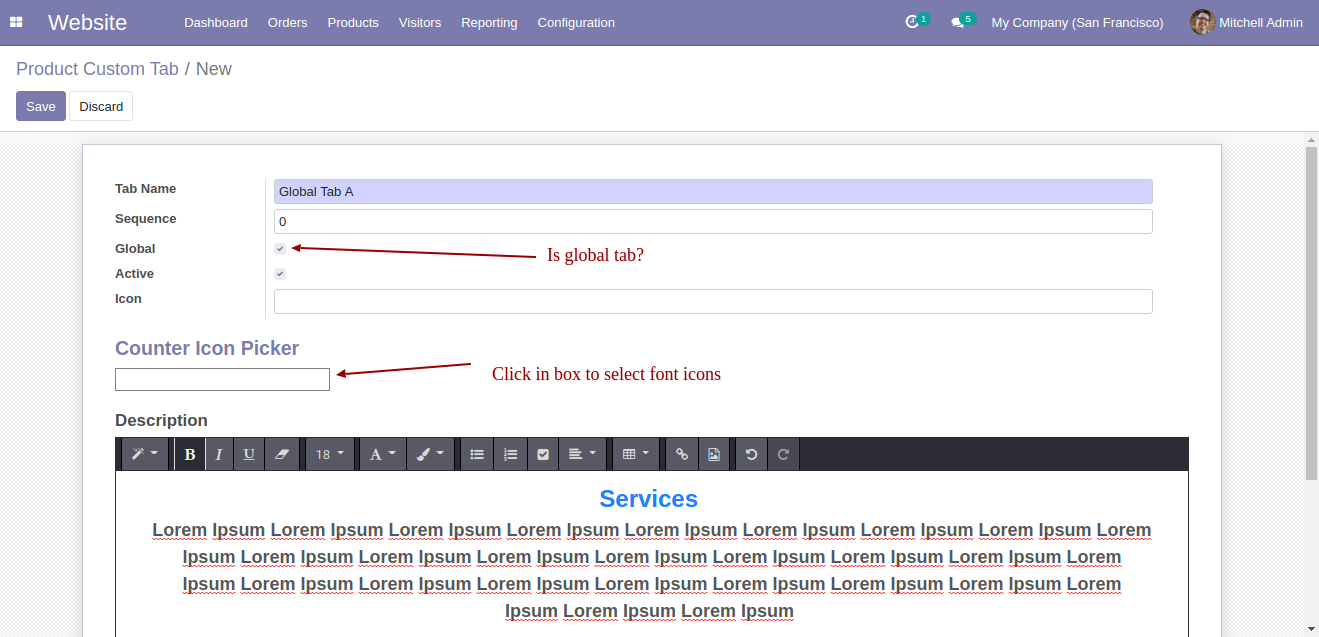
Choose an icon from the icon picker.
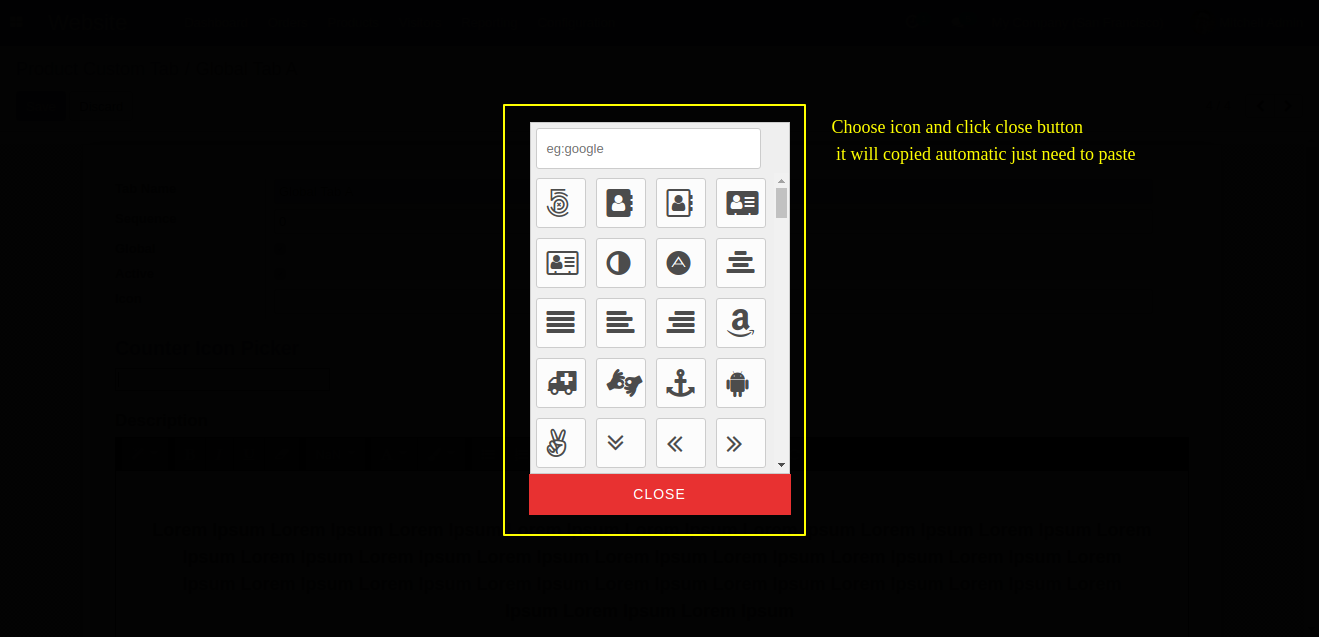
Paste copied icon name and save it.
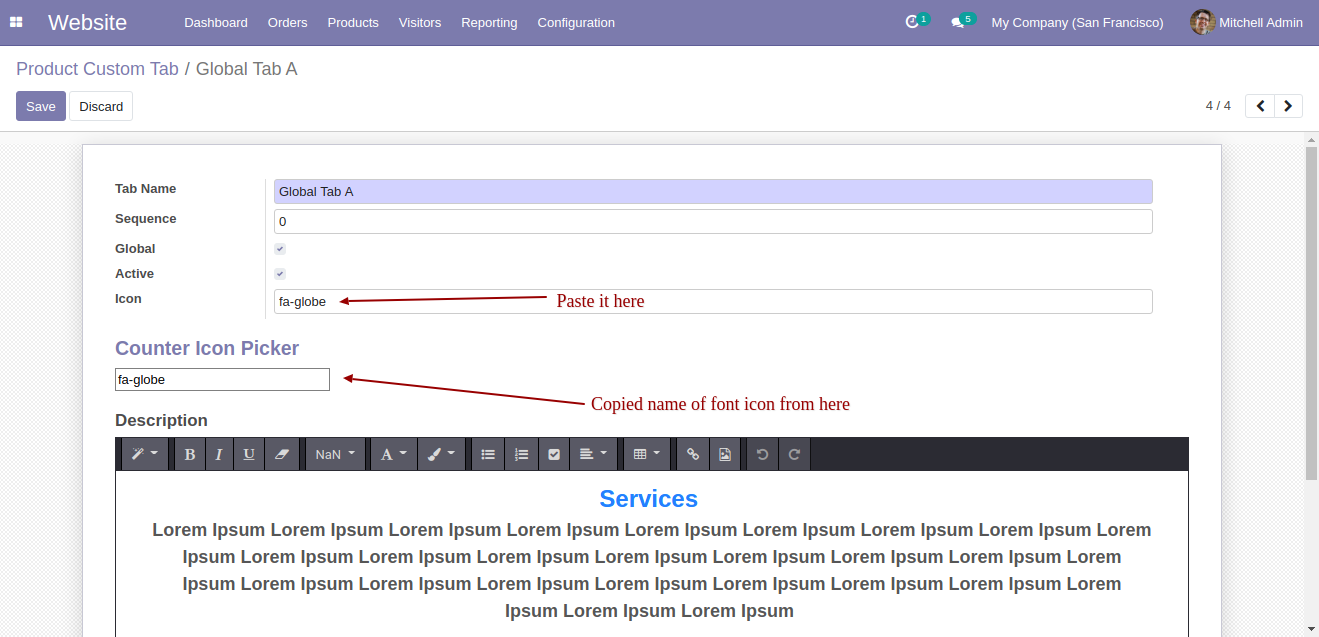
Global tab and other tabs with an icon.
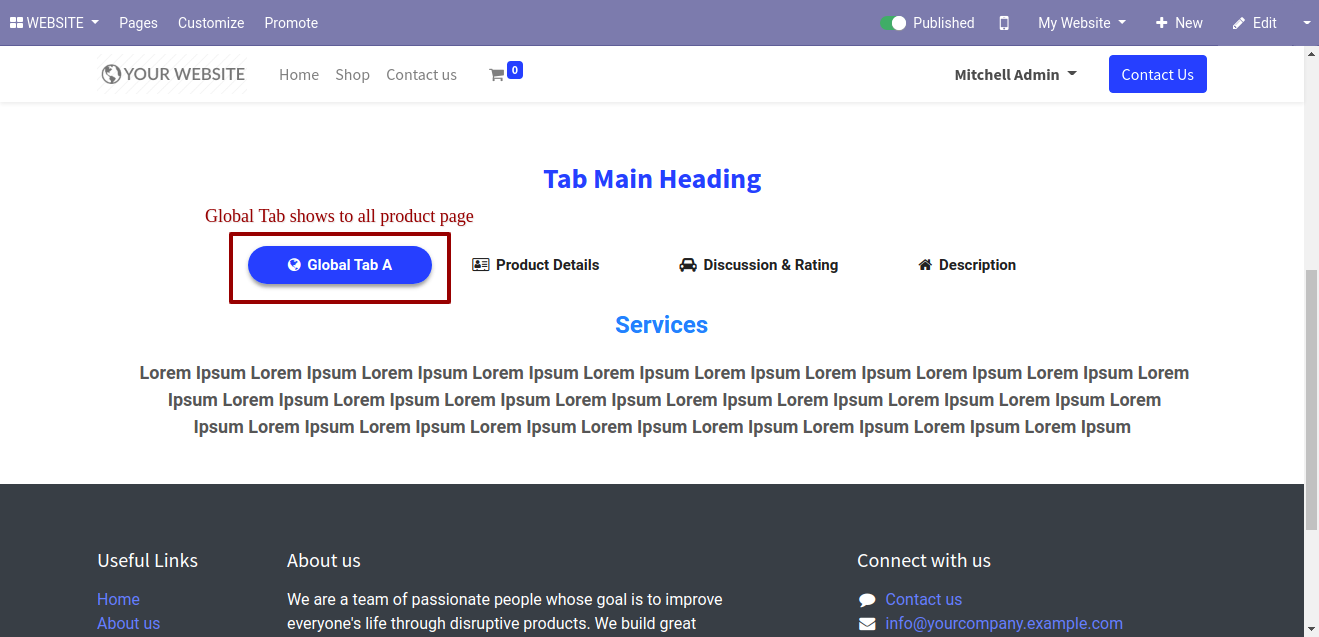
Untick "Global" for the product-wise tab.
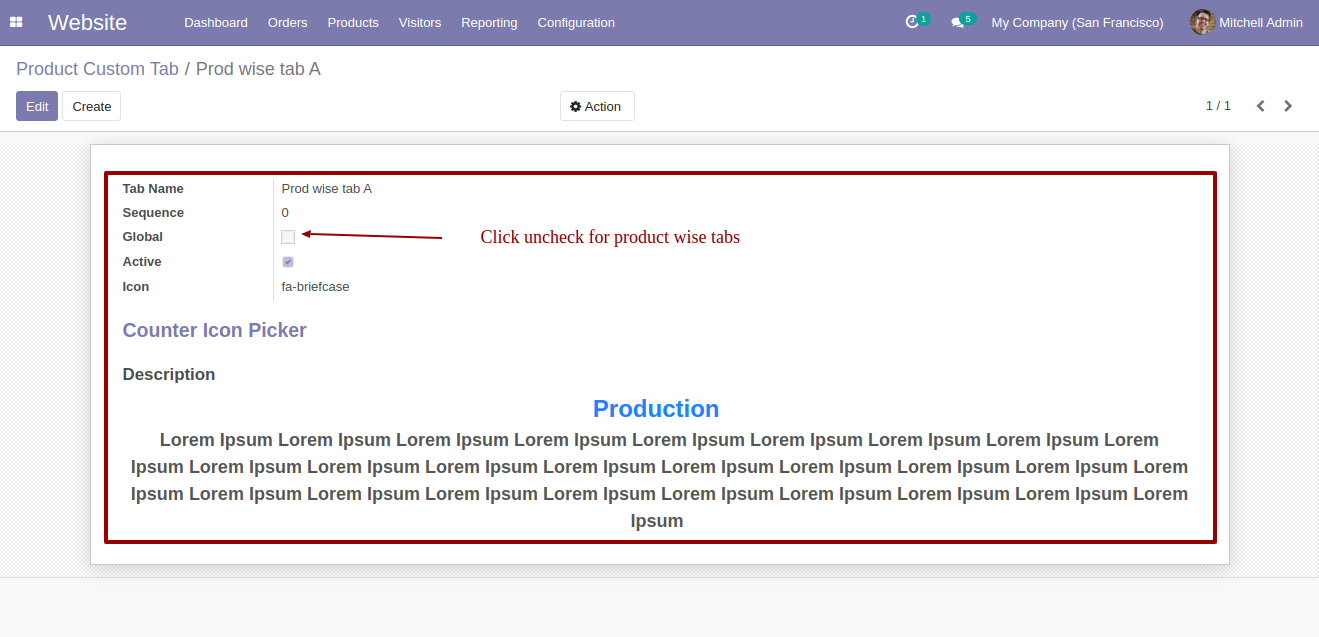
Now add tabs for a particular product.
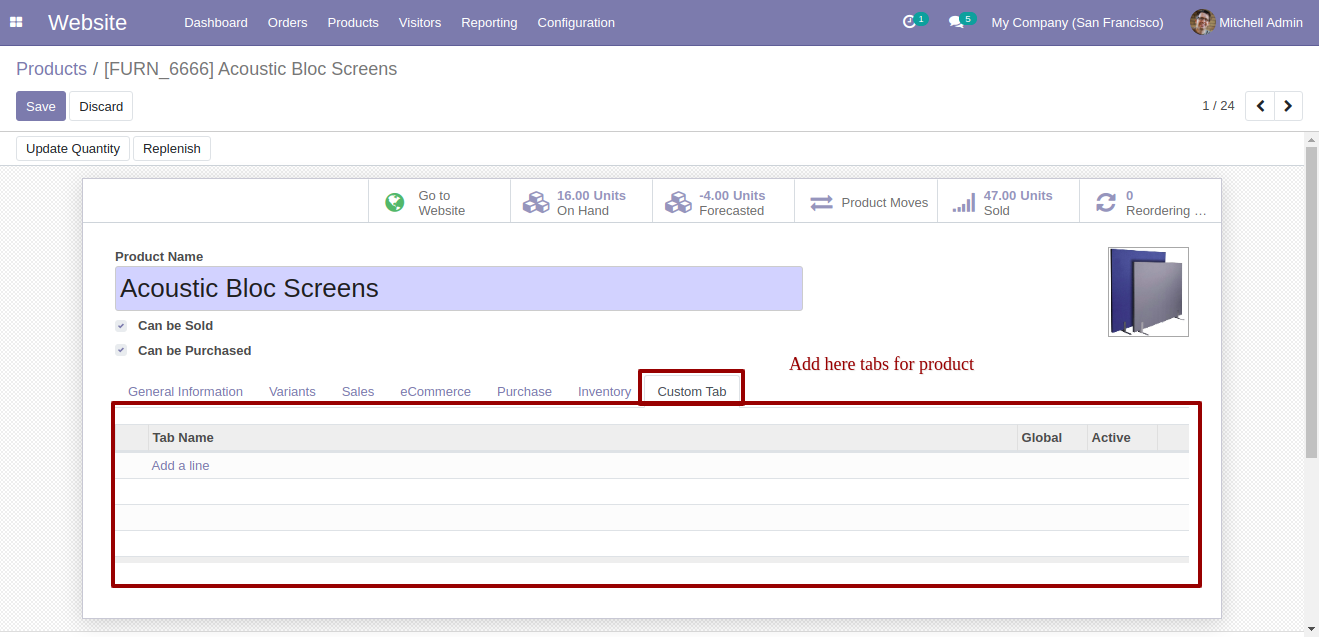
After one wizard opens, you can search, select & create tab from here.
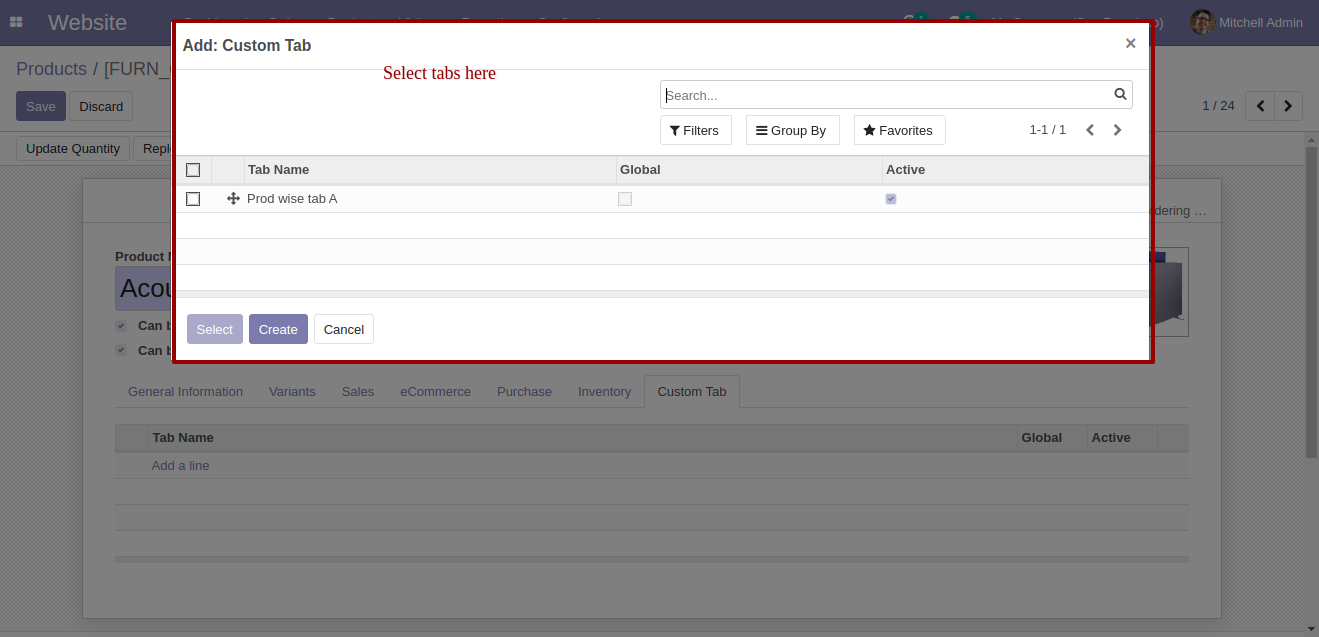
In the website, it displays the selected tab.
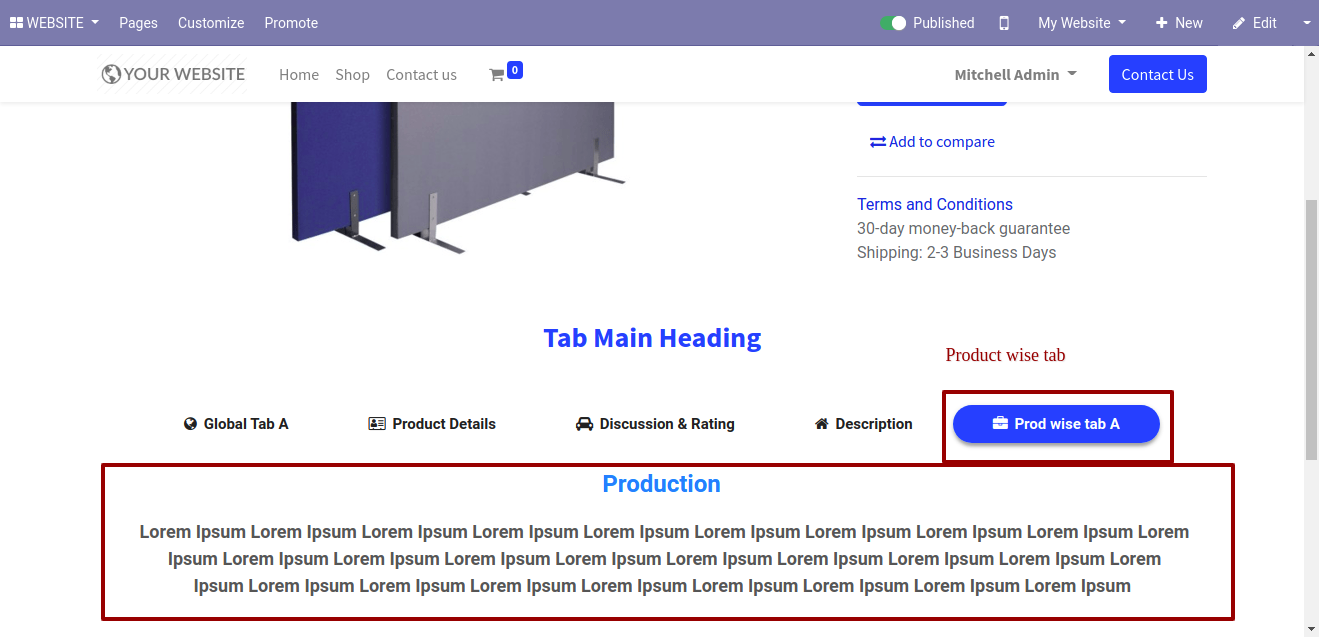
v 12.0.1
Go to configuration, product custom tab.
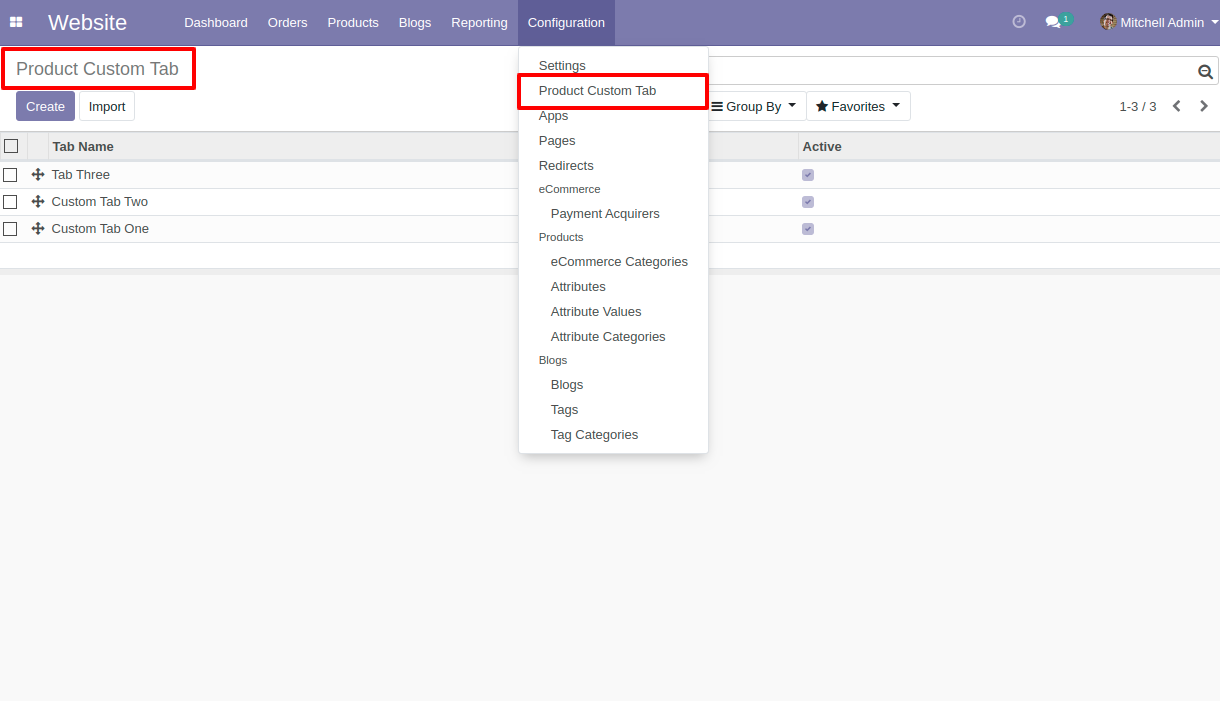
Press the "Create" button to create a product custom tab, select the tab name, write content & tick "Active" to visible that tab.
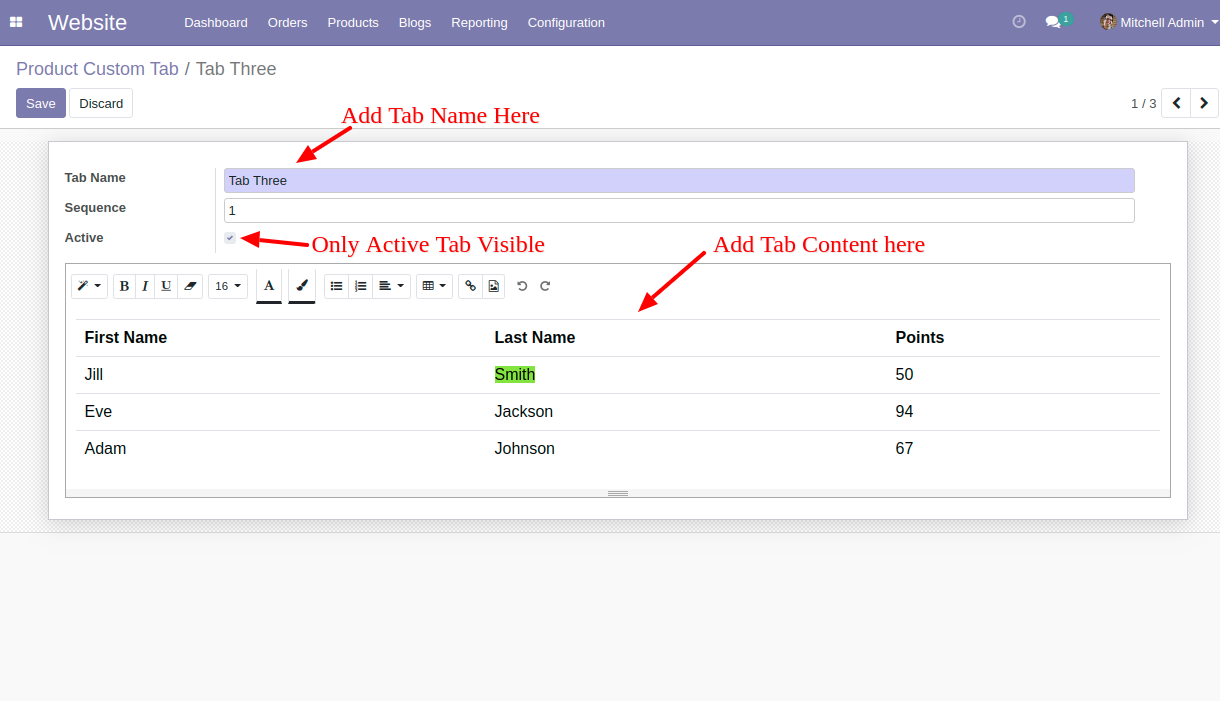
You can create a tab from a particular product using "Add a line".
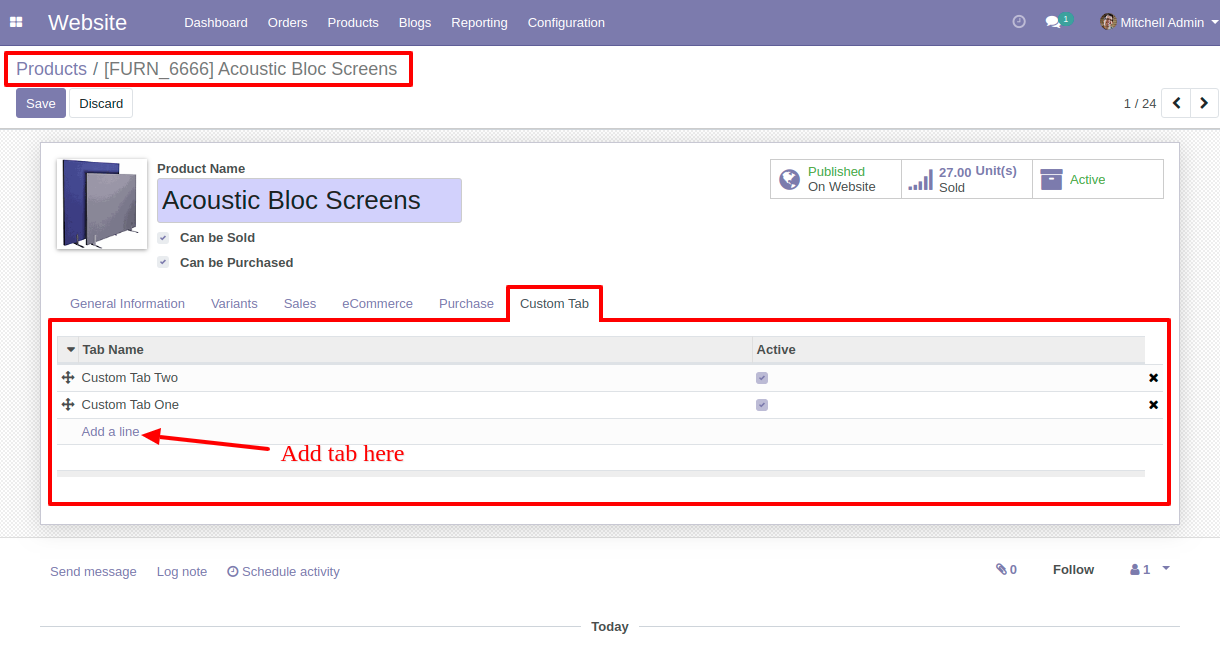
After one wizard opens, you can search, select & create tab from here.
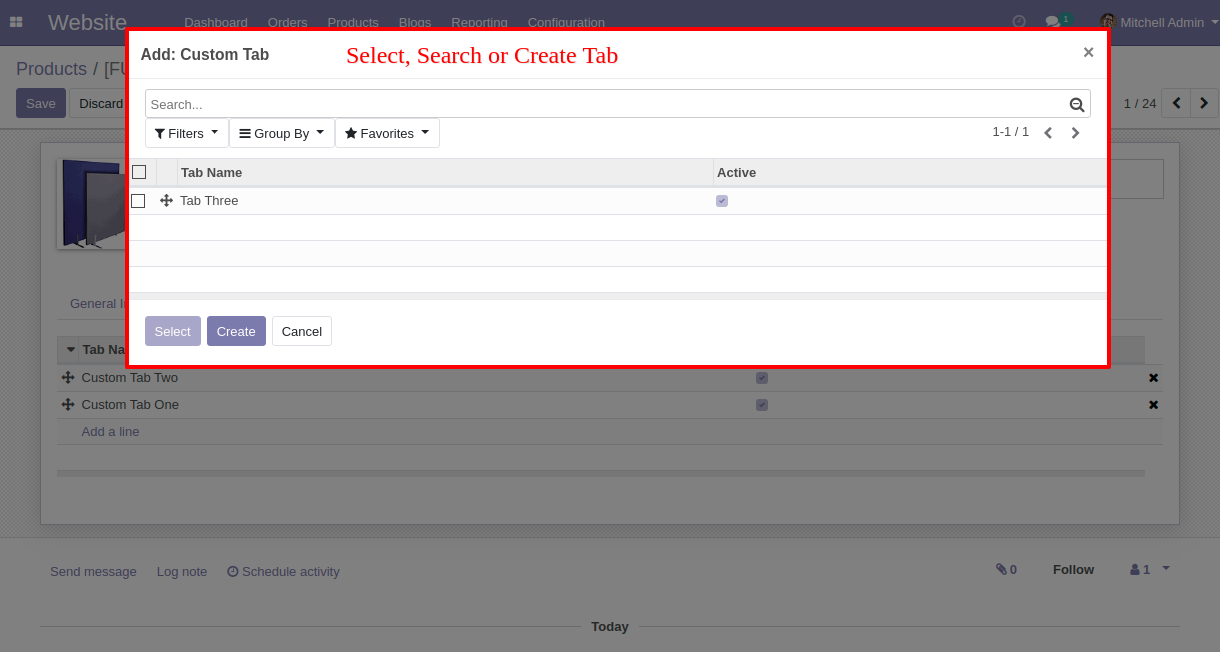
In the website, you can select different tab styles.
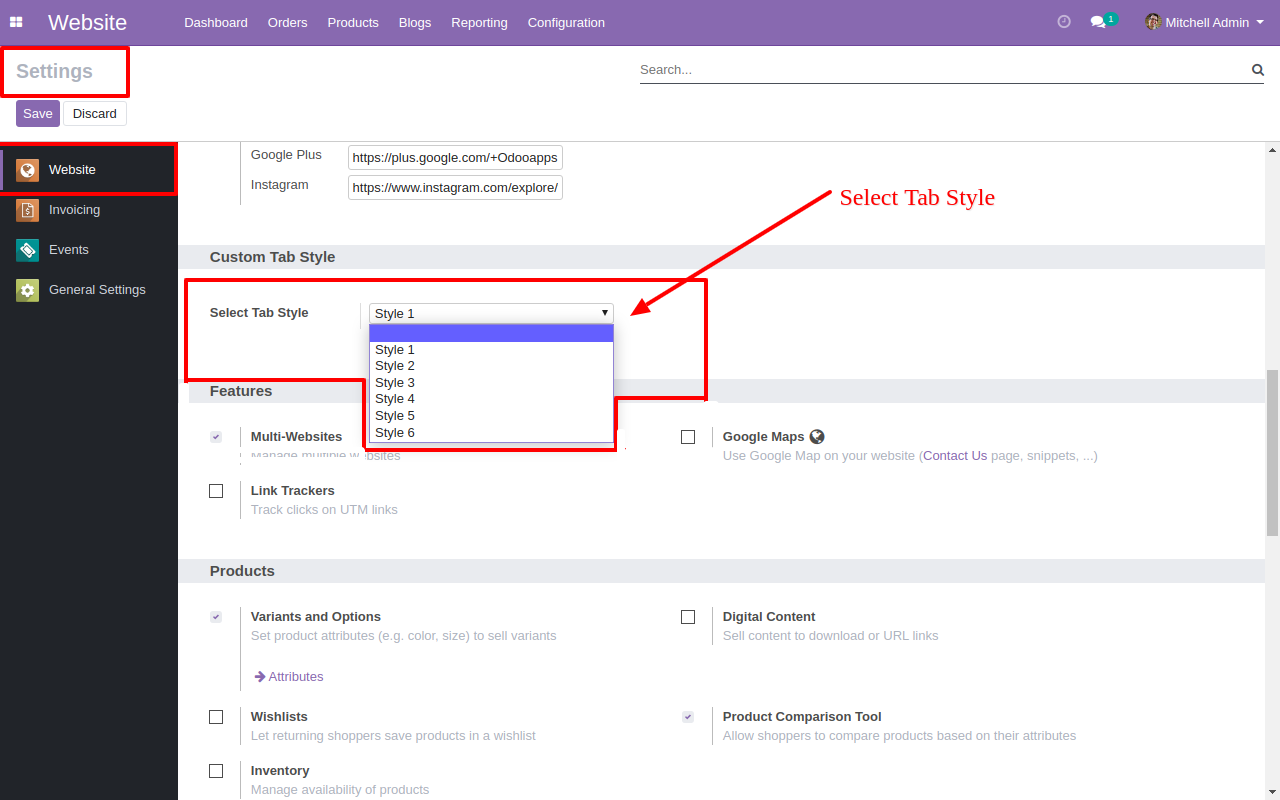
Product tab style-1 looks like below.
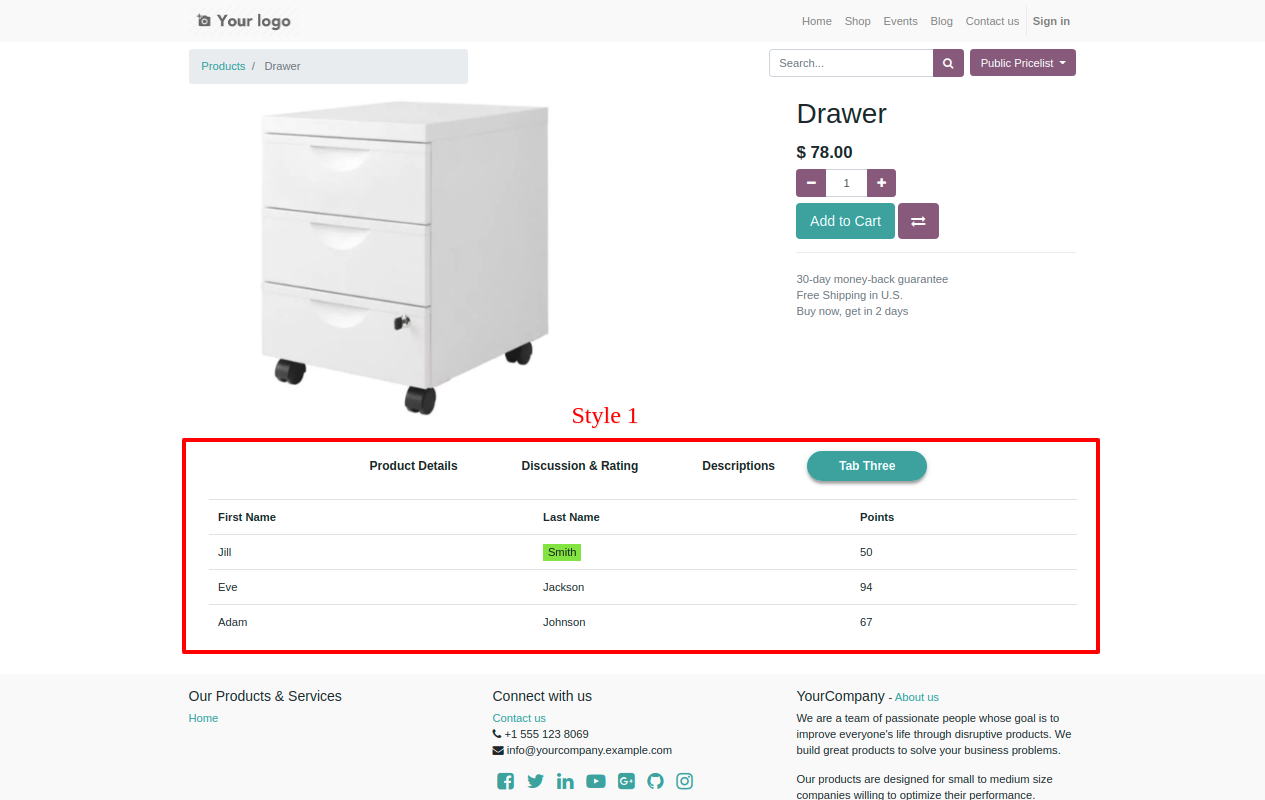
Product tab style-2 looks like below.
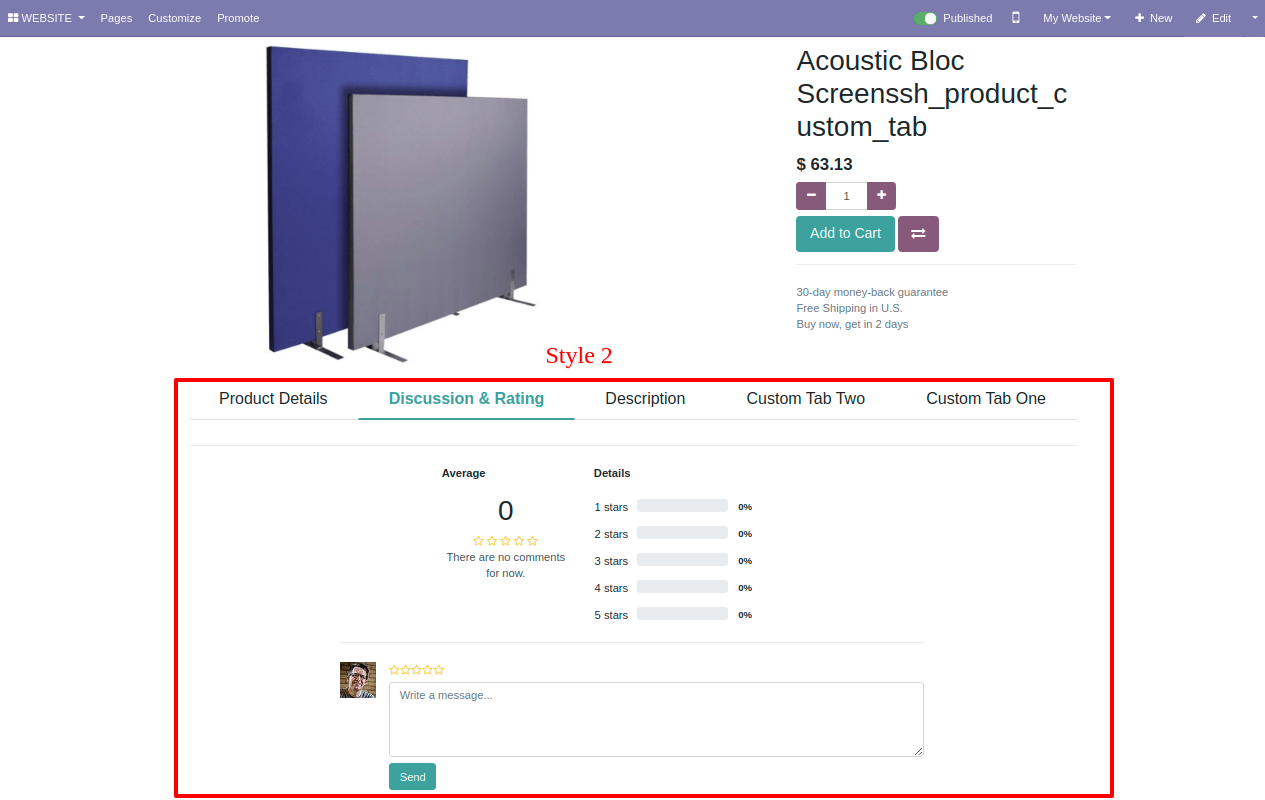
Product tab style-3 looks like below.
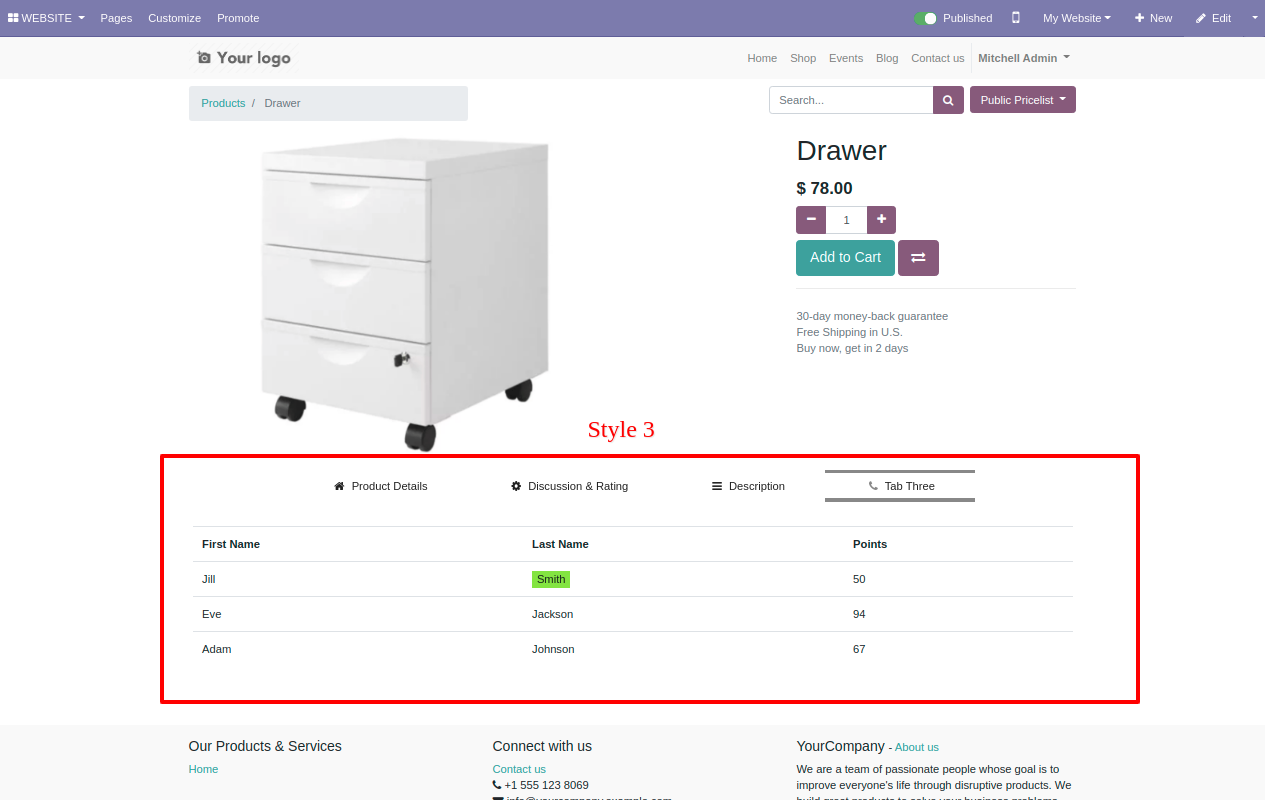
Product tab style-4 looks like below.
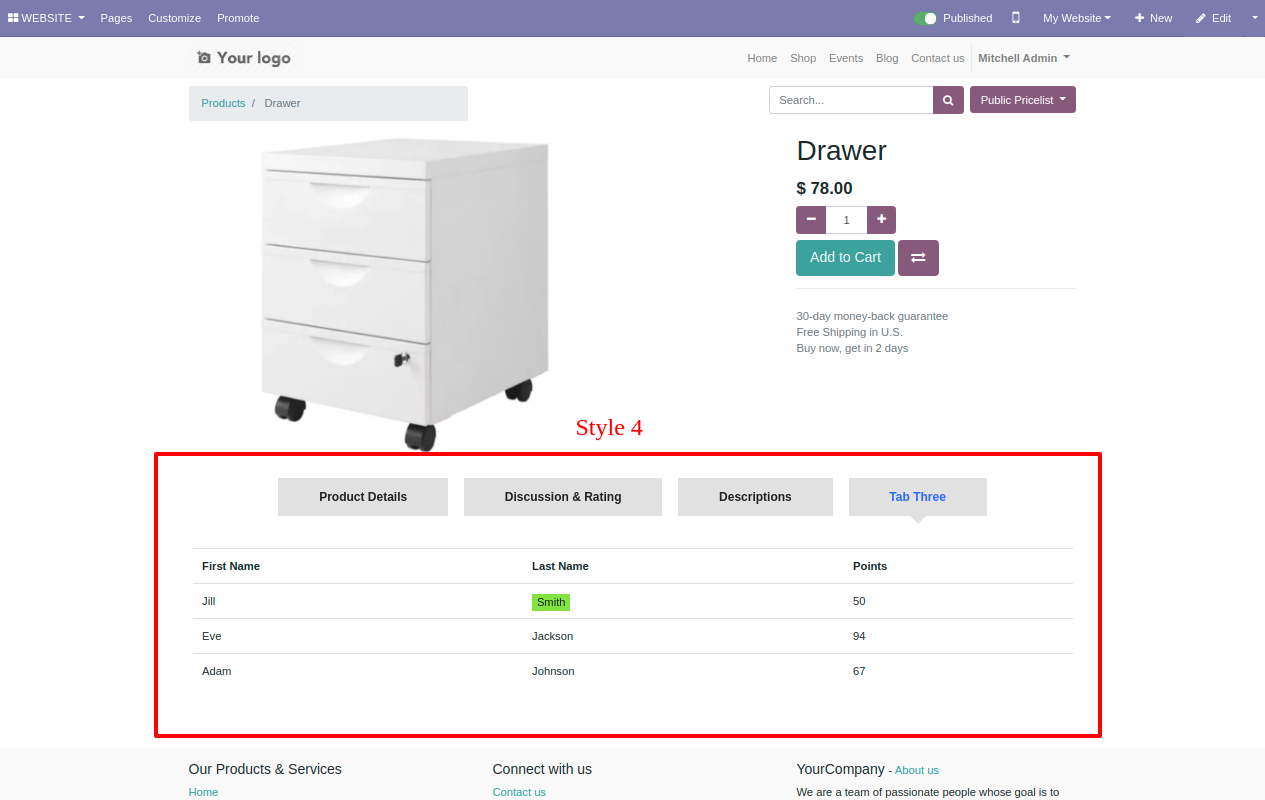
Product tab style-5 looks like below.
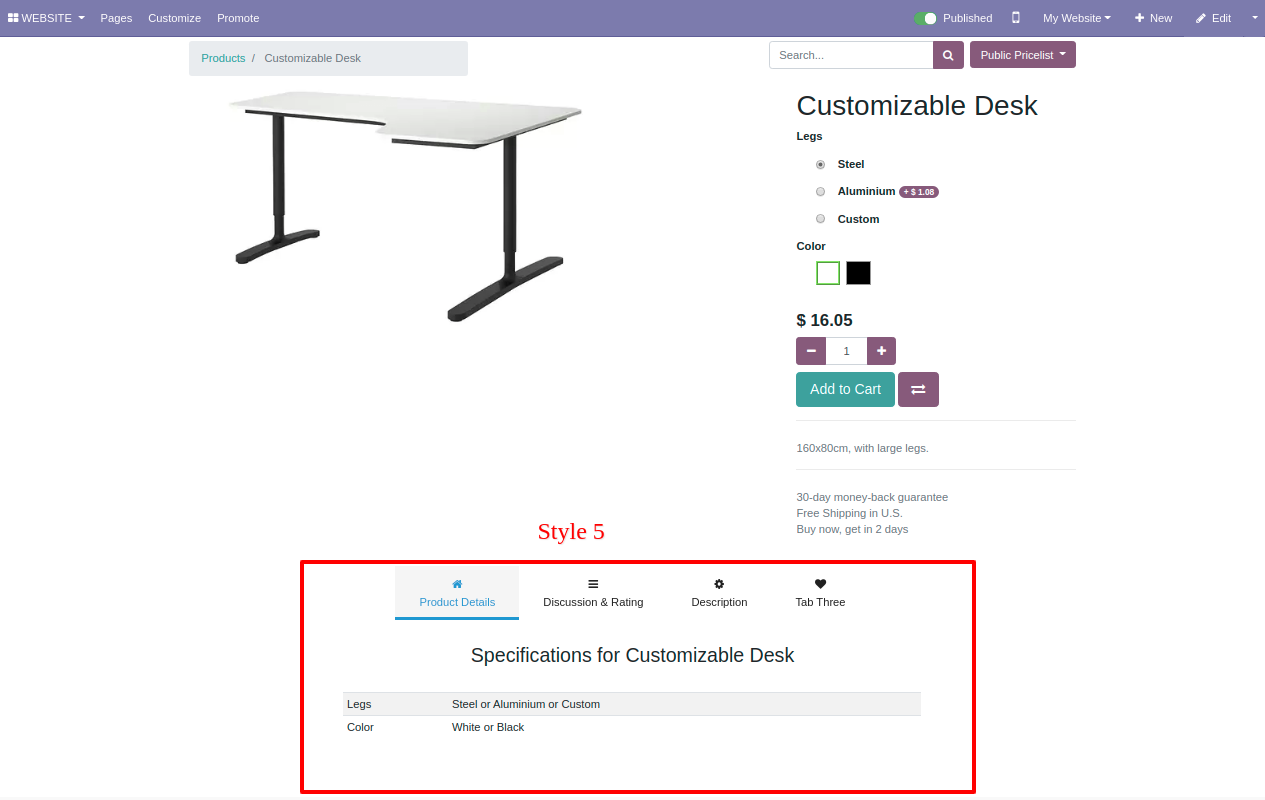
Product tab style-6 looks like below.