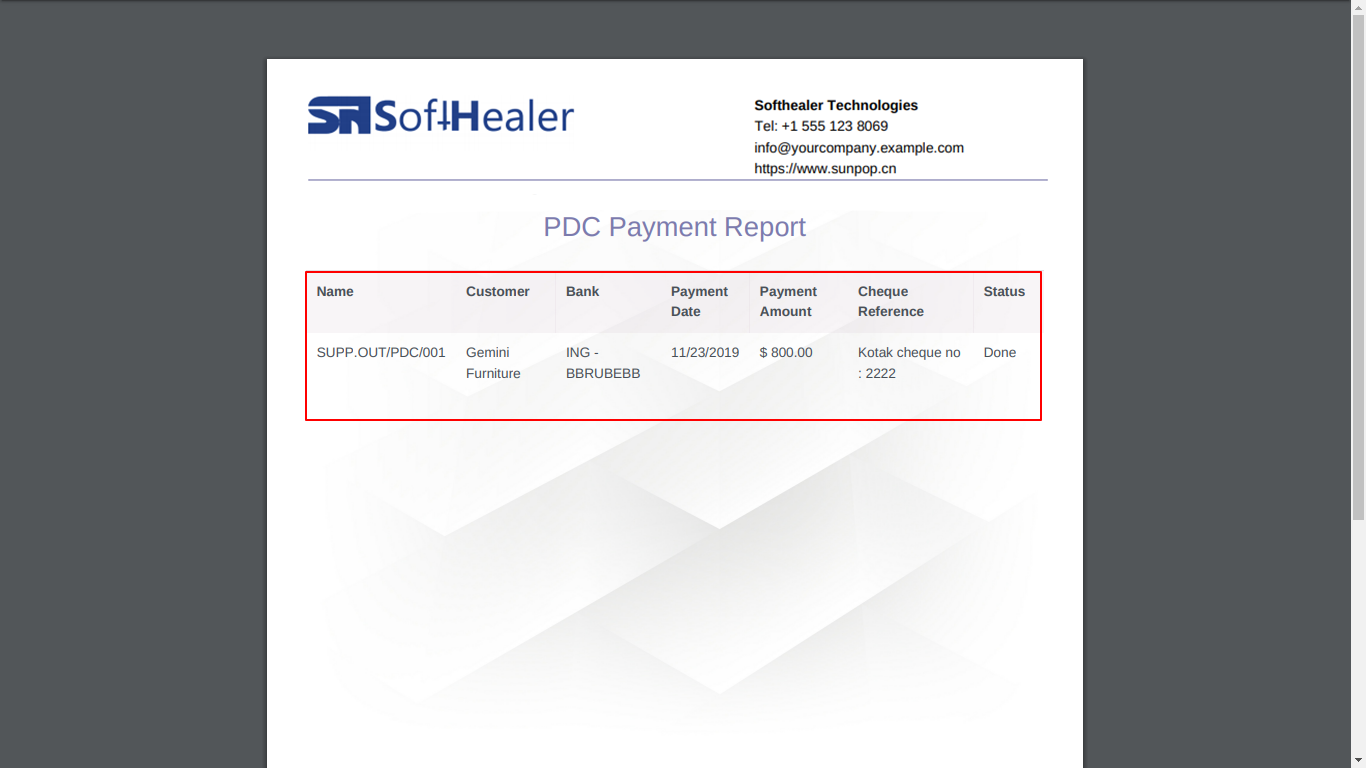In the Vendor bill, a post-dated cheque is a cheque written by the supplier(payer) for a date in the future. Whether a post-dated cheque may be cashed or deposited before the date written on it depends on the country. Currently, odoo does not provide any kind of feature to manage post-dated cheque. That why we make this module. This module will help to manage a post-dated cheque. This module provides a button 'Register PDC Cheque' in invoice form view after click button one 'PDC Payment' wizard will popup, you have must select a bank where you deposit a PDC cheque after register a PDC cheque you can see the list of PDC cheque payment list in the 'Vendor PDC Payment' menu. after register PDC Payment you can deposit or return that cheque. after deposit, if cheque bounced so you can set that payment on 'Bounced' state. You can track that process of PDC Payment in Bank 'General Ledger' as well as journal entries/items. also, print a PDF report of PDC Payment.
Features
Invoice Config Setting: Select a Vendor PDC account.
Easy to manage PDC Payment of Vendor.
Easy to track PDC Payment in journal entries or items.
Easy to manage Attachments, Journal Entries or Journal Items in PDC form view.
Easy to manage PDC Payment with different stages like deposit, return, bounce, etc.
Easy to print PDF reports of PDC Payment.
No special configuration required, install it, use it.
This module saves your important time.
It reduces human efforts.
Version
- Initial Release
Goto Invoice config setting and select Vendor PDC account.
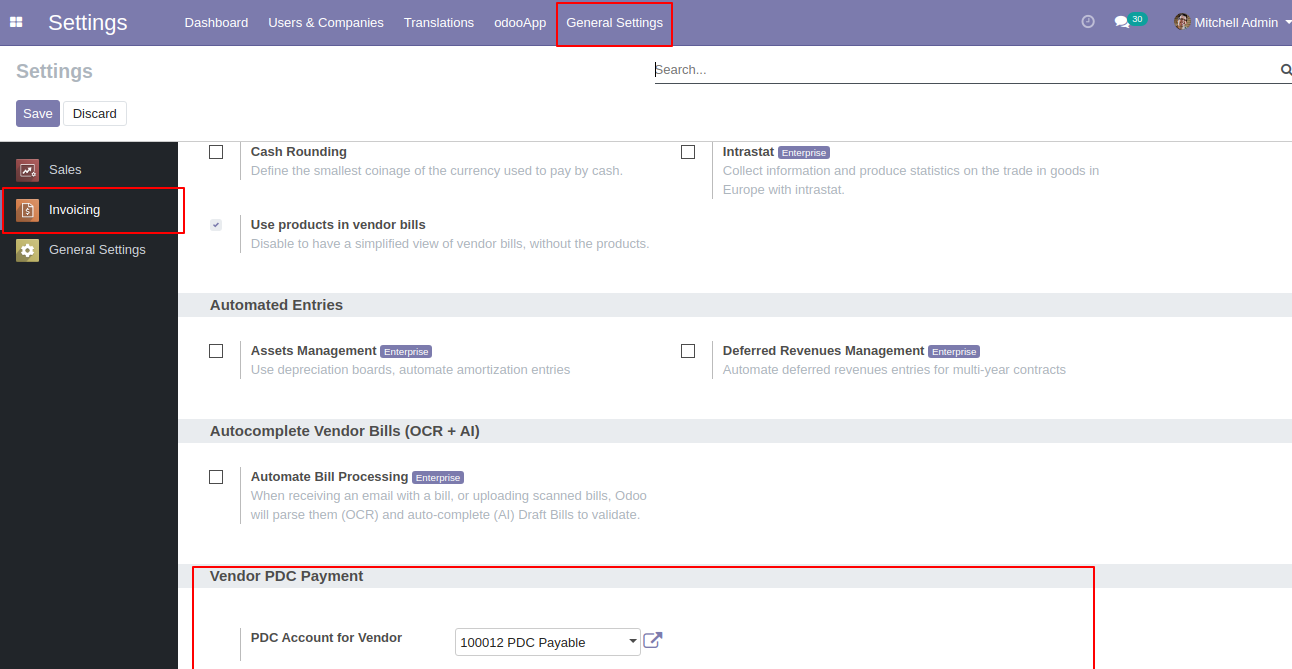
'Register PDC cheque' button in invoice form view *(Only visible in open state).
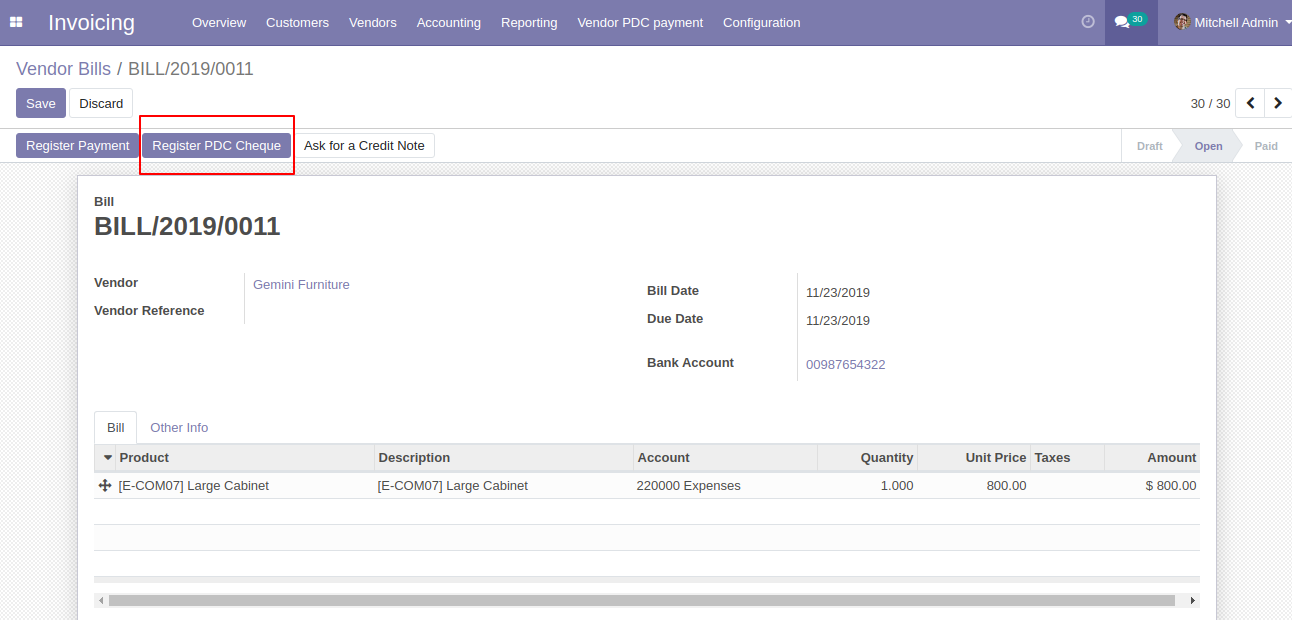
'Register PDC cheque' wizard will popup after clicking the 'Register PDC cheque' button.
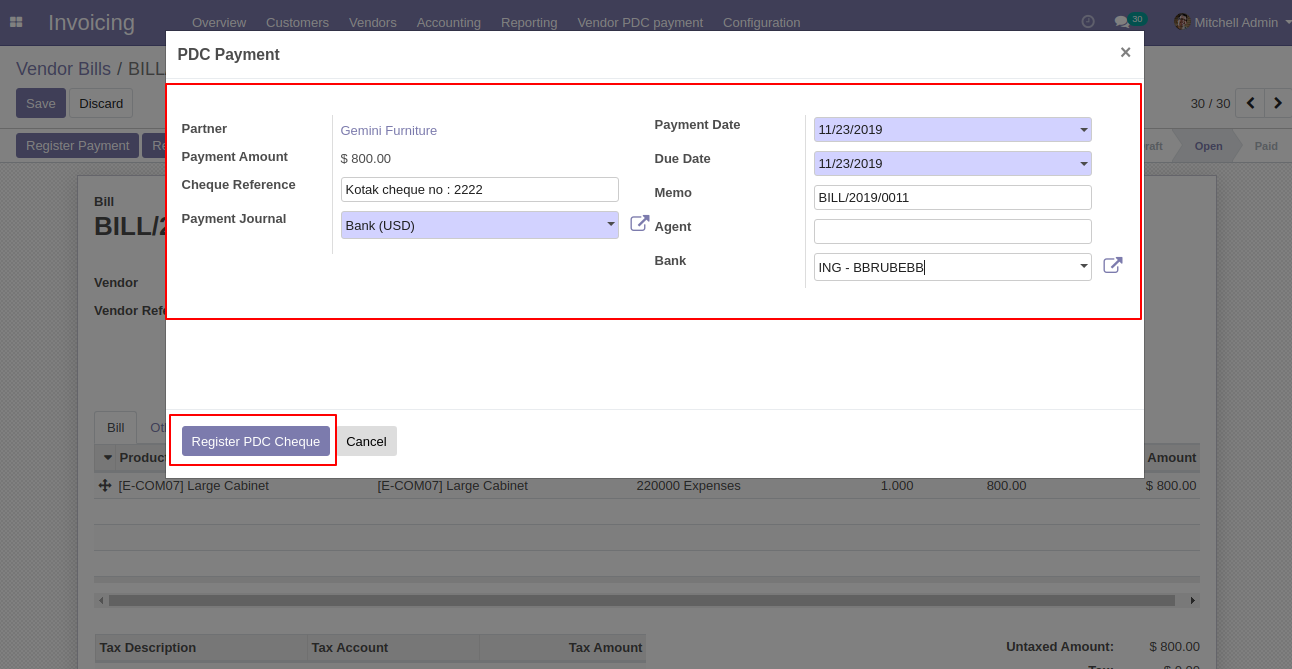
'Vendor PDC Payment' menu where you can see the list of register PDC cheque list.
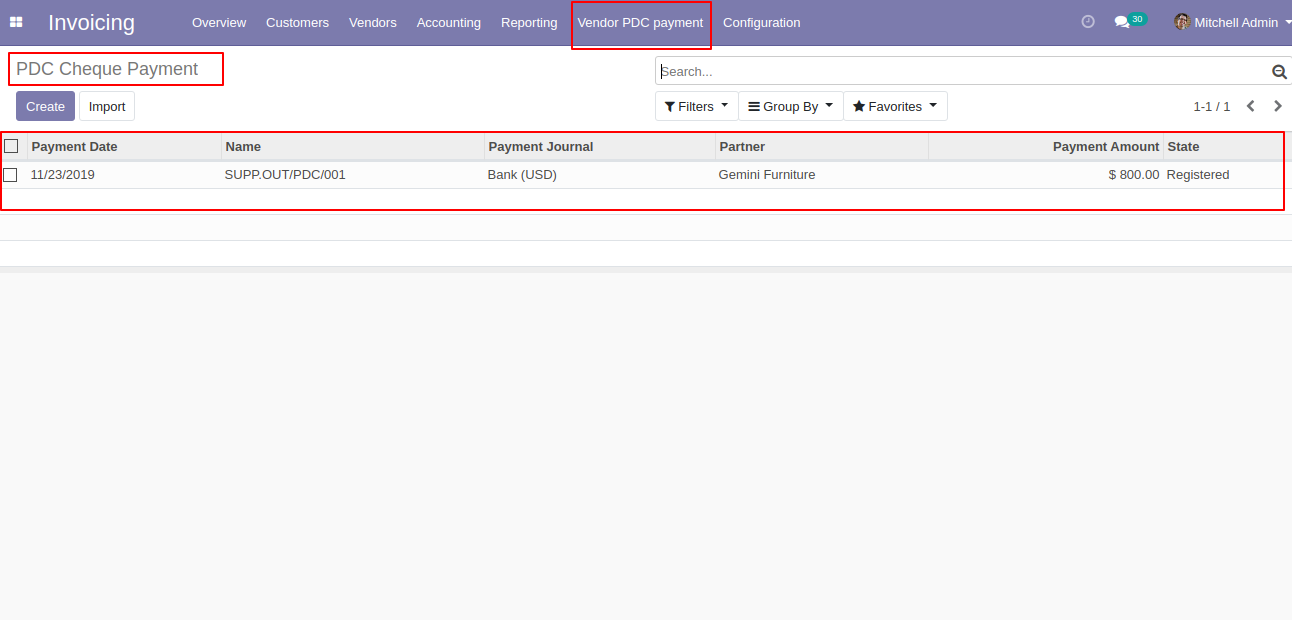
PDC Payment form view. where you can deposit or return that cheque.
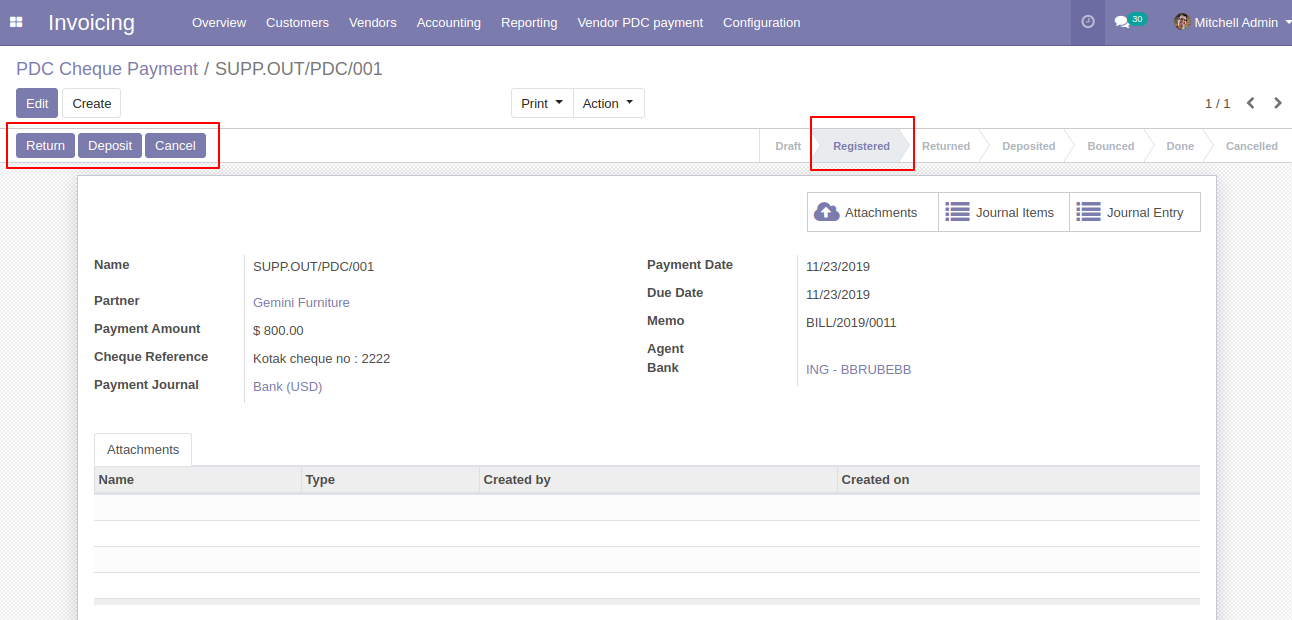
After click on 'Return' that cheque set in 'return' state.
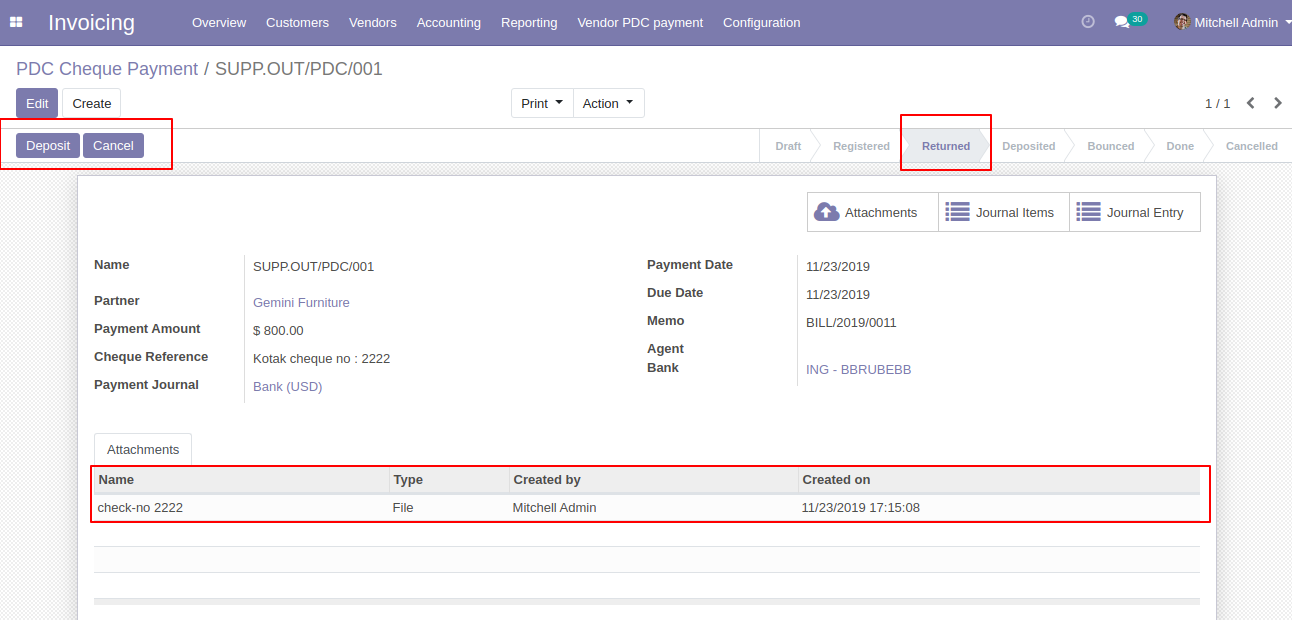
After click on 'Deposit' then that cheque set in 'Deposited' state and you can see two buttons 'Bounce', 'Done'.
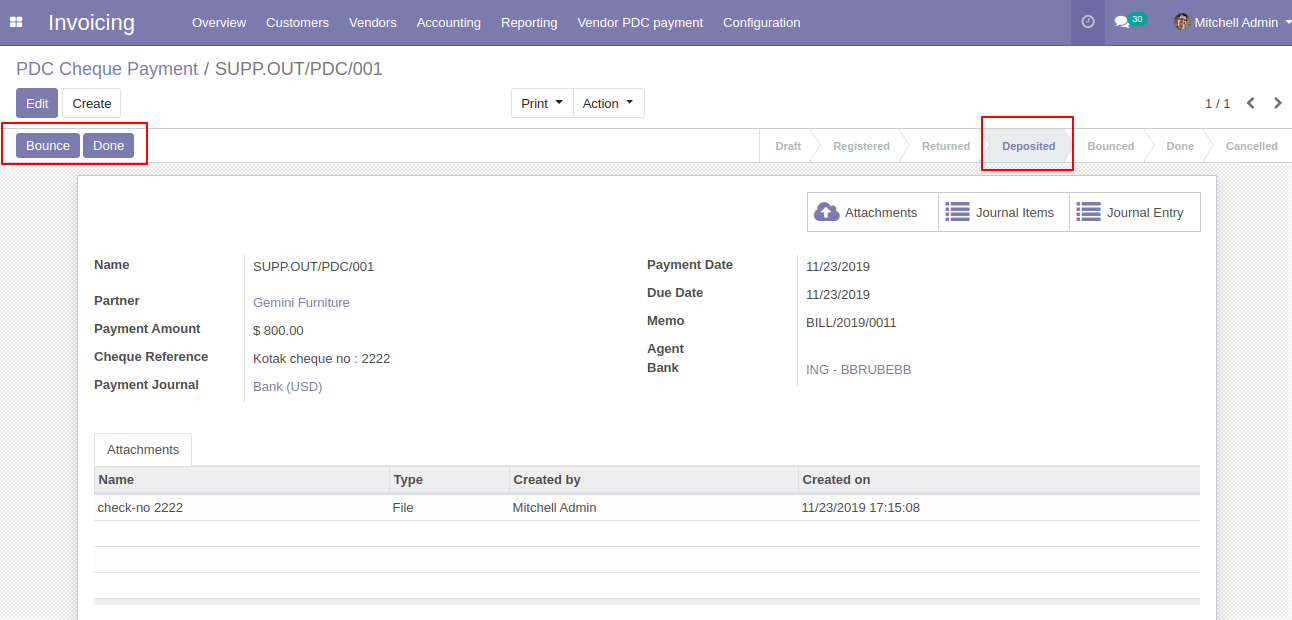
If cheque bounce. so click 'Bounce' and that cheque will set in 'Bounced' state.
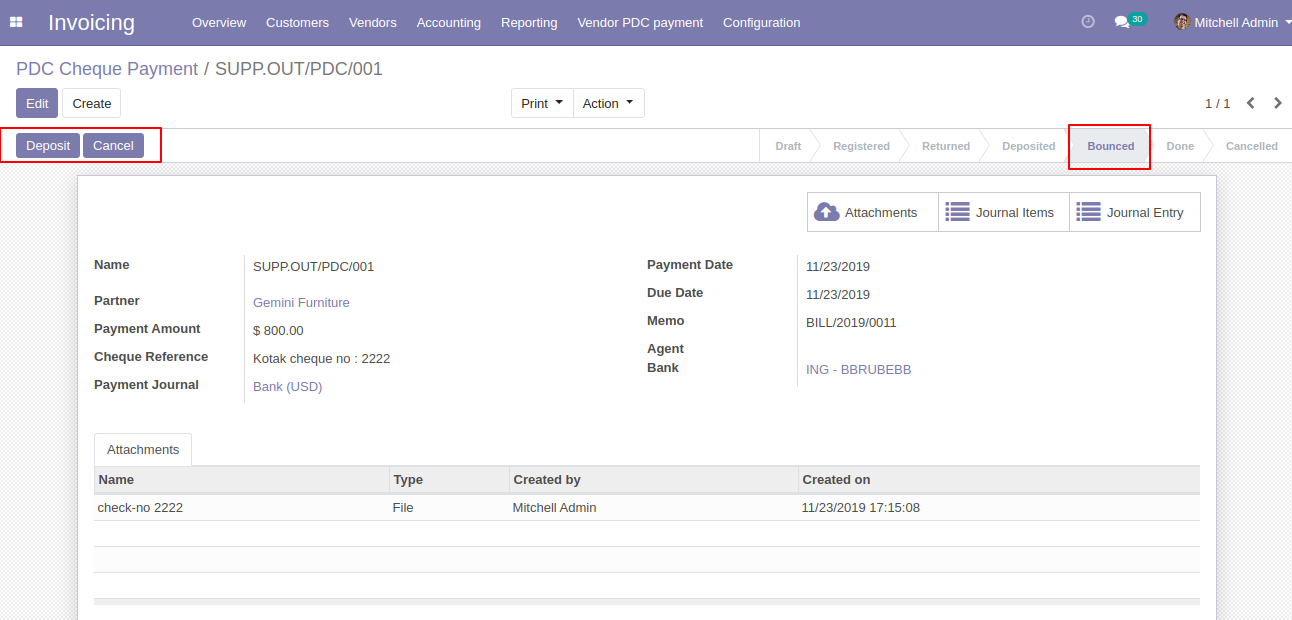
If cheque deposit successfully. so click 'Done' and that cheque will set in 'Done' state.
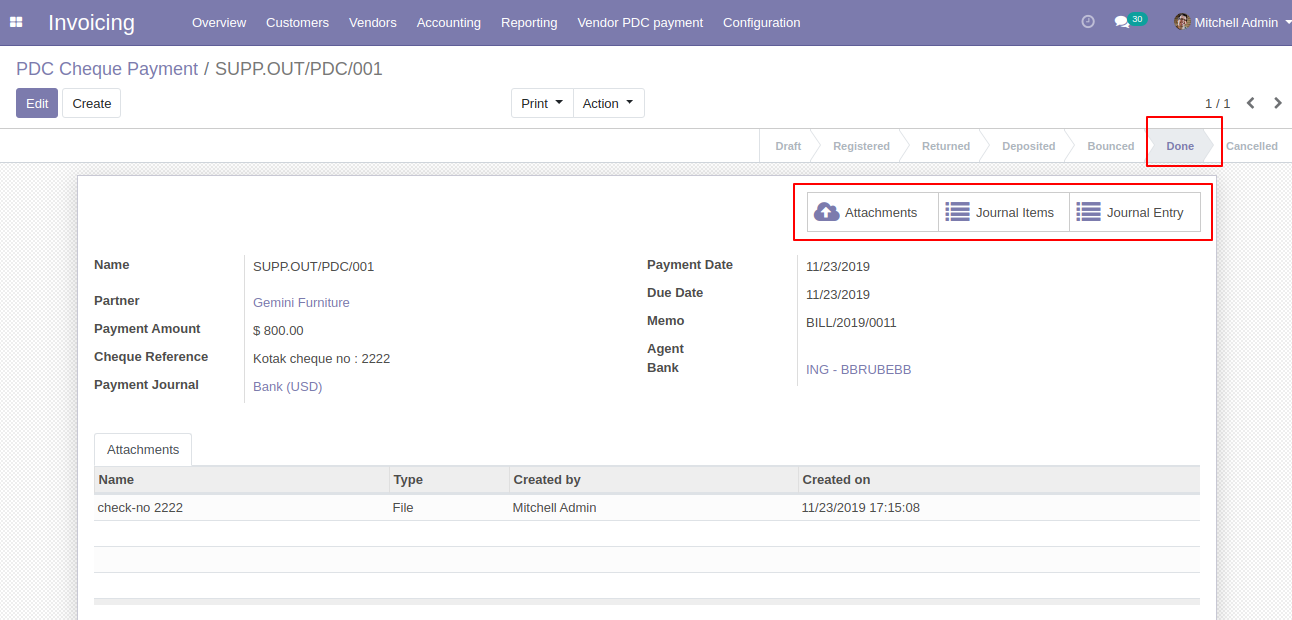
In Journal Entries you can see the PDC payment.
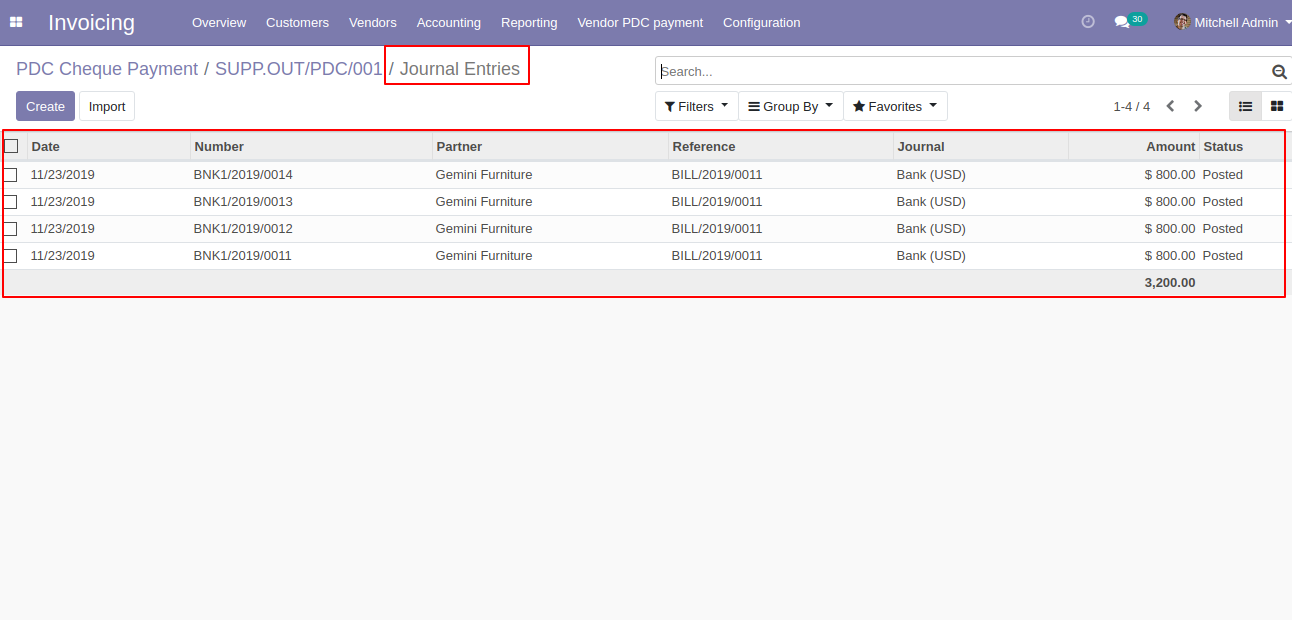
In Journal Items you can see the PDC payment.
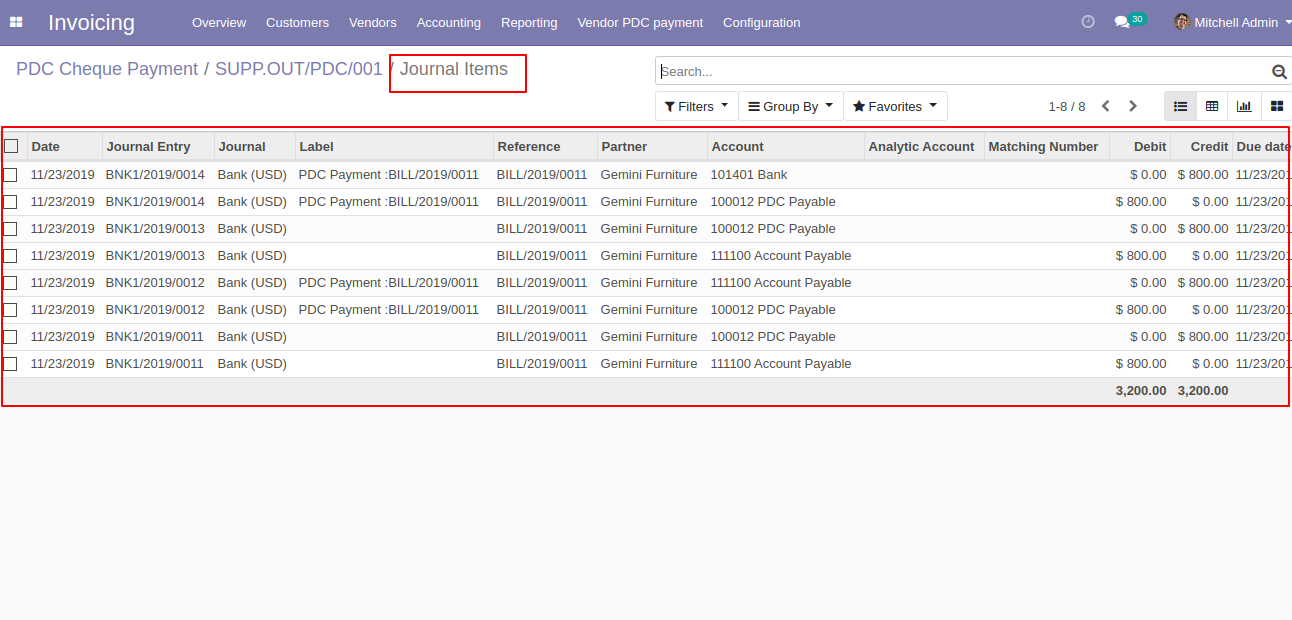
'PDC Payment Report' for print PDF report of multiple PDC cheque payment.
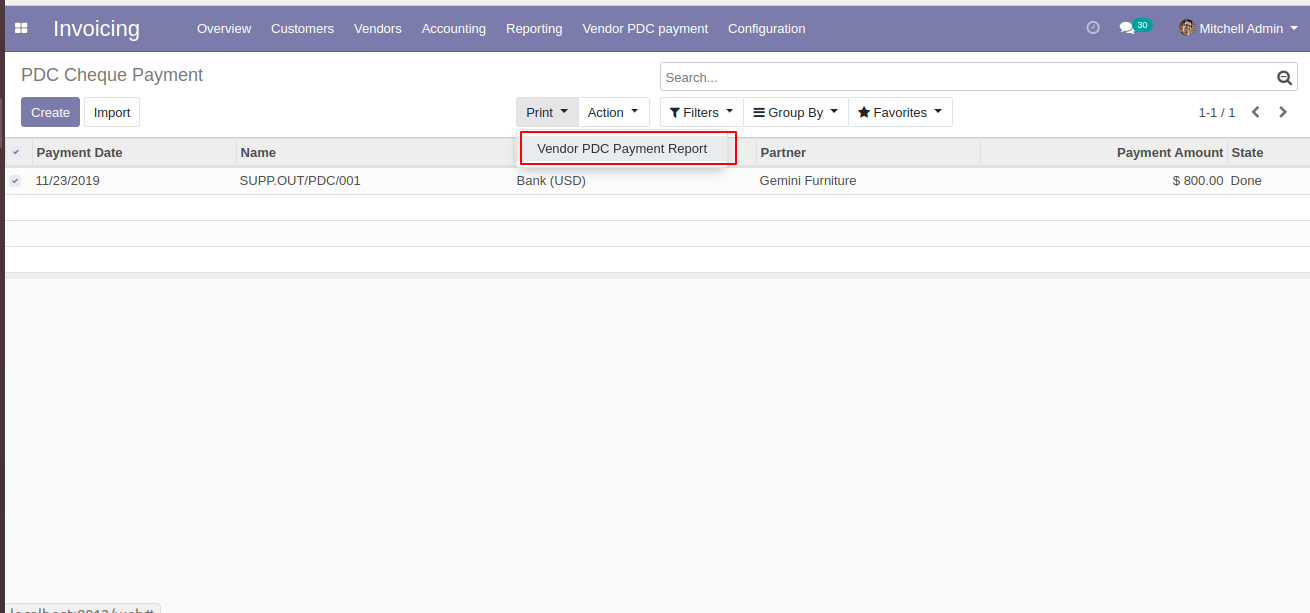
A PDF report of Vendor PDC Payment Report.