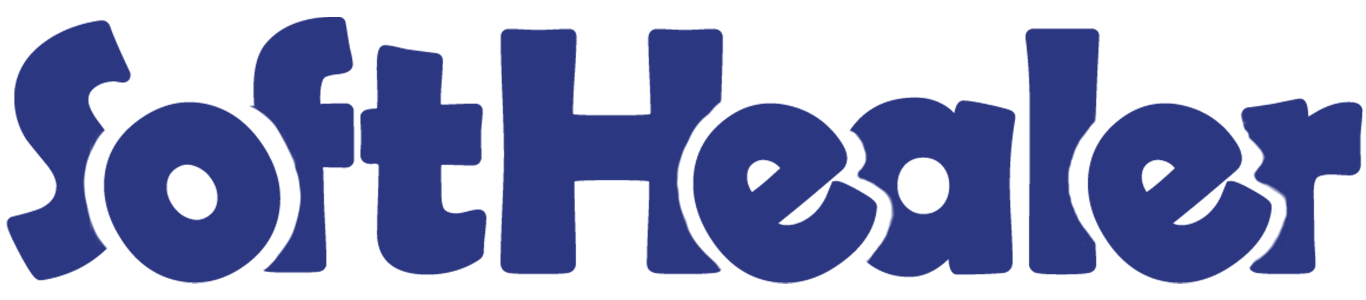

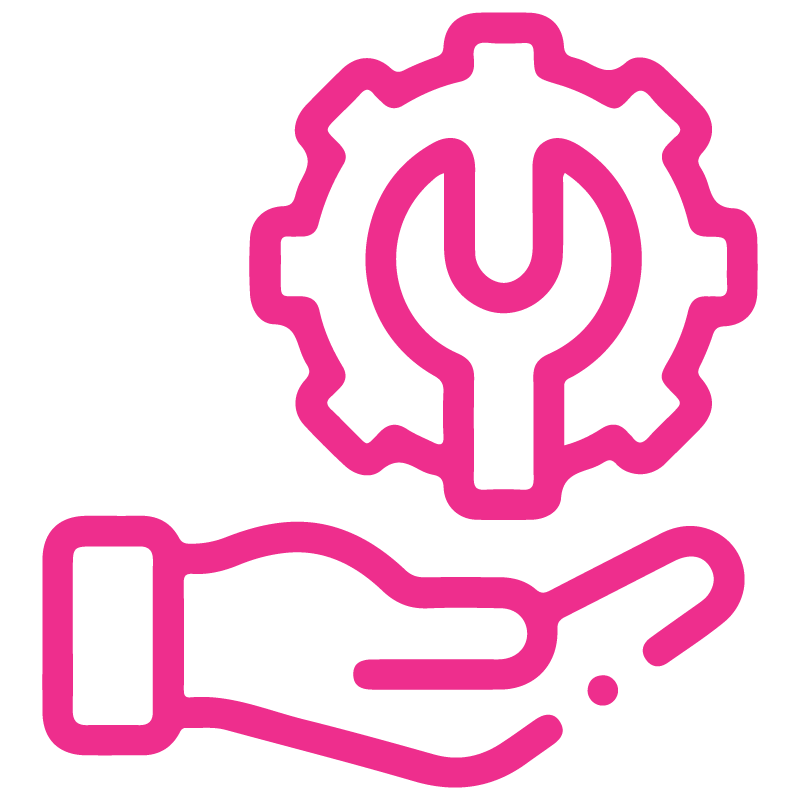









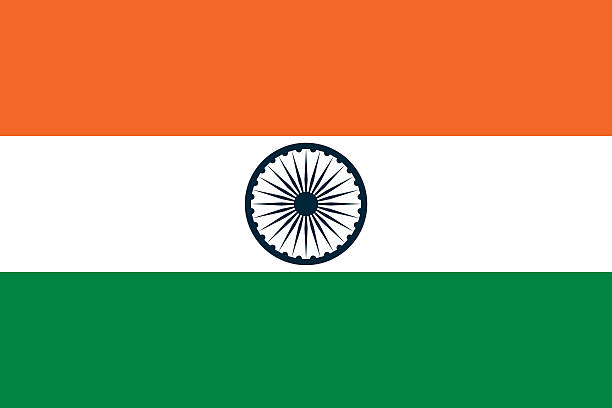

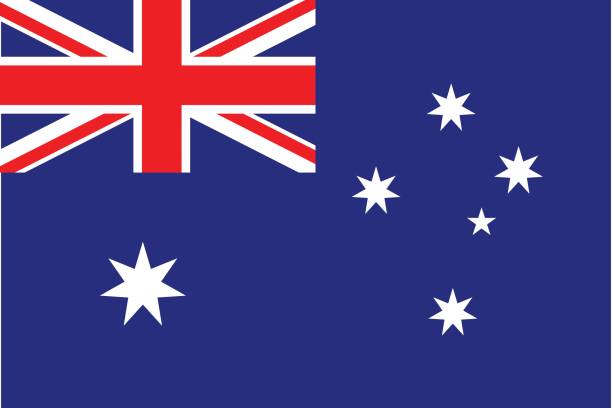
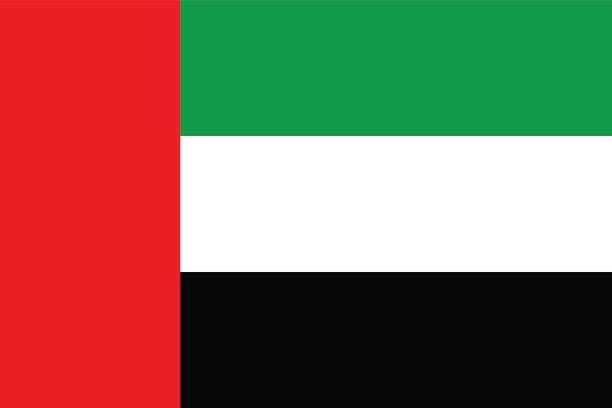
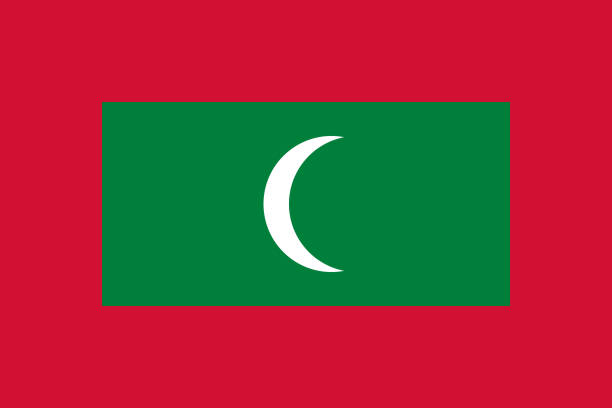

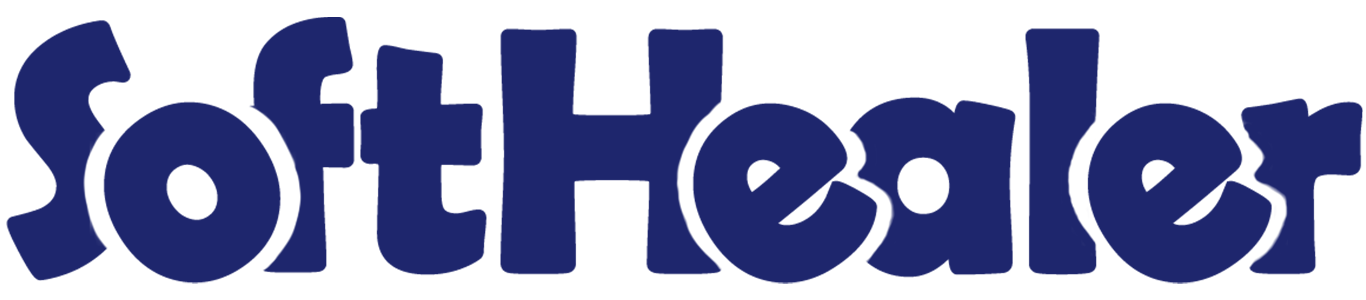
Vehicle Repair Management System

This system helps you organize everything about vehicles, like scheduling bookings for inspections and repairs, keeping track of customer and vehicle info, managing tasks with job cards, and monitoring repairs. You can set up teams, make cost estimates, and create reports. Plus, it's easy to update customer and vehicle details and check the condition of vehicles and their parts.
How it works? click to watch video

Related Modules

Features

- You can help manage various types of bookings related to vehicle inspections, repairs, and combined inspections with repairs.
- Users can create job cards to generate orders for vehicle Inspections.
- You can easily manage and keep track of two types of vehicle inspections and their respective costs.
- You can inspect the vehicles' spare parts, inner/outer body conditions, mechanical conditions, components, tyre conditions, fluids, etc.
- A full inspection involves the assessment of various aspects of a vehicle's overall health and performance.
- The specific inspections involve only the inspection tabs that are relevant to a particular inspection type.
- You can add a job charge for creating a sale order.
- You can add vehicle conditions with side location, images and remarks.
- You can create vehicle repair quotations and tasks with assignees.
- You can create vehicle repair PDF reports with relevant vehicle information.
- You can generate PDF reports for vehicle inspection job cards and types of inspections being conducted.
Click on the advance vehicle repair module.
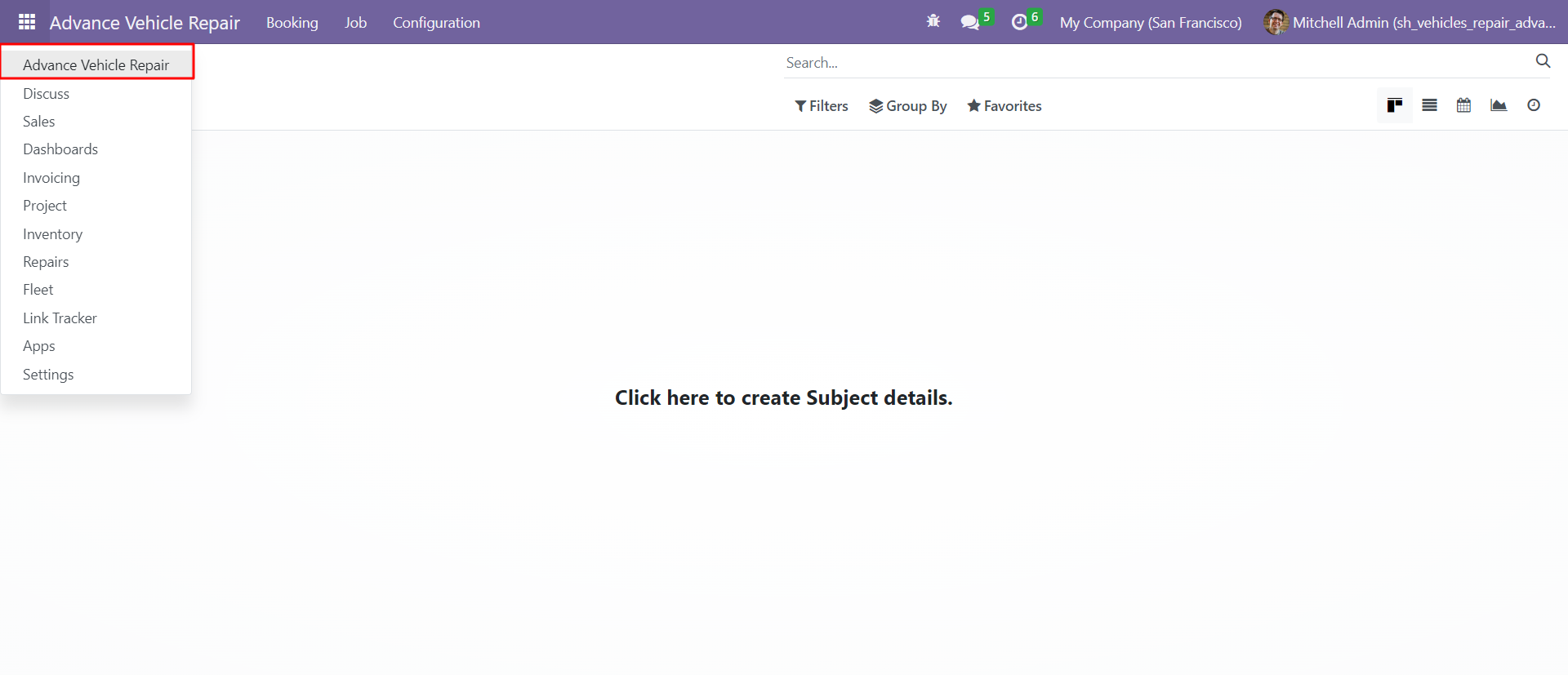
Go to configurations, select spare parts assessments and add a list of spare parts names that need assessment.
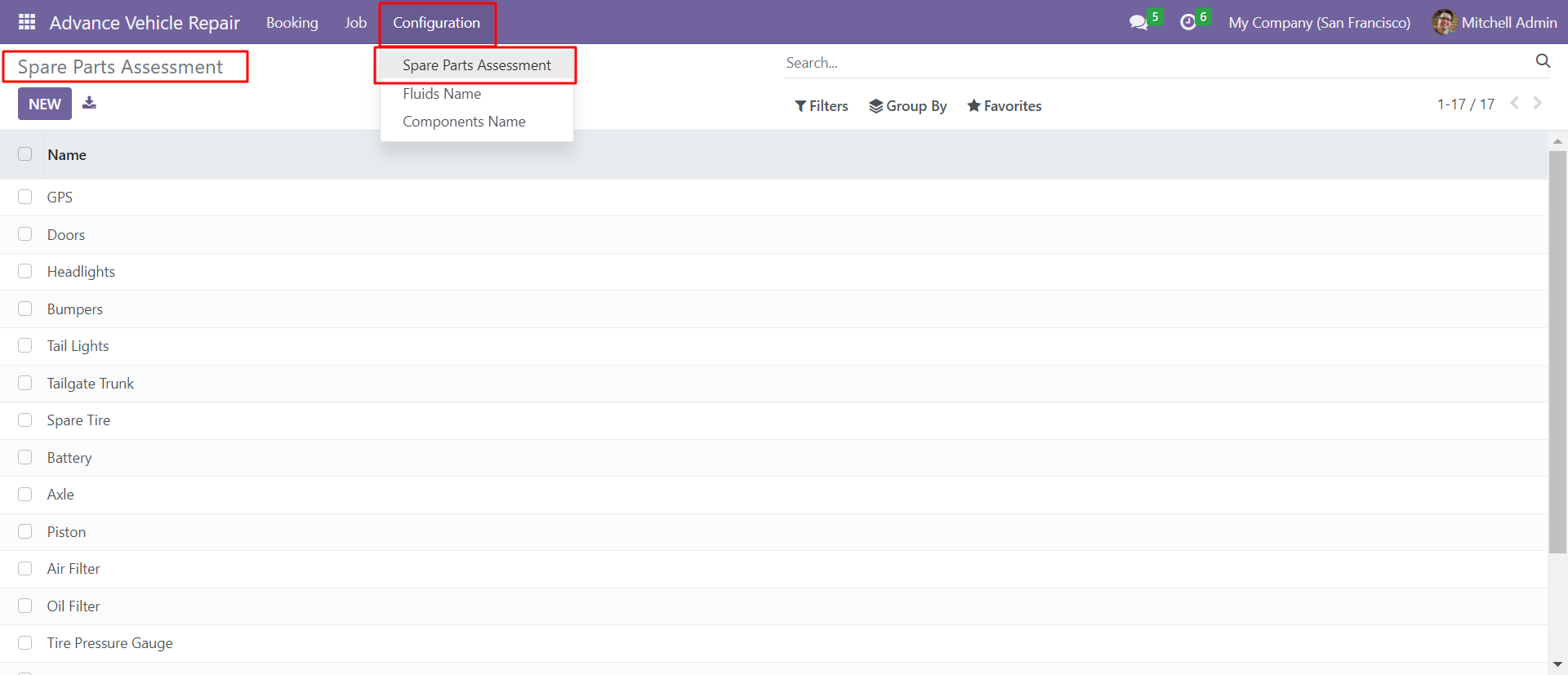
Go to configurations, select vehicle fluids and add vehicle component names with its side on the vehicle.
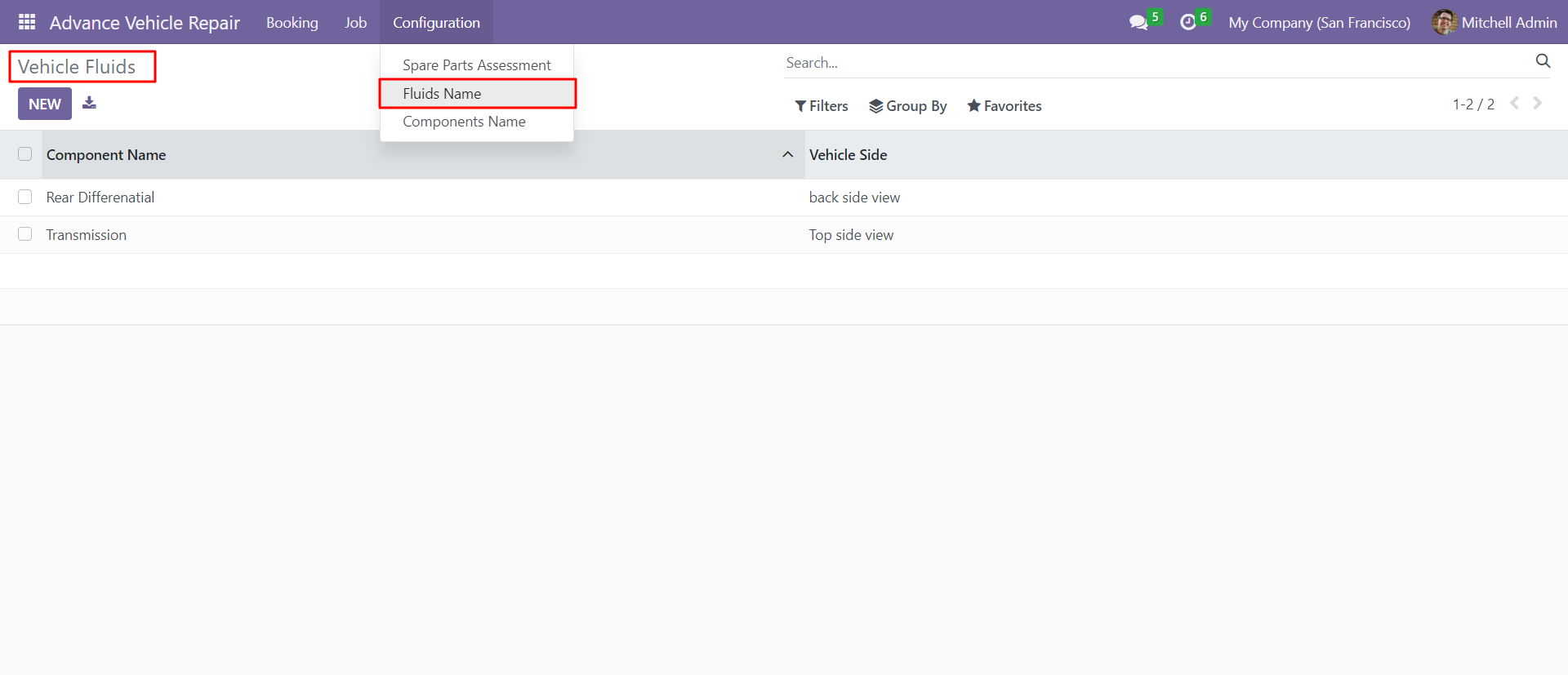
Go to configurations, select components name and add vehicle component names with its side on the vehicle.
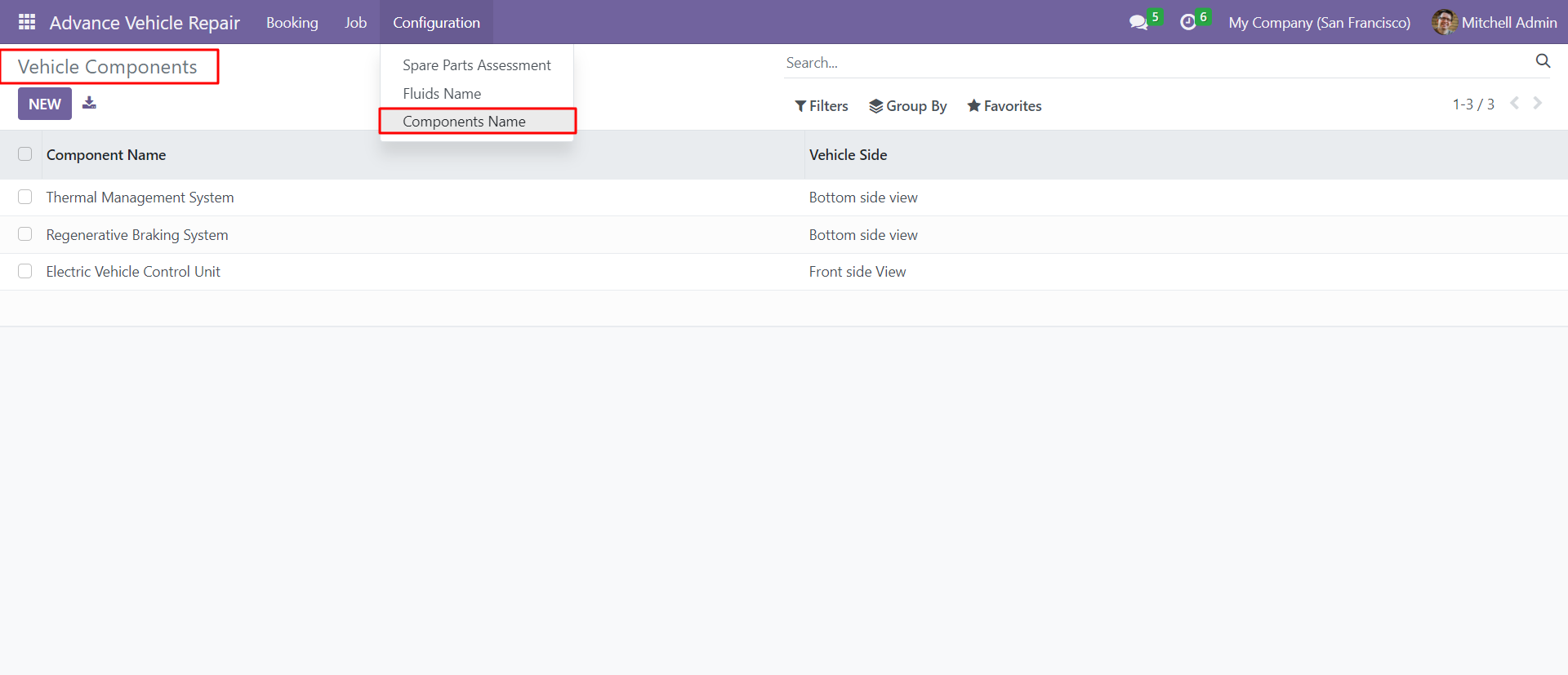
Create a new vehicle booking with the specified type of service from the booking menu.
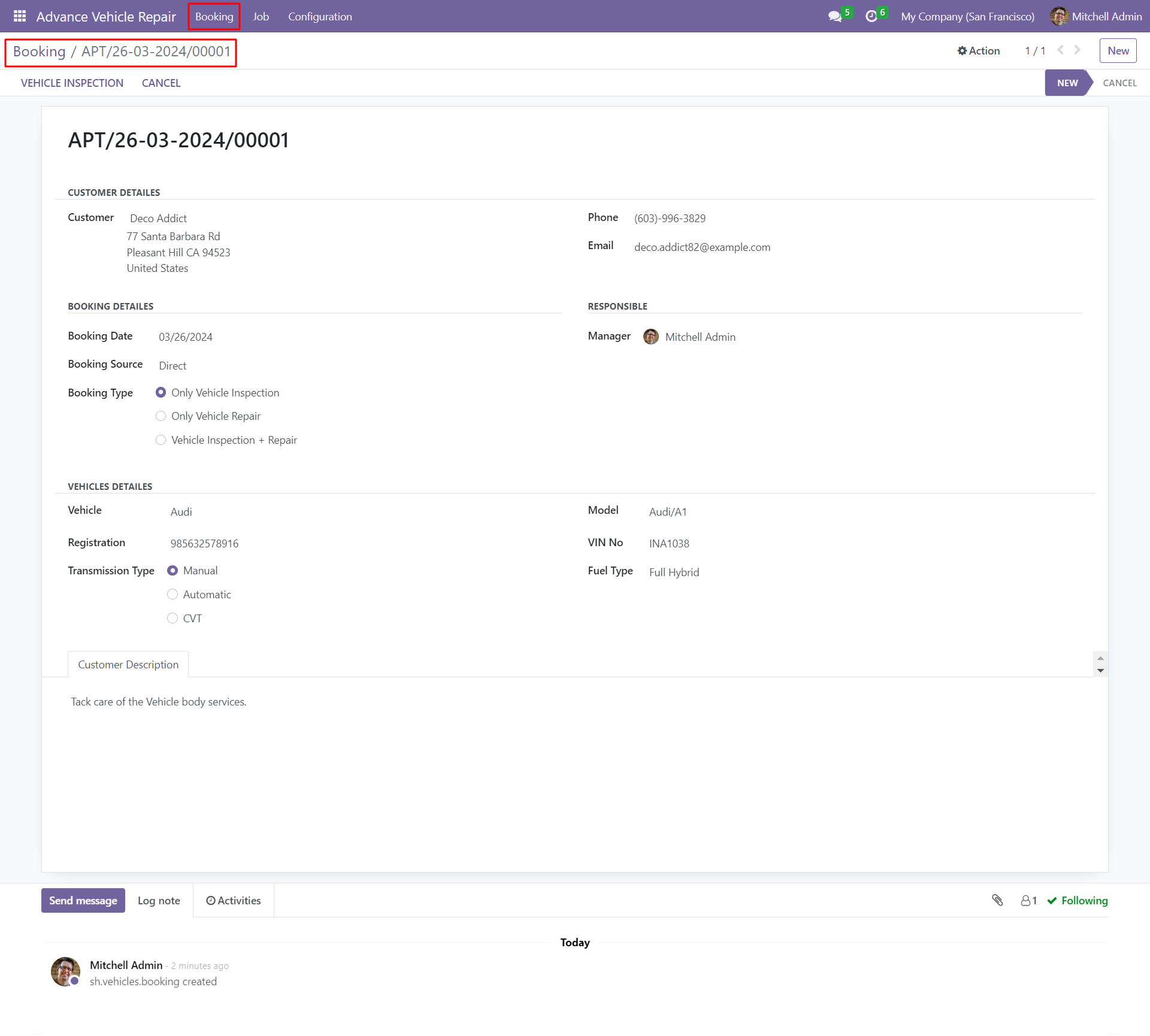
You can fill in all necessary details, select only vehicle inspection as the booking type and click on the vehicle inspection button within the booking form
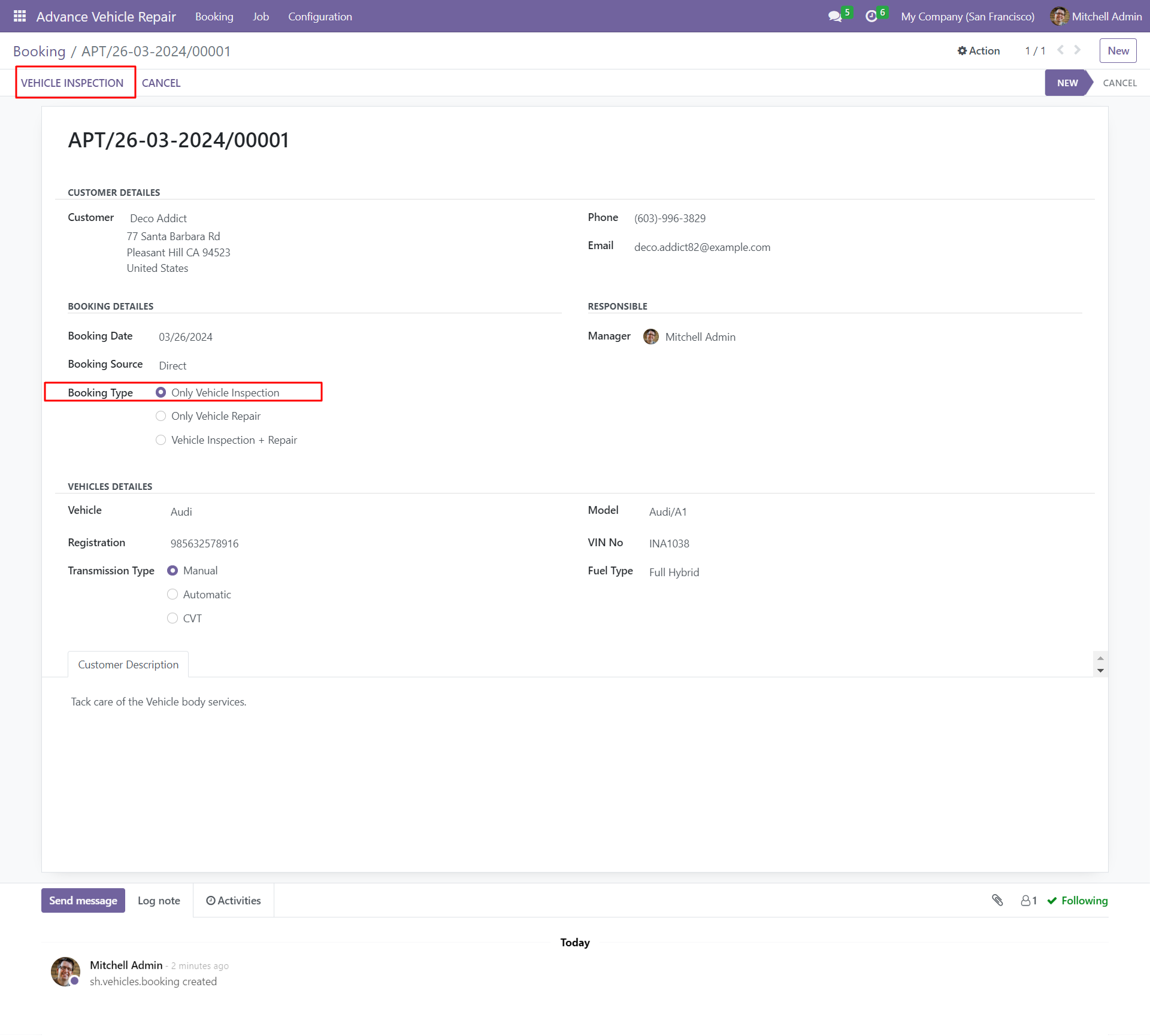
By clicking on the vehicle inspection button, it automatically creates a job card with booking, customer and vehicle information and click on the in progress button.
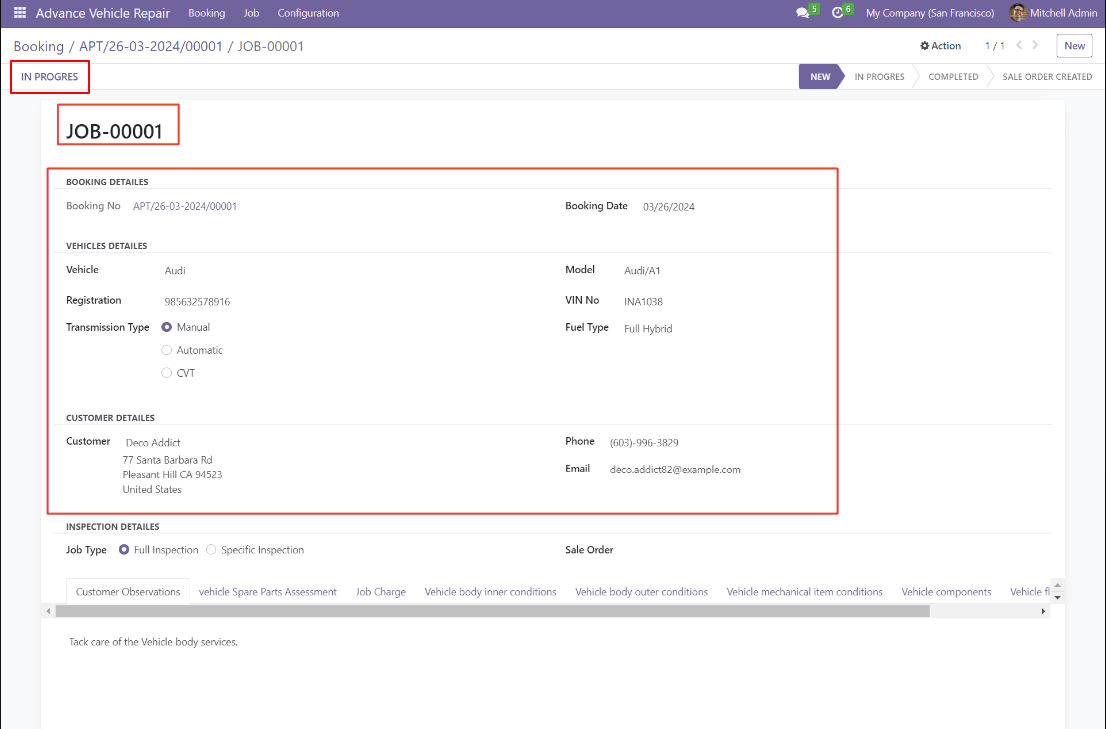
You can add inspection details and select the job type (full inspection or
specific inspection type) within the job card for the vehicle inspection.
You can view spare parts names in the spare parts assessments tab and tick
the boxes according to the inspection requirements.
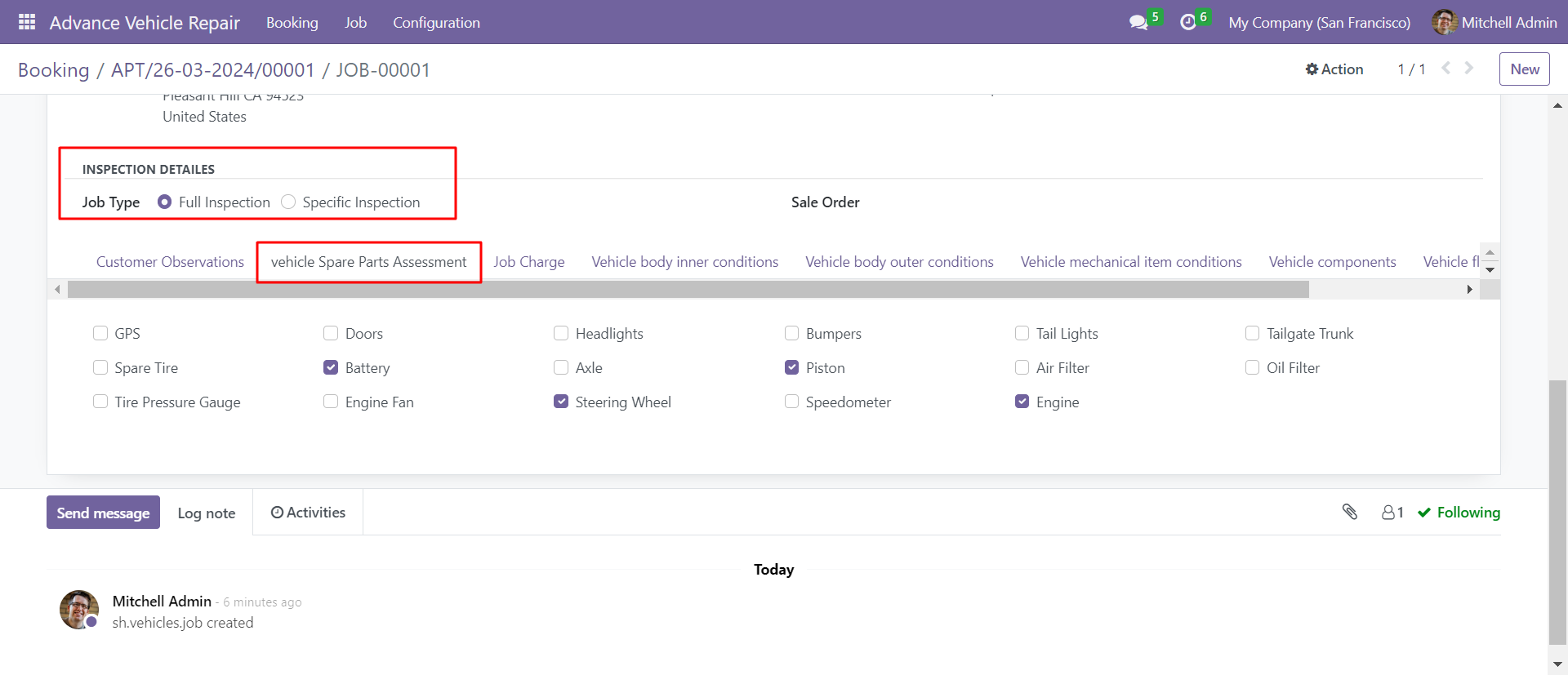
You can add the vehicle's inner body conditions, including the part's name, condition, remark and image, by clicking on the "Add" button within the job card vehicle body inner conditions tab.
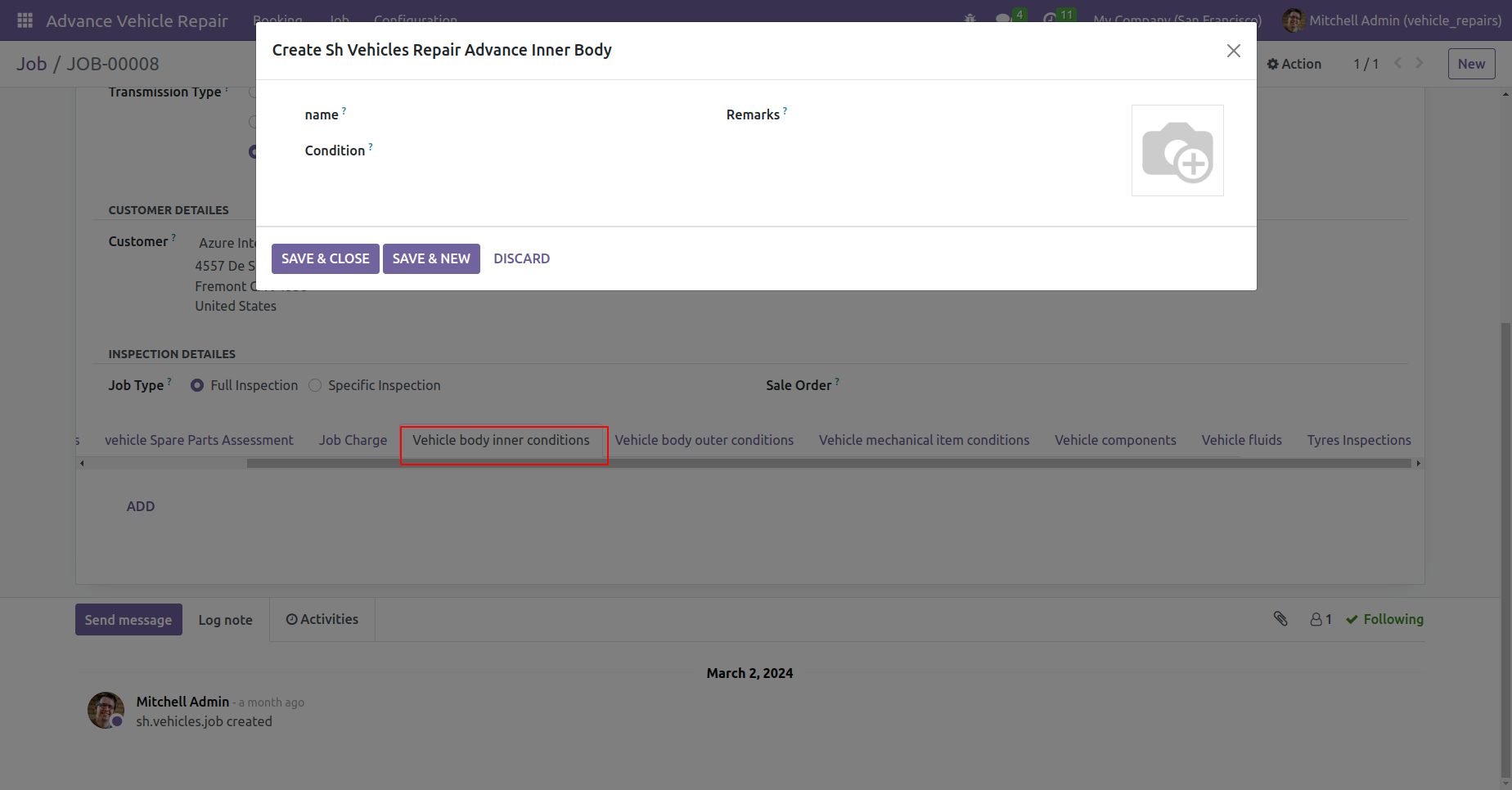
You can add the vehicle's outer body conditions, including the part's name, side view, condition, remark and image, by clicking on the "Add" button within the job card vehicle body outer conditions tab.
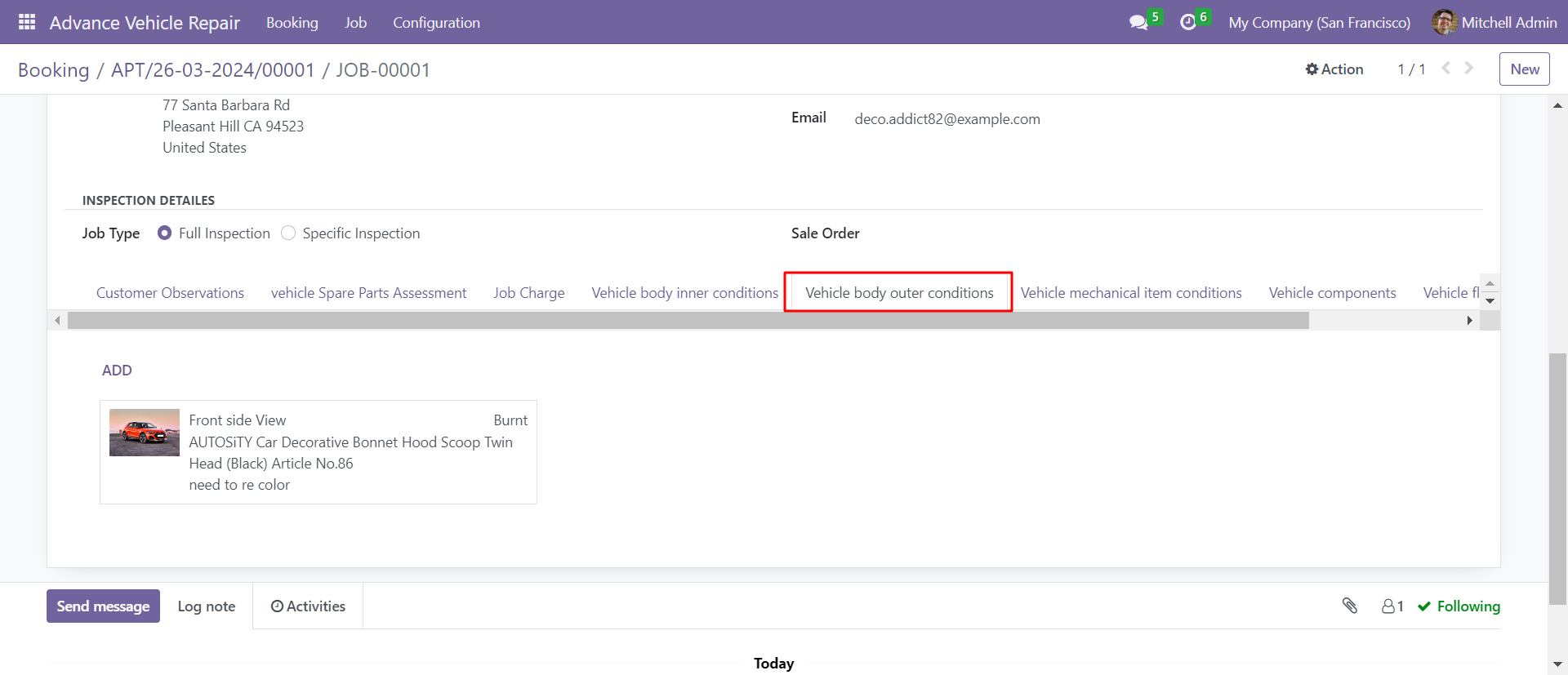
You can add the vehicle's mechanical item conditions, including the component name, condition, remark and image, by clicking on the "Add" button within the job card vehicle mechanic item conditions tab.
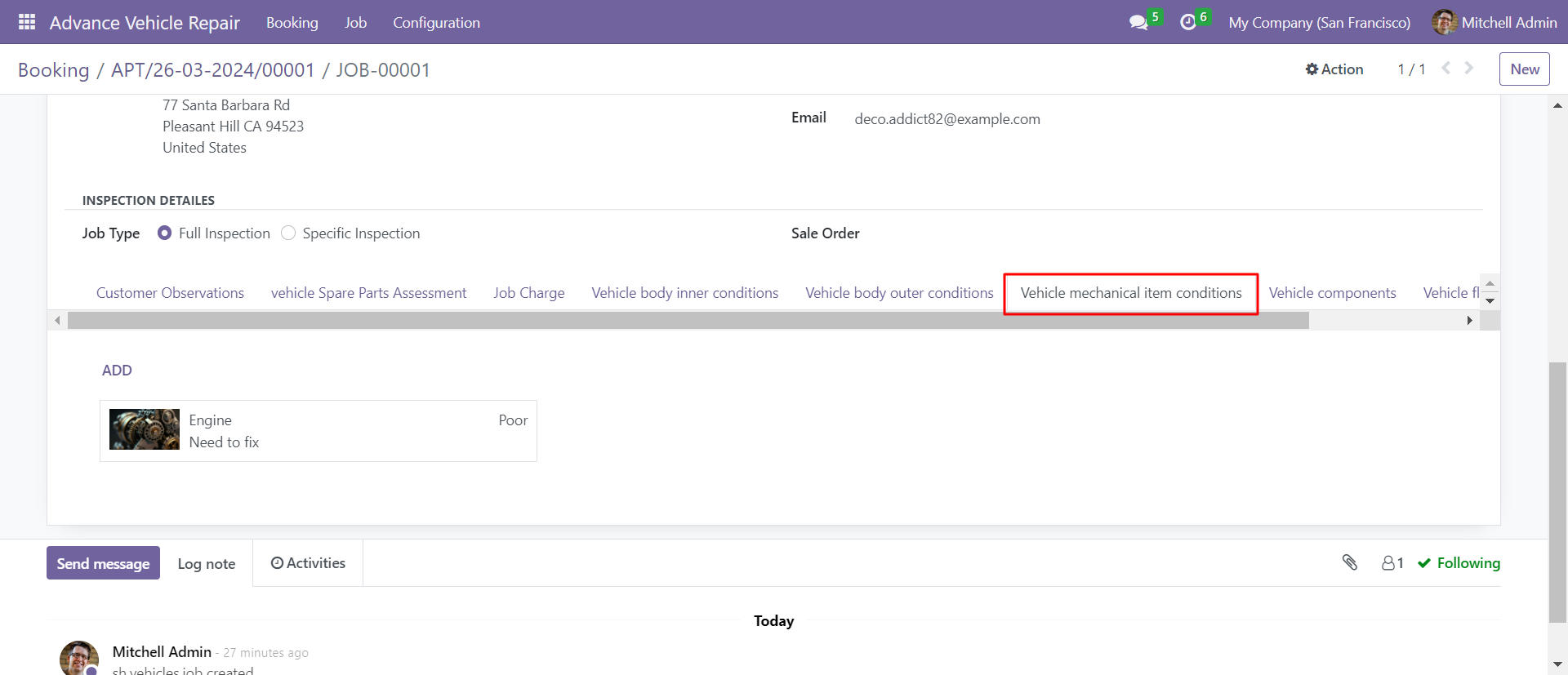
You can add the vehicle's component conditions, including the side view, condition, remark and image, by clicking on the "Add" button within the job card vehicle components tab.
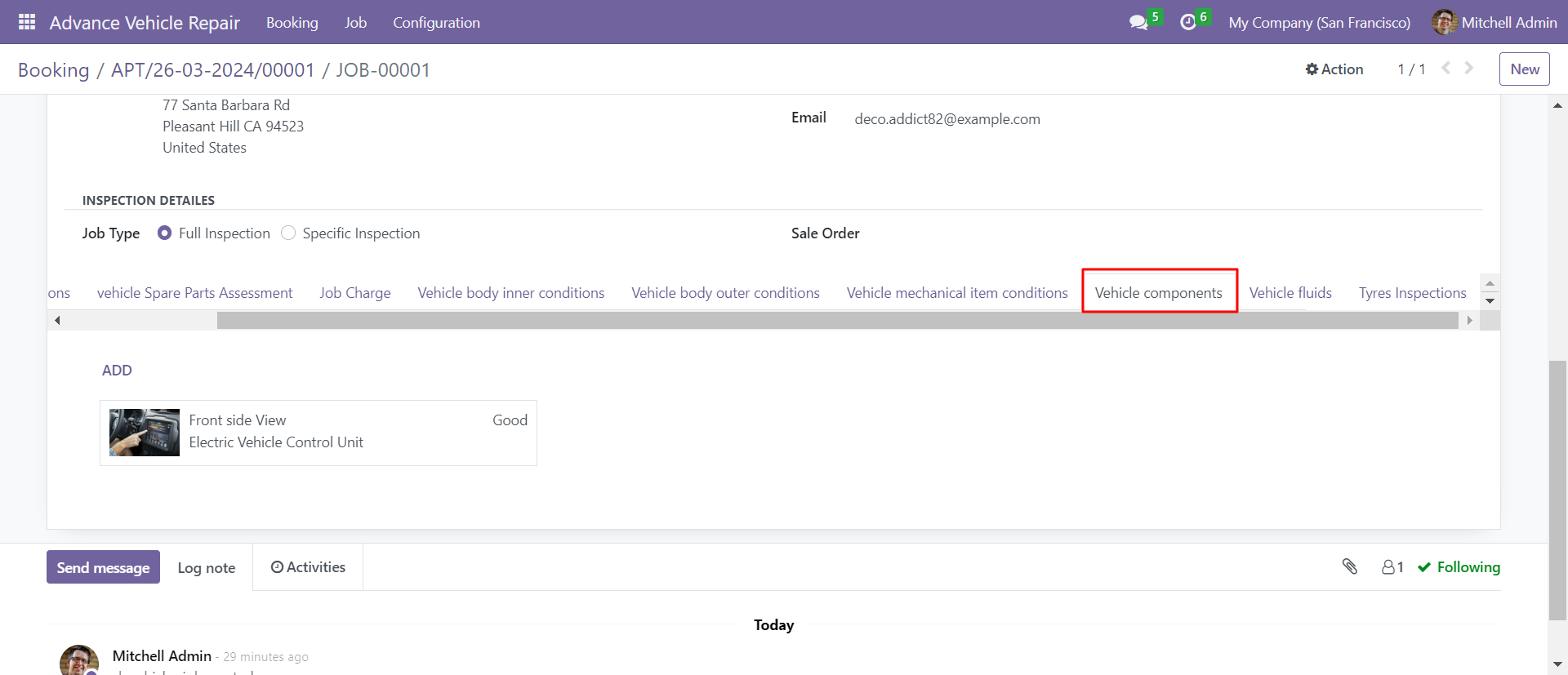
You can add the vehicle's fluids, including the side view, fluid's name, present condition, remark and image, by clicking on the "Add" button within the job card vehicle fluids tab.
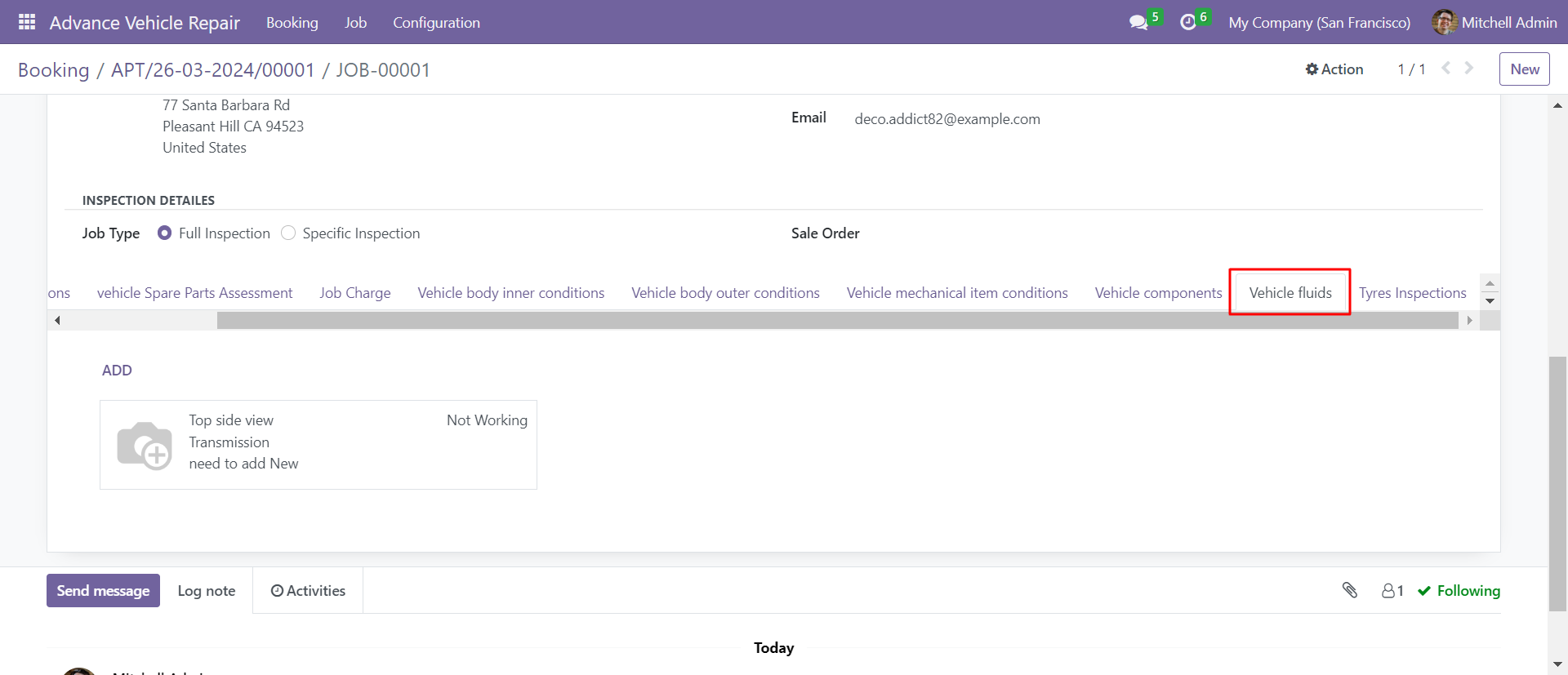
You can add the vehicle's tyre details, by clicking on the "Add" button
within the job card tyre inspections tab and click on the completed button.
Review all details before marking a job card as completed since additional
changes will not be possible after completion, except for the job charge.
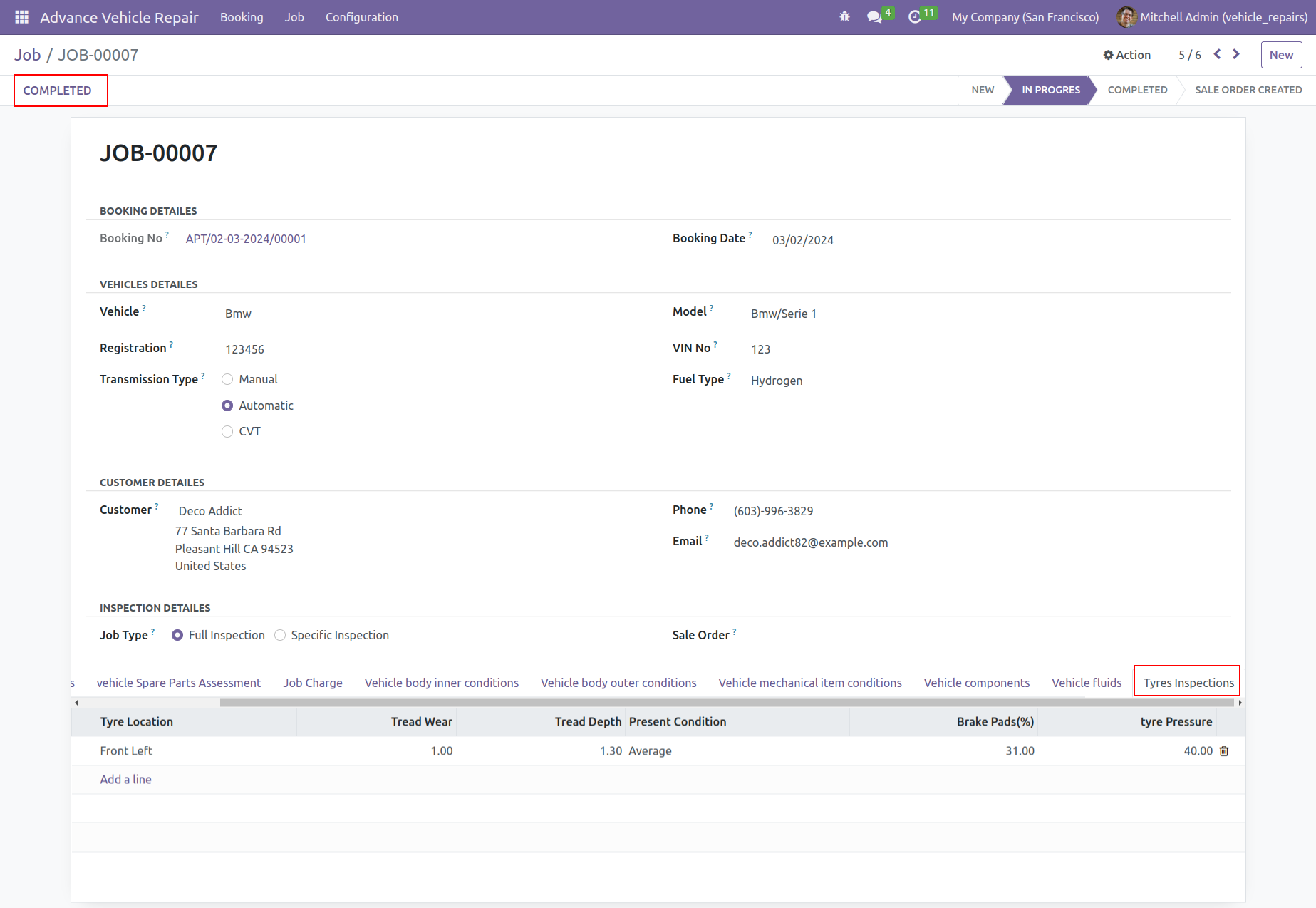
You can create a sale order for the job charge for the completed job by
clicking on the create sale order button.
If you have not added a job charge it will give an error message.
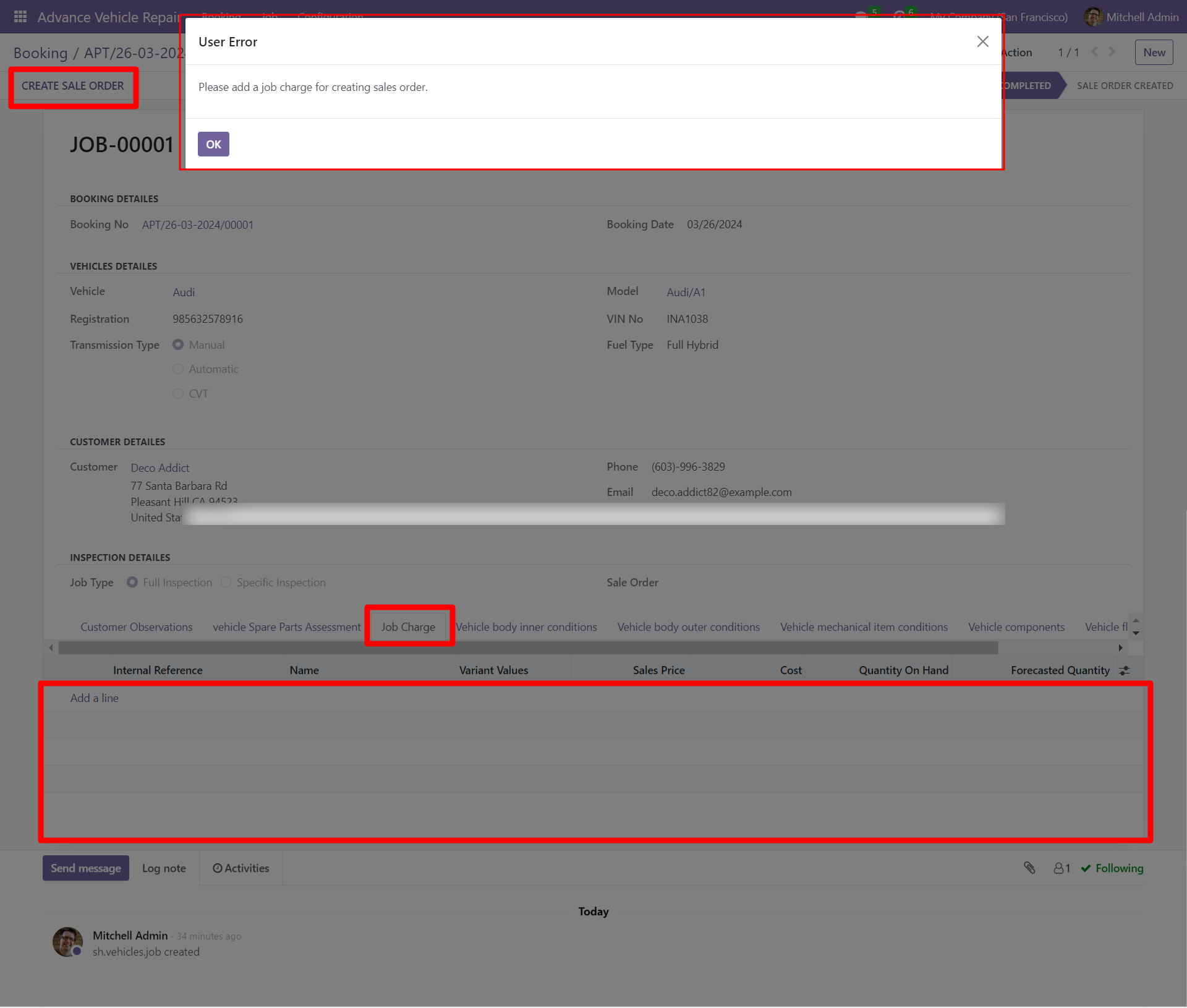
You can add the job charge, by clicking on the "Add a line" button within the job charge tab.
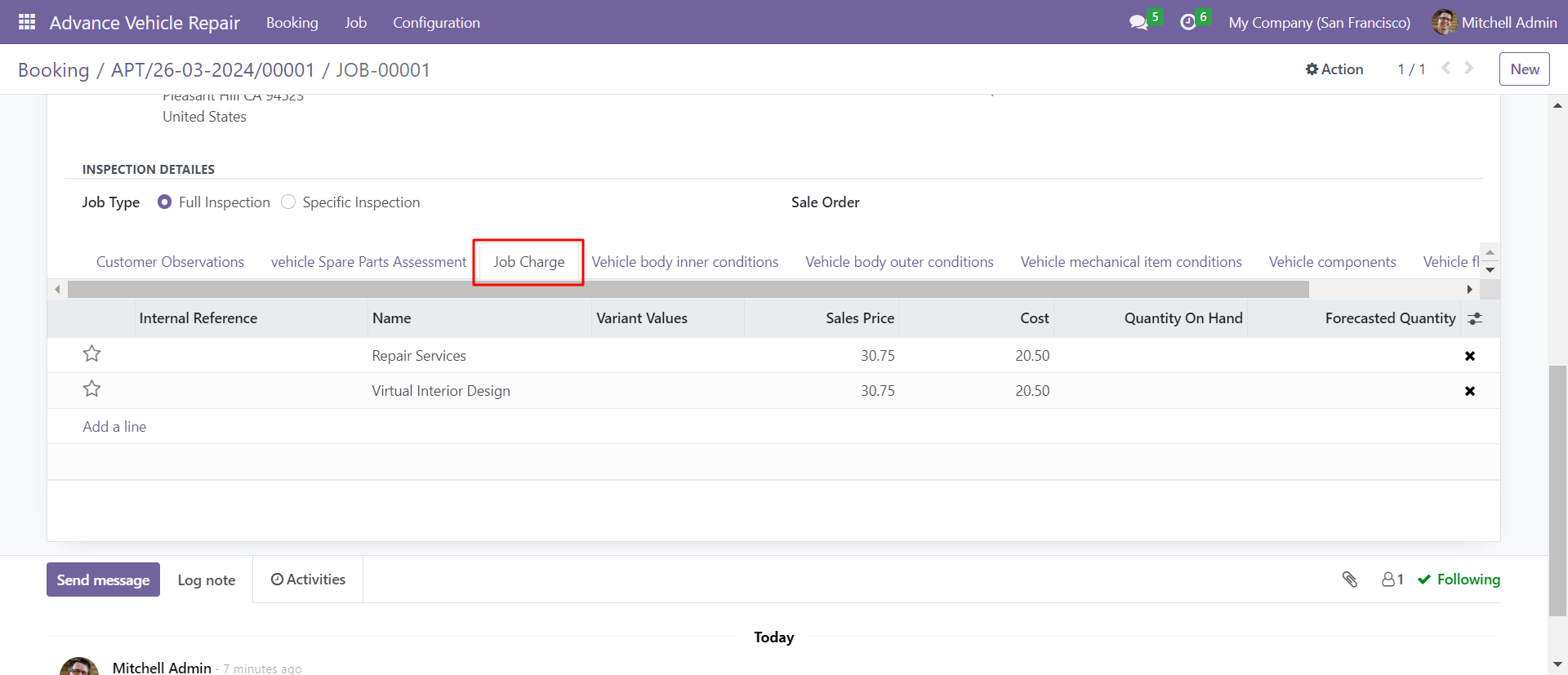
You can see the created sale order reference number in the job card, click on the sale order number.
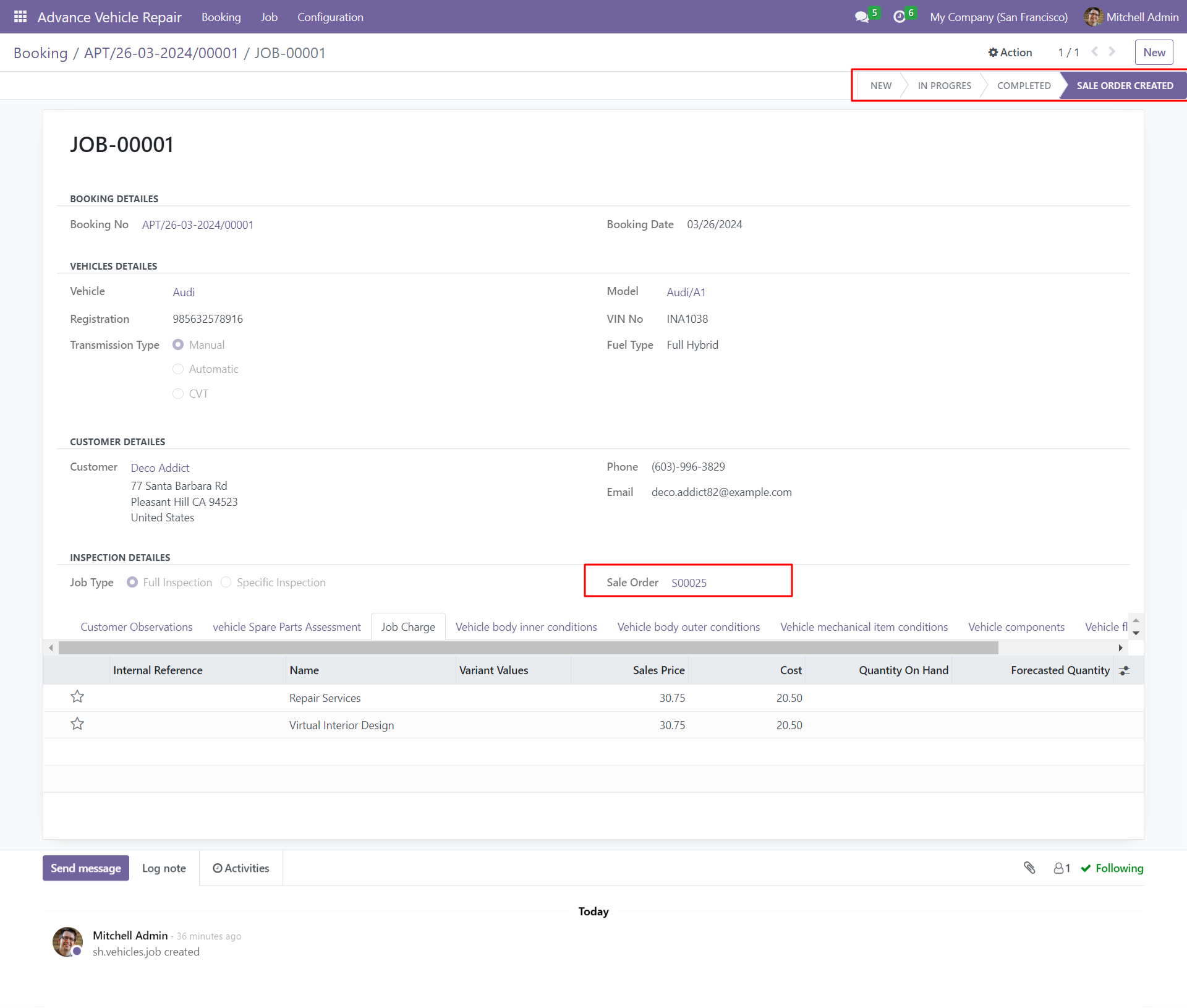
Clicking on the sale order reference number opens up the corresponding sale order, including booking details and job charges in the order lines.
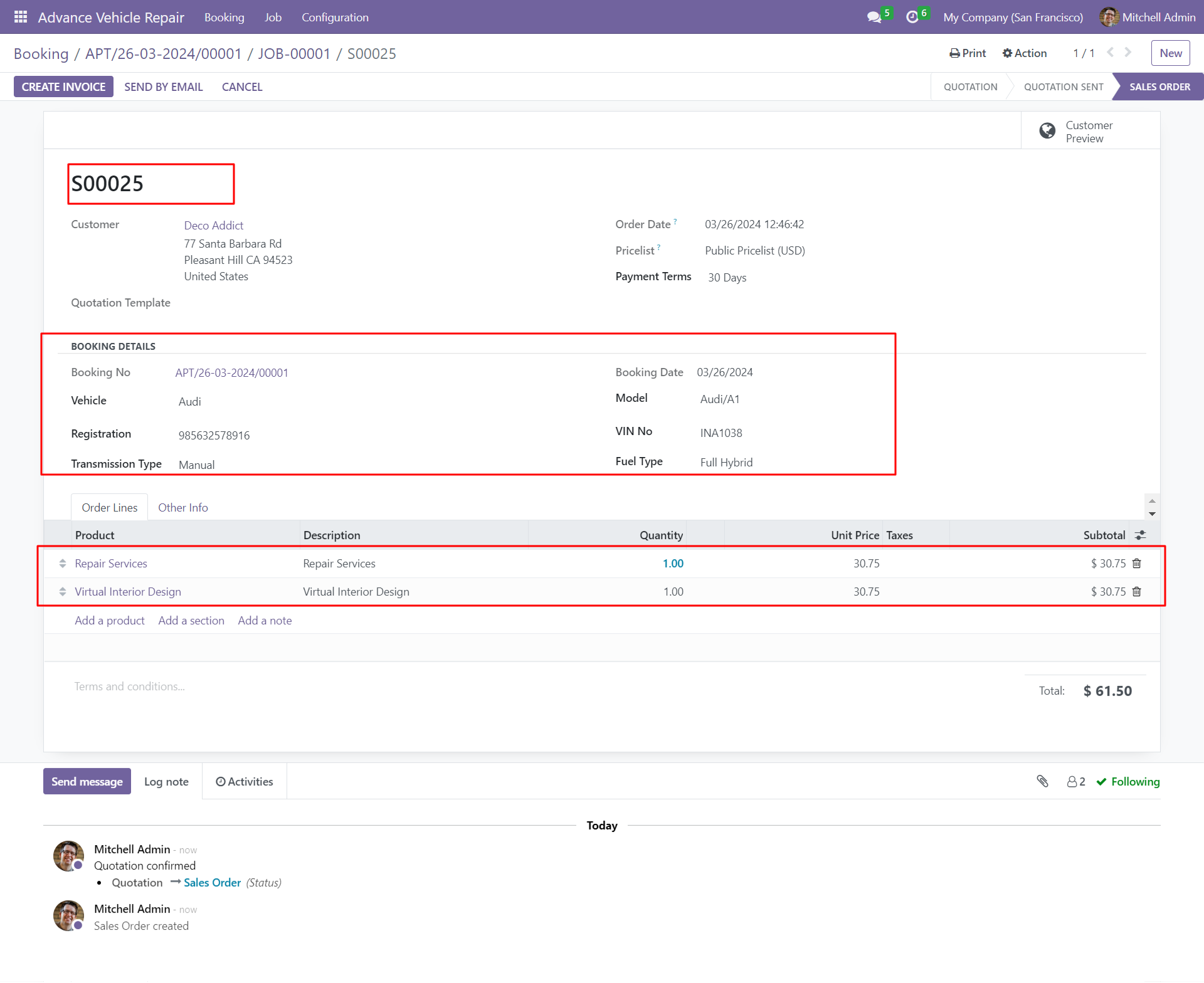
Sale order report with booking details and assessment details in PDF format.
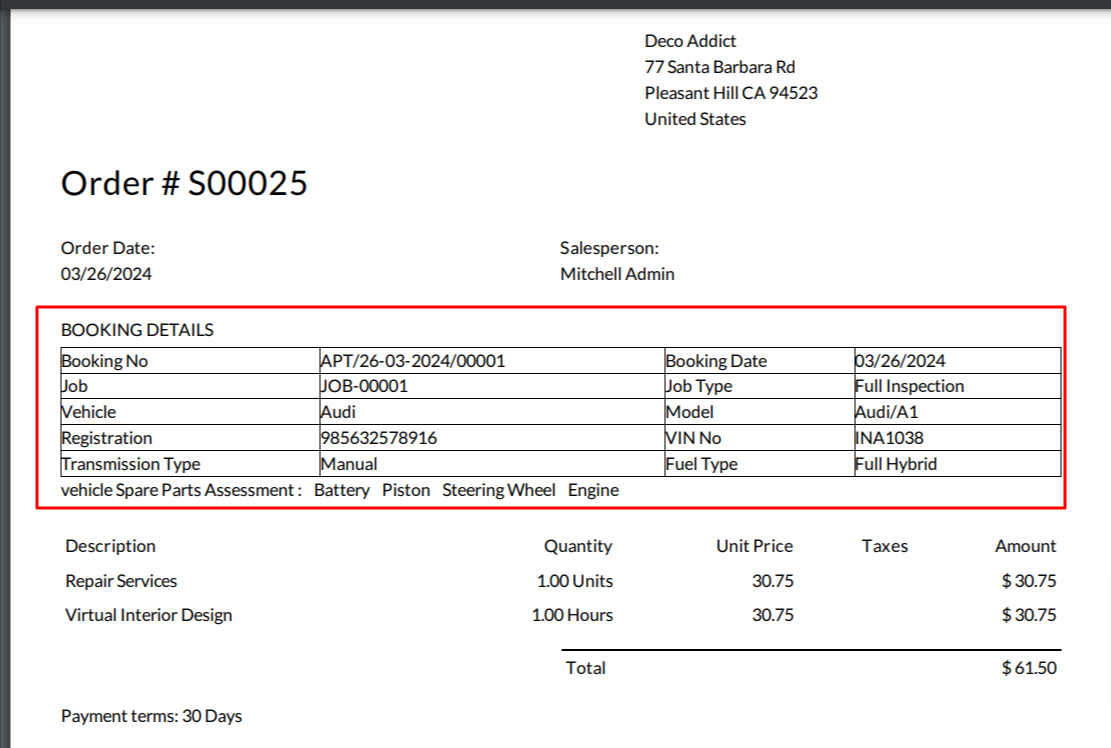
Create an invoice for the job charge by clicking on the create invoice button from the sale order.
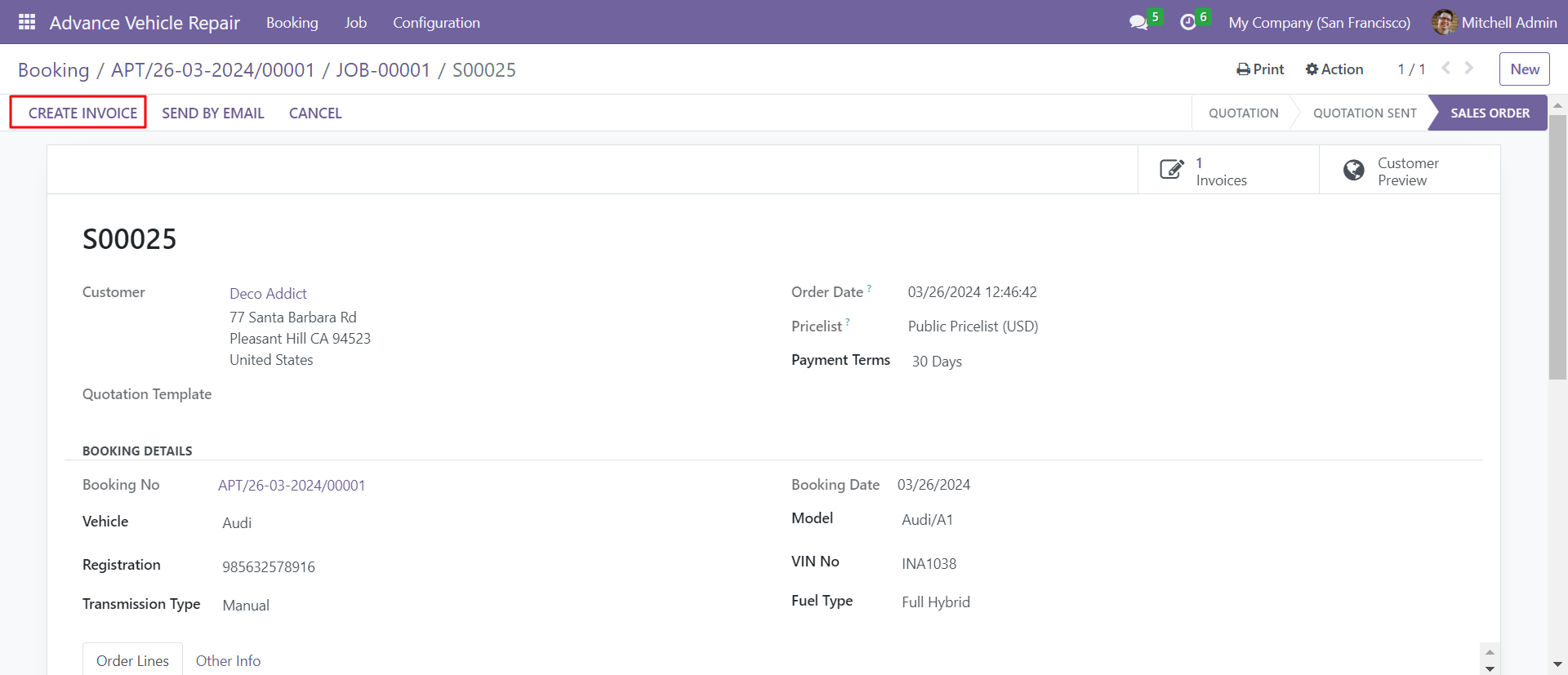
Job charge invoice with vehicle booking details.
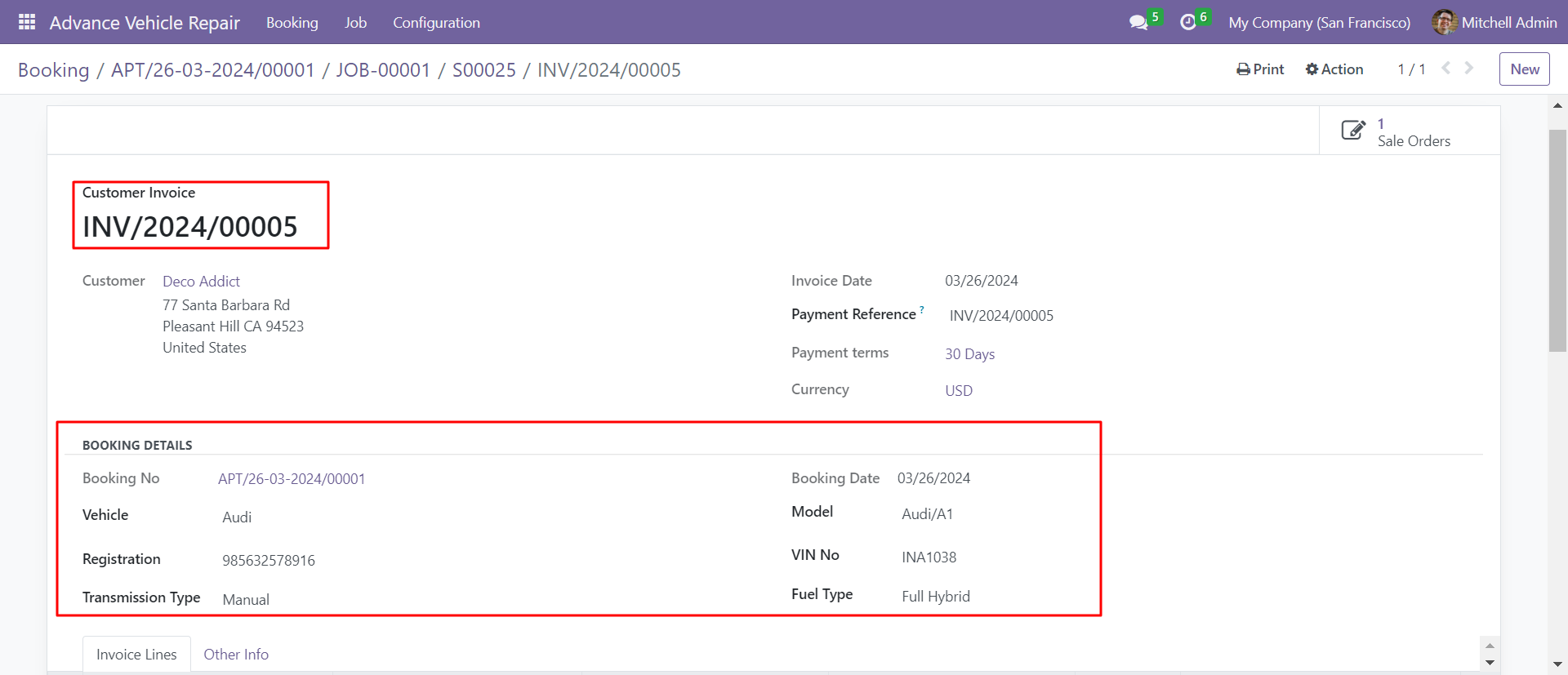
Job charge invoice report with vehicle booking details in PDF format.
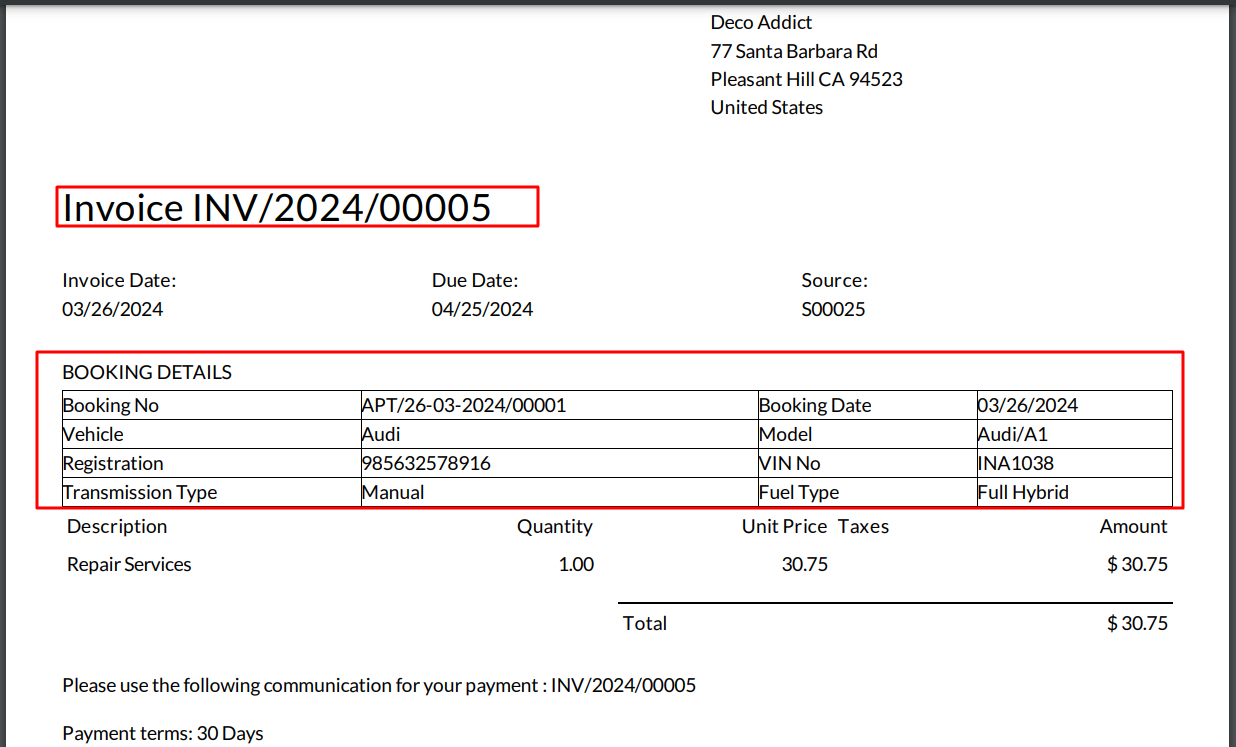
Create a new vehicle booking with the specified type only vehicle repairs as the booking type and click on the vehicle repair button within the booking form.
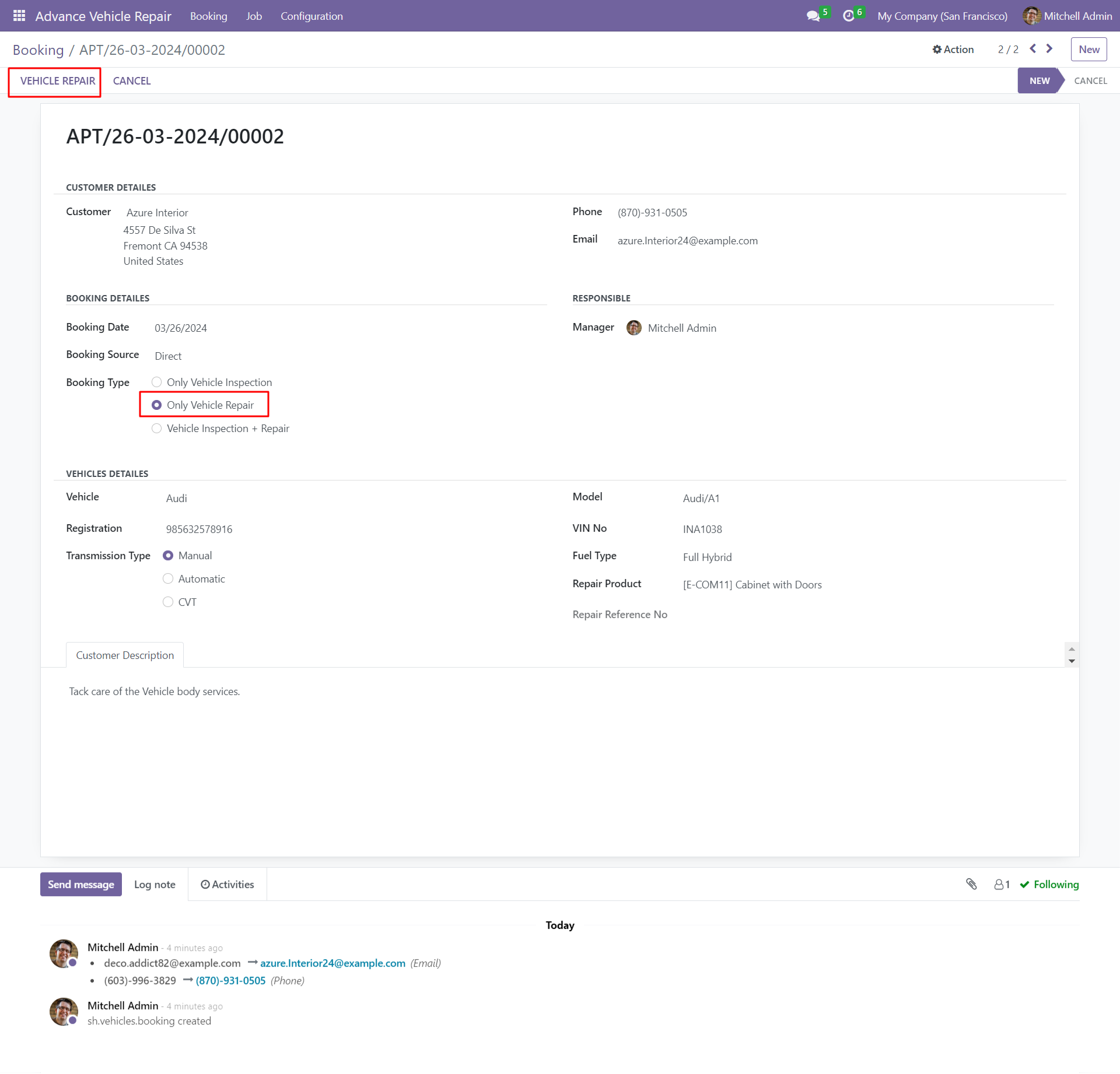
By clicking on the vehicle repairs button, it will create a repair order with booking details and repair descriptions and add a repair note in the repair notes tab.
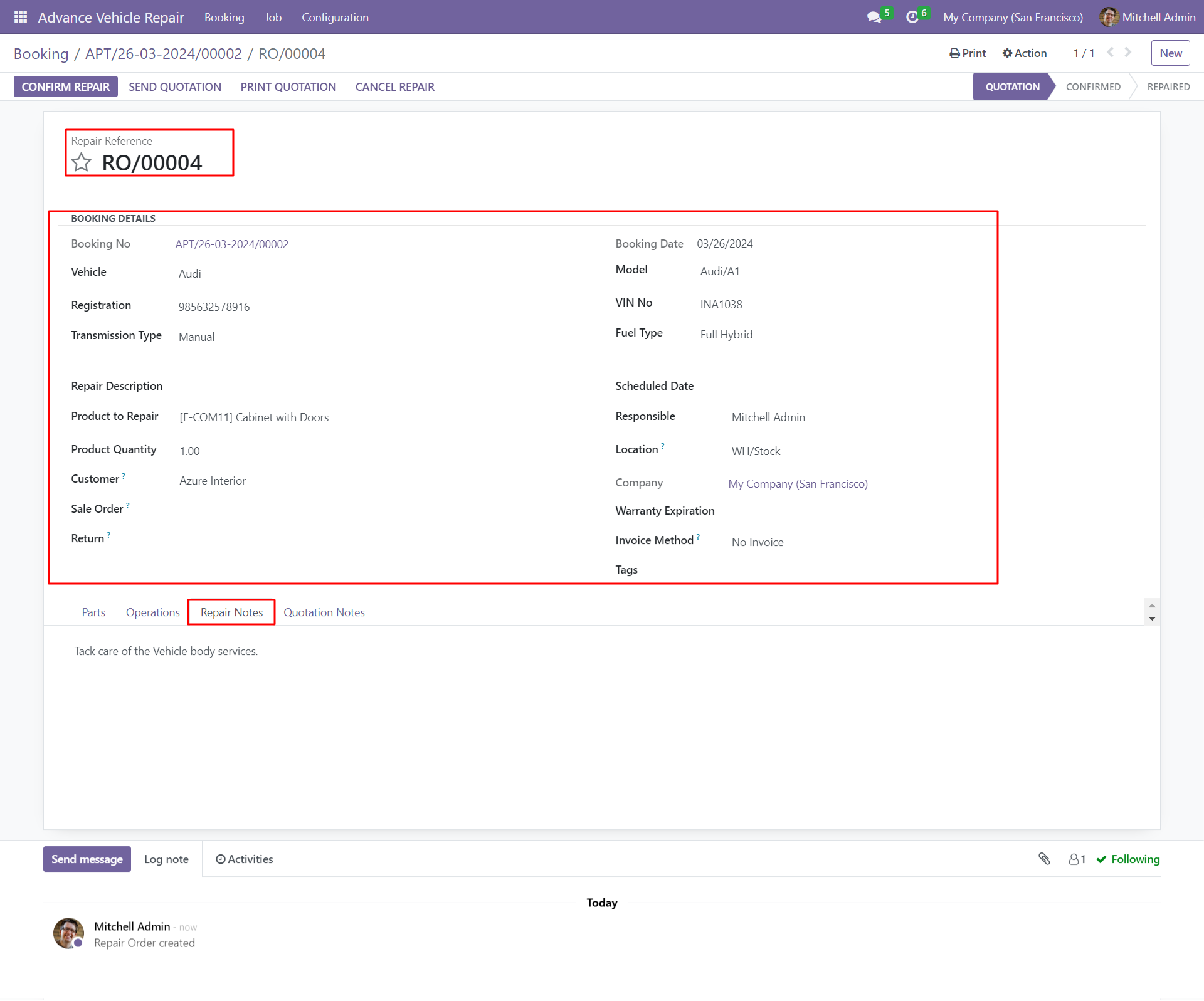
In the operations tab create a task by clicking on the create task button from the operation lines within the repair order.
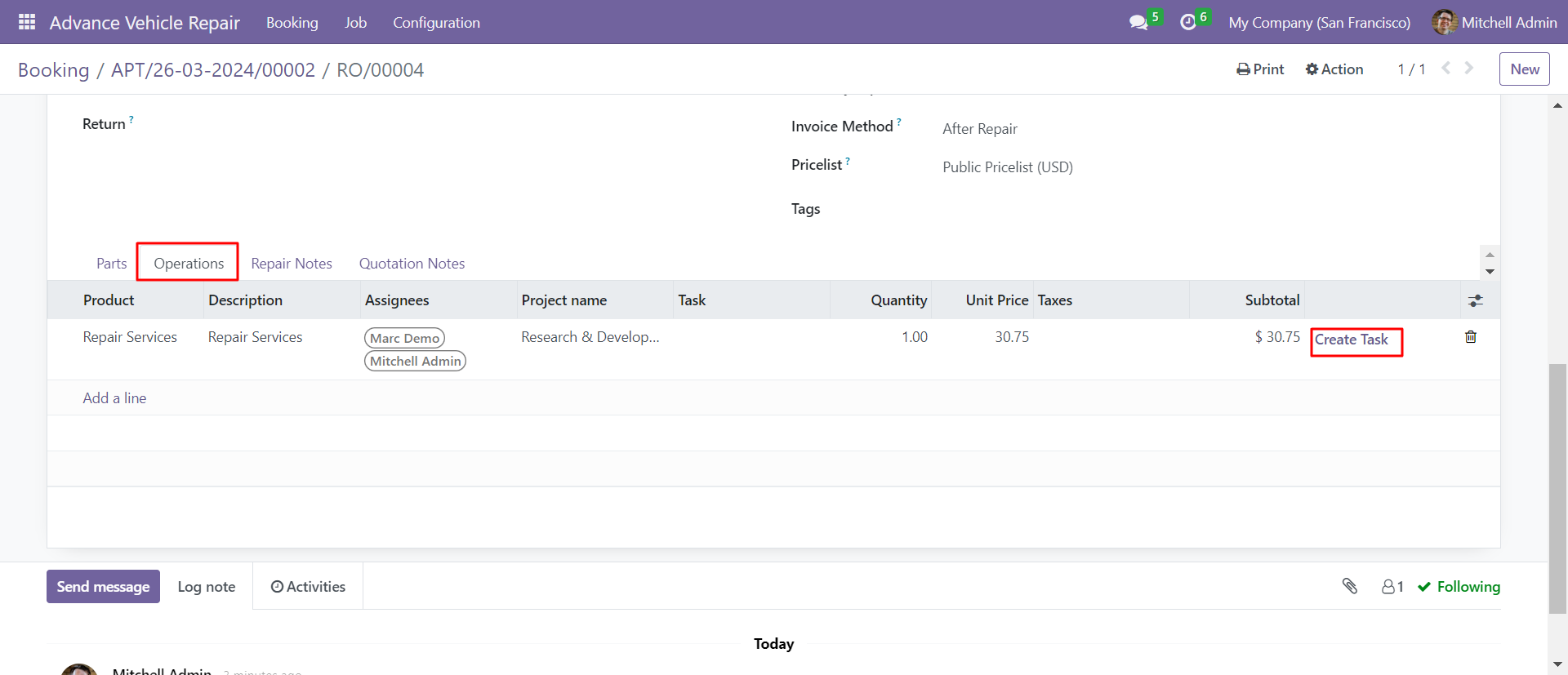
Open a task created from the repairs order, you can see assignees and vehicle details in the vehicle details tab within the project task.
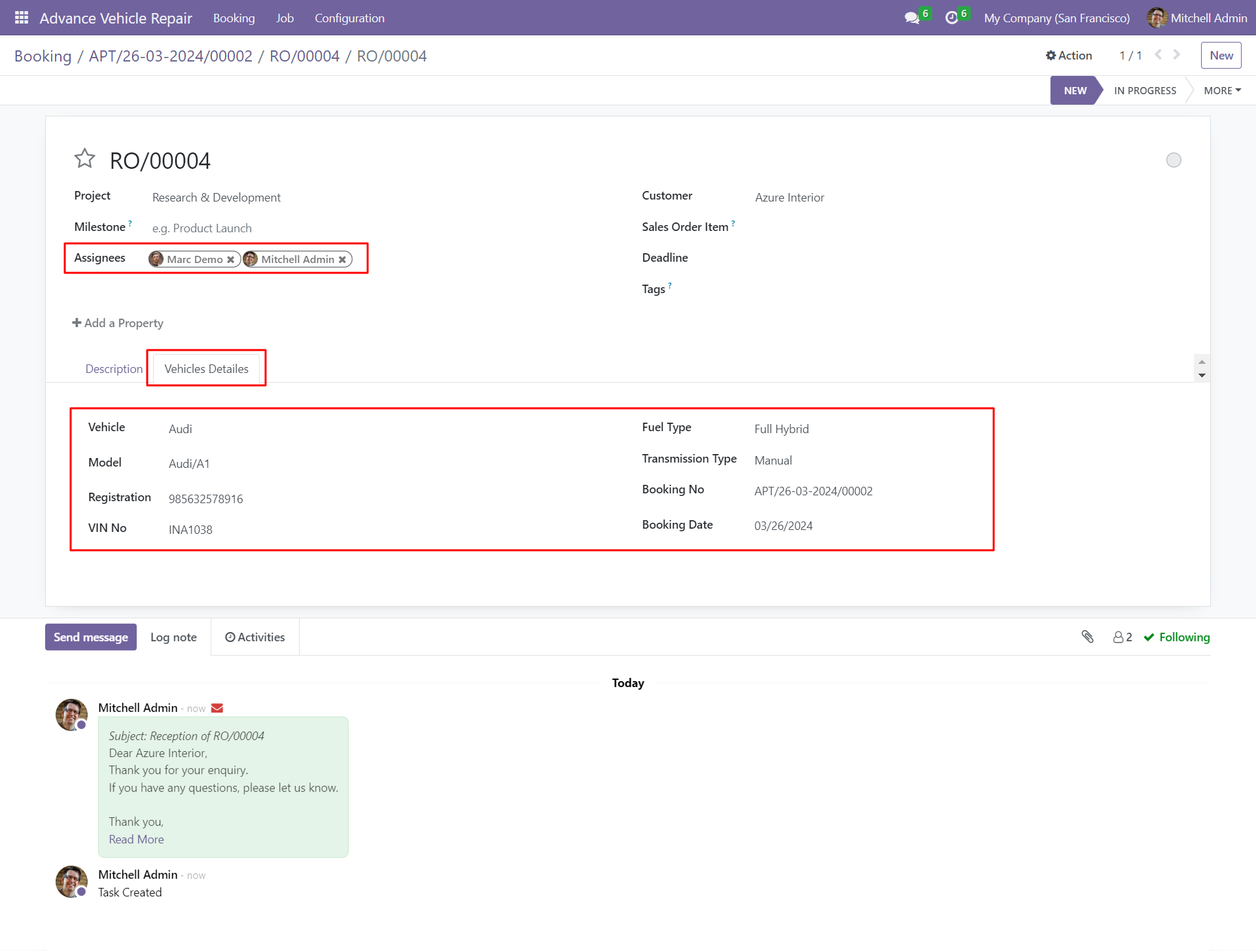
Fill in all the details and verify the quotation, click on the confirm repair button.
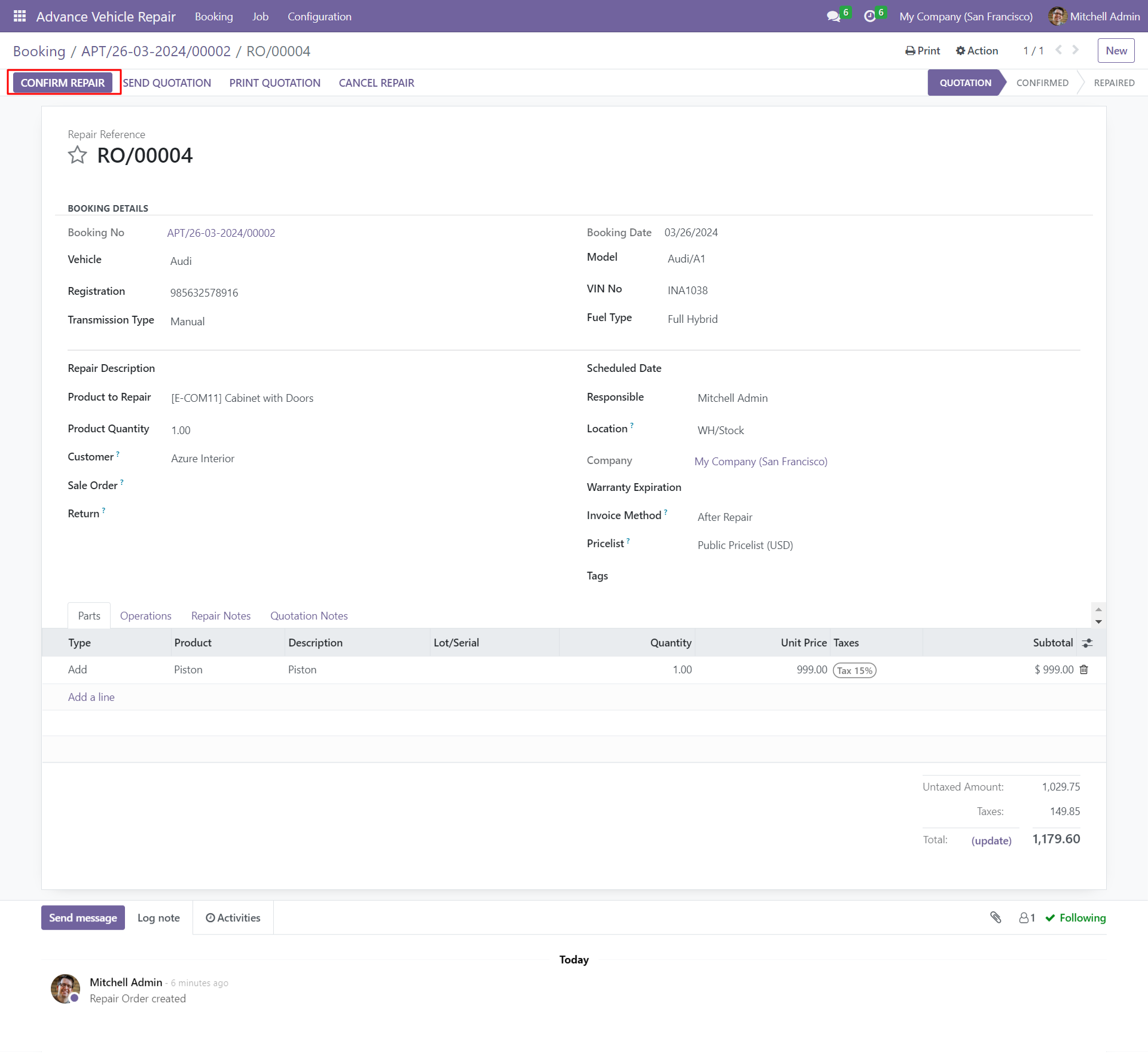
When you start repair click on the start repair button.
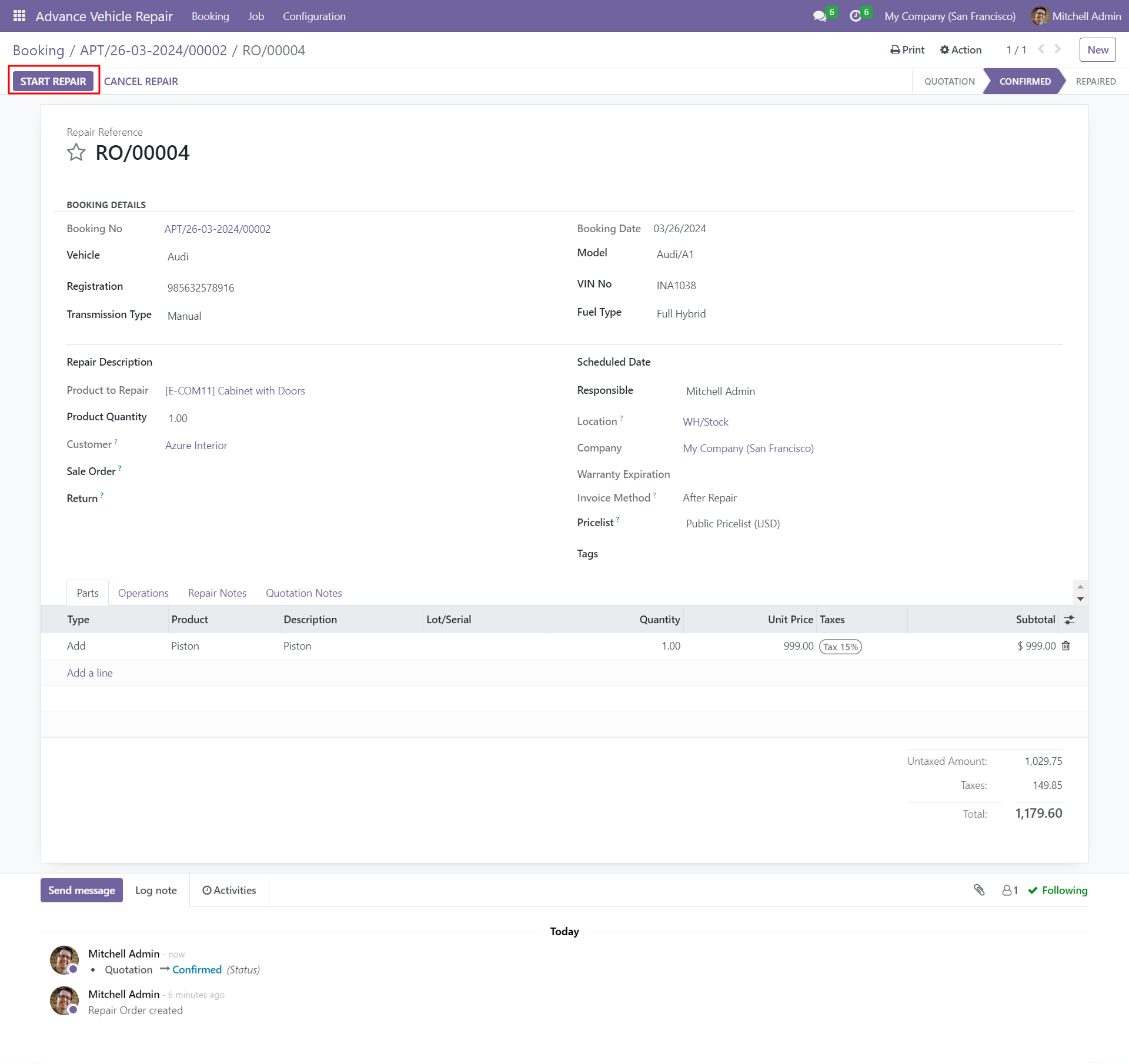
When you complete the repair click on the end repair button.
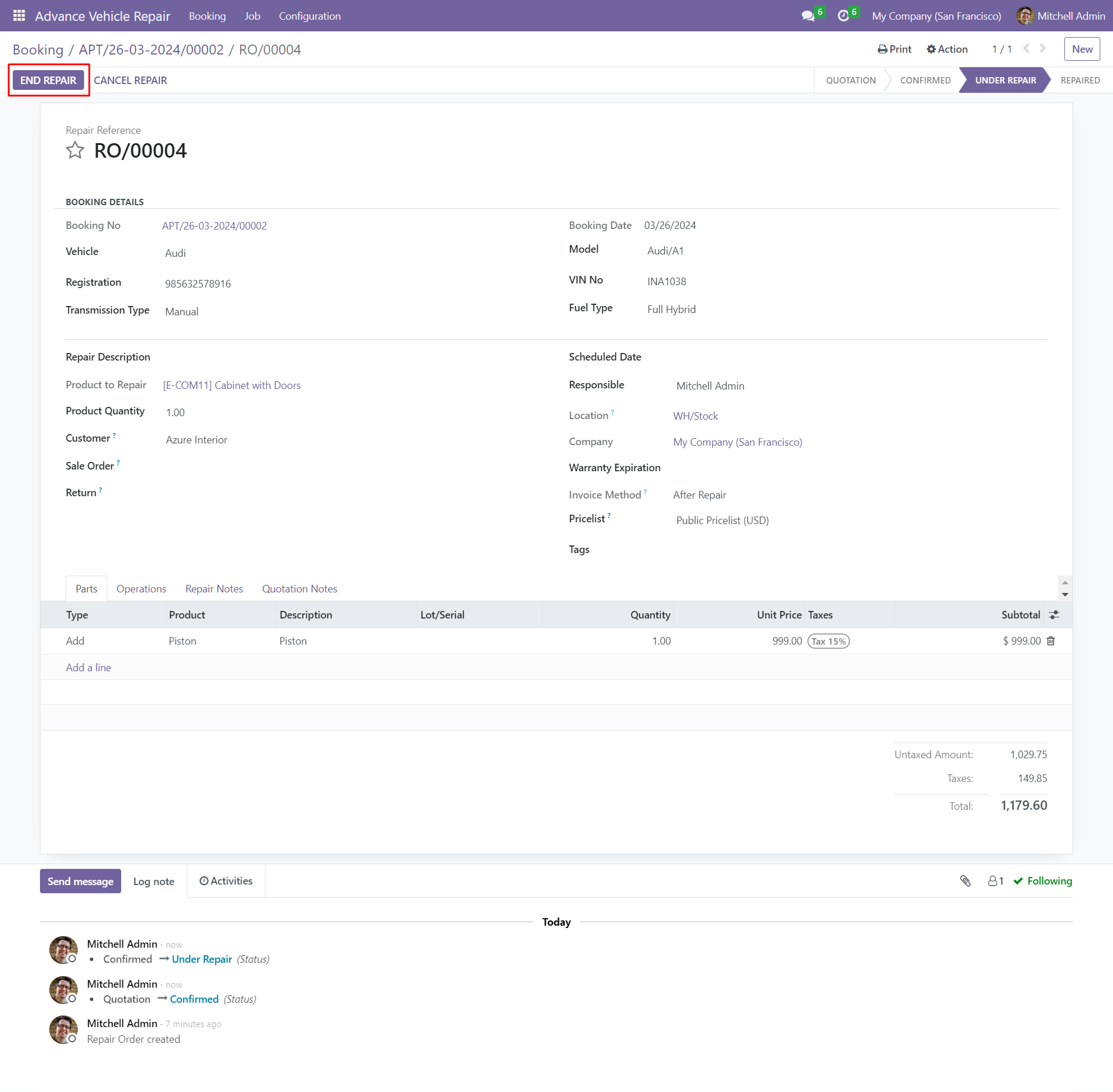
Click on the create invoice button to create a repair invoice.
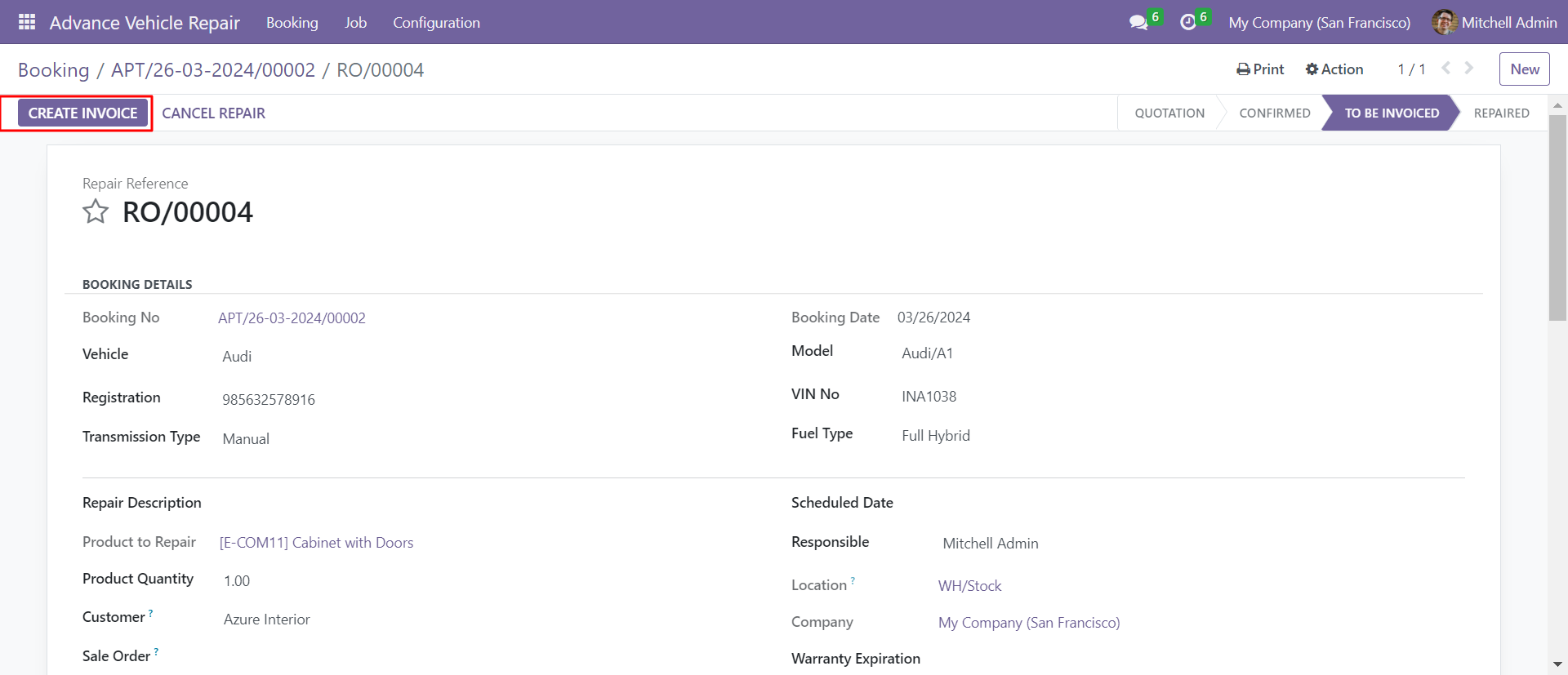
You can print a quotation/repair order by clicking on print.
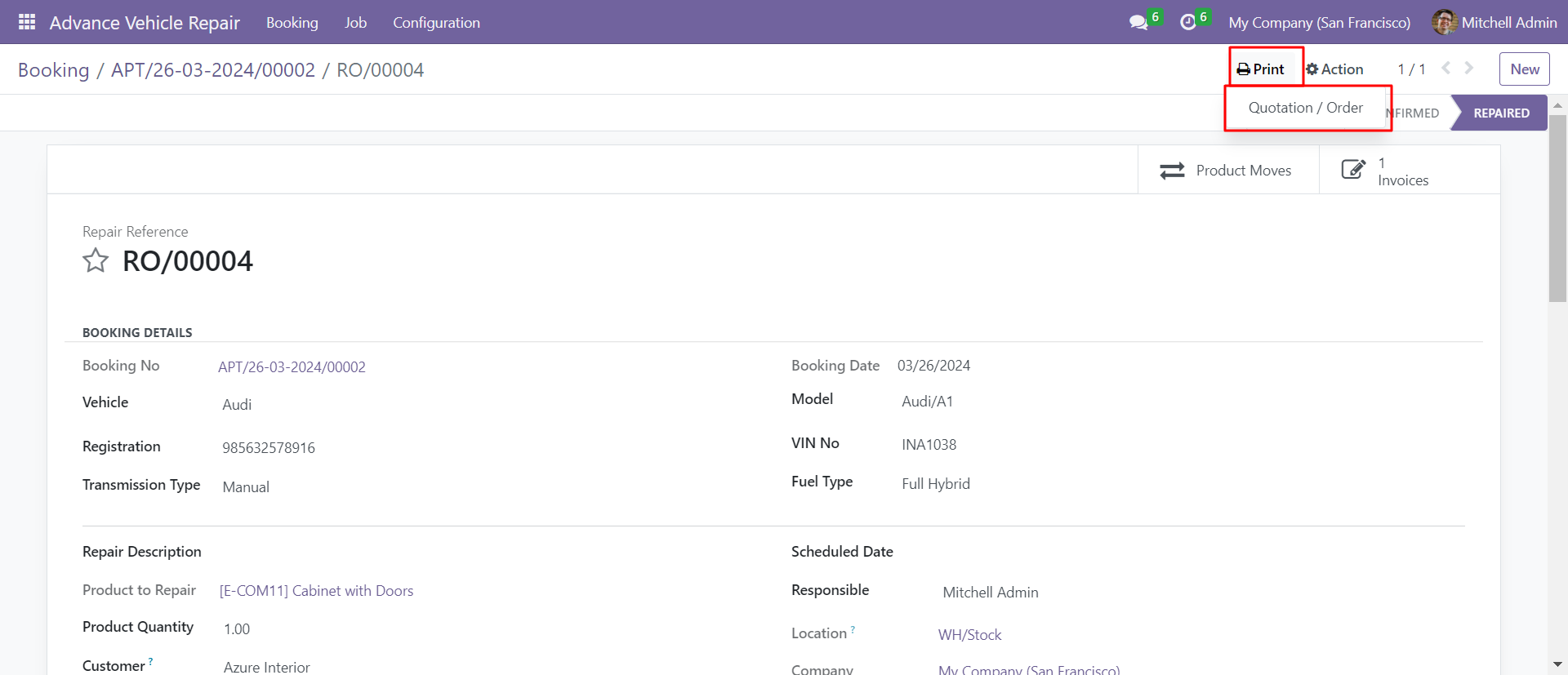
Repairs order with booking details in PDF format.
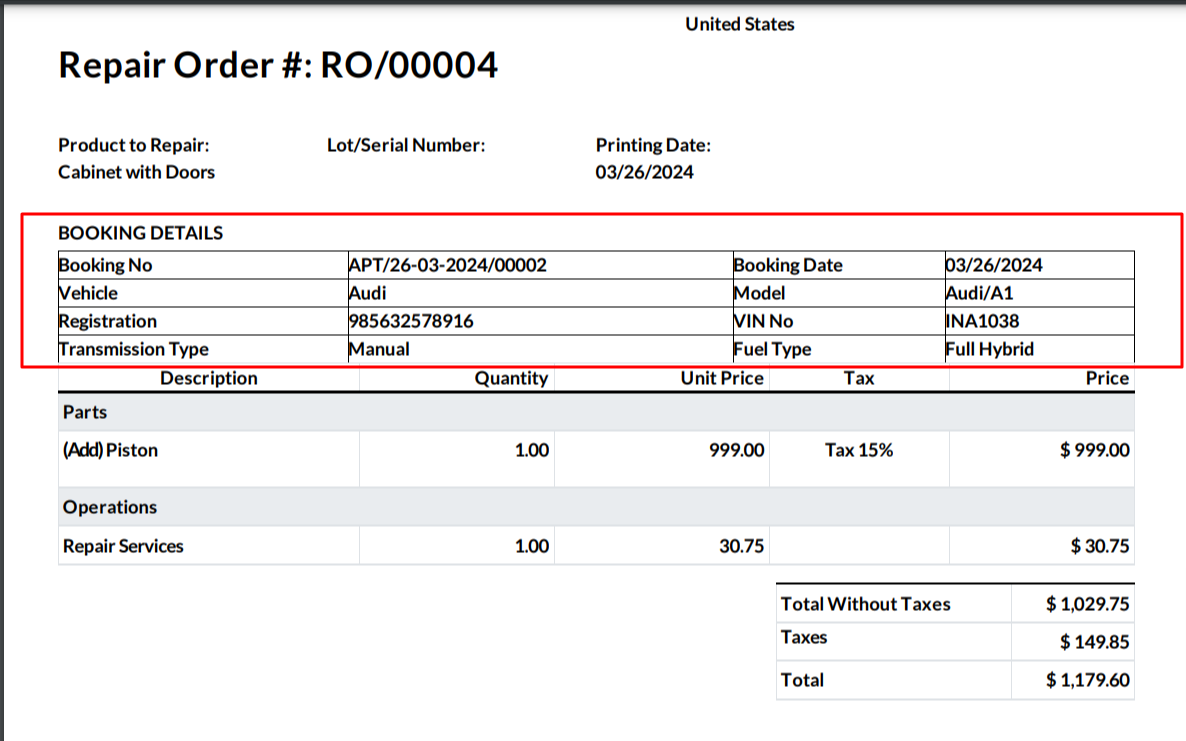
Repair invoices with booking details and repair products and operations in invoice lines.
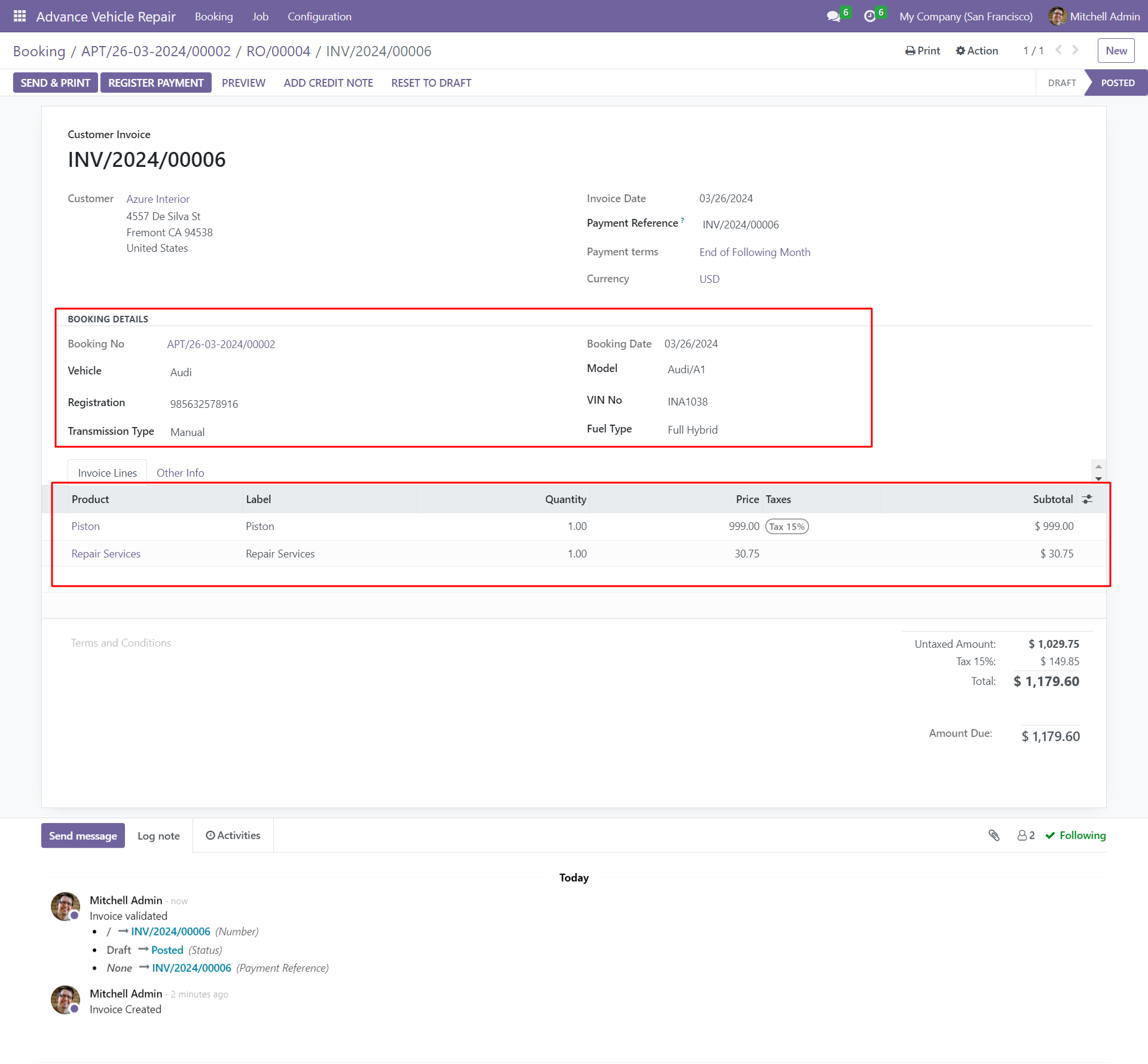
Create a new vehicle booking select Vehicle_Inspection_pluse_Repairs as the booking type and click on the Vehicle_Inspection_pluse_Repair button within the booking form.
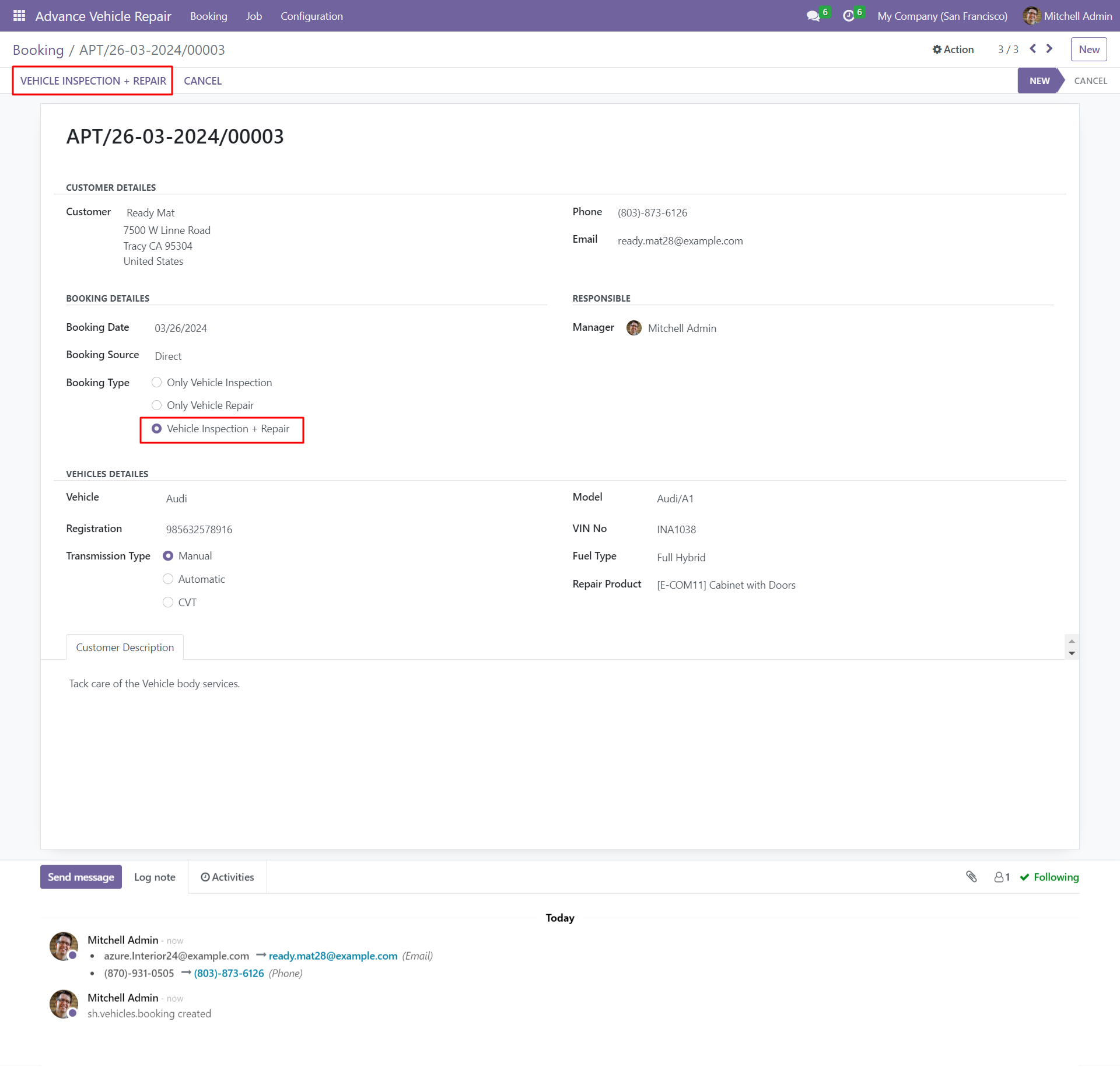
By clicking on the vehicle inspections + repairs button, it will create a repair order with booking details and repair descriptions in the quotation stage and click on the confirm repair button.
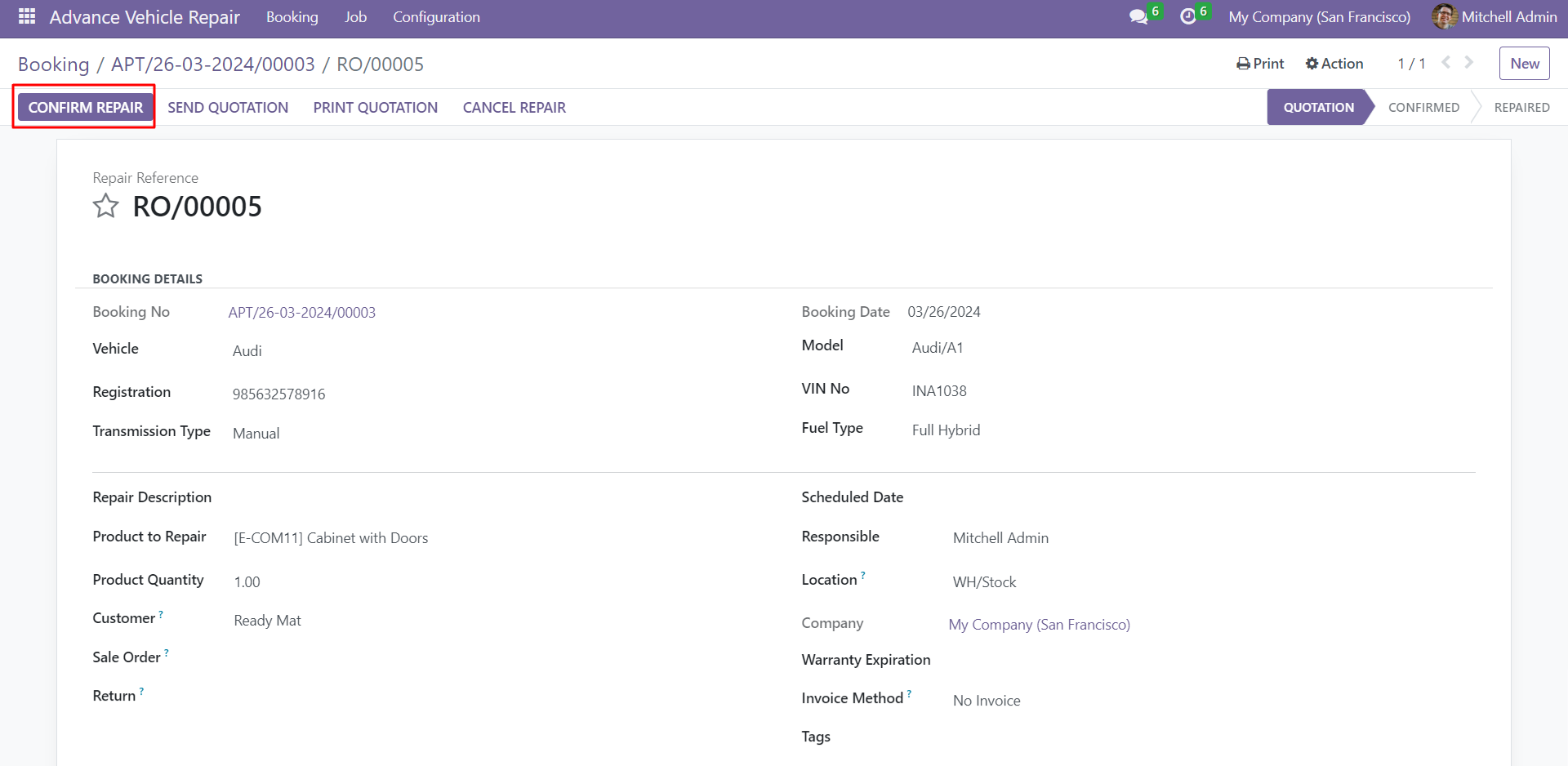
In the operations tab create a task by clicking on the create task button and assign users to the operation lines within the repair order and click on the start repair button.
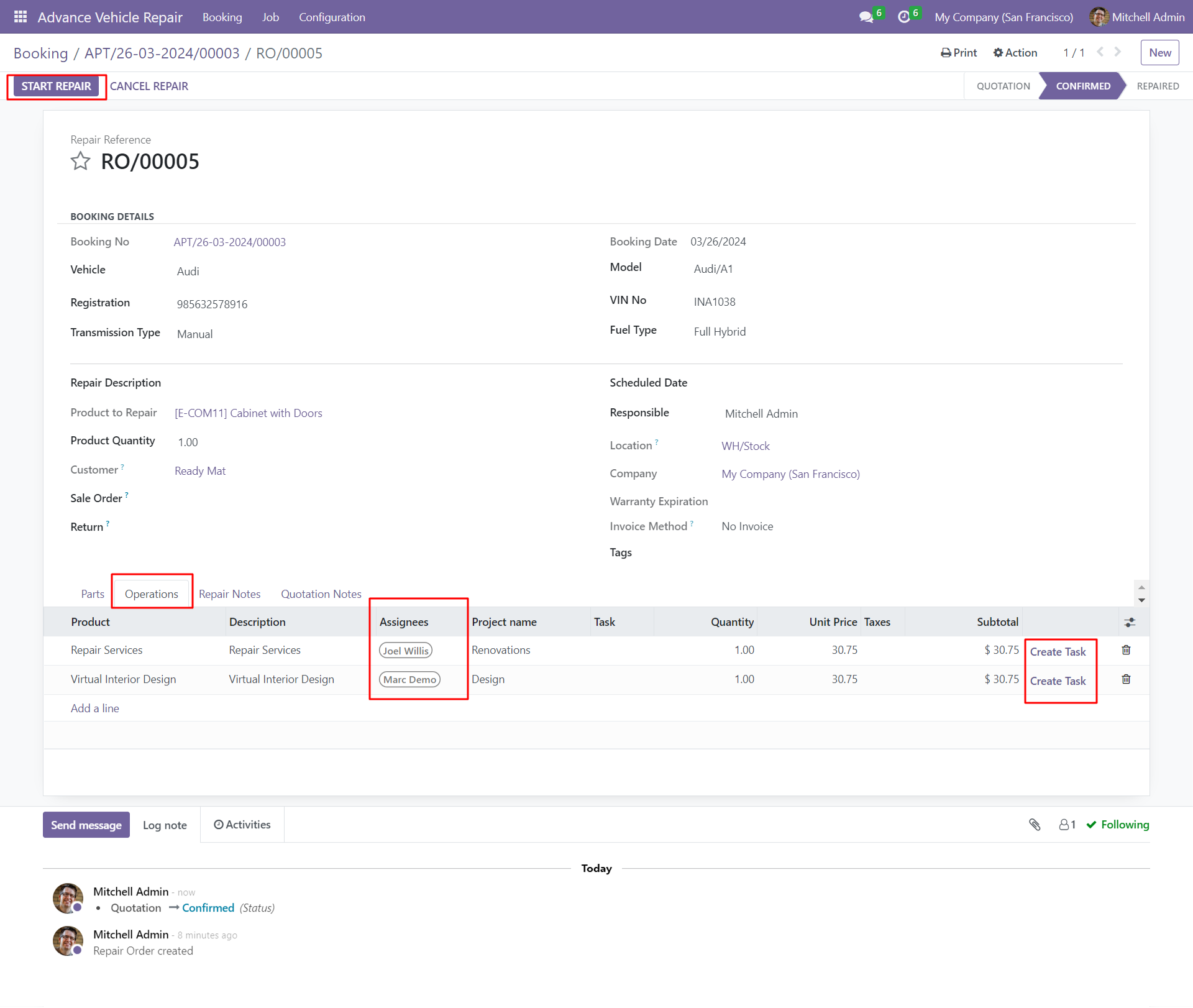
Select the invoice method and click on the create invoice button to create a repair invoice.
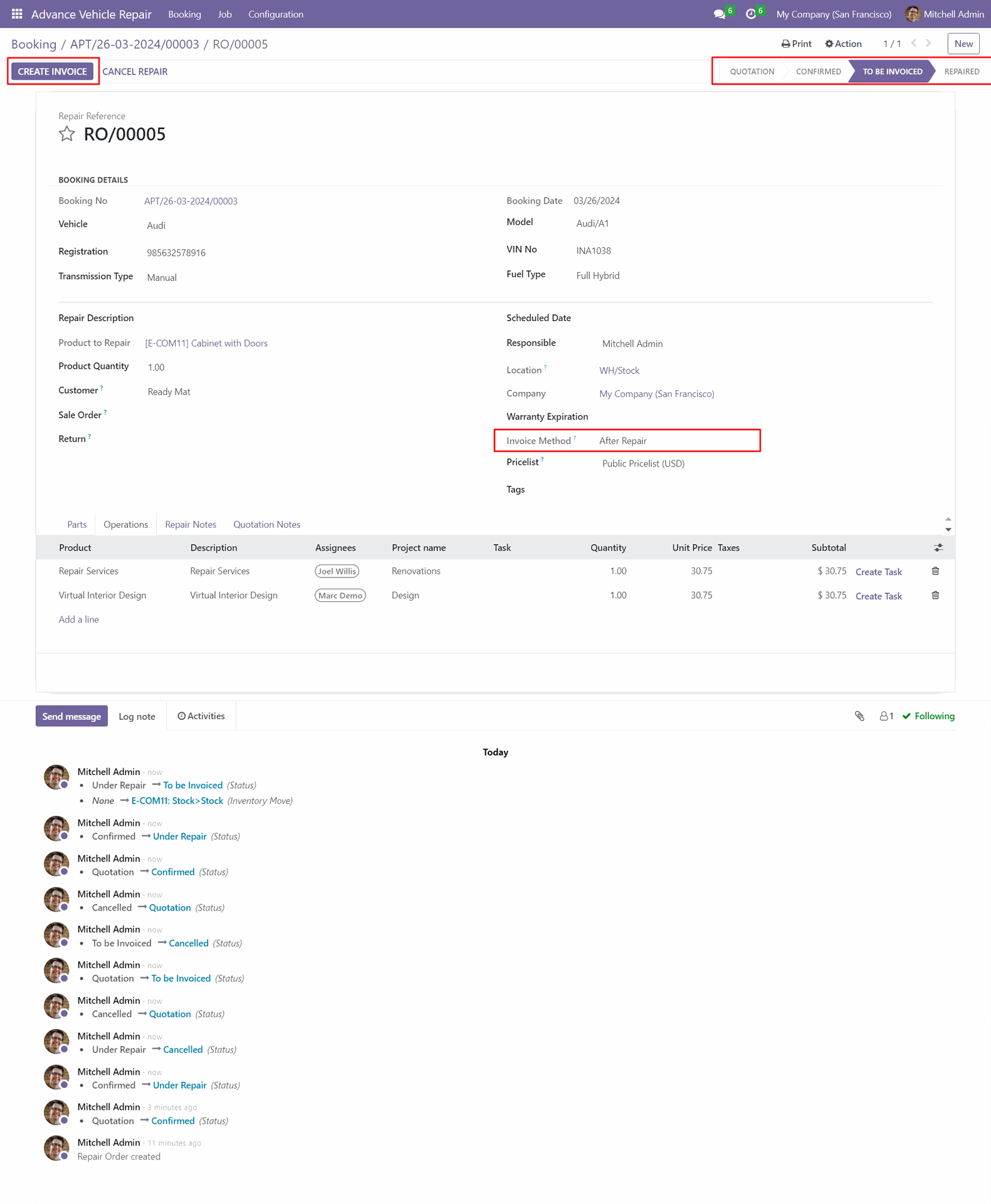
You can print a quotation/repair order by clicking on print.
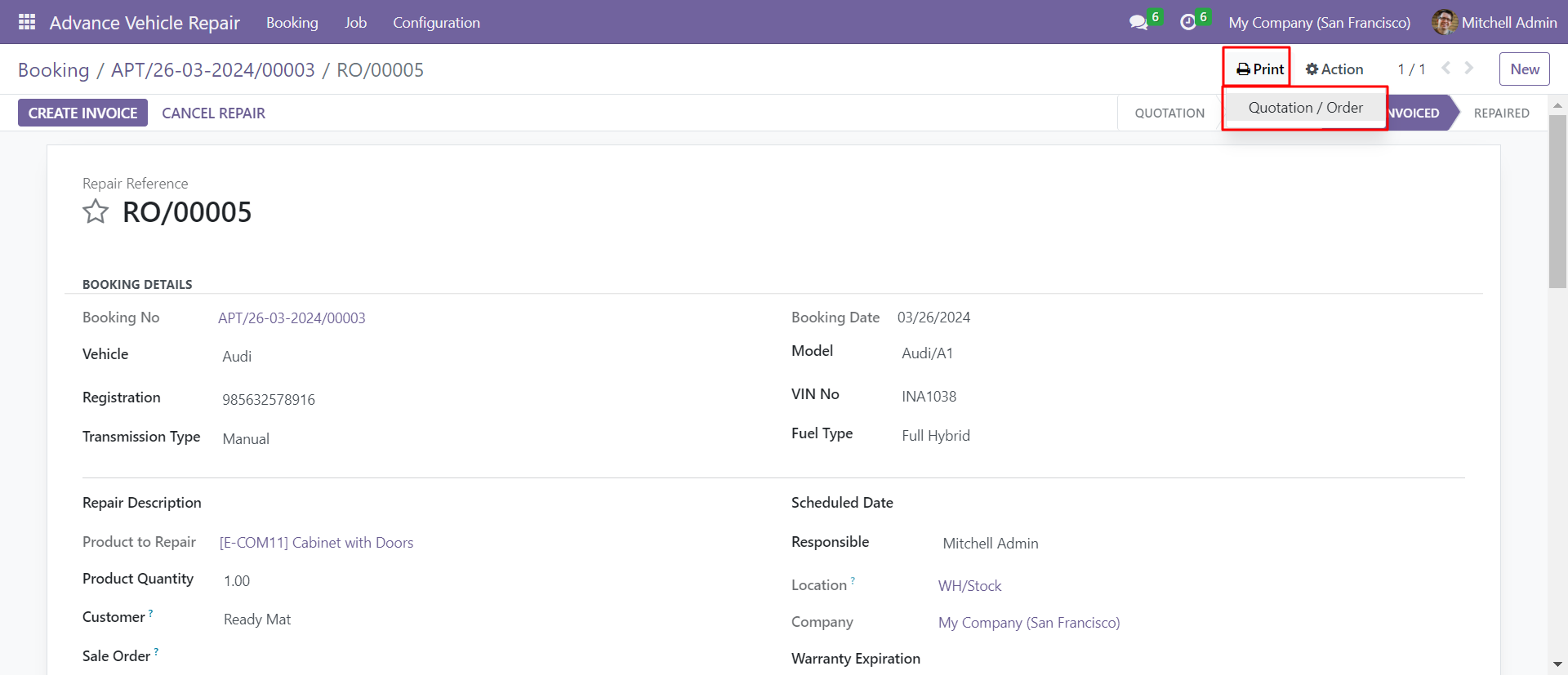
Repairs order with booking details in PDF format.
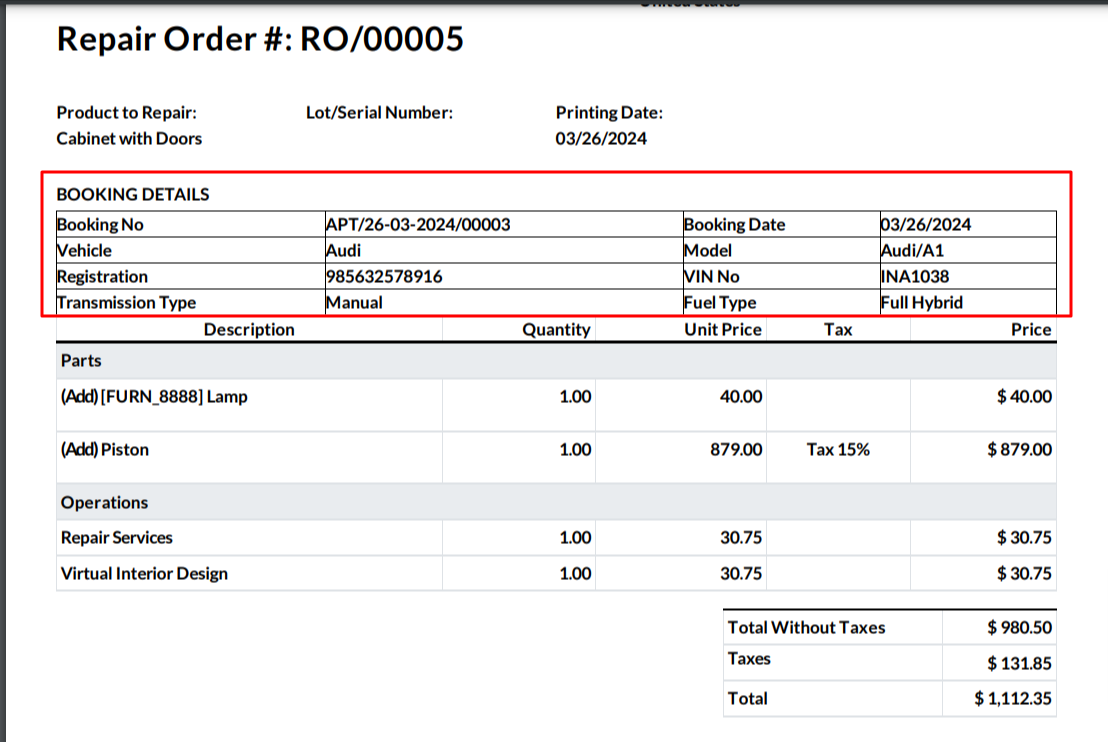
Repair invoices with booking details and repair products and operations in invoice lines.
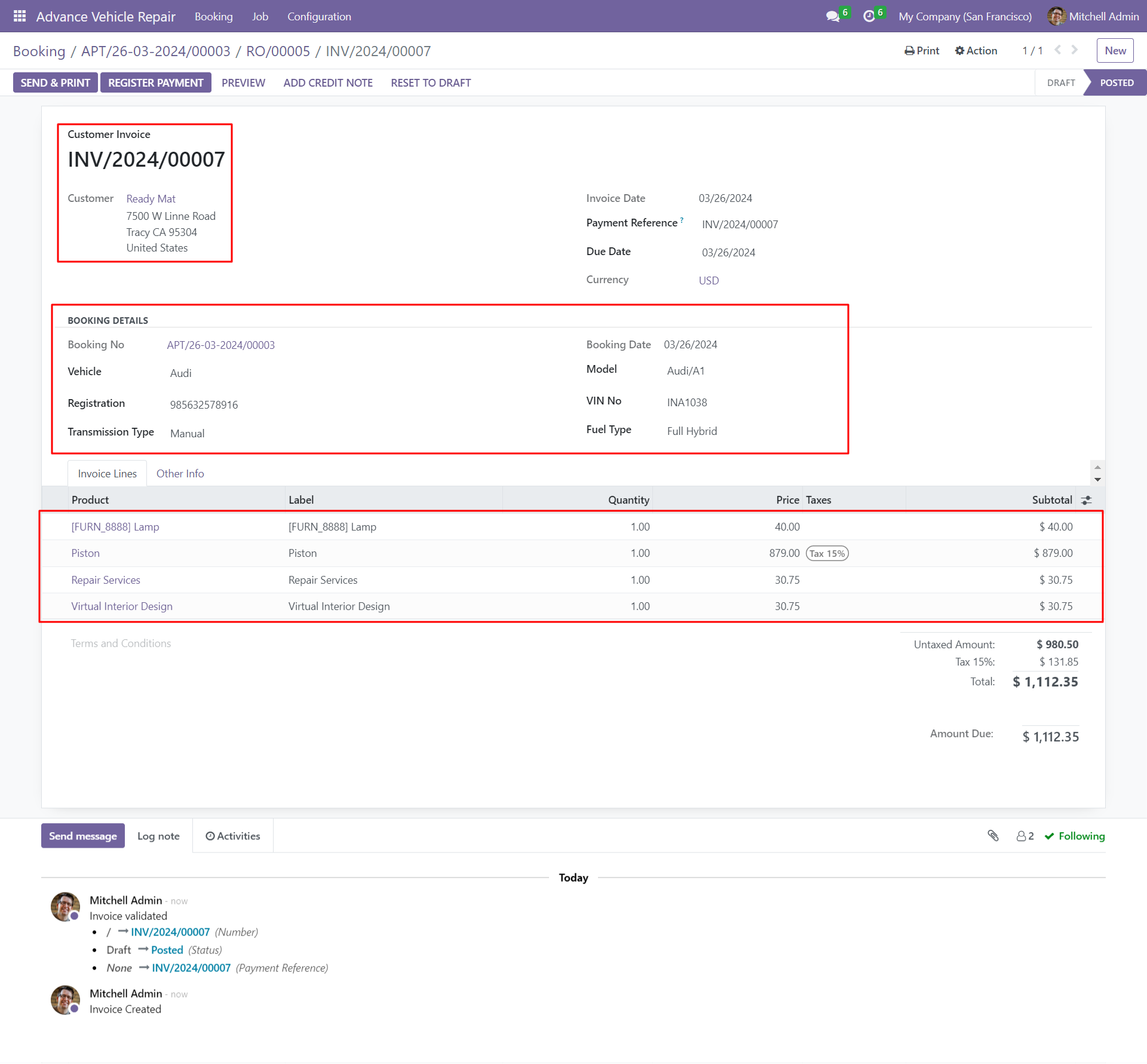
Repairs invoice with booking details in PDF format.
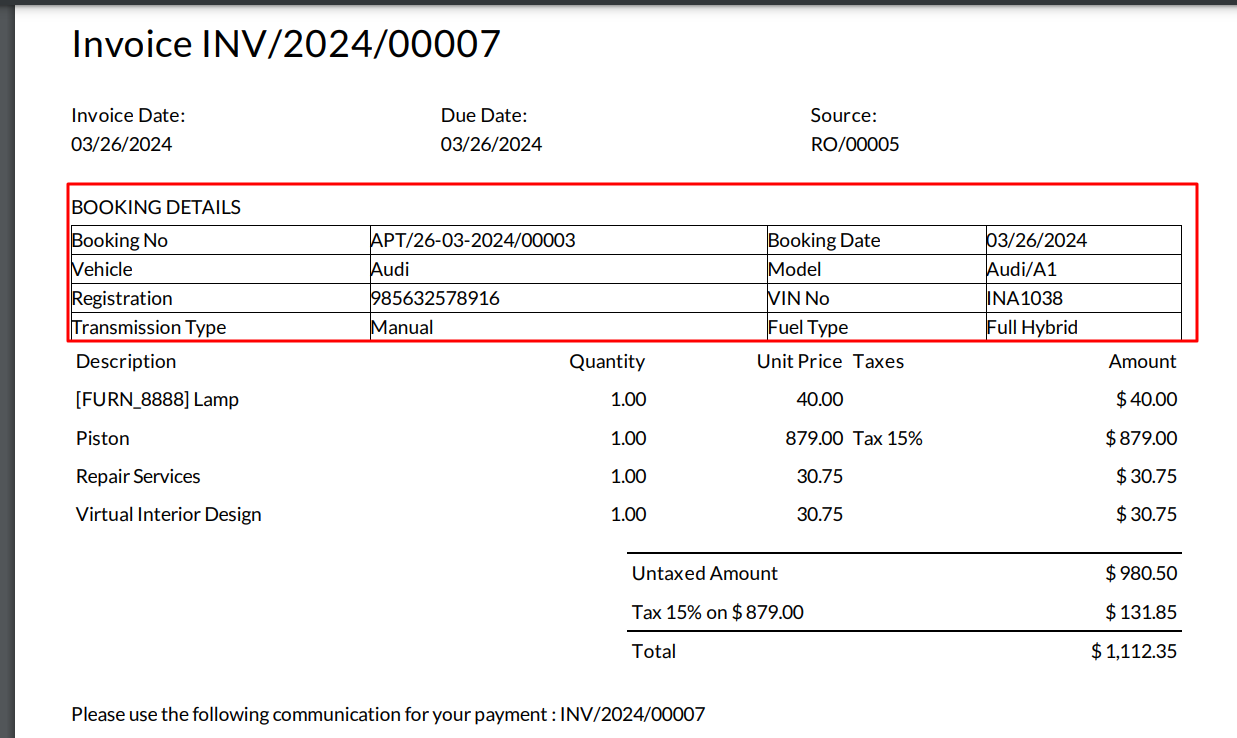
Go to the user's general settings, select the user and set vehicle repair management admin, technician and own user.
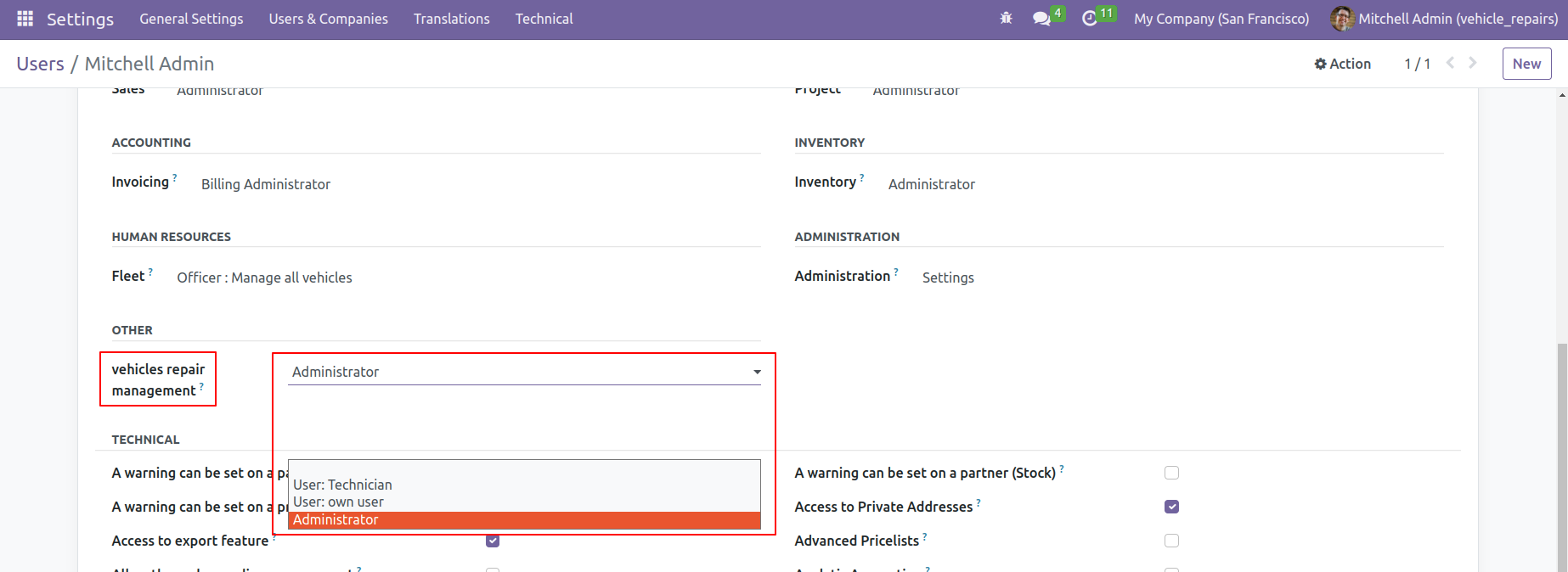
Booking kanban view.
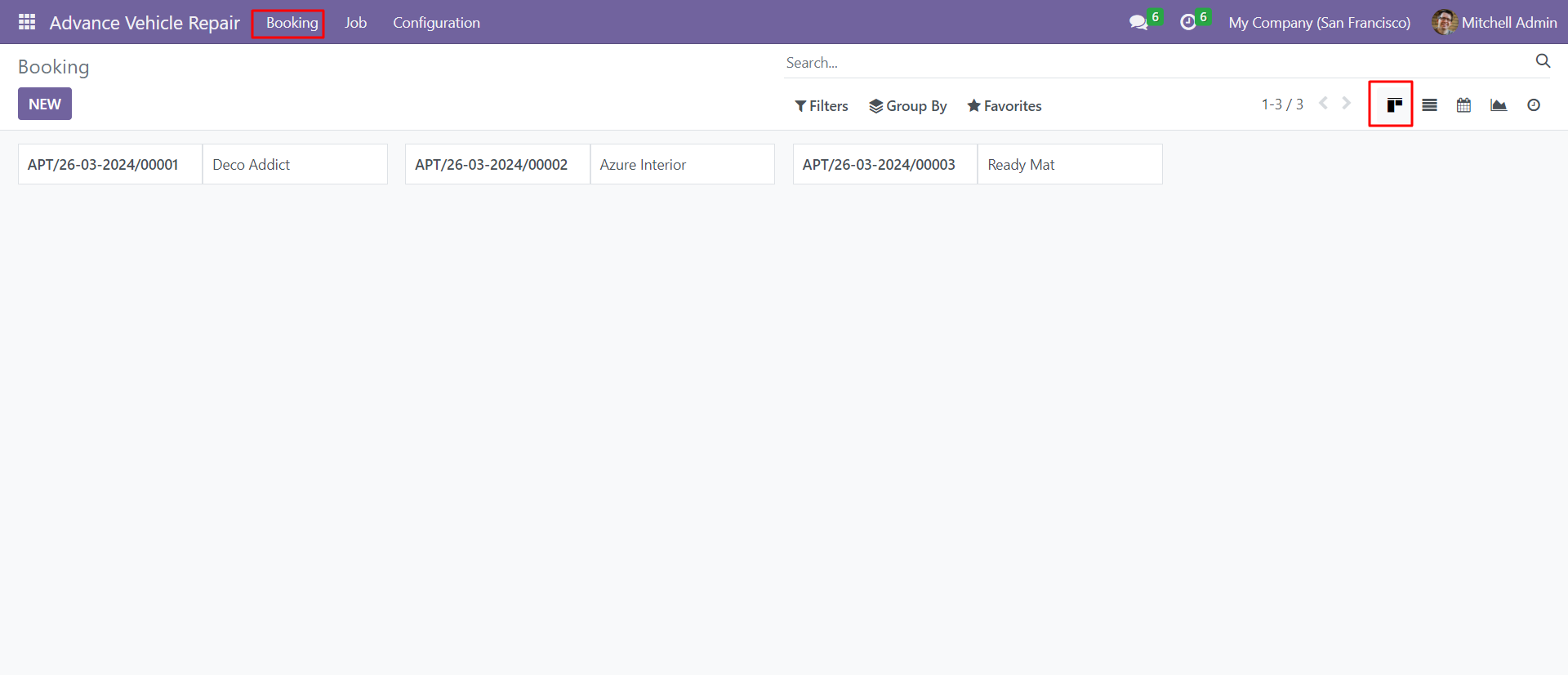
Booking list view.
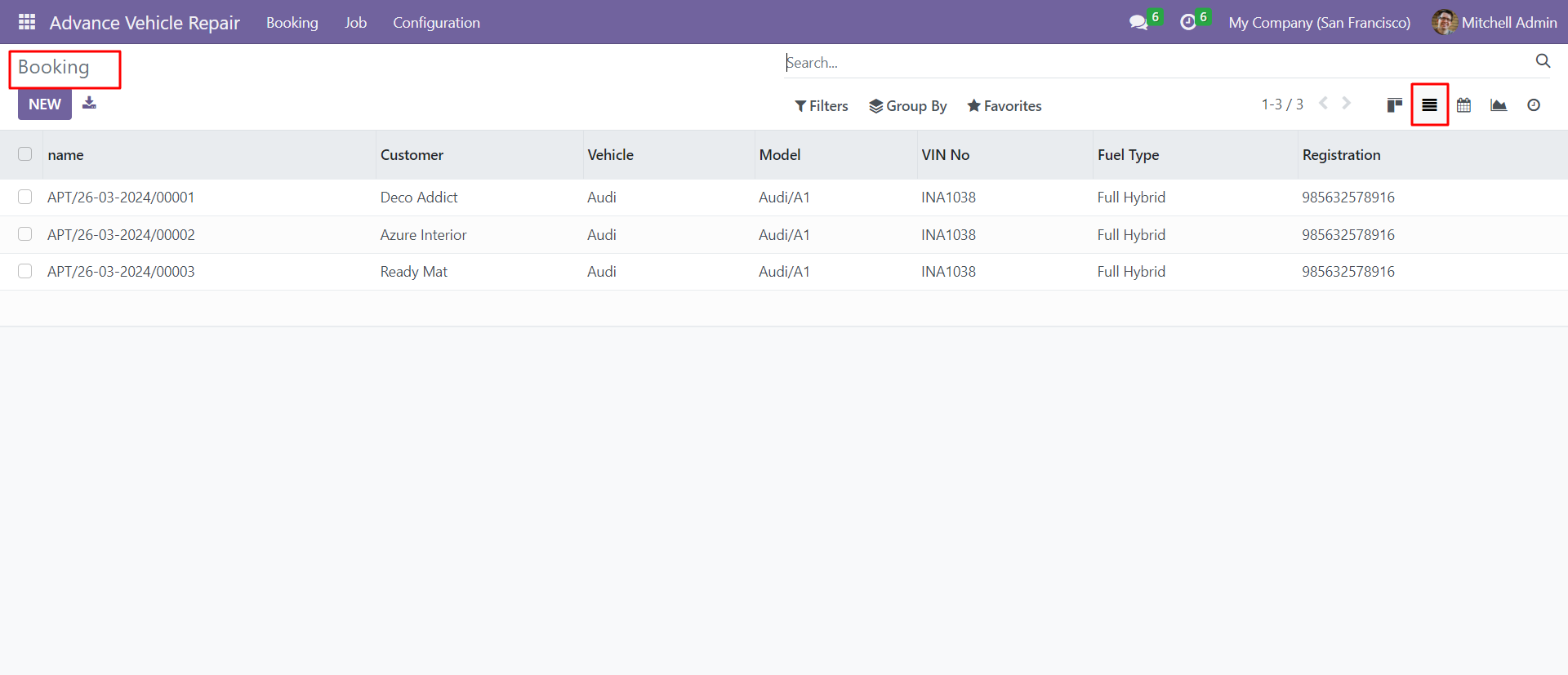
Booking calendar view.
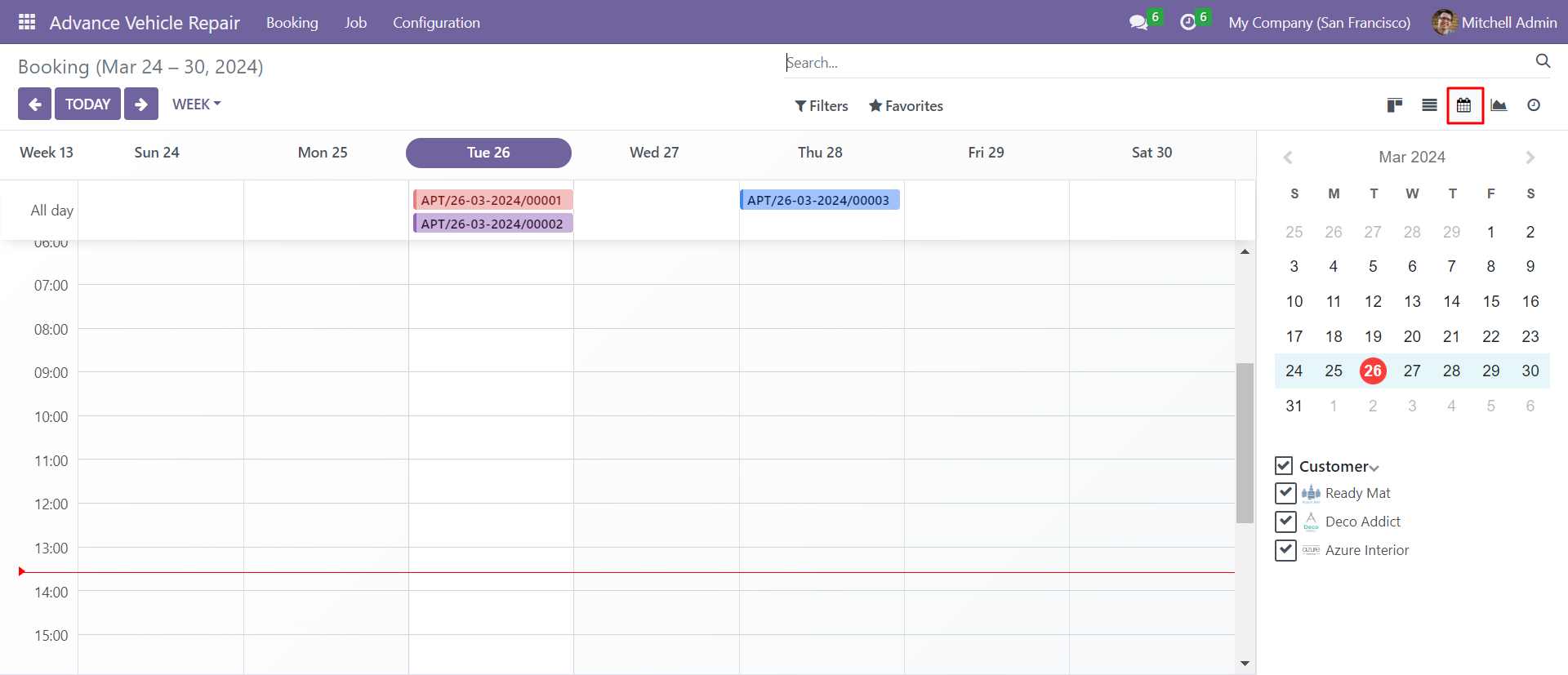
Booking graph view.
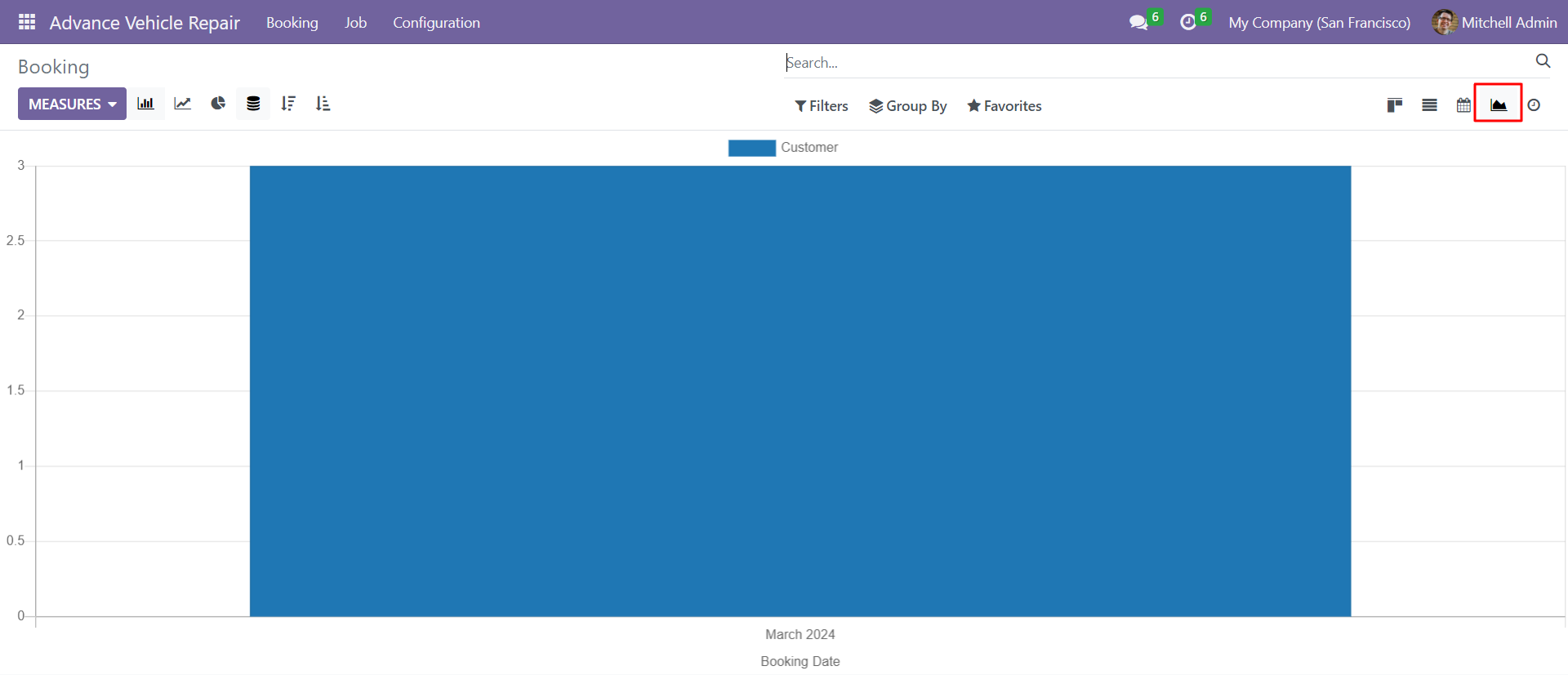
Booking activity view.
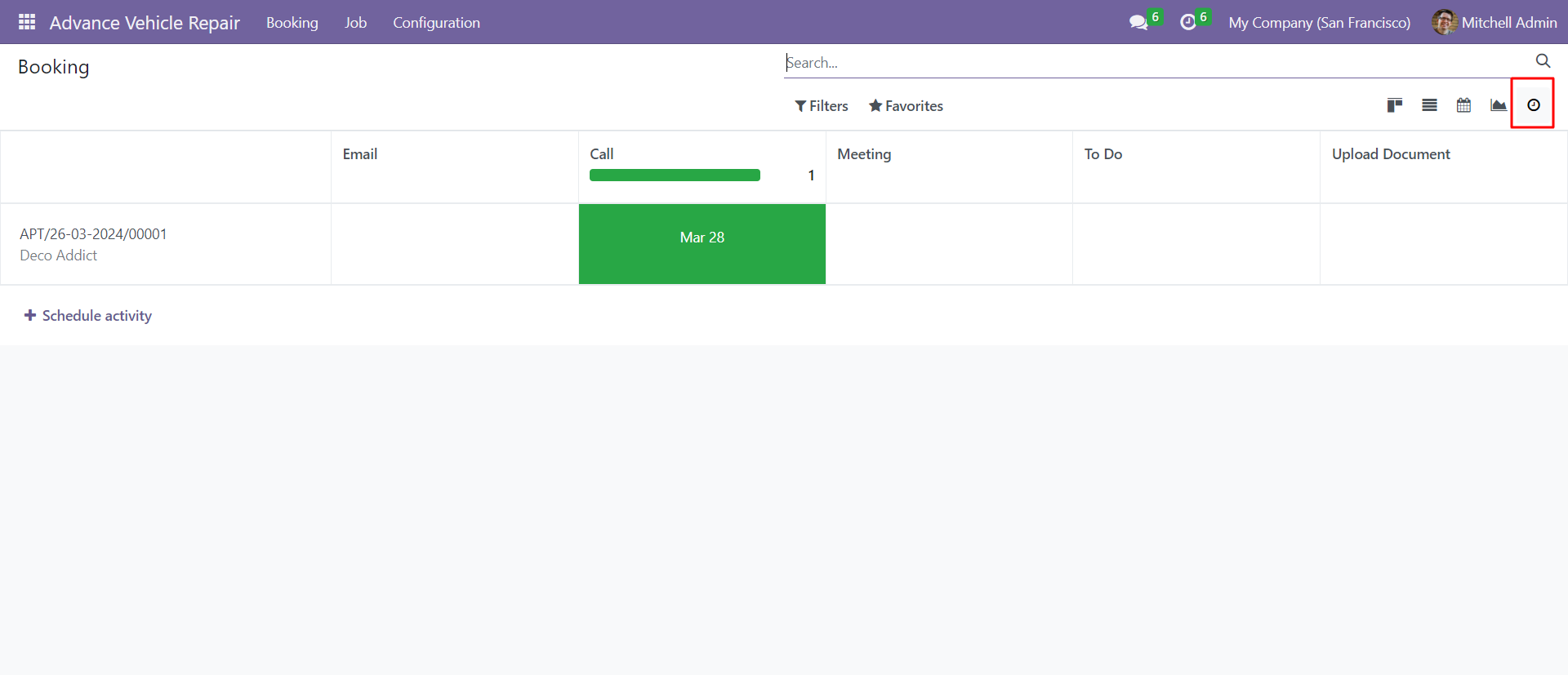
Job kanban view.
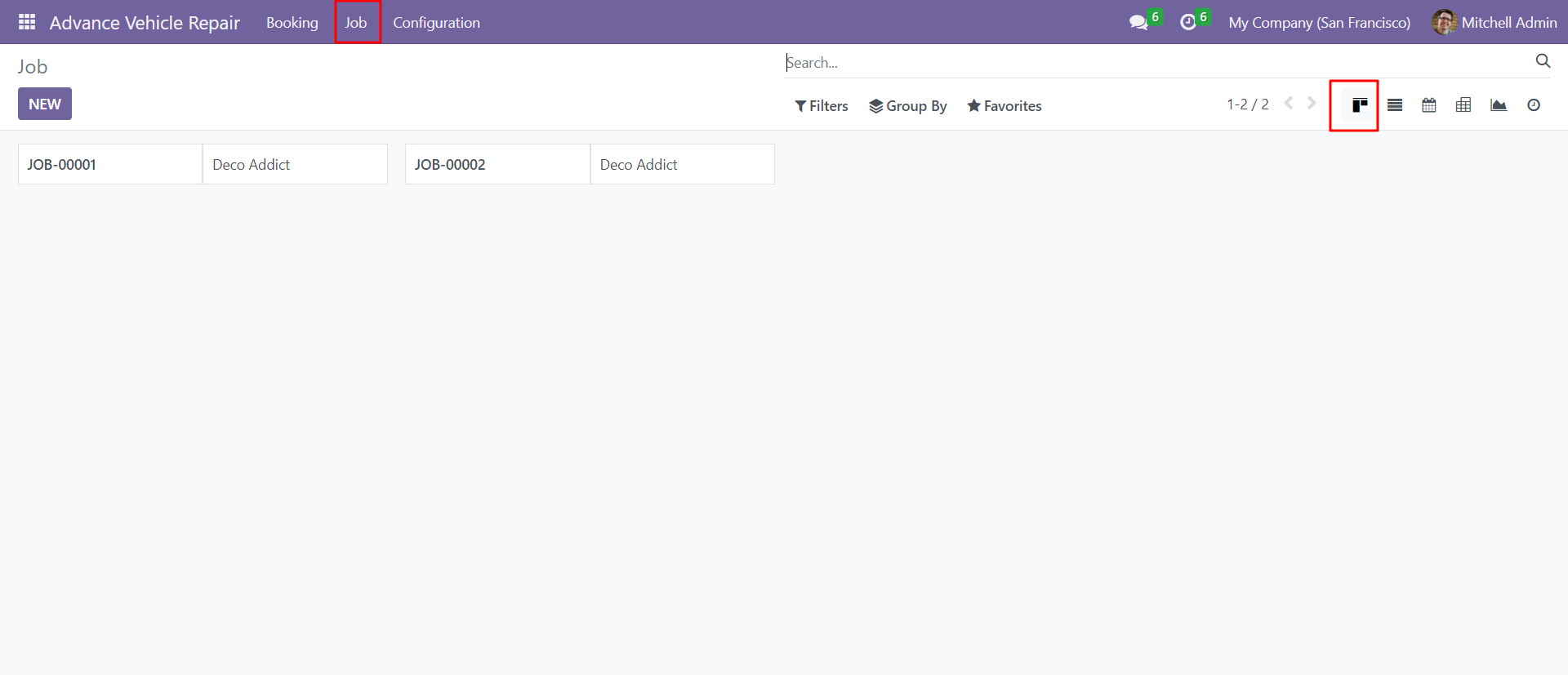
Job list view.
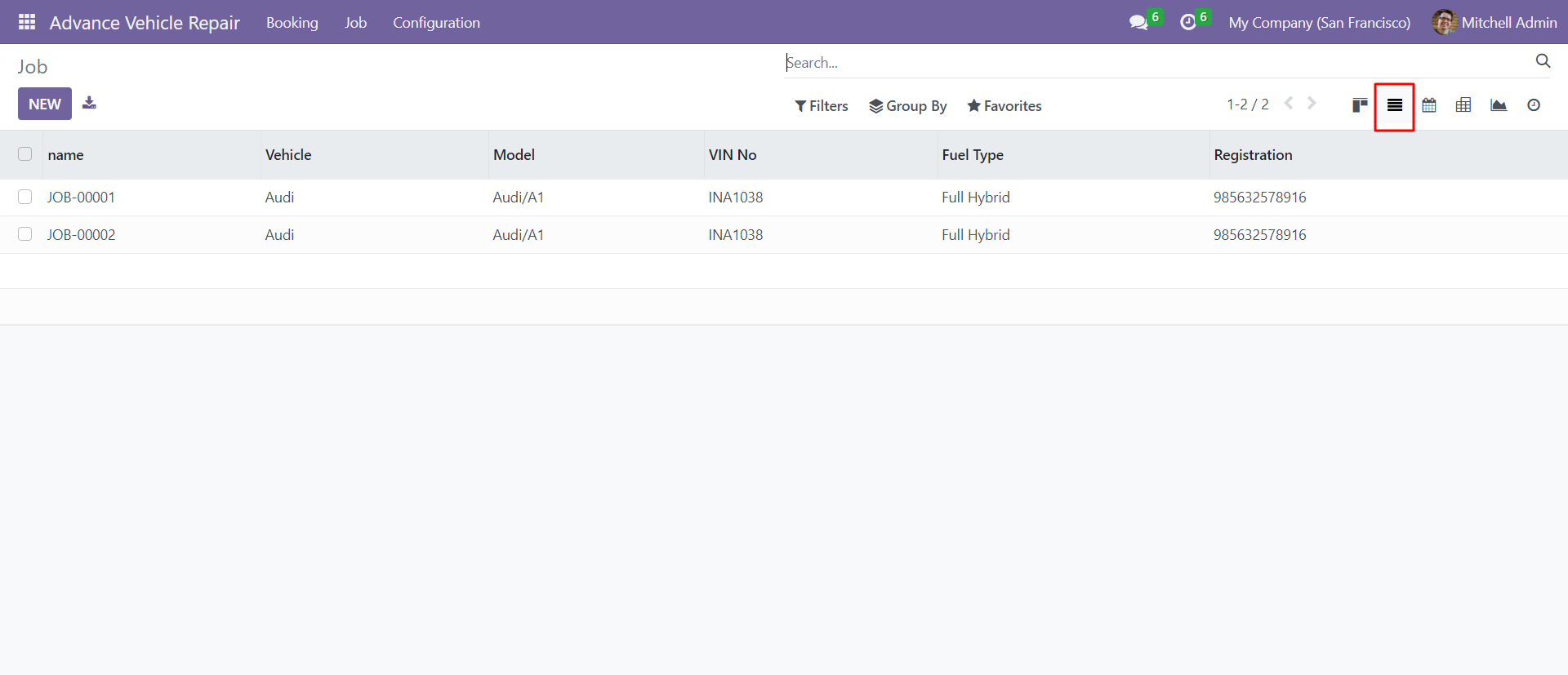
Job calendar view.
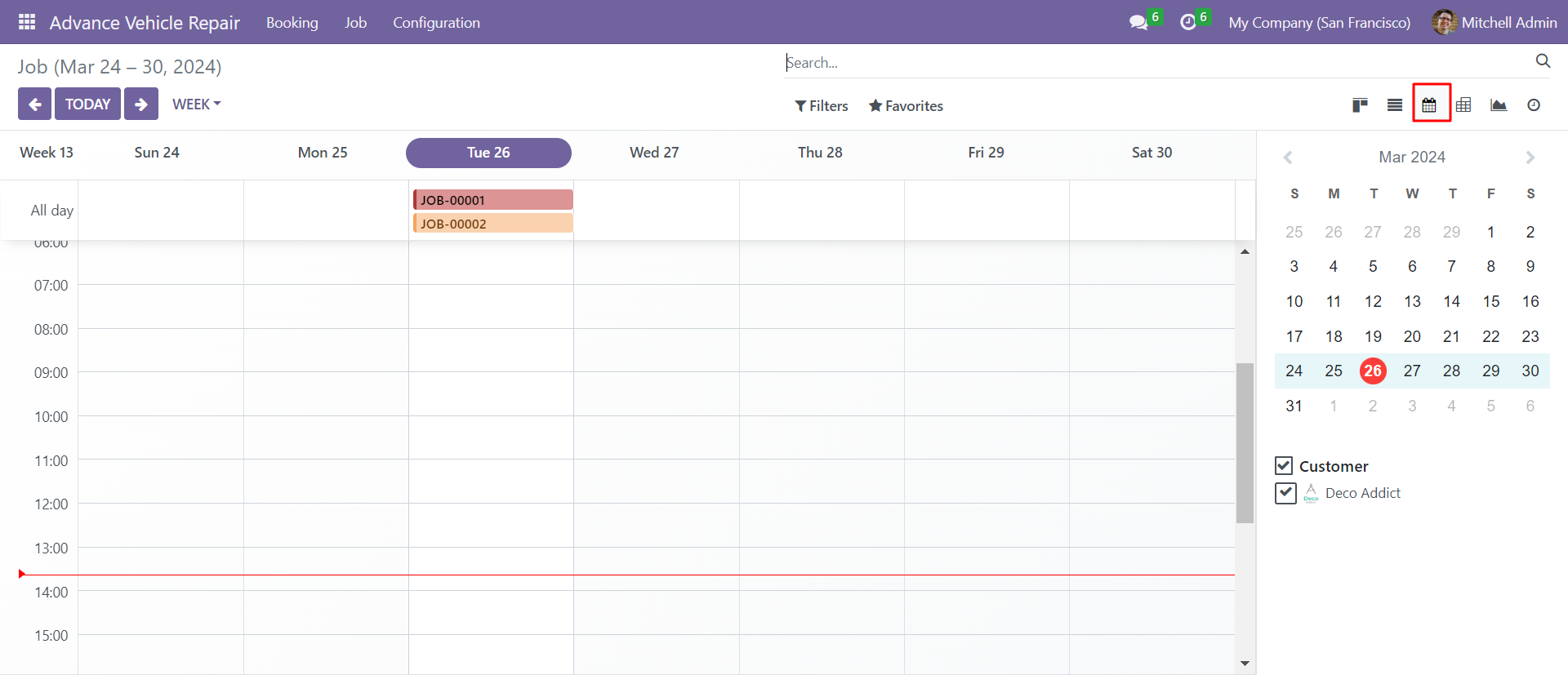
Job pivot view.
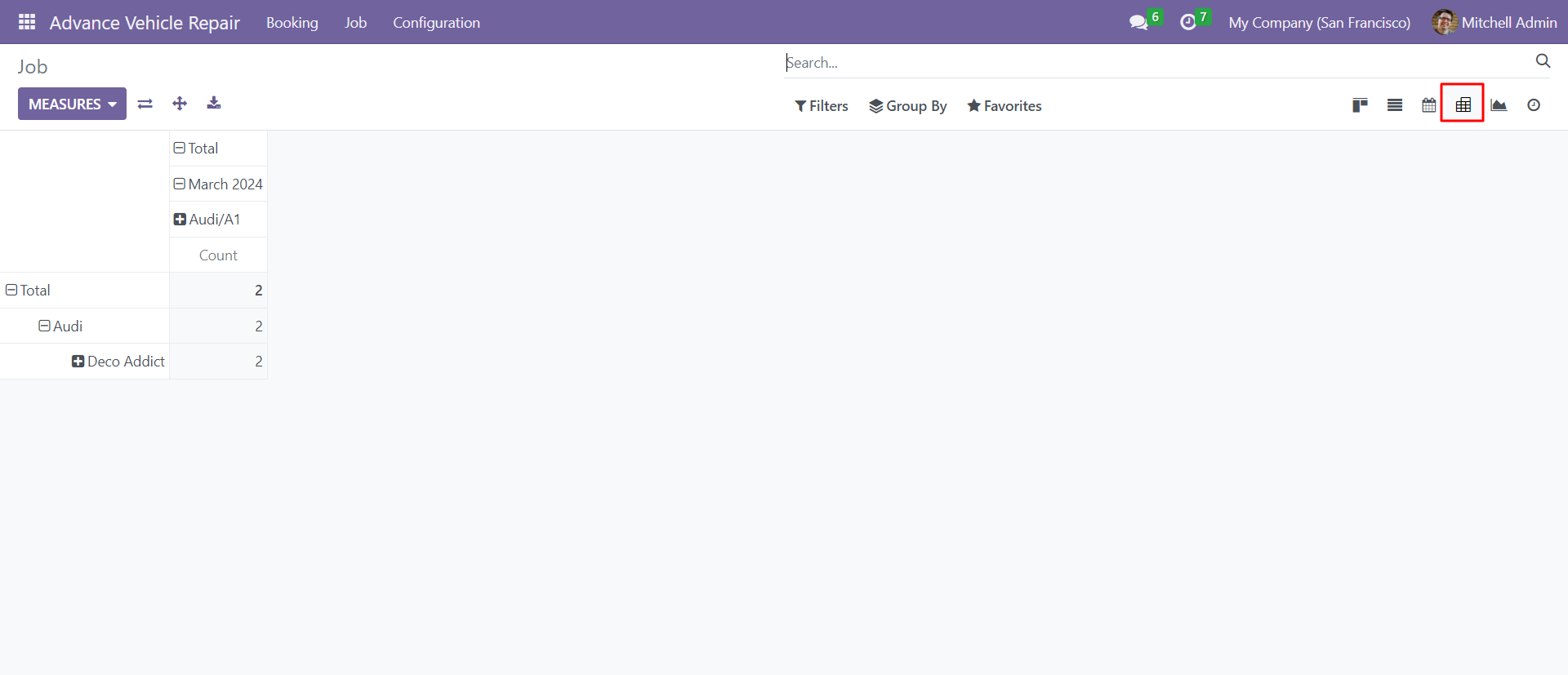
Job graph view.
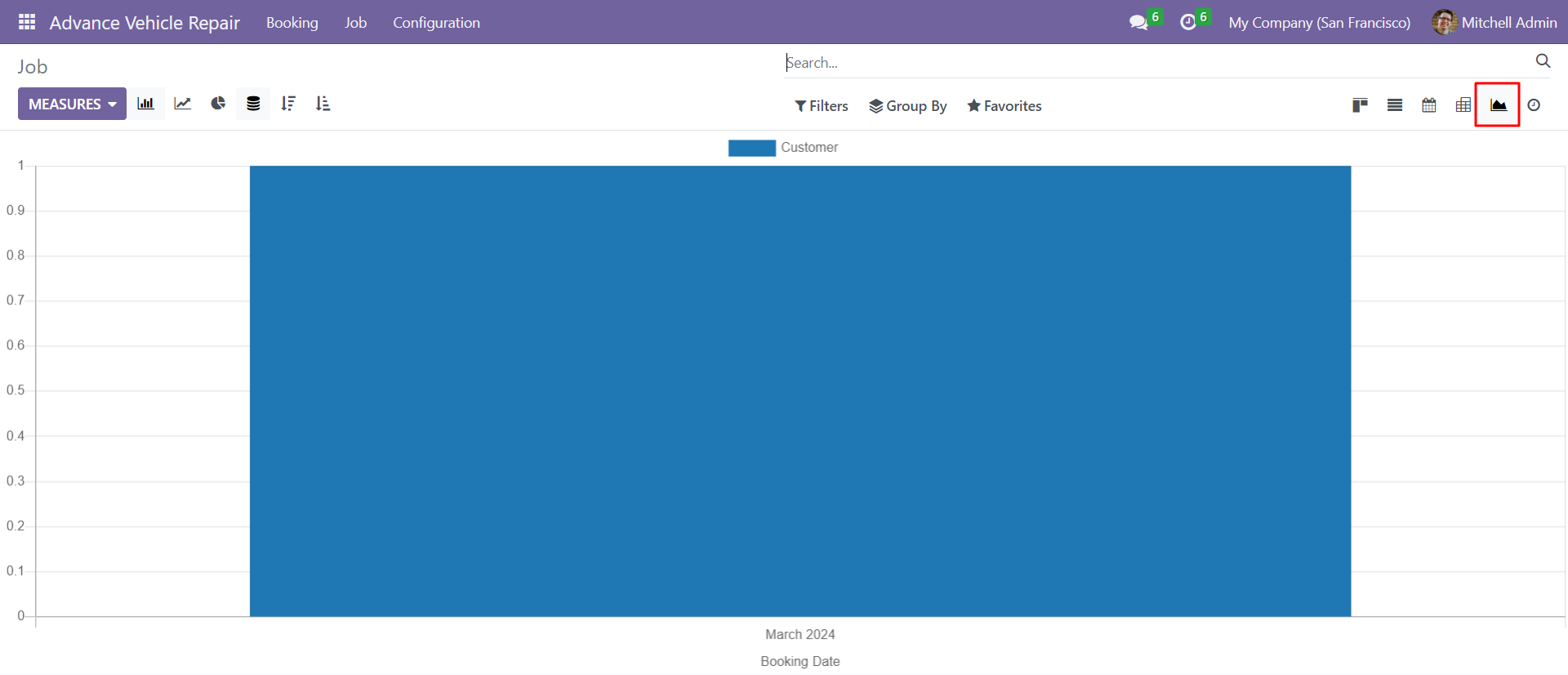
Job activity view.
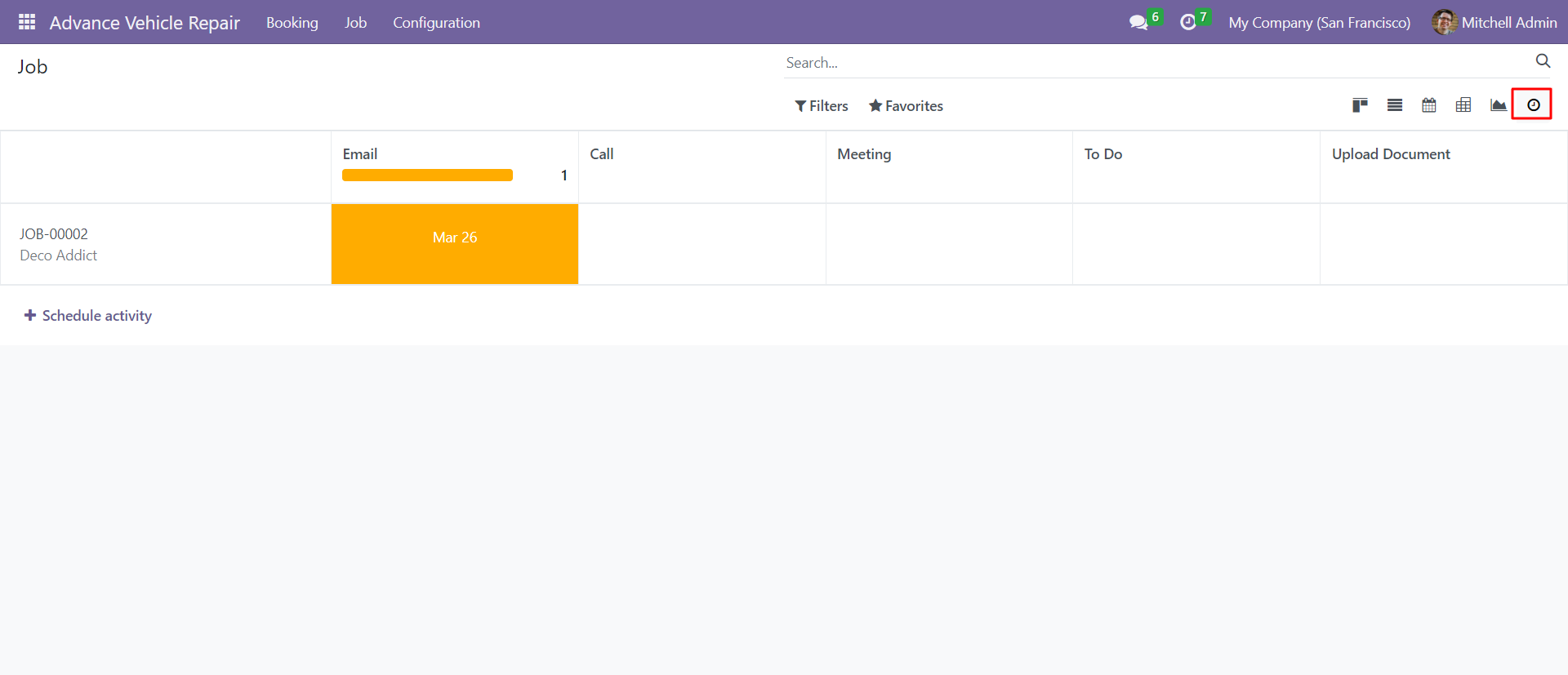
Version 18.0.1 | Released on : 28th April 2025
- Yes, this app works perfectly with Odoo Enterprise (Odoo.sh & On-Premise) as well as Community.
- No, this application is not compatible with odoo.com(odoo saas/Odoo Online).
- Please Contact Us at sales@softhealer.com to request customization.
- Yes, you will get free update for lifetime.
- No, you don't need to install additional libraries.
- For version 12 or upper, you will need to purchase the module for each version that you want to use.
- Yes, we provide free support for 365 days.
- No, We do not provide any kind of exchange.

