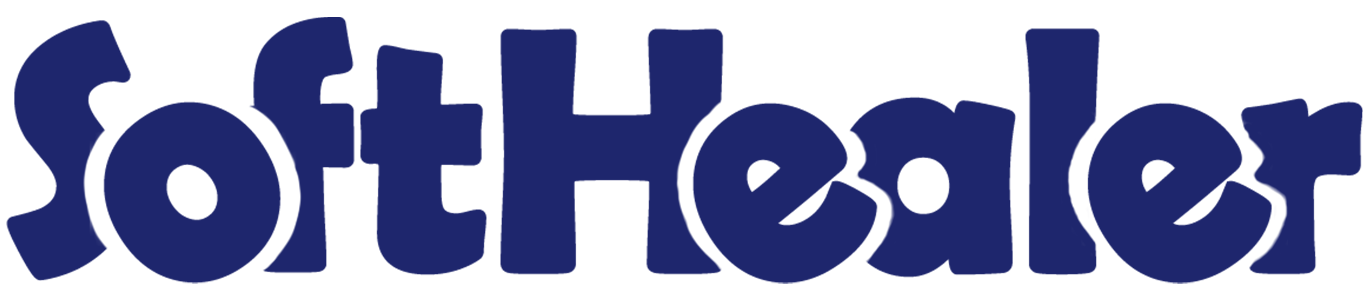
User Approval

Approve Sign Up Users module manage user signup approval process, the admin can approve or reject the account request of the user. This module provides approval or rejects functionality for all new users after sign up. This module provides security to avoid fake users so the first verified user and then activated that account. Once the account is approved or rejected the user gets an email notification. Only approved users can log in into the website & restricted users can't log in.
Features

- Admin can Approve/Reject new users, admin have access rights like,
1) Set To Draft: After pressing that, the admin can approve the user or reject the user based on information.
2) Approve: After pressing that user gets an email notification for approval and the user can log-in in odoo.
3) Reject: After pressing that user gets an email notification for rejection and the user can't log-in in odoo. - Fake users can't direct login so provide security.
- Approved or verified users can see products and other things in odoo.
- Users can sign-in after email verification.
- You can enable/disable sending email notification configuration on user approval or rejection.
General Setting: Select the 'Free sign up' option.
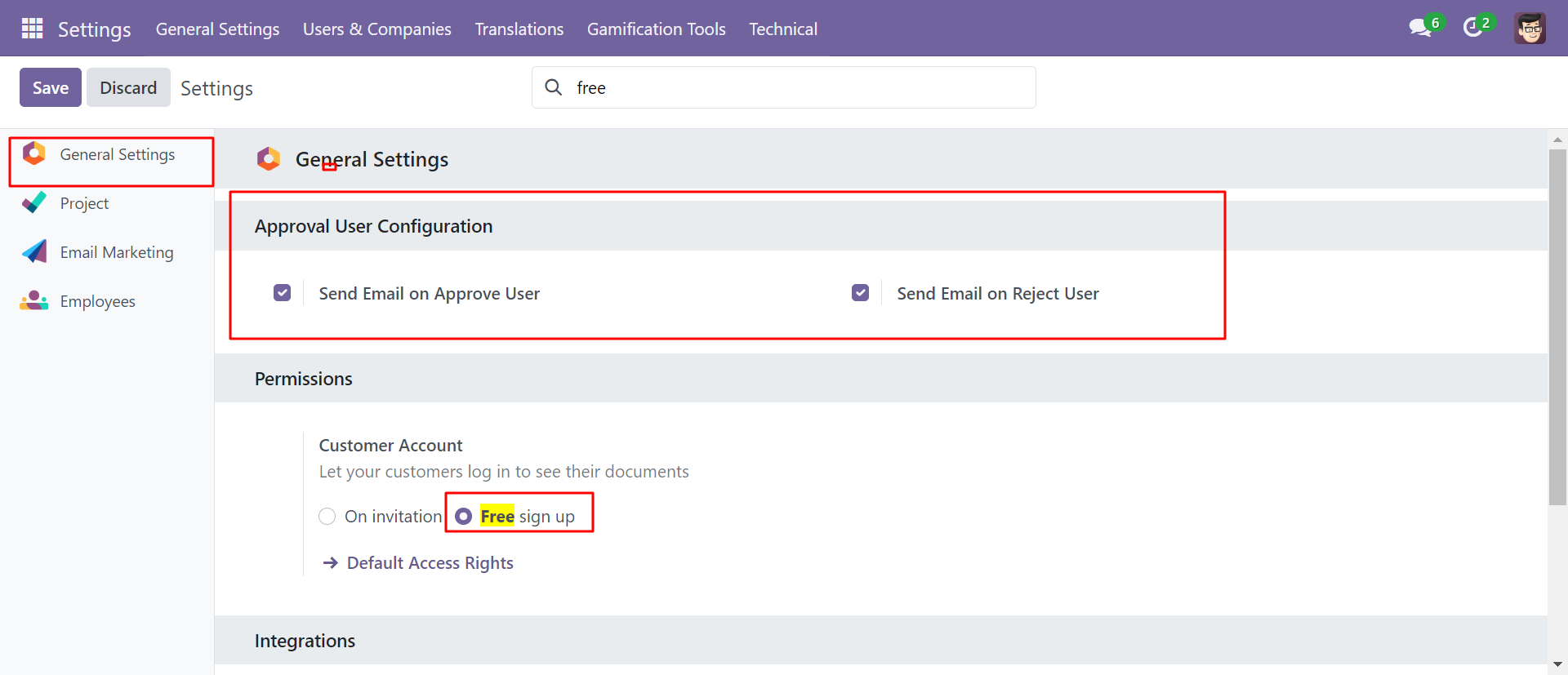
User has to fill the sign up form, write details like email, name & password after that press 'Sign up' button.
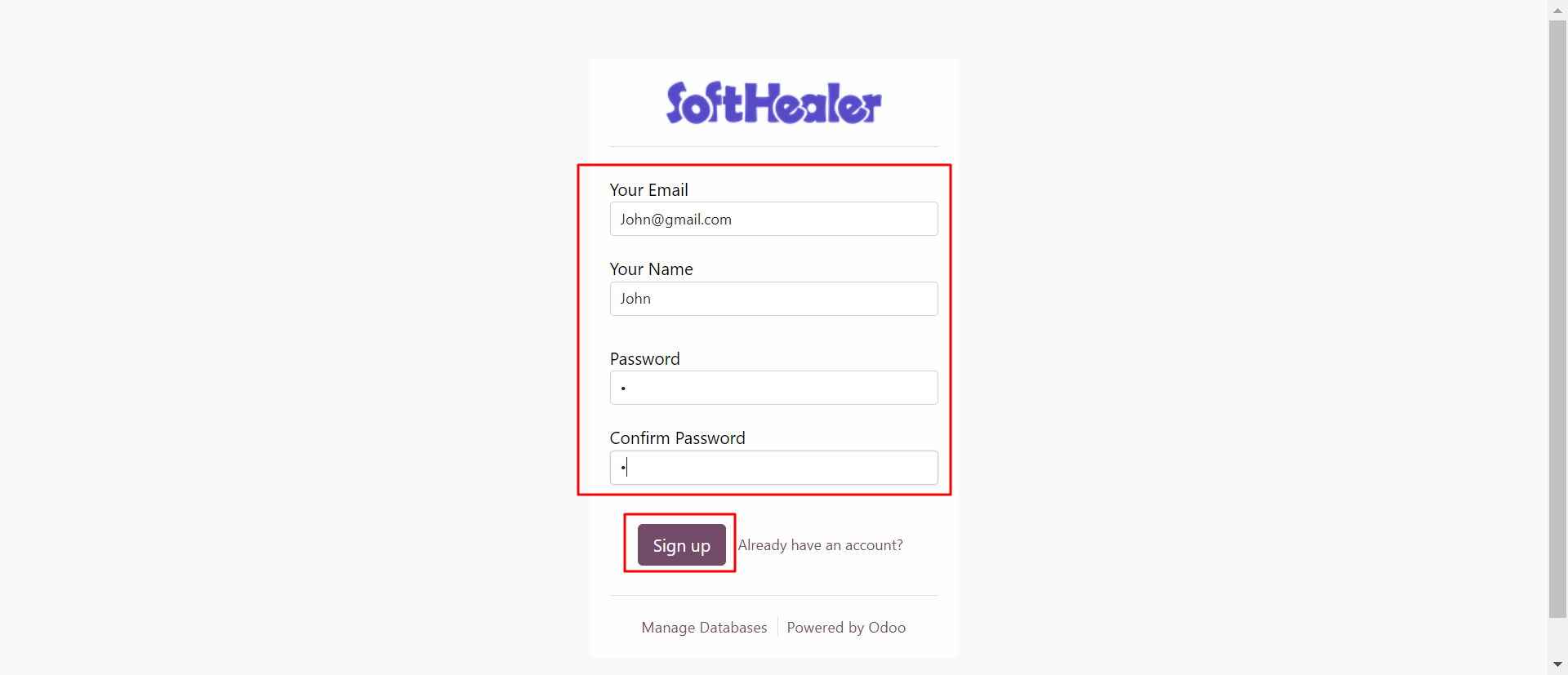
Once the user clicks on the signup page, it will show a message. After that, The administrator gets the user's details and can approve or reject the user.
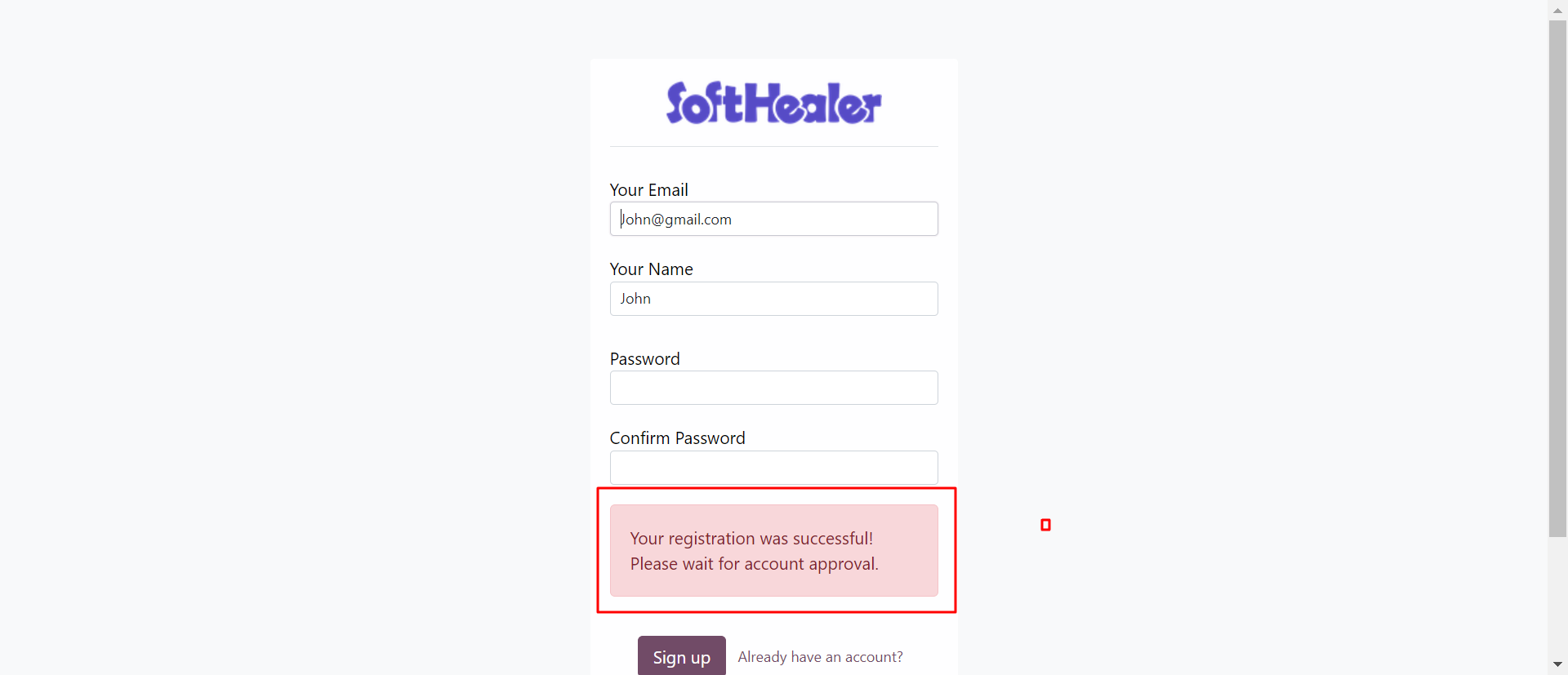
After signup, If the user is still not approved by the admin or manager and the user tries to login then it will show a message like below.
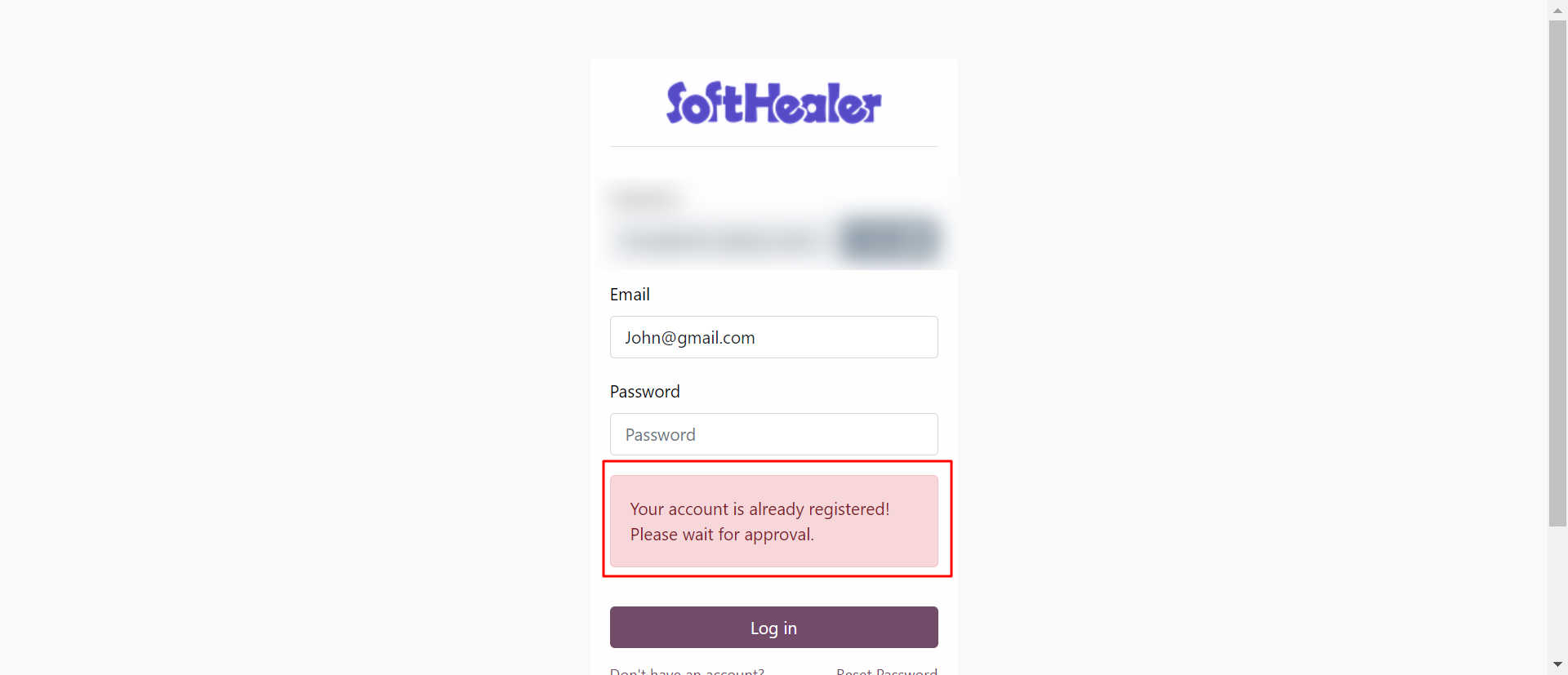
In settings => user confirmation, Admin can see a list of new signup users, 1) Need Approval: This state means admin has to "Approve" or "Reject" new signup user Or Admin can reverify users using the 'Set To Draft' button. 2) Approve: After pressing that user gets an email notification for approval and the user can log-in in odoo. 3) Reject: After pressing that user gets an email notification for rejection and the user can't log-in in odoo.
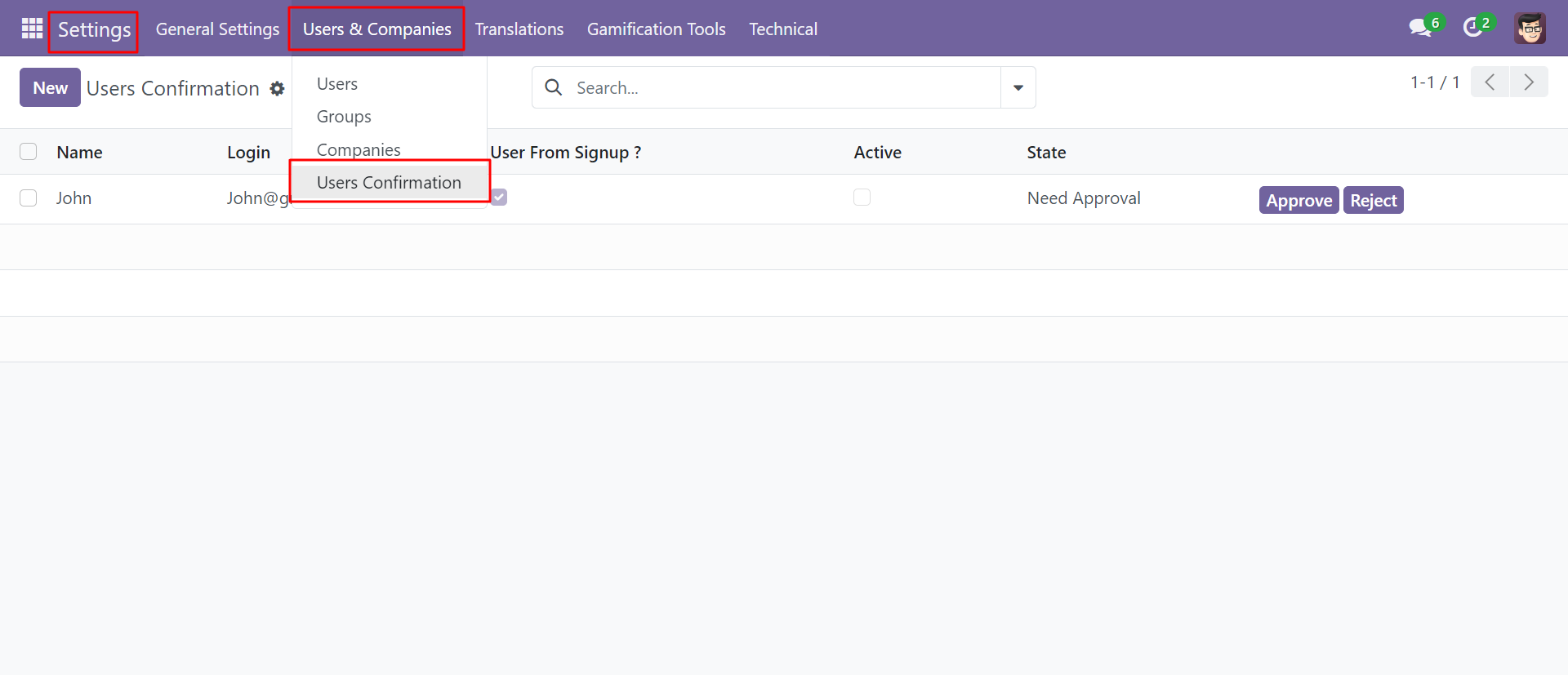
The approved user email looks like below.
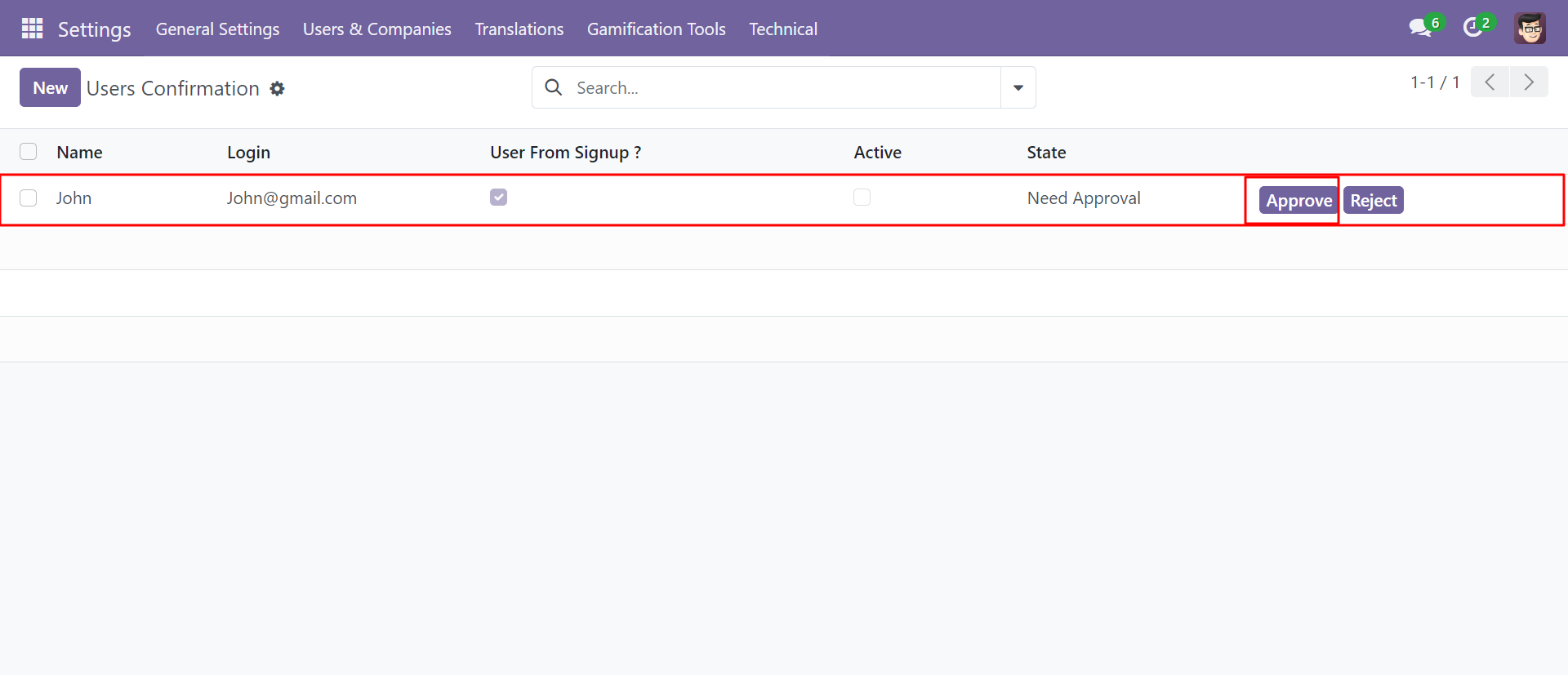
After getting approval, users can log in into odoo. Here Test User 1 login screen looks like below.
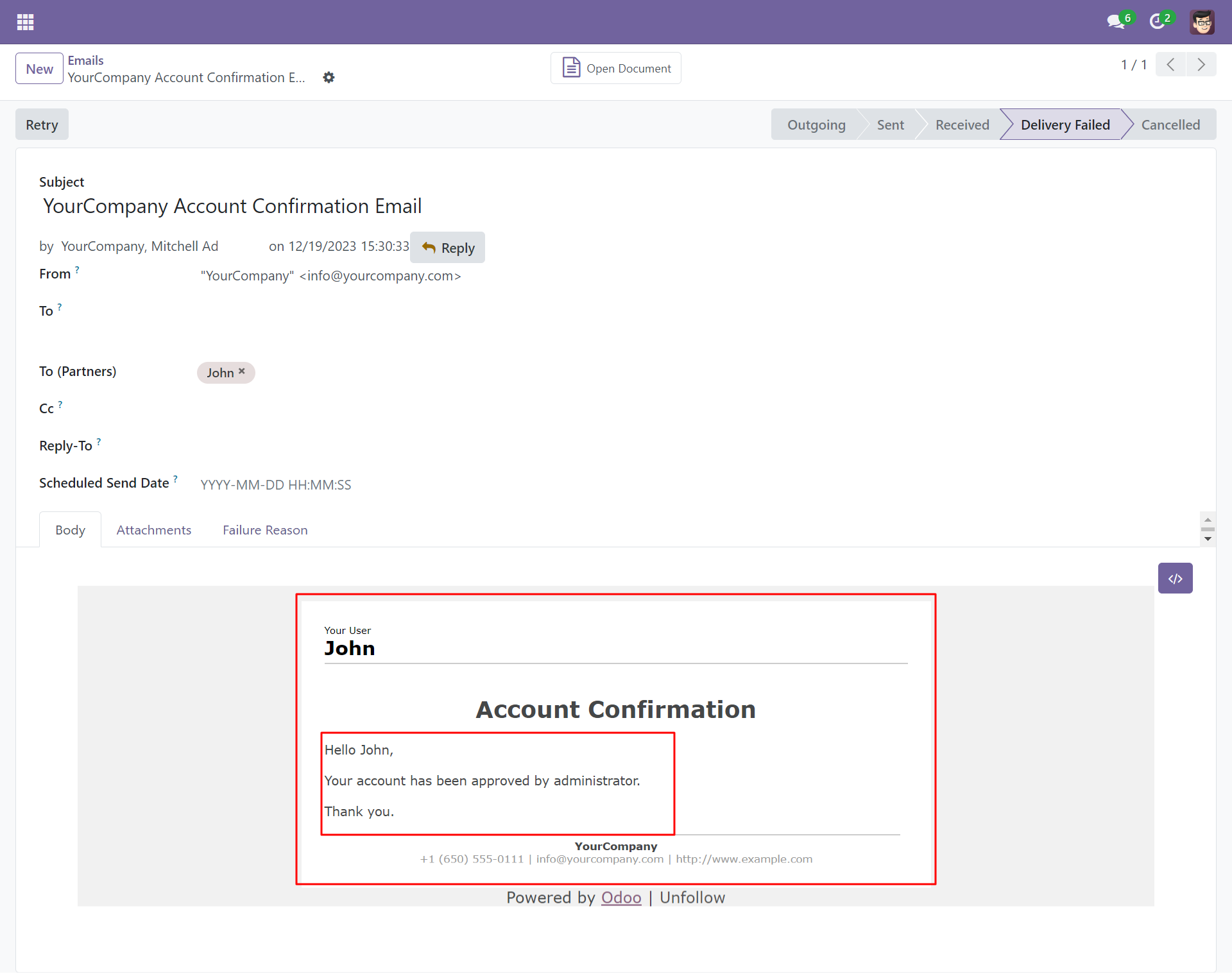
Admin can reverify users using the 'Set To Draft' button.
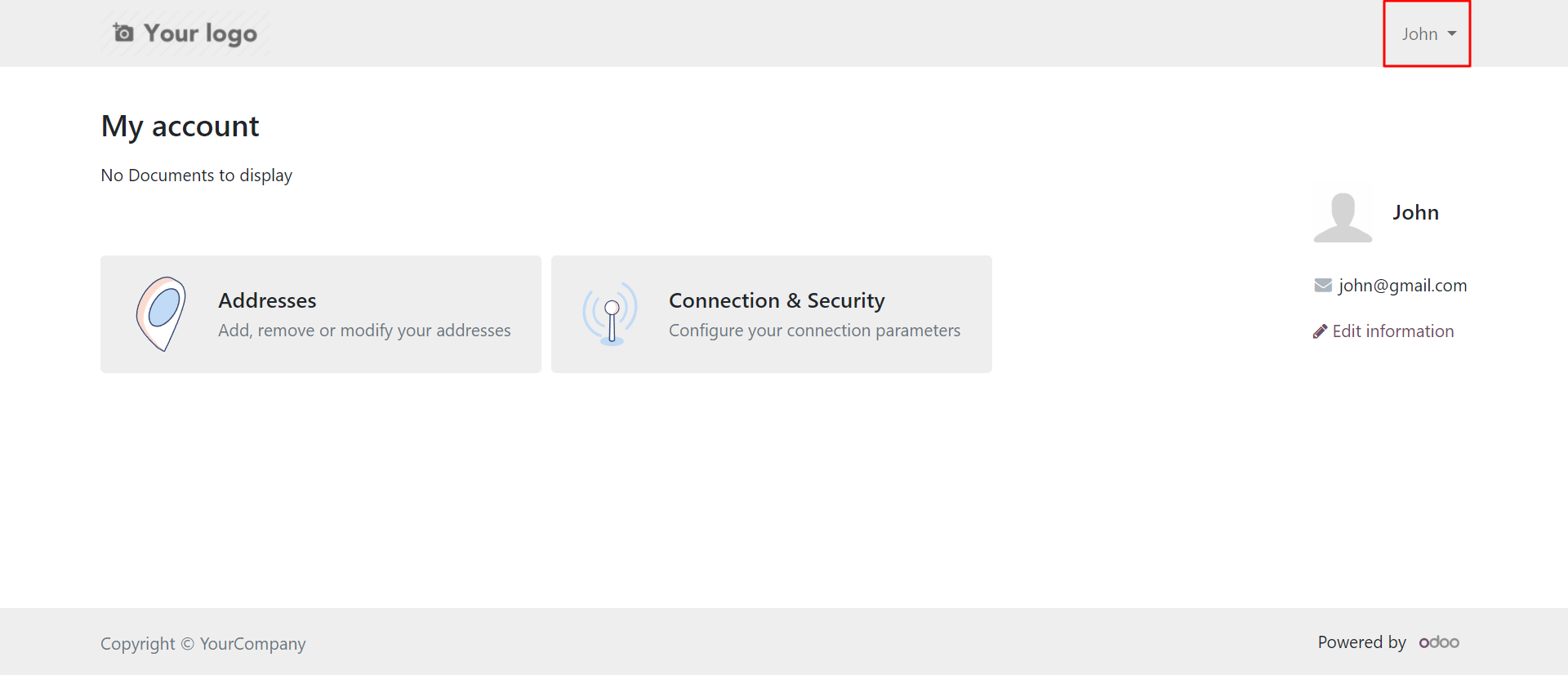
If admin rejects the user then the user can't log in, admin can reject users based on information. here we take user 'John' and reject that.
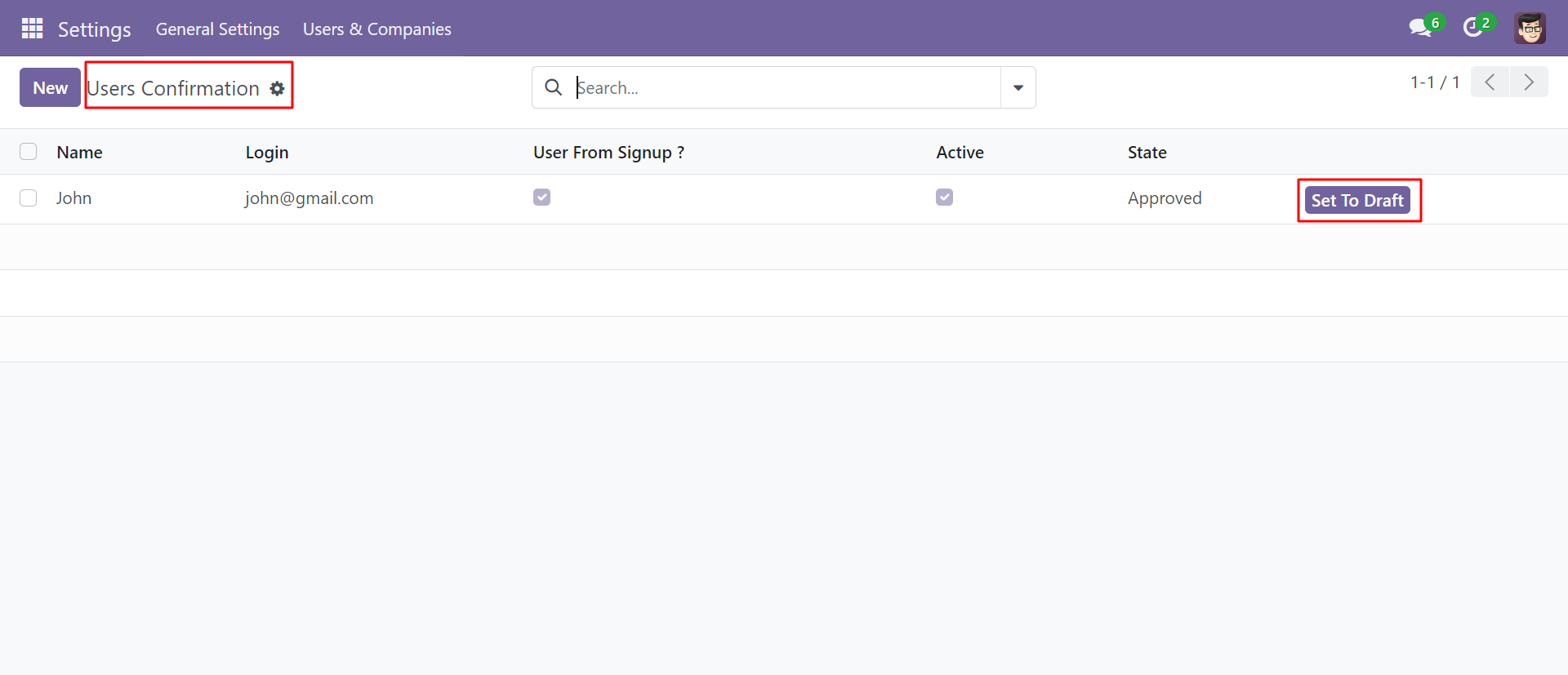
Go to the "Configuration" ==> Users ==> Allow appropriate user access.
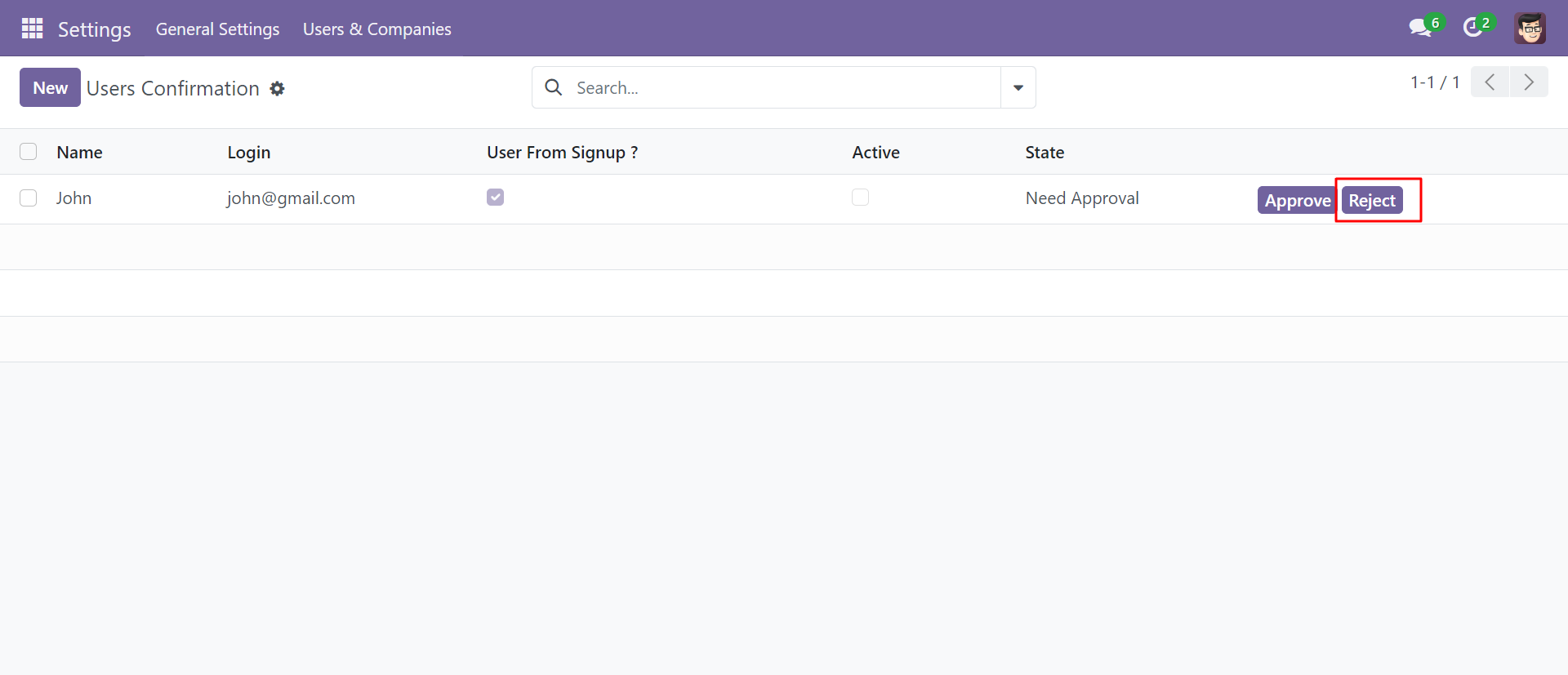
Go to the "Configuration" ==> Users ==> Allow appropriate user access.
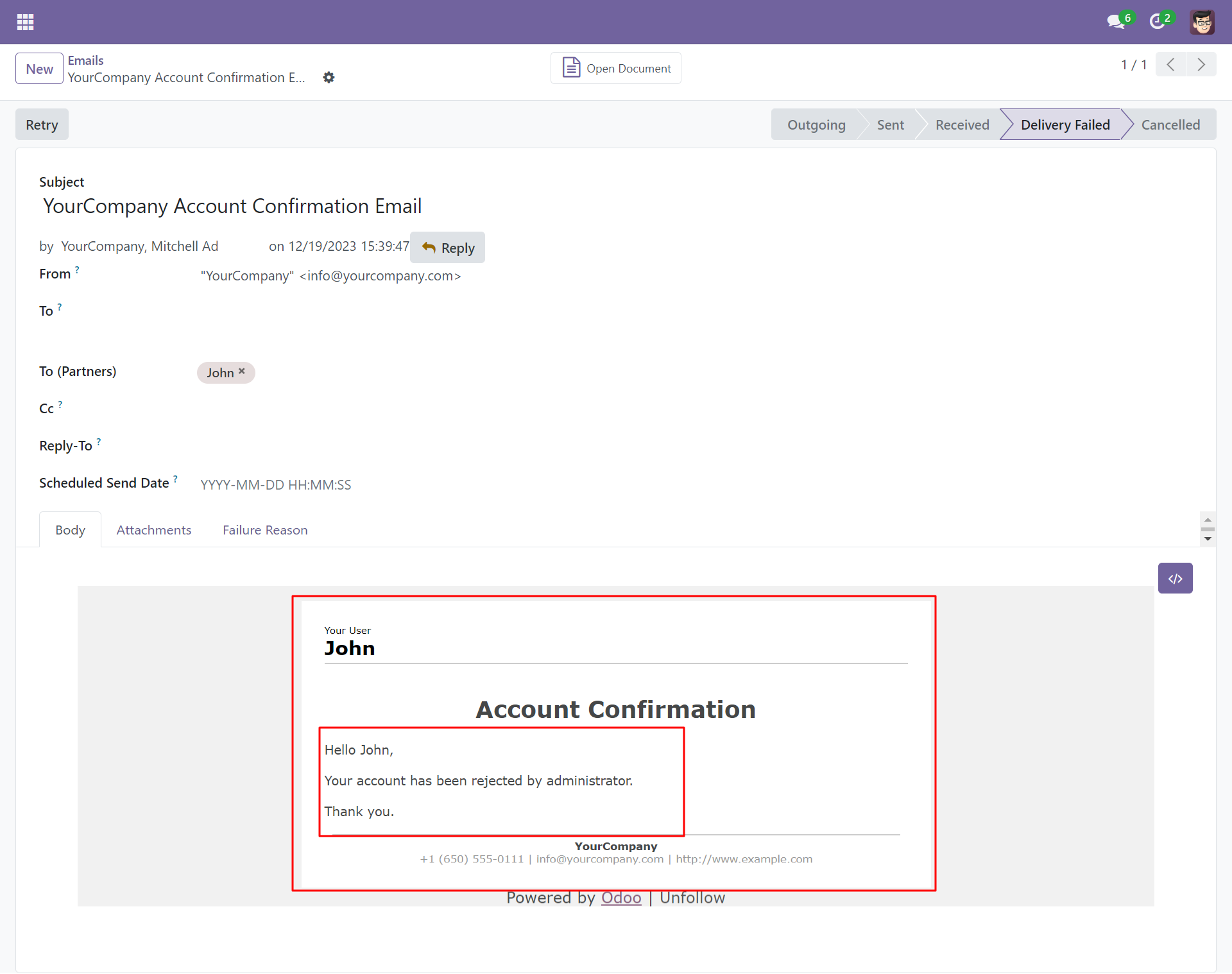
Go to the "Configuration" ==> Users ==> Allow appropriate user access.
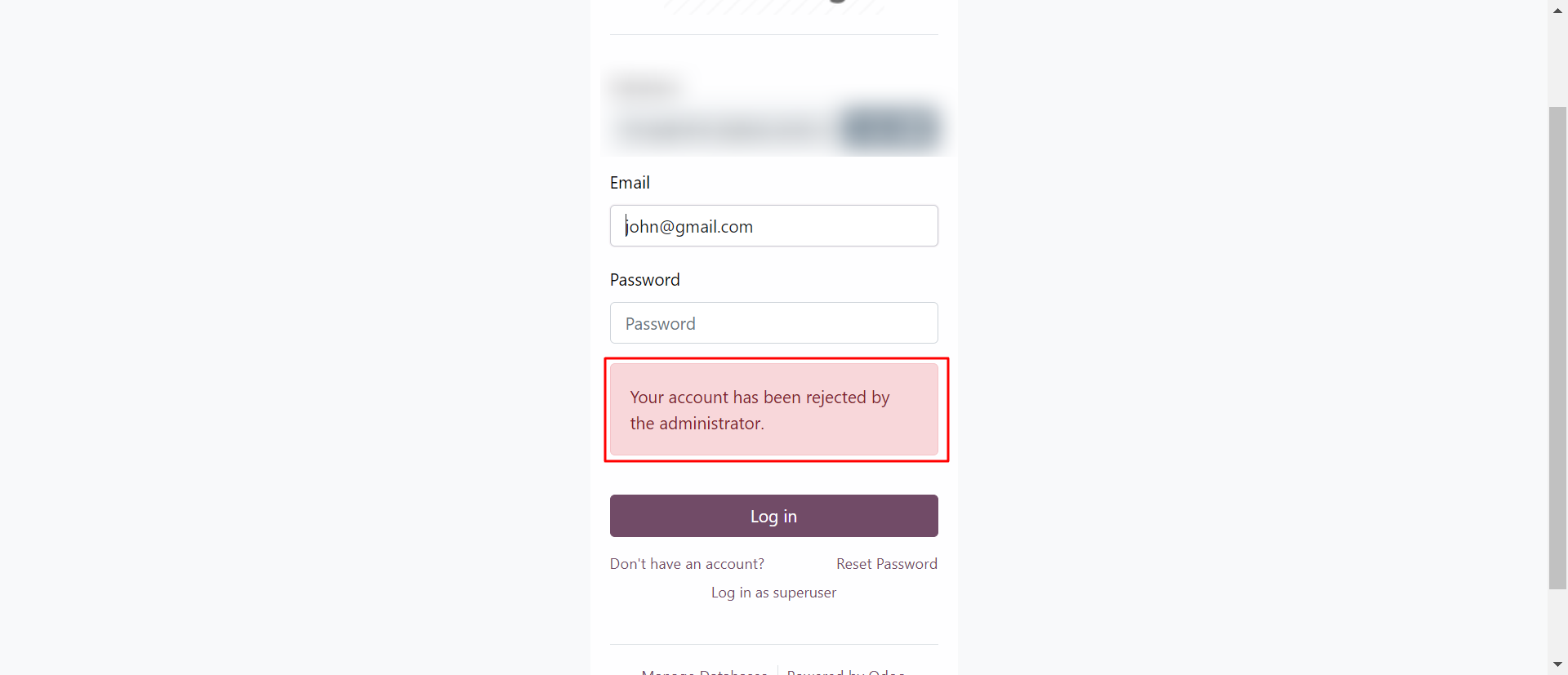
Go to the "Configuration" ==> Users ==> Allow appropriate user access.
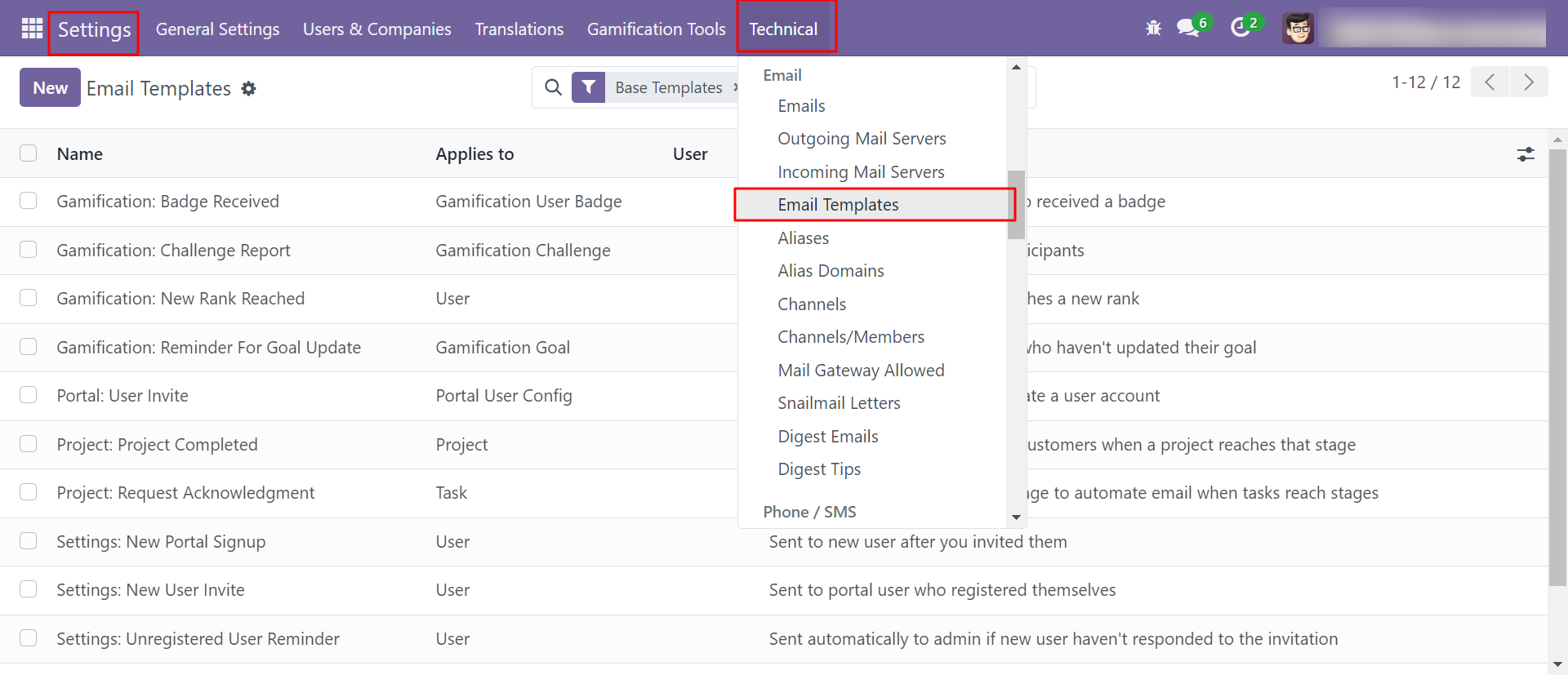
Go to the "Configuration" ==> Users ==> Allow appropriate user access.
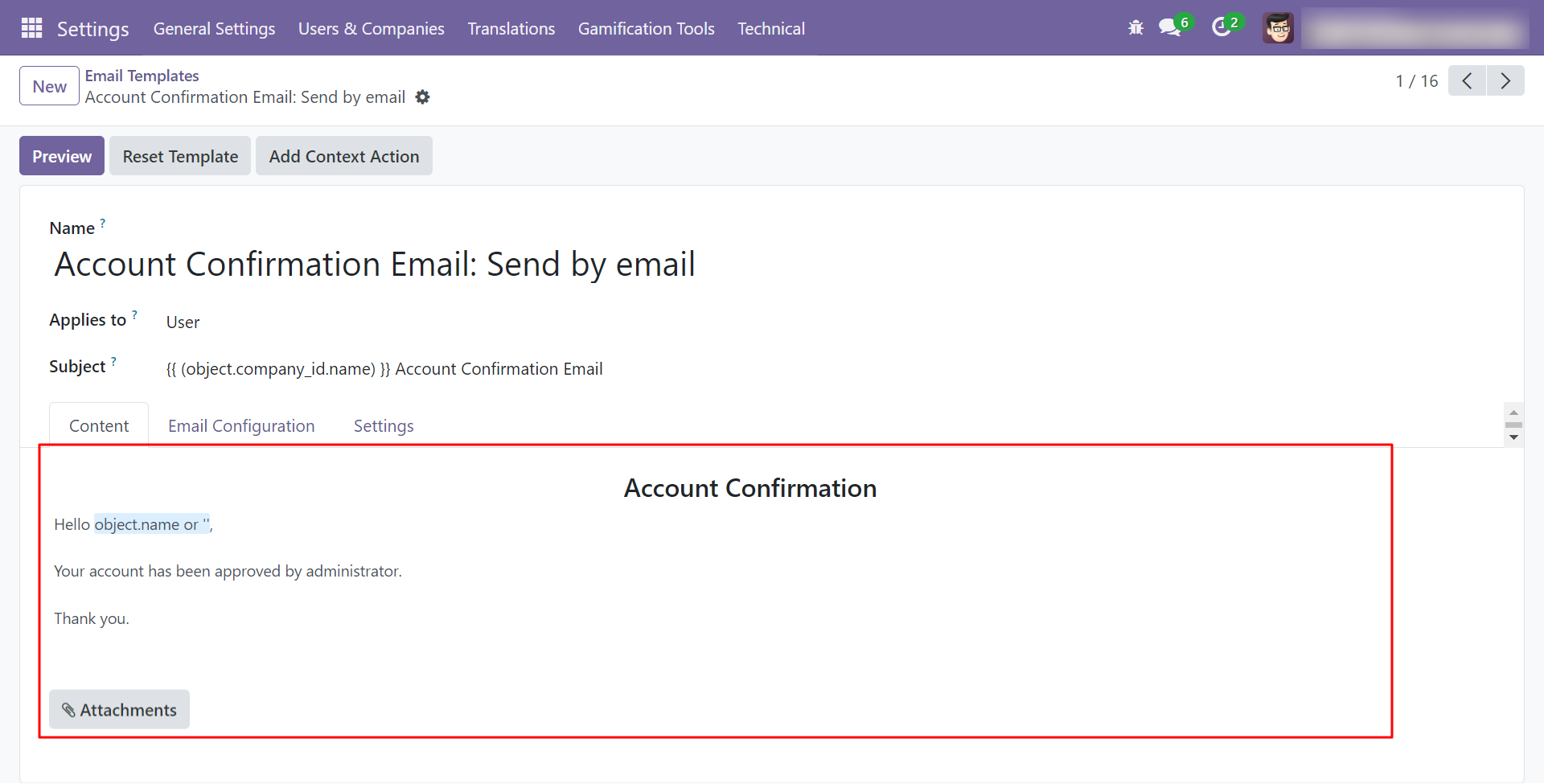
Go to the "Configuration" ==> Users ==> Allow appropriate user access.
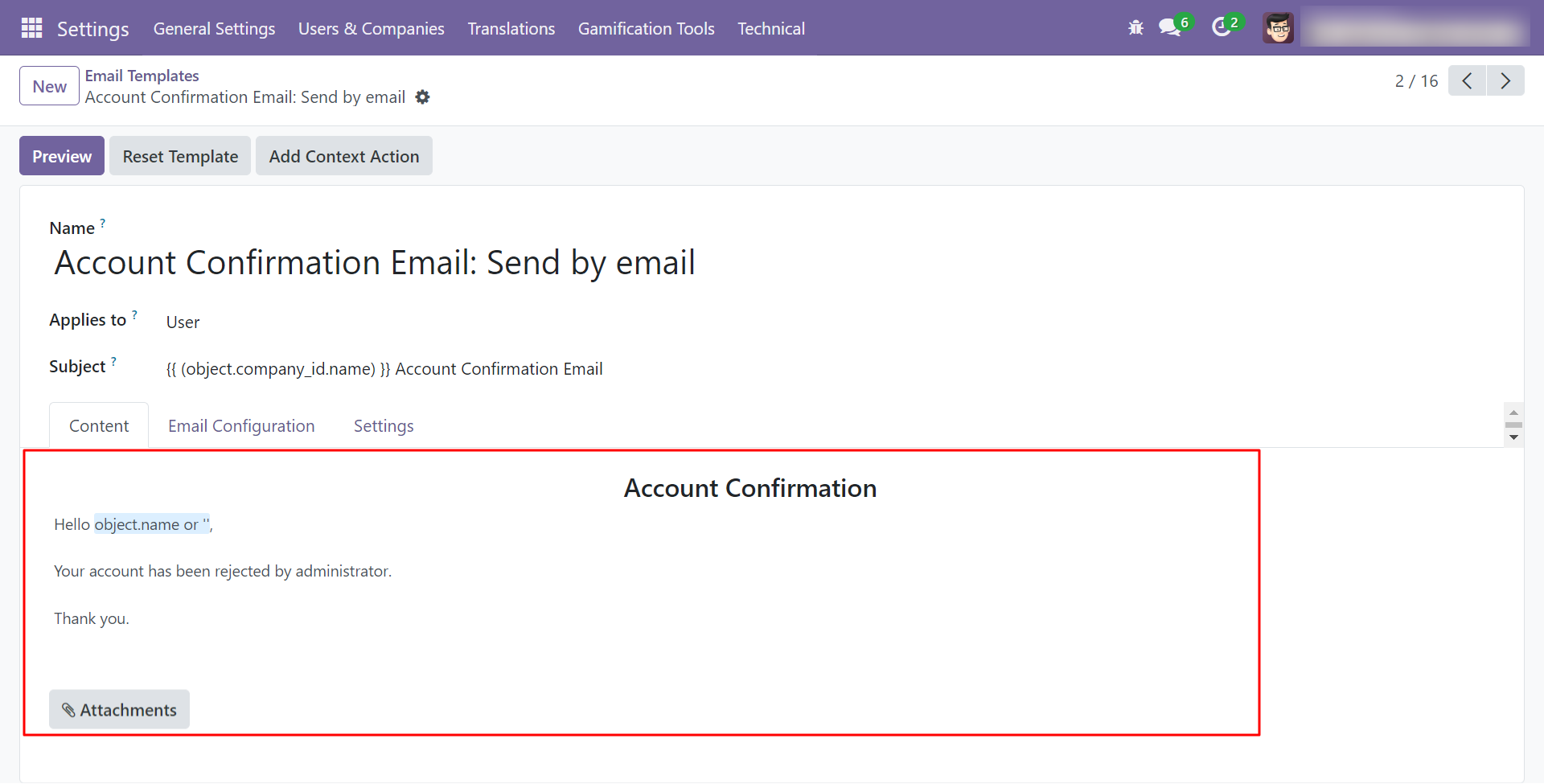
Version 17.0.1 | Released on : 12th December 2023
- Yes, this app works perfectly with Odoo Enterprise (Odoo.sh & On-Premise) as well as Community.
- No, this application is not compatible with odoo.com(odoo saas/Odoo Online).
- Please Contact Us at sales@softhealer.com to request customization.
- Yes, you will get free update for lifetime.
- No, you don't need to install additional libraries.
- For version 12 or upper, you will need to purchase the module for each version that you want to use.
- Yes, we provide free support for 100 days.
- No, We do not provide any kind of exchange.
