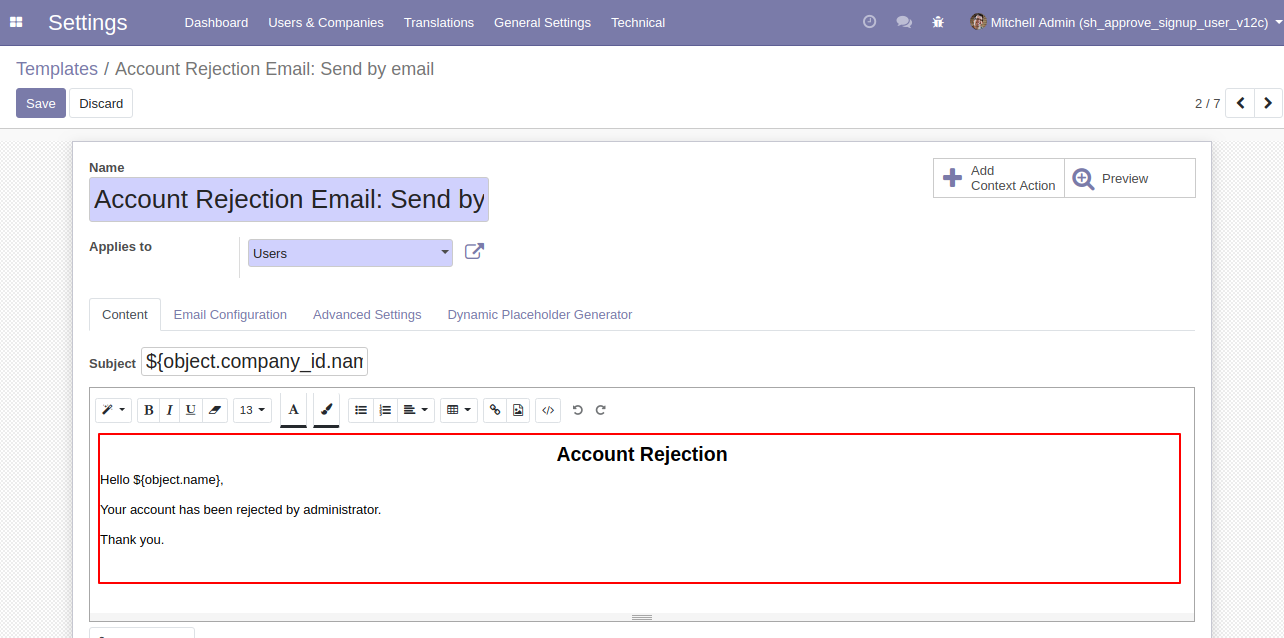Approve Signup Users module manage user signup approval process, the admin can approve or reject the account request of the user. This module provides approval or rejects functionality for all new users after sign up. This module provides security to avoid fake user so the first verified user and then activated that account. Once the account is approved or rejects the user gets an email notification. Only approved users can log in into the website & restricted users can't log in.
Features
Admin can Approve/Reject new users, admin have access rights like,
1) Set To Draft: After pressing that admin can approve user or reject user based on information.
2) Approve: After pressing that user gets an email notification for approval and the user can log-in in odoo.
3) Reject: After pressing that user gets an email notification for rejection and the user can't log-in in odoo.
Fake users can't direct login so provide security.
Approved or verified users can see products and other things in odoo.
Users can sign-in after email verification.
No special configuration required, install it, use it.
It reduces human efforts. and saves your important time.
Version
- Initial Release
General Setting: Select the "Free sign up" option.
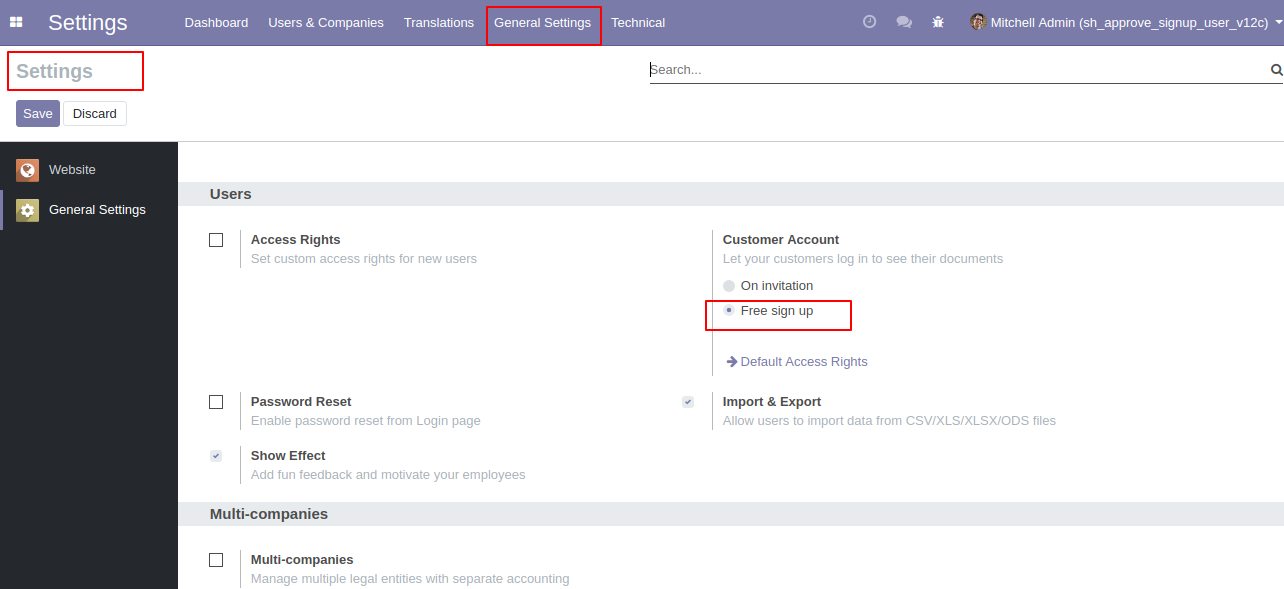
User has to fill sign up form, In from write details like email, name & password after that press 'Sign up' button.
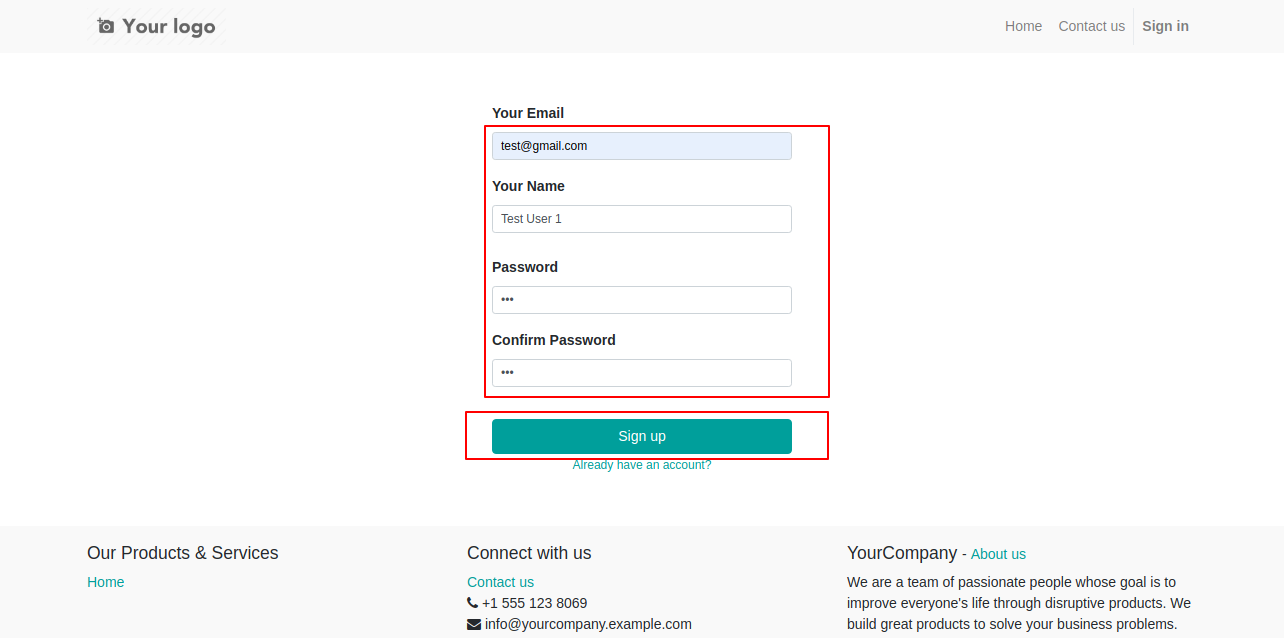
Once the user clicks on the signup page, it will show a message. after that, The administrator gets the user's details and can approve or reject the user.
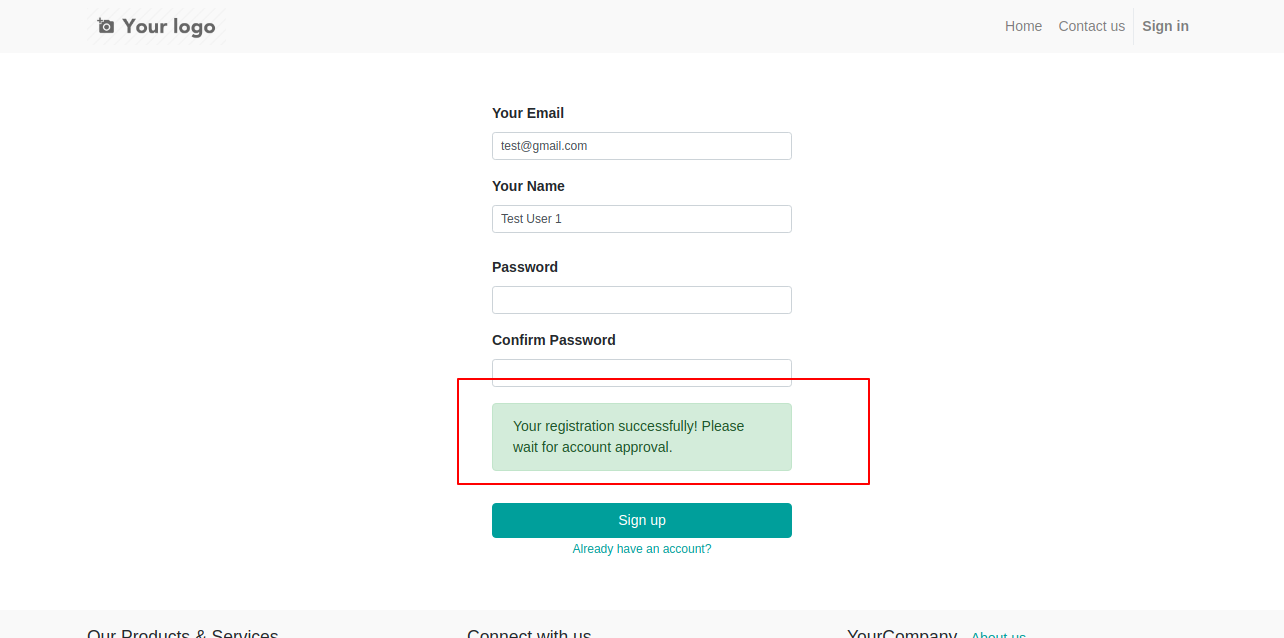
After signup, If the user till not approved by the admin or manager and the user tried to login then it will show a message like below.
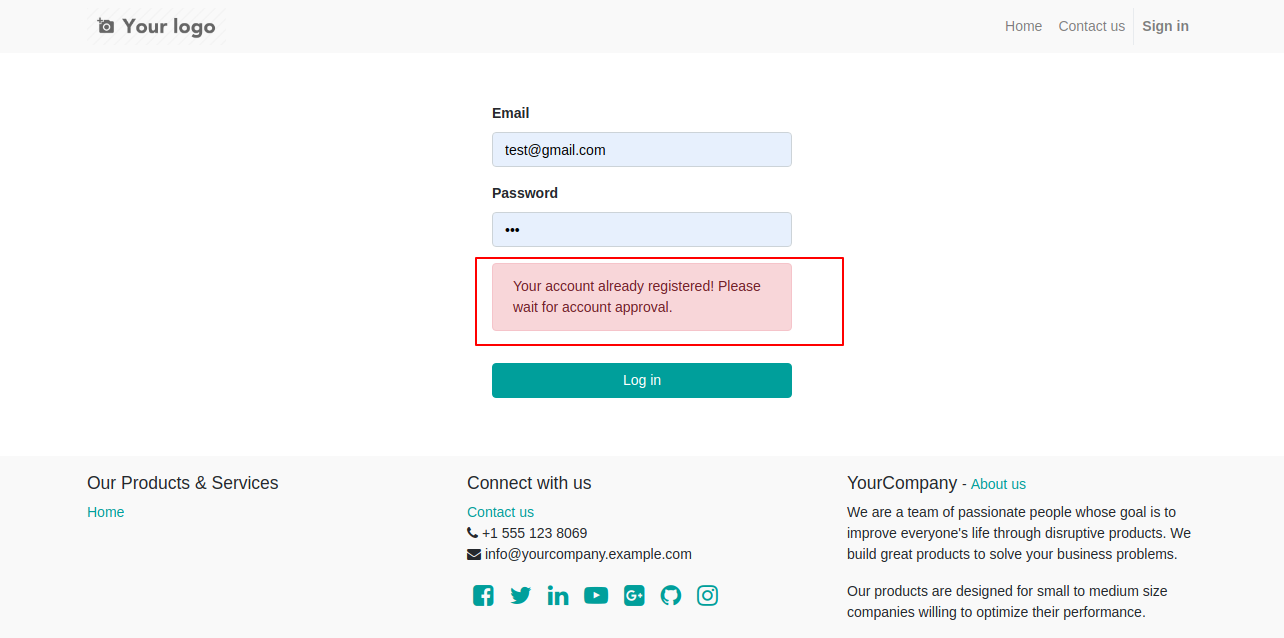
In settings => user confirmation, Admin can see a list of new signup users,
1) Need Approval: This state means admin has to "Approve" or "Reject" new signup user Or Admin can reverify users using the 'Set To Draft' button.
2) Approve: After pressing that user gets an email notification for approval and the user can log-in in odoo.
3) Reject: After pressing that user gets an email notification for rejection and the user can't log-in in odoo.
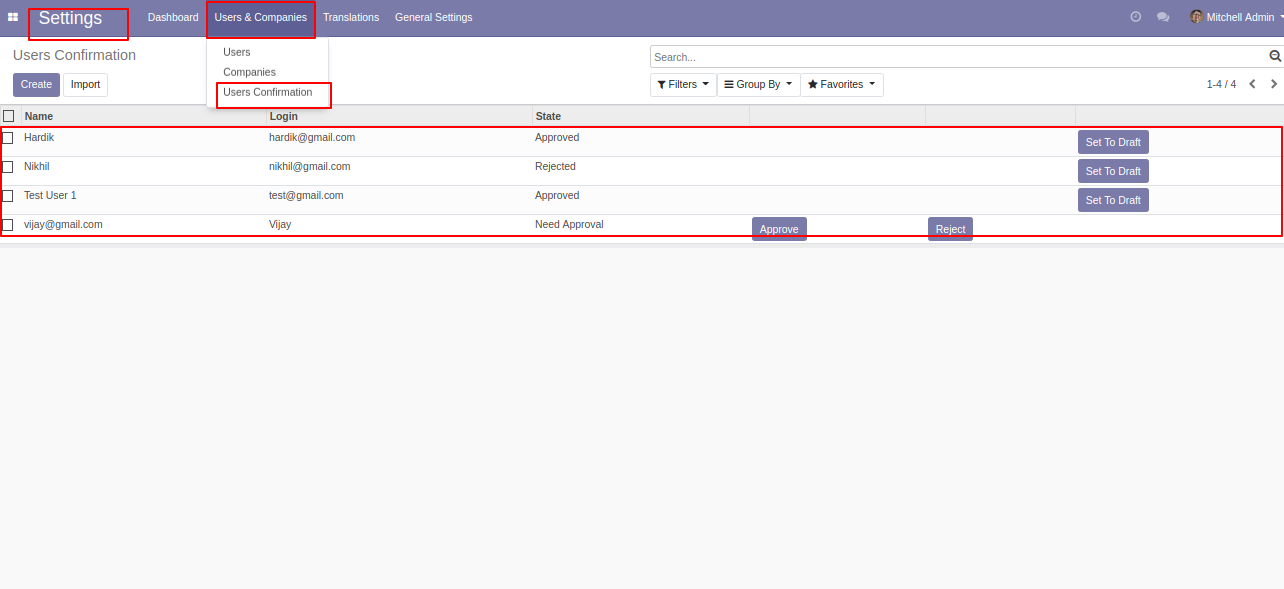
If admin approves the user then the user can log in otherwise not, here we take user 'Test User 1' and approve that.
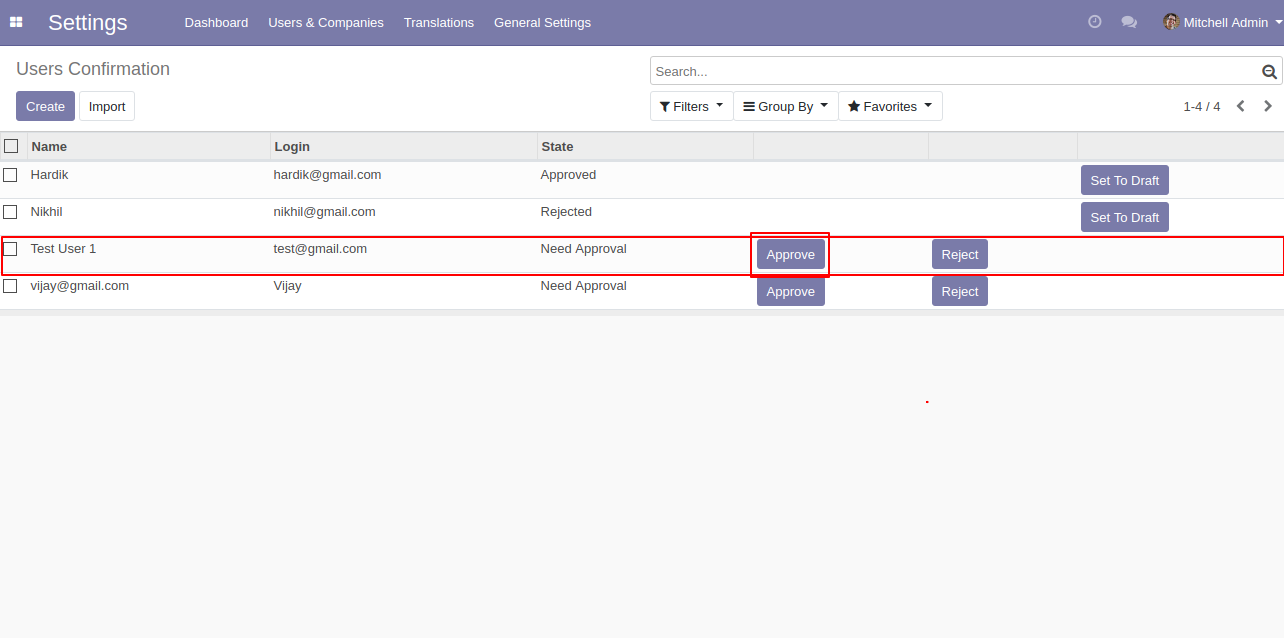
The approved user email looks like below.
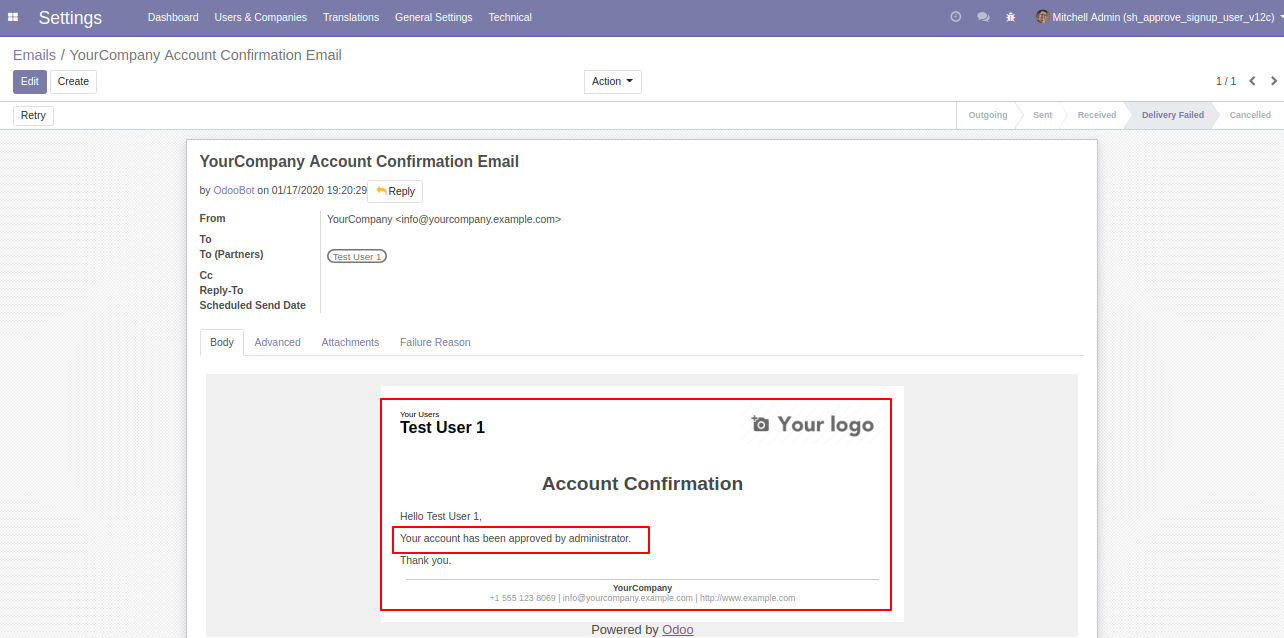
After getting approval user can log in in odoo. Here Test User 1 login screen looks like below.
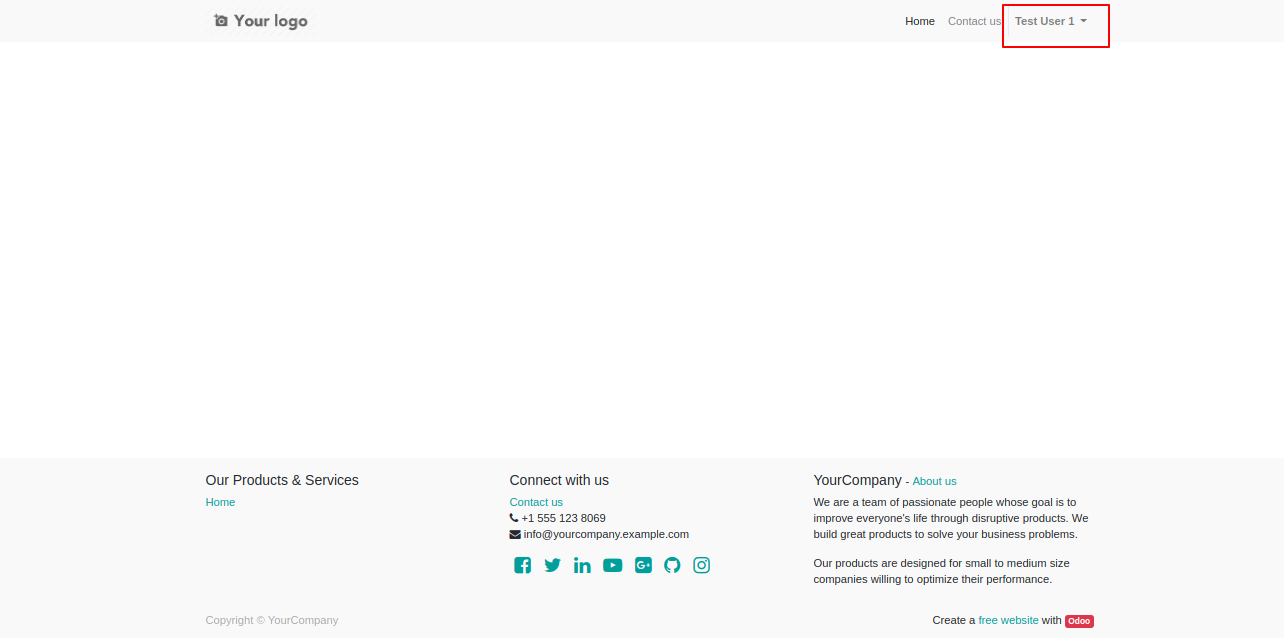
Admin can reverify users using the 'Set To Draft' button.
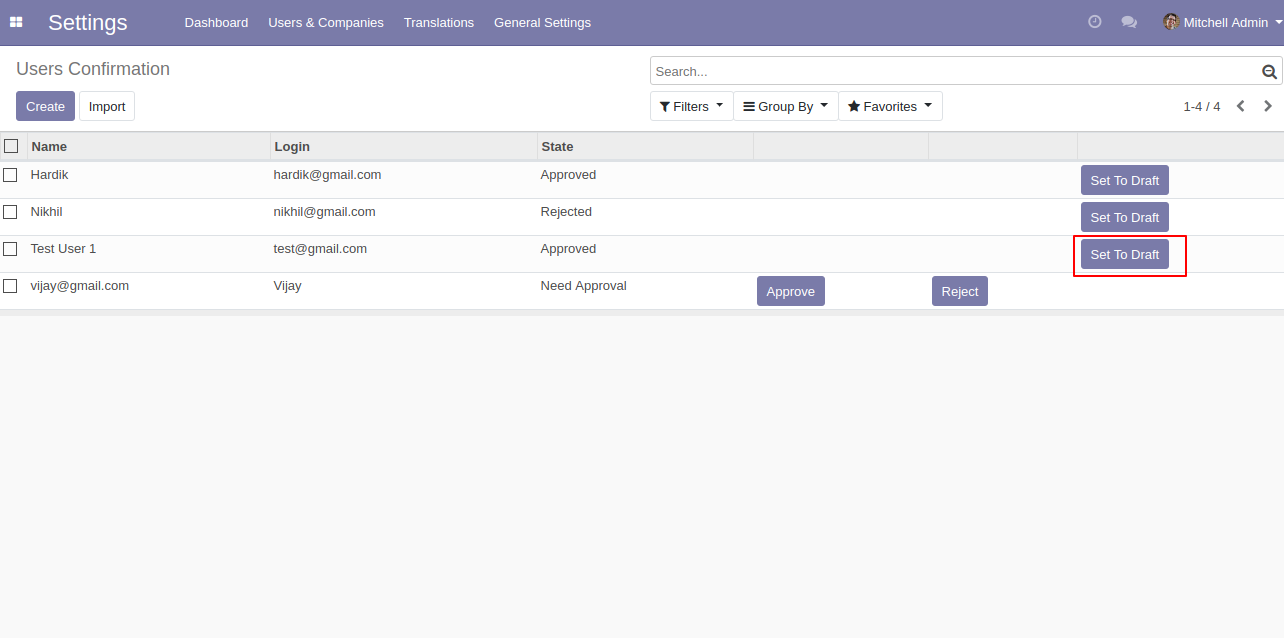
If admin rejects the user then the user can't log in, admin can reject users based on information. here we take user 'Test User 1' and reject that.
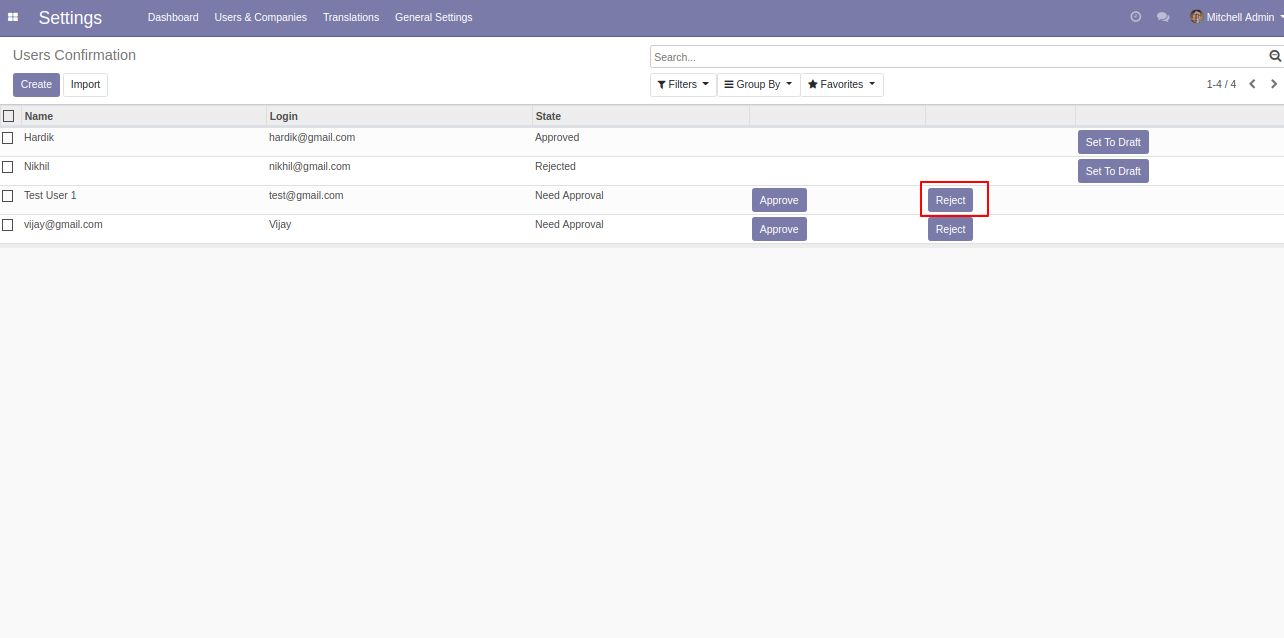
The user gets email notification for rejection.
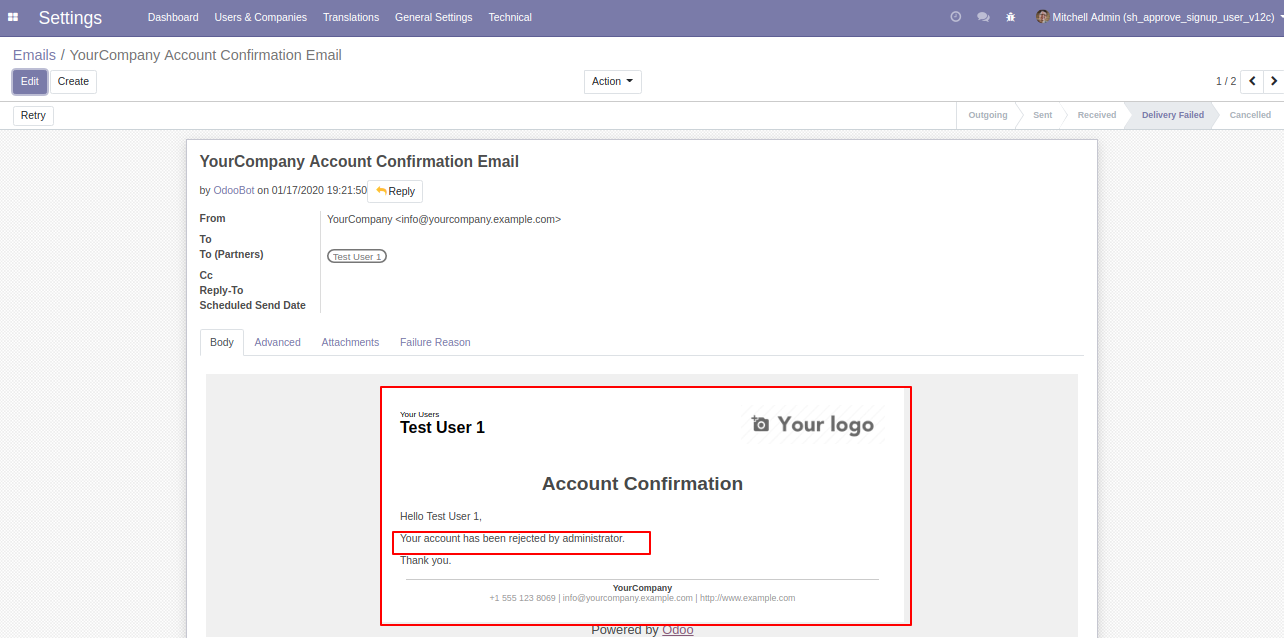
If the user tries to login after rejected by the administrator then it will display an alert message like below.
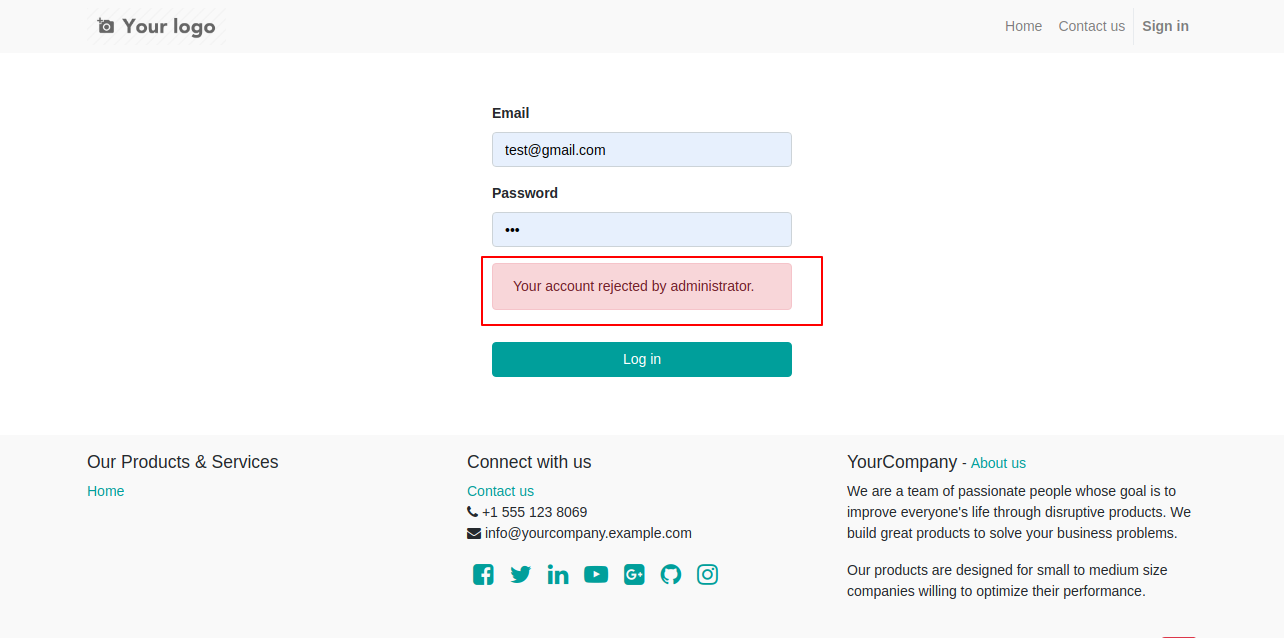
Admin can change email template content.
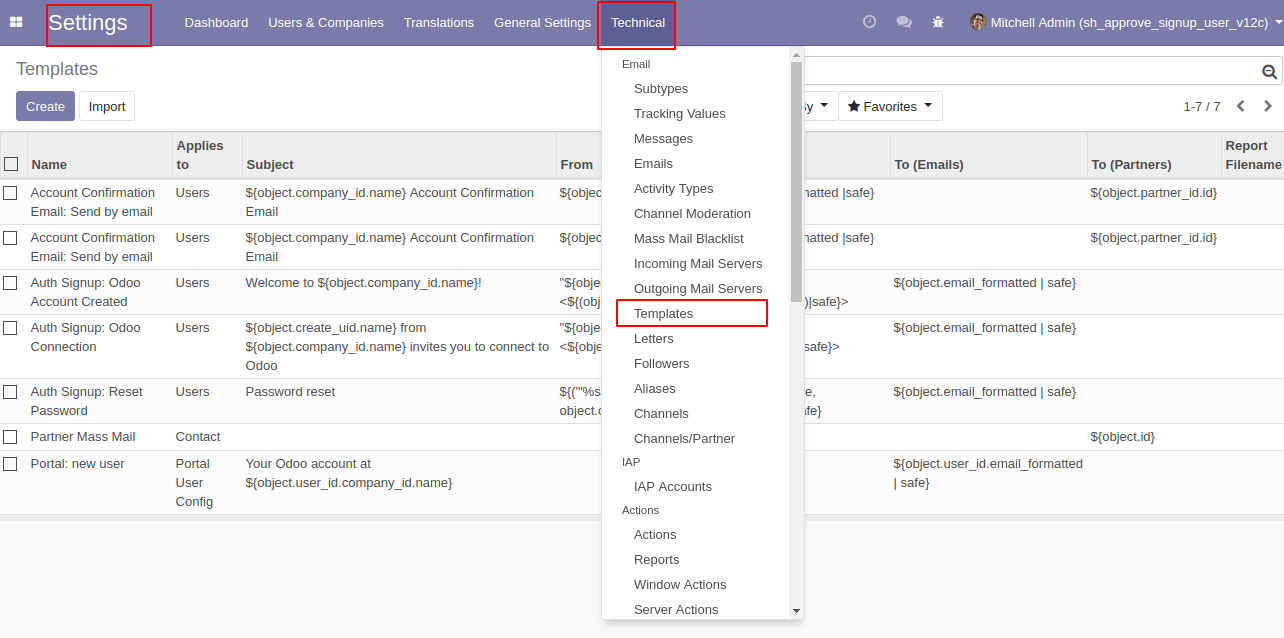
The user approves template looks like below.
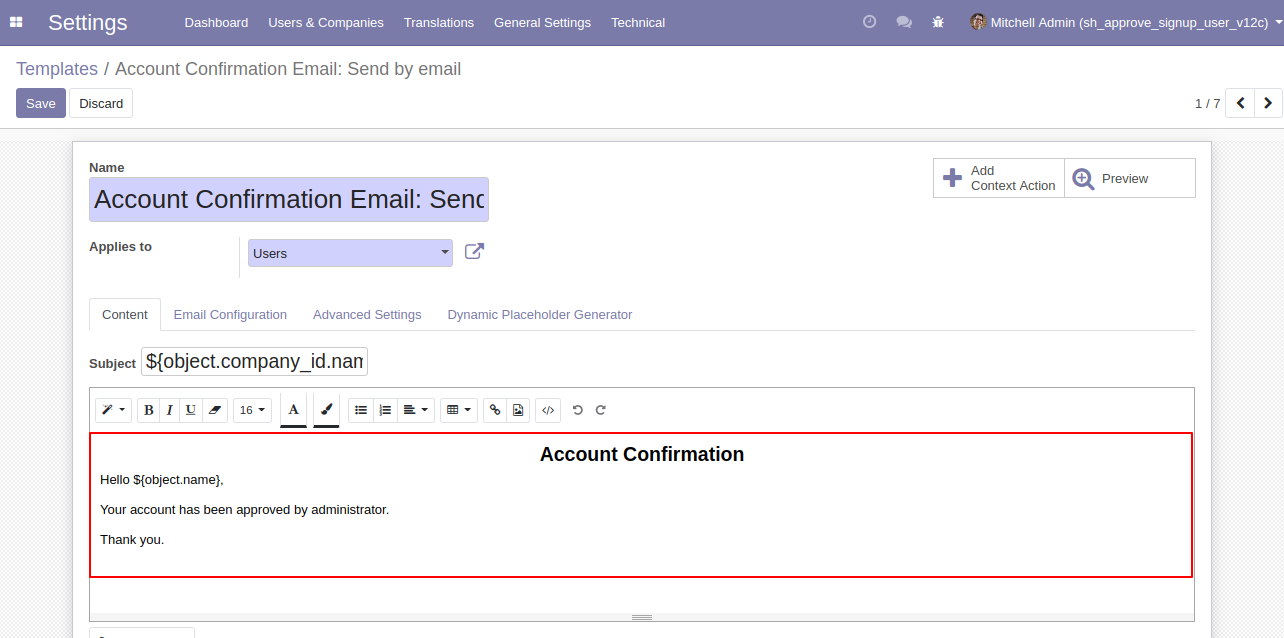
The user rejection template looks like below.