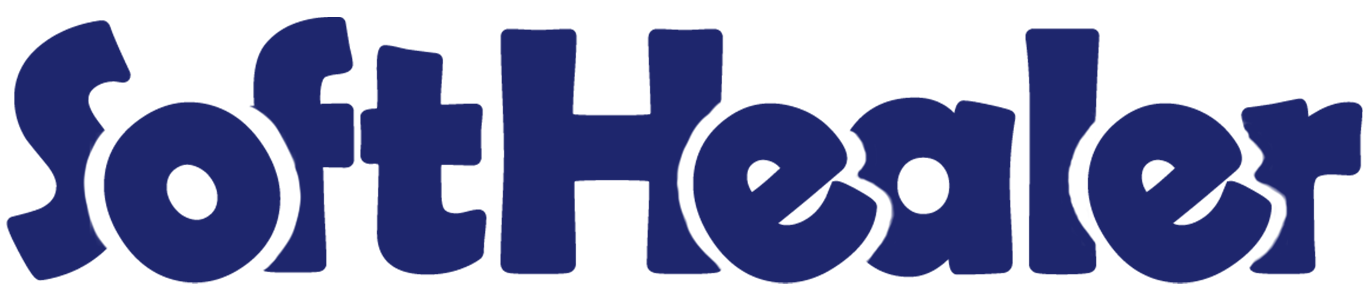
Unpaid Invoice Auto Email

This module is useful for sending reminders to customers with unpaid invoices. Here, you can send email notifications for unpaid invoices. It's easy to set reminders for unpaid invoices due before or after a specified number of days. For example, you can send reminders to the customer three days before the invoice due date. You can easily create reminders as you see fit, either manually or using a cron job. You can also view the reminder history in your email. After enabling the 'Don't Send Unpaid Email Notification' option, you can stop sending email notifications for unpaid invoices to specific customers.
Hot Features

Features

- Easy to notify customers for the unpaid invoices.
- Easy to disable email notification for a particular customer, just tick right 'Don't Send Unpaid Email Notification'.
- You can see reminder history as well in the mail.
- Easy to send unpaid invoice different email notification by separate email templates.
- You can send unpaid invoice email notification on invoice date or due date.
- You can send email notification for an unpaid invoice.
- You can set a reminder as you want.
Go to invoice => configuration, in the setting set email notification to true for send email notification. Press the button "Configure Reminder" to set due day reminder.
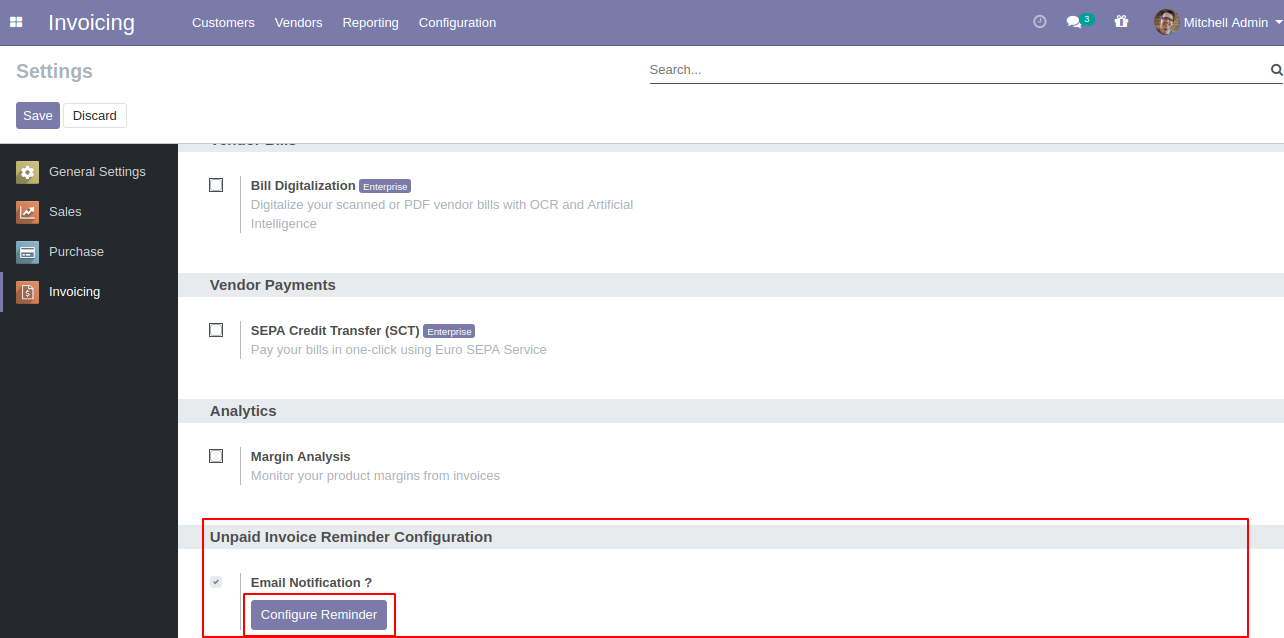
The due reminder list view looks like below.
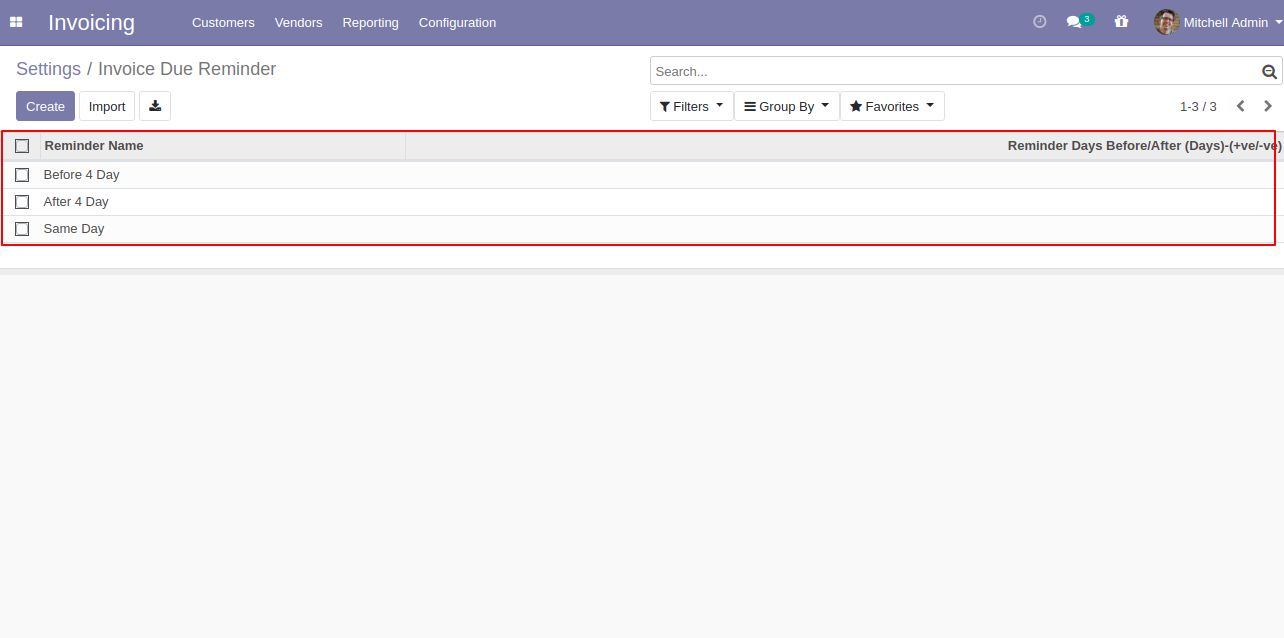
Press the "Create" button and write a reminder name and set reminder days for set unpaid invoice reminders.
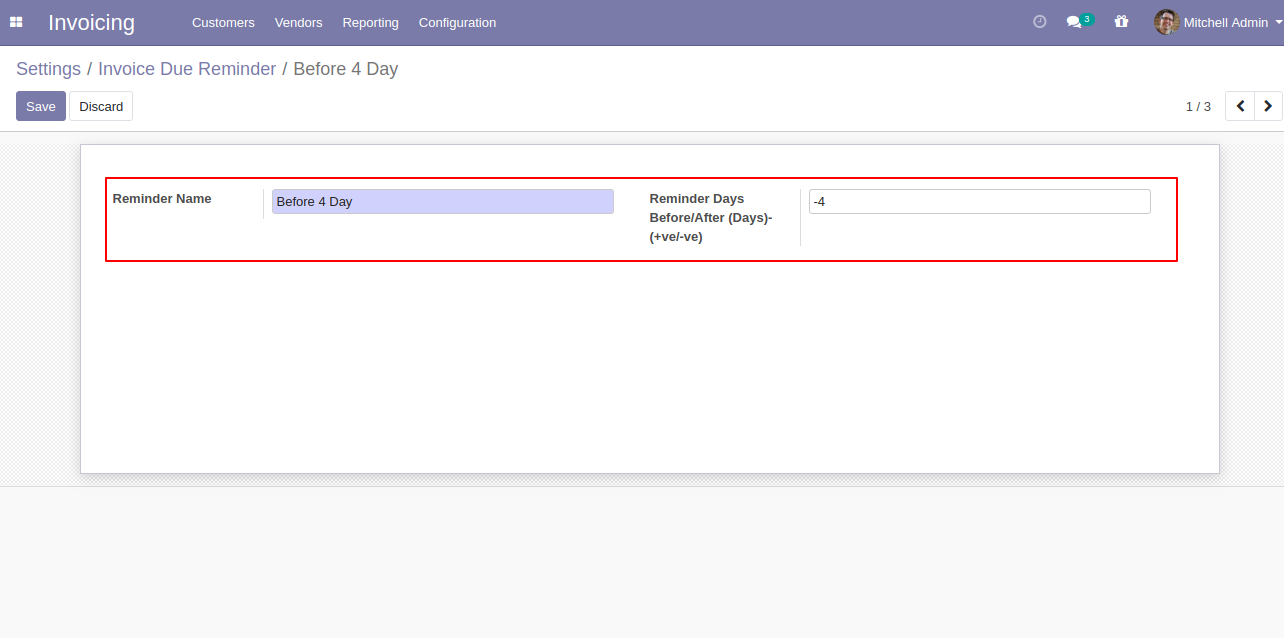
Schedule cron job information as below. Please take care to change execution. It's possible to affect to your reminders if it's not expecting every day.
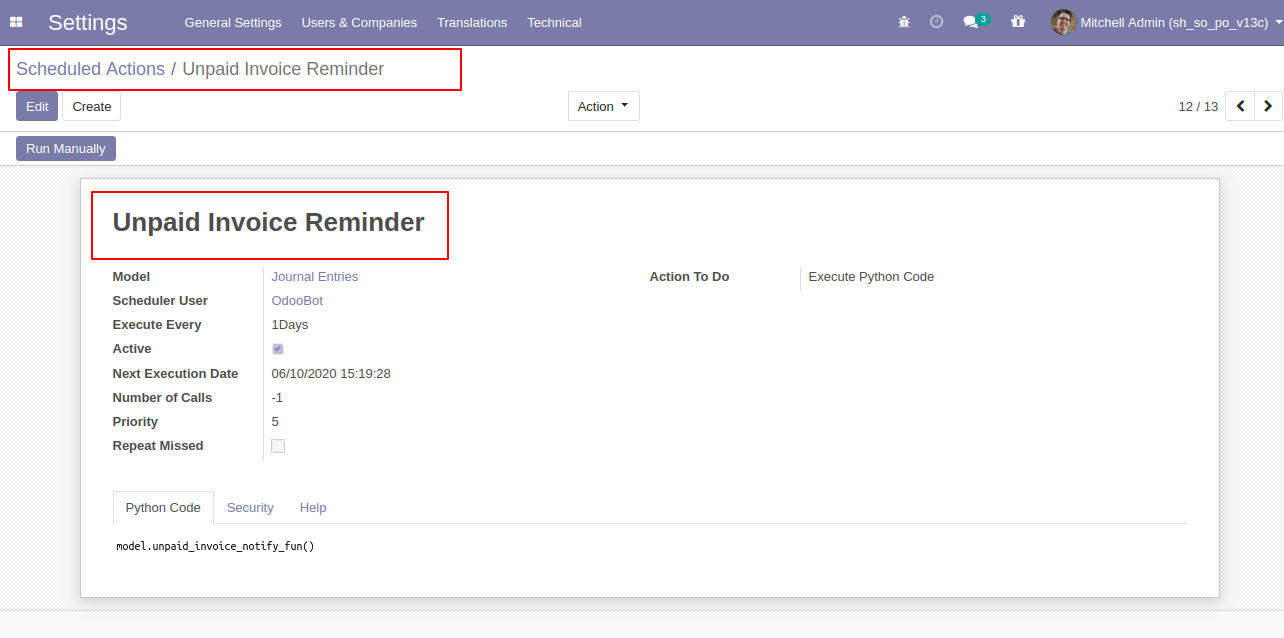
The unpaid invoice email looks like below.
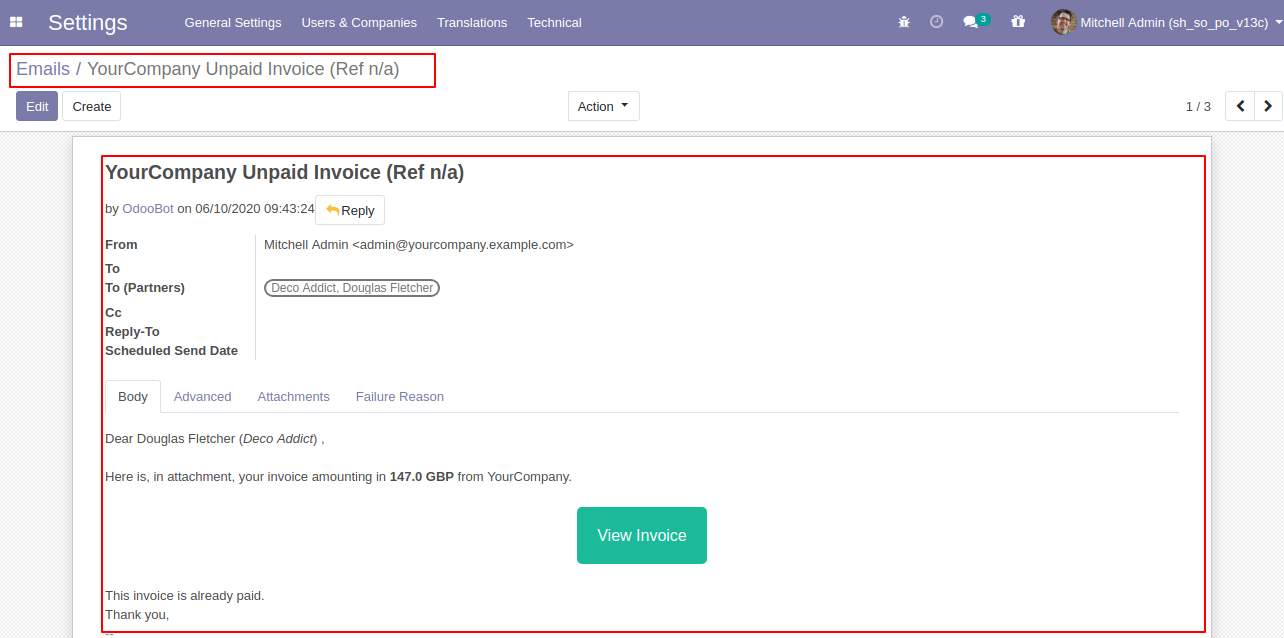
If you want to avoid customers for notifications then tick "Don't send unpaid email notification" so that customers will not receive due invoice email.
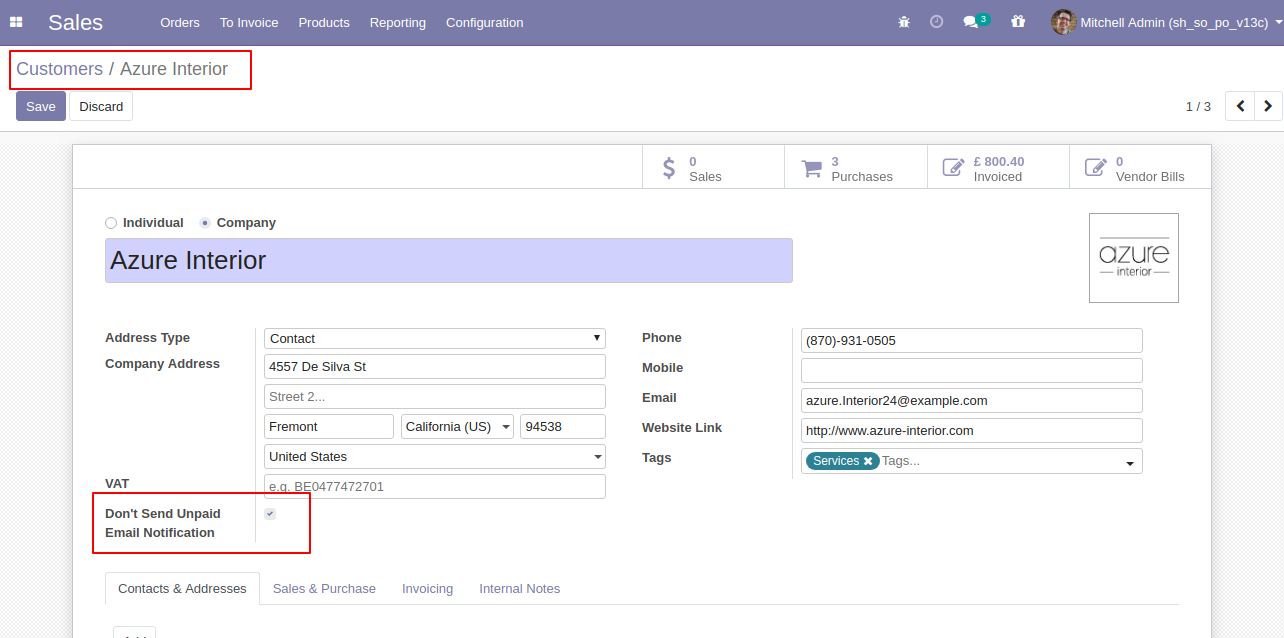
You can see a reminder history from the invoice.
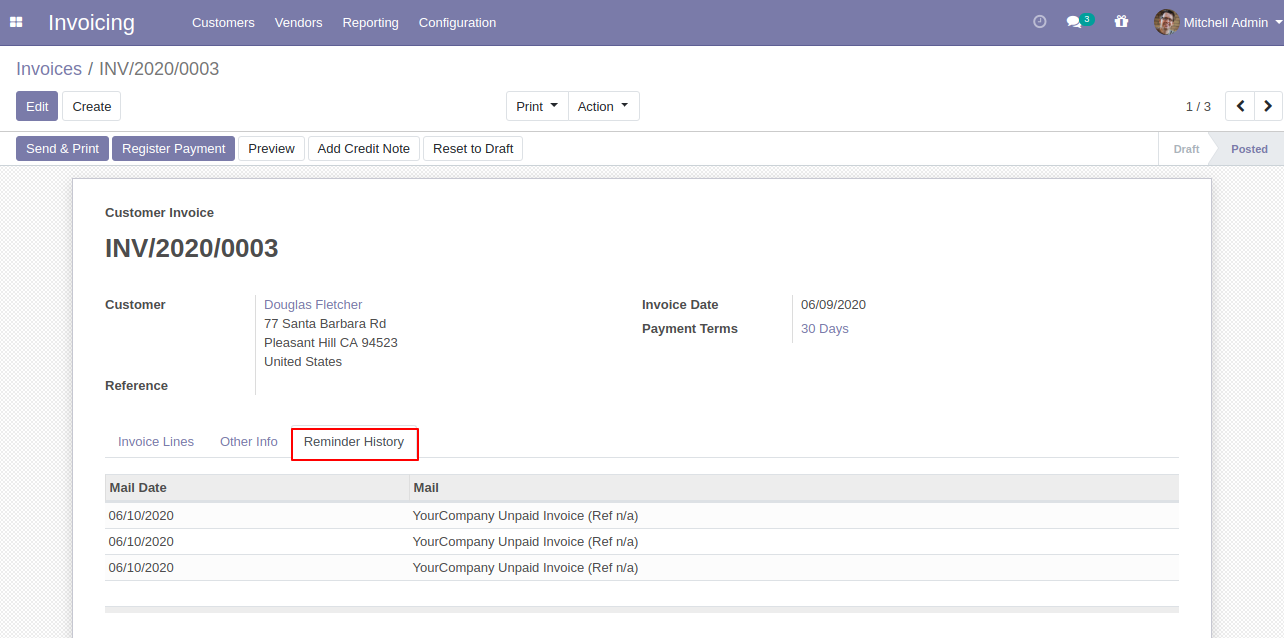
If you open reminder history then it shows notification for view mail.
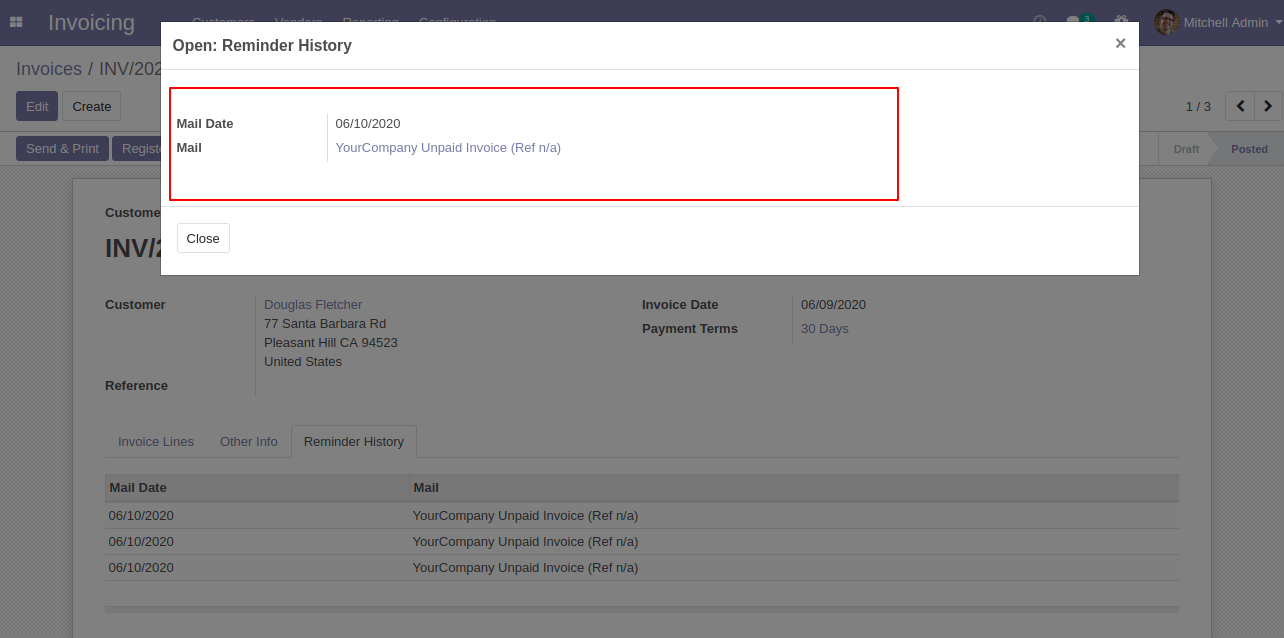
The unpaid invoice email looks like below.
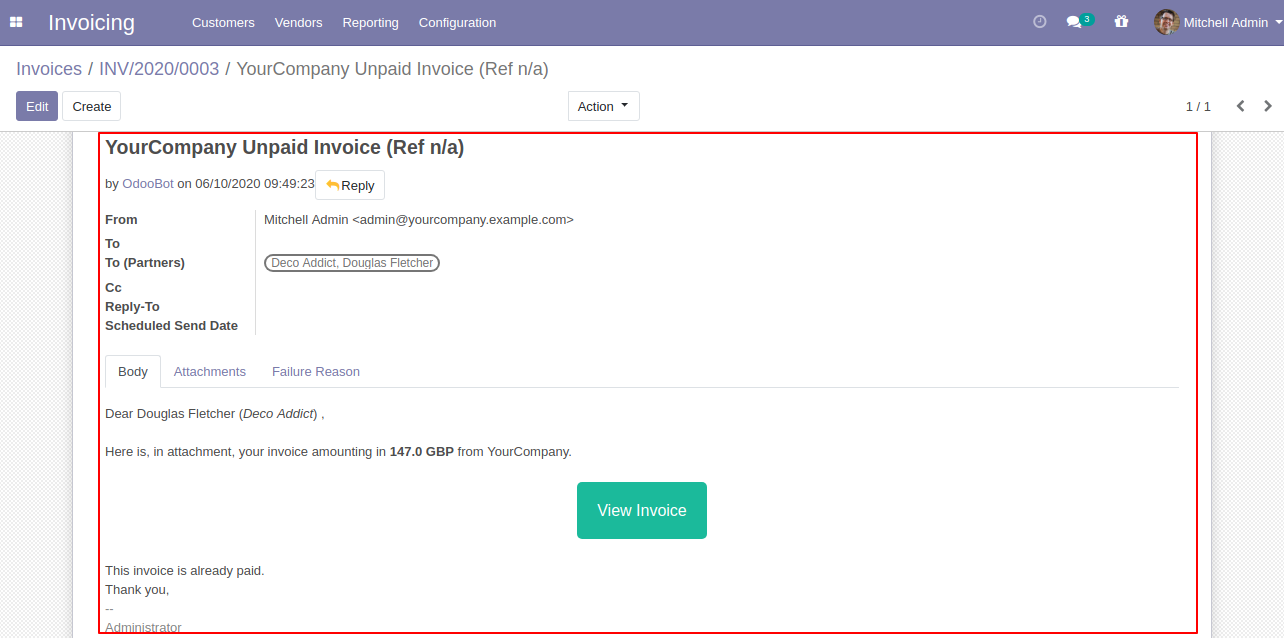
Go to invoice => configuration, in the setting set email notification to true for send email notification. Press the button "Configure Reminder" to set the reminder. You can send email notification based on invoice date or due date. Here we choose "Due Date" to send an email notification.
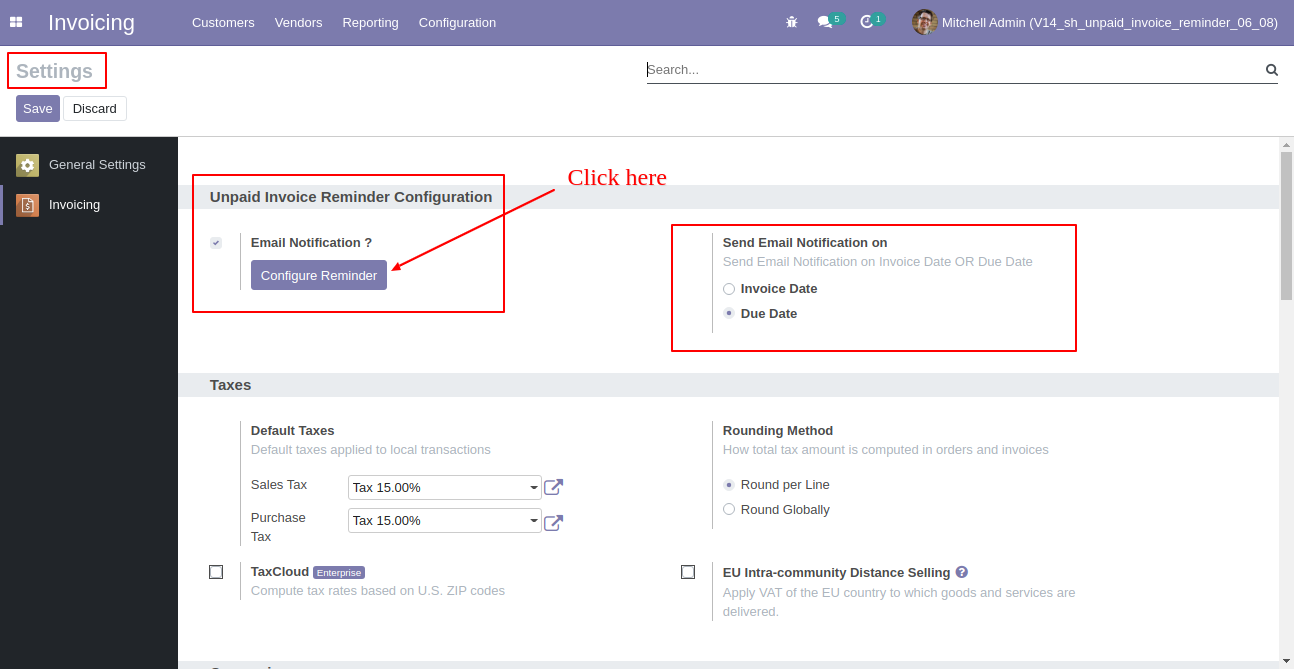
The due reminder list view looks like below.
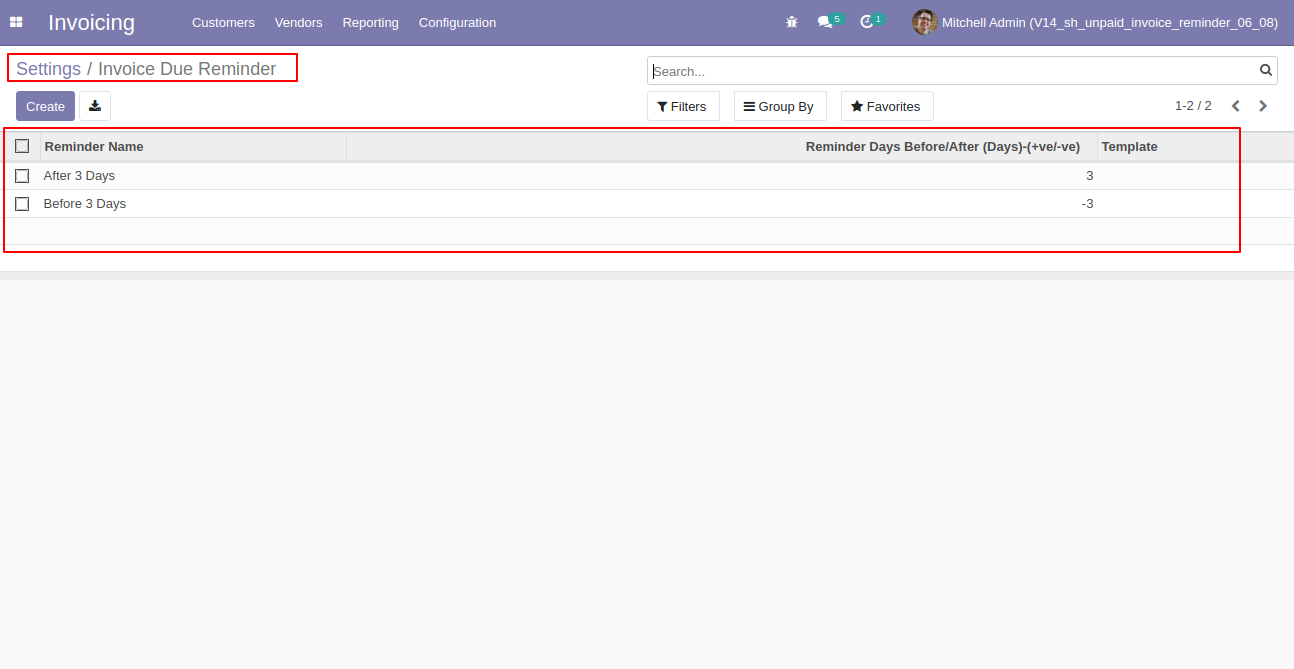
Press the "Create" button and write a reminder name, reminder days & template for set unpaid invoice reminders. You can create a template or select a template from here.

You can see the invoice due date.
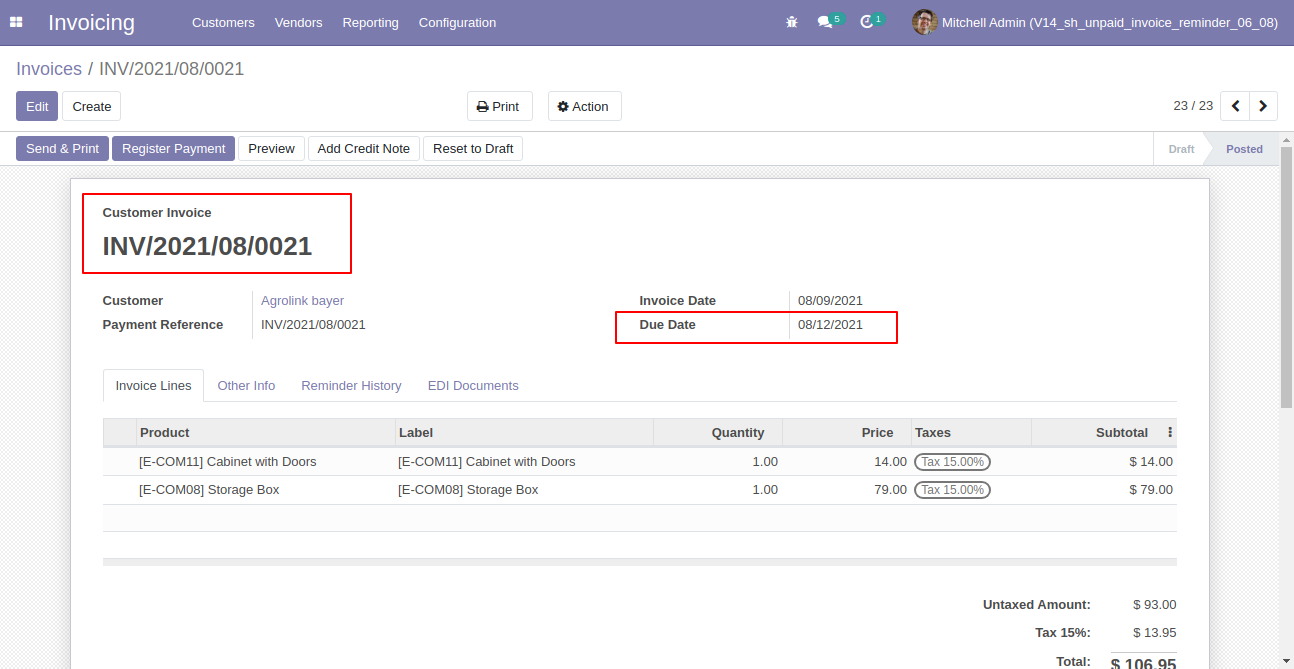
Now go to the scheduled actions and run manually.
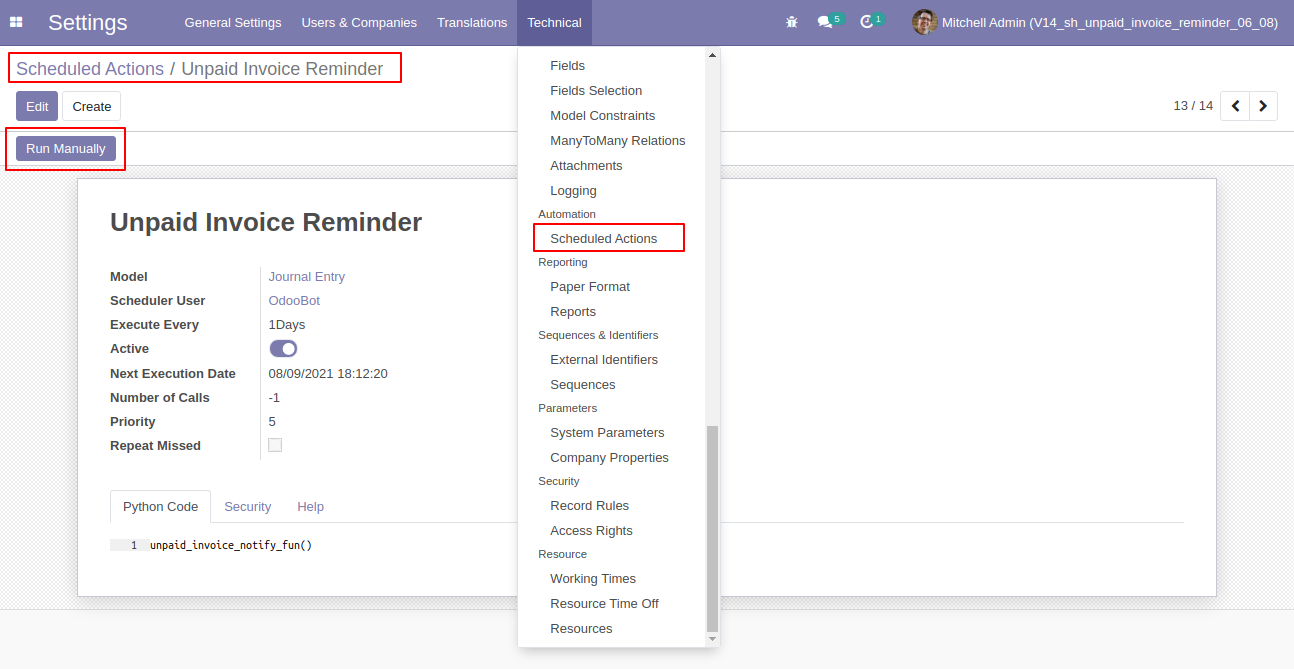
The unpaid invoice email looks like below.
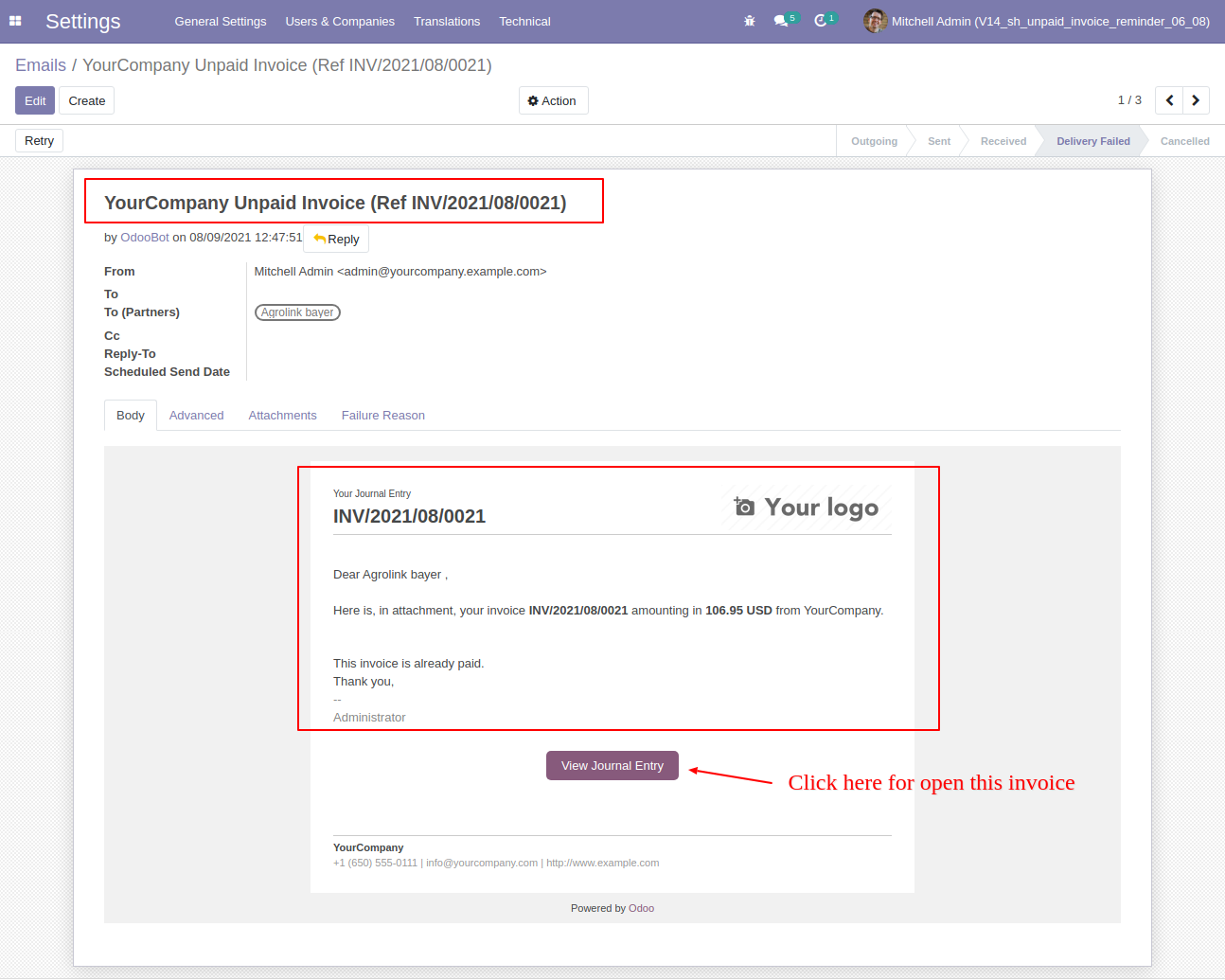
You can see a reminder history from the invoice.
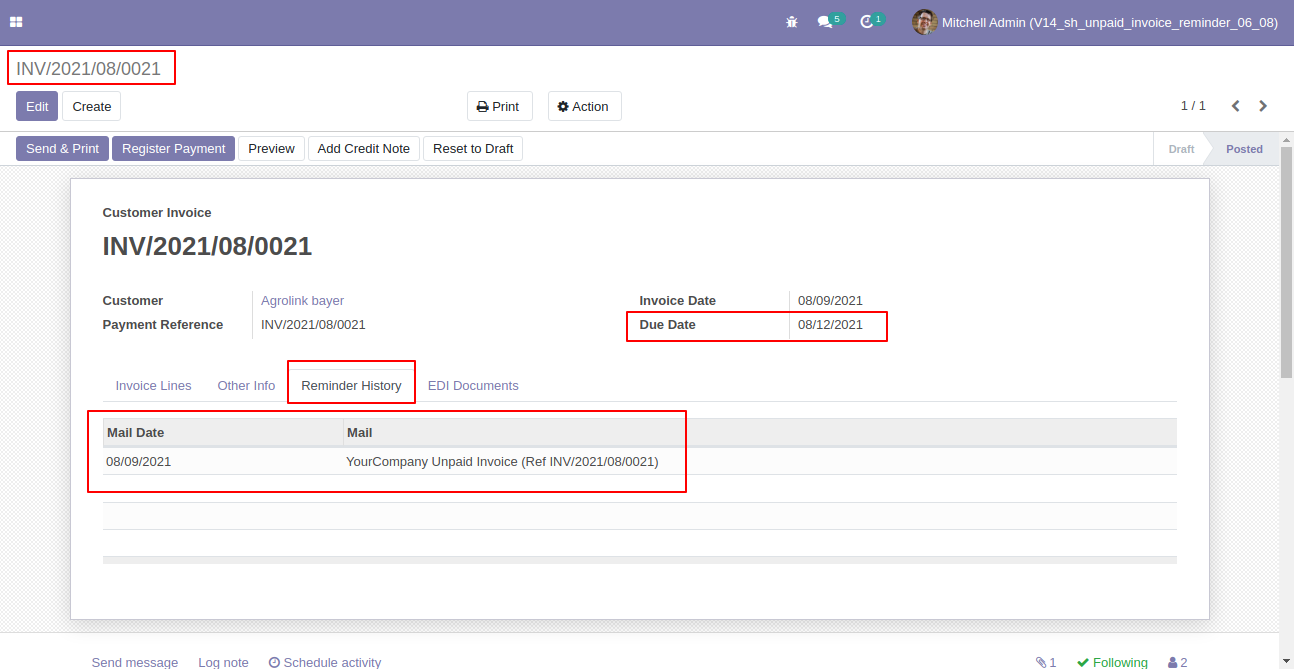
Now we send email notification based on invoice date. So Go to invoice => configuration, in the setting set email notification to true for send email notification. Press the button "Configure Reminder" to set the reminder. Here we choose "Invoice Date" to send email notification.
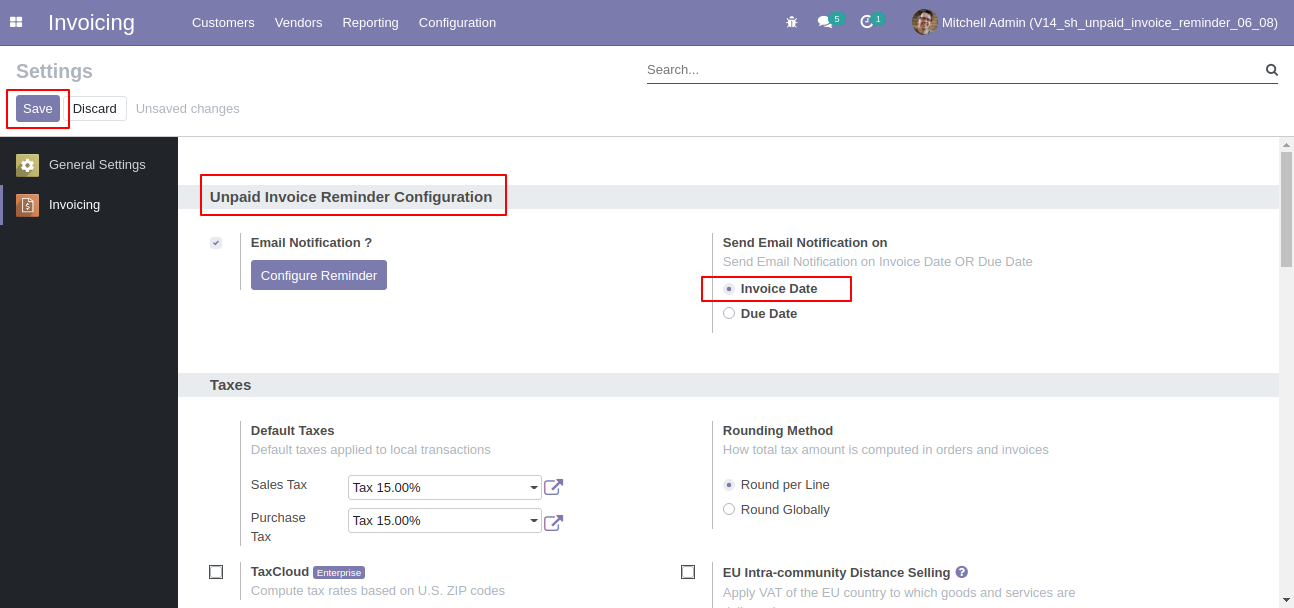
We create a reminder, so write reminder name, reminder days & template for set unpaid invoice reminders. You can create a template or select a template from here. We create a new template here.
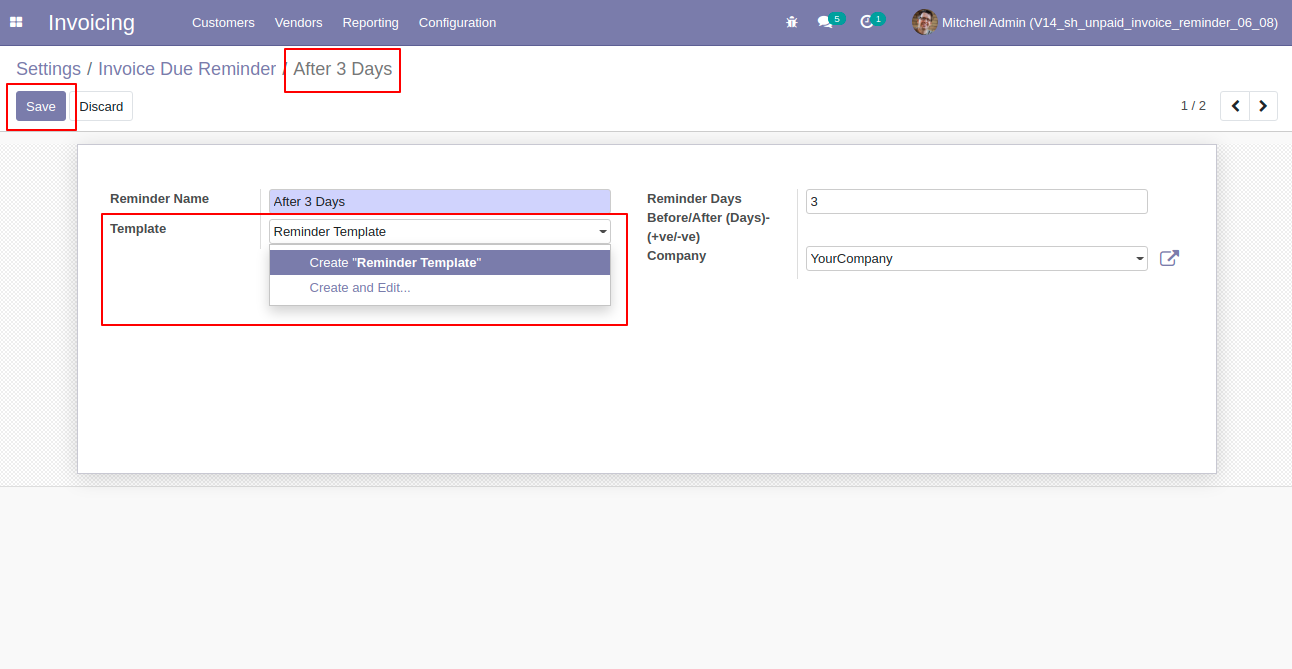
When you create a template this wizard opens, choose details and save it.
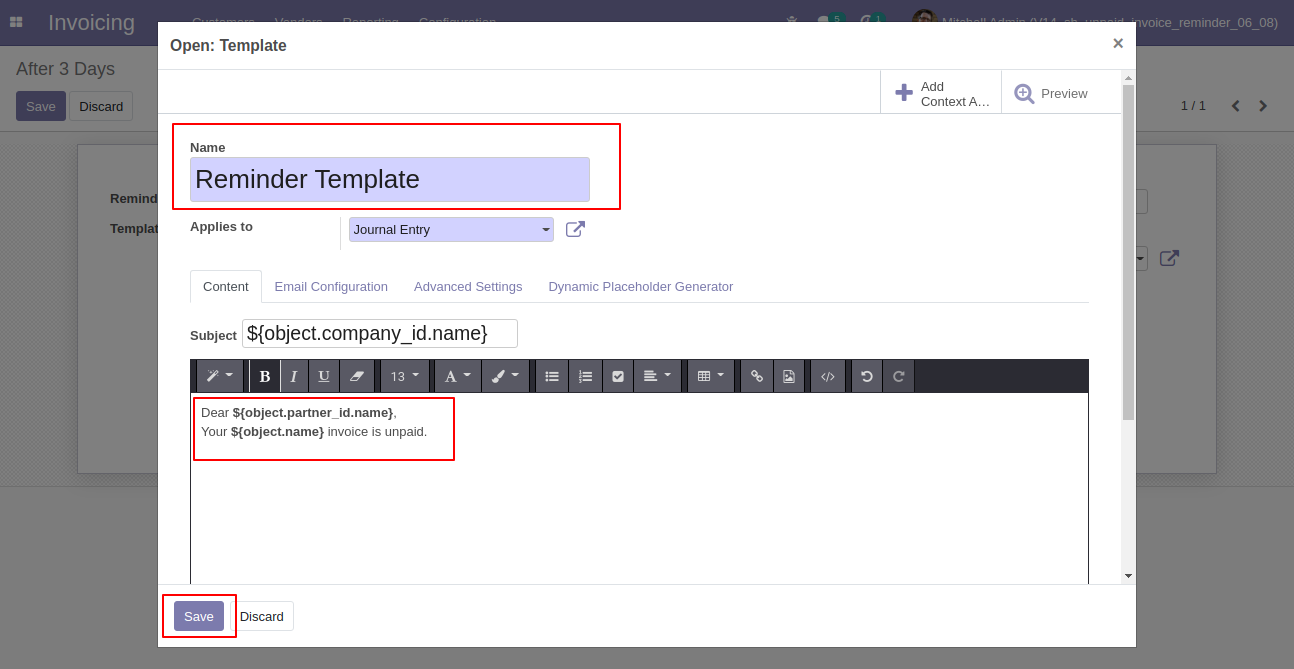
After creating template, select template and save.
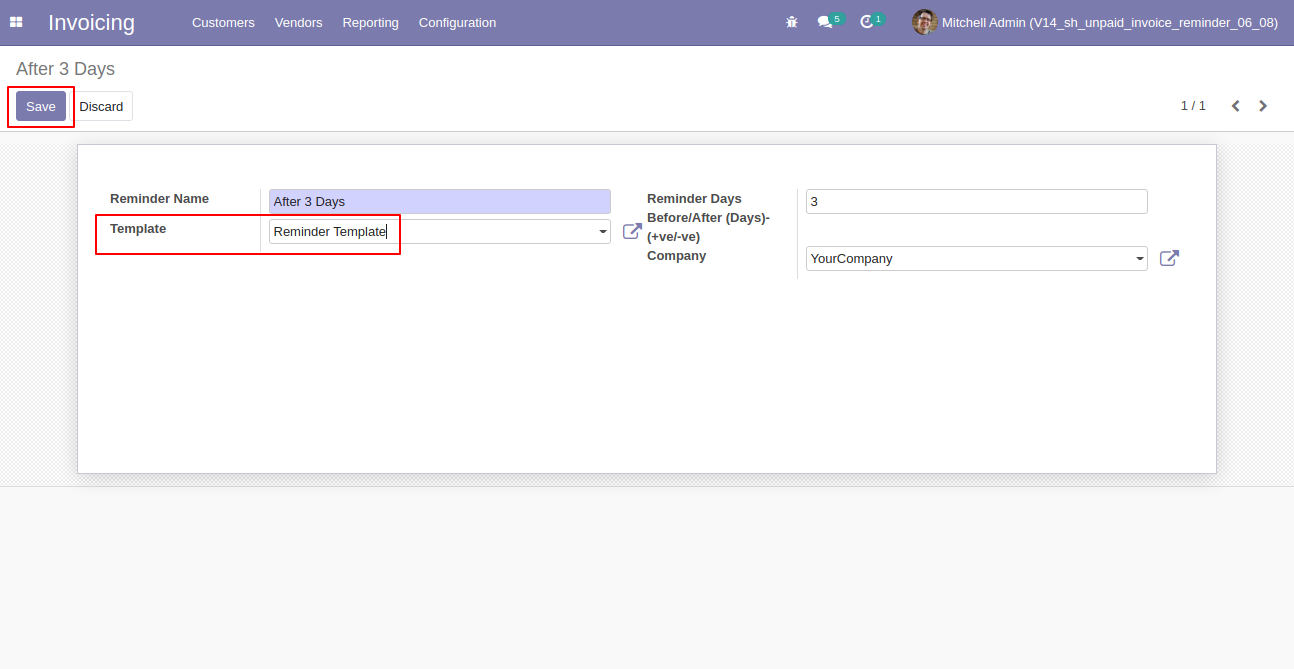
You can see the invoice date.
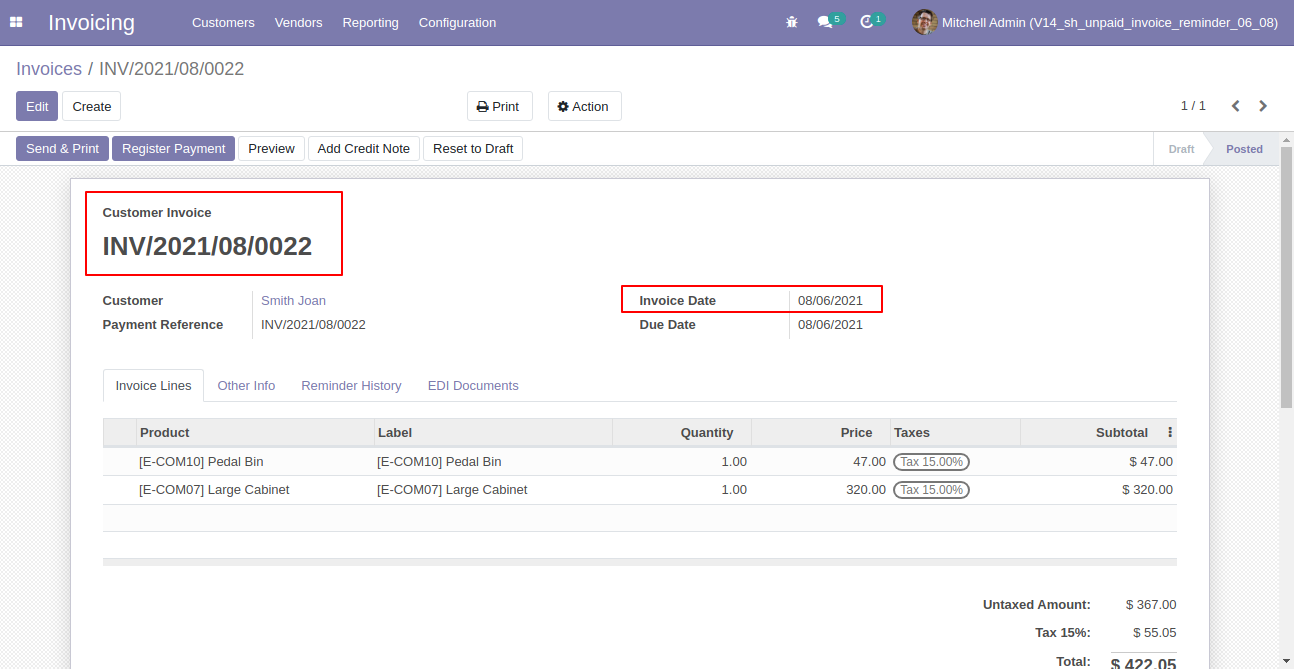
The unpaid invoice email looks like below.
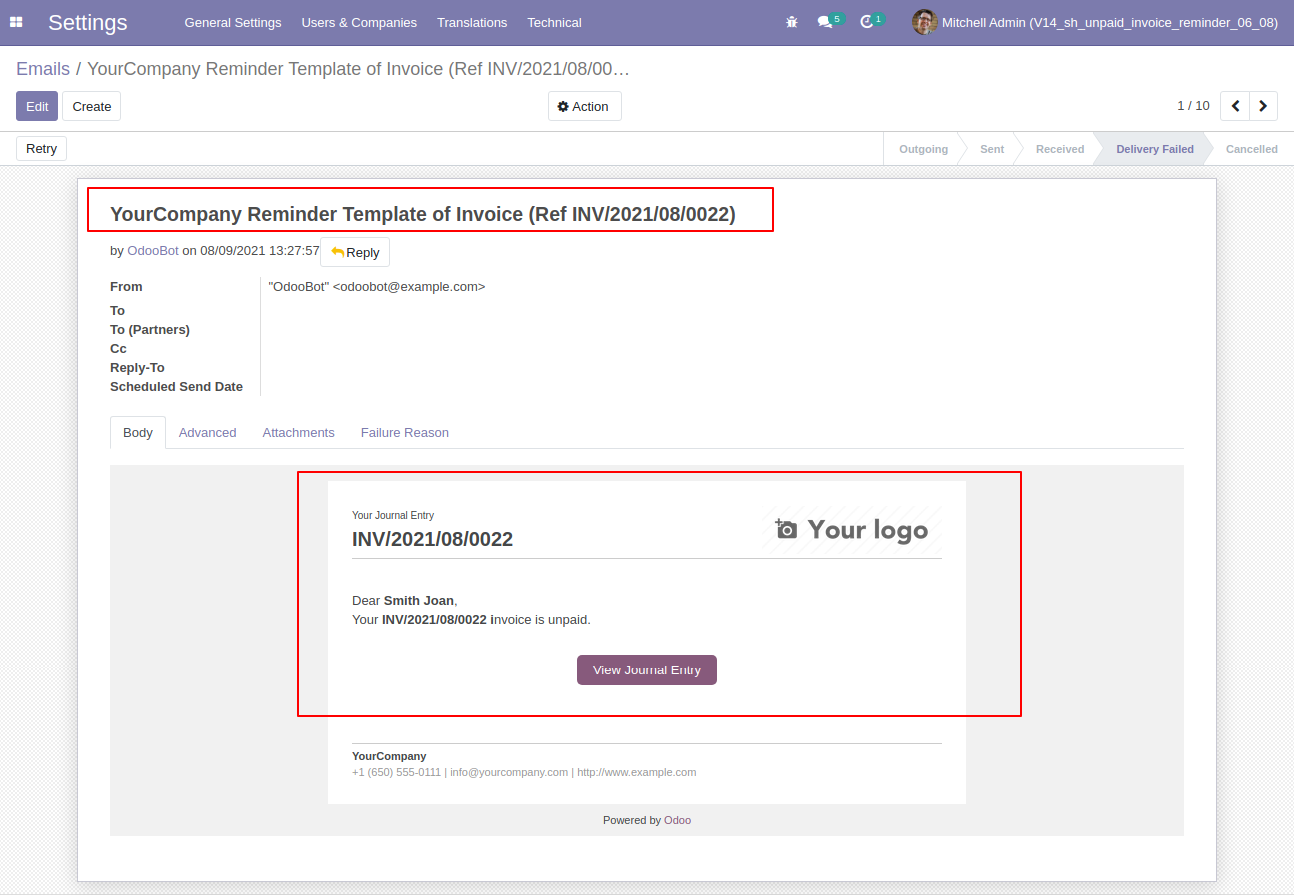
Version 16.0.1 | Released on : 28thOctober 2022
- No, this application is not compatible with odoo.com(odoo saas).
- Yes, this app works perfectly with Odoo Enterprise (Odoo.sh & Premise) as well as Community.
- Please Contact Us at sales@softhealer.comto request customization.
- Yes, we provide free support for 100 days.
- Yes, you will get free update for lifetime.
- No, you don't need to install addition libraries.
- Yes, You have to download module for each version (13,14,15) except in version 12 or lower.
- No, We do not provide any kind of exchange.
