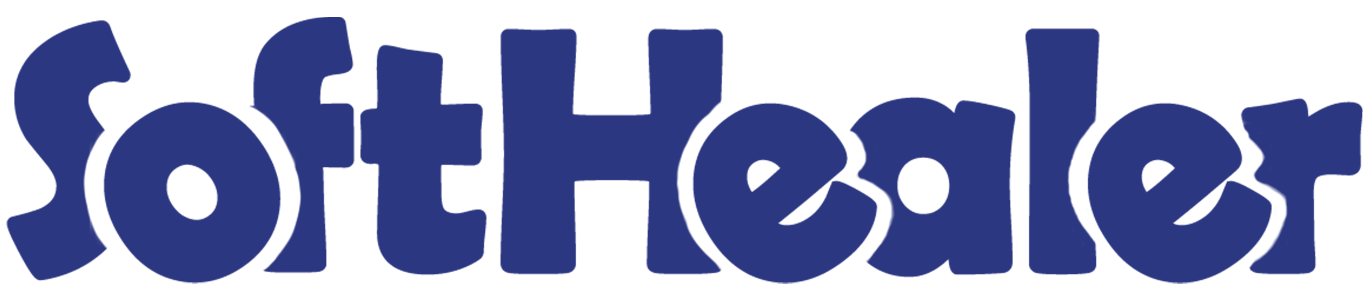

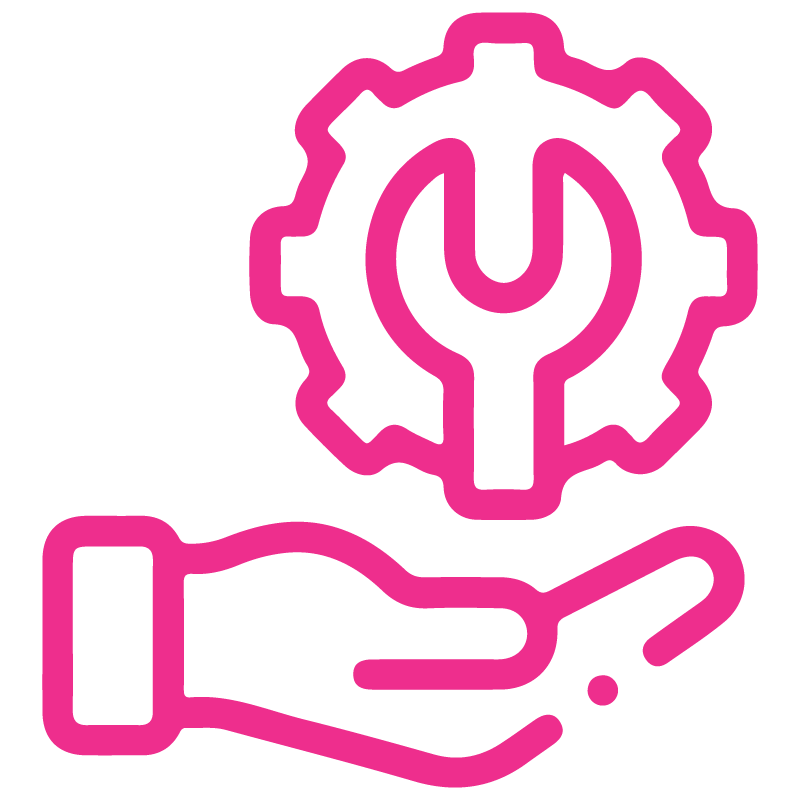









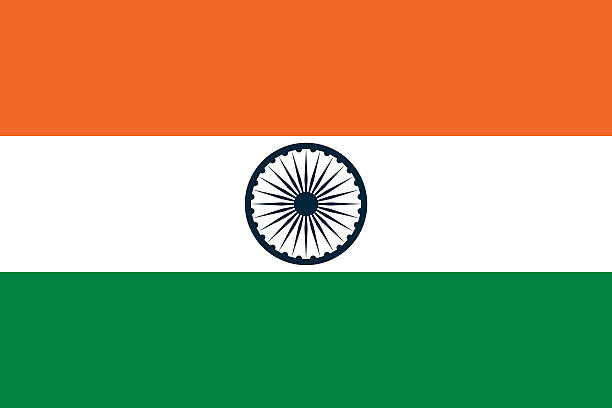

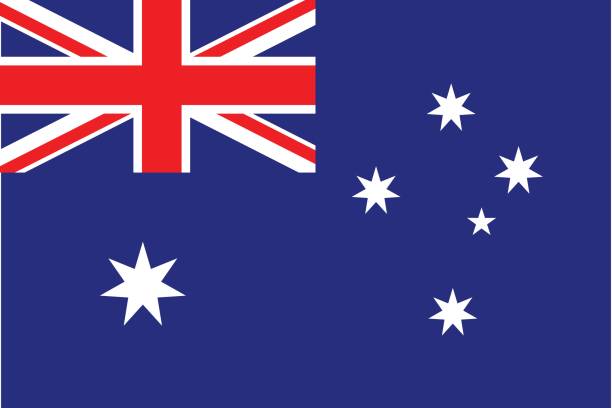
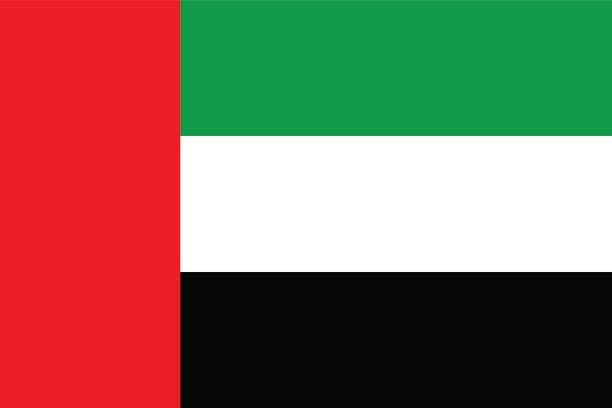
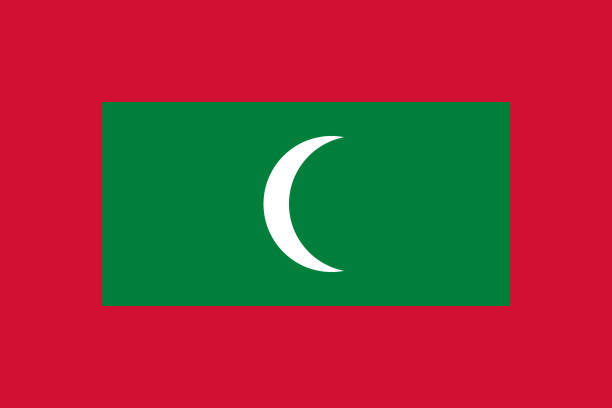

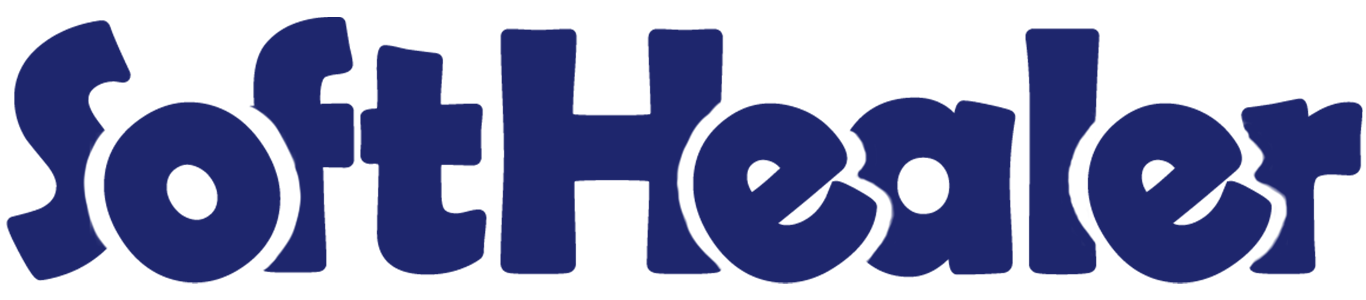
Timesheet Approval

Currently, in odoo timesheet is submitted directly without any confirmation so to restrict this, we made a module to approve the user timesheet. The timesheet approval module will allow for approval or rejection of timesheets by the managers. When a timesheet is created it will put it in the 'Draft' state by default, and after that, it is submitted by the employee if once timesheet is submitted by an employee they can't edit the timesheet, and then after the manager can move in approve or reject state. This module gives the facility to the manager to select multiple timesheets means mass approval or mass reject timesheets. Once the timesheet is approved or rejects the person gets an email notification.
Features

- When a timesheet is created that will put it in the 'Draft' state by default.
- If once timesheet is submitted by an employee they can't edit timesheet.
- Easy to approve or reject a timesheet by the managers.
- Manager can Approve/Reject timesheets, manager have access rights like,
1) Set To Draft: After pressing that manager can approve or reject the timesheet.
2) Approve: After pressing that person gets an email notification for approval the timesheet.
3) Reject: After pressing that person gets an email notification for rejection of the timesheet.
4) Mass Approve: This feature is useful for the manager to mass approve the timesheet.
5) Mass Reject: This feature is useful for the manager to mass reject the timesheet. - Easily search or filter timesheet by state,
1)Draft: When a timesheet creates it shows in the draft state.
2) Submitted: That means the timesheet is still not approved or rejected by the manager, the timesheet can move into the approve or reject state, employee will not edit the timesheet.
3) Approved: Approved means the timesheet is approved by the manager.
4) Rejected: Rejected means the timesheet is not approved by the manager. - You can generate custom reports for timesheets based on state, project, task and employee.
Go to 'Timesheet' => 'My Timesheets' Create timesheet and you can 'Save' & 'Discard' it or submit to the manager by pressing the button 'Submit to Manager'. The timesheet created it will show in the draft state by default.
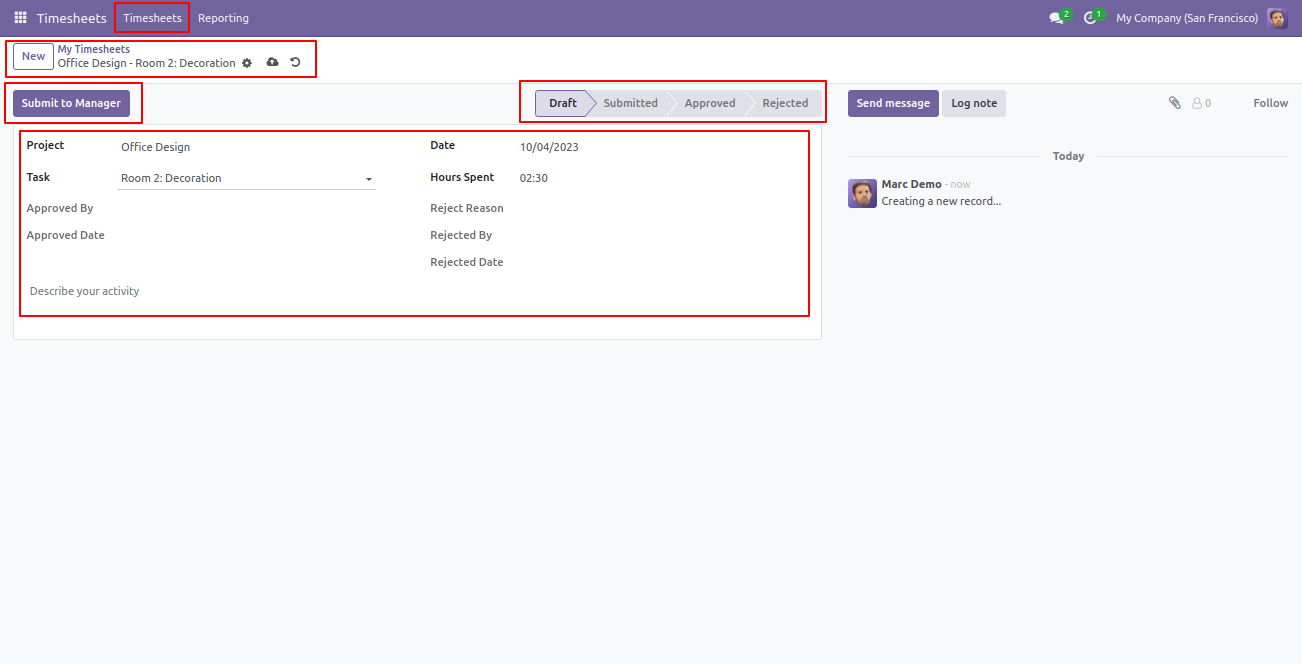
After making timesheet if the employee submits it then after it is not edited by the employee, the manager can approve or reject it, here stage change 'Draft' to 'Submitted'.
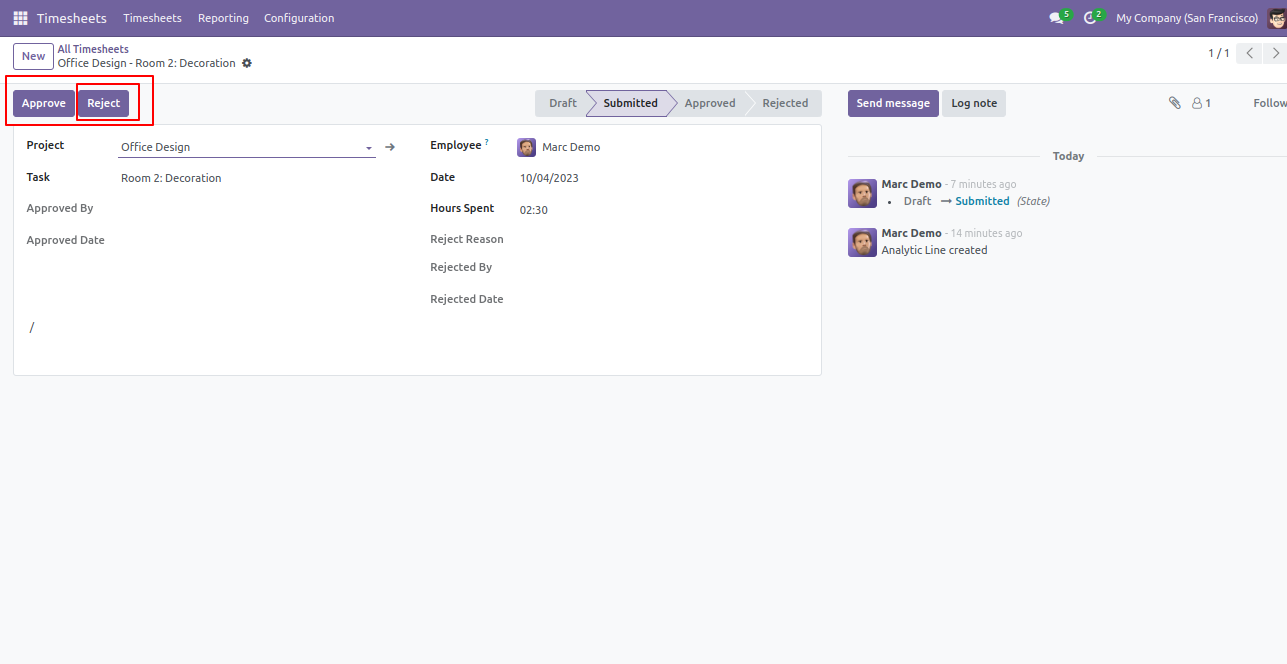
The approved timesheet email looks like below.
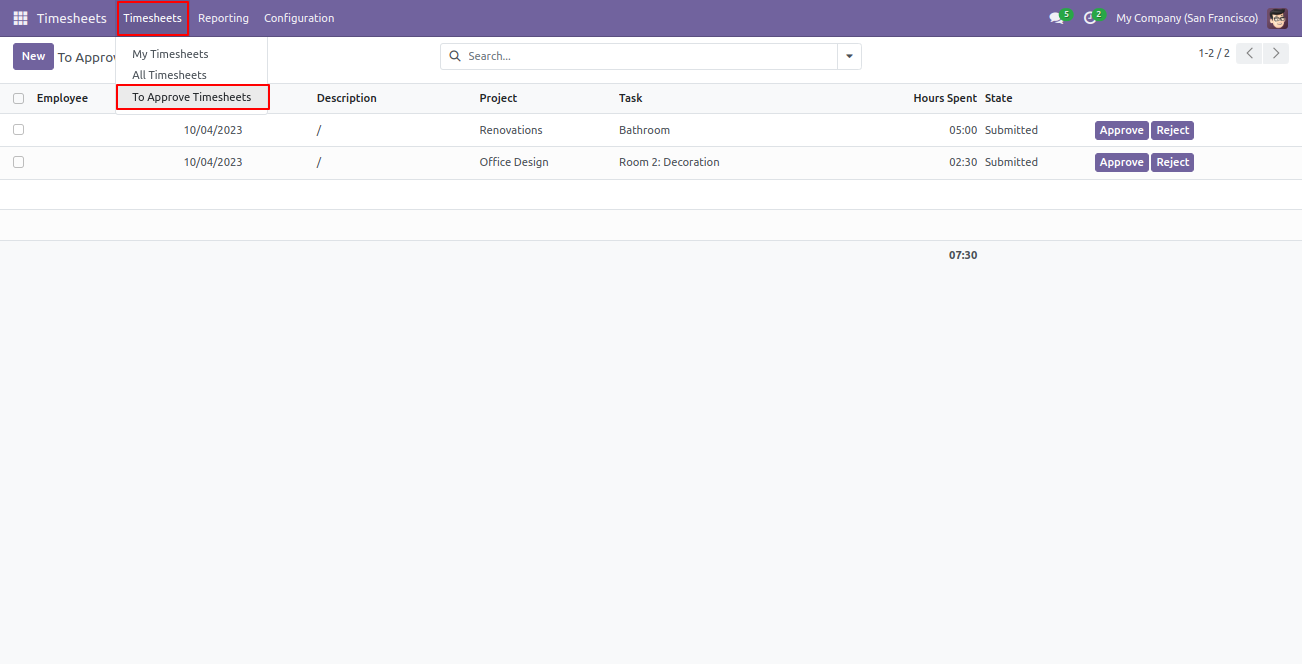
Manager can Approve/Reject timesheets,
1) Approve: After pressing that person gets an email notification for approval the timesheet.
2) Reject: After pressing that person gets an email notification for rejection of the timesheet. If you click URL in that email body then it's open this type of timesheet. here state change to 'Approved'.
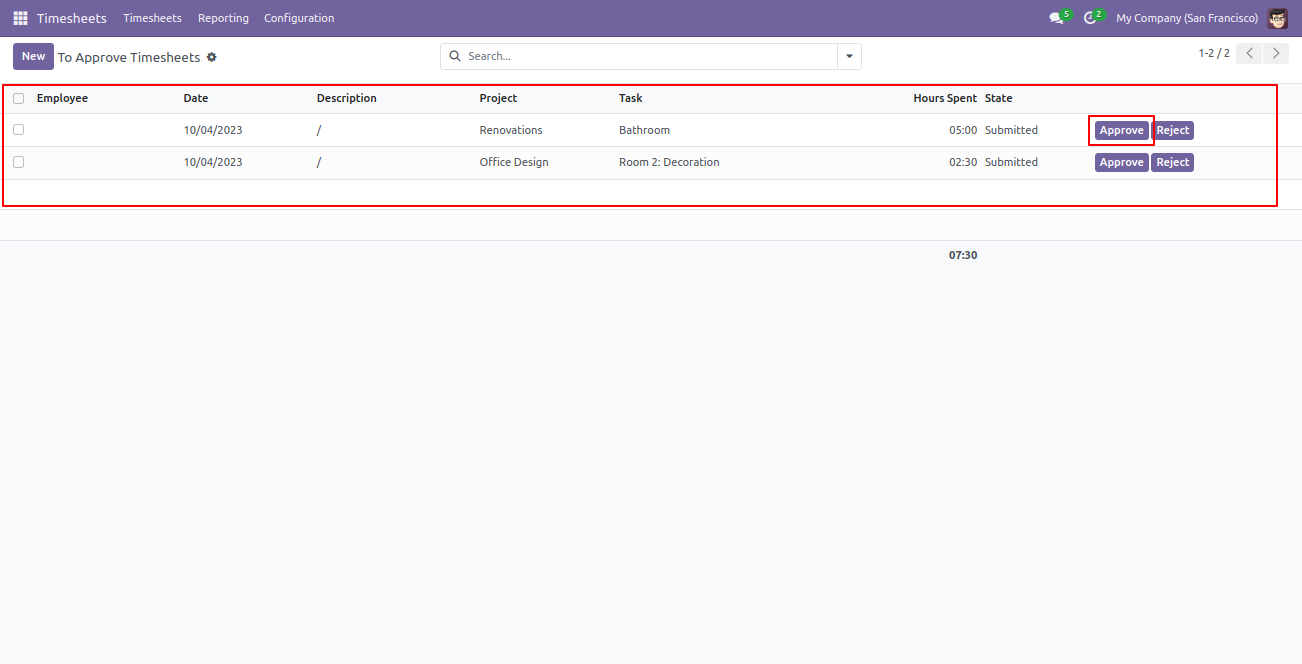
If you press an "Approve", the person gets an email notification for approval of the timesheet that looks like below.
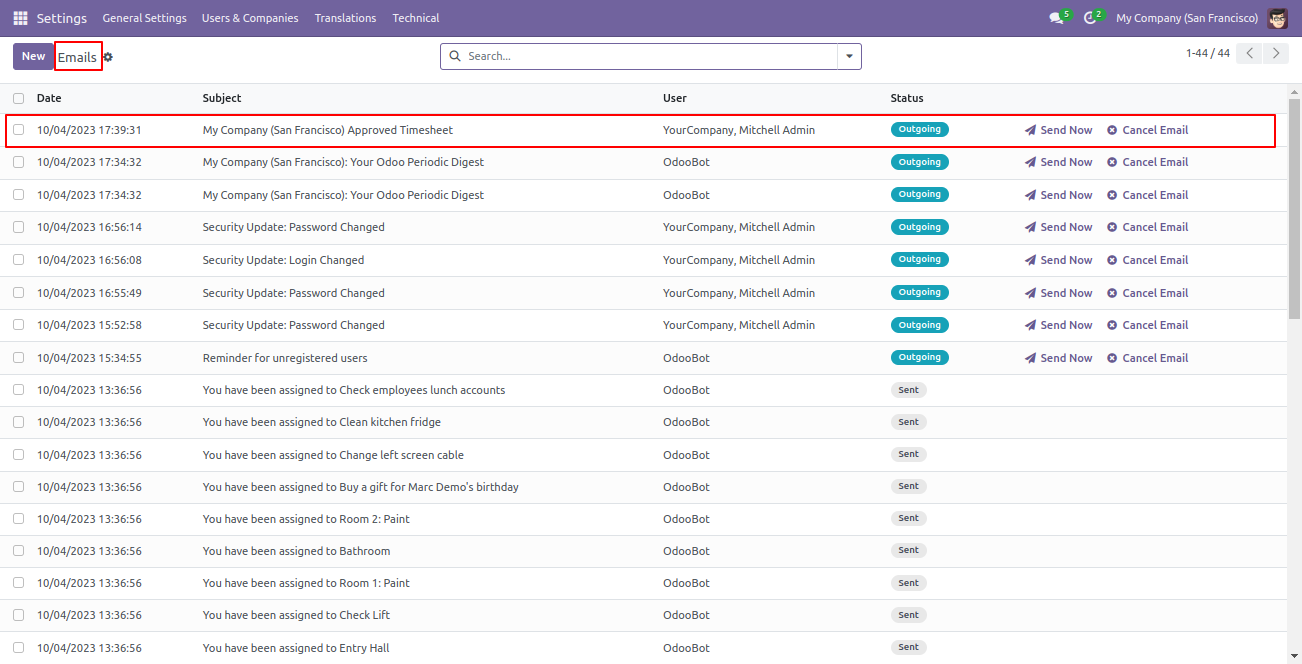
The approved timesheet email looks like below.
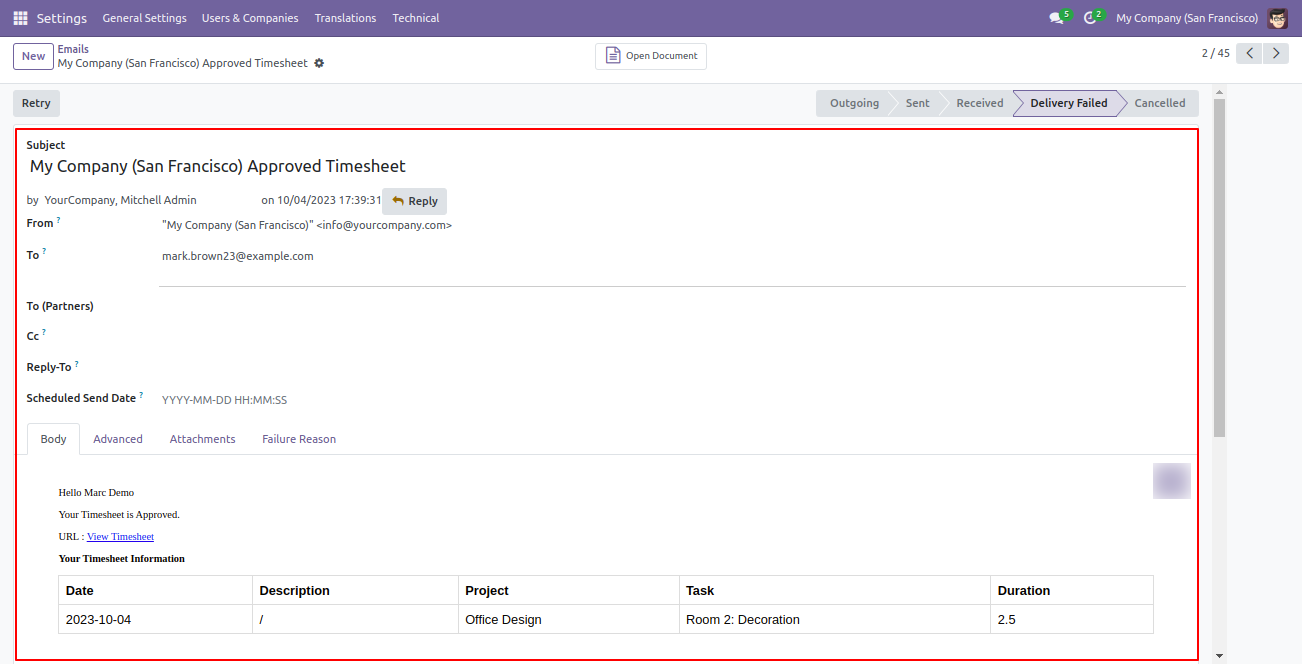
If you click URL in that email body then it's open this type of timesheet. here state change to 'Approved'.
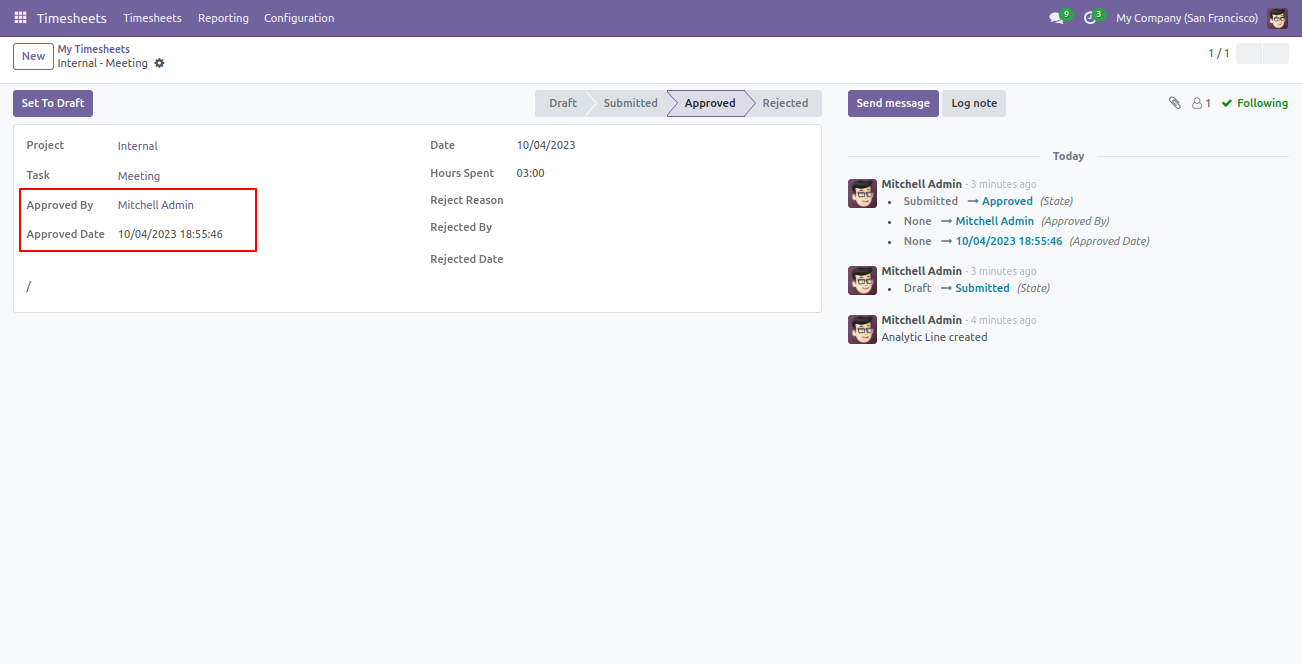
If you press a 'Reject', the person gets an email notification for rejection of the timesheet.
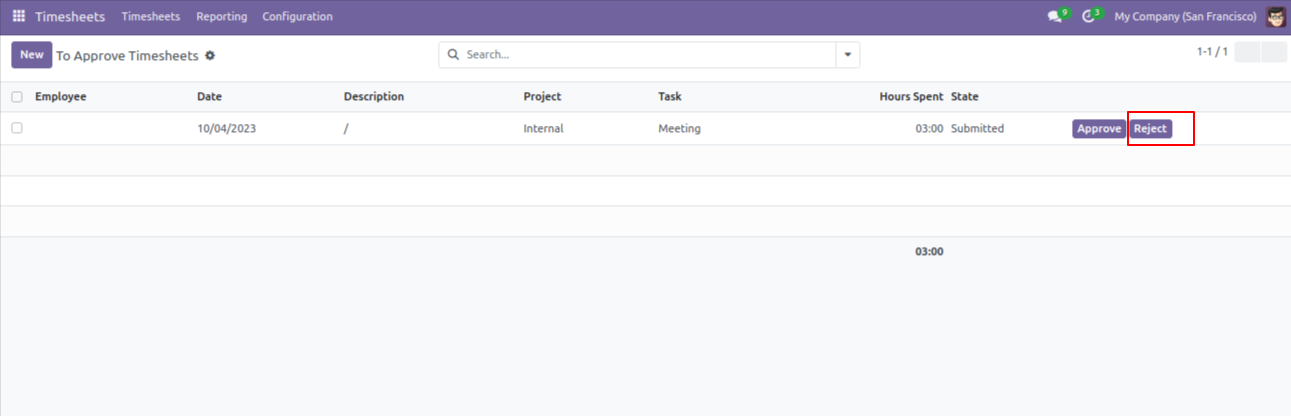
If you press a 'Reject' then alert comes there you have to write 'Reason' for rejection.
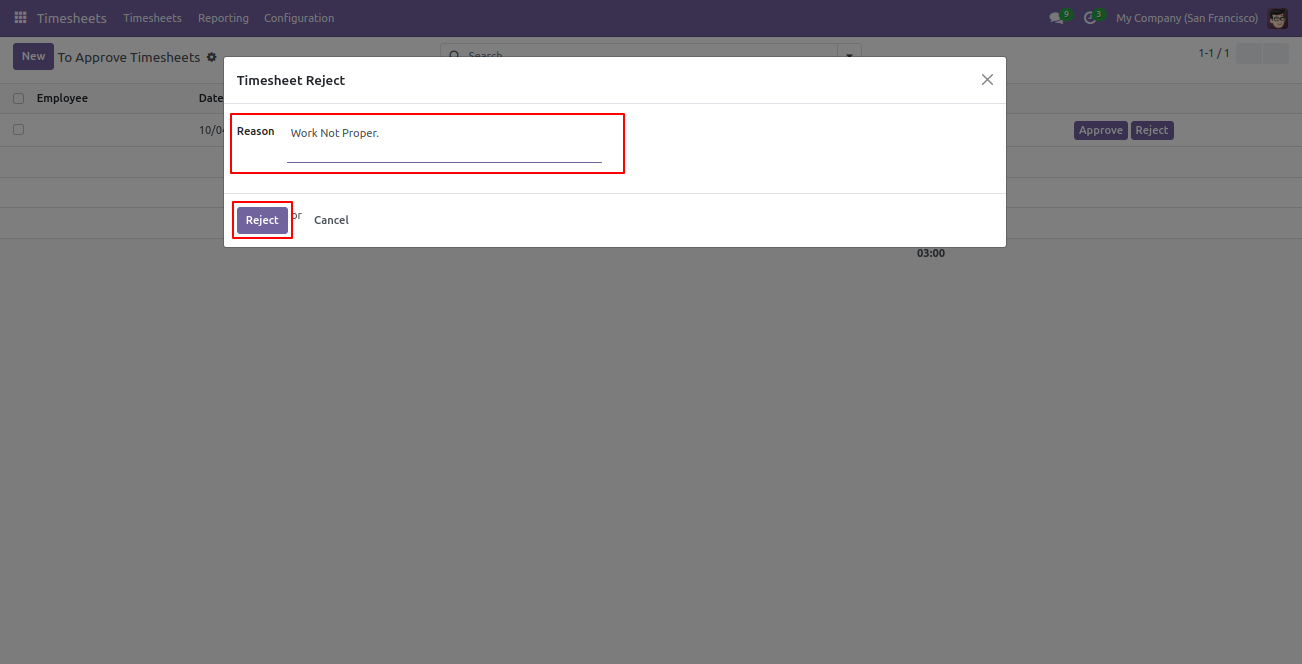
Here you can see the details of the rejected person and date. here state changed to 'Rejected'.
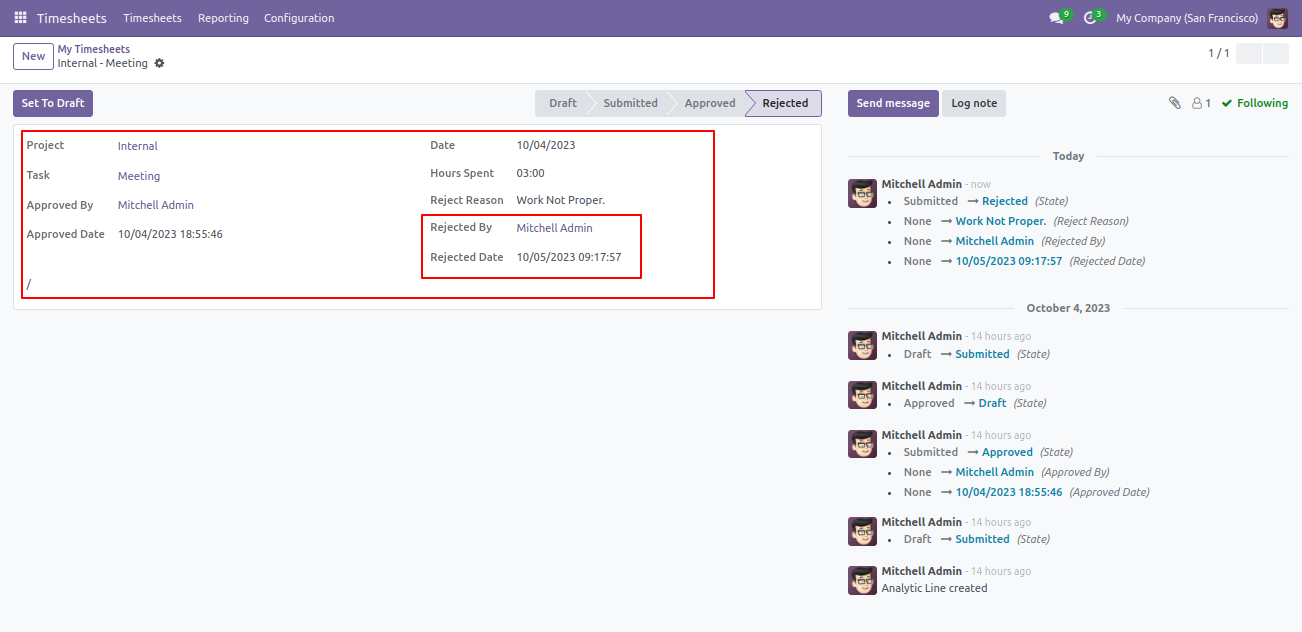
If you press a 'Reject', the person gets an email notification for rejection of the timesheet that looks like below.

The rejected timesheet email looks like below.
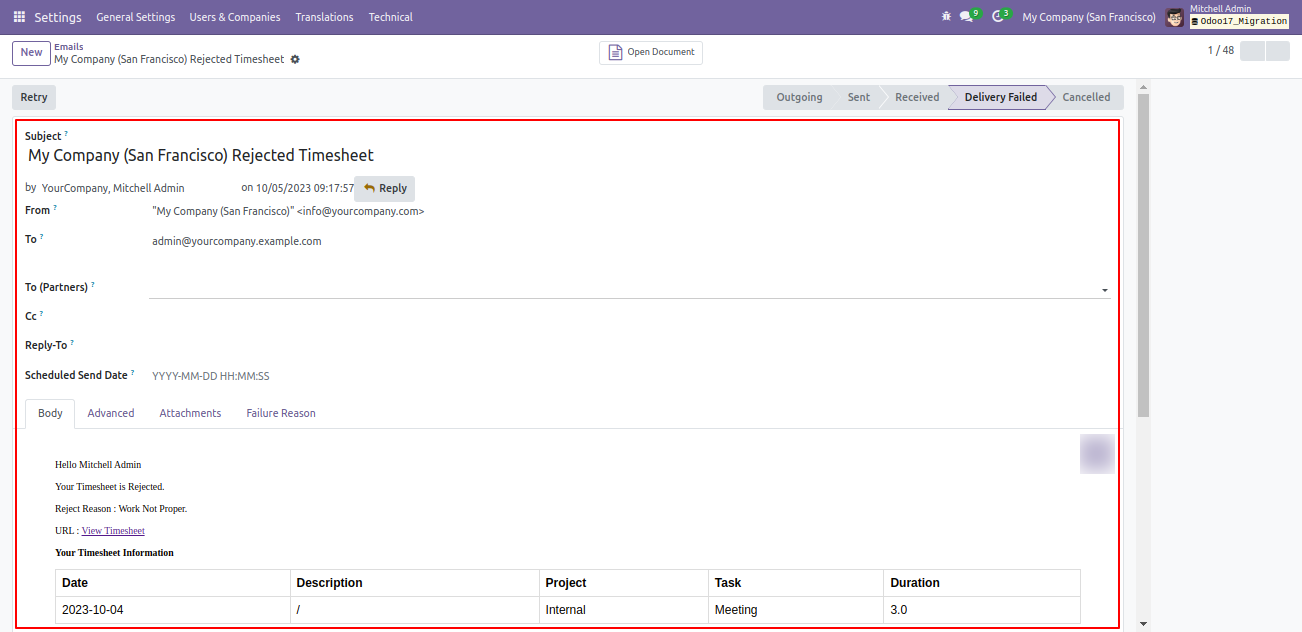
The manager can reverify timesheets using the 'Set To Draft' button in the list view, means if the timesheet is approved or rejected then the manager can reverify timesheets using the 'Set To Draft'.
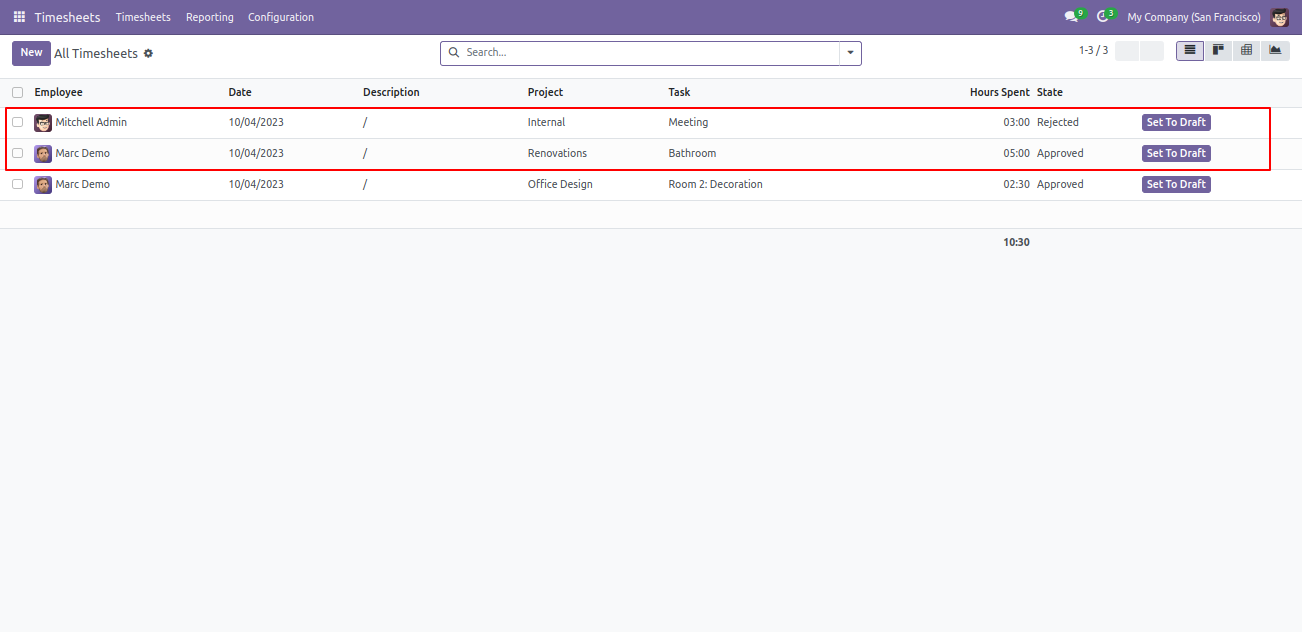
The manager can reverify timesheets using the 'Set To Draft' button in the form view.
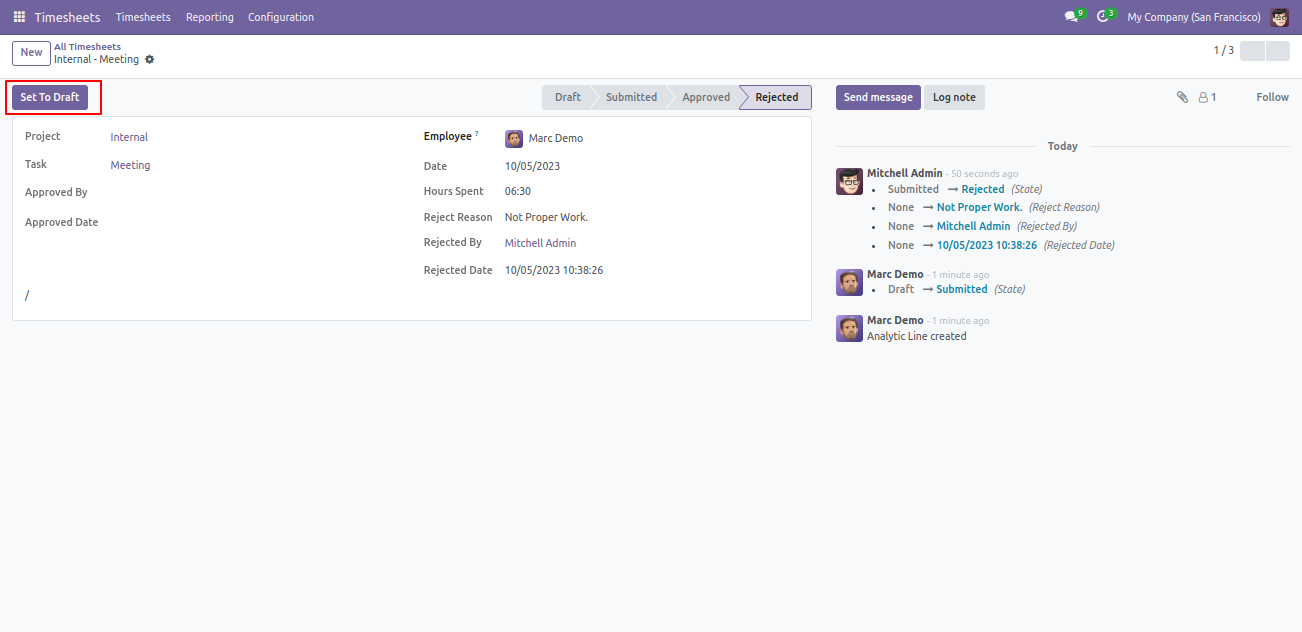
You can see all performed stages in chatter.
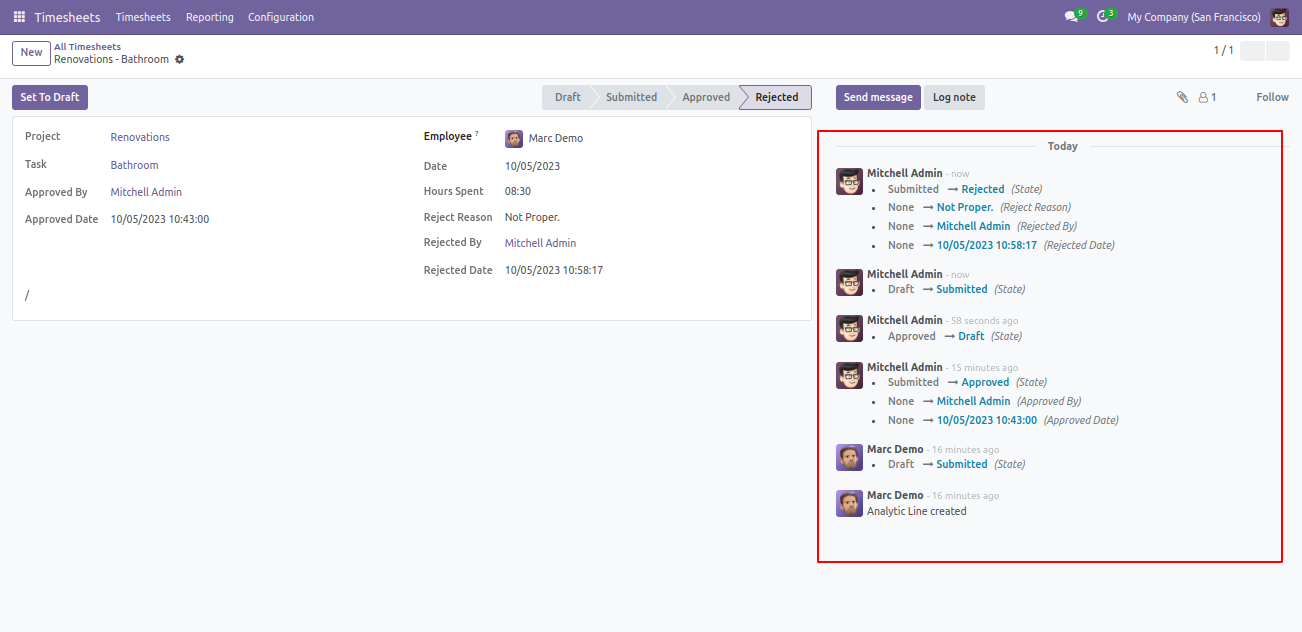
The manager can select multiple timesheets and do mass approval using 'Approve Timesheet'.
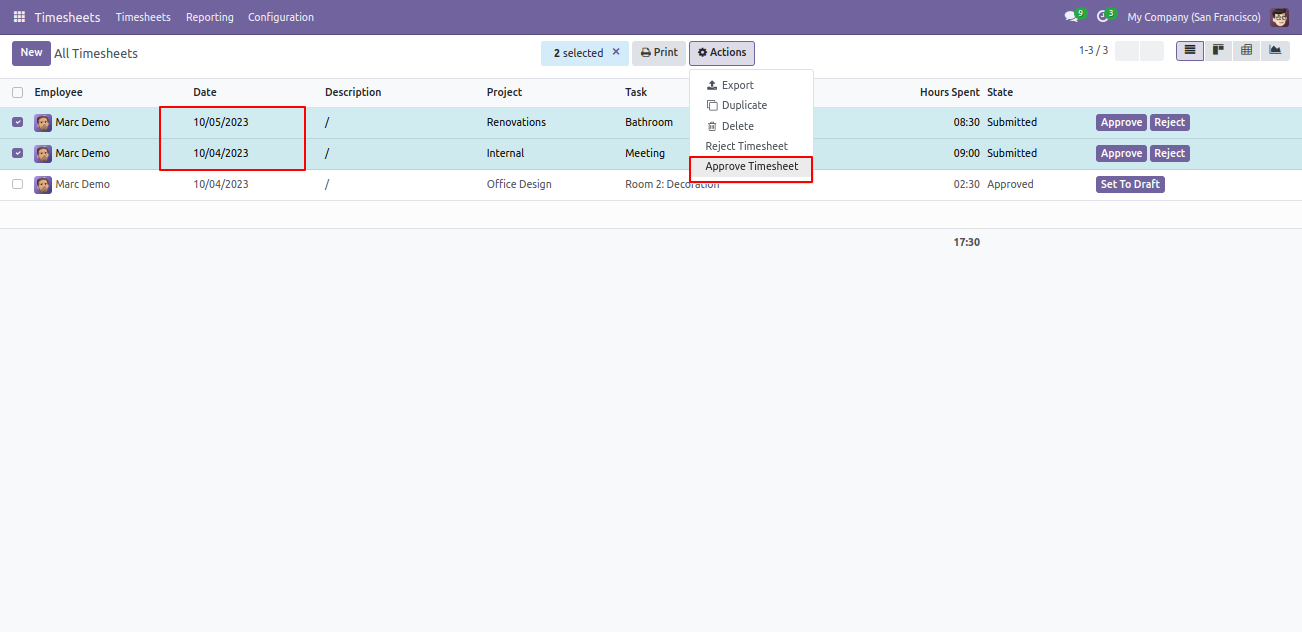
The mass approved timesheet email looks like below.

The manager can select multiple timesheets and do mass reject using 'Reject Timesheet'.
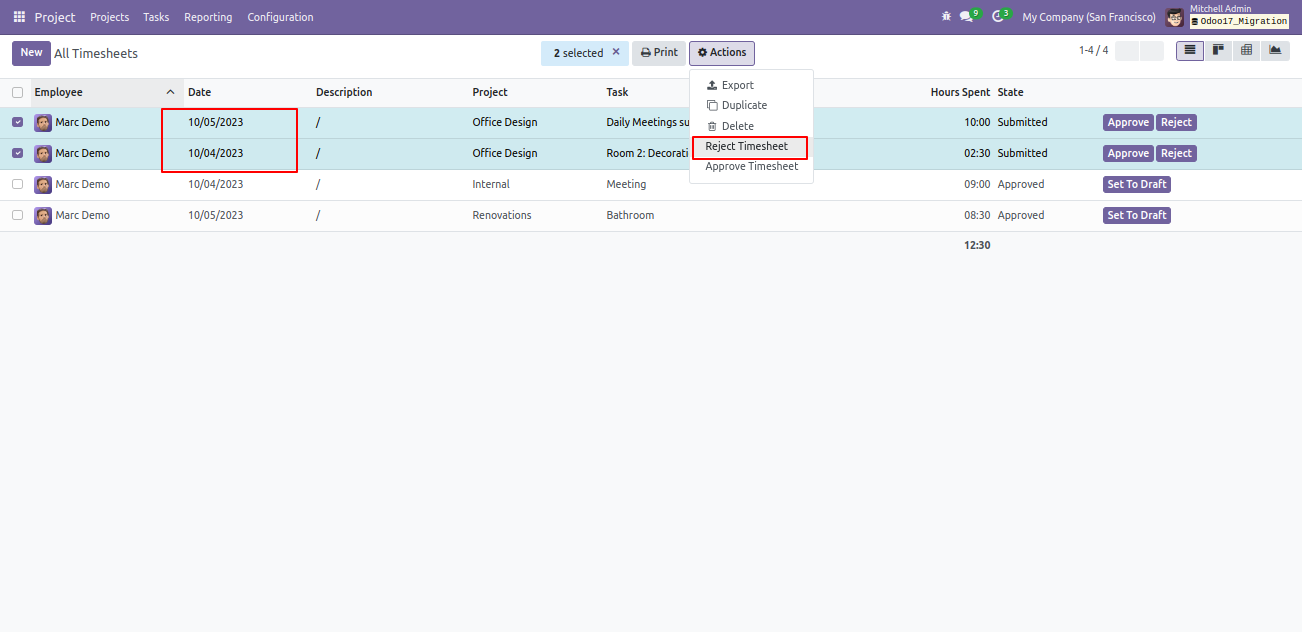
If you press a 'Reject' than alert comes there you have to write 'Reason' for mass rejection.
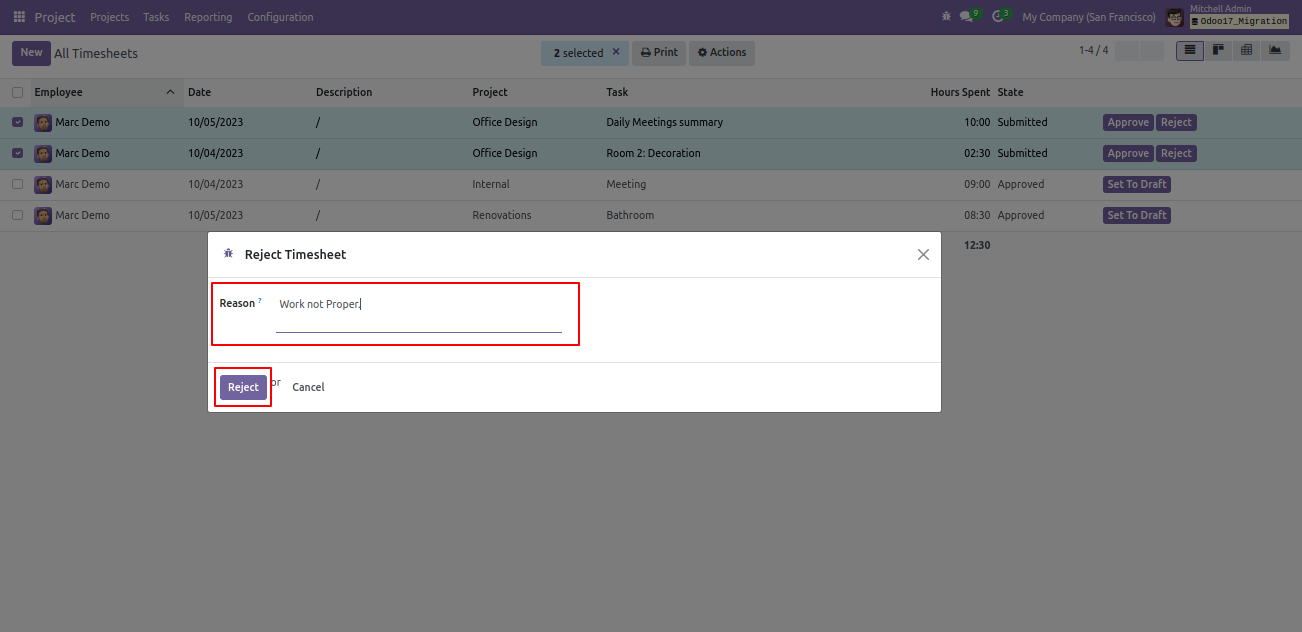
The mass rejected timesheet email looks like below.

Go to 'Timesheets Custom Report'.
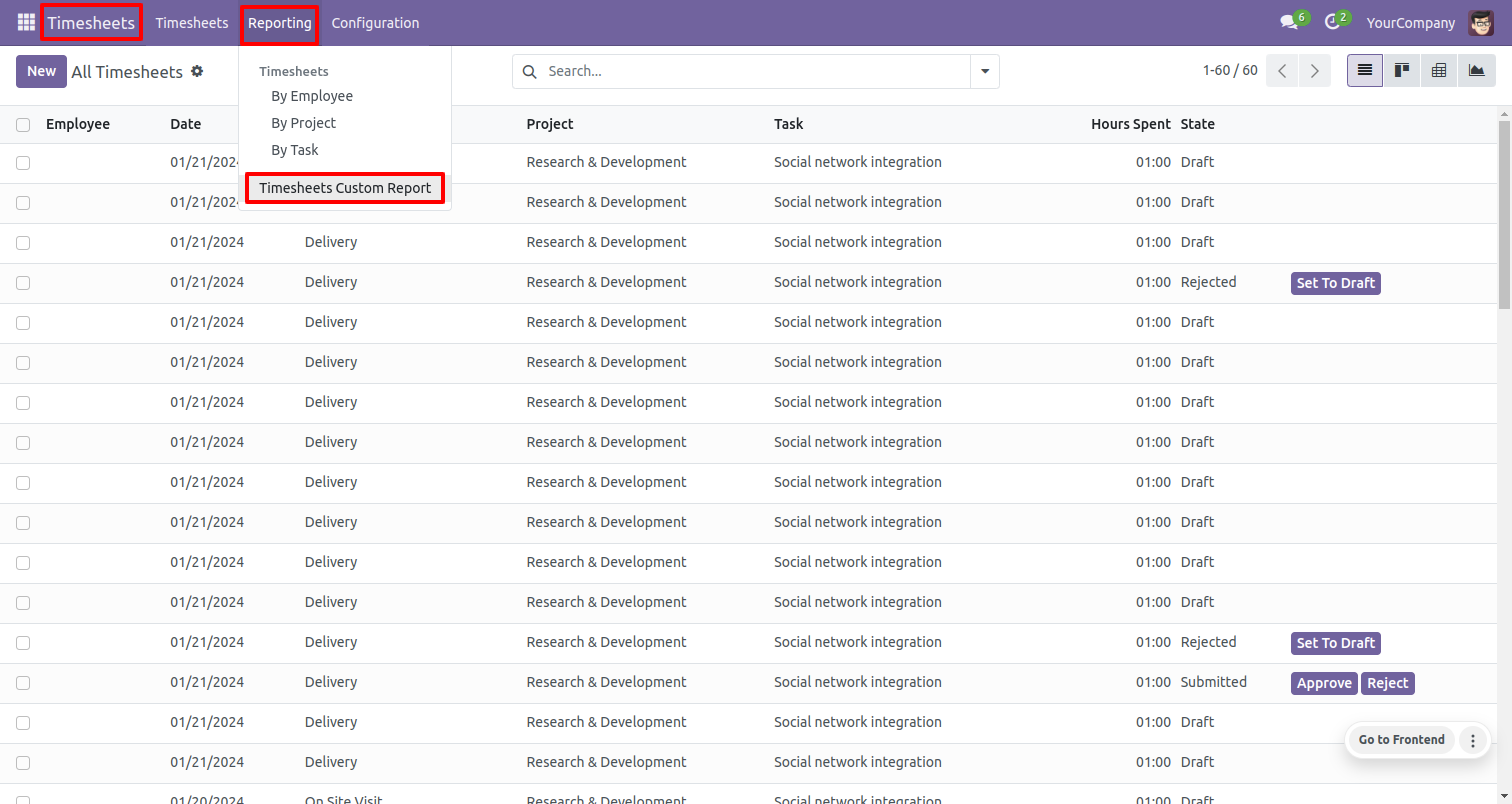
After that, timesheet report wizard will appears. Select state: 'All'. You can download the PDF and Excel report as per ypu requirement.
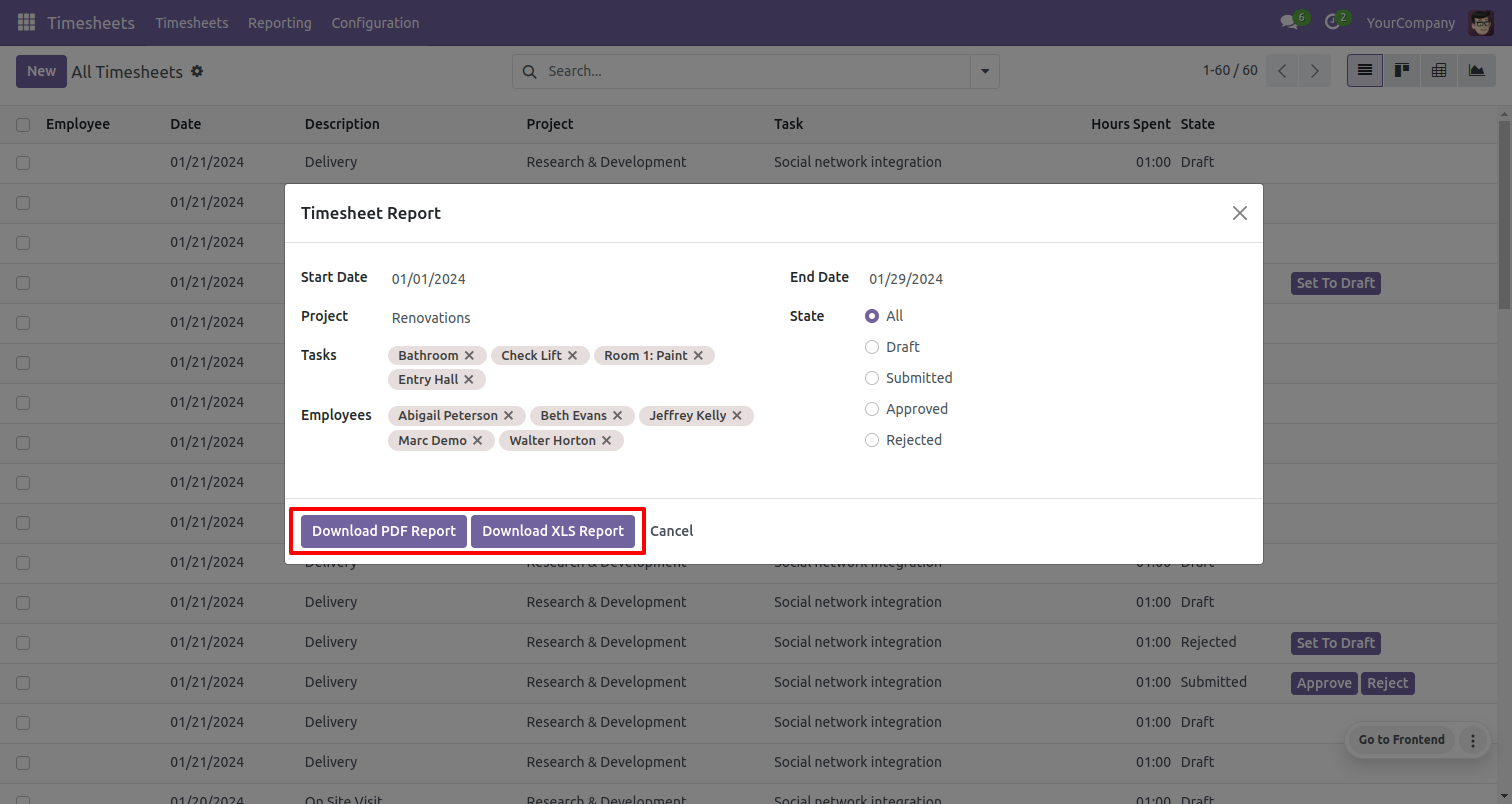
PDF report.
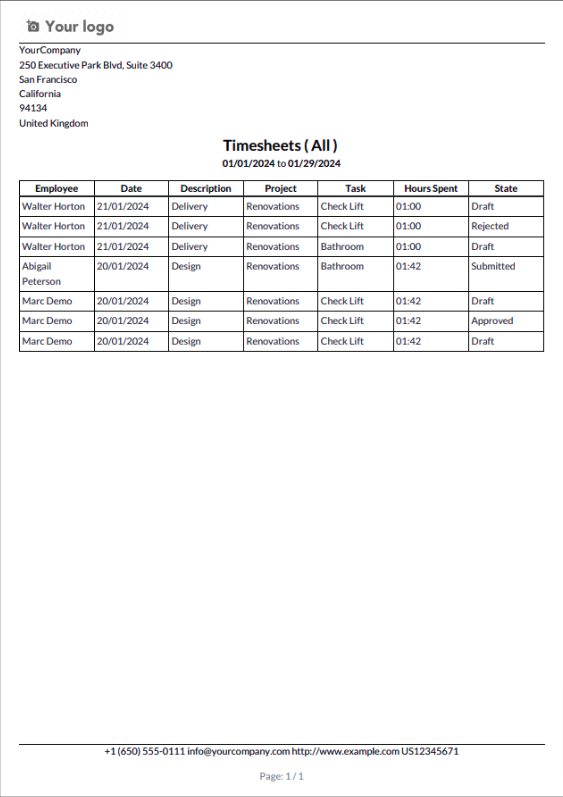
Excel report.
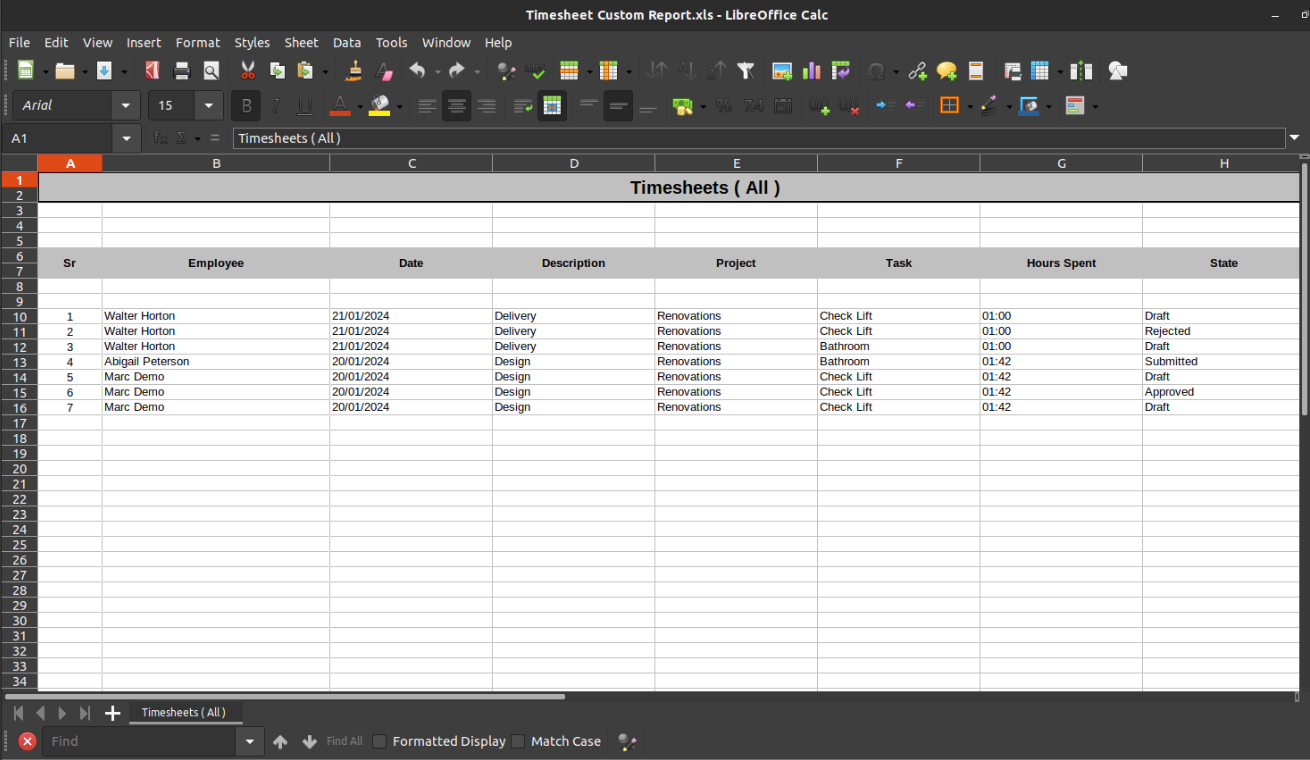
Select state: 'Approved'.
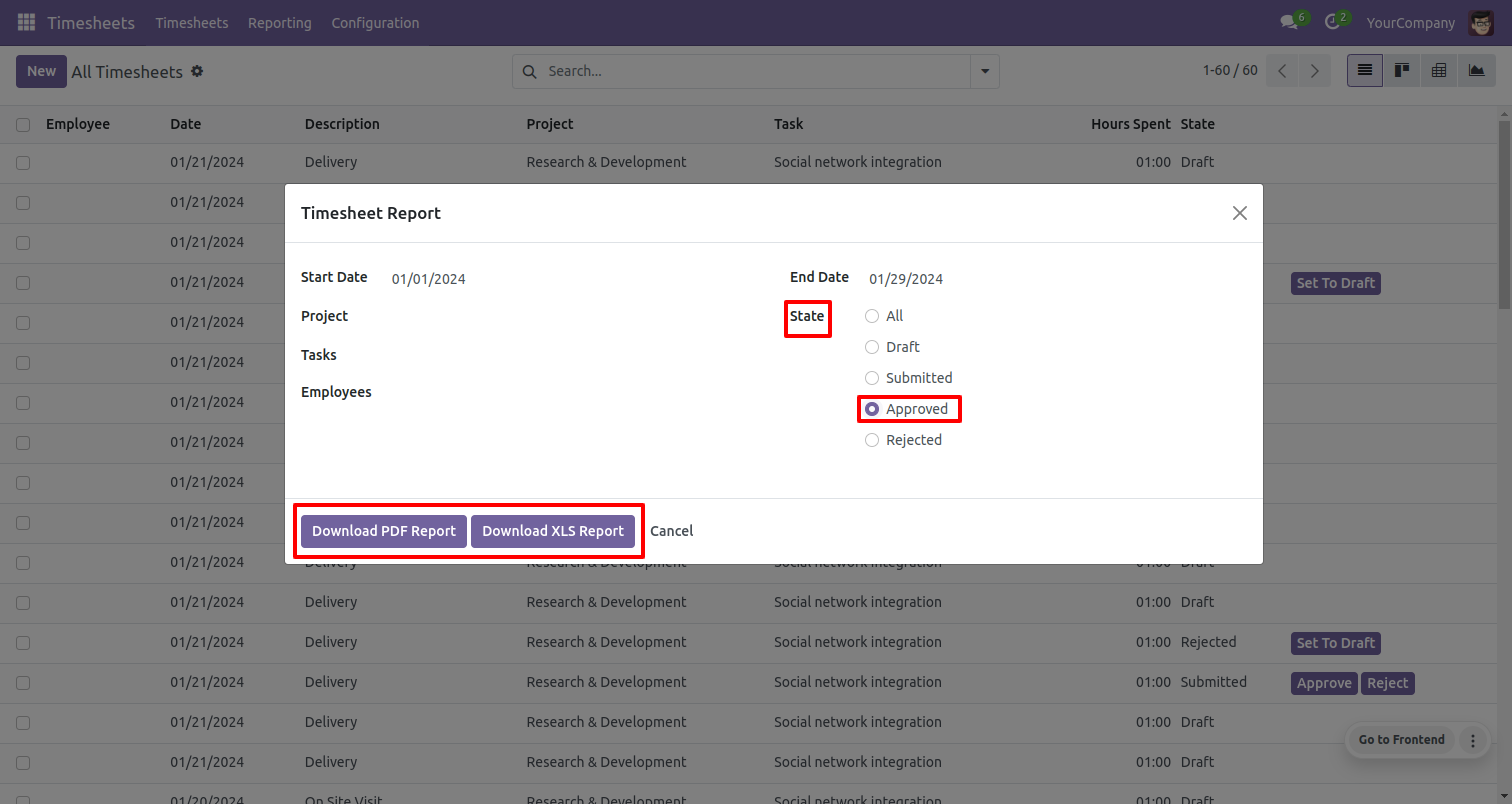
PDF report.
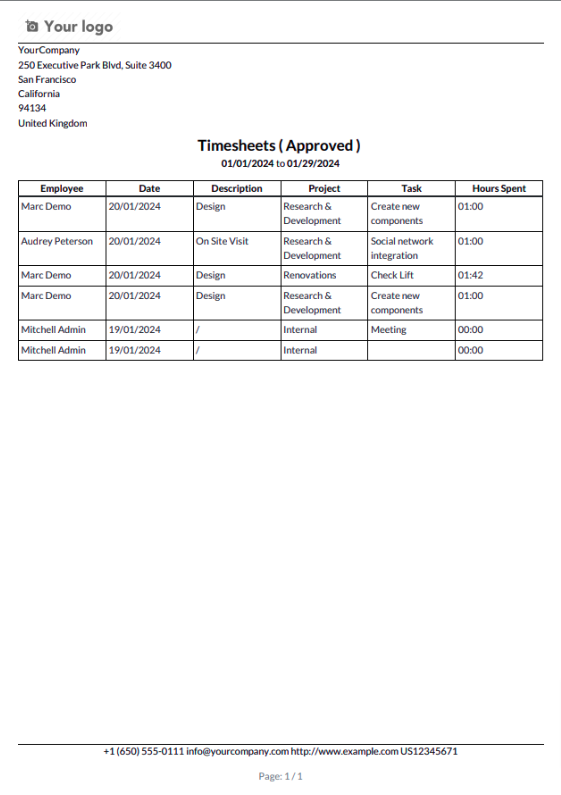
Excel report.
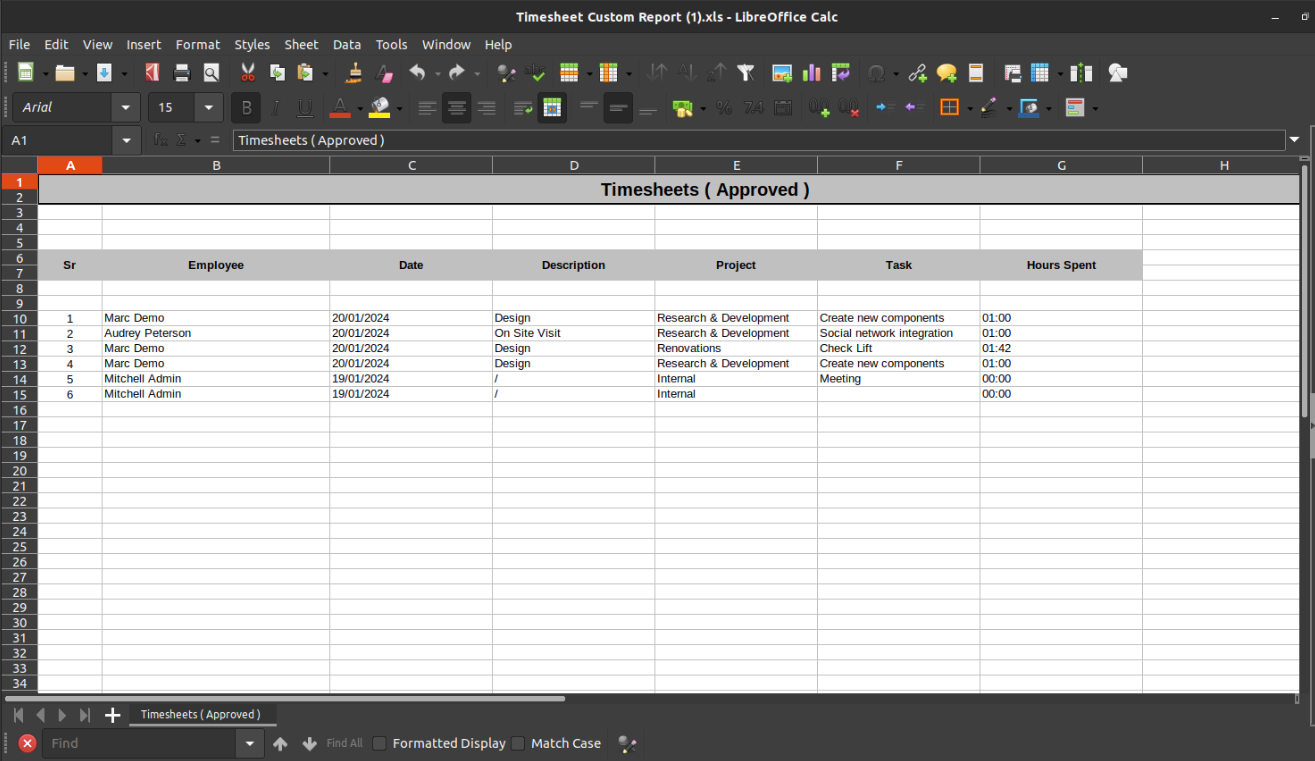
Go to 'Timesheets Custom Report'.
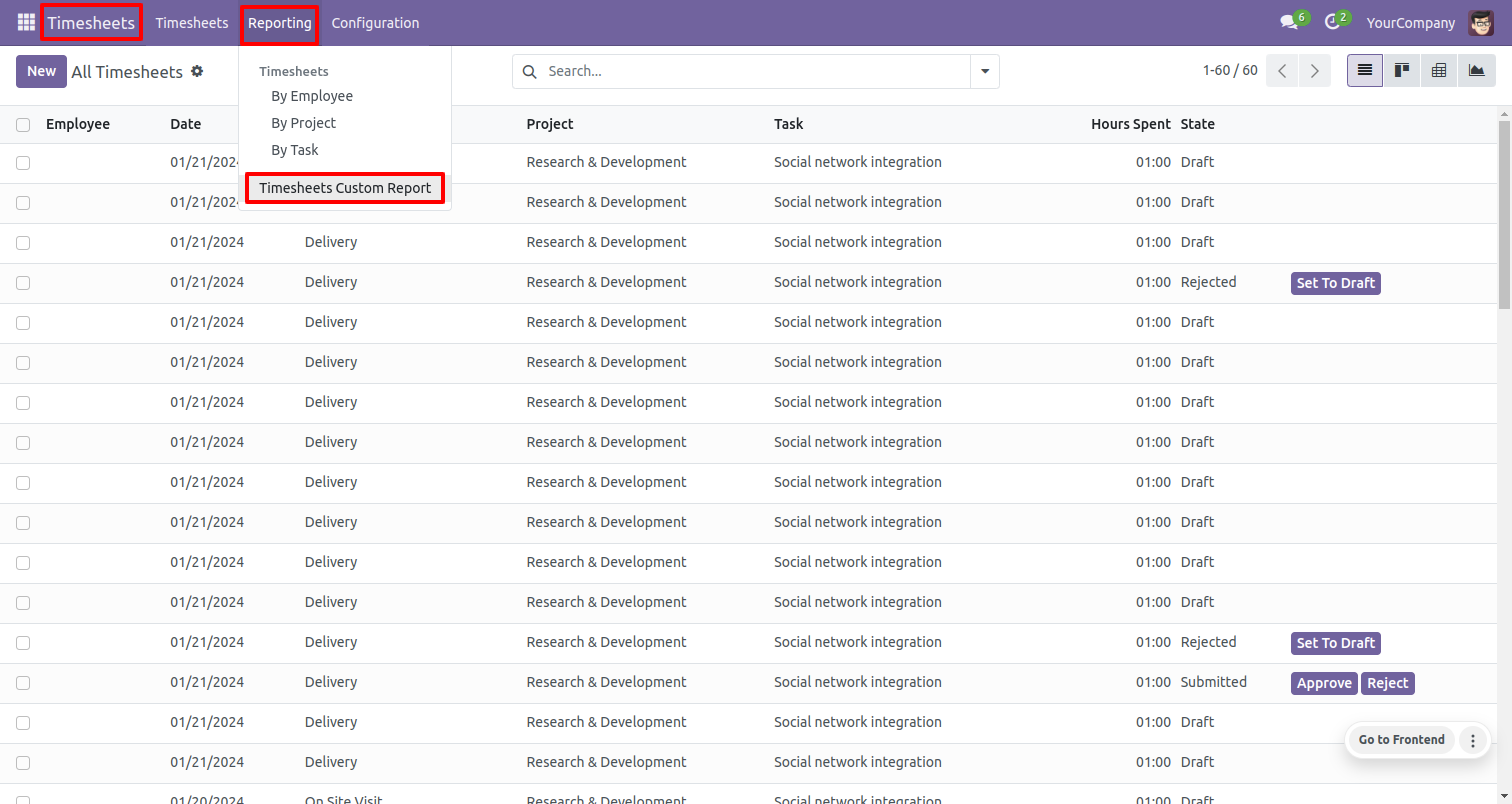
After that, timesheet report wizard will appears. Select state: 'All'. You can download the PDF and Excel report as per ypu requirement.
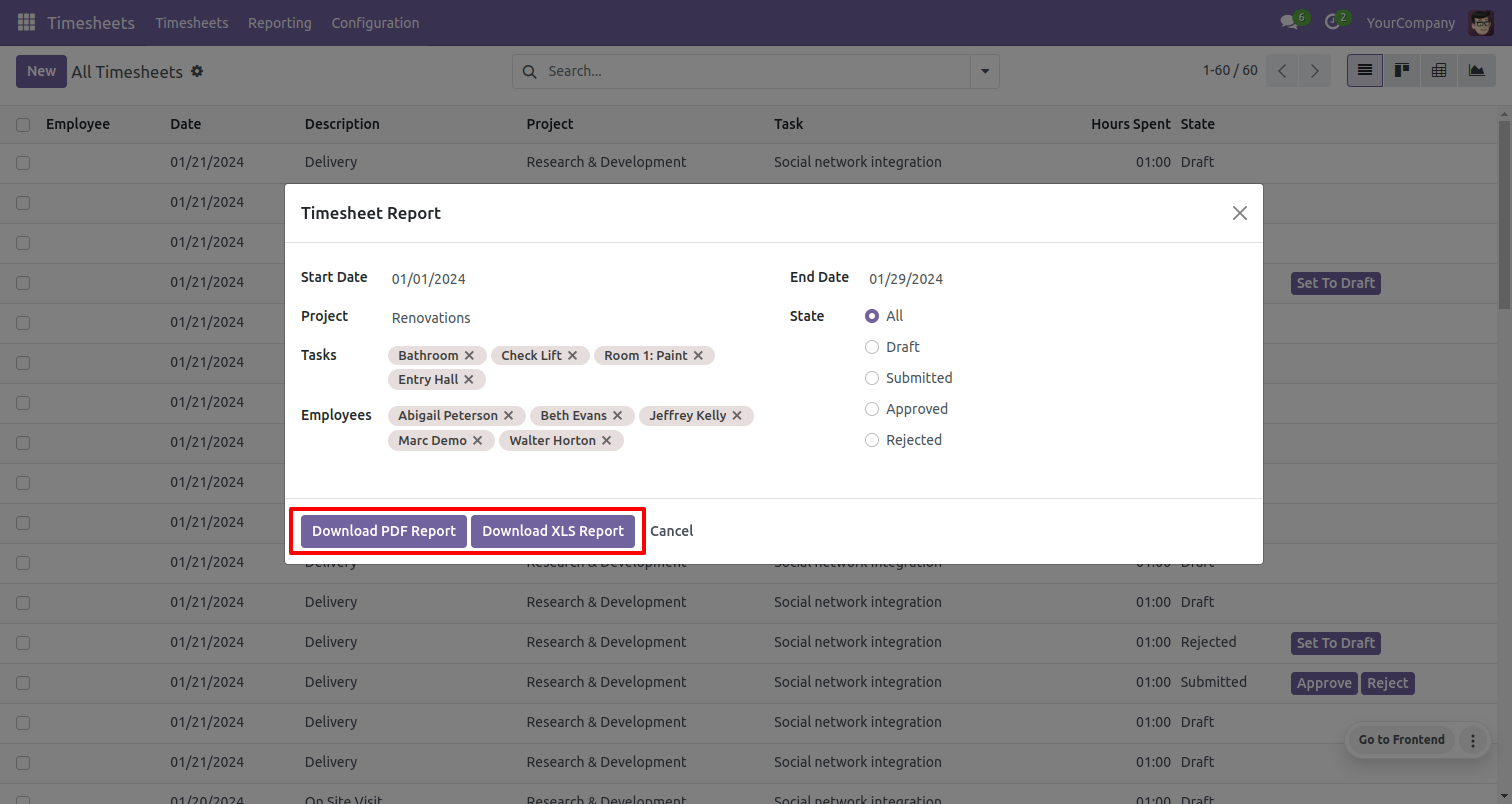
PDF report.
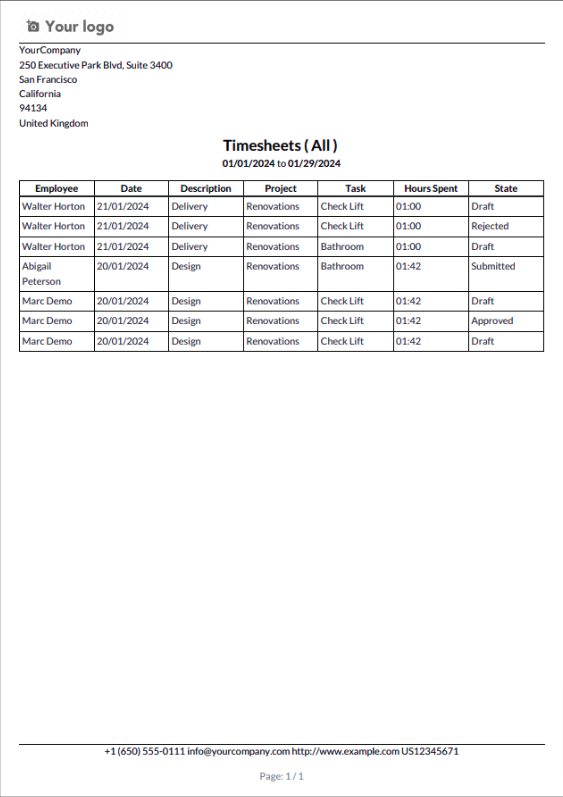
Excel report.
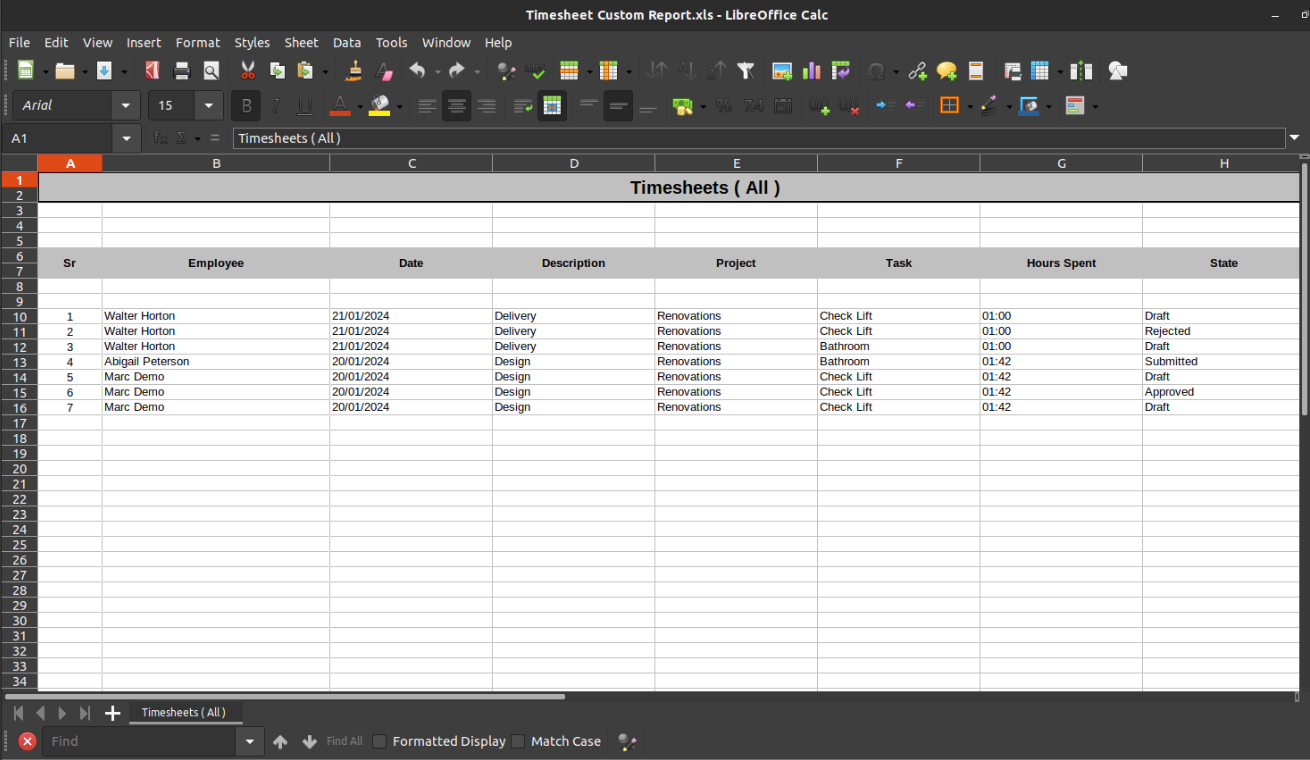
Select state: 'Approved'.
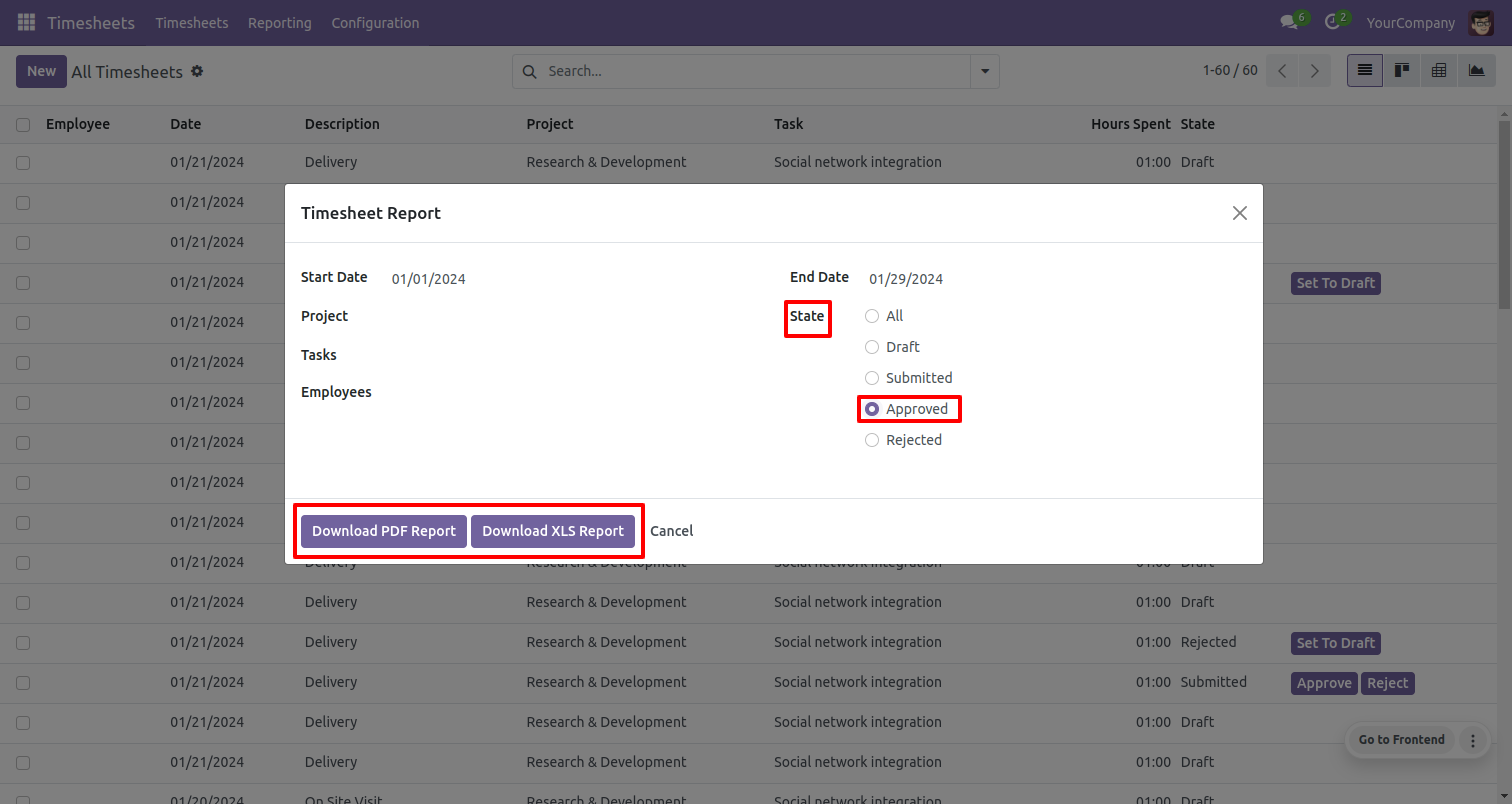
PDF report.
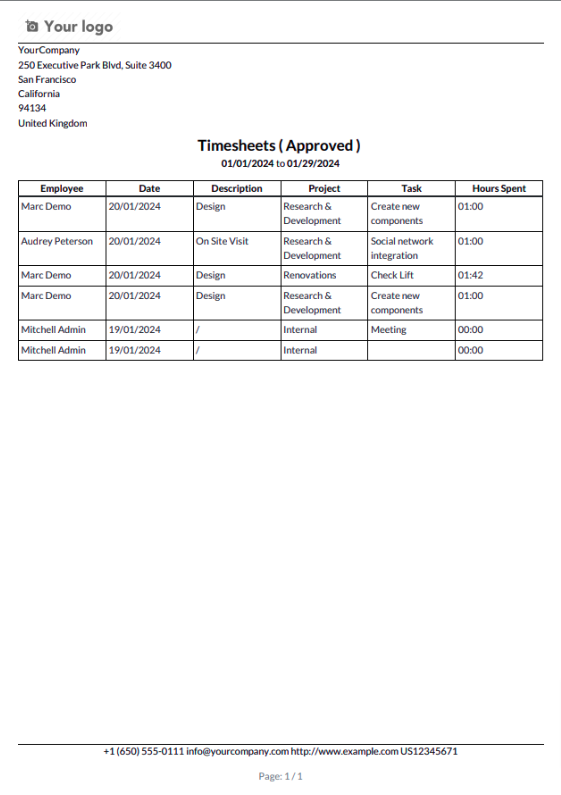
Excel report.
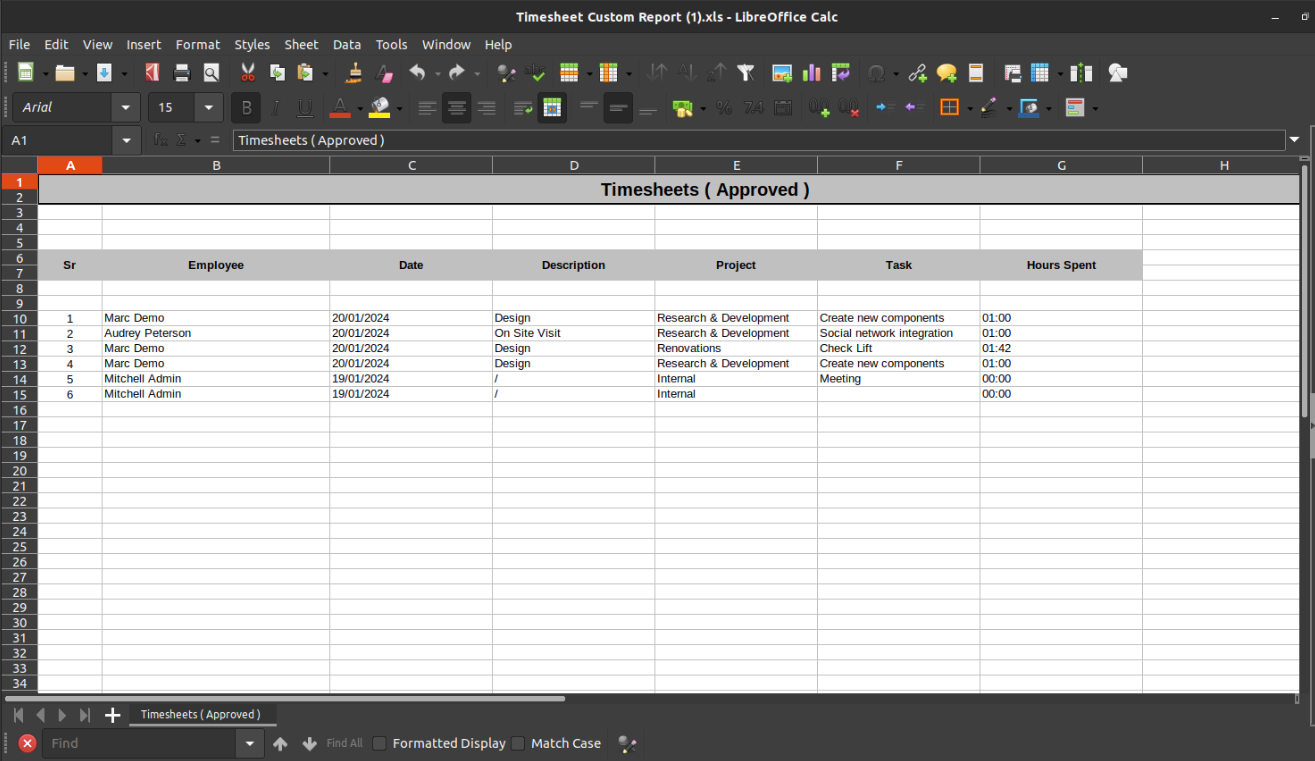
Version 18.0.1 | Released on : 21st November 2024
- This app works perfectly with Odoo Community only.
- No, this application is not compatible with odoo.com(odoo saas/Odoo Online).
- Please Contact Us at sales@softhealer.com to request customization.
- Yes, you will get free update for lifetime.
- No, you don't need to install addition libraries.
- For version 12 or upper, you will need to purchase the module for each version that you want to use.
- Yes, we provide free support for 365 days.
- No, We do not provide any kind of exchange.

