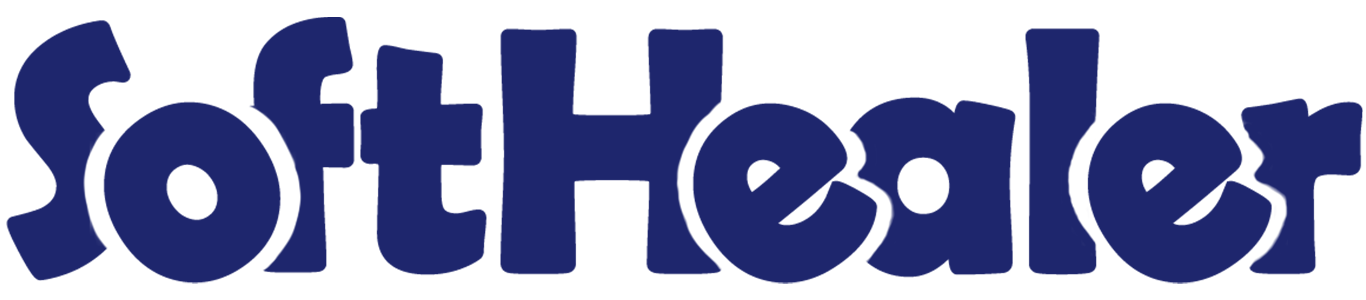
Timesheet Approval - Enterprise

Currently, in odoo timesheet submitted directly without any conformation so to restrict this, we made a module to validate user timesheet. The timesheet approval module will allow to validate or reject timesheet by the managers. When timesheet create that will put it in the 'Draft' by default, after that it submitted by the employee if once timesheet submitted by an employee they can't edit timesheet and then after the manager can move in validate or reject validated_status. This module gives the facility to the manager to select multiple timesheets means mass validate or mass reject timesheets. Once the timesheet is validated or rejects the person gets an email notification.
Features

- If once timesheet submitted by an employee they can't edit timesheet.
- Easy to validate or reject a timesheet by the managers.
- Manager can Validate/Reject timesheets, manager have access rights like,
1) Set To Draft: After pressing that manager can validate or reject the timesheet.
2) Validate: After pressing that person gets an email notification for validate the timesheet.
3) Reject: After pressing that person gets an email notification for rejection of the timesheet.
4) Mass Validate: This feature is useful for the manager to mass validate the timesheet.
5) Mass Reject: This feature is useful for the manager to mass reject the timesheet. - Easily search or filter timesheet by validated_status,
1) Draft: When a timesheet creates it shows in the draft validated_status.
3) Validate: Validated means the timesheet is validated by the manager.
4) Rejected: Rejected means the timesheet is not validated by the manager.
Go to 'Timesheet' => 'My Timesheets' create timesheet and you can 'Save' & 'Discard'
it.
The timesheet created it will show in the draft state by default.
After making timesheet if the employee submits it than after it is not edited by the employee,
the manager can validate or reject, here stage change 'Draft'.
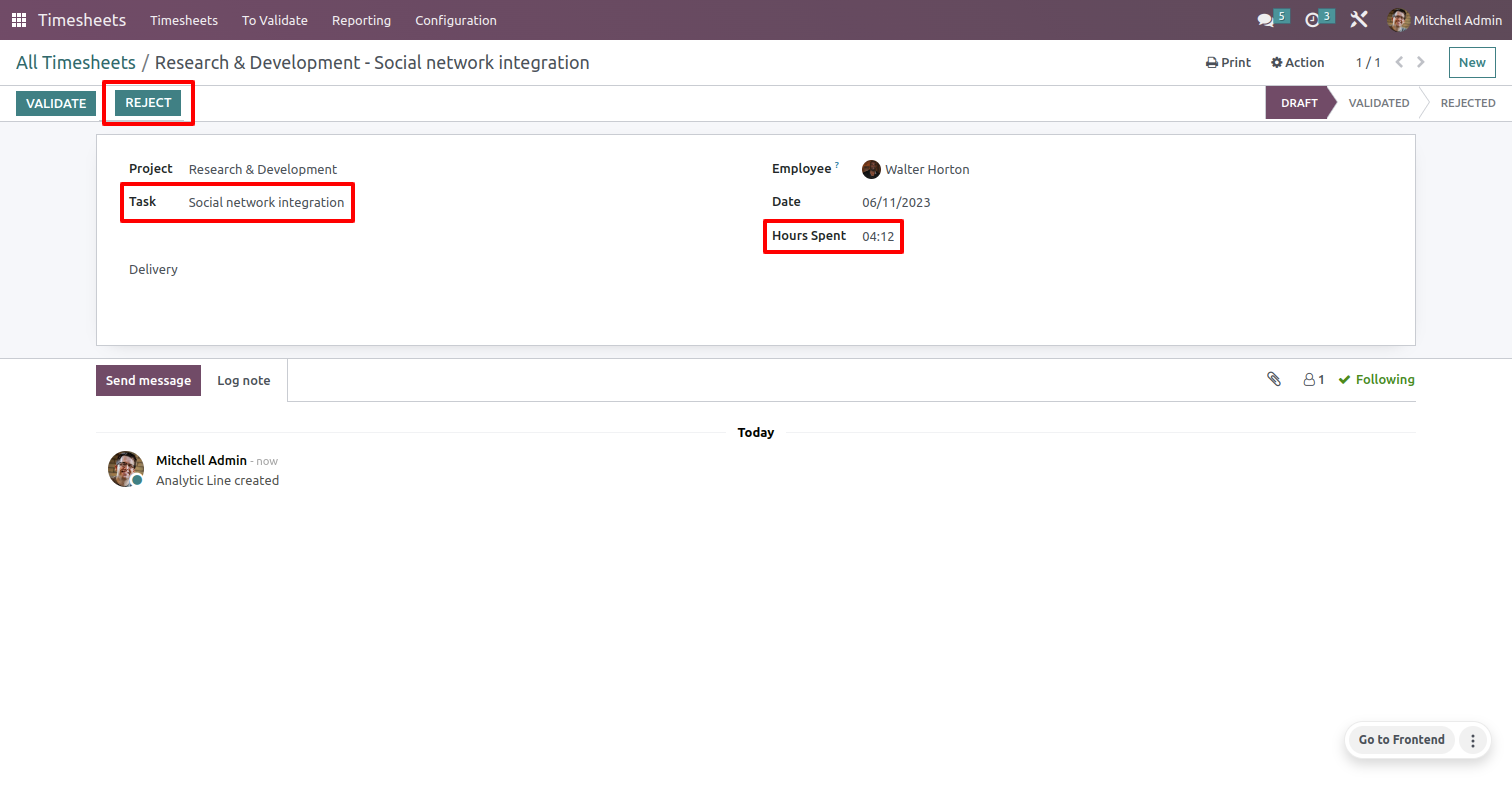
Click on the timesheet from the timesheet tab.
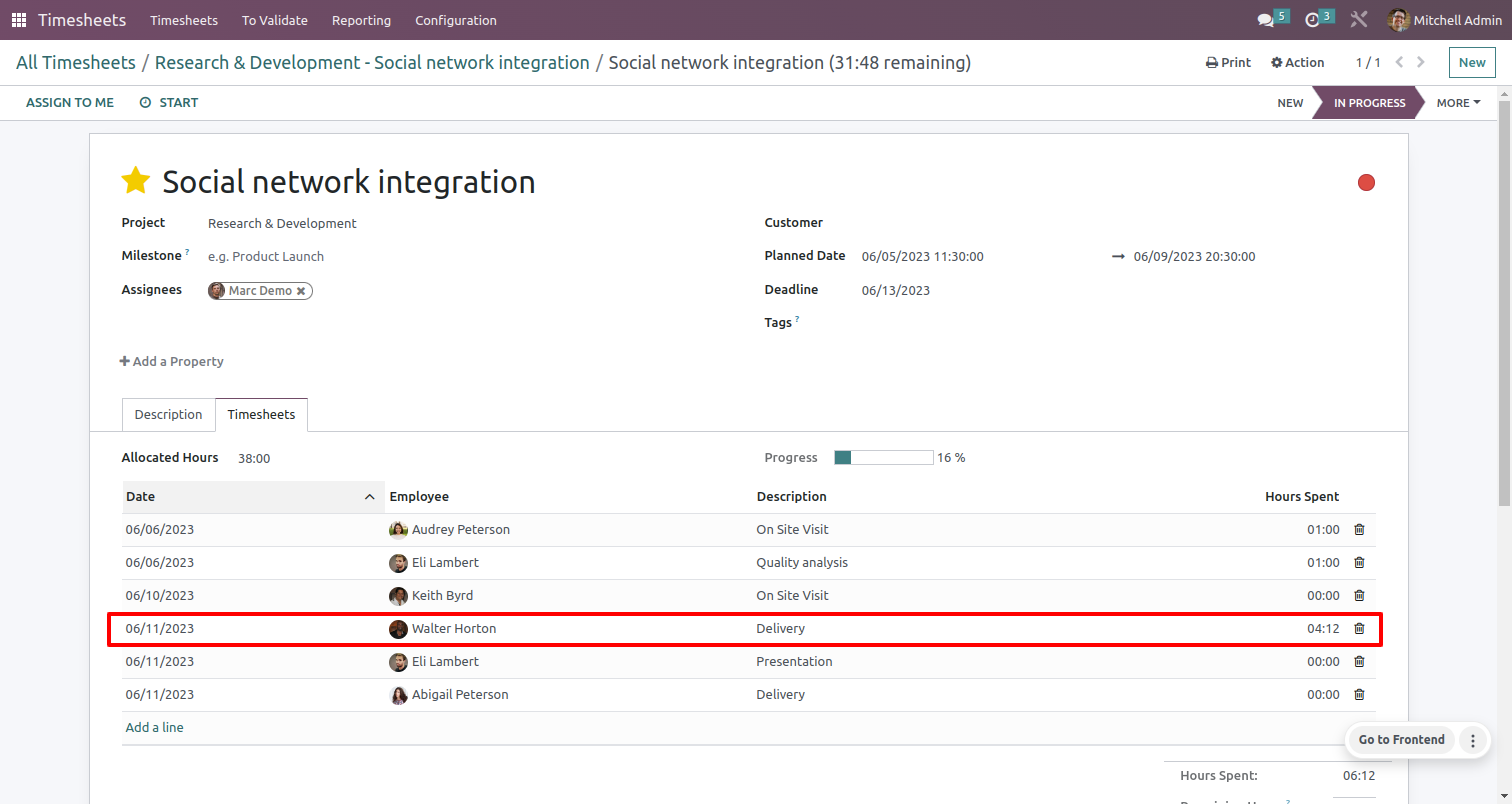
If you press a 'Reject' than alert comes there you have to write 'Reason' for rejection.
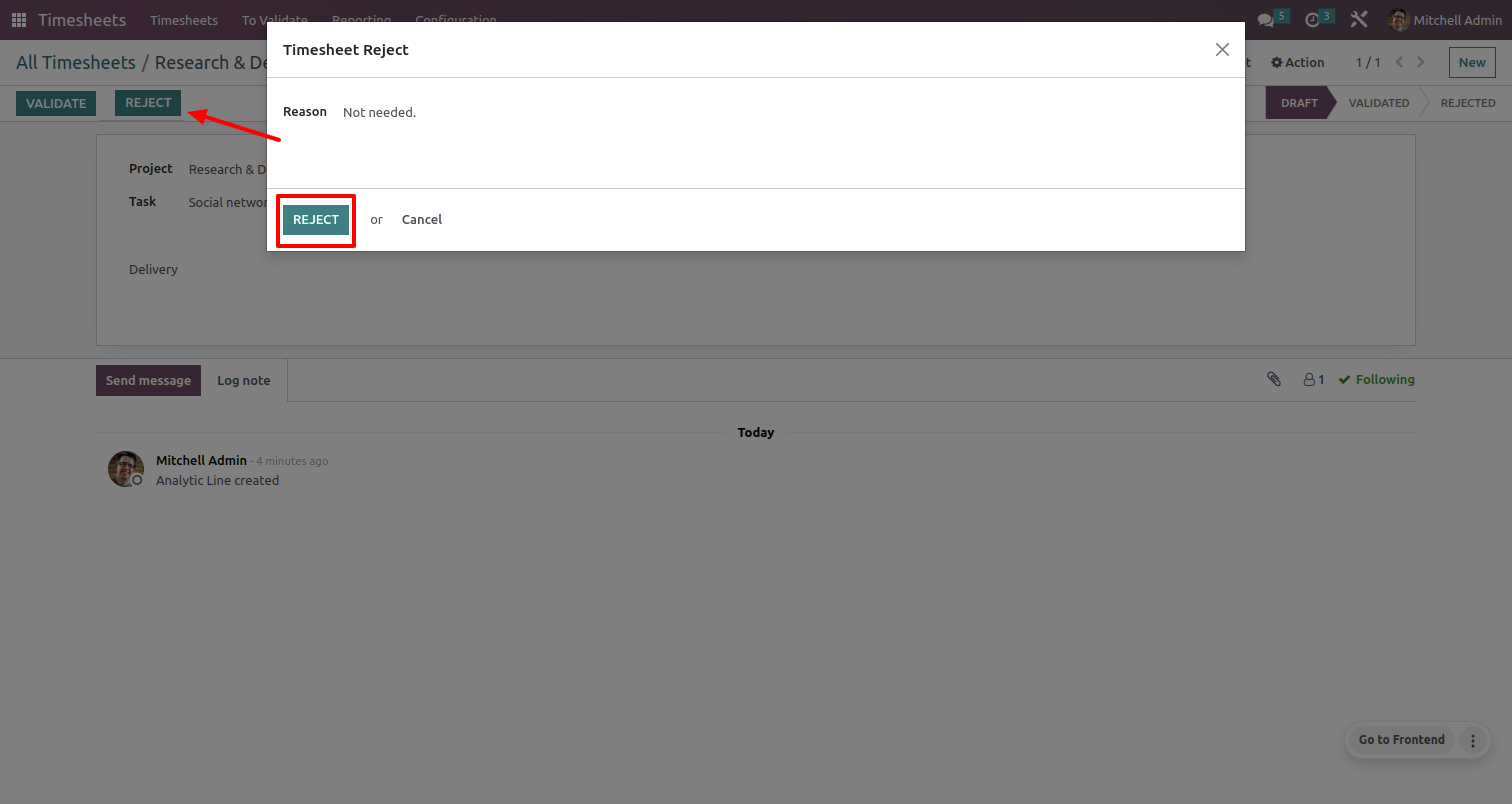
Here you can see the detail of the rejected person and date. here state change to 'Rejected'. The user may also receive a popup notification.
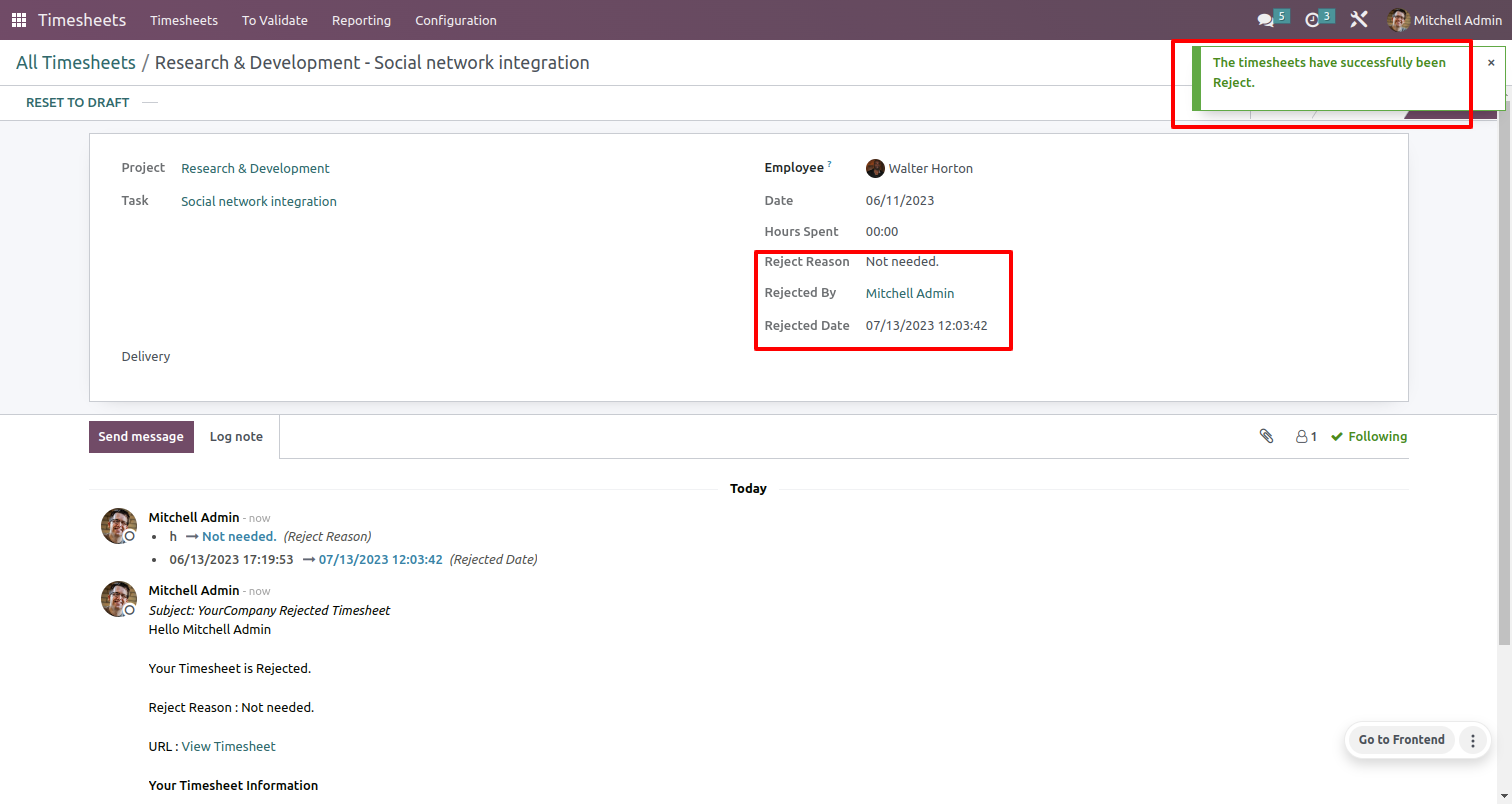
The rejected timesheet email looks like below.
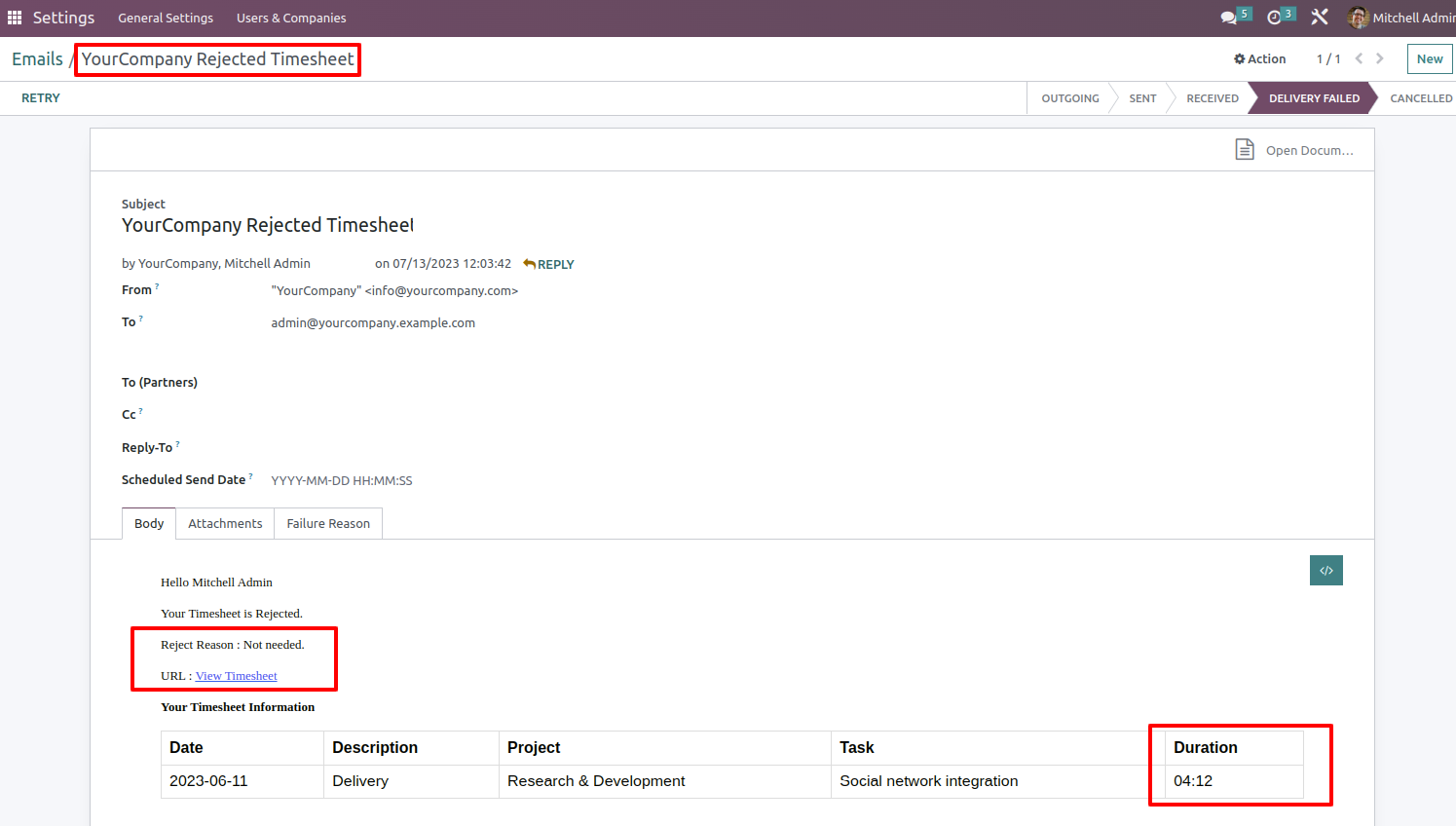
Here you can see the timesheet hours is '00'.
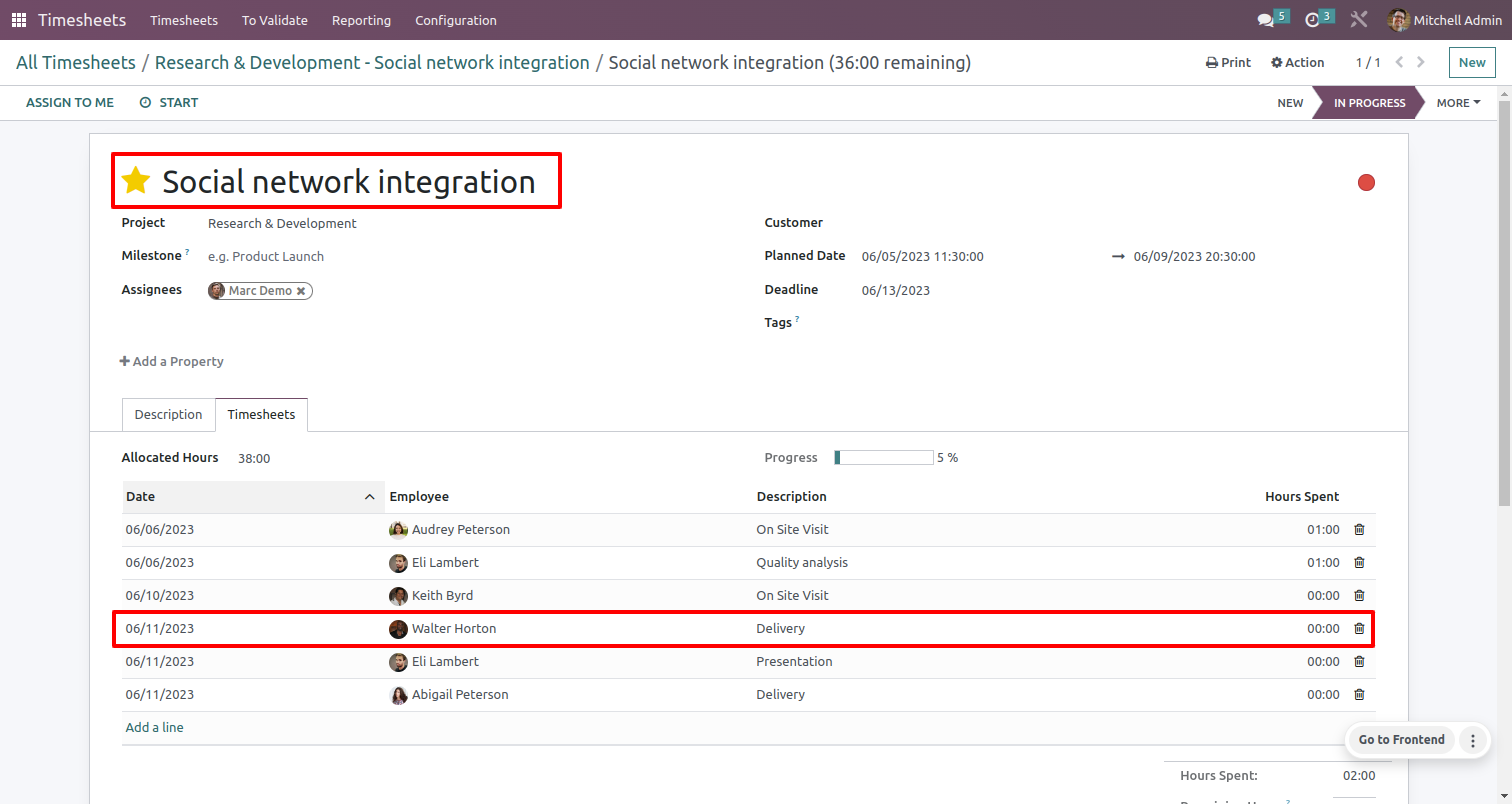
The manager can select multiple timesheets and do mass reject using 'Reject Timesheet'.
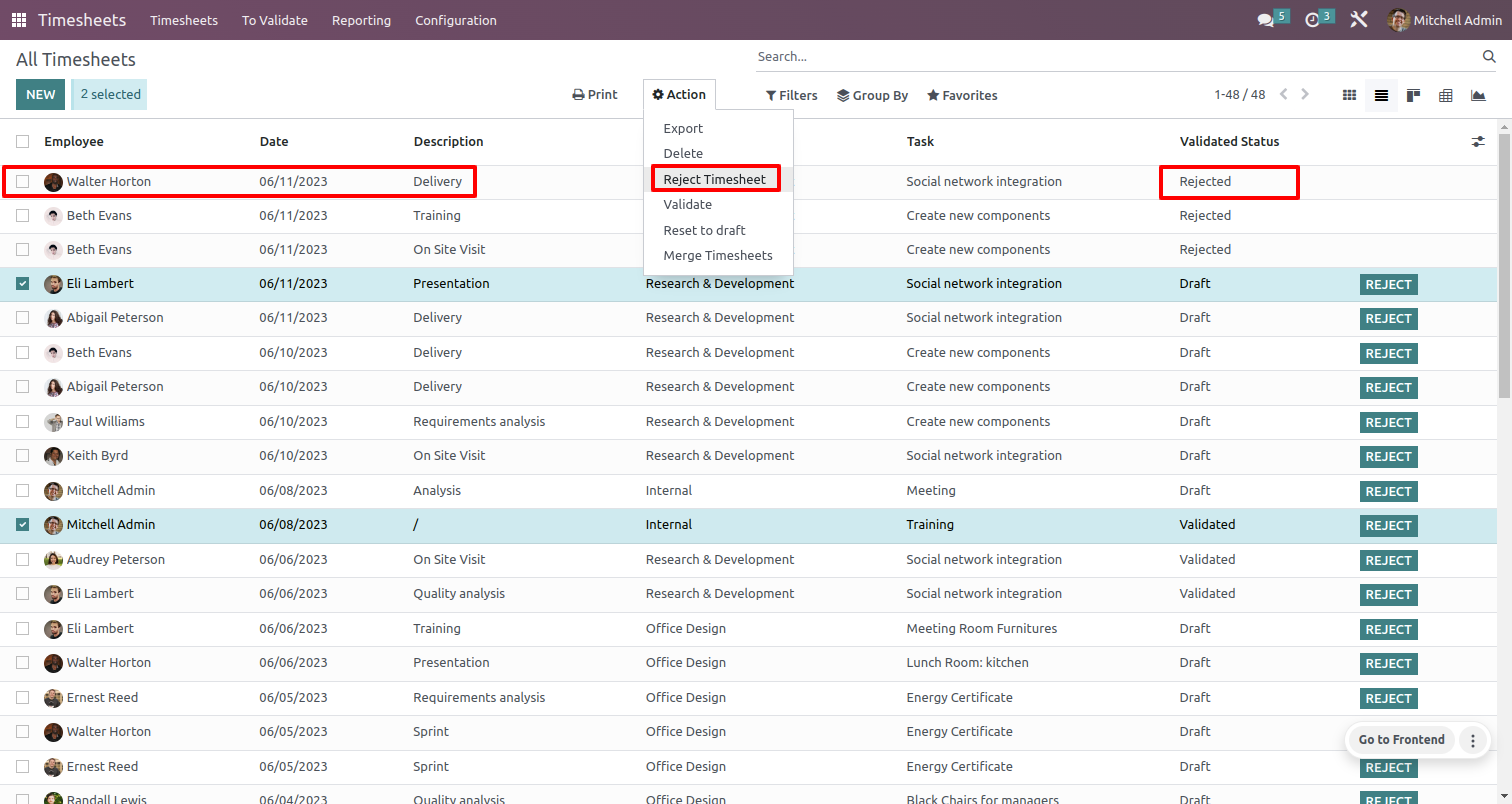
If you press a 'Reject' than alert comes there you have to write 'Reason' for mass rejection.
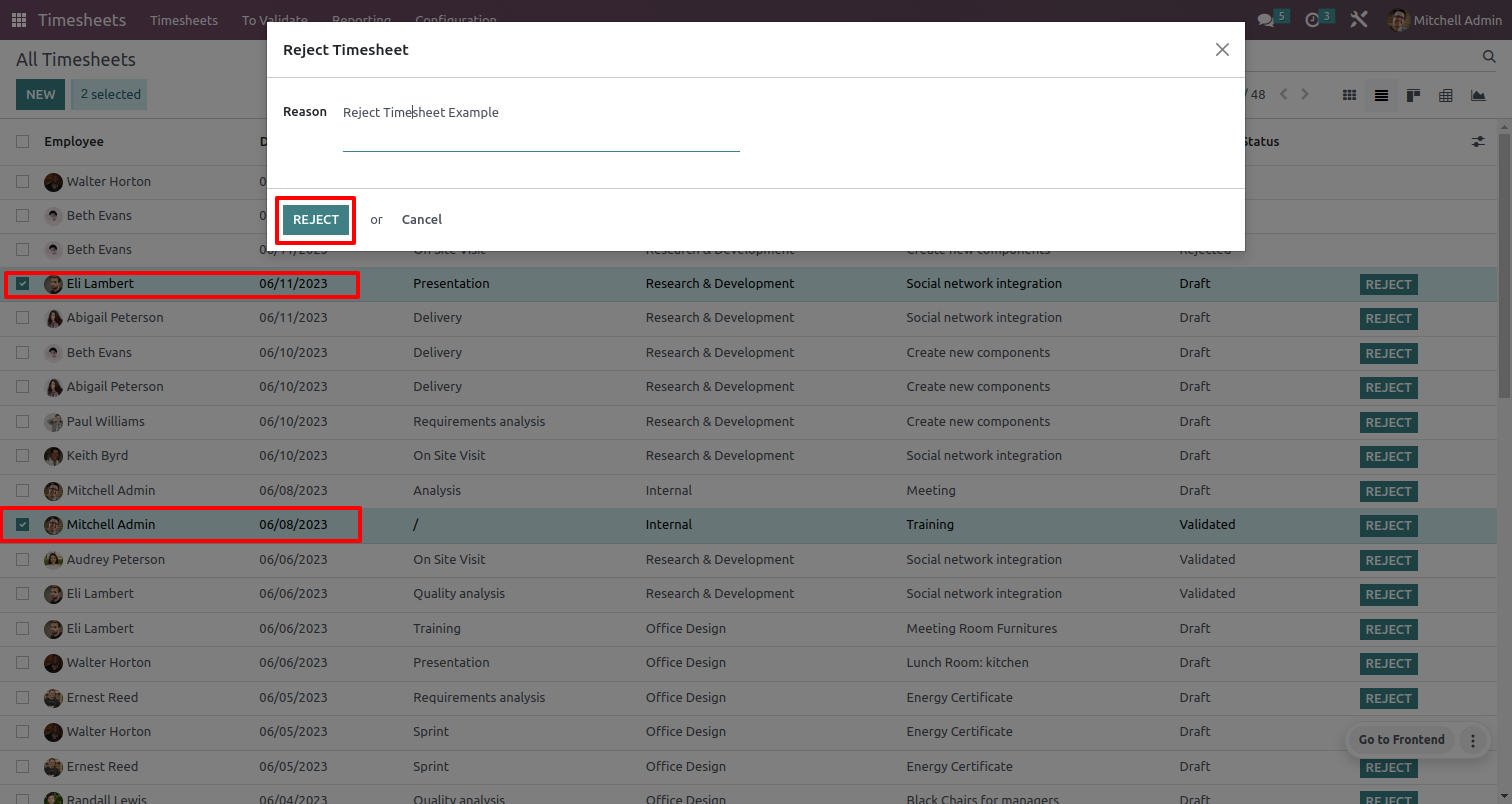
The timesheet's tree view, validated status is switched to 'Rejected.' You will also receive a popup notification.
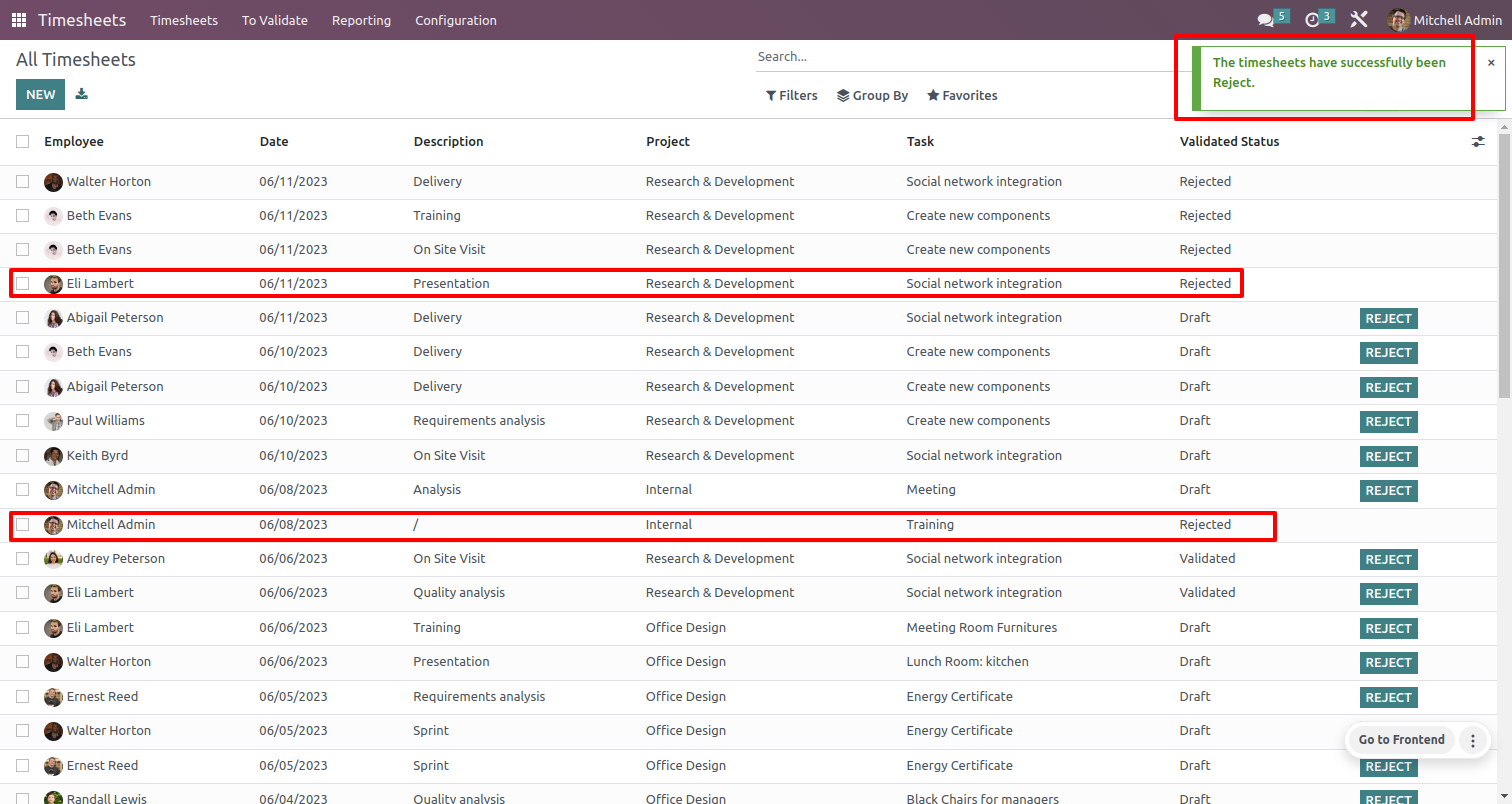
In 'All timesheet' => click 'Reject' timesheet.
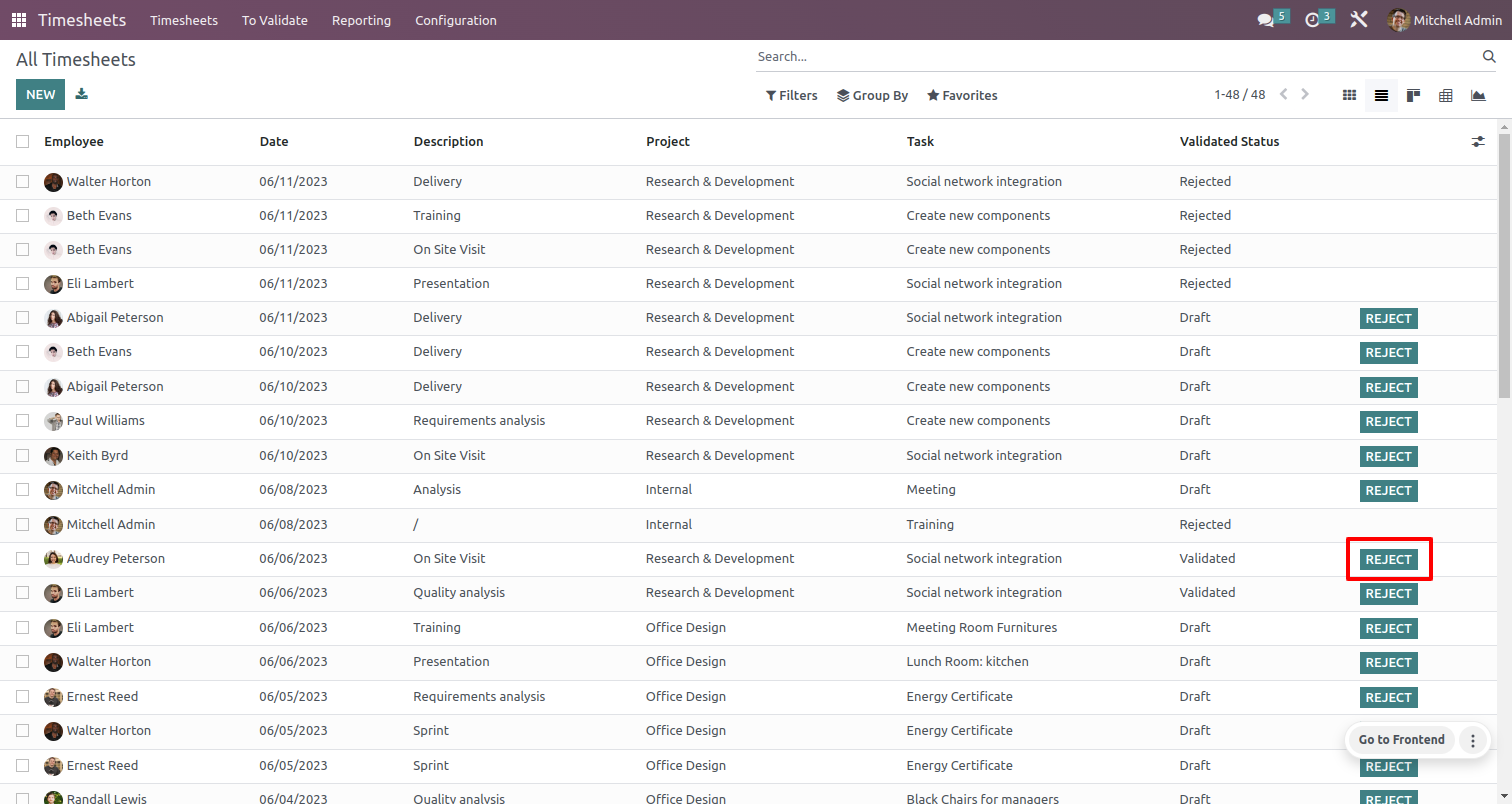
In the timesheet's form view, the manager can see the reject button if the timesheet is in an invalid stage.
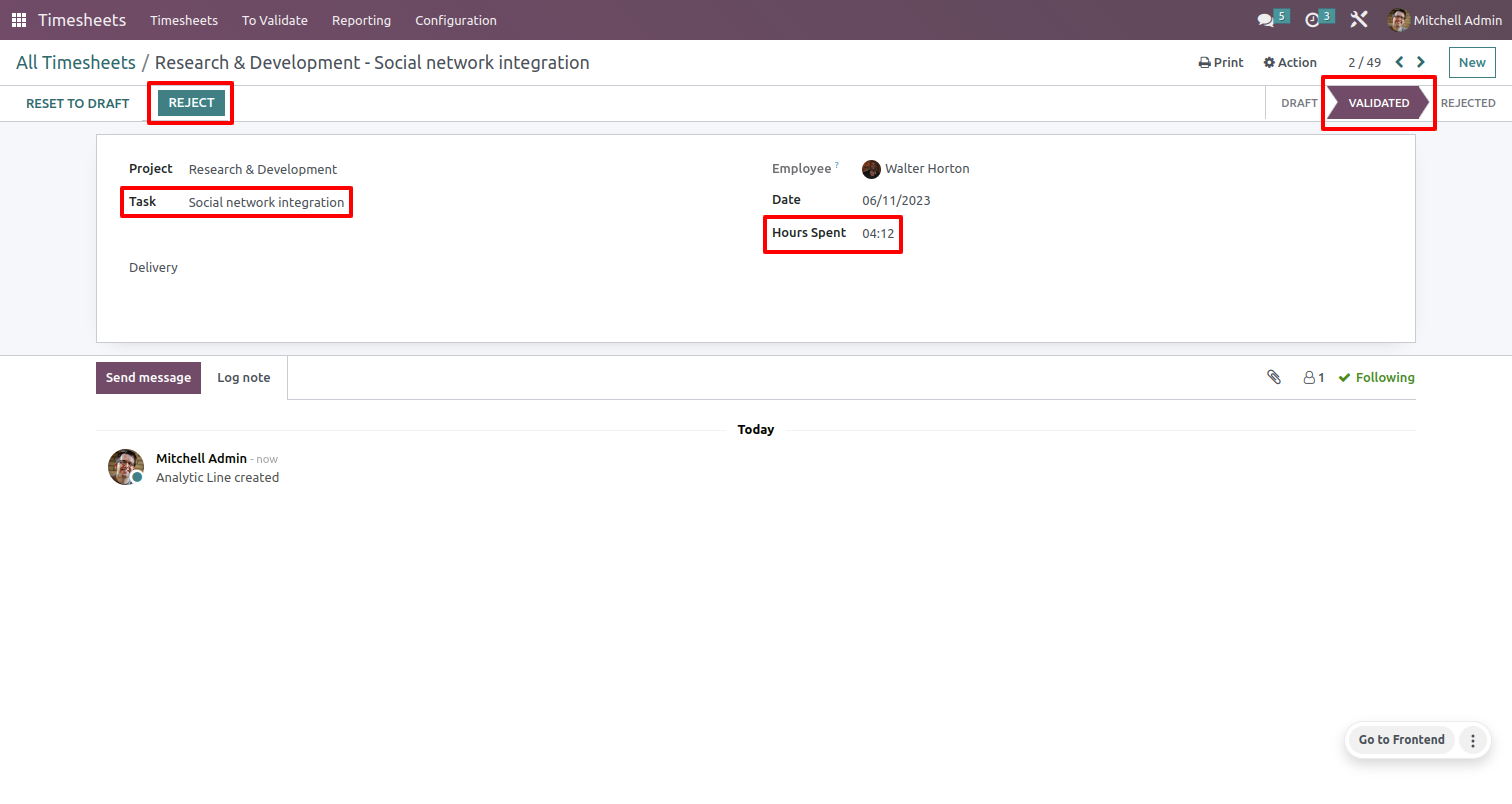
Version 15.0.1 | Released on : 16th February 2024
- No, this app works perfectly with Odoo Enterprise (Odoo.sh & On-Premise) only.
- No, this application is not compatible with odoo.com(odoo saas/Odoo Online).
- Please Contact Us at sales@softhealer.com to request customization.
- Yes, you will get free update for lifetime.
- No, you don't need to install addition libraries.
- For version 12 or upper, you will need to purchase the module for each version that you want to use.
- Yes, we provide free support for 100 days.
- No, We do not provide any kind of exchange.
