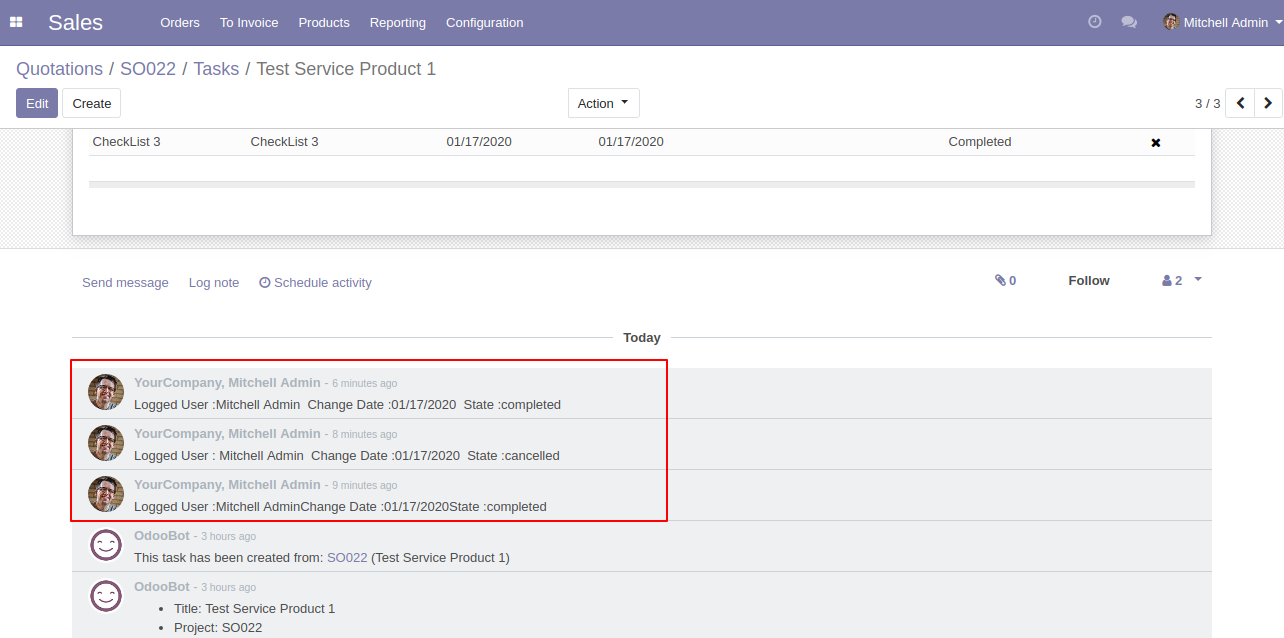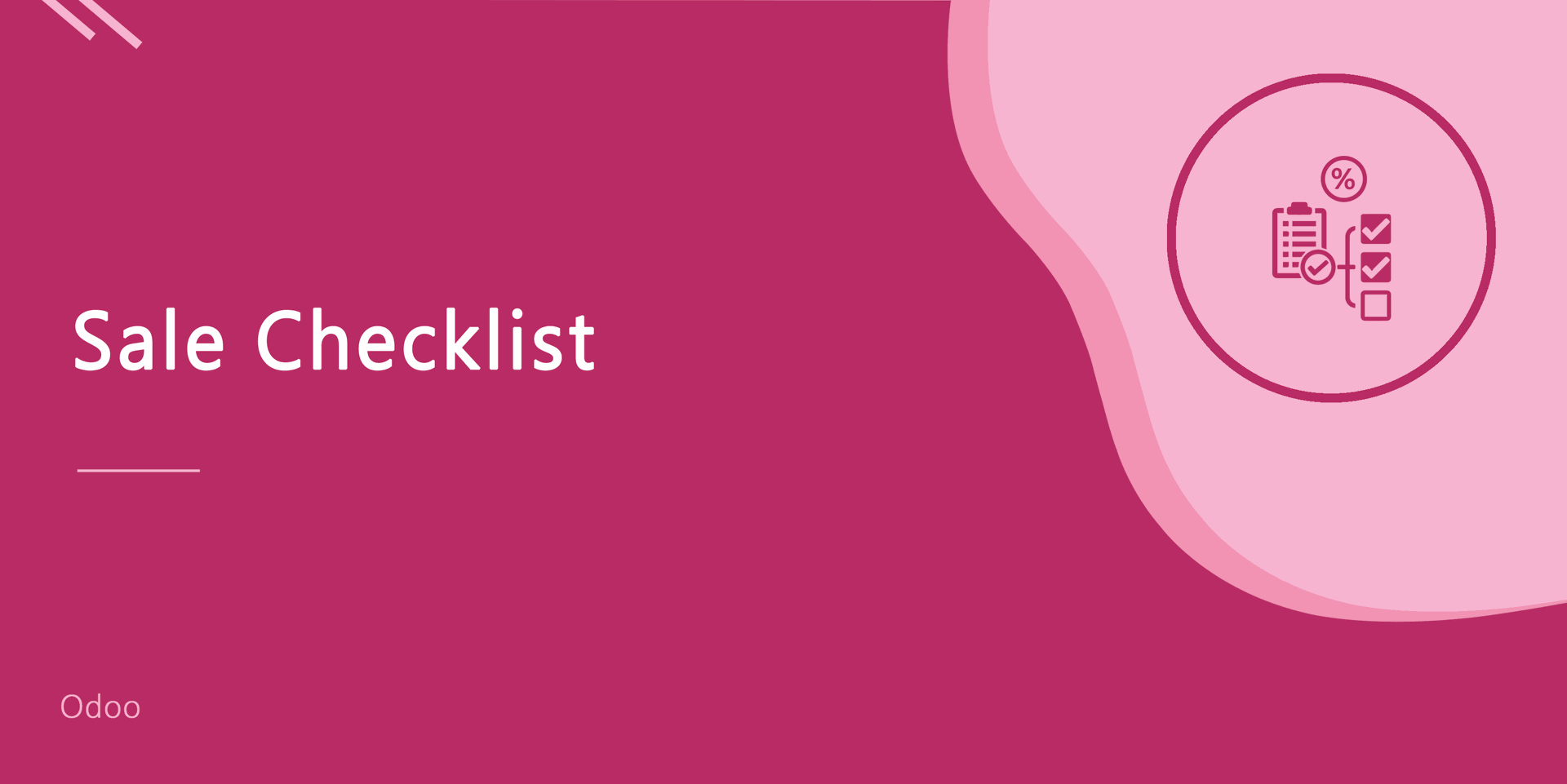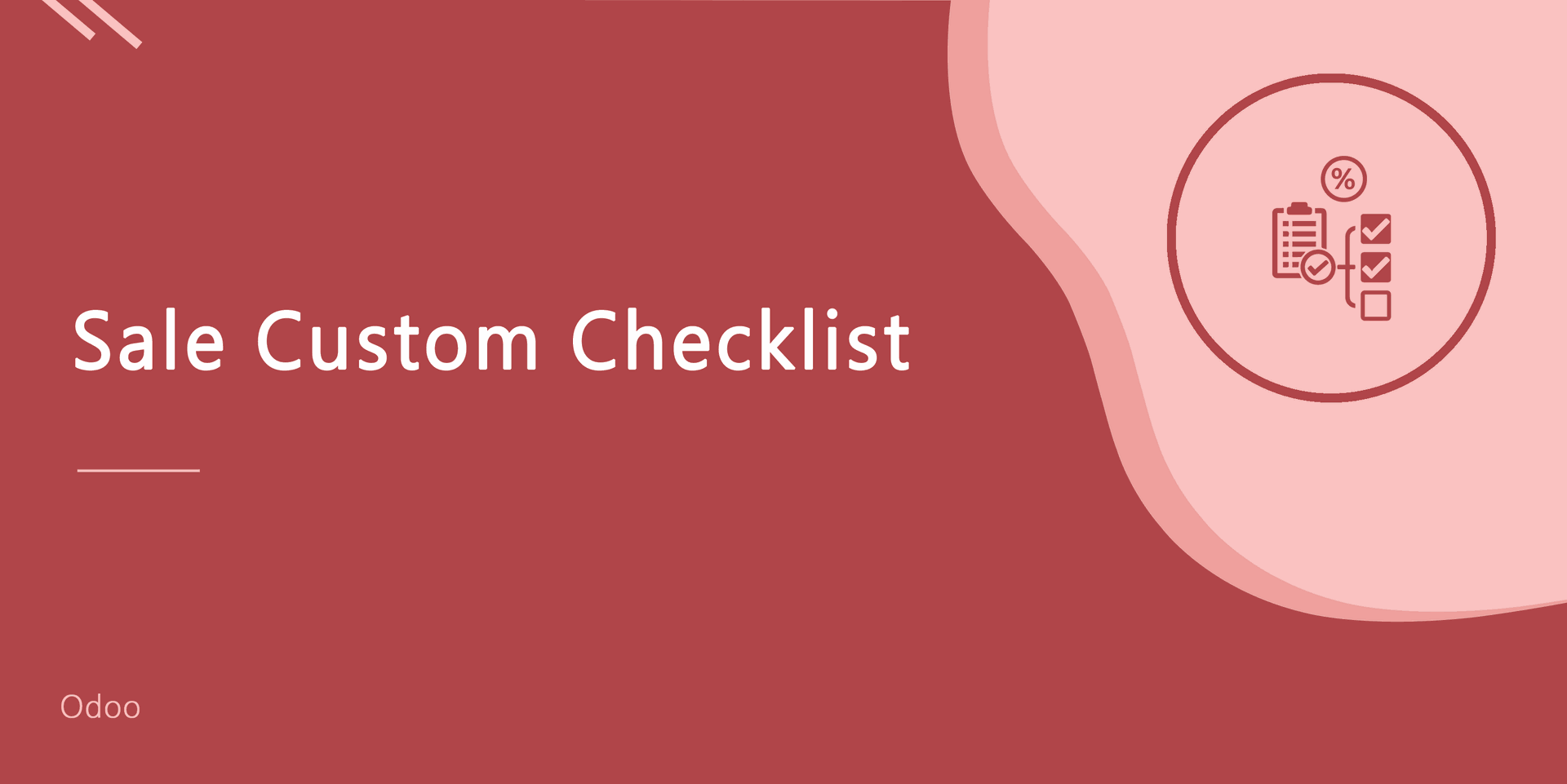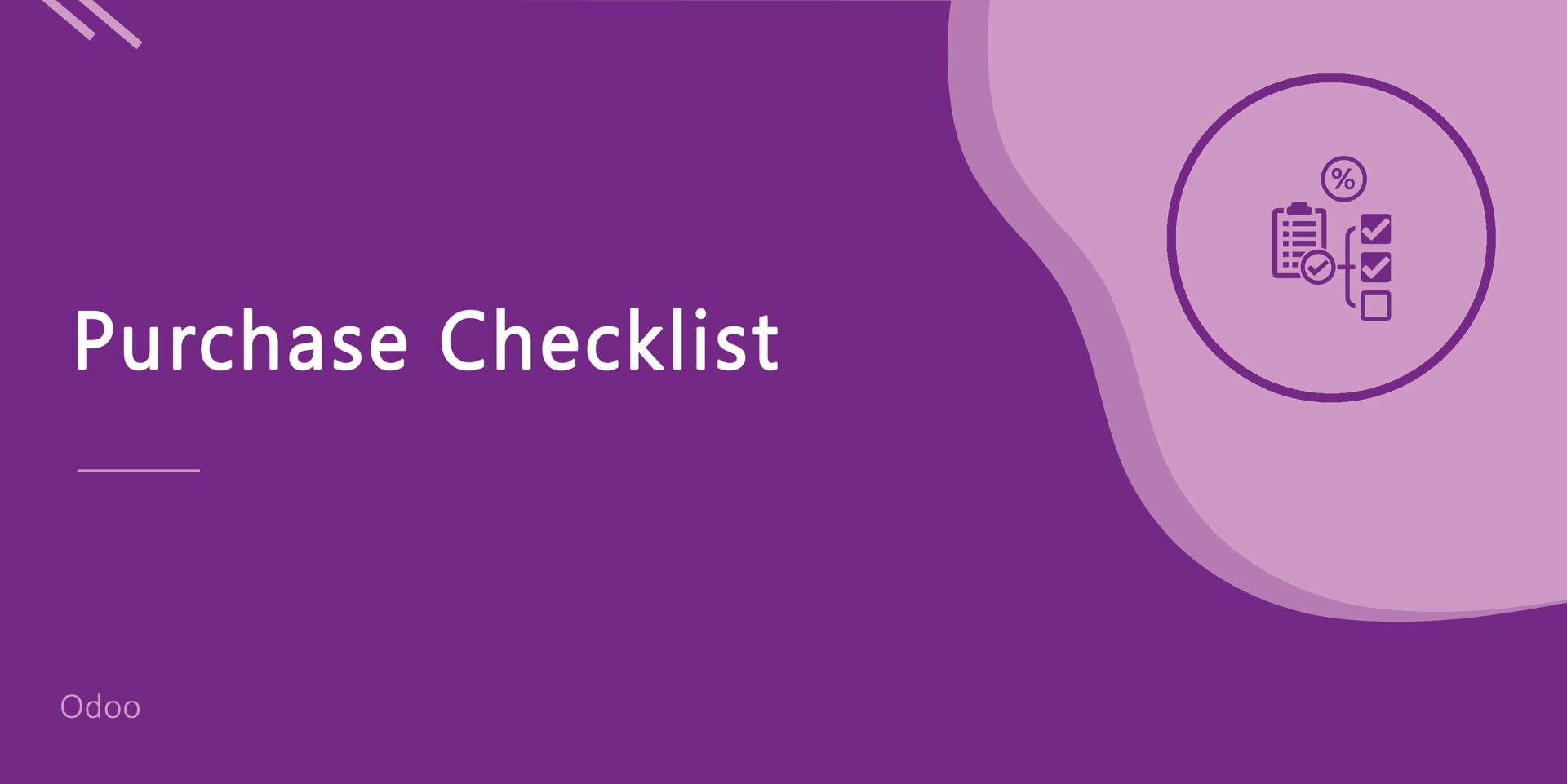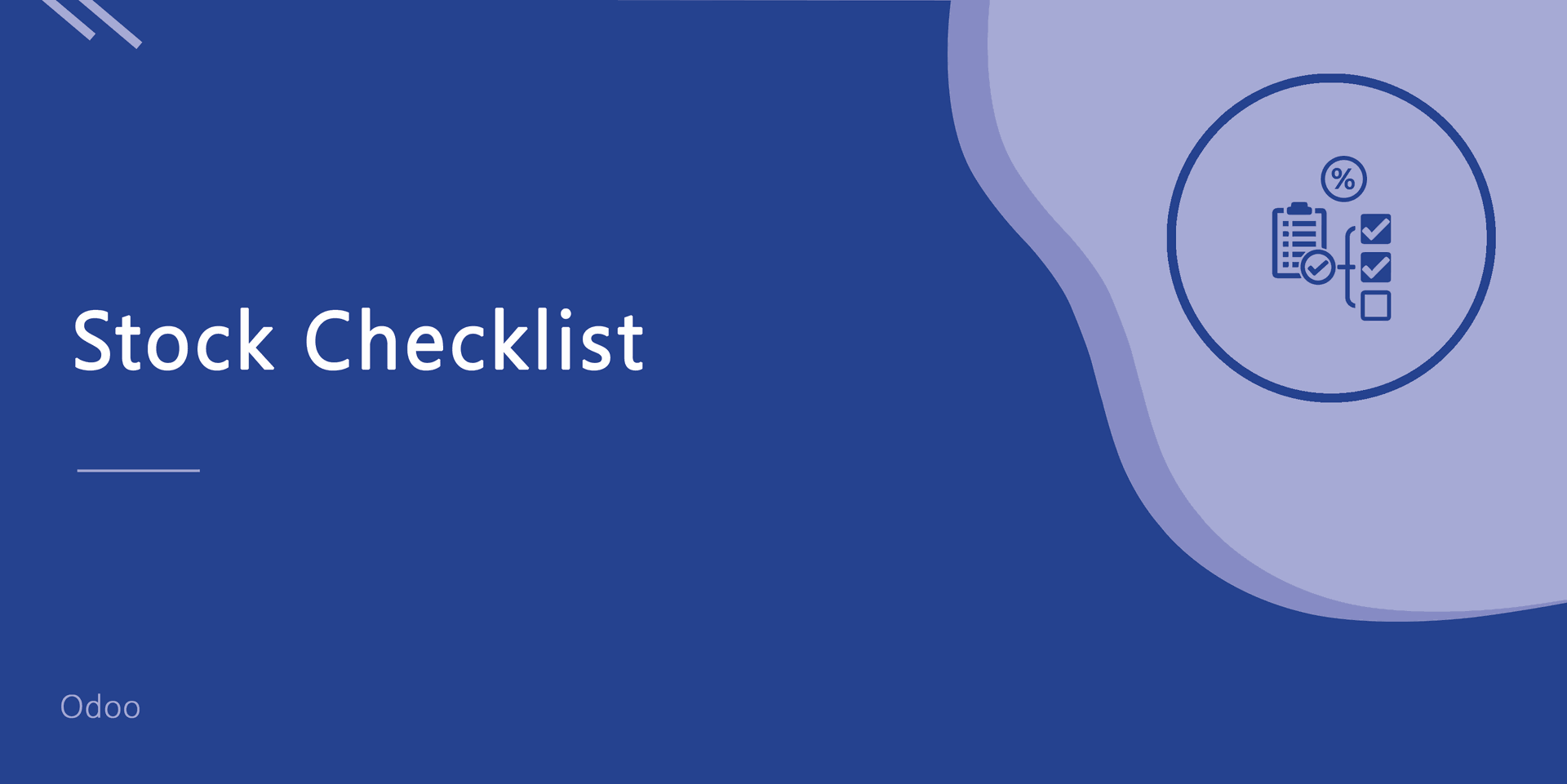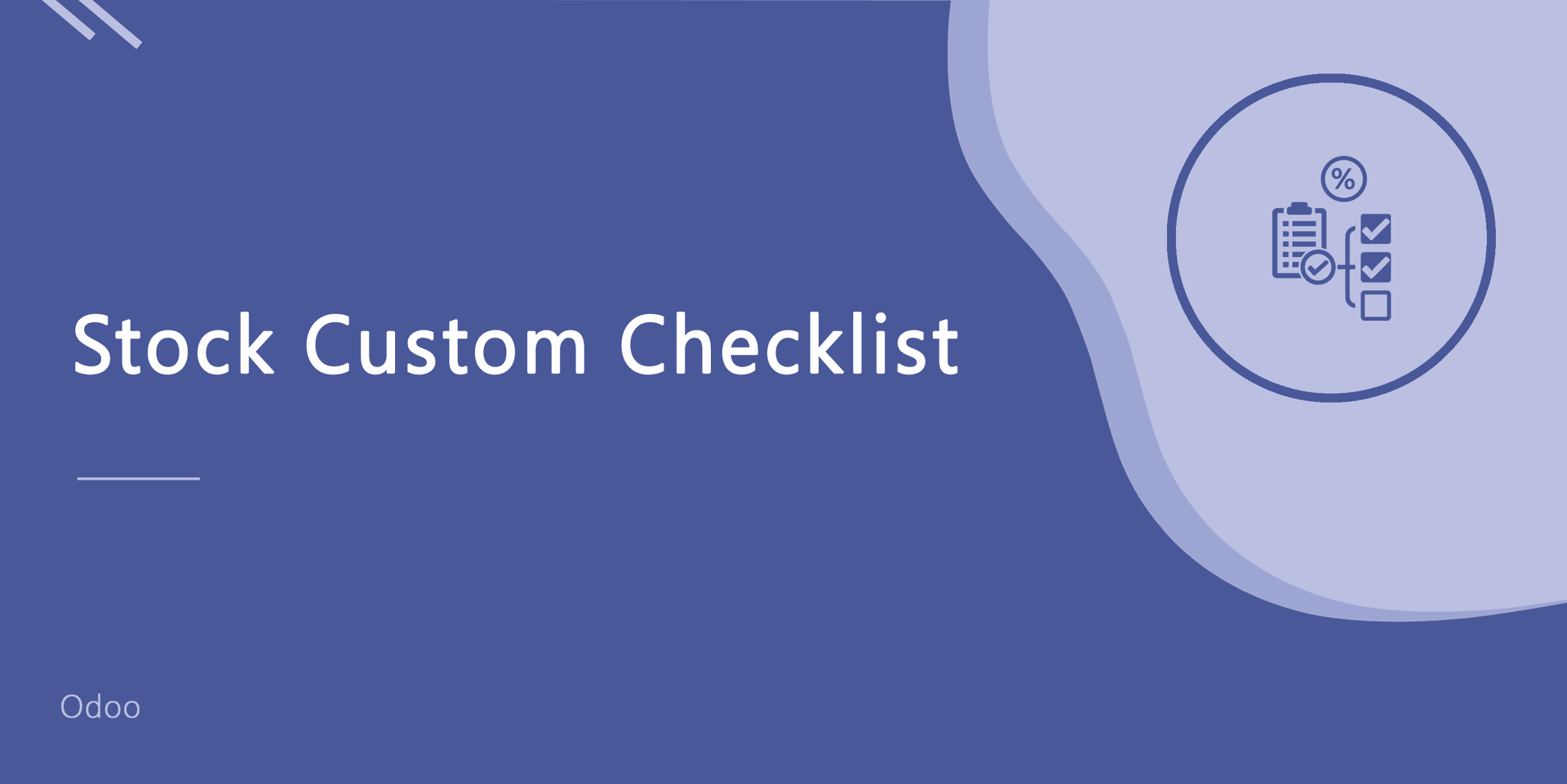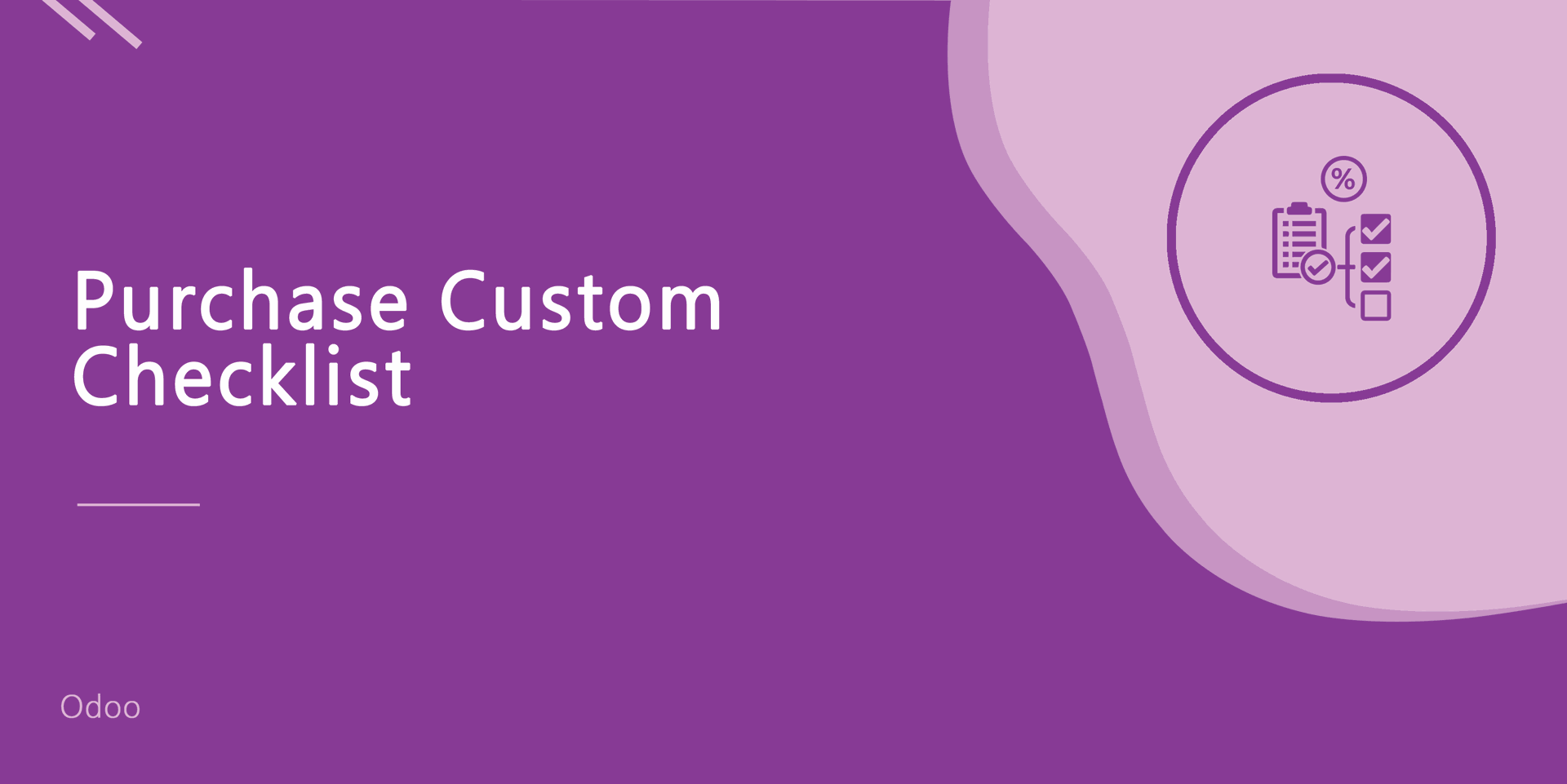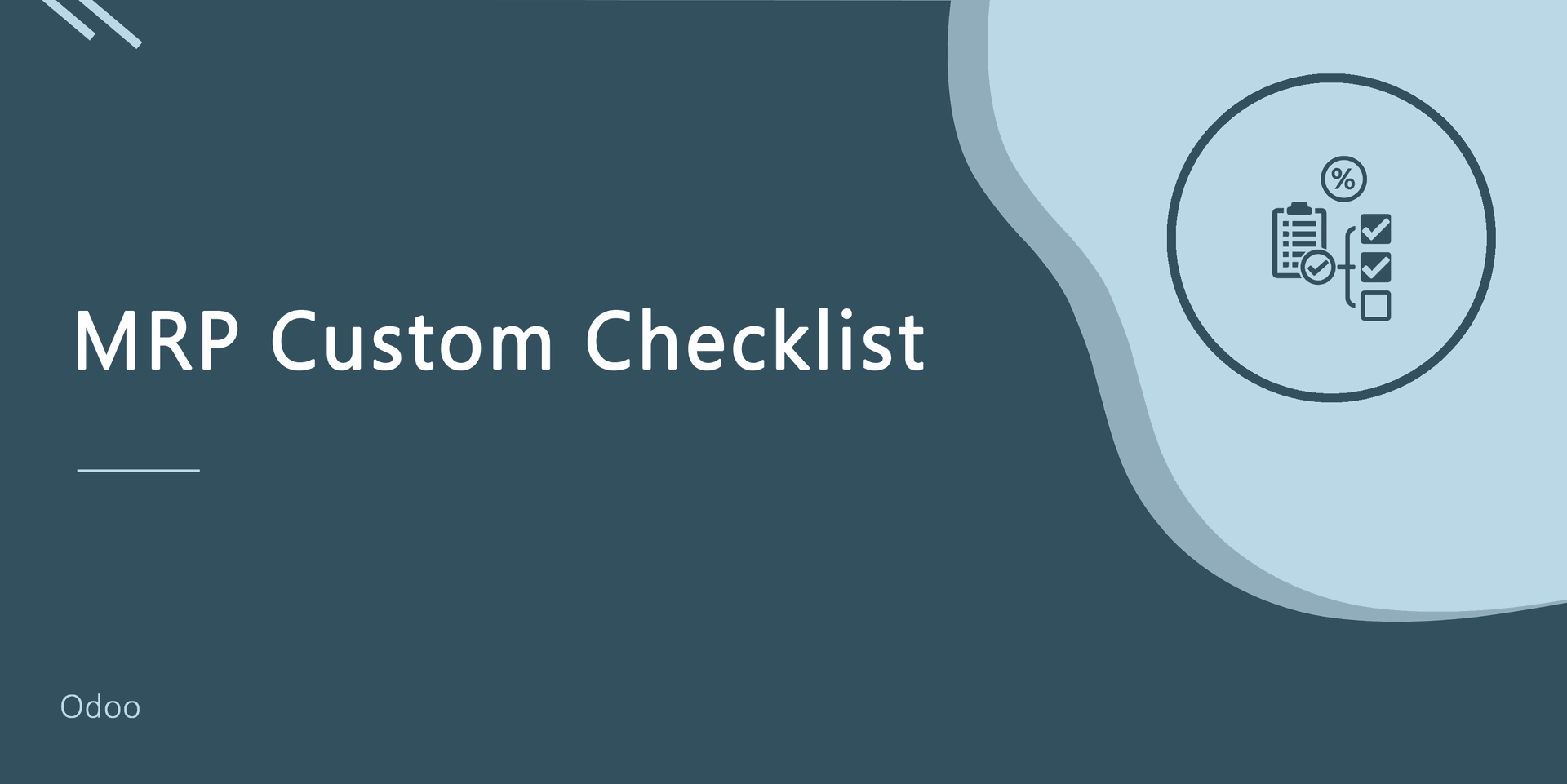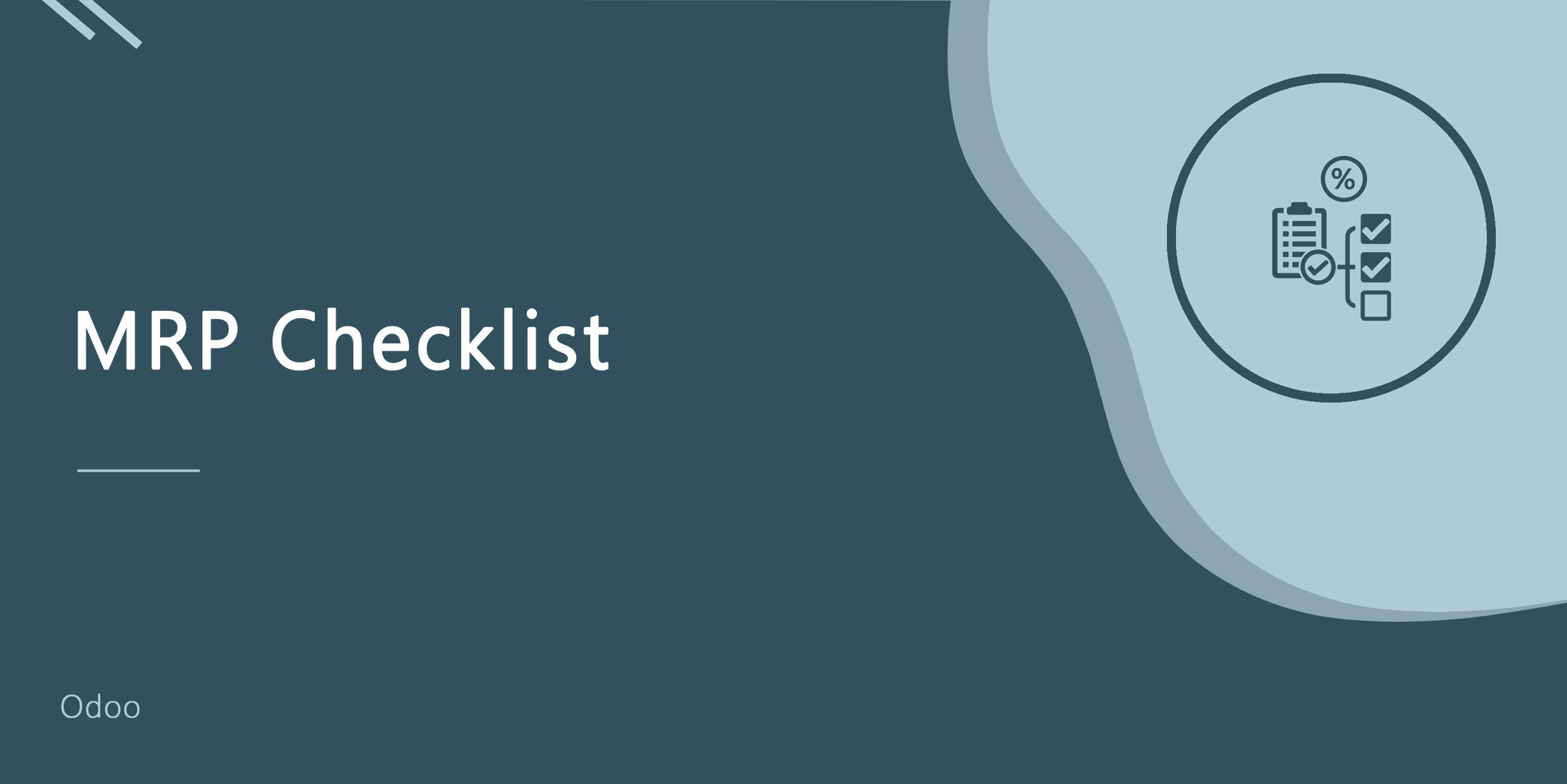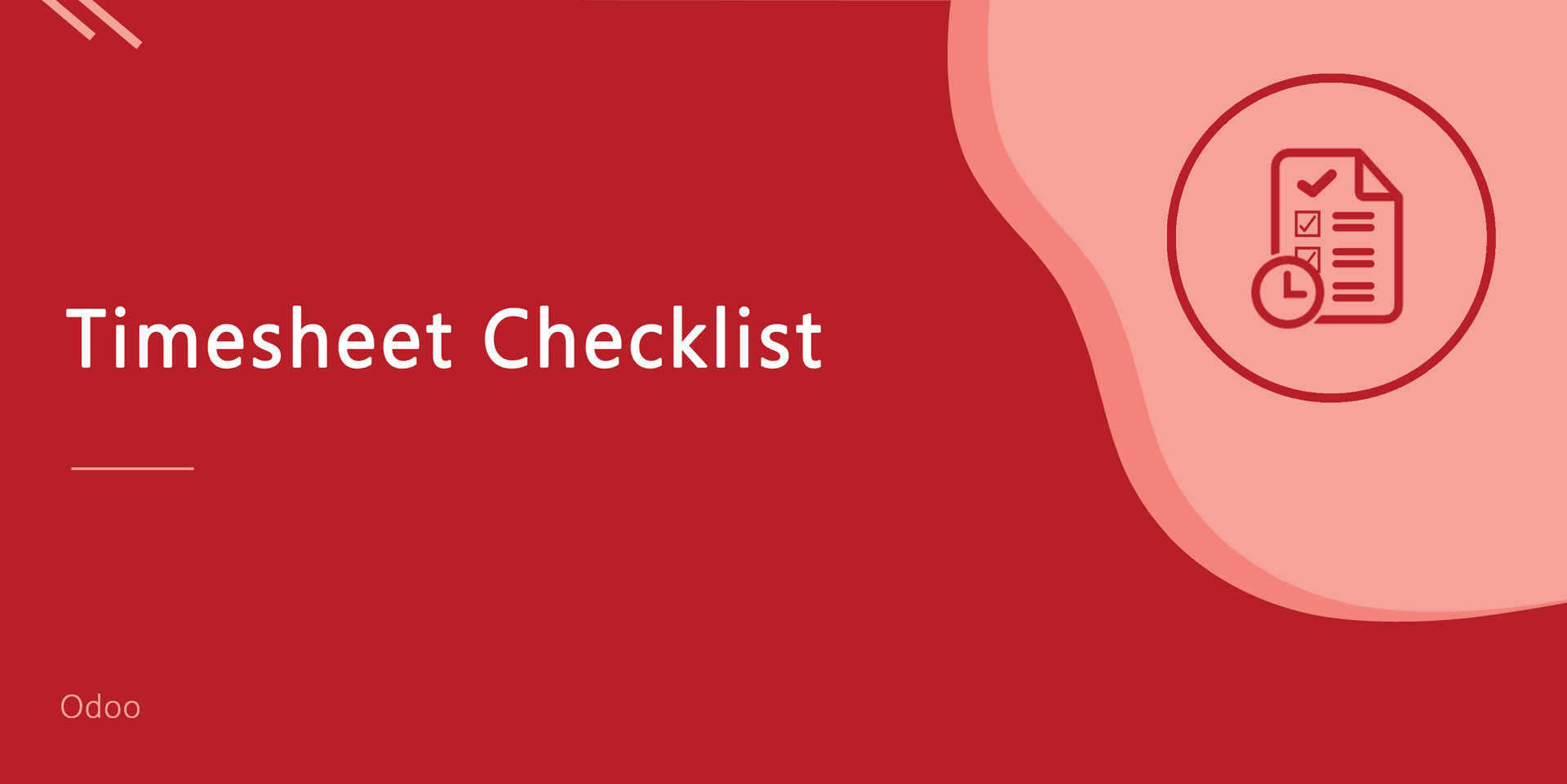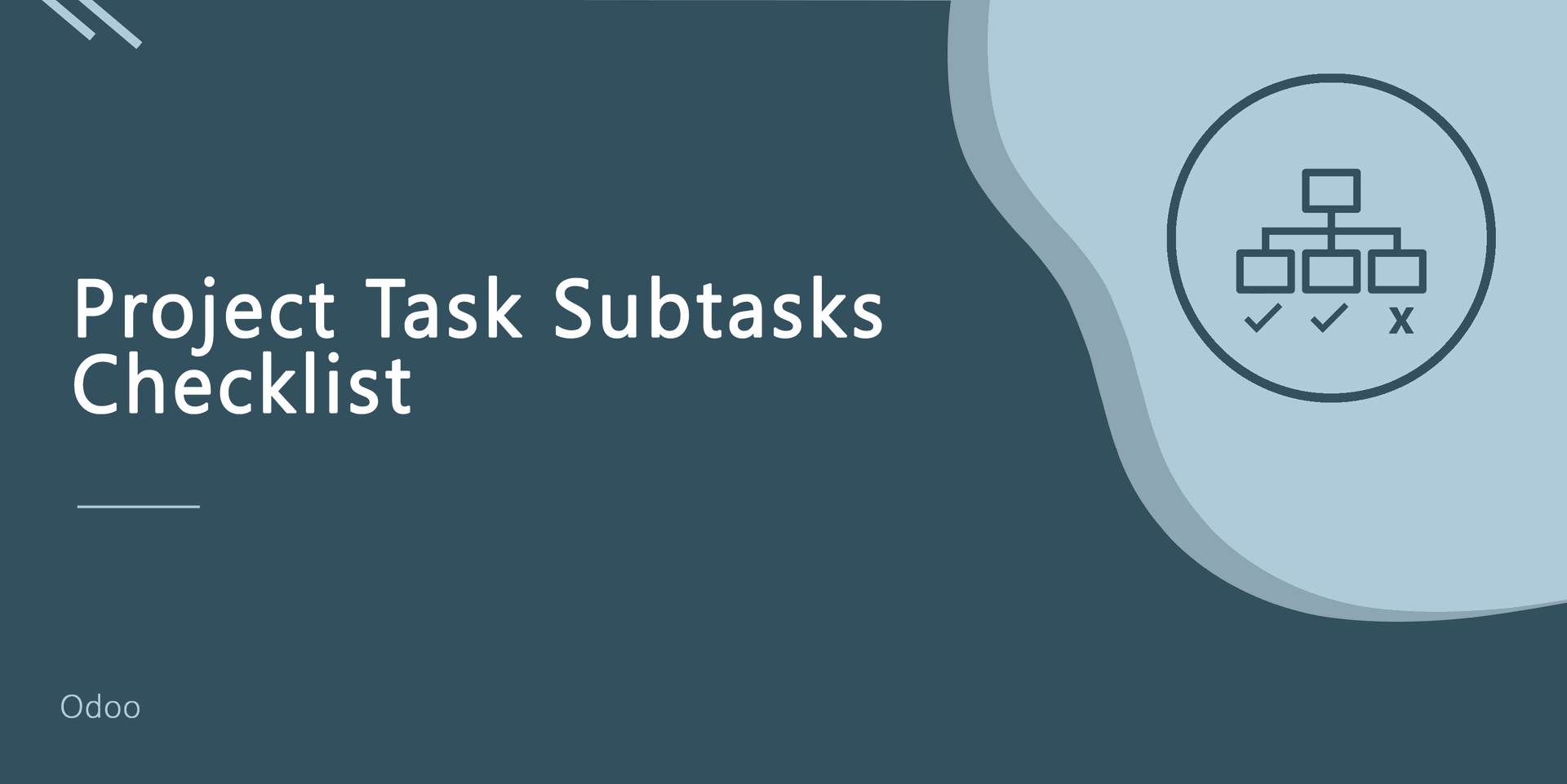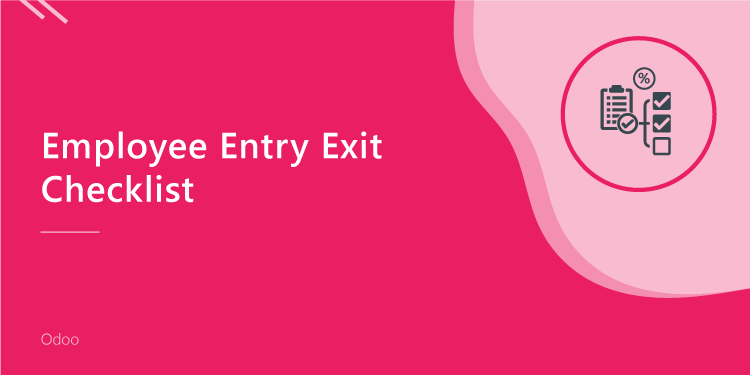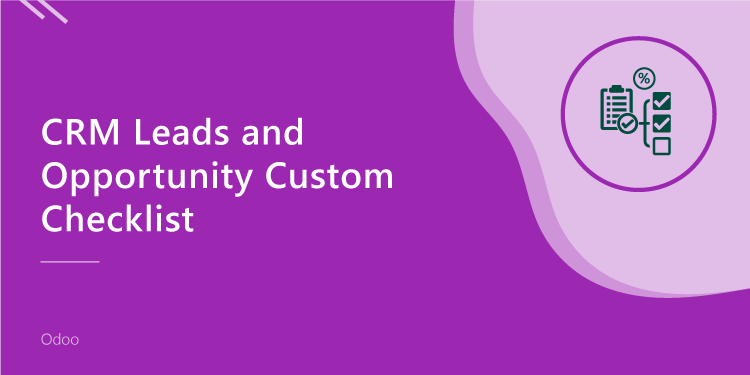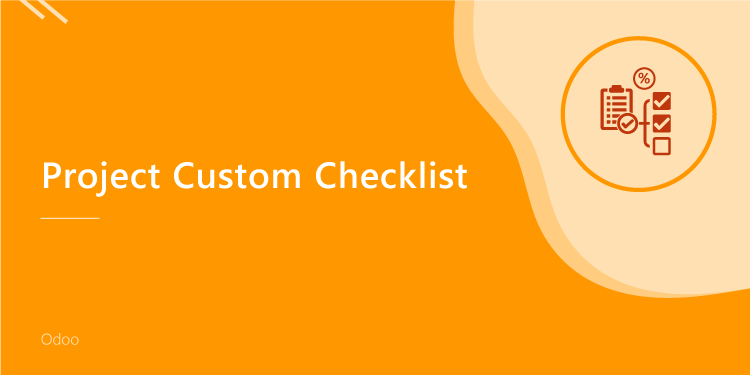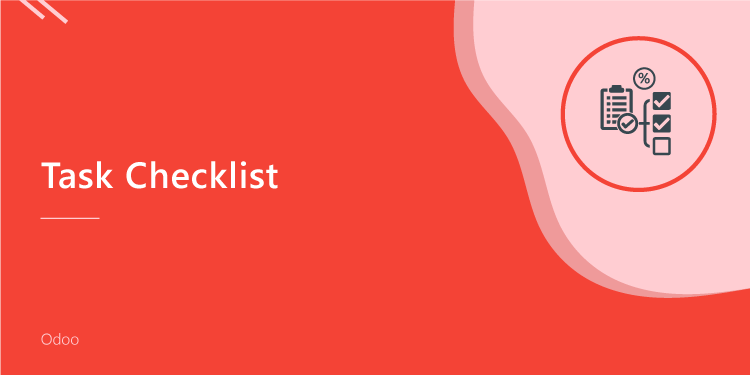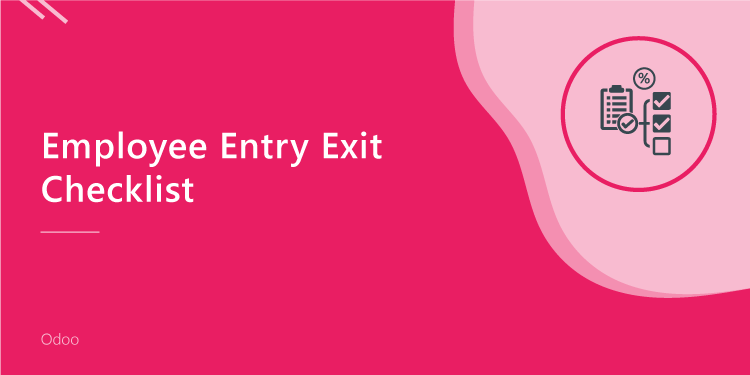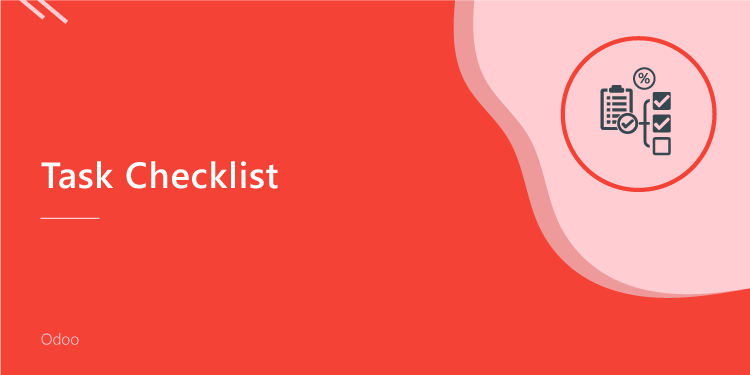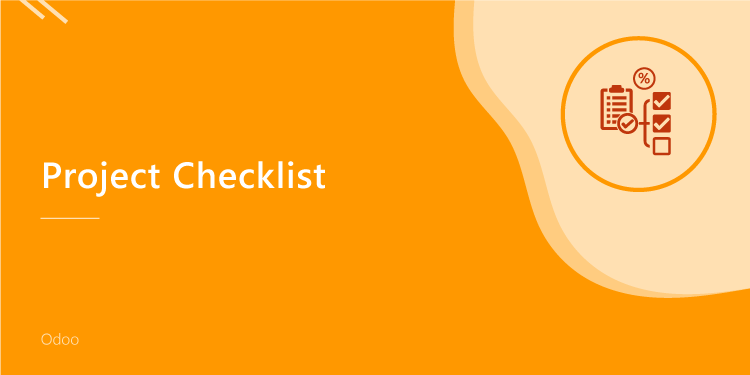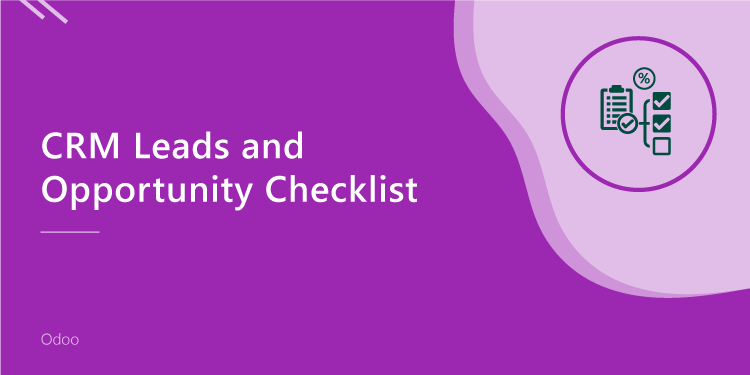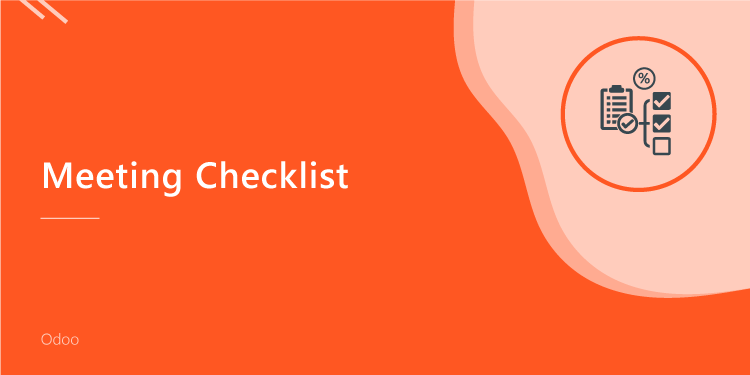This module has been created to manage the project from the sale order to the last task of the project. Project management can be defined as a process in which, a particular task is being subdivided into various activities, and every single activity is being assigned for particular intentions so that every activity needs to be finished. So you need a sign, which indicates whether the activity is completed or canceled.
If you sell some service-based products so you have some tasks after selling those products and some checklist in particular tasks, every task has a different checklist. Our this module will help to manage that task with checklists. For example, Product 1 has task 1 and task 1 has three different stages than after task 1 is complete. So you have to define a checklist while creating a product. Then after you make the sale order of that product so the task will be created automatically. After then go in the task, there is one tab 'Checklist' where you can see the list of the checklist. If checklist item satisfies so make it complete by click '✔', else make it canceled by clicking '✘'. Also, you can track the checklist complete in the pie counter. You can track the checklist activity in chatter.
Features
Easy to create task custom checklist in project configuration in 'Task Custom Checklist'.
Easy to define checklist in the product.
Automatically create a task when you make a sale order.
Easy to do Complete or Cancelled task by click '✔', '✘'.
Easy to track checklist complete in the pie counter.
Easy to track checklist activity in chatter.
Easy to install and use it, no more configuration required.
Version
- Fixed Minor Bug Fixed.
- Initial Release
'Task Custom Checklist' tree view and sub-menu in the project configuration menu.
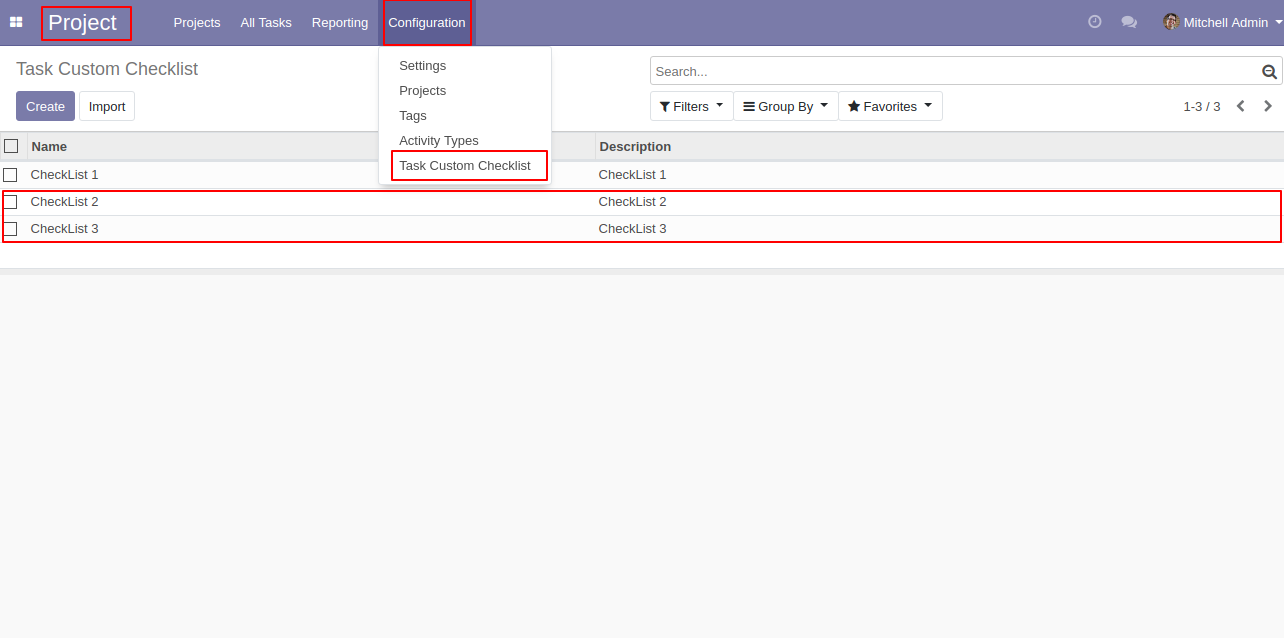
'Task Custom Checklist' form view.
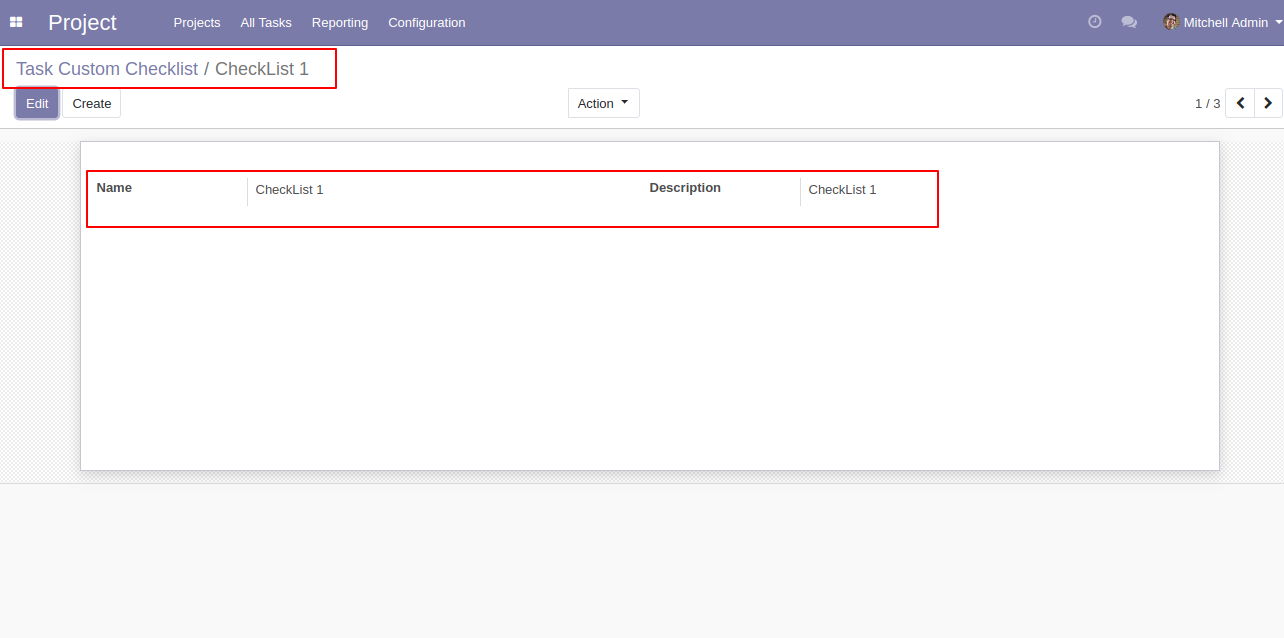
Define a checklist in the service-type products.
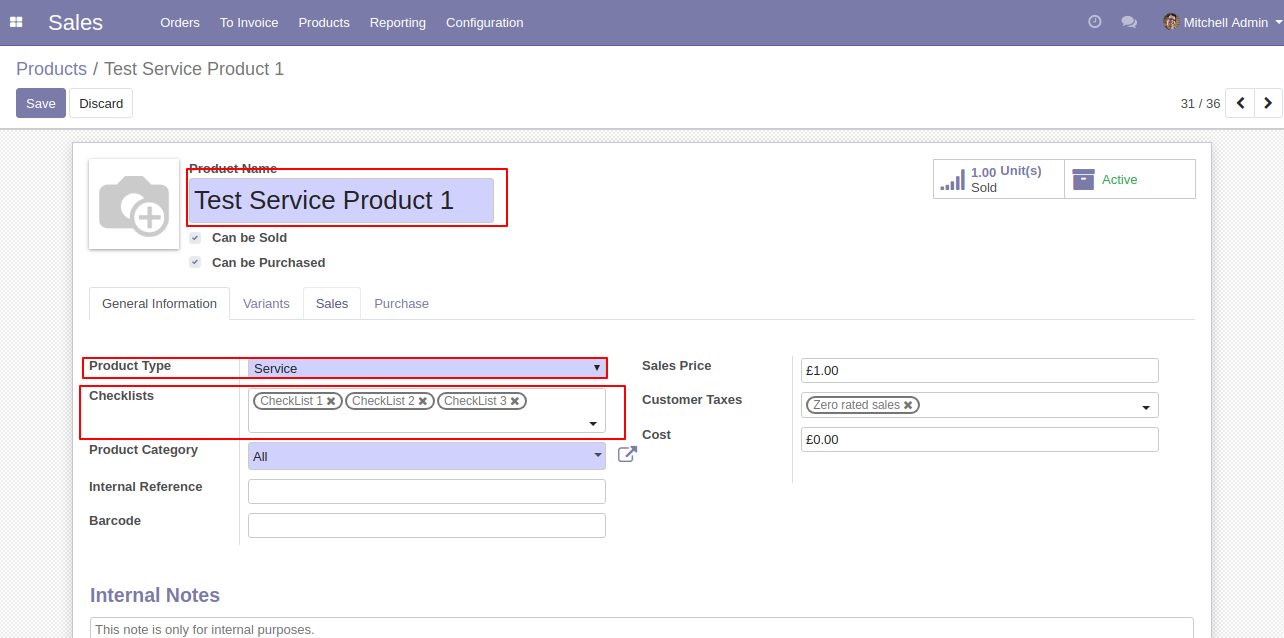
Select 'Create a task in a new project' in service tracking.
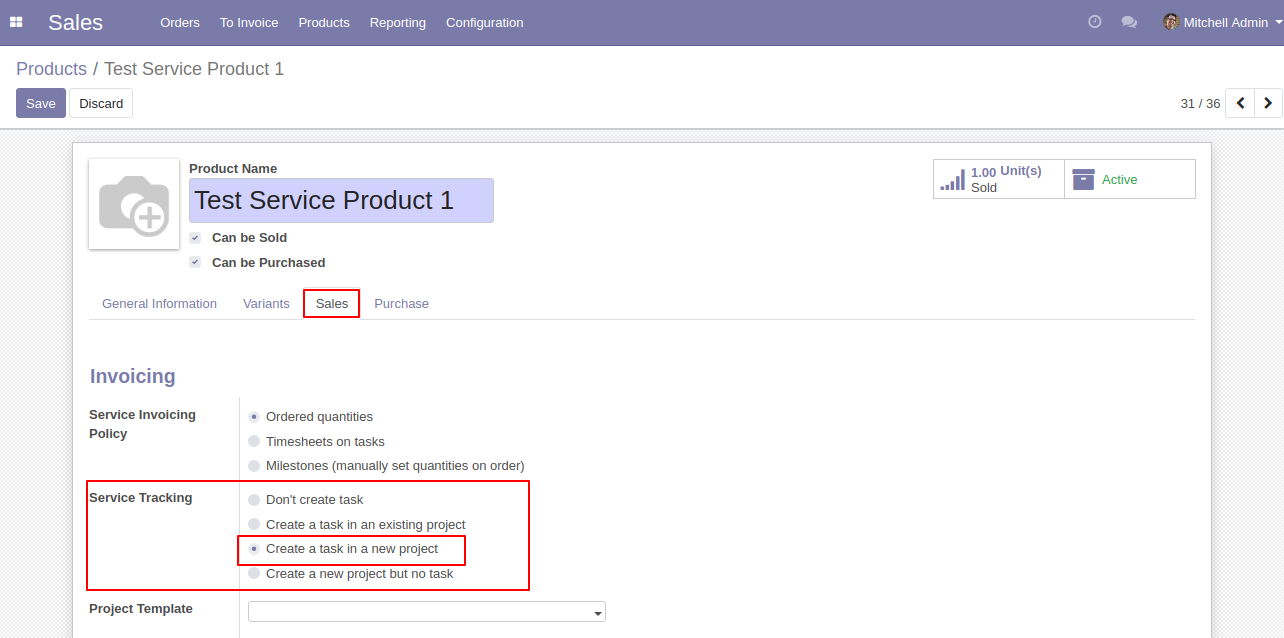
Make the sale order of that product, In sale order form view you can see the one smart button 'Task'.
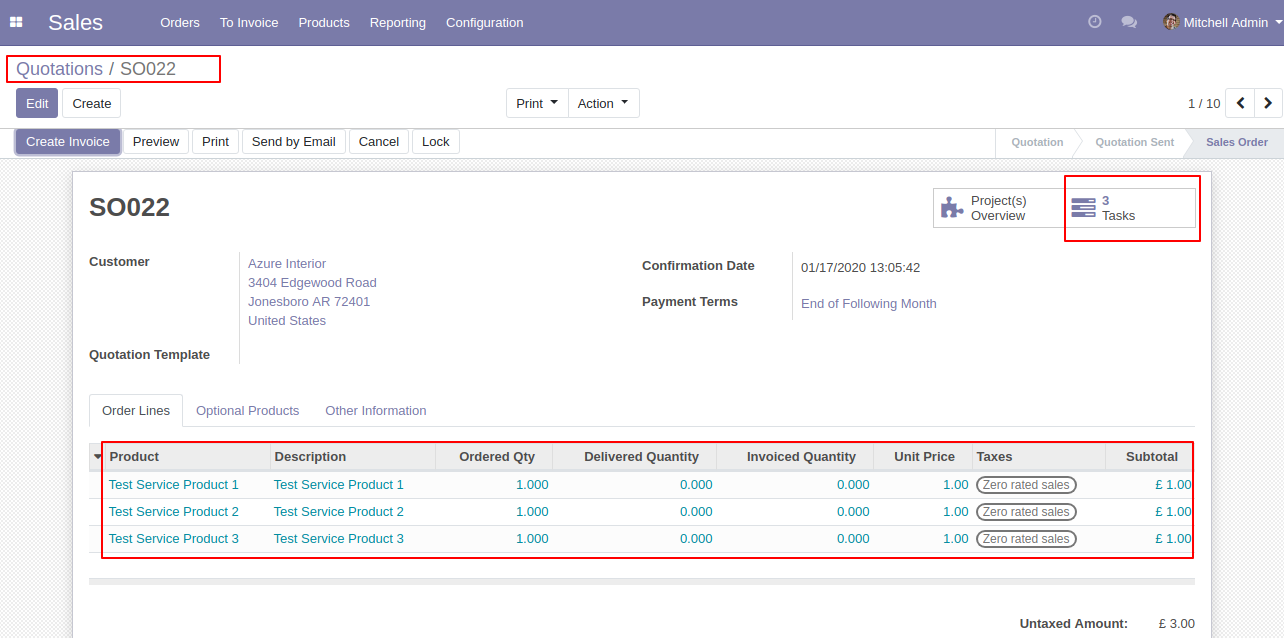
After click on the 'Task' smart button task view will appear. Where you can see the new 3 Task will be created.
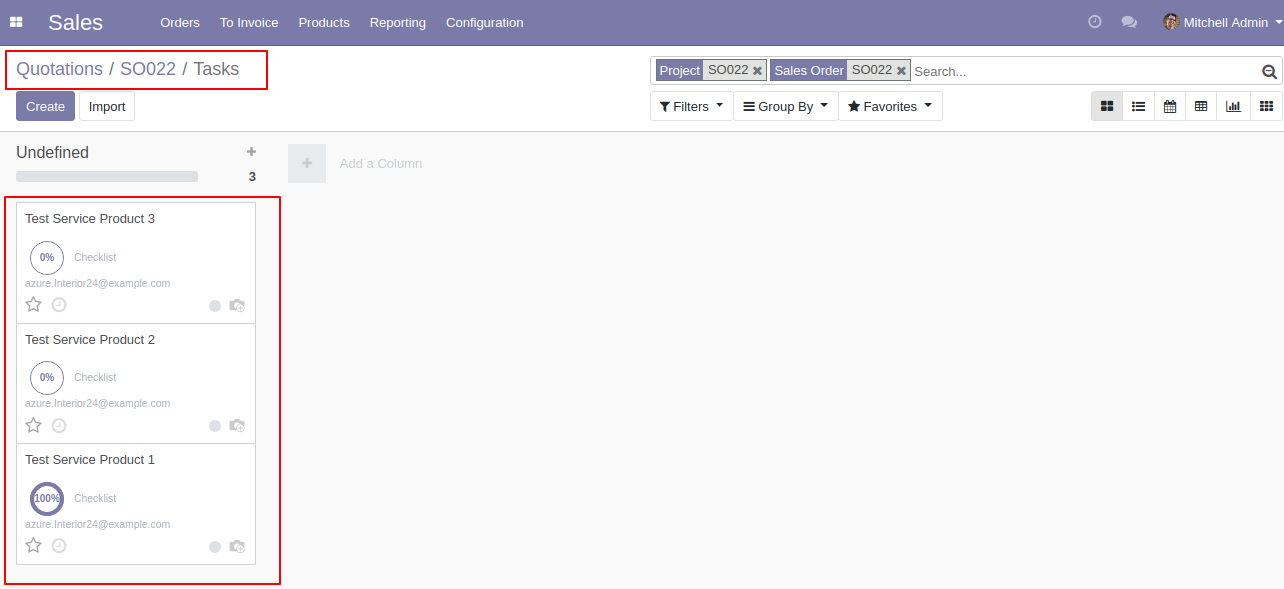
Goto in the task you can see the tab 'Checklist', where you can make checklist complete or canceled by clicking signs. Also, you can track the checklist progress in the pie counter.
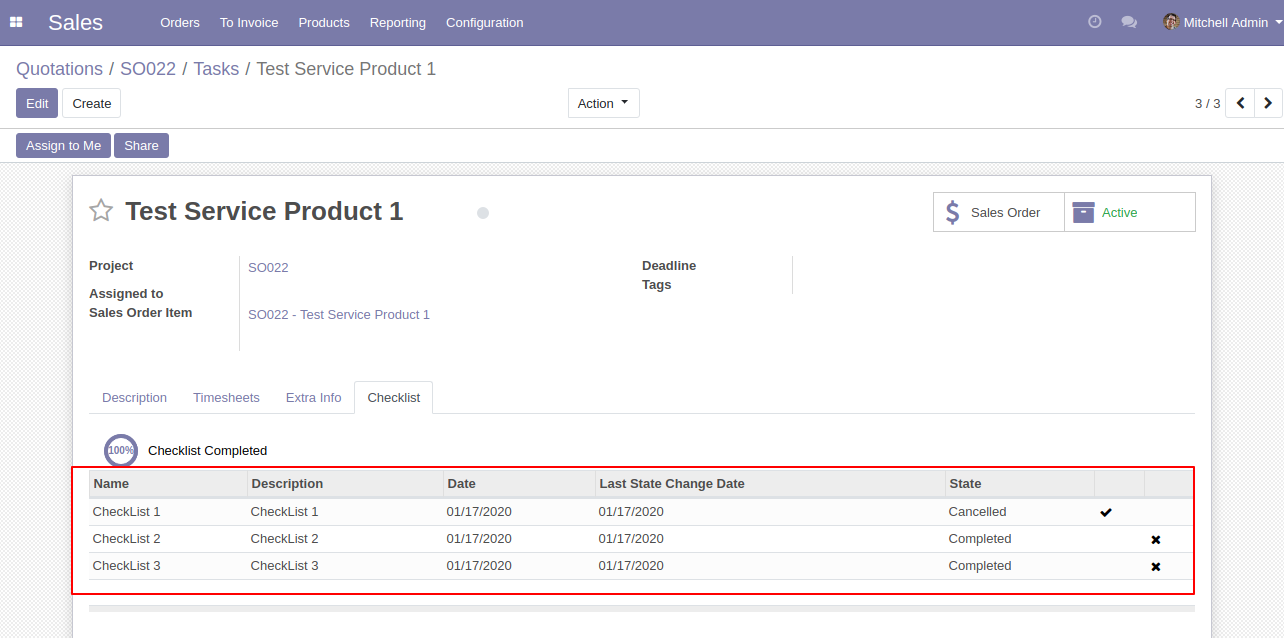
You can track the checklist activity in chatter.