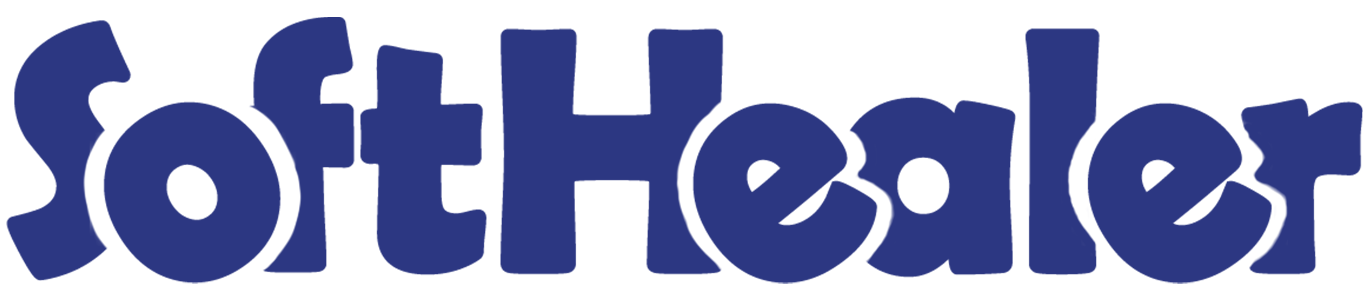

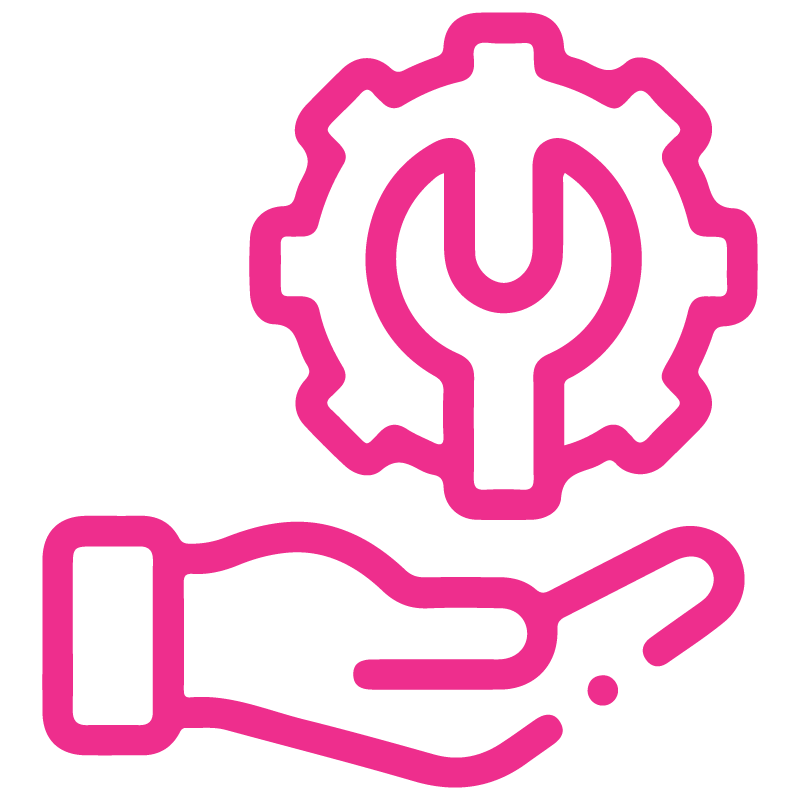









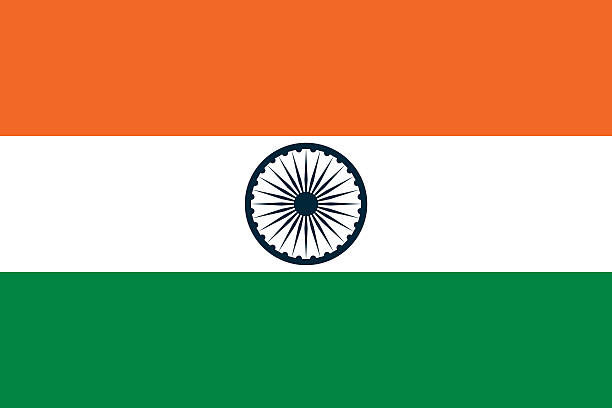

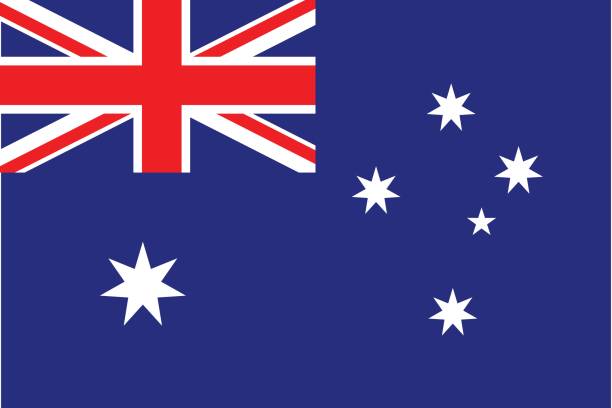
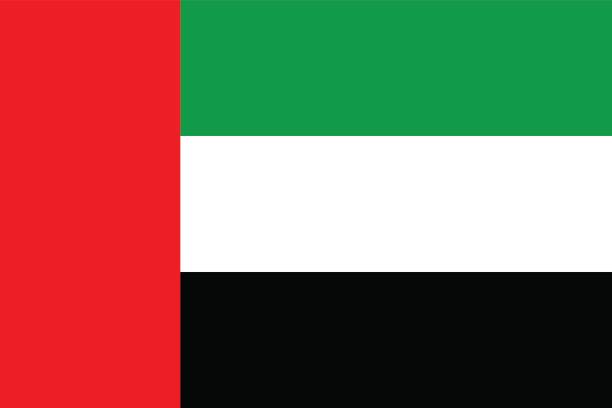
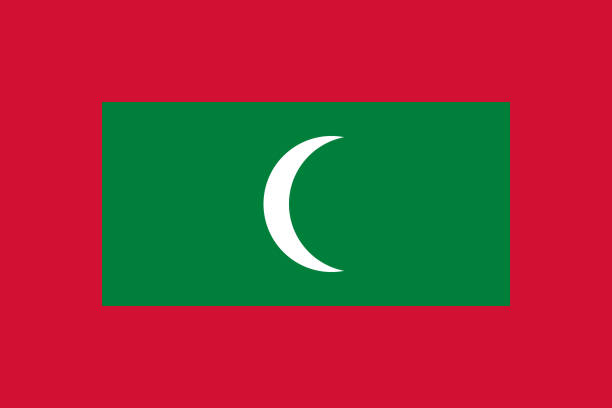

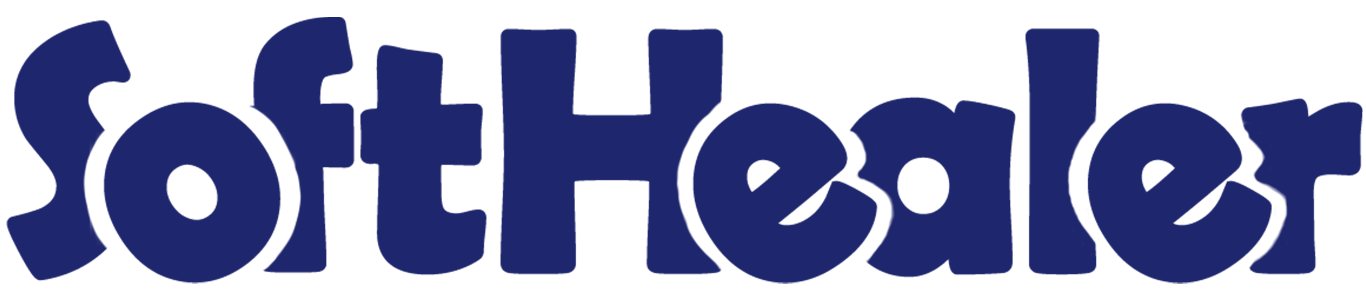
Task Document Management

This module is very useful to manage important documents of the task. It helps to send email notifications to customers for document expiration. You can send notifications before/after the expiry date as well as when the document expires. We provide a multiple email feature that helps to send email notifications to multiple customers at a time. You can see the document without download using the document smart button. This module allows sending the notification using scheduled action or manually. cheers!
Related Modules

Hot Features

Features

- Easy to manage task documents.
- You can send an email notification to the customer for document expiration.
- You can send multiple customers email notifications at a time.
- You can send notifications before/after expire the document.
- You can send notifications at the expiry date of that document.
- You can see the document without download that document.
- Easy to send the notification using scheduled action or manually.
Tick the 'Access Task Document' group.
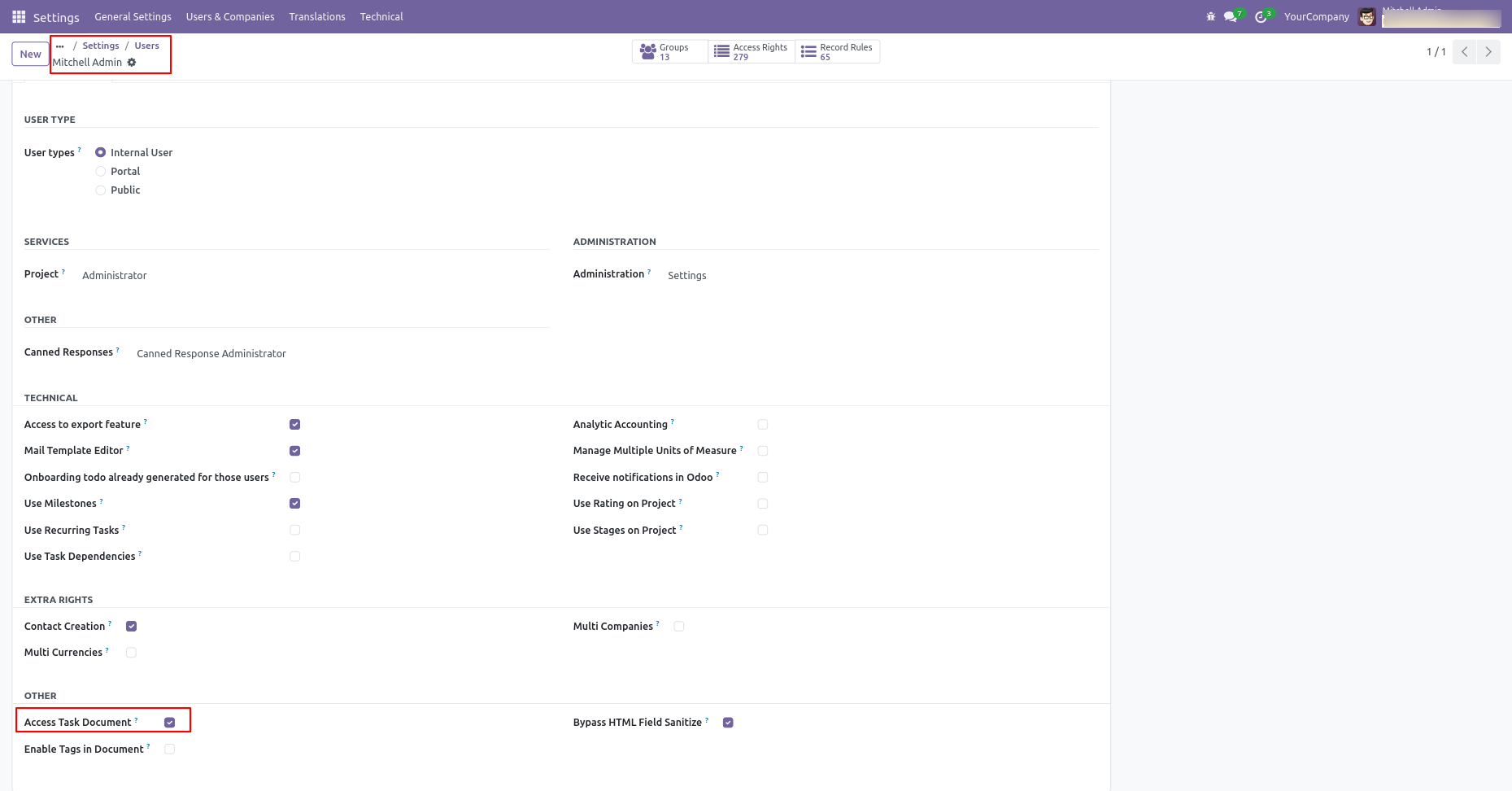
Now go to the task and attach the document.
You can see the document without download using the document smart button.
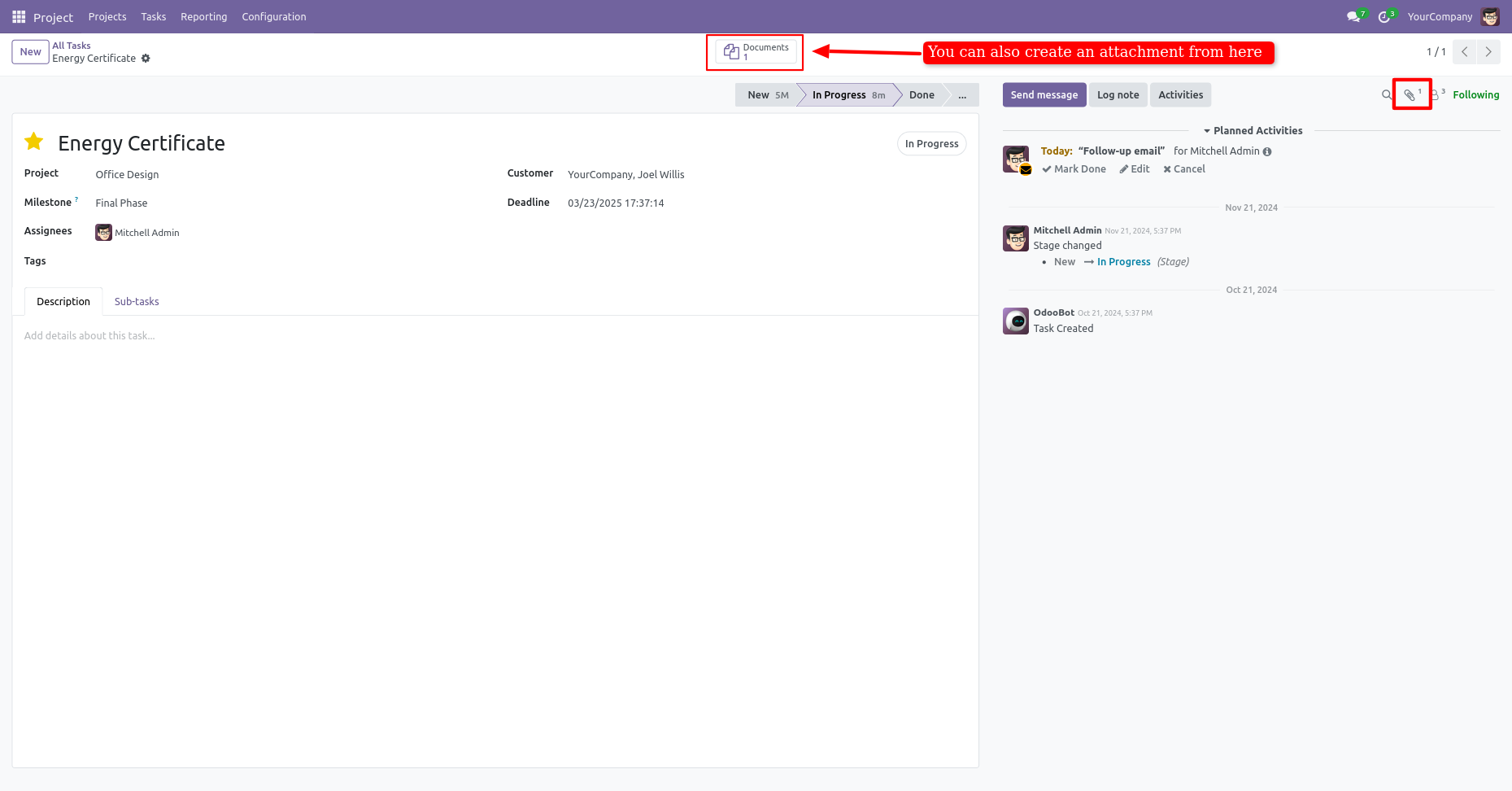
After press on the document smart button, it opens the document kanban view.
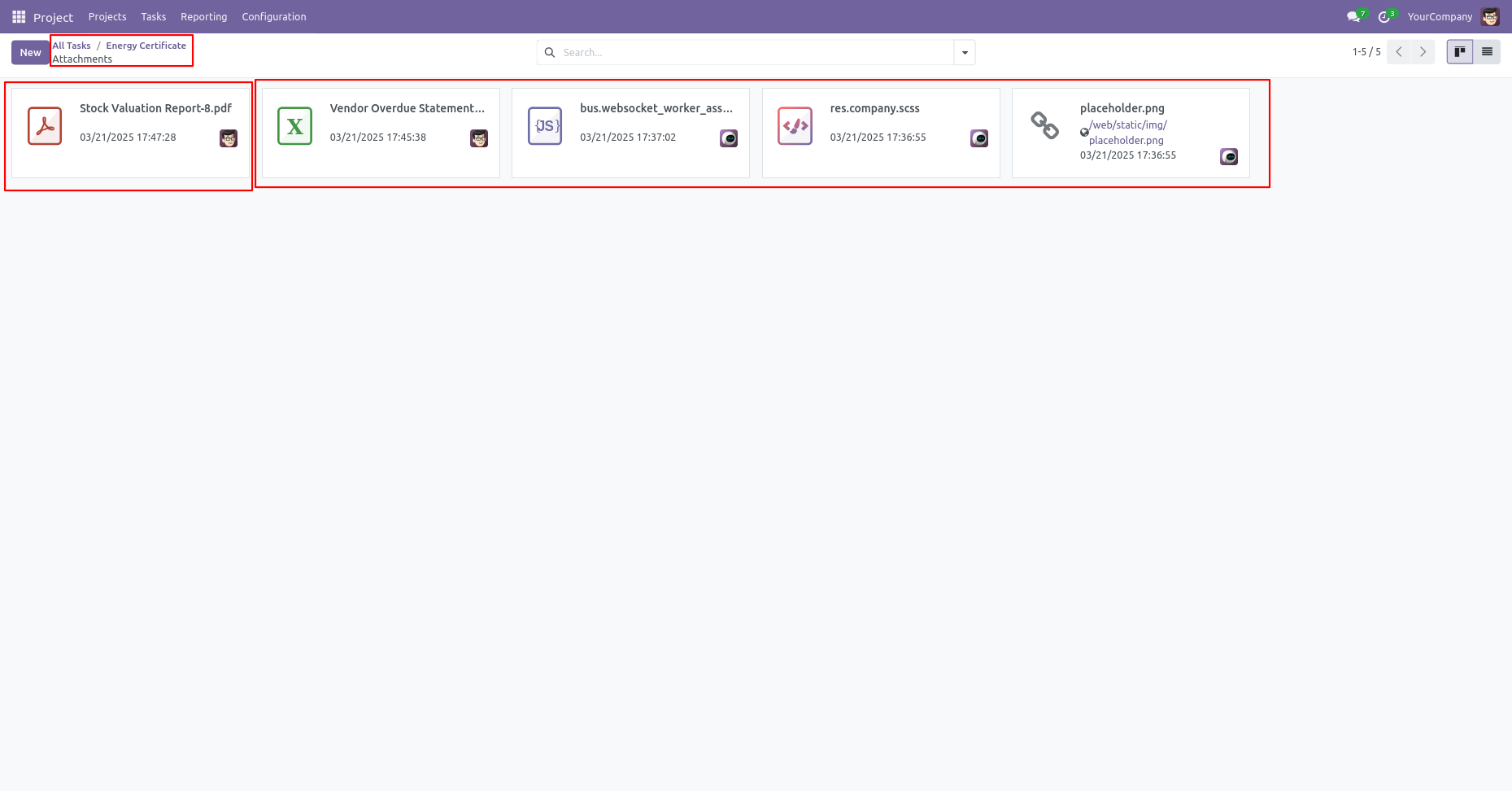
In the document form view tick, the 'Expiry Date Notify?' to get expiry date email notification.
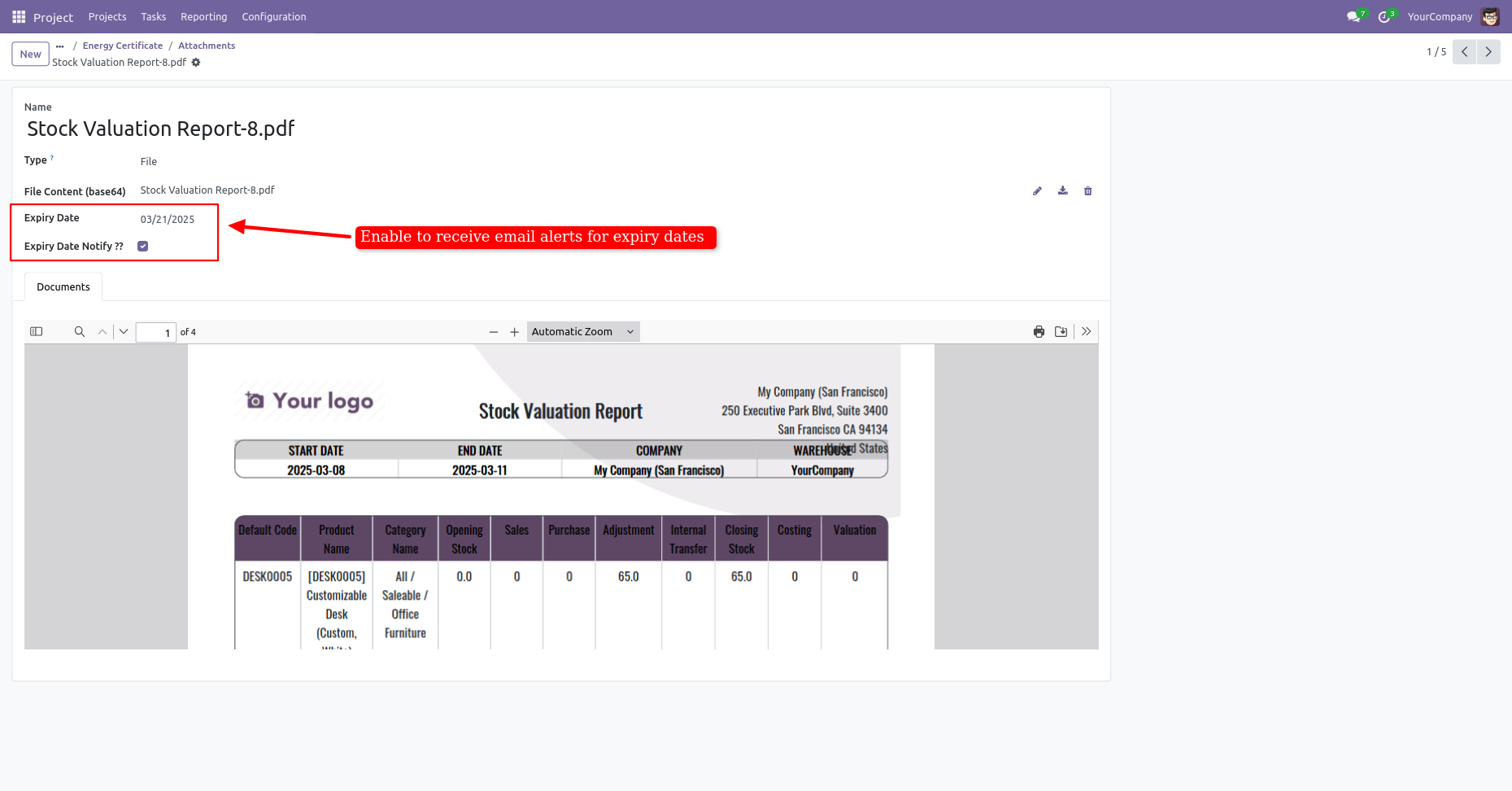
You can see the document without download that document.
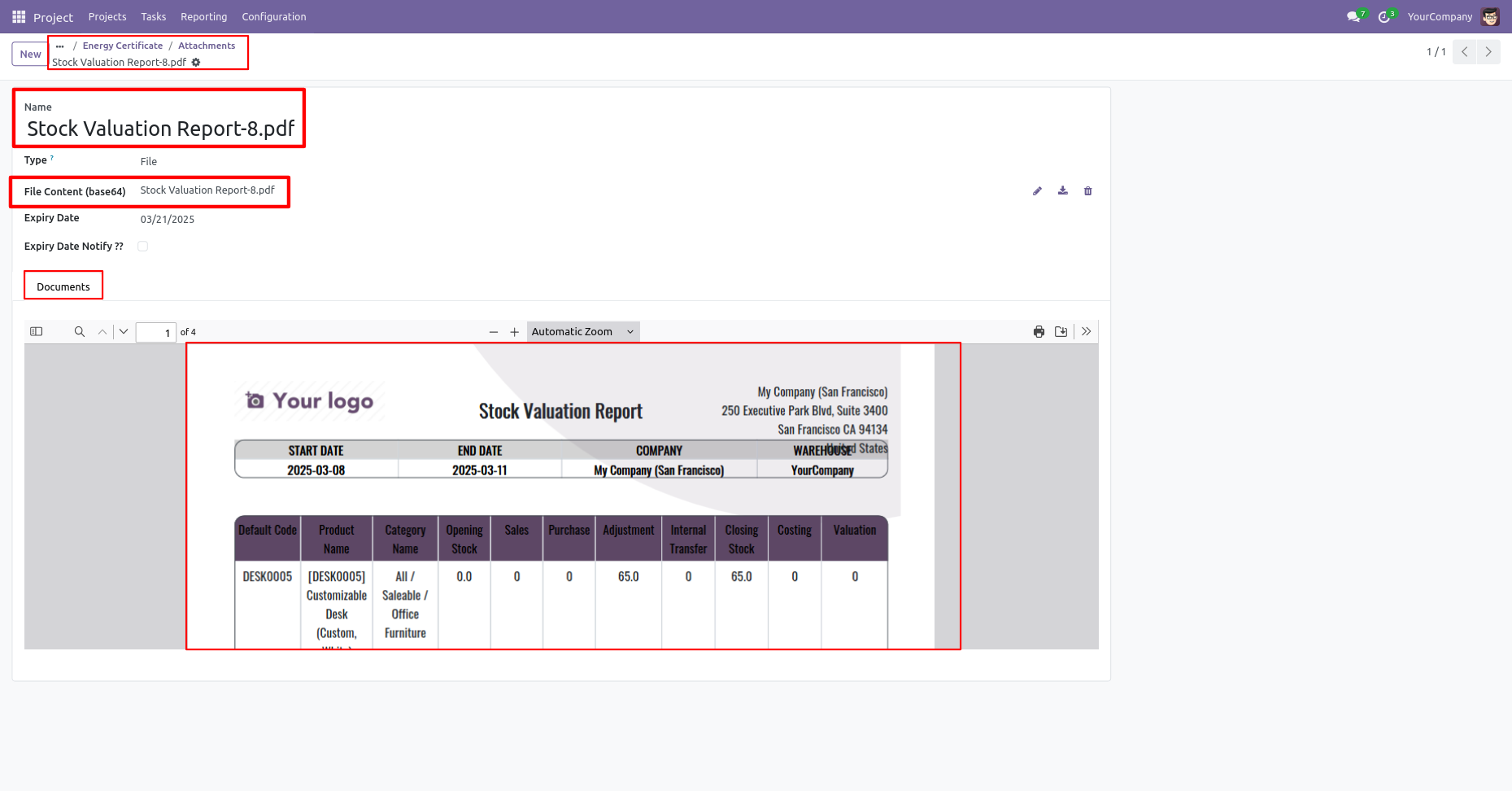
Tick the 'Enable Tags In document' group.
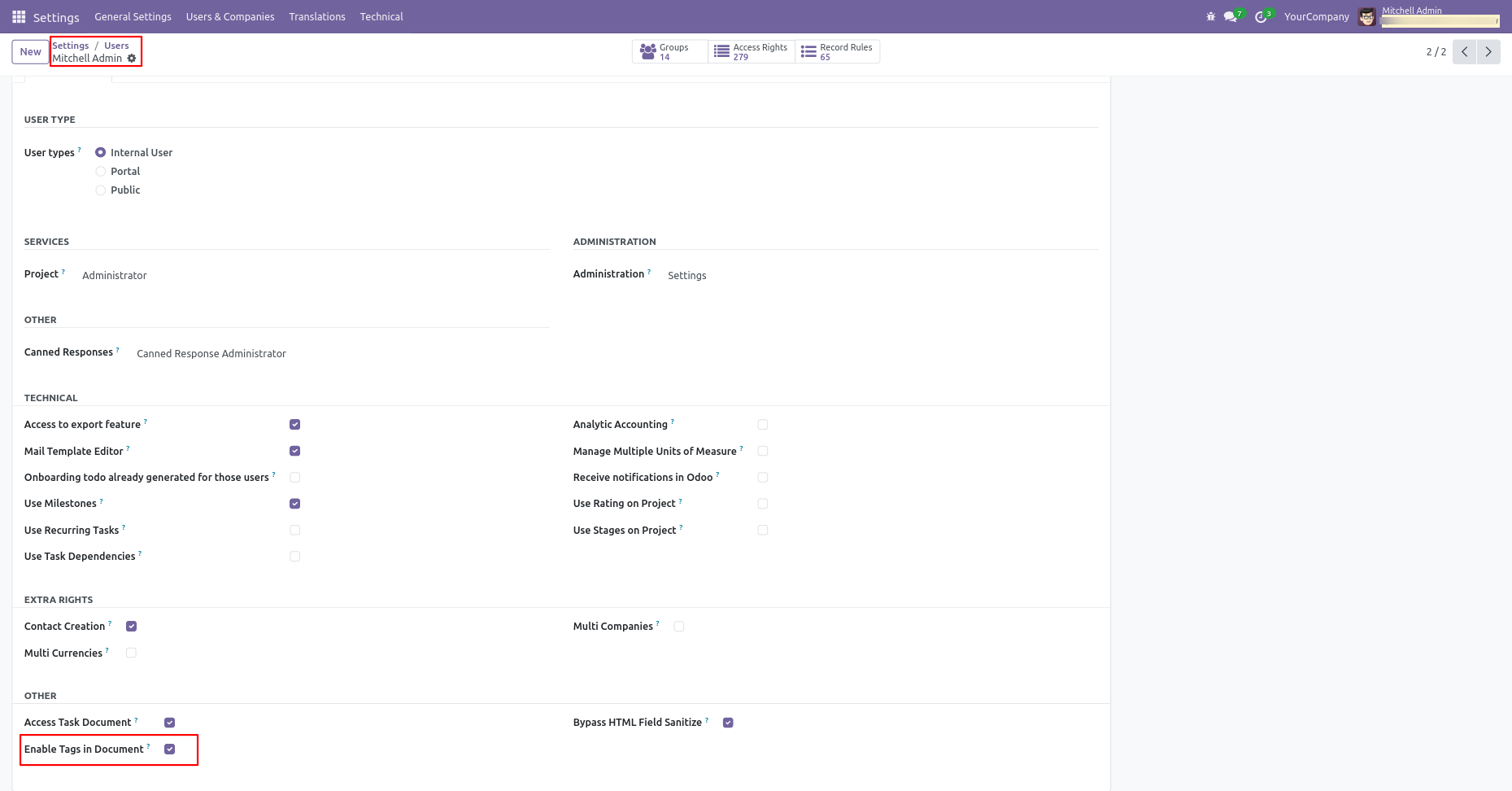
Go to 'Tags'.
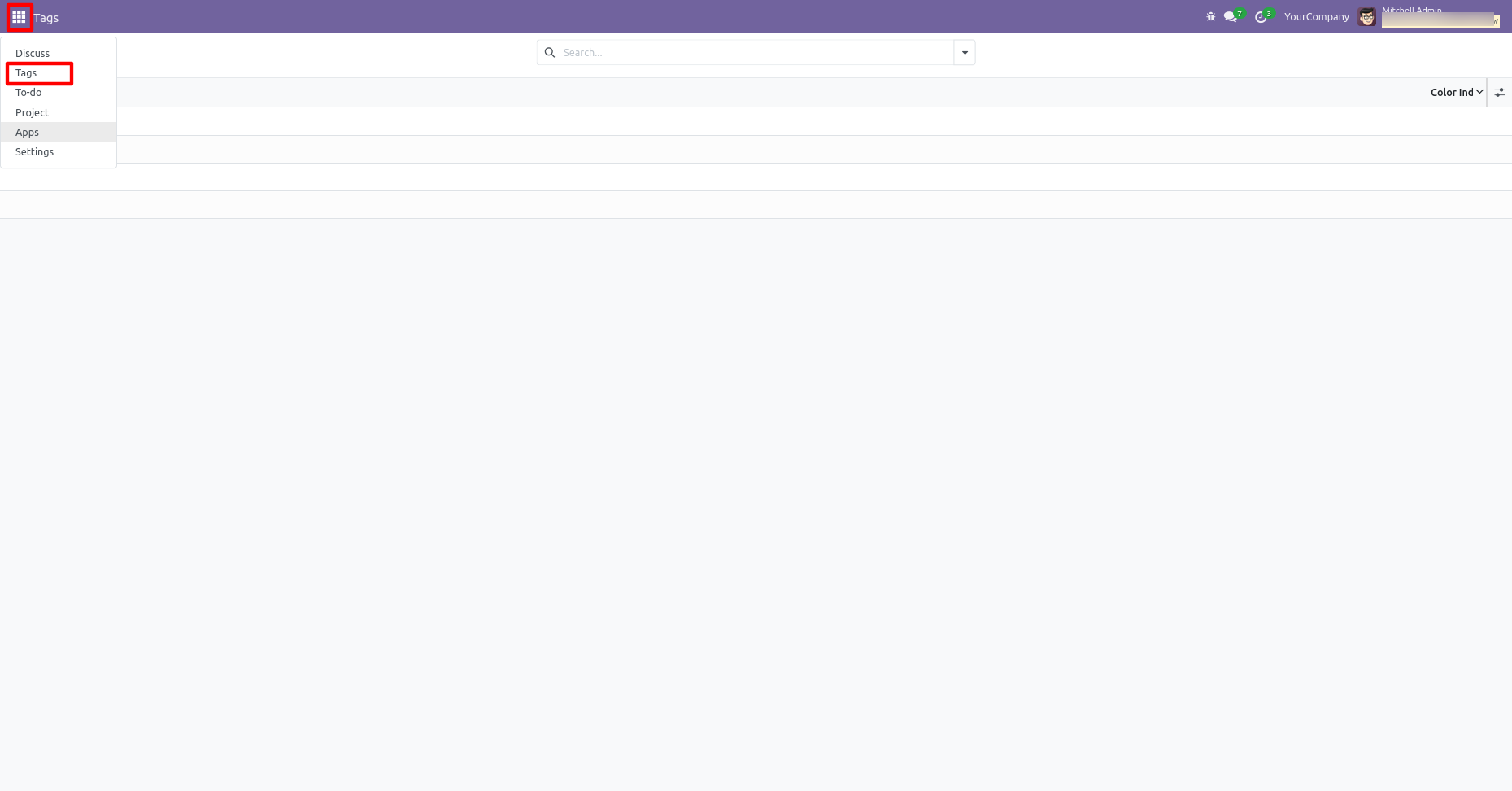
You can create tags from here.
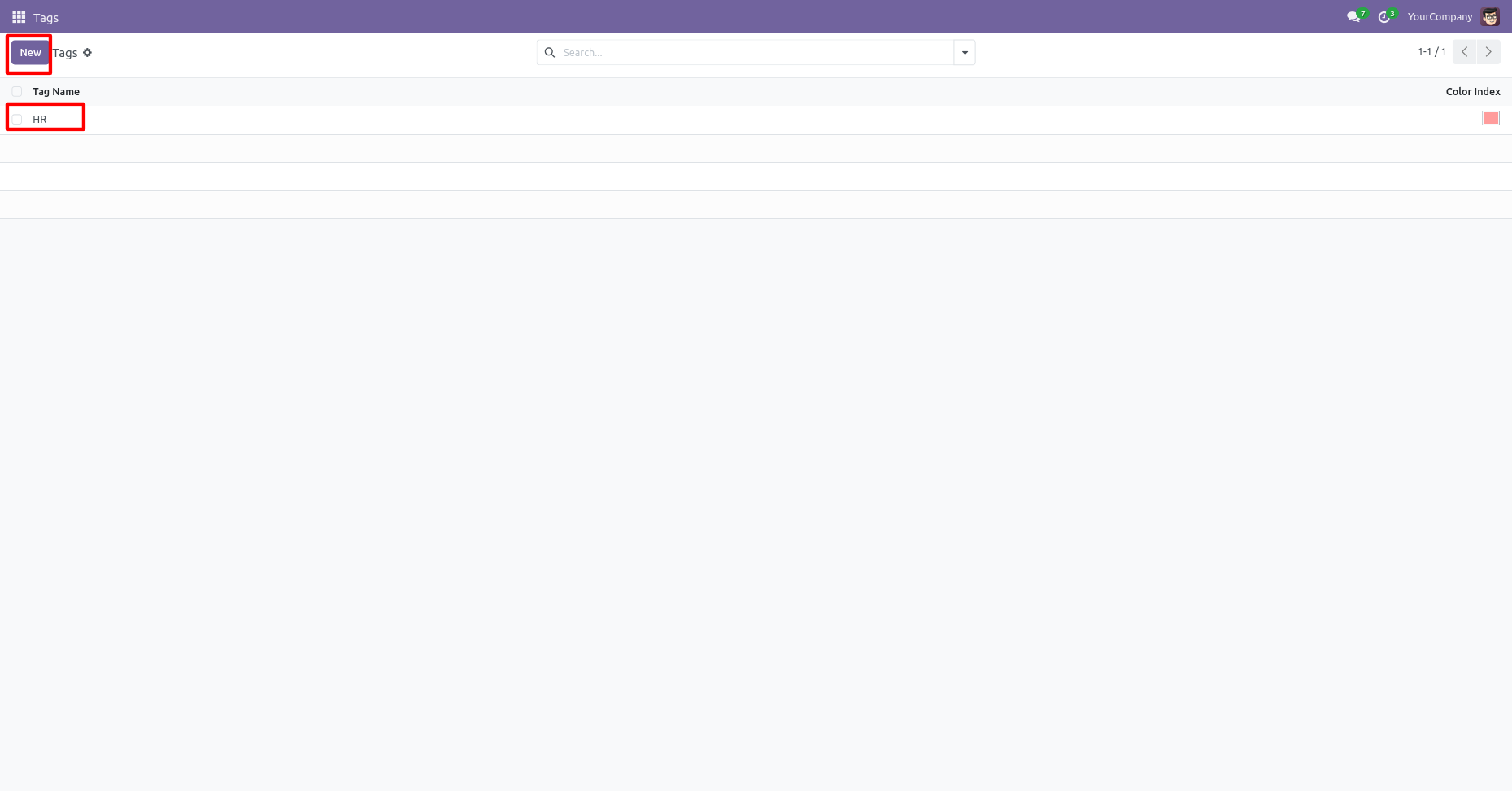
Documents kanban view with tags.
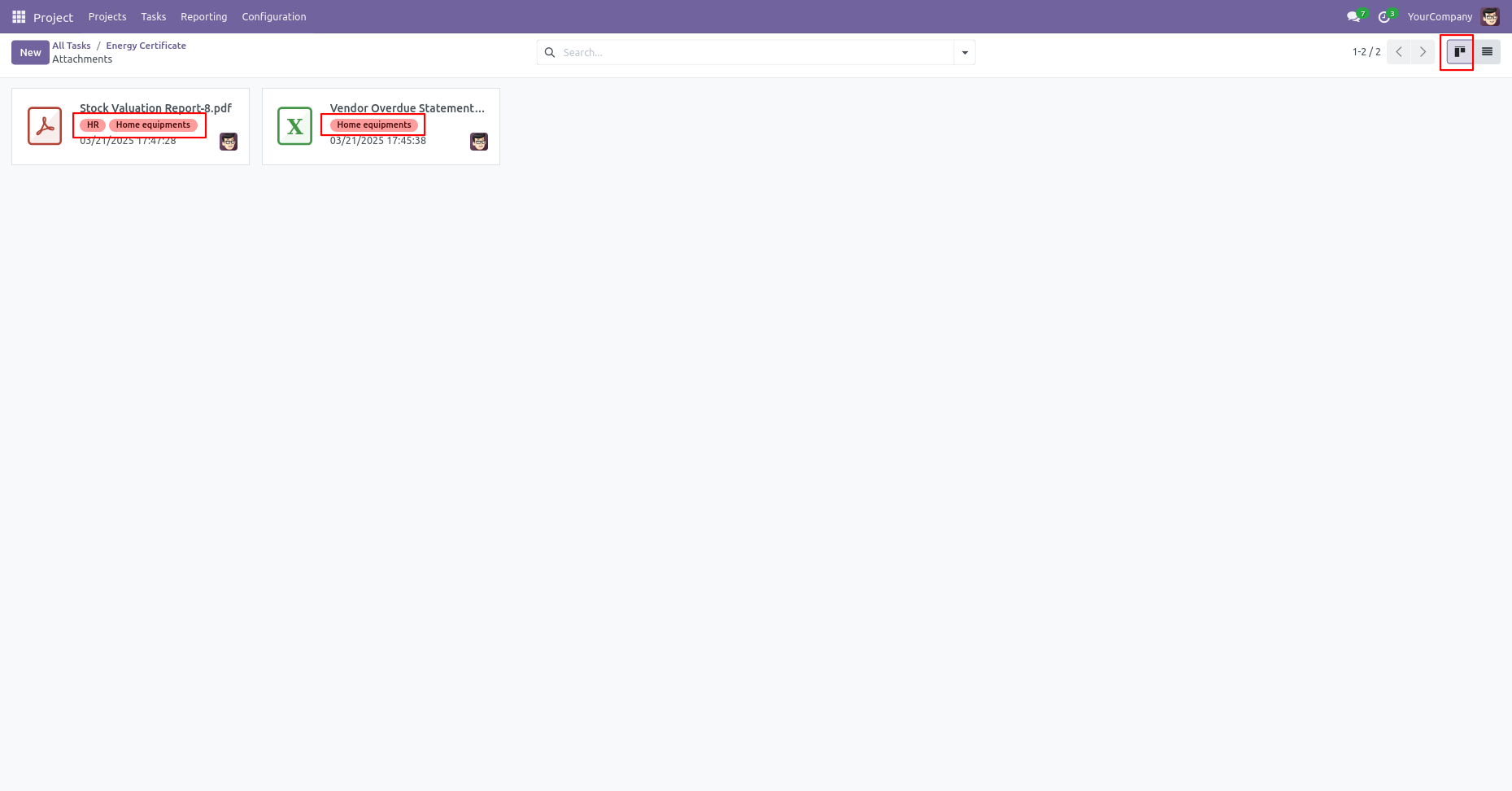
Documents list view with tags.
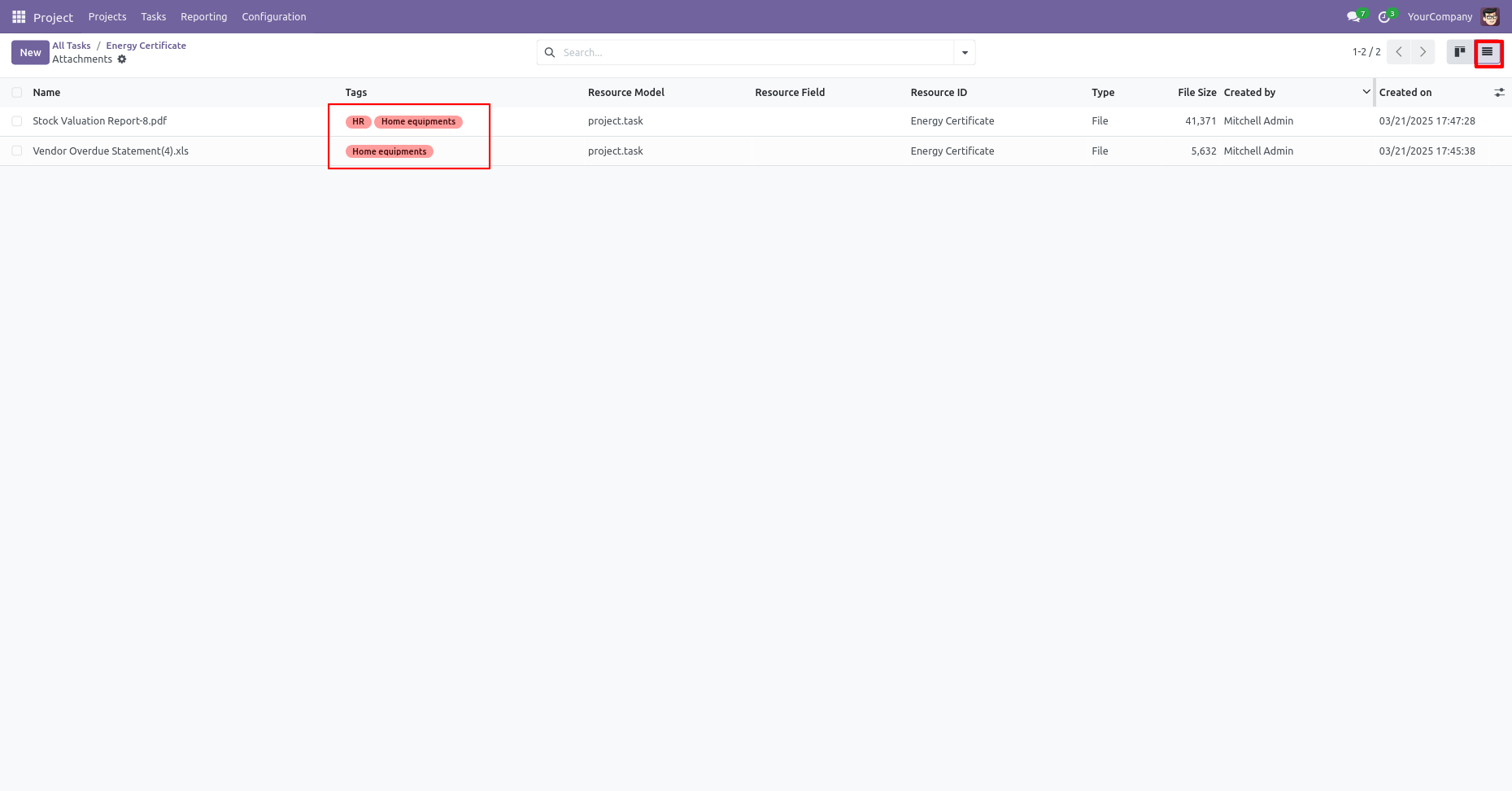
Email form view with tags.
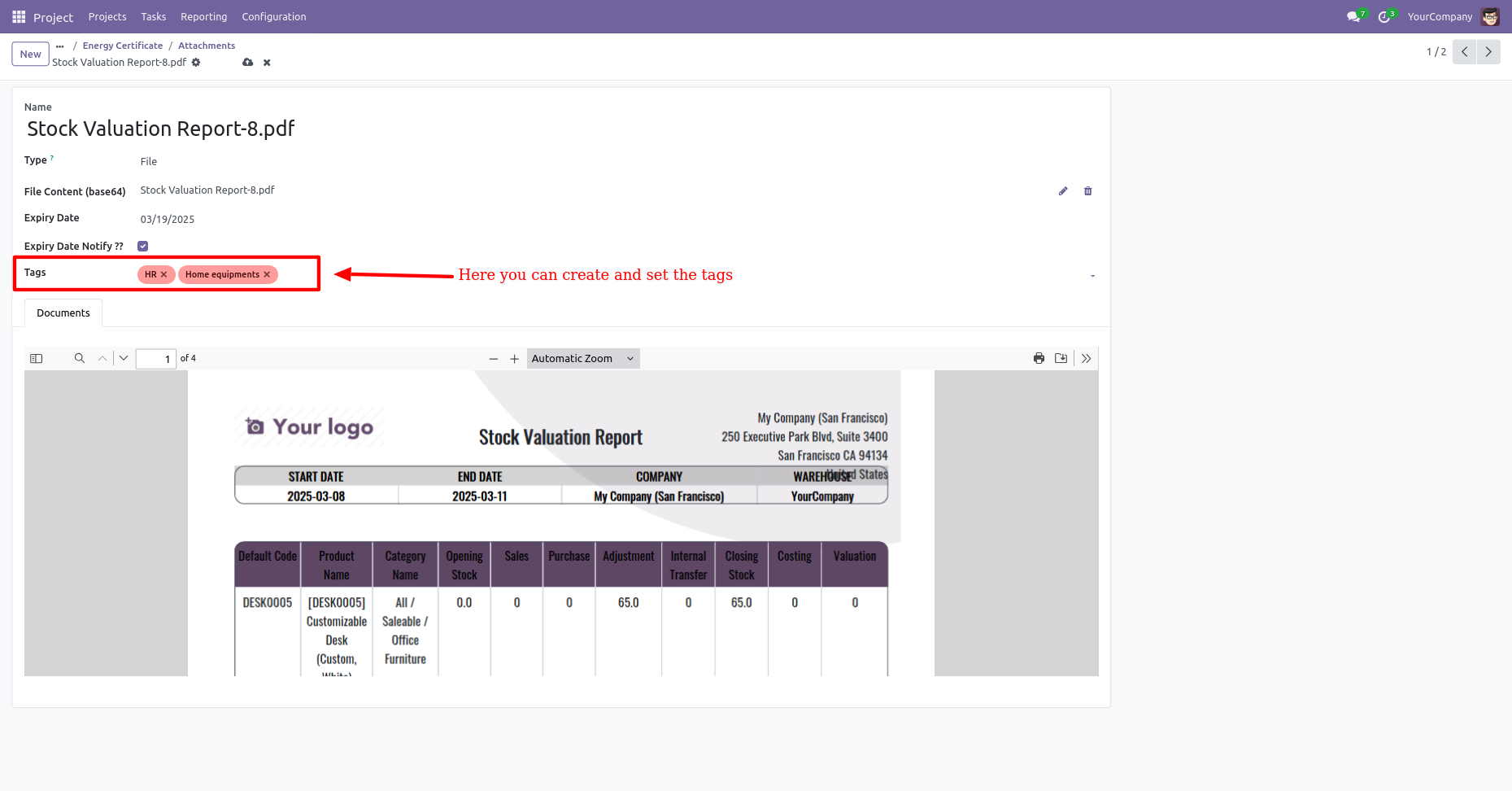
You can search documents by tags.
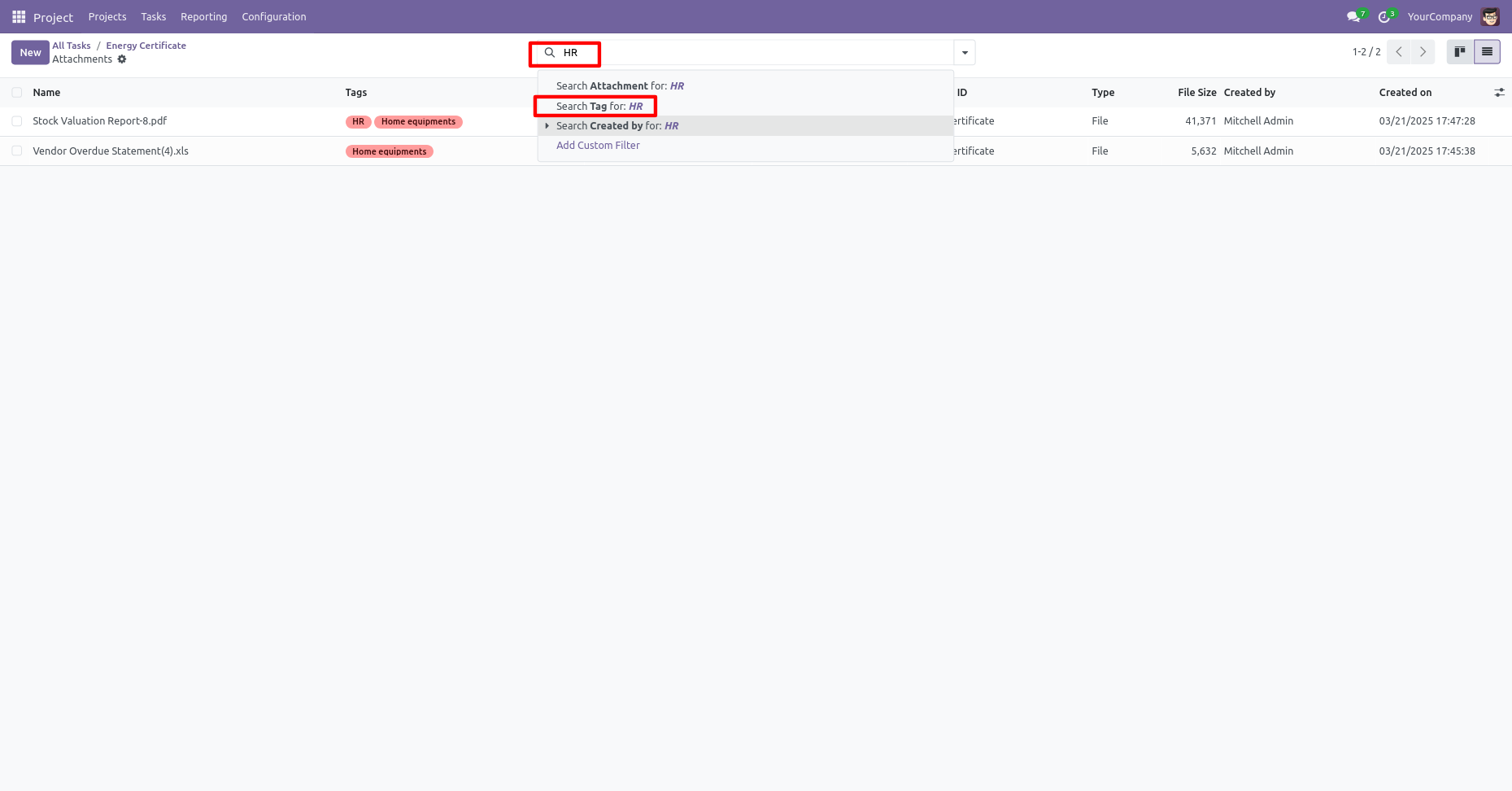
Search result.
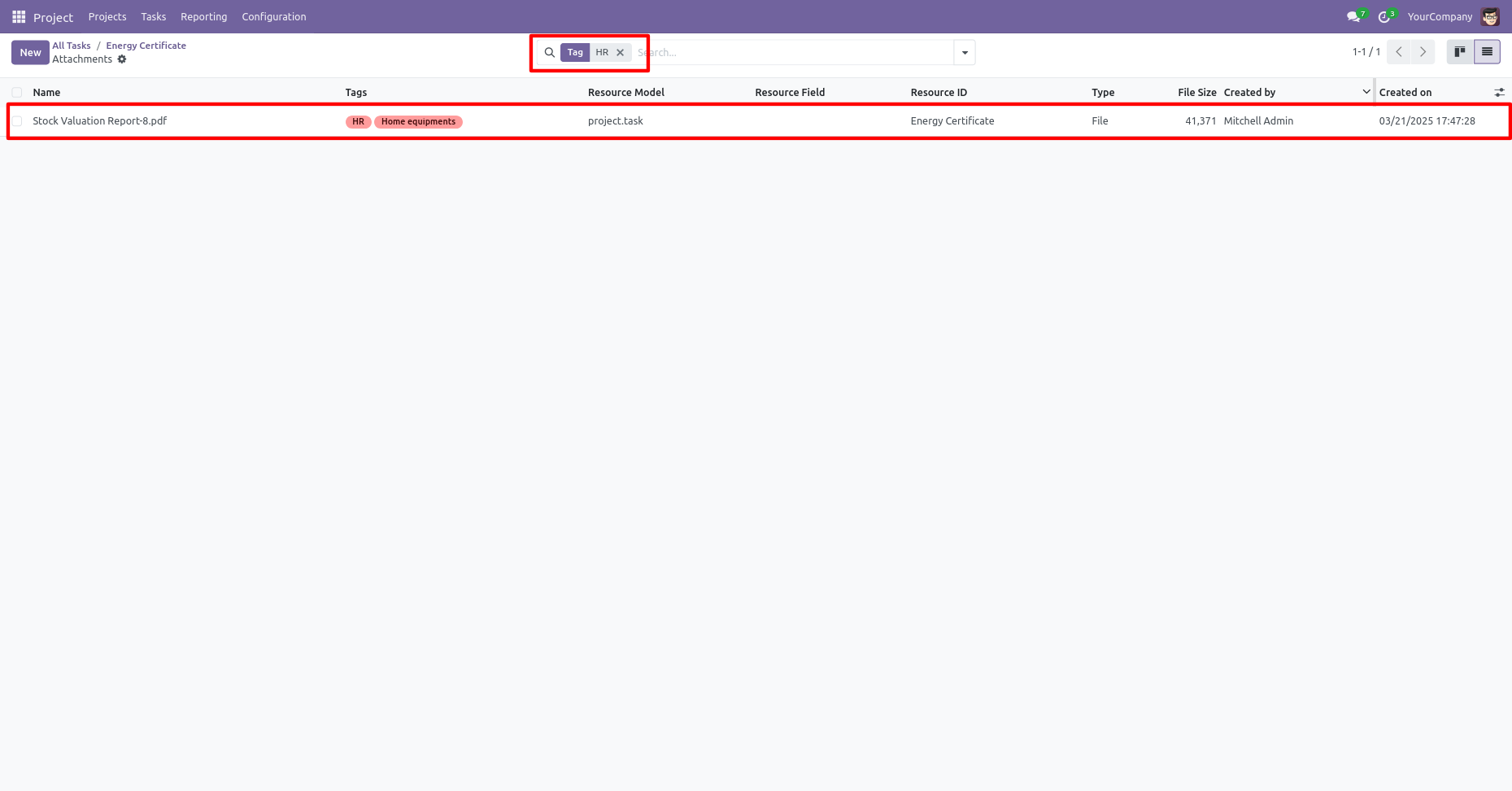
You can send email notifications to multiple customers using the 'Notify Email' option.
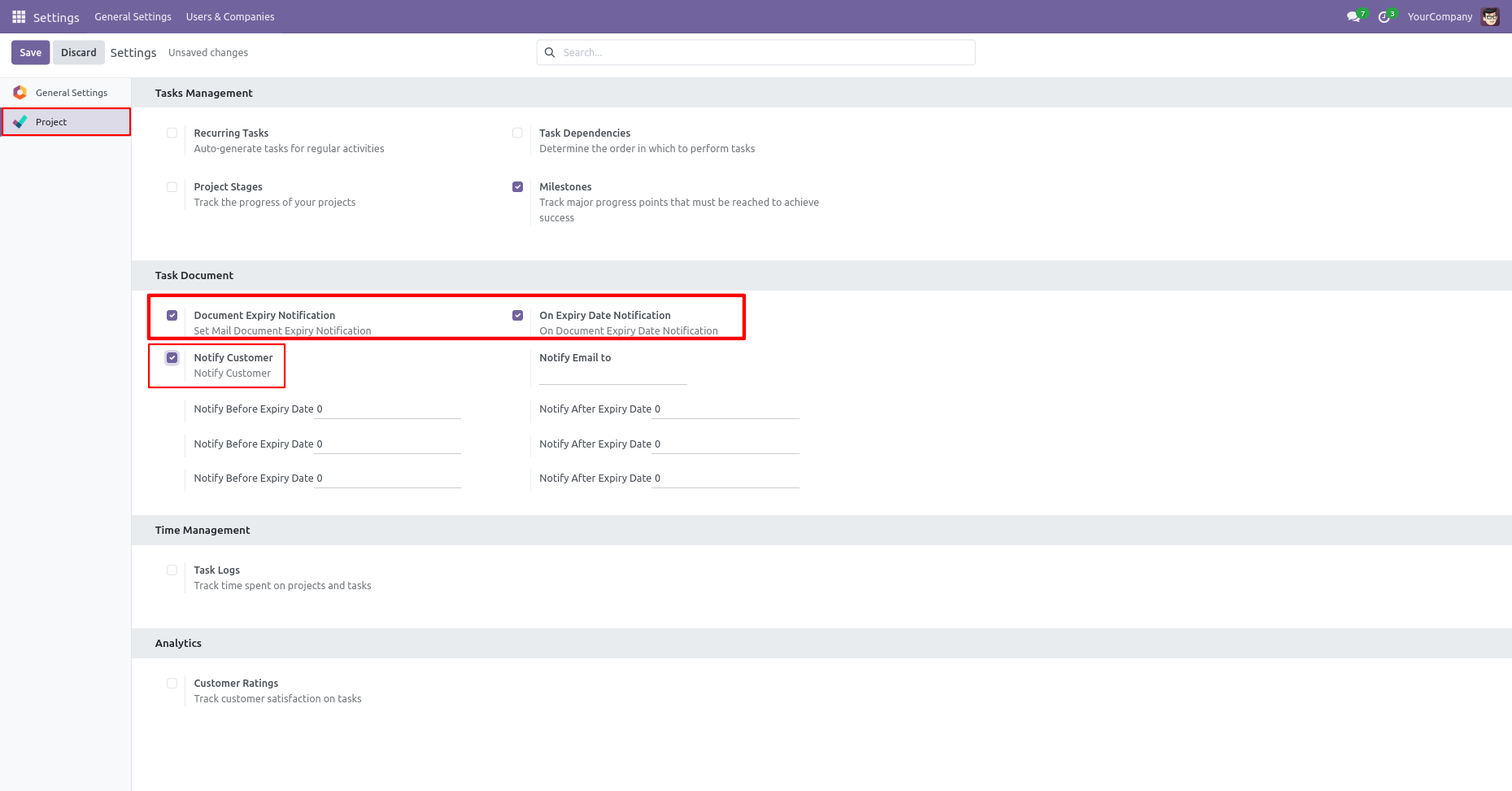
You can send the notification manually by modifying scheduled actions.
To send email notifications manually without using scheduled actions, click the "Run Manually" button.
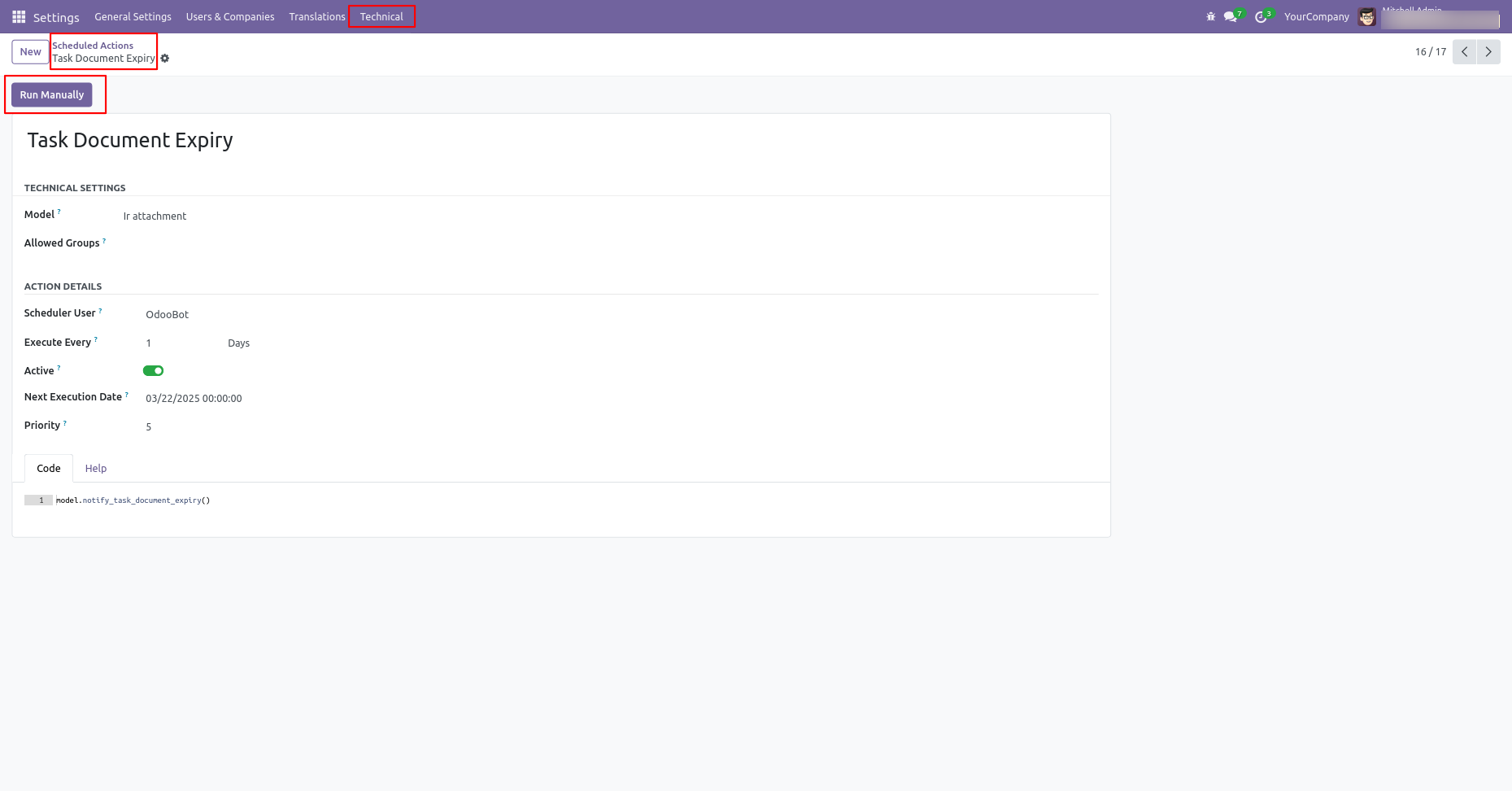
You can send multiple customers emails manually also. The email notification form view looks like this, you can see the document from here.
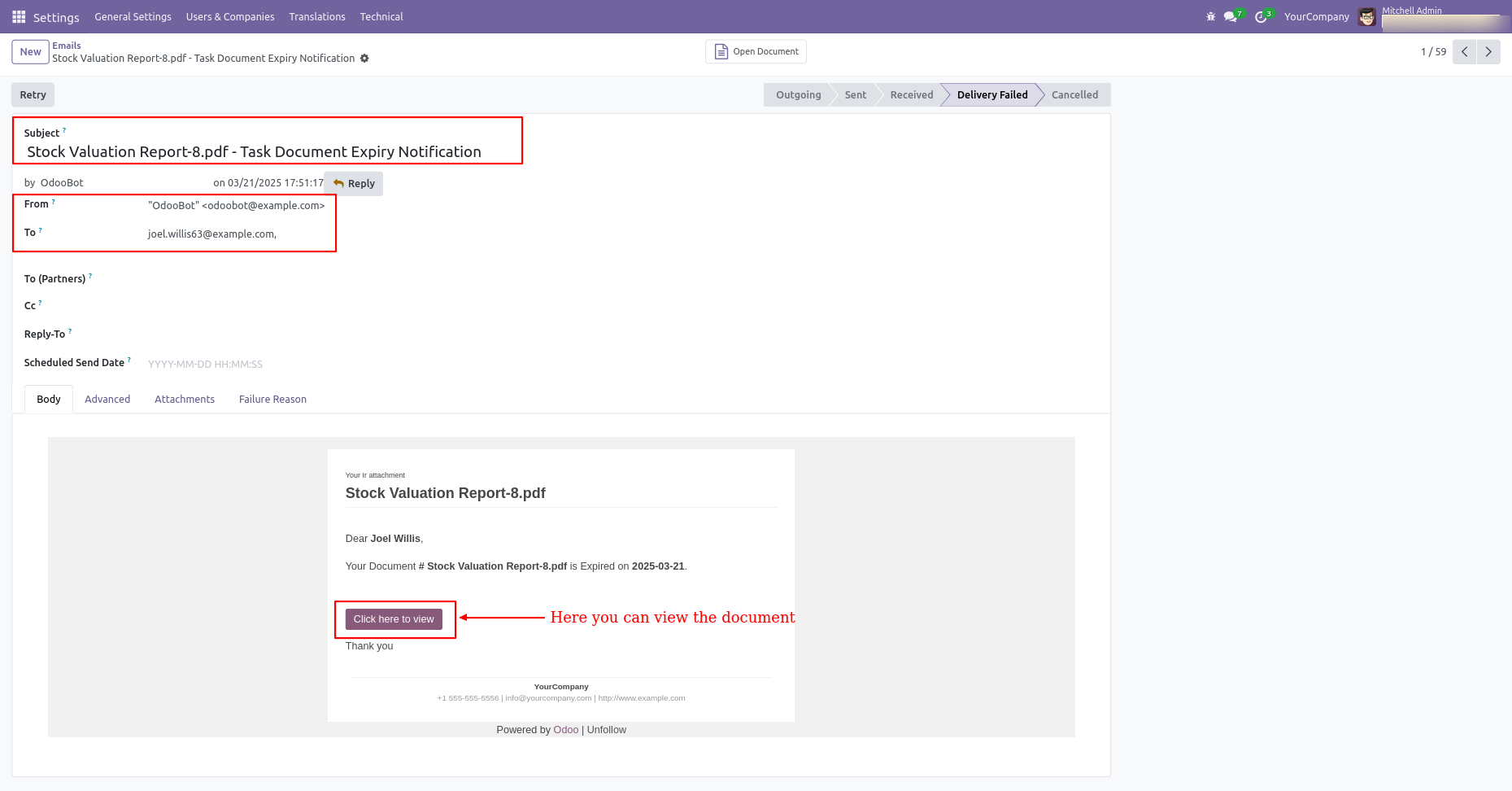
Tick the 'Notify Customer' to send document expiry notification to the customer only.
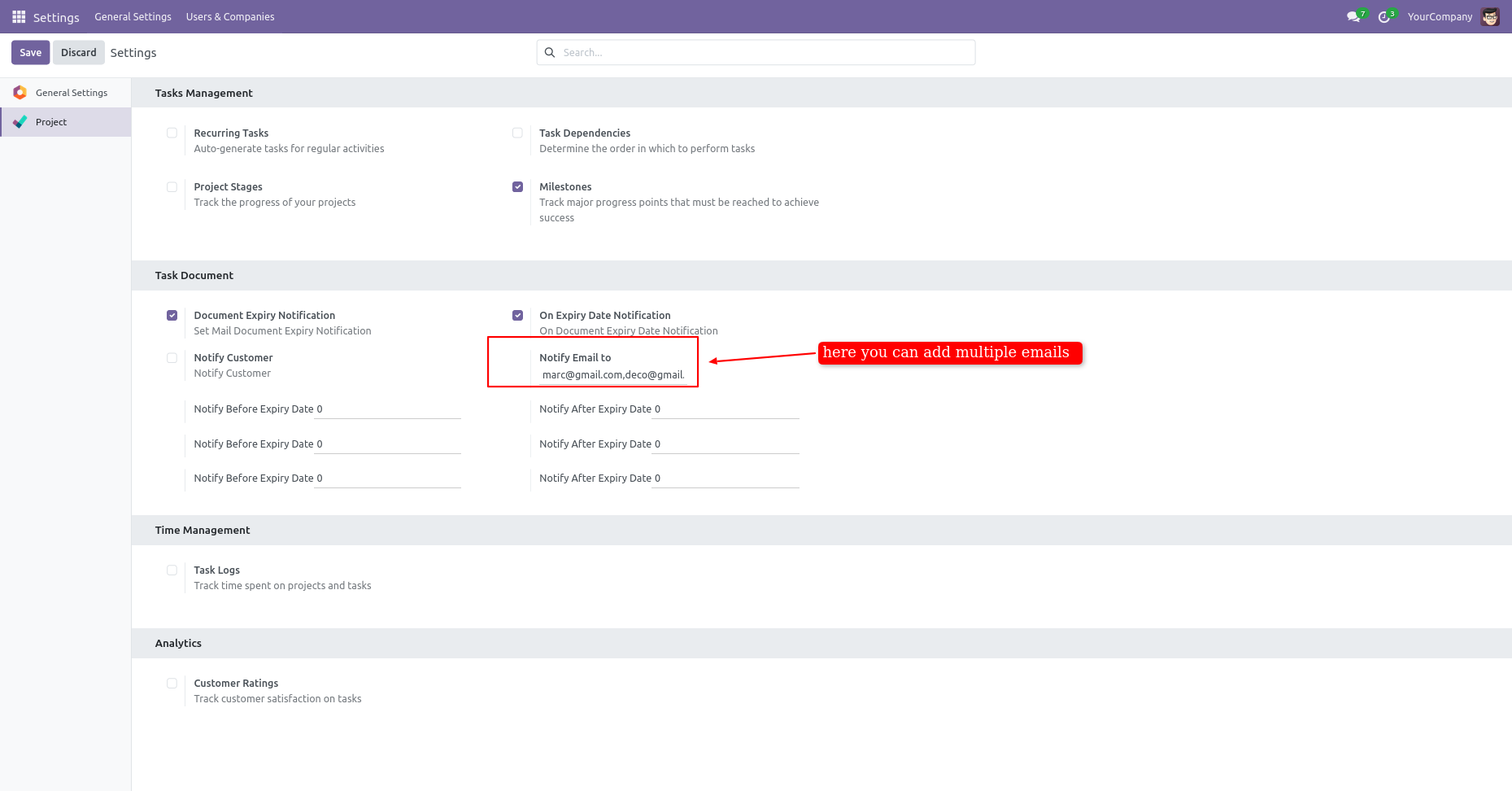
Email notification form view, you can also see the document from here.
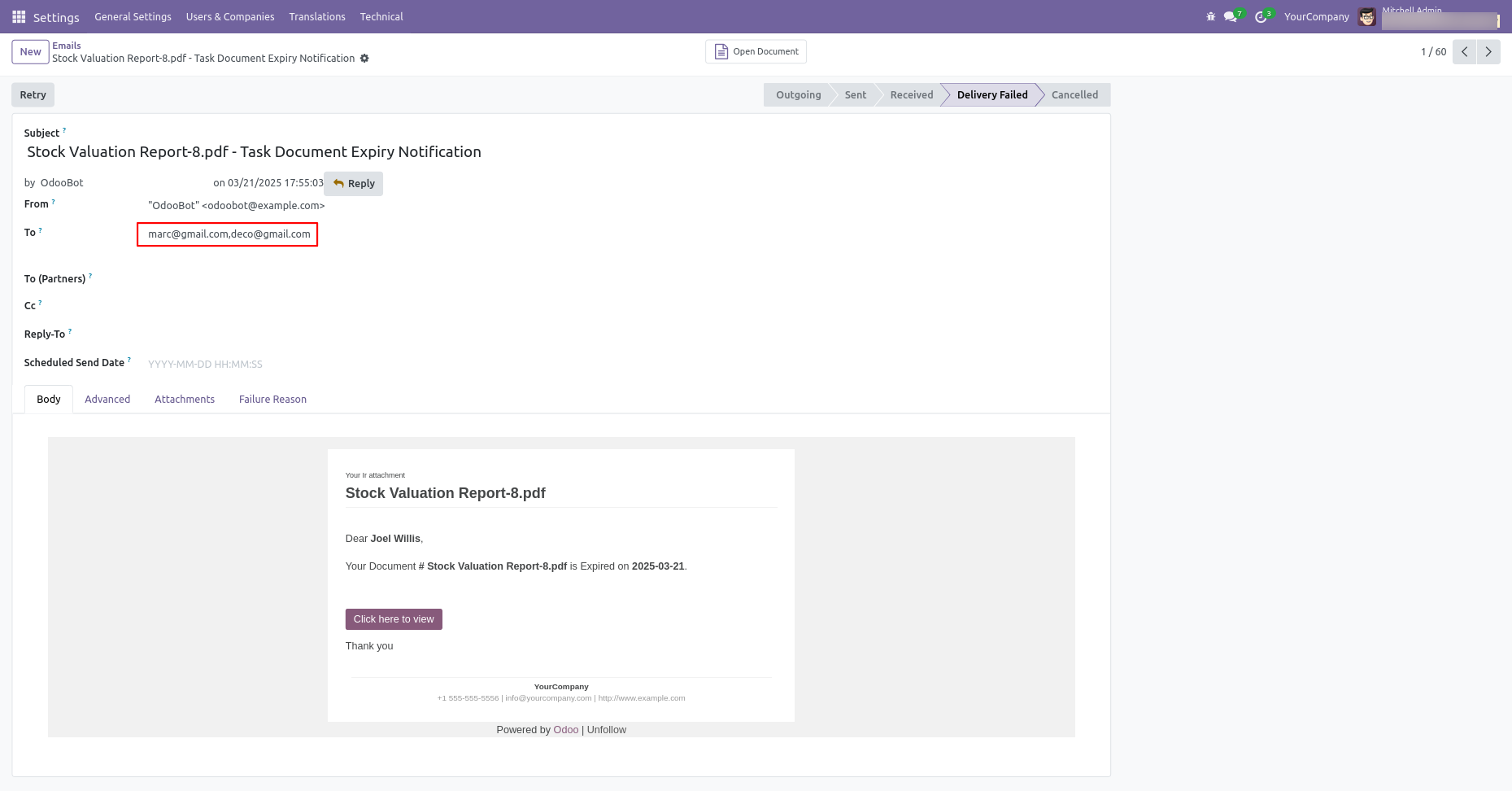
Tick/untick 'Document Expiry Notification' to enable/disable email notification before the expiry date.
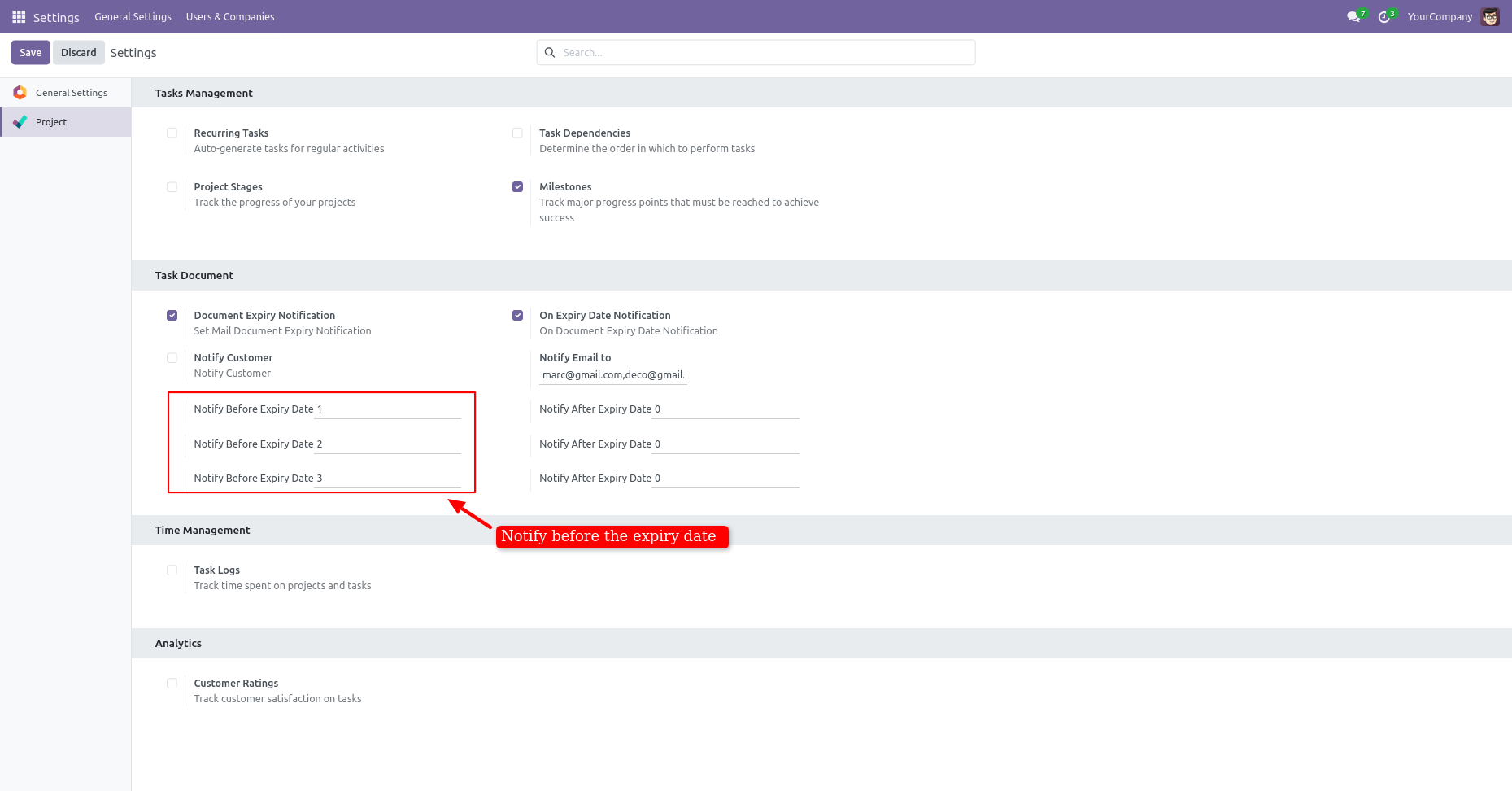
The email notification form view looks like this.
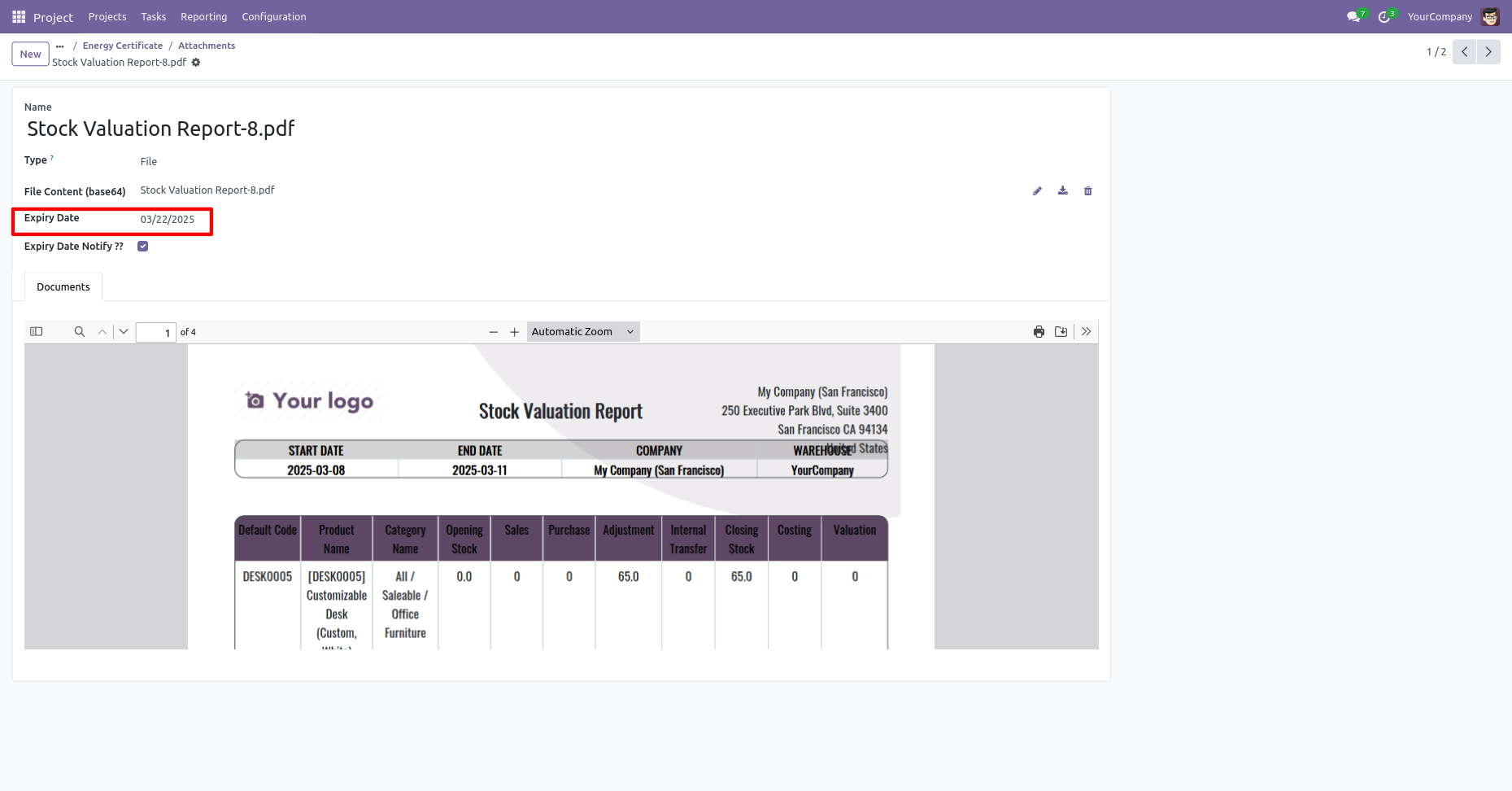
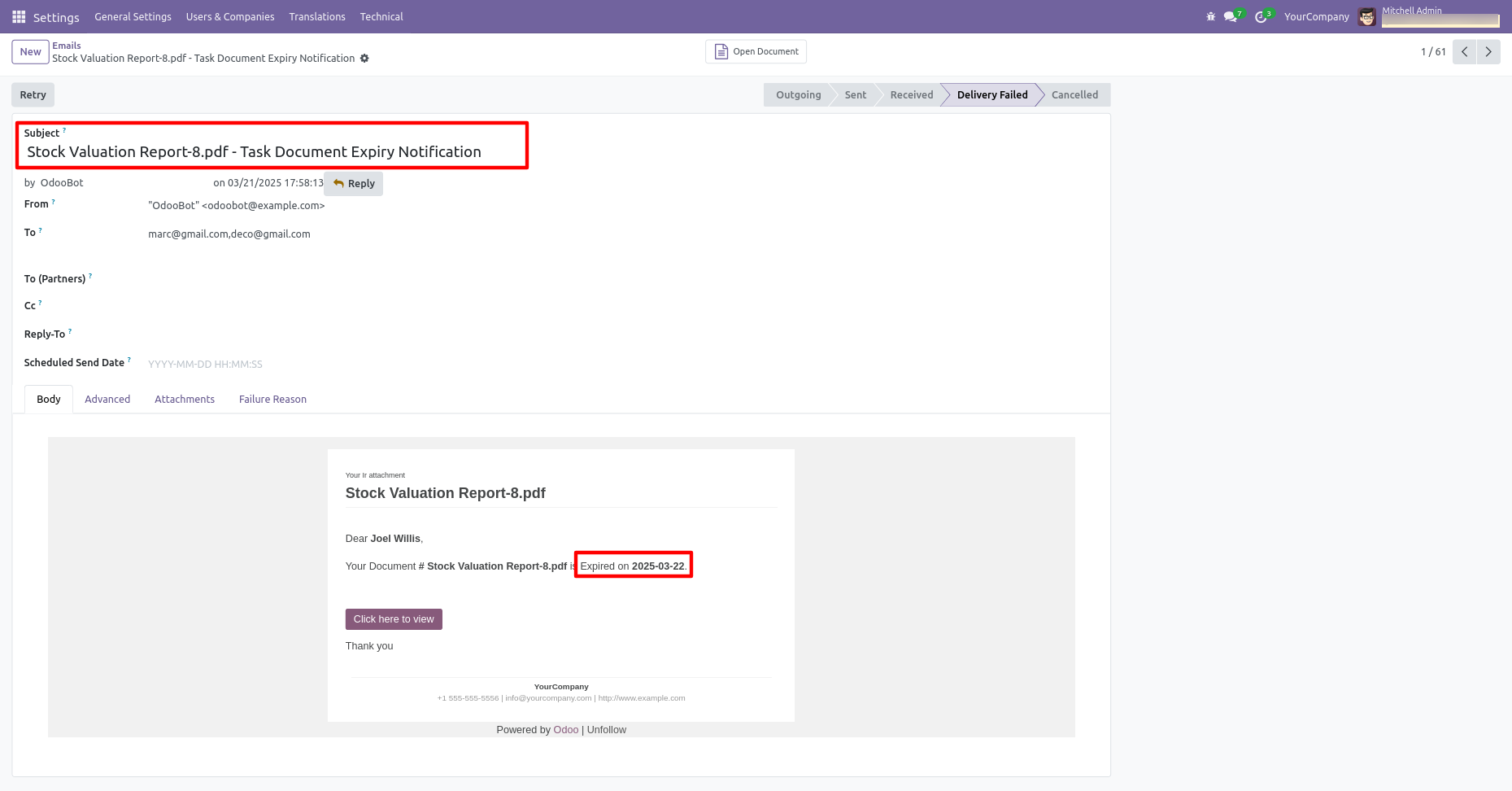
Tick/untick 'On Expiry Date Notification' to enable/disable email notification on the expiry date.
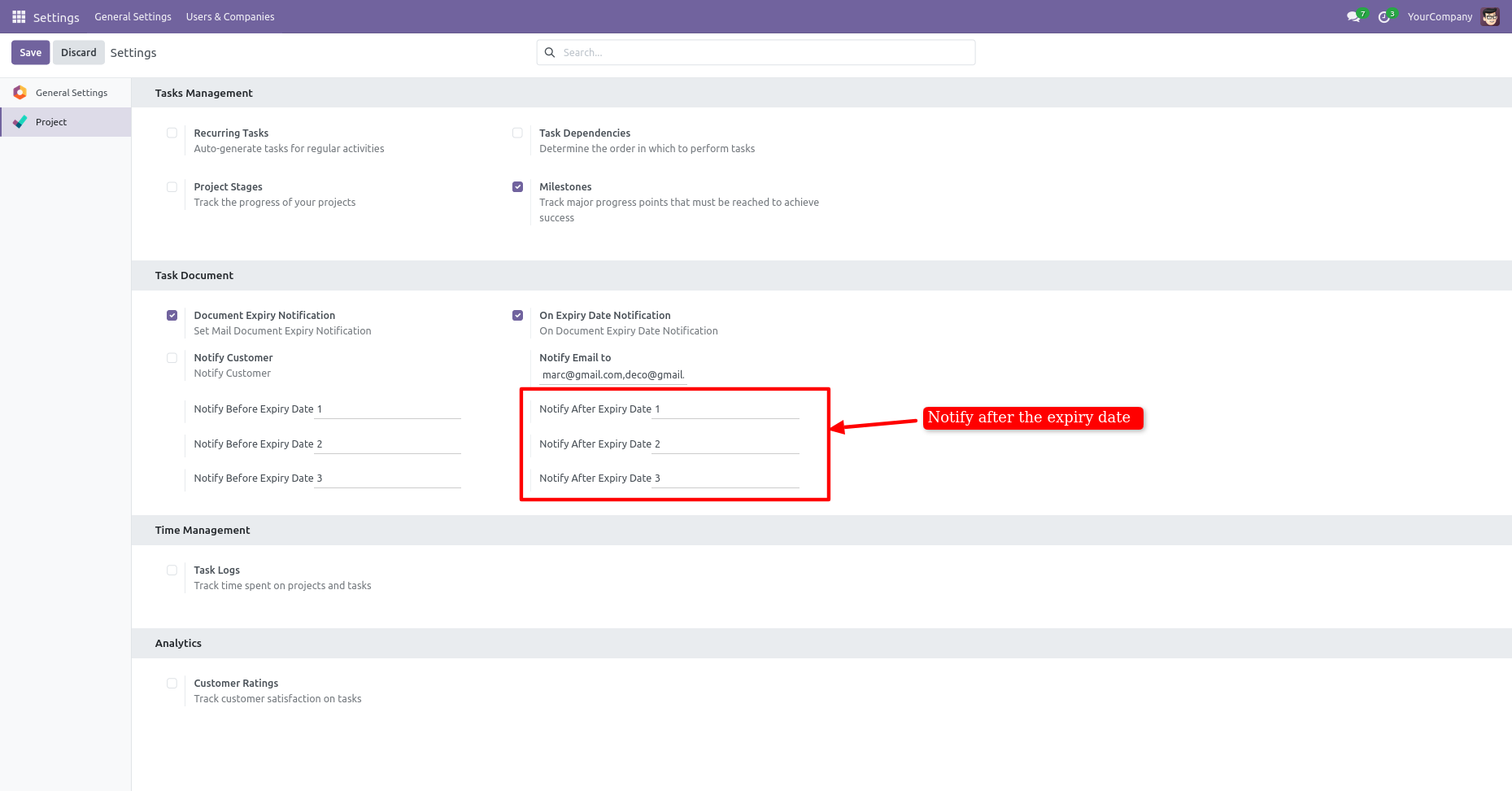
The email notification form view looks like this.
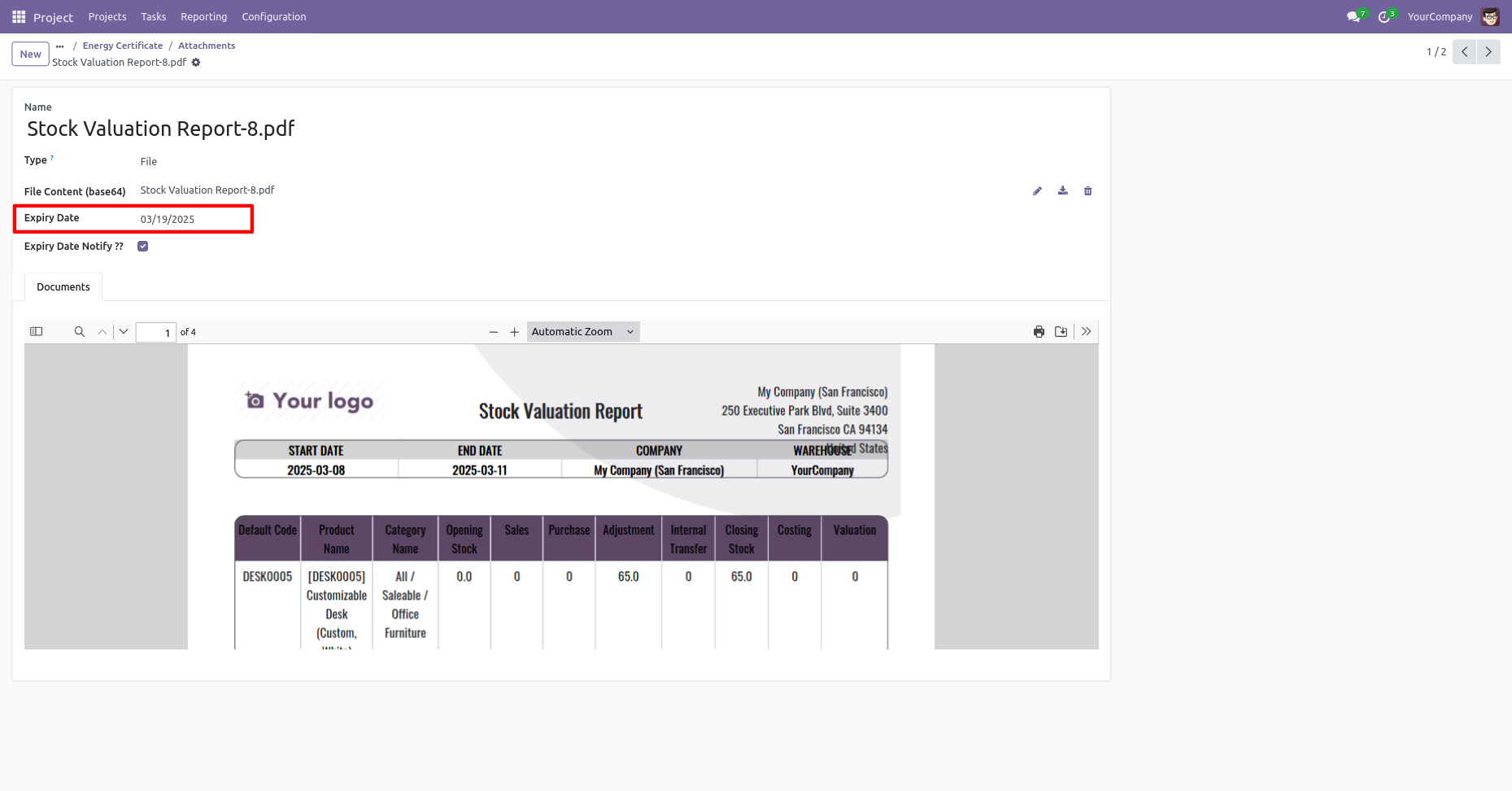
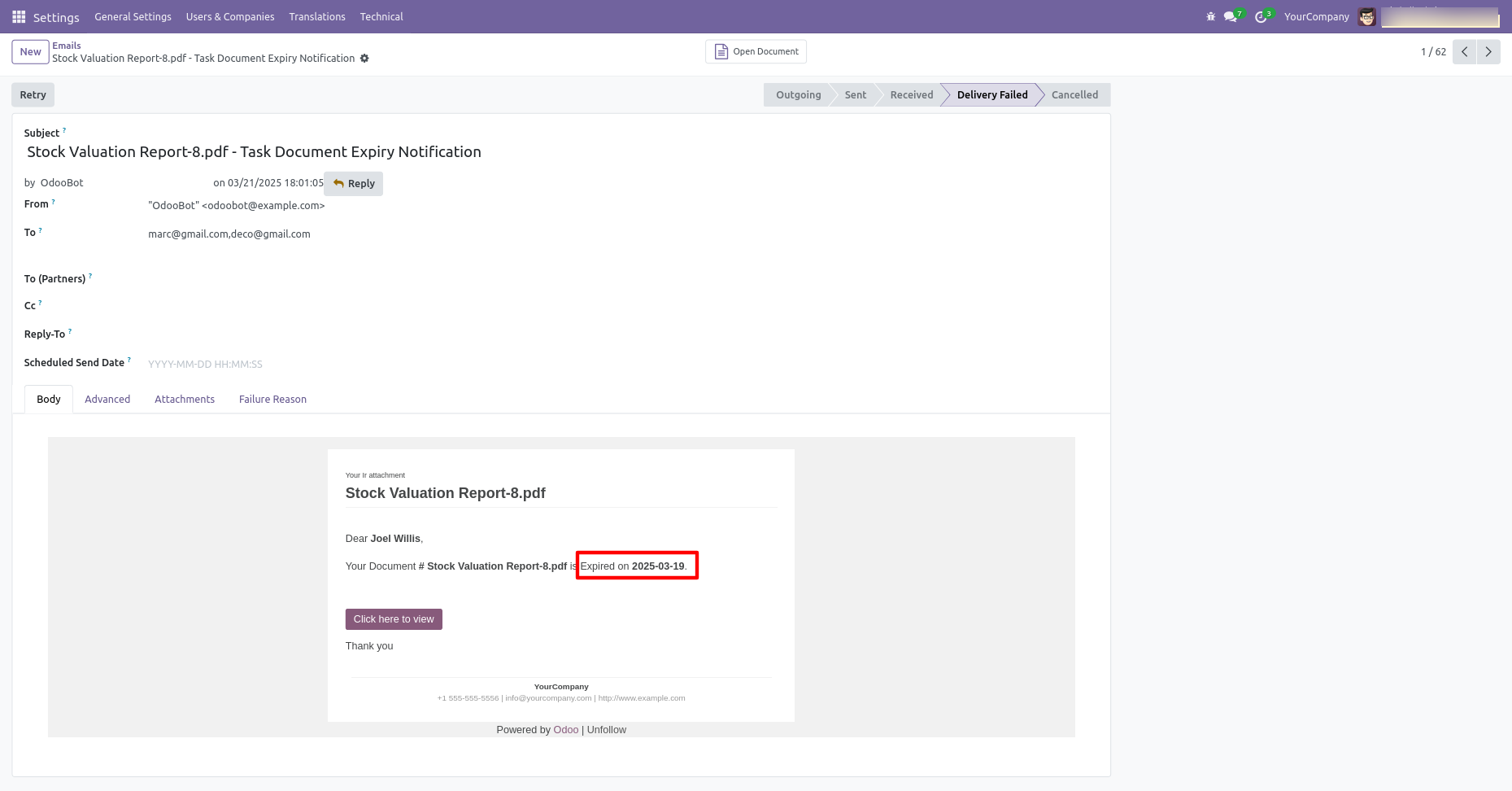
The task kanban view looks like this.
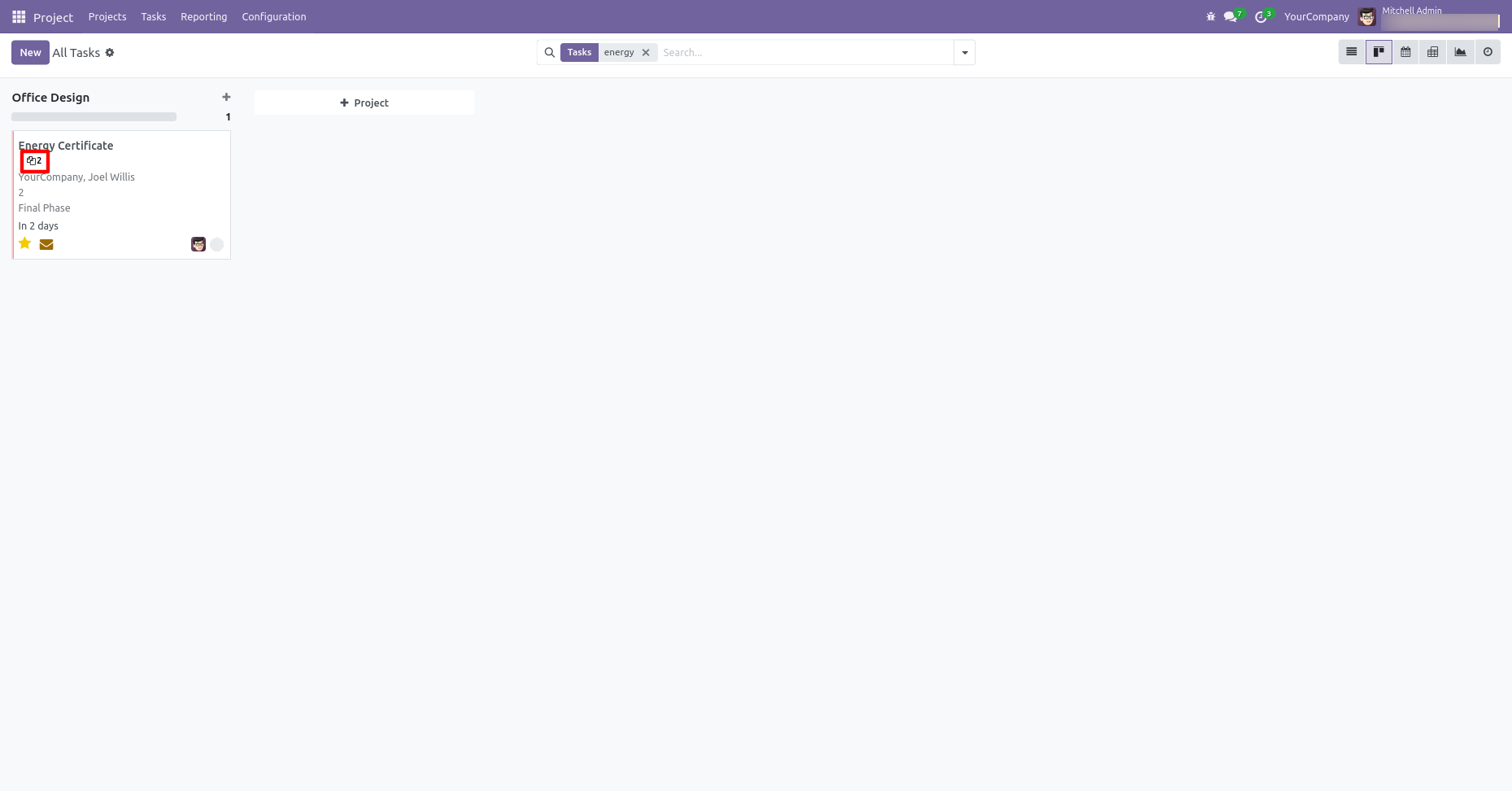
Version 18.0.3 | Released on : 14th February 2025
Version 18.0.2 | Released on : 5th December 2024
Version 18.0.1 | Released on : 16th August 2024
- Yes, this app works perfectly with Odoo Enterprise (Odoo.sh & On-Premise) as well as Community.
- No, this application is not compatible with odoo.com(odoo saas/Odoo Online).
- Please Contact Us at sales@softhealer.com to request customization.
- Yes, you will get free update for lifetime.
- No, you don't need to install addition libraries.
- For version 12 or upper, you will need to purchase the module for each version that you want to use.
- Yes, we provide free support for 365 days.
- No, We do not provide any kind of exchange.

