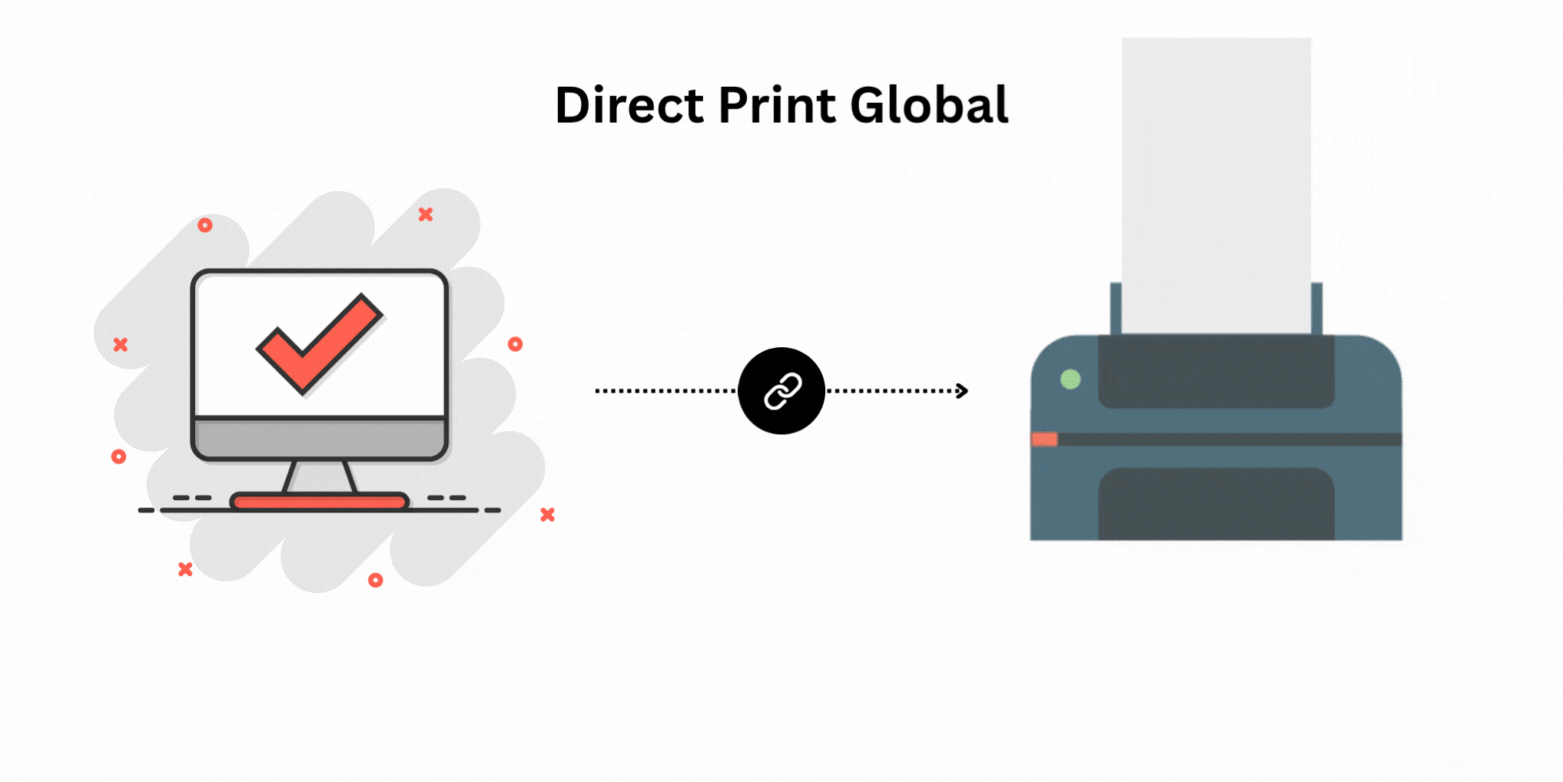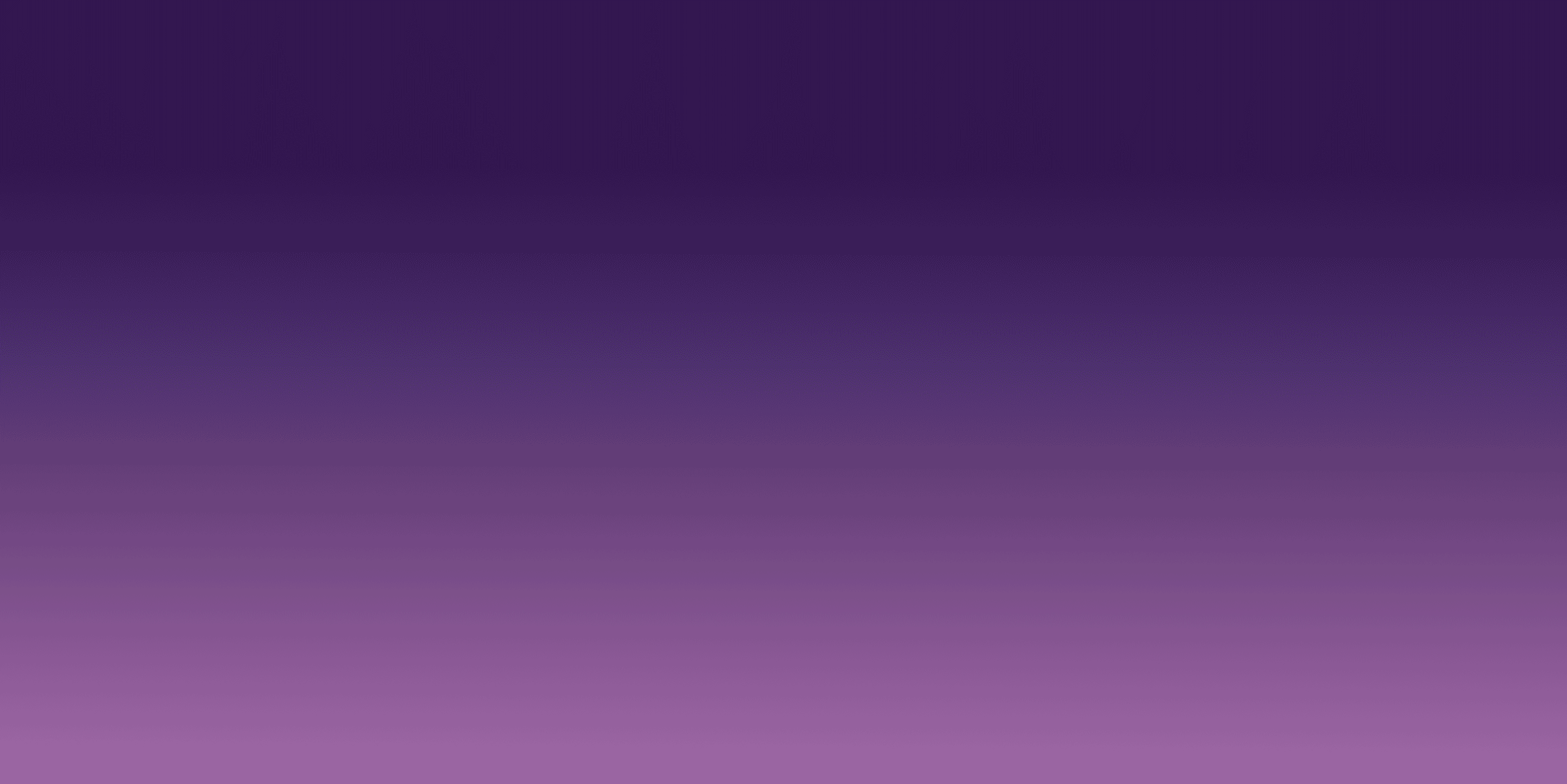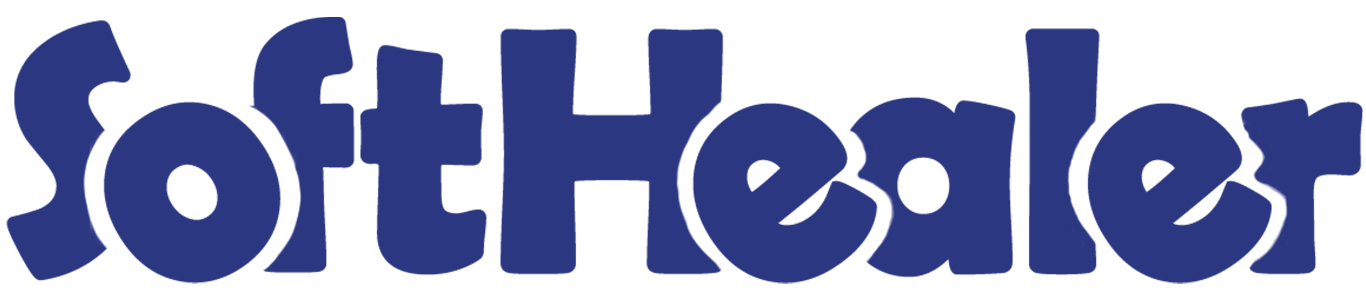

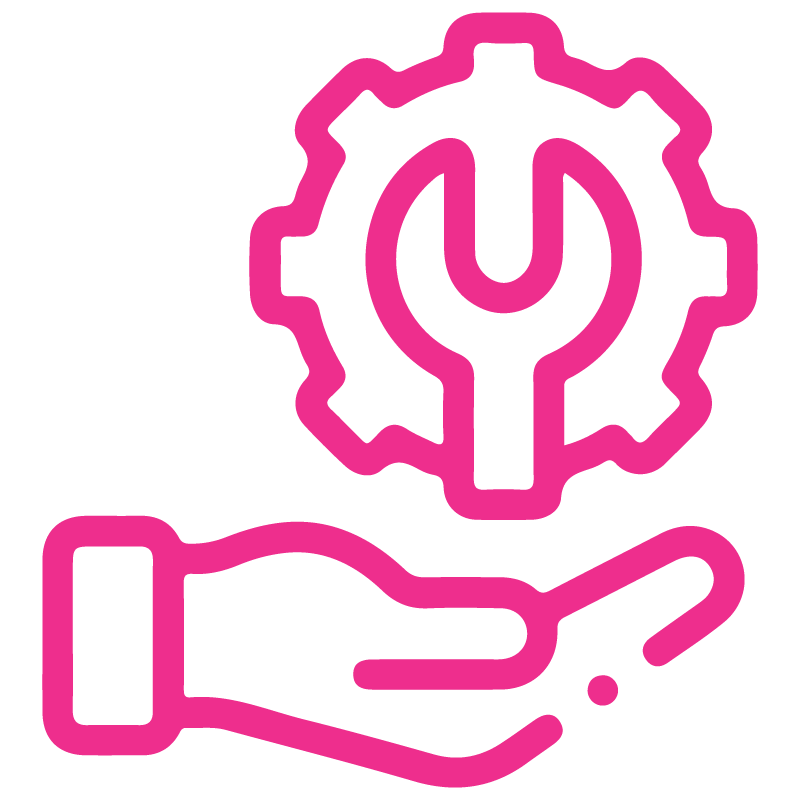









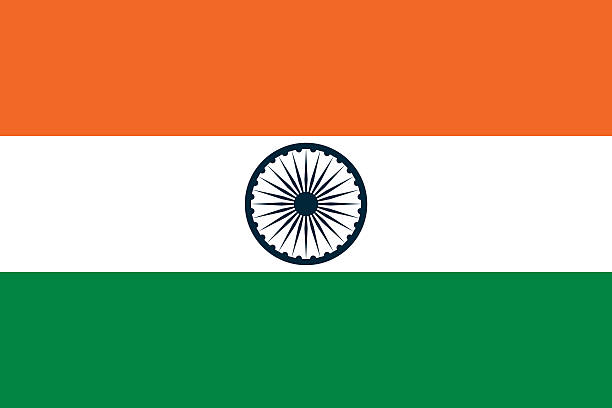

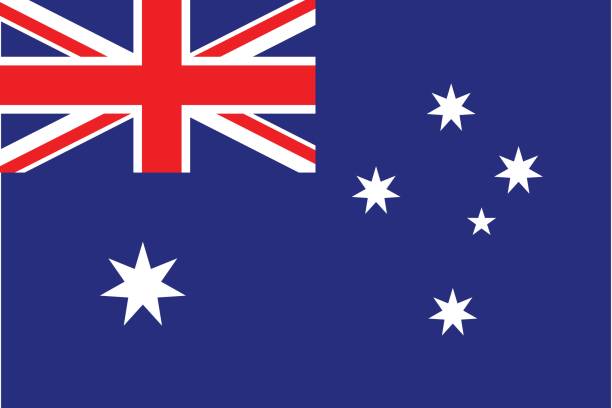
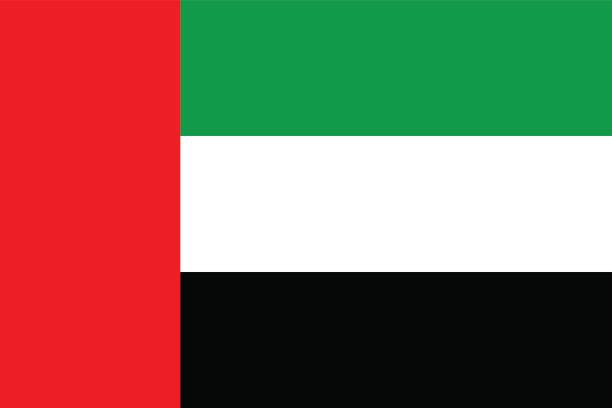
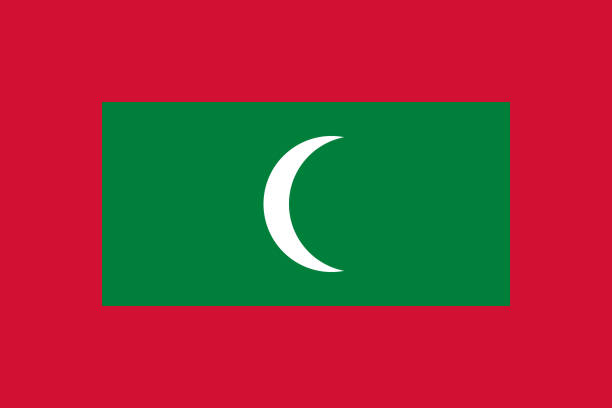

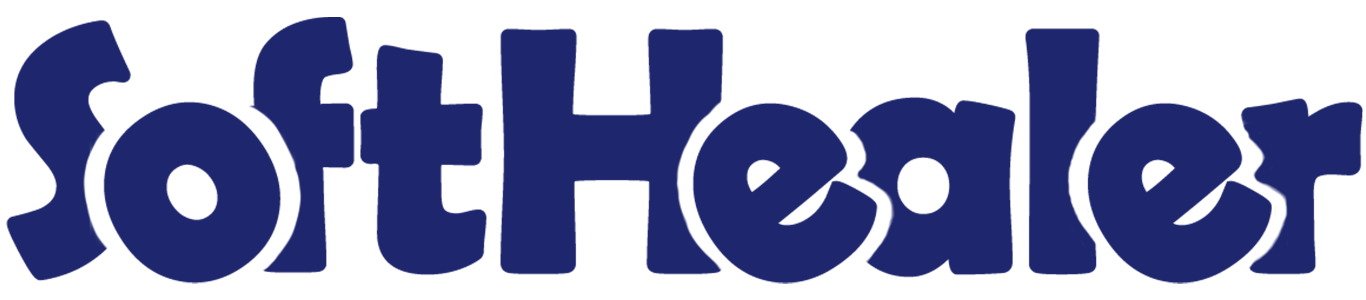
Tap Payment Gateway Integration

Integrate Tap Payment with your Odoo system to enable seamless, secure, and automated online transactions. This module allows businesses to accept payments via Tap, manage refunds, and track transactions directly from the Odoo backend — ensuring a smooth and reliable payment experience.
Features

- Easily connect your Tap Payment account with Odoo for instant transaction processing.
- Accept customer payments using credit/debit cards and other Tap-supported options.
- View detailed Tap transaction data including reference numbers, customer info, and payment states.
- Process partial or full refunds directly from Odoo and track them under the same payment record.
- Every Tap transaction is automatically linked with the related invoice or sales order.
- Receive on-screen alerts once a payment or refund has been successfully processed.
- Monitor all Tap transactions and refunds with organized records for better financial control.
Go to Configuration => Payment Providers to access the Tap Payment setup.
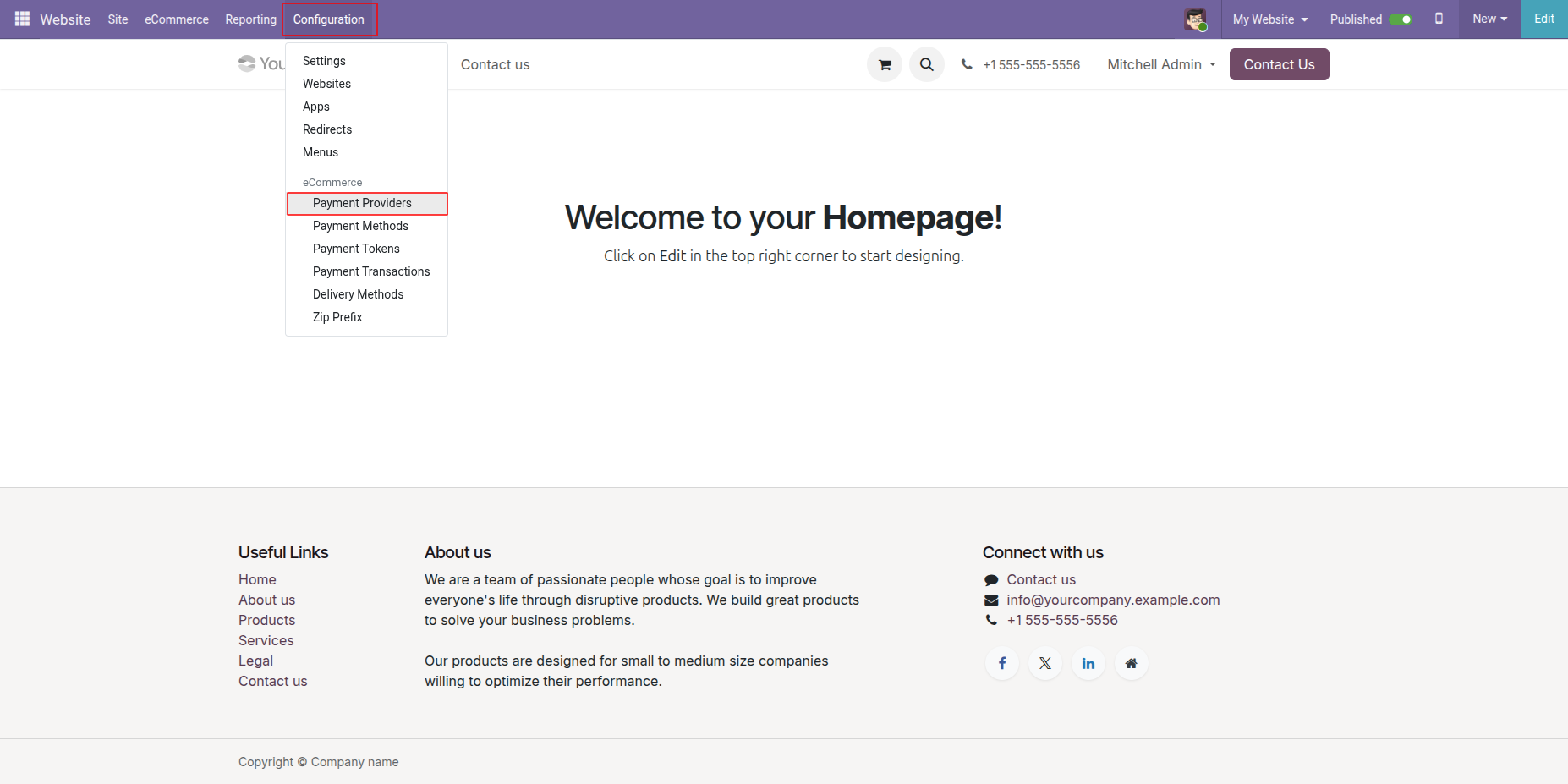
Select Tap Payment from the list of providers to configure its settings.
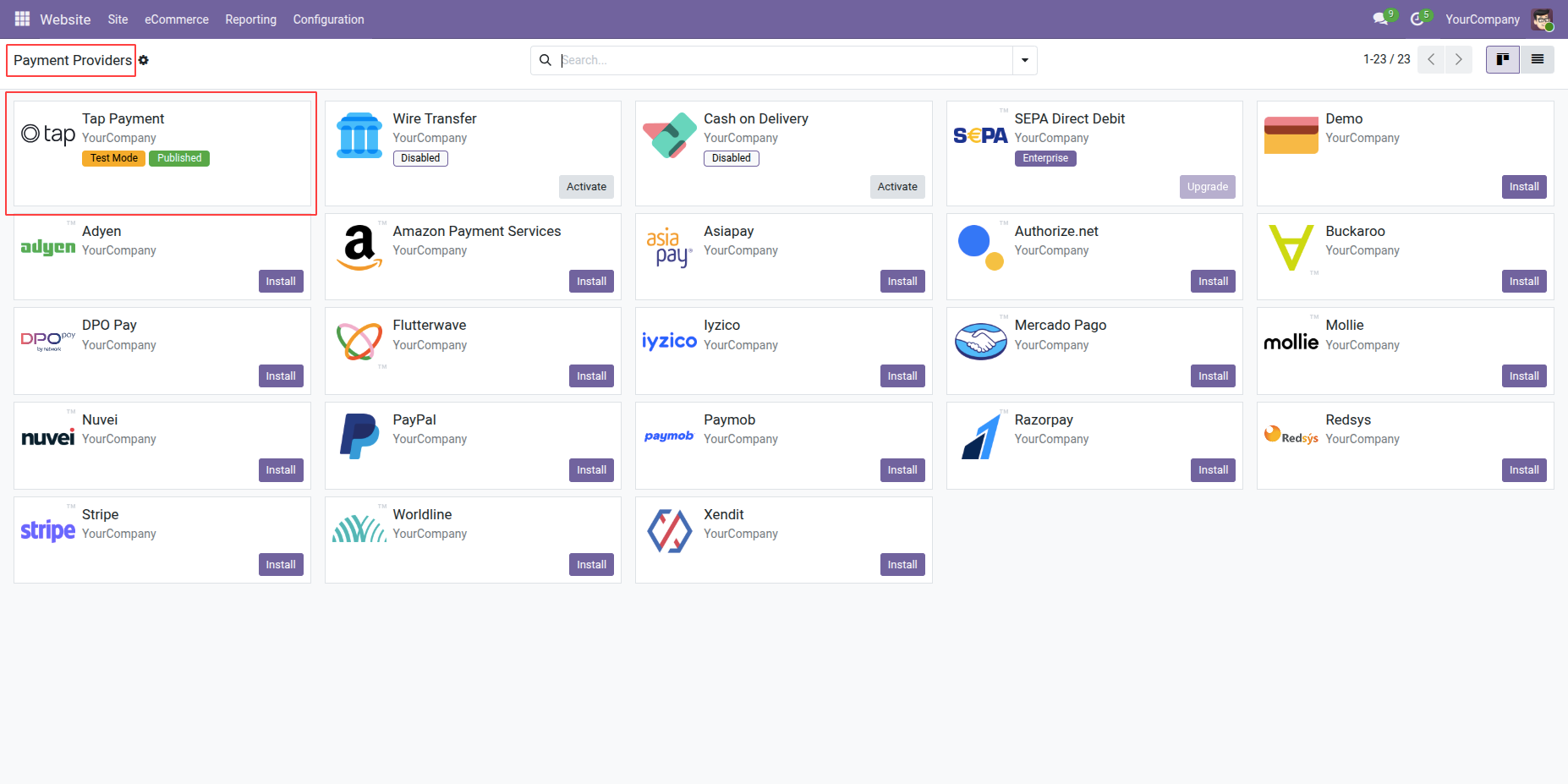
Enter Tap API credentials including Secret Key and Public Key.
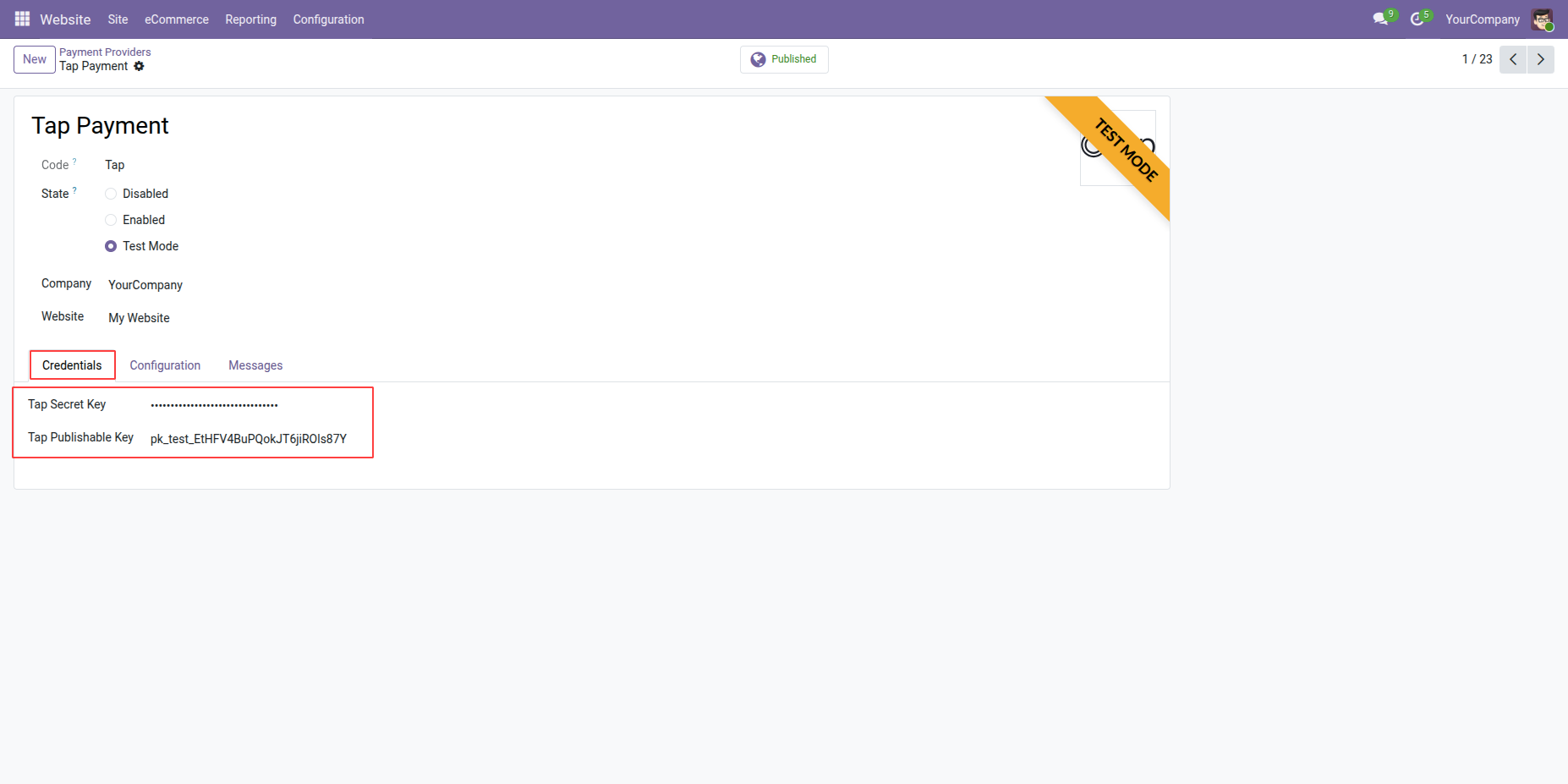
Set the environment mode as Test or Production for transactions.
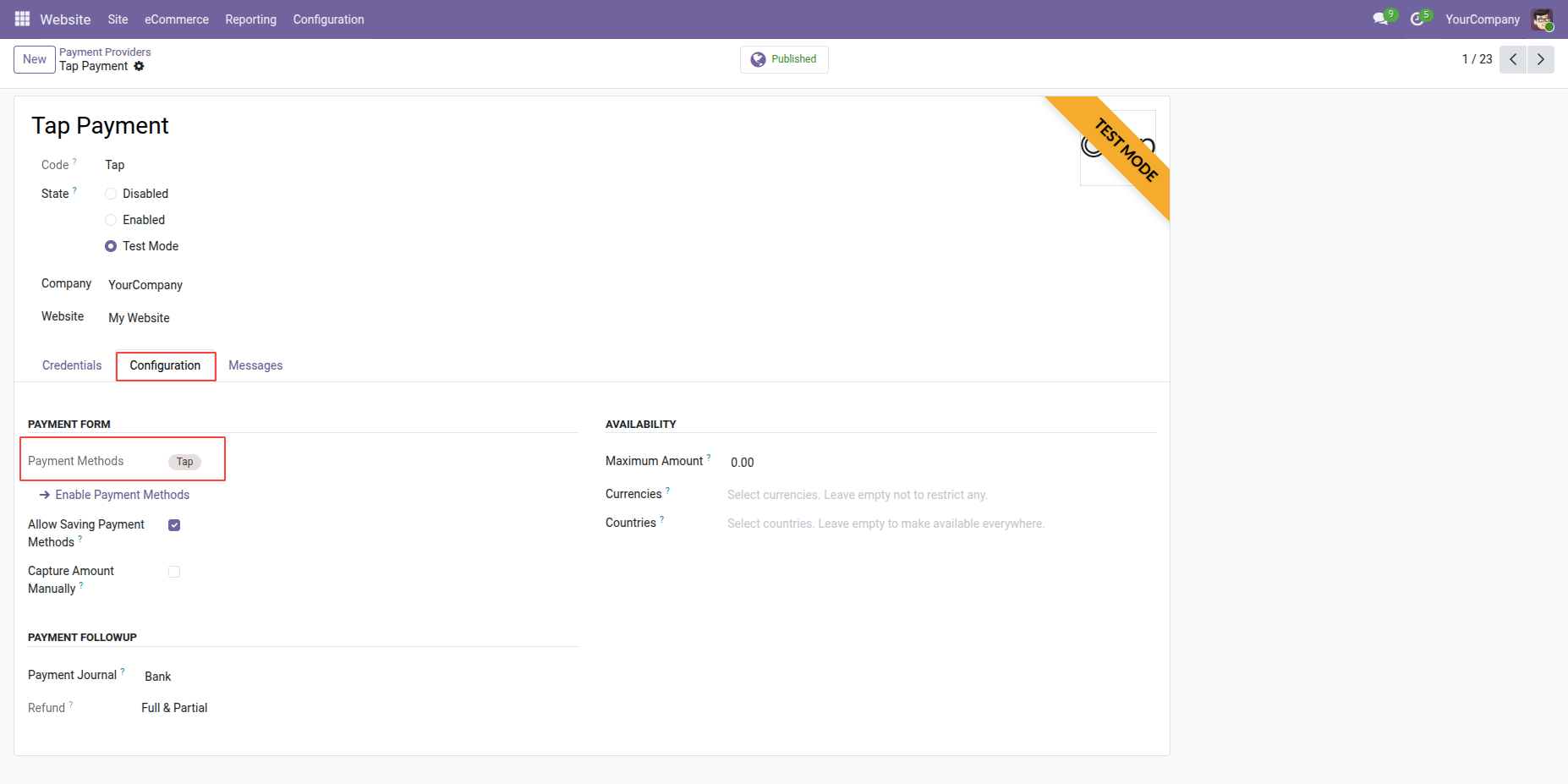
Enable the Published option to make Tap Payment available on the website.
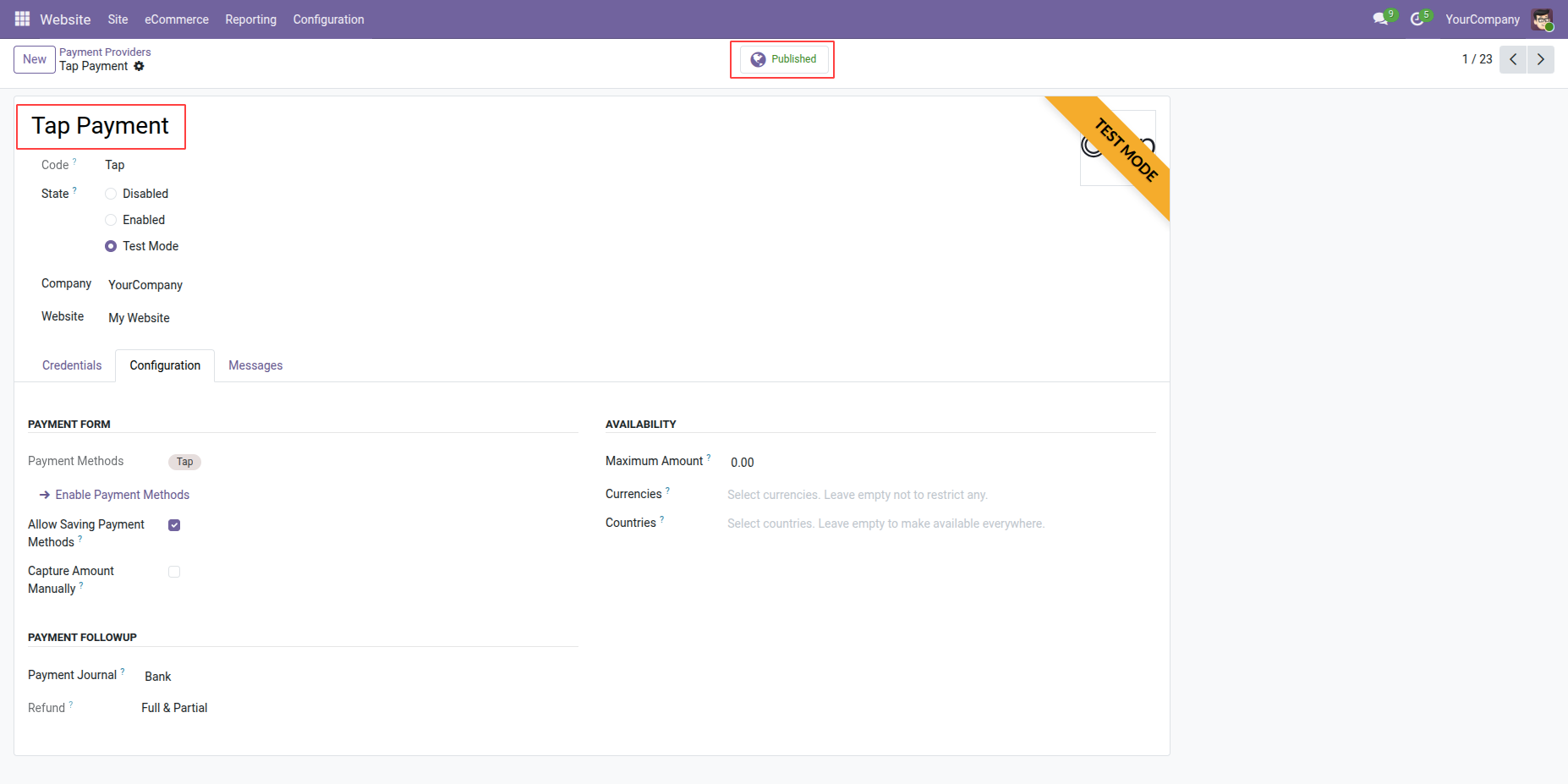
Select Tap as the payment provider while creating a new transaction.
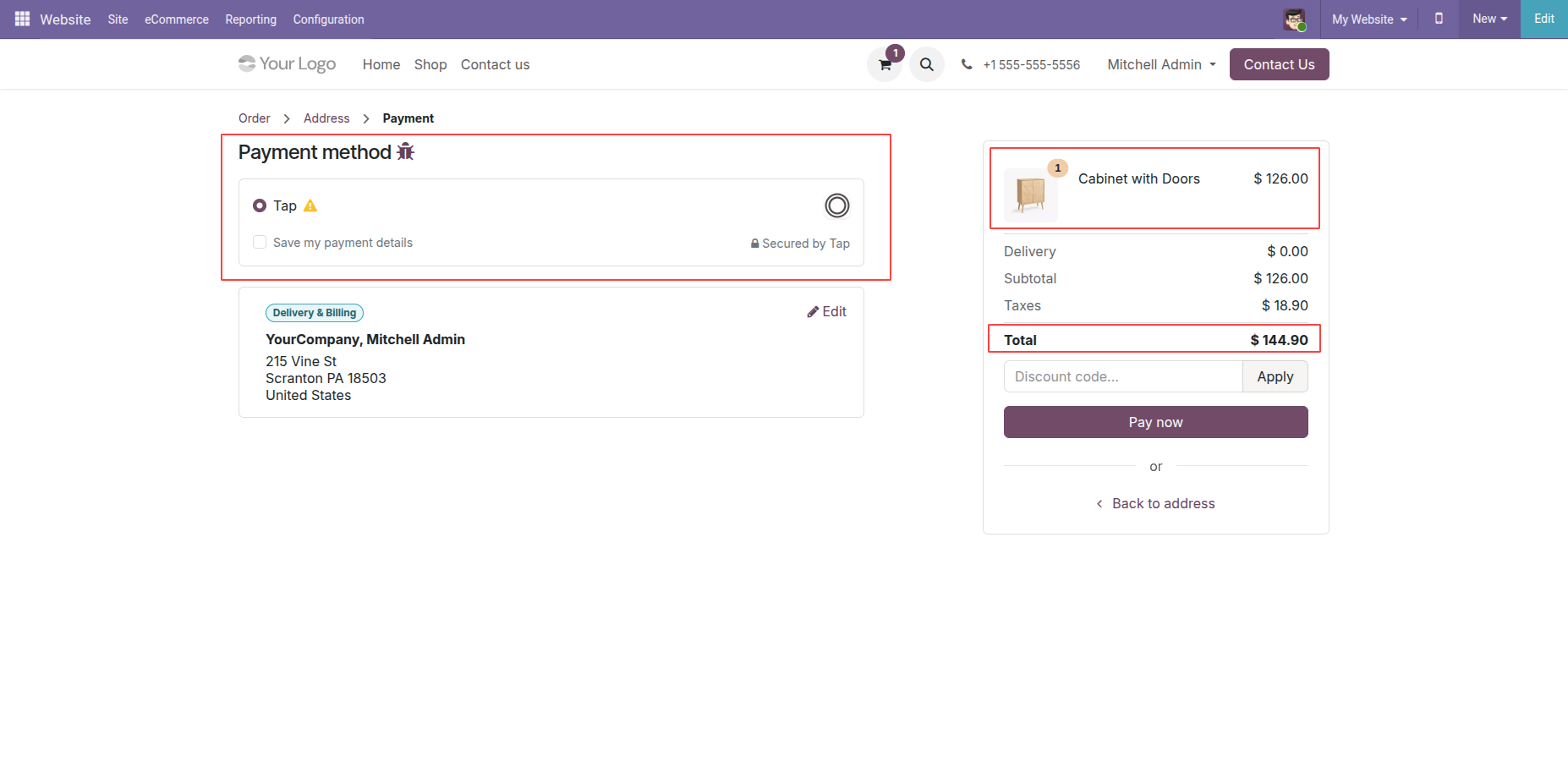
Proceed with Tap Payment using the integrated secure payment gateway.
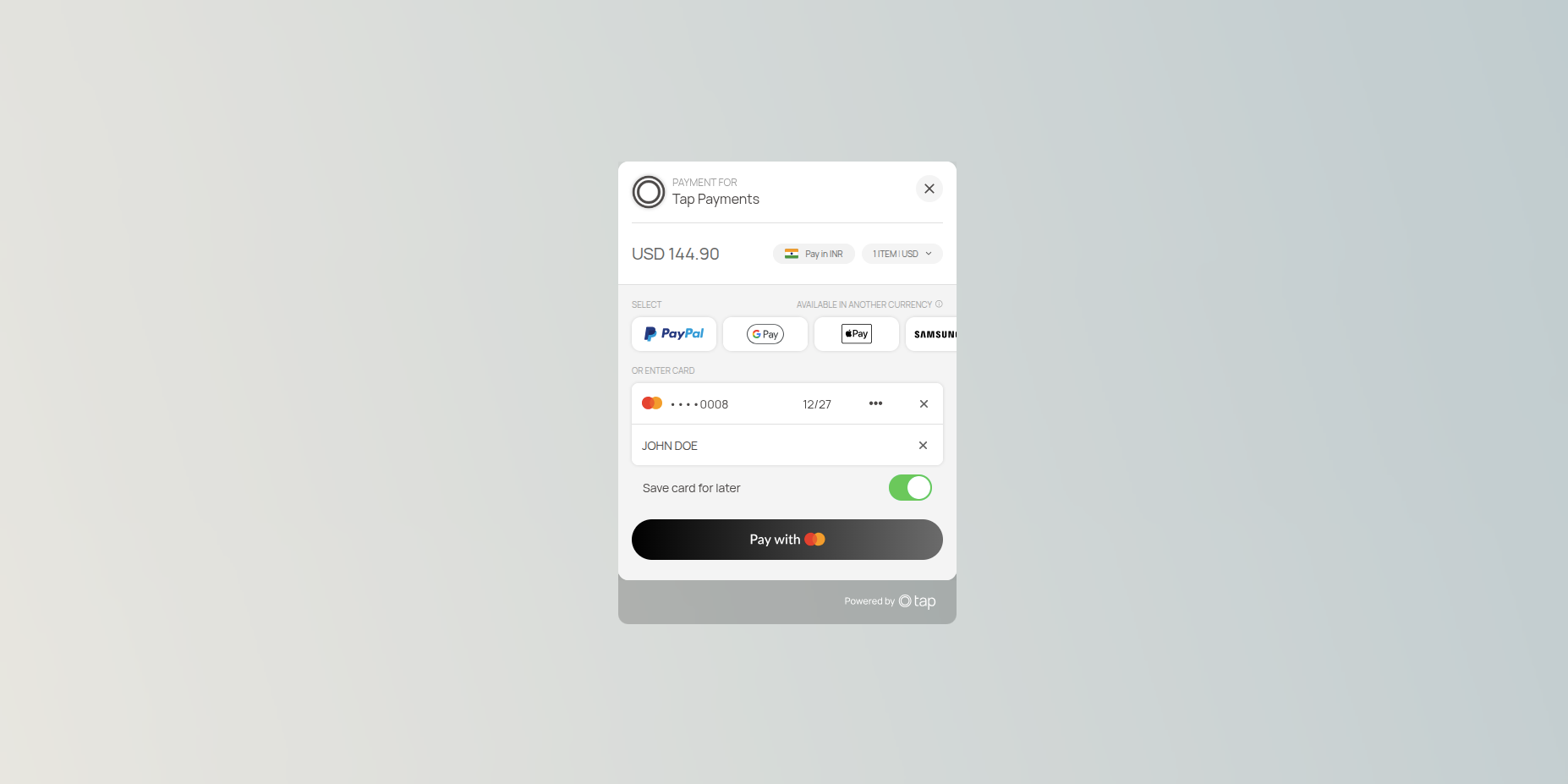
In the ACS Emulator for 3DS V2 window, choose the Authentication Result and click on Submit to proceed with verification.
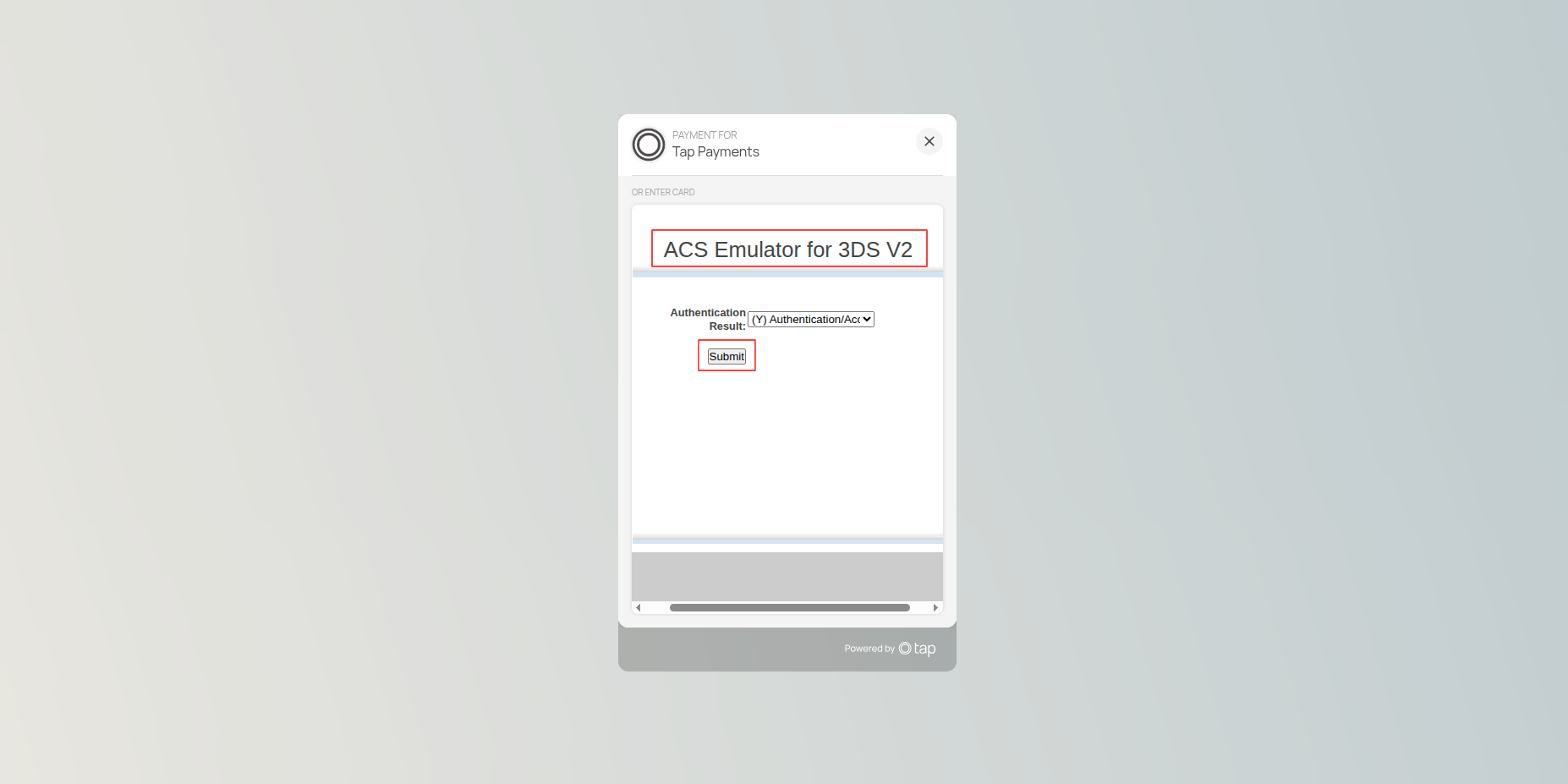
Get confirmation once the Tap Payment is successfully processed.
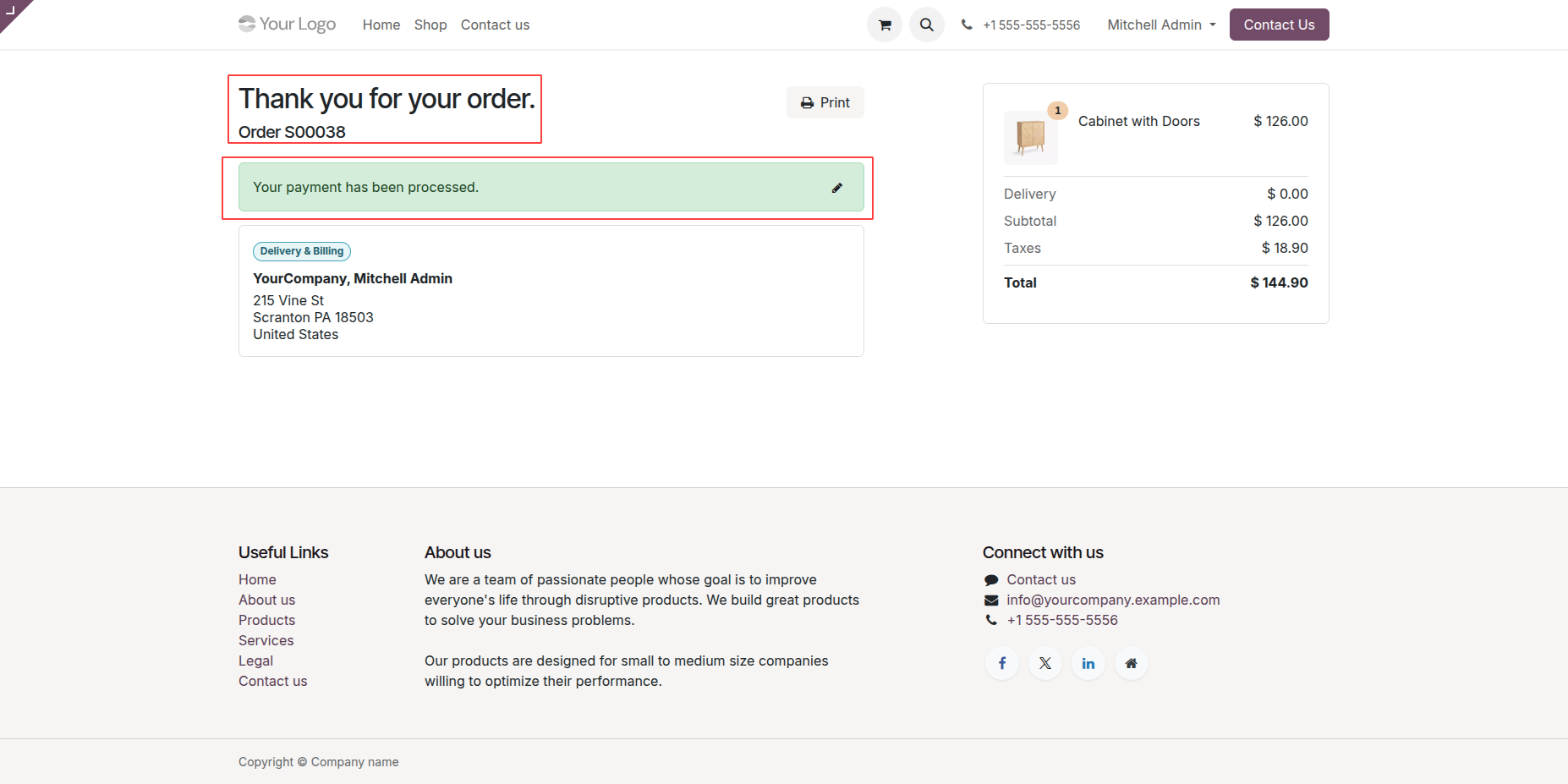
Go to Configuration → Payment Transactions to view all payment records.
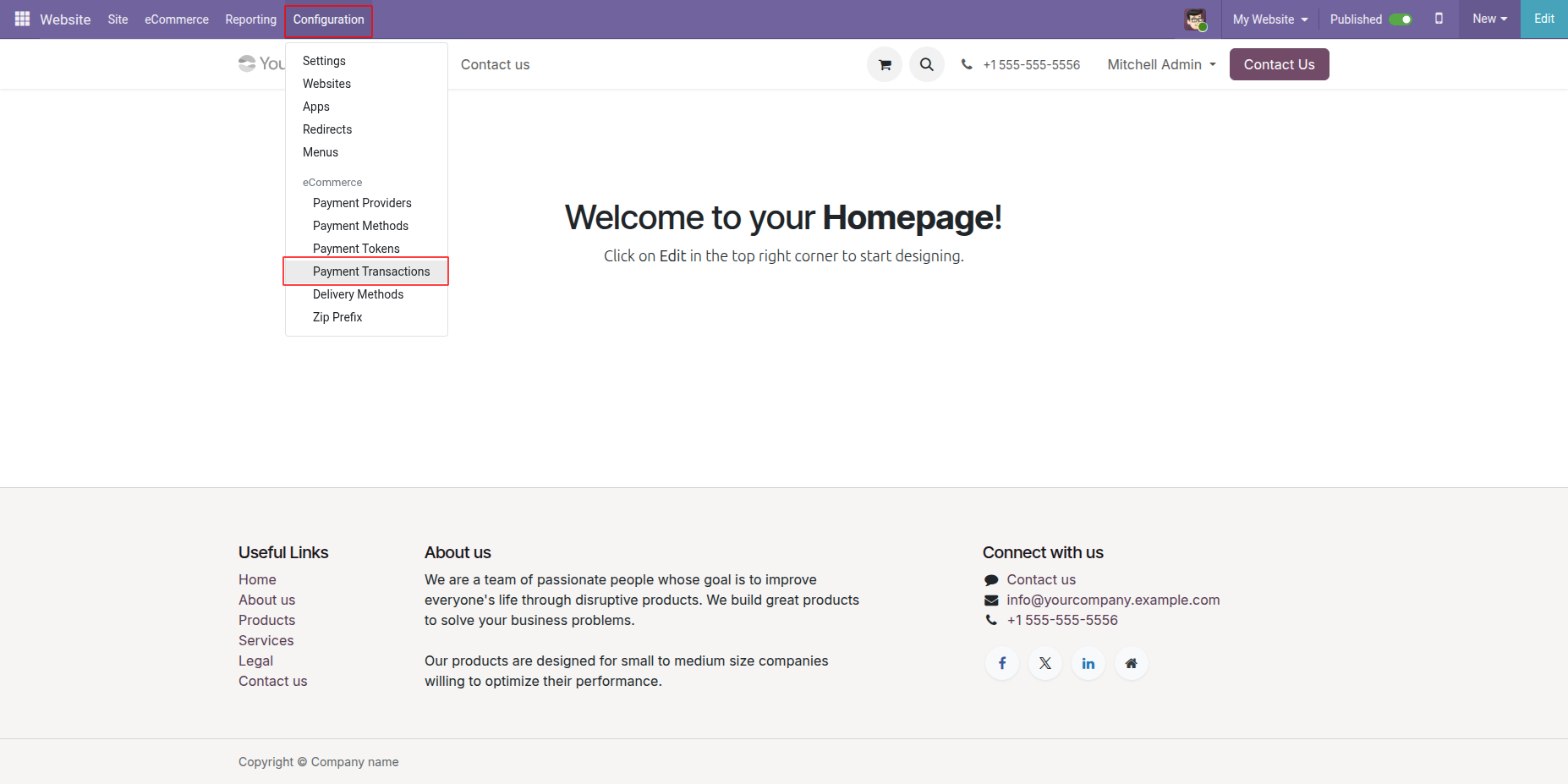
Access detailed payment information linked to Tap transactions.
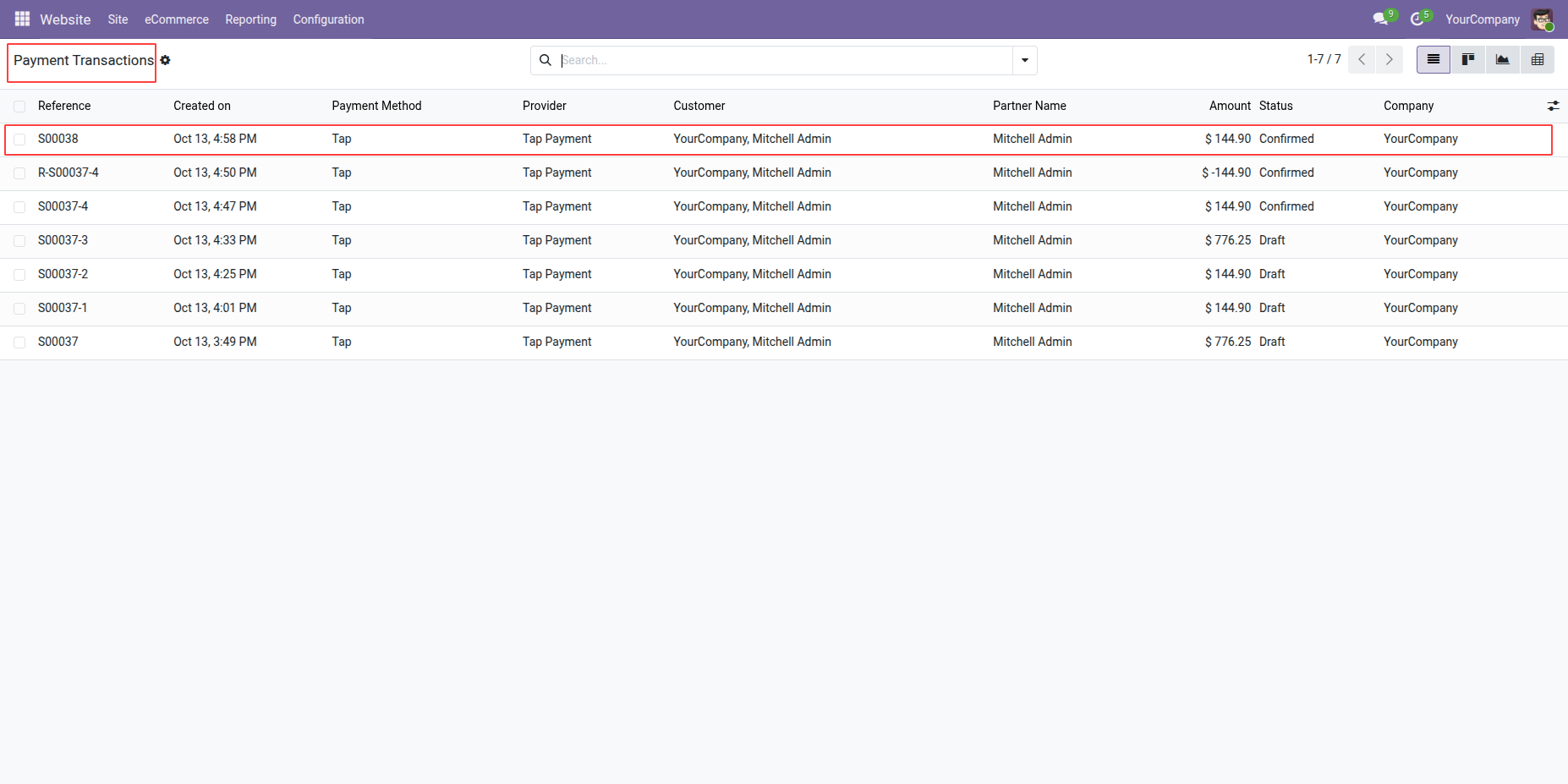
View the Tap Payment reference number and associated transaction record.
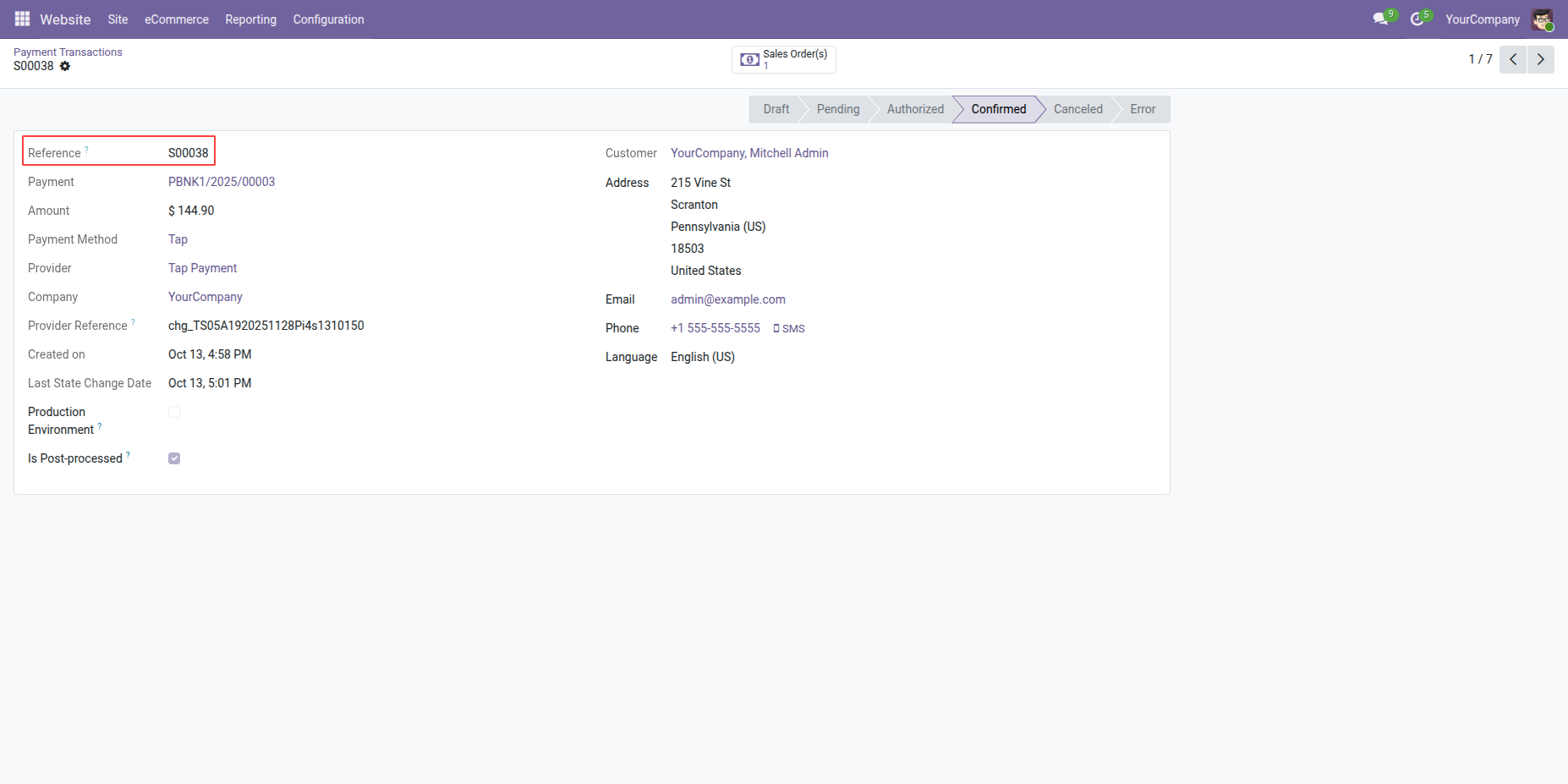
Go to the Sales app from the main Odoo menu.
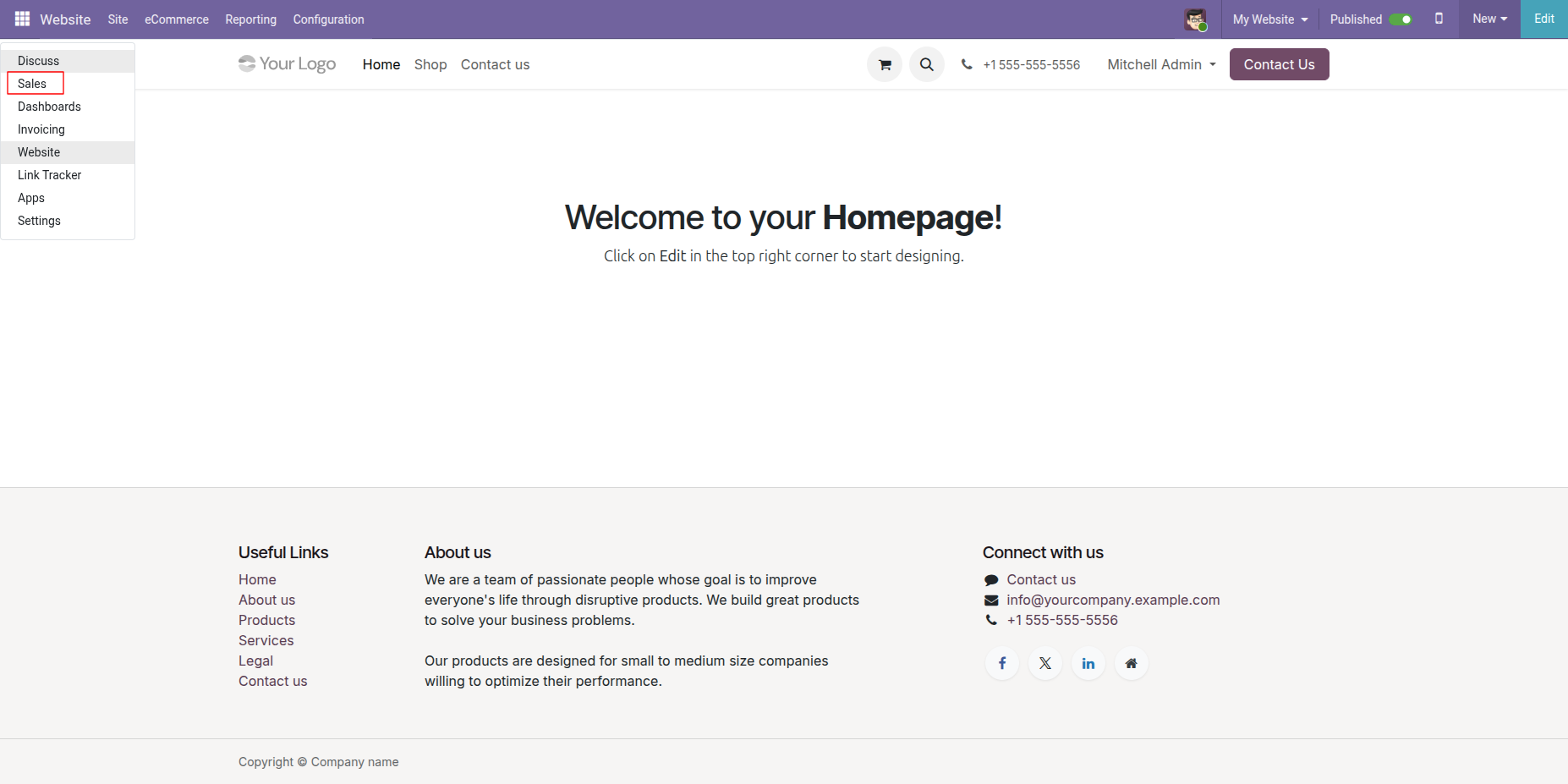
Select the desired sales order to view its details.
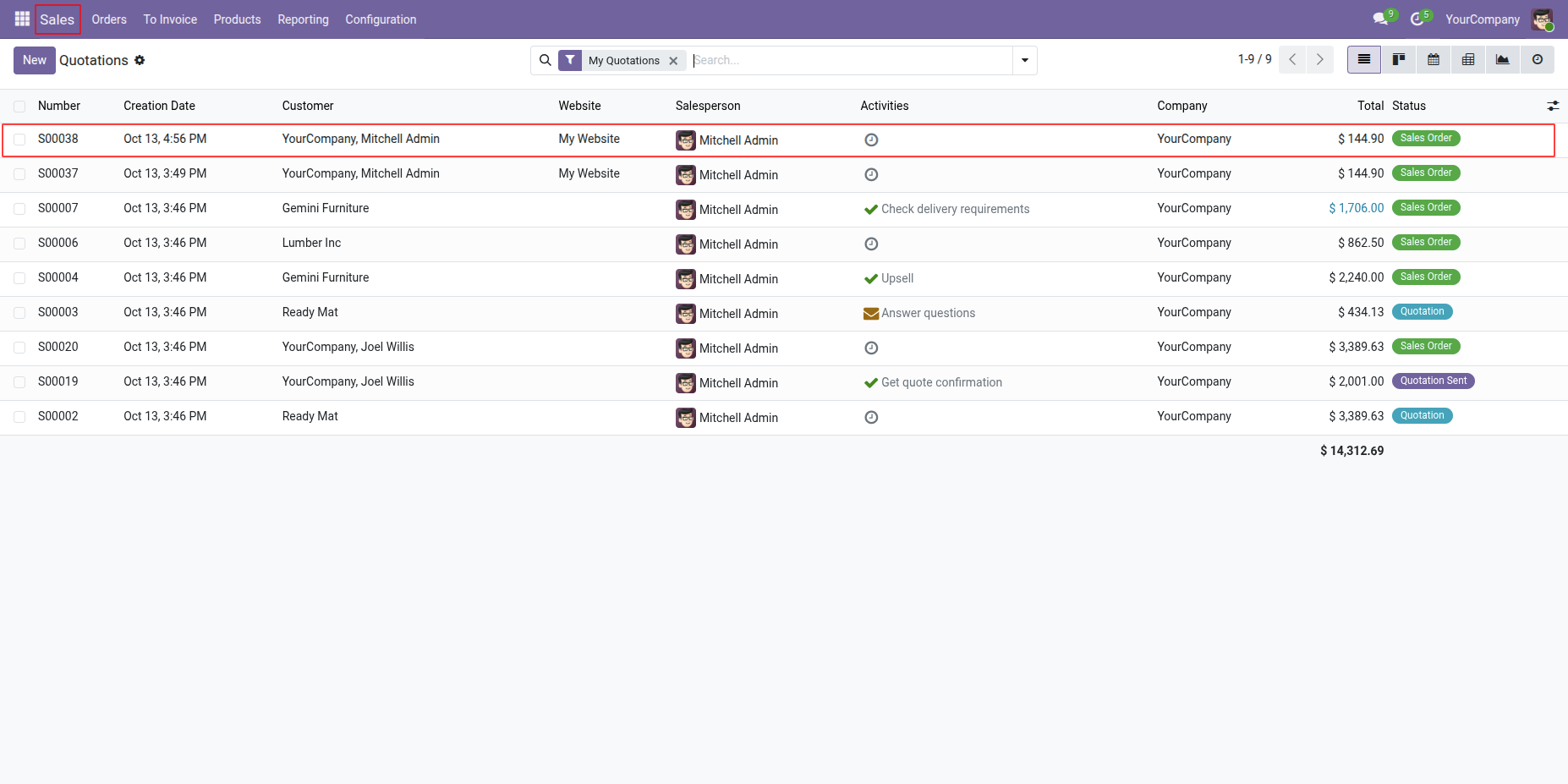
Click on the Create Invoice button to generate an invoice for the confirmed order.
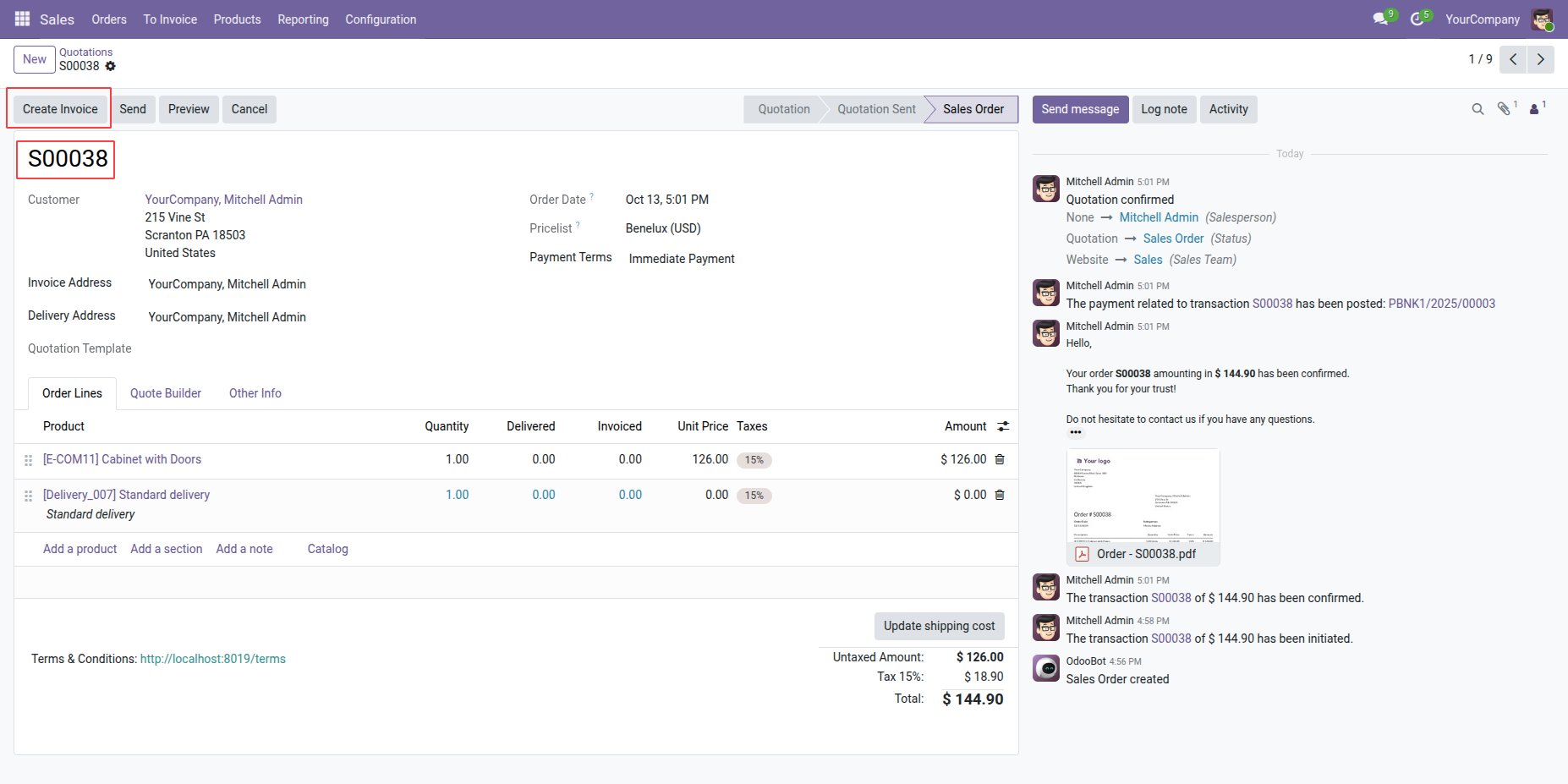
In the Create Invoice popup, choose the invoice type from the available options.
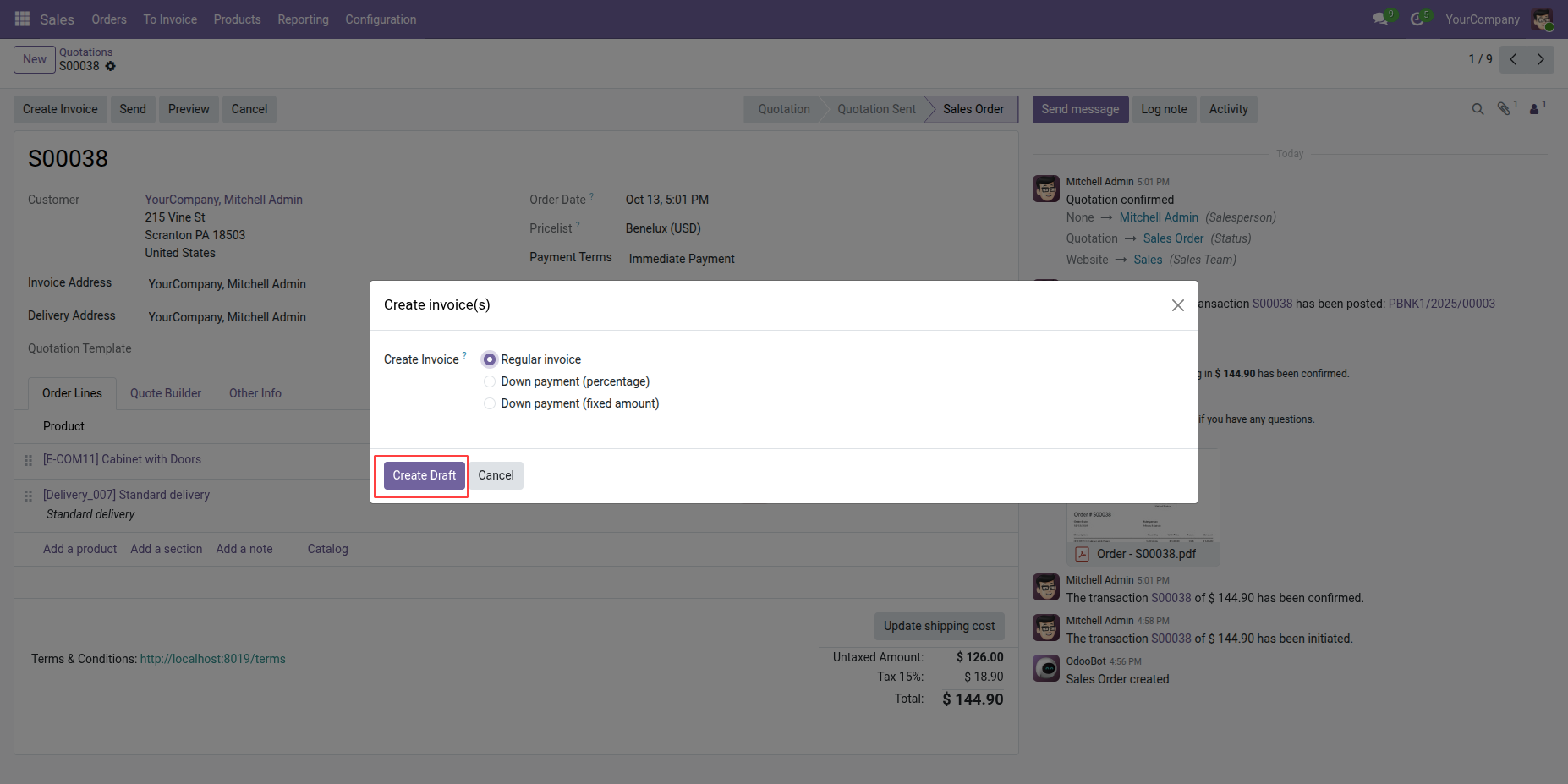
A Draft Invoice is created for the selected sales order. Click on the Confirm button to validate and post the invoice.
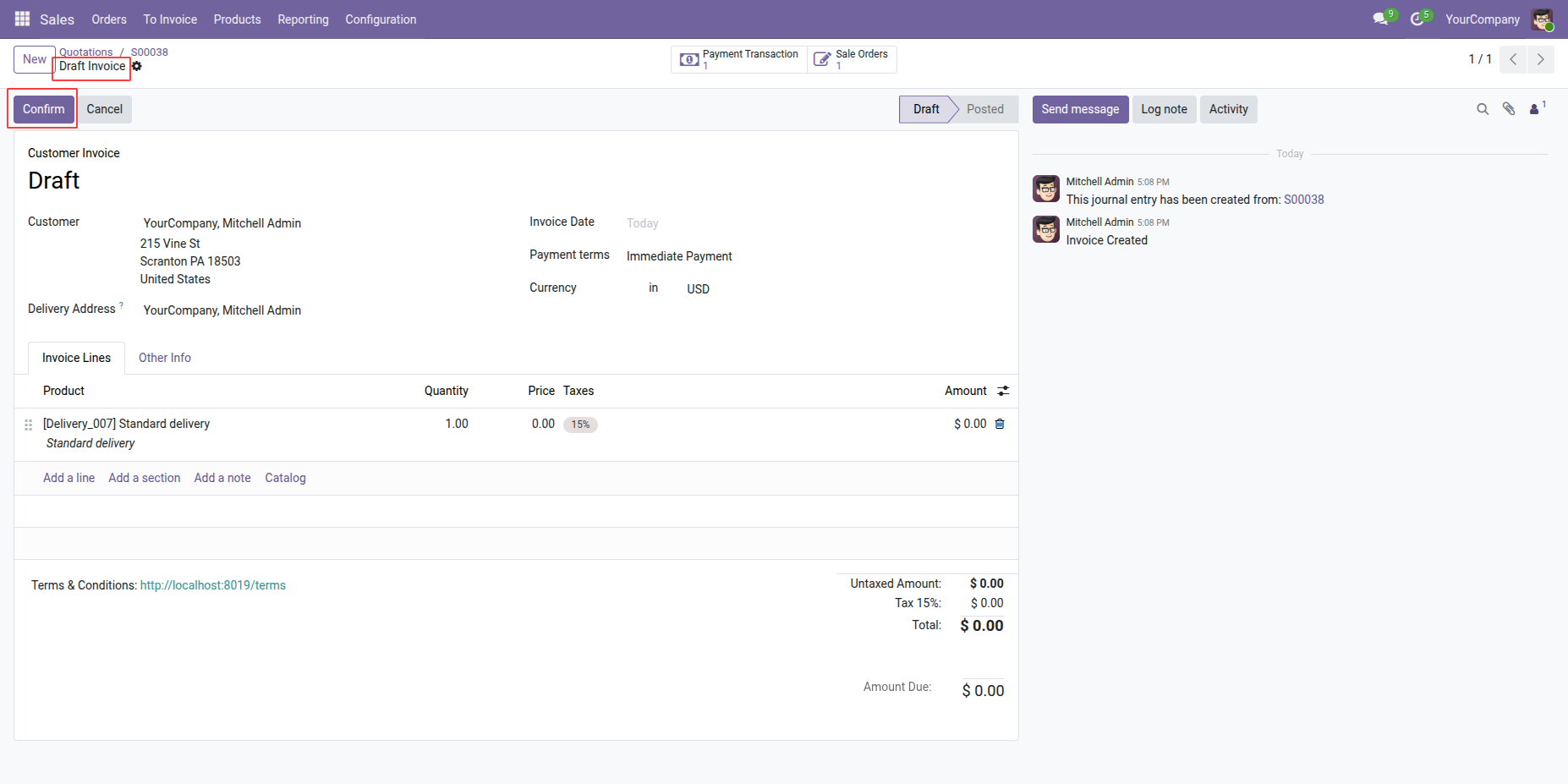
Once the invoice is confirmed and payment is processed, the status changes to Paid
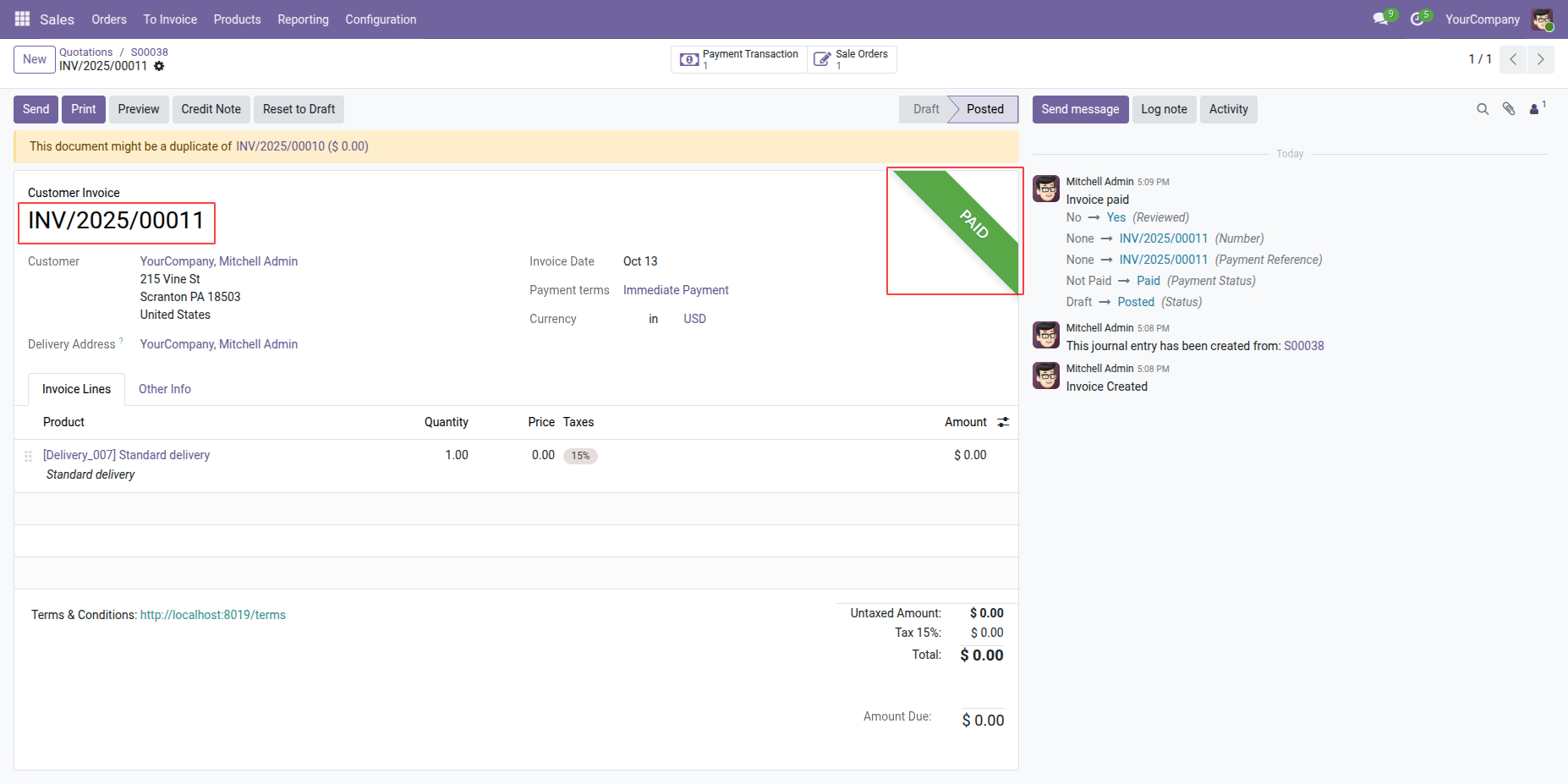
Navigate to Invoicing → Vendors → Payments to view and manage all vendor payment records.
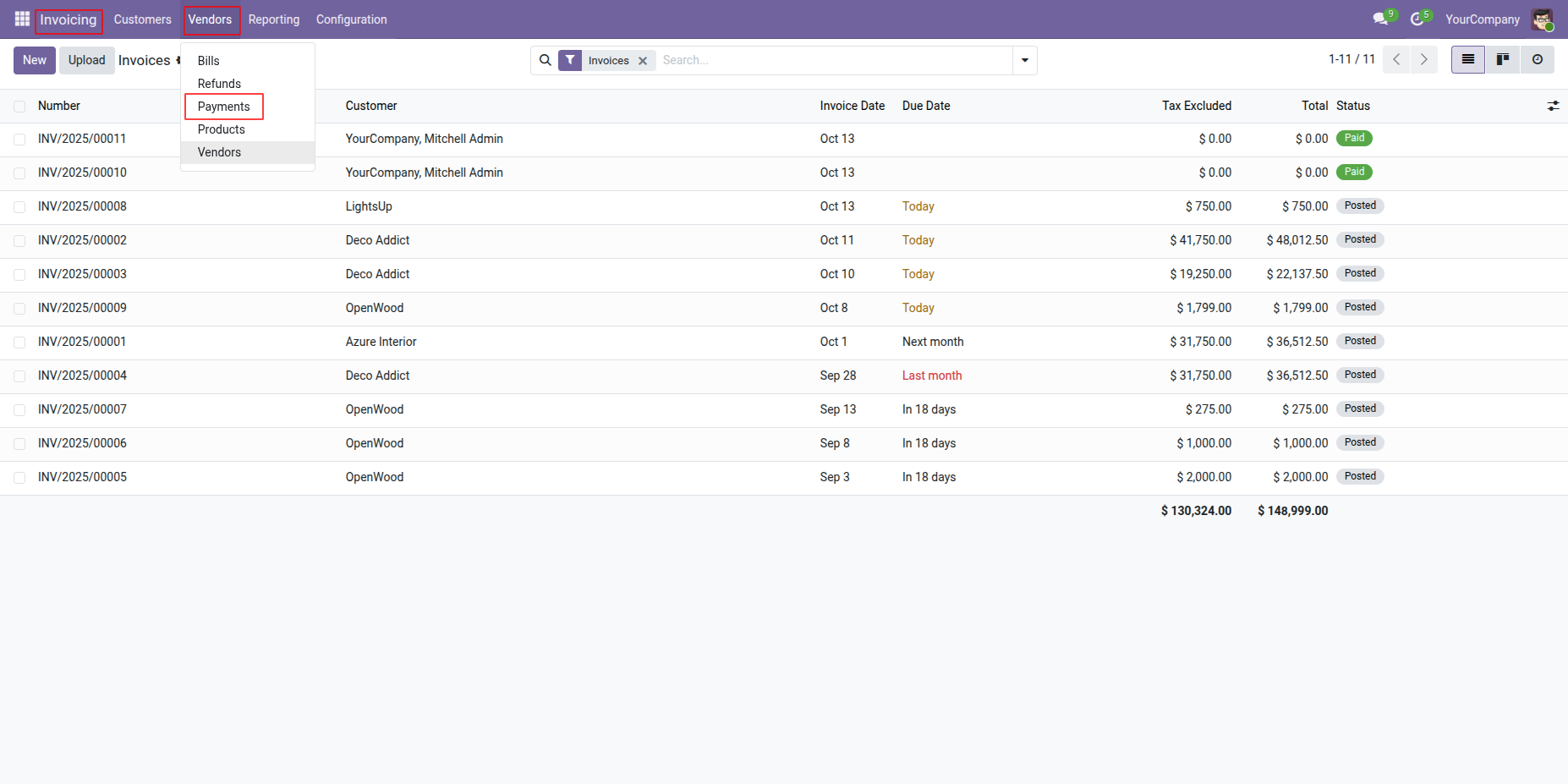
Open the Vendor Payment record and click on the Refund button to initiate a refund process for the selected payment.
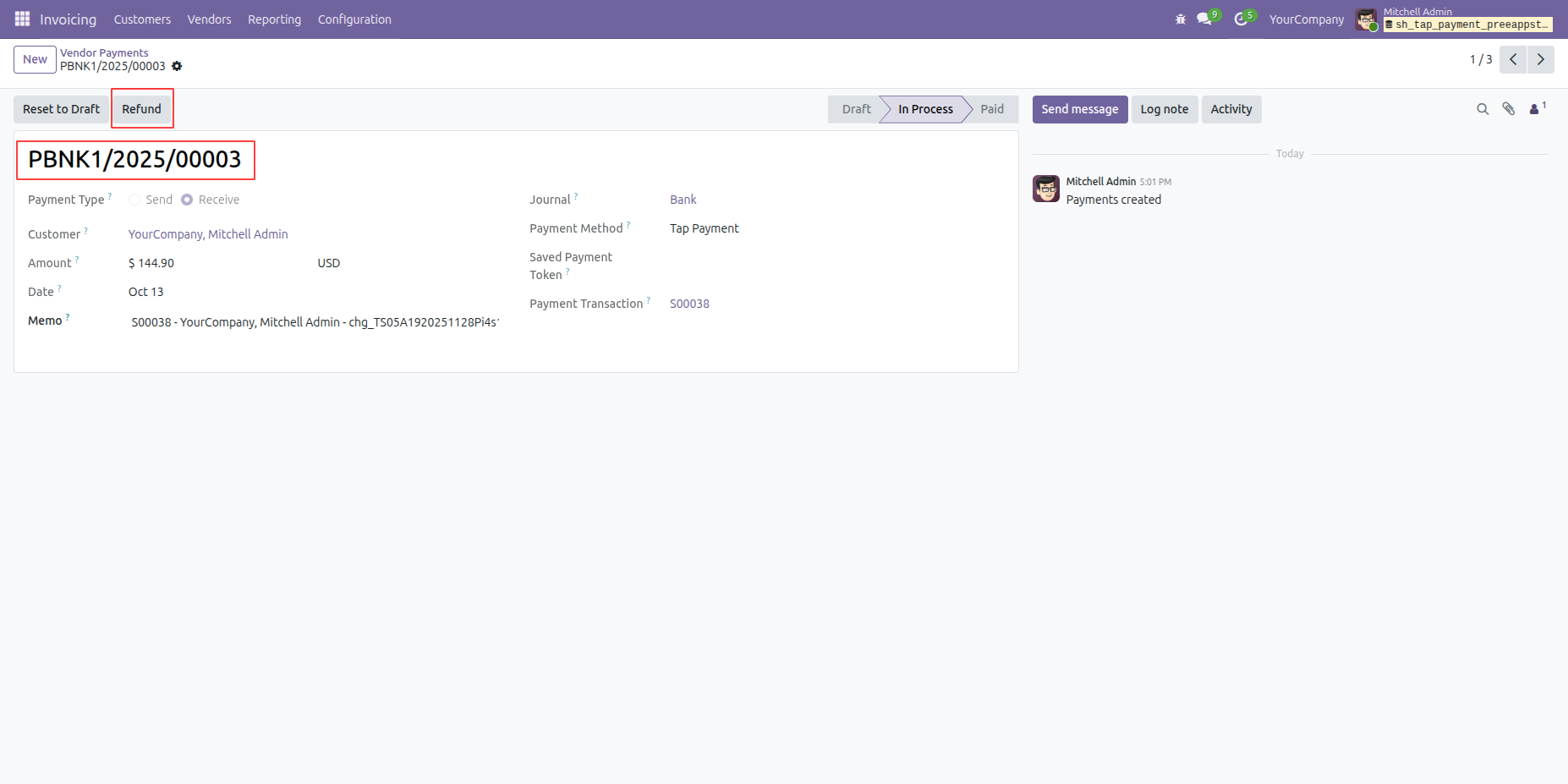
Enter the refund amount for the selected payment and confirm to initiate the process.
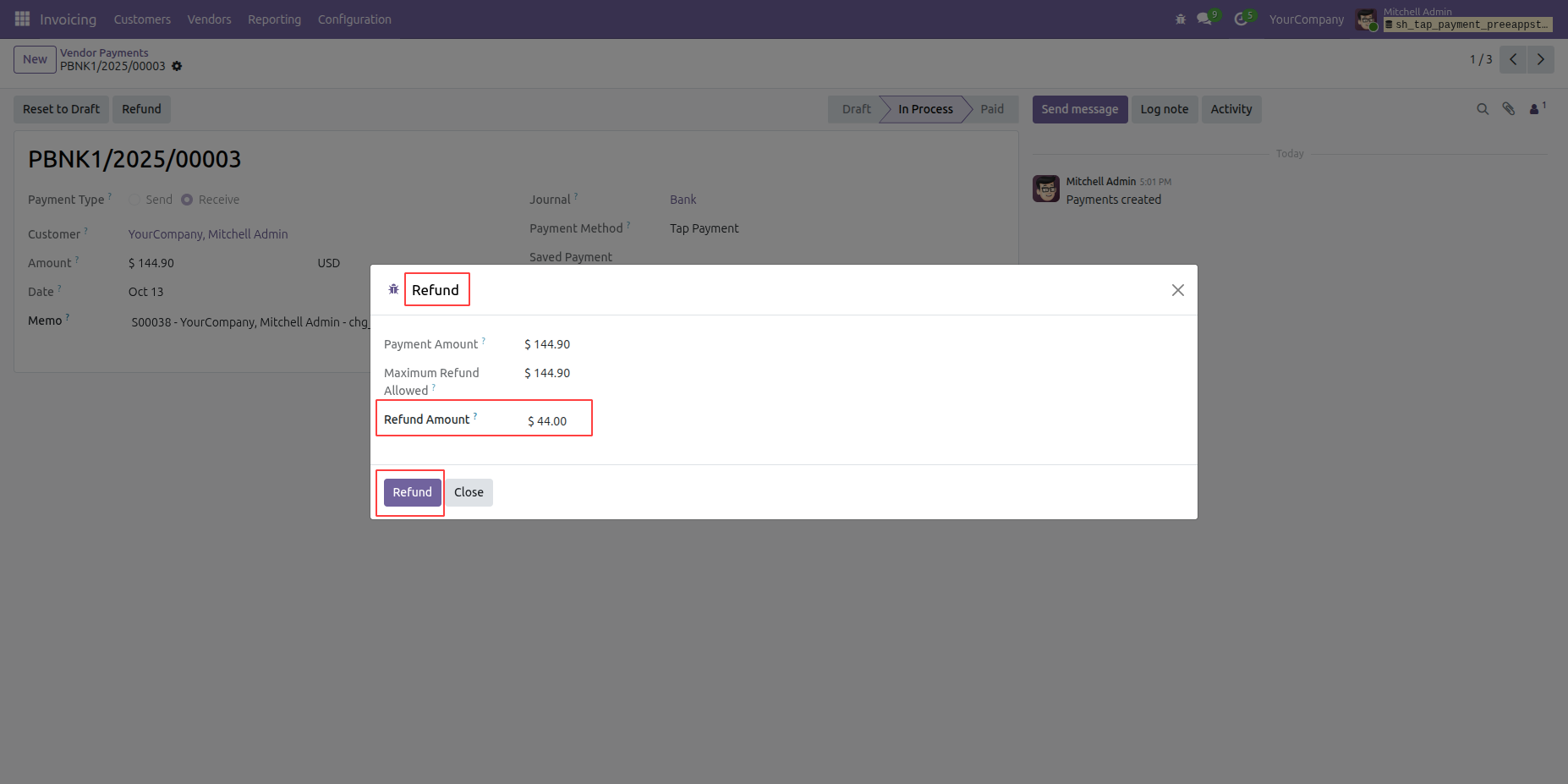
View confirmation message showing the refund successfully processed and recorded.
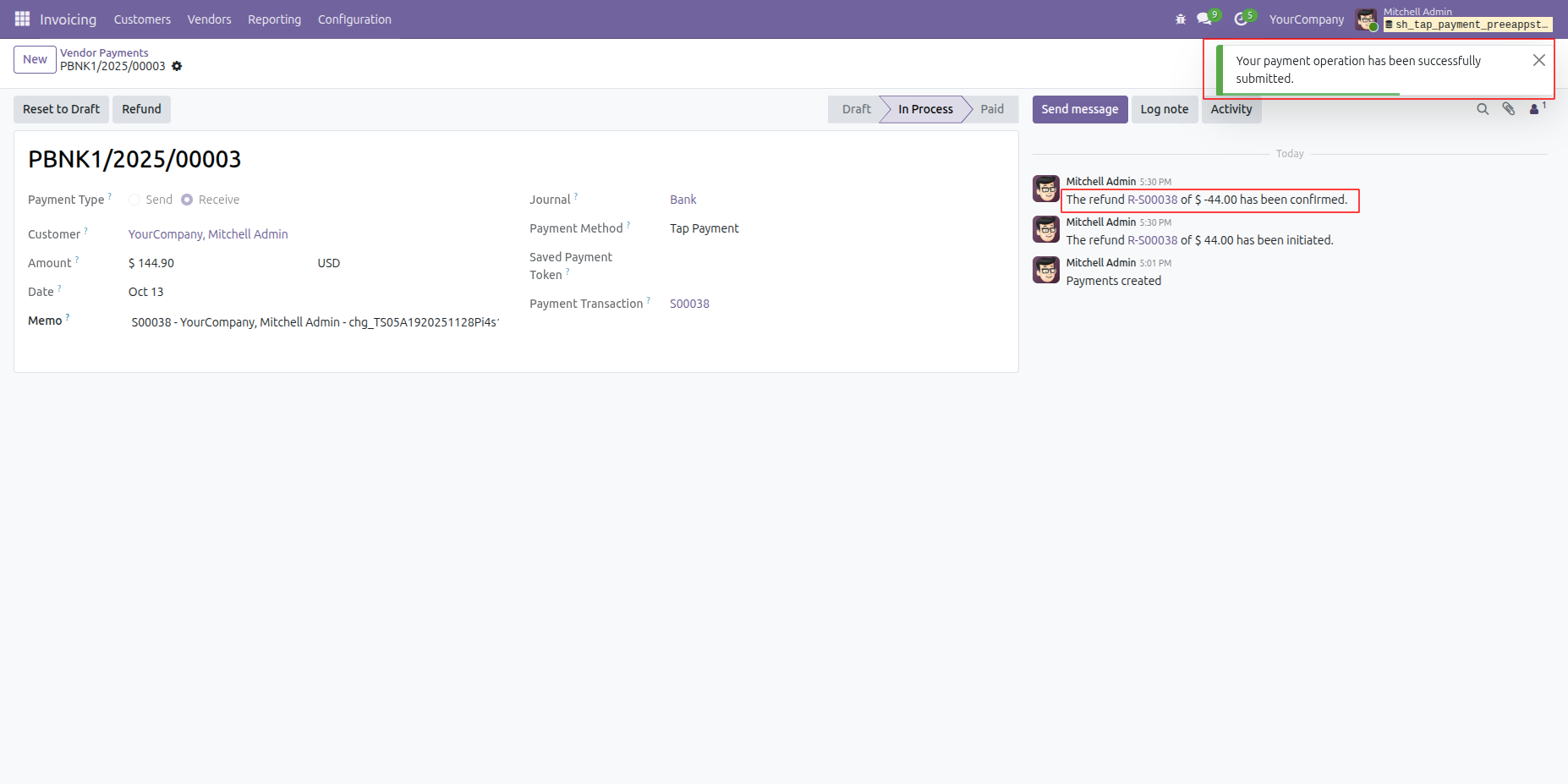
Track refund count directly from the payment record for quick reference.
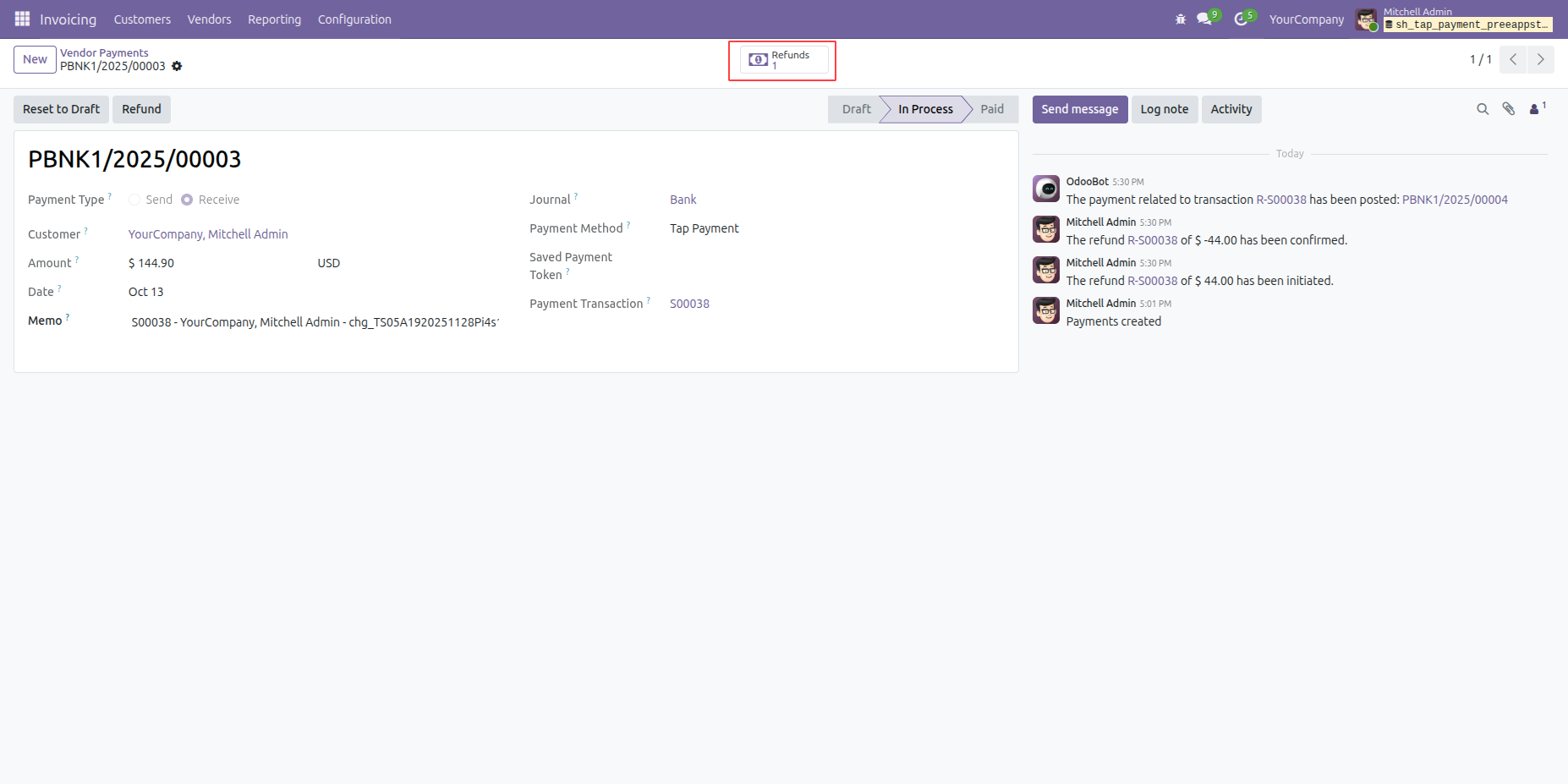
Open the newly created refund record with all linked payment details.
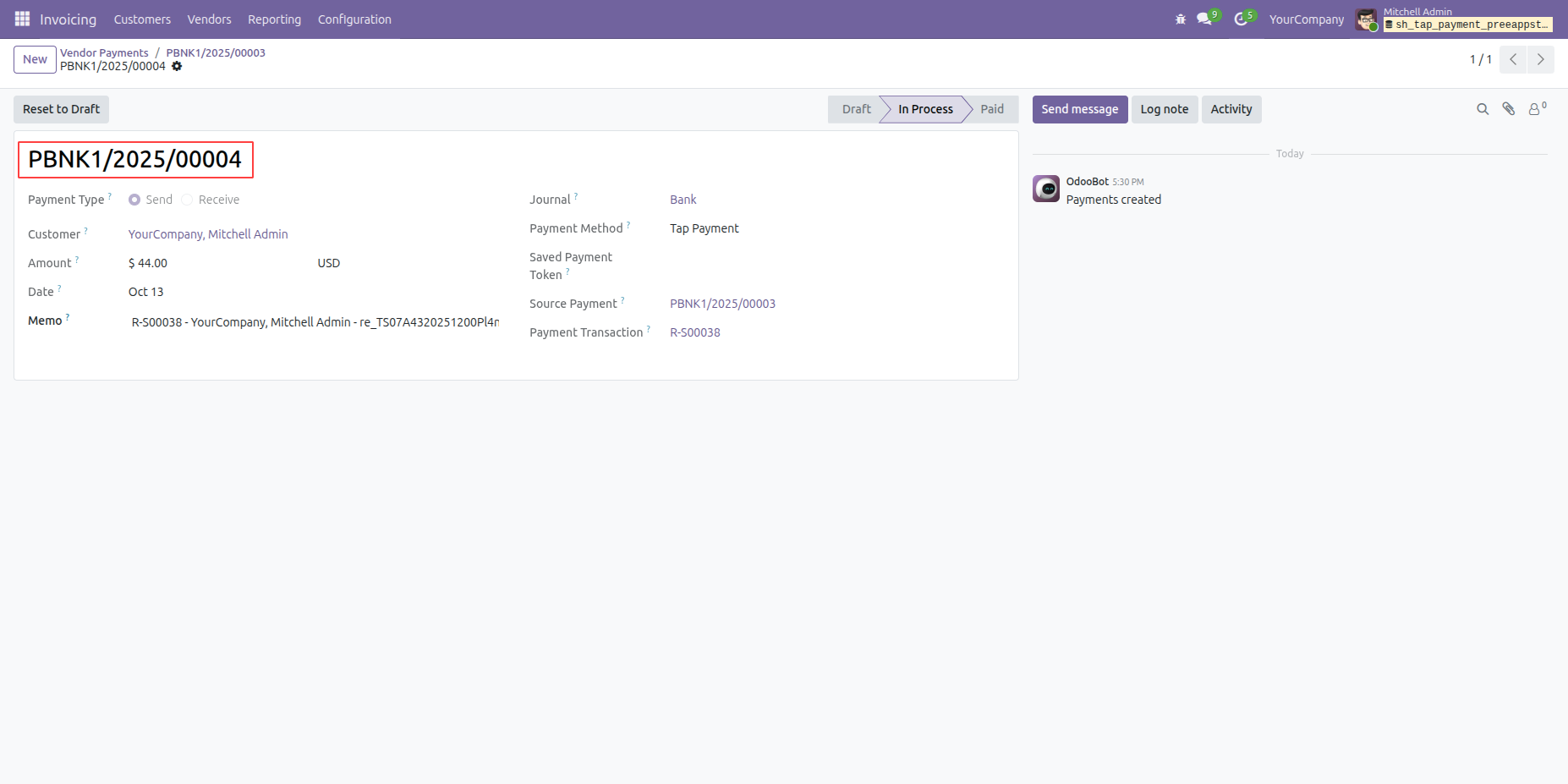
Check refund transaction details, including reference number and provider info.
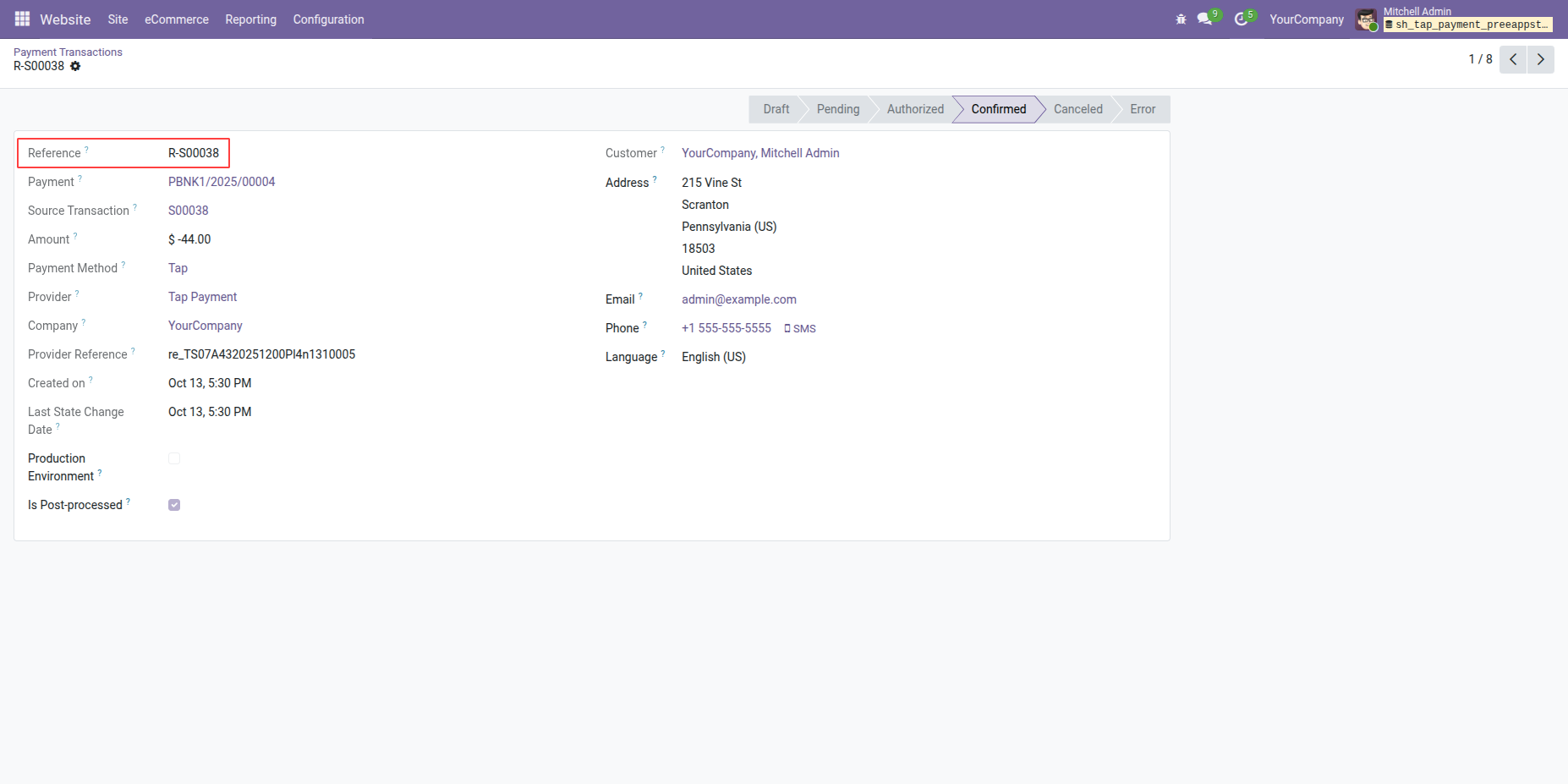
Version 19.0.1 | Released on : 05th November 2025
- Yes, this app works perfectly with Odoo Enterprise (Odoo.sh & On-Premise) as well as Community.
- No, this application is not compatible with odoo.com(odoo saas/Odoo Online).
- Please Contact Us at sales@softhealer.com to request customization.
- Yes, you will get free update for lifetime.
- No, you don't need to install additional libraries.
- For version 12 or upper, you will need to purchase the module for each version that you want to use.
- Yes, we provide free support for 365 days.
- No, We do not provide any kind of exchange.
Discover Our Latest Apps