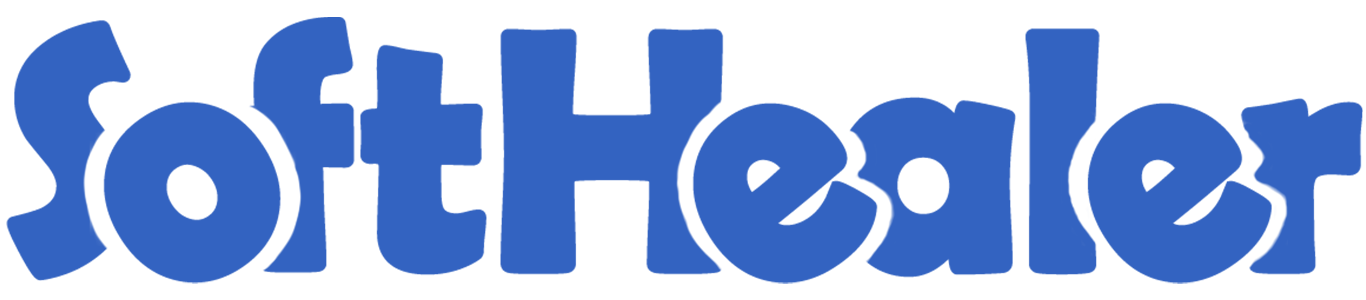
Split Pickings

Split function helpful to split selected order lines and create new picking order and remove selected lines from the existing order. Extract function helpful to extract order lines without removing from the existing order. We have added a checkbox in product lines so it will help you to decide which item you want to split/extract. Whatever ticked products will go in the wizard for split/extract who is in the "Draft" state. If you don't tick then it will add all items in the wizard.
Related Modules

Features

- Easy to tick/untick products using the "Tick/Untick" button in the picking form view.
- You don't need to press the edit button for tick/untick, without edit press, you can quick tick/untick using the button to speed your work.
- Easy to split picking order (incoming order, delivery order & internal transfer).
- Easy to extract picking order (incoming order, delivery order & internal transfer).
- The product lines checkbox will help you to decide which item you want to split/extract.
- This module saves your important time.
Set user rights to enable this functionality.
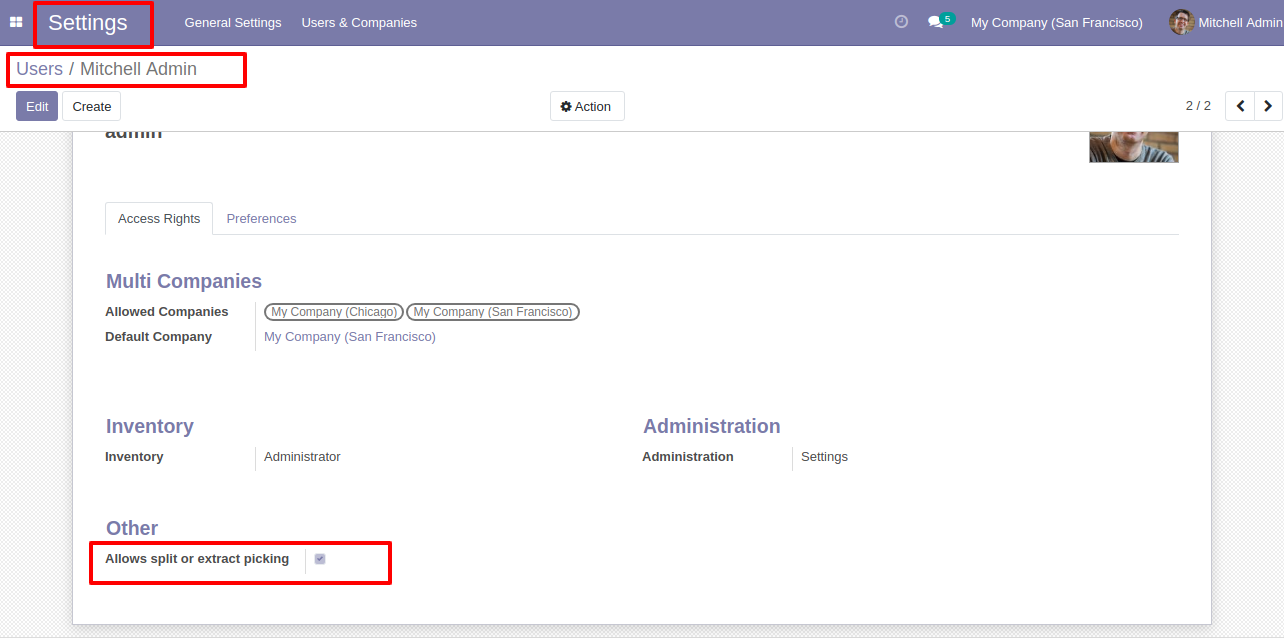
The "Tick/Untick" button display only in the draft state.
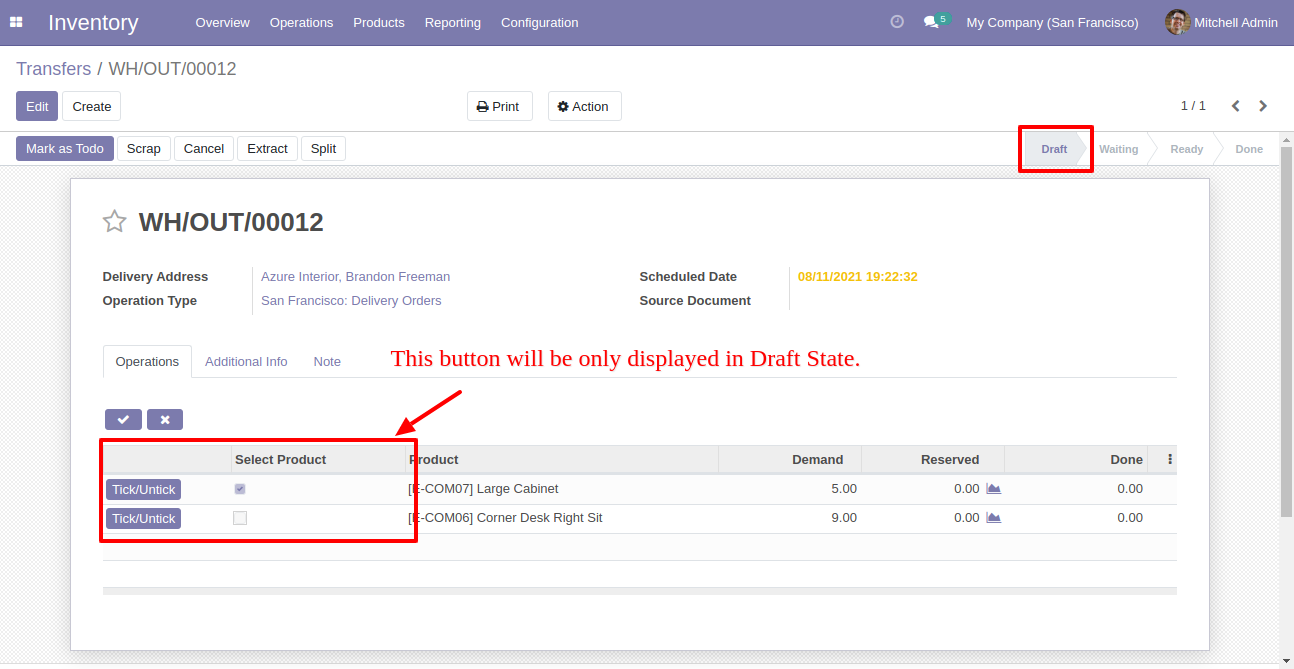
The "Tick/Untick" button does not display in the other state.
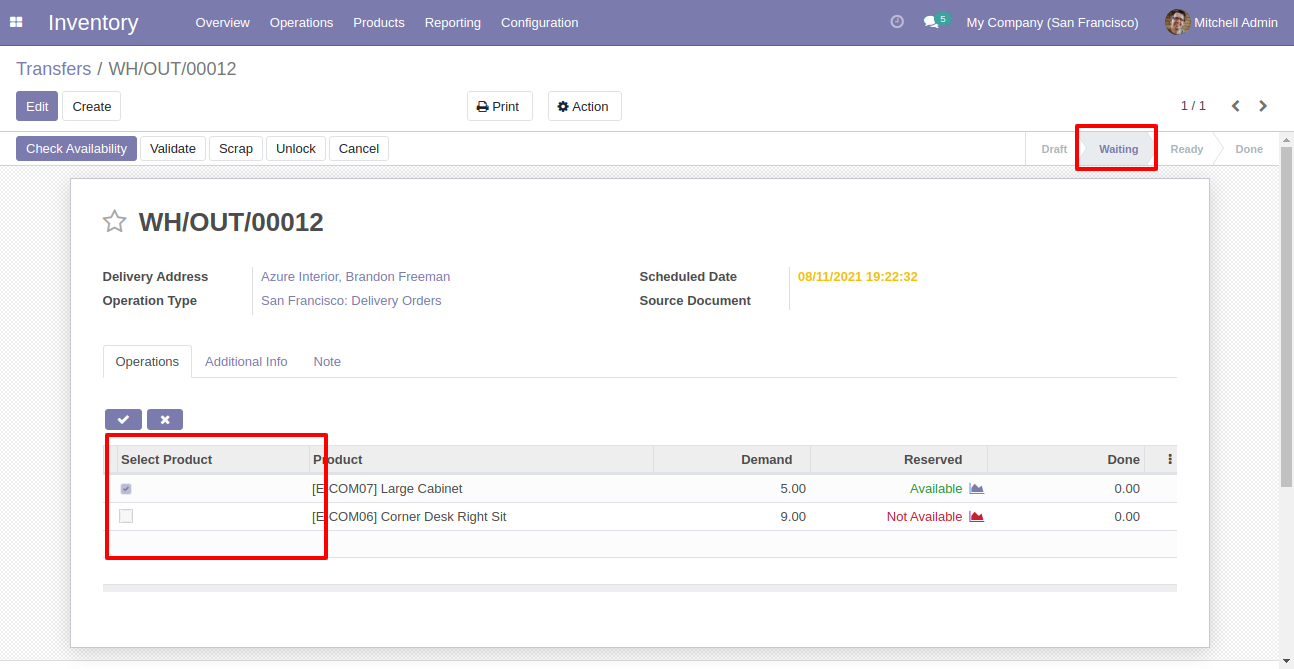
Enable this functionality to remove splited qty from order also.
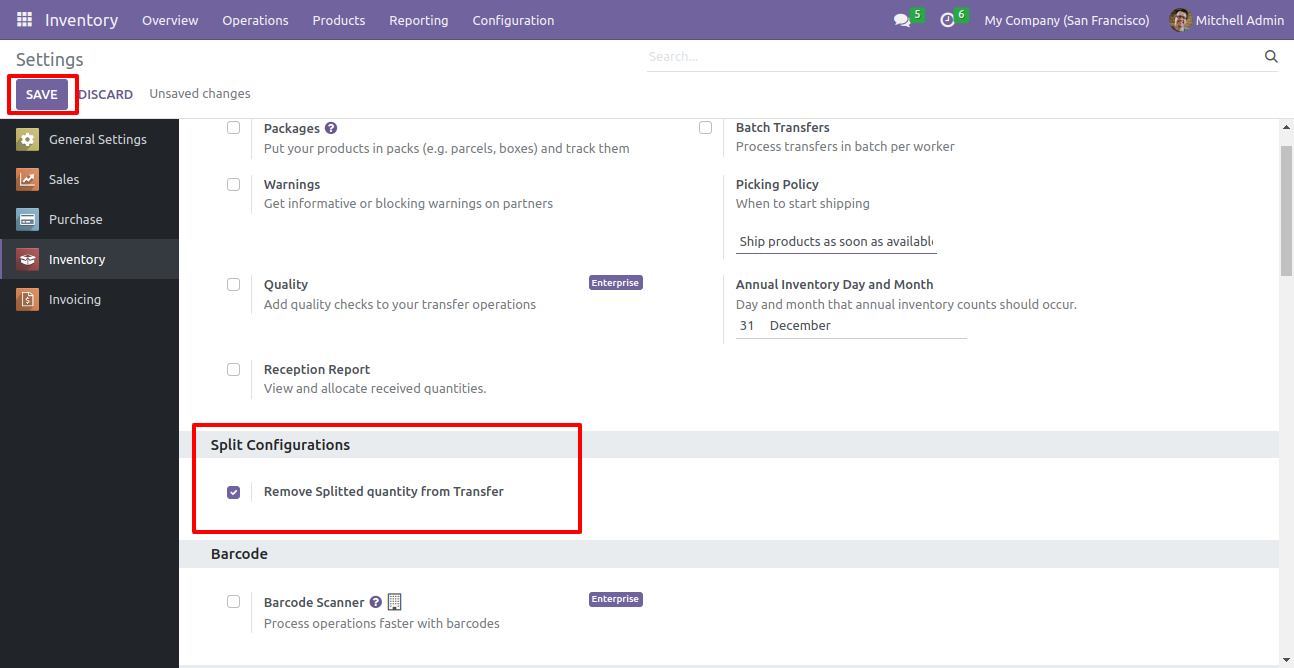
After selecting products press "Split".
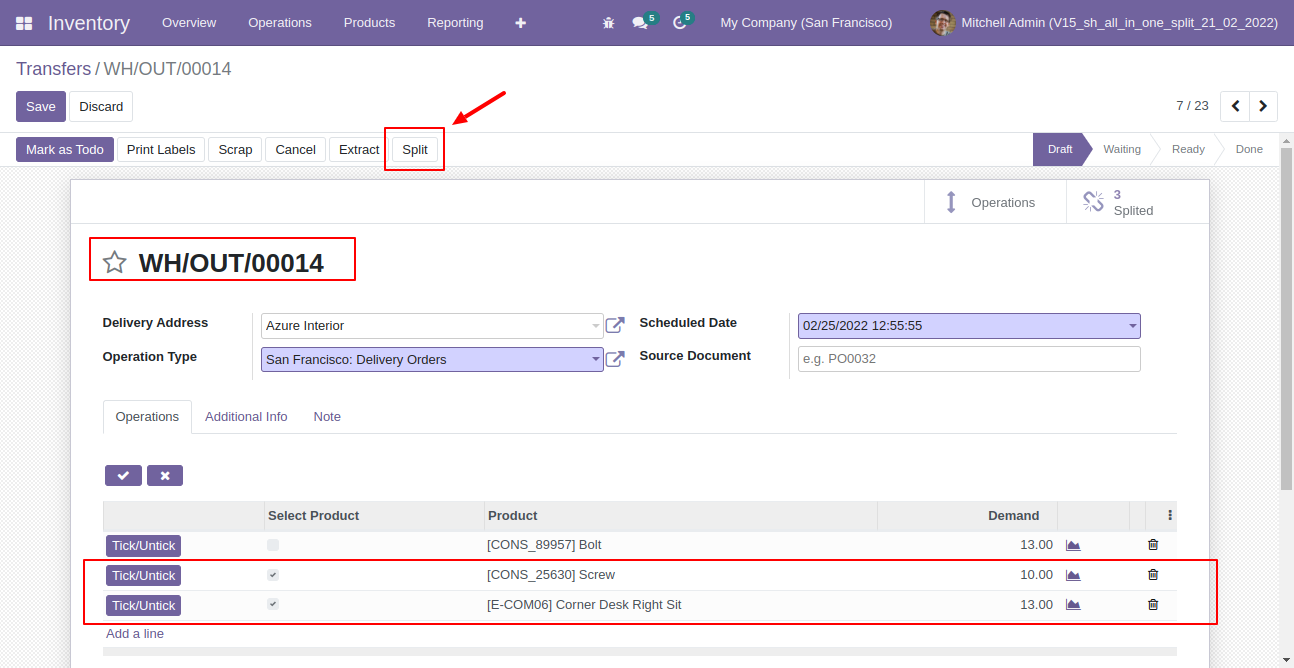
Split/extract wizard with selected products and quantity.
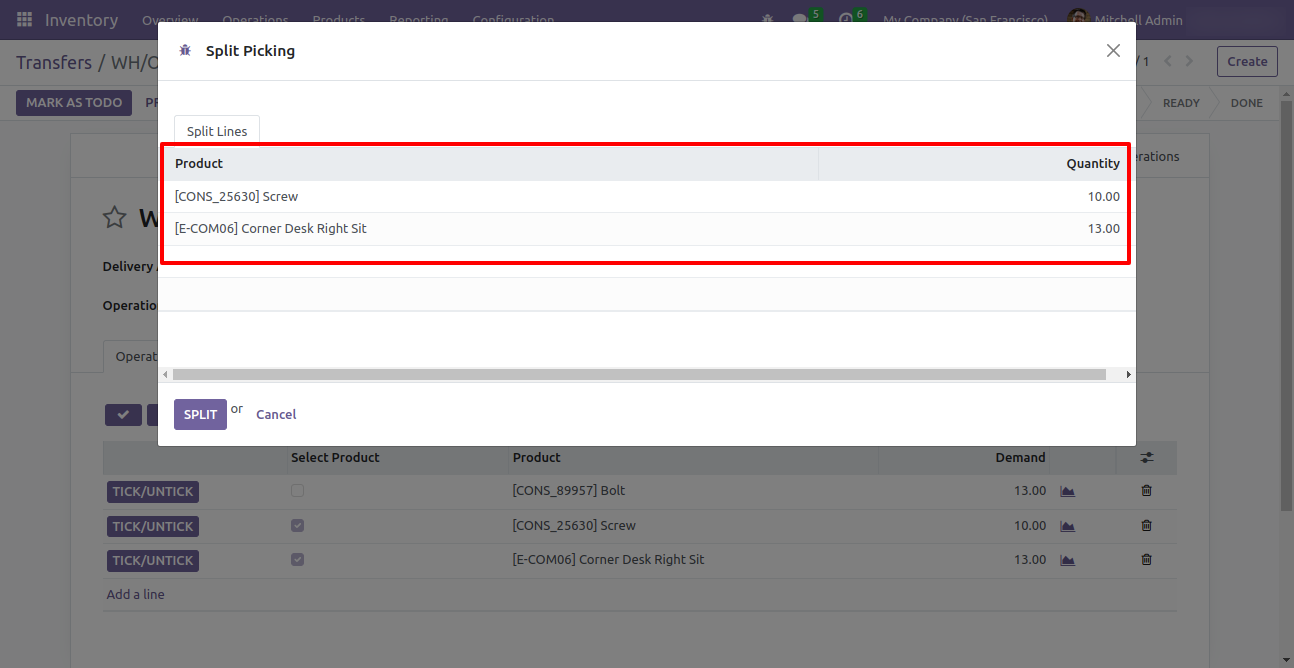
You can modify products quantity from the wizard.
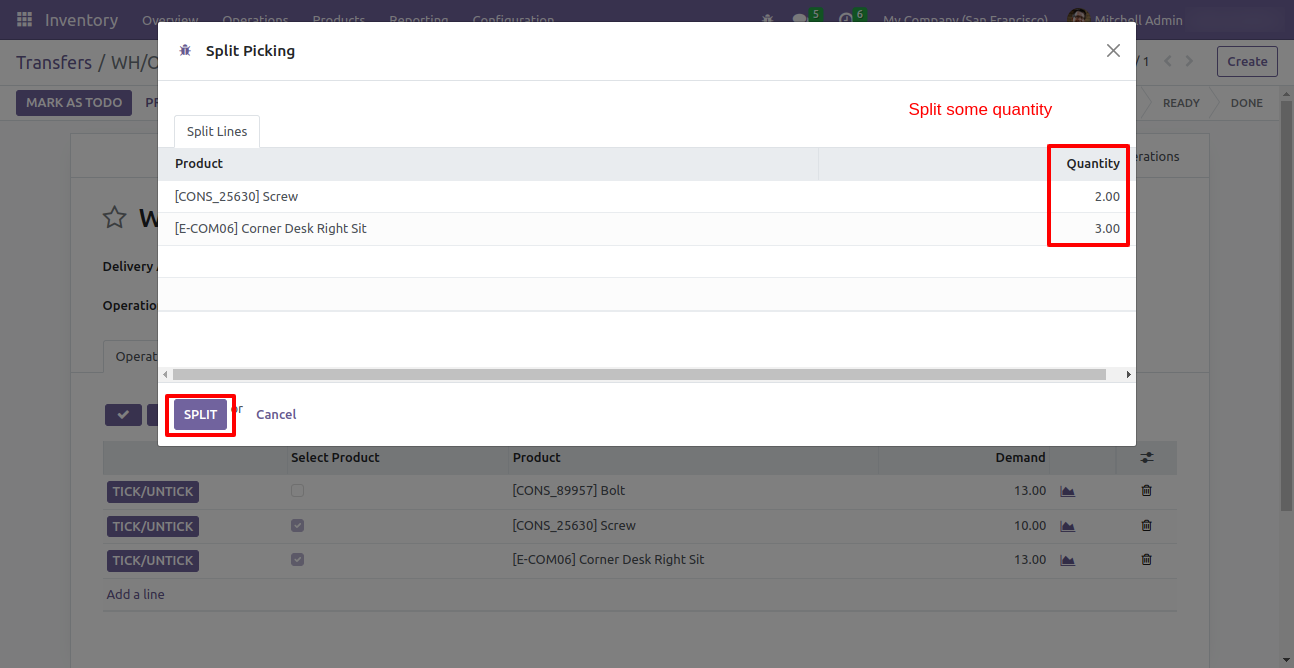
After split new picking is generated with a selected quantity
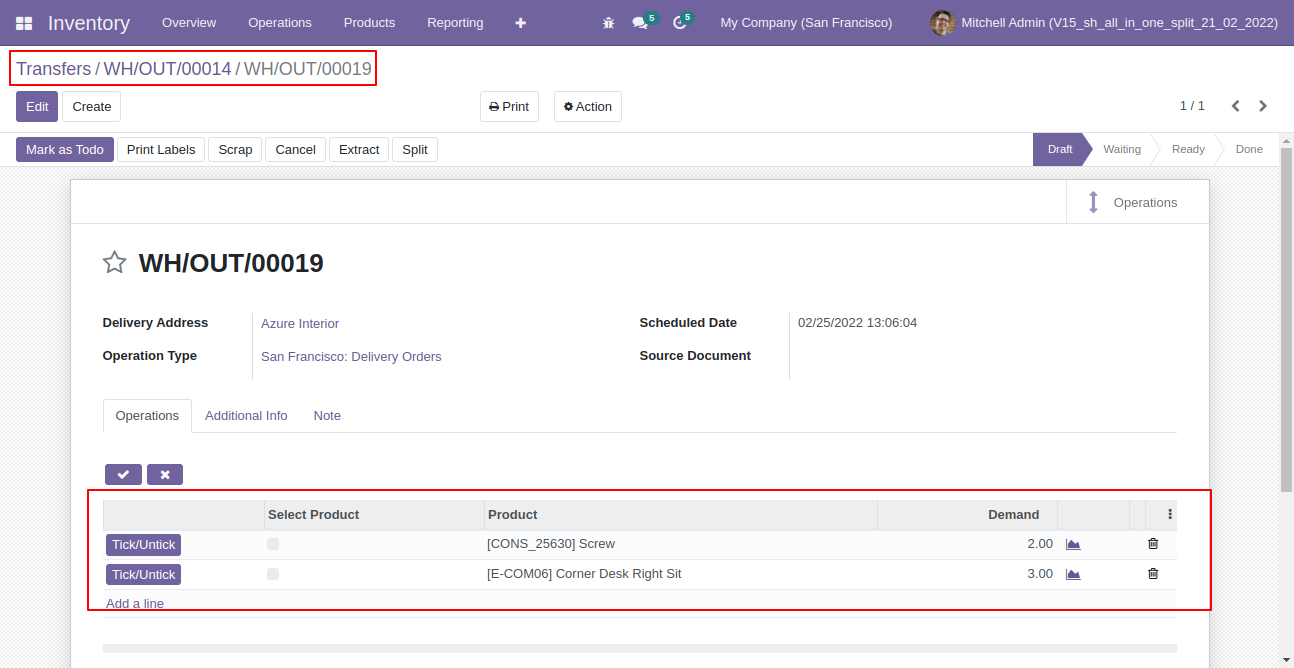
Old picking with remaining quantity.
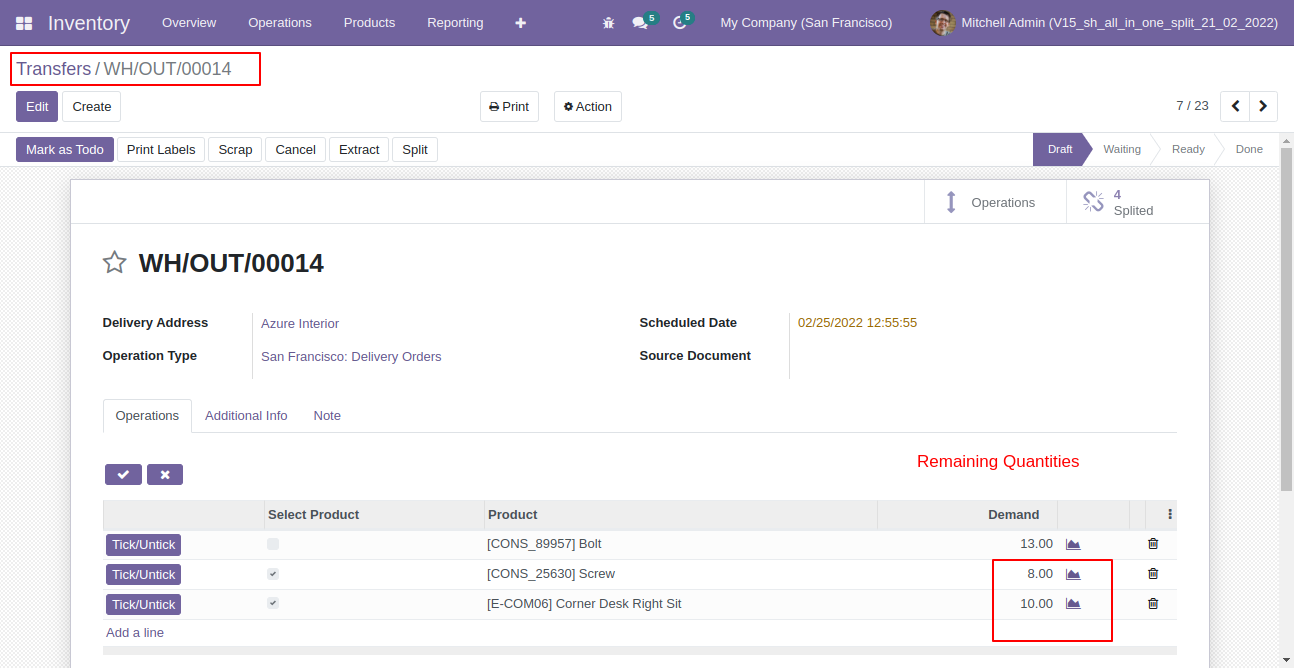
Now all order lines are unticked and press "Split".
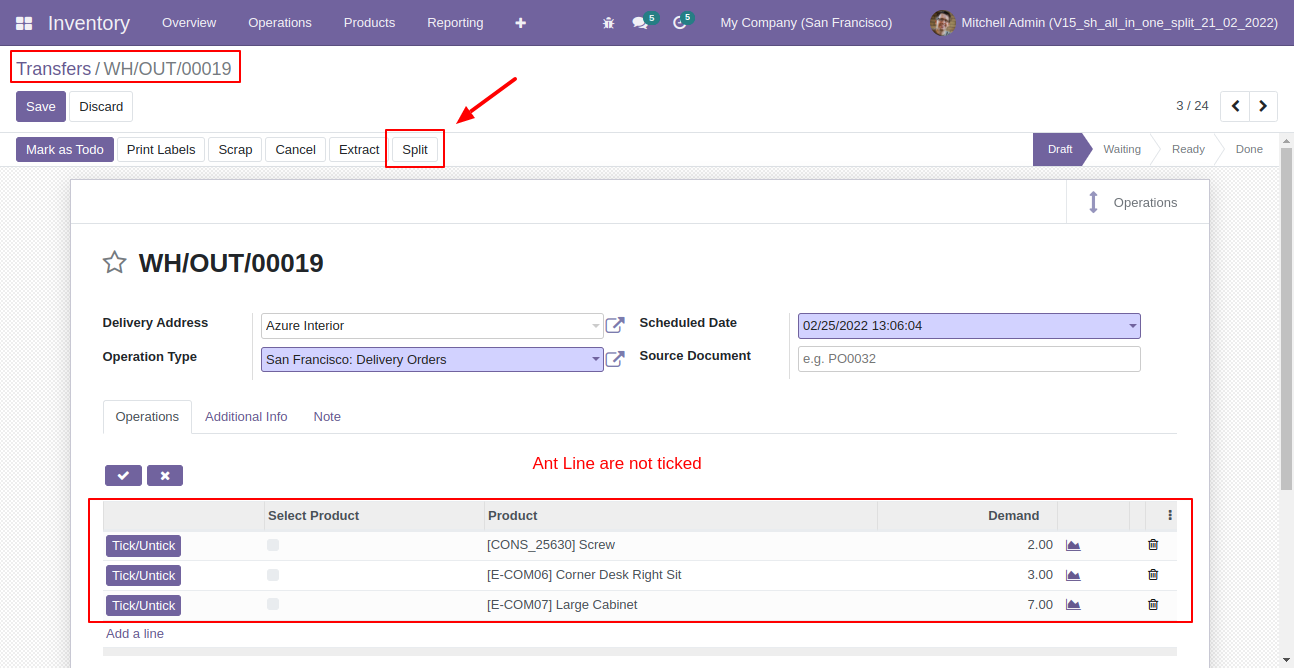
In the split/extract wizard all lines are added.
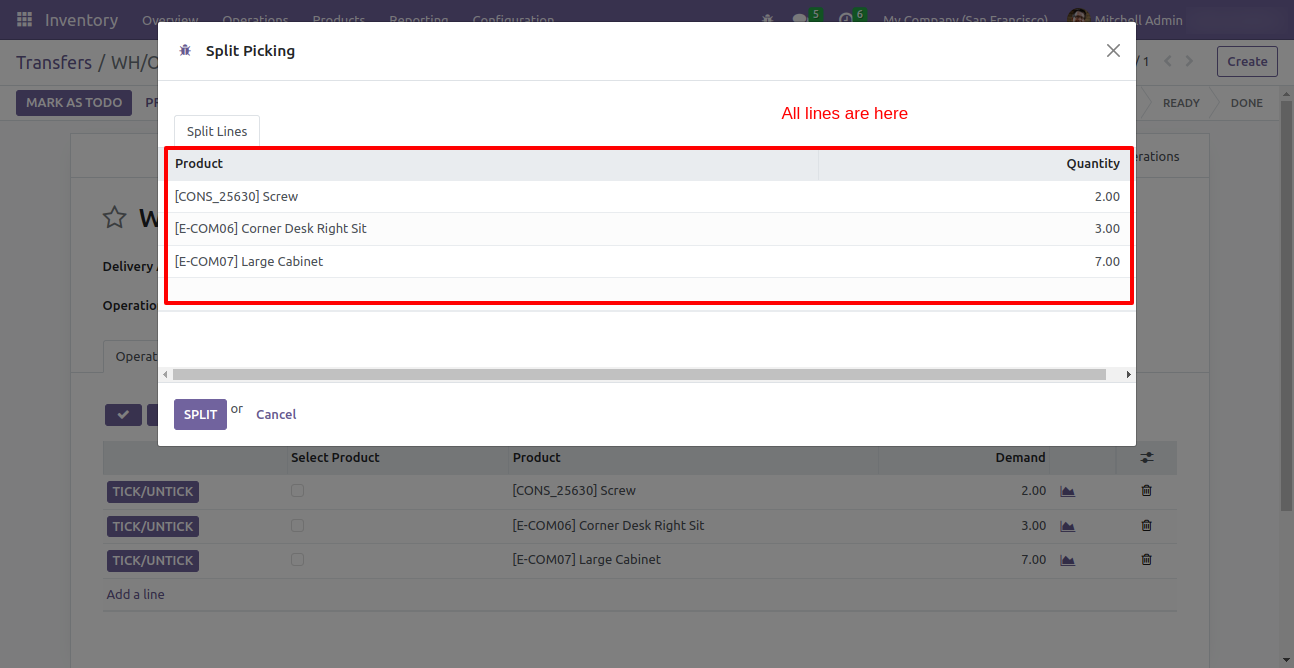
You can modify products quantity from the wizard.
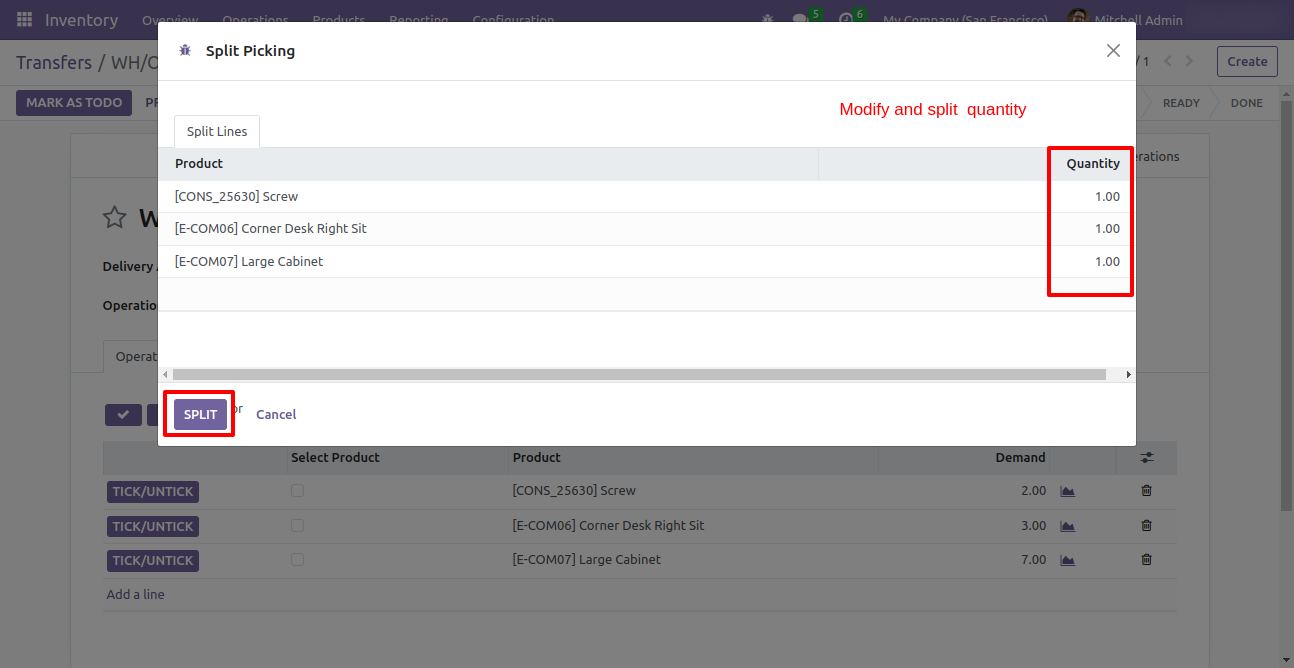
After split new picking is generated with a selected quantity
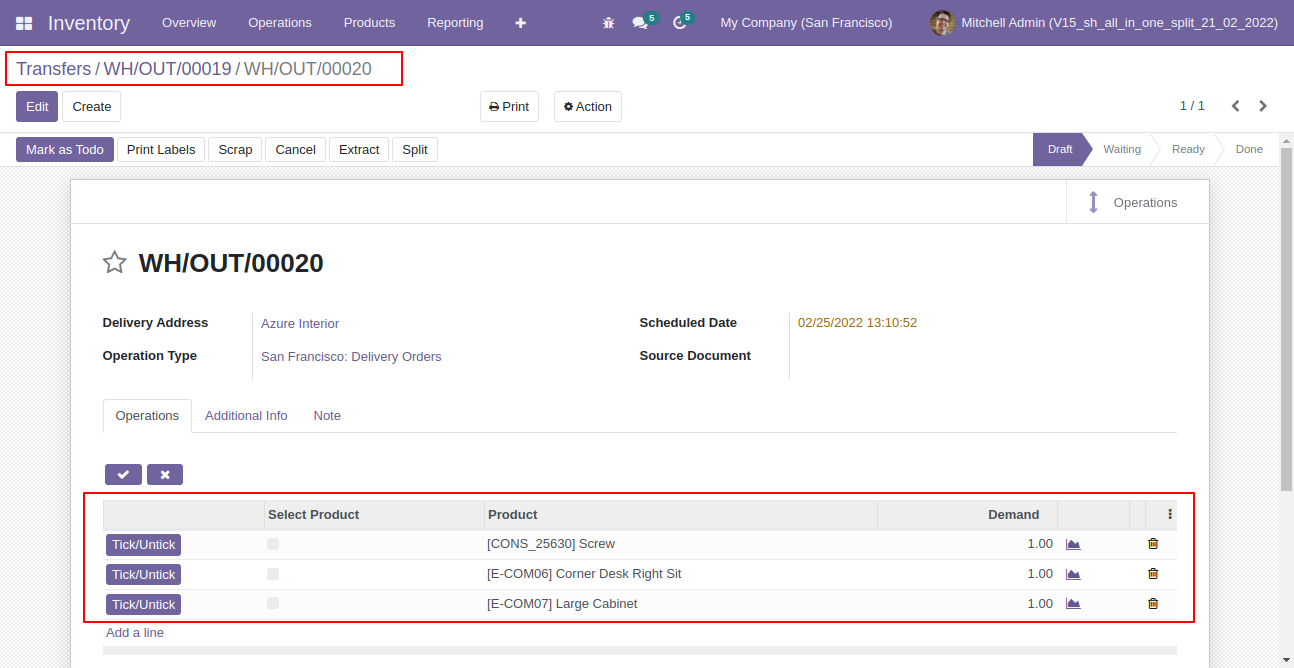
Old picking with remaining quantity.
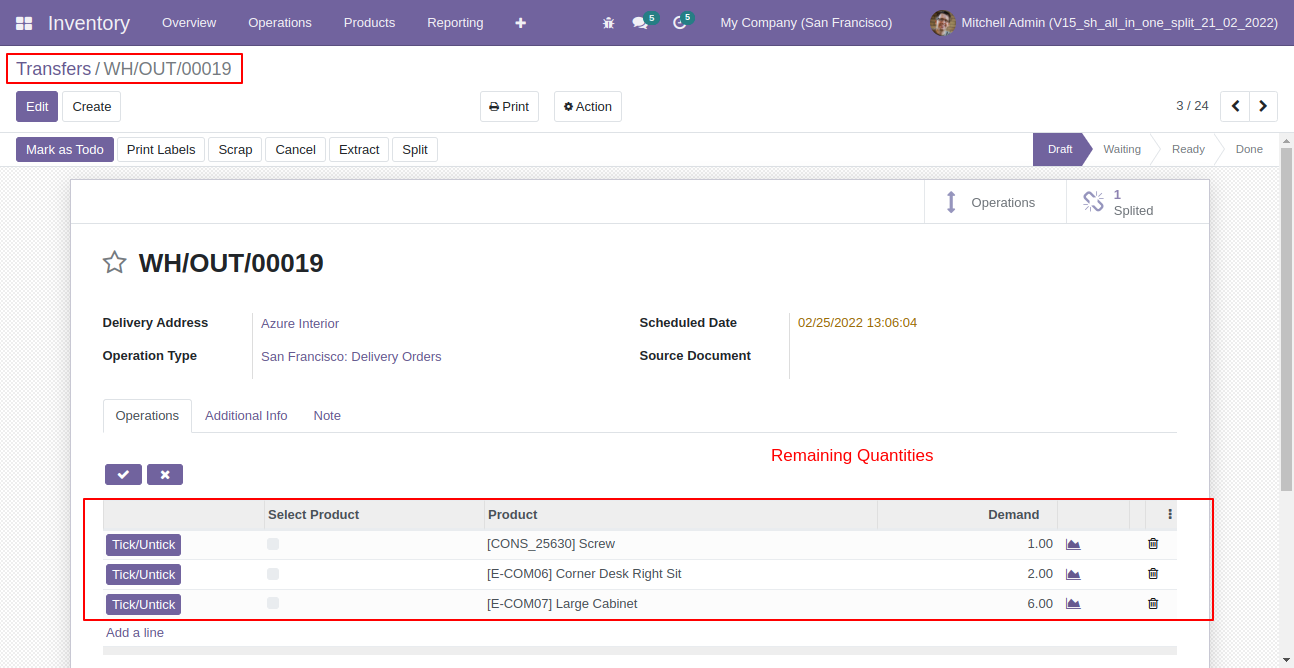
After selecting products press "Extract".
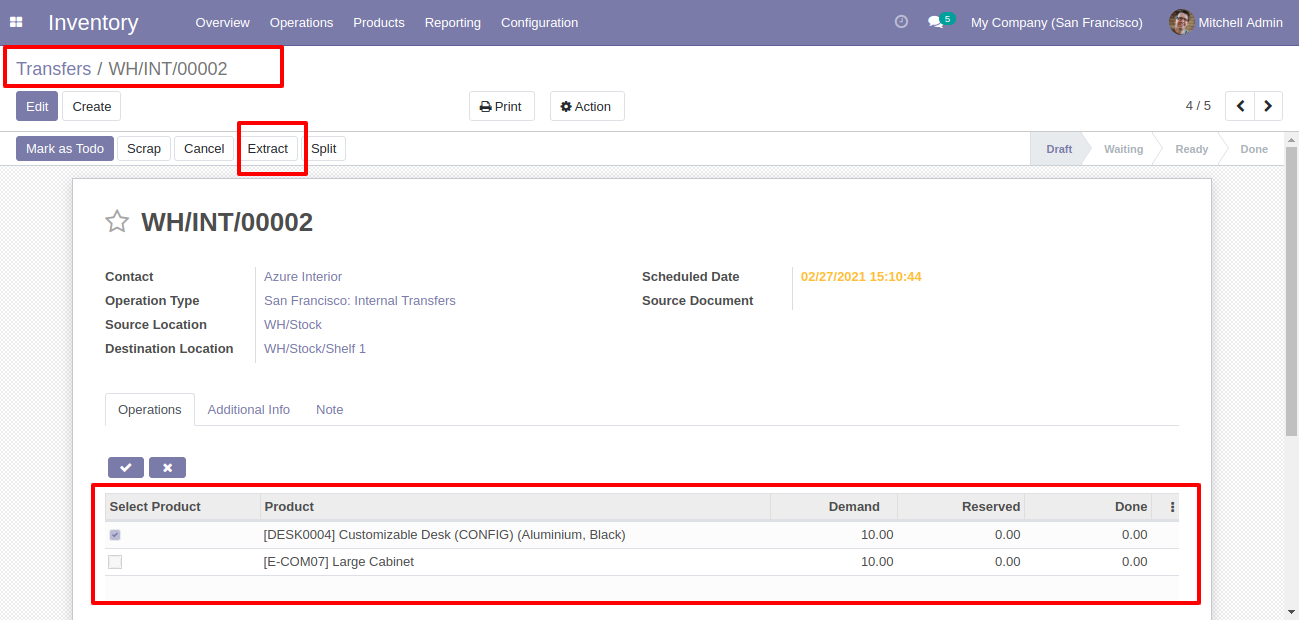
After that picking extracted.
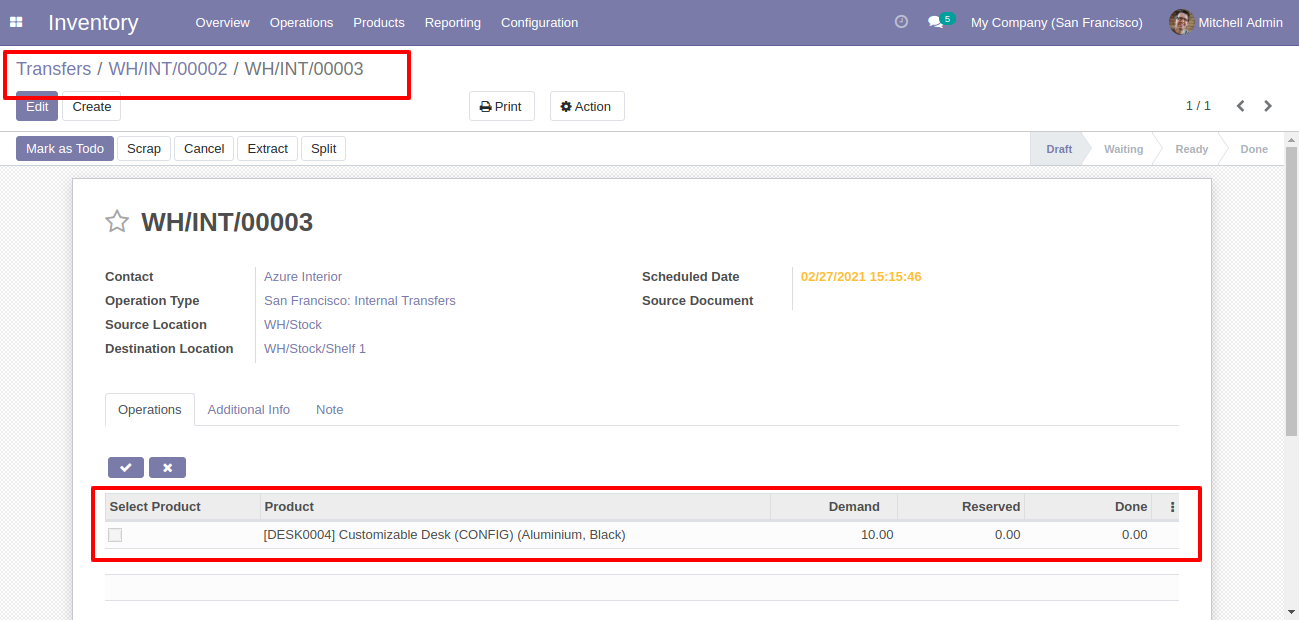
You can see the extracted picking number.
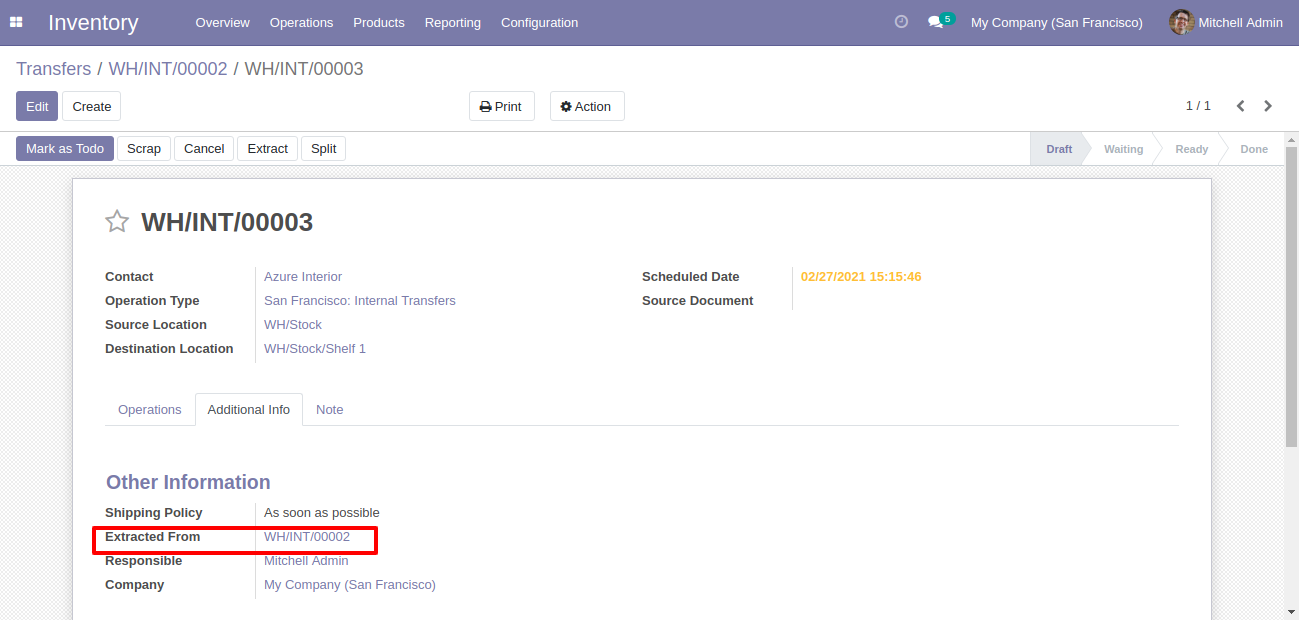
In the extract picking, you can see the "Extracted" button.
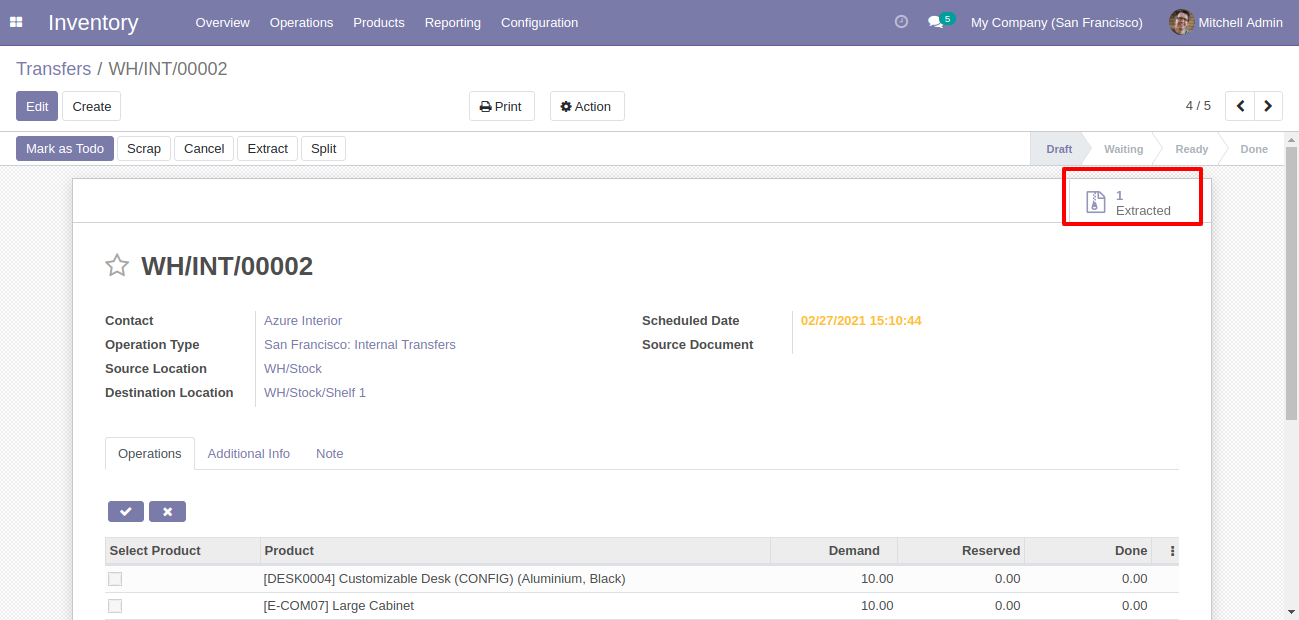
Extracted picking list view.
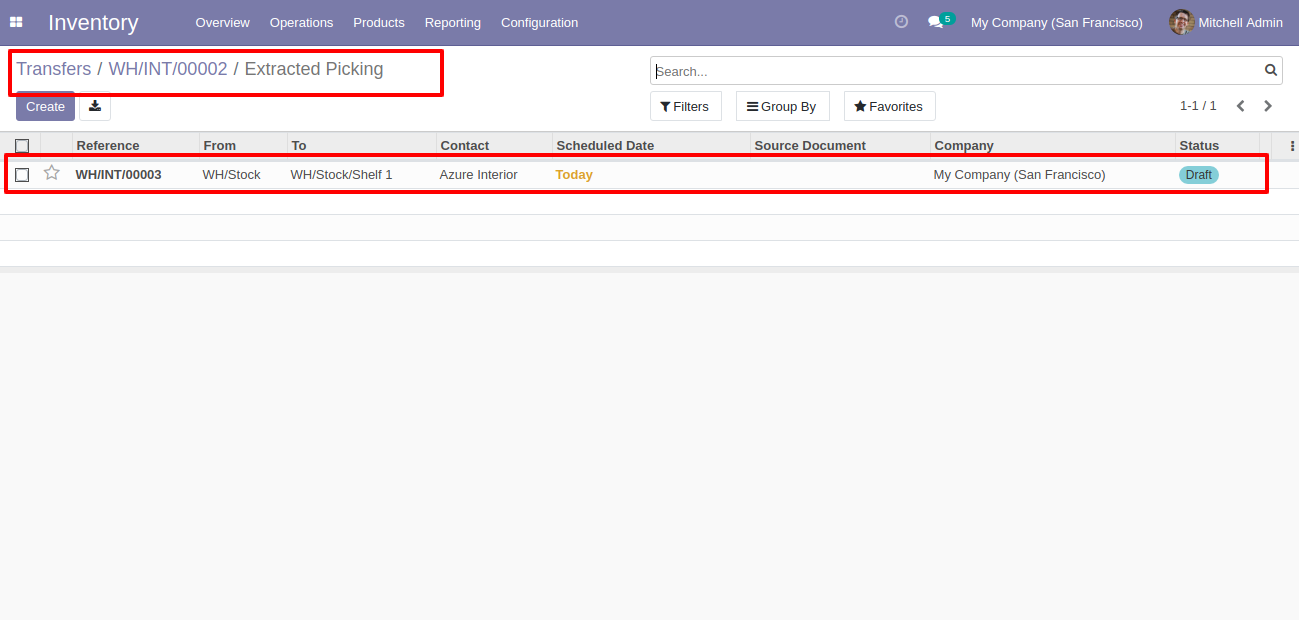
Extracted picking form view.
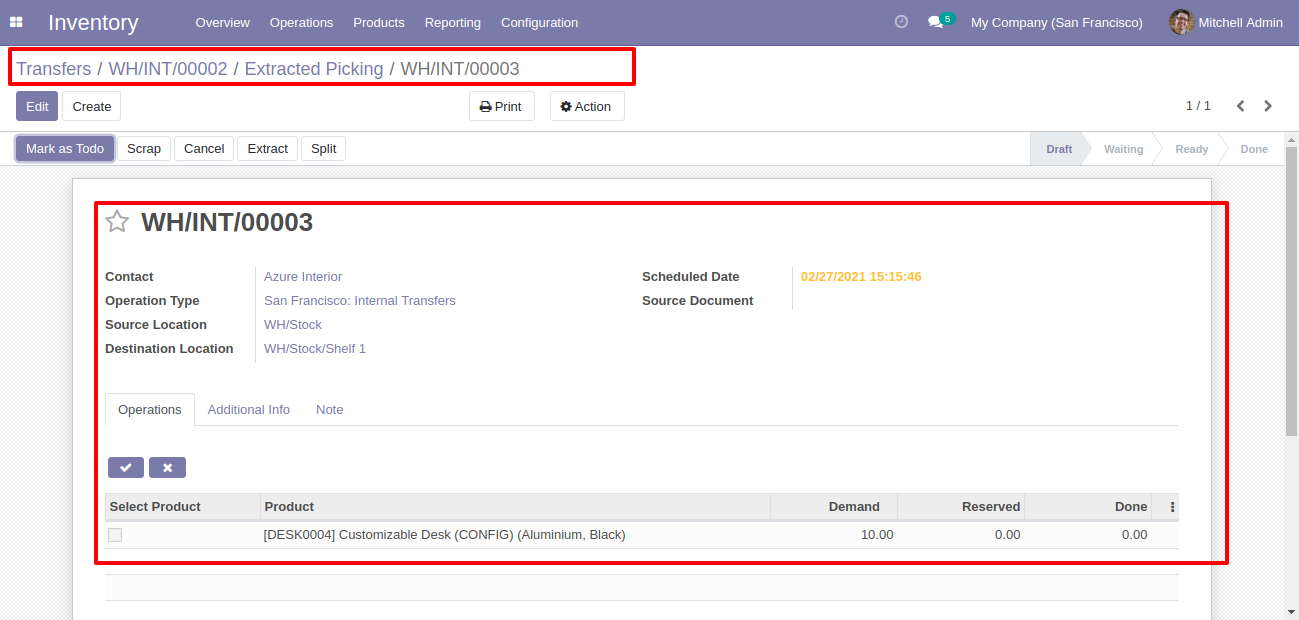
Version 16.0.1 | Released on : 29thNovember 2022
- Yes, this app works perfectly with Odoo Enterprise (Odoo.sh & Premise) as well as Community.
- No, this application is not compatible with odoo.com(odoo saas).
- Please Contact Us at sales@softhealer.comto request customization.
- Yes, we provide free support for 100 days.
- Yes, you will get free update for lifetime.
- No, you don't need to install addition libraries.
- Yes, You have to download module for each version (13,14,15) except in version 12 or lower.
- No, We do not provide any kind of exchange.
