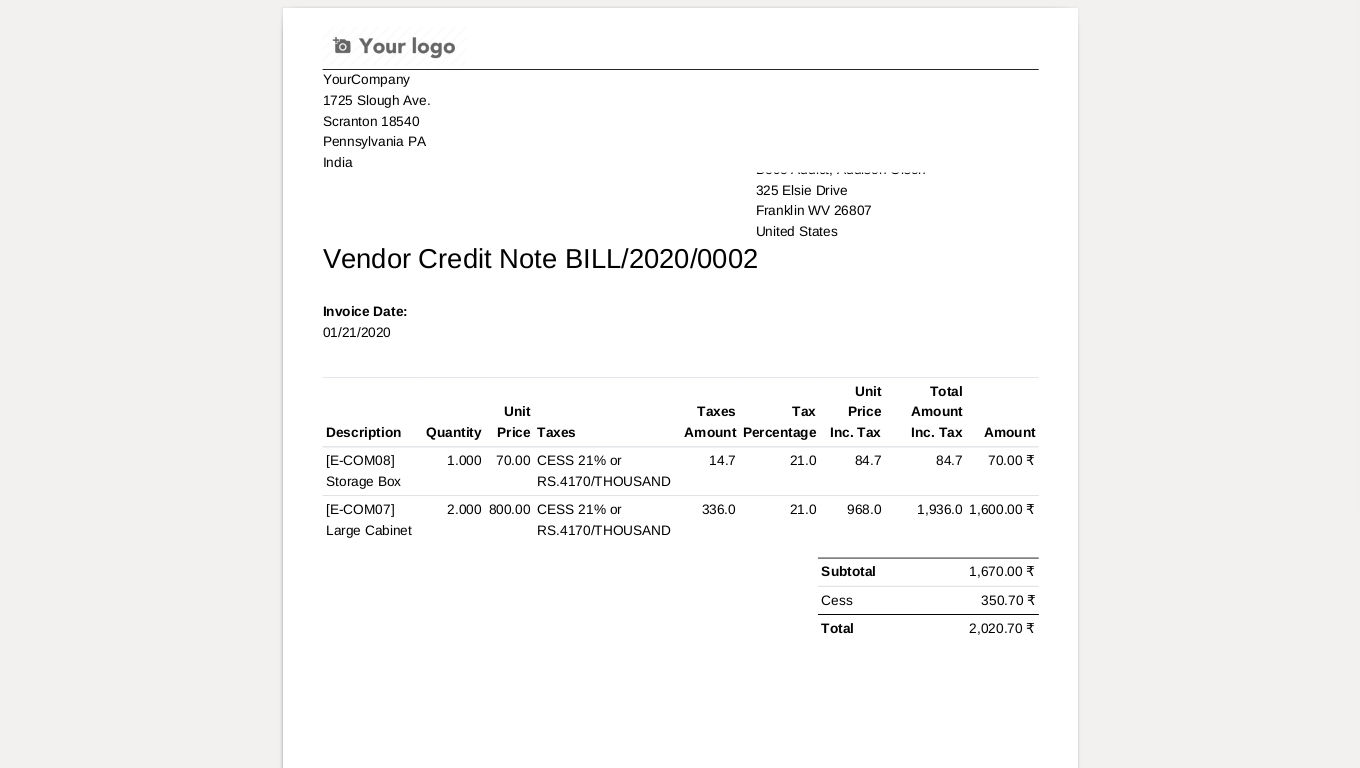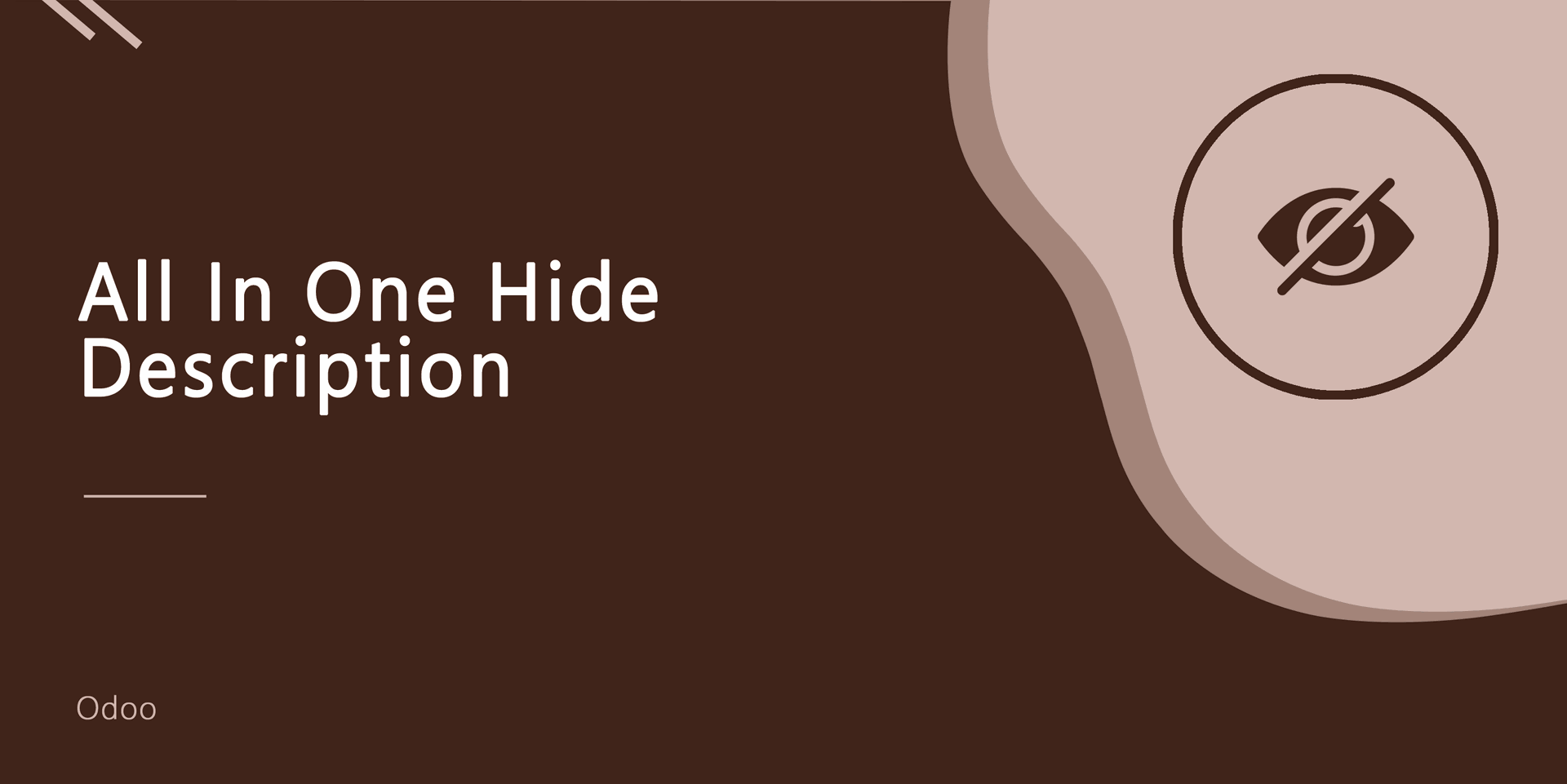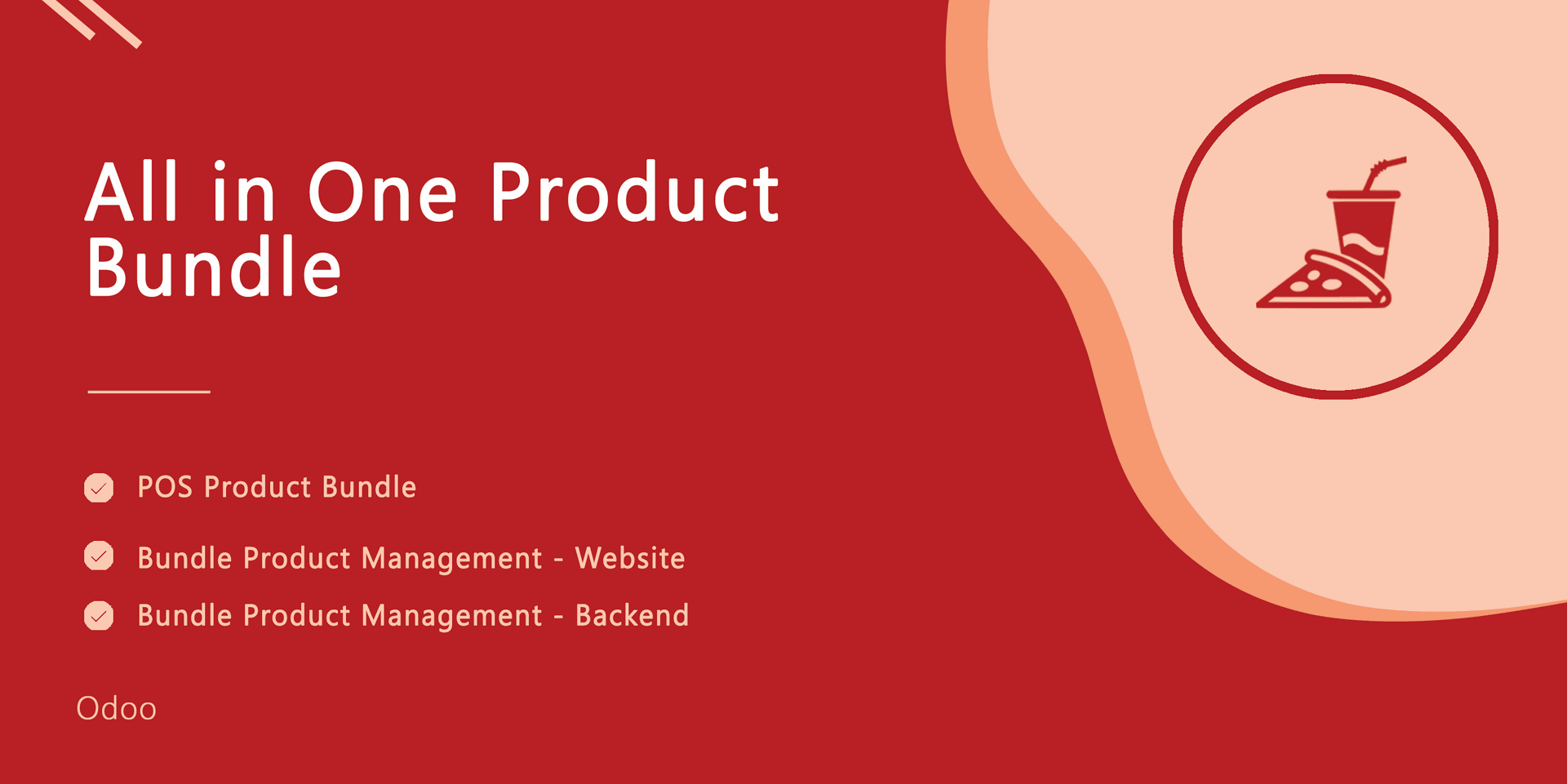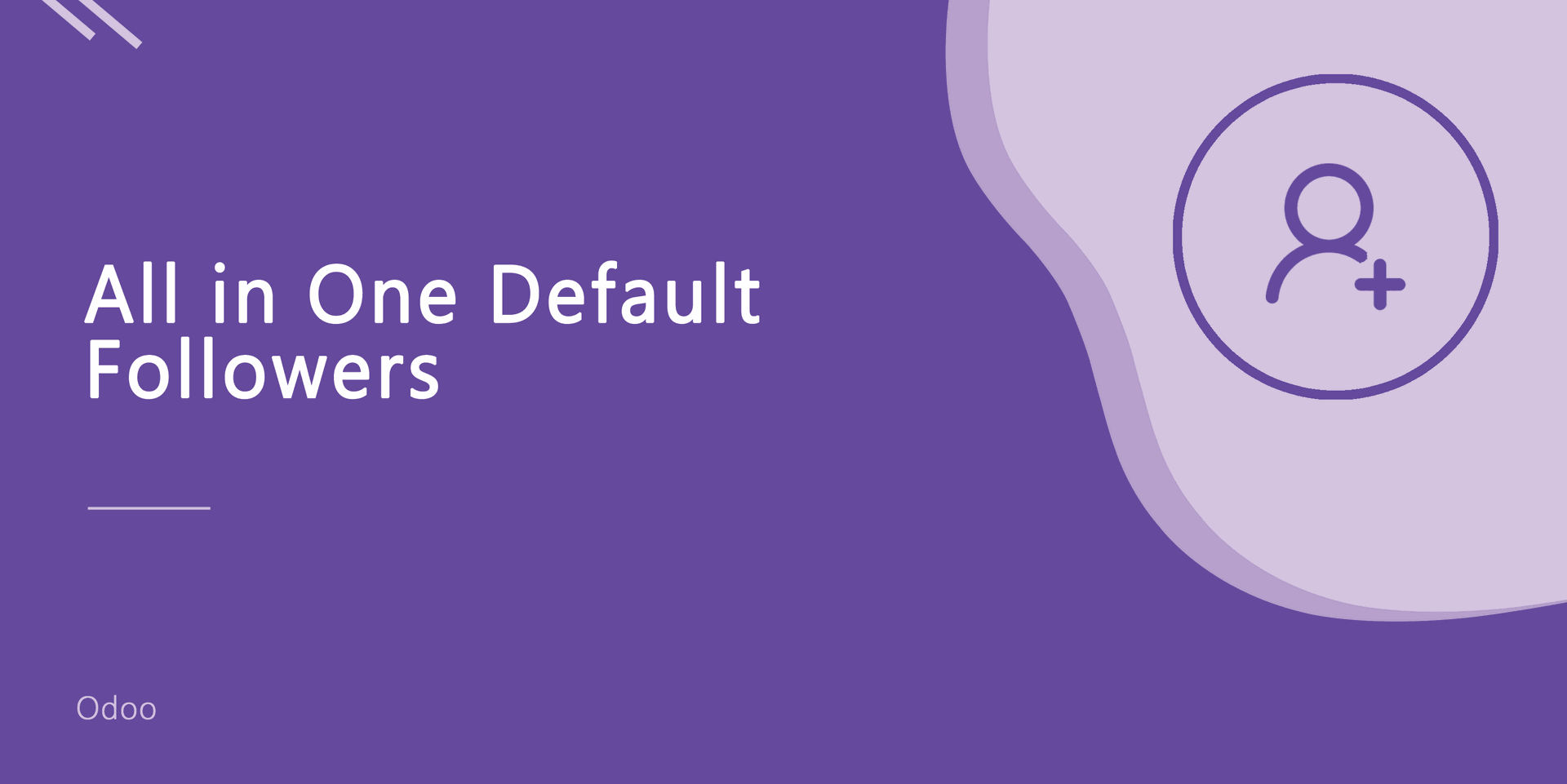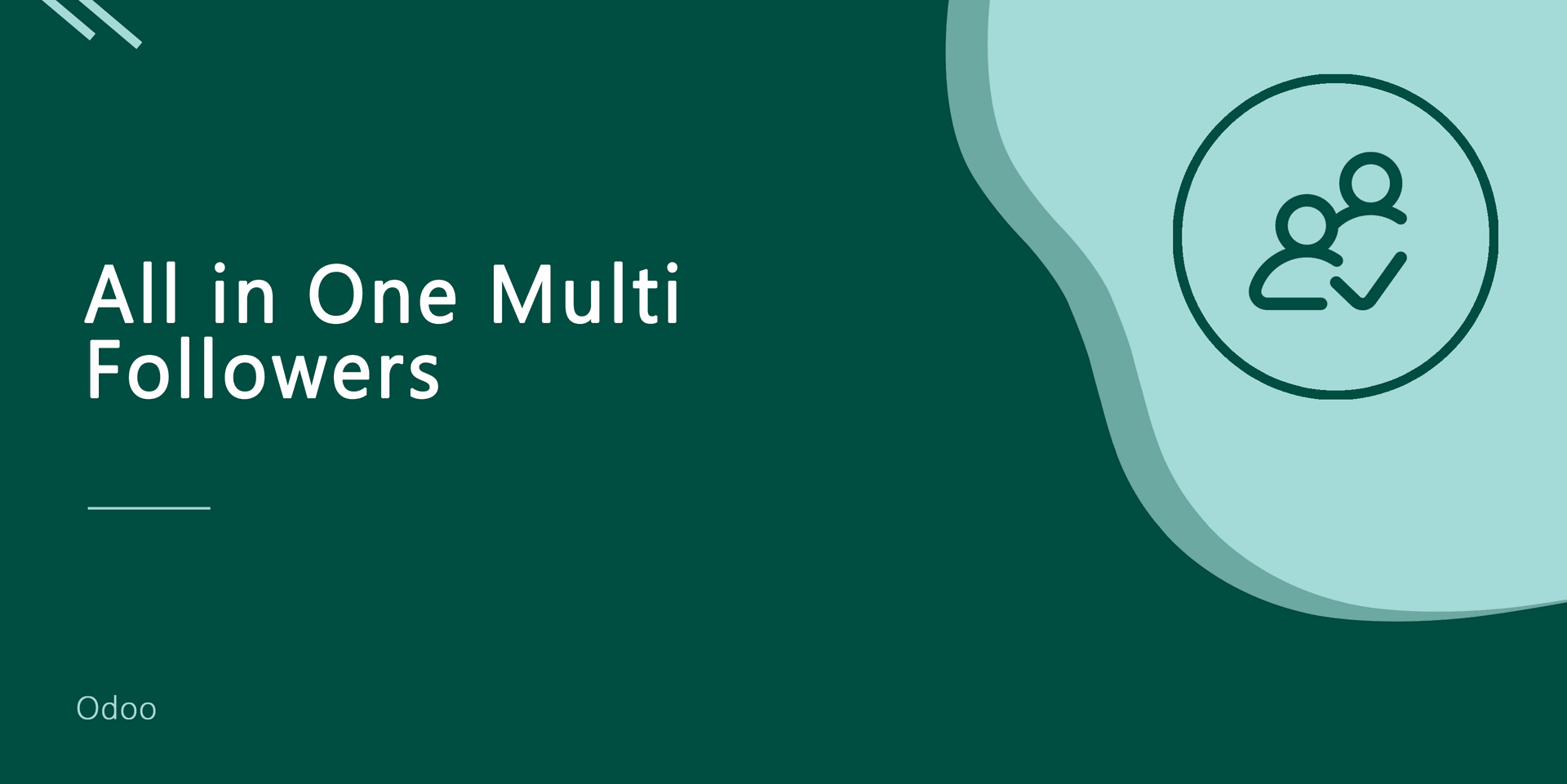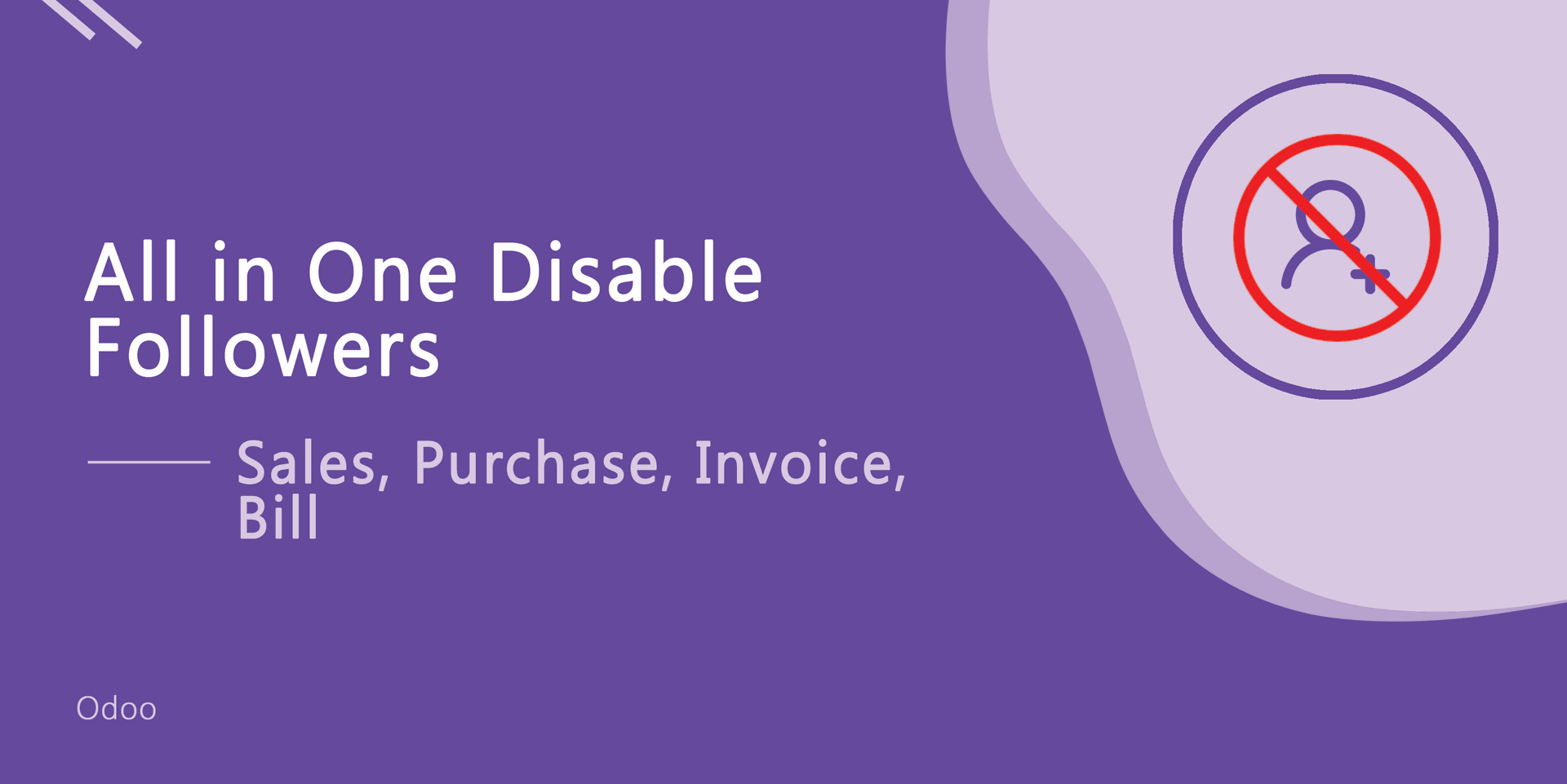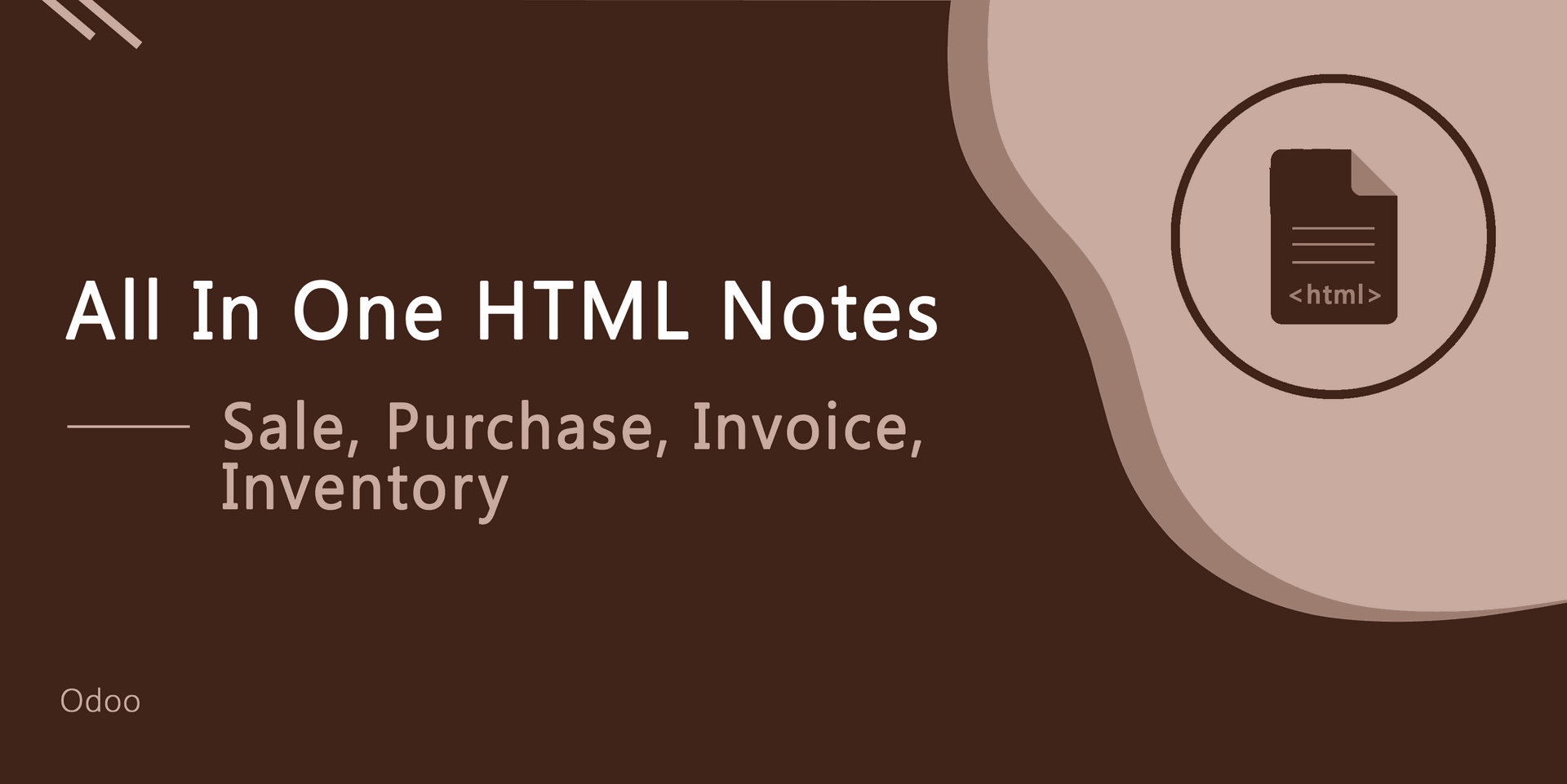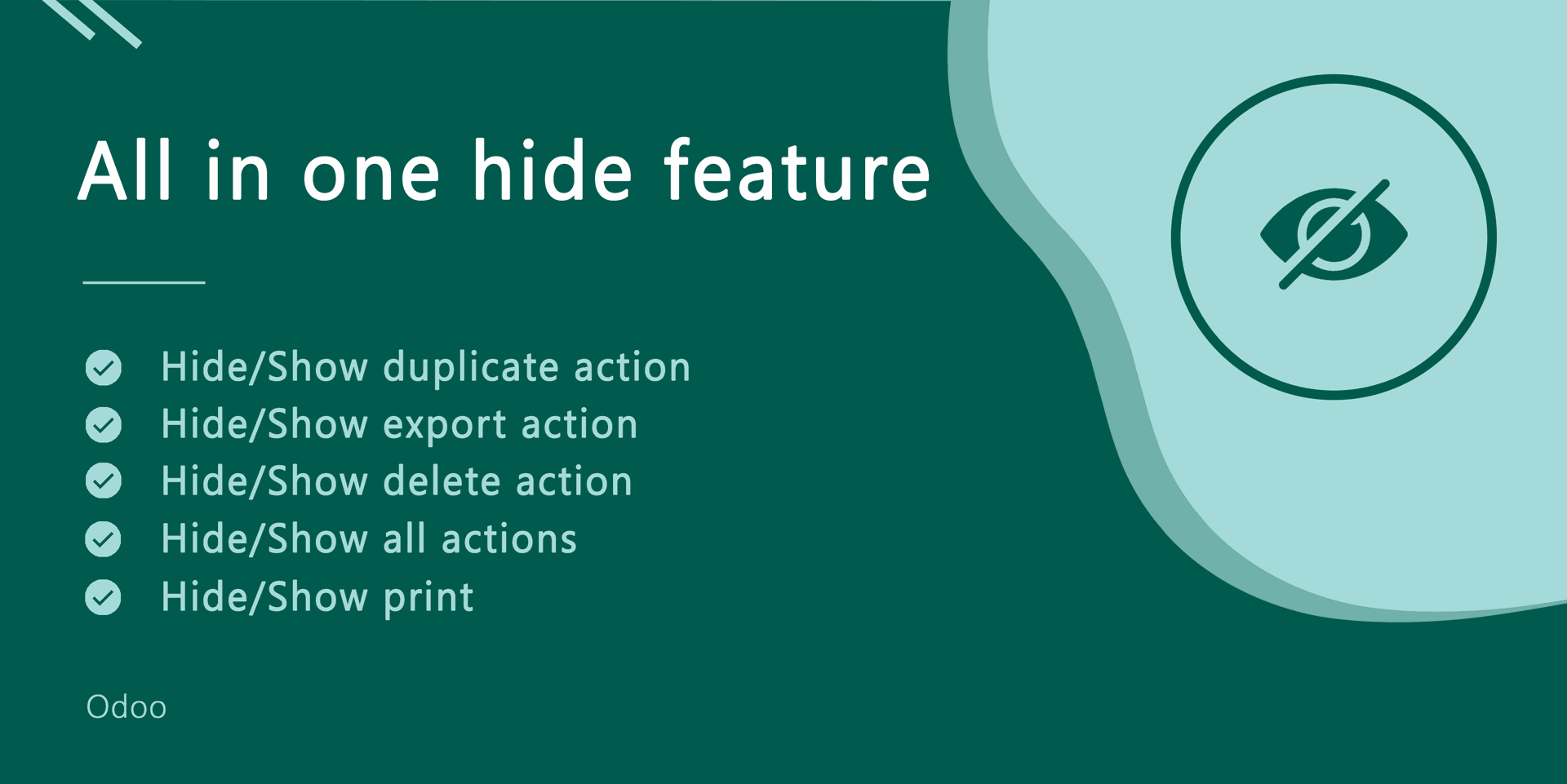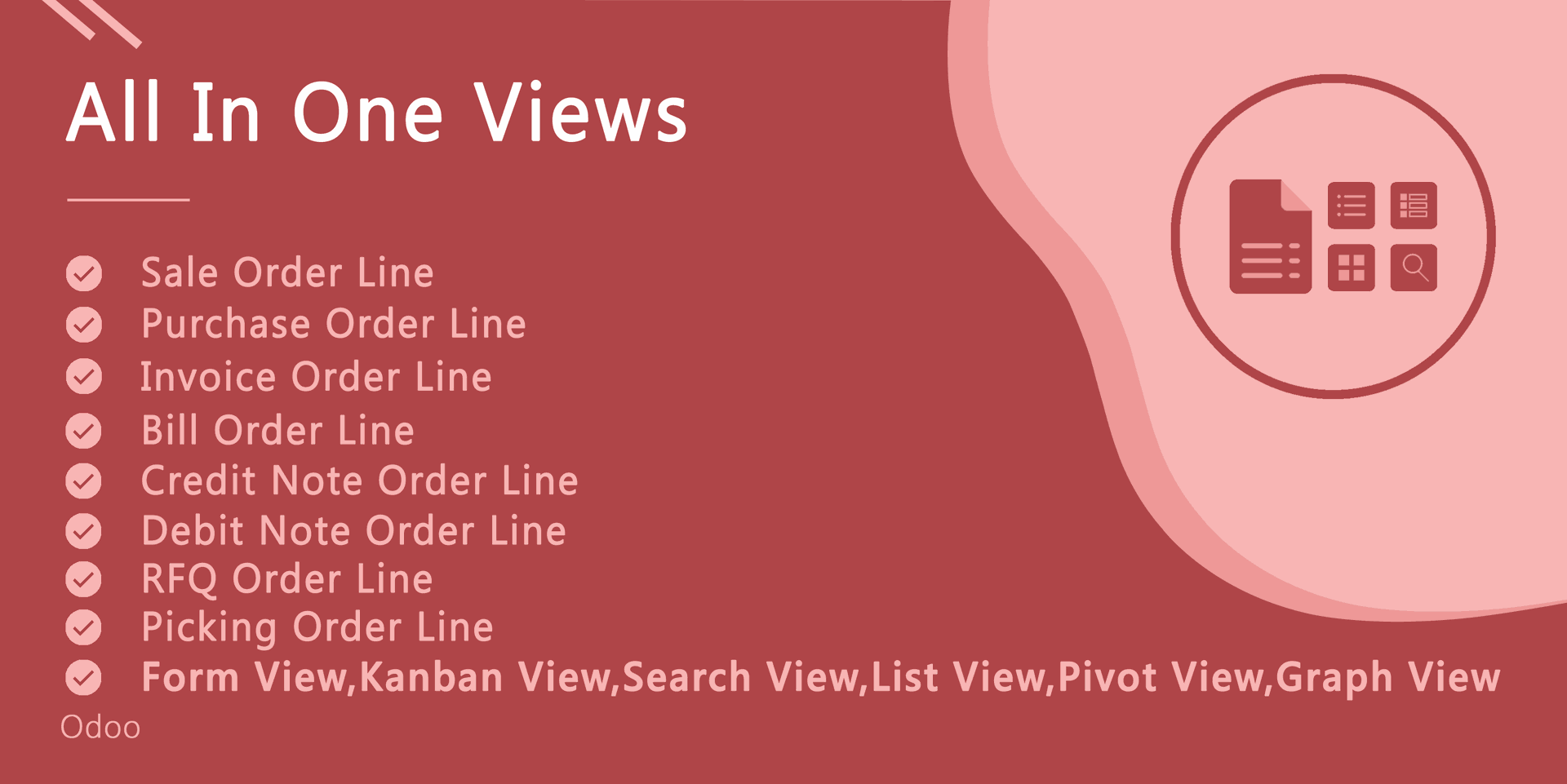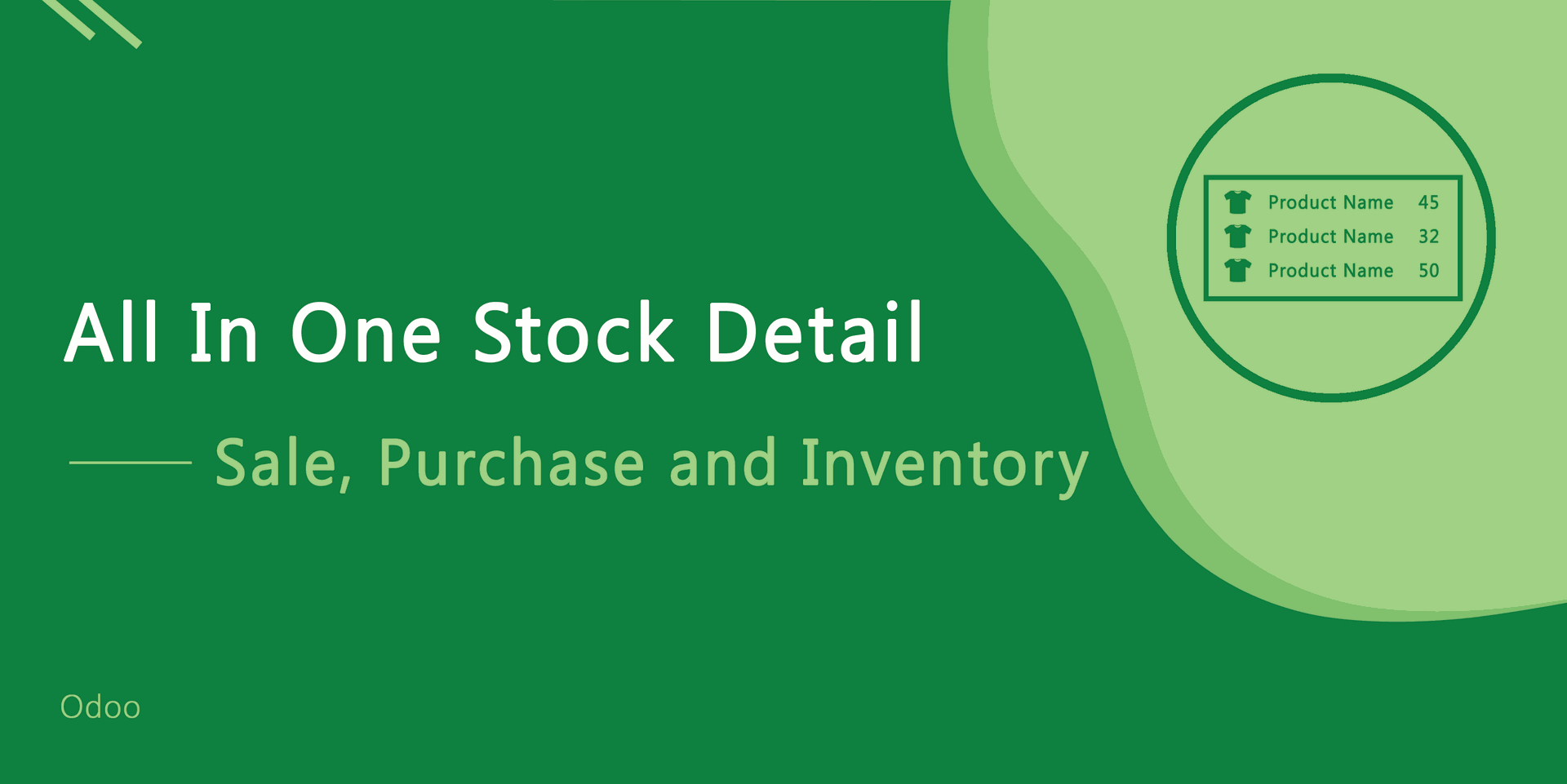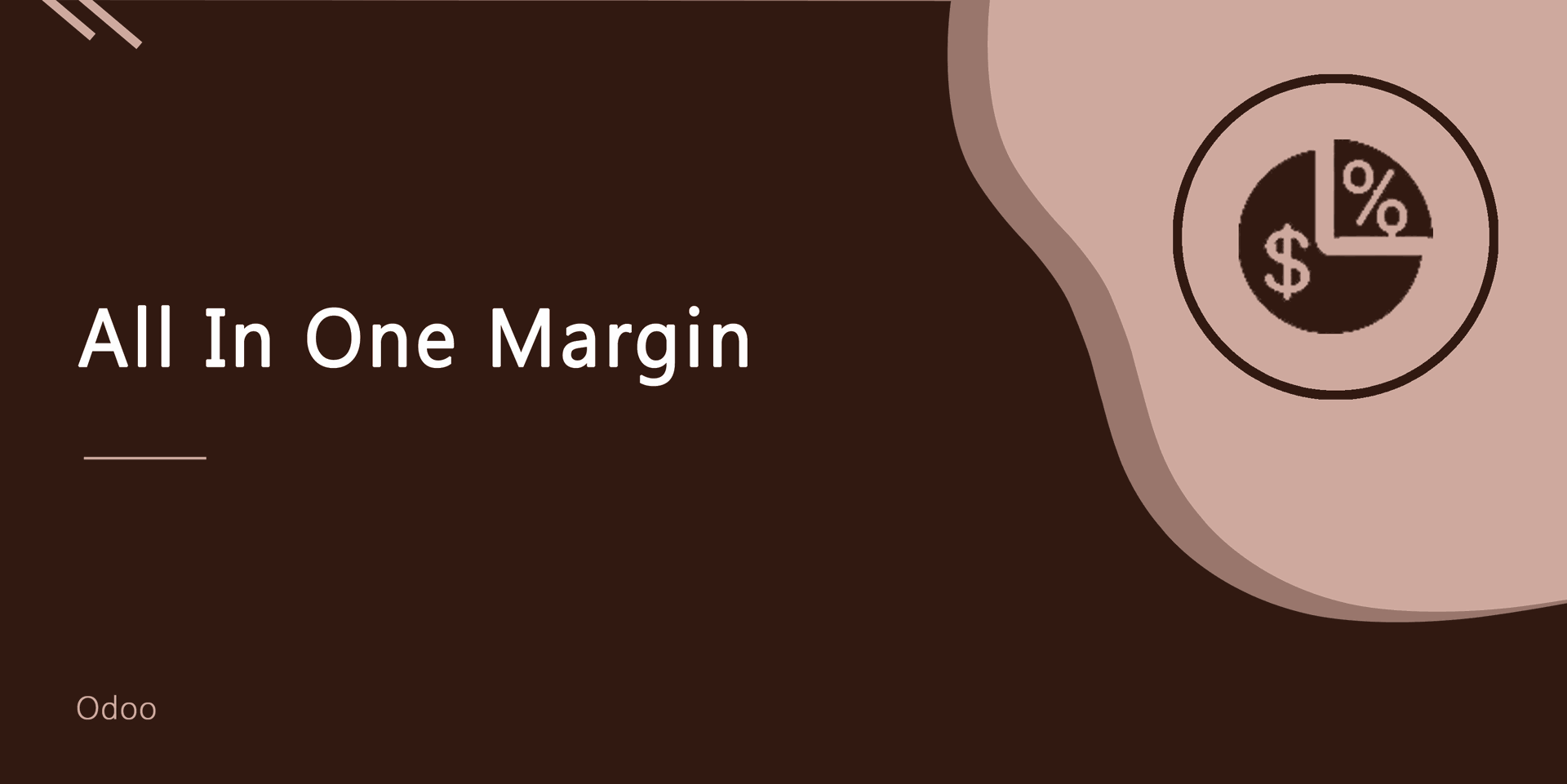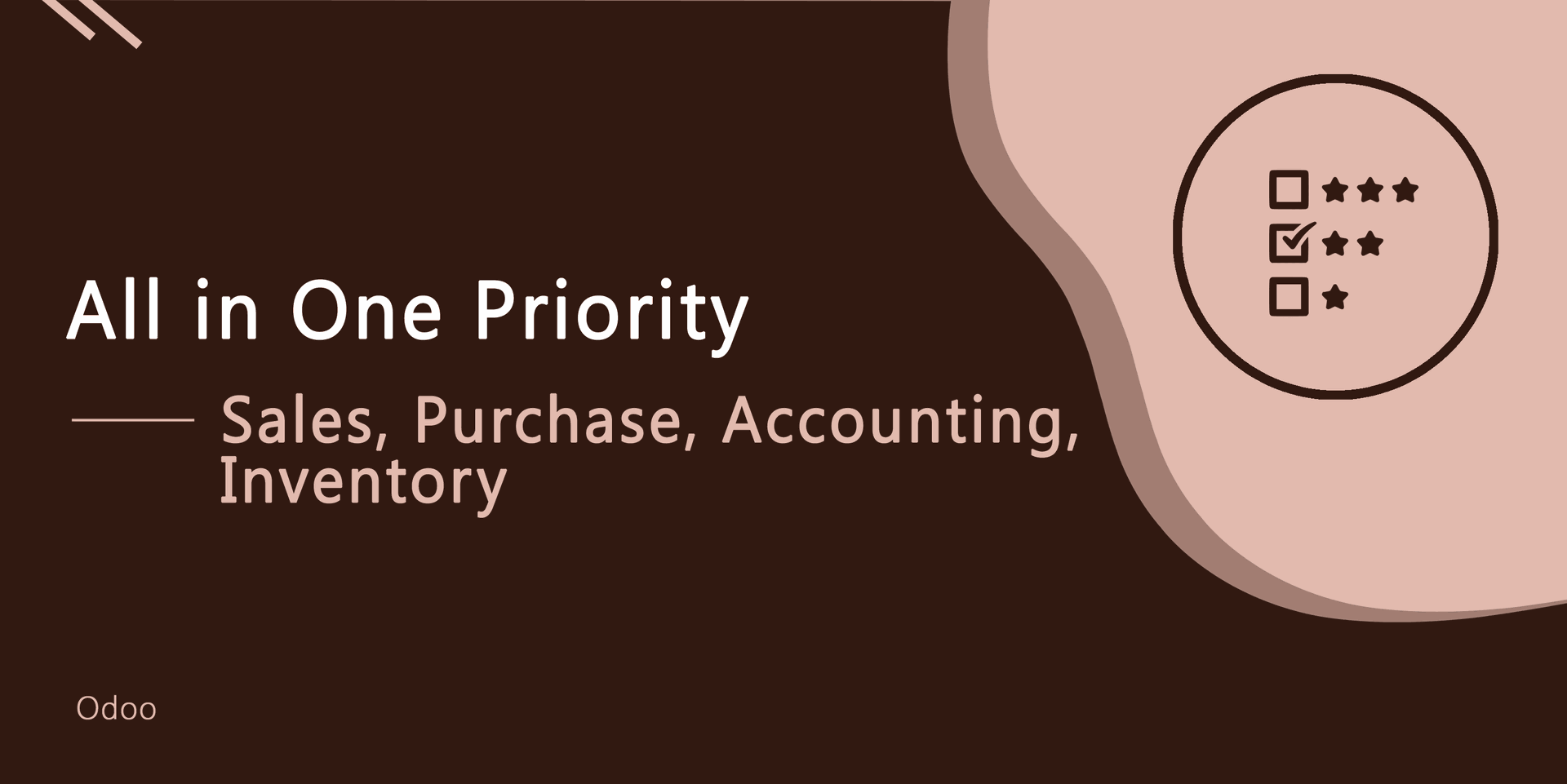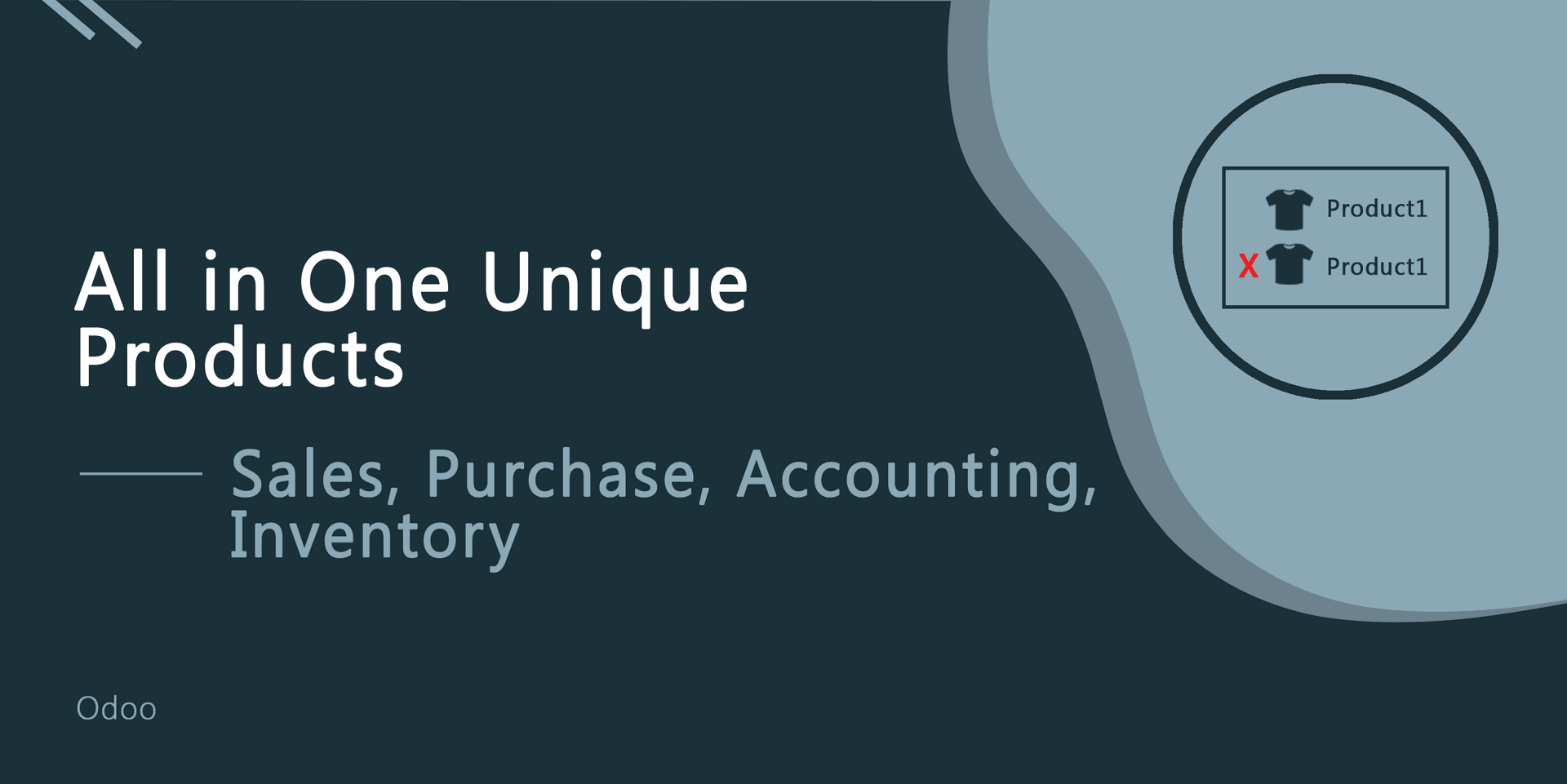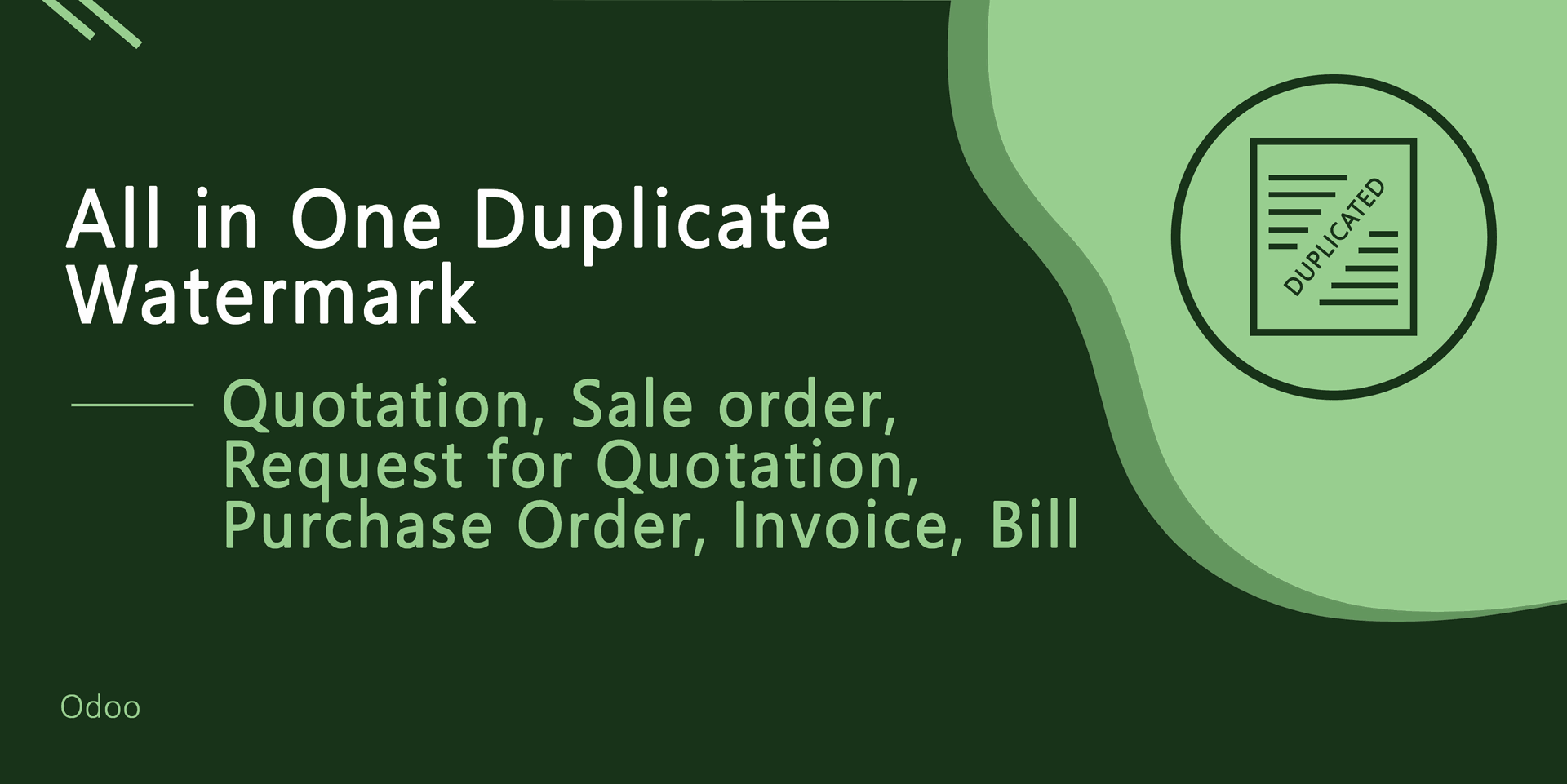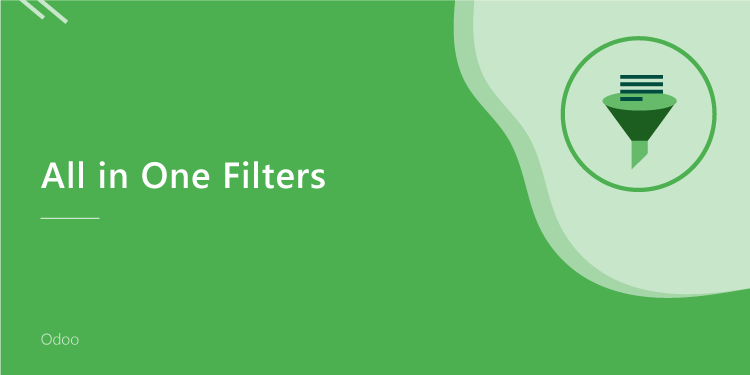Currently in odoo does not provide tax calculation so the user may problem to find Taxes Amount, Unit Price Including Taxes, Tax Percentage, Total Amount Including Taxes, etc. You can easily calculate taxes using this module. You can also print tax calculations in pdf reports. This module helps to find what is the price with or without tax, subtotal with or without tax, the total percentage of tax on each product.
Features
Easy to find each product price with or without tax, the total amount of tax, total percentage of tax and total amount including tax.
Easy to print all tax field in PDF report.
Easy to understand tax calculation for customers, vendors, etc.
Easy to install and use it.
No, other configuration required.
Version
- Fixed Minor Bug Fixed.
- Fixed Minor Bug Fixed.
- Fixed Minor Bug Fixed.
- Fixed Minor Bug Fixed.
- Fixed Minor Bug Fixed.
- Latest Release (Bug Fix).
- Initial Release.
In the Sale config setting there is Taxes Amount, Unit Price Inc. Tax, Tax Percentage, Total Amount Inc. Tax options, just select as per requirements.
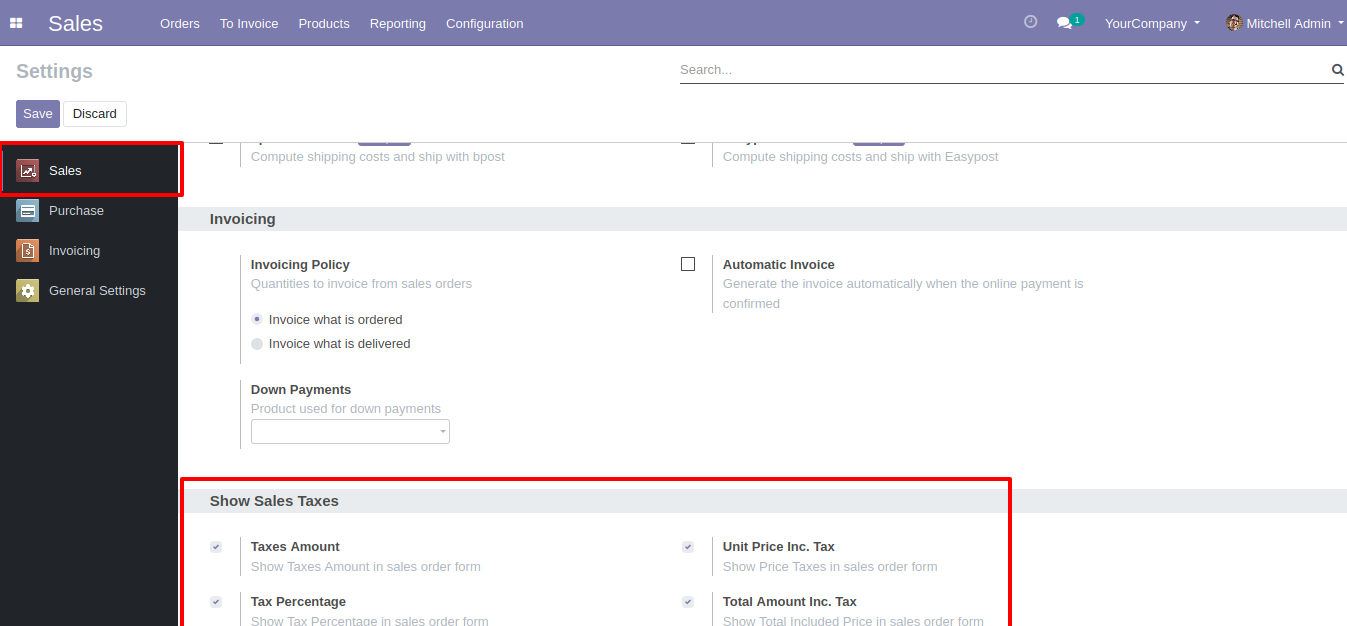
The selected option field is visible in the sale order line.
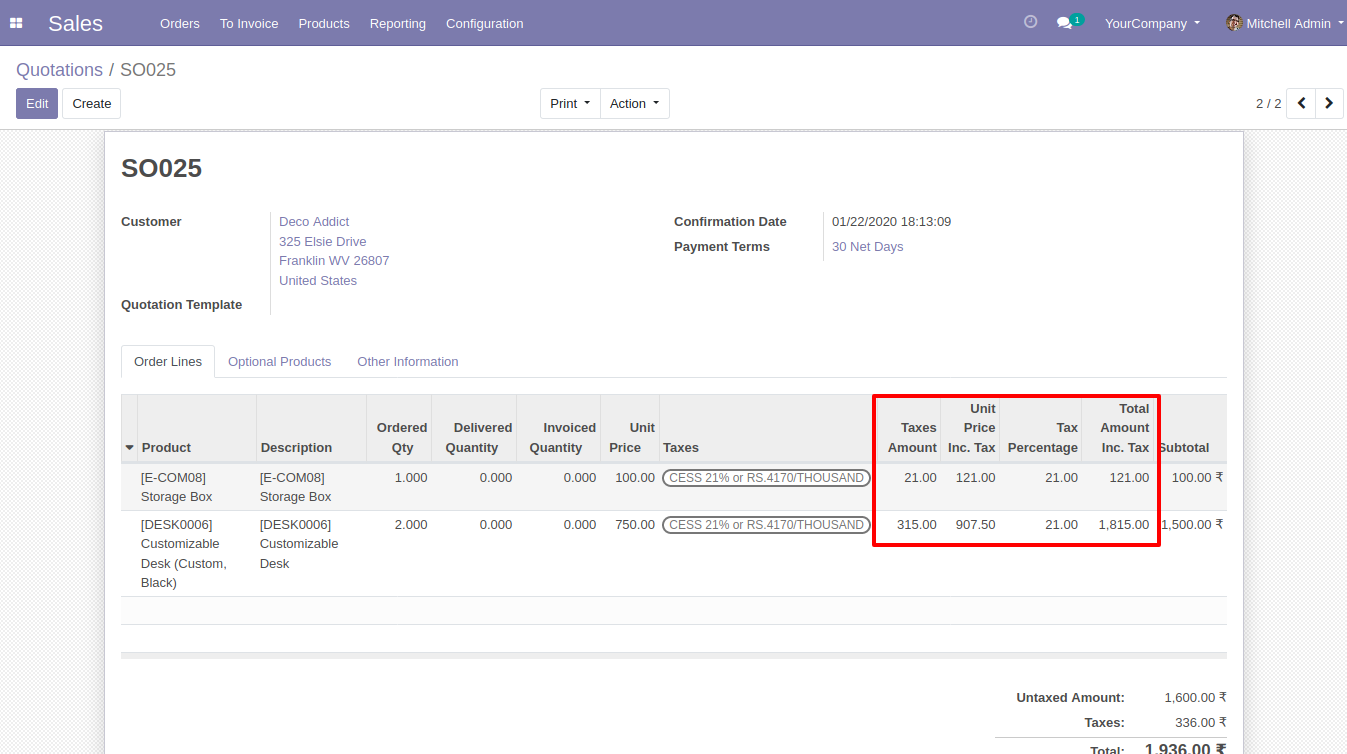
Also, you can print that fields in the sale order pdf report.
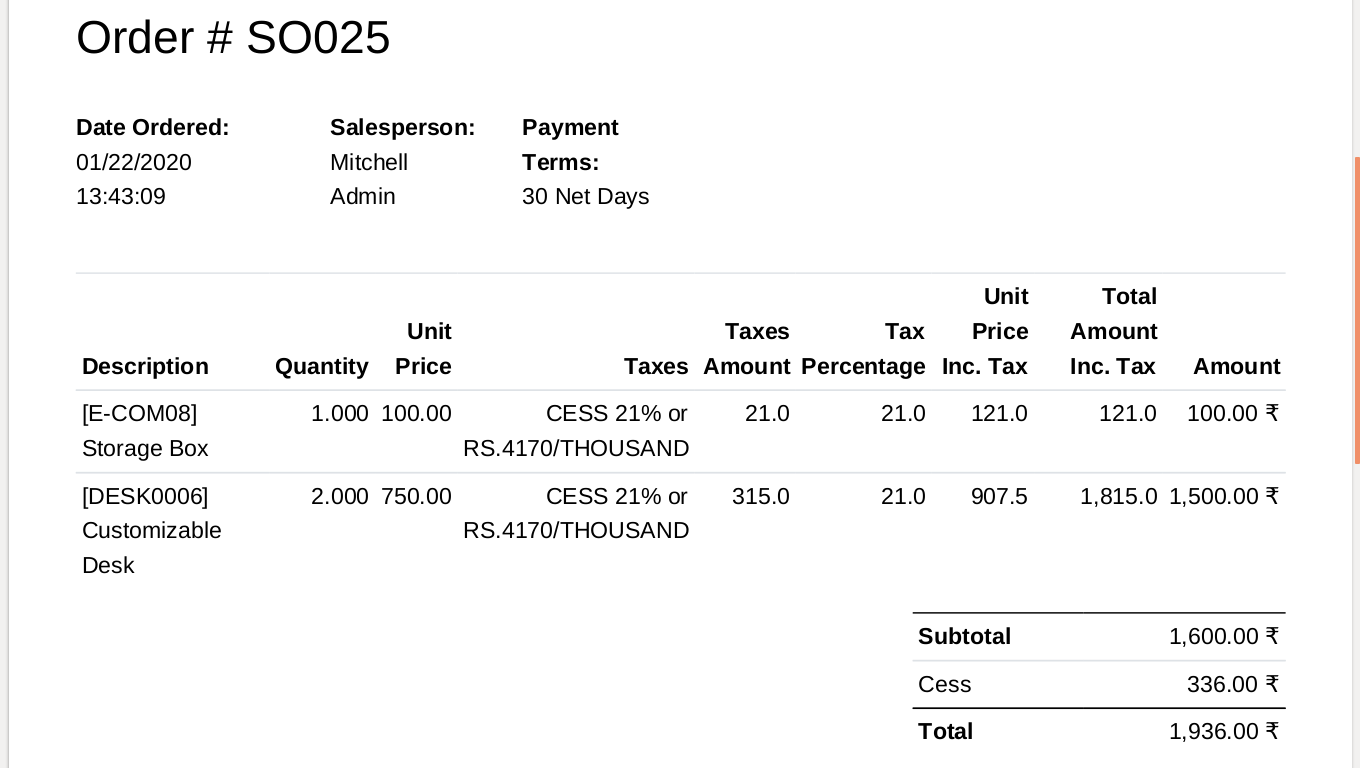
In the Purchase config setting there is Taxes Amount, Unit Price Inc. Tax, Tax Percentage, Total Amount Inc. Tax options, just select as per requirements.
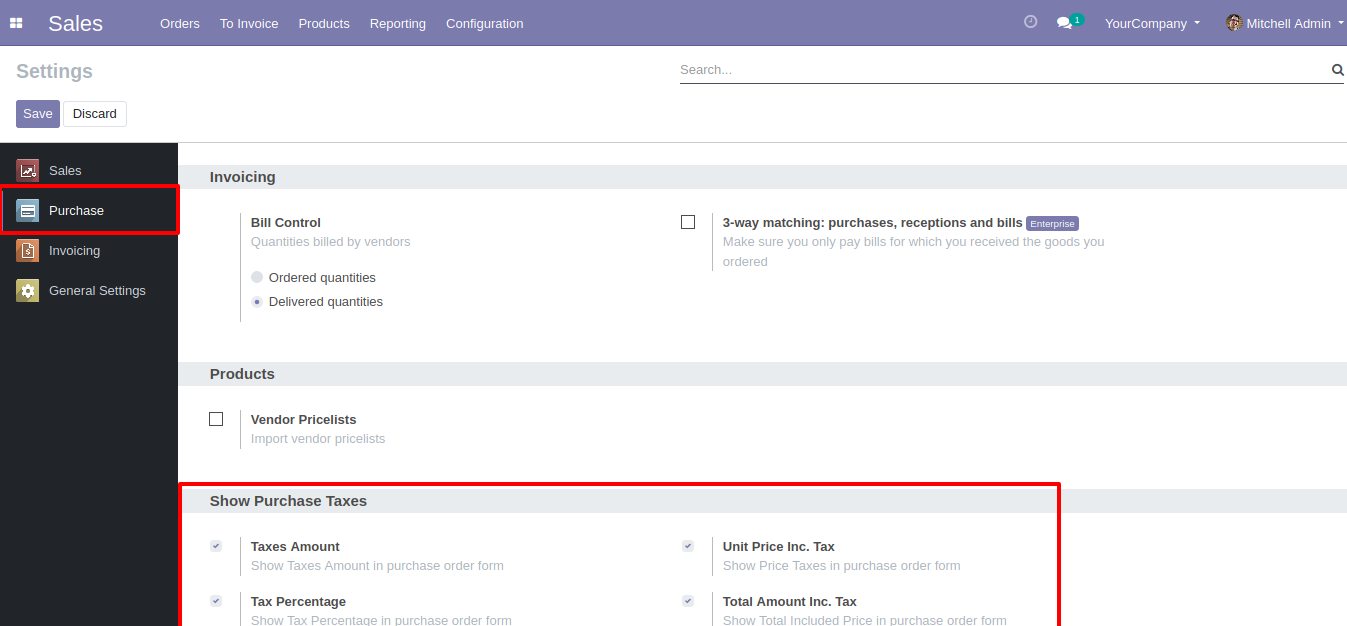
Selected option field visible in purchase order line.
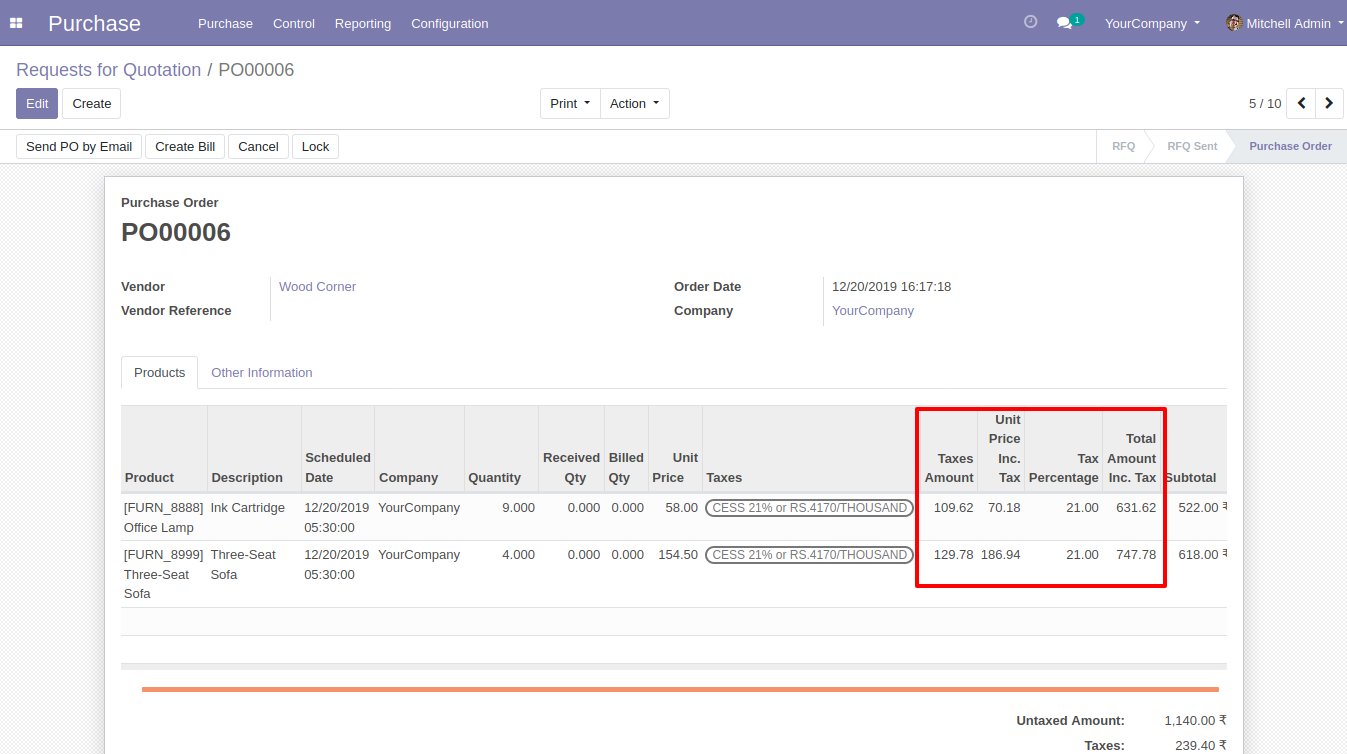
Also you can print that fields in purchase order pdf report.
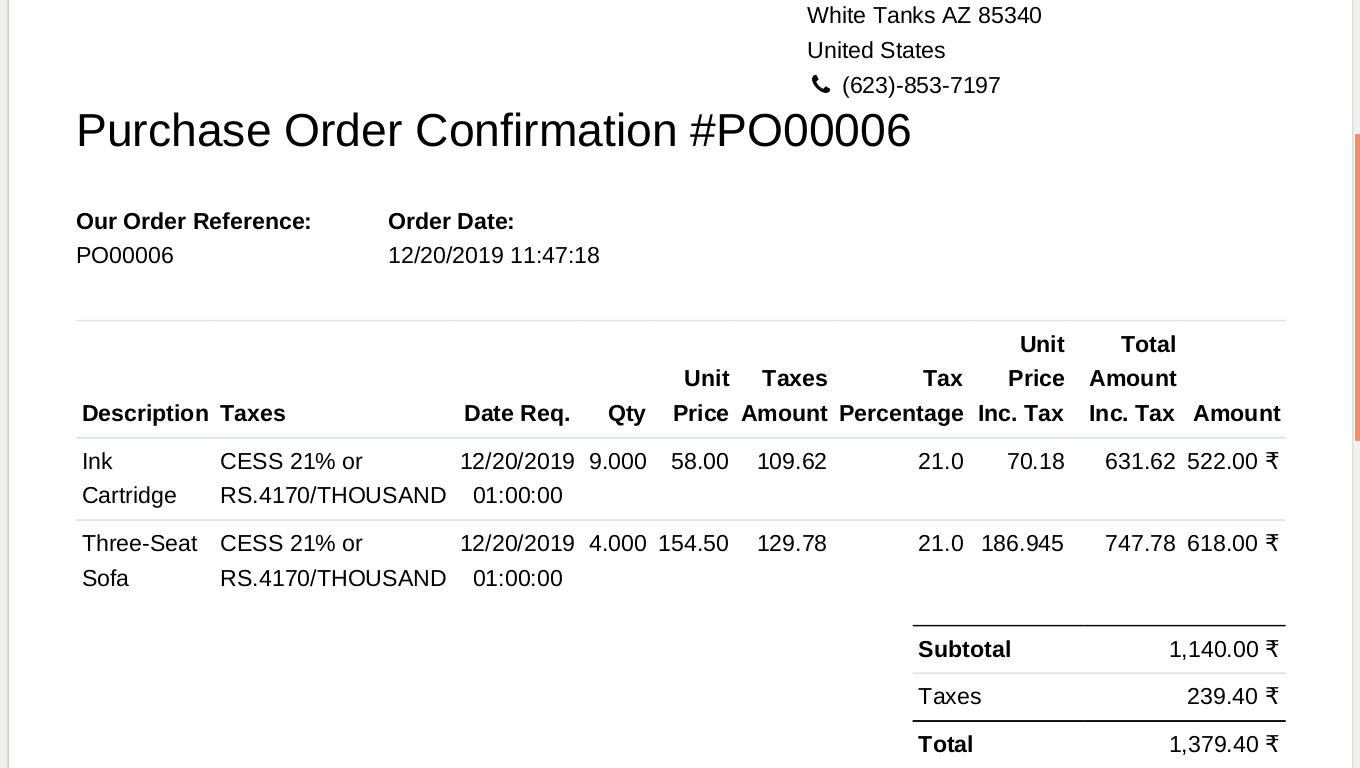
In Invoicing config setting there is Taxes Amount, Unit Price Inc. Tax, Tax Percentage, Total Amount Inc. Tax options, just select as per requirements.
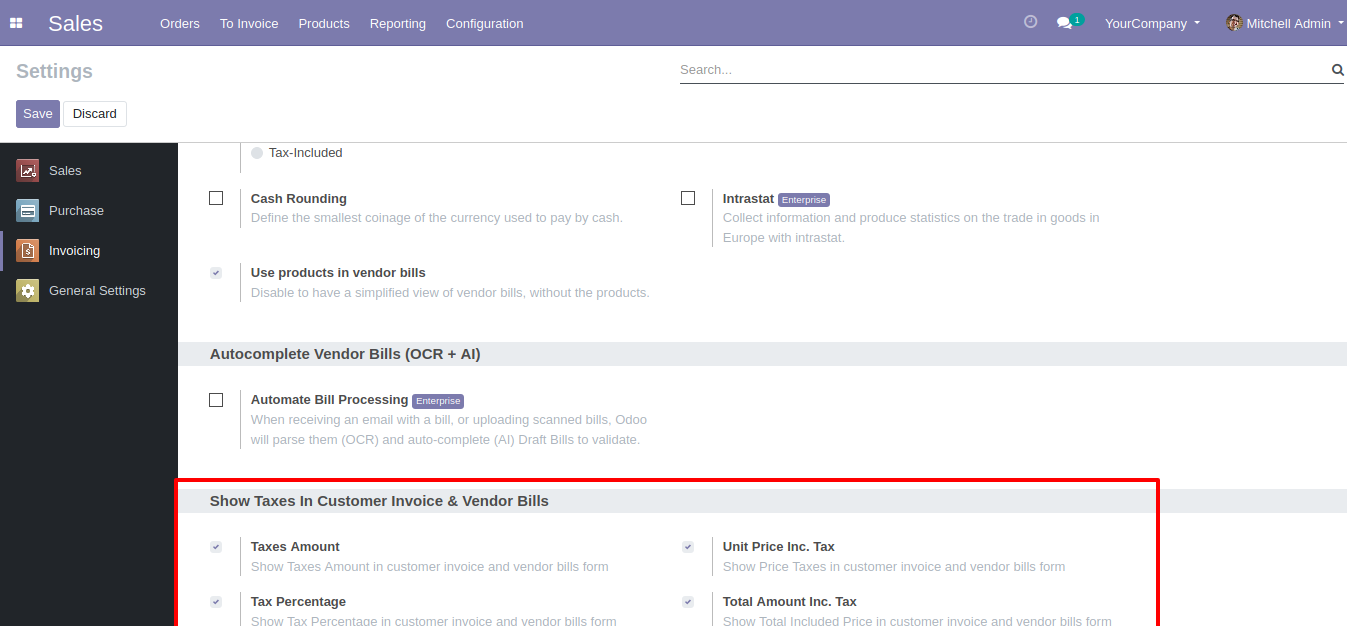
Selected option field visible in invoice lines.
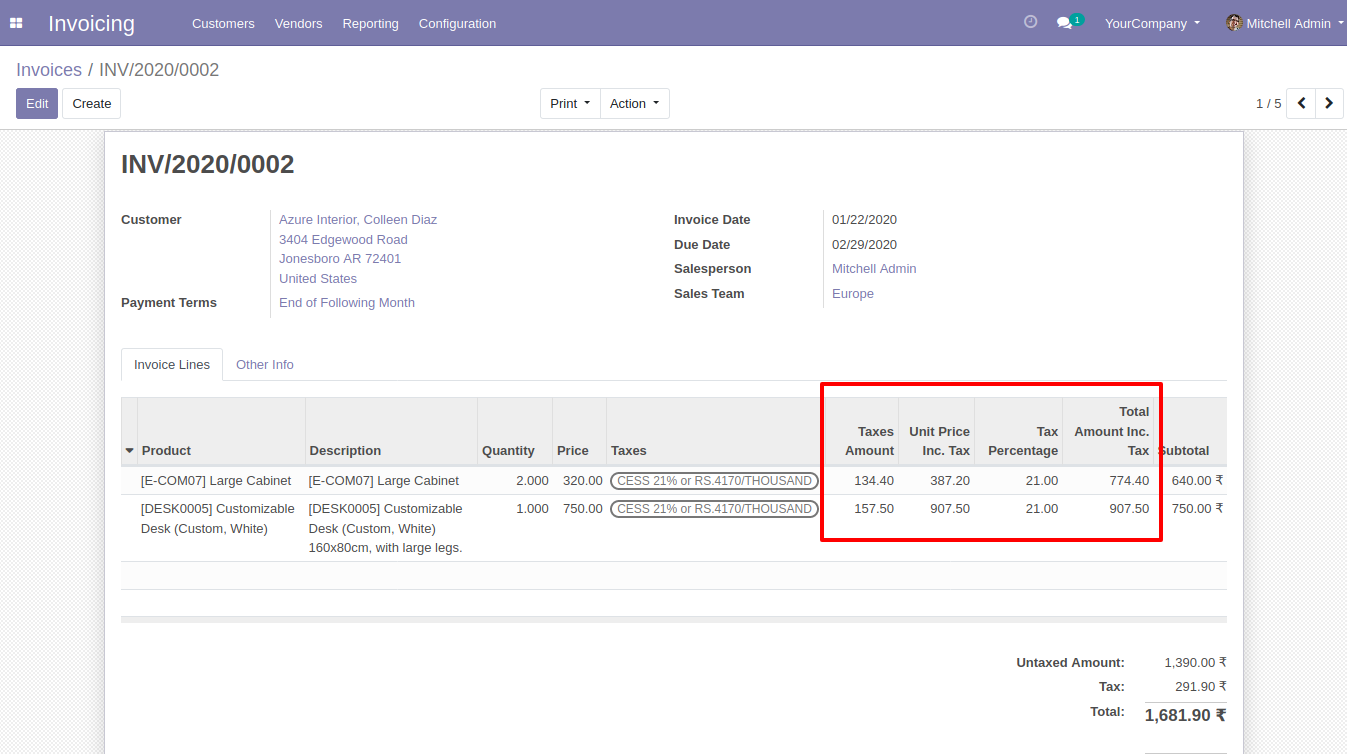
Also you can print that fields in invoice pdf report.
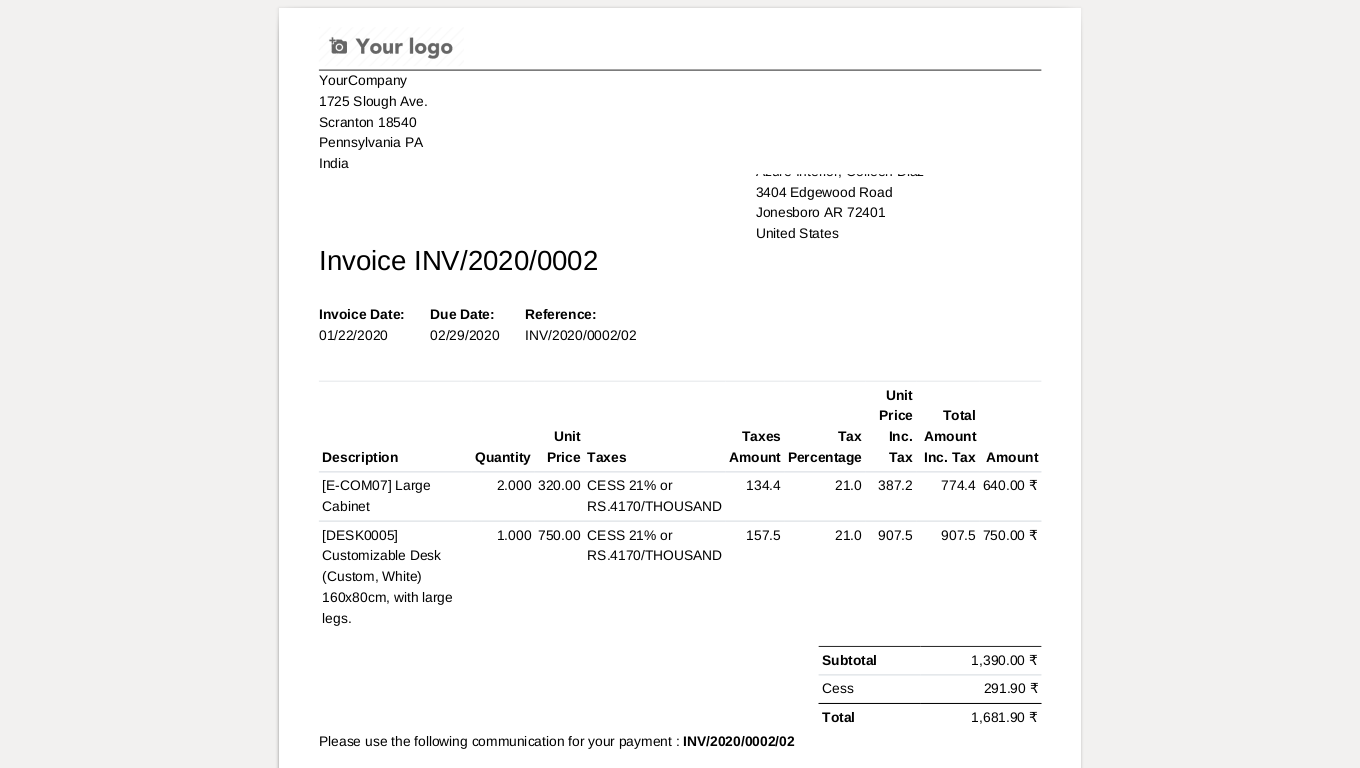
Selected option field visible in credit note lines.
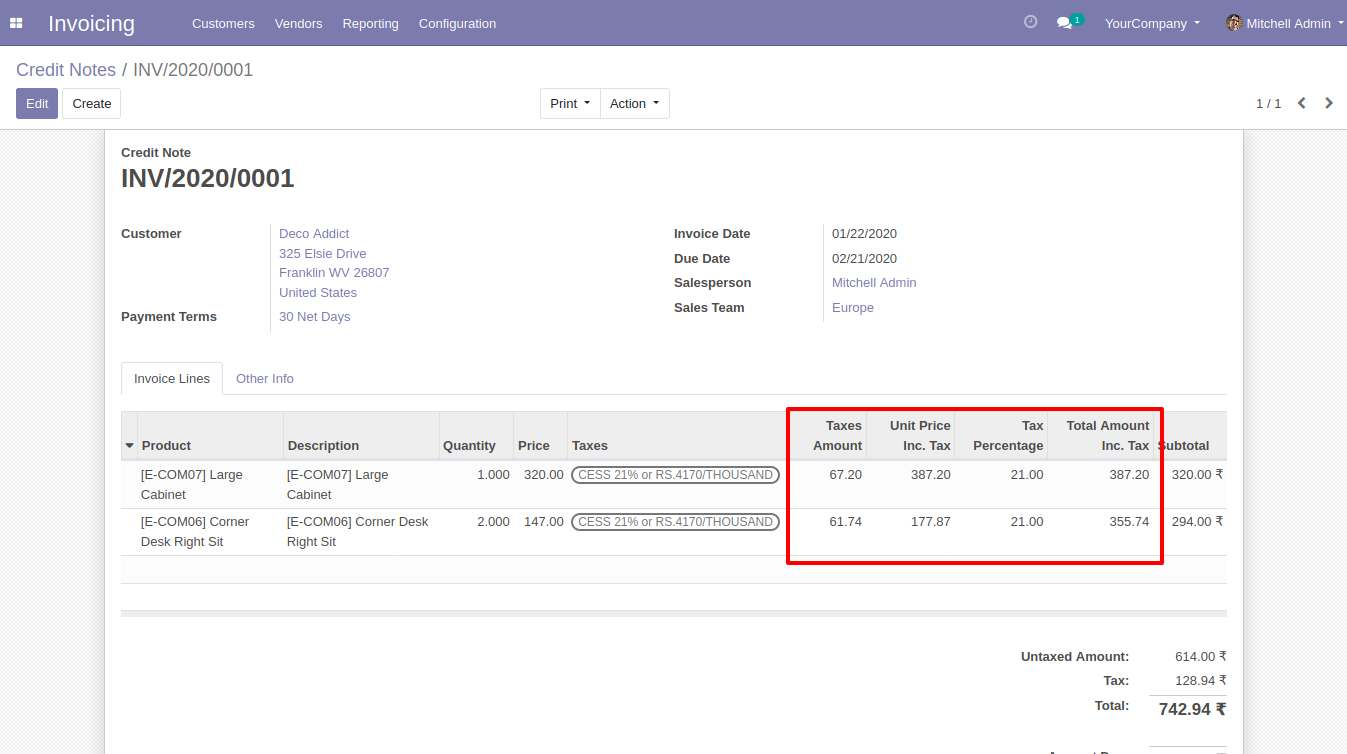
Also you can print that fields in credit note pdf report.
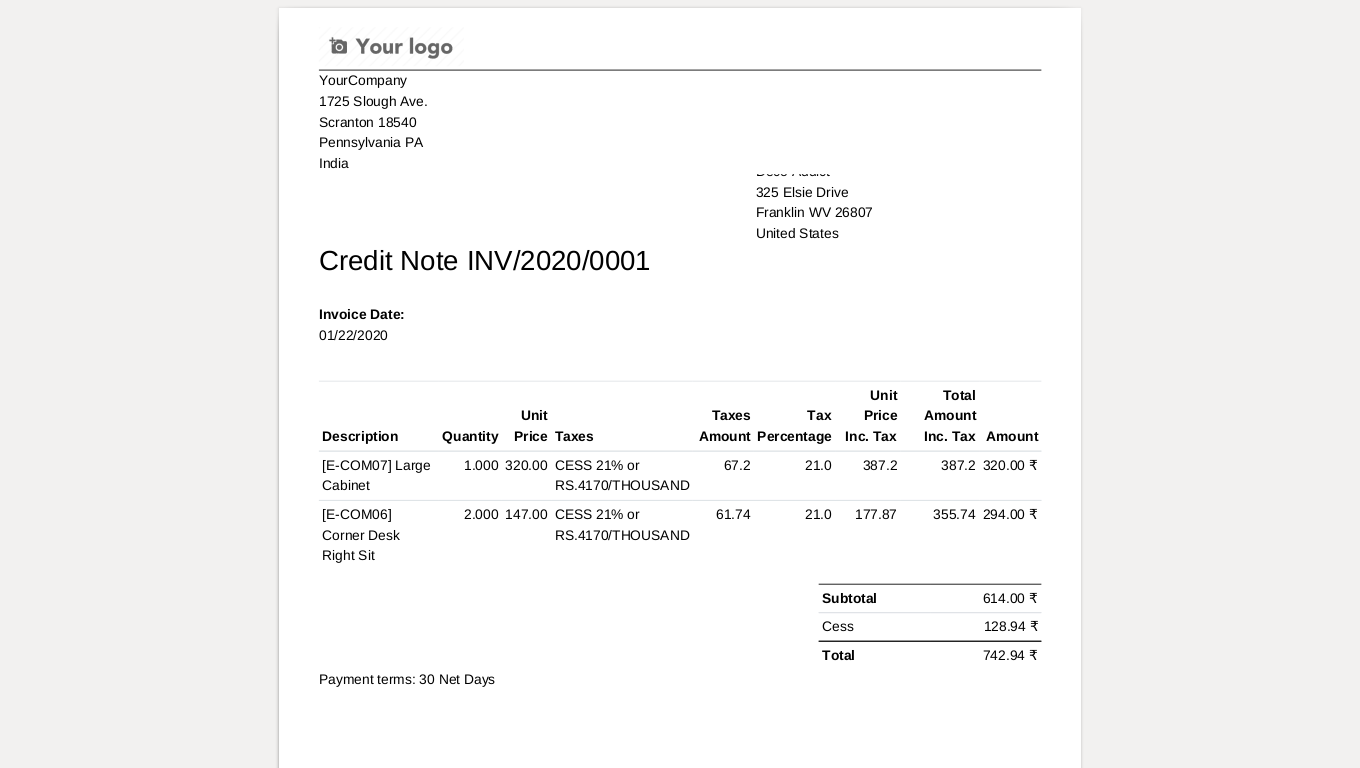
Selected option field visible in vendor bill lines.

Also you can print that fields in vendor bill pdf report.
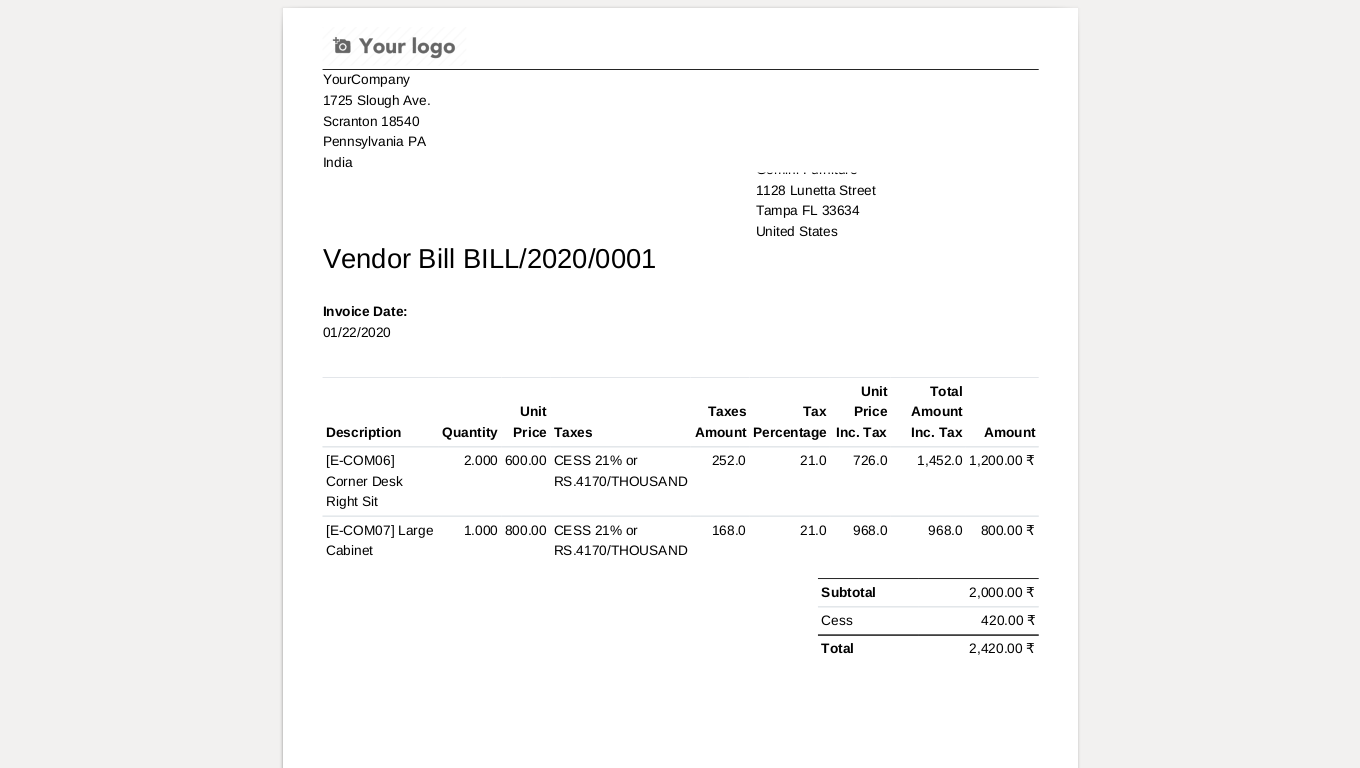
Selected option field visible in refund bill lines.
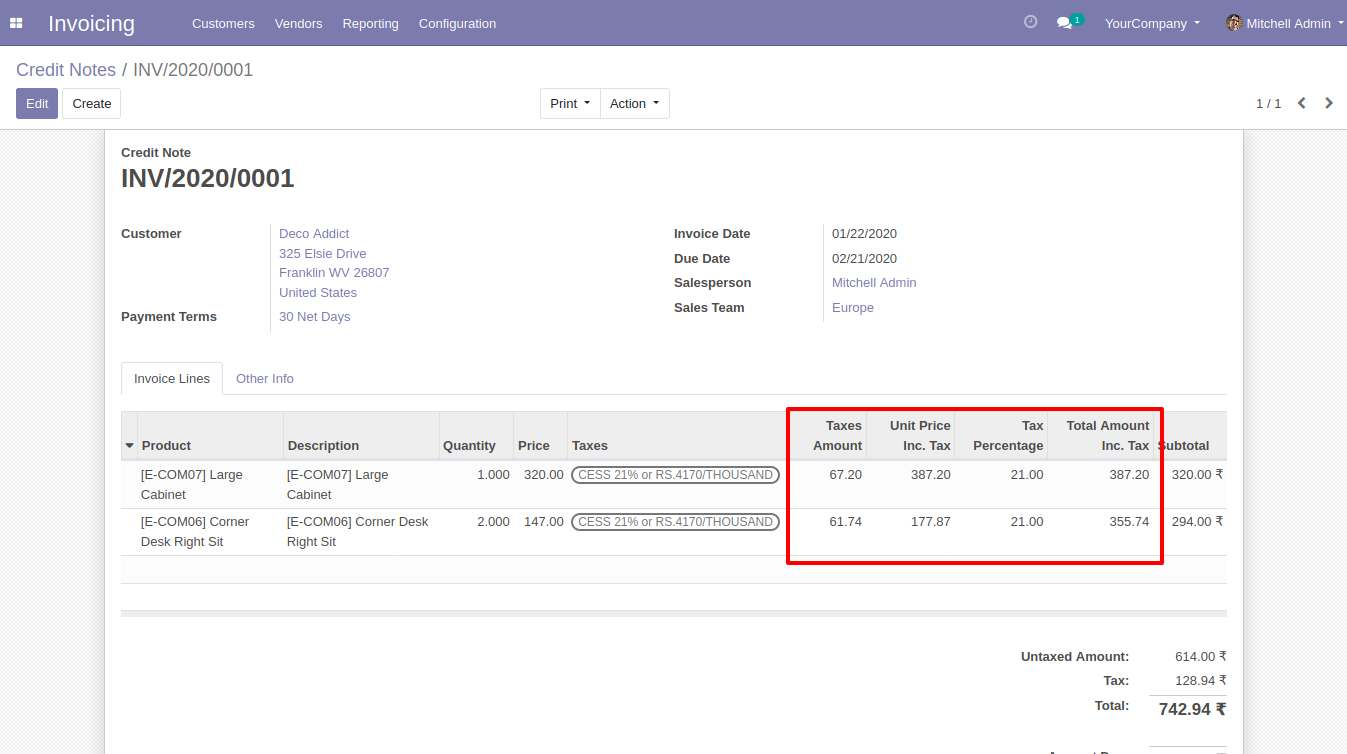
Also you can print that fields in refund pdf report.