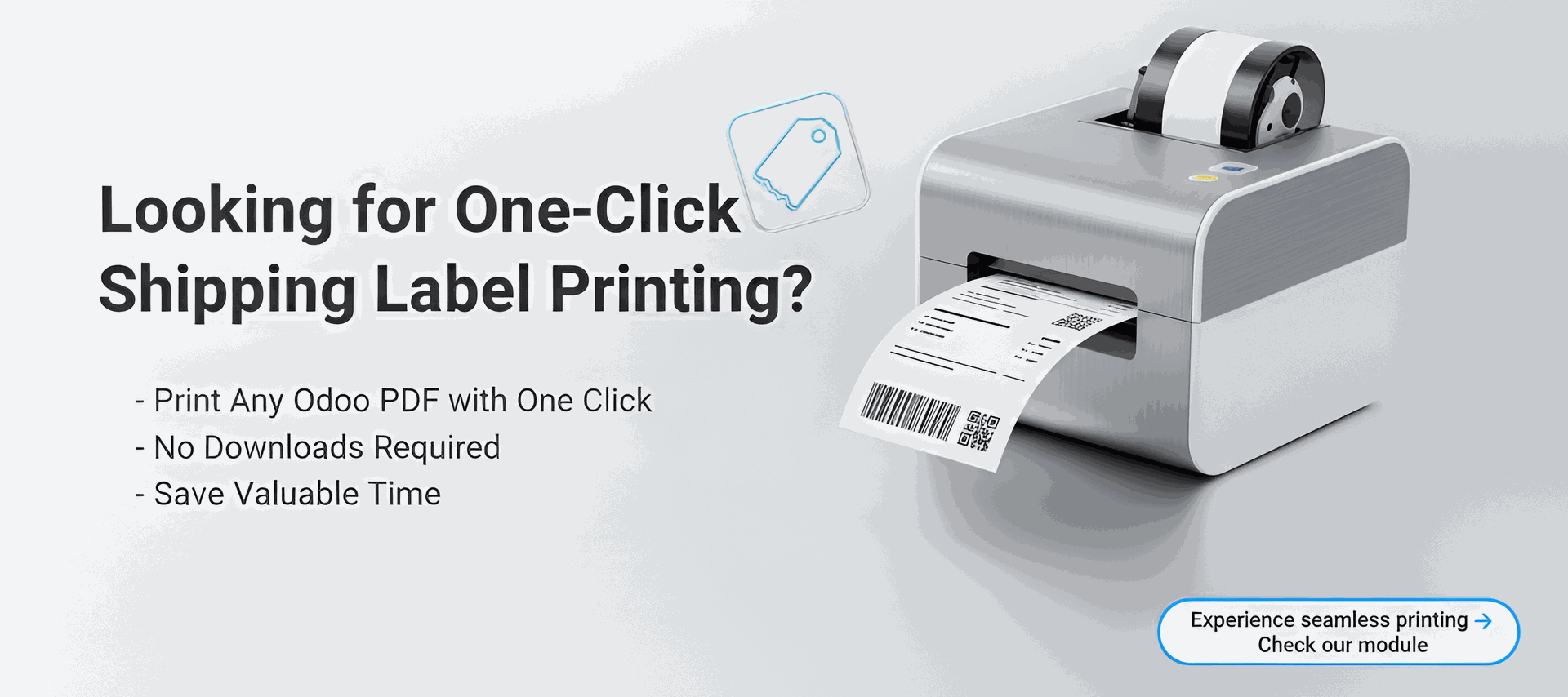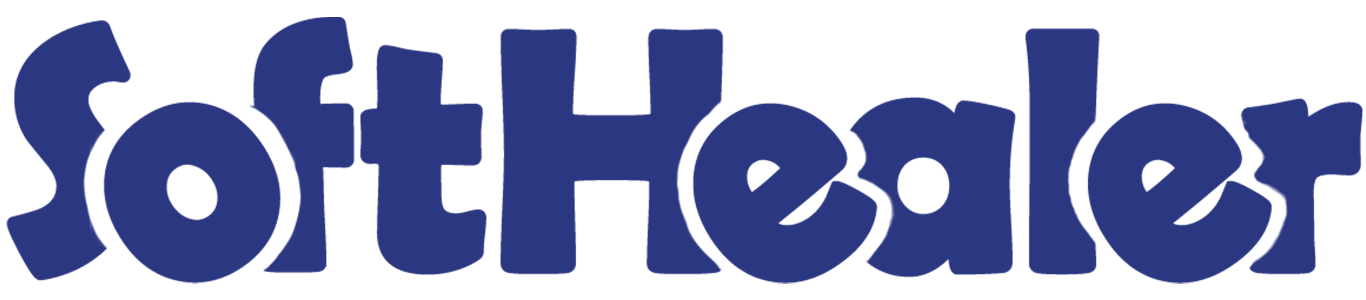

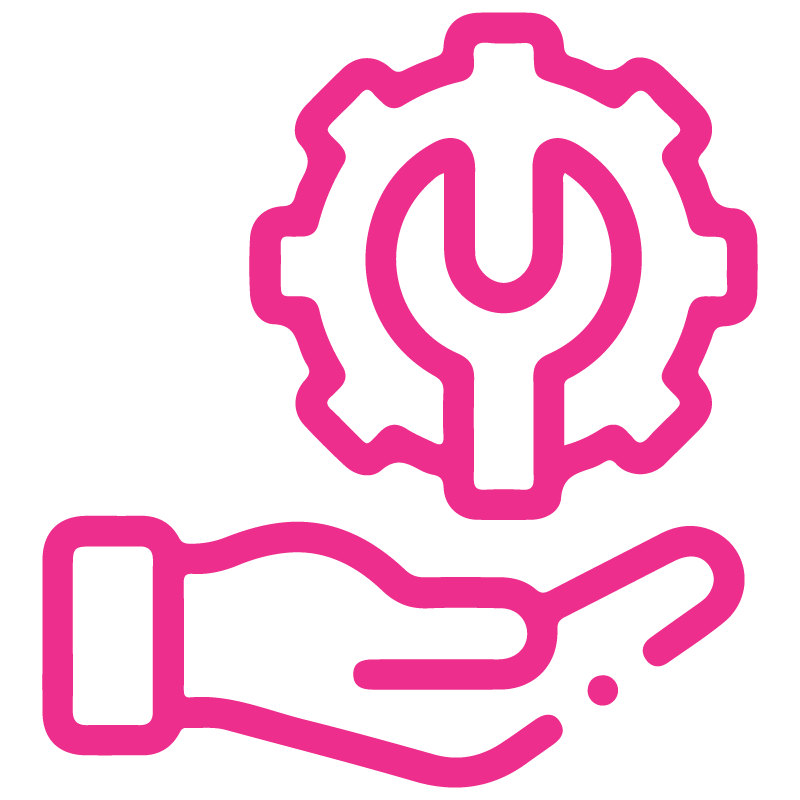









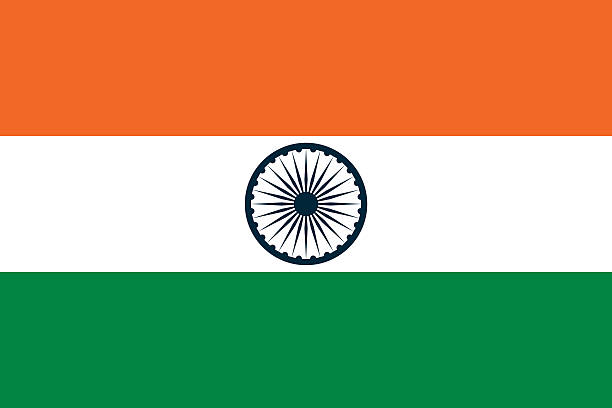

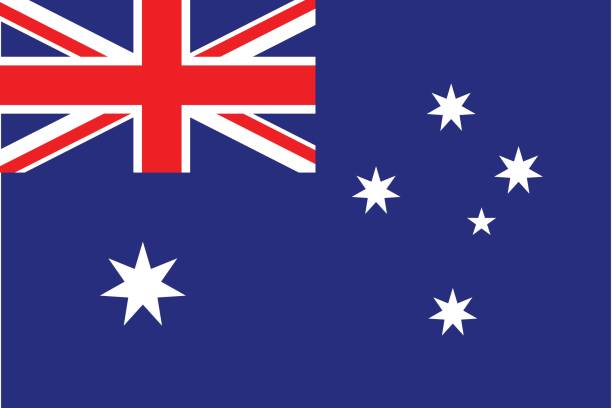

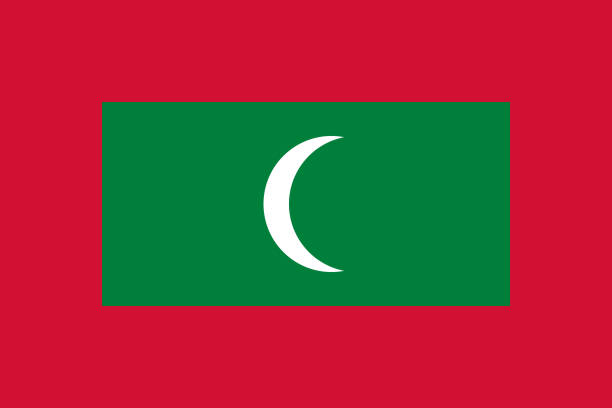

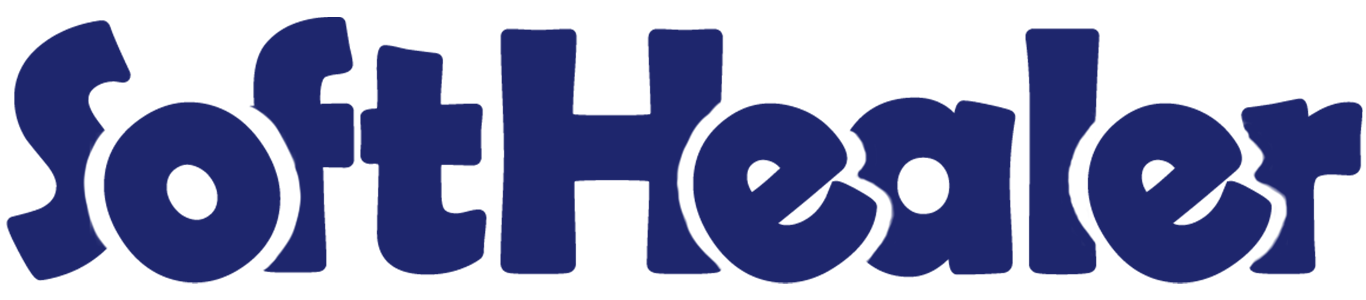
ShipStation Odoo Integration

Using this integration, you can seamlessly connect your Odoo system with ShipStation and manage your entire shipping workflow from one place. Create and organize shipments, generate shipping labels and retrieve real-time carrier rates directly within Odoo. The integration simplifies multi-carrier shipping, reduces manual work, streamlines order fulfillment, and helps your business maintain a faster, more efficient, and error-free shipping process.
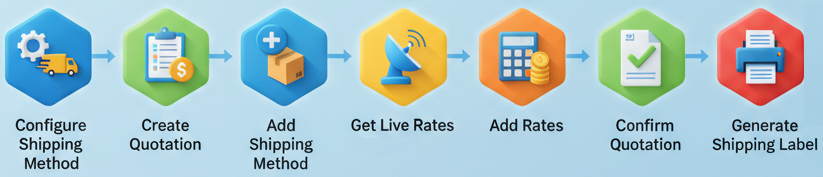
Features

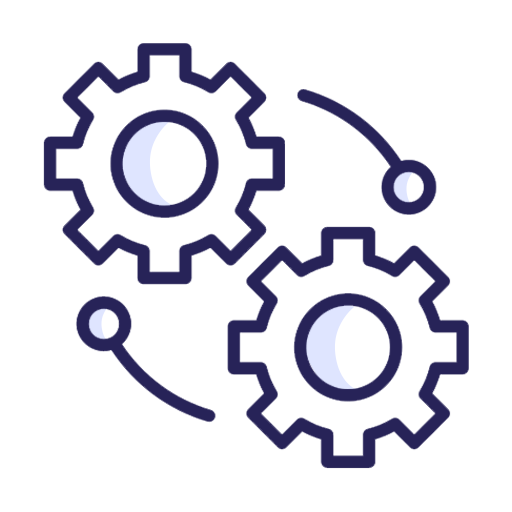
ShipStation Integration
Real-time ShipStation integration for instant data sync between Odoo and ShipStation.
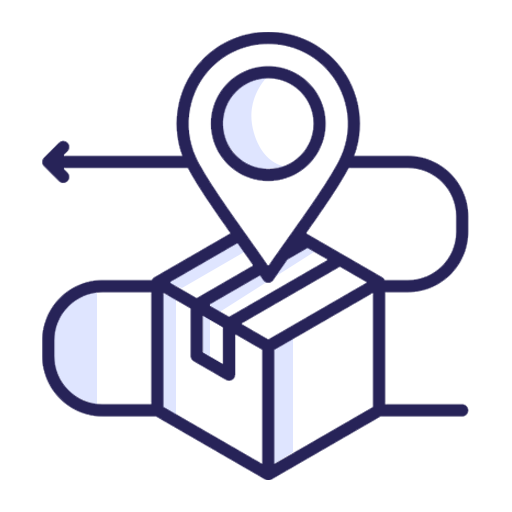
Ship From Location Configuration
Set up and manage ShipStation Ship-From Locations within your workflow to define accurate shipping.
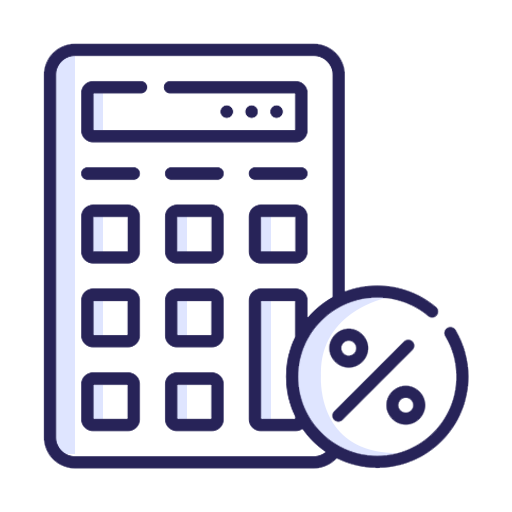
Instant Rate Calculation
Automatic rate fetching to provide live ShipStation shipping prices during Quotation creation.

ShipStation Stores Setup
Easily configure and manage ShipStation-connected stores inside Odoo to sync orders smoothly.
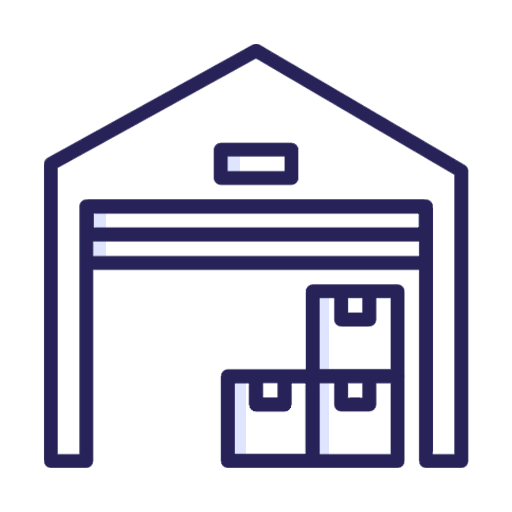
ShipStation Warehouse Configuration
Connect and configure ShipStation warehouses inside Odoo to maintain accurate fulfillment sources for every outgoing order.
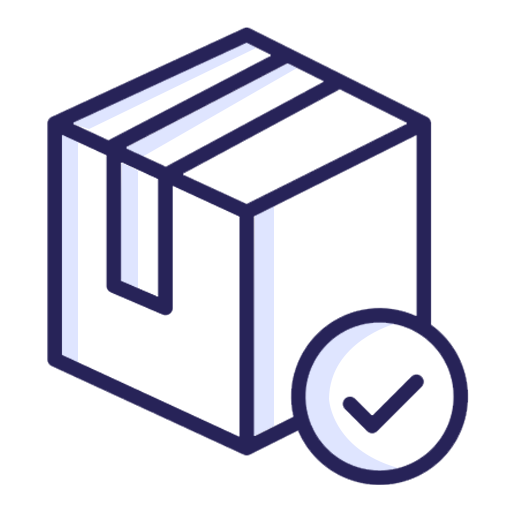
ShipStation Carrier Packages Setup
Set up supported package types provided by ShipStation carriers so each shipment uses the correct packaging and dimensional details.
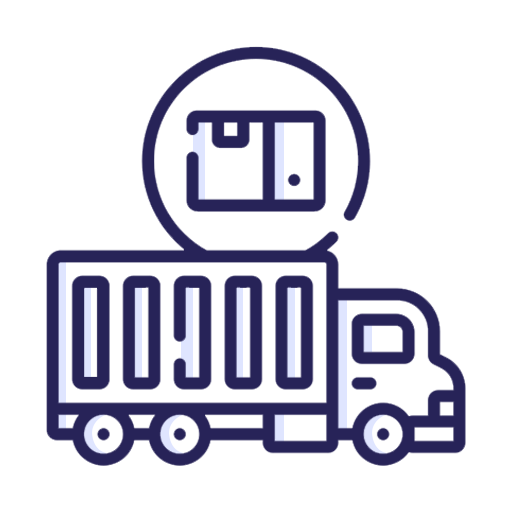
Multiple Carrier Management
View all fetched rates instantly and apply the best option to your order with just one click.
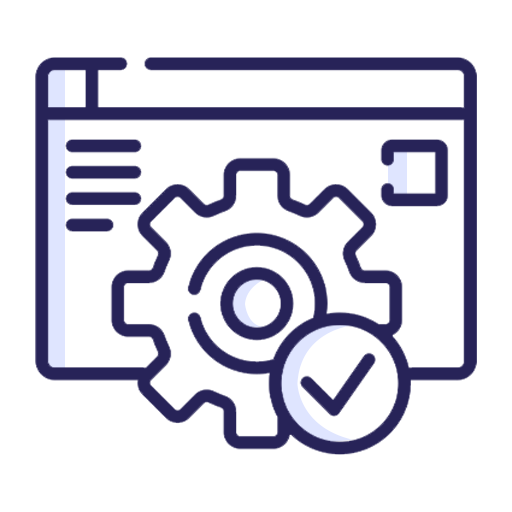
ShipStation Carrier Services Configuration
Map and configure all available carrier service levels from ShipStation within Odoo.
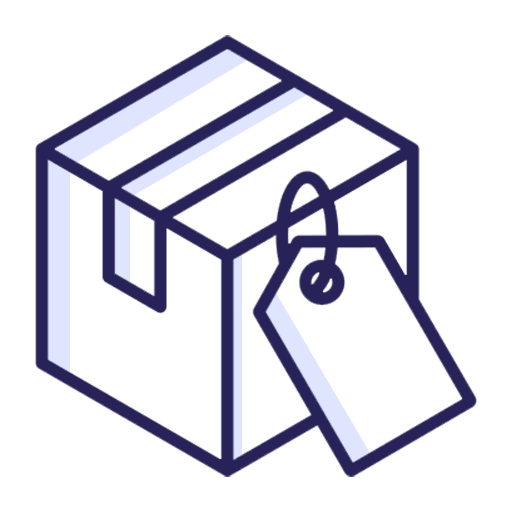
Generate Shipping Labels
One-click label generation and download for seamless ShipStation shipment processing.
Open ShipStation.
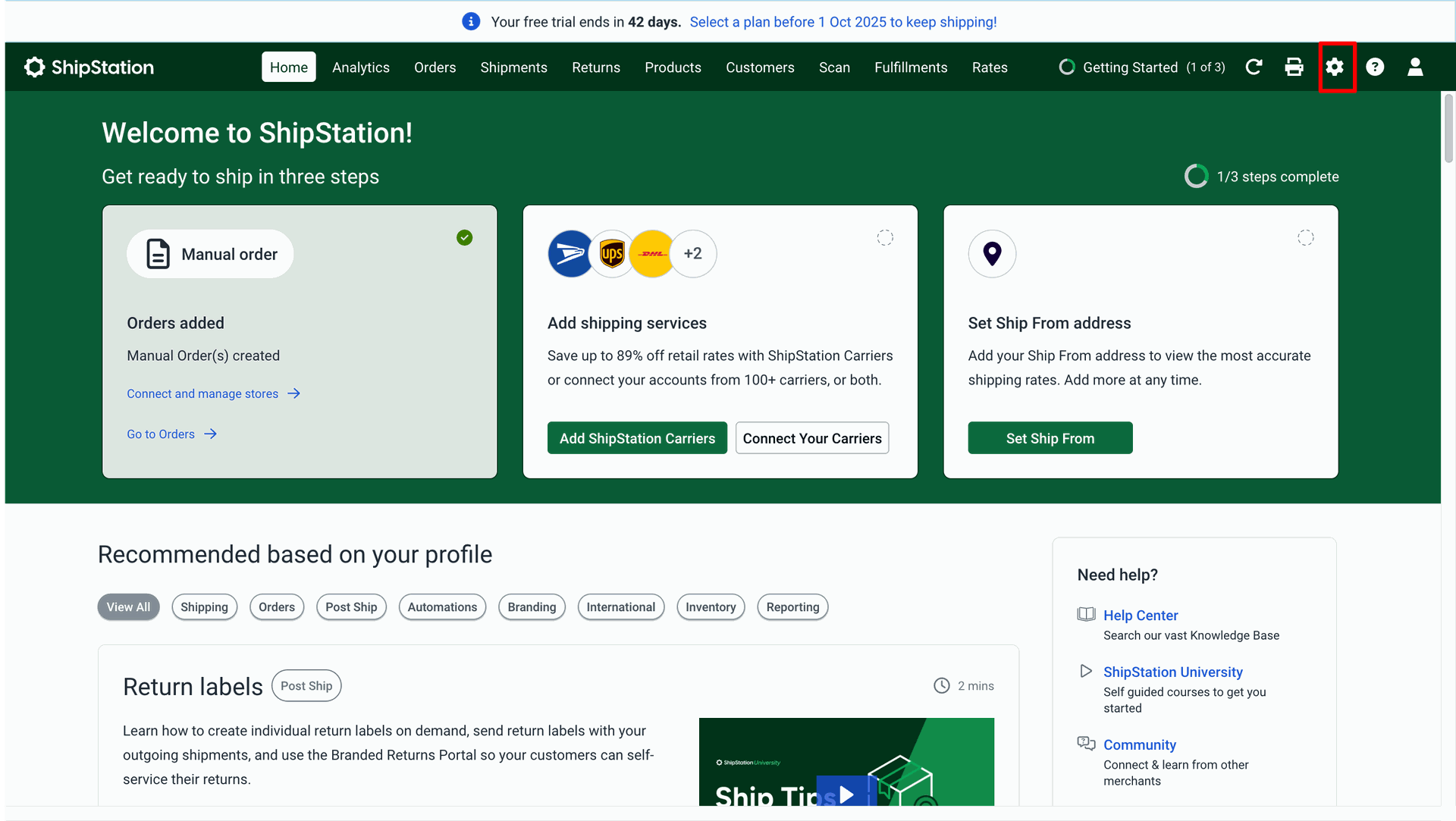
Go to the "Account" ==> API Settings.
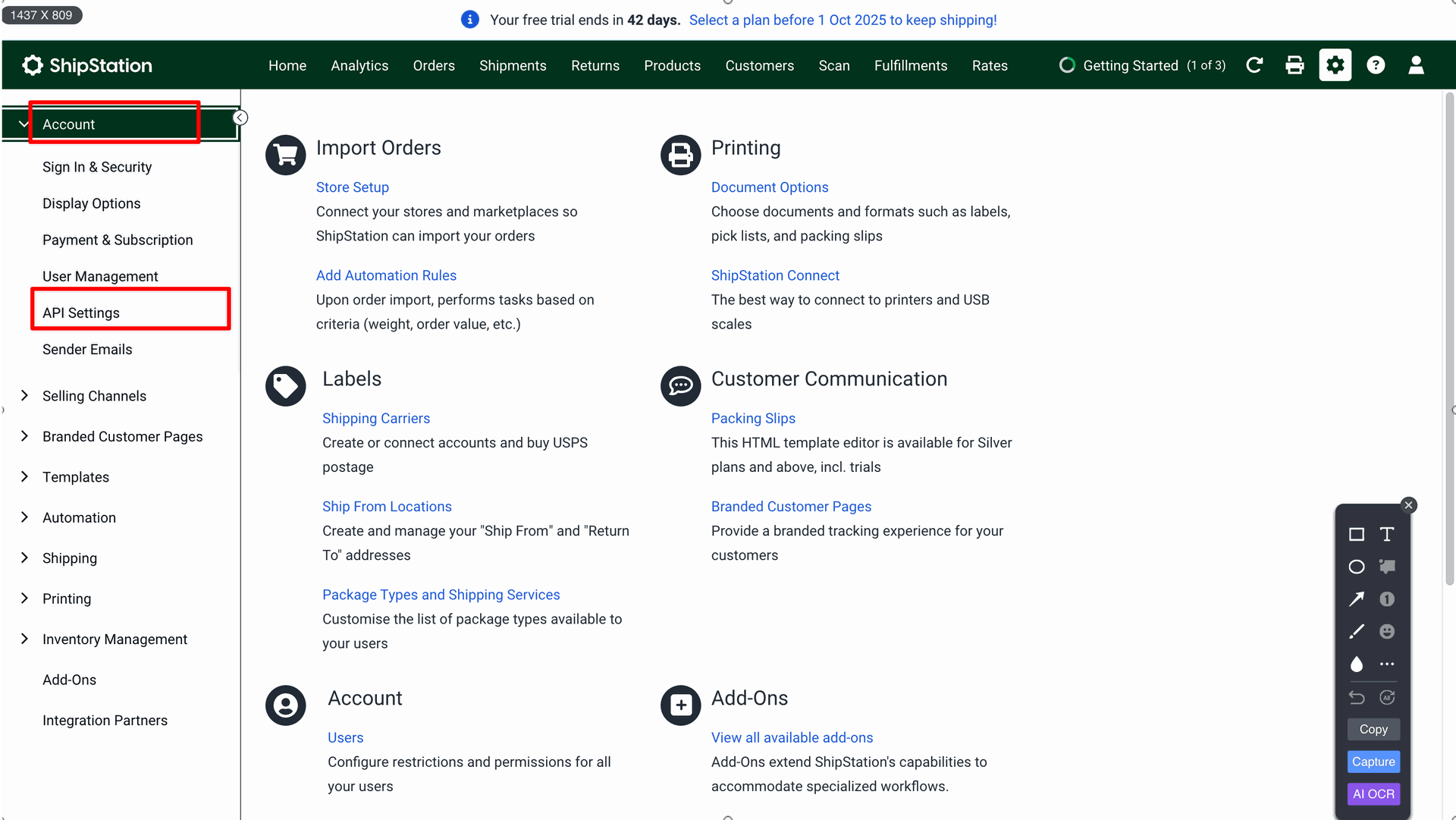
To generate the API key, click on the 'Generate API Key' button.
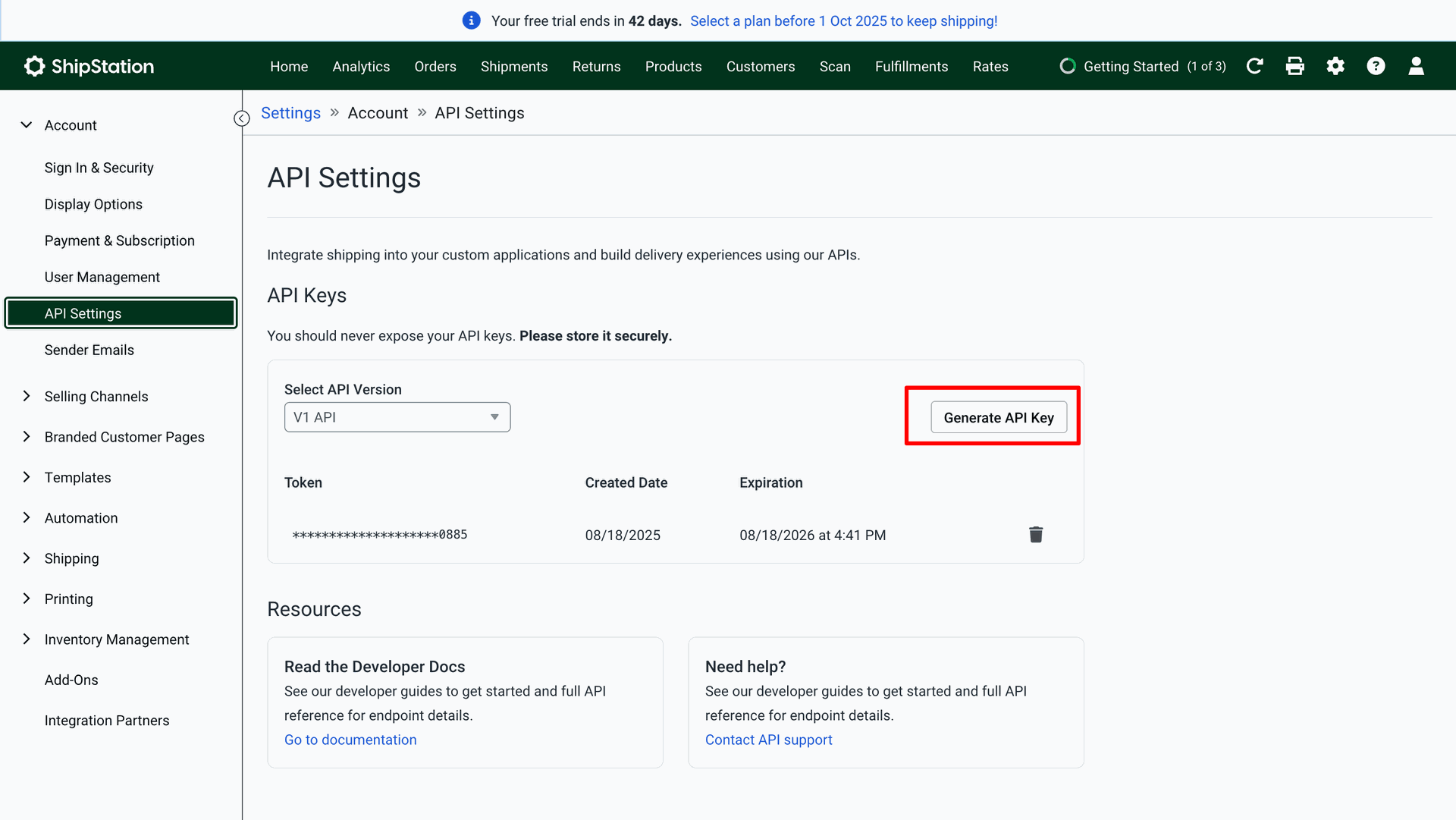
Select the key expiration options and click on the 'Generate' button.
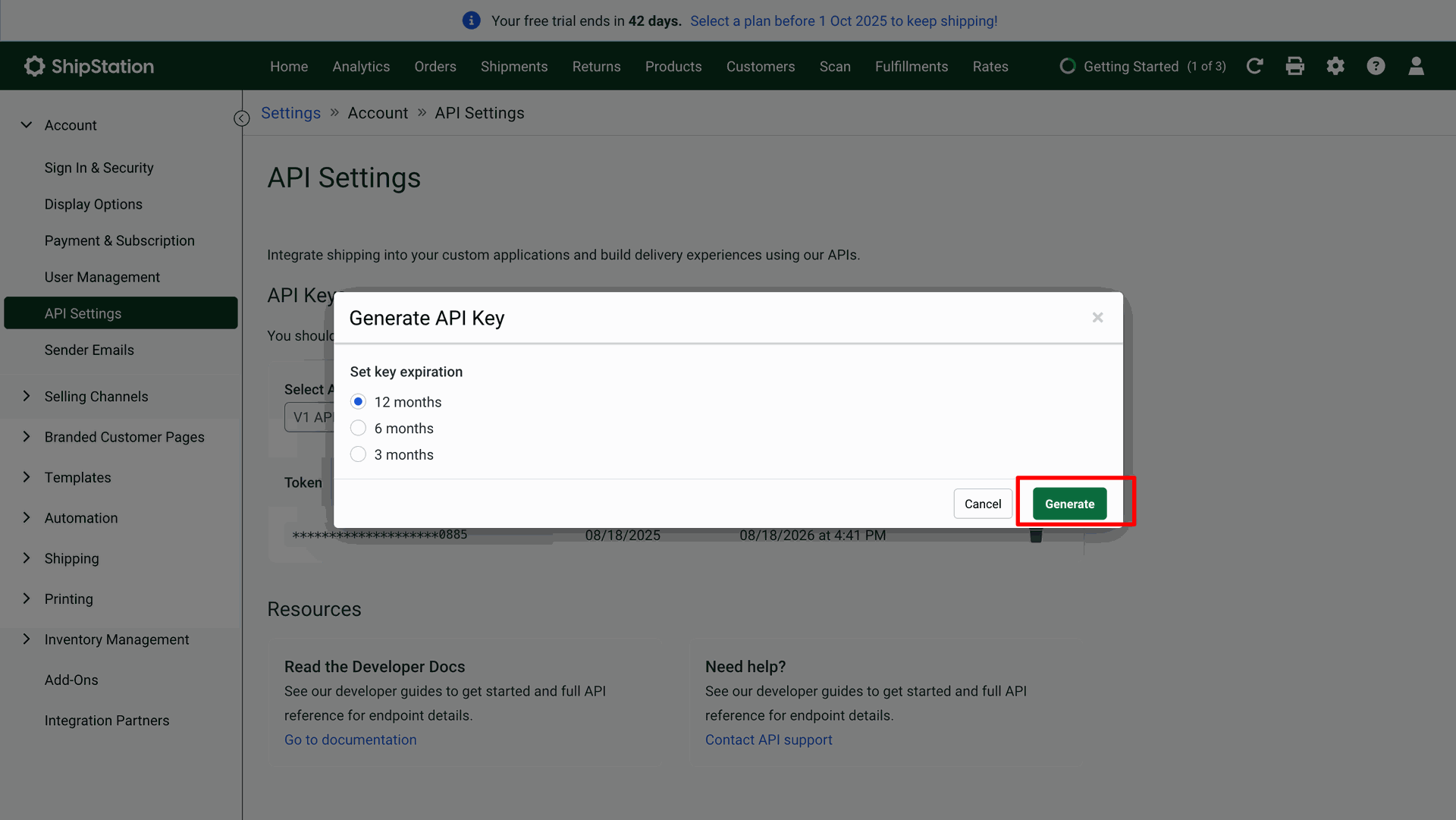
Here you can see the generated API key & Secret key. Click on the 'Done' button.
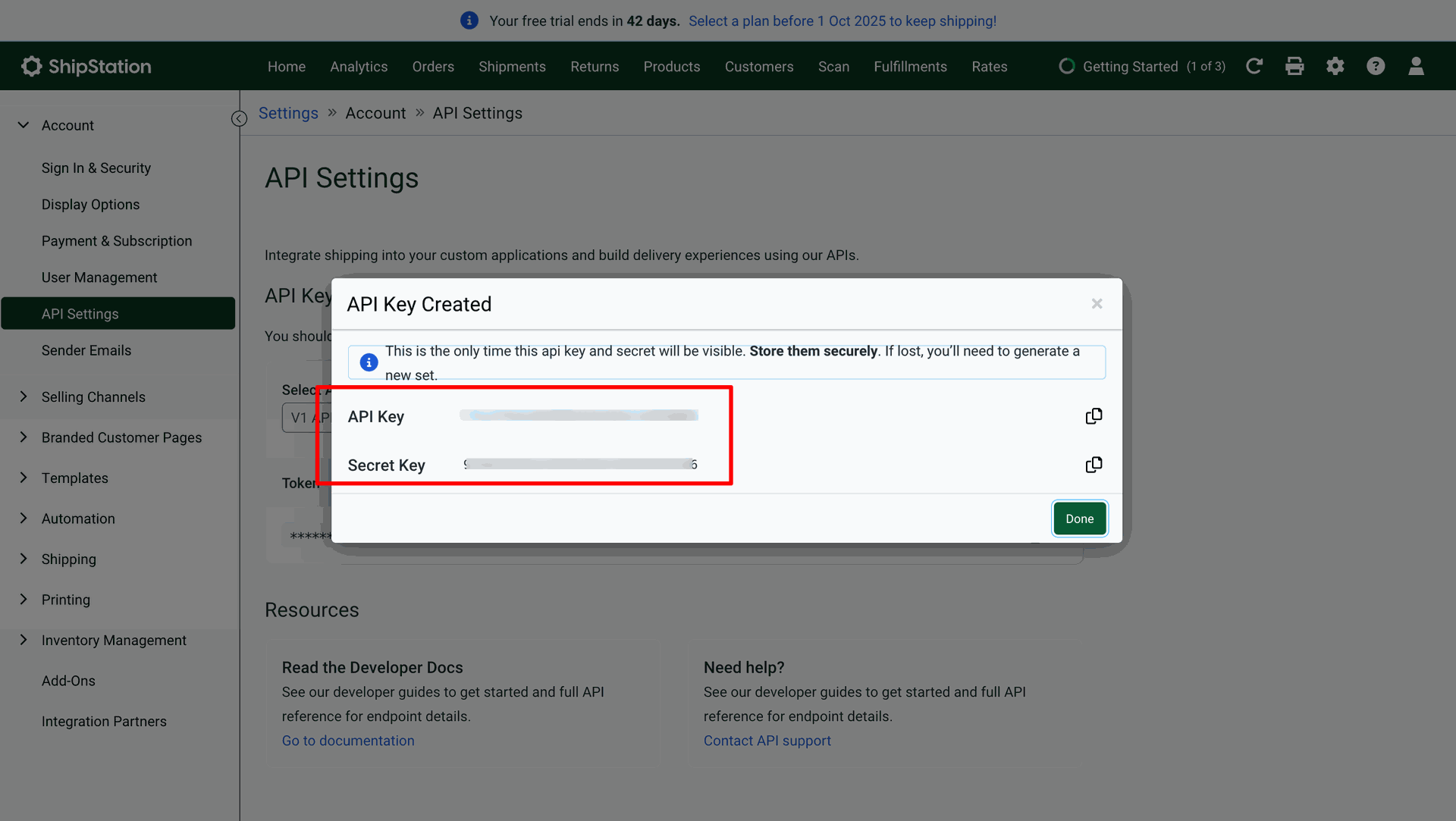
Go to the "Shipping" ==> Ship From Locations.
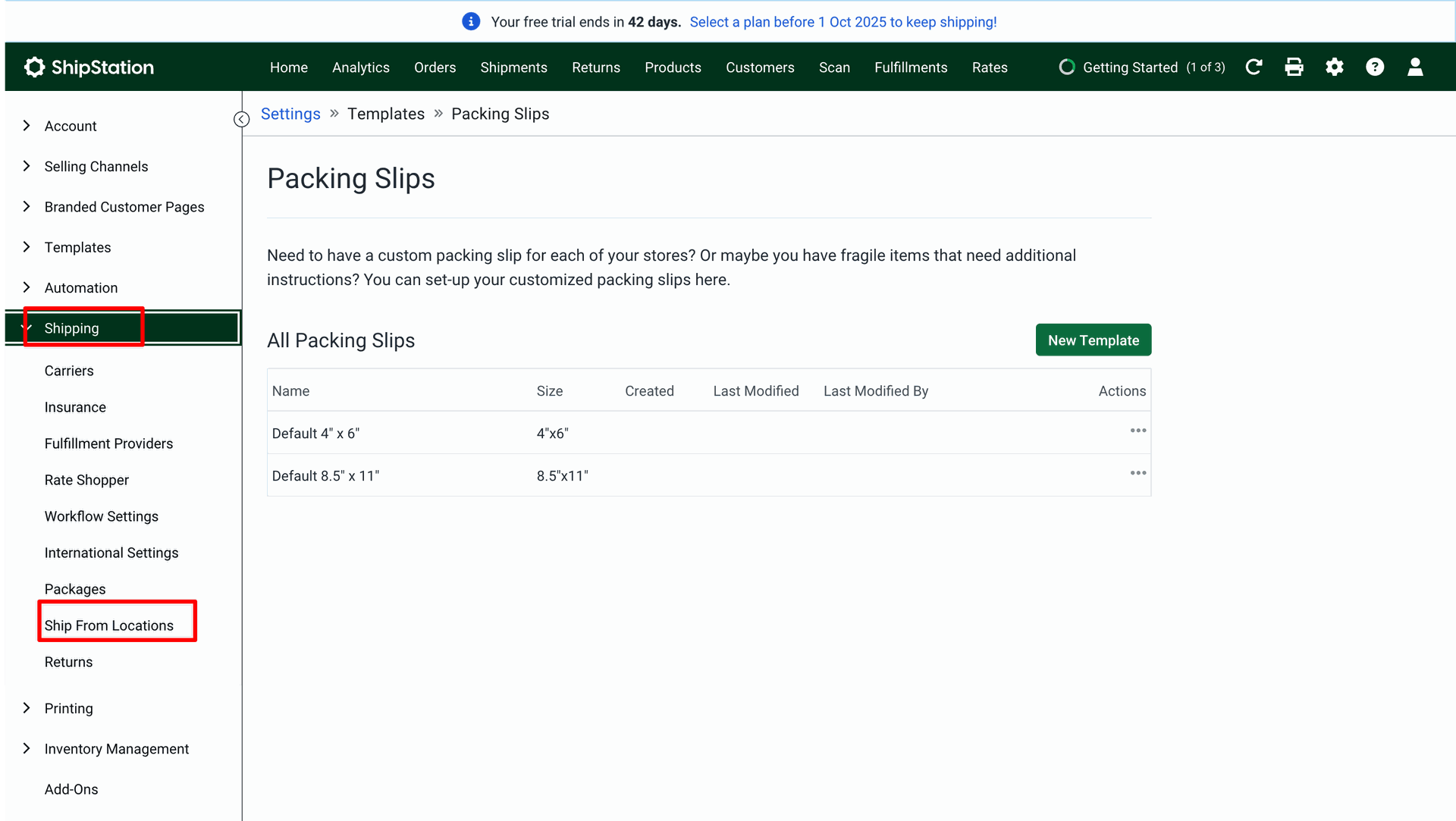
Click on the 'Add New Location' button to add a location.
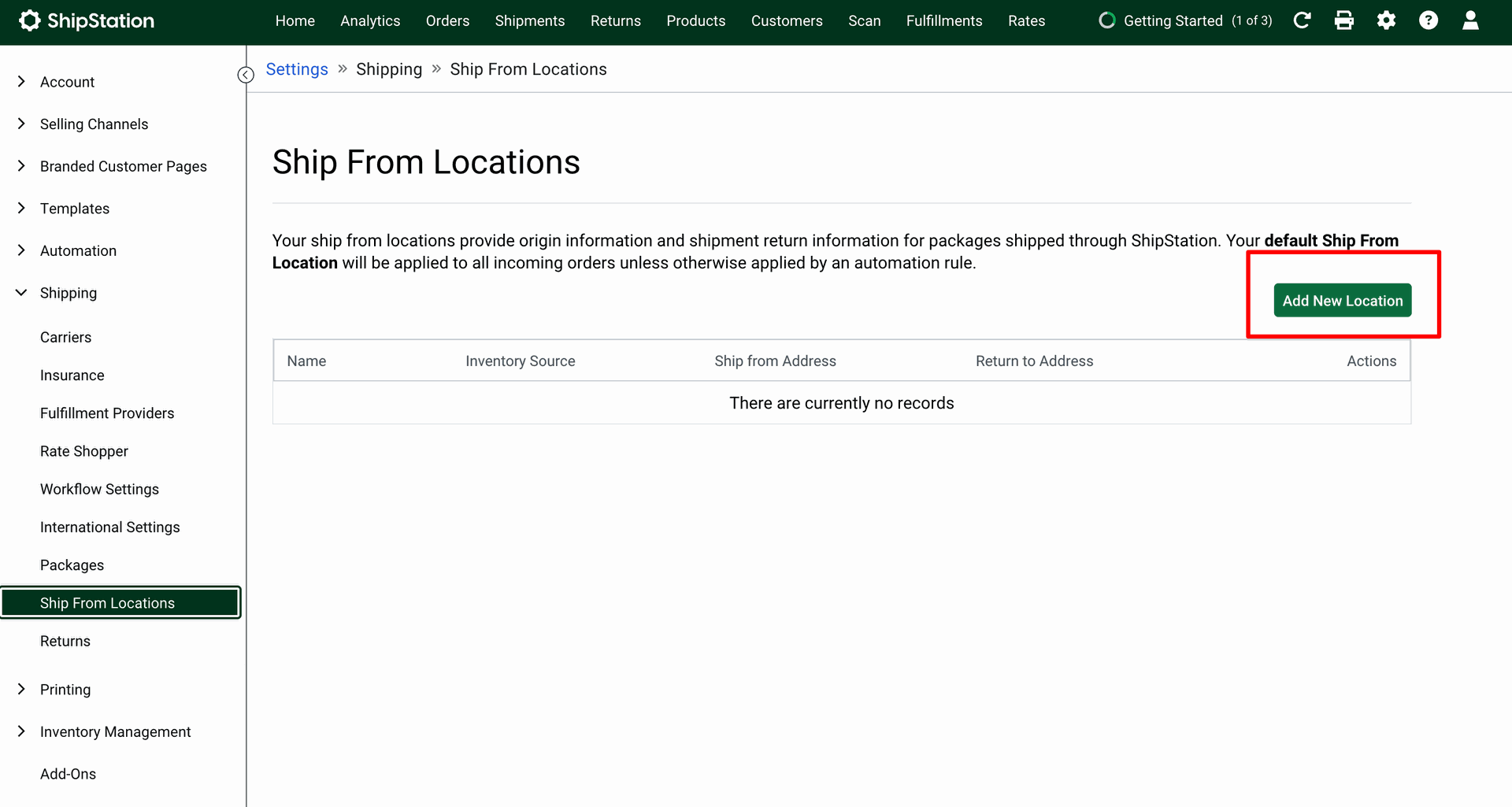
After that, the 'Add New Ship From Location' wizard will appear. Enter the details and click on the 'Save' button.
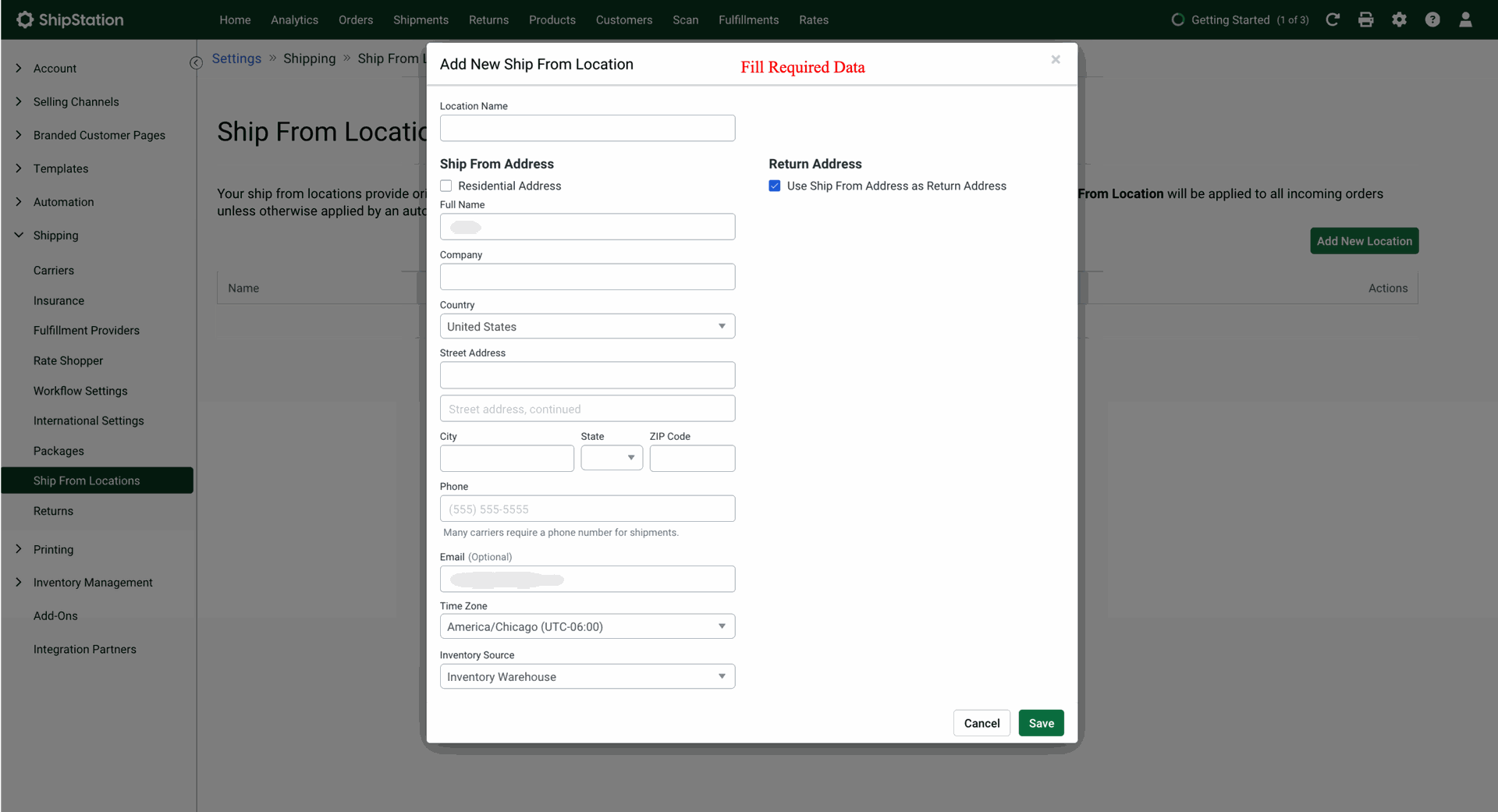
Create a service-type product.
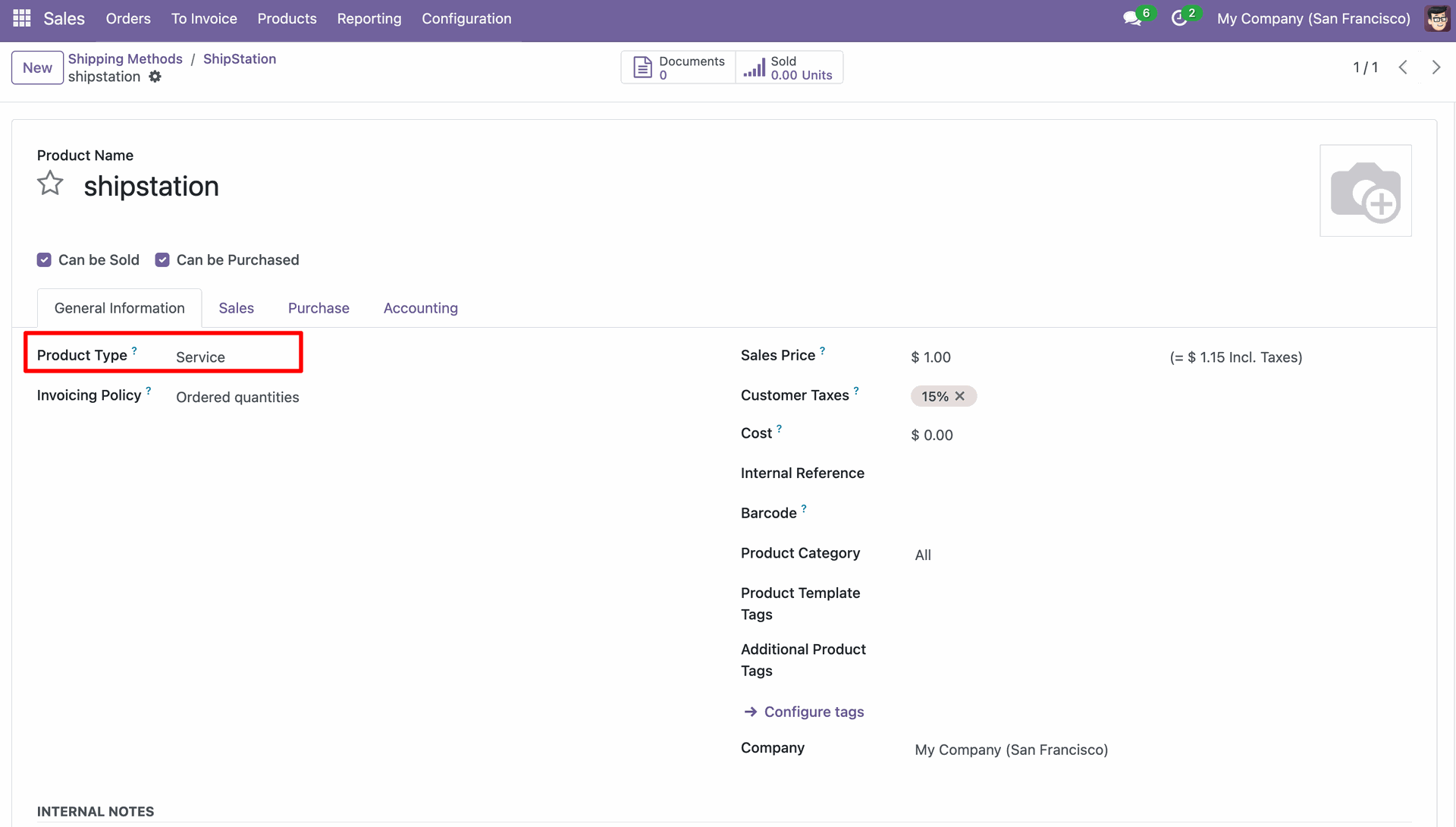
Go to the sales "Configuration" ==> Delivery Partner.
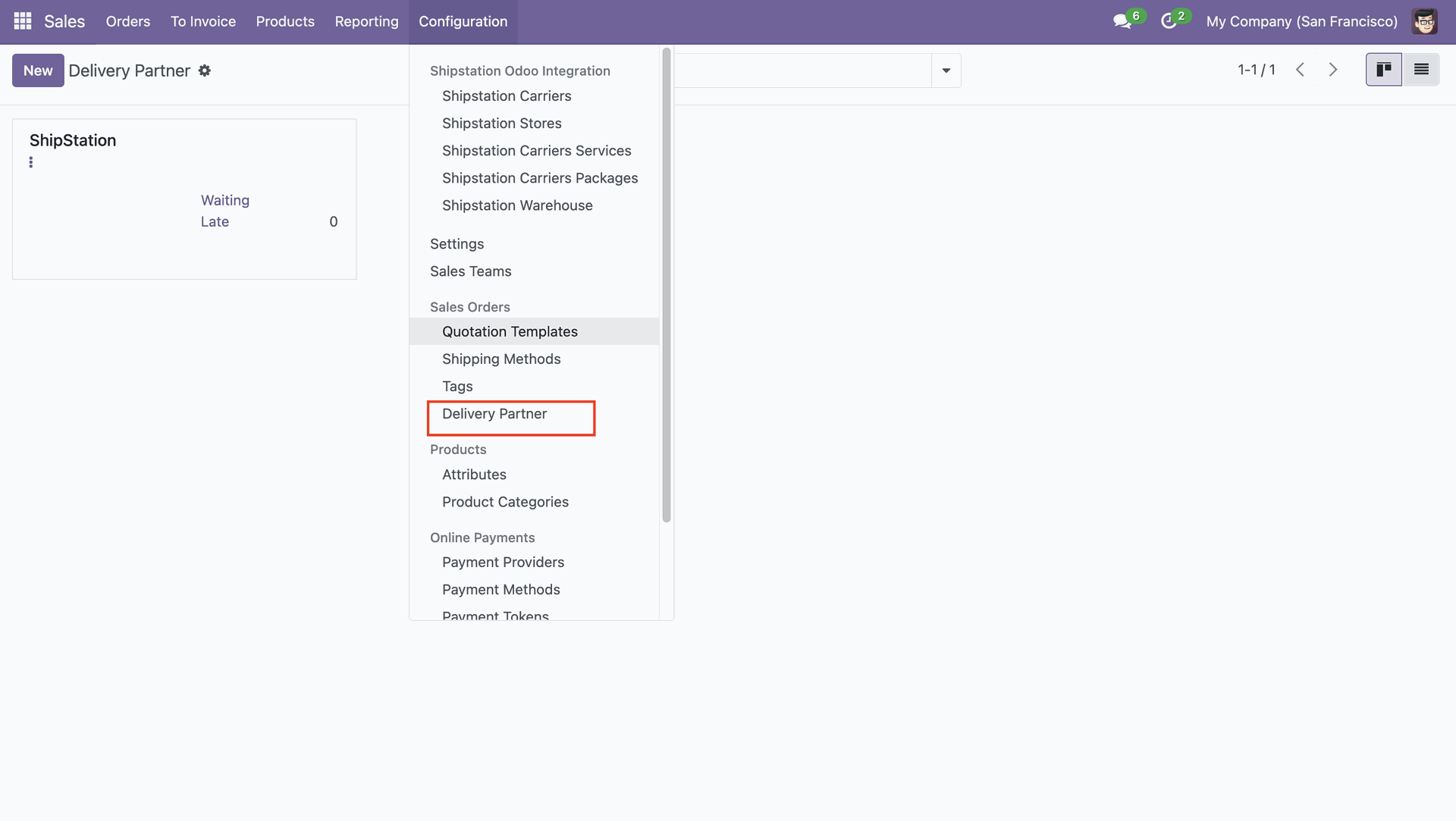
Enter your ShipStation API credentials, generate the authentication token, and then click Import From ShipStation to sync data. After filling in all details, click the refresh button to update and validate the connection.
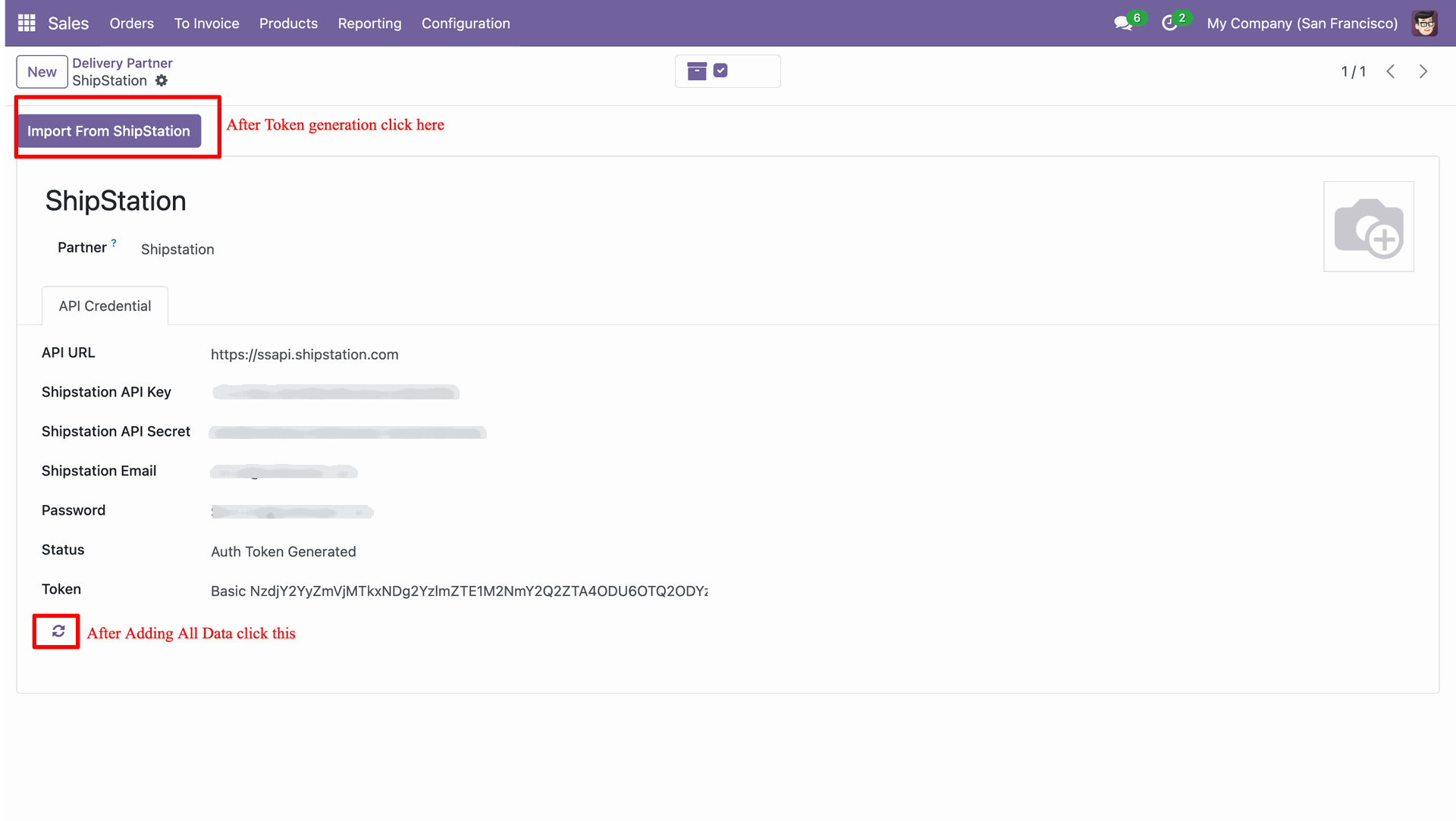
You can view the imported data under the 'ShipStation Carriers'.
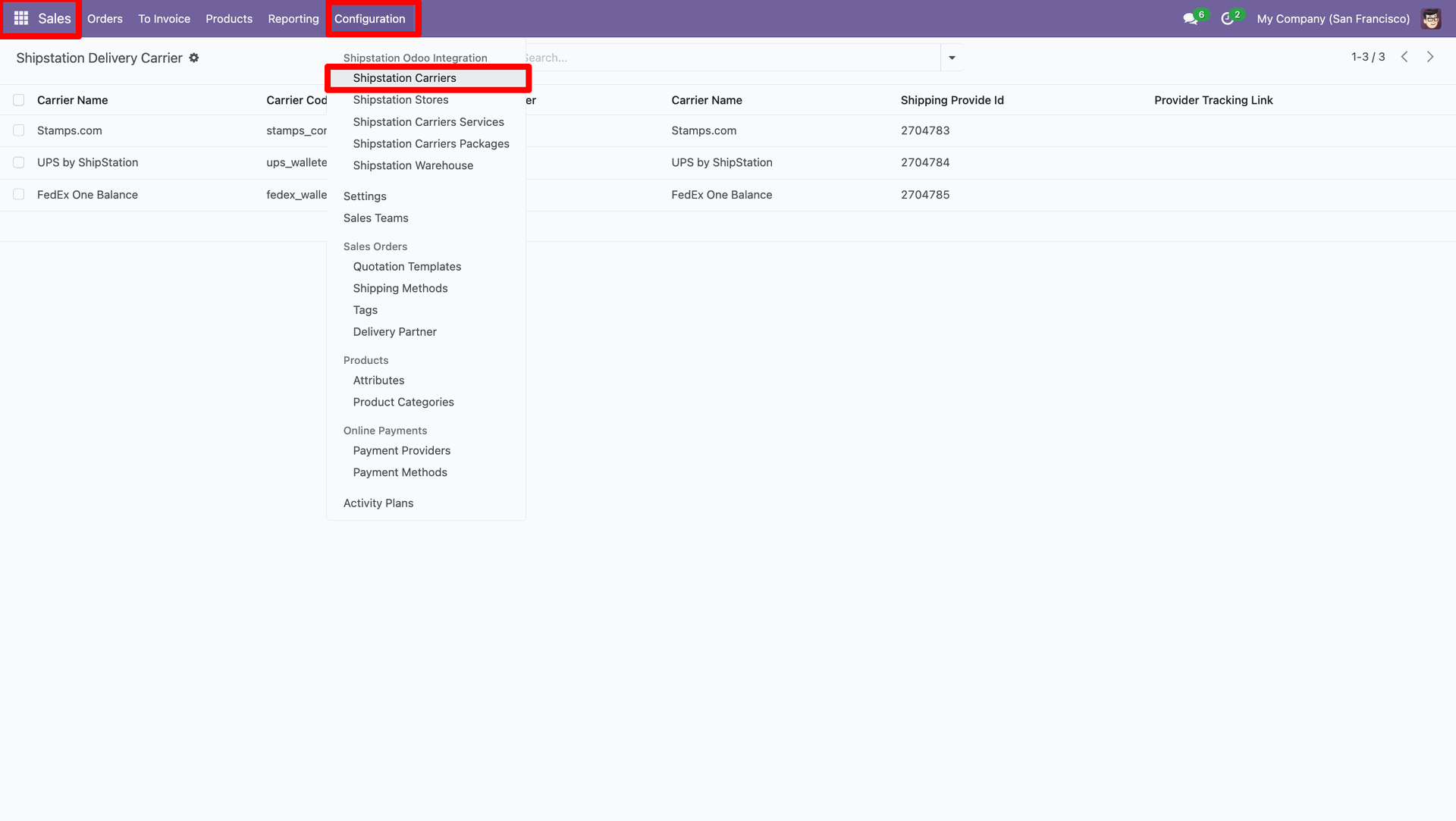
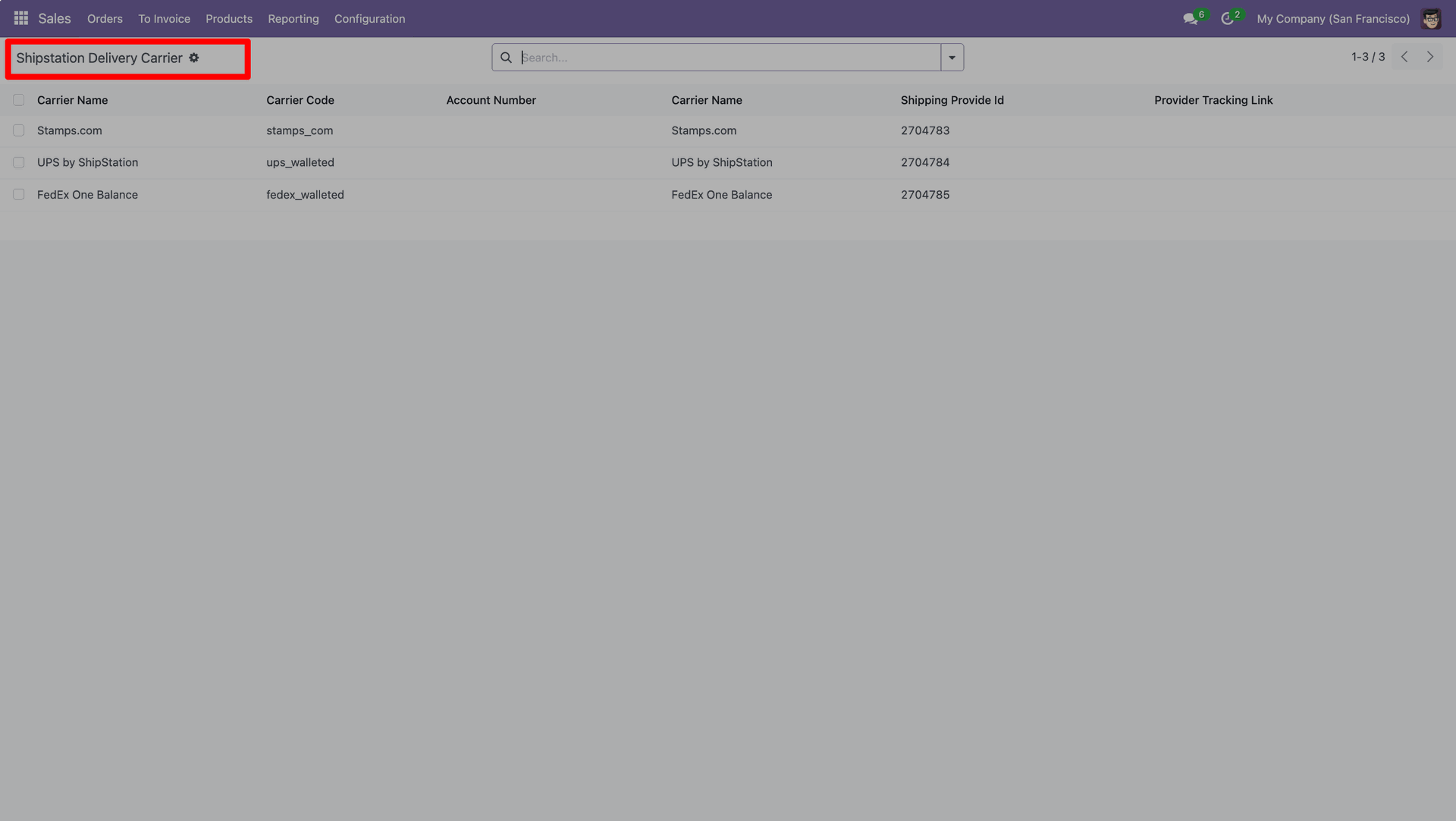
You can view the imported data under the 'ShipStation Stores'.
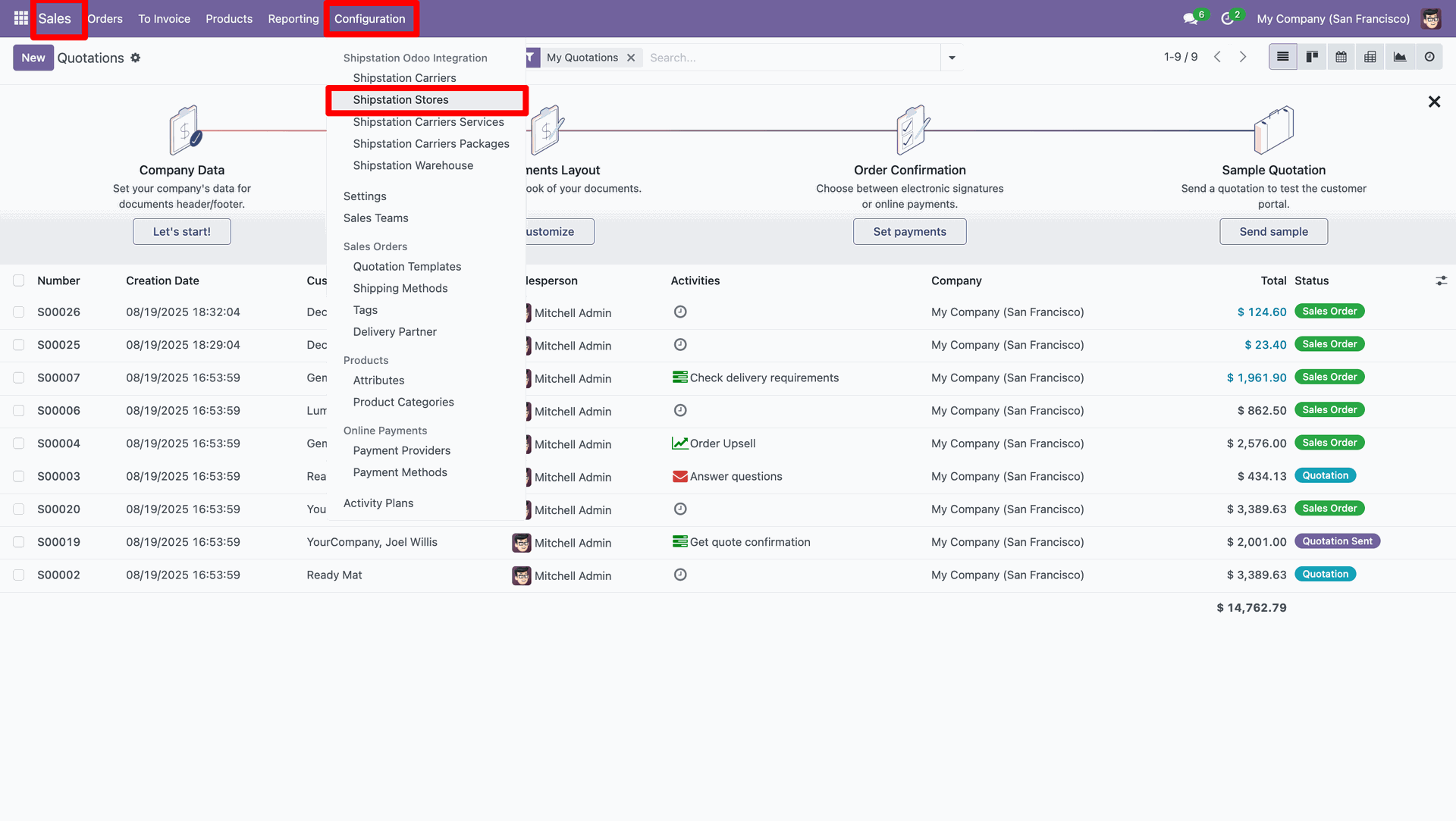
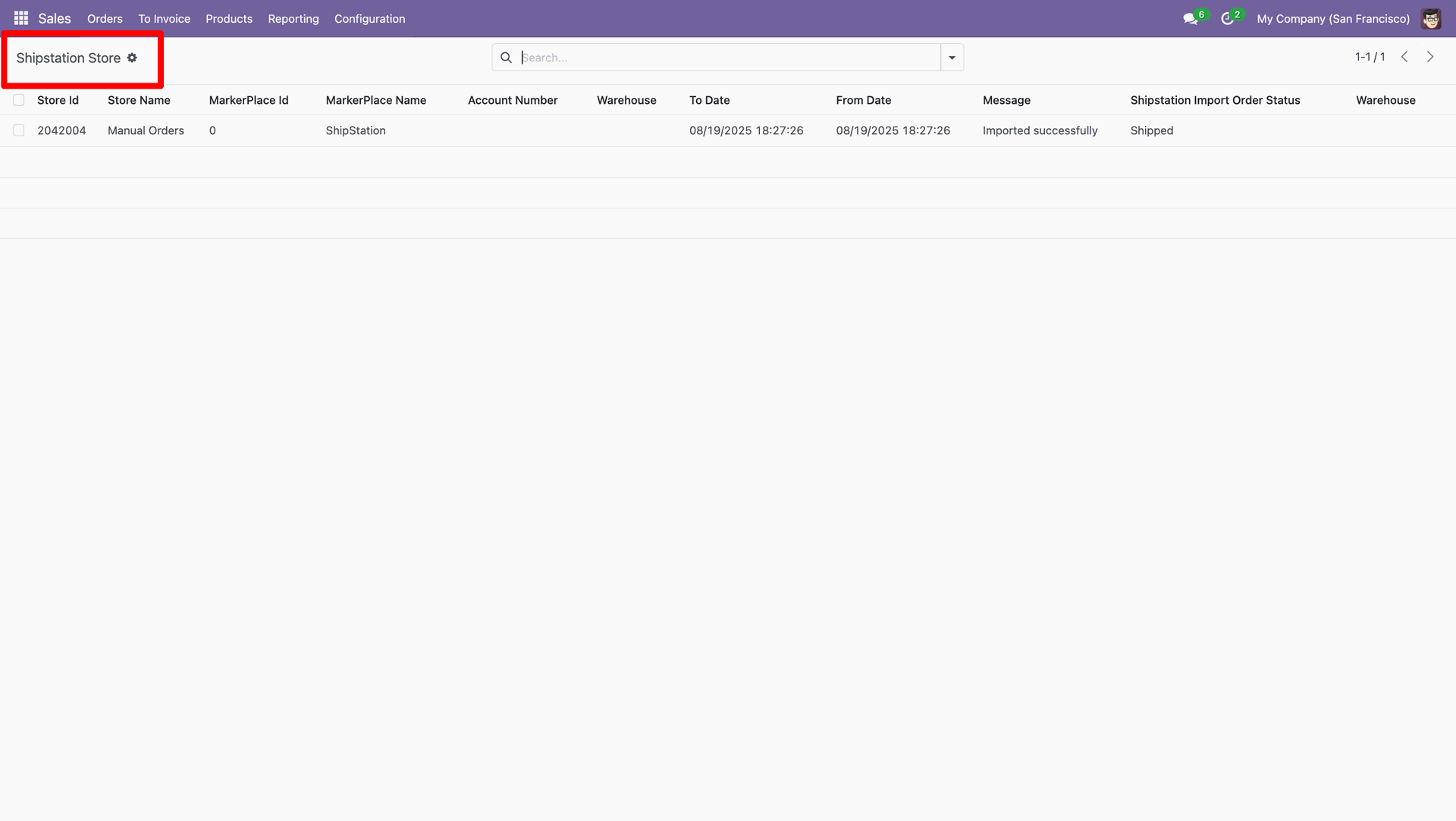
You can view the imported data under the 'ShipStation Carriers Services'.
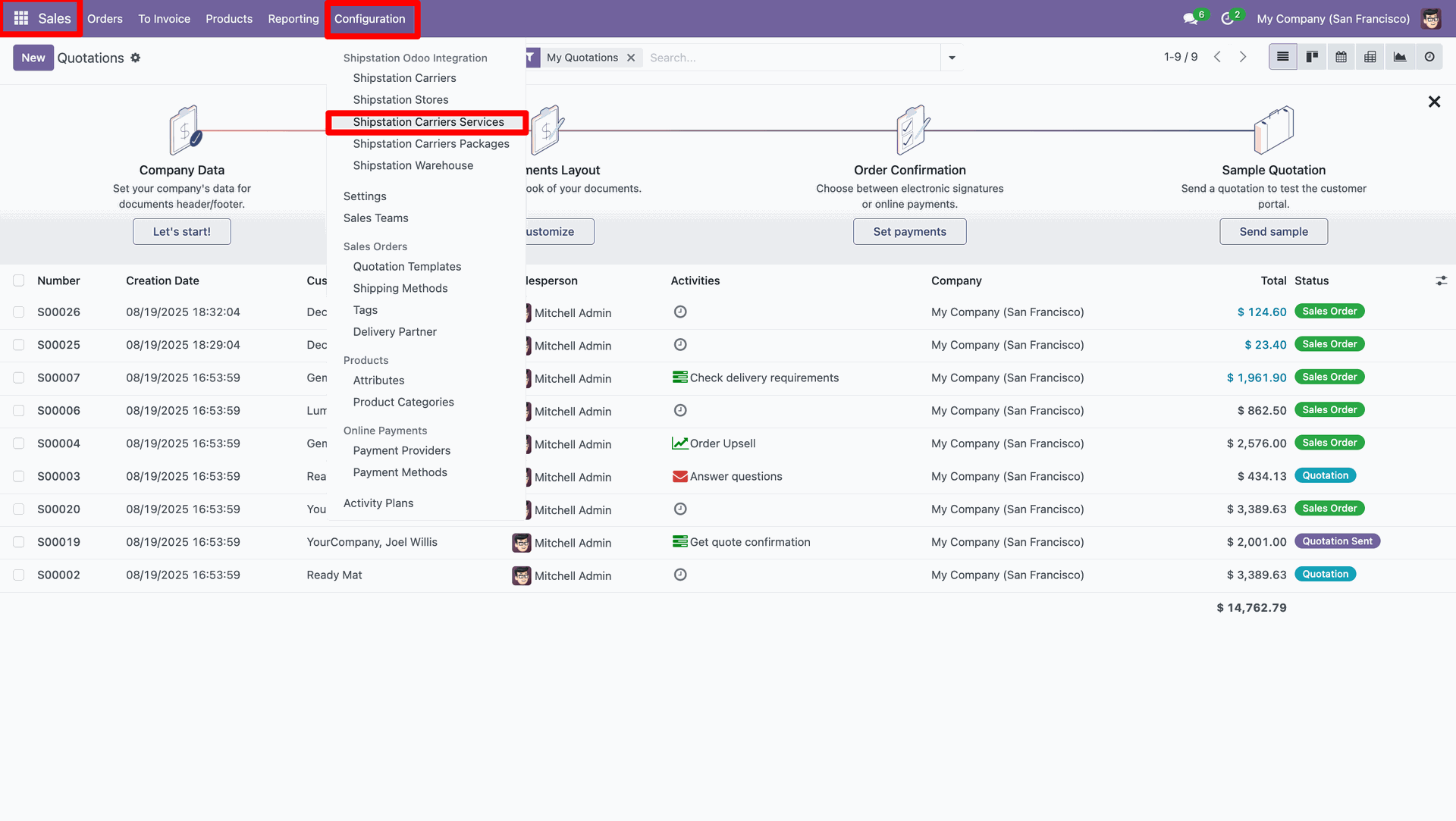
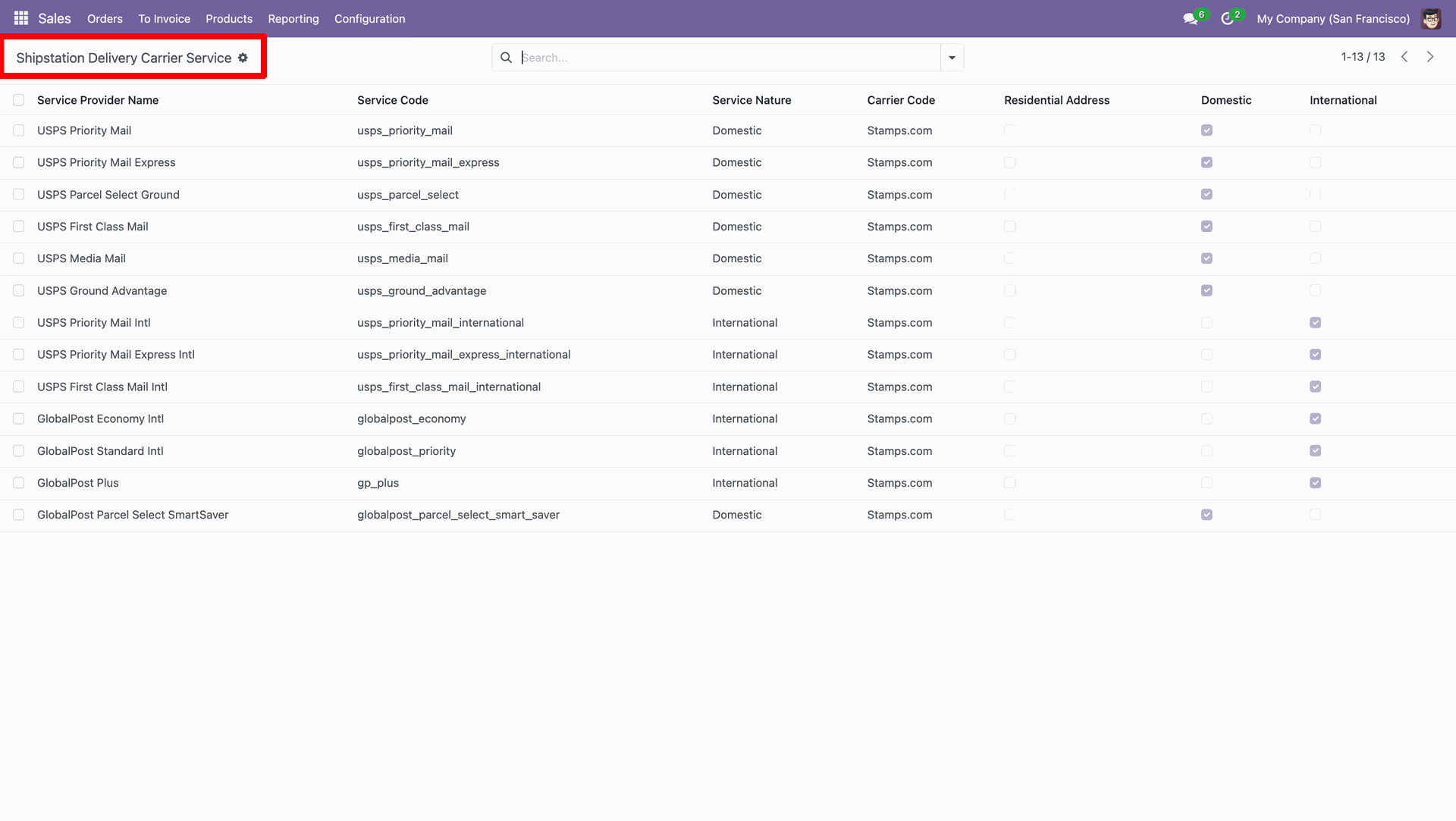
You can view the imported data under the 'ShipStation Carriers Packages'.
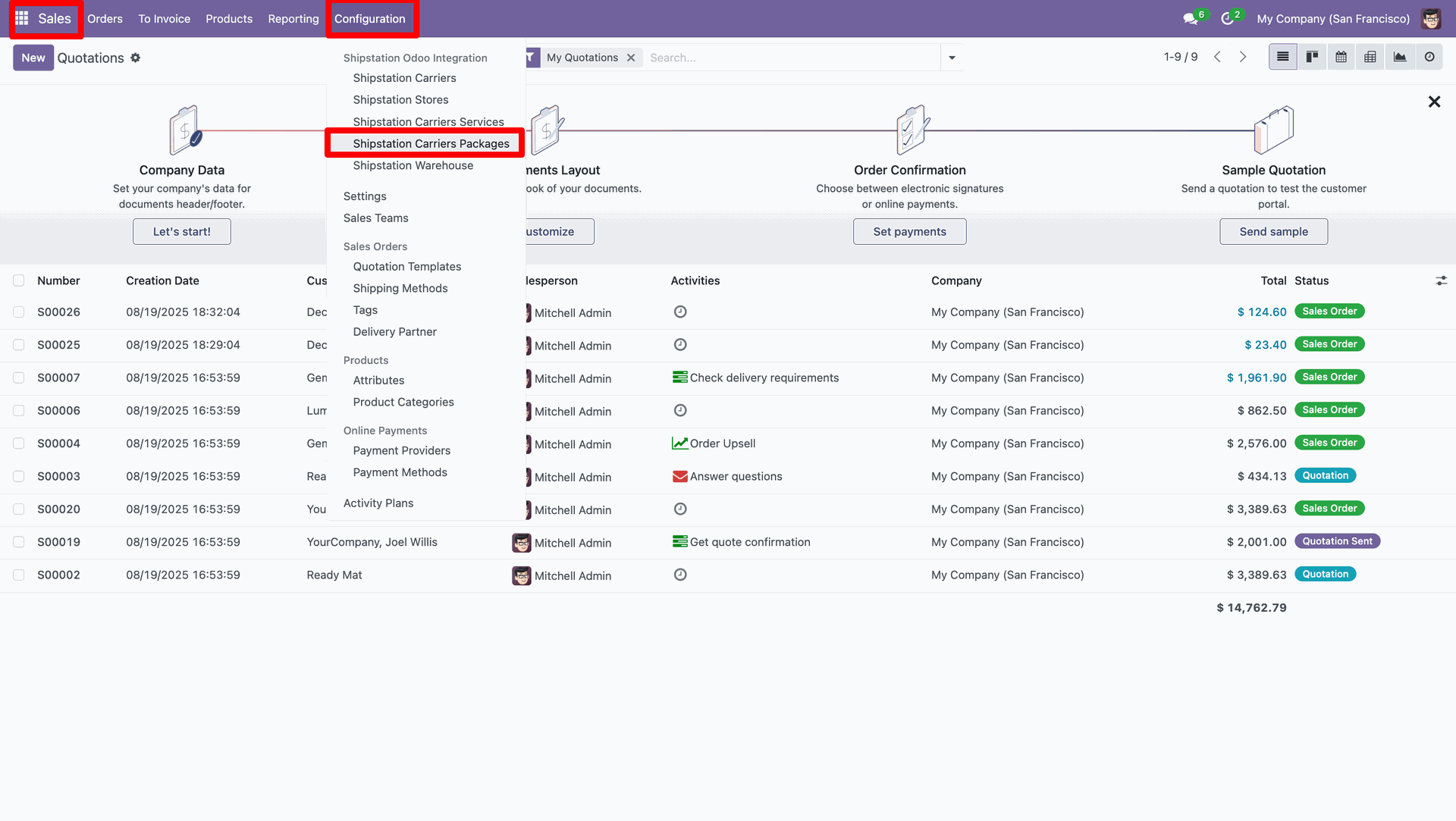
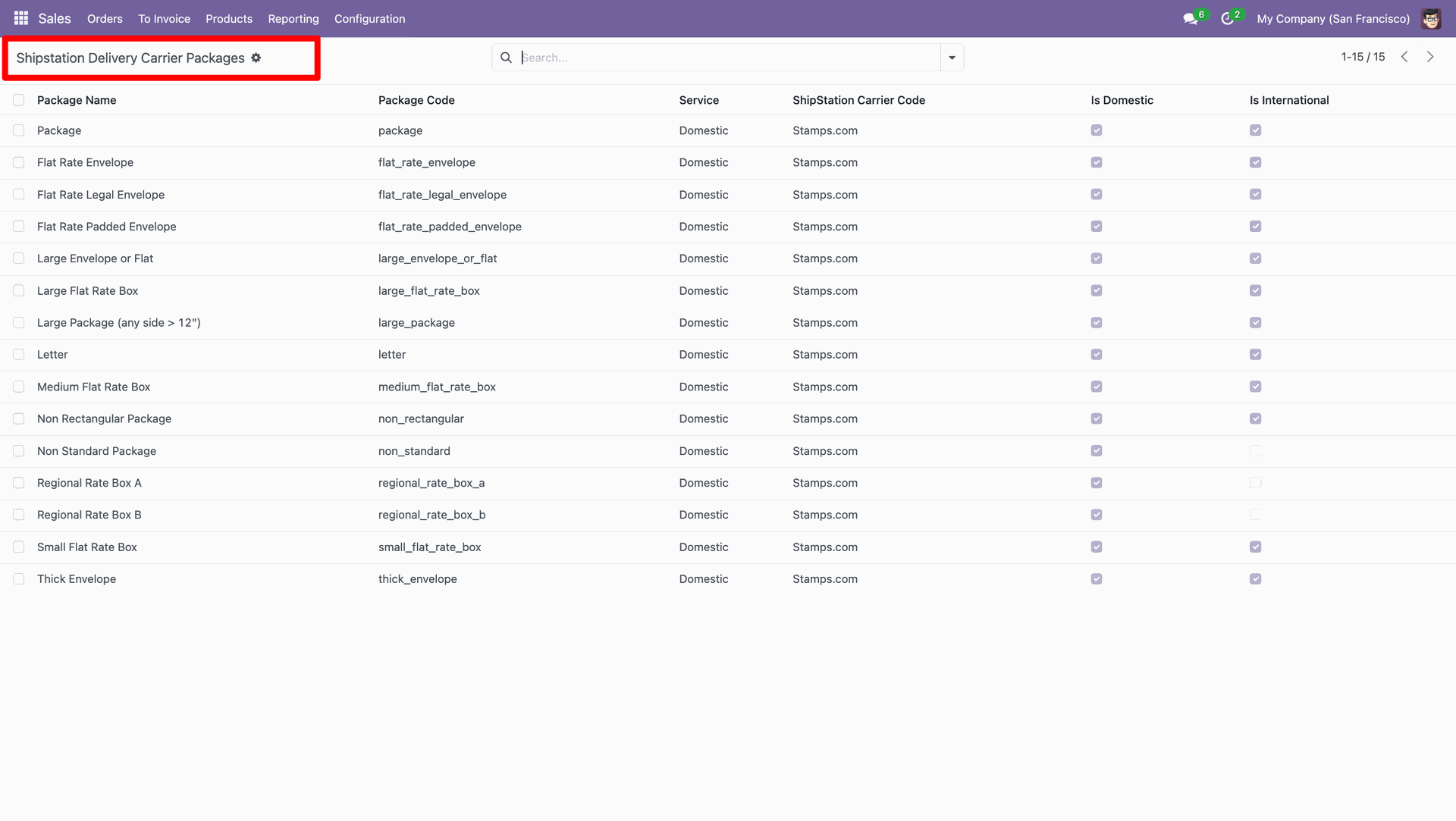
You can view the imported data under the 'ShipStation Warehouse'.
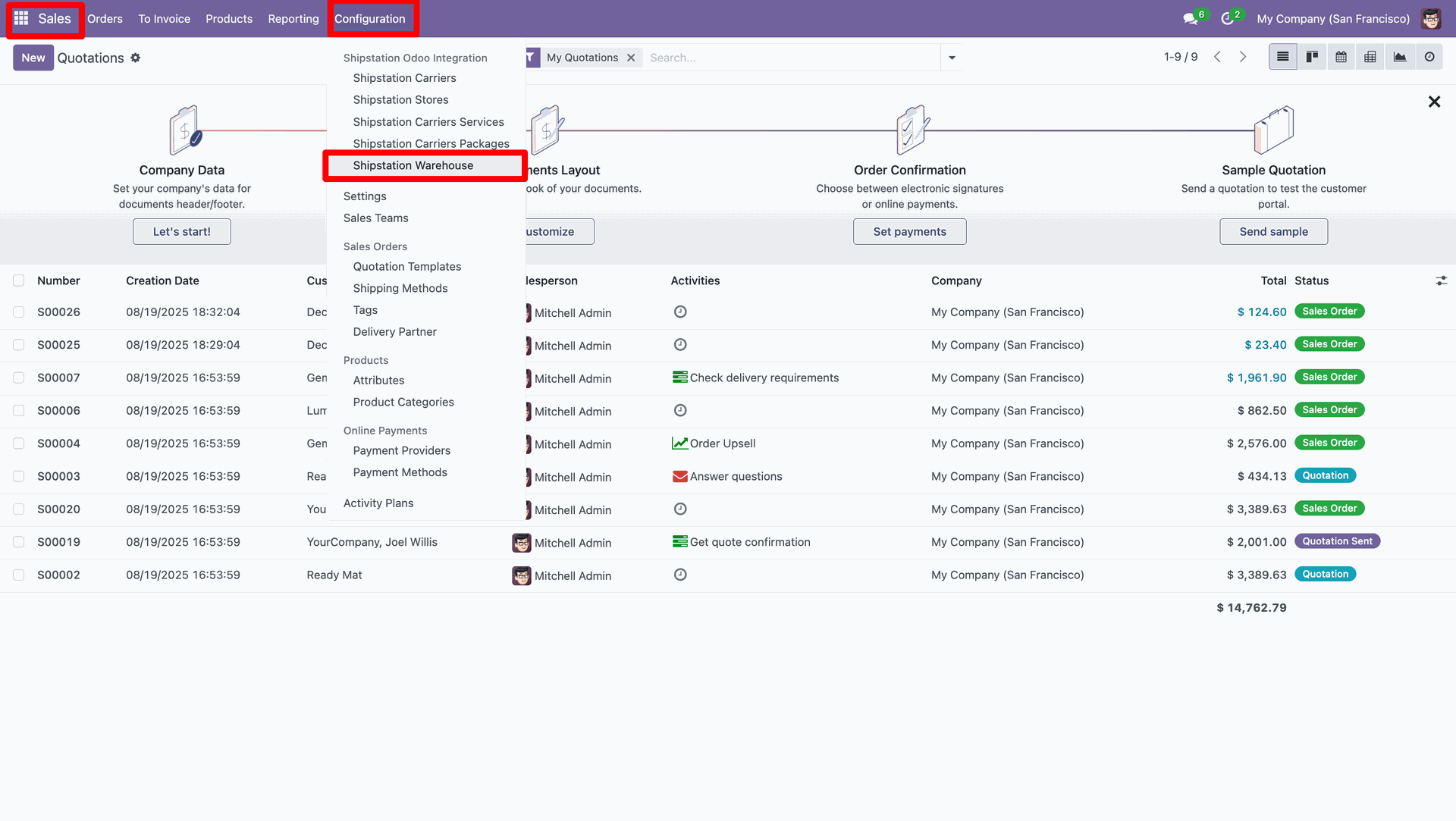
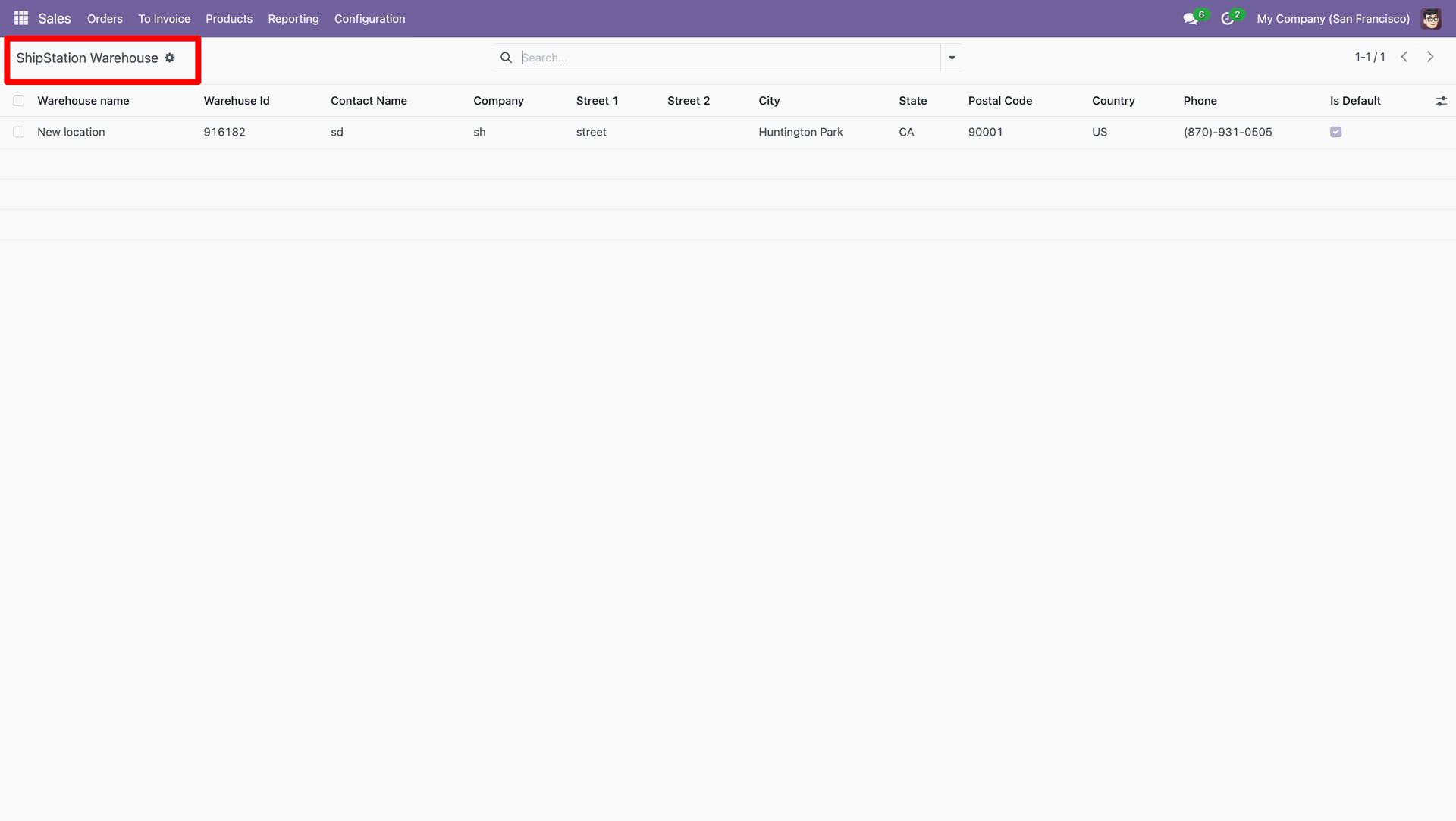
Go to the sales "Configuration" ==> Shipping Methods.
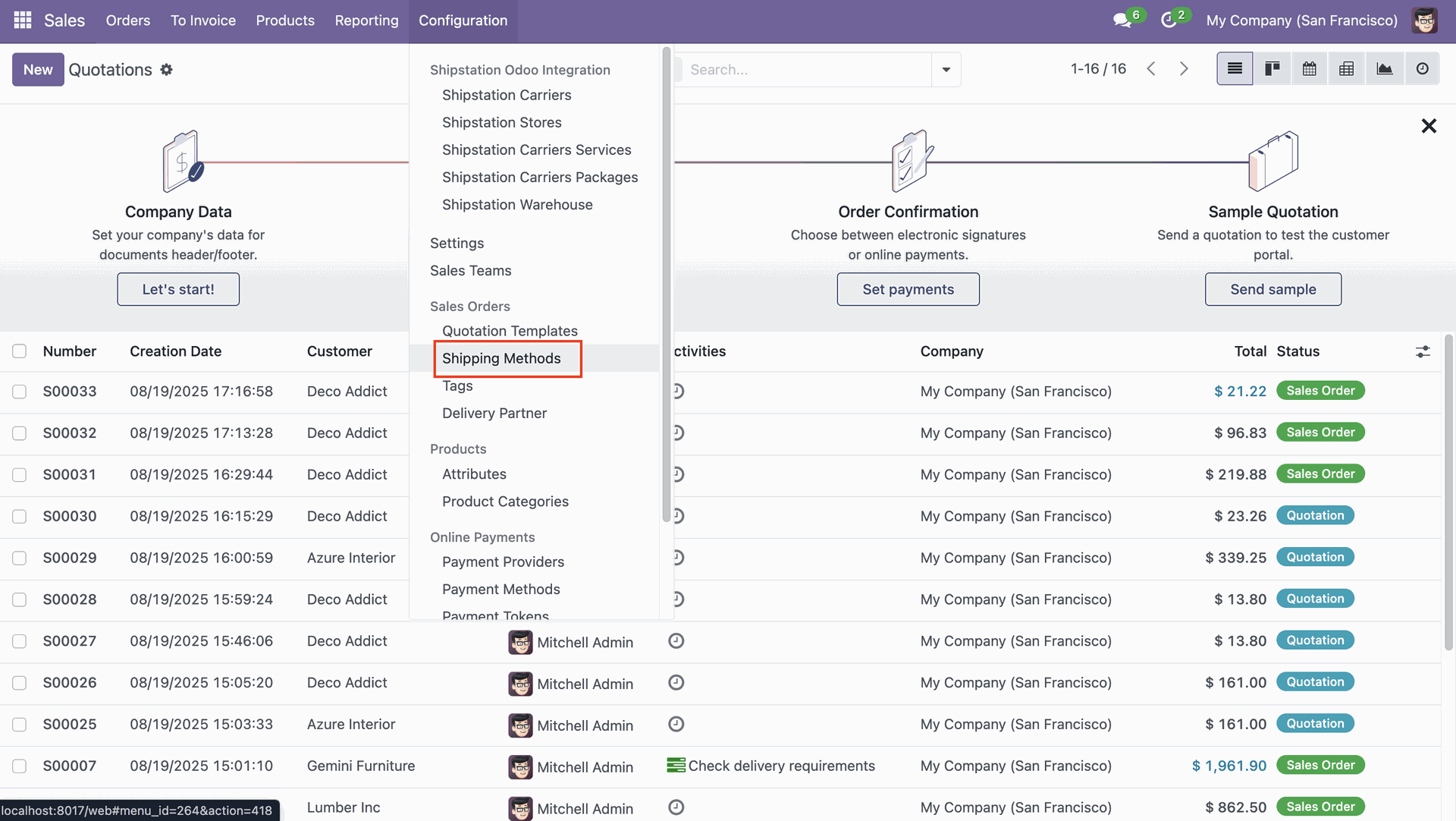
Select the 'Delivery Product'.
Tick the 'For Testing' boolean under the 'ShipStation Configuration' tab and fill in all other required details.
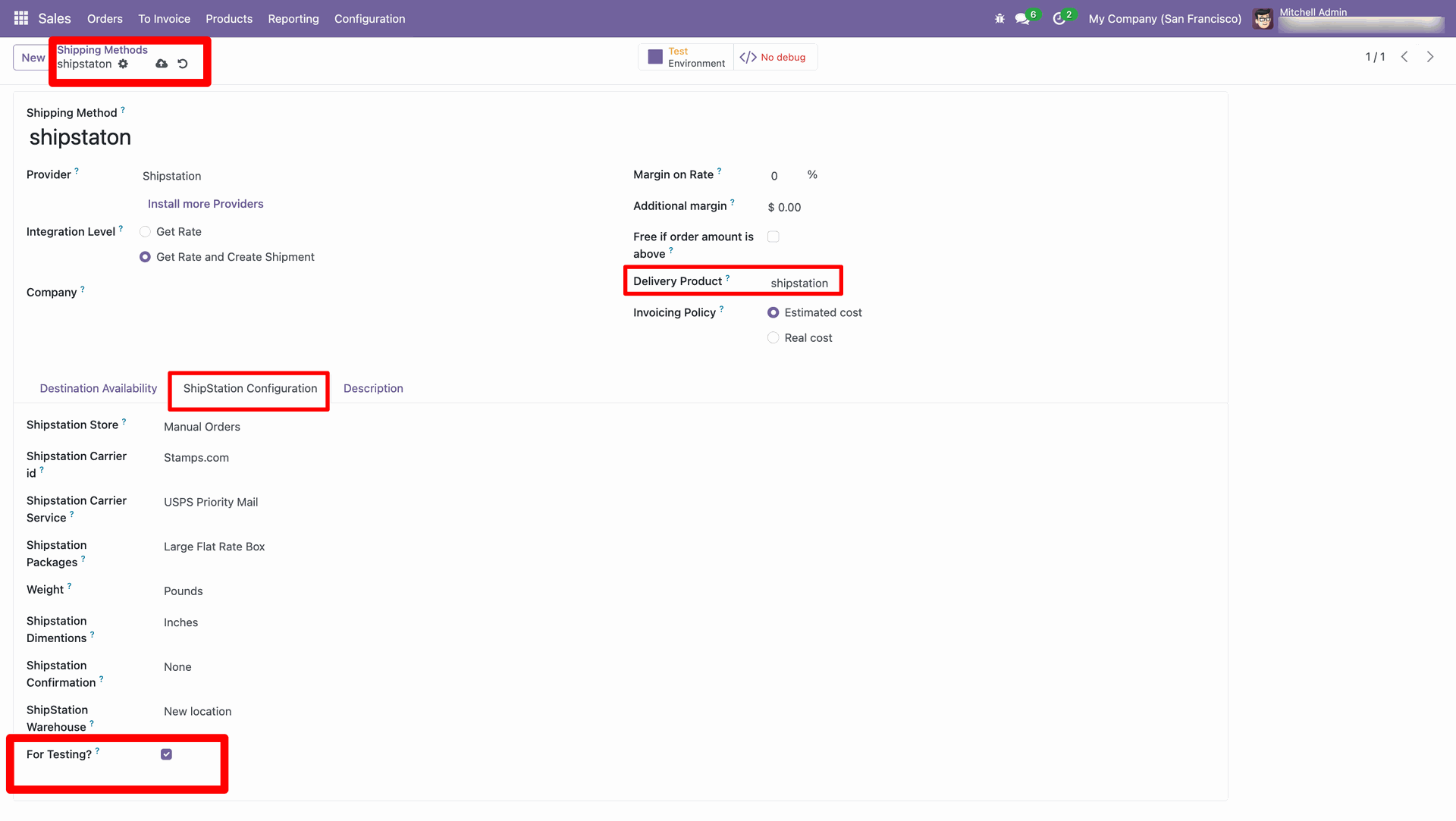
Create a quotation and click on the 'Add Shipping' button.
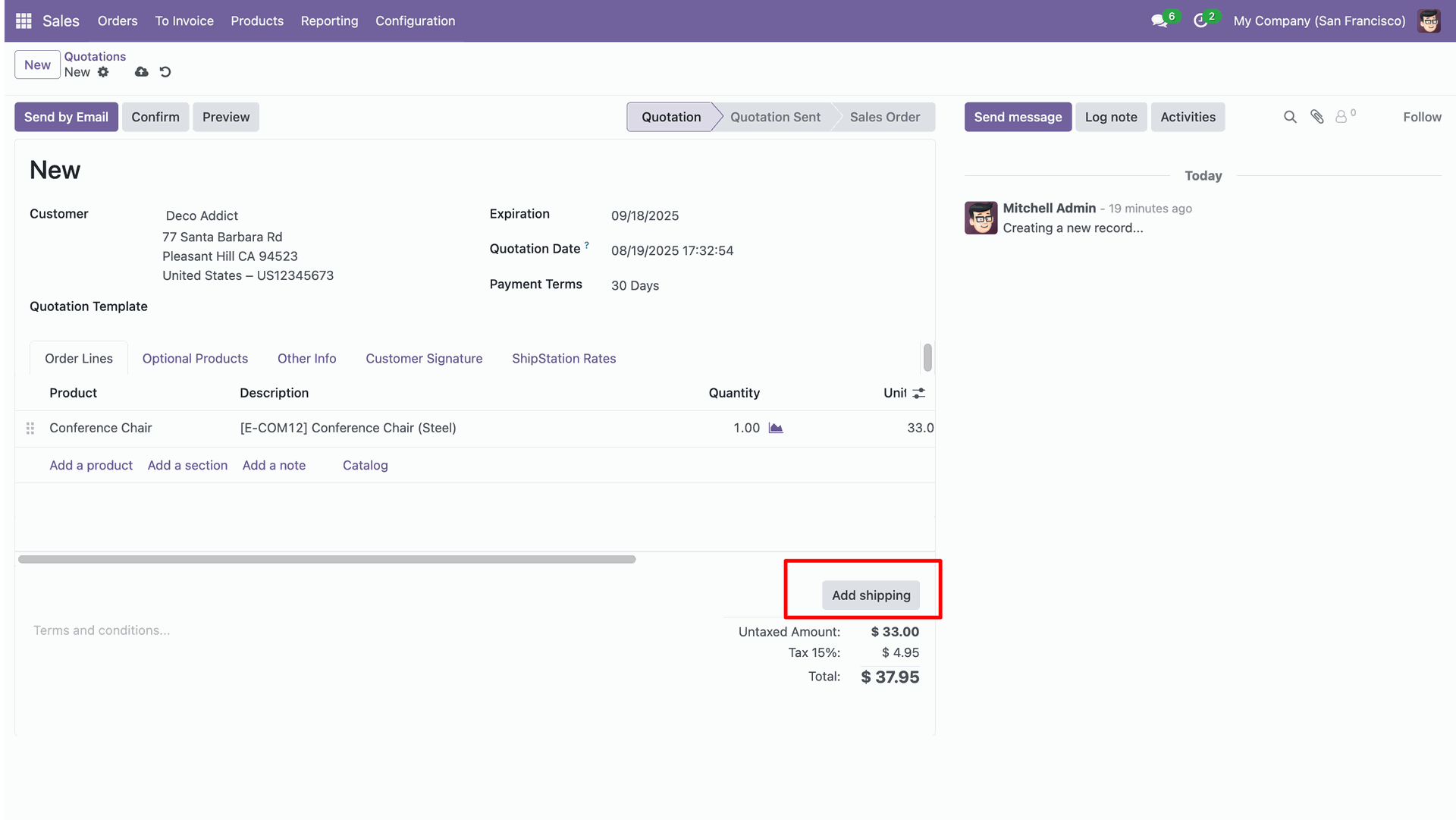
After that, the 'Add a Shipping Method' wizard will appear. Enter all the details and click on the 'Get Rate' button.
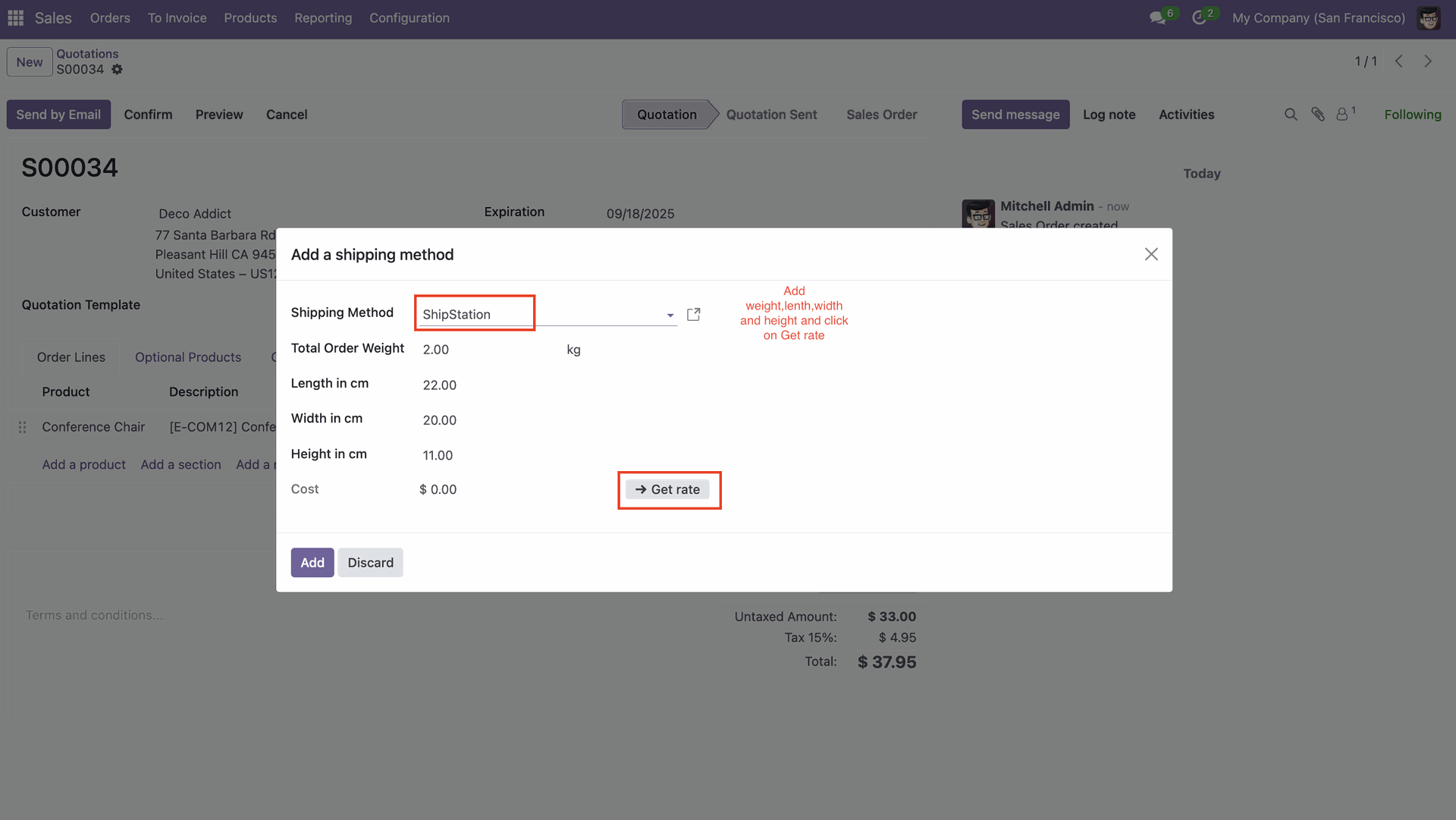
Here you can see the generated cost.
Click on the 'Add' button.
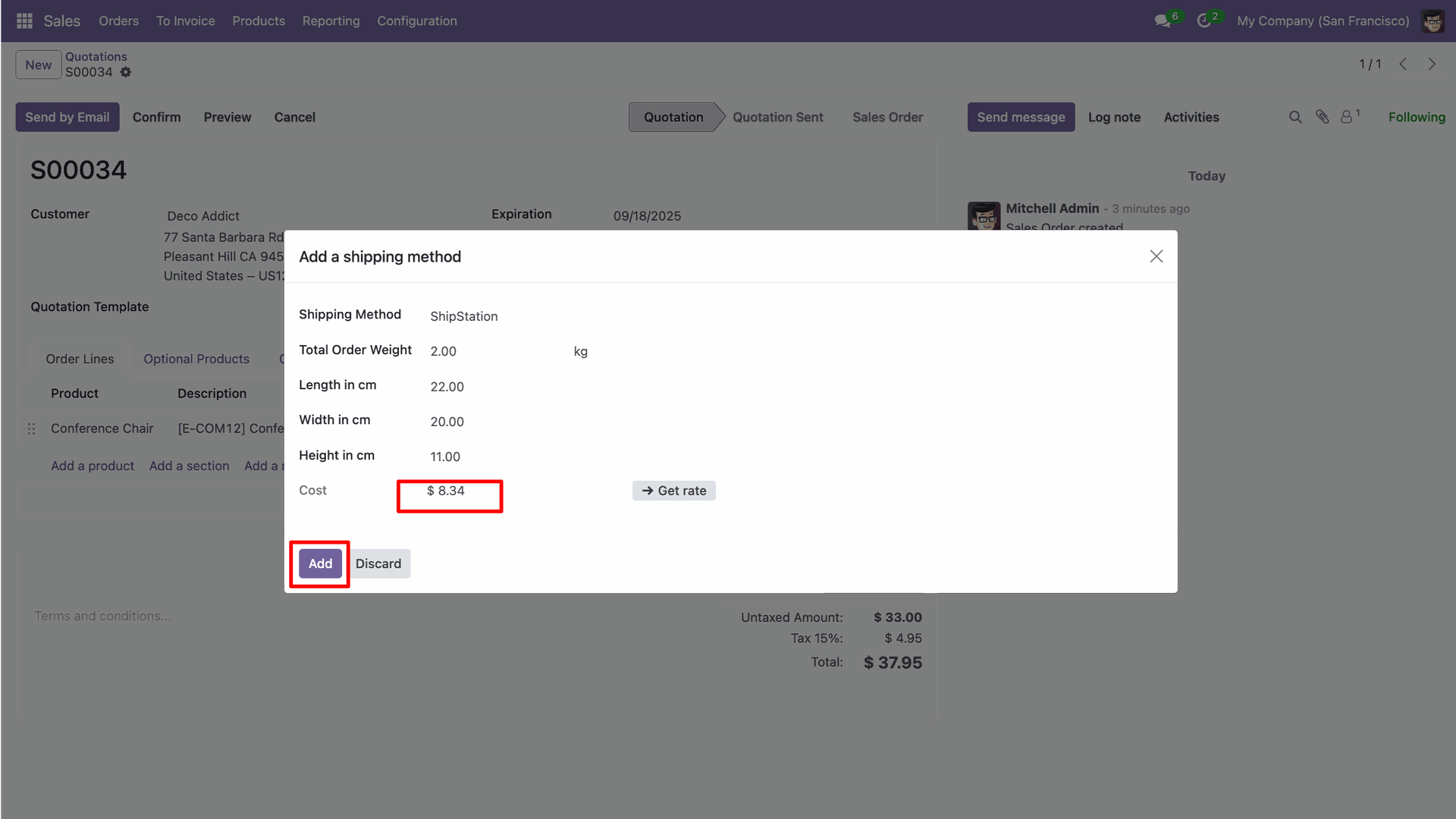
Click on the 'Add Rate' button for the rate you want to add under the 'ShipStation Rates' tab.
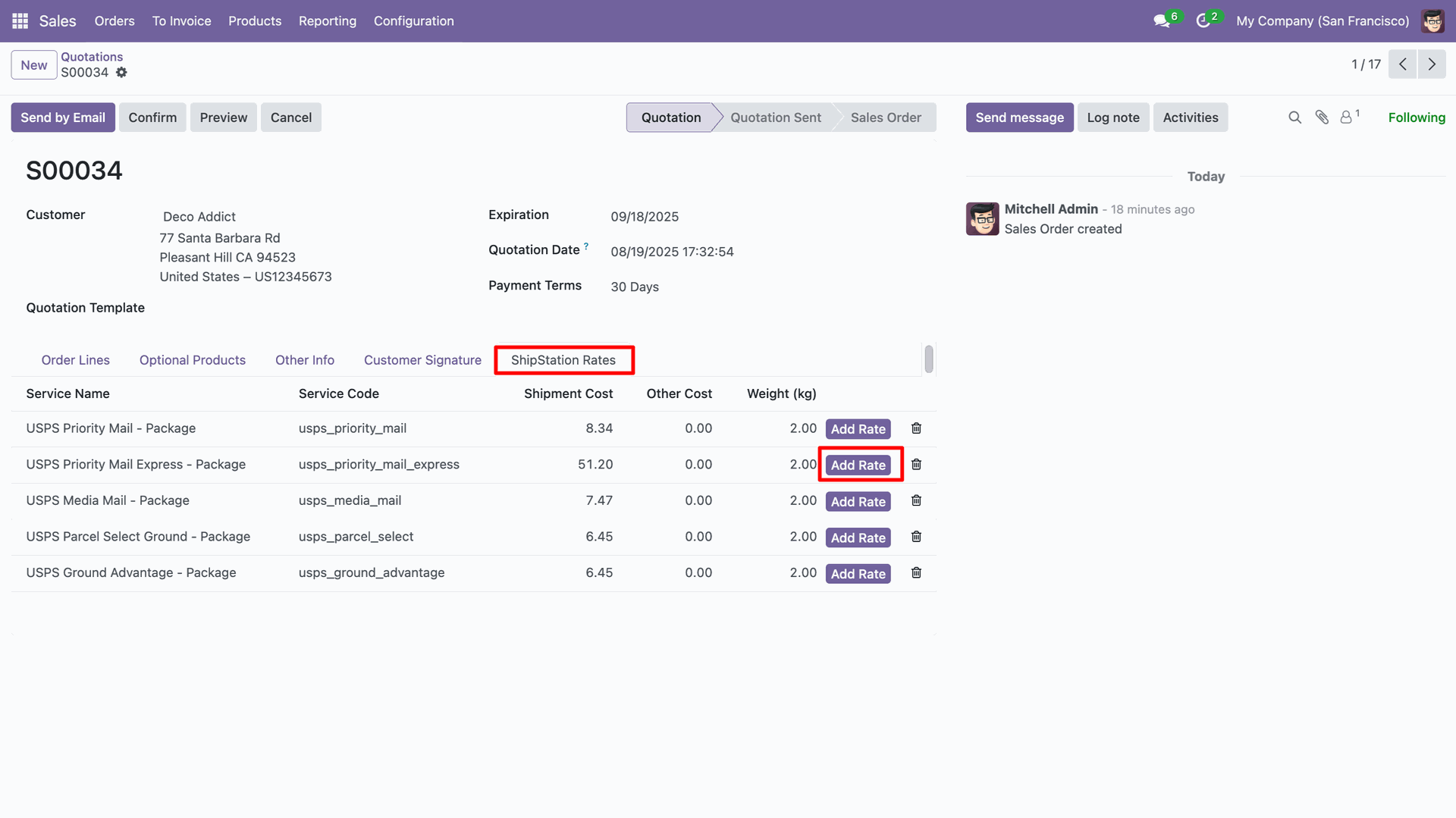
Here you can see the added ShipStation rate.
Now confirm the quotation.
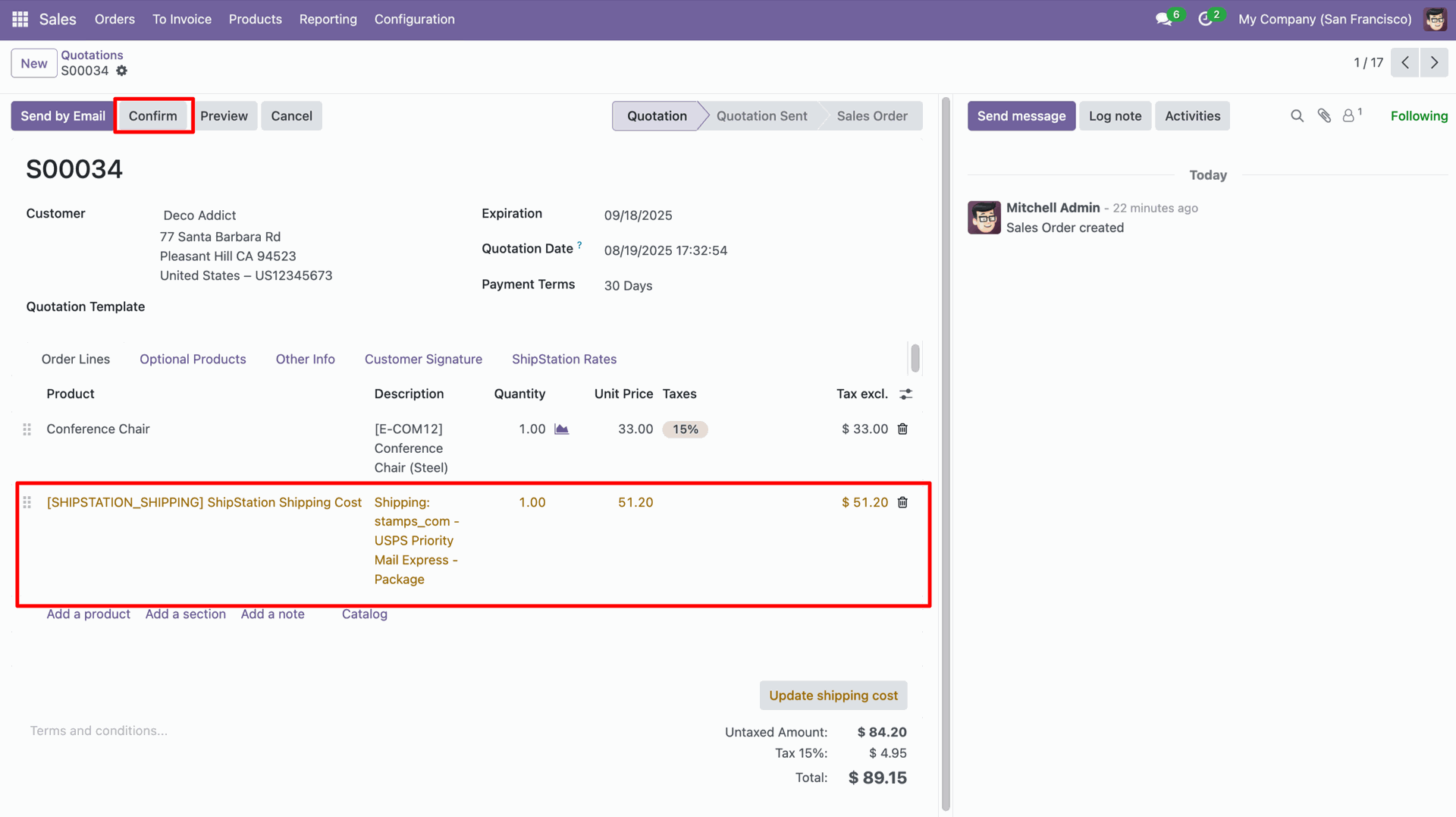
In the delivery order form view, click the 'Generate ShipStation Shipping Label' button.
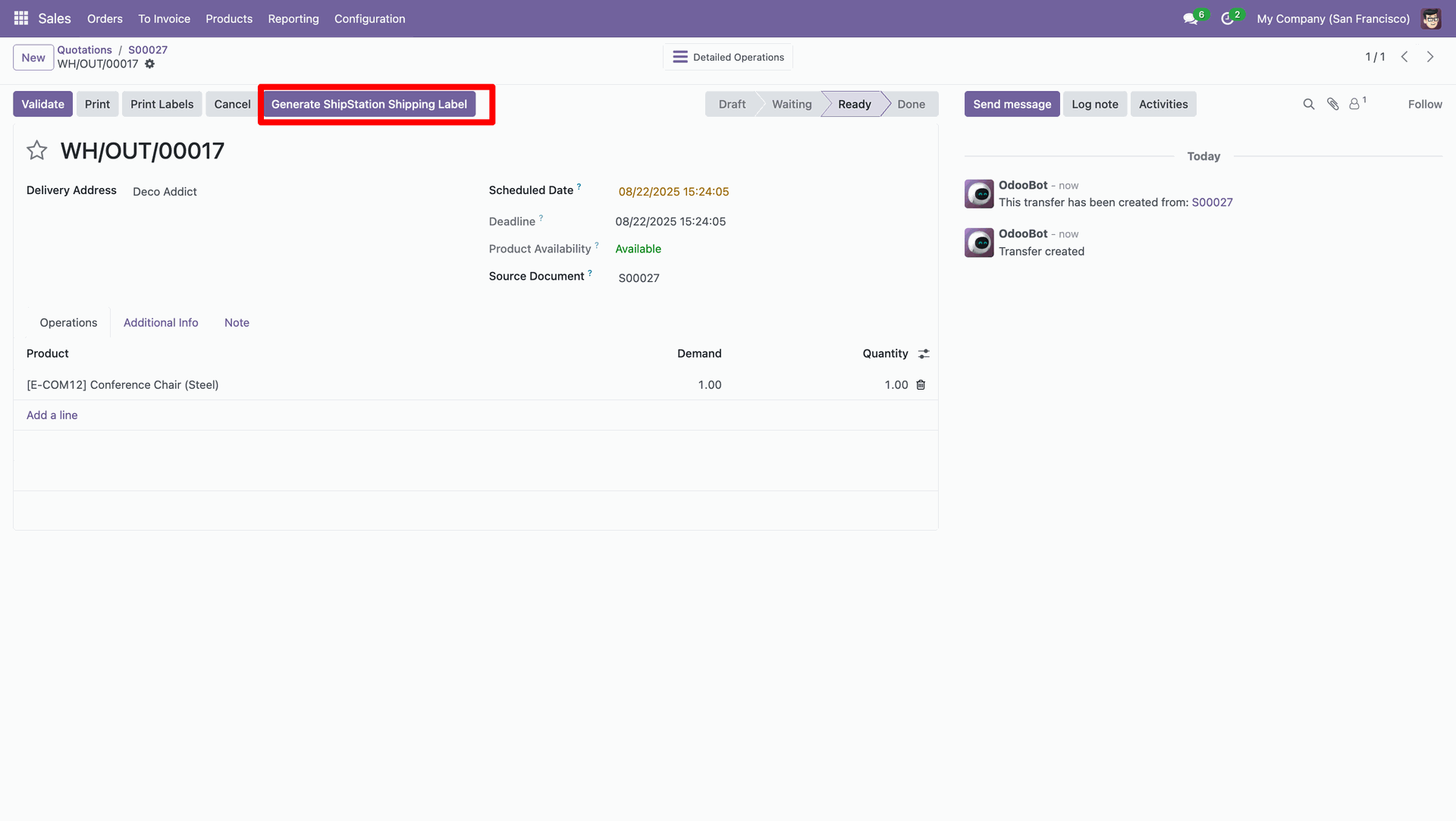
In the log note, it shows that the shipping label was successfully generated, along with a downloadable PDF link.
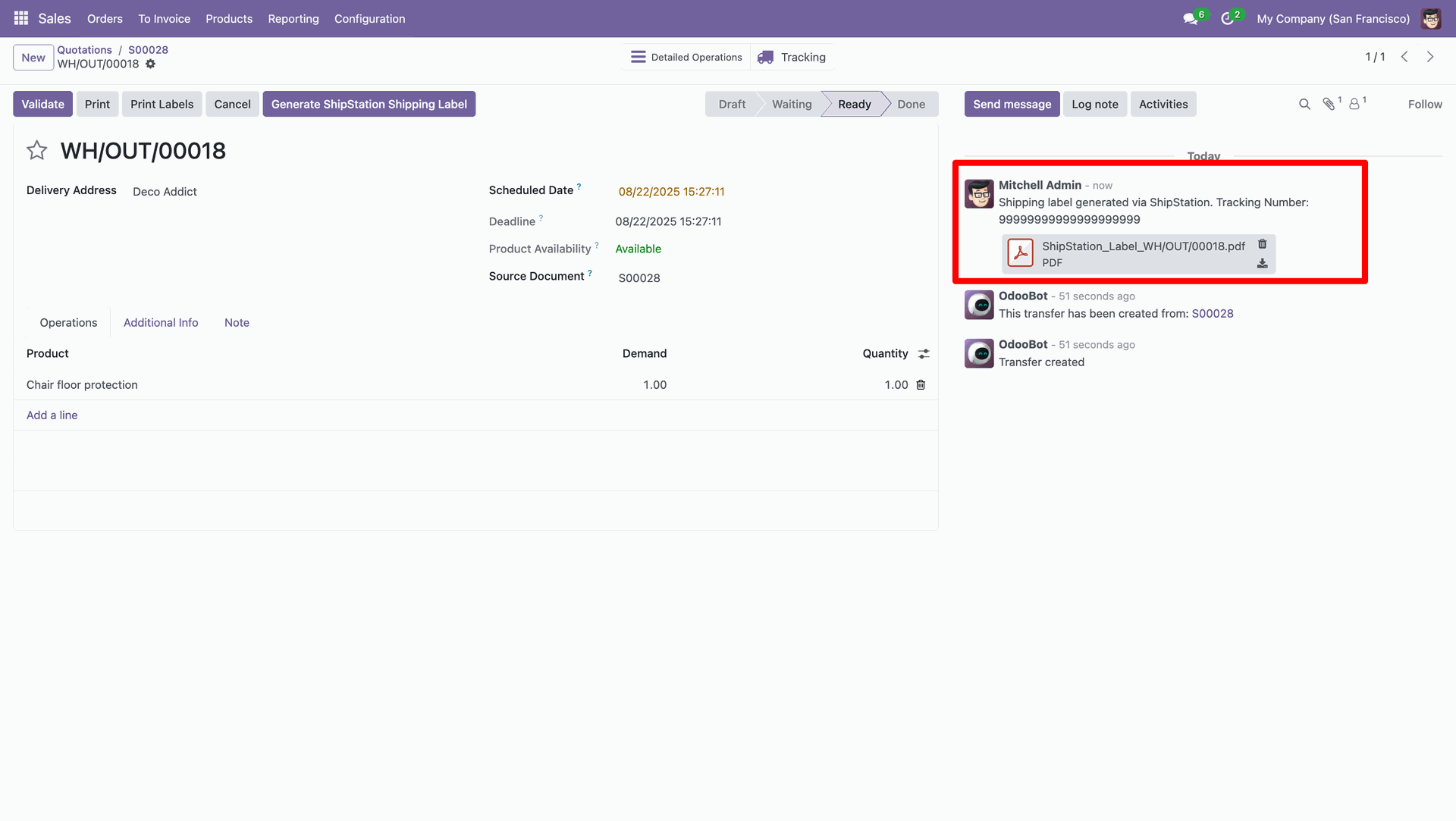
The PDF view looks like this.
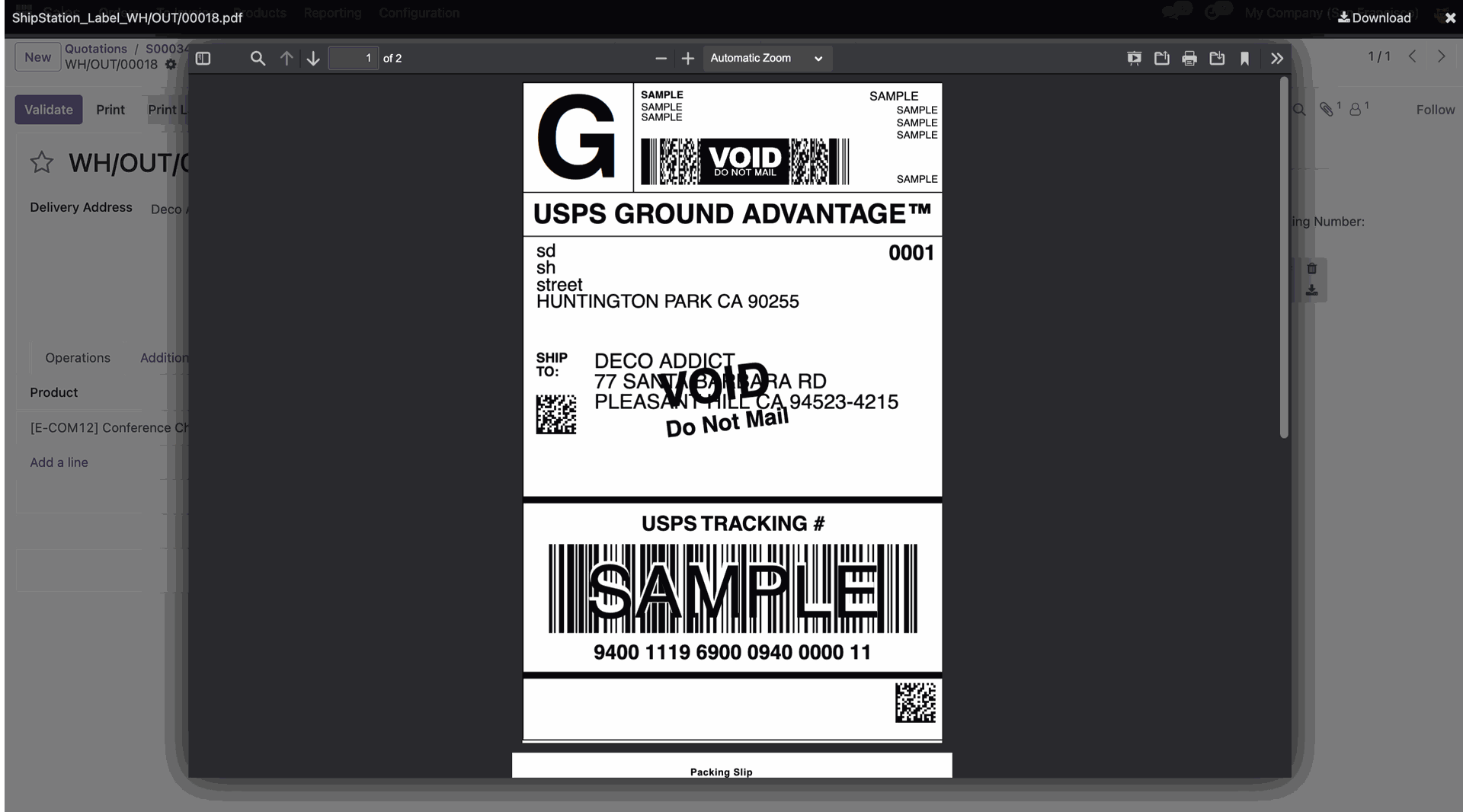
Version 17.0.1 | Released on : 17th November 2025
- Yes, this app works perfectly with Odoo Enterprise (Odoo.sh & On-Premise) as well as Community.
- No, this application is not compatible with odoo.com(odoo saas/Odoo Online).
- Please Contact Us at sales@softhealer.com to request customization.
- Yes, you will get free update for lifetime.
- No, you don't need to install addition libraries.
- For version 12 or upper, you will need to purchase the module for each version that you want to use.
- Yes, we provide free support for 100 days.
- No, We do not provide any kind of exchange.