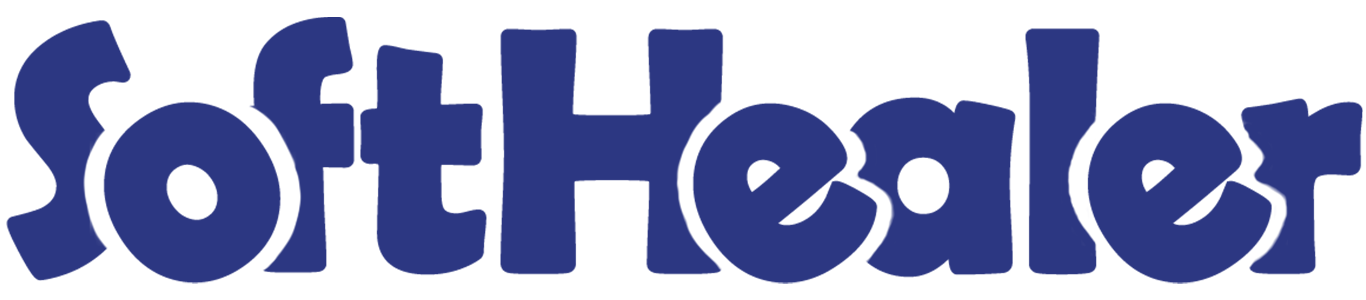

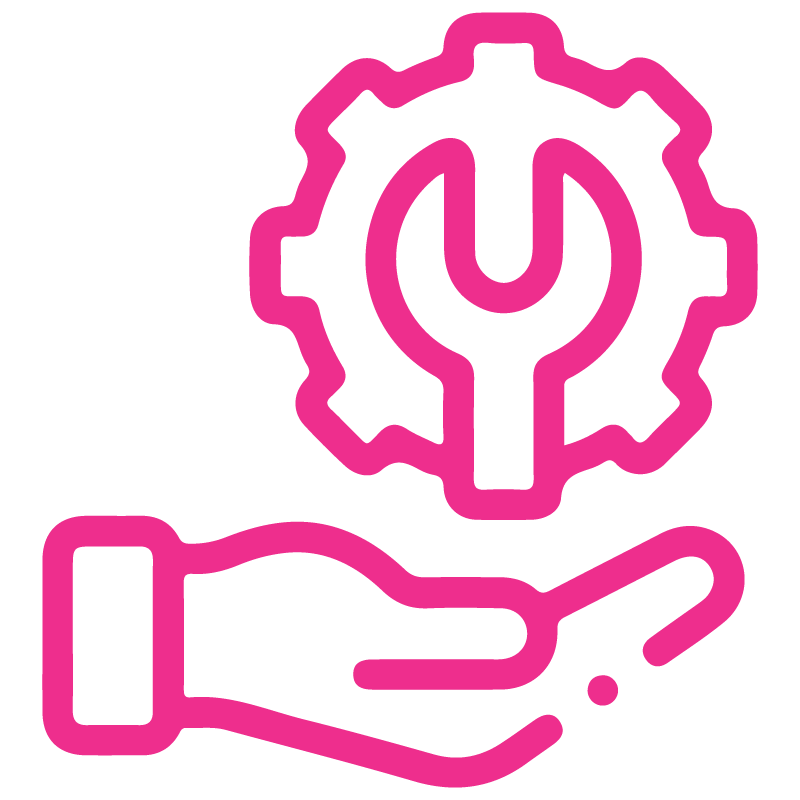















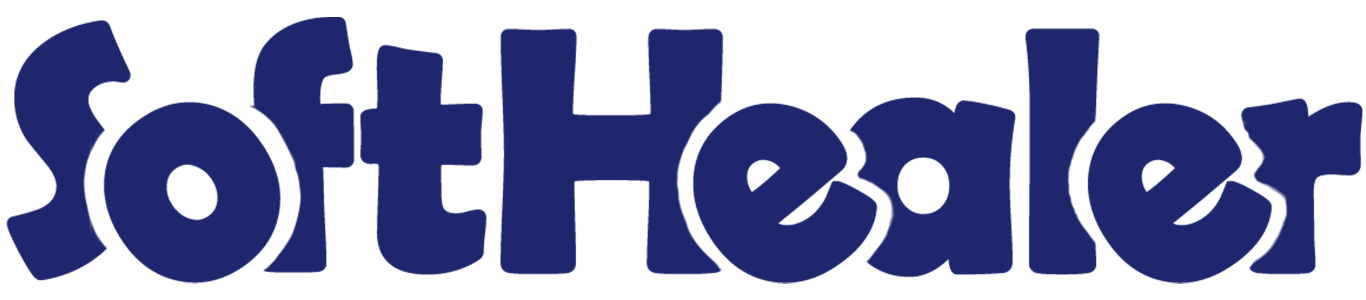
Service Tracking For Non Service Products

Currently, in odoo, you can not create a project/task from sale order for non-service products (consumable products or stockable products). Our module will help to enable service tracking (create project/task) for non-service products. You can see service tracking options for non-service products like,
1) Nothing: When you create the sale order do not create any task or project.
2) Task: When you create the sale order create tasks in an existing project not in the new project.
3) Project & Task: When you create the sale order create tasks in the new project not in an existing project.
4) Project: When you create the sale order create a new project but not create the task.
Features

- Easy to manage tasks and projects from the sales order.
- It will create a task with all basic information like customer, description, product name as task title, project.
- It will use to create a project/task for non-service type of products.
The service tracking options for non-service products like,
1) Nothing: When you create the sale order do not create any task or project.
2) Task: When you create the sale order create tasks in an existing project not in the new project.
3) Project & Task: When you create the sale order create tasks in the new project not in an existing project.
4) Project: When you create the sale order create a new project but not create the task.
Here, we choose the "Nothing" option.
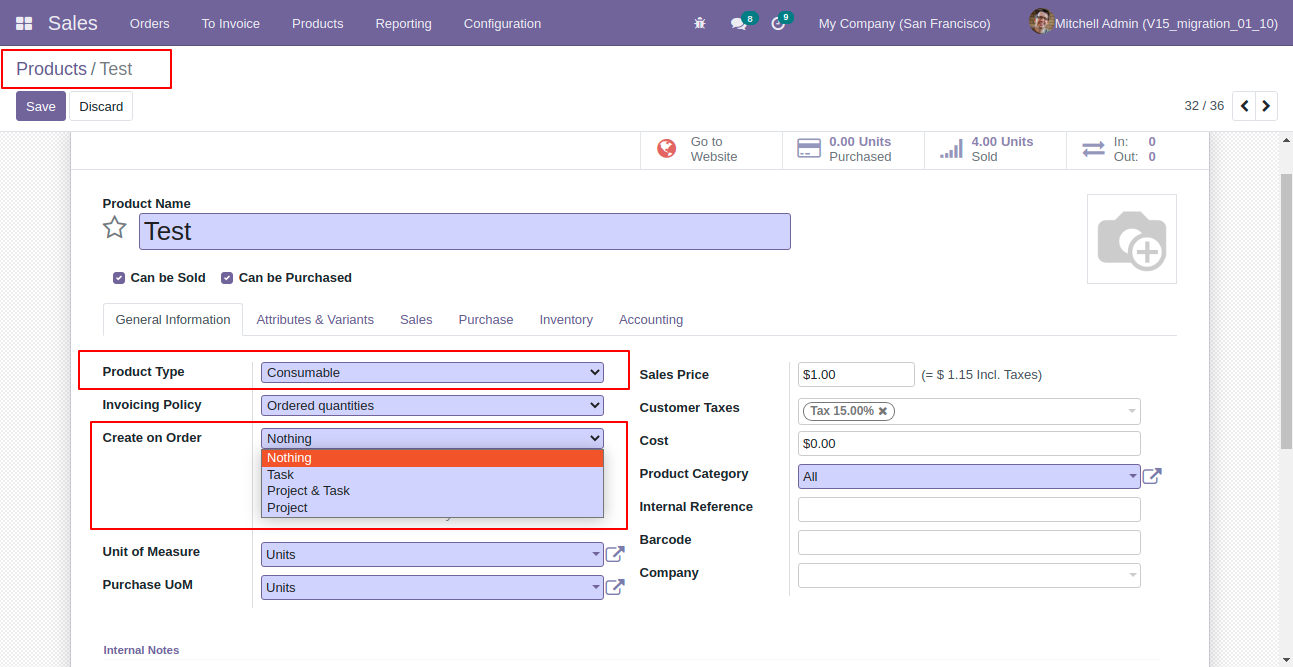
Now we create and confirm the sale order and here no any task created.
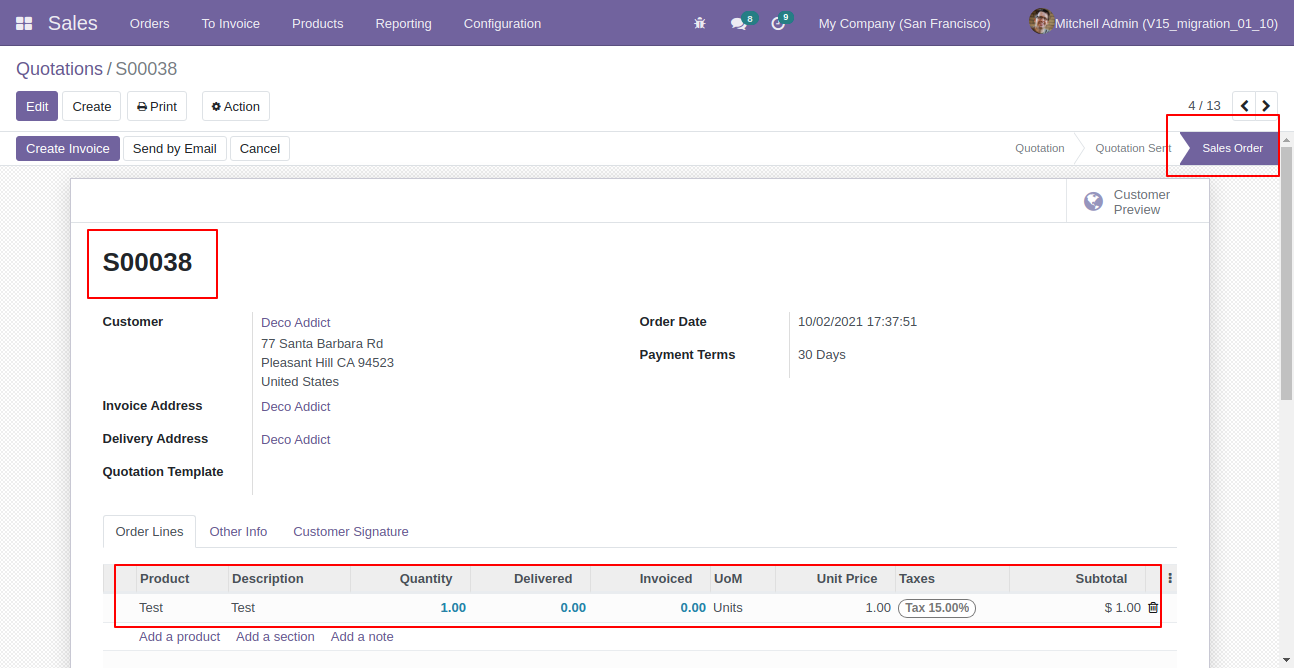
Now, we choose the "Task" option.
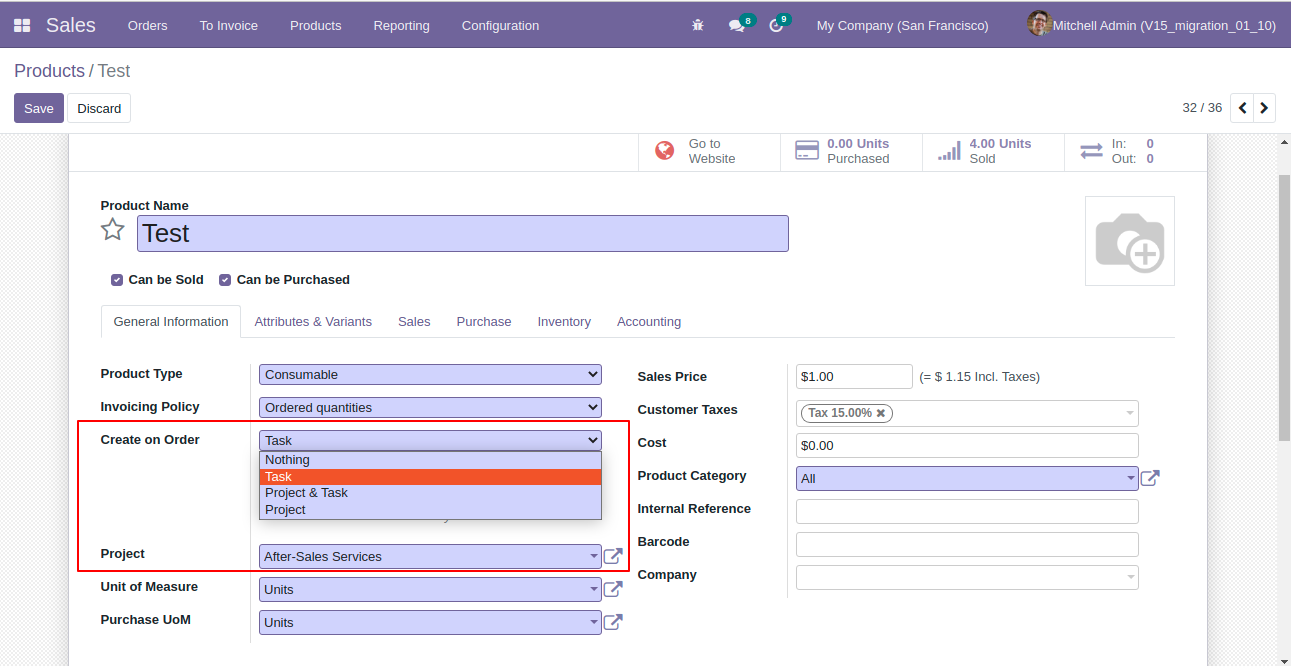
We create and confirm the sale order so the task created in an existing project, not in the new project.
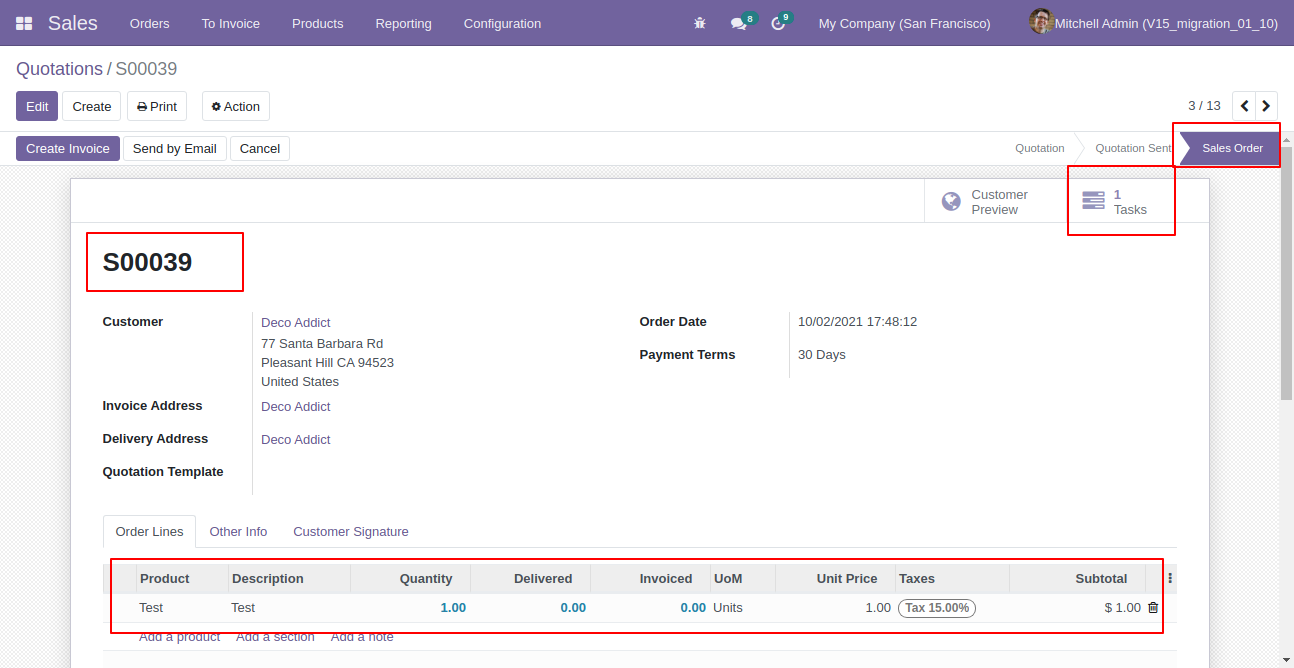
Created project form view.
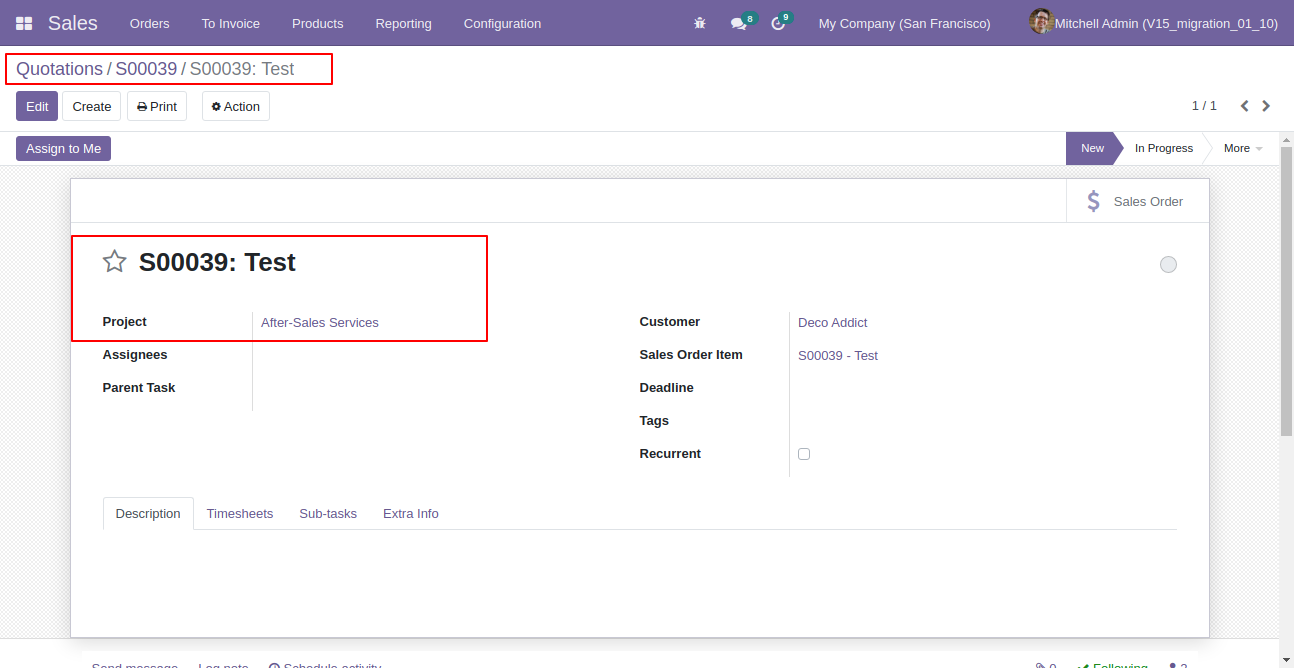
Now, we choose the "Project & Task" option.
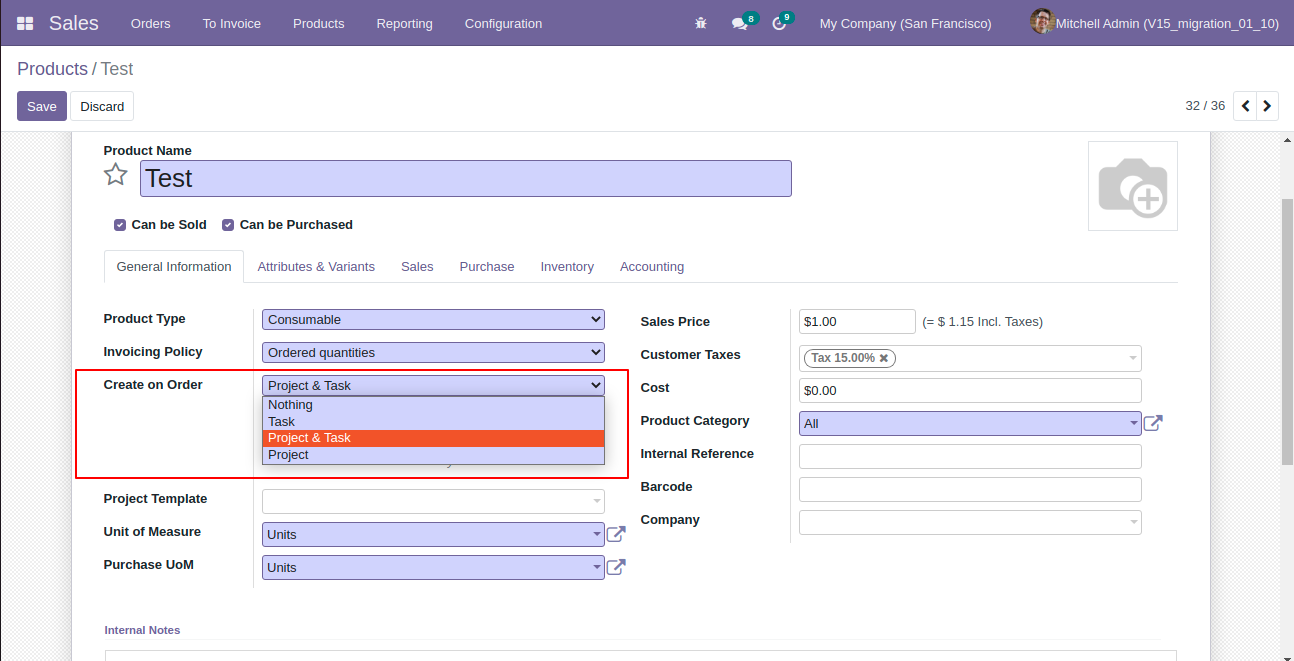
We create and confirm the sale order so the task created in the new project, not in an existing project.
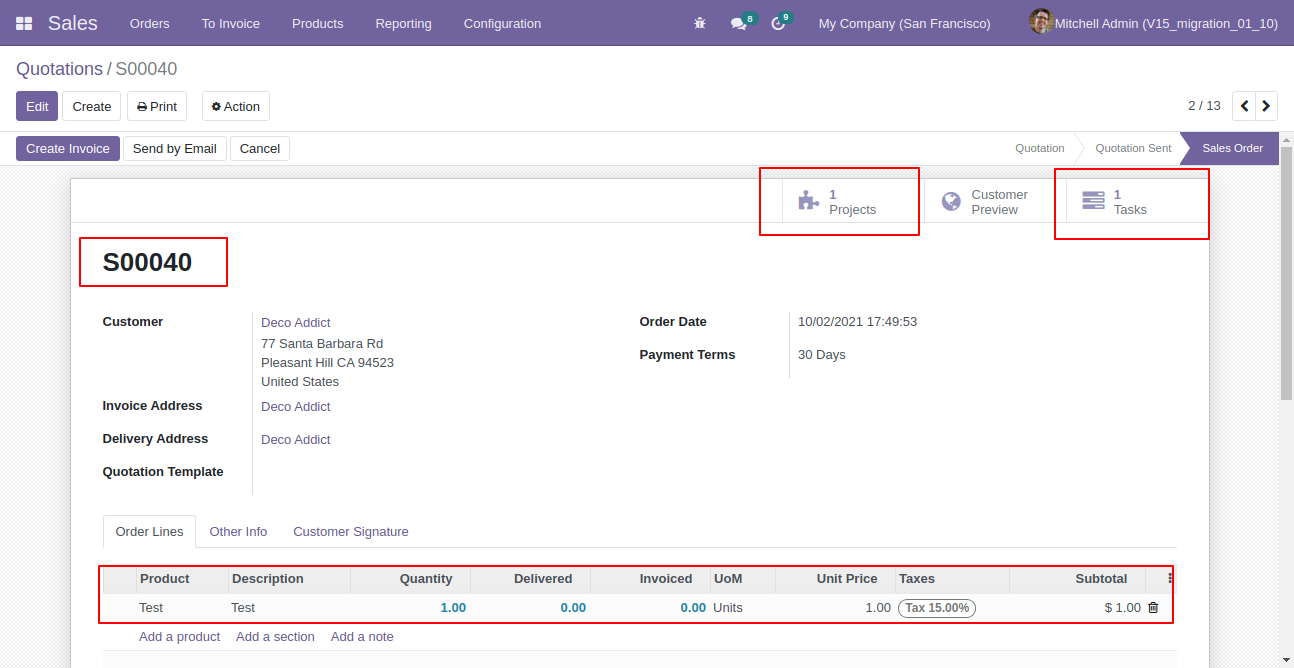
Created project form view.
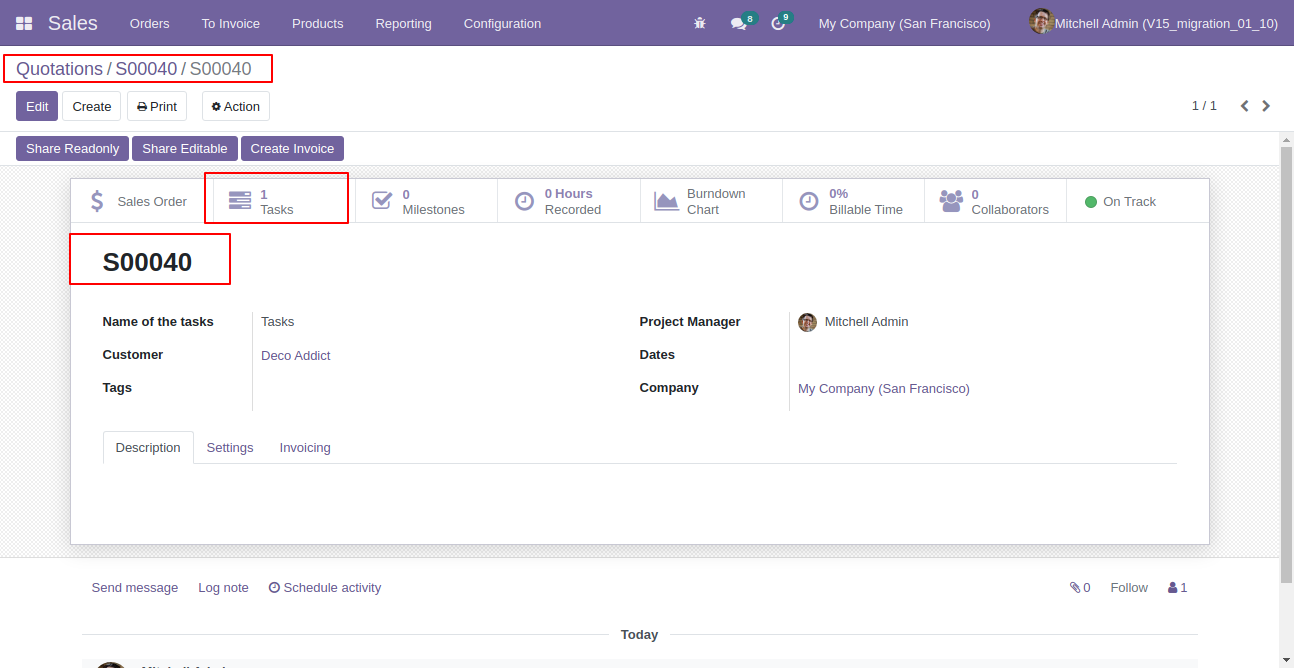
Created task form view.
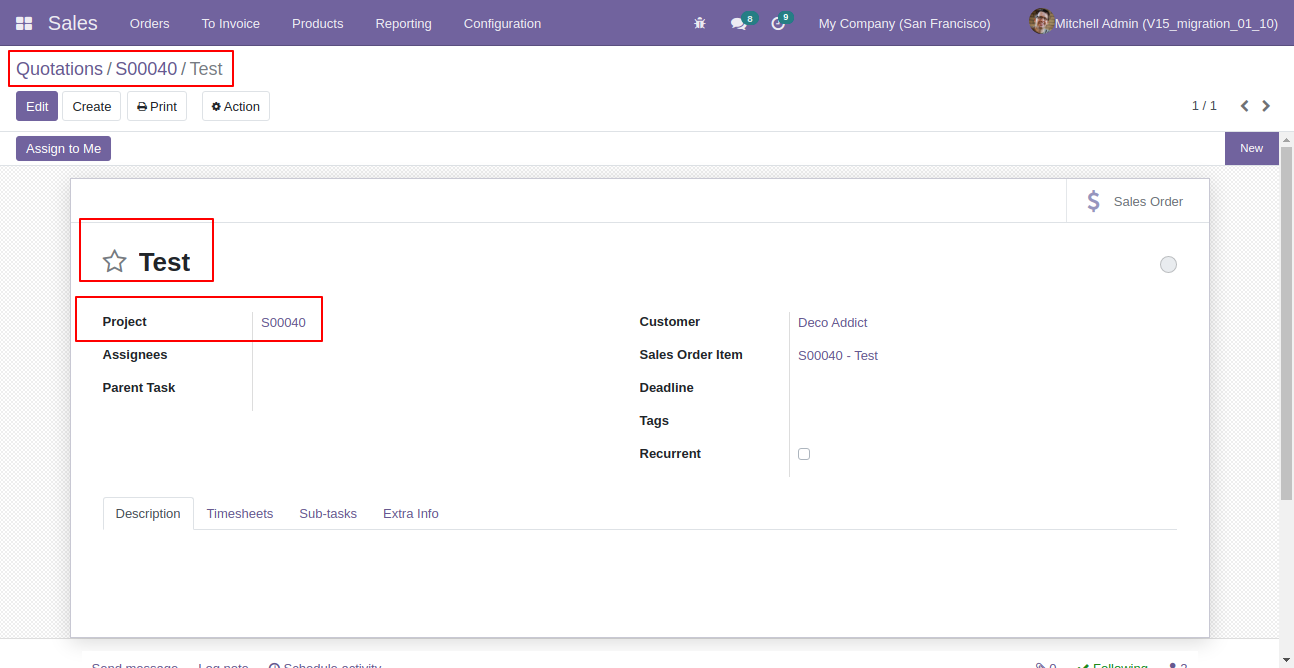
Now, we choose the "Project" option.
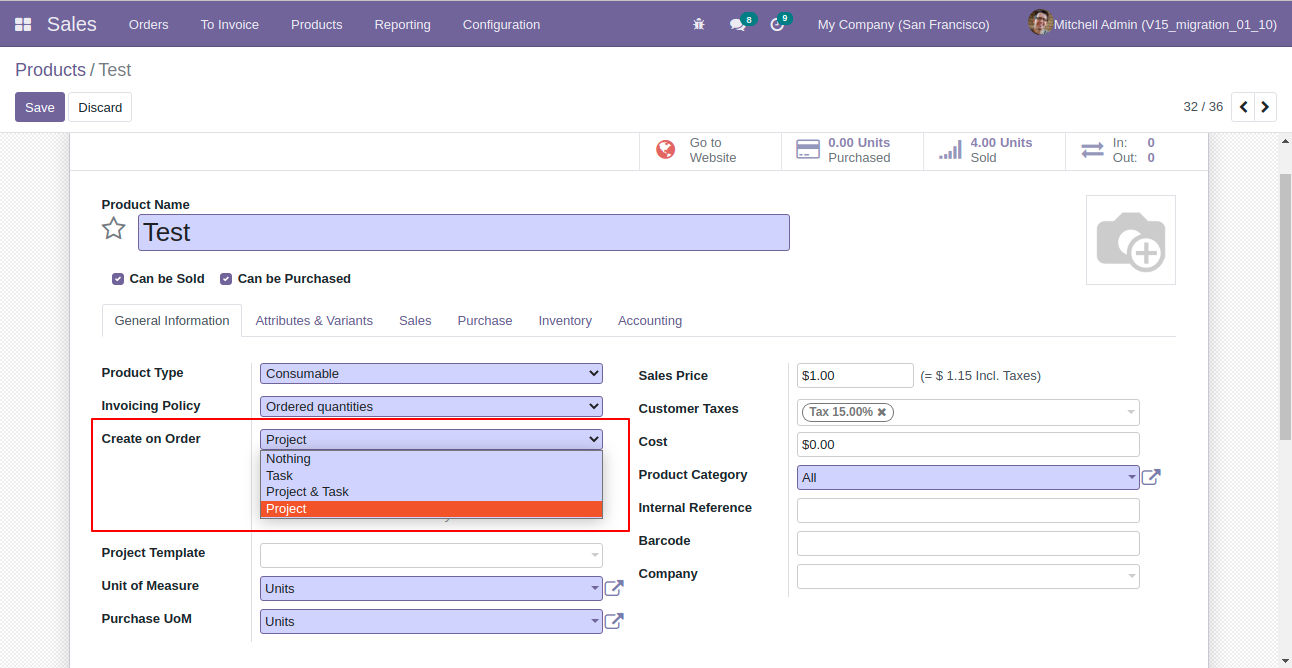
We create and confirm the sale order so the task is not created but a new project is created.
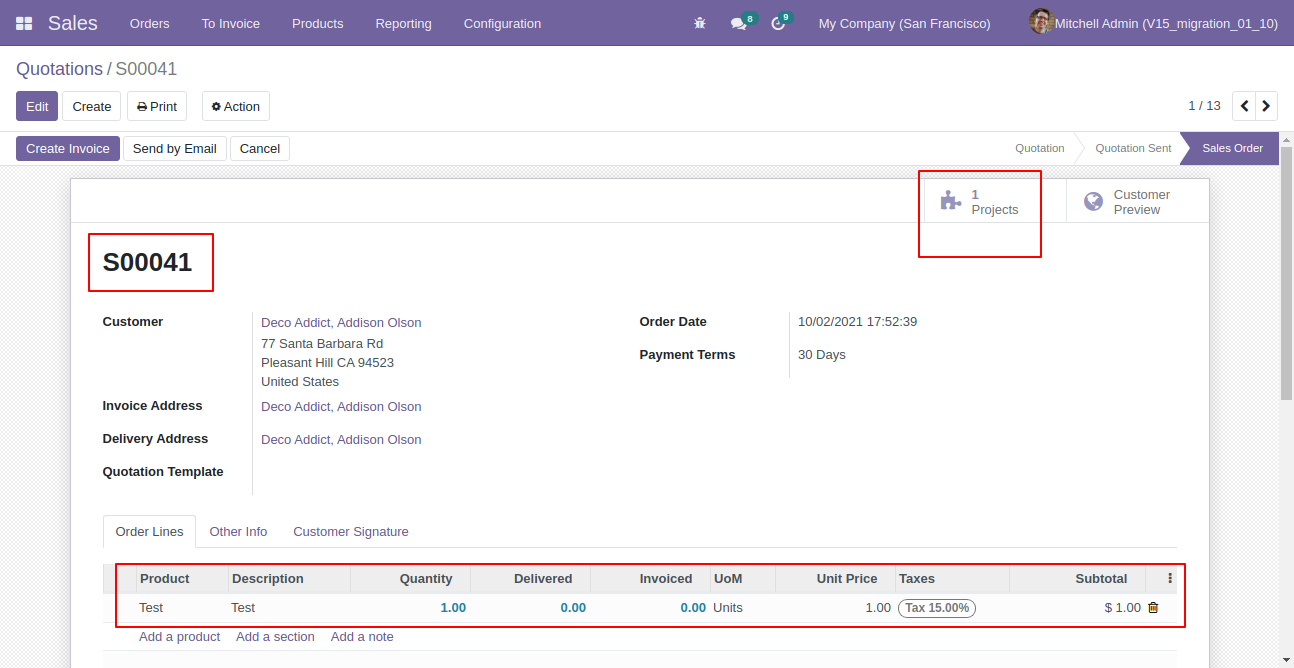
Created project form view.
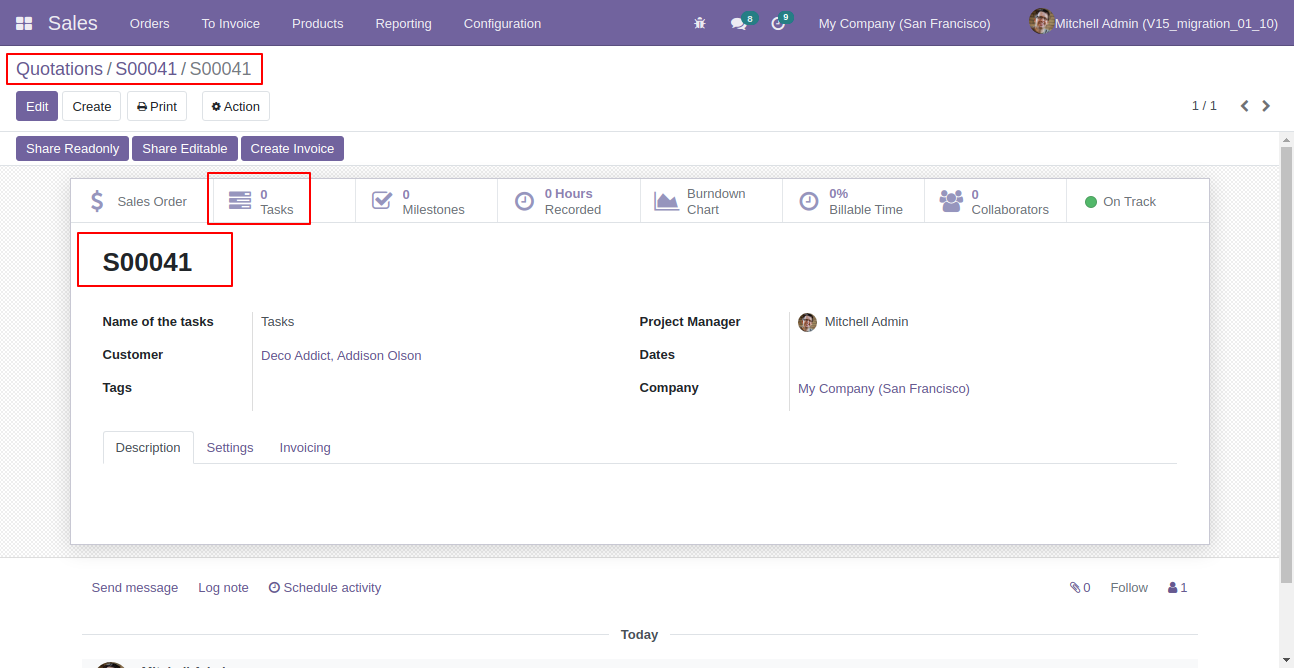
Version 18.0.1 | Released on : 3rd September 2024
- Yes, this app works perfectly with Odoo Enterprise (Odoo.sh & Premise) as well as Community.
- No, this application is not compatible with odoo.com(odoo saas).
- Please Contact Us at sales@softhealer.comto request customization.
- Yes, we provide free support for 365 days.
- Yes, you will get free update for lifetime.
- No, you don't need to install addition libraries.
- Yes, You have to download module for each version (13,14,15) except in version 12 or lower.
- No, We do not provide any kind of exchange.

