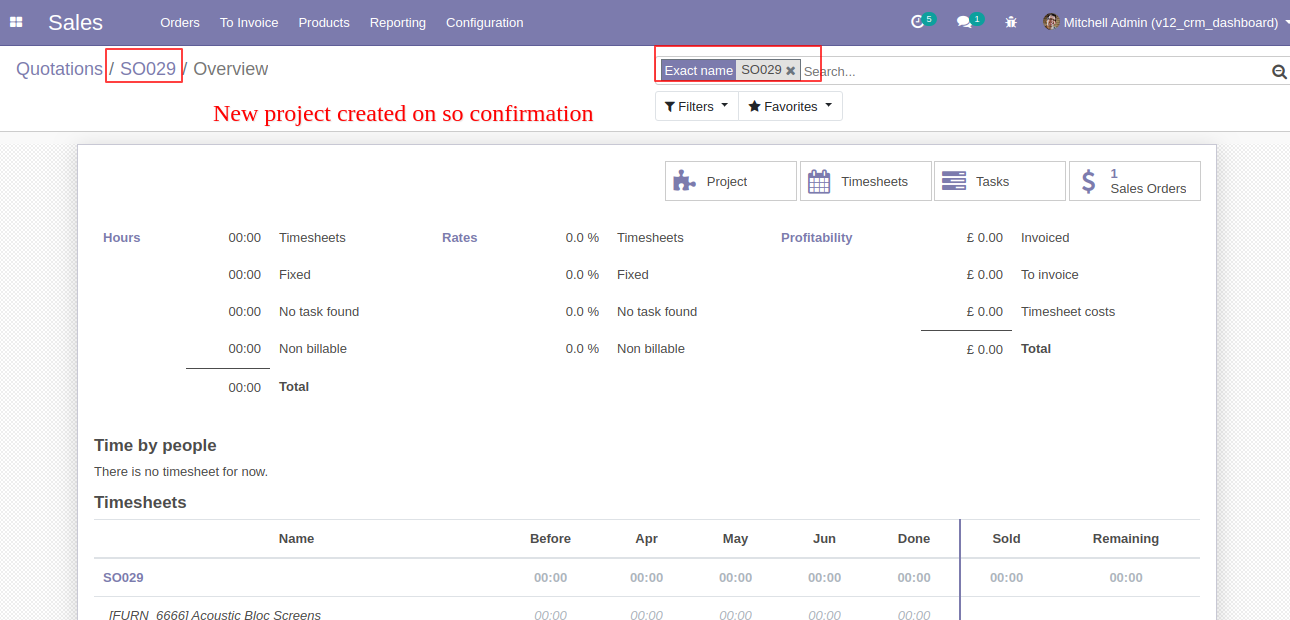Currently, in odoo, you can not create a project/task from sale order for non-service products (consumable products or stockable products). Our module will help to enable service tracking (create project/task) for non-service products. You can see service tracking options for non-service products like,
1) Don't create a task: When you create the sale order do not create any task or project.
2) Create a task in an existing project: When you create the sale order create tasks in an existing project not in the new project.
3) Create a task in a new project: When you create the sale order create tasks in the new project not in an existing project.
4) Create a new project but no task: When you create the sale order create a new project but not create the task.
Features
Easy to manage tasks and projects from the sales order.
It will create a task with all basic information like customer, description, product name as task title, project.
It will use to create a project/task for non-service type of products.
No special configuration required just install it and cheers!
This module saves your important time.
It reduces human efforts.
This app is compatible with Odoo's Multi-Company Feature.
Version
- Initial Release
In the consumable product, we have a service tracking option.
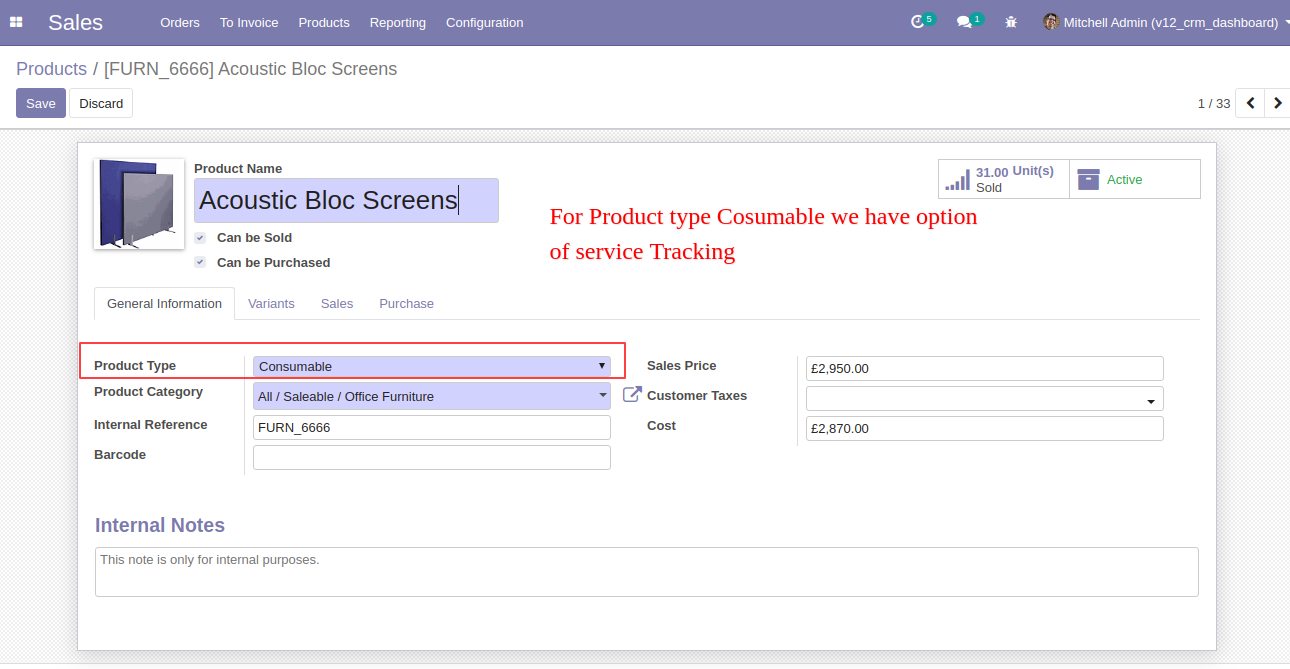
The service tracking options for non-service products like,
1) Don't create a task: When you create the sale order do not create any task or project.
2) Create a task in an existing project: When you create the sale order create tasks in an existing project not in the new project.
3) Create a task in a new project: When you create the sale order create tasks in the new project not in an existing project.
4) Create a new project but no task: When you create the sale order create a new project but not create the task.
Here, we choose the "Don't create task" option.
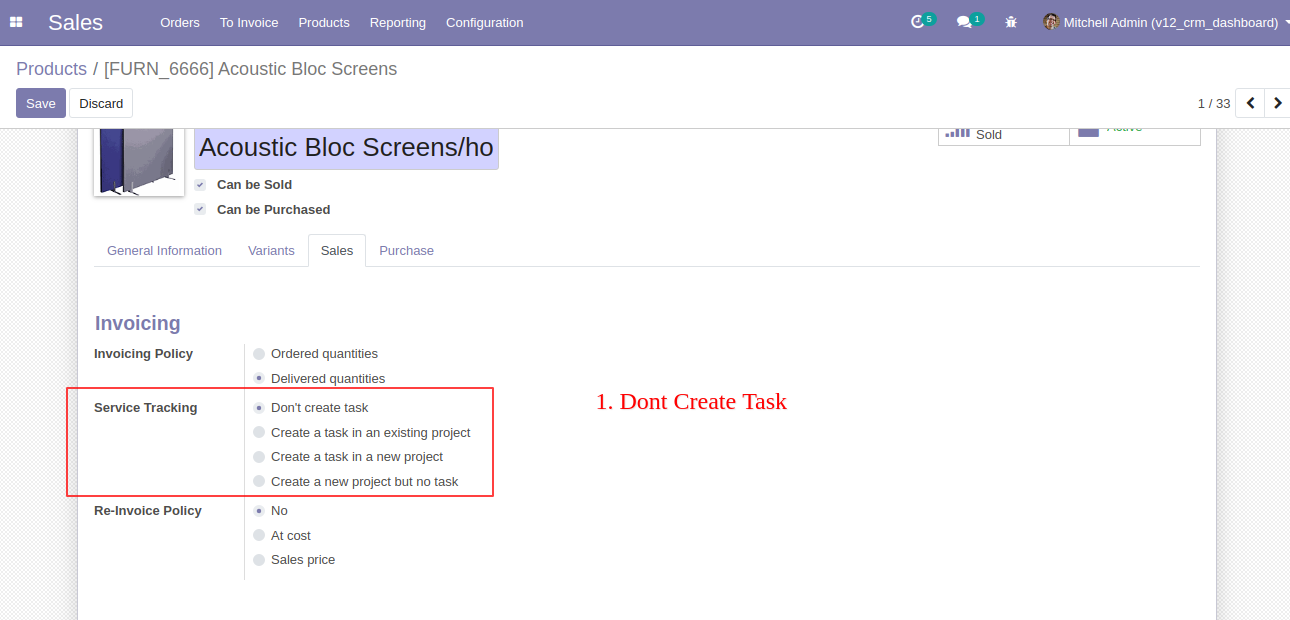
Now we create and confirm the sale order and here no any task created.
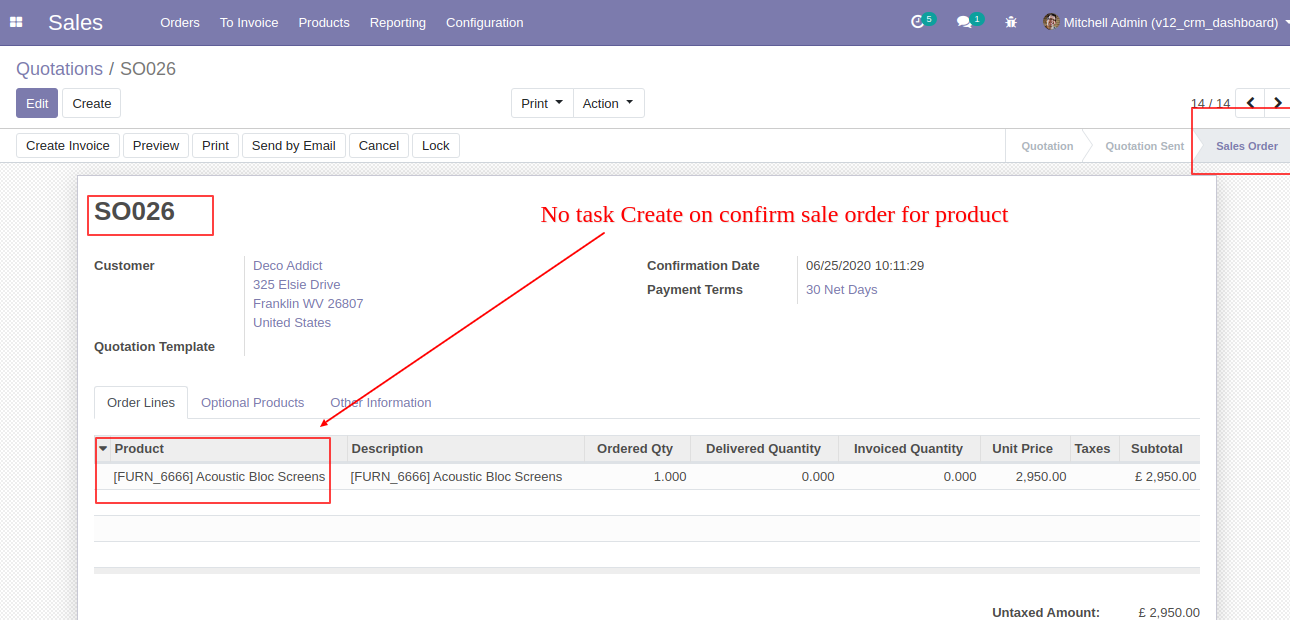
Now, we choose the "Create a task in an existing project" option.
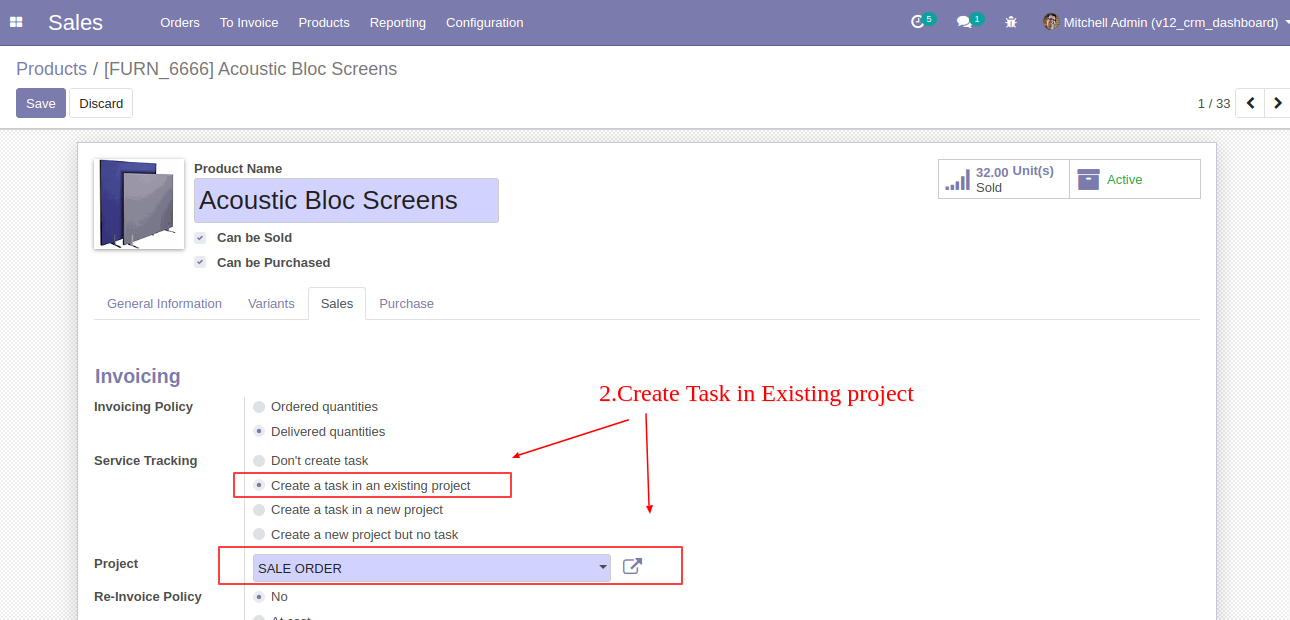
We create and confirm the sale order so the task created in an existing project, not in the new project.
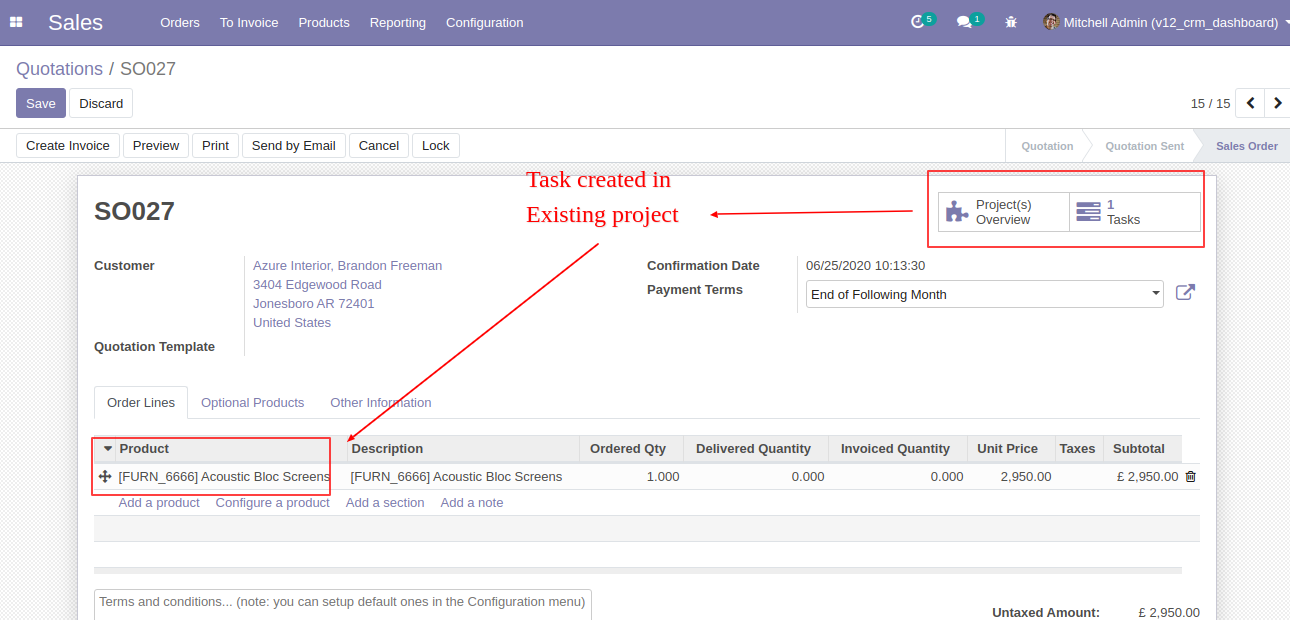
Created project form view.
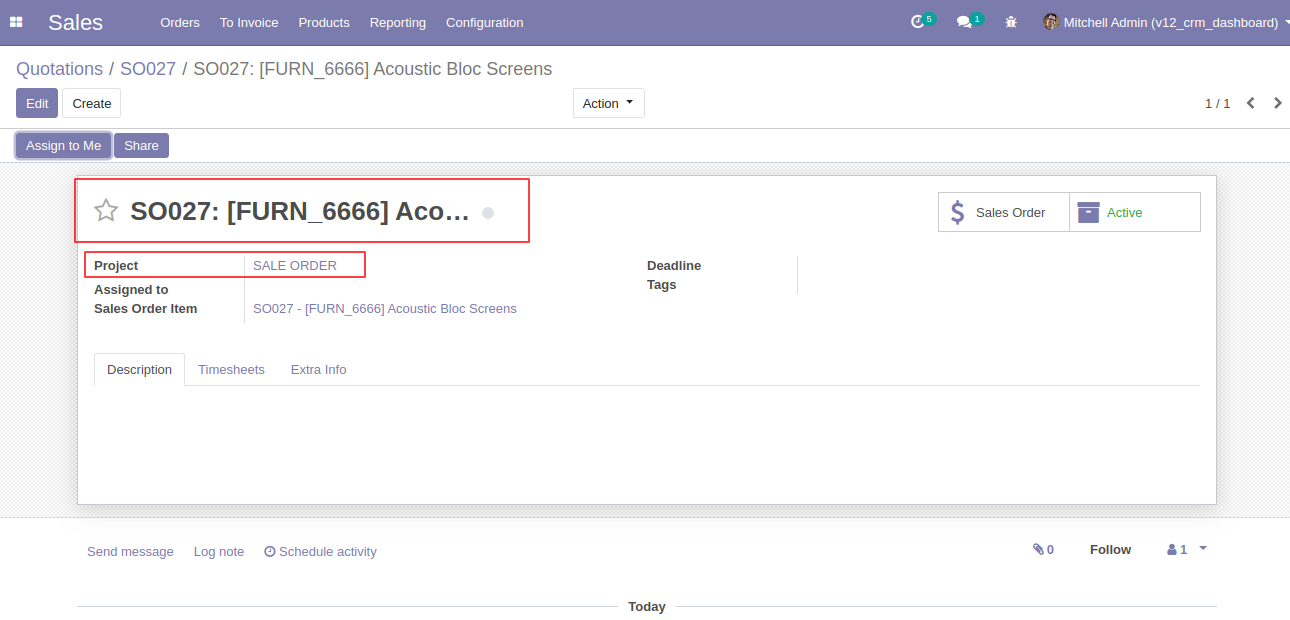
Now, we choose the "Create a task in a new project" option.
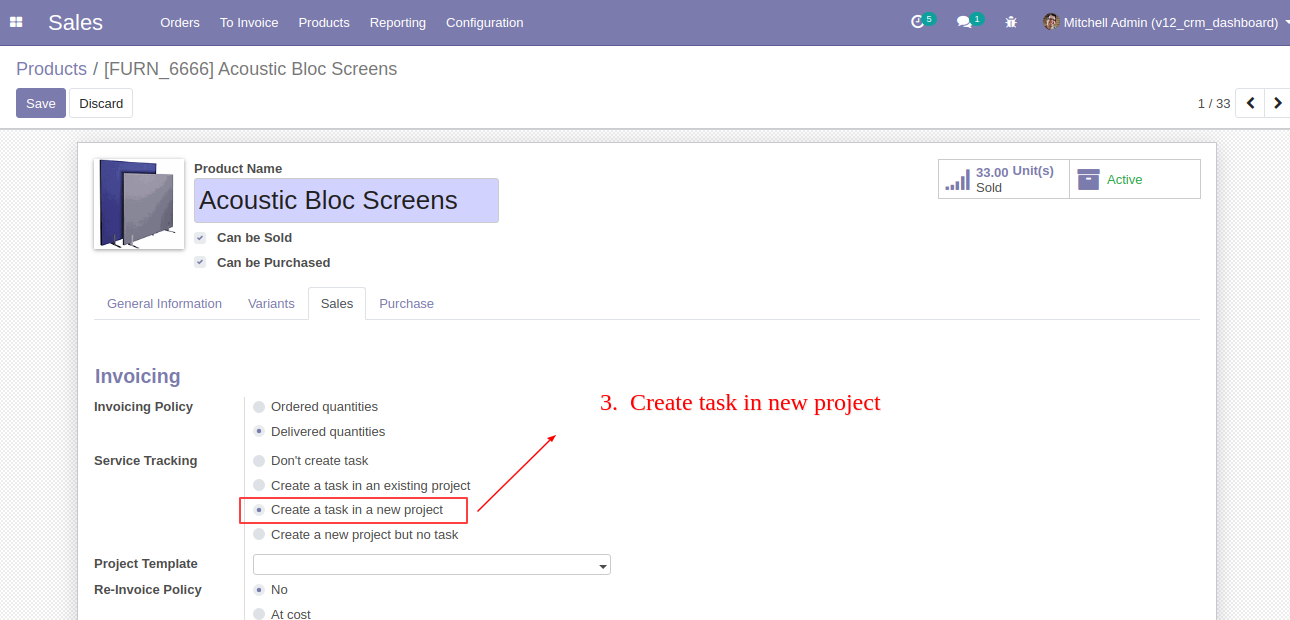
We create and confirm the sale order so the task created in the new project, not in an existing project.
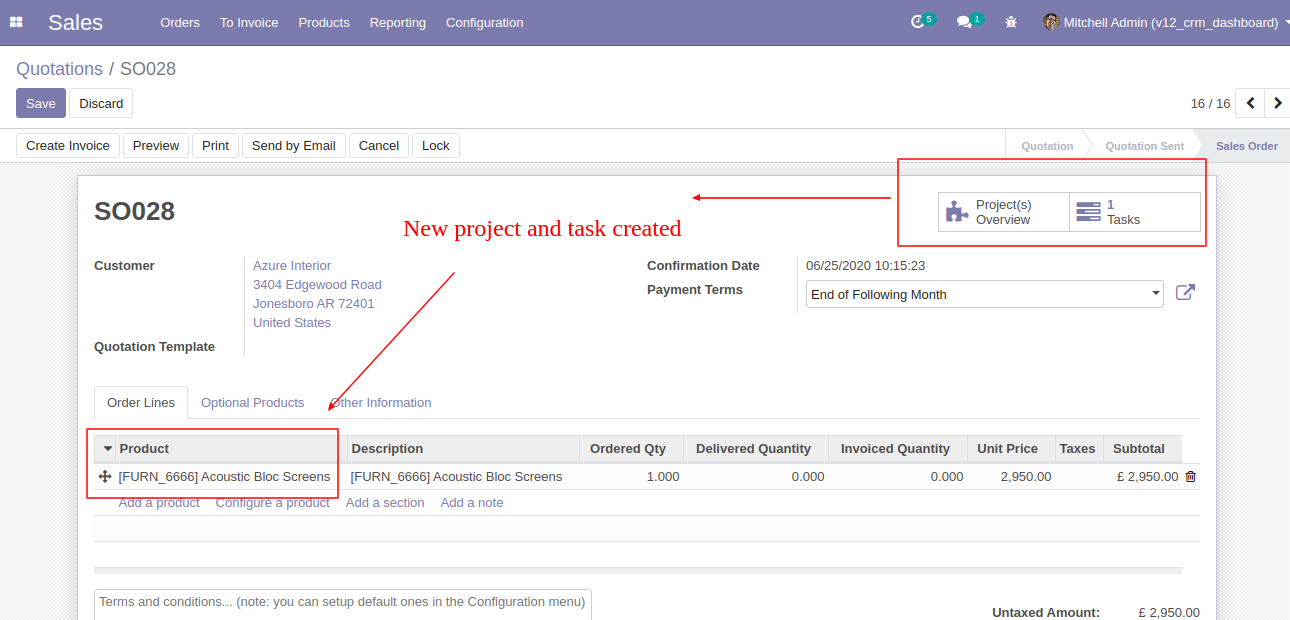
Created project form view.
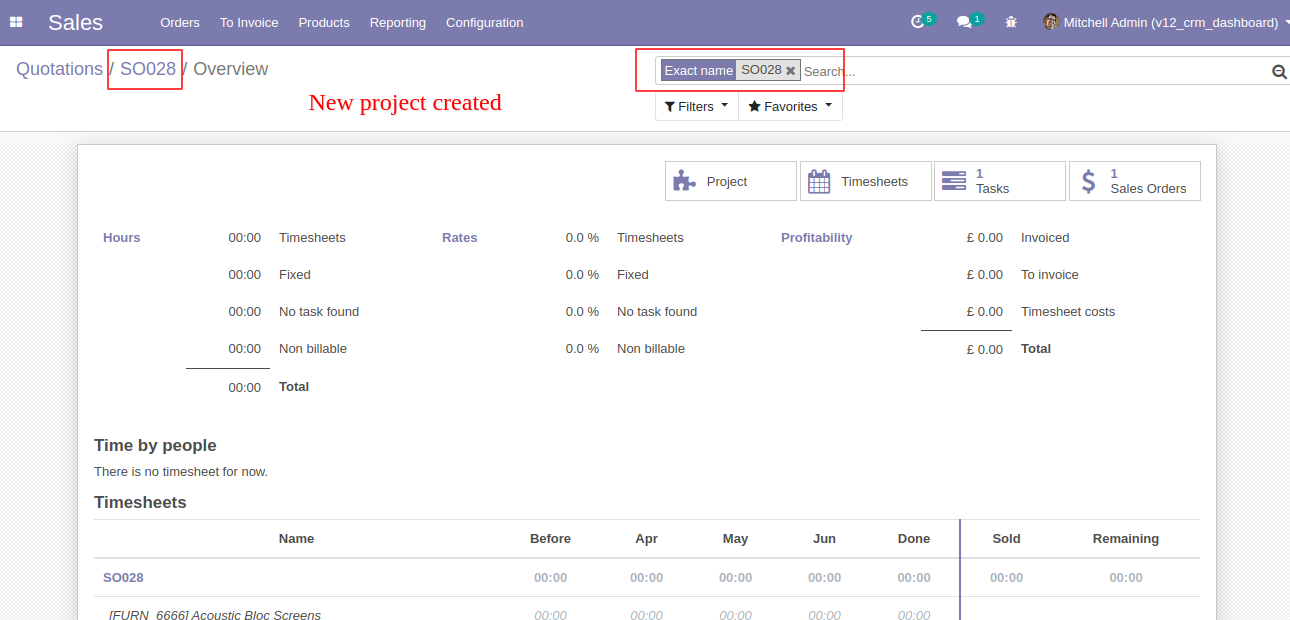
Created task form view.
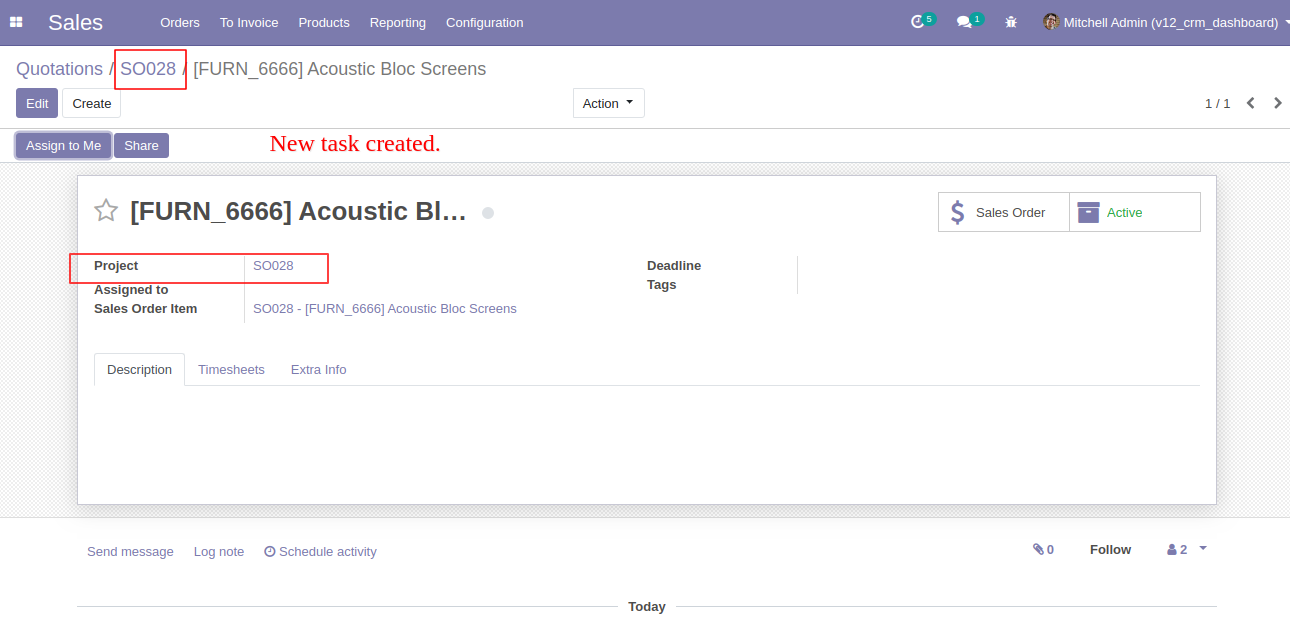
Now, we choose the "Create a new project but no task" option.
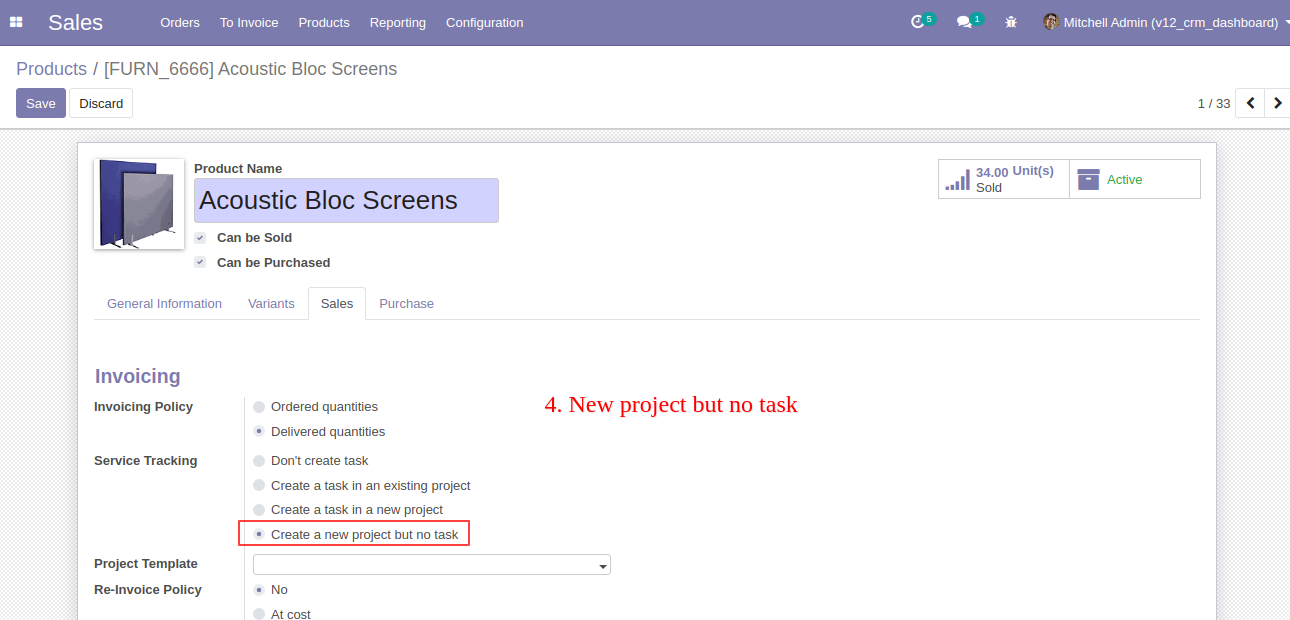
We create and confirm the sale order so the task is not created but a new project is created.
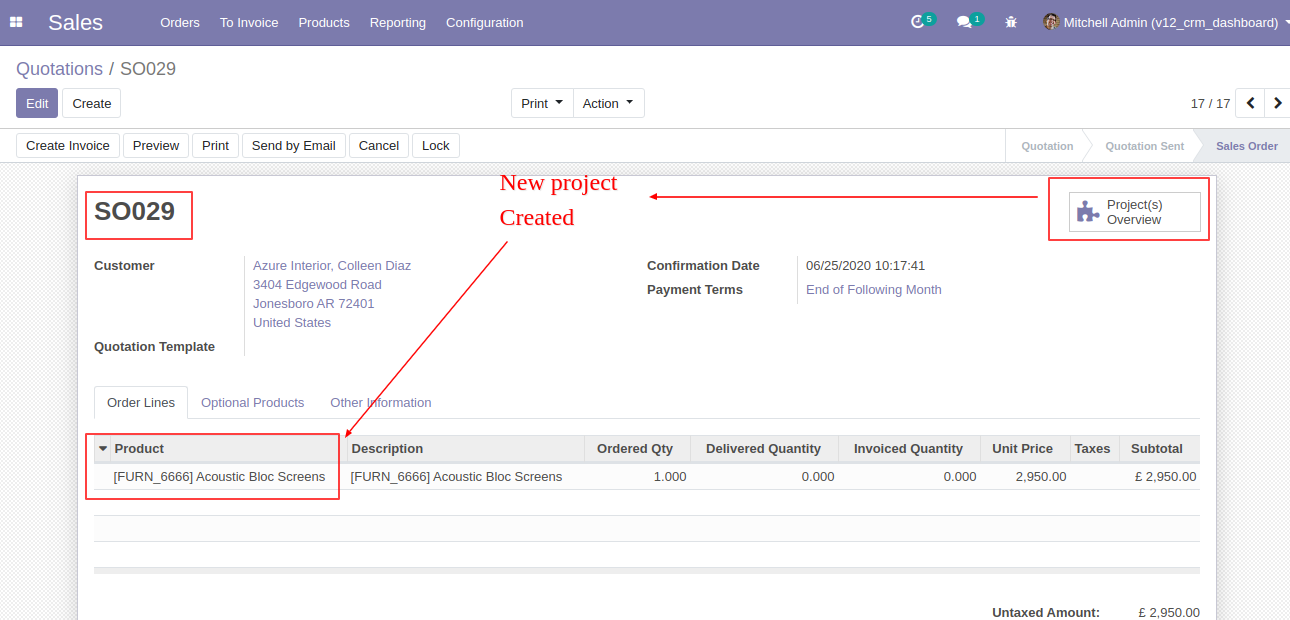
Created project form view.