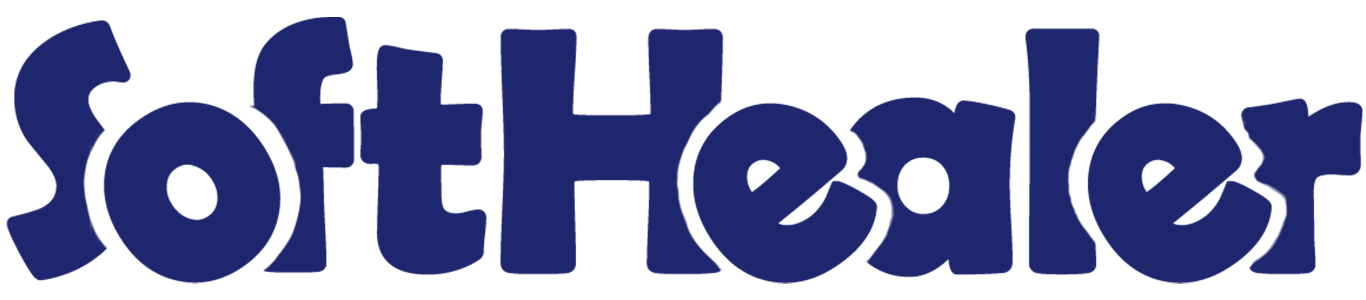
Salla Odoo Connector

The Salla Odoo Connector streamlines data integration by importing your Salla data into Odoo.This ensures seamless and efficient management of your information across platforms.
Features

- Import order, products, customers, order stages, product categories, shipping methods and payment methods from salla to odoo.
- Handles import queues for orders, products, and customers, providing status updates and allowing for manual imports if needed.
- Tracks synchronization activities and maintains logs history for enabling users to review sync history.
Go to the "Configuration" ==> Users ==> Allow salla manager.
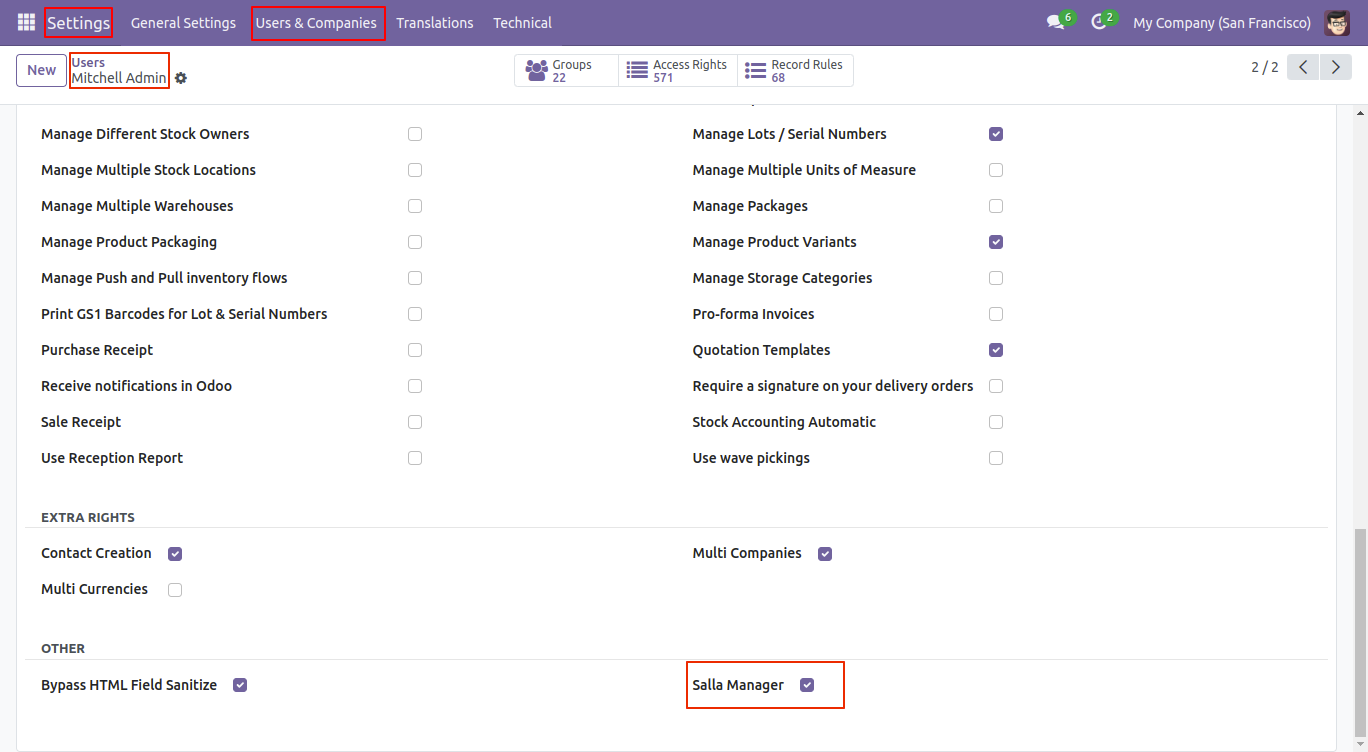
Go to the salla.
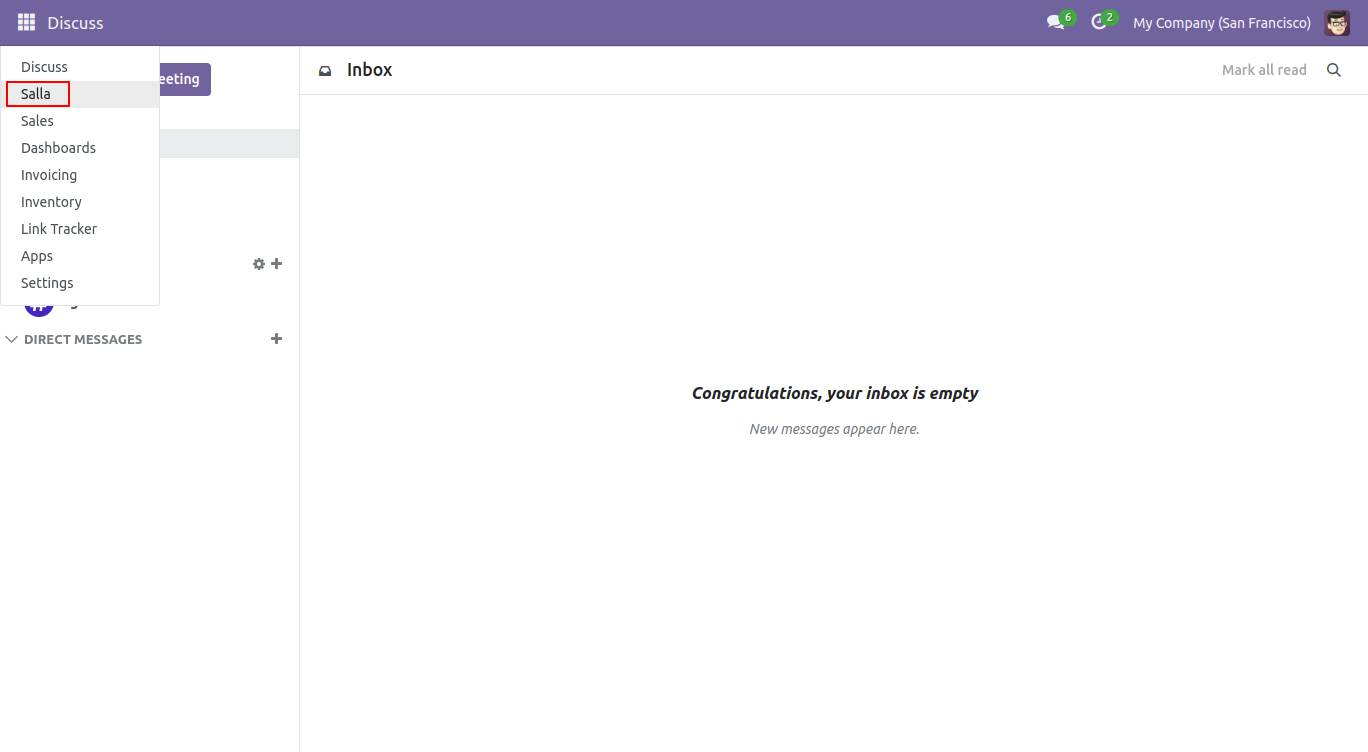
Go to the authoriz menu. Create a new authorize.
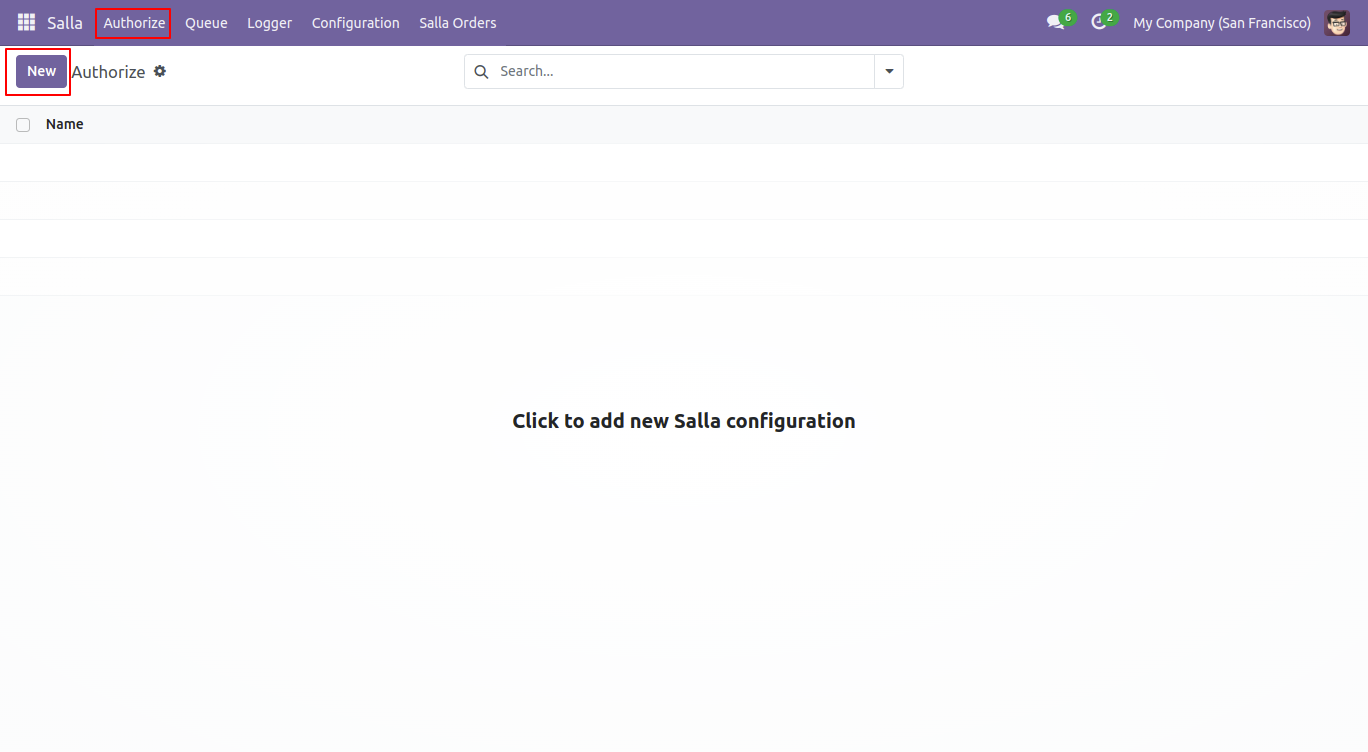
In the form view fill-up the details and click on the 'Authentication' button.
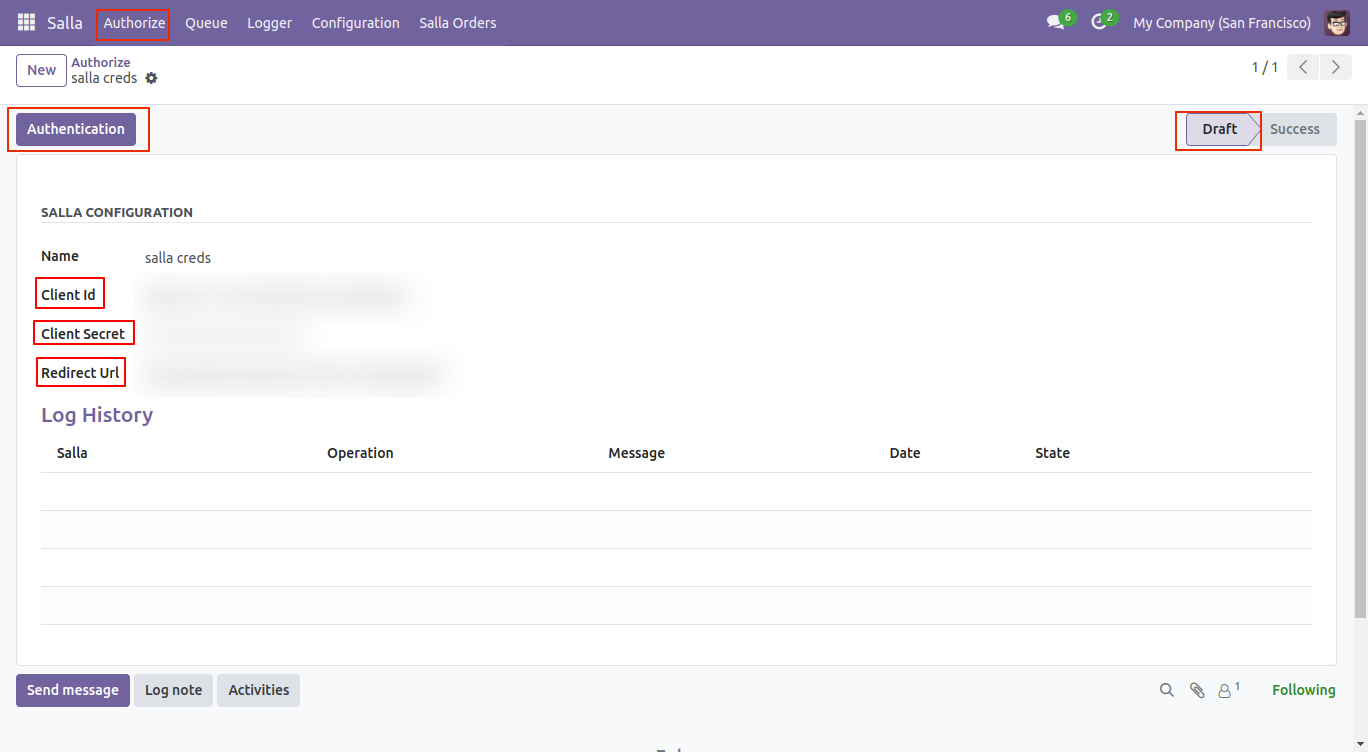
Now the authorization is in the 'Success' stage. You can also view the customer's log history. Click on the 'Import Basic Things' button.
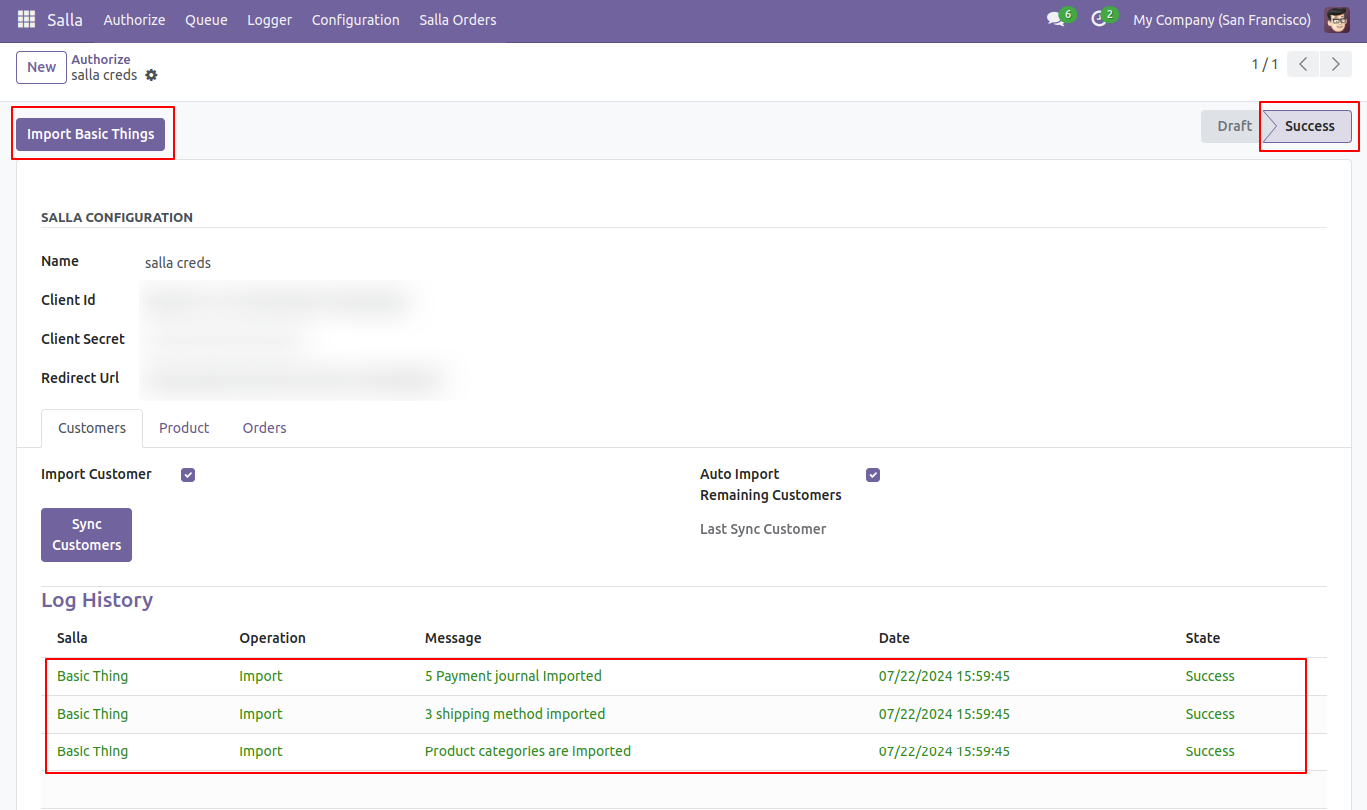
Go to the 'Salla Order Stages' menu from the configuration.
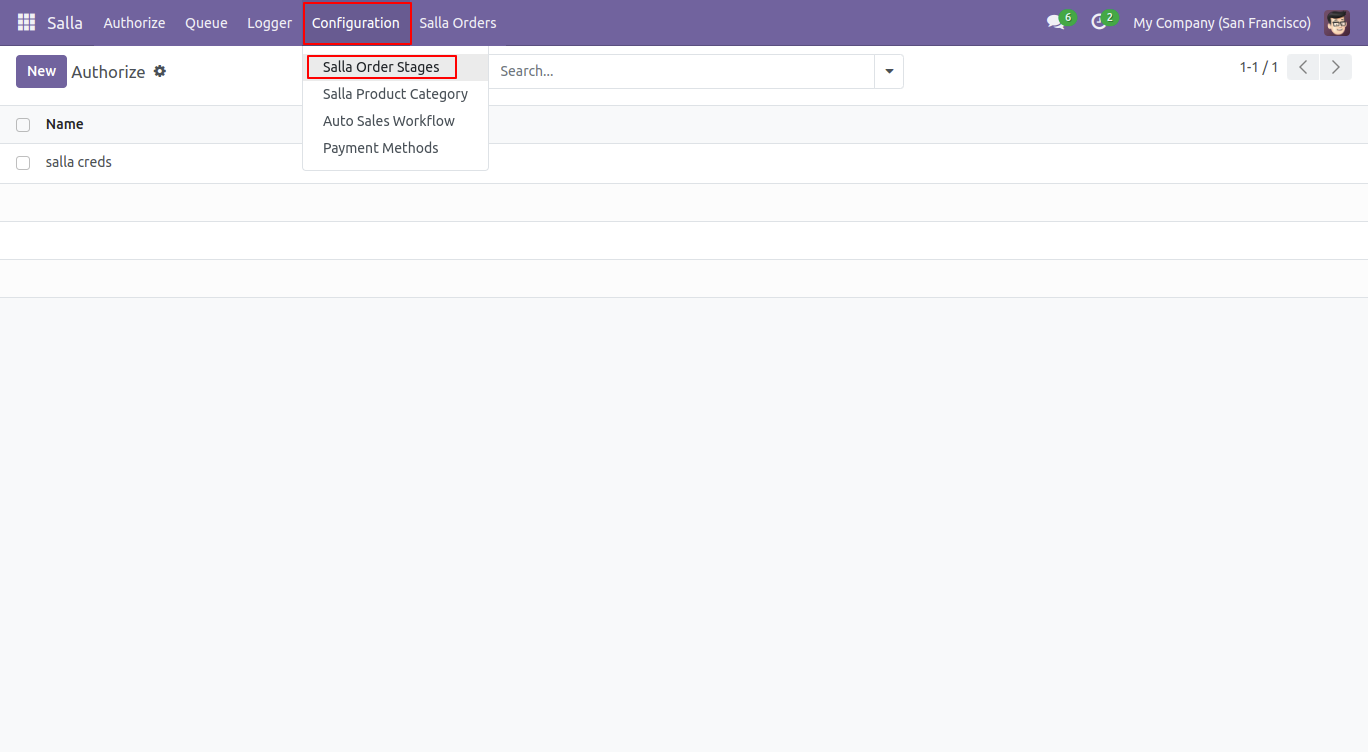
The tree view of the salla order stages looks like below.
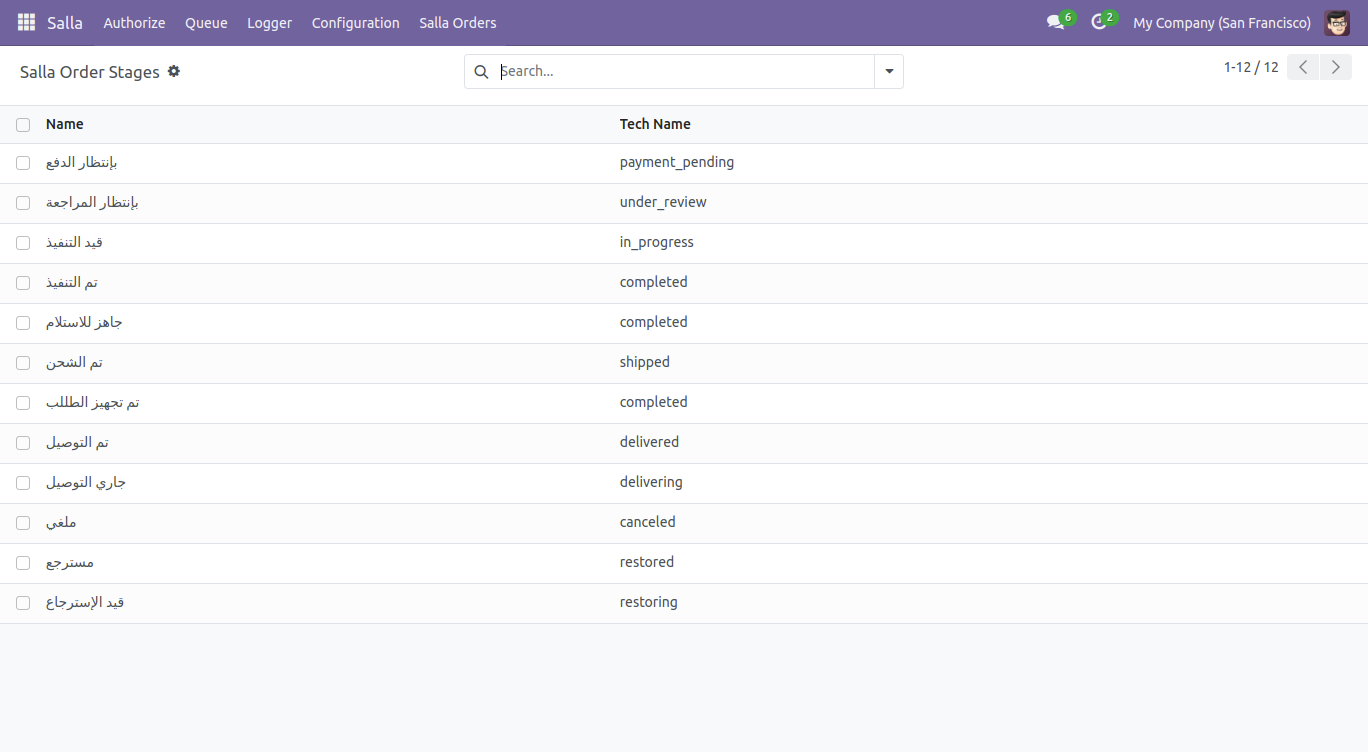
Go to the 'Salla Product Category' menu from the configuration.
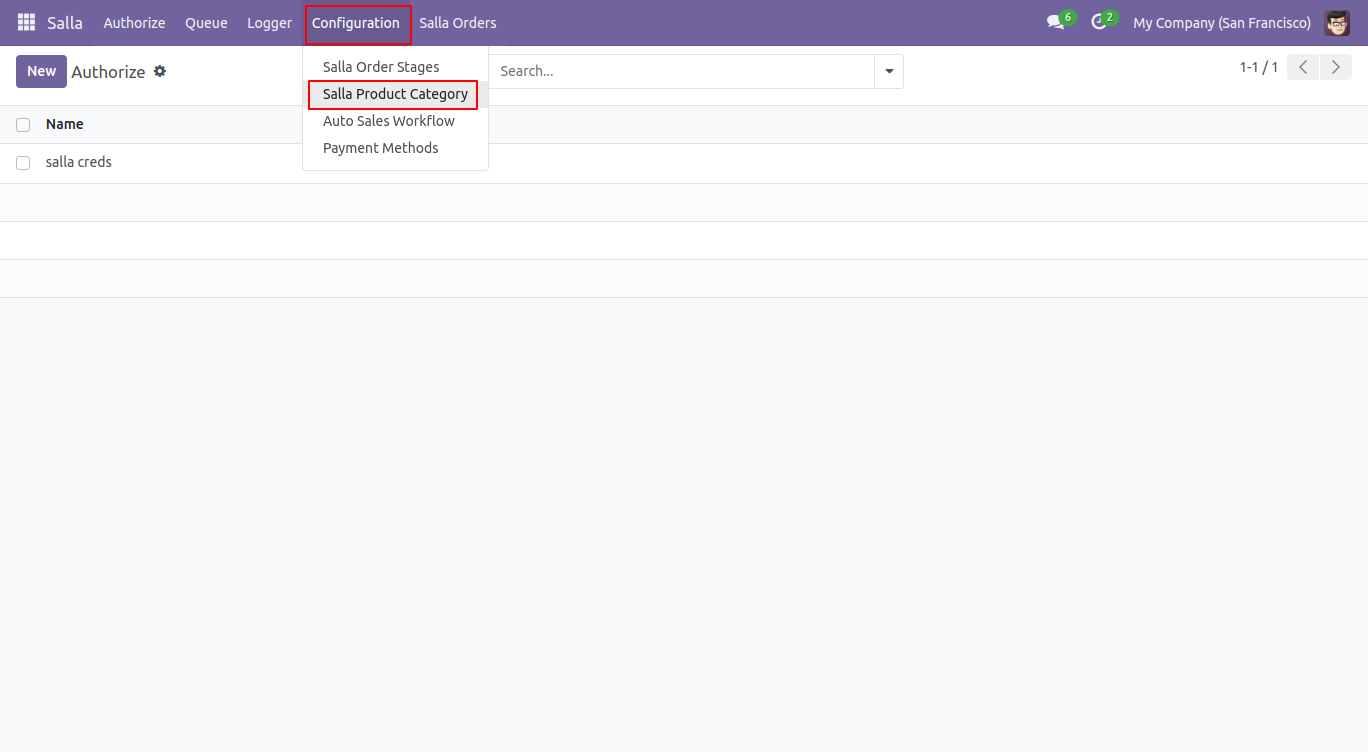
The tree view of the Salla product category looks like below.
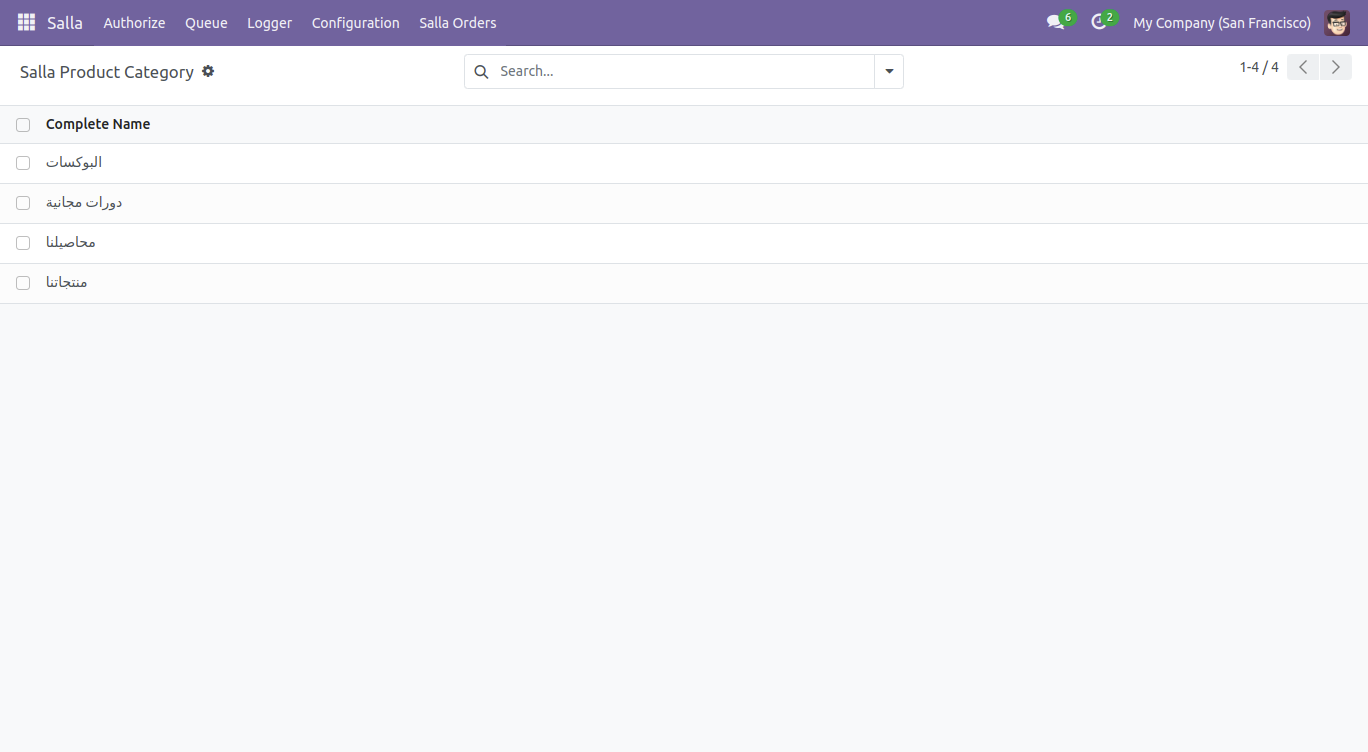
Go to the 'Payment Methods' menu from the configuration.
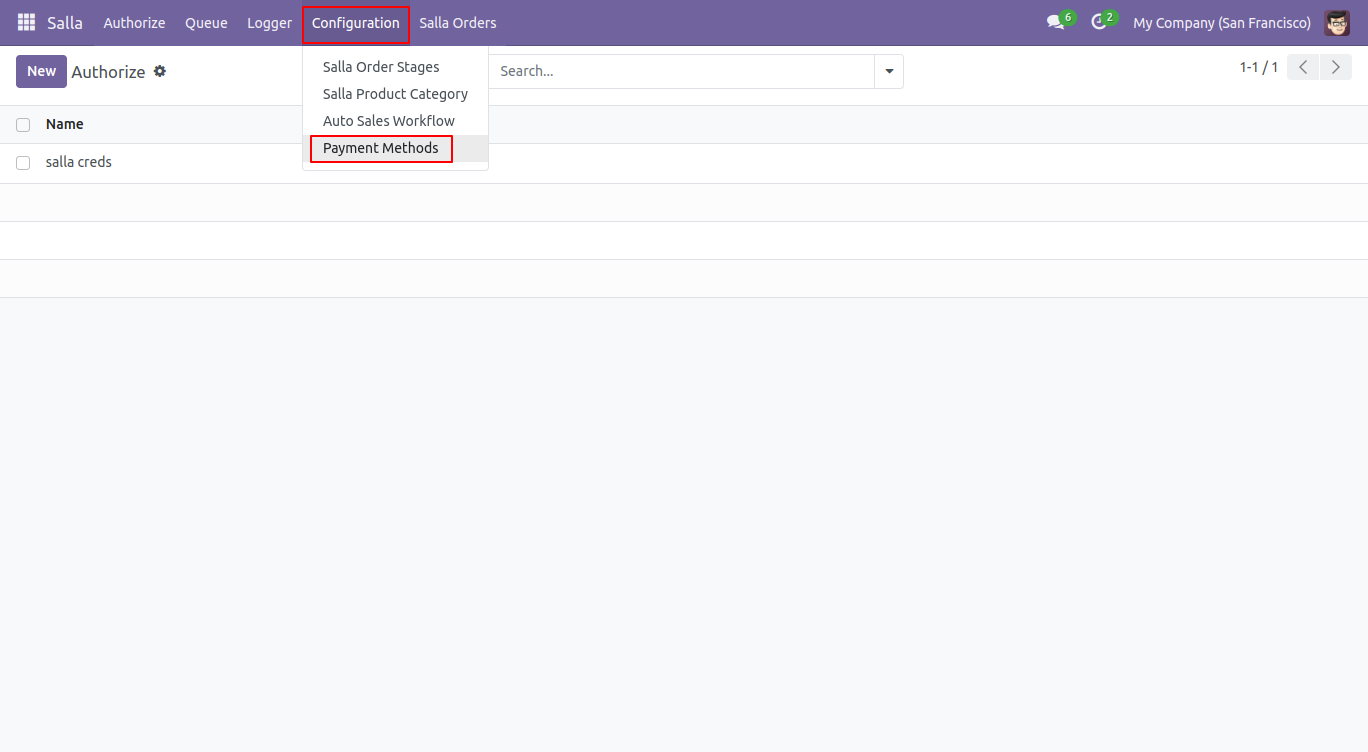
The tree view of the Salla payment methods looks like below.
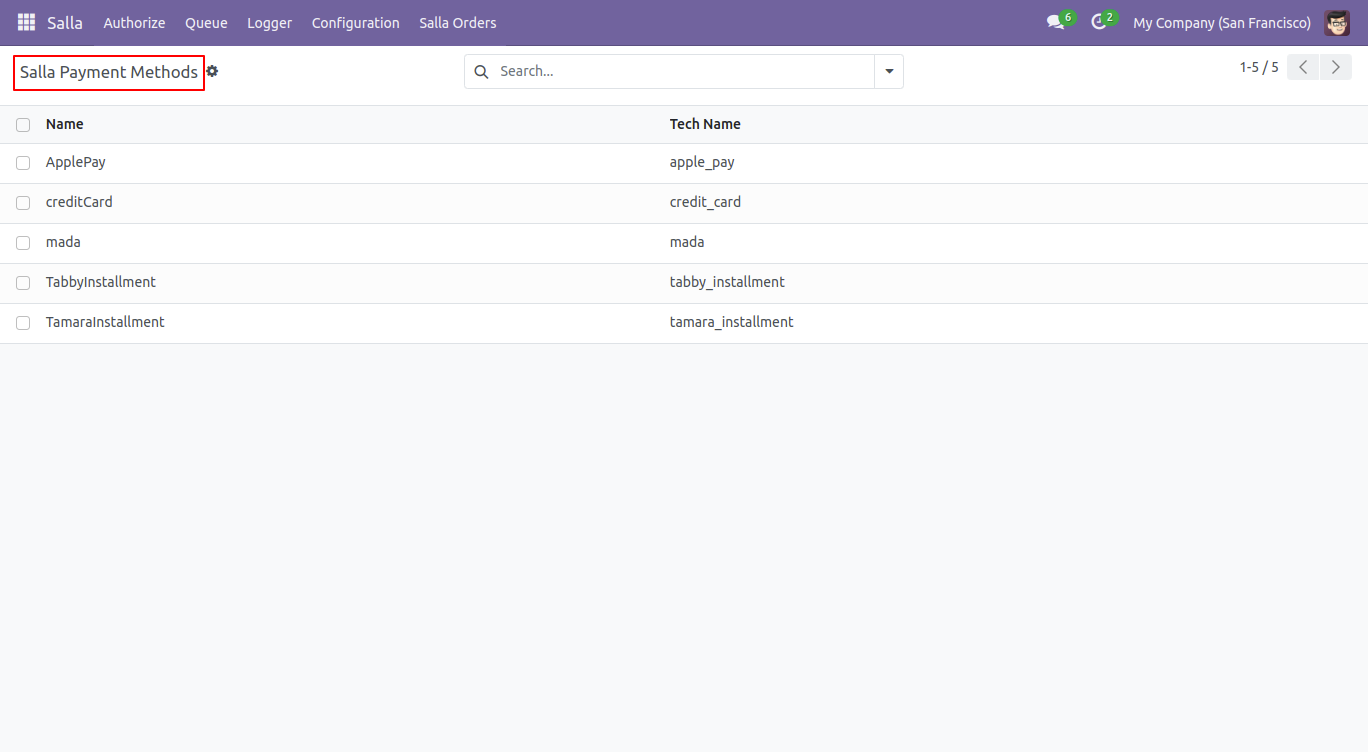
In the authorize form view, go to the customer's tab and click on the 'Sync Customers' button.
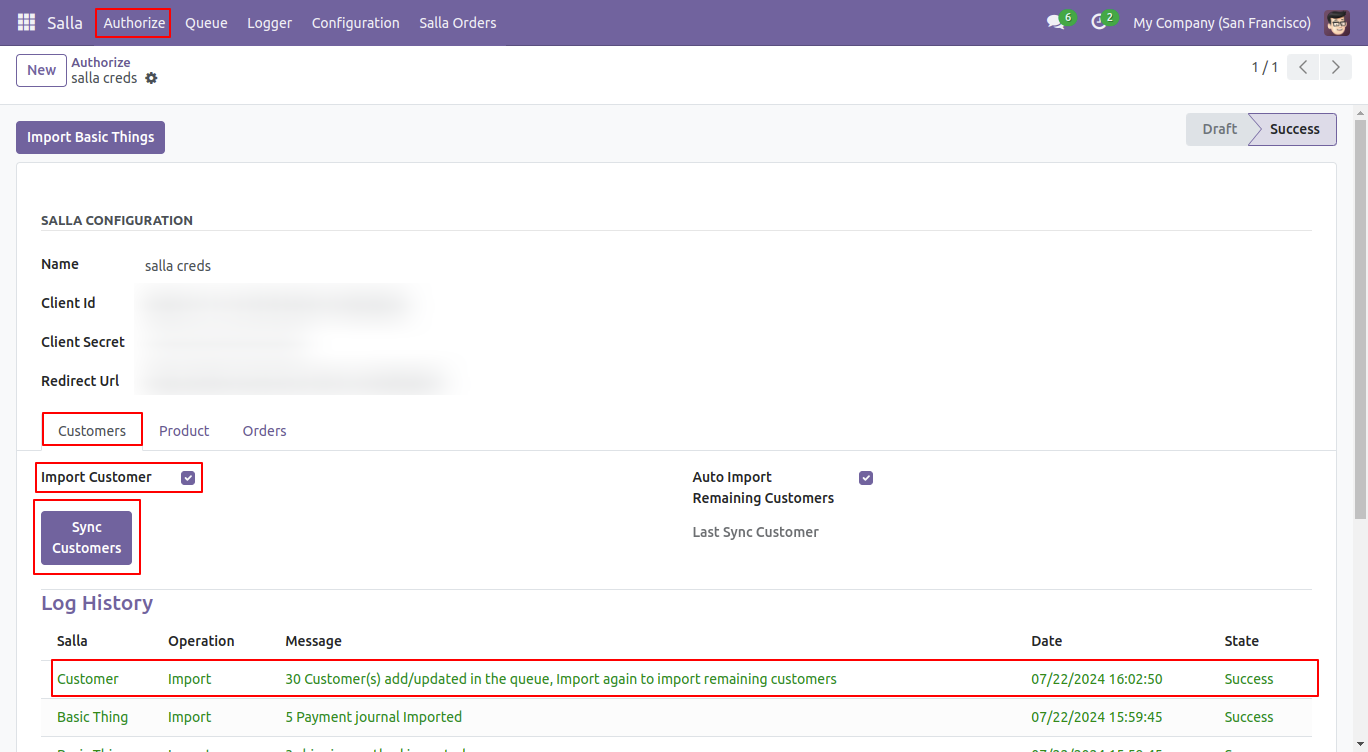
Go to the 'Customer Queue' menu from the queue.
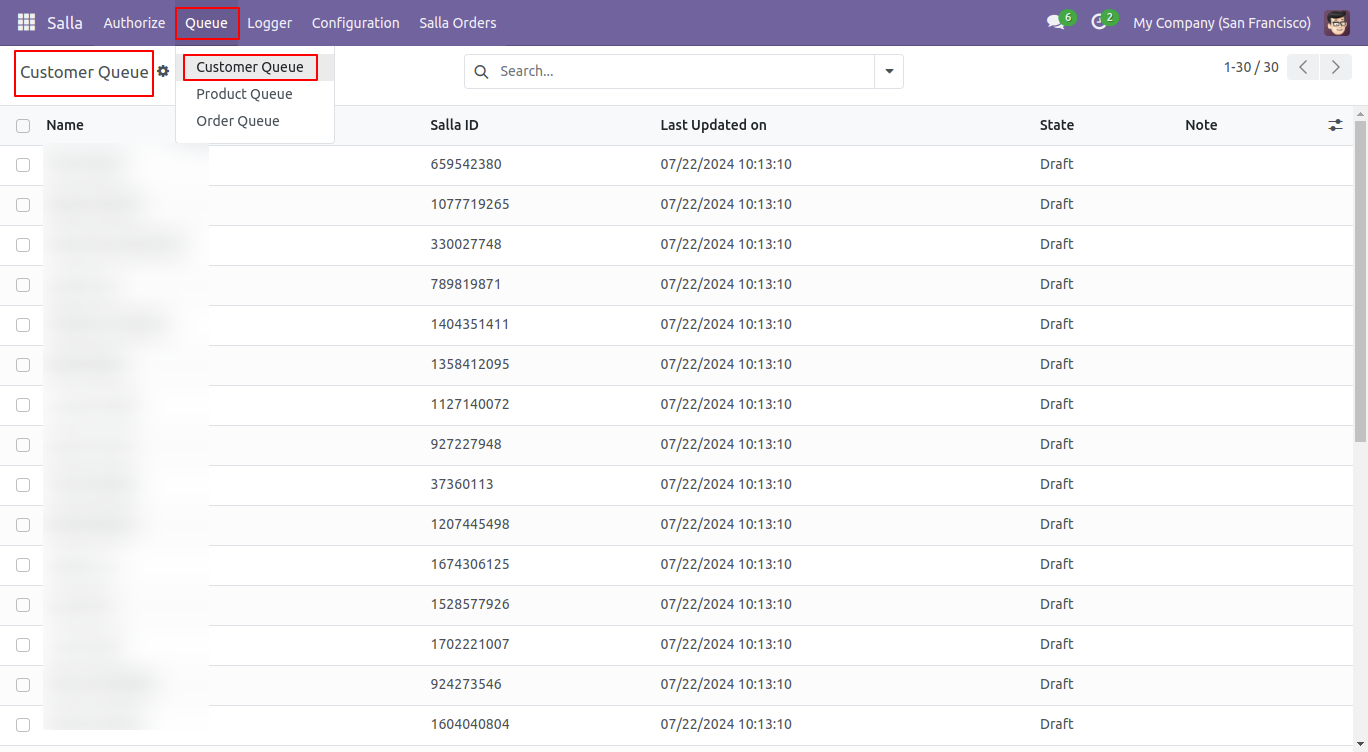
Select some customer queues and click on 'Manually Import' from action.
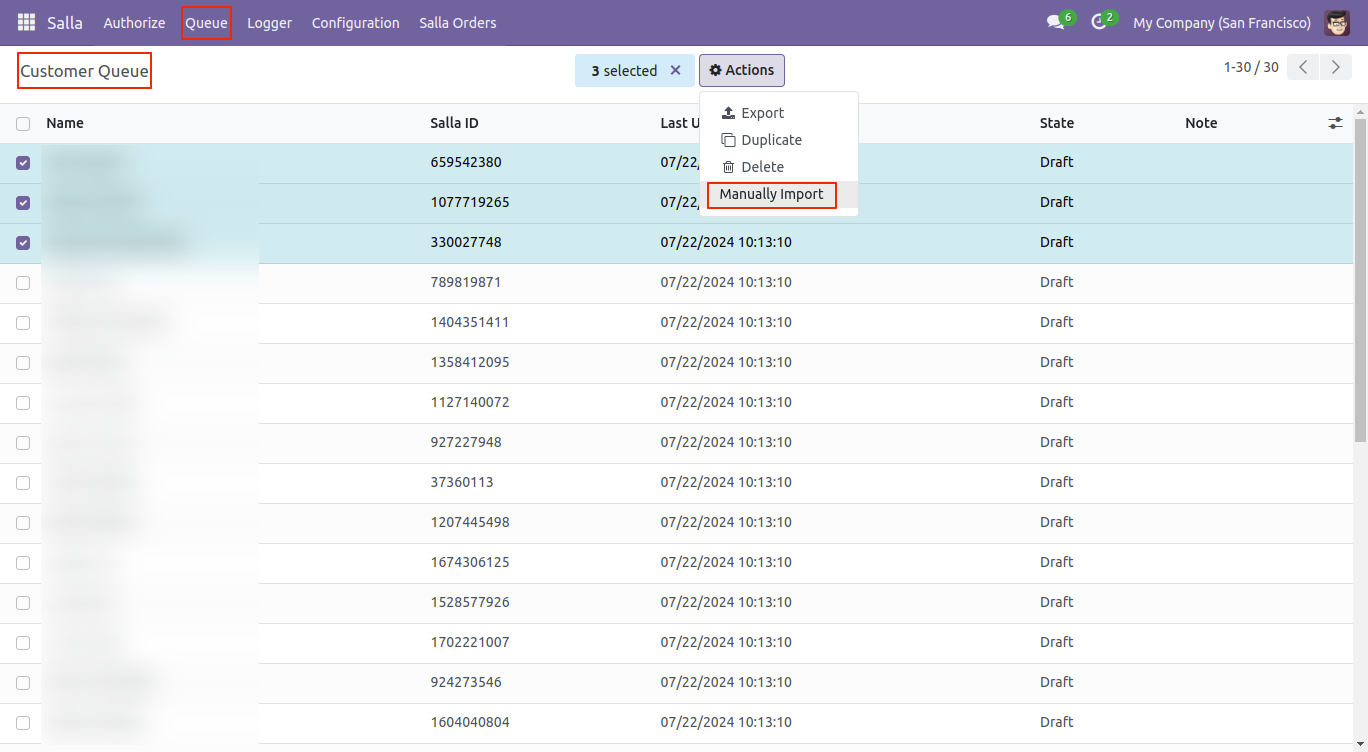
Here, you can see that the manually imported customer queues are in the 'Done' stage.
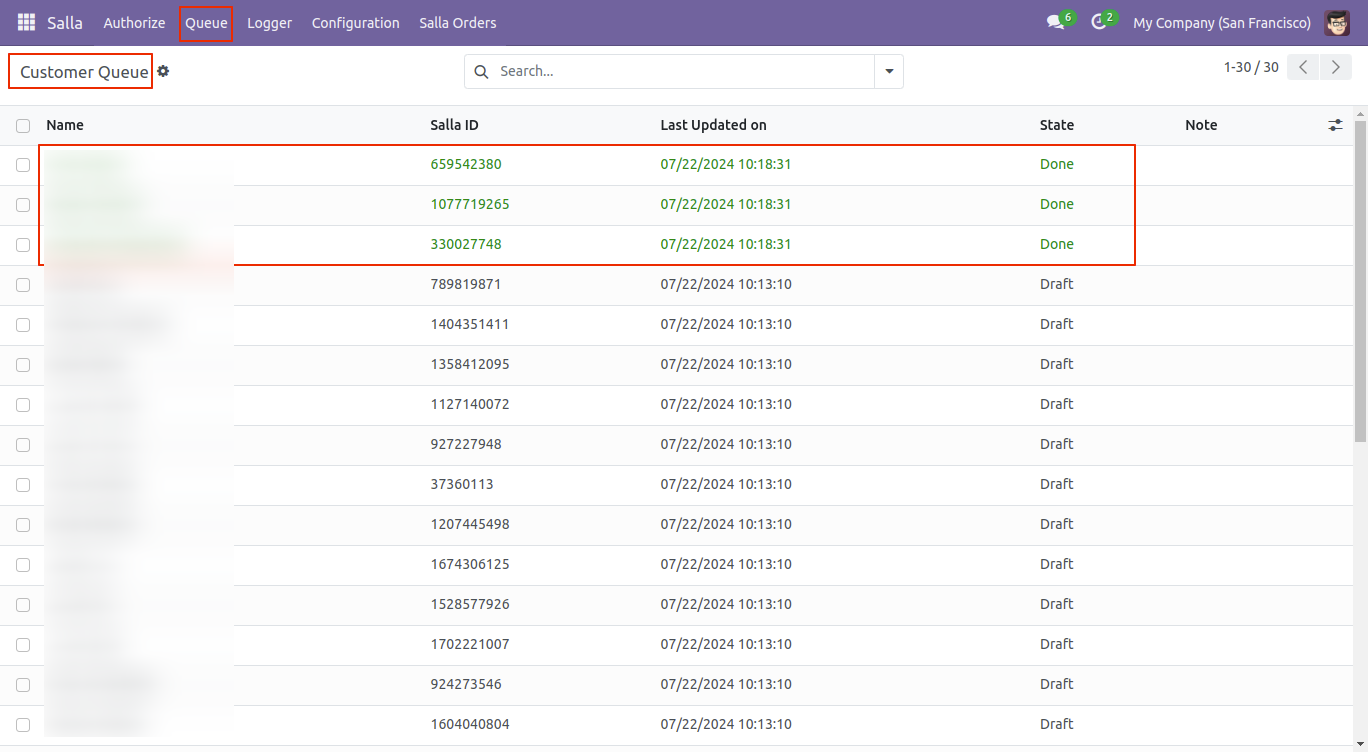
Go to the 'Contacts'.
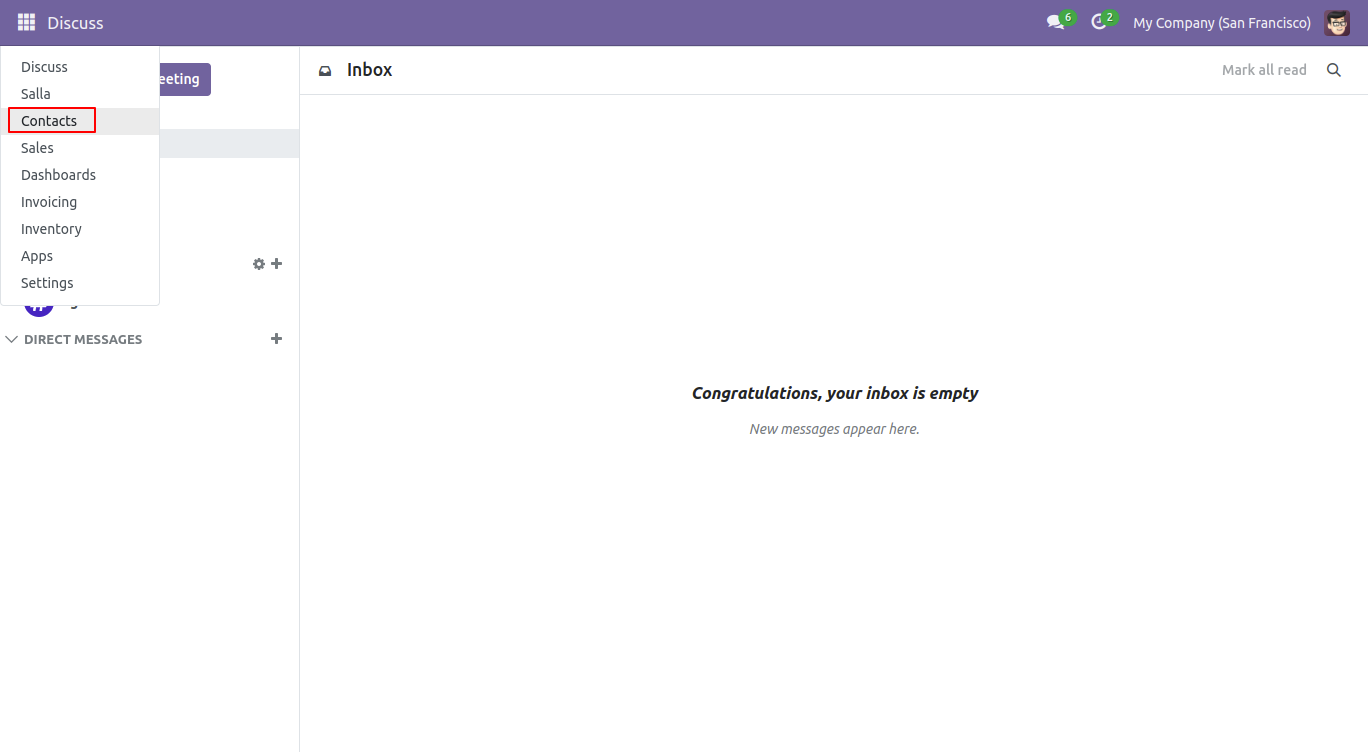
Imported customer records for that specific Salla ID. You can search for customers using the Salla ID.
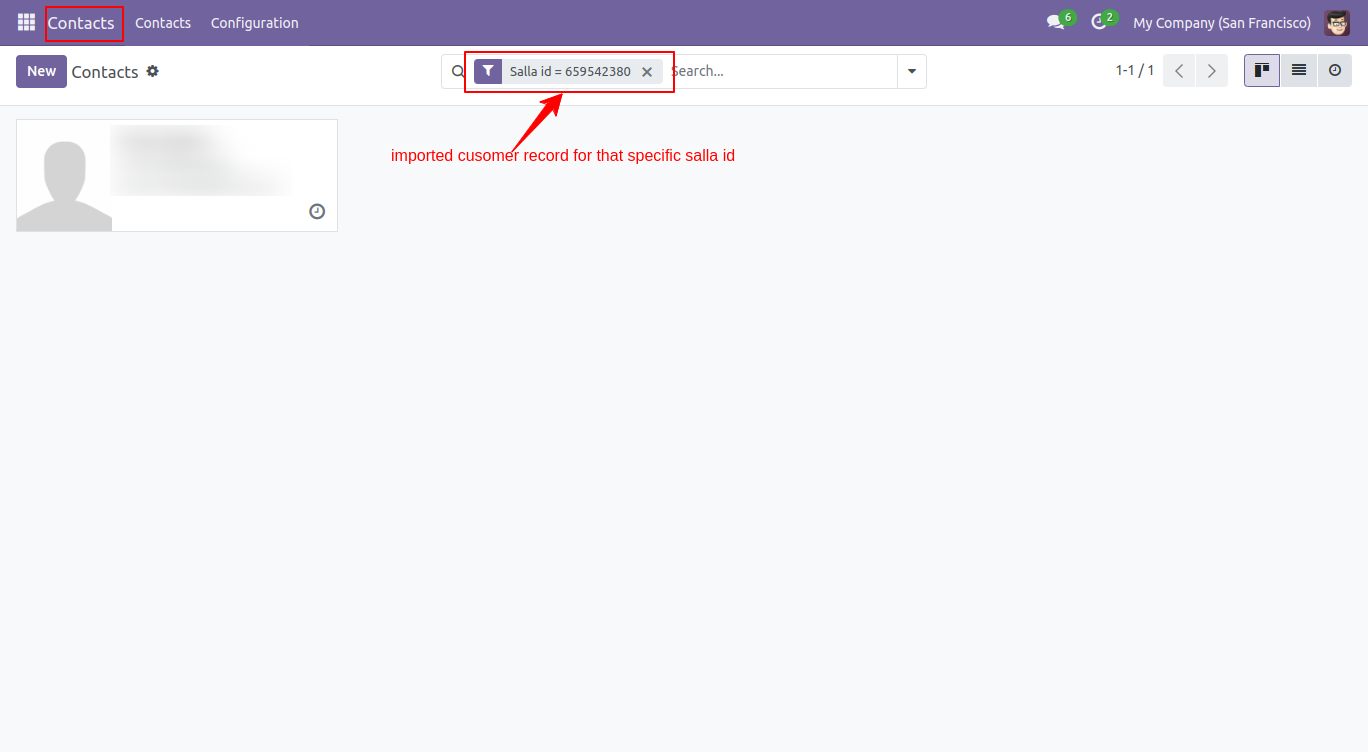
In the authorized form view, go to the Products tab and click on the 'Sync Products' button.
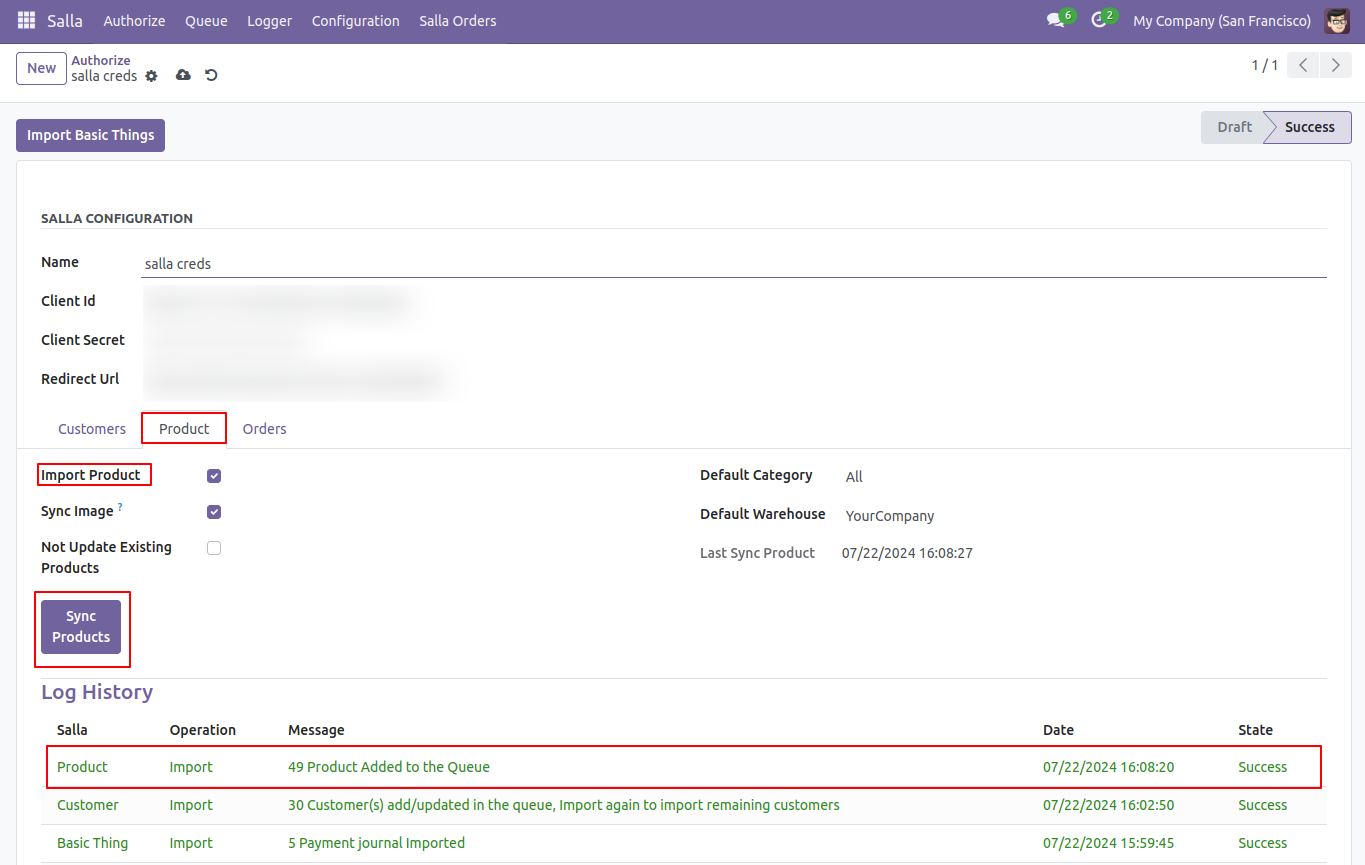
Go to the 'Product Queue' menu from the queue.
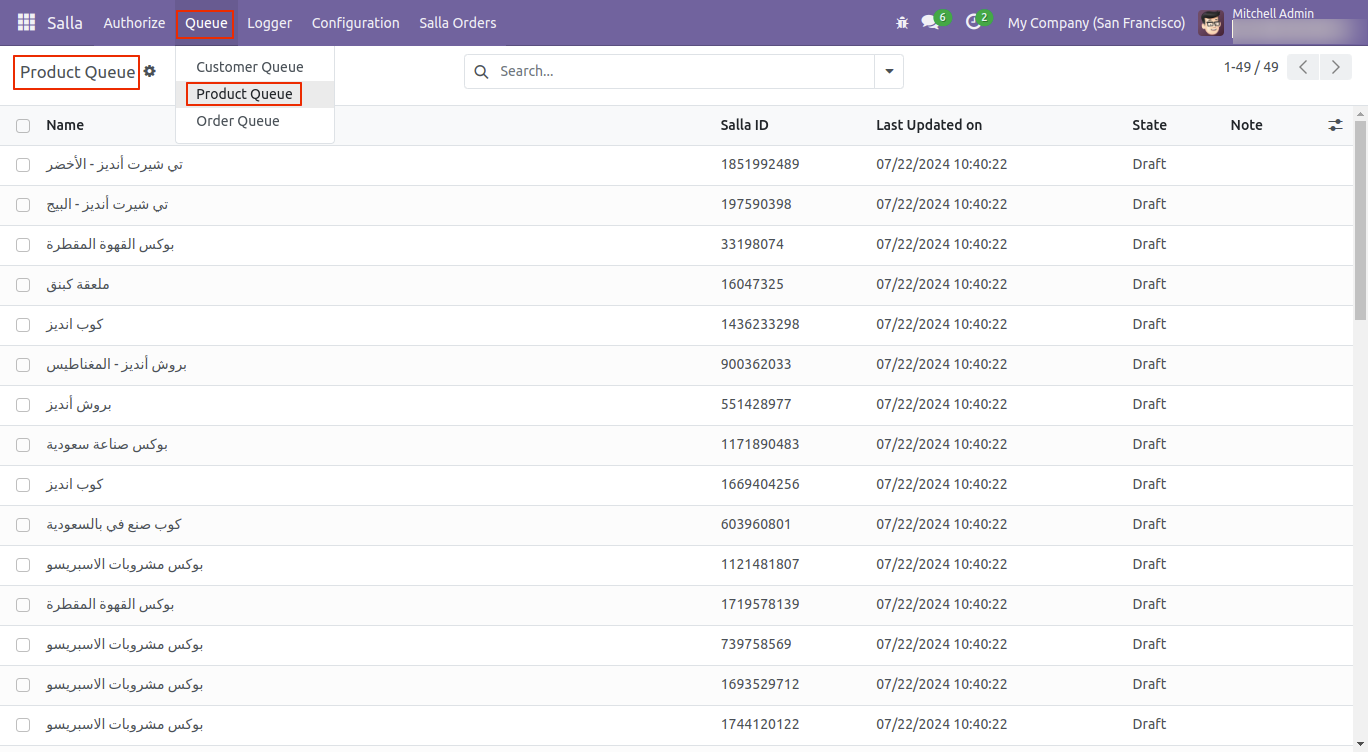
Select some product queues and click on 'Manually Import' from the action.
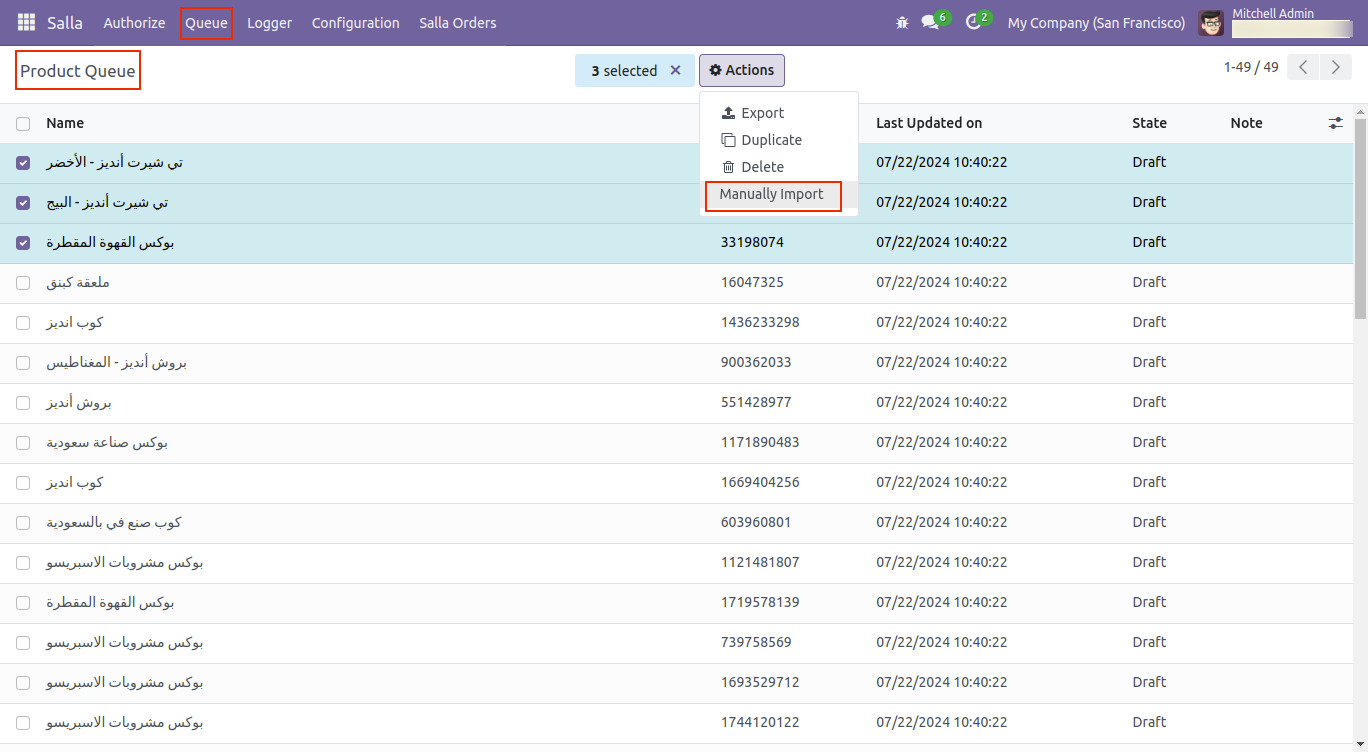
Here, you can see that the manually imported product queues are in the 'Done' stage.
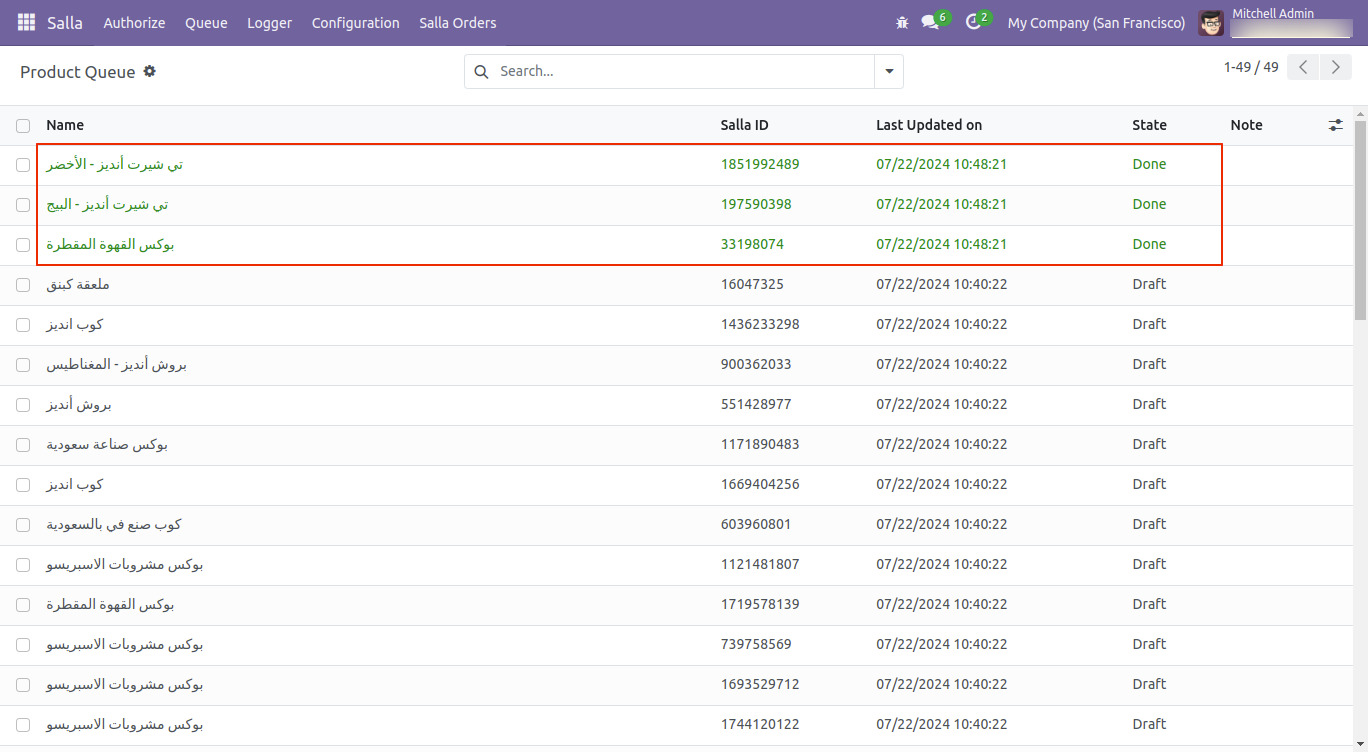
Go to the 'Inventory'.
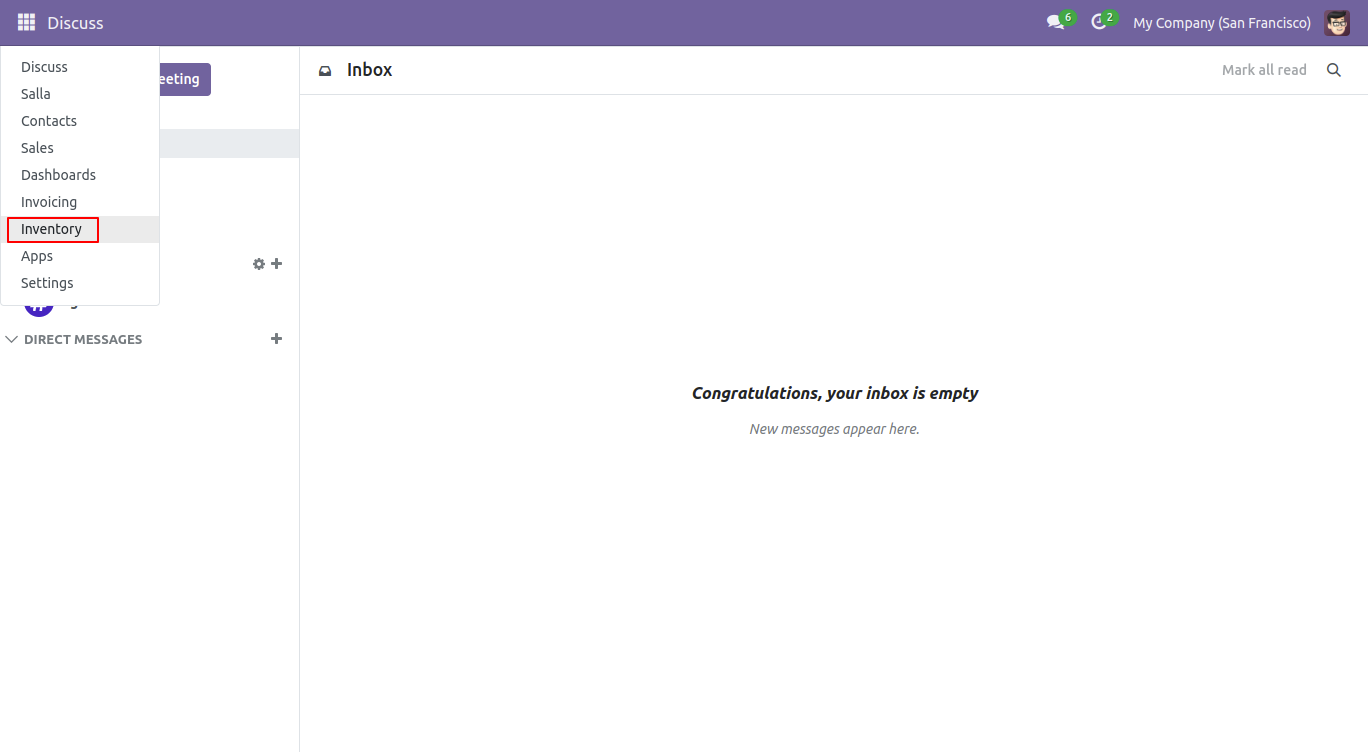
Product Kanban view and menu. You can search for products using the Salla ID.
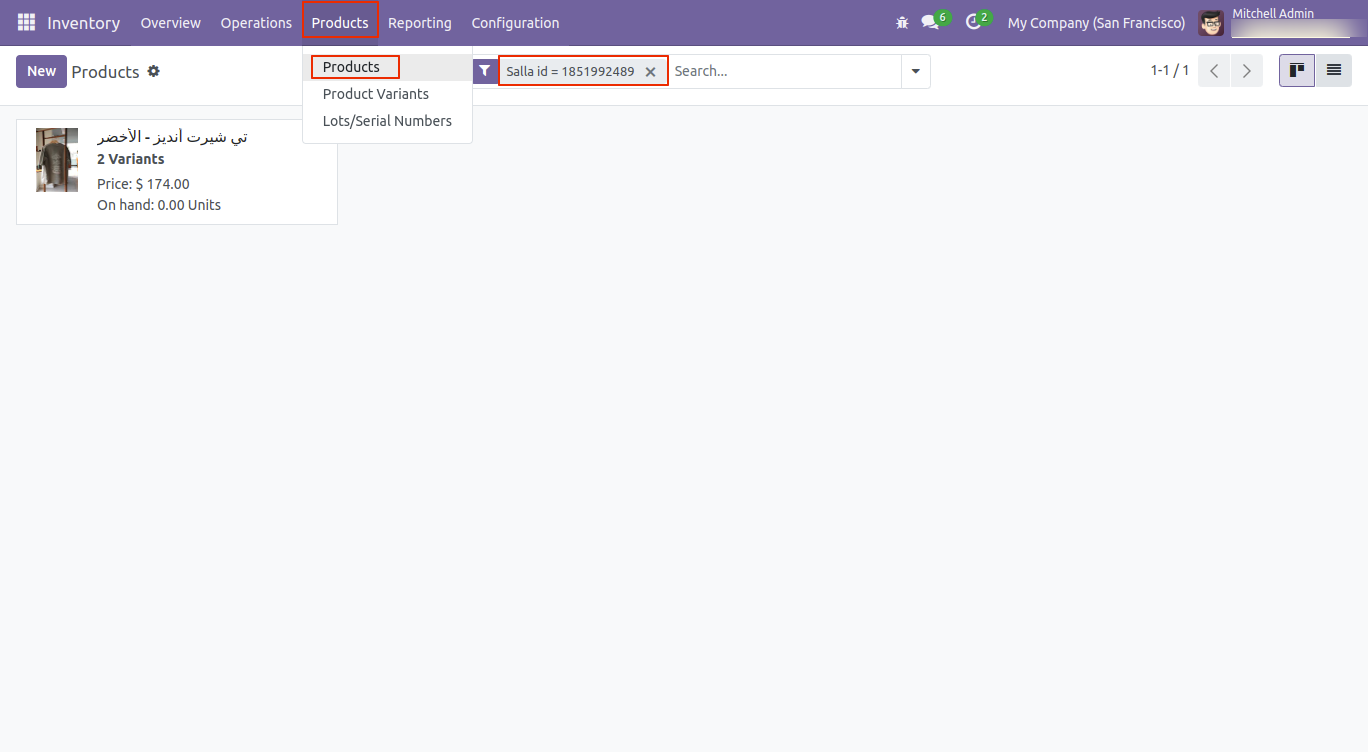
In the authorize form view, go to the Orders tab and click on the 'Sync Orders' button.
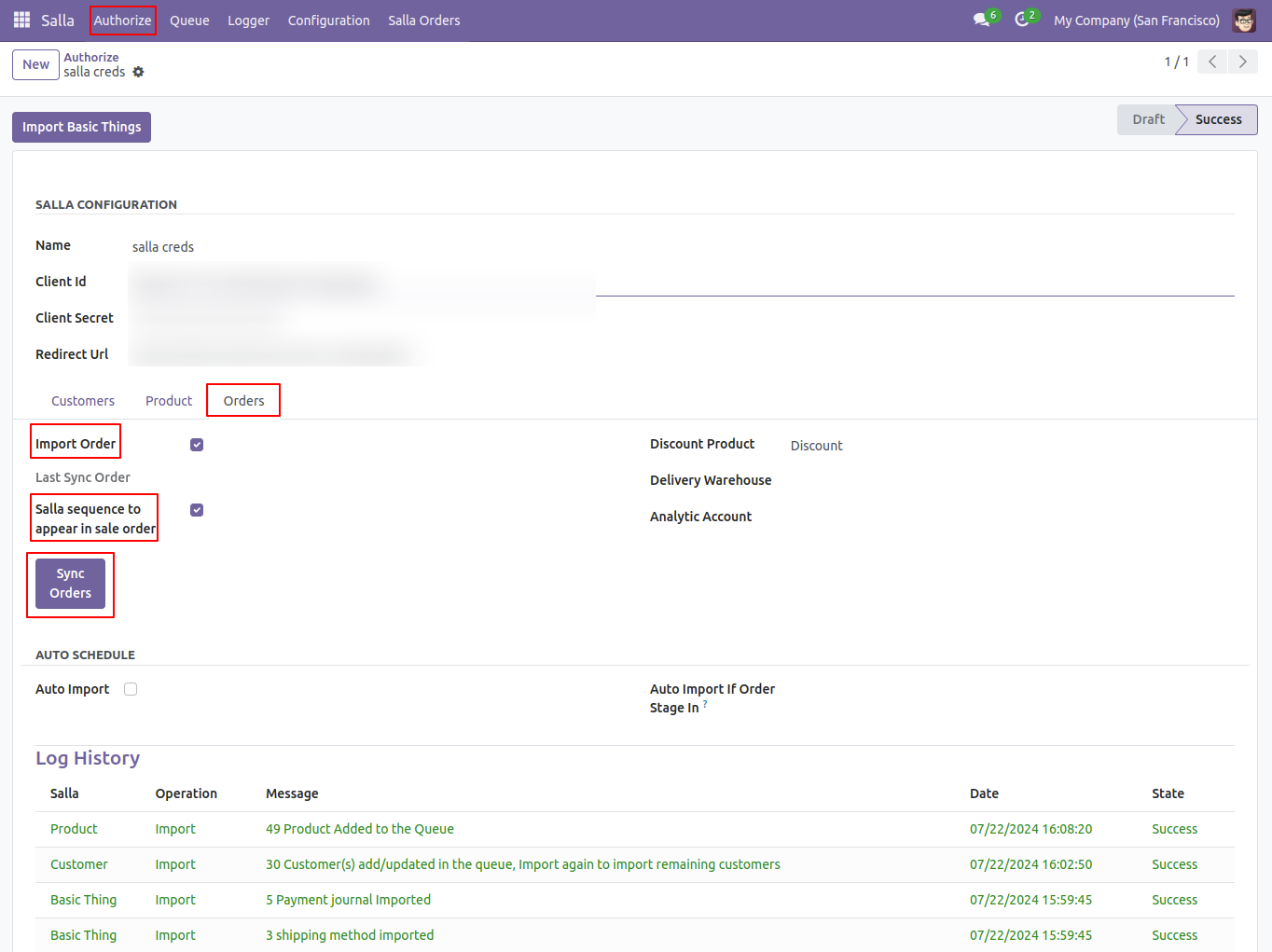
Fill the details in the wizard and click on the 'Sync Orders' button.
If the gap between the 'To Date' and 'From Date' is more than 31 days, an error popup will appear.
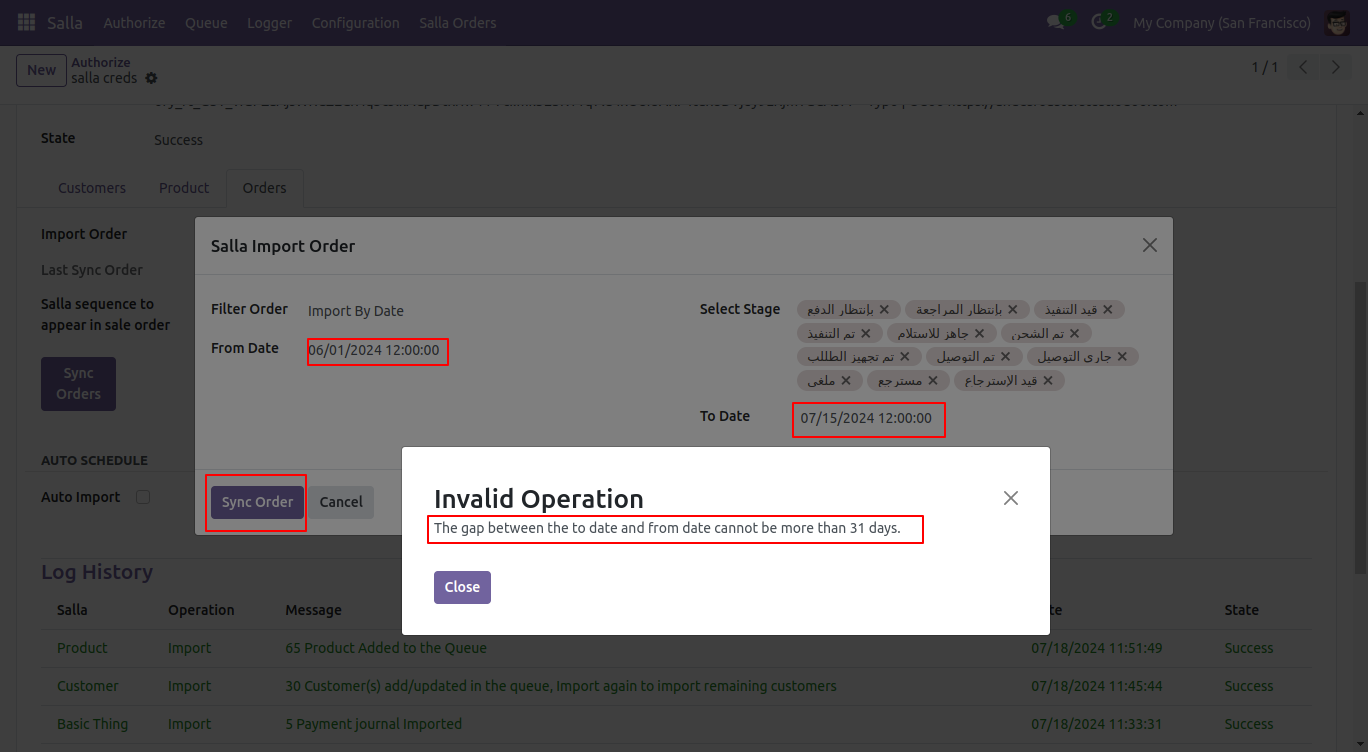
Select the correct date and click on the 'Sync Orders' button.
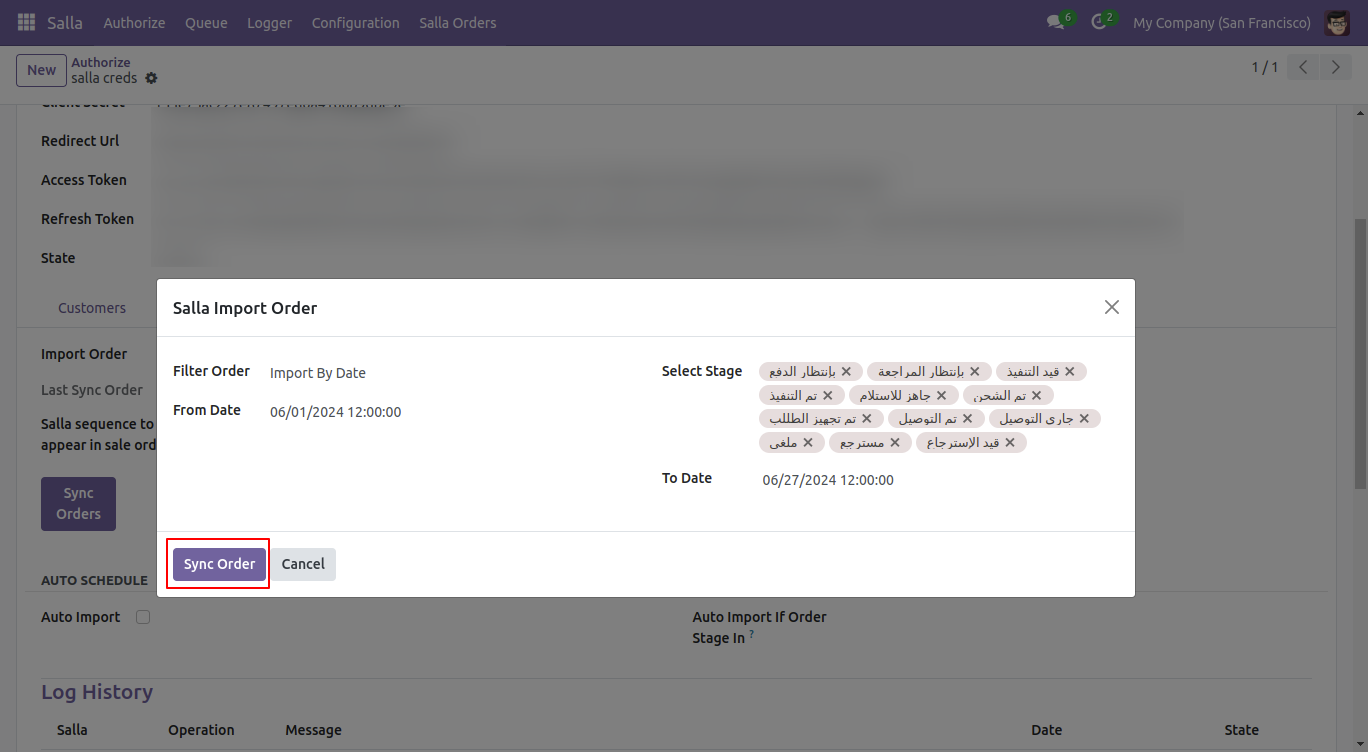
You can view the synced orders.
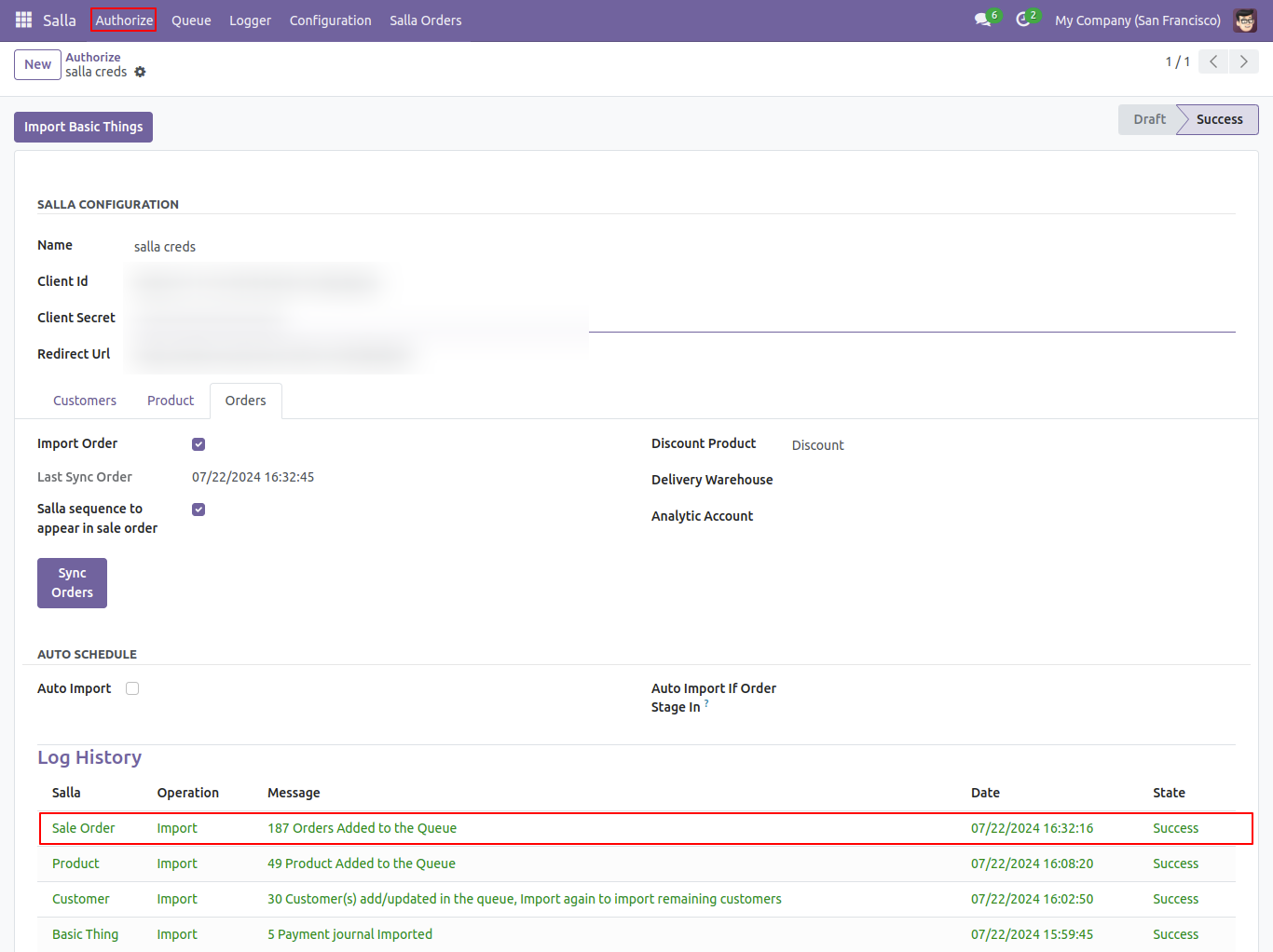
Go to the 'Order Queue' menu from the queue.
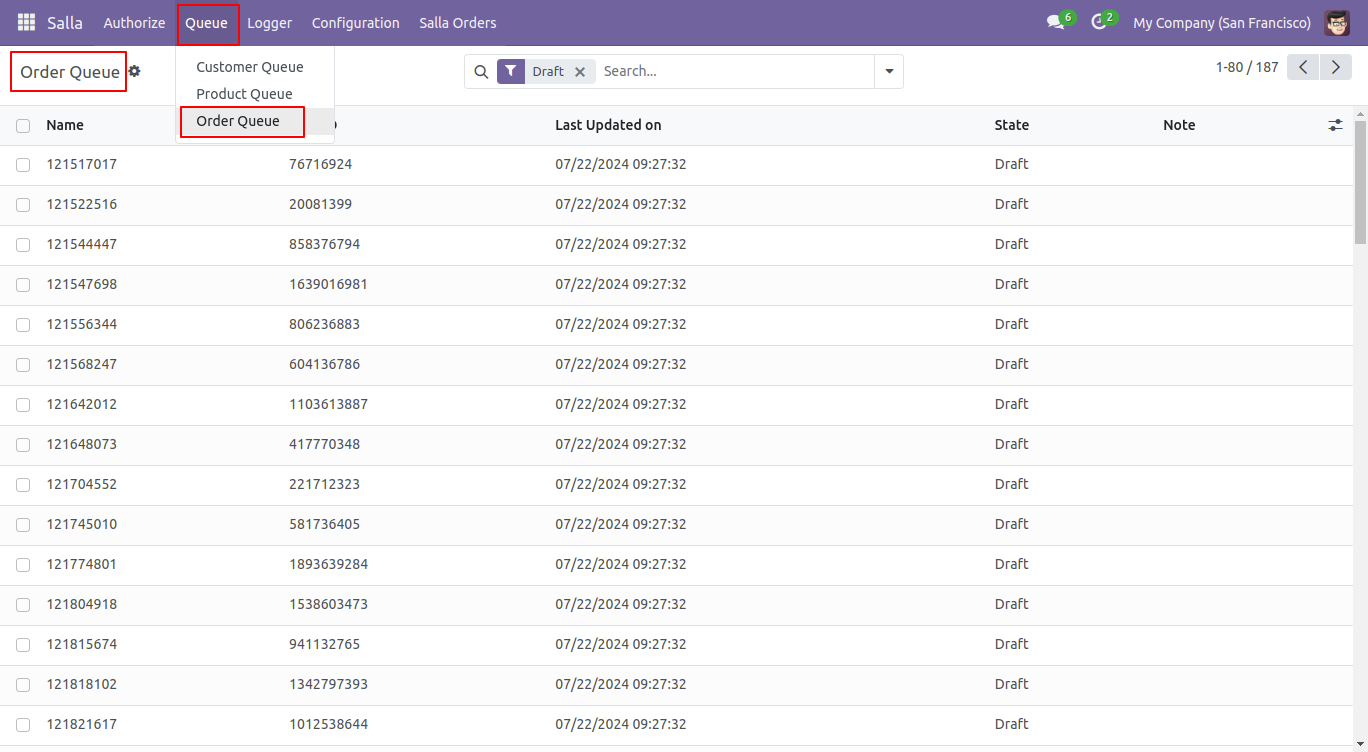
Select some order queues and click on 'Manually Import' from the action.
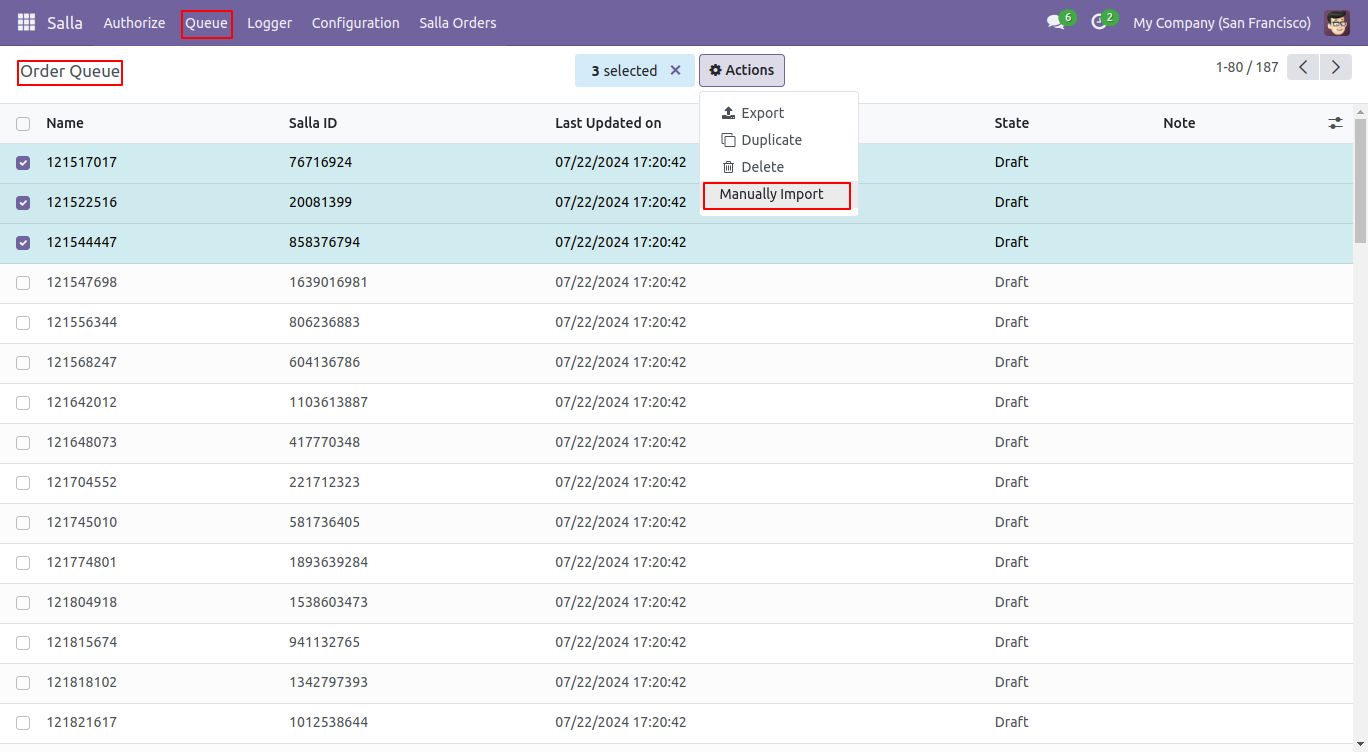
Here, you can see that the orders have not been imported. Note: In this case, first you need to import the relevant products.
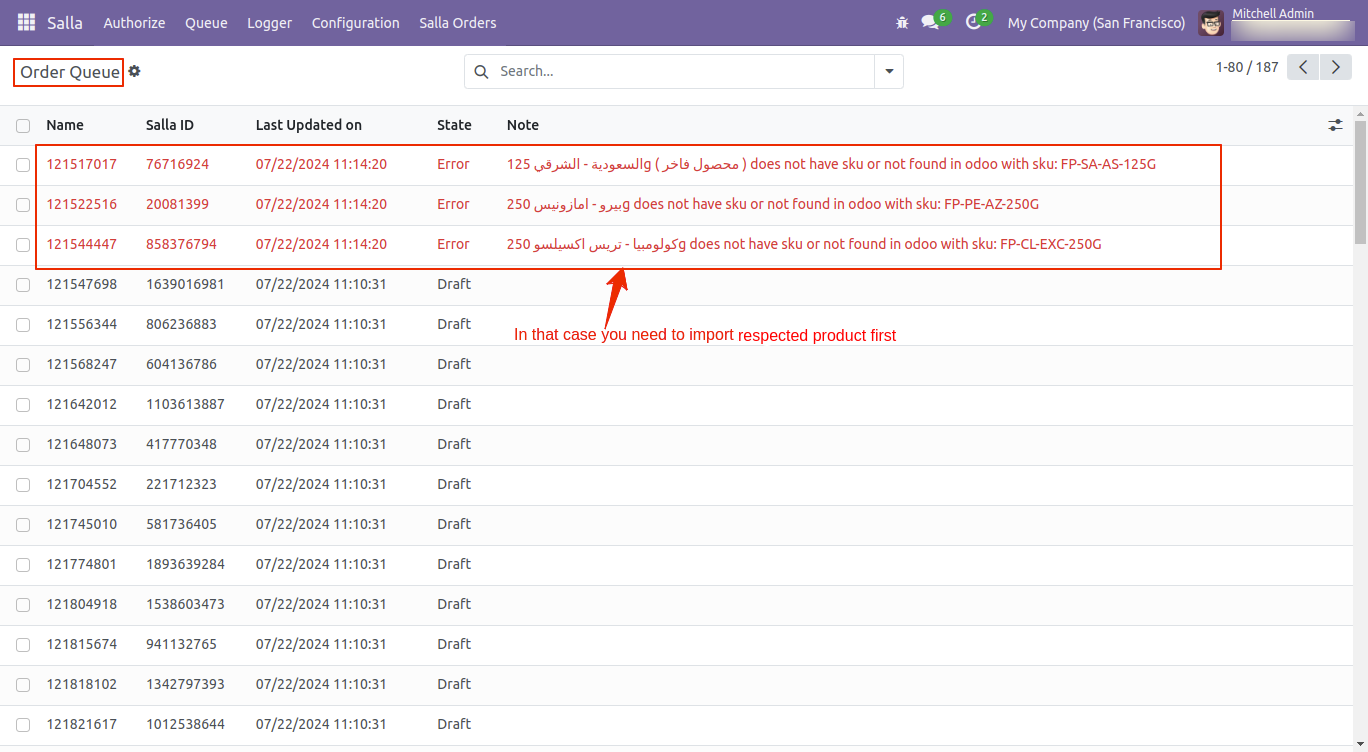
Import the relevant products first. Then, select some order queues and click on 'Manually Import' from the action.
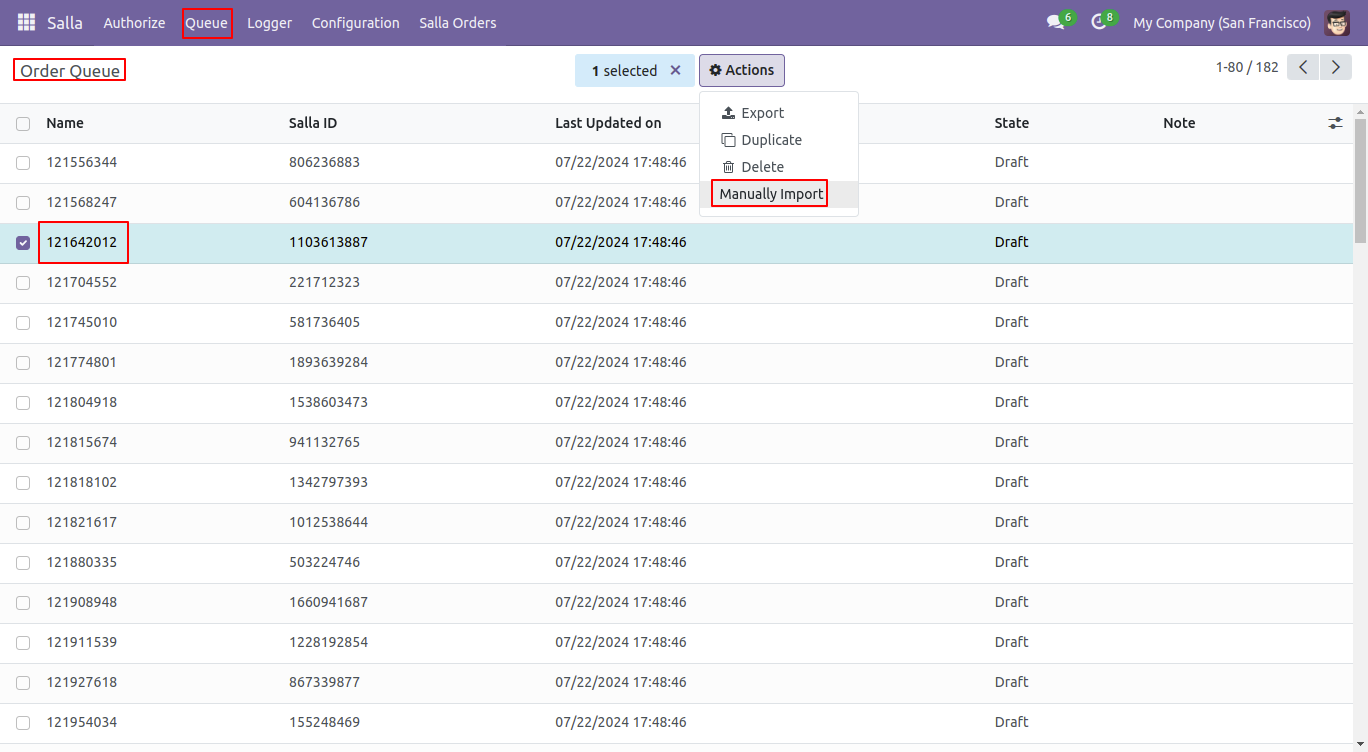
Here, you can see that the manually imported order queues are in the 'Done' stage.
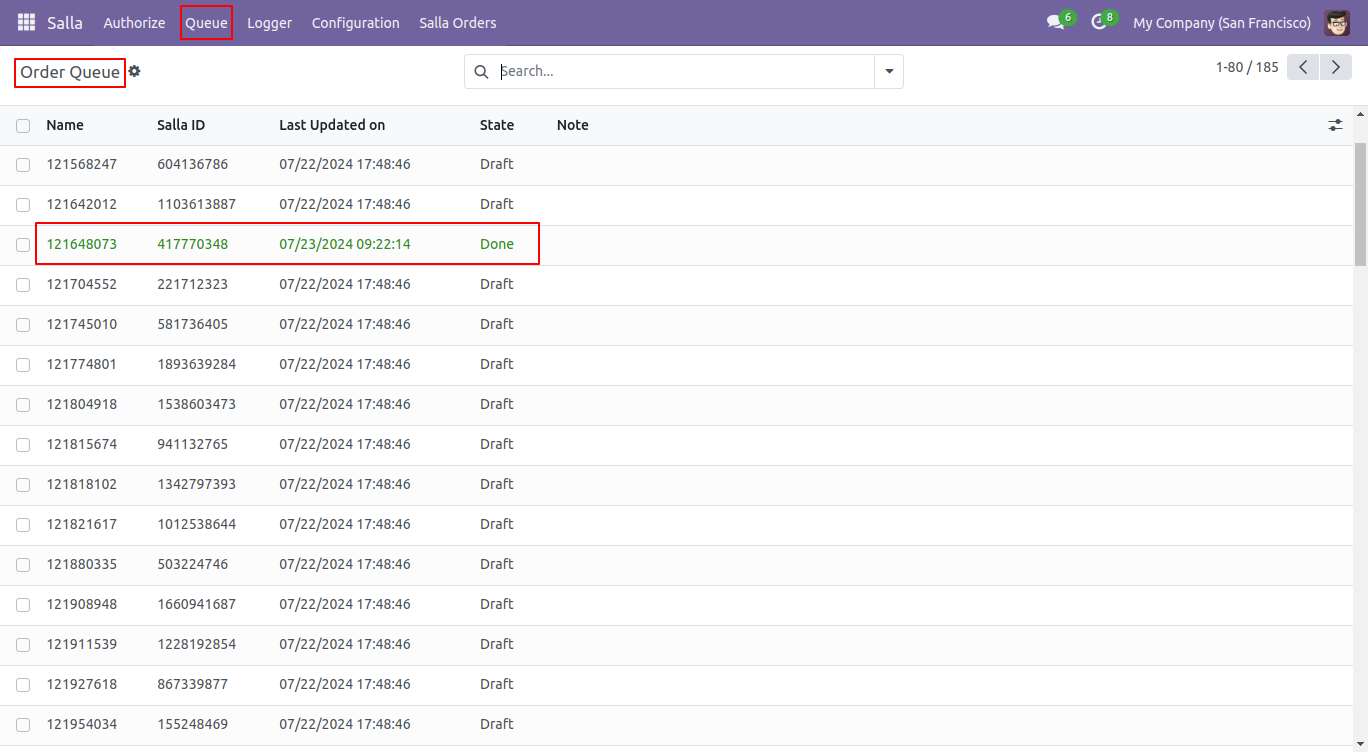
Product Kanban view and menu. You can search for Salla orders using the Salla ID.
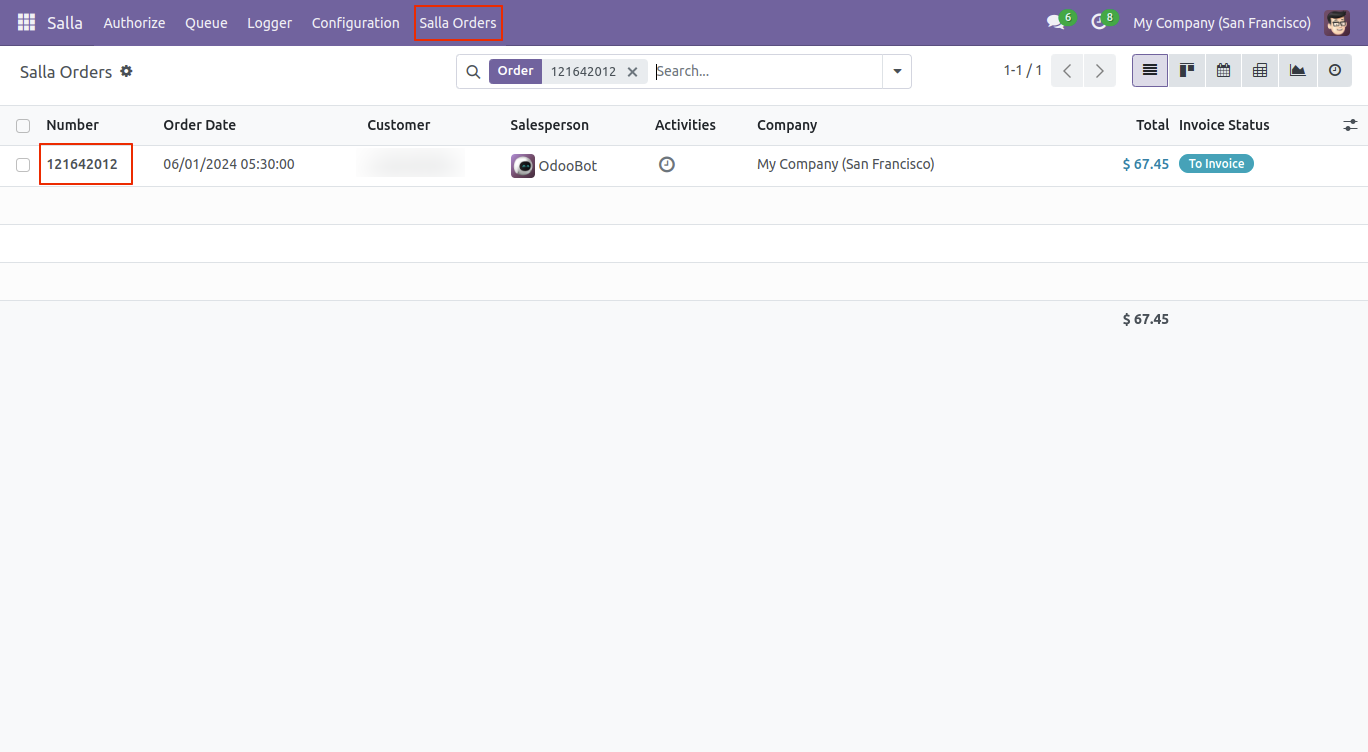
Salla orders form view looks like below.
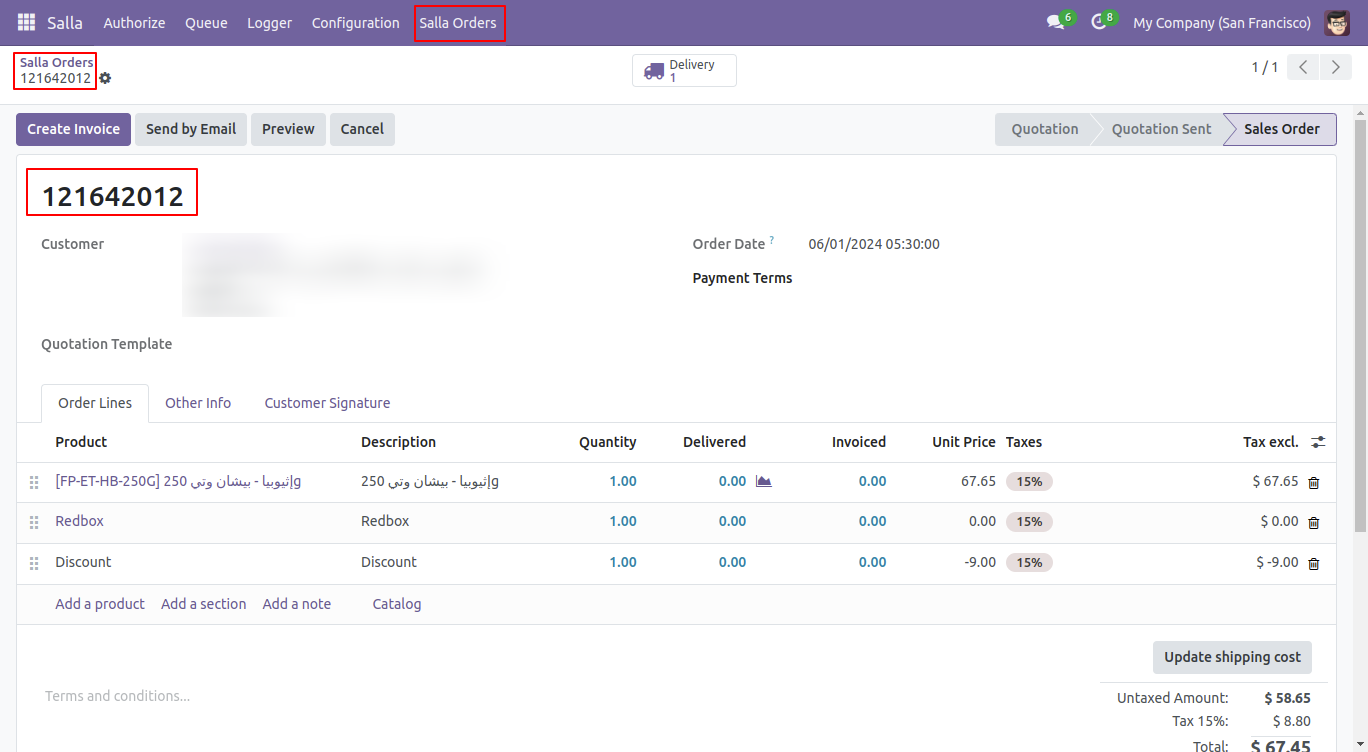
Version 16.0.1 | Released on : 2nd August 2024
- Yes, this app works perfectly with Odoo Enterprise (Odoo.sh & On-Premise) as well as Community.
- No, this application is not compatible with odoo.com(odoo saas/Odoo Online).
- Please Contact Us at sales@softhealer.com to request customization.
- Yes, you will get free update for lifetime.
- No, you don't need to install addition libraries.
- For version 12 or upper, you will need to purchase the module for each version that you want to use.
- Yes, we provide free support for 100 days.
- No, We do not provide any kind of exchange.
