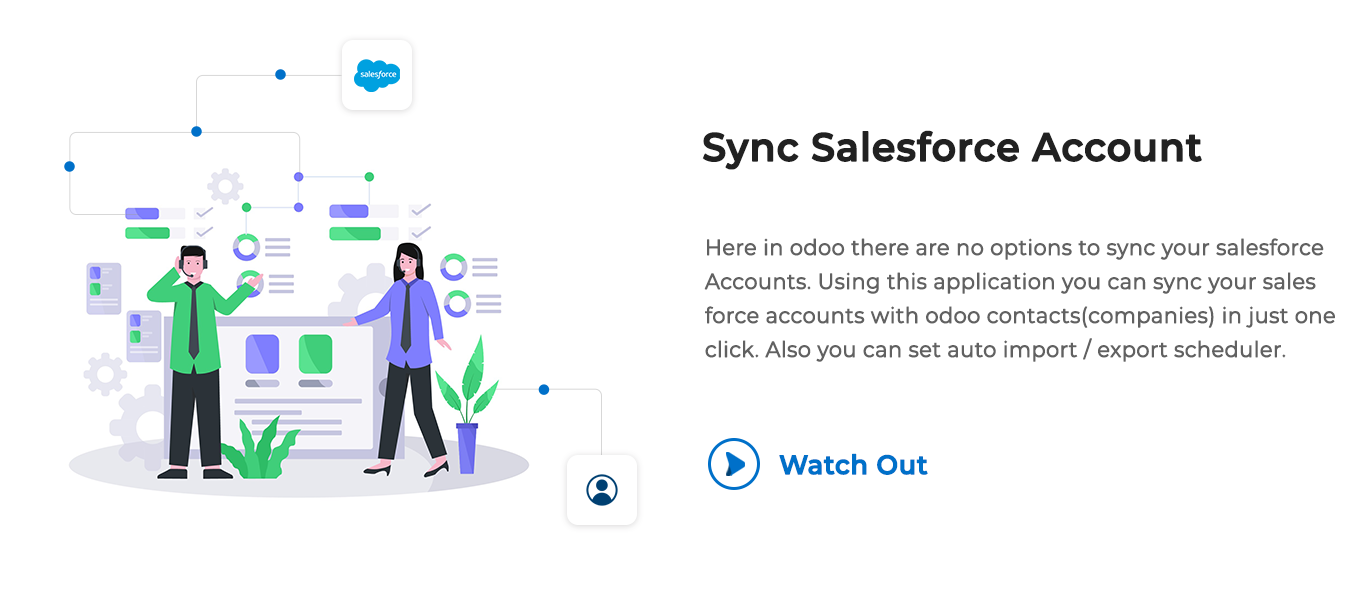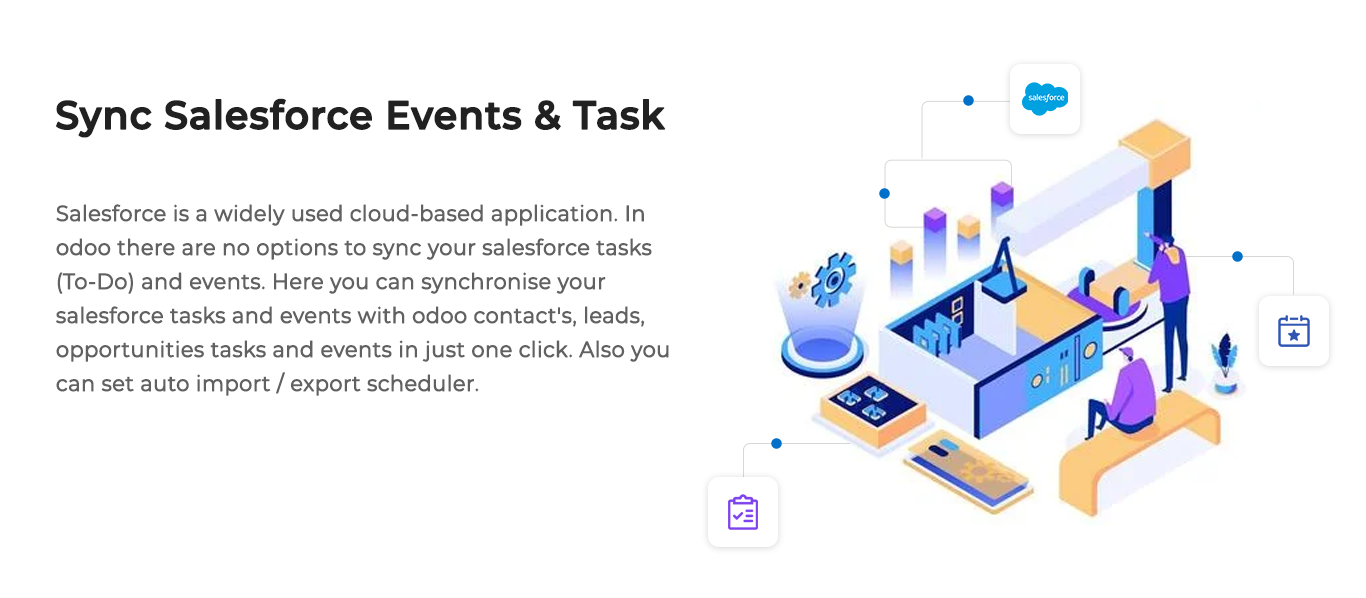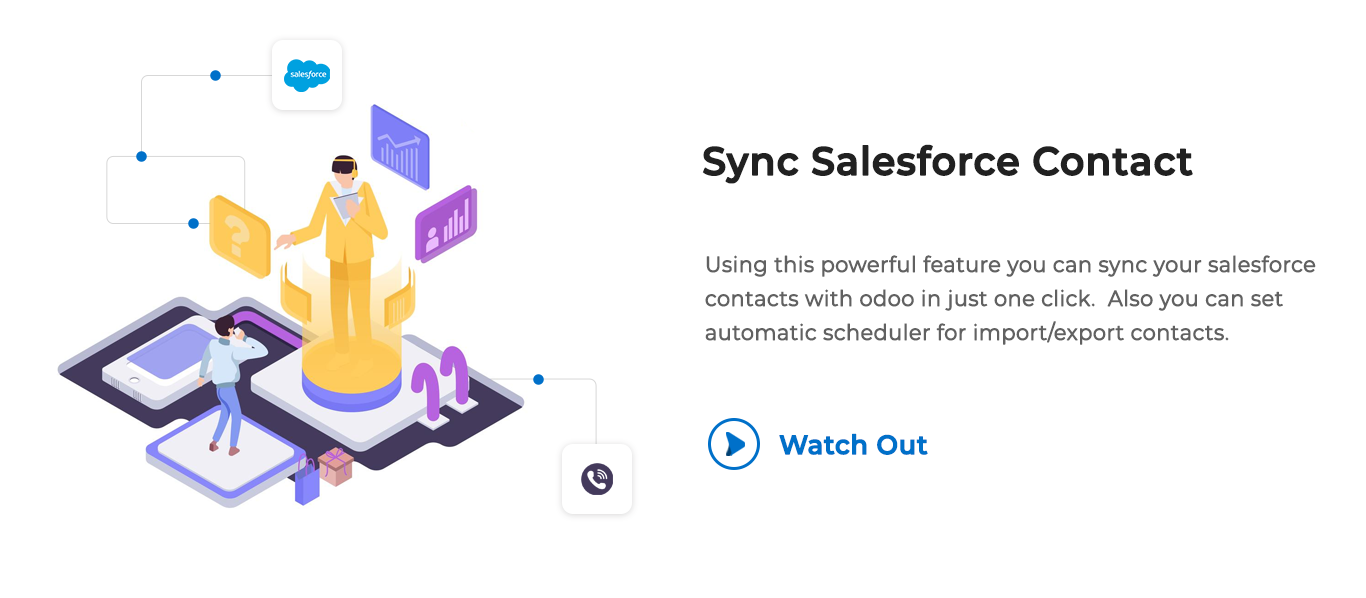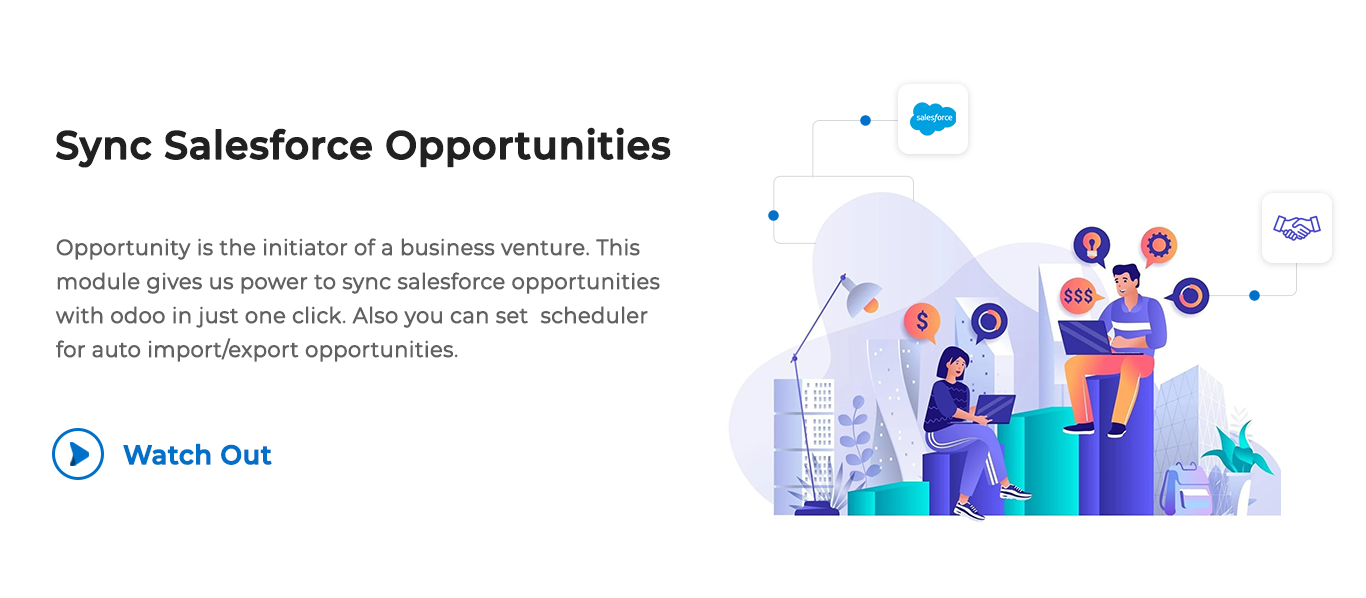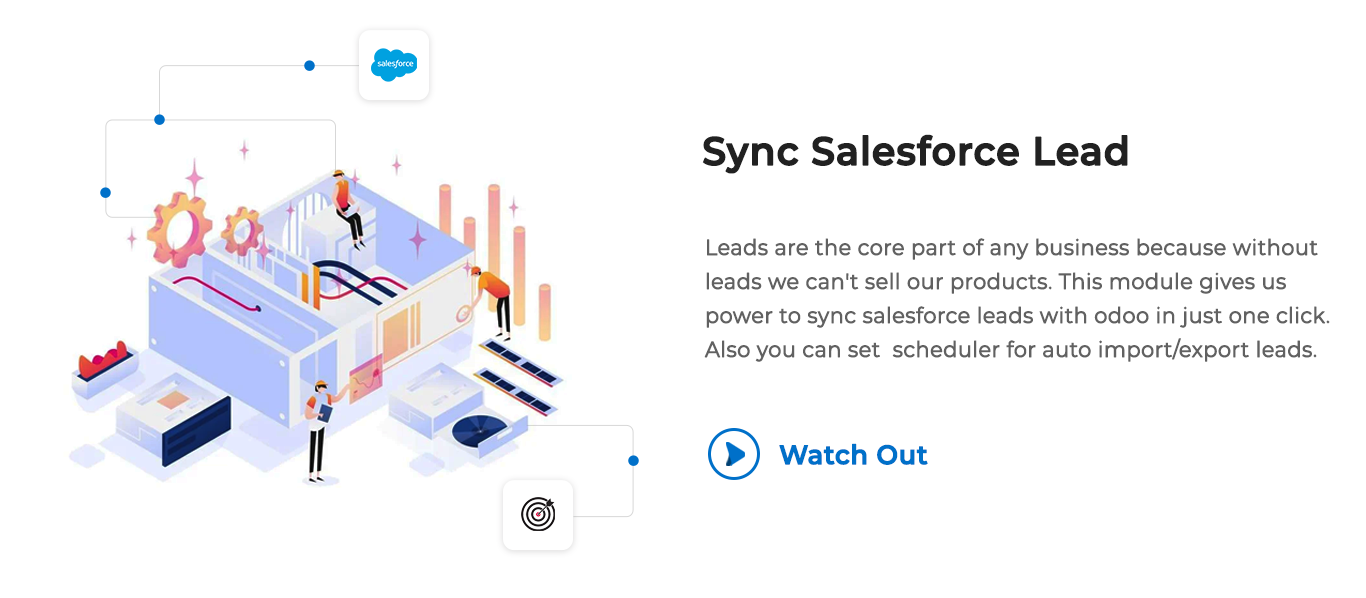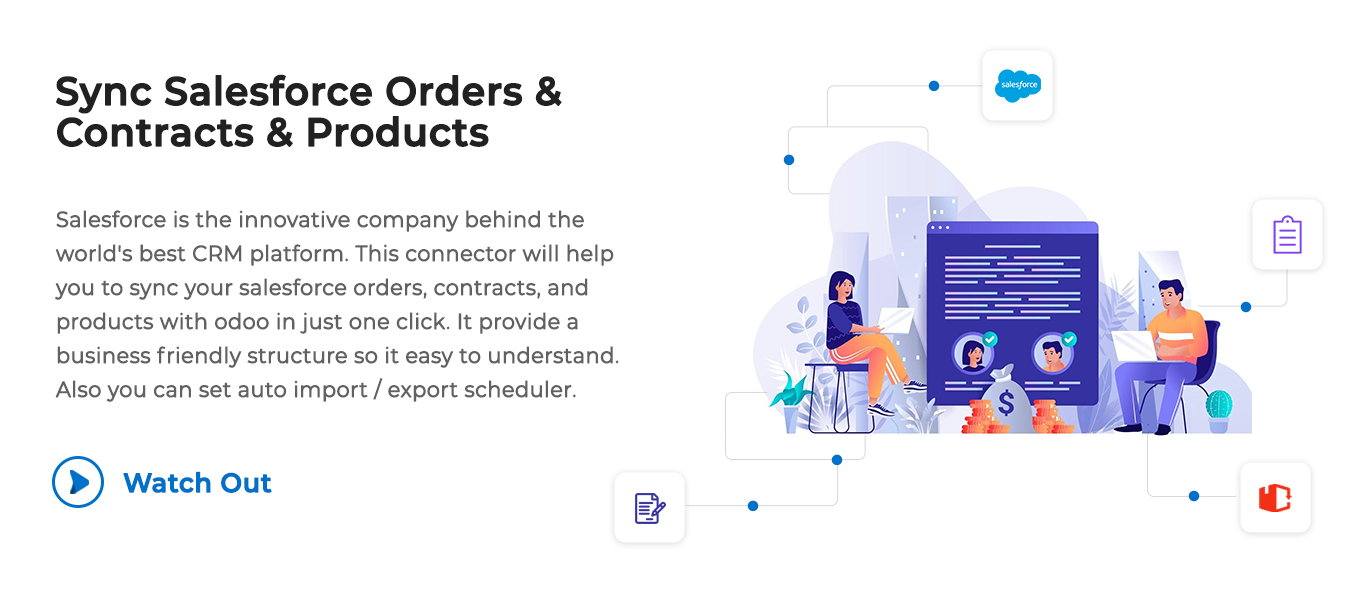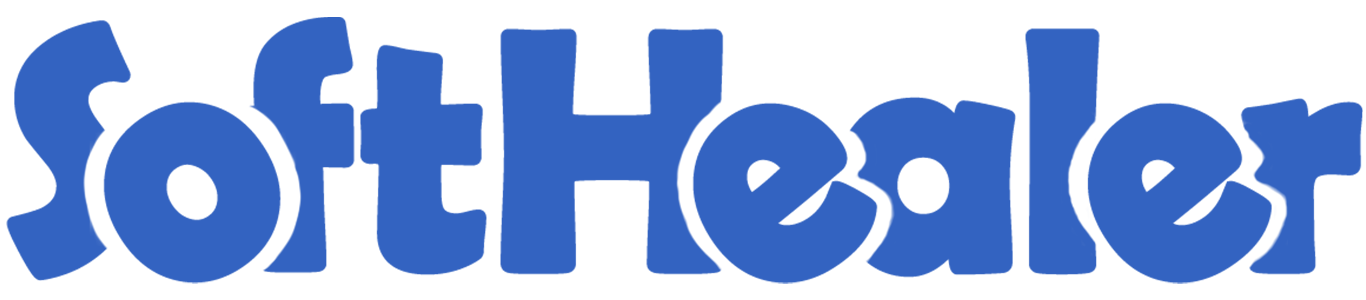
Salesforce - Odoo Connector

This connector helps to sync salesforce order, products, events, task, contacts with odoo stuff in just single click.
- Easy to sync sale Order, contacts, products, contracts, leads, opportunities, events and tasks.
- Easy to set a schedule for automatic import/export.
- Business-Friendly environments, so any one can understand easily.
- Just Config your salesforce Key with odoo and go for it.
- No more configuration required, just install it and cheers!
Enable salesforce config manager.
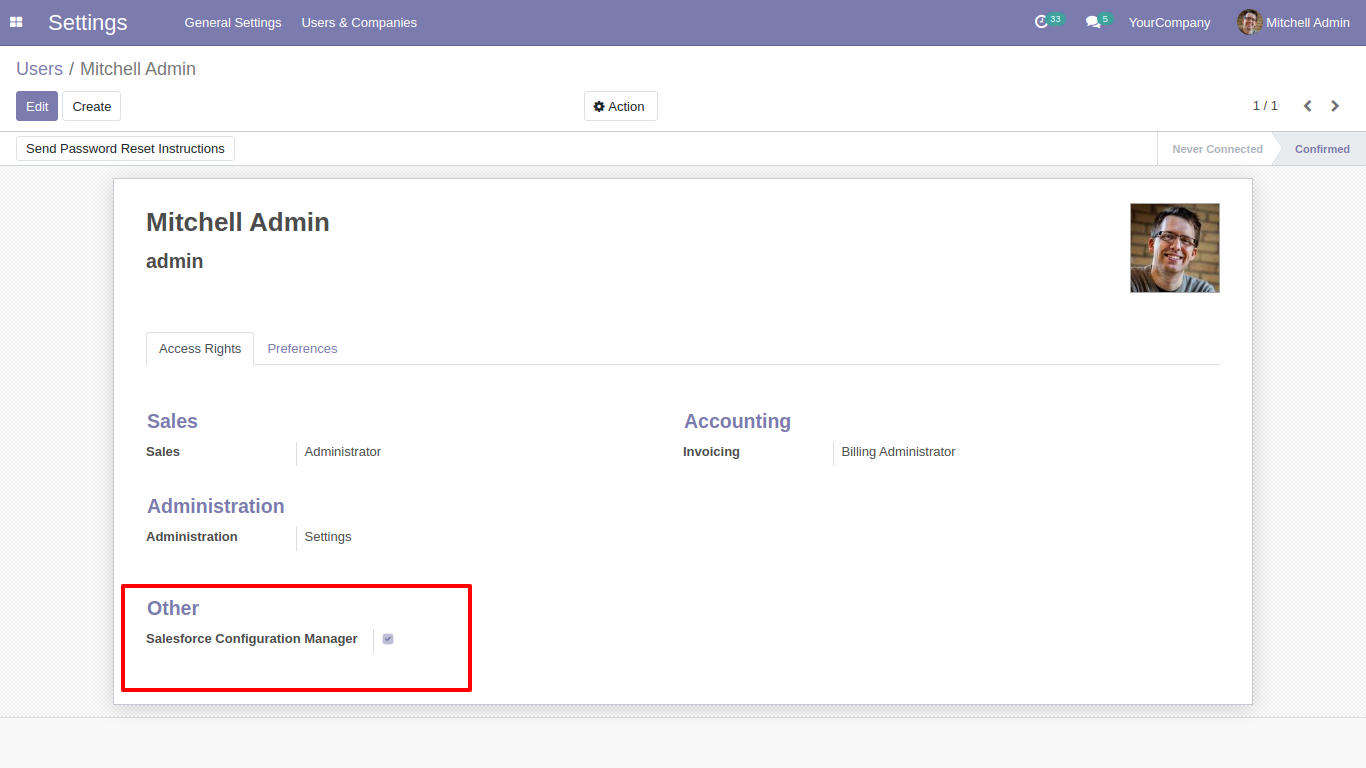
Now goto 'Salesforce Credentials' menu.
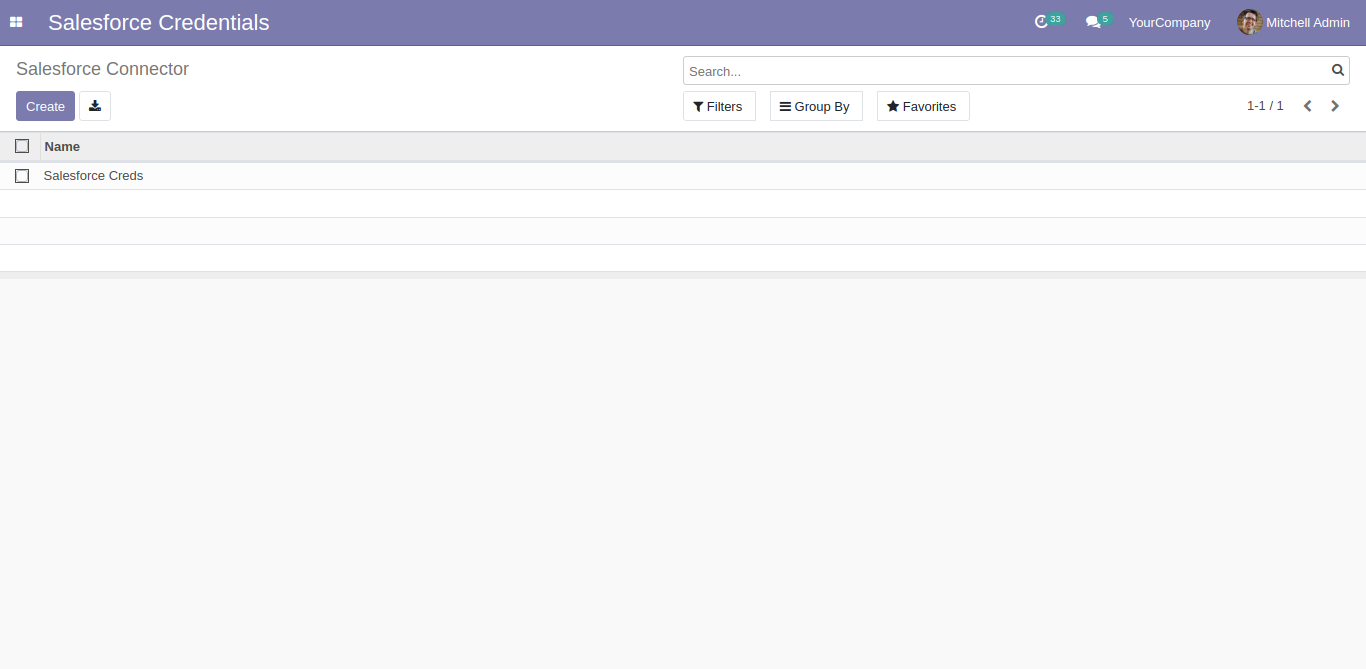
Add your salesforce credentials and click on the link to connect your odoo with salesforce.
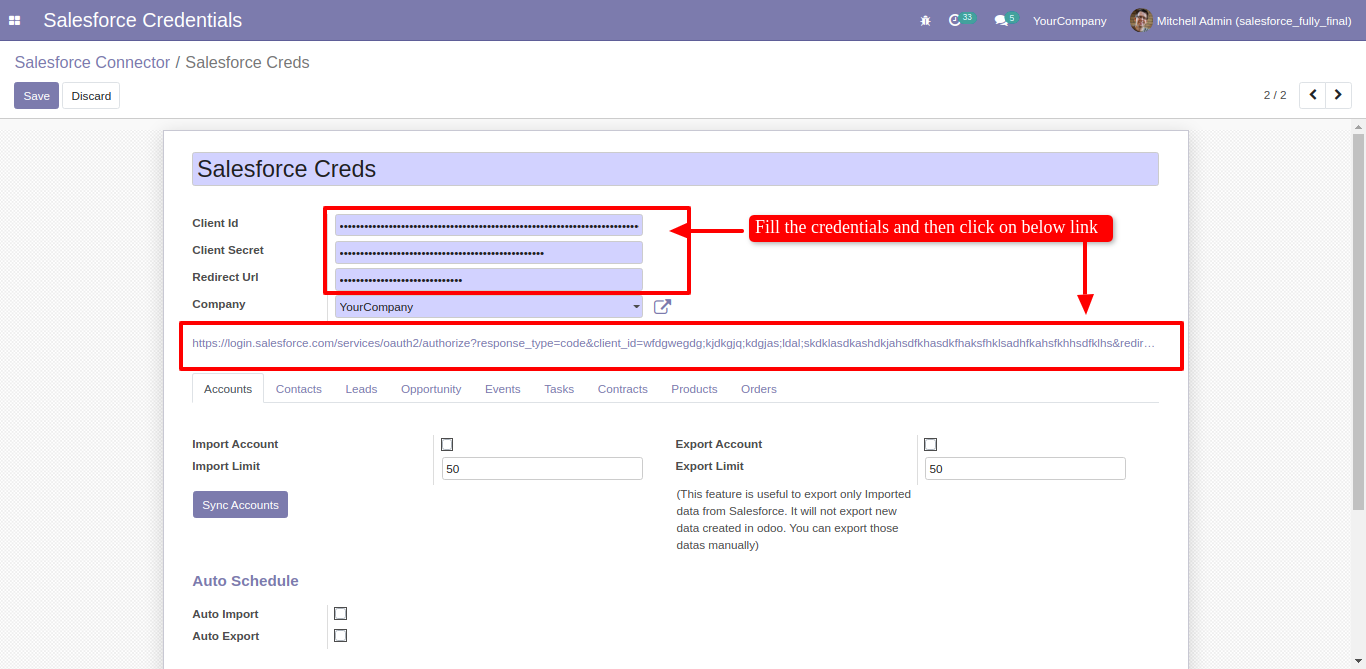
Goto 'Account' tab and enable import, To import accounts(companies) from salesforce. Set limit for import and export accounts. Also set schedule for auto import export. After that just click 'Sync Accounts'.
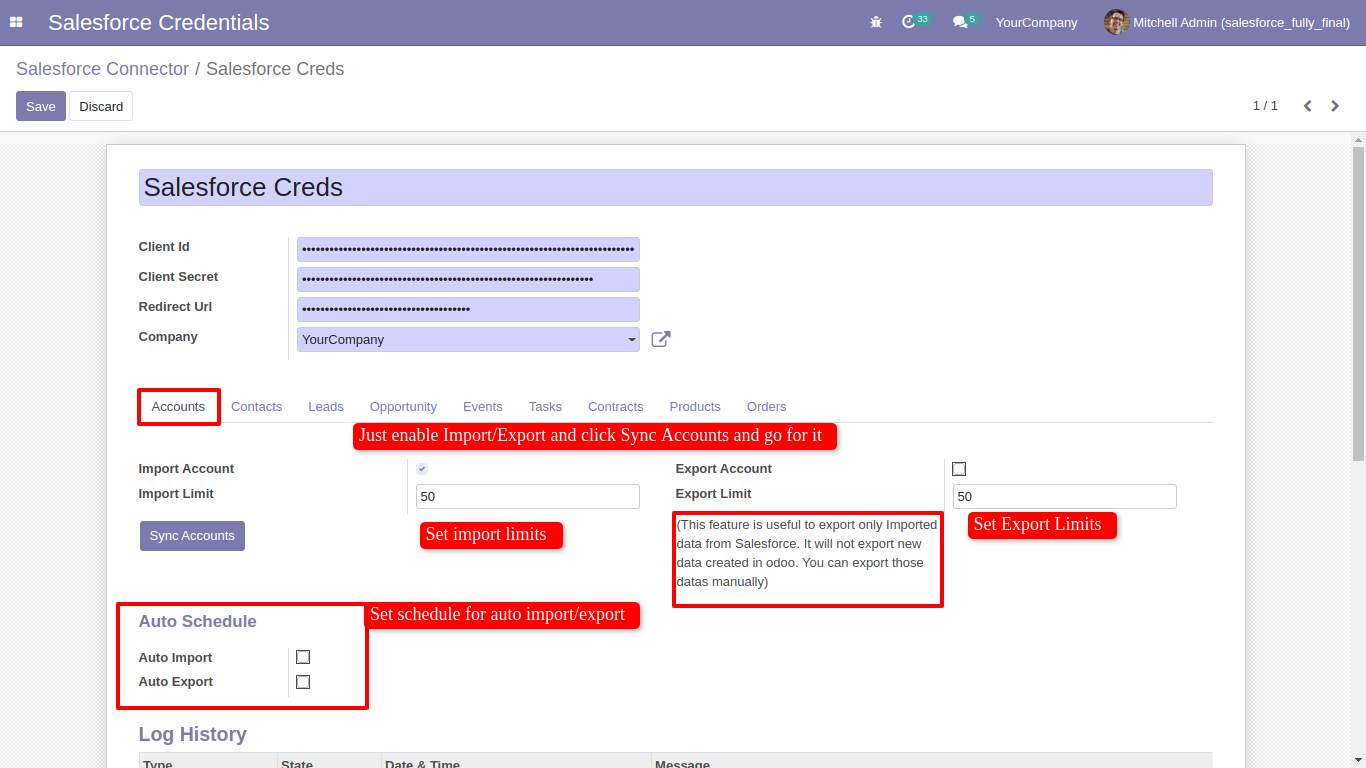
This is salesforce account list.
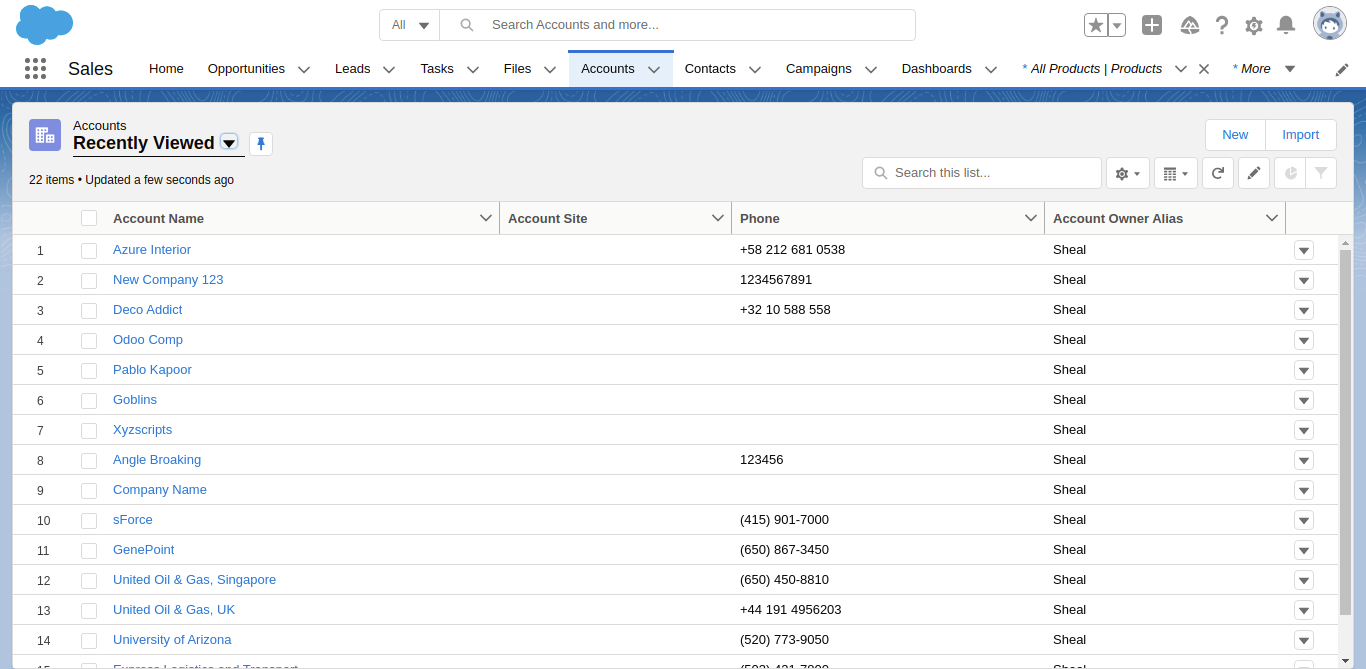
After sync, you can see the whole accounts are sync with odoo in contacts.
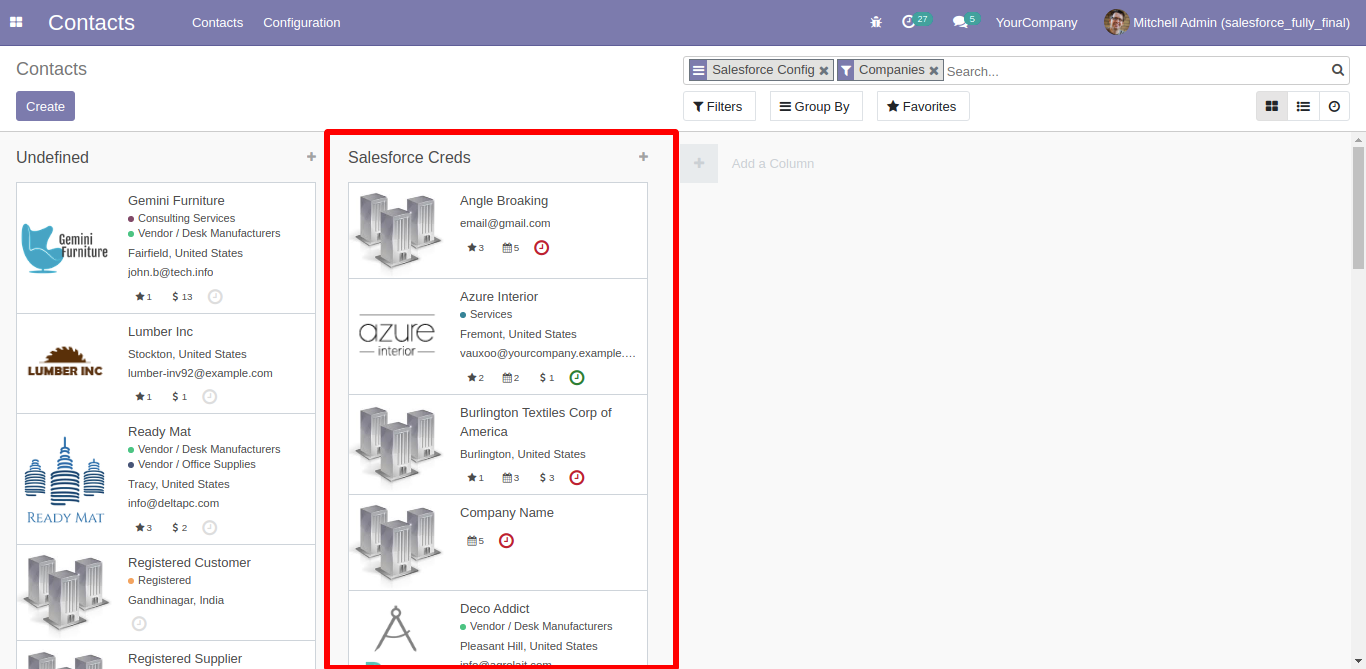
For Export Account, Just define salesforce credential in accounts, and goto salesforce credentials click 'Sync Accounts'.
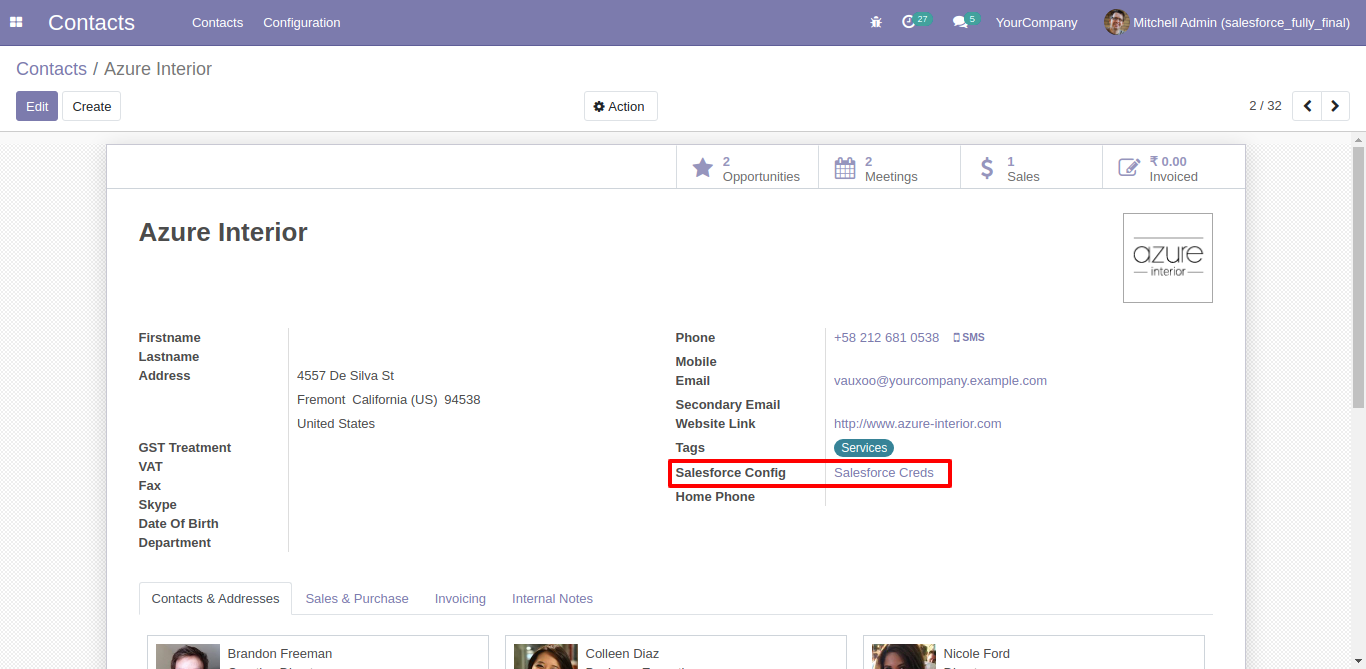
For mass exporting accounts/contacts, Just select contacts list and click 'Action' --> 'Export Salesforce Accounts/Contacts'.
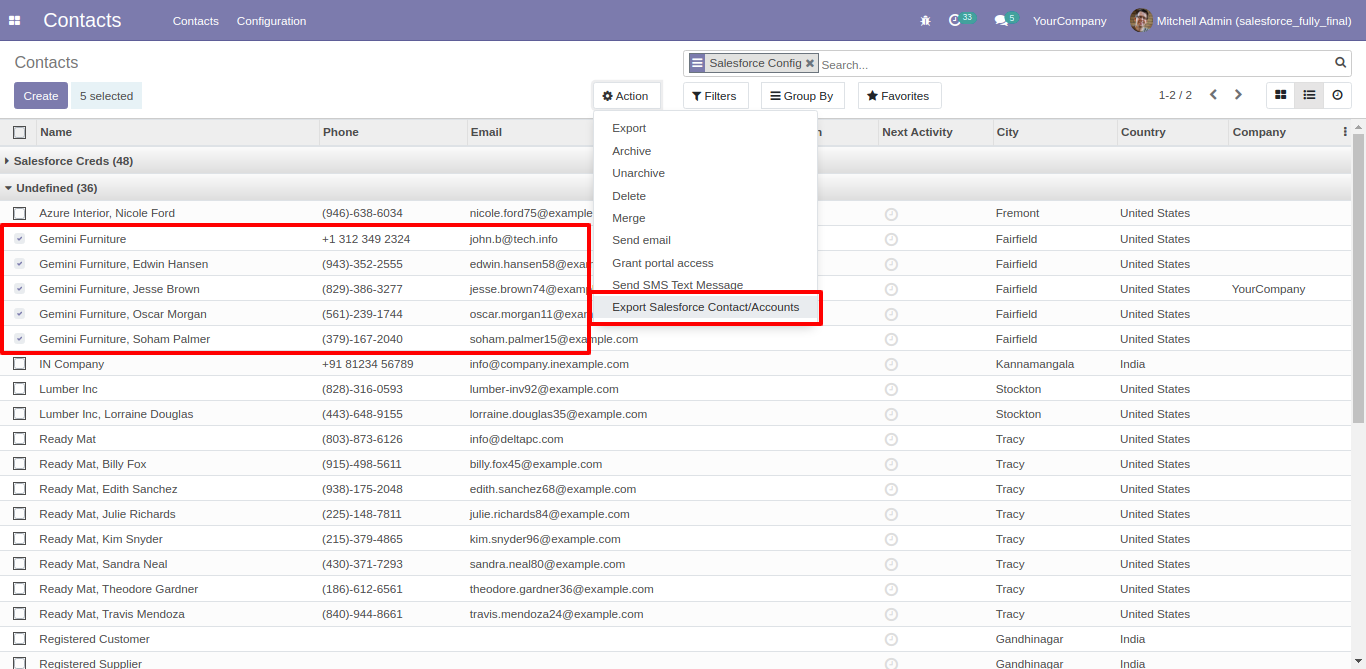
After that in this wizard select salesforce credential and clik 'Export'.
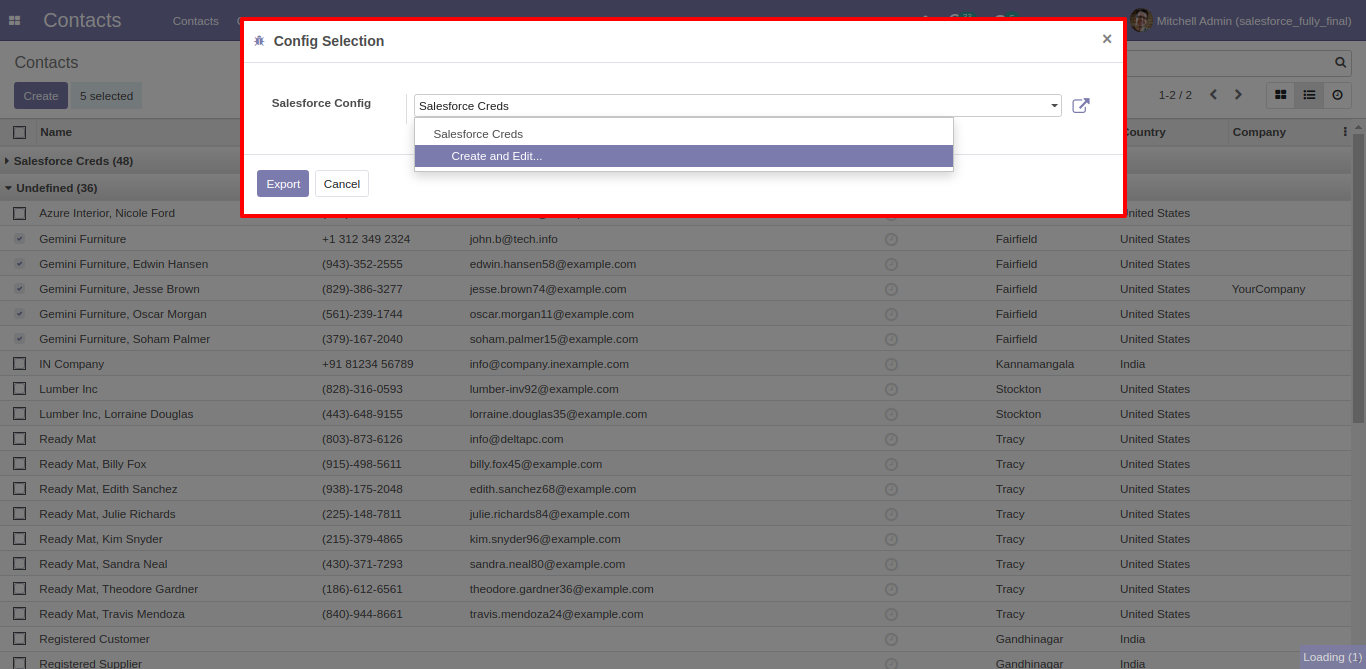
You can see the log of import export in 'Log History'.
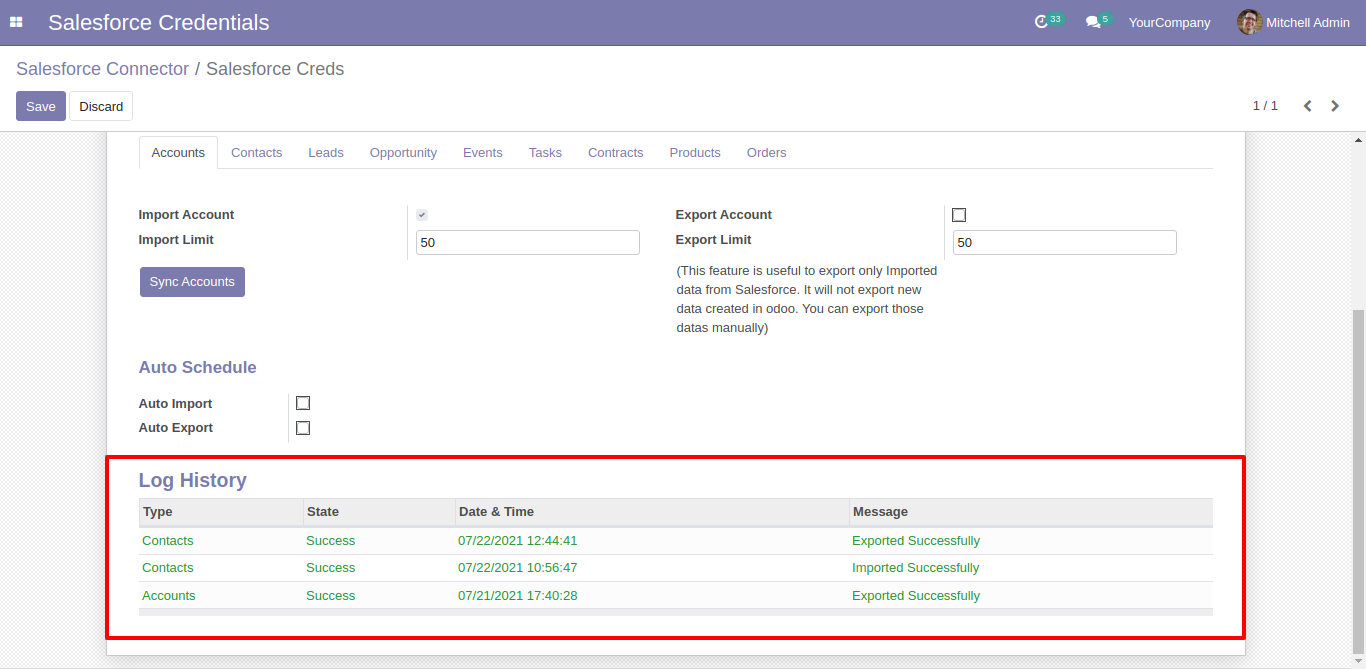
For impot/export contact just enable and go for it. (*Odoo Manage Contacts and Accounts in one model so you can see both in one view).
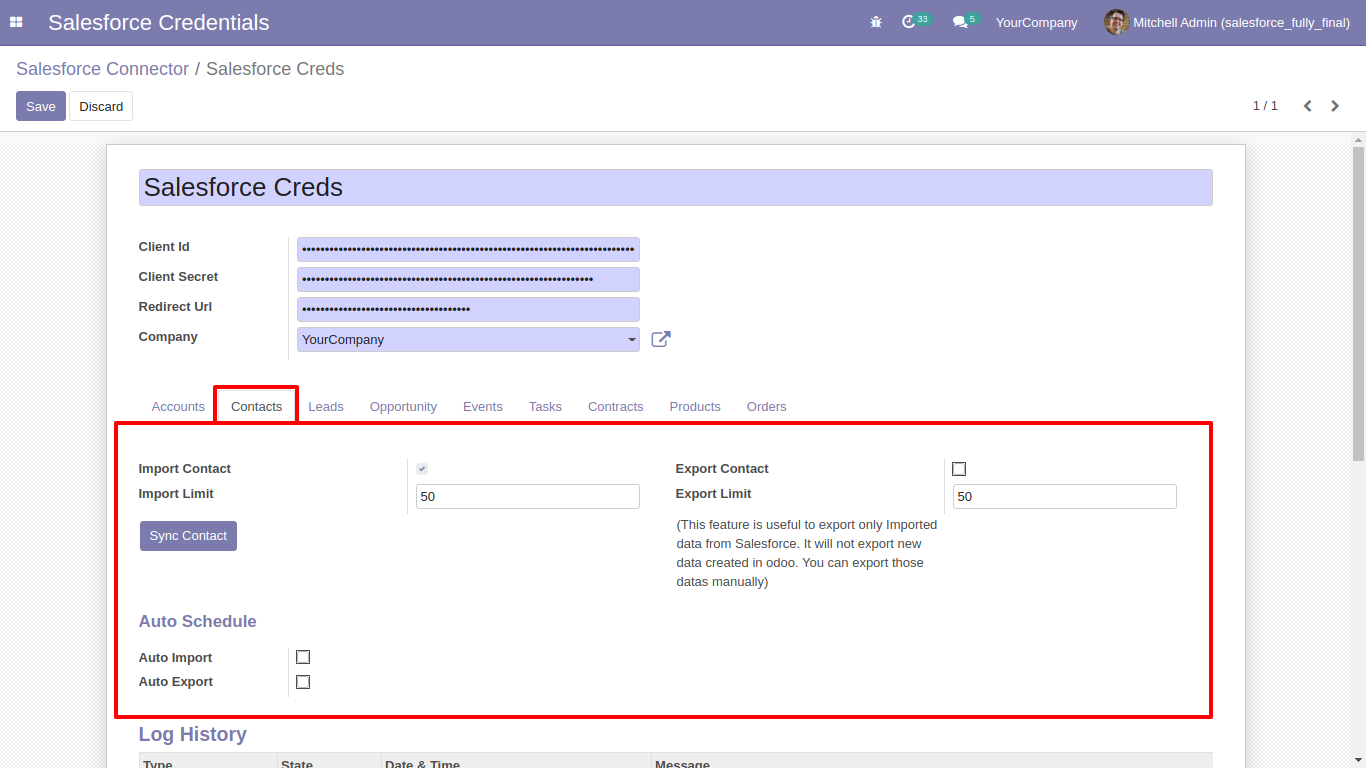
For Opportunities, Goto 'Opportunities' tab and enable import, To import Opportunities(Pipelines) from salesforce. Set limit for import and export opportunities. Also set schedule for auto import export. After that just click 'Sync Opportunities'.
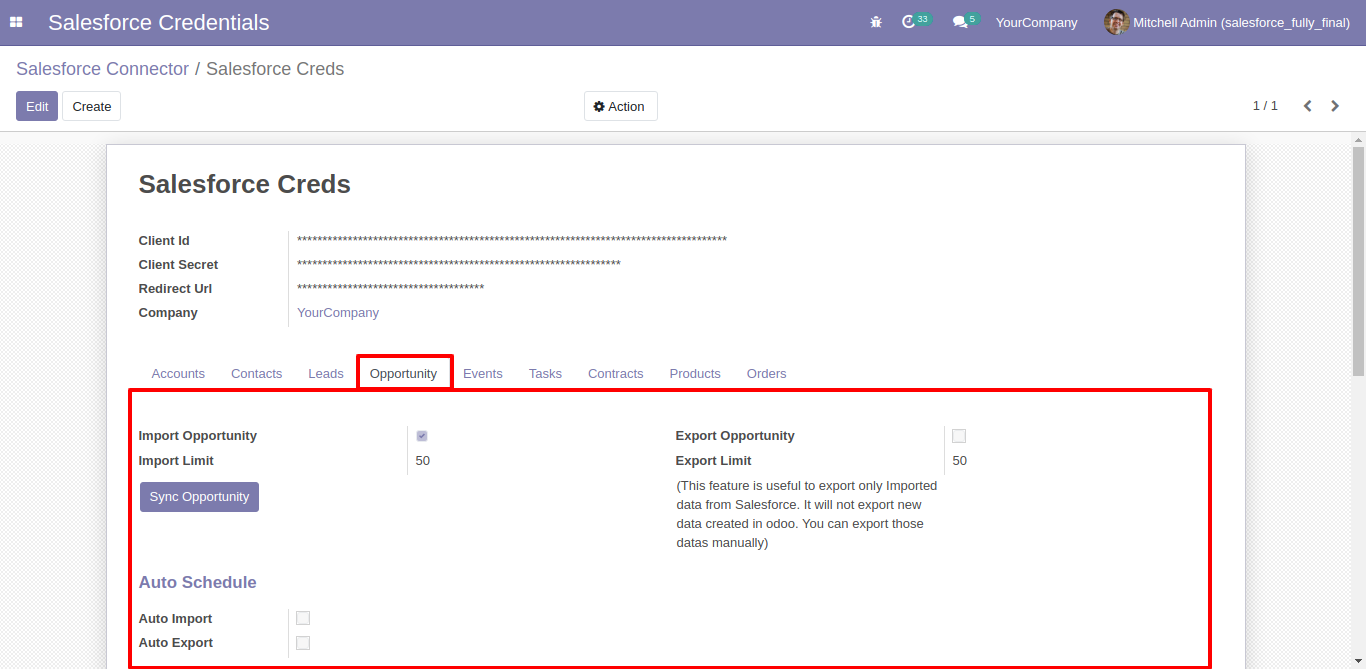
This is salesforce opportunities list.
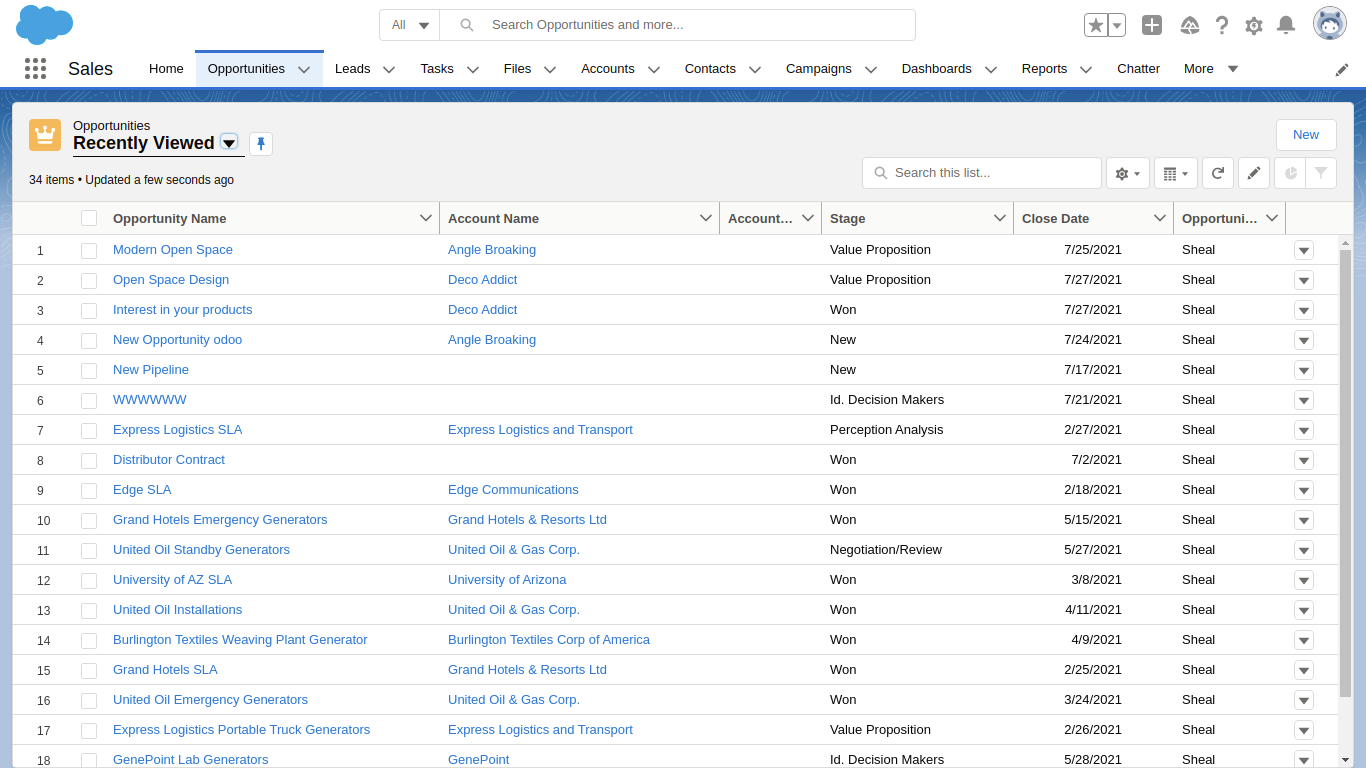
After sync, you can see the whole opportunities are sync with odoo in pipelines.
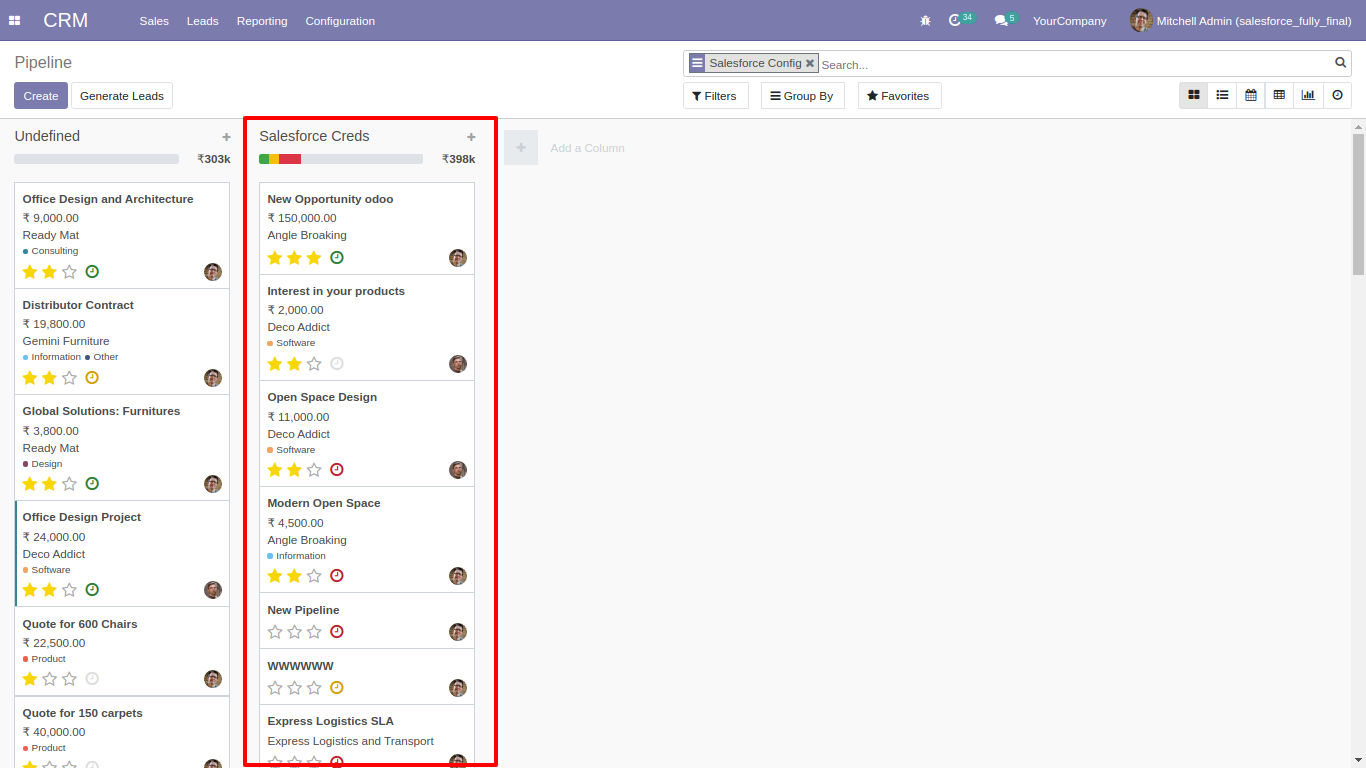
For Export Opportunities, Just define salesforce credential in opportunity(*Make sure Expected Closing Date added), and goto salesforce credentials click 'Sync Opportunities'.
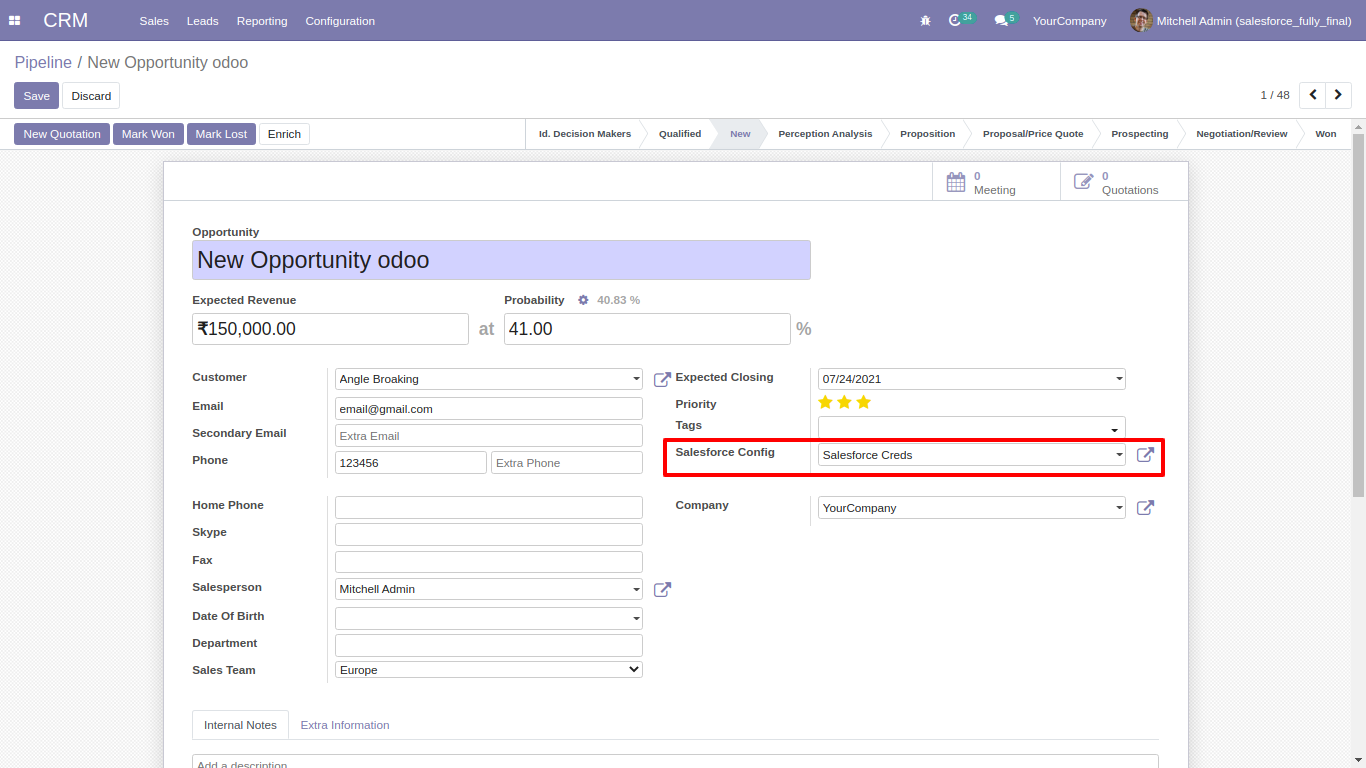
For mass exporting opportunities, Just select opportunities list and click 'Action' --> 'Export Salesforce opportunities'.
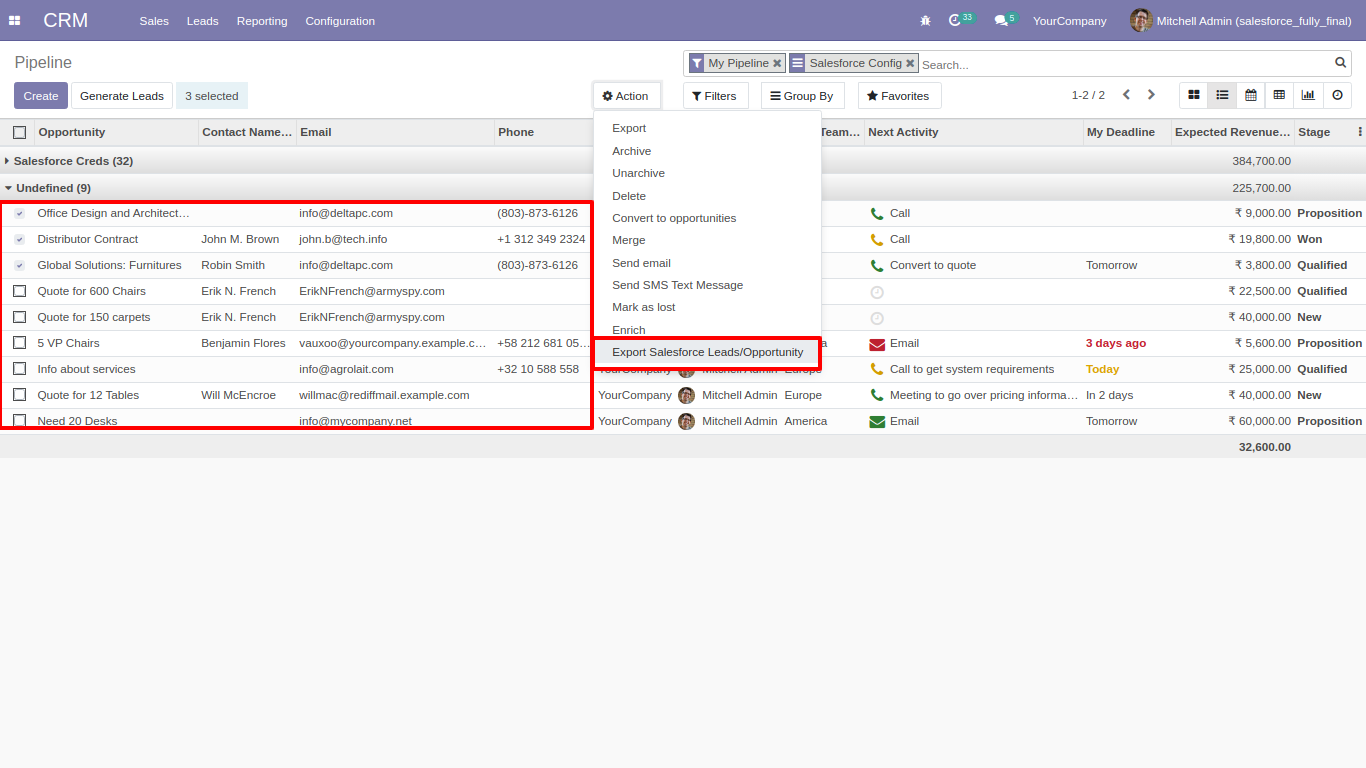
After that in this wizard select salesforce credential and clik 'Export'.
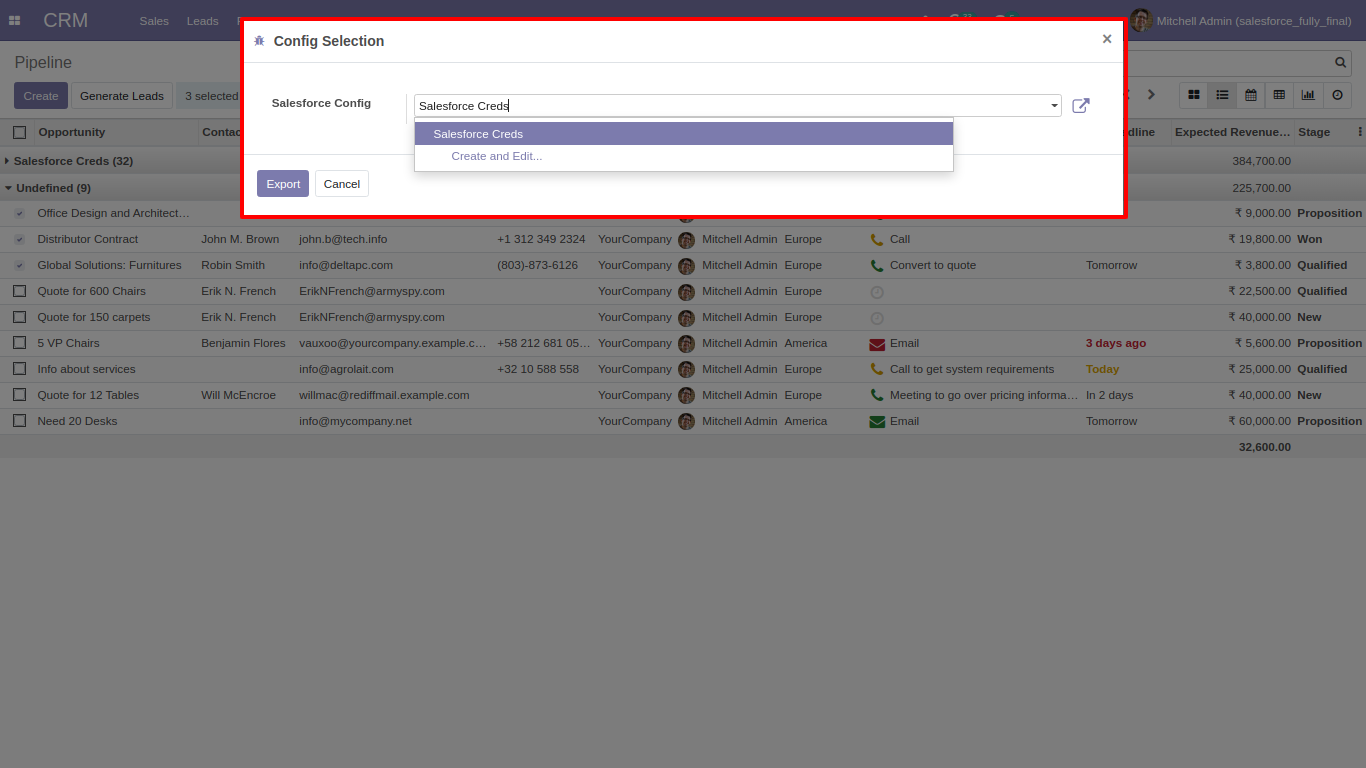
You can see the log of import export in 'Log History'.
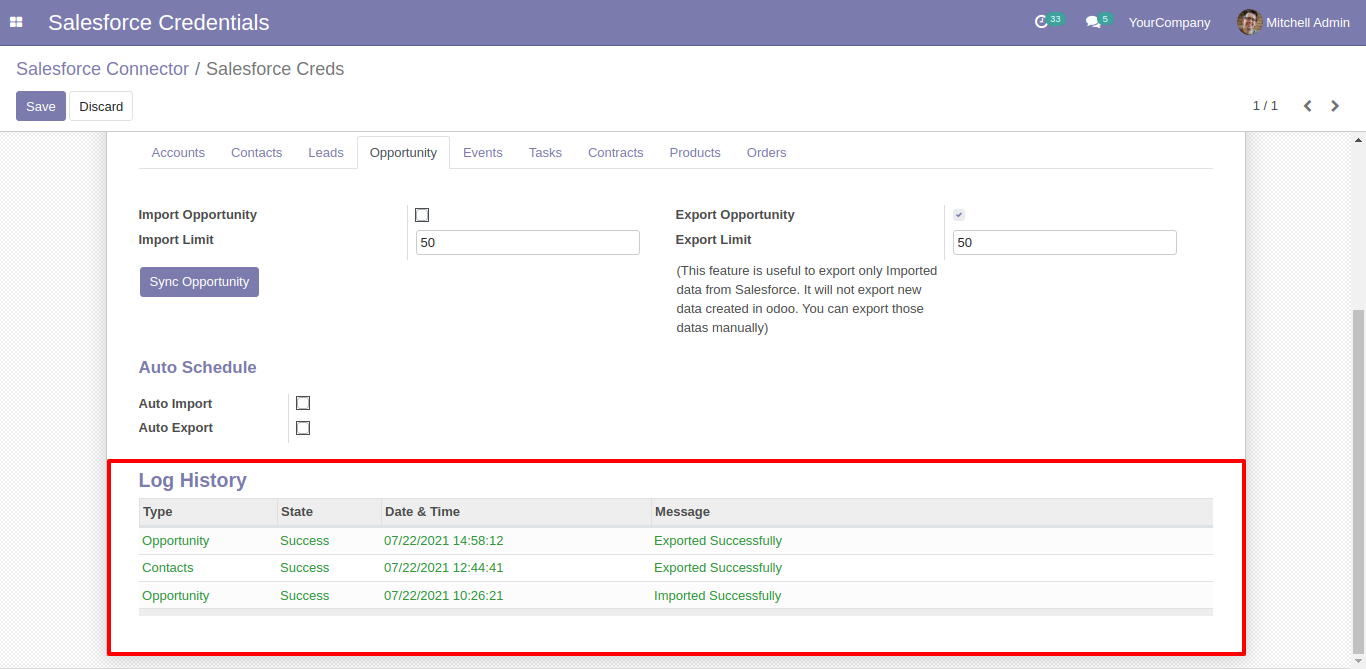
For Lead, Goto 'Leads' tab and enable import, To import Lead from salesforce. Set limit for import and export Lead. Also set schedule for auto import export. After that just click 'Sync Lead'.
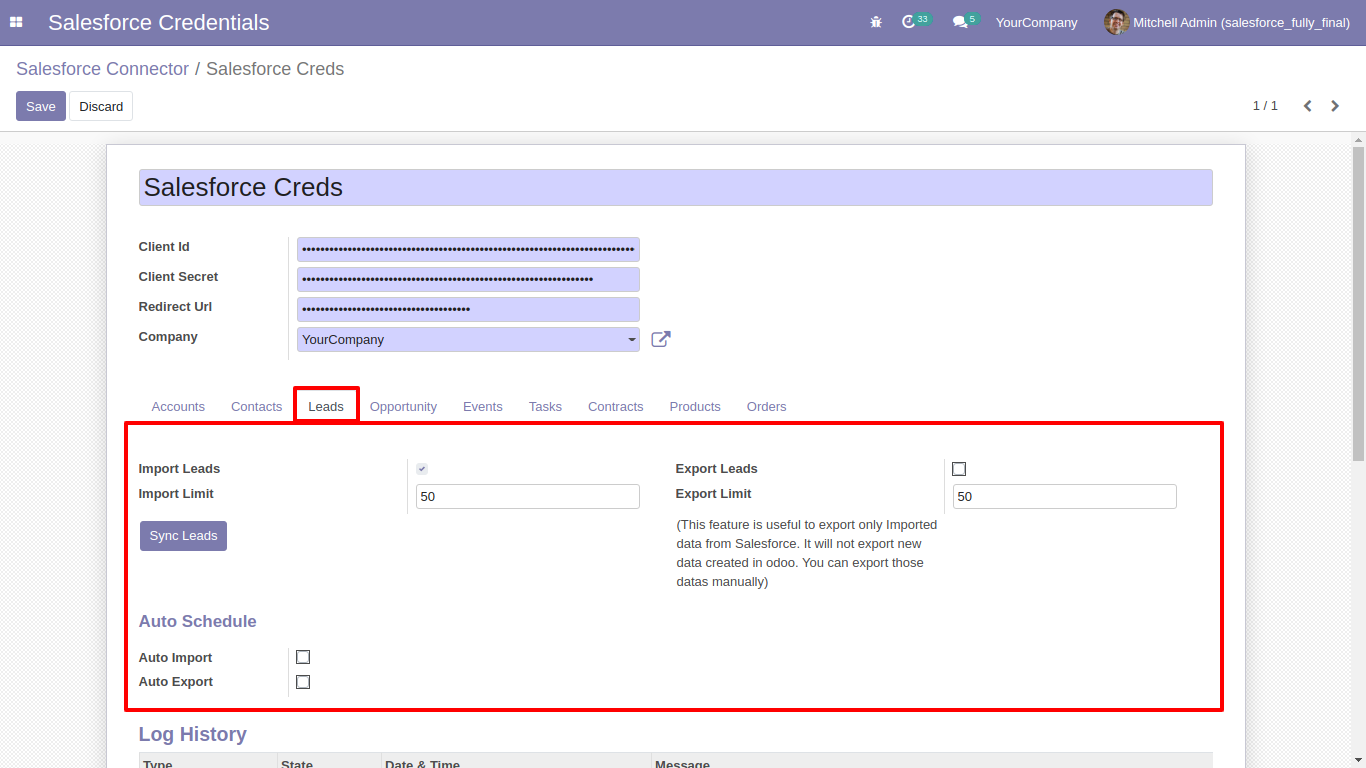
This is salesforce Lead list.
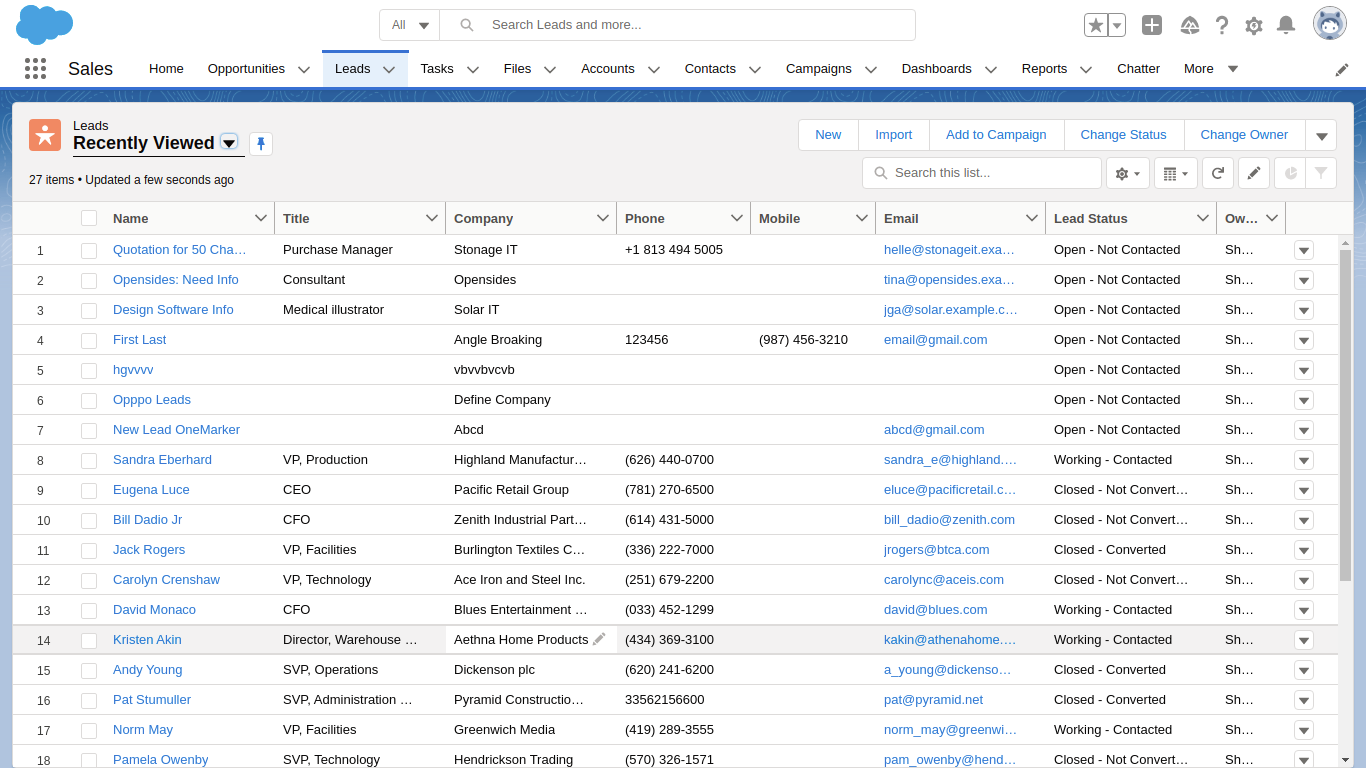
After sync, you can see the whole Lead are sync with odoo in Lead.

For Export Lead, Just define salesforce credential in Lead(*Make sure Company added), and goto salesforce credentials click 'Sync Lead'.
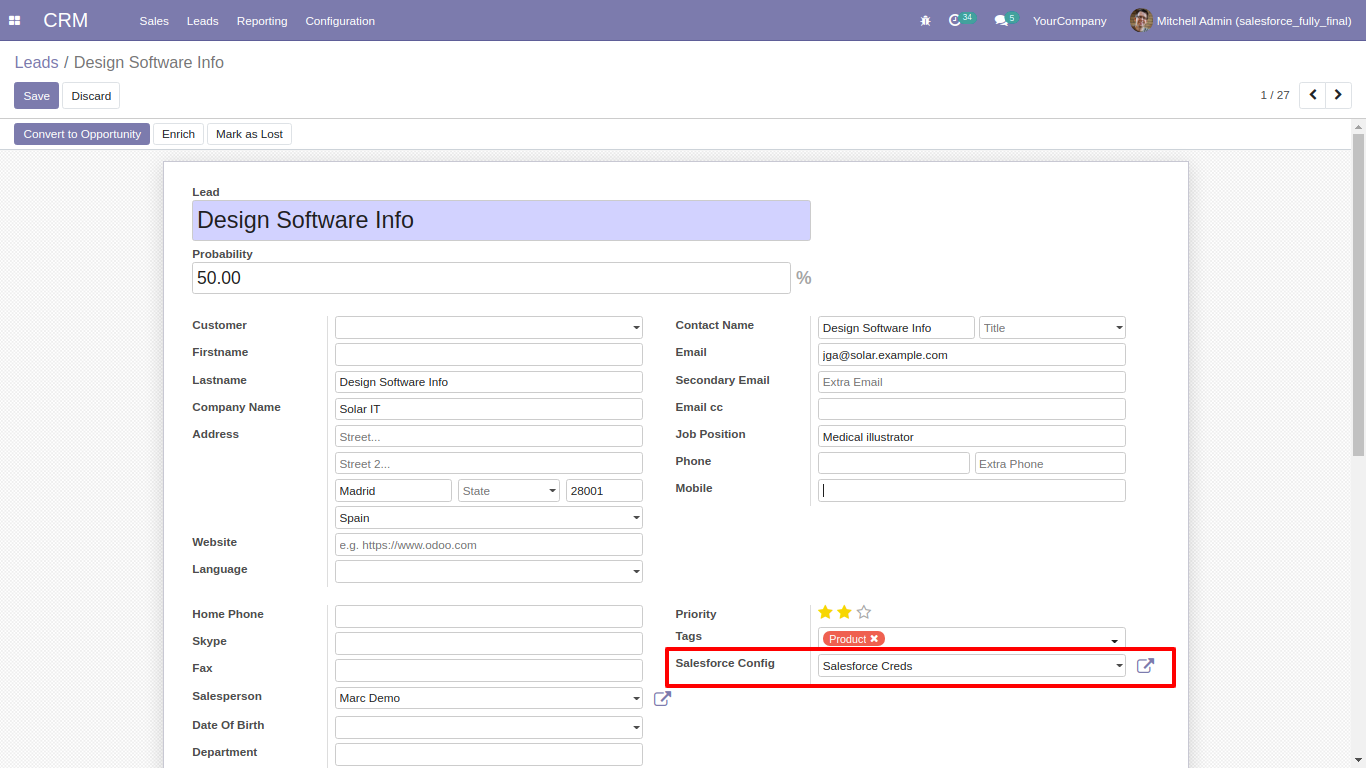
For mass exporting opportunities, Just select opportunities list and click 'Action' --> 'Export Salesforce opportunities'.
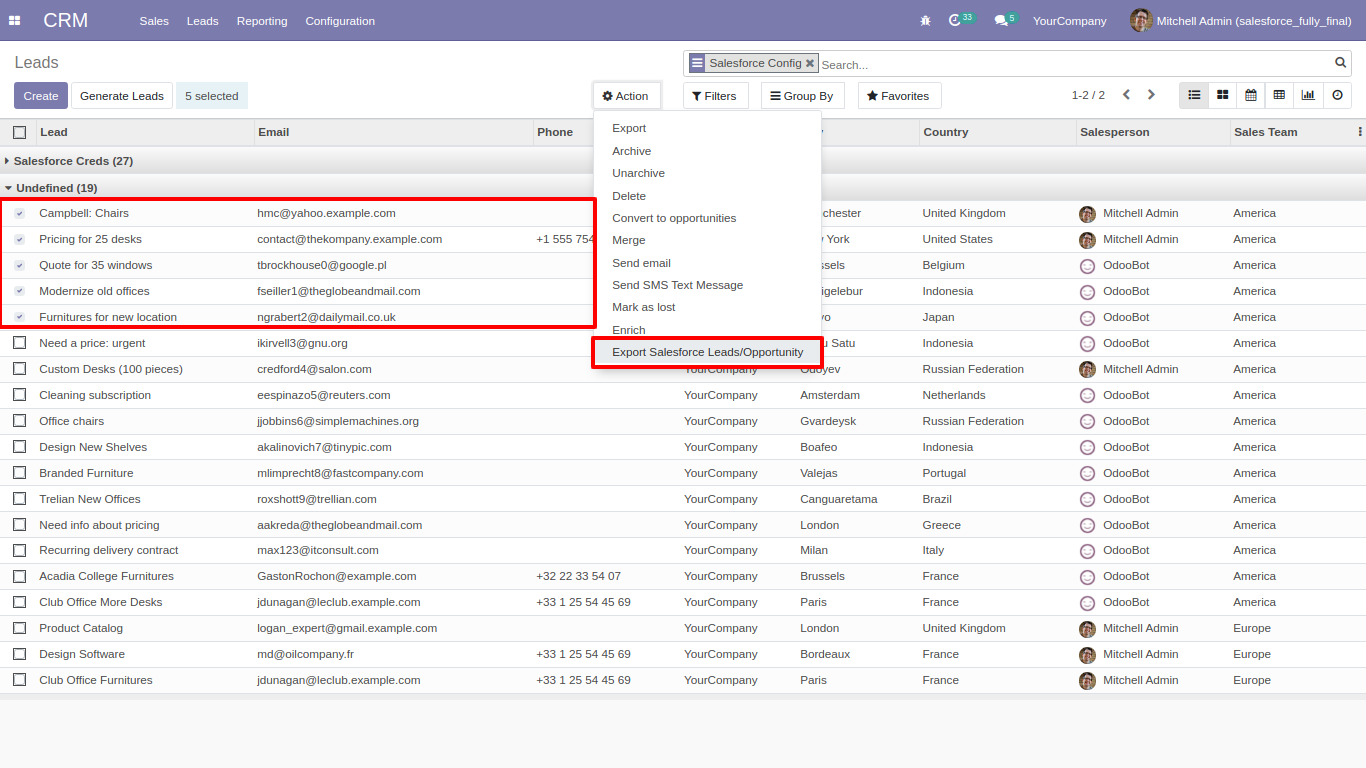
After that in this wizard select salesforce credential and clik 'Export'.
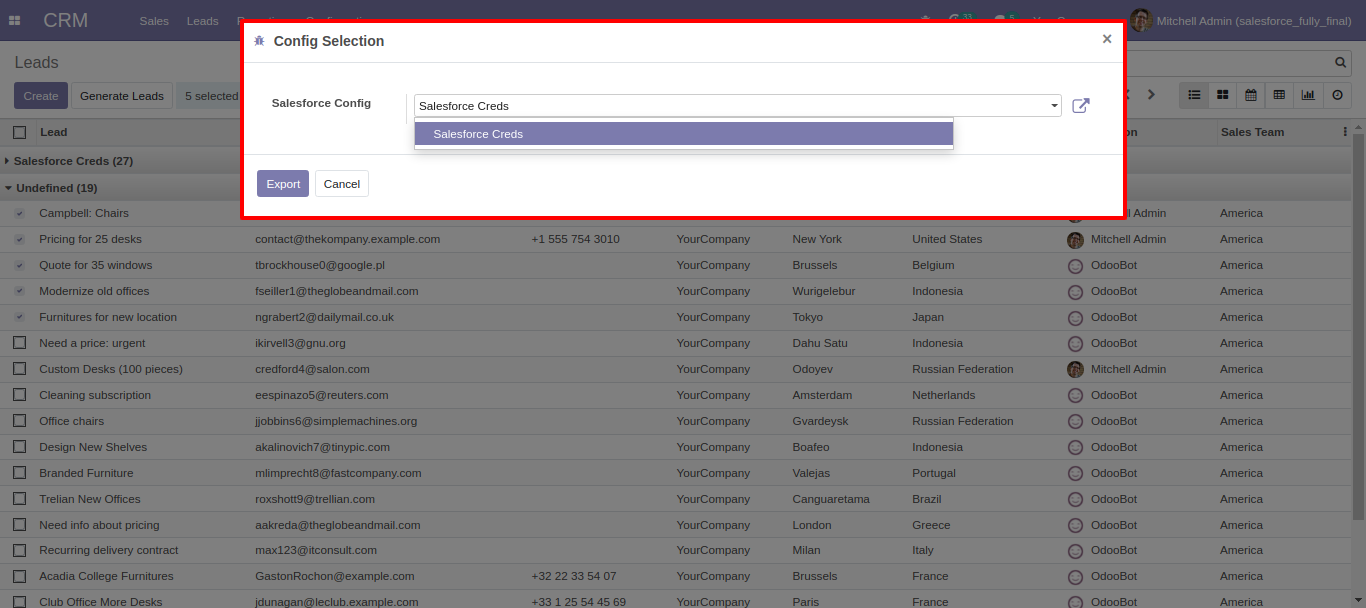
For import/export events, Just enable and go for it.
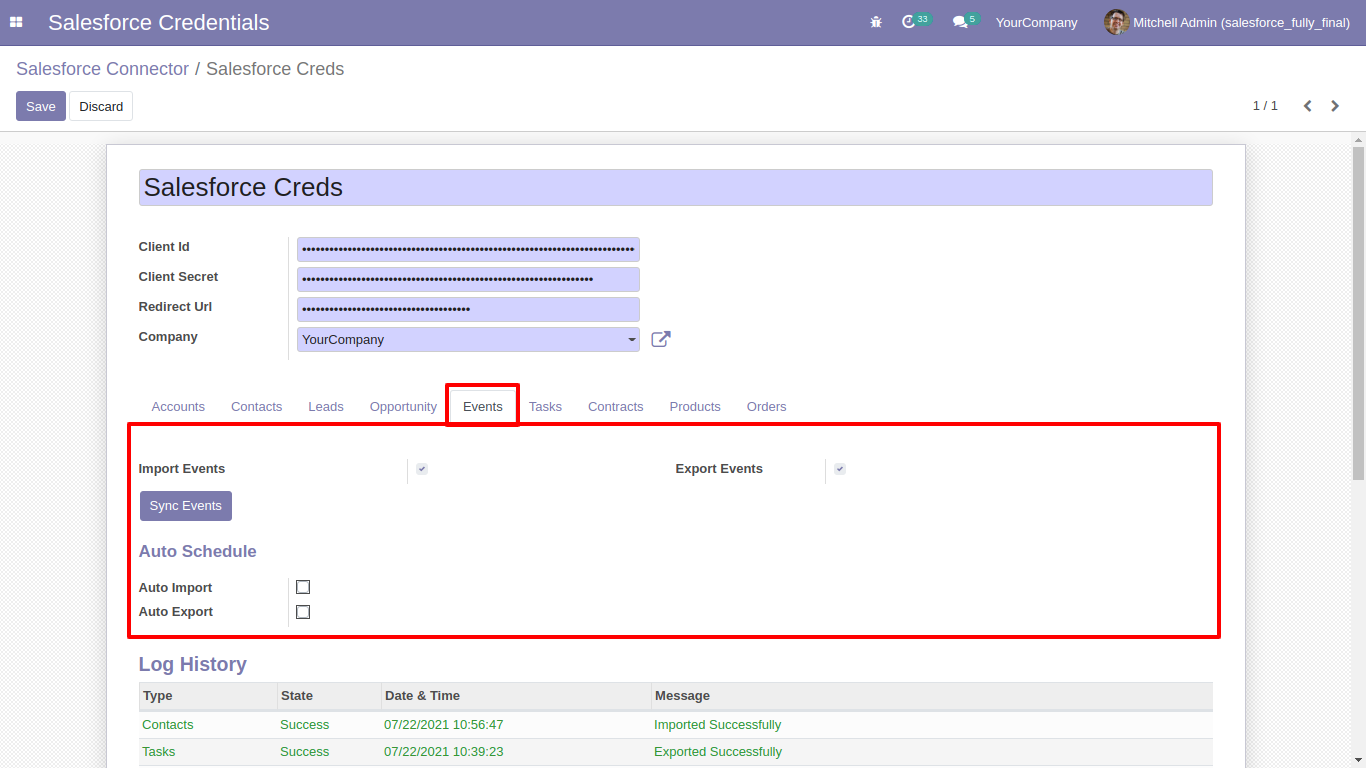
Sync Contacts events in odoo
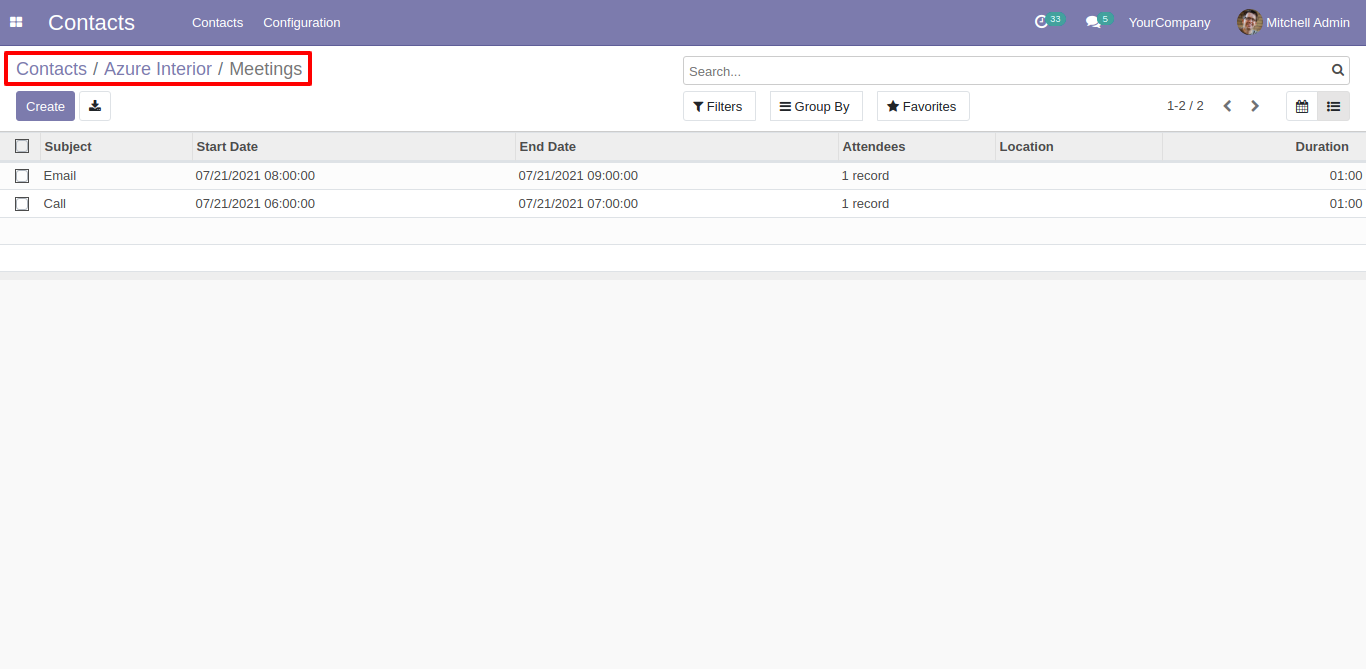
Sync Contacts events in salesforce
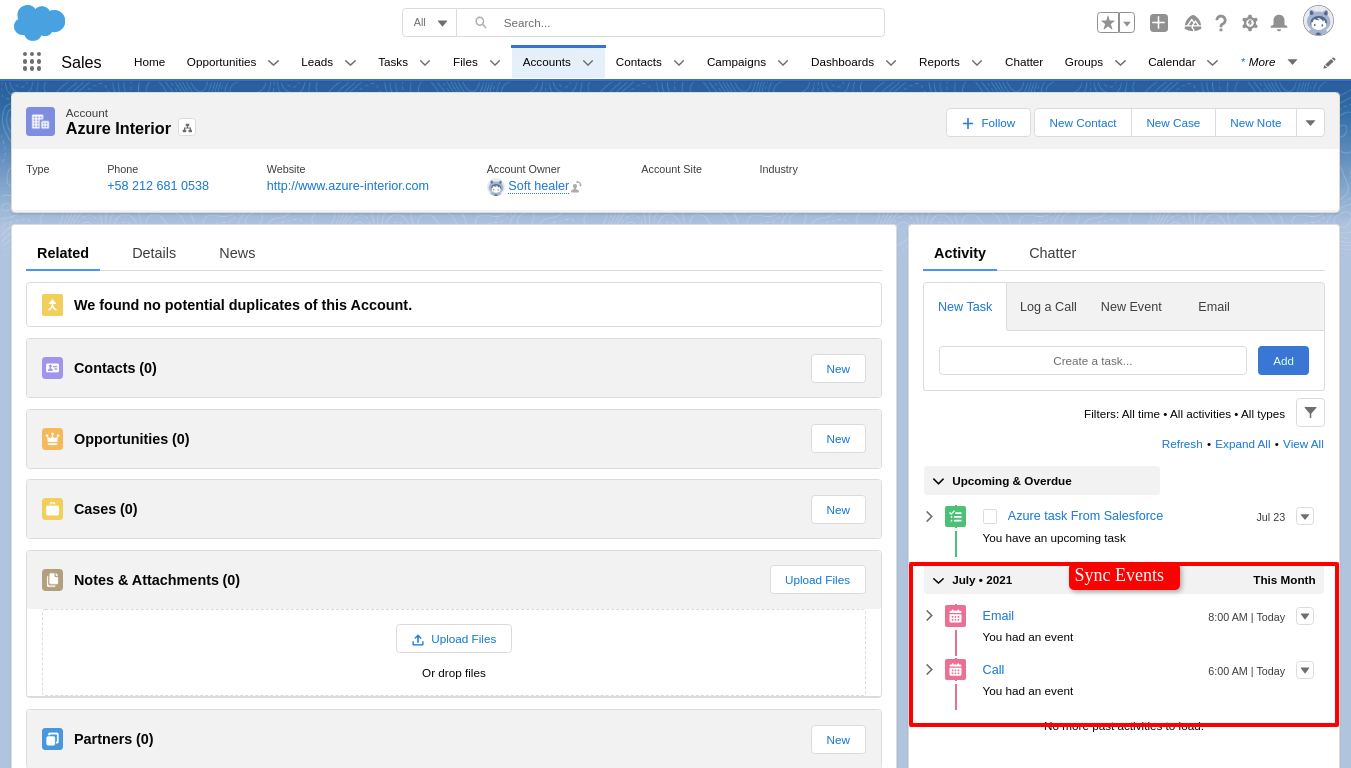
Sync Task events in odoo
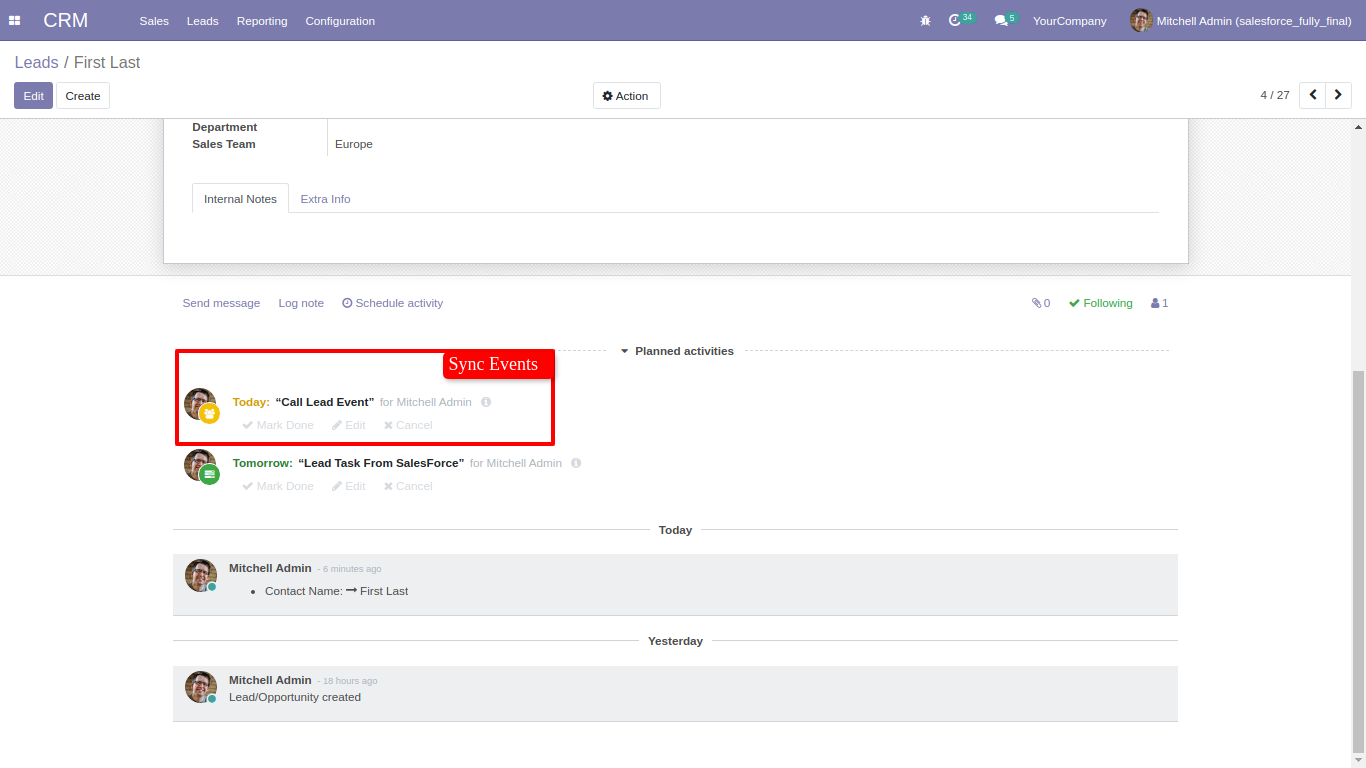
Sync Task events in salesforce
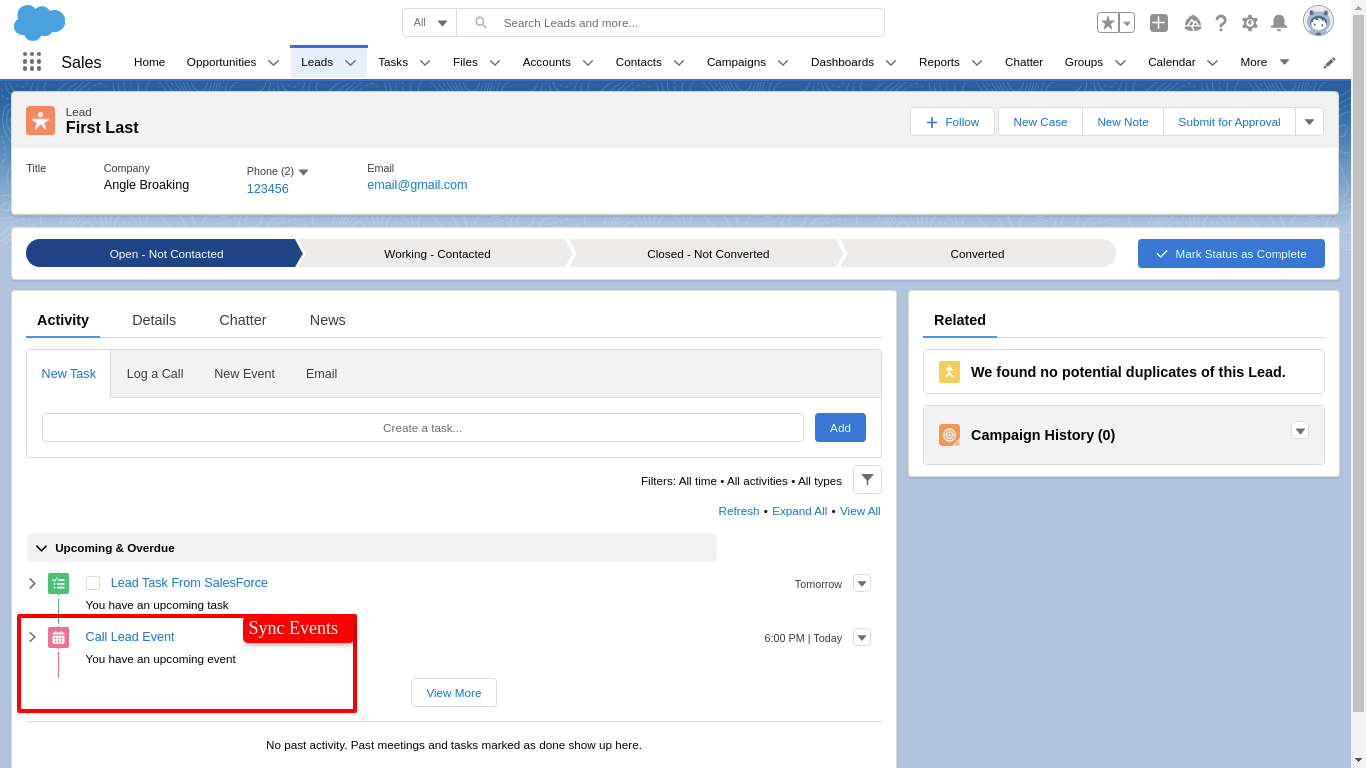
Sync Opportunities events in odoo
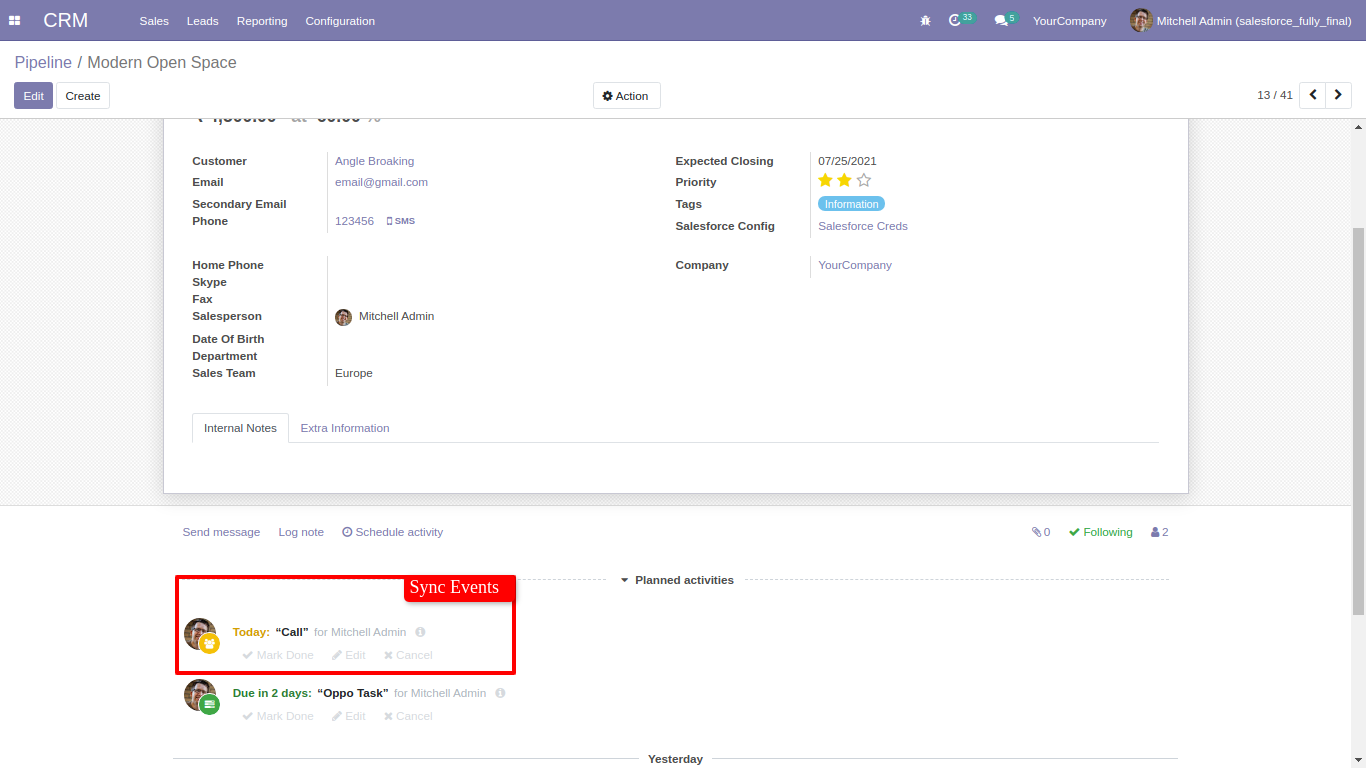
Sync Opportunities events in salesforce
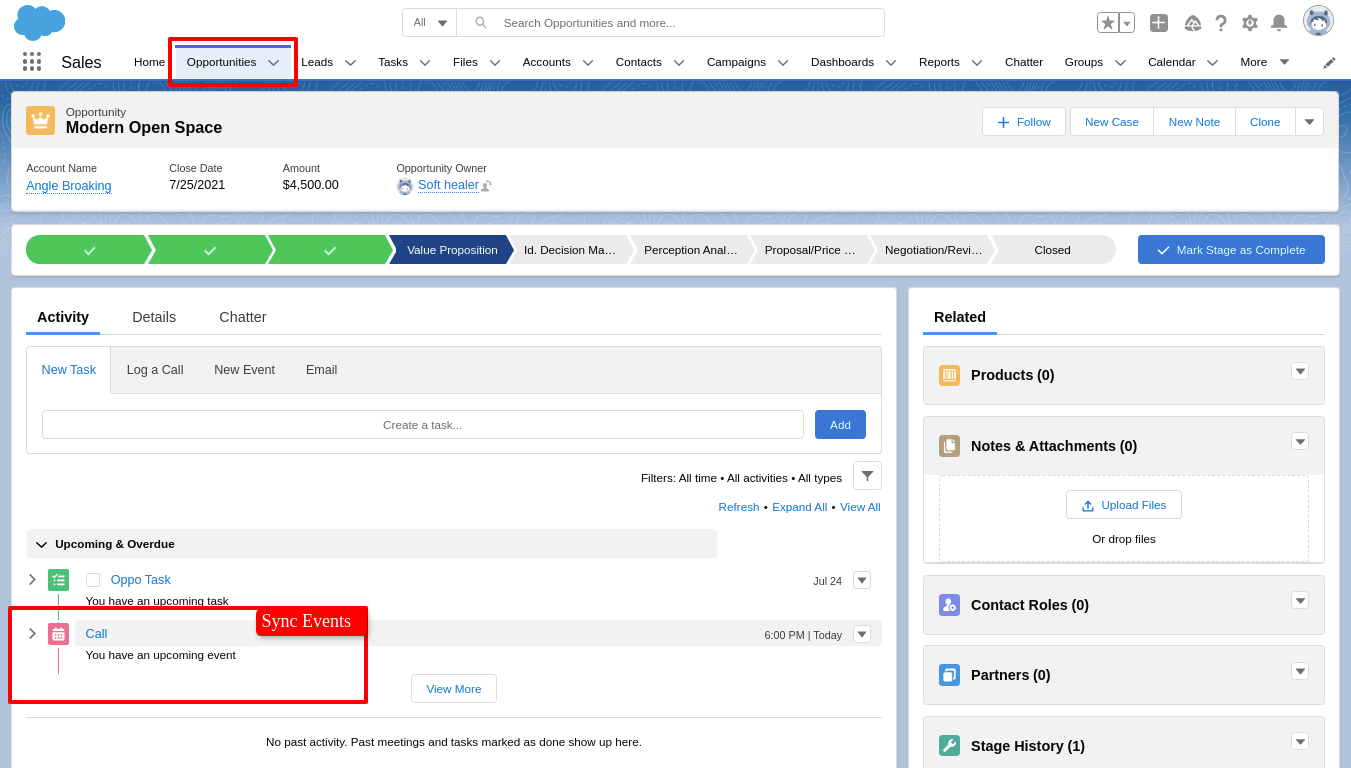
For import/export tasks, Just enable and go for it.
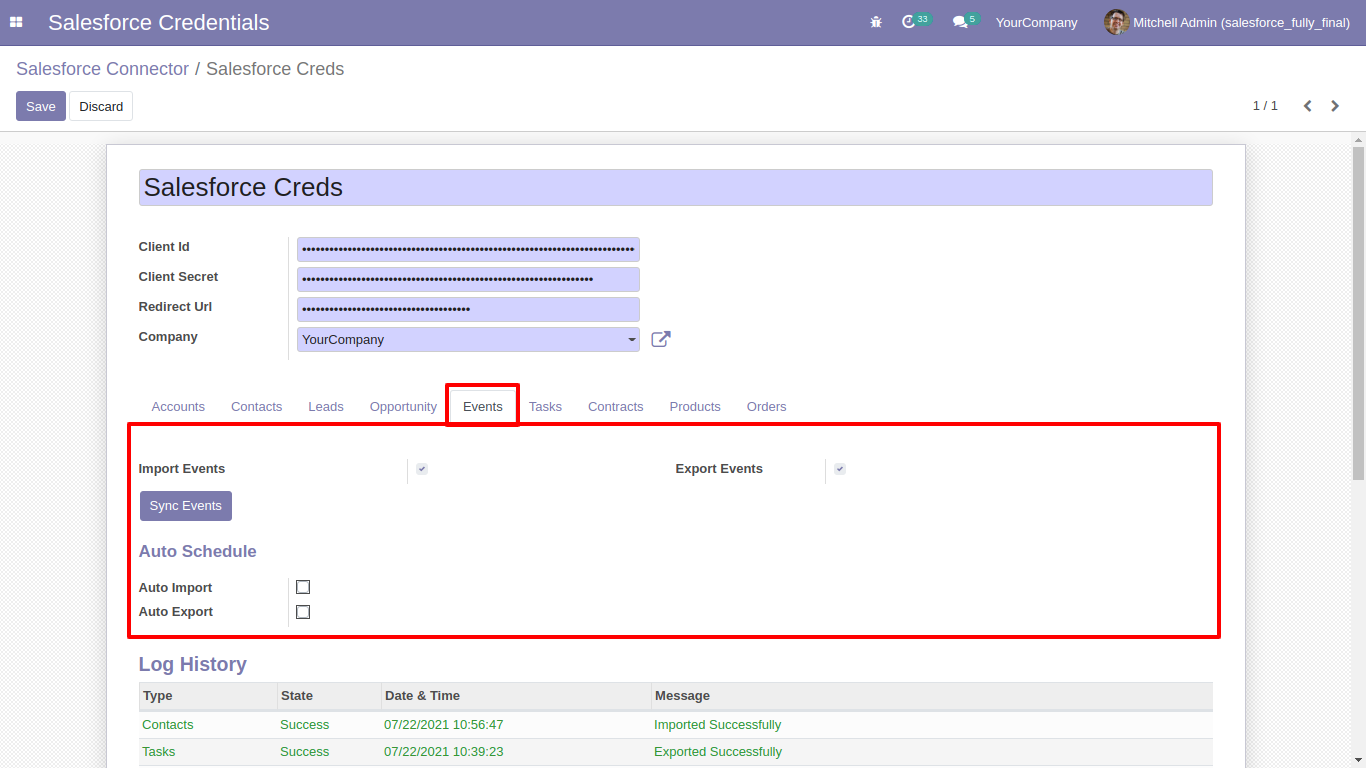
Sync Contacts task in odoo
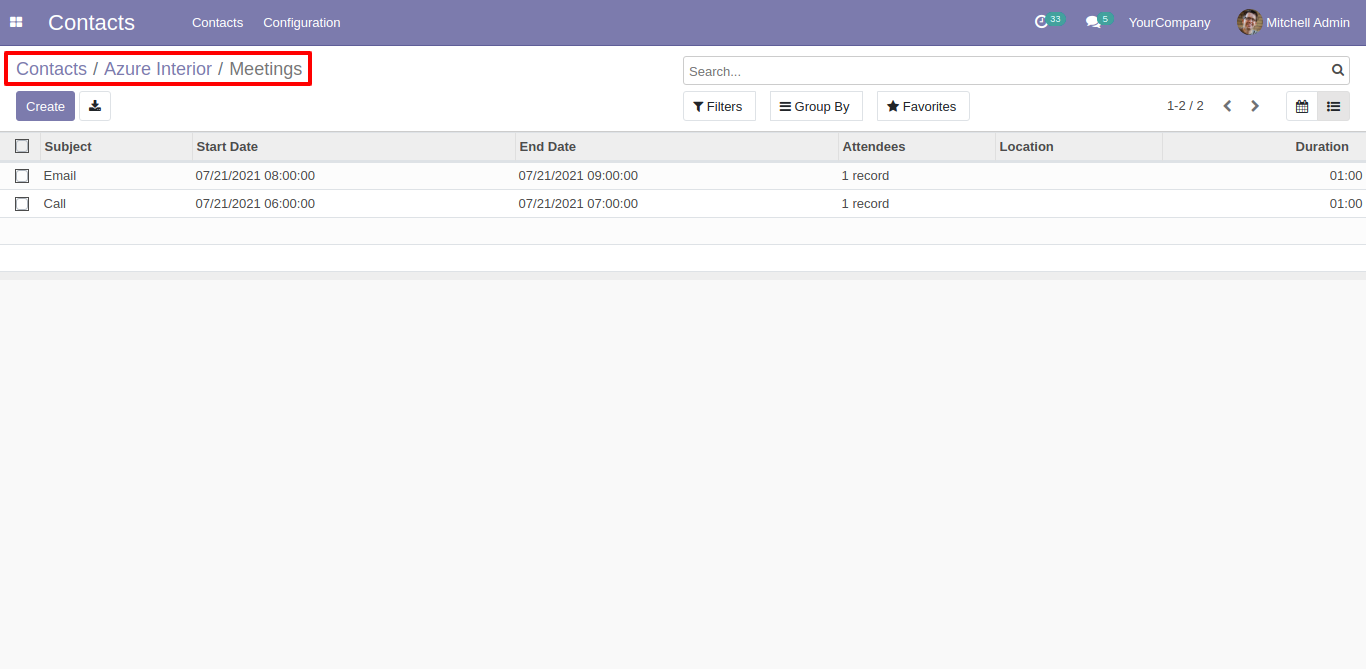
Sync Contacts task in salesforce
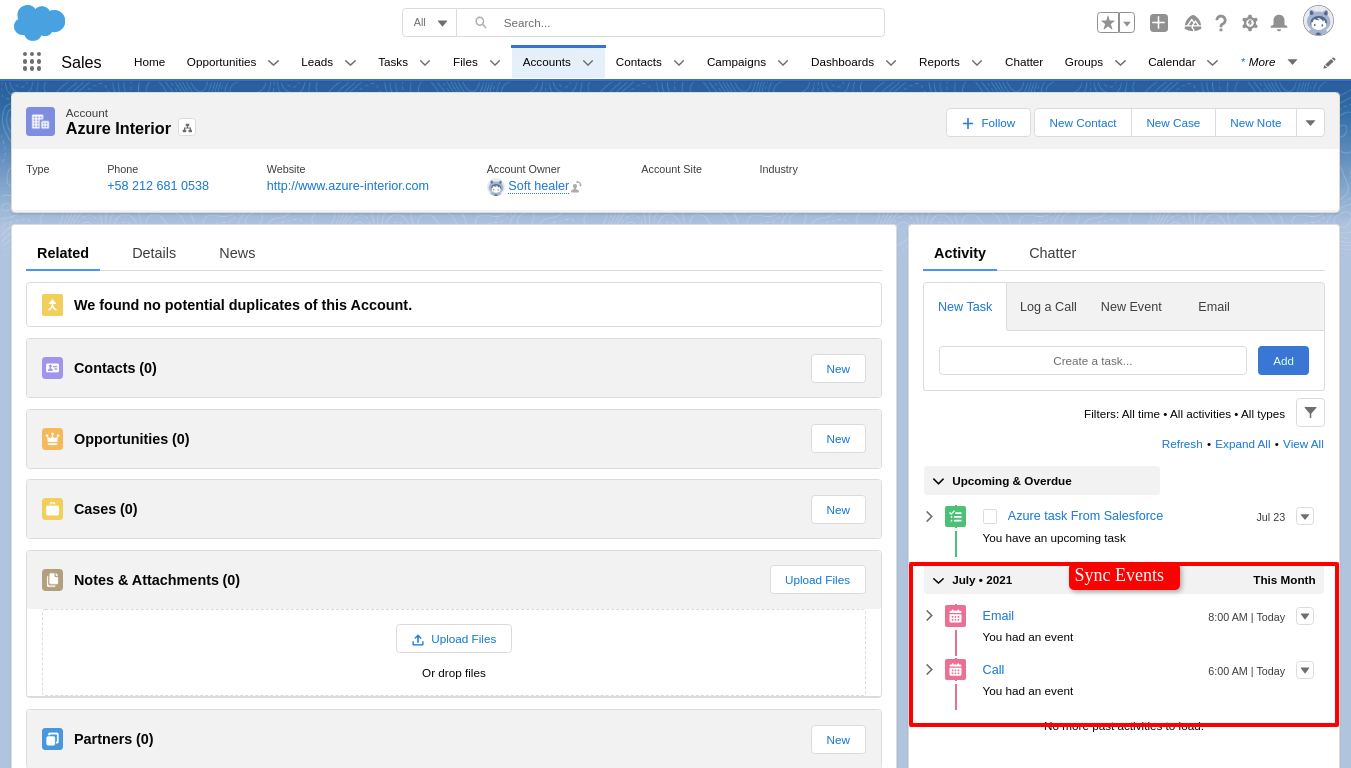
Sync Task task in odoo
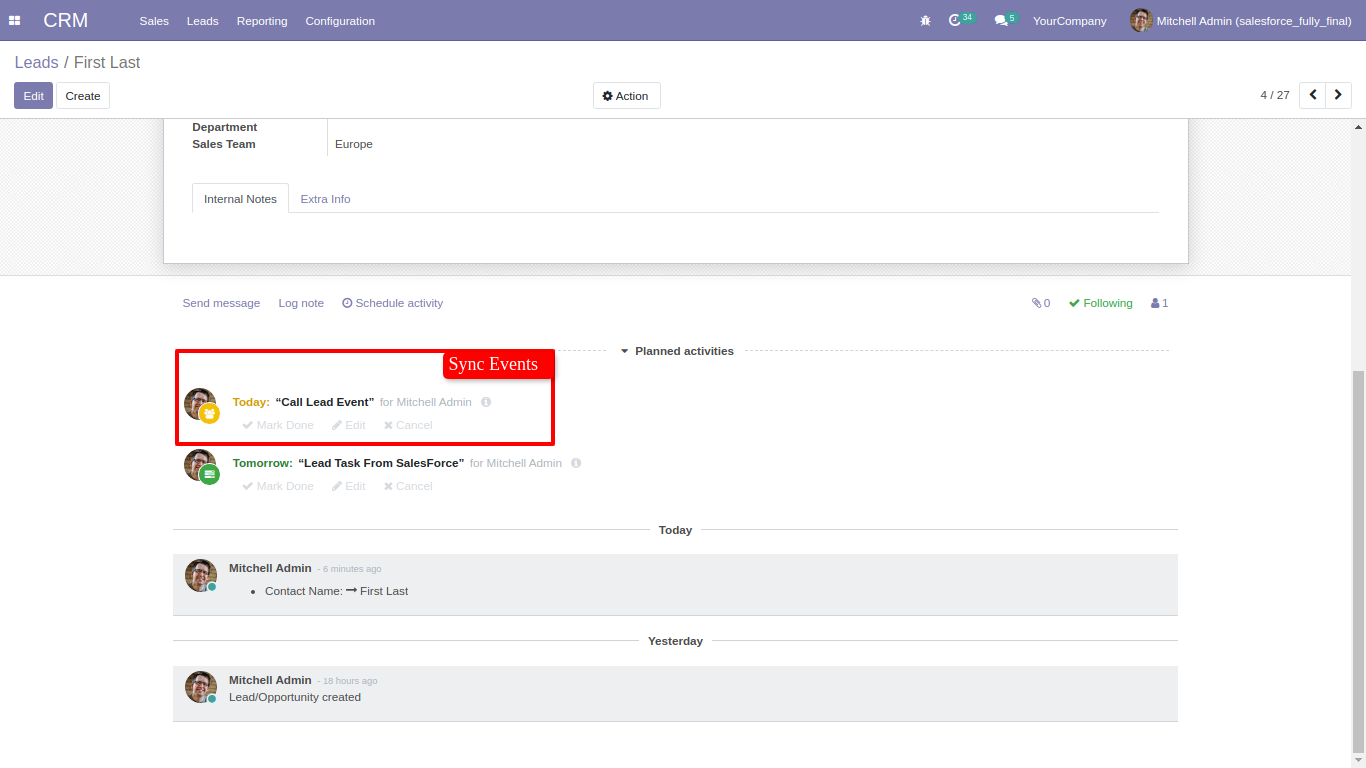
Sync Task task in salesforce
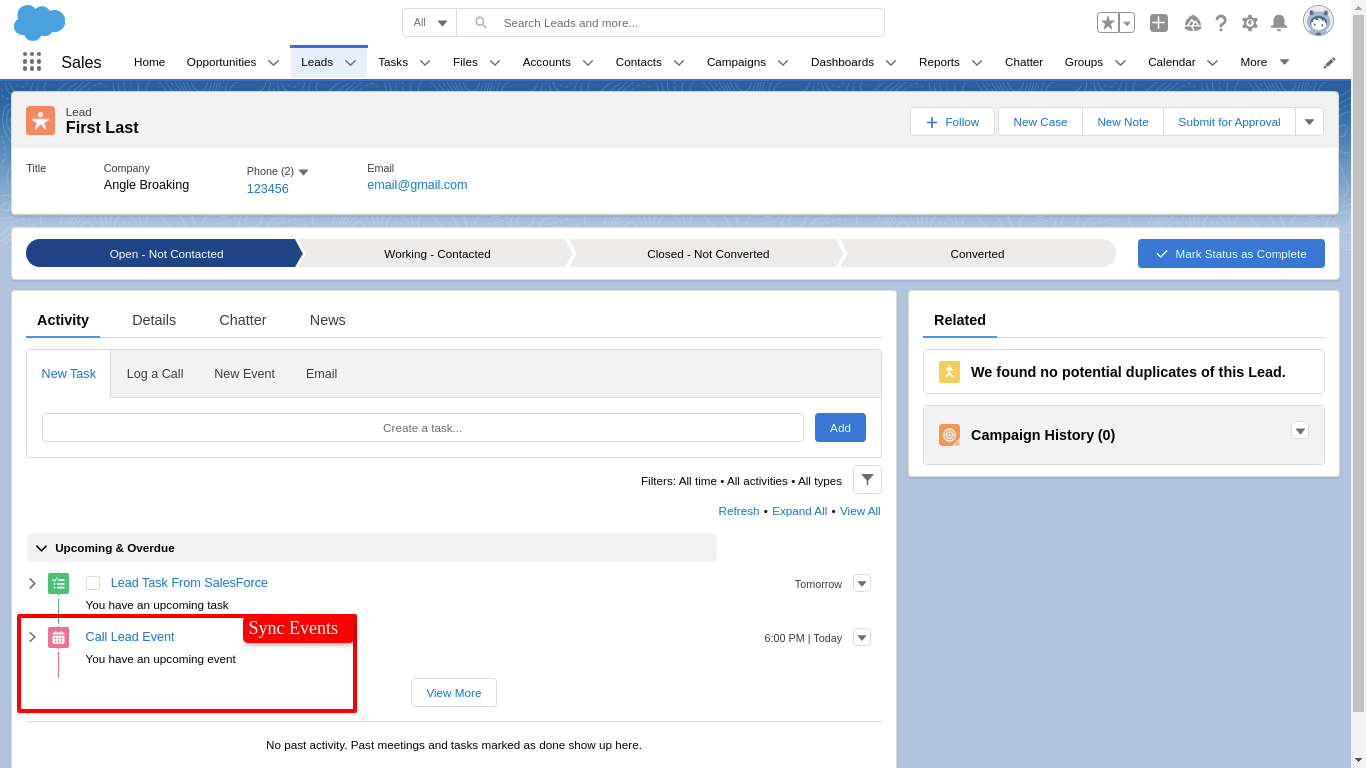
Sync Opportunities task in odoo
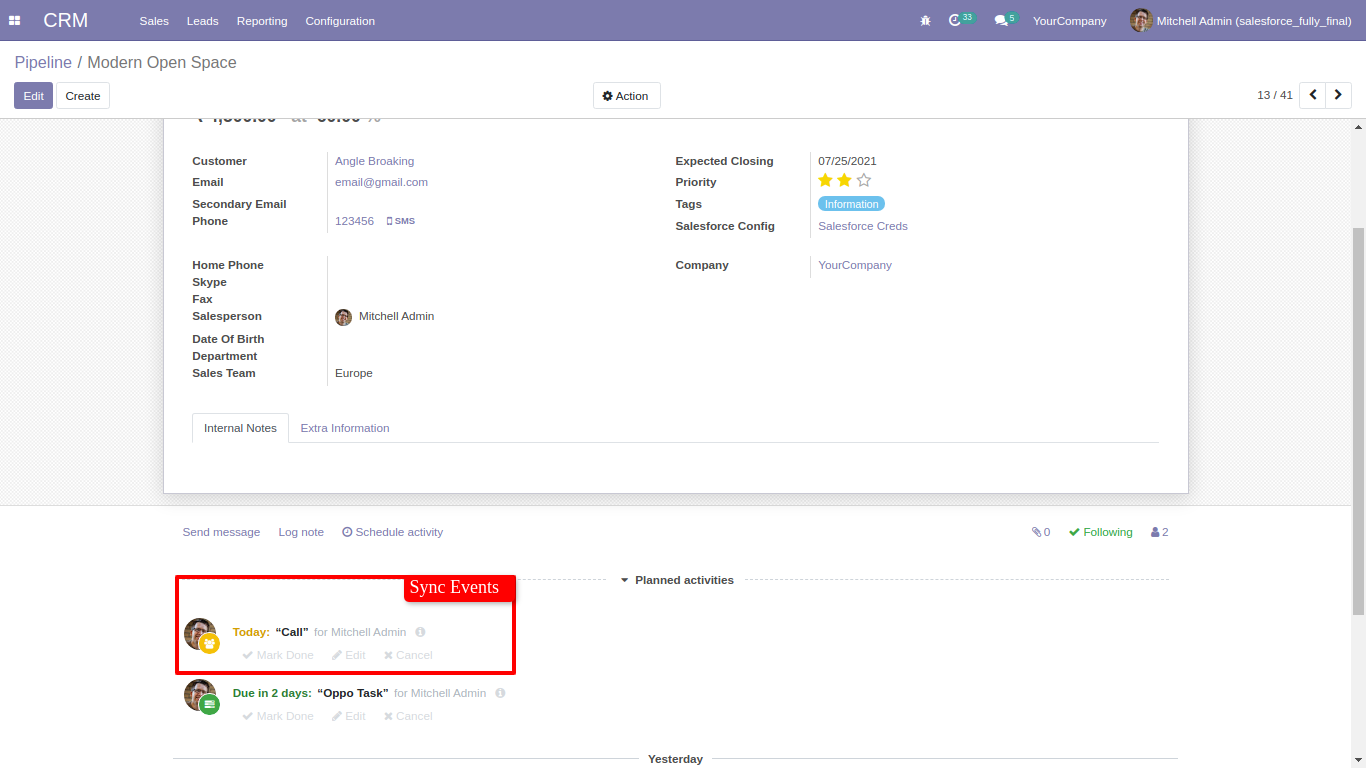
Sync Opportunities task in salesforce
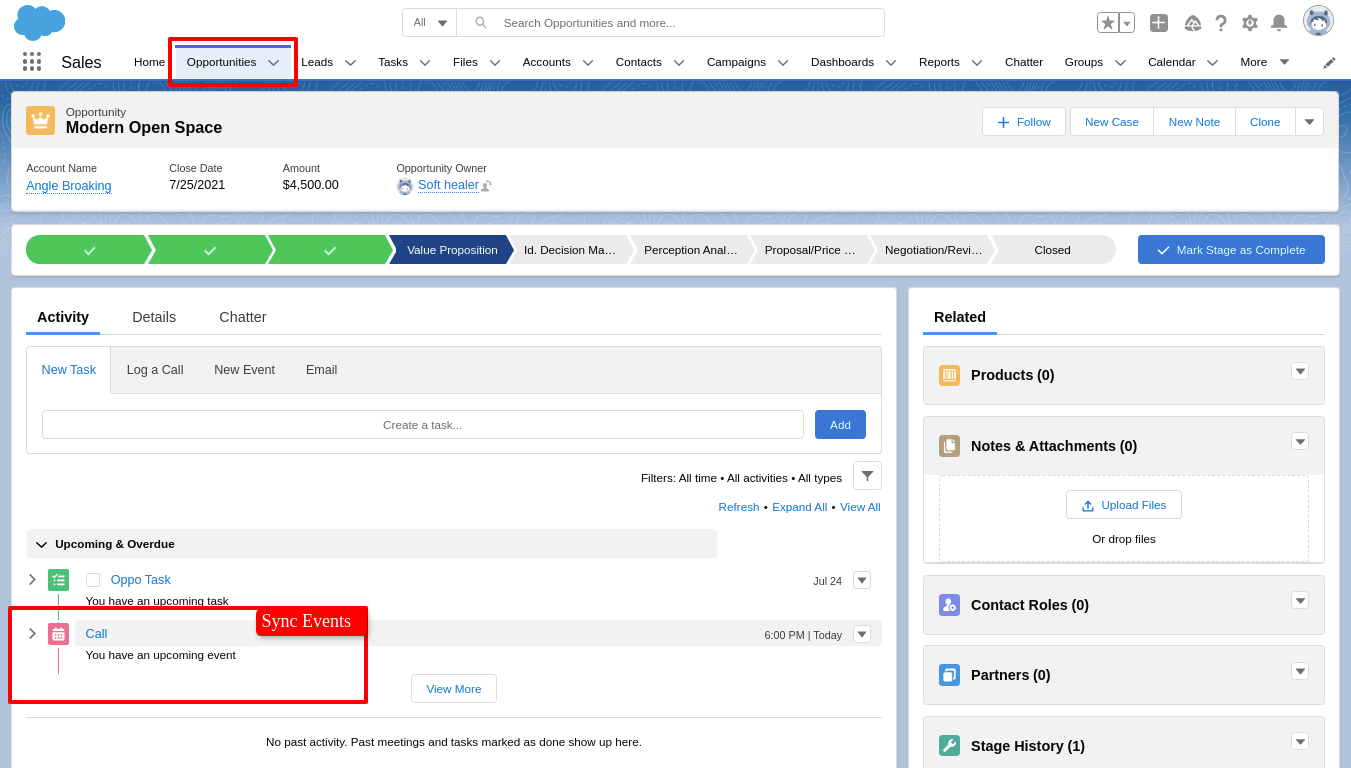
For Products, Goto 'Products' tab and enable import, To import Products from salesforce. Set limit for import and export Products. Also set schedule for auto import export. After that just click 'Sync Products'.
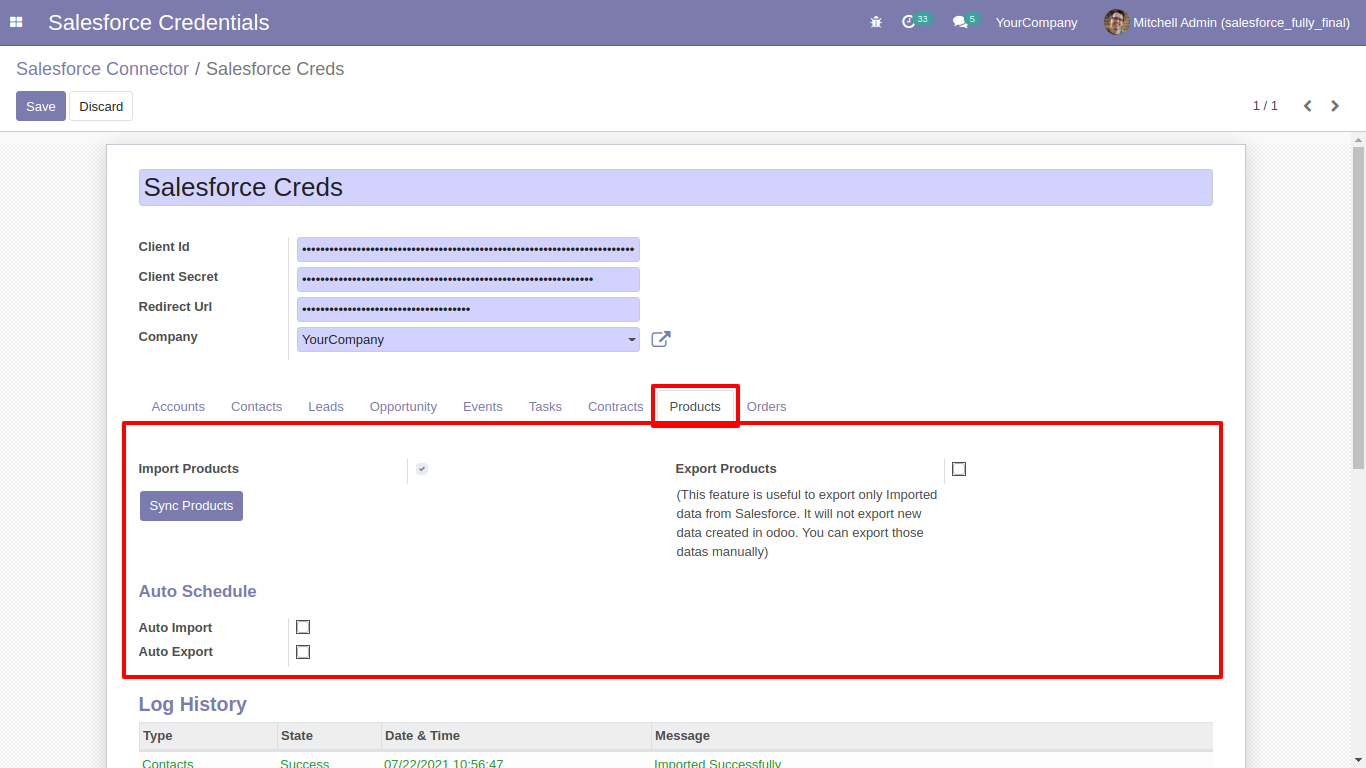
This is salesforce Products list.
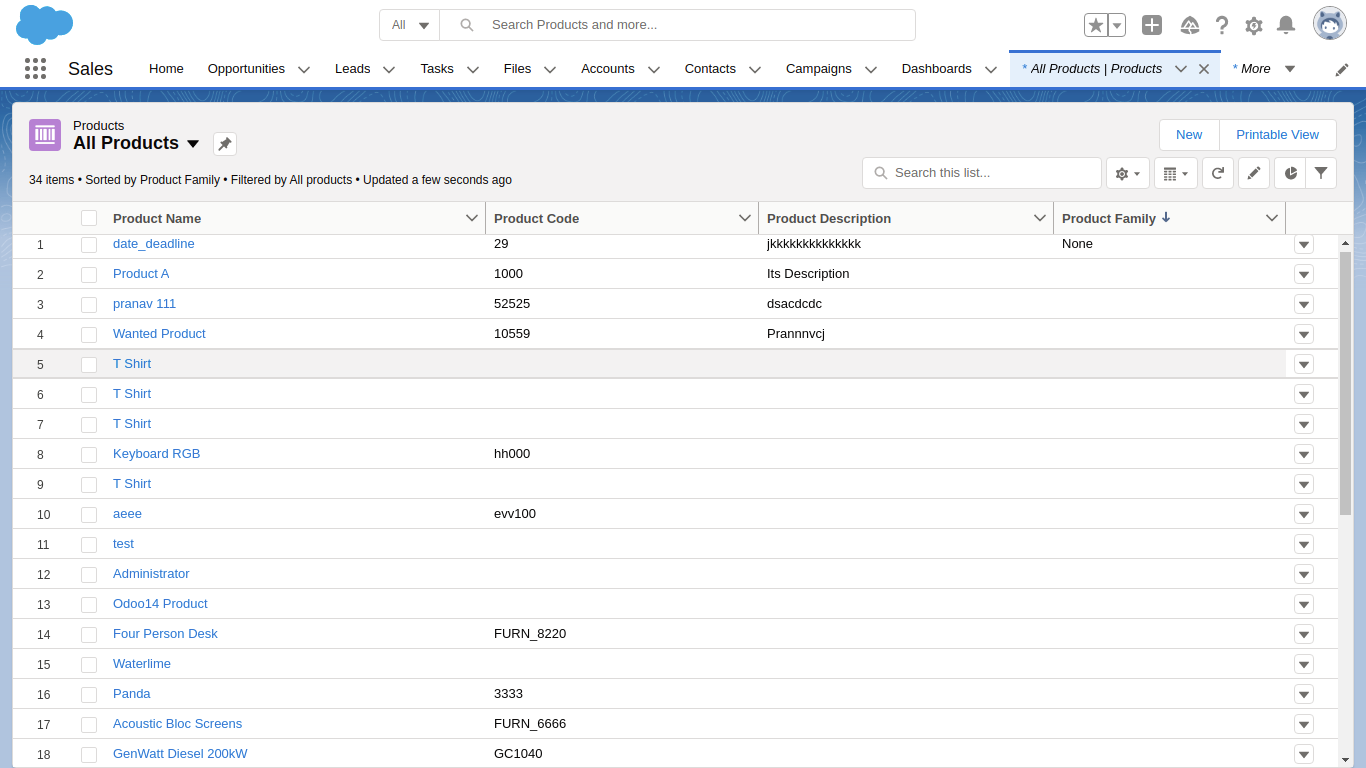
After sync, you can see the whole Products are sync with odoo in Products.
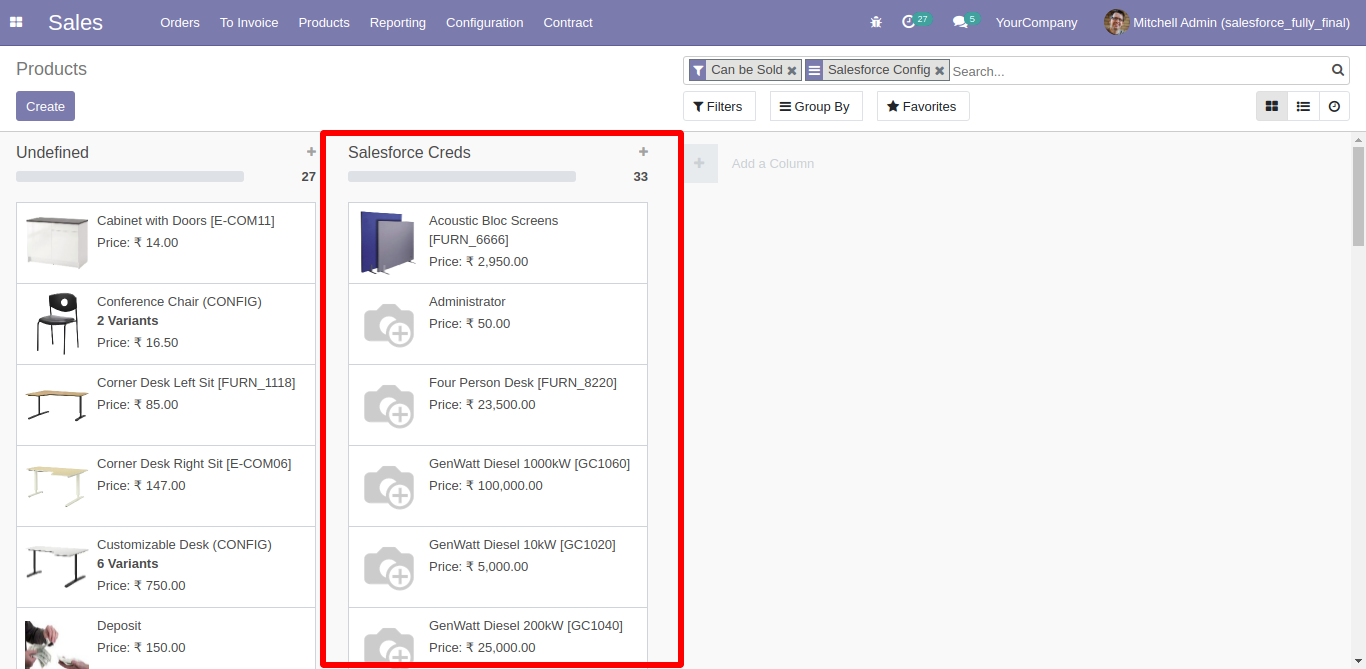
For Export Products, Just define salesforce credential in Products and goto salesforce credentials click 'Sync Products'.
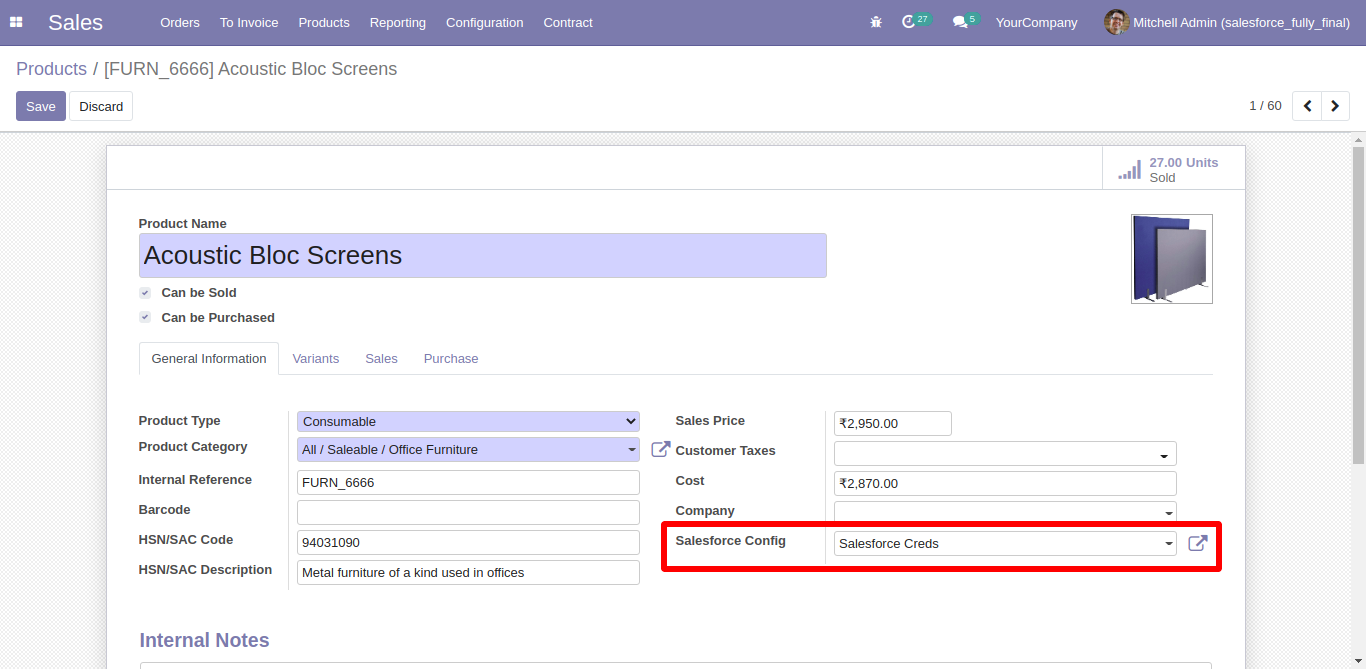
For mass exporting Products, Just select Products list and click 'Action' --> 'Export Salesforce Products'.
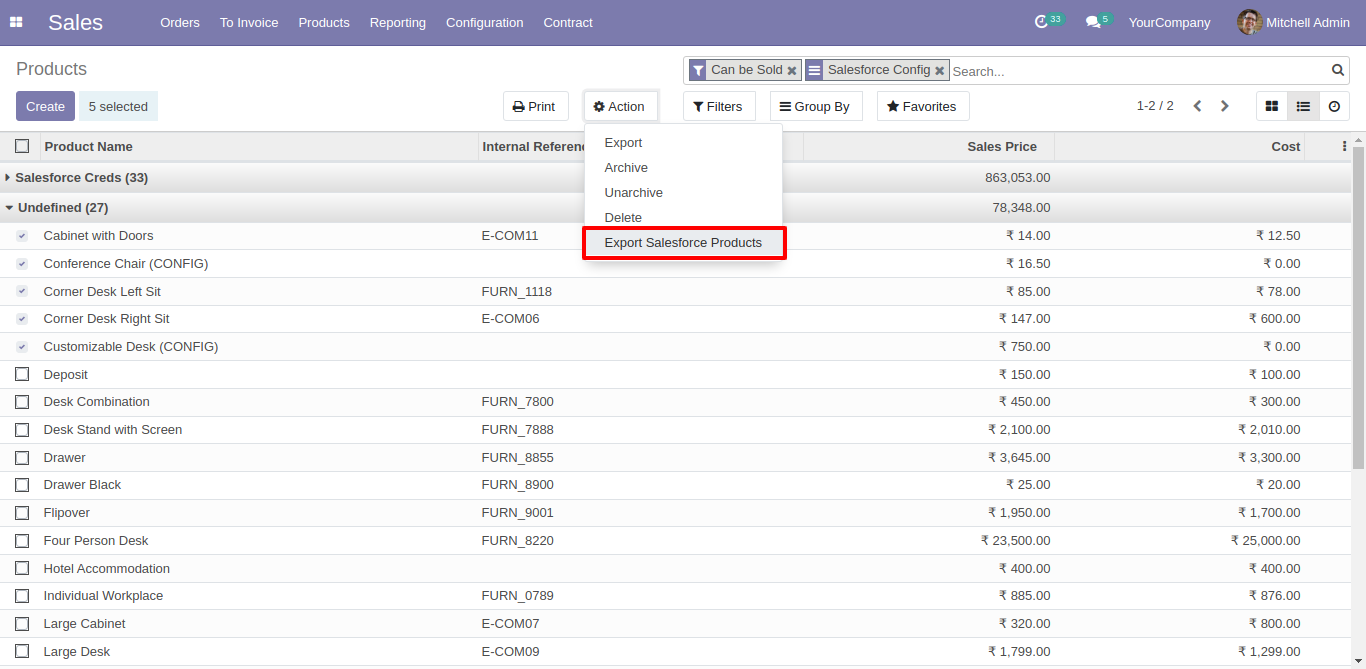
After that in this wizard select salesforce credential and clik 'Export'.
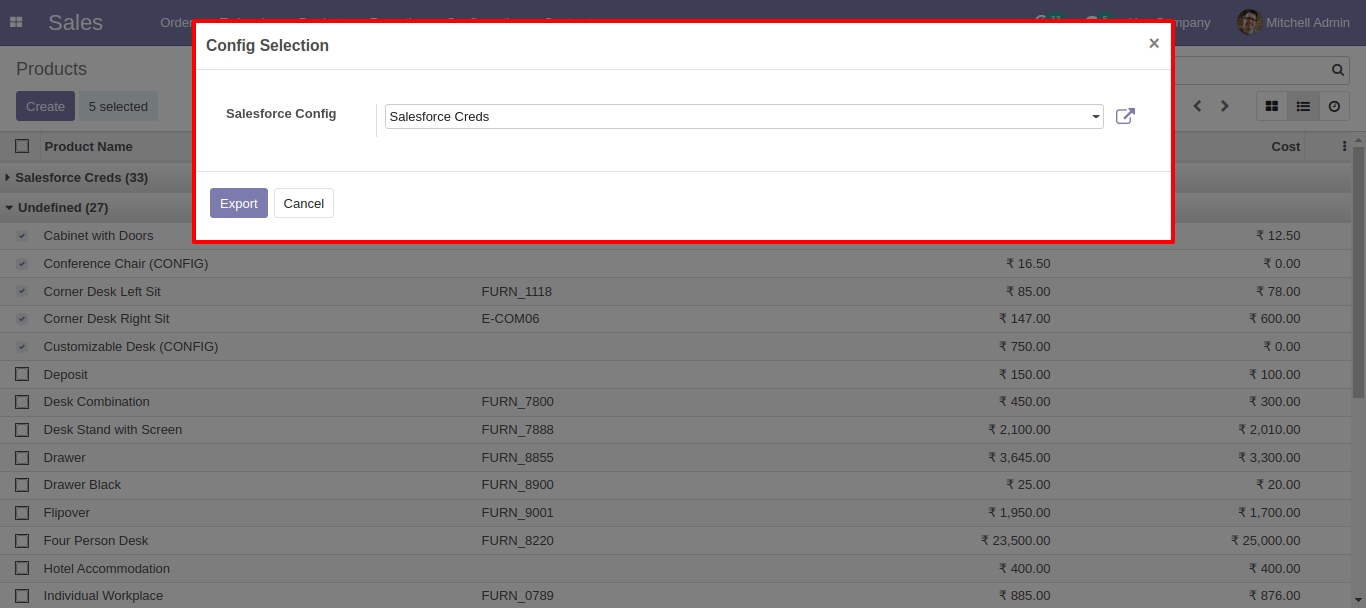
You can see the log of import export in 'Log History'.
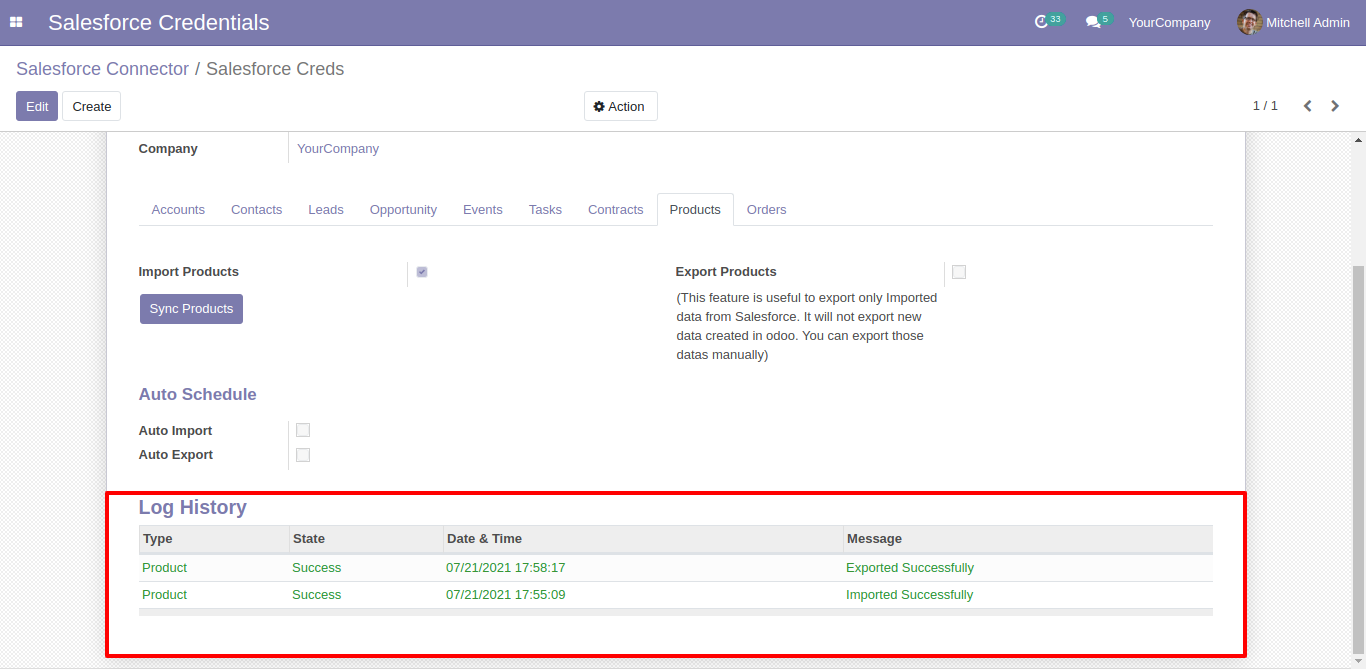
For Contract, Goto 'Contract' tab and enable import, To import Contract from salesforce. Set limit for import and export Products. Also set schedule for auto import export. After that just click 'Sync Contract'.
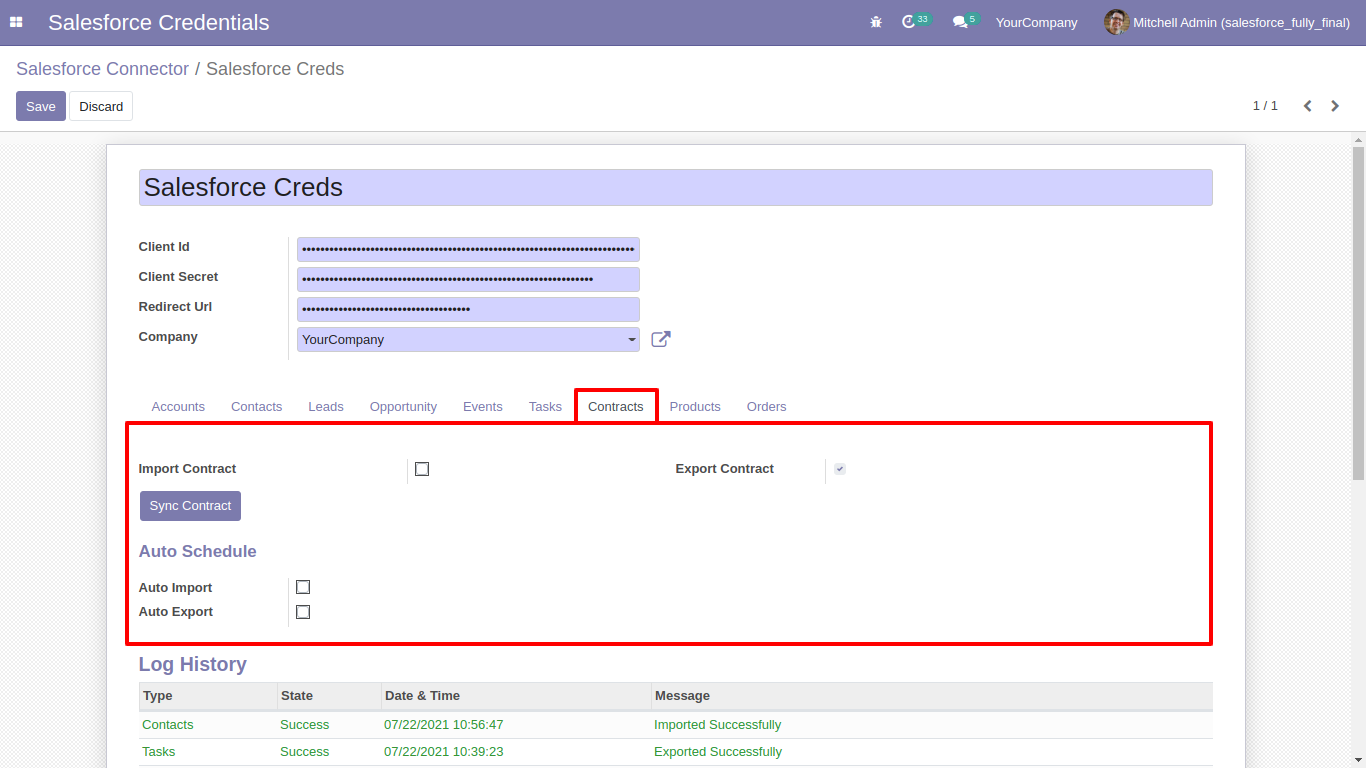
Sync contract in salesforce.
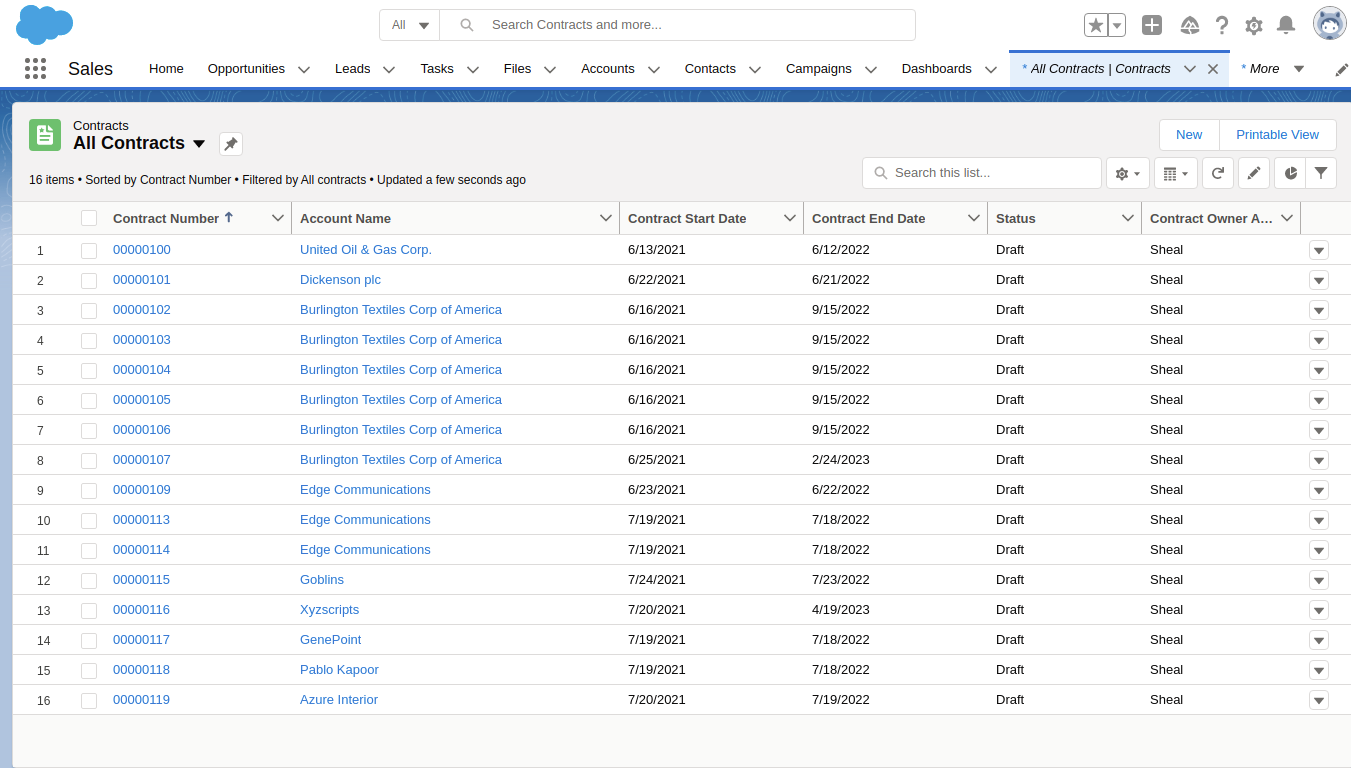
Sync contract in Odoo with separate menu.
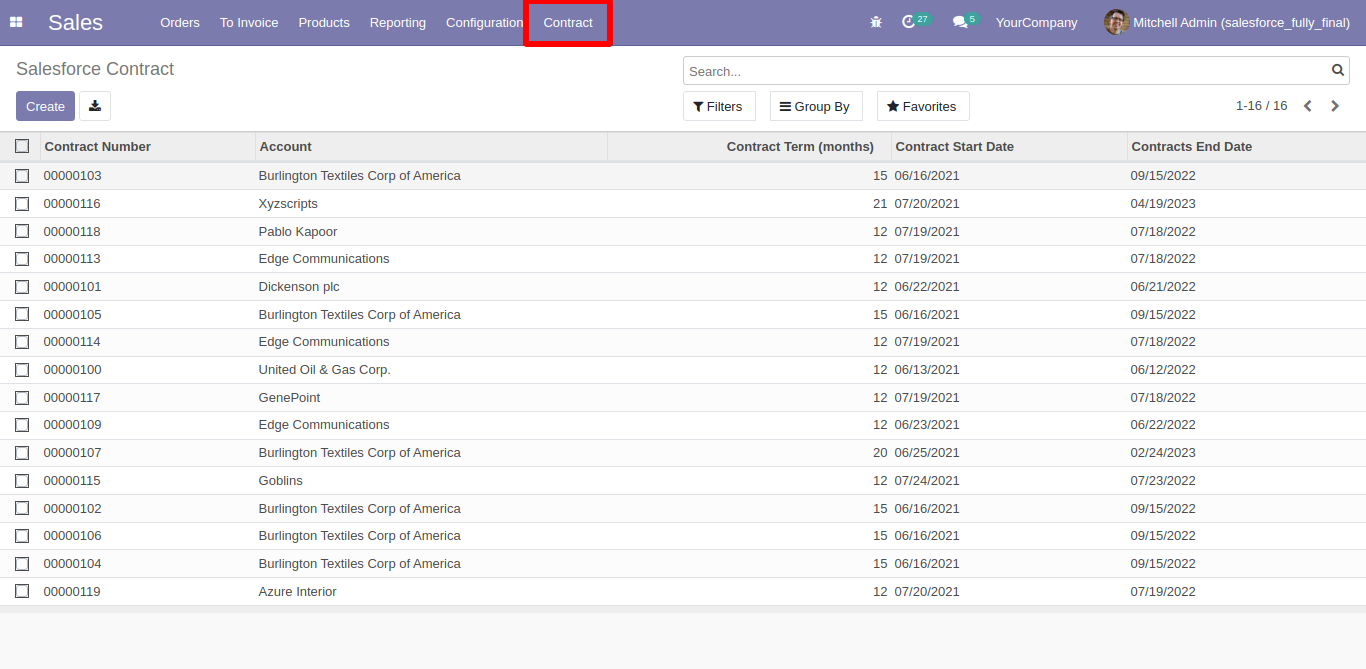
For Export Contracts, Just define salesforce credential in Contracts and goto salesforce credentials click 'Sync Contracts'.
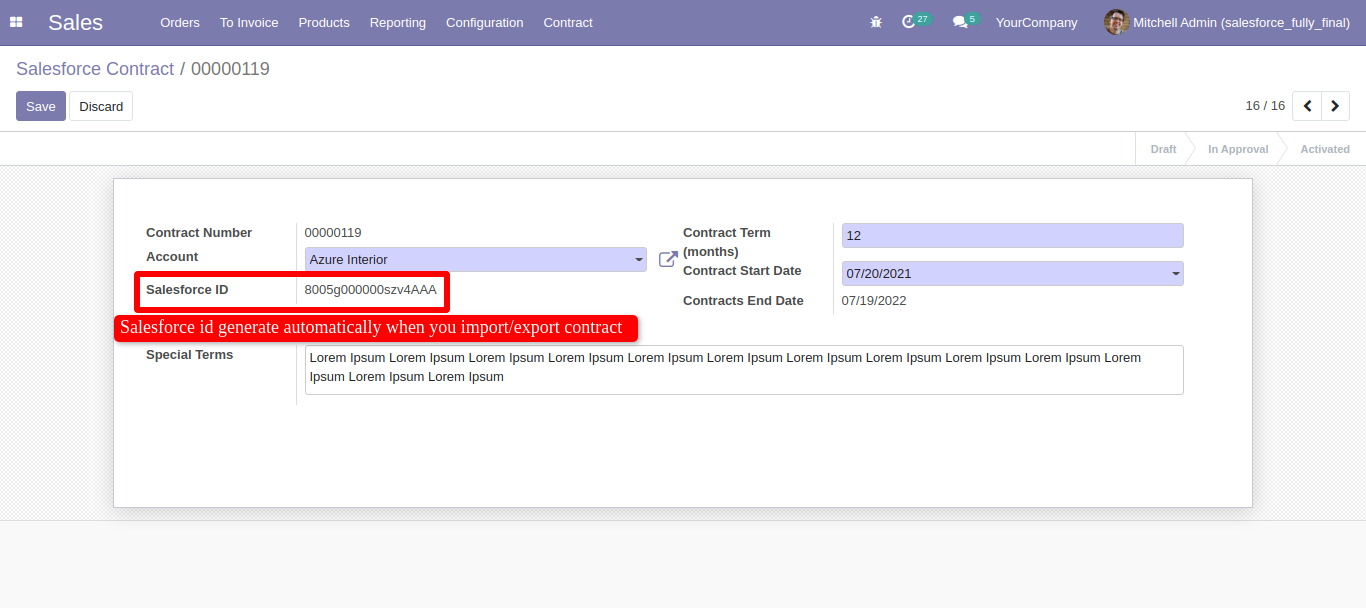
For Orders, Goto 'Orders' tab and enable import, To import Orders from salesforce. Set limit for import and export Products. Also set schedule for auto import export. After that just click 'Sync Orders' (*Make sure to first products, contacts, accounts, contacts are synced otherwise orders are not synced well).
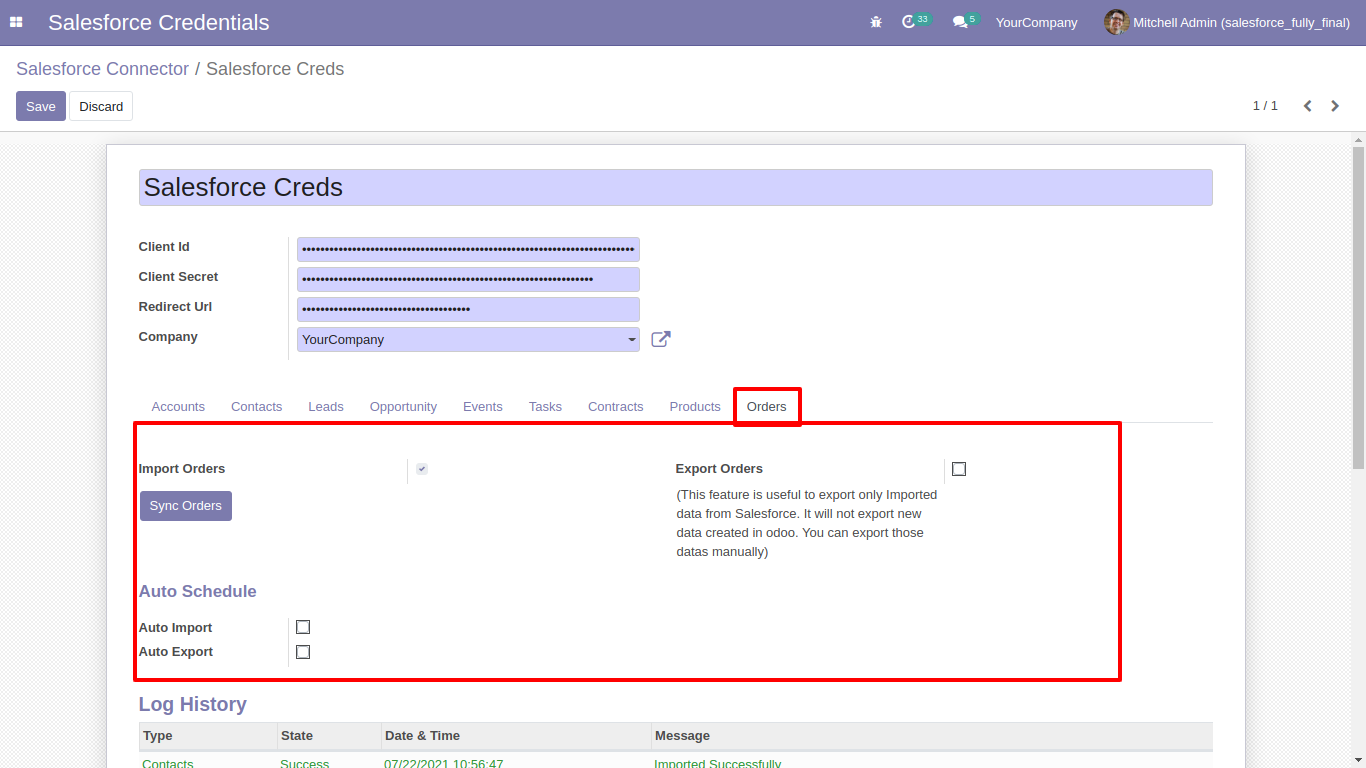
Sync orders in salesforce.
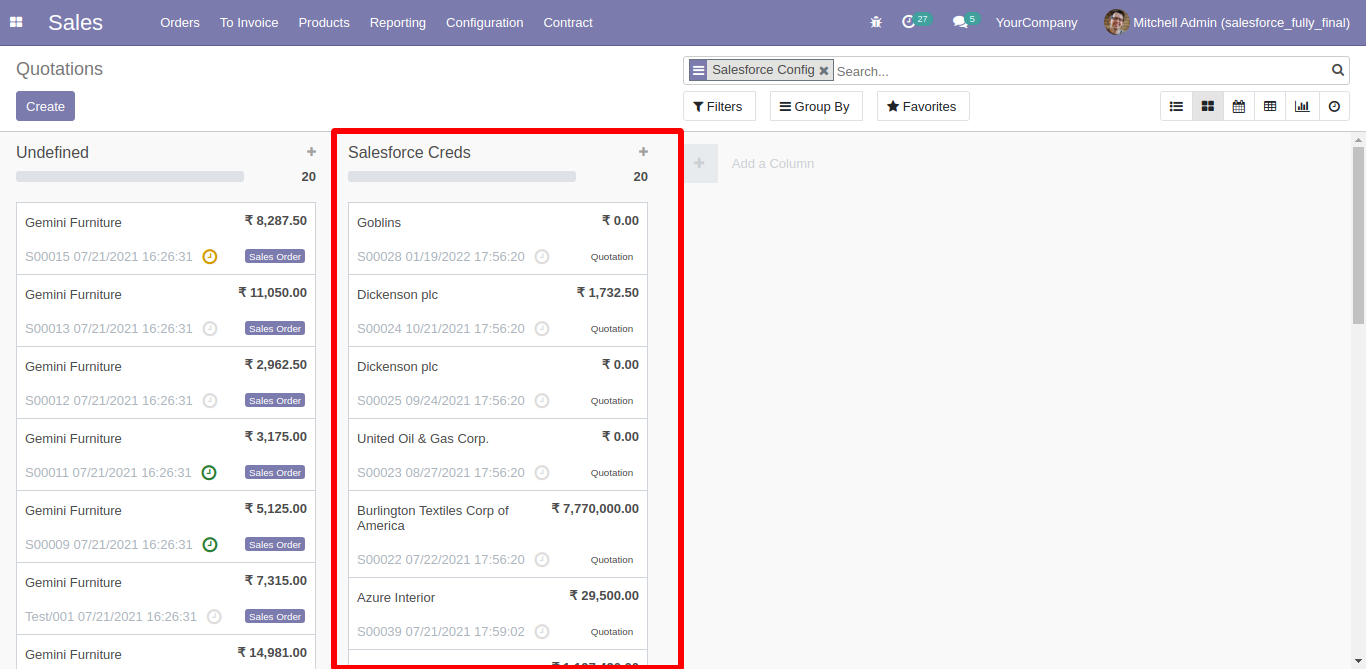
Sync order in Odoo with separate menu.
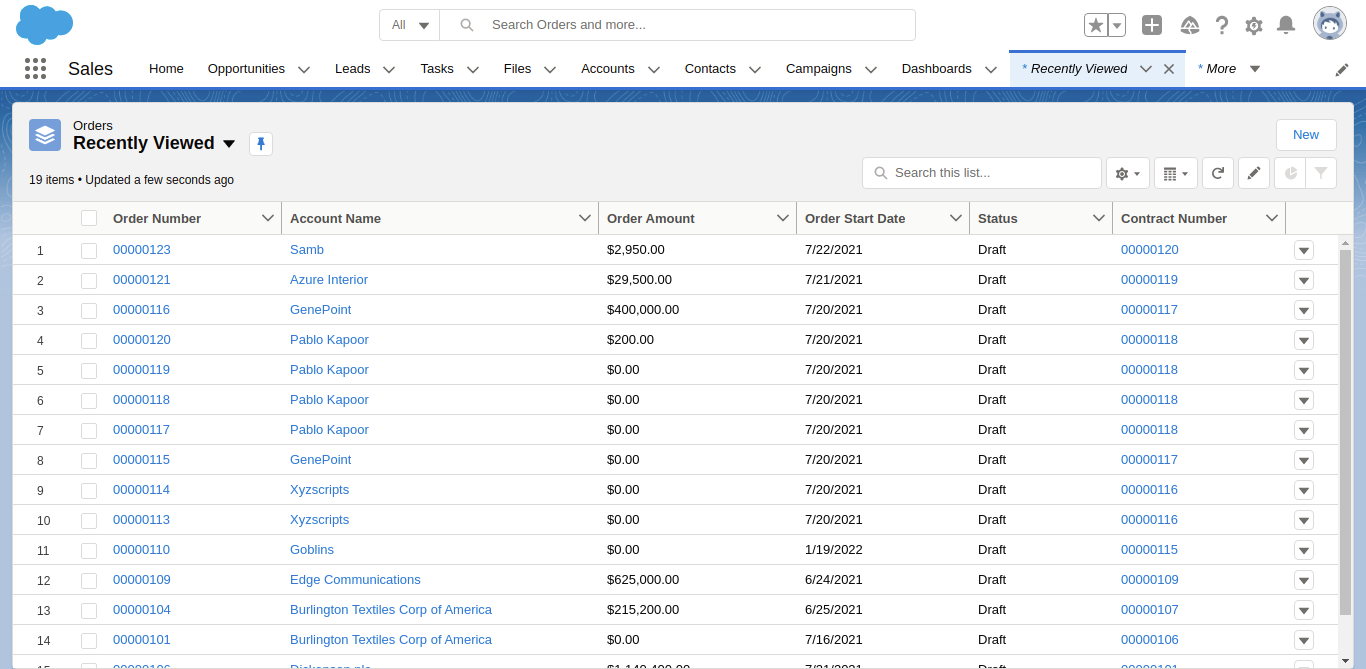
For Export Orders, Just define salesforce credential in order and contract number and goto salesforce credentials click 'Sync Orders'.
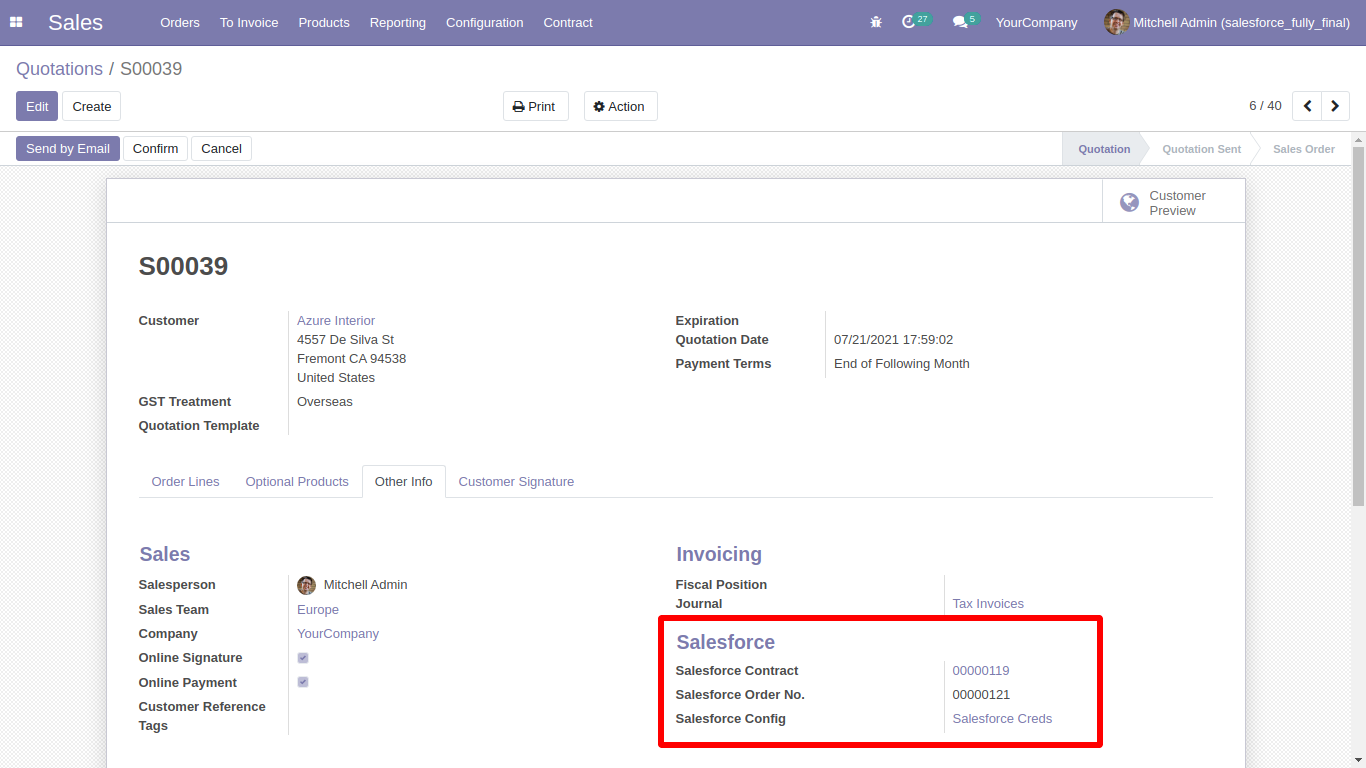
Click on gear icon and click on setup.
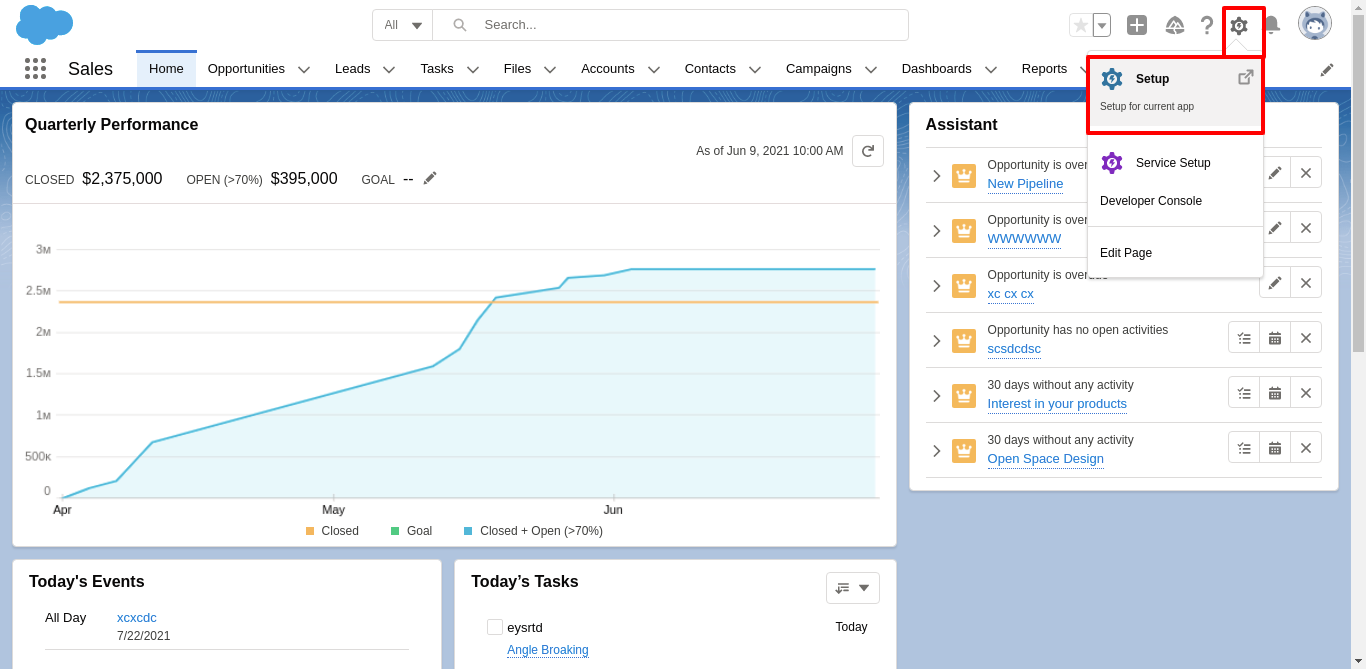
Now goto 'App Manager'.
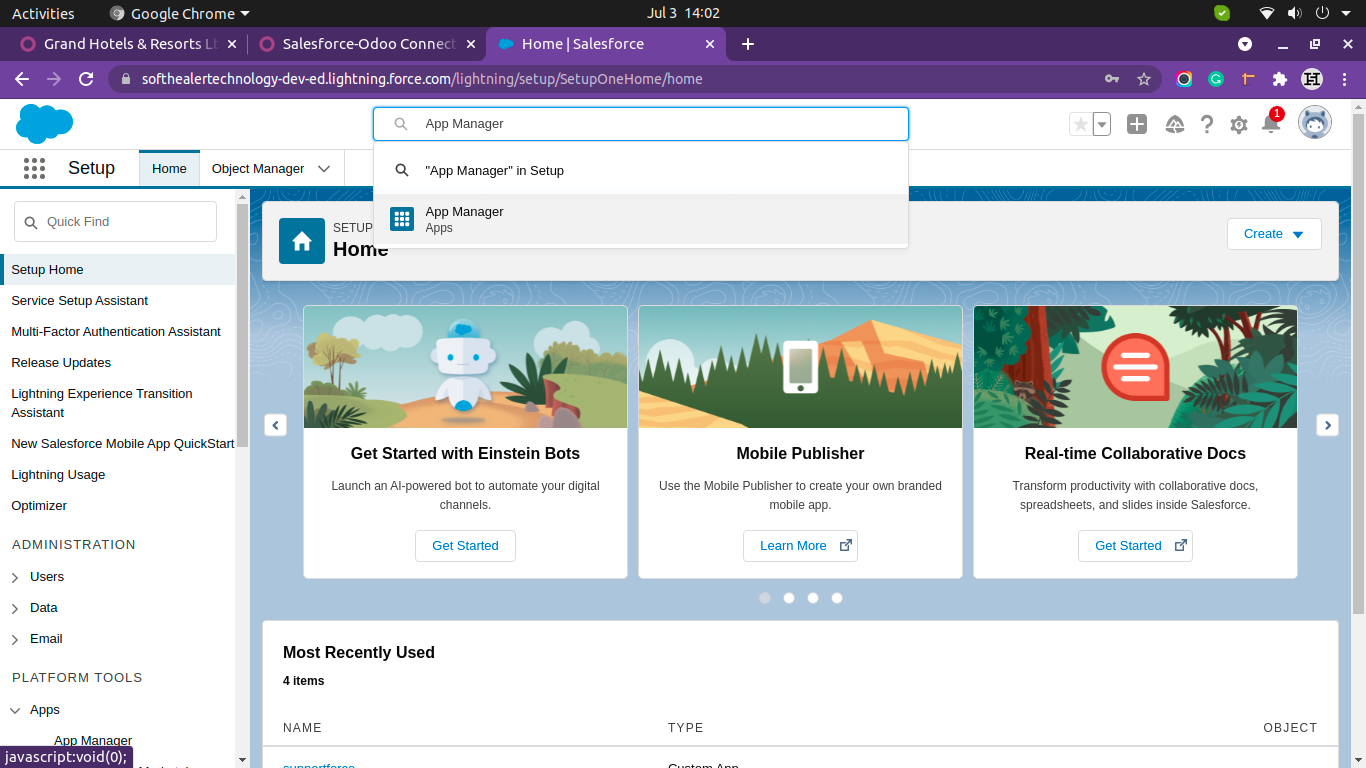
Click on 'New connected App'.
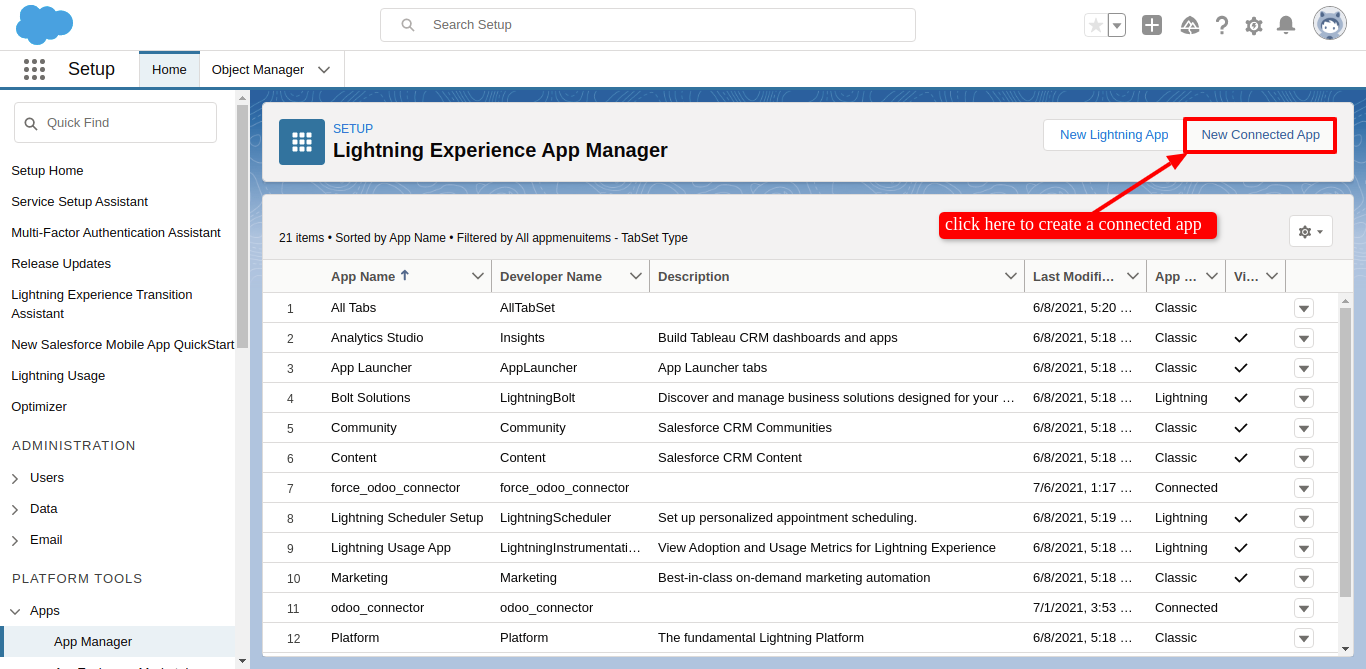
Fill the mendadory fields.
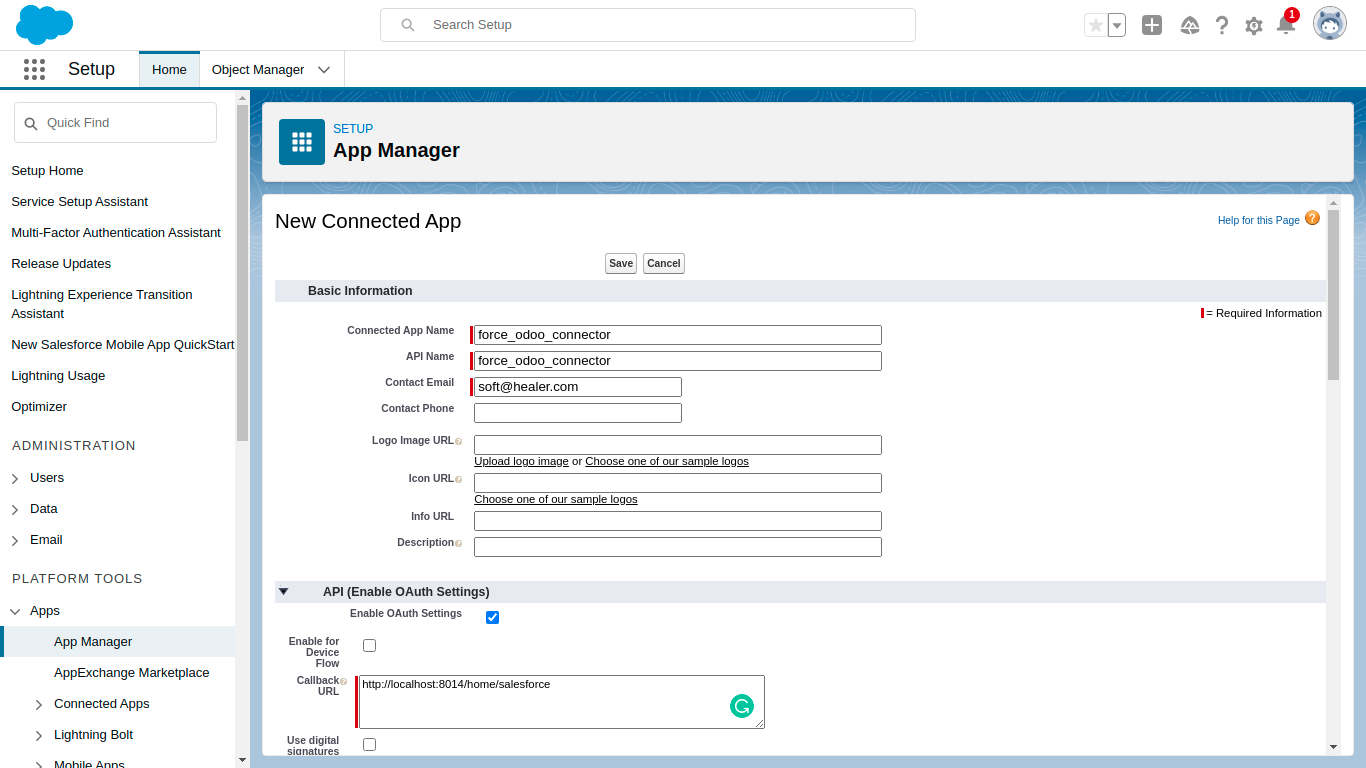
Just scroll down, here in api section first enable 'Enable OAuth Setting'. Add Callback URL with your company domain. In 'Selected OAuth Scopes' select two access rights which are selected in the below screenshot. and click 'Save'.
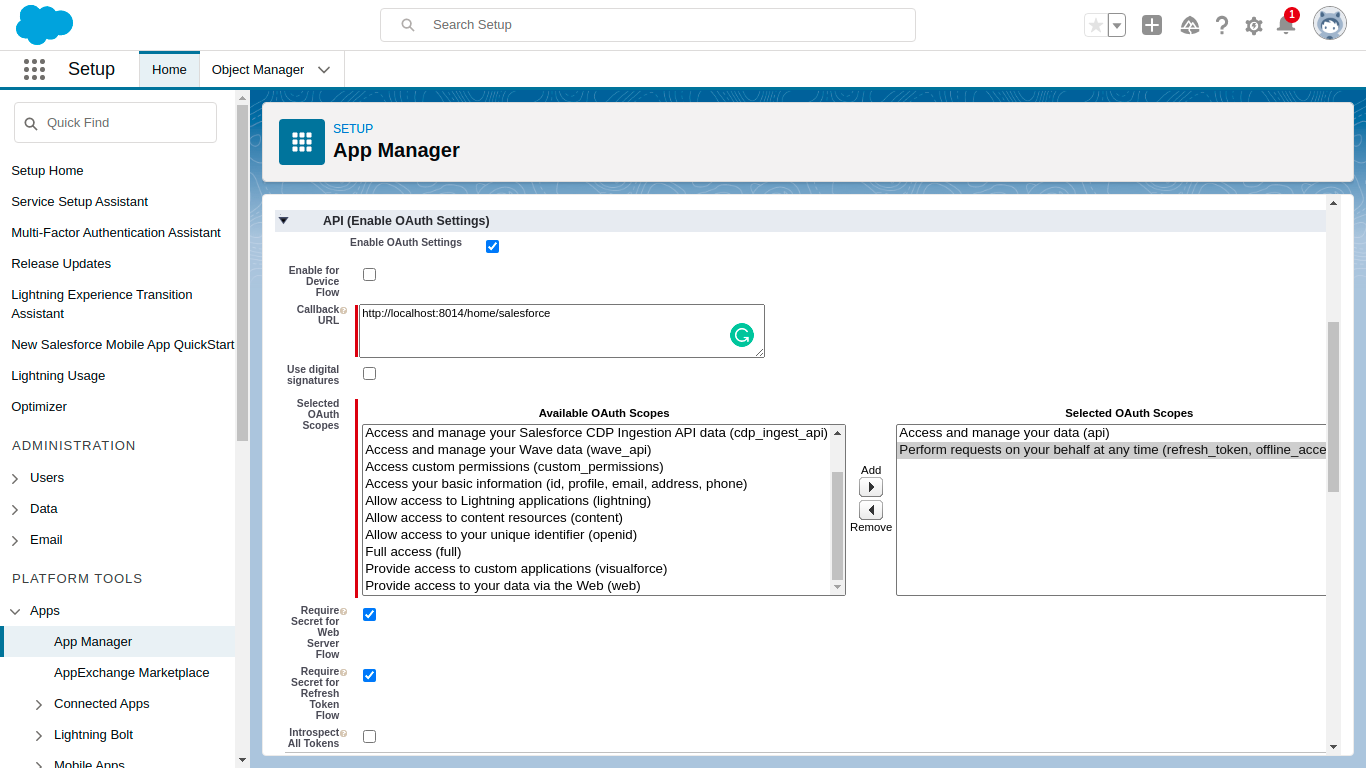
After Save, copy customer key, consumer secret and callback url and past it in odoo salesforce config.
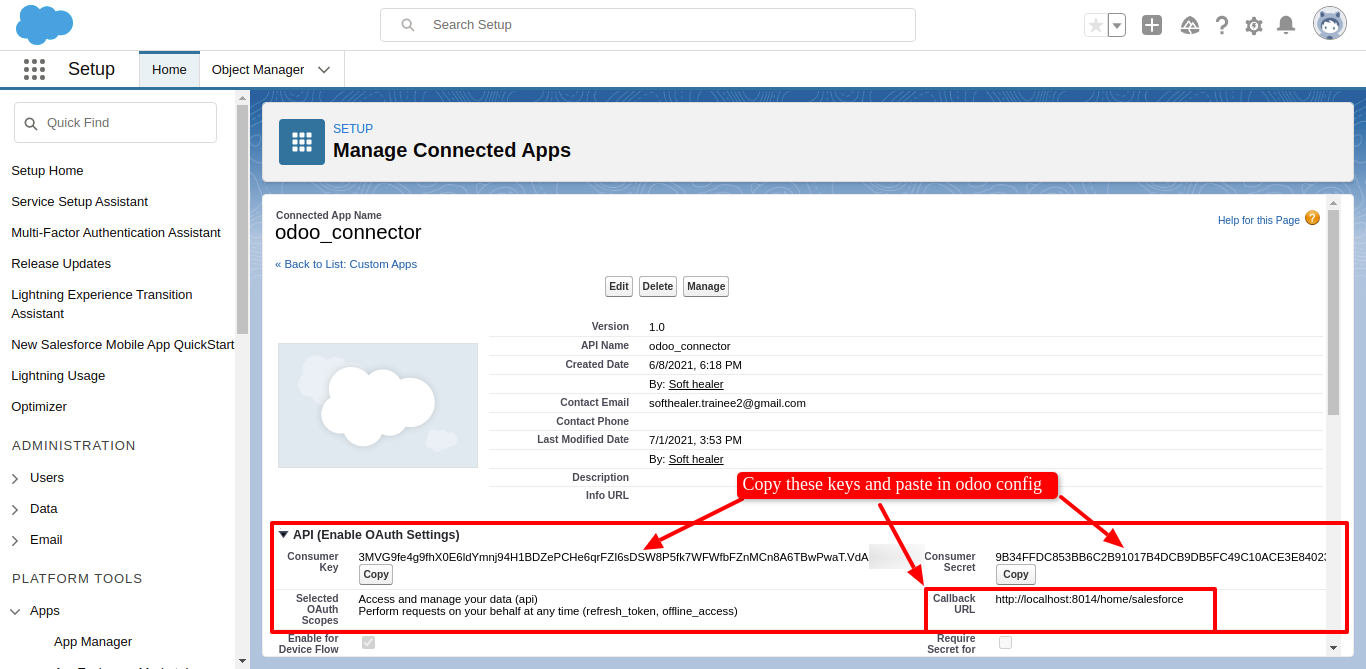
Version 15.0.4 | Released on : 11thNovember 2023
Version 15.0.3 | Released on : 19thSeptember 2022
Version 15.0.2 | Released on : 15thSeptember 2022
Version 15.0.1 | Released on : 10 October 2021
- Yes, this app works perfectly with Odoo Enterprise (Odoo.sh & Premise) as well as Community.
- No, This app is not compatible with Odoo's Multi-Company/Multi-Website Feature.
- Please Contact Us at sales@softhealer.comto request customization.
- Yes, we provide free support for 100 days.
- Yes, you will get free update for lifetime.
- No, you don't need to install addition libraries.
- Yes, You have to download module for each version (13,14,15) except in version 12 or lower.
- No, We do not provide any kind of exchange.