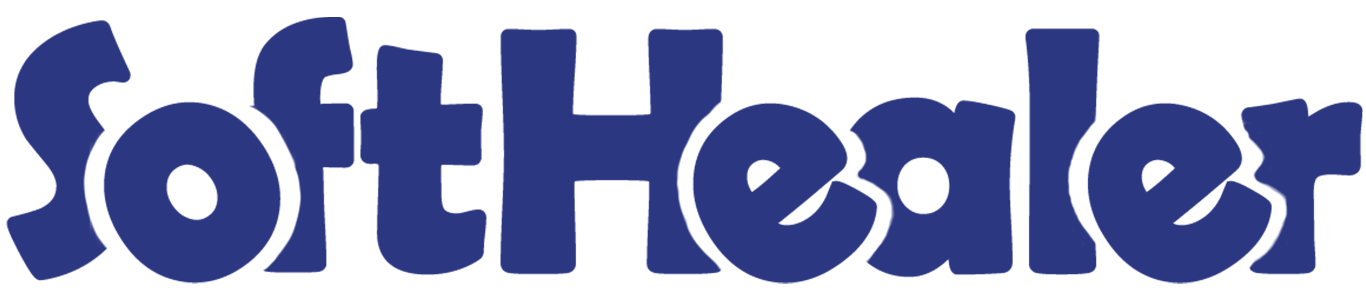

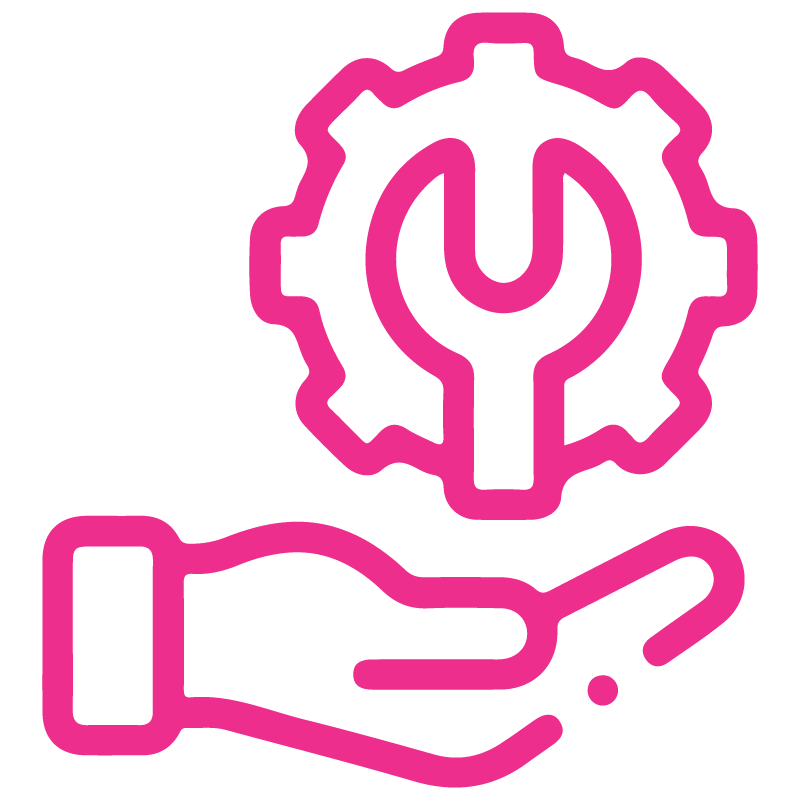









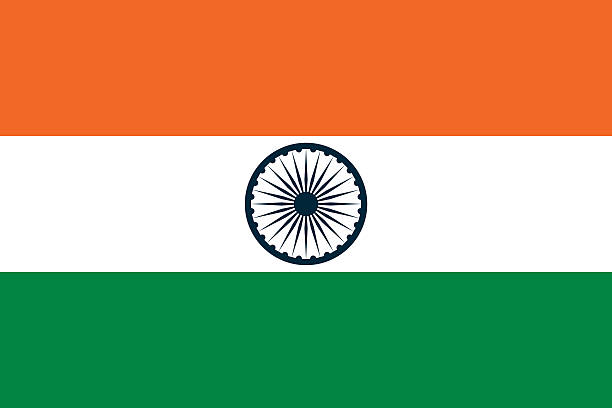

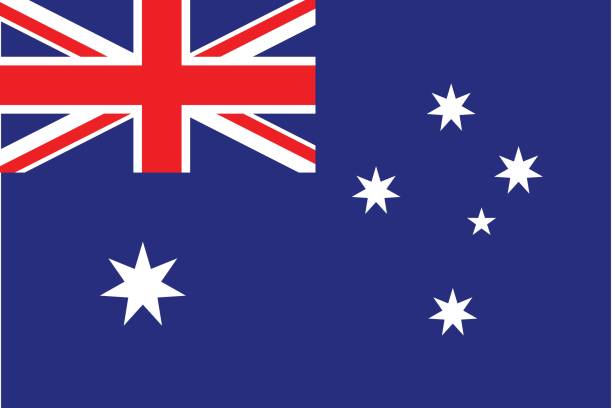
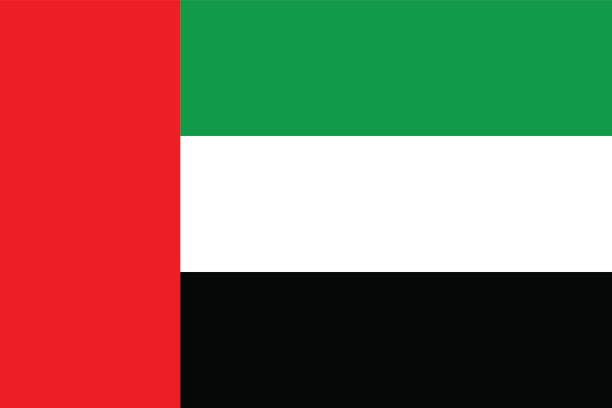
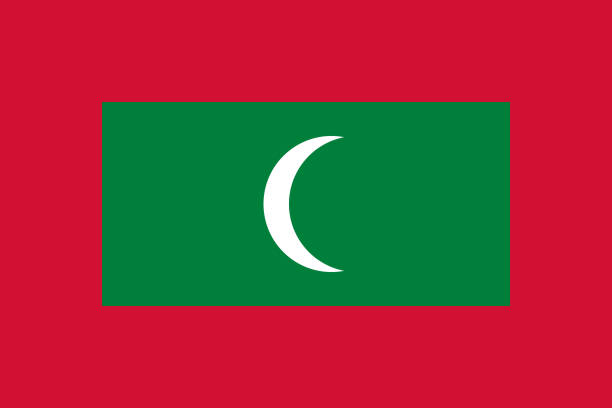

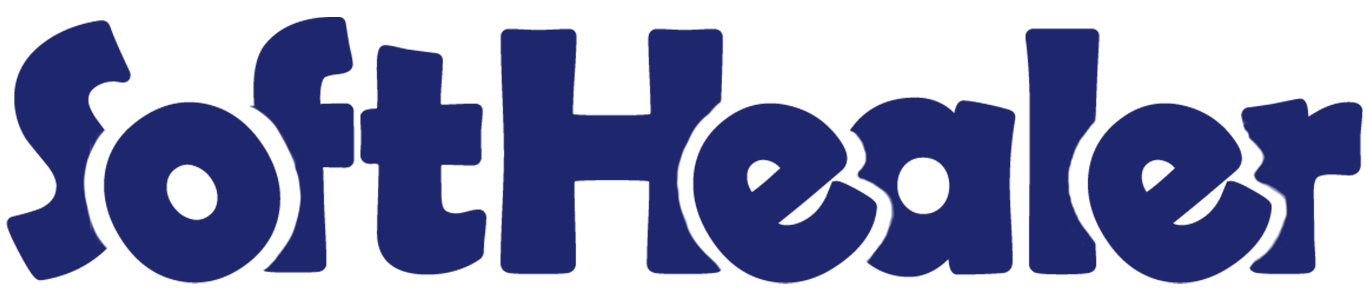
Sales Terms & Conditions

Each and every seller have to declare its company policy that provides terms & condition. This module is used to display terms and conditions when any quotation is created. You can create terms and conditions easily using the HTML input tool. You can print terms & conditions in the quotation and sale order report. you can attach it with the sale order or quotation report as well in the sale portal.
Related Modules

Features

- You can translate terms & conditions value in multiple languages.
- You can pass terms & conditions in the 'Create Invoice'.
- You can print terms & conditions in the invoice report.
- You can create a terms & conditions template in the sale/quotation.
- You can set terms and conditions for quotations and sale orders.
- Easy to edit that note in the sale for a particular sale order.
- Easy to design notes using HTML features.
- Easy to print terms and conditions in the portal as well as in PDF reports.
Enable 'Sale Terms And Conditions' to create terms & conditions.
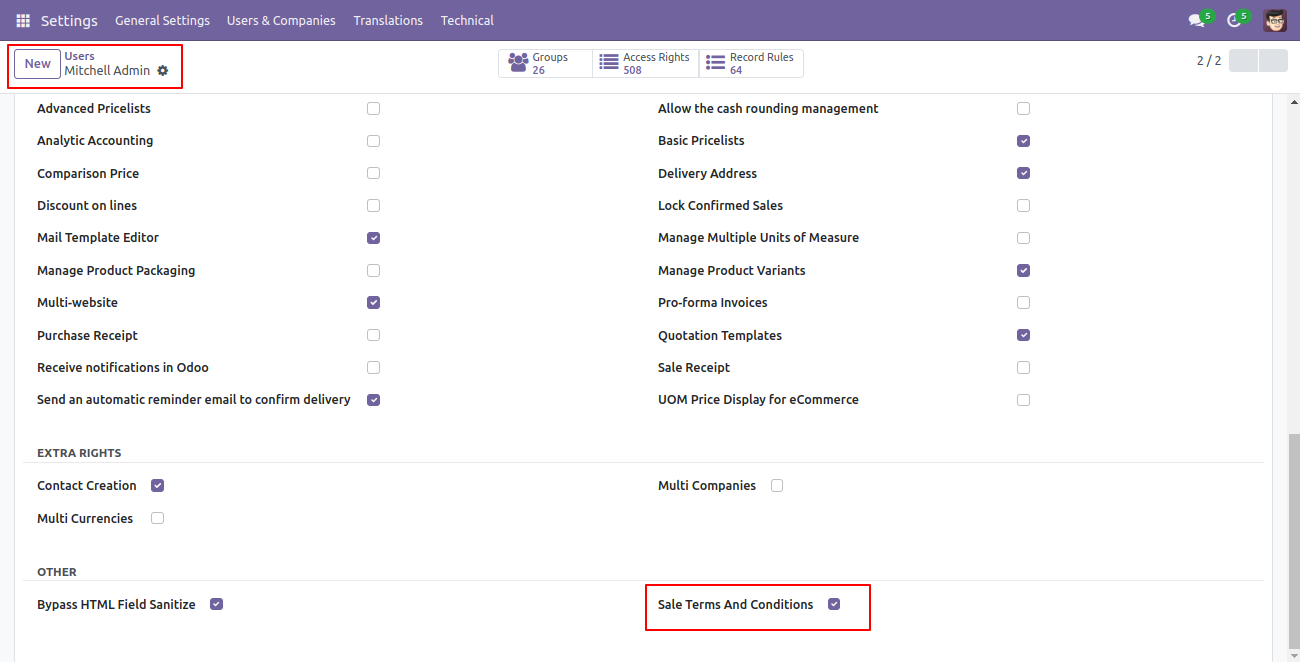
Go to the 'Configuration' => 'Terms And Conditions' menu to create terms & conditions.
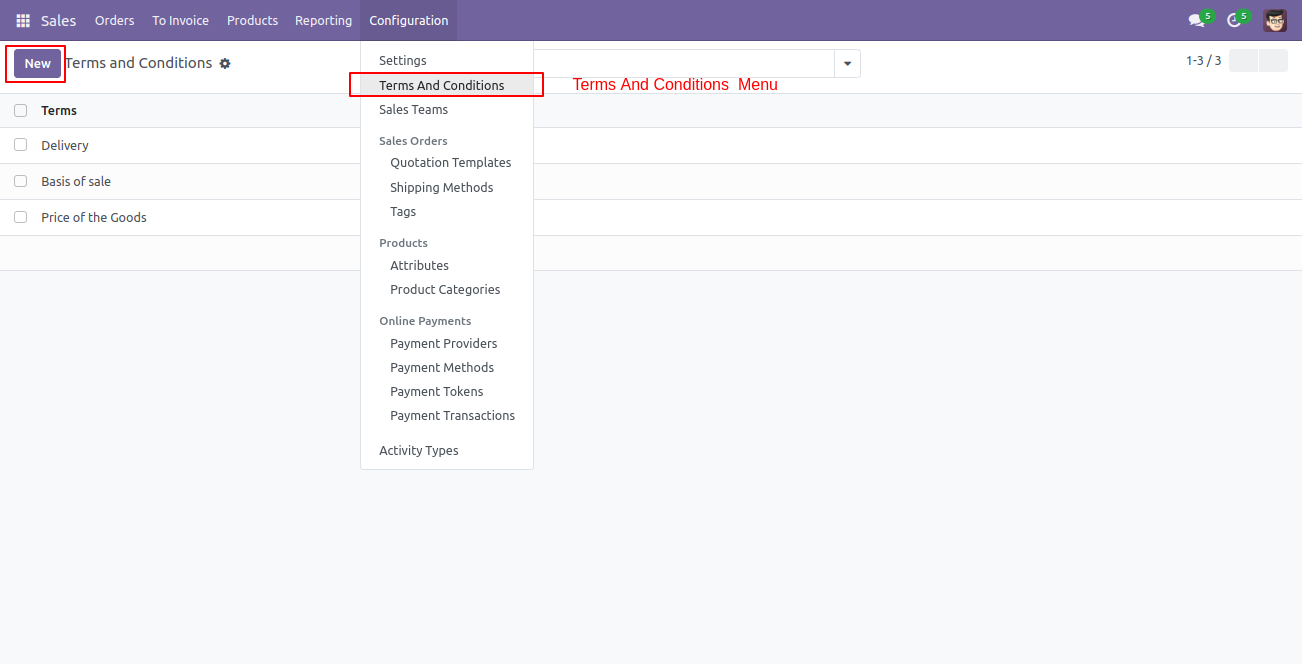
After pressing the 'Create' button, this screen will open, You can create terms & conditions with the HTML feature.
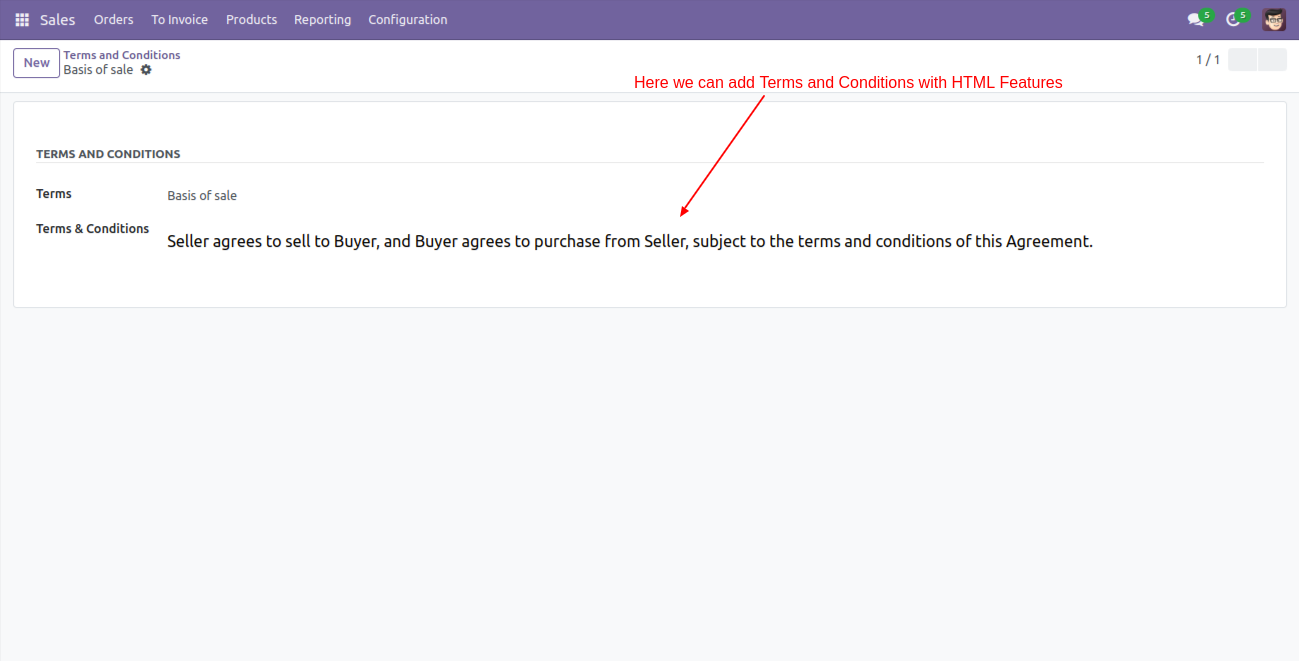
Go to the 'Quotations' => 'Terms And Conditions' menu to create terms & conditions.
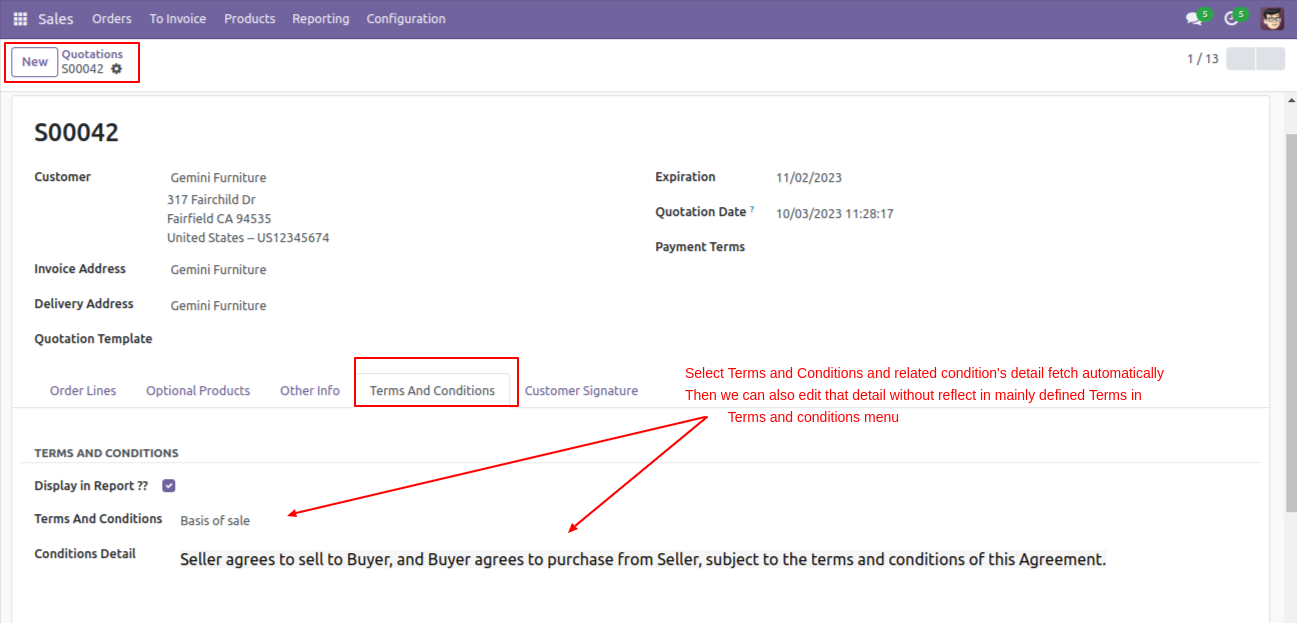
Enable 'Display In Report' to display terms & conditions in the report.
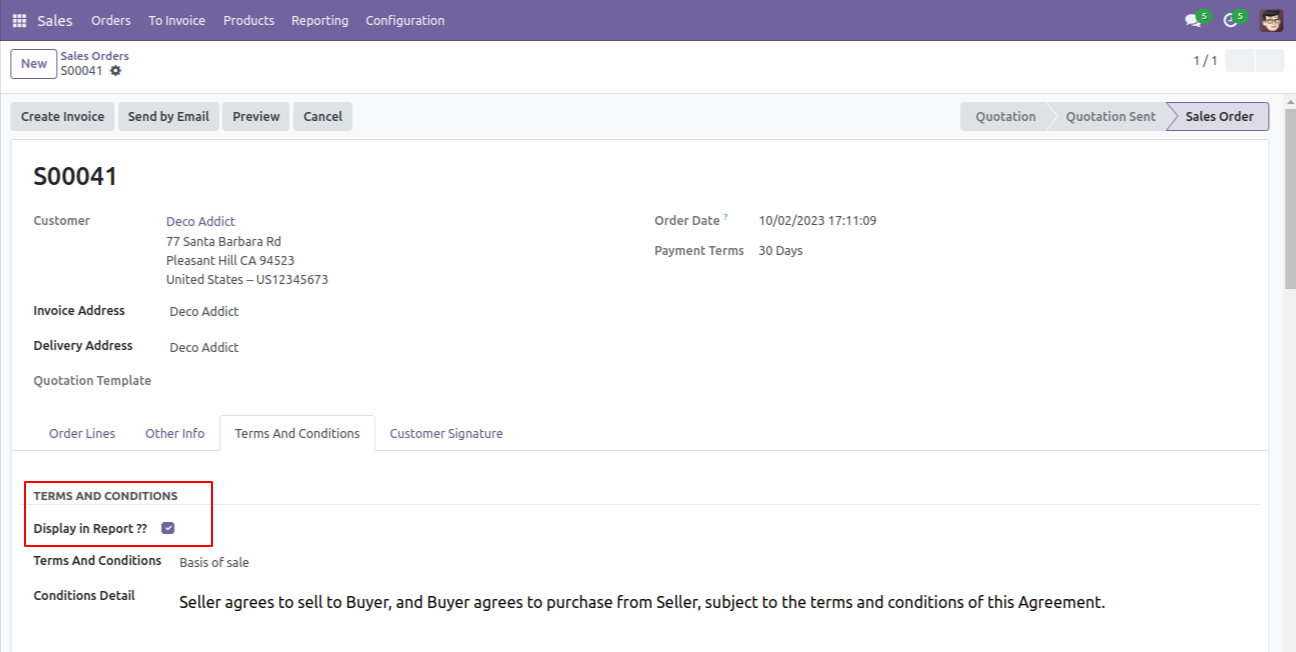
Terms & conditions in the quotation/sale order report.
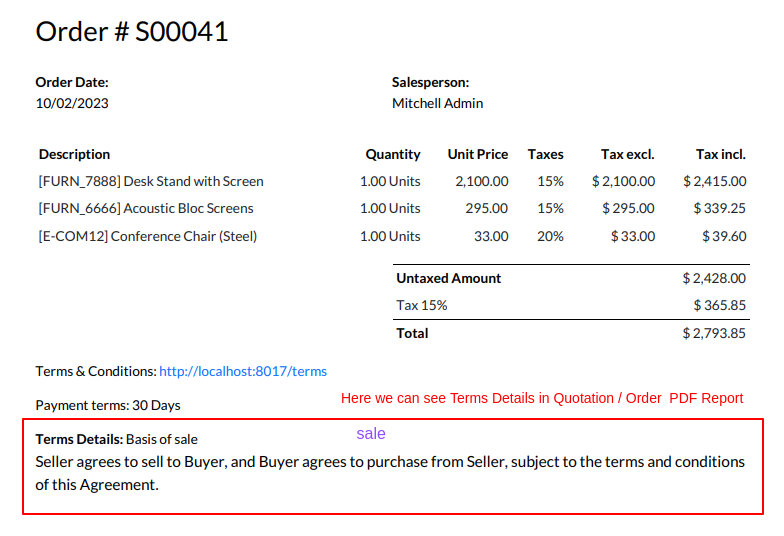
Terms & conditions are printed in the sale portal view.
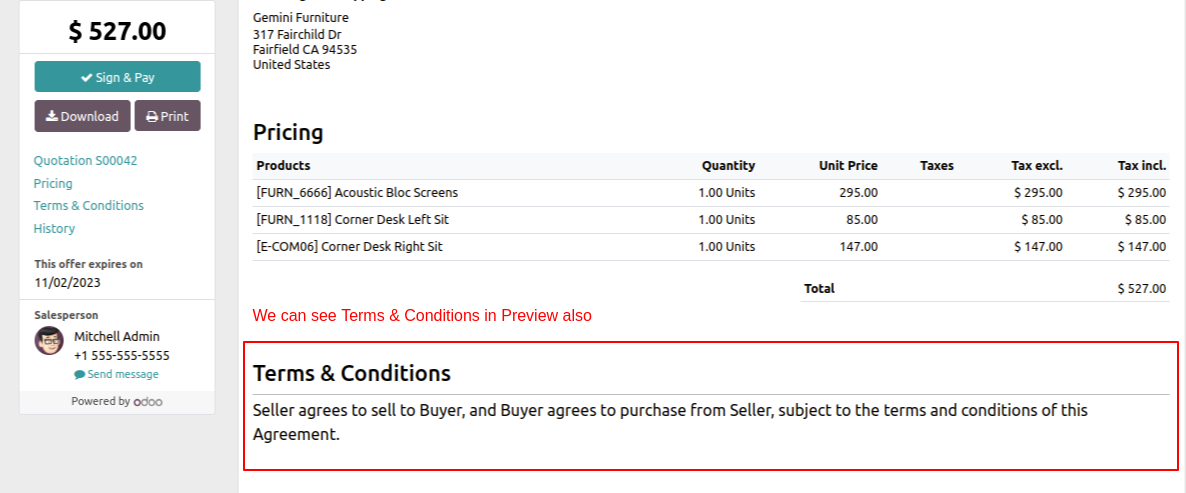
Go to the 'Configuration' => 'Quotation Template', then create a template.
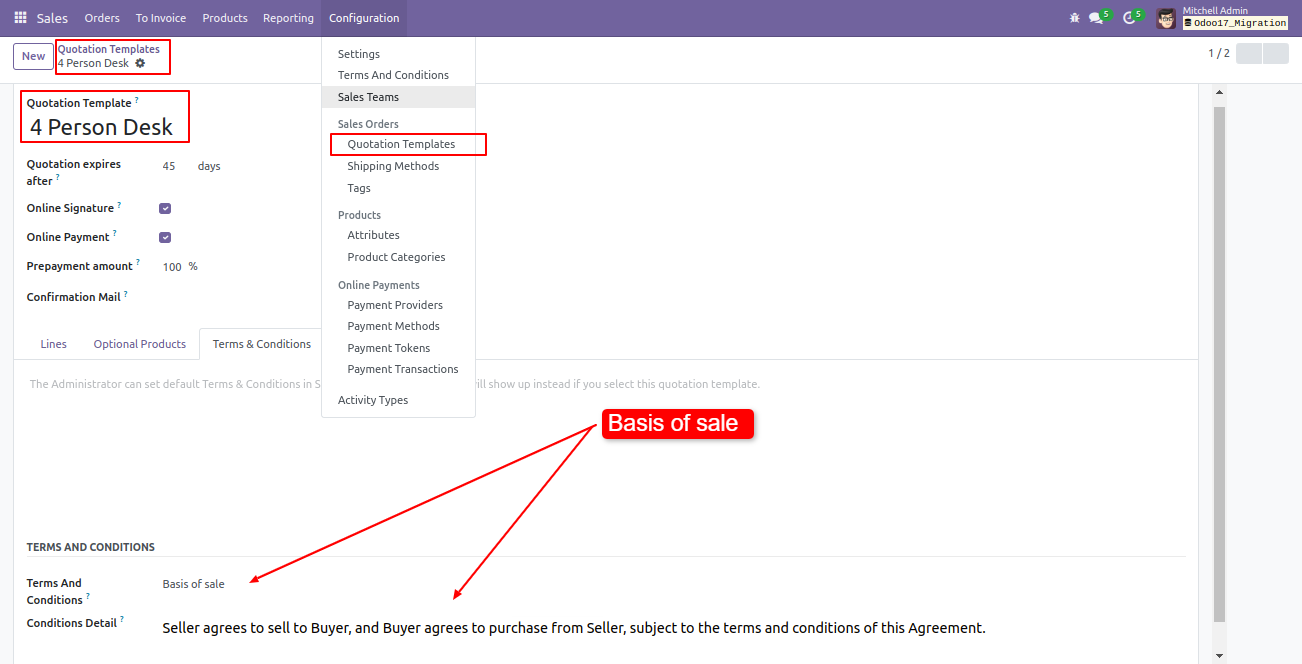
You can select that created template in the sale/quotation.
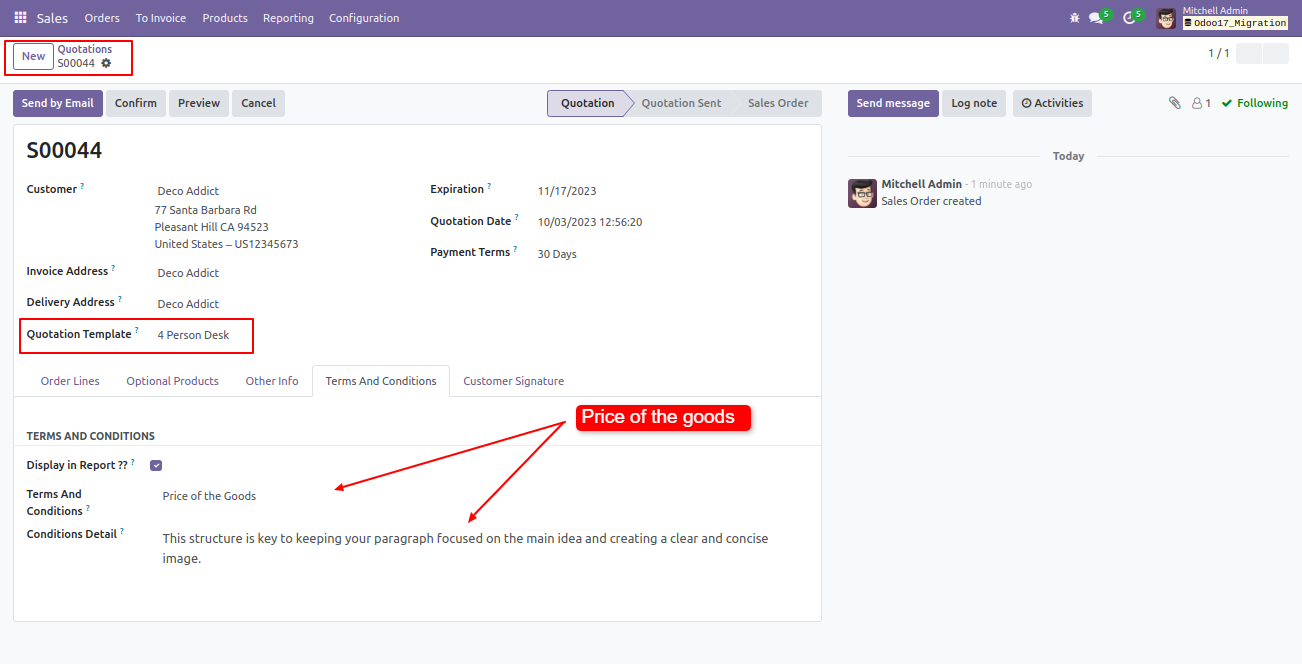
Enable 'Display In Report' to display terms & conditions in the report.
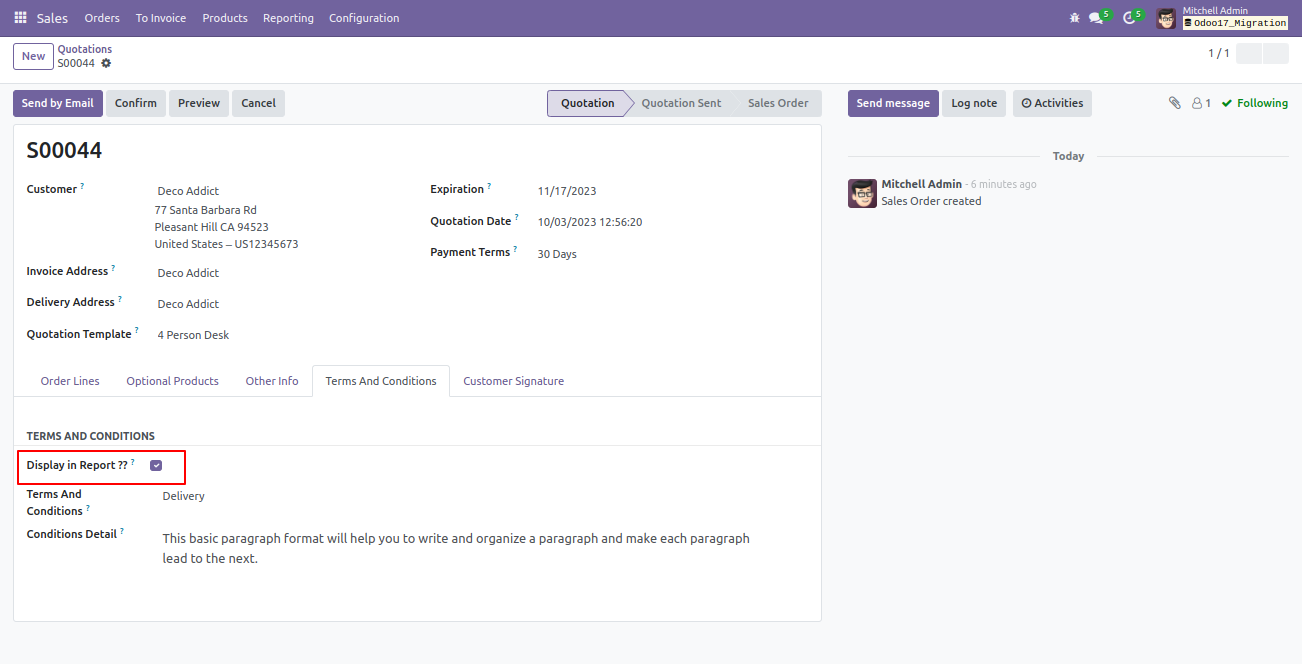
Terms & conditions in the quotation/sale order report.
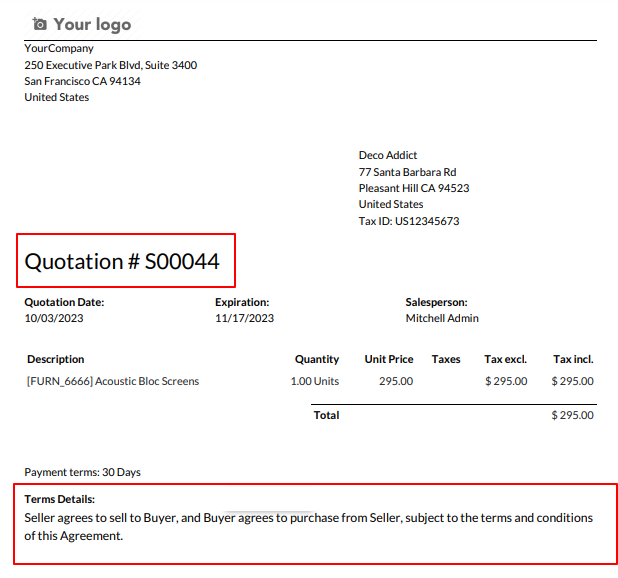
Terms & conditions are printed in the sale portal view.
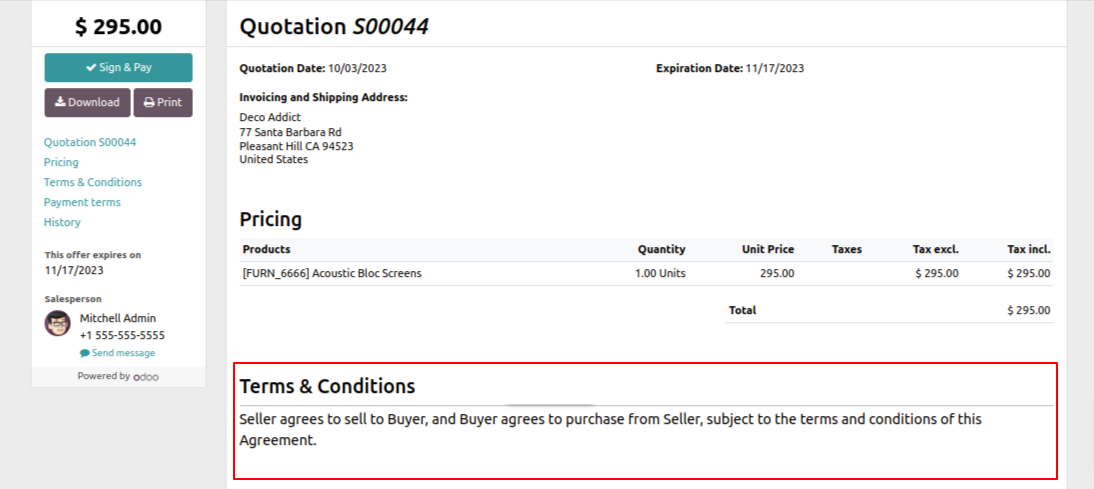
We create invoices from sales/quotations with terms and conditions.
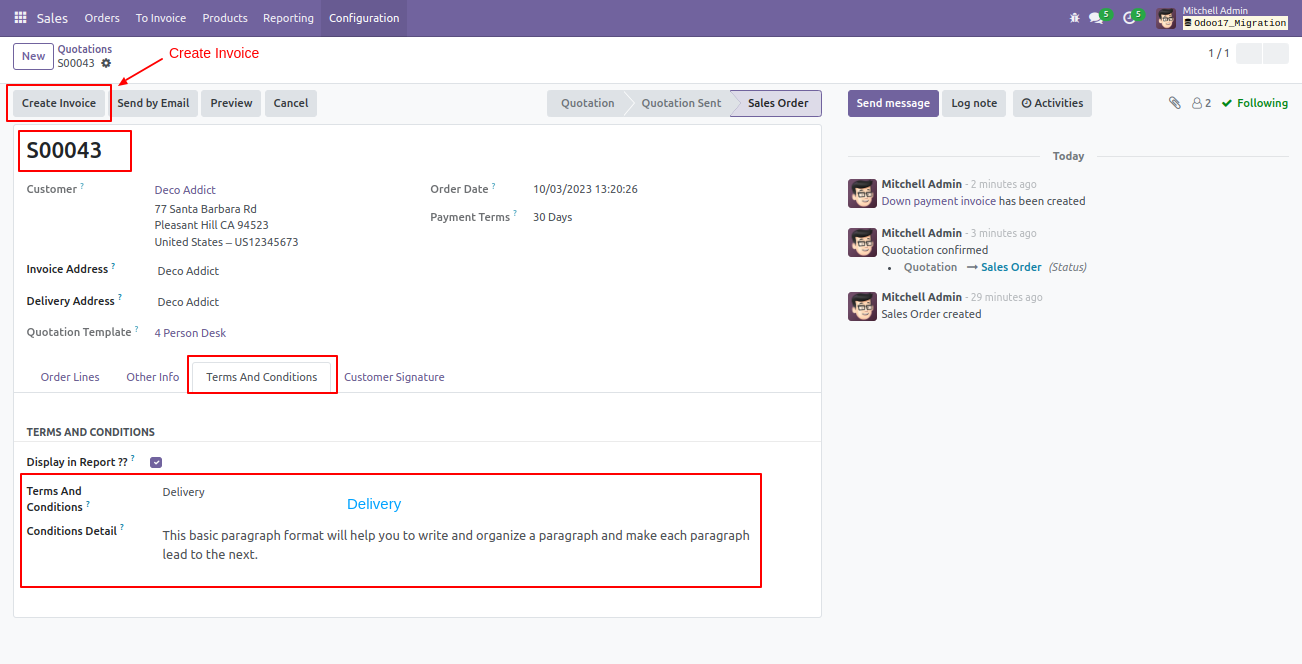
Invoice with terms and conditions.
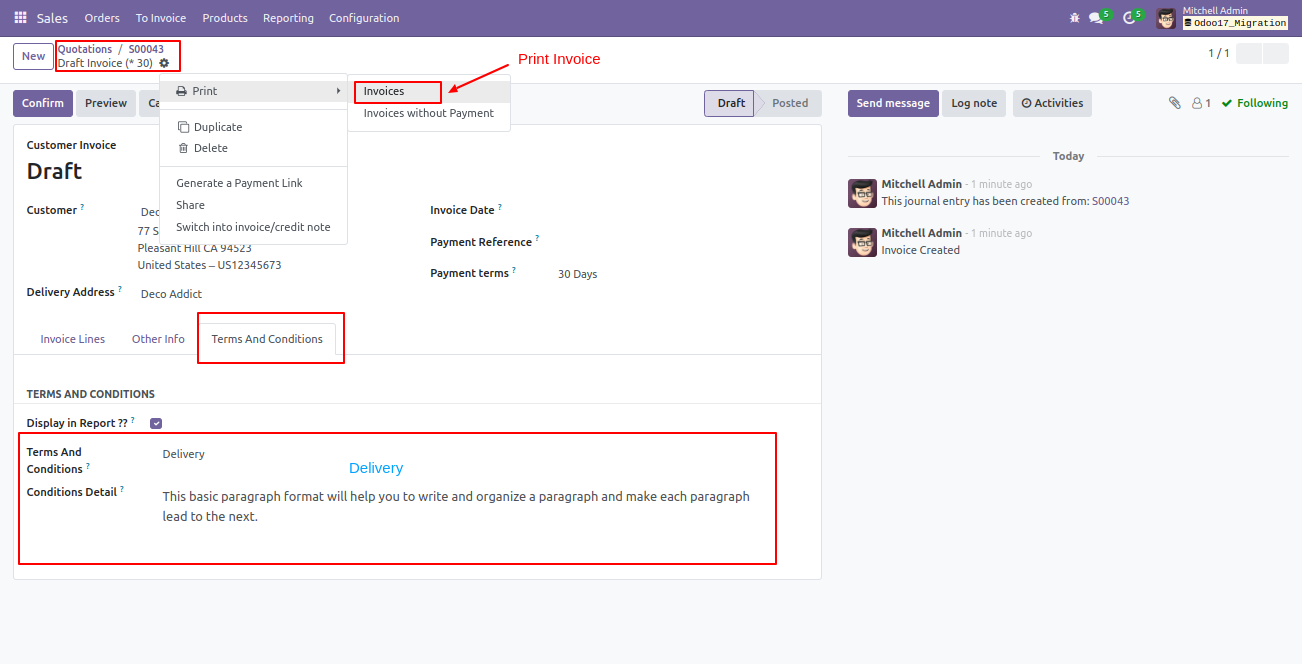
Invoice report with terms and conditions.
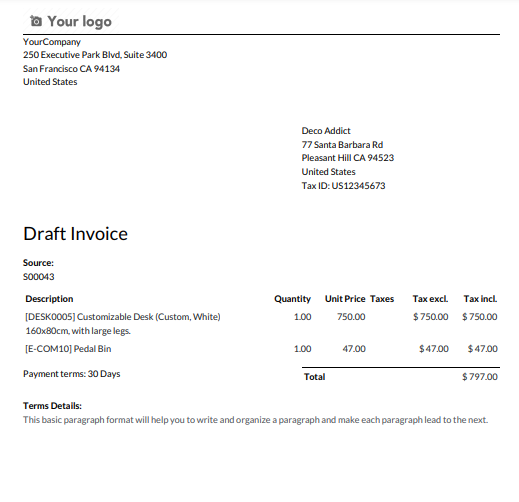
Terms and conditions with translation.
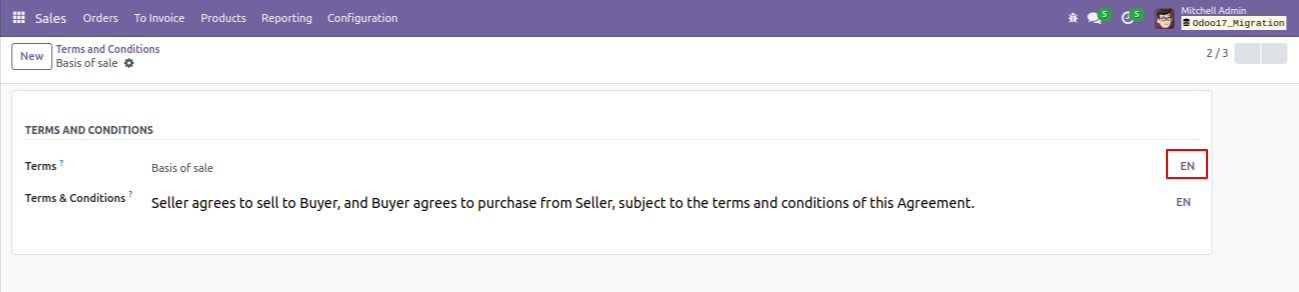
Version 18.0.1 | Released on : 3rd September 2024
- Yes, this app works perfectly with Odoo Enterprise (Odoo.sh & On-Premise) as well as Community.
- No, this application is not compatible with odoo.com(odoo saas/Odoo Online).
- Please Contact Us at sales@softhealer.com to request customization.
- Yes, you will get free update for lifetime.
- No, you don't need to install addition libraries.
- For version 12 or upper, you will need to purchase the module for each version that you want to use.
- Yes, we provide free support for 365 days.
- No, We do not provide any kind of exchange.

