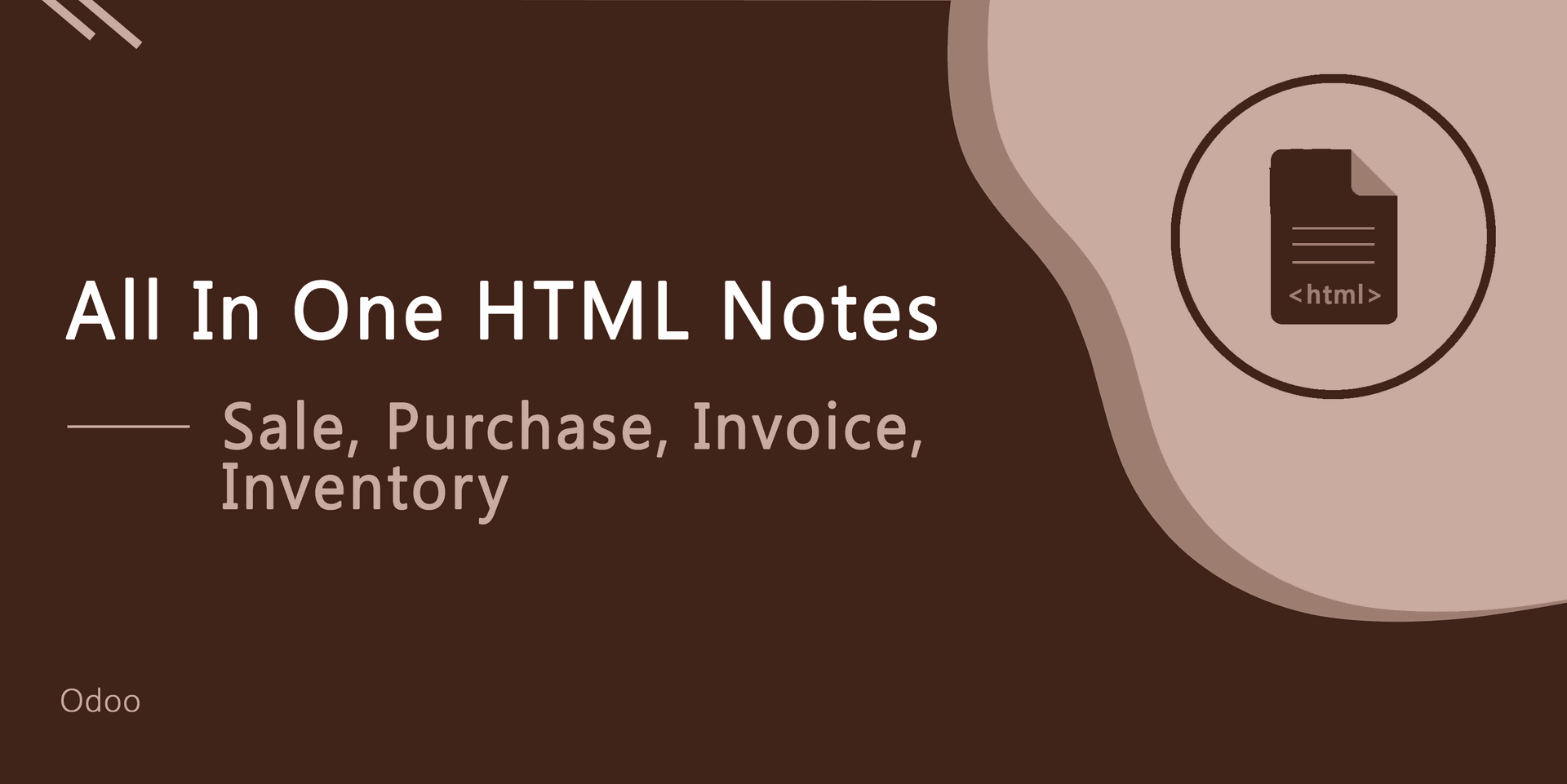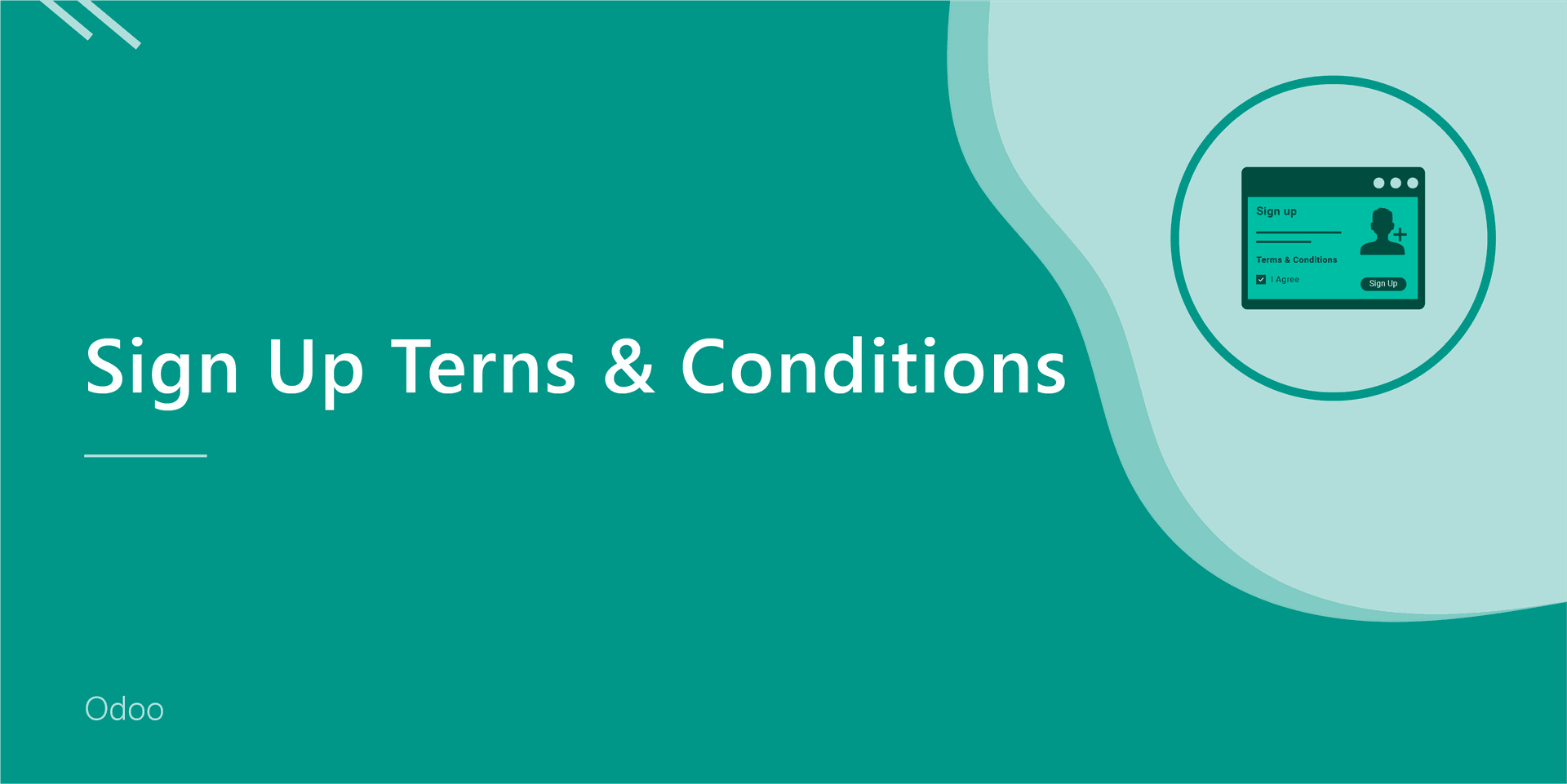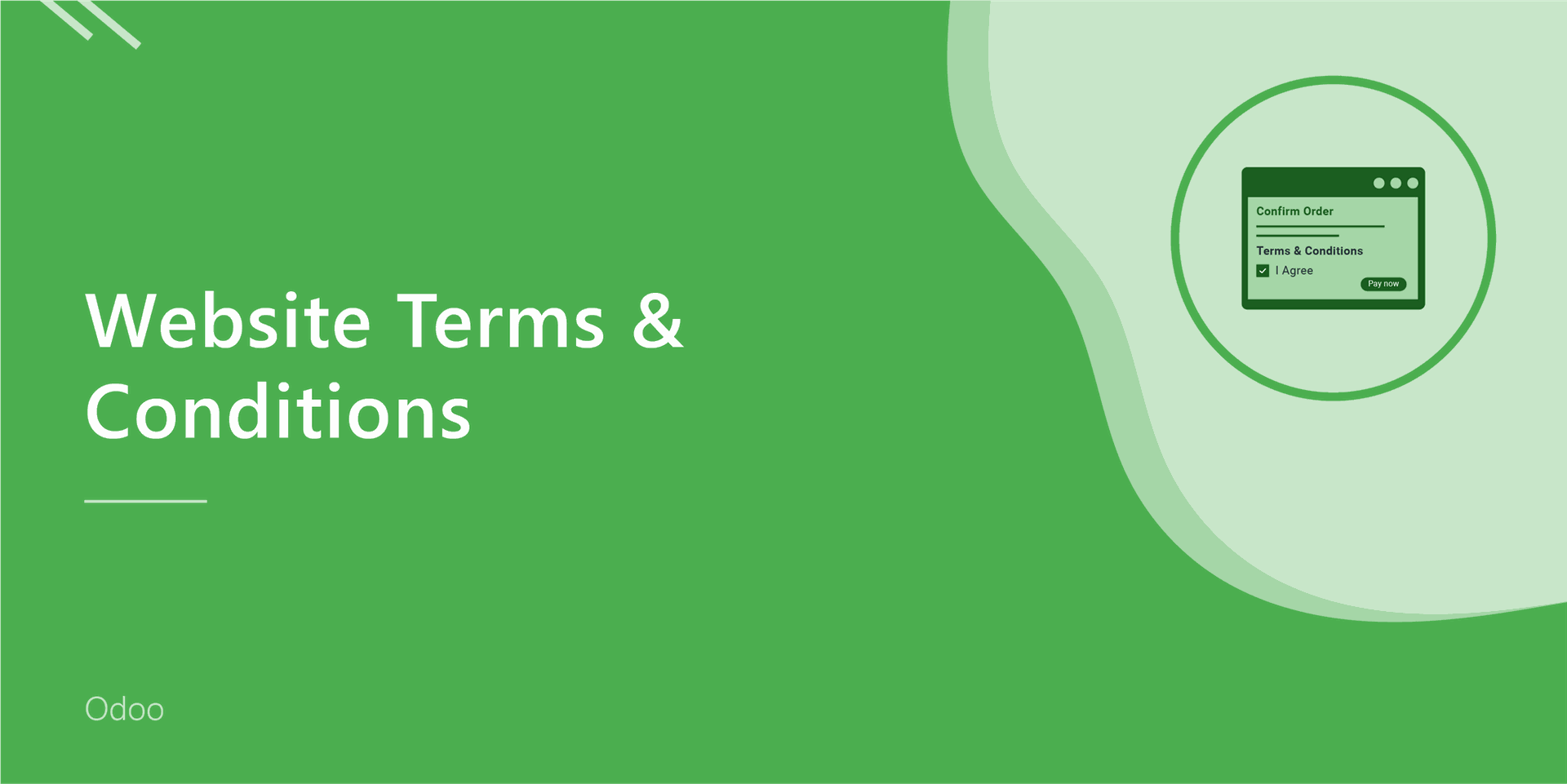Sales Terms & Conditions

Each and every seller have to declare its company policy that provides terms & condition. This module is used to display terms and conditions when any quotation creates. You can create terms and conditions easily using the HTML input tool. You can print terms & conditions in the quotation and sale order report. you can attach with sale order or quotation report as well in the sale portal.
- You can translate terms & conditions value in multi languages.New
- You can pass terms & conditions in the "Create Invoice".New
- You can print terms & conditions in the invoice report.New
- You can create a terms & conditions template in the sale/quotation.
- You can set terms and conditions for quotations and sale orders.
- Easy to edit that note in the sale for particular sale order.
- Easy to design notes using HTML features.
- Easy to print terms and conditions in the portal as well in PDF report.
- No special configuration required, install it, use it.
- This module saves your important time.
- It reduces human efforts.
Enable "Sale Terms And Conditions" to create terms & conditions.
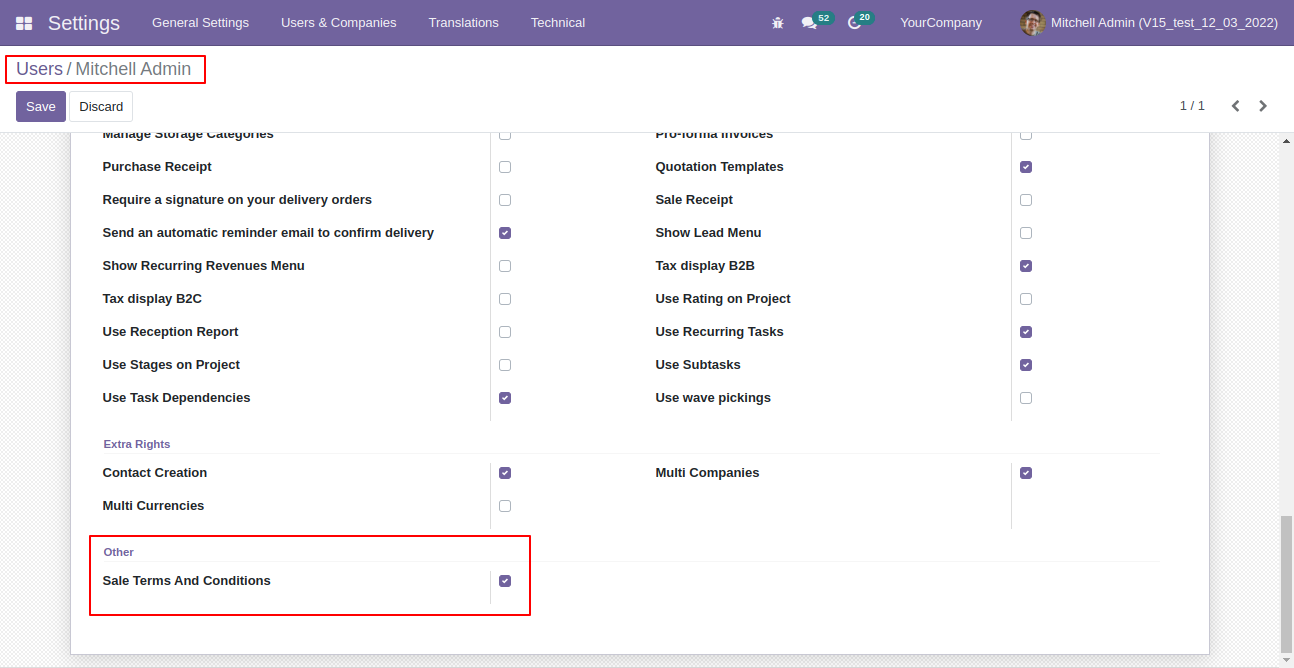
Go to the "Configuration" => "Terms And Conditions" menu to create terms & conditions.
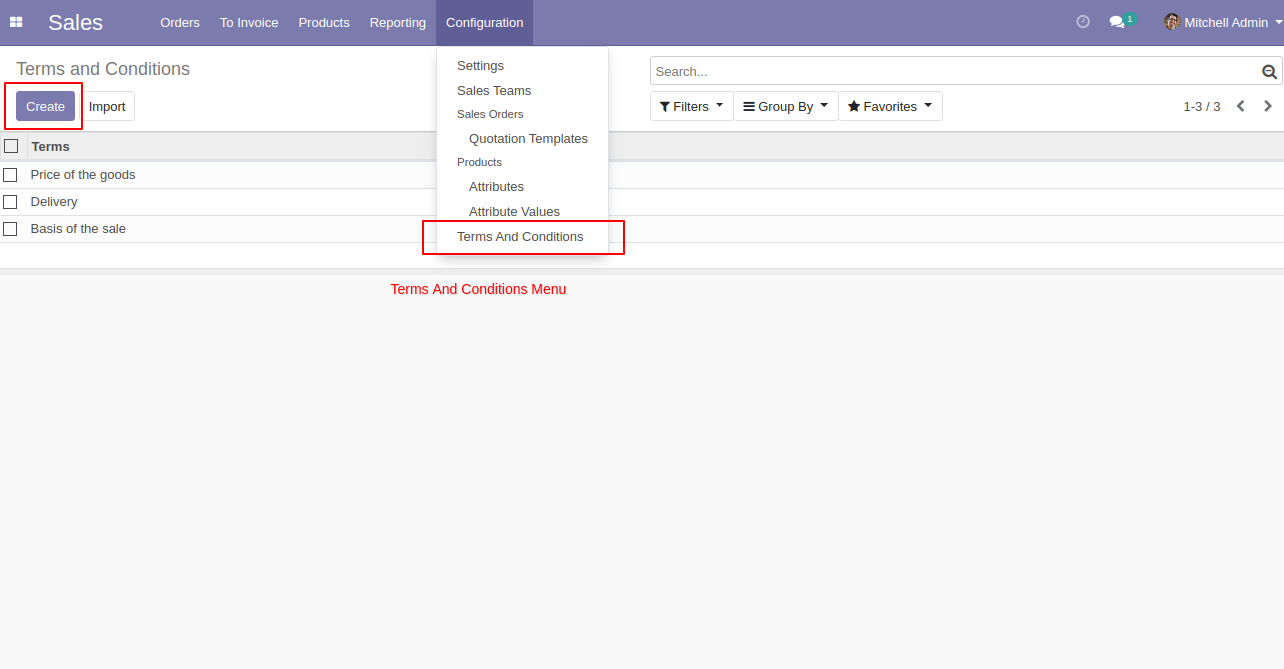
After press the "Create" button, this screen will open, You can create terms & conditions with the HTML feature.
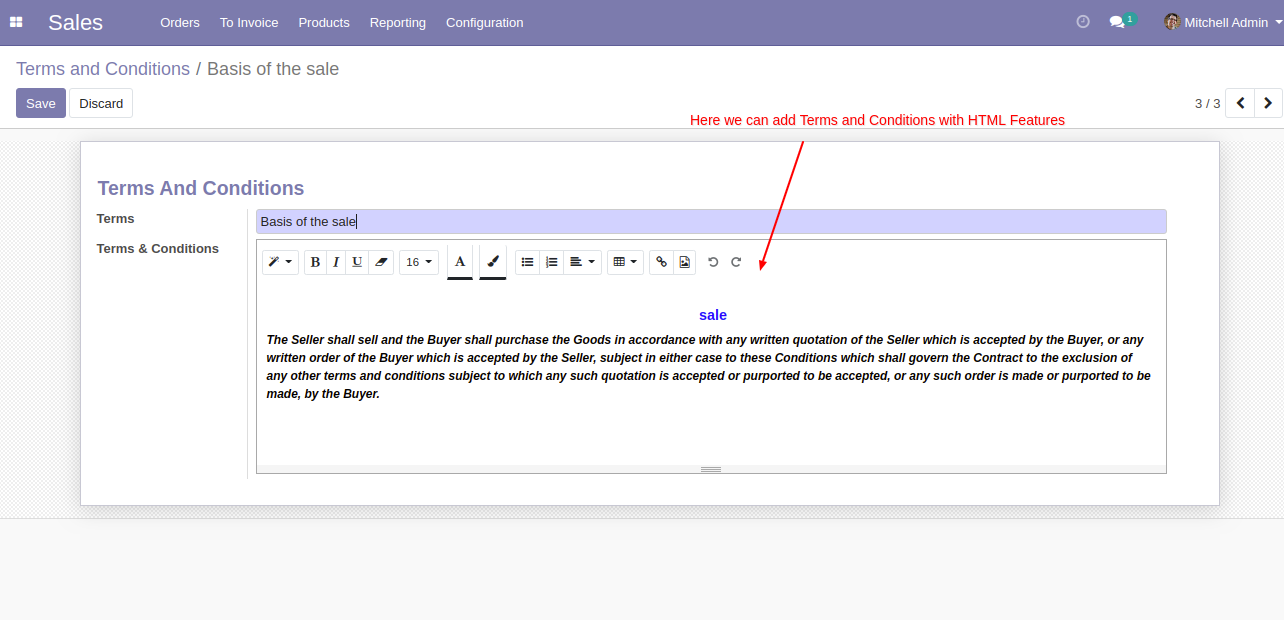
Go to the "Quotations" => "Terms And Conditions" menu to create terms & conditions.

Enable "Display In Report" to display terms & conditions in report.
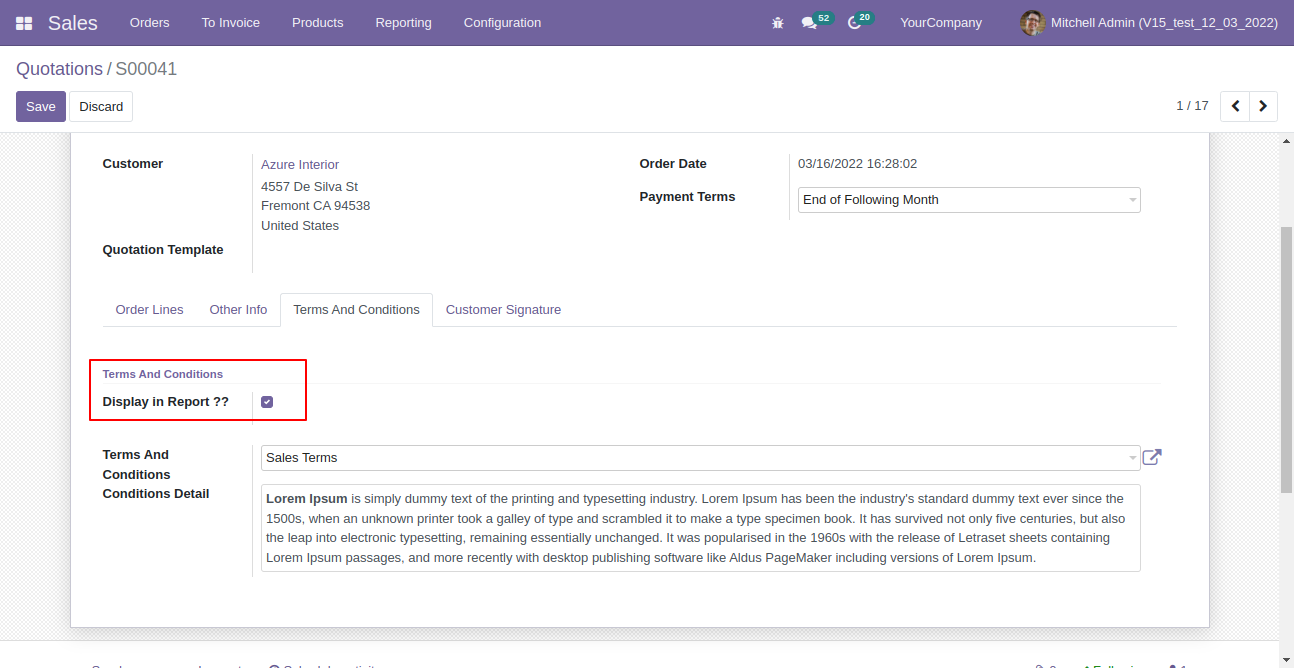
Terms & conditions in the quotation/sale order report.
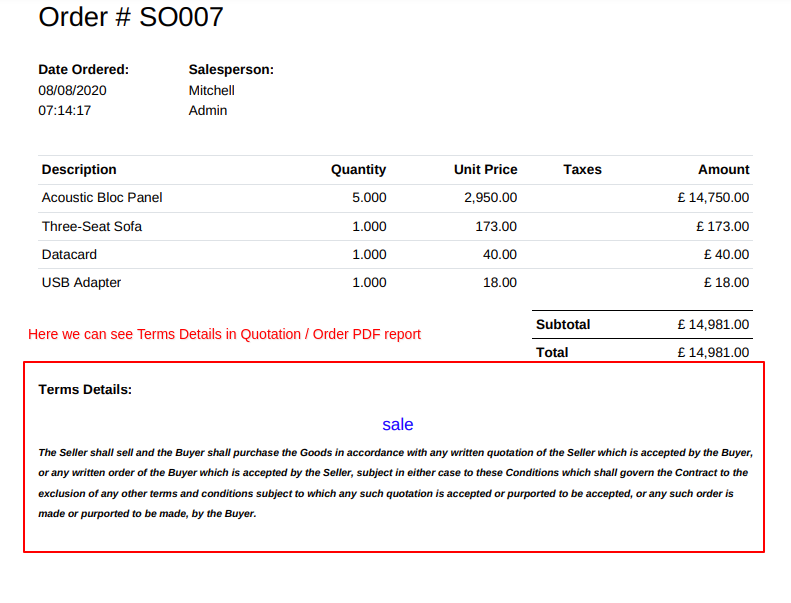
Terms & conditions print in the sale portal view.
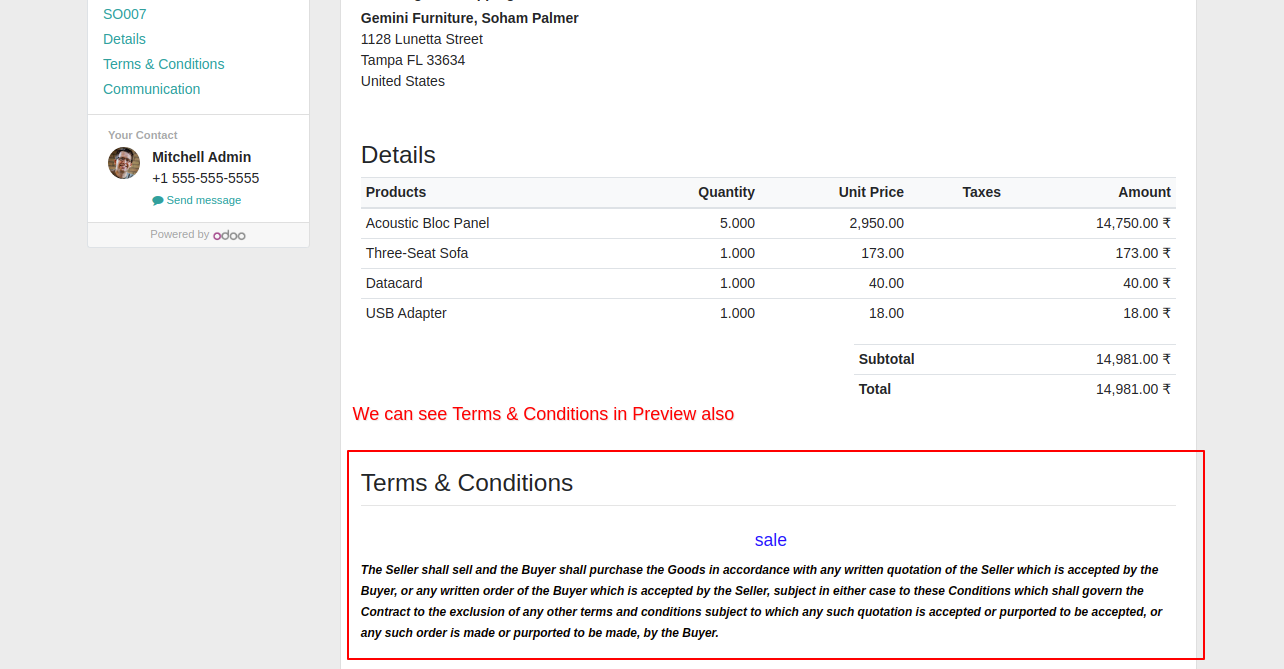
13.0.5

Terms and condition with translation.
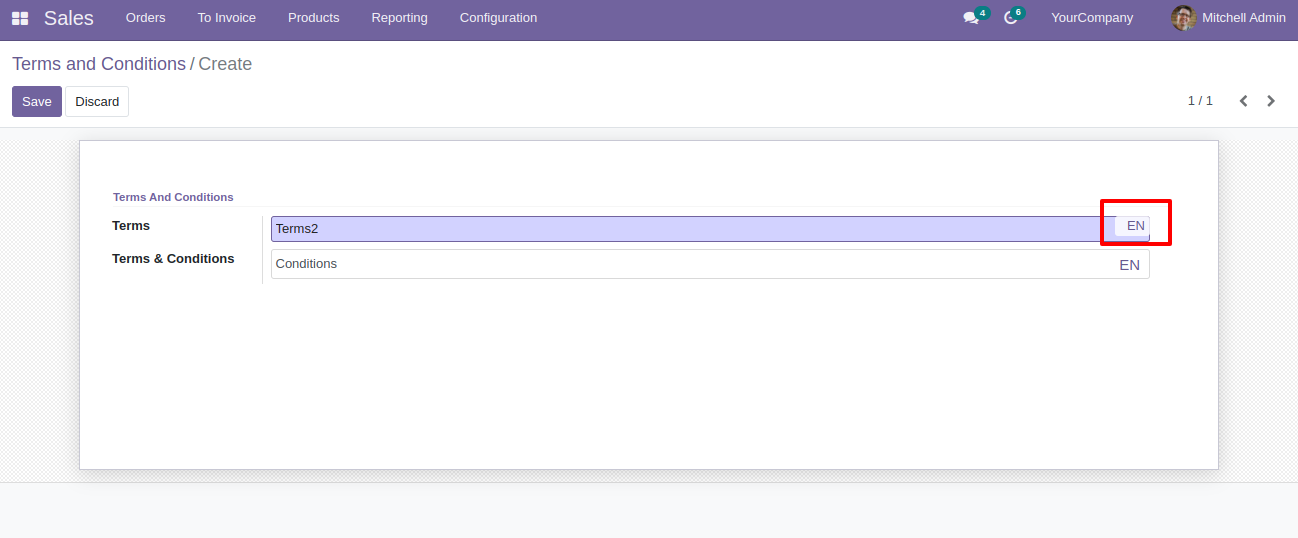
13.0.4

We create invoice from sale/quotation with terms and condition.
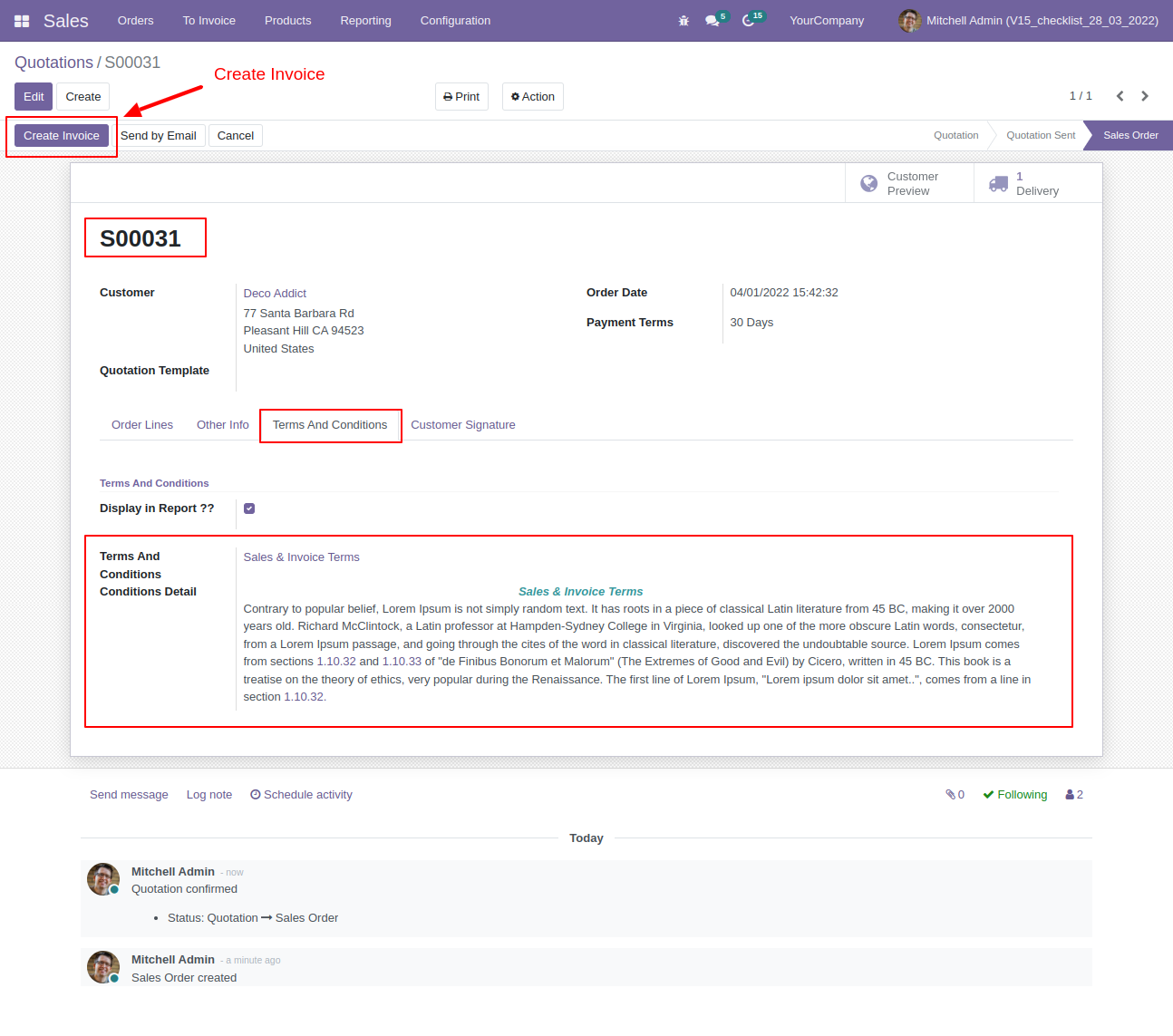
Invoice with terms and conditions.
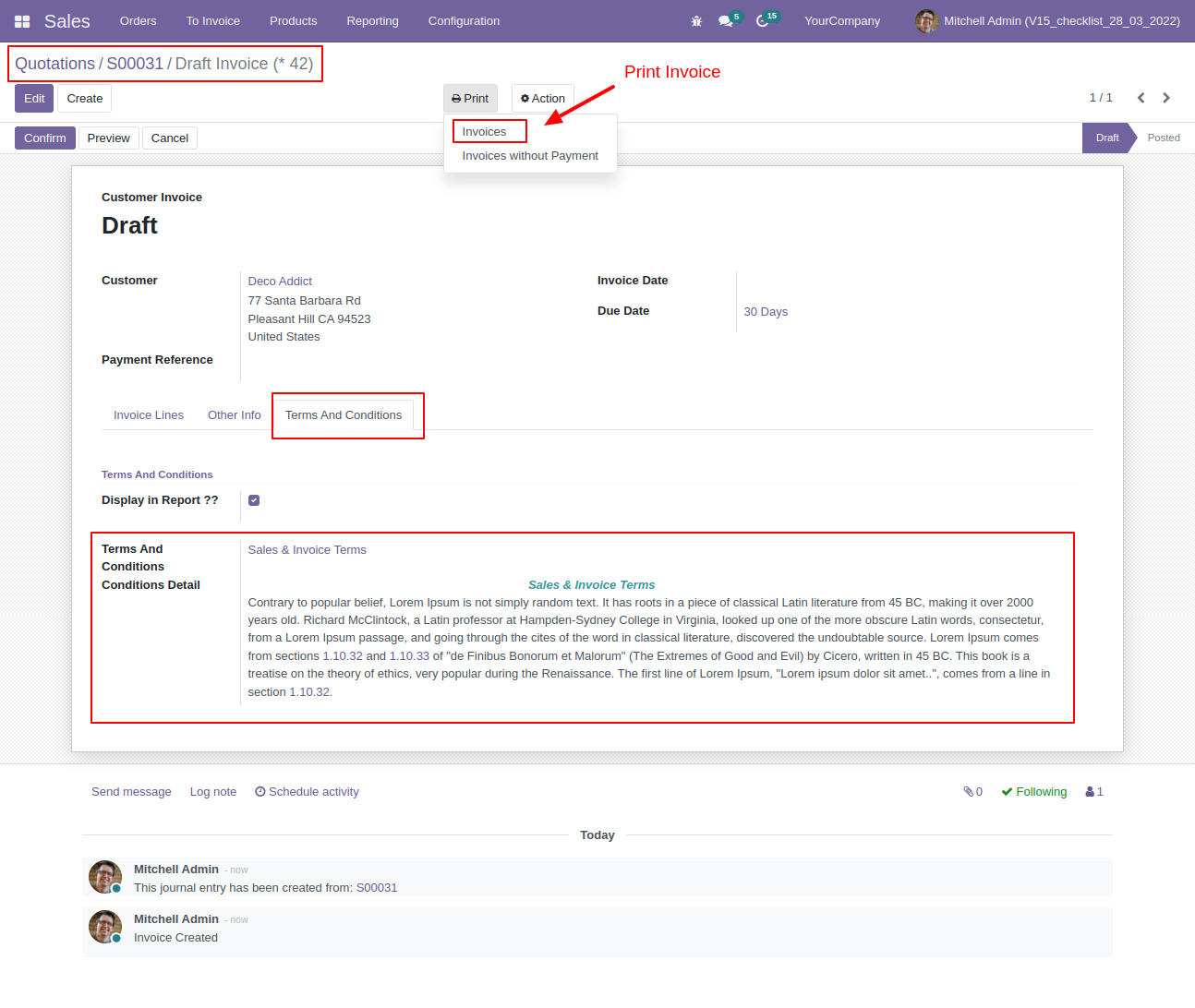
Invoice report with terms and conditions.
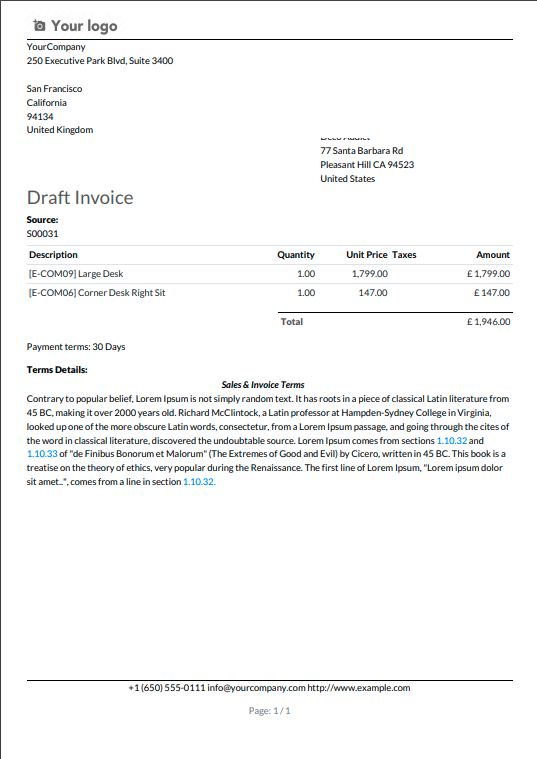
13.0.3

Enable "Display In Report" to display terms & conditions in report.
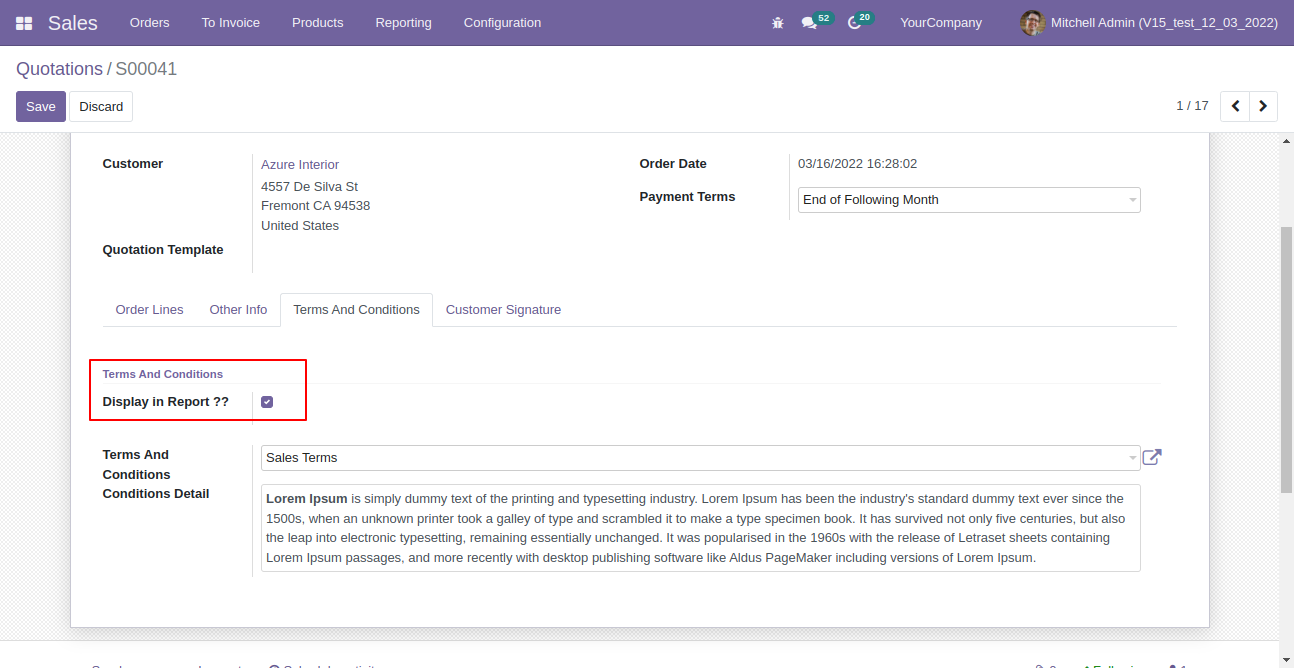
Terms & conditions in the quotation/sale order report.
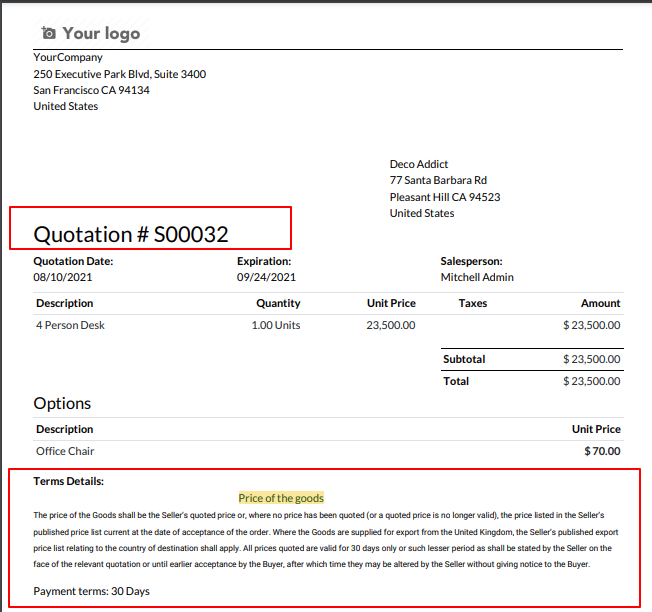
Terms & conditions print in the sale portal view.
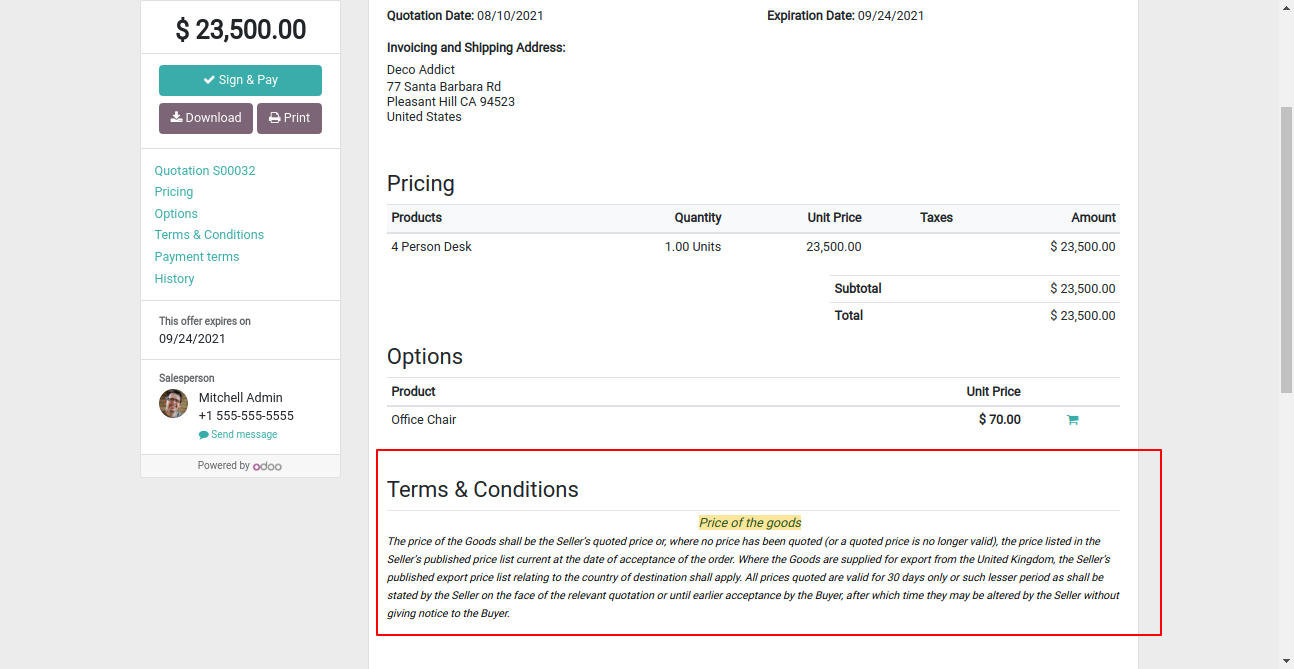
13.0.2

Go to the "Configuration" => "Quotaion Template", then create template.
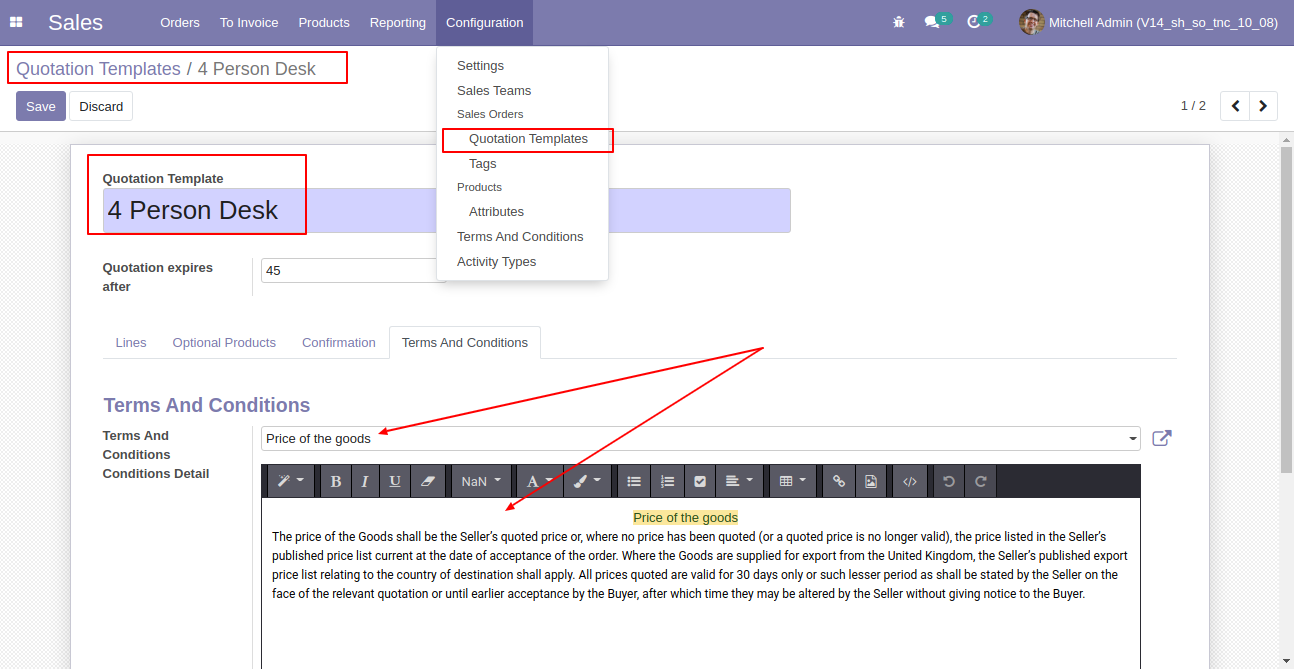
You can select that created template in sale/quotation.
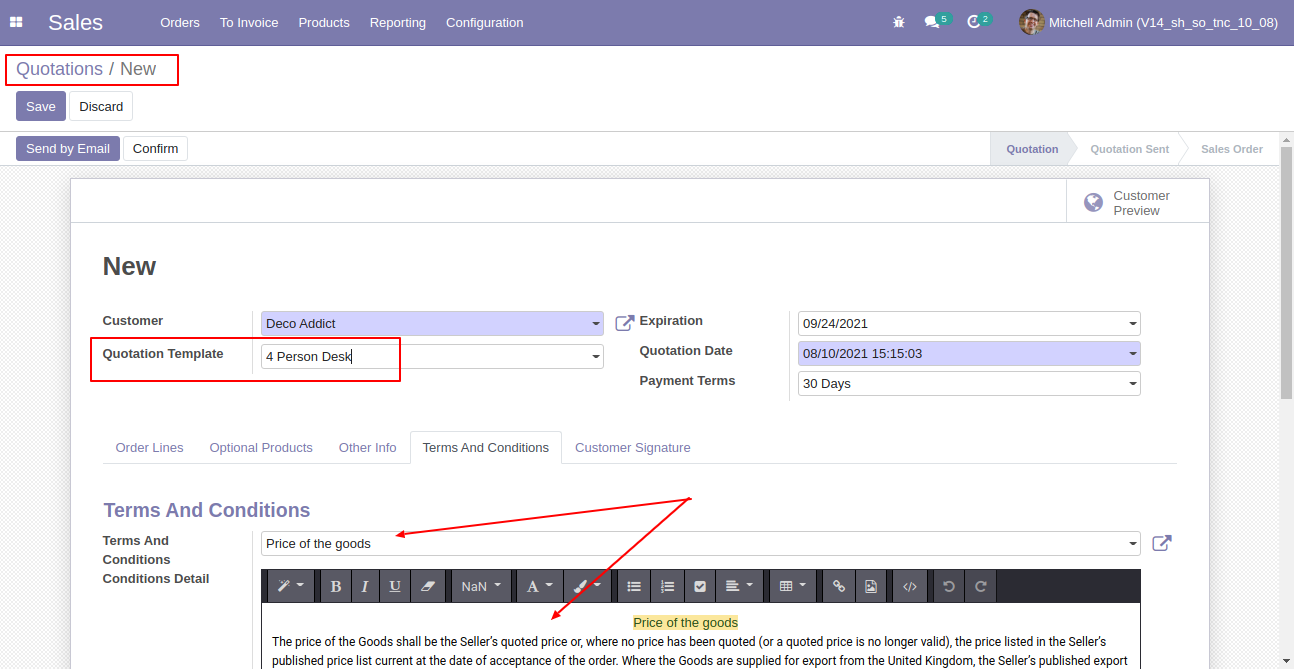
Version 13.0.5 | Released on : 17thMay 2022
- New Translate Value Added In Terms & Condition.
Version 13.0.4 | Released on : 1st April 2022
- New Terms & Condition Pass From Sales To Invoice.
- New Terms & Condition Added In Invoice Report.
Version 13.0.3 | Released on : 17th March 2022
- New Configuration Added For Terms & Condition Menu.
- New Configuration Added For Terms & Condition In Report.
Version 13.0.2 | Released on : 10 August 2021
- New Terms & Condition Template Added
Version 13.0.1 | Released on : 8 August 2020
- Initial Release.
- Yes, this app works perfectly with Odoo Enterprise as well as Community.
- Yes, This app is compatible with Odoo's Multi-Company Feature.
- Please Contact Us at sales@softhealer.comto request customization.
- Yes, we provide free upgrades as well as free support for 90 days.