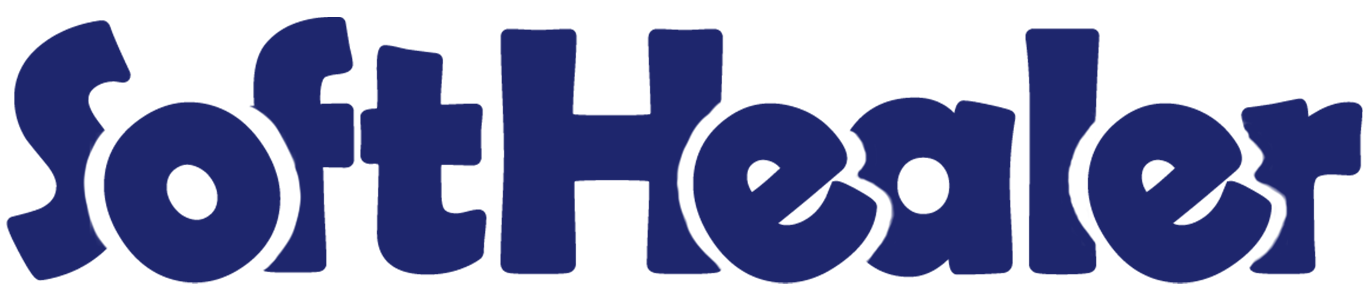
Sales Credit Limit - Advance

The Sales Credit Limit Management module offers an easy setup of customer credit limits. You can check credit limits manually or based on predefined rules. If a customer's credit limit crosses the current sales order amount, at that time the error message popup will appear. You can also select to receive email notifications when a customer's credit limit is crossed. When refusals occur, managers write clear explanations. Email notifications can be sent to all approvers, the sales team, or specific users. Portal users can also send requests for an increase in credit limit and can check the approval status from the portal side. you can set a customer on hold whose credit limit exceeds. This module simplifies credit limit management and enhances communication.
Related Modules

Features

- Easy to set the customer credit limit.
- You can easily Check Credit Limit Manually or By Rule.
- You can also set the credit rules like rule by 'Due Amount' or 'by Percentage'.
- An error message popup will appear if the customer's credit limit crosses the current sales order amount.
- An option is available to send a notification when a customer's credit limit is crossed.
- If the manager or approval person refuses the request, they clearly explain the decision.
-
Notify by E-mail.
All Approvers: By selecting this option, all individuals with approval access will receive email notifications requesting their approval.
To Sales Team: Only sales team members will receive email notifications for sales order approvals when this option is selected.
Specific User: This option allows you to designate a specific person to receive email notifications for sales order approvals. - User can send requests to Increase the Credit Limit.
- Portal users can send the request to increase the credit limit and also can check the approval status from the portal side.
- You can set the customer on Hold whom credit limit exceeds.
Go to the user settings => select the user => Enable the 'Sale Credit Limit Admin' option.
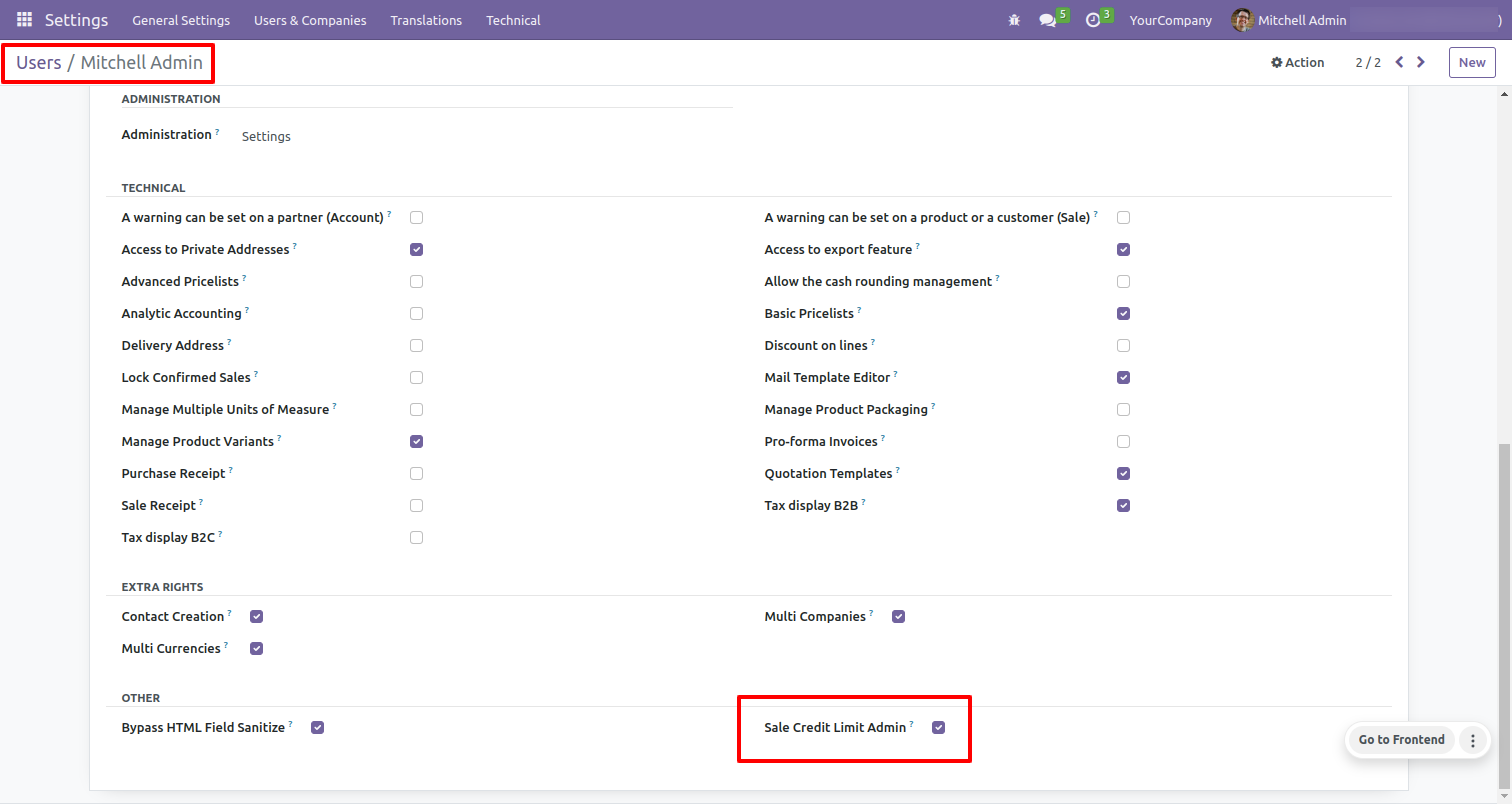
In the sales settings, configure email settings to notify specific individuals whenever a sales order is in an "On Hold" state. If the option 'By Teams (Sales Channels)' is chosen, the respective team will receive notifications each time a sales order is placed on hold.
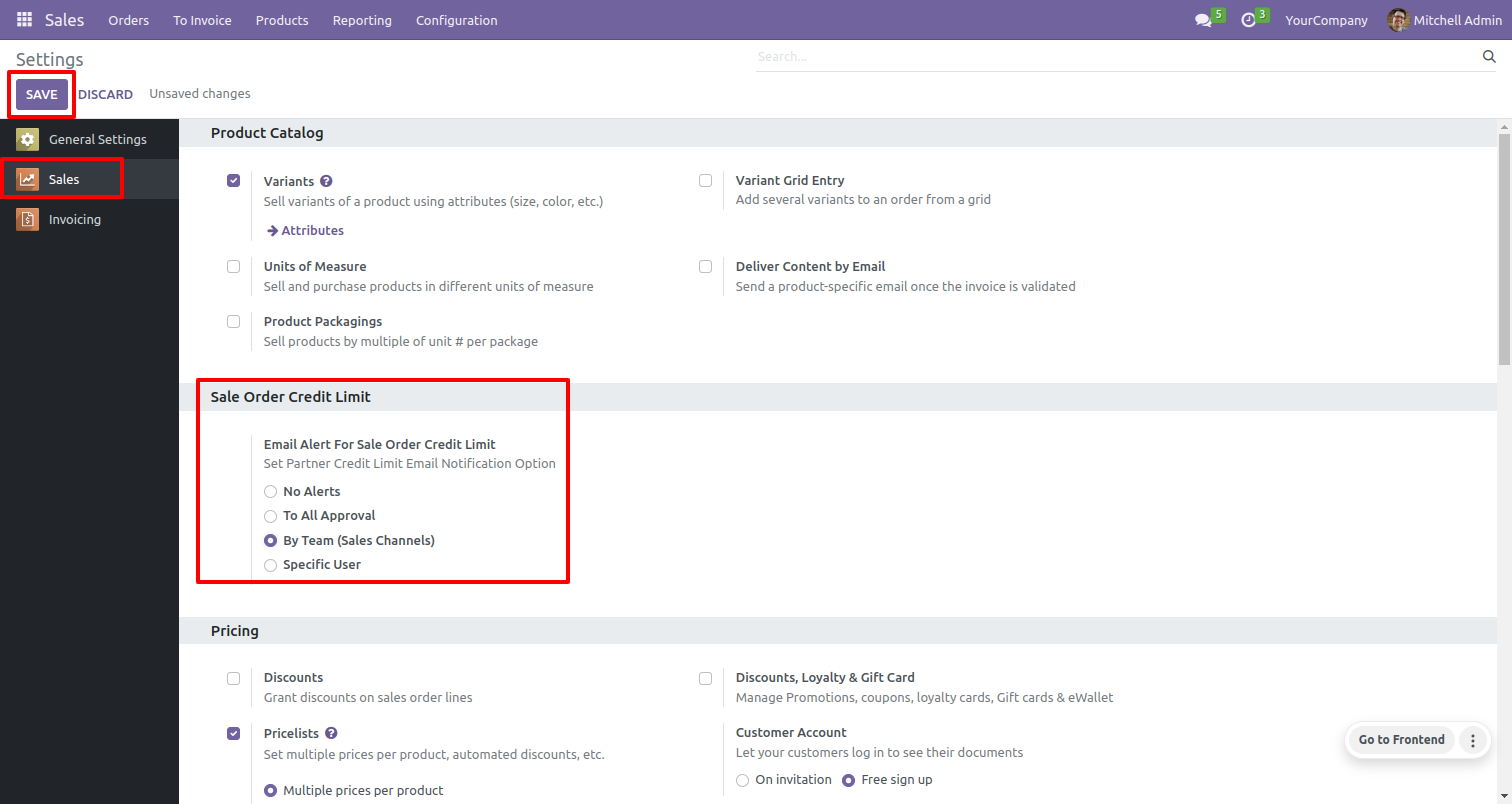
Form view of the customer. Open the invoicing tab. Here, you will find the option to check the customer's credit limit, which is visible on this page.
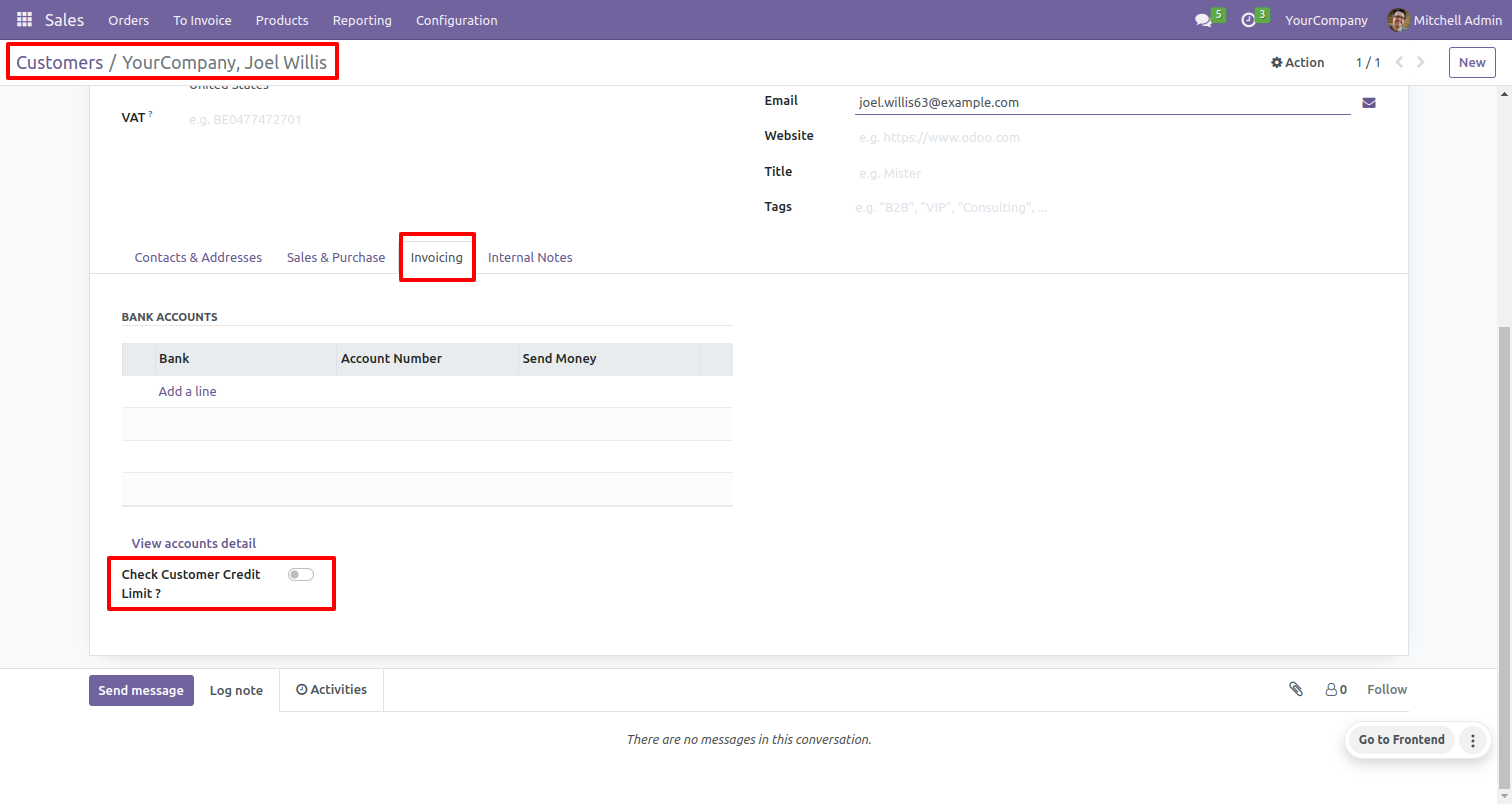
To verify a customer's credit limit, activate the 'Check Customer Credit Limit' feature.
Once enabled, both the options 'Check Credit Limit By' and 'Customer Credit Limit' will become visible.
Select the 'Check Credit Limit By Manual' option and set the credit limit.
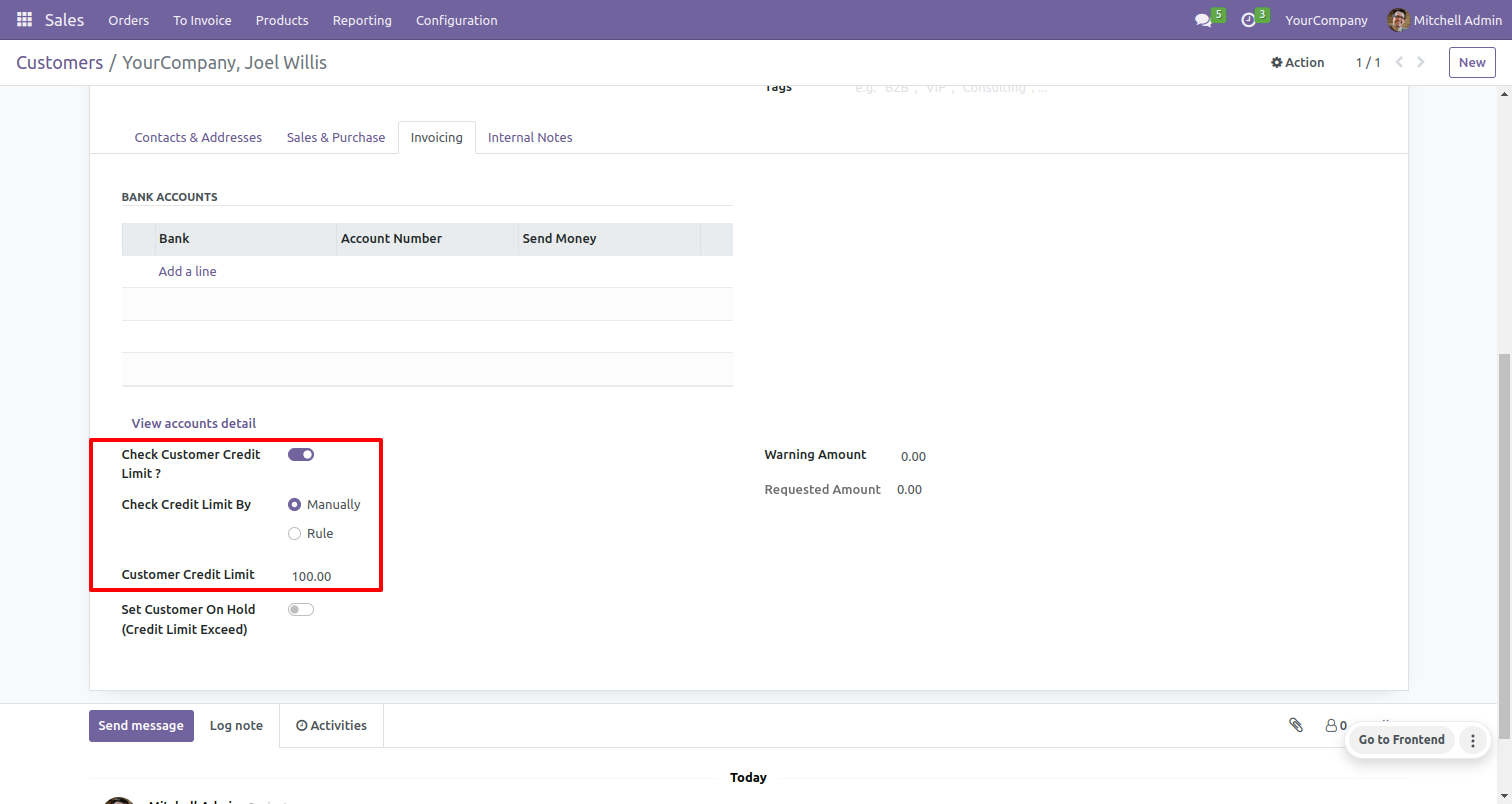
Set the warning amount.
Warning amount should not exceeds customer credit limit.
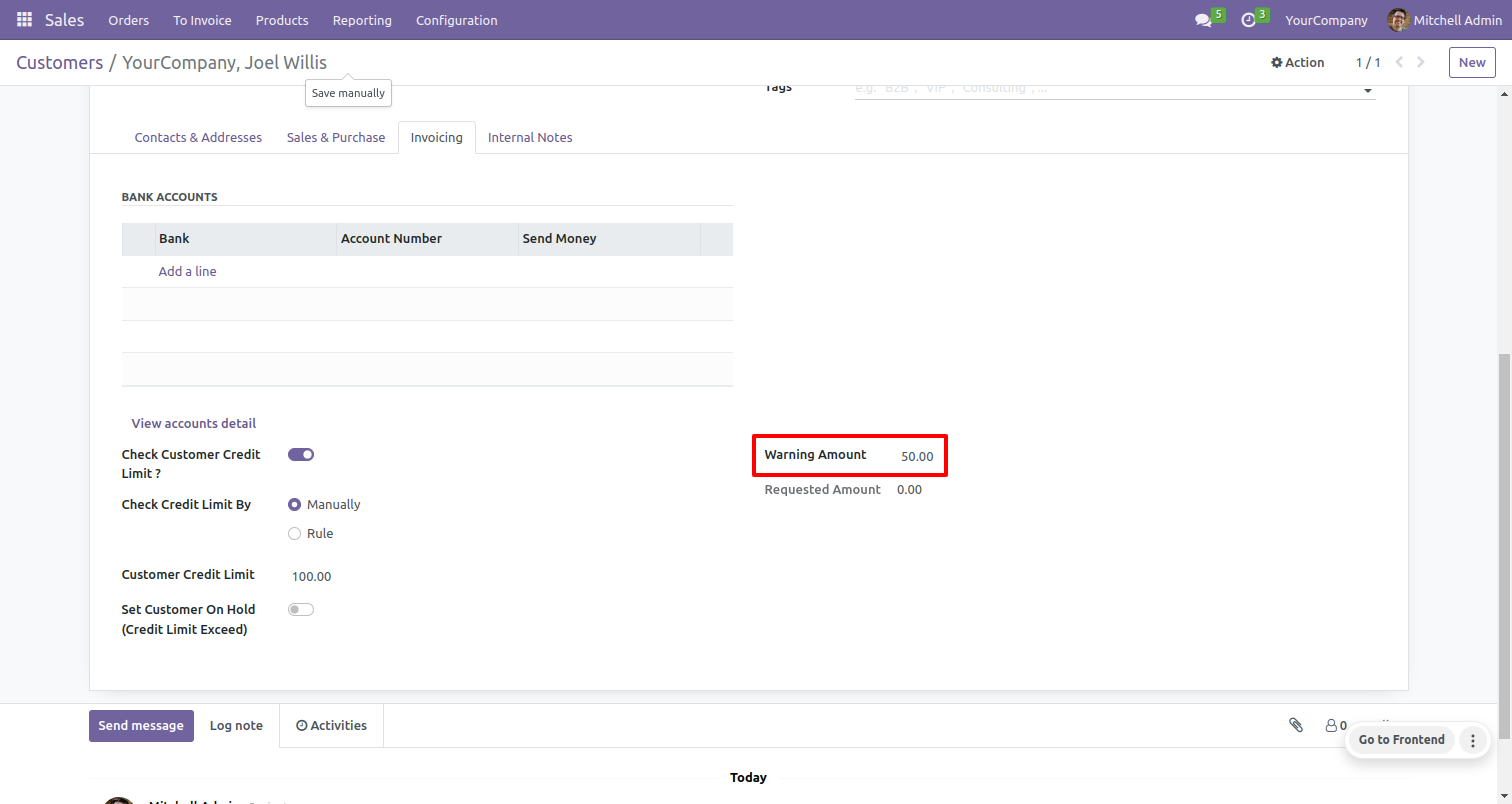
When the customer credit limit is set to less than the warning amount, a validation error message will appear.

In the form view of the sales order/quotation, the user creates the sale quotation and If the customer's subtotal is more than the warning amount, The warning will shown. To proceed with confirming the quotation, click on the 'Confirm' button.
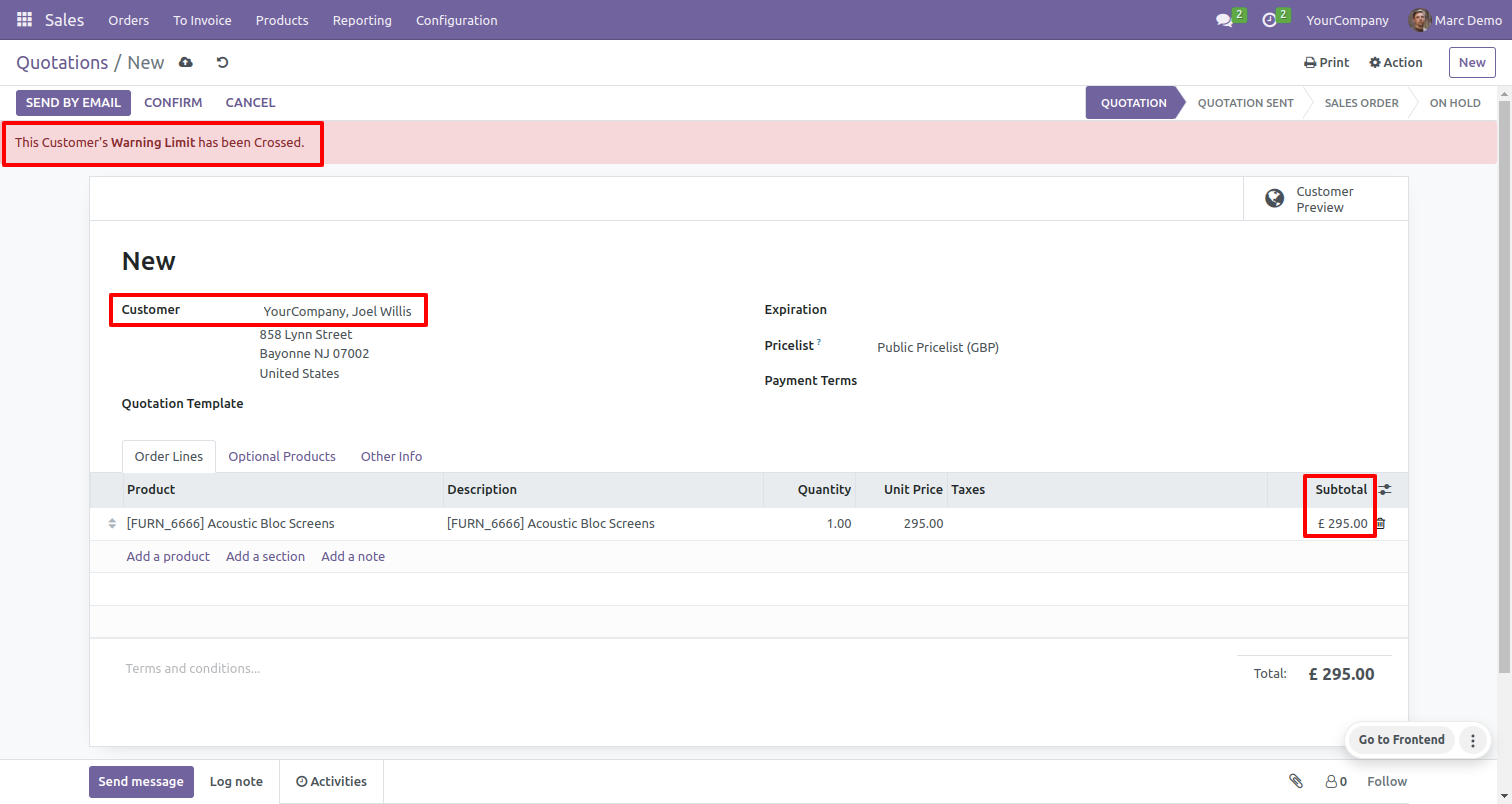
After that customer credit wizard will appear. User can send a request for increase the credit limit by clicking on the 'Request For Increase Limit' button.
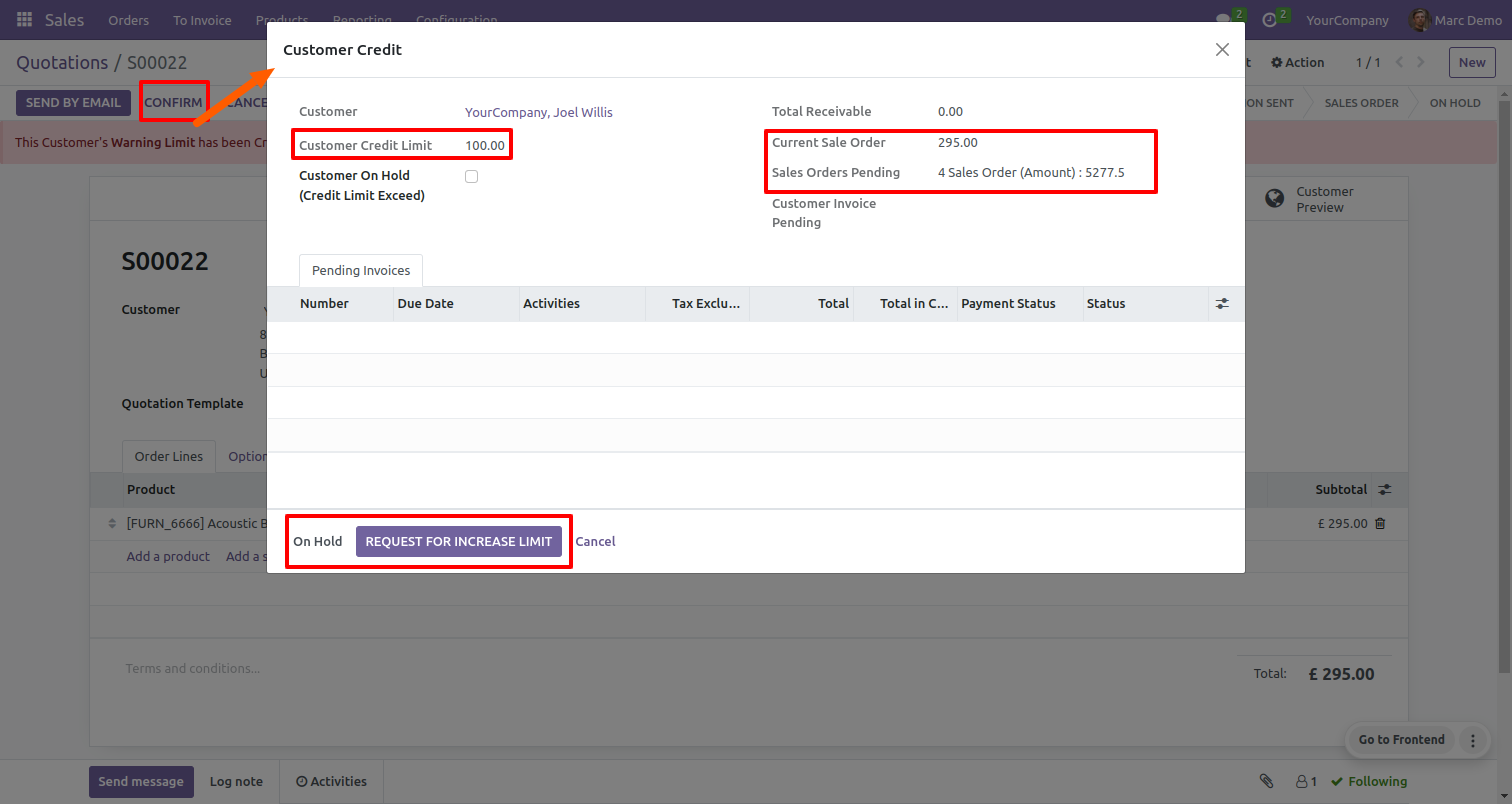
User will move to on hold stage. When a sales order is set to "On Hold" based on the specified settings, an email alert will be triggered. If the setting "To All Approval" is selected, all users belonging to the "Approval On Hold Sale Orders" group will receive individual notifications. On the other hand, if the option "By Team (Sales Channels)" is selected for that particular sales order/quotation, and a sales channel is selected, all team members of that channel having "Approval On Hold Sale Orders" group will be notified for that sales order/quotation.
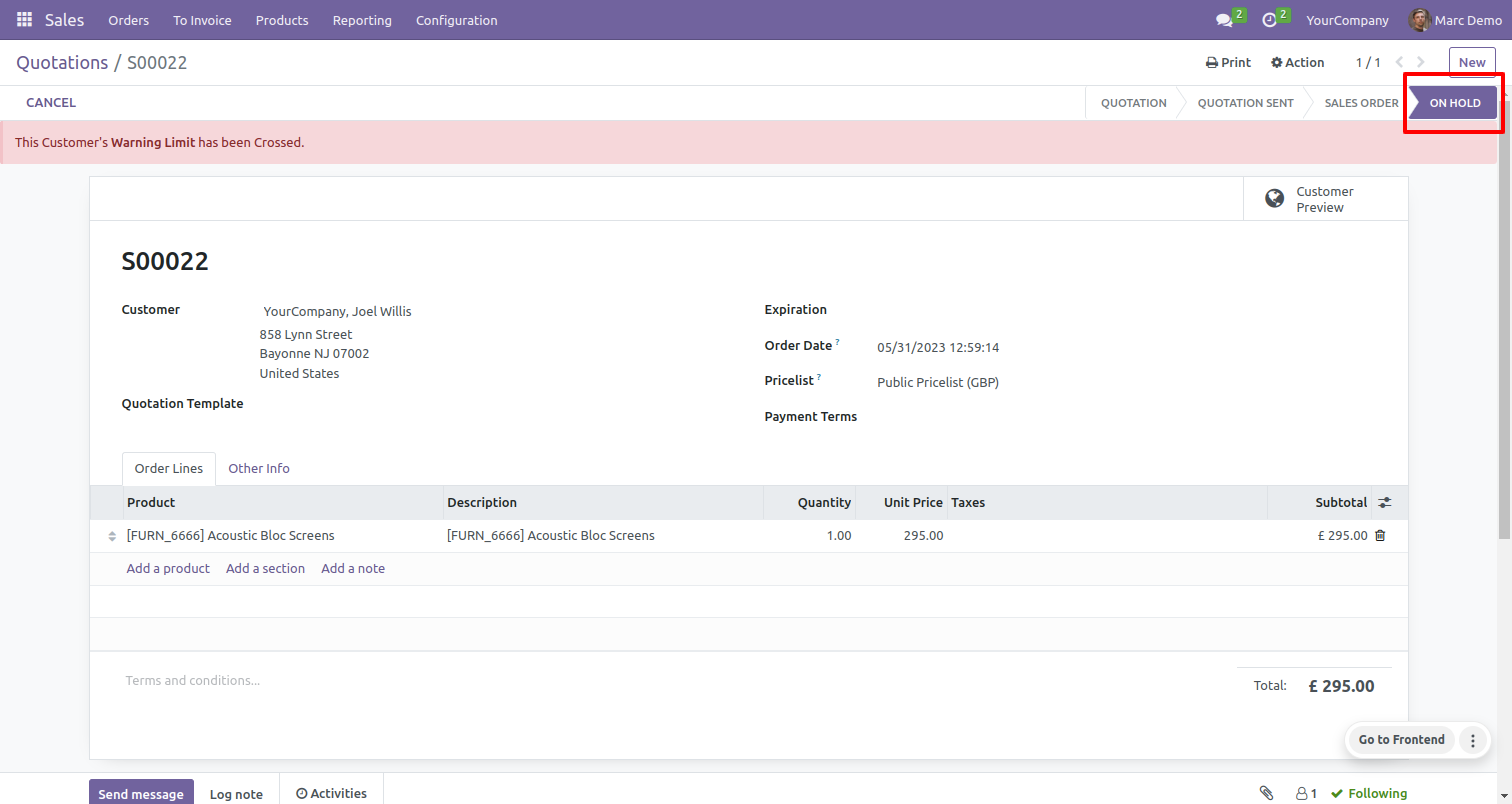
Email sent to users based on configuration.
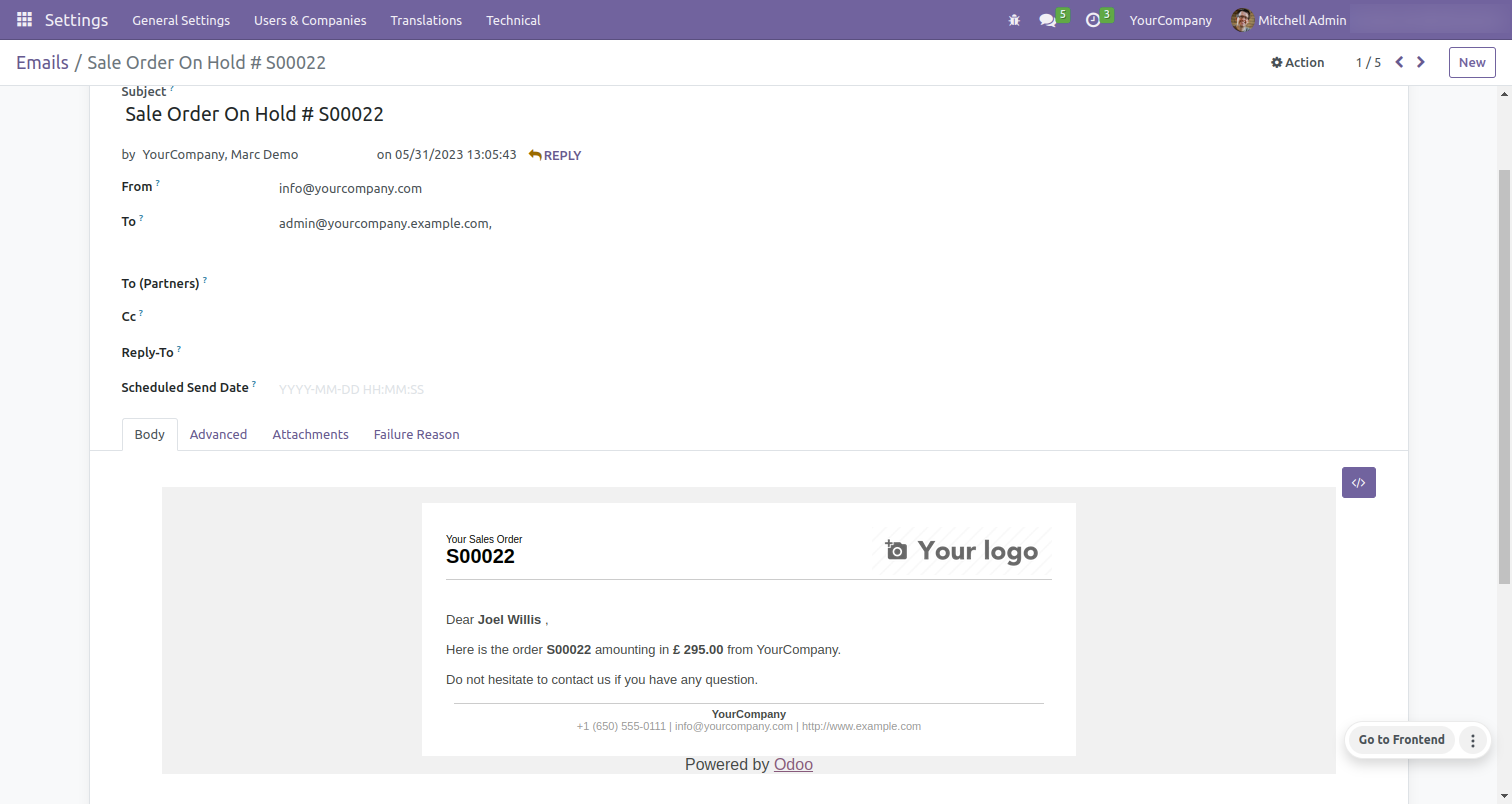
In the sales menu click on the "Sales Order On Hold" from the orders section. After that, you will be redirected to the tree view of the sale order on hold. Here, you will find that the status of the sales orders/quotations is marked as 'On Hold'.
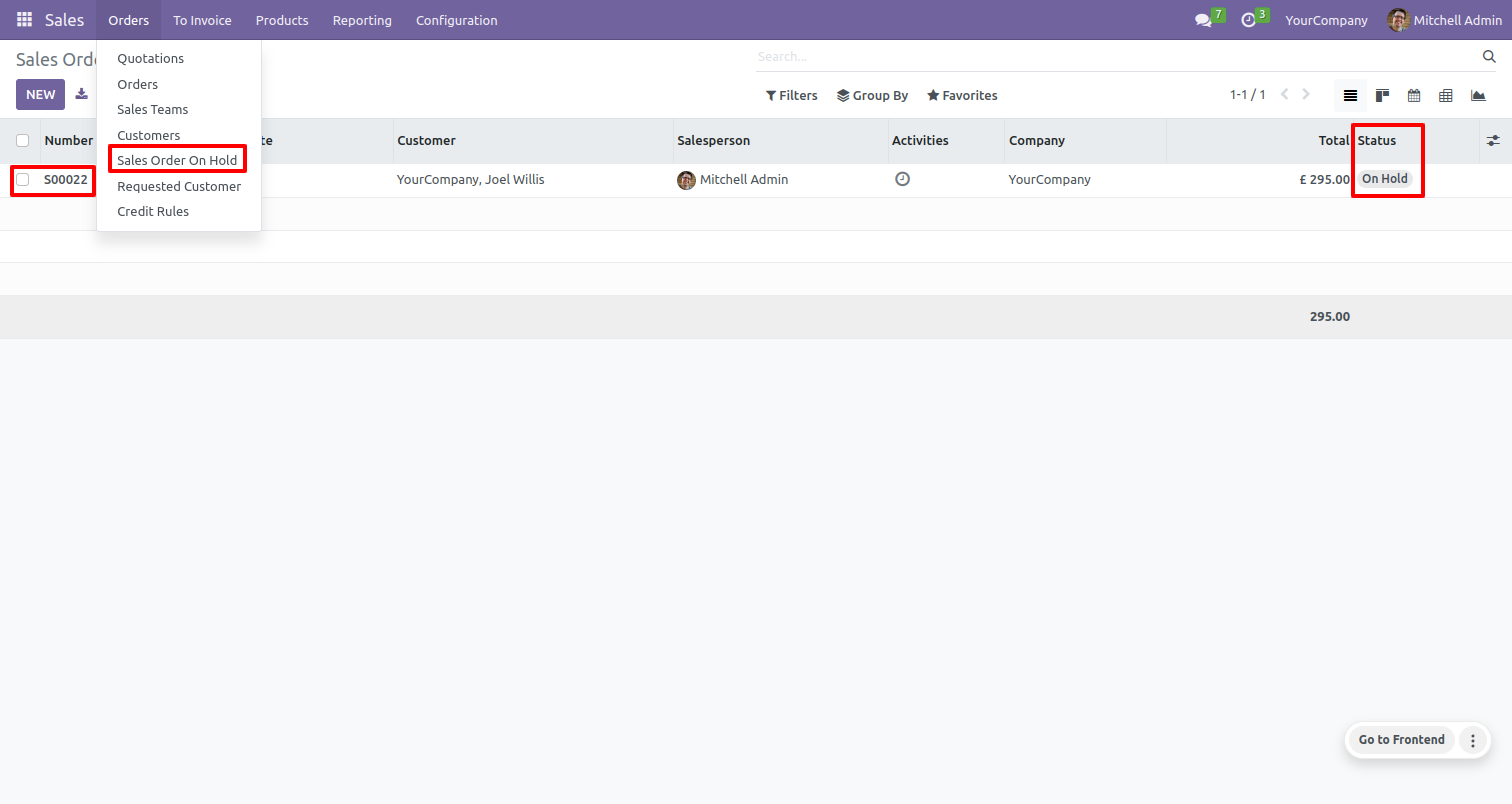
Admin users can validate the sale order on hold, by clicking on the 'Confirm' button.
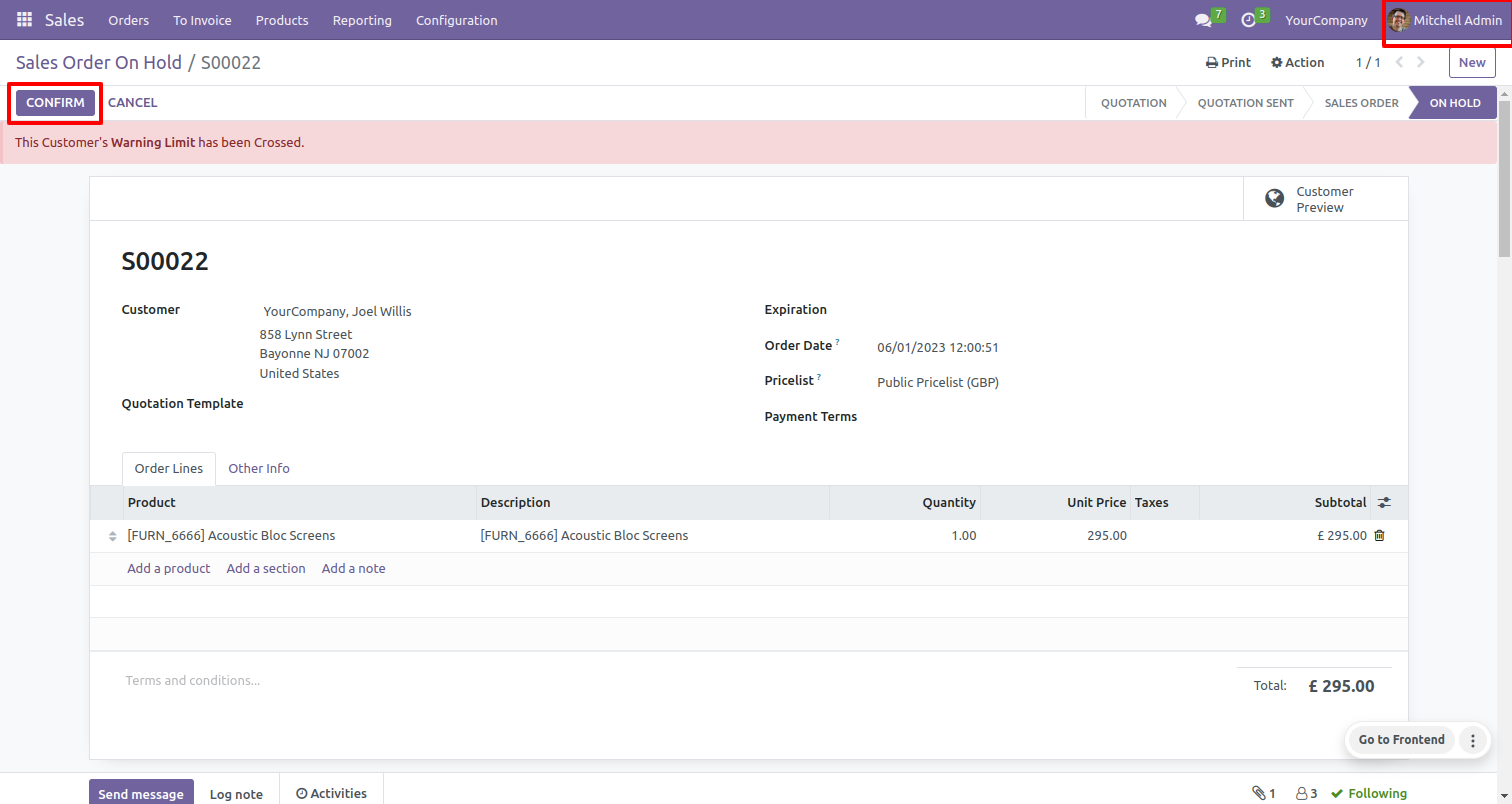
Now it's moved to the sales order stage.
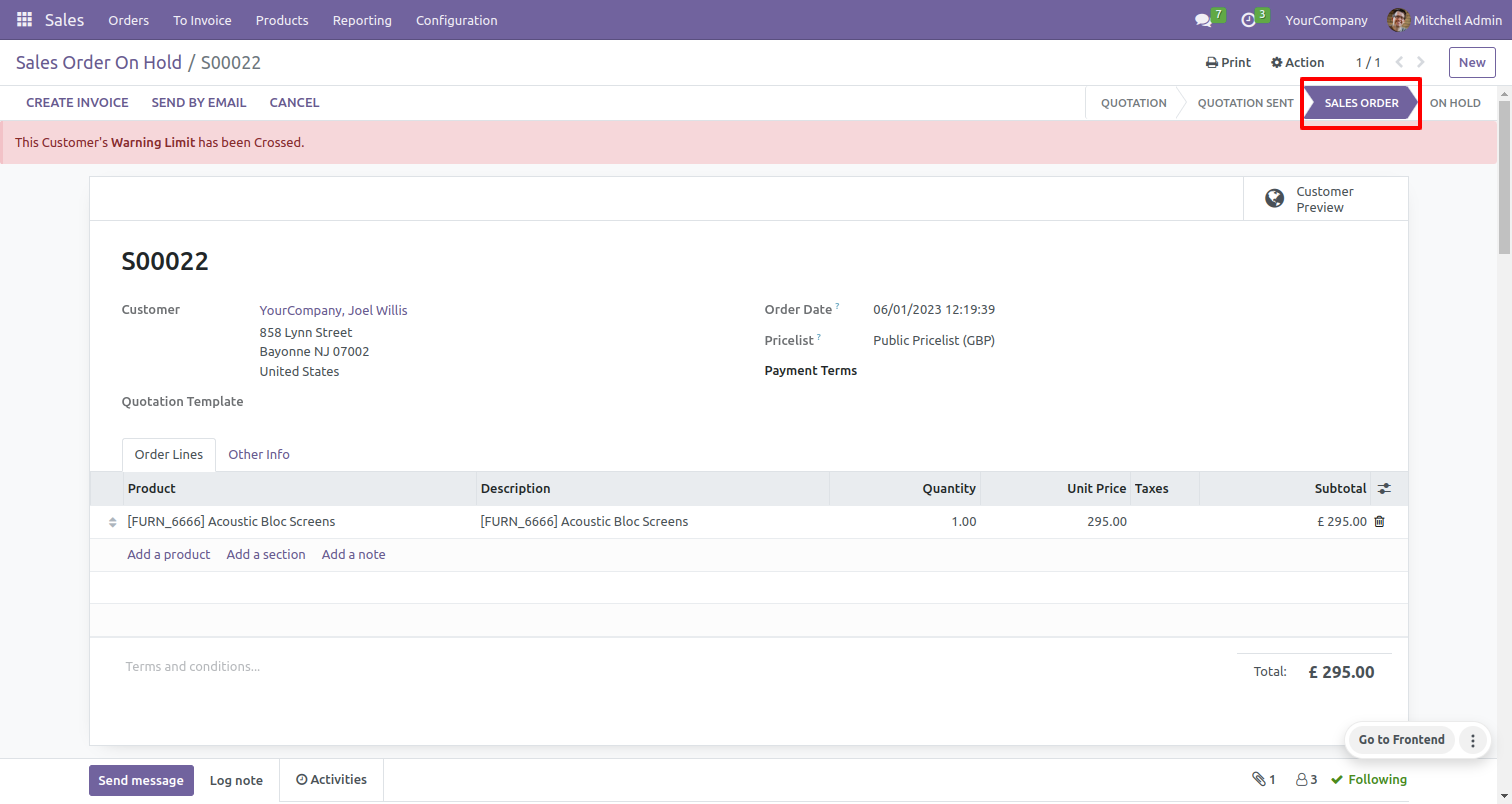
User will open that sale order/quotation and click on the 'Confirm' button to proceed with the confirmation.
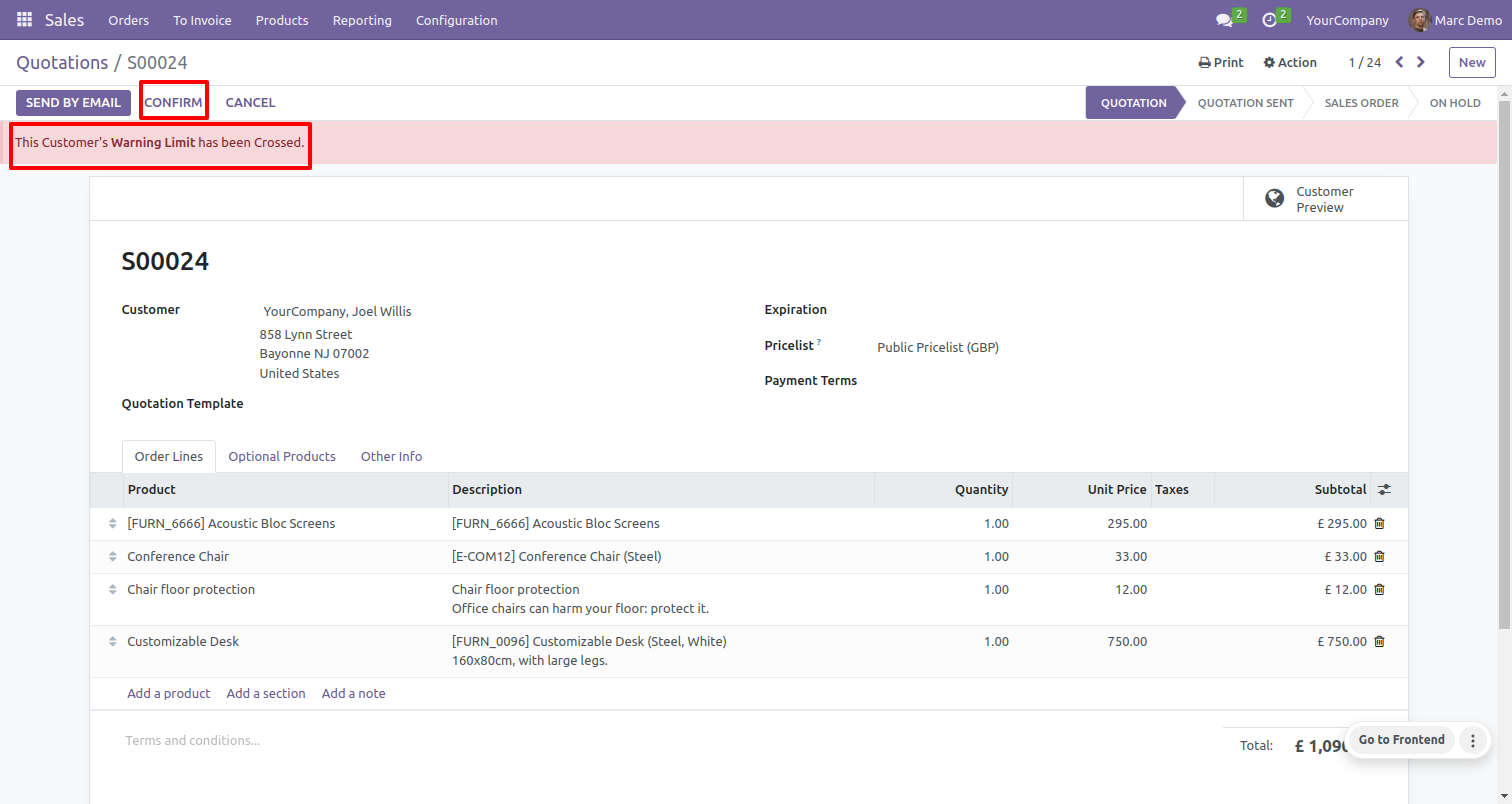
Following that, the customer credit wizard will be displayed, indicating that the customer's credit limit is less than the current sale order. To increase the credit limit, click on the 'Request For Increase Limit' button.
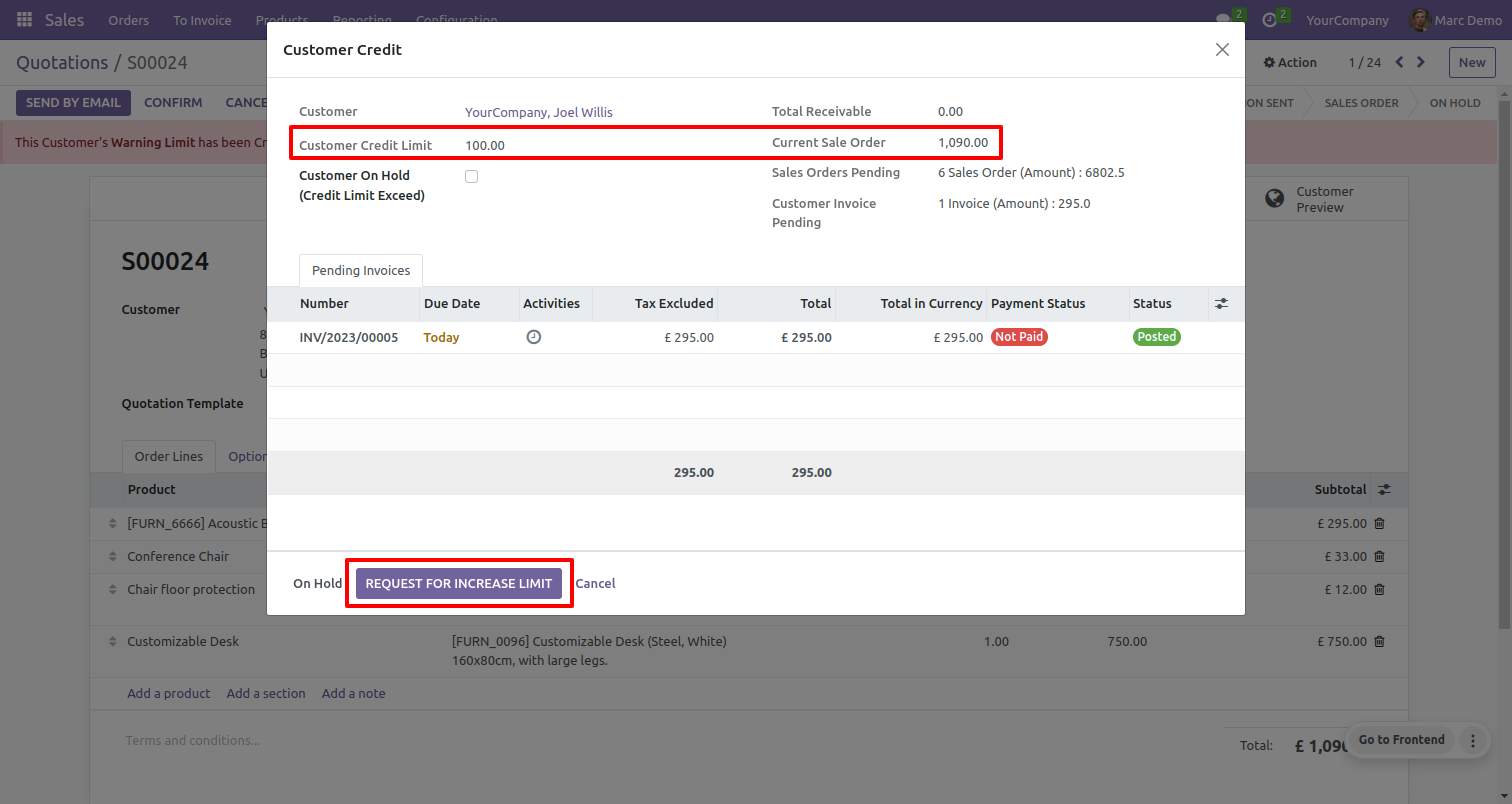
After that, the Increase Amount wizard will appear. Set the value to increase the credit limit and then click on the 'Done' button.
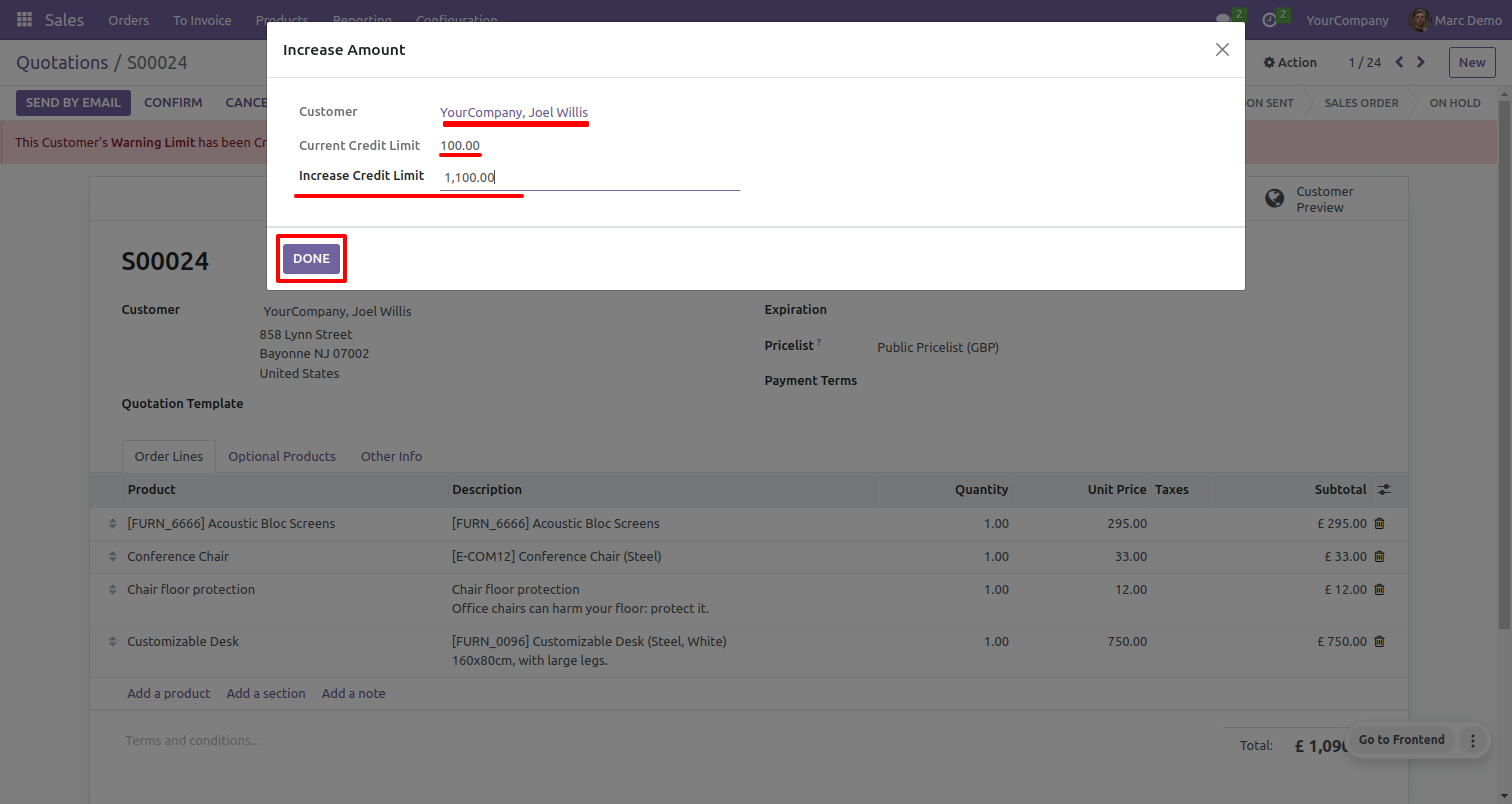
Your sale order/quotation has now moved to the requested stage.
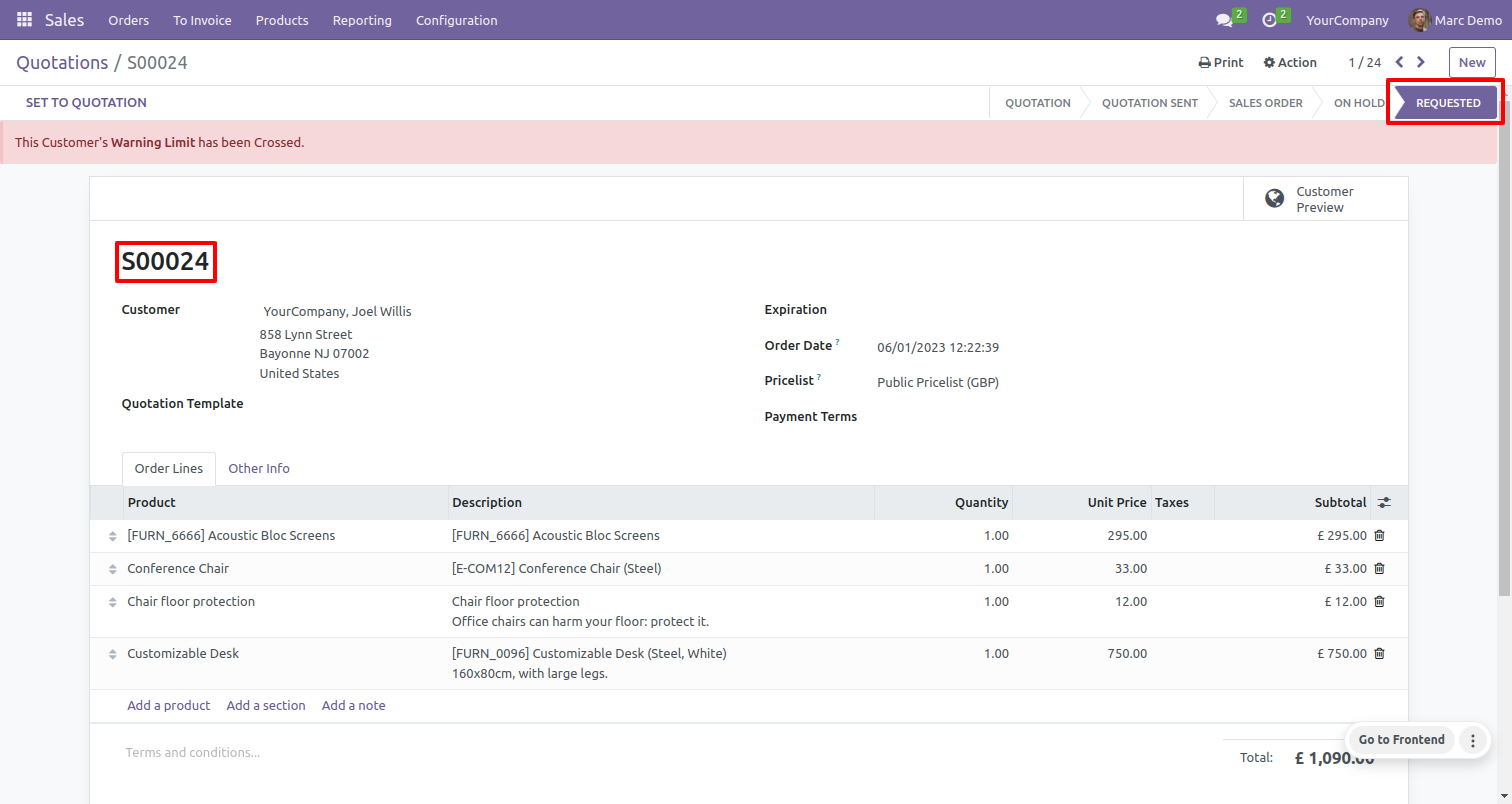
To check the requested customers, open the orders menu of the sales and click on the 'Requested Customer'. This will redirect you to the tree view of the requested customer.
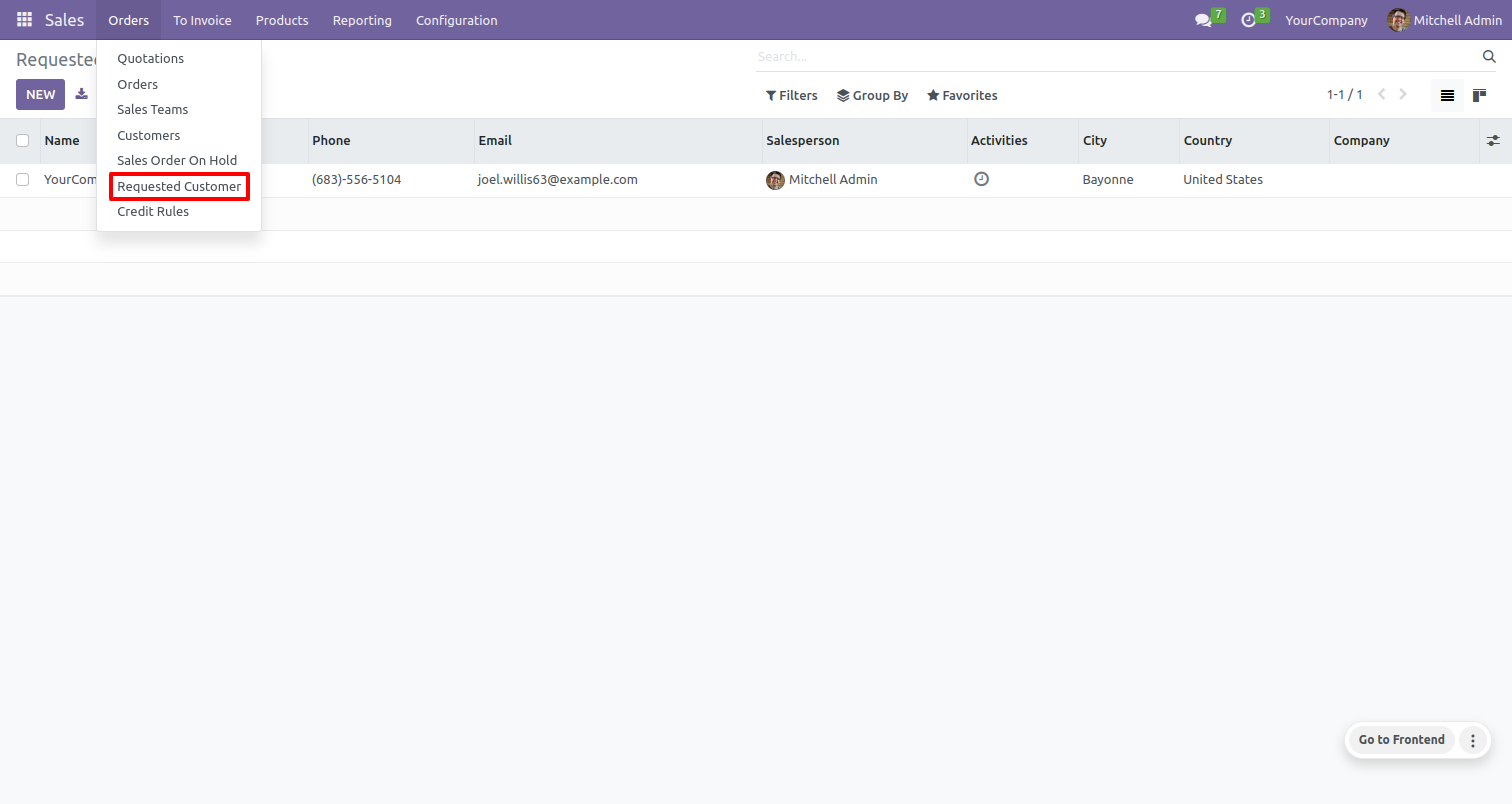
In the form view of the requested customer, you can see that the requested amount is greater than the customer's credit limit.
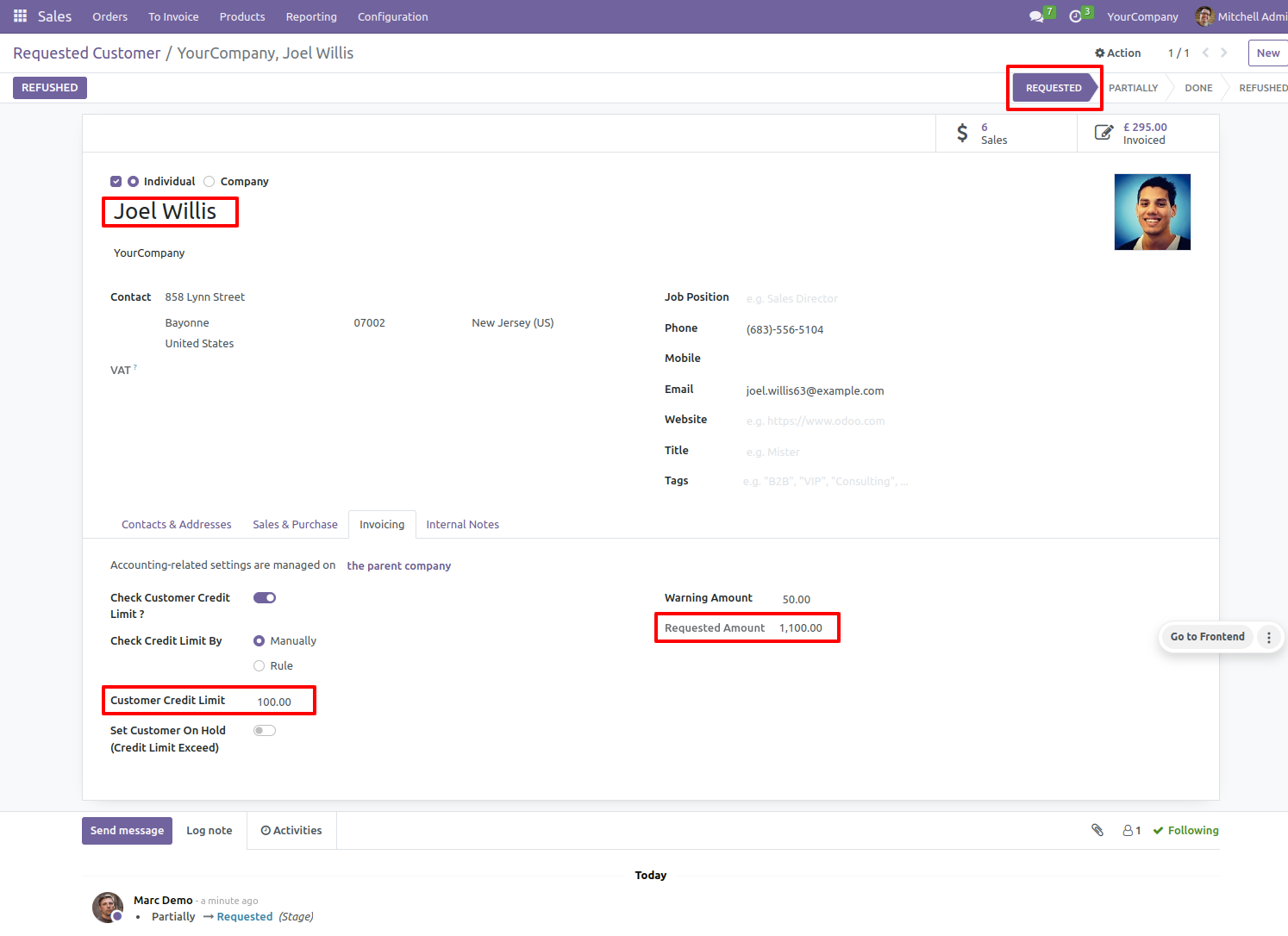
Increase the customer's credit limit. If the customer credit limit is increased to less than the requested amount, the sales order/quotation will move to the partiality stage.
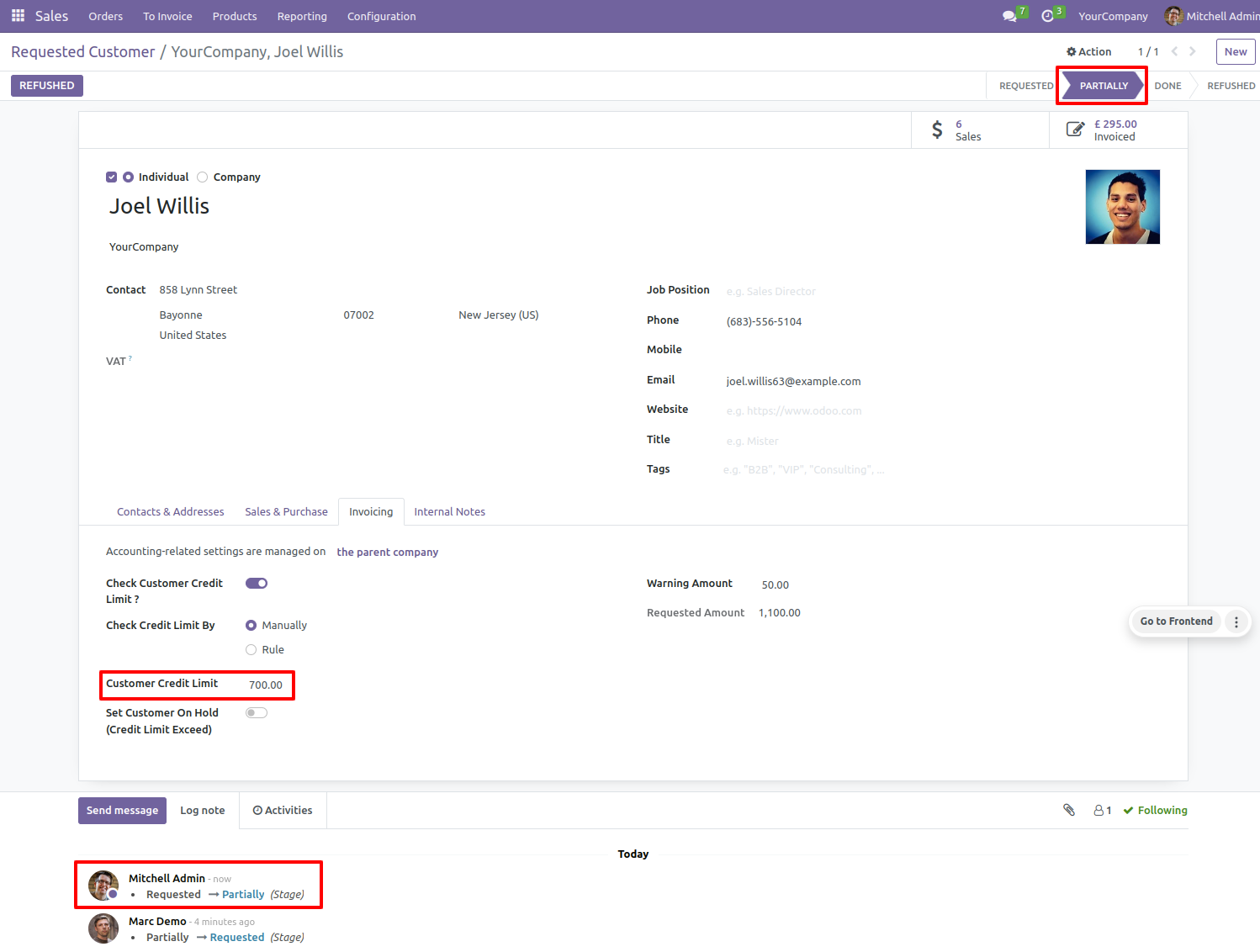
Portal users can send the request to increase their credit limit from the portal by clicking on the 'Increase Credit Limit' button.

After that, an increased credit limit wizard will appear. Set increased credit limit amount and click on the 'Request Send' button.
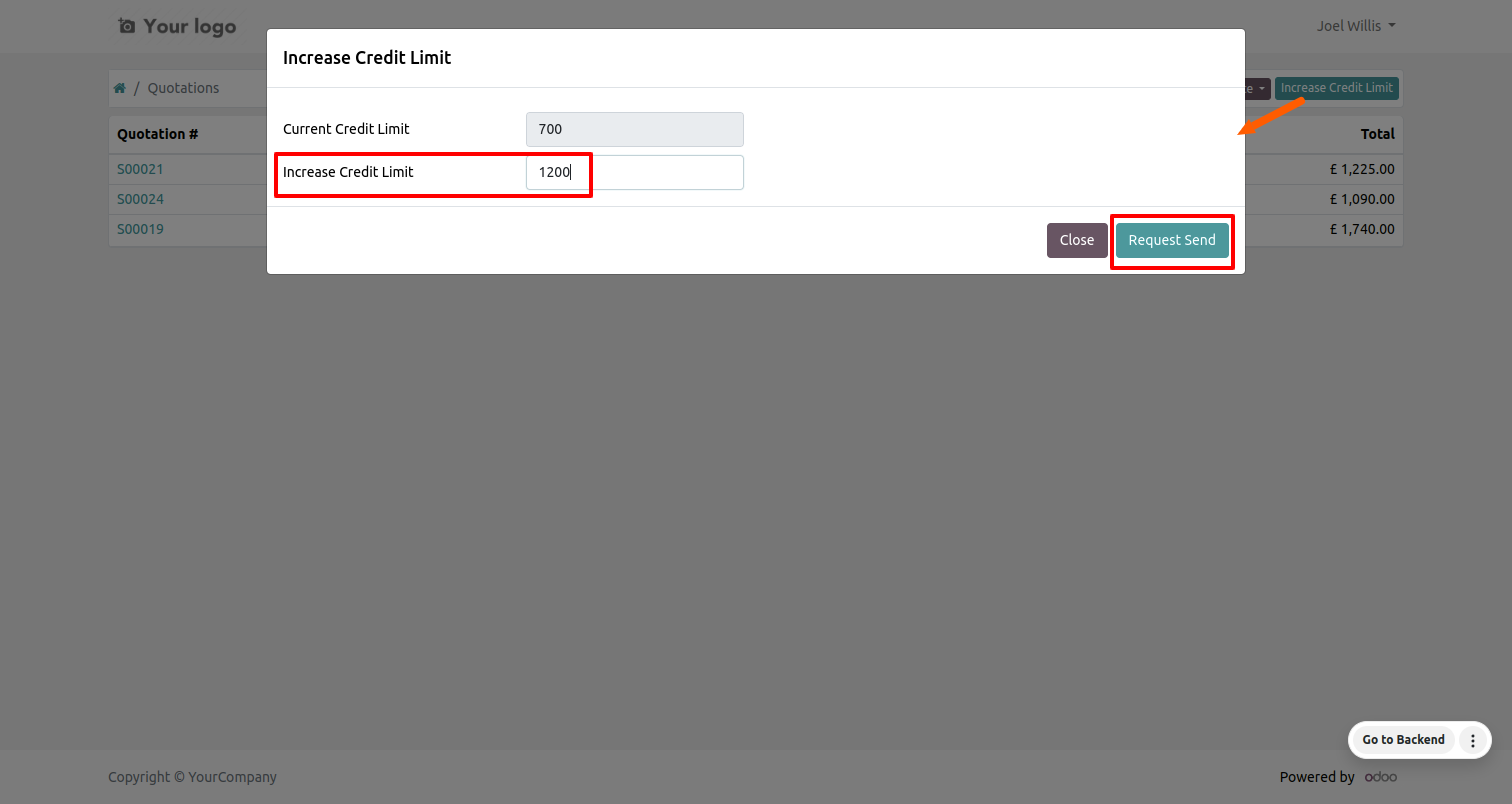
To edit the details, click the edit option and make the necessary changes.
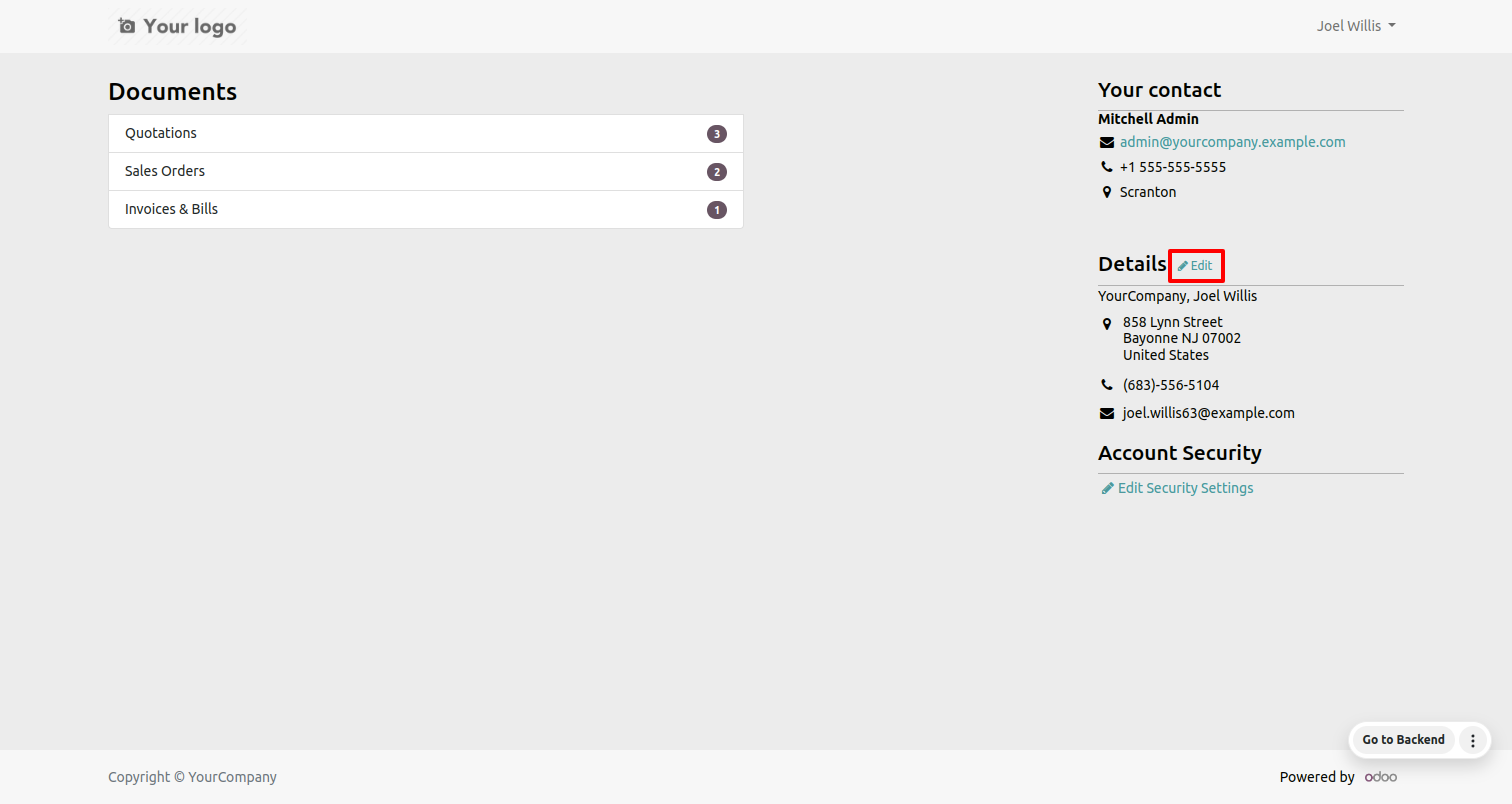
Check the details and confirm them.
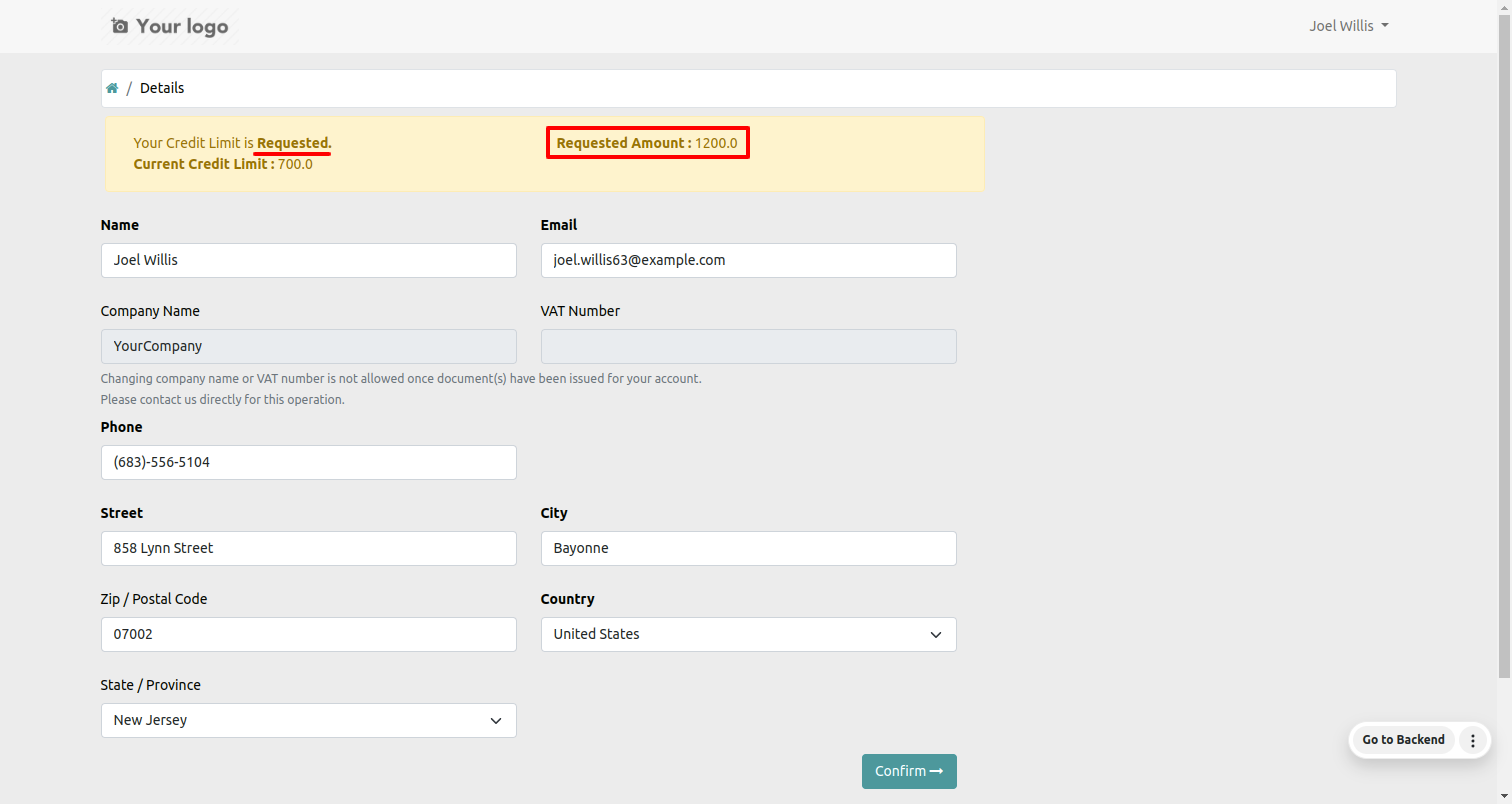
The approval person has the right to refuse the request by clicking on the 'Refused' button.
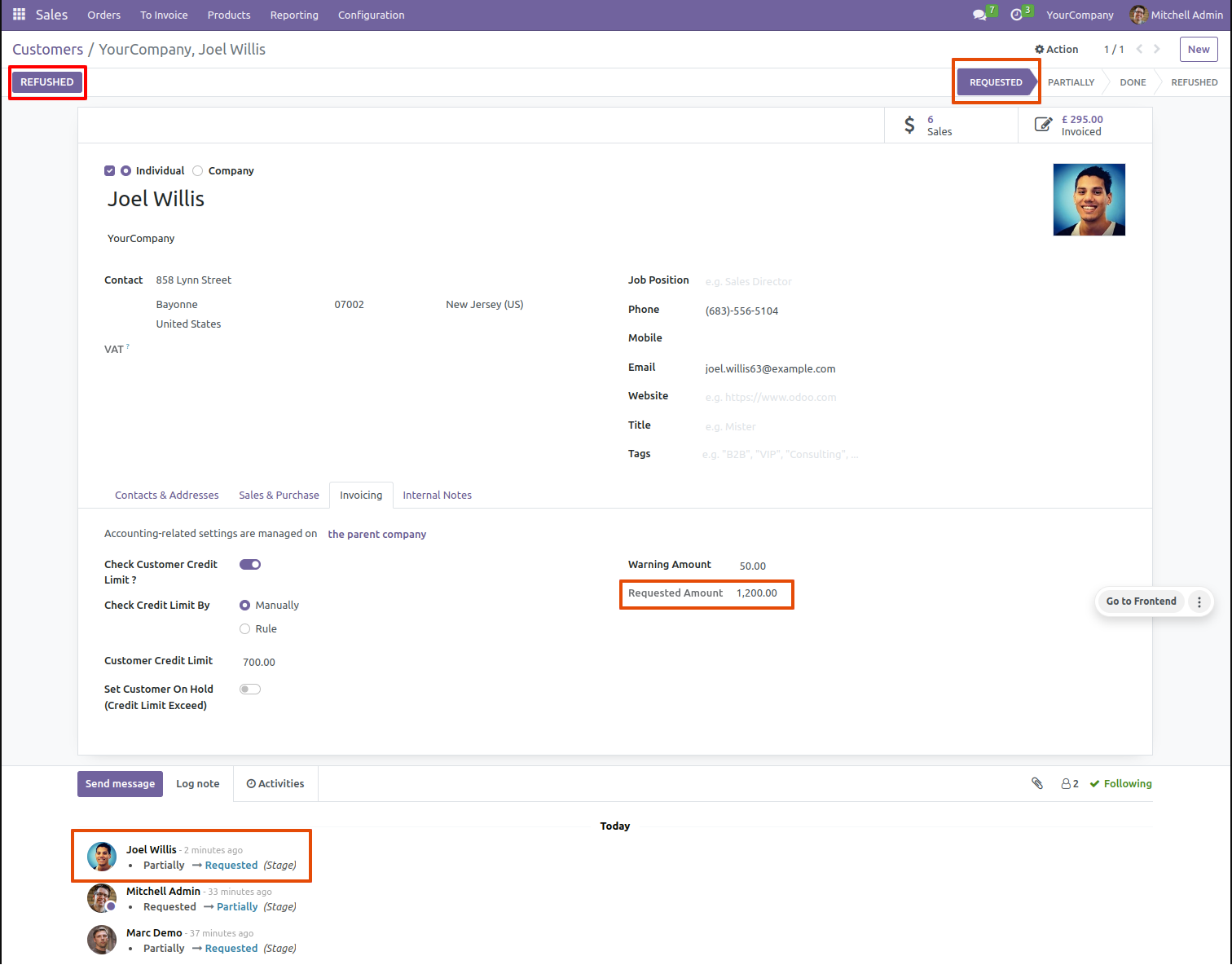
After that, the refuse reason wizard will appear.
The approval person will refuse the requests with a clear explanation.
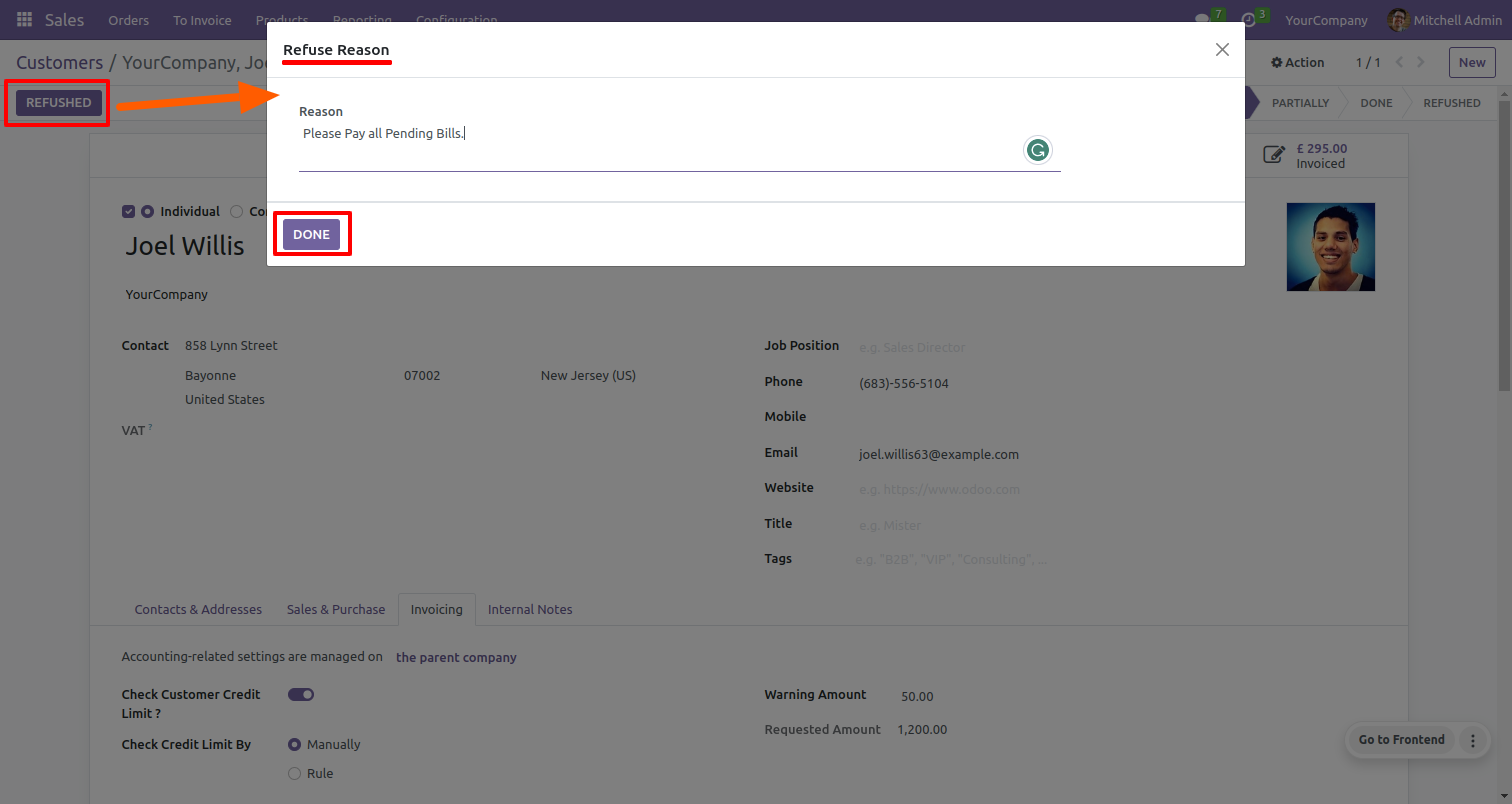
Now the customer has moved to the refused stage.
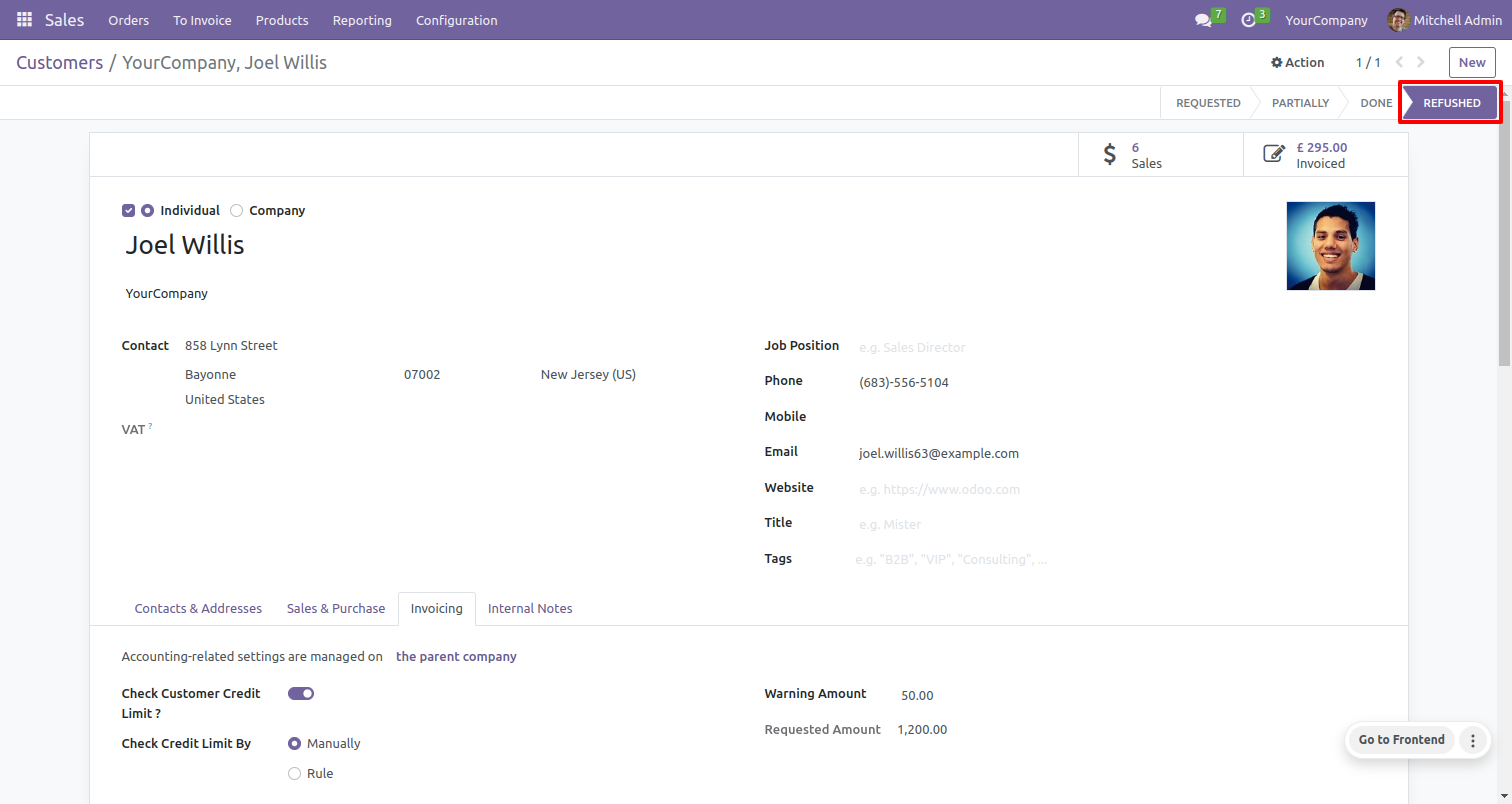
Check the details and confirm them.
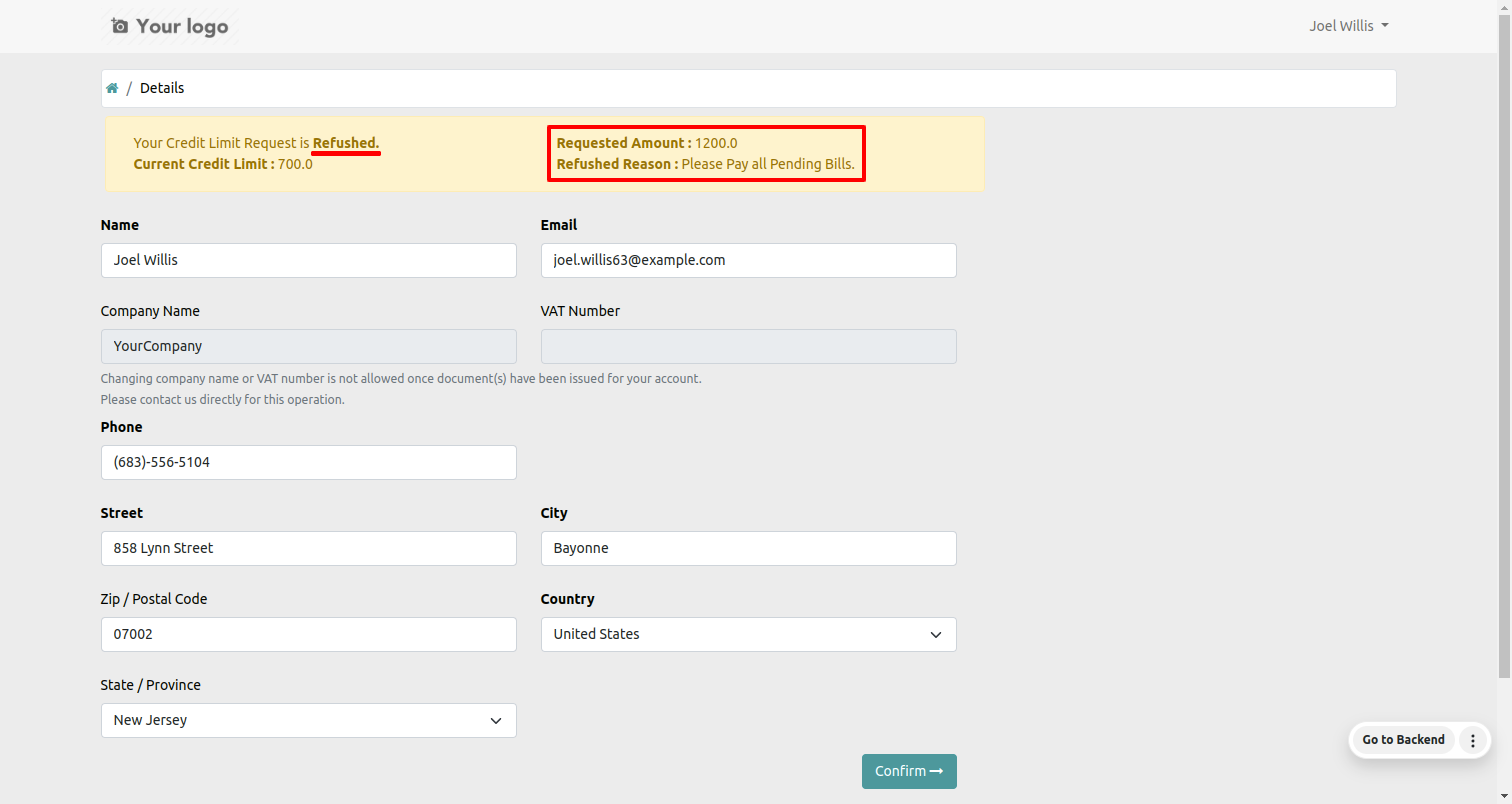
Customers form view.
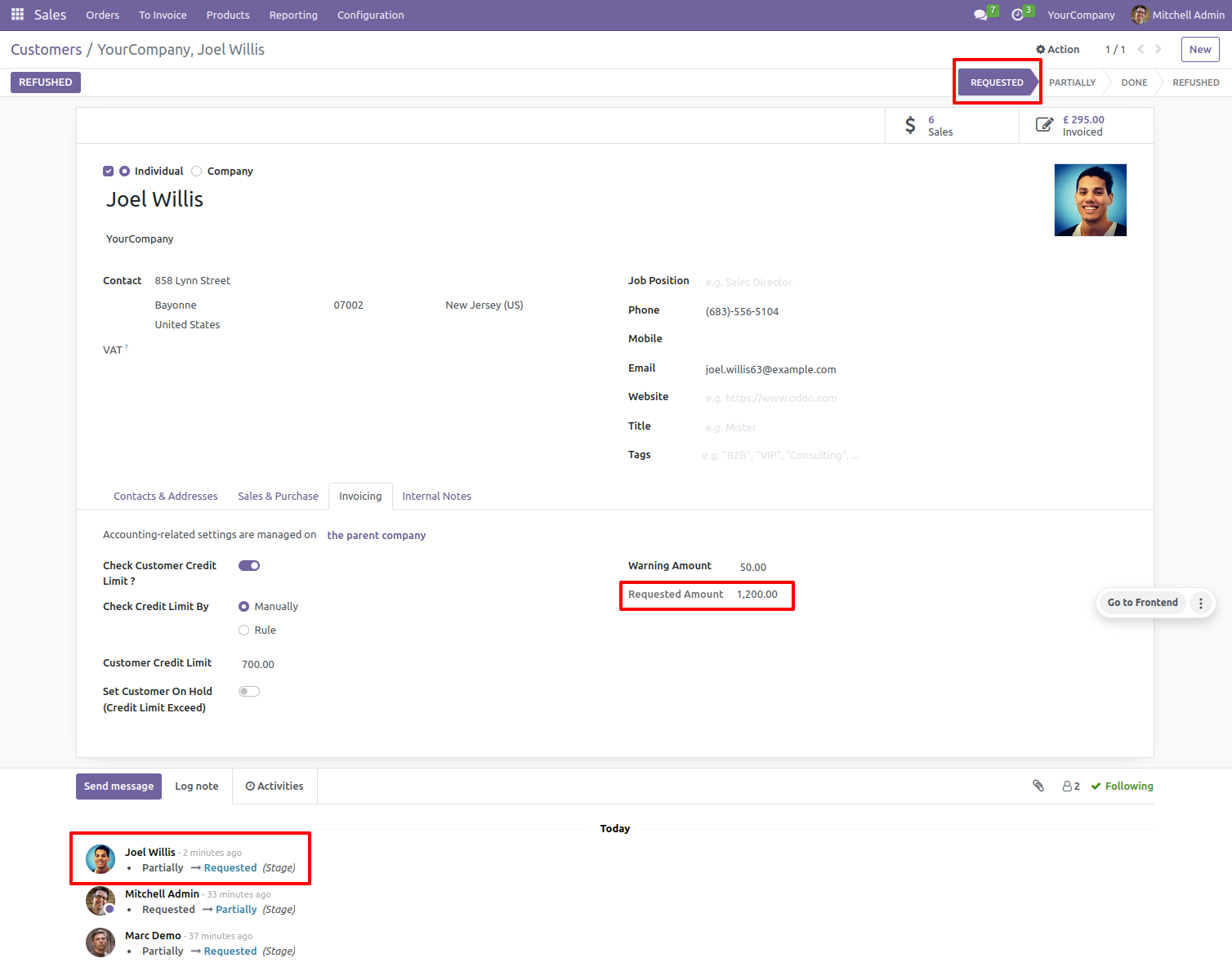
When the customer credit limit matches the requested amount, the customers will move to the done stage.
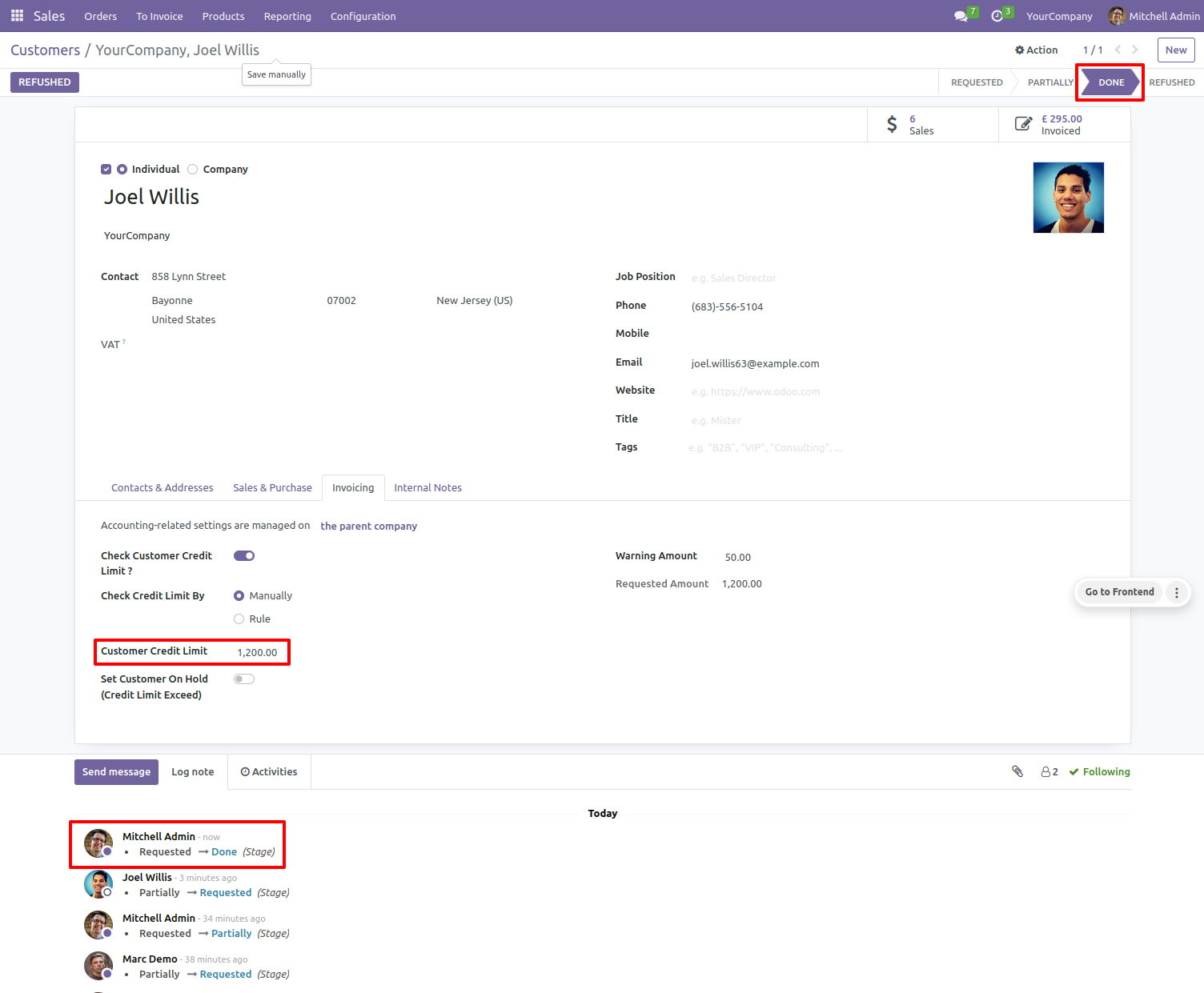
The portal user will check the details and confirm it.
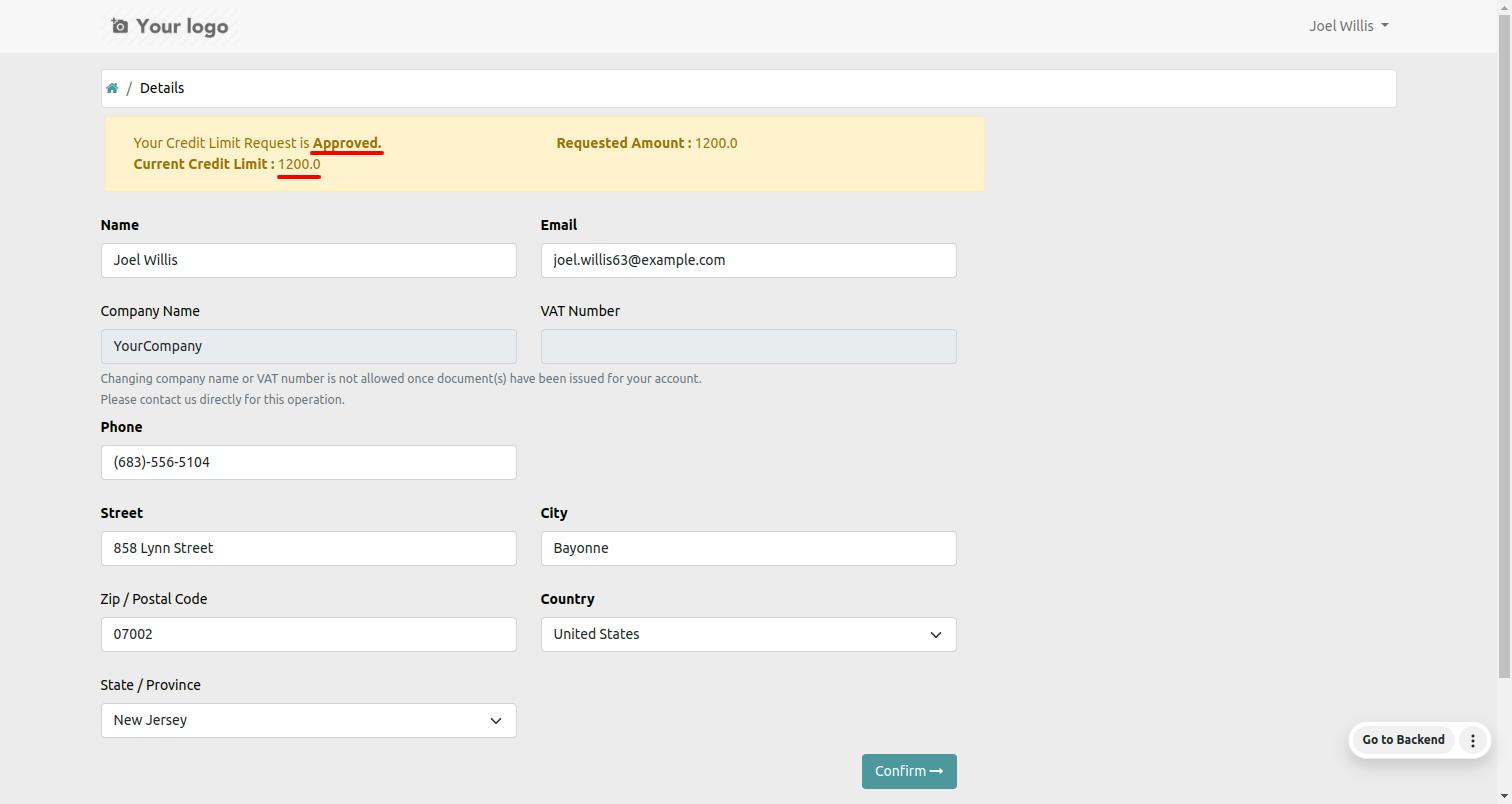
Open the orders menu of the sales and click on the 'Credit Rules'. This will redirect you to the corresponding tree view.
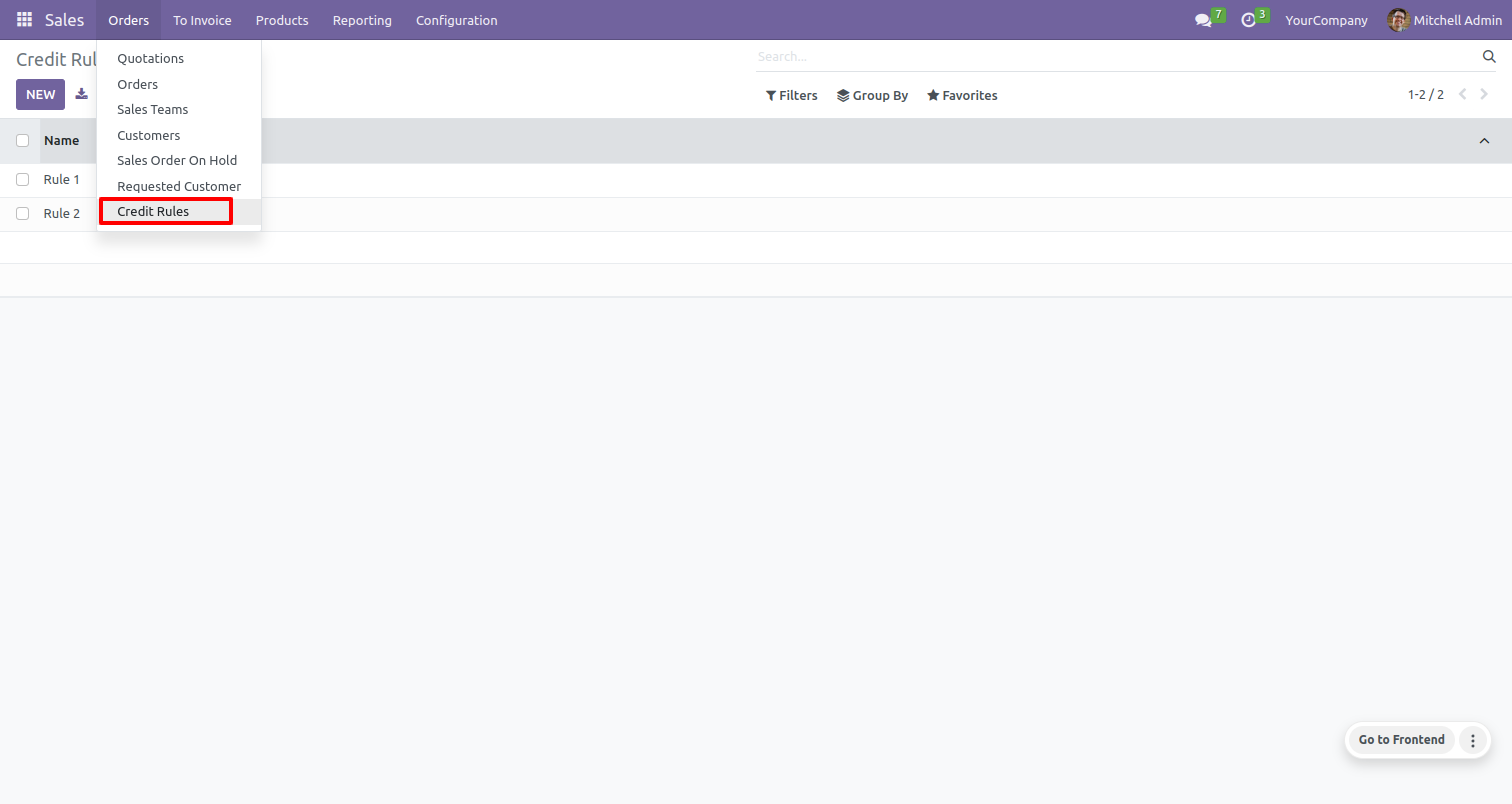
In the form view of the credit rules, select the rule by 'Due Amount' and Also set the desired amount.
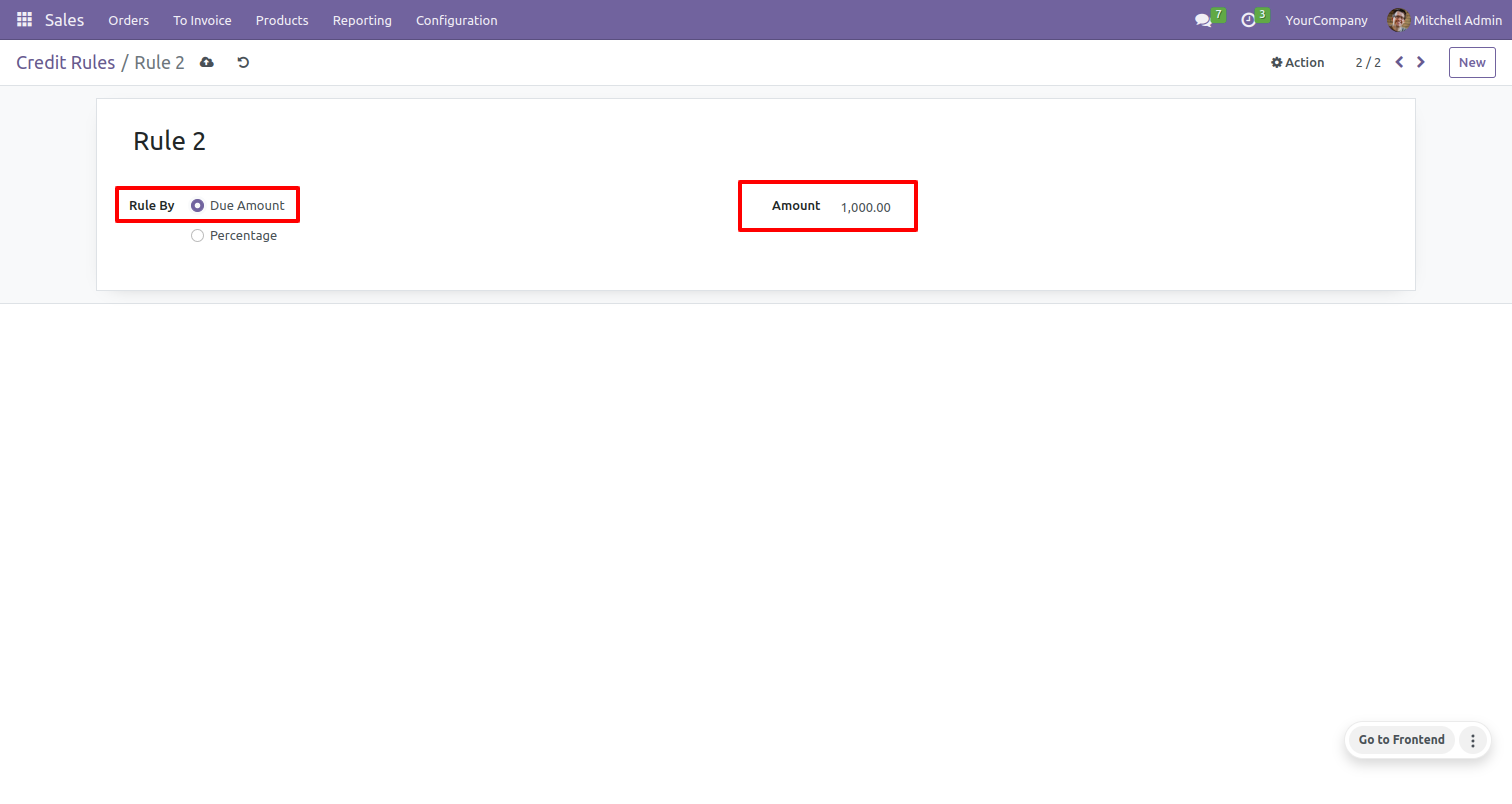
Select the rule by Percentage and set the Percentage.
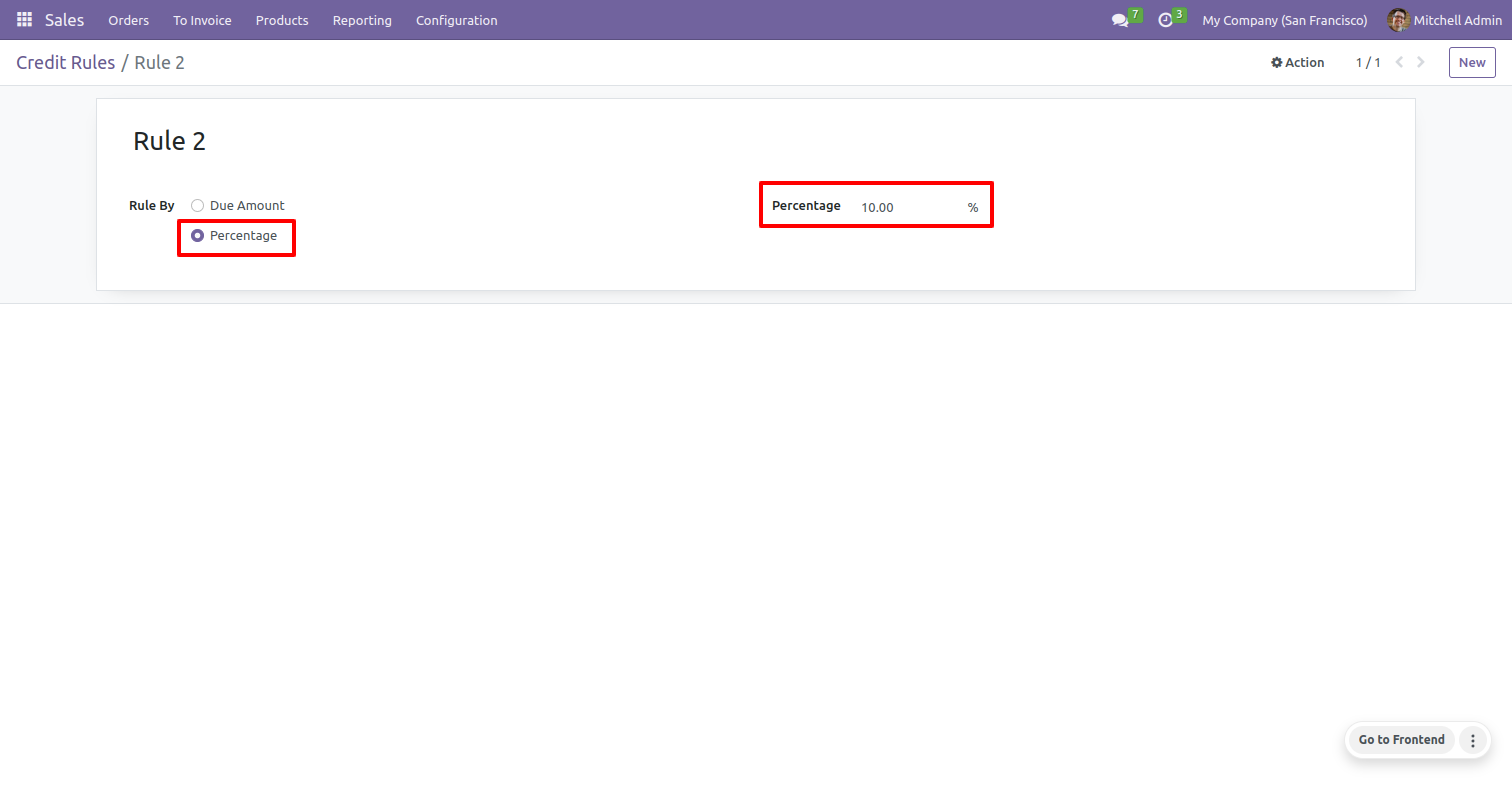
You can hold a customer whose credit limit exceeds.
Open a sale order/quotation and confirm it.
After that, a customer credit wizard will appear.
where you can enable the 'Customer on Hold' option.
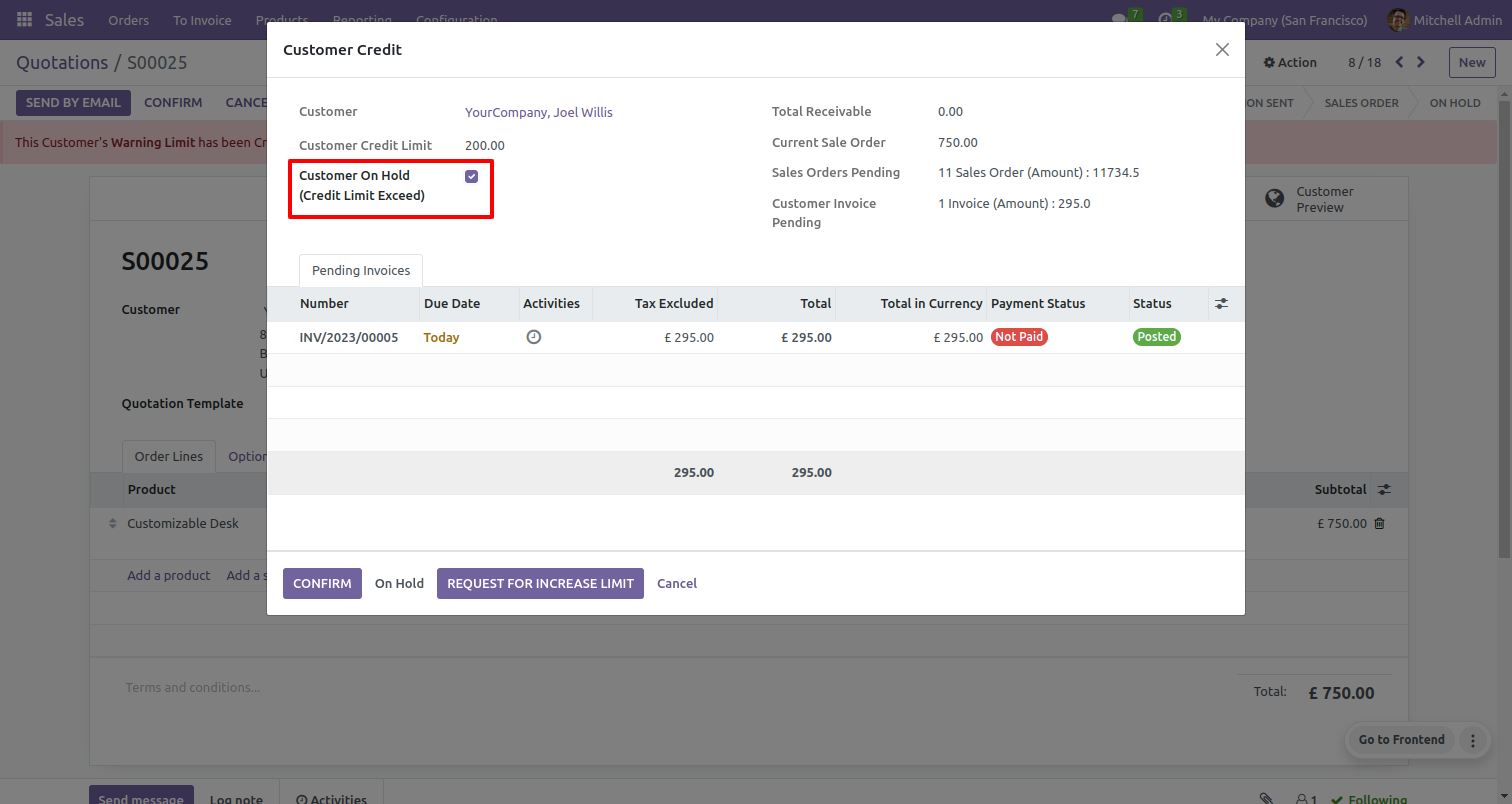
When you select hold customer a warning message will show.
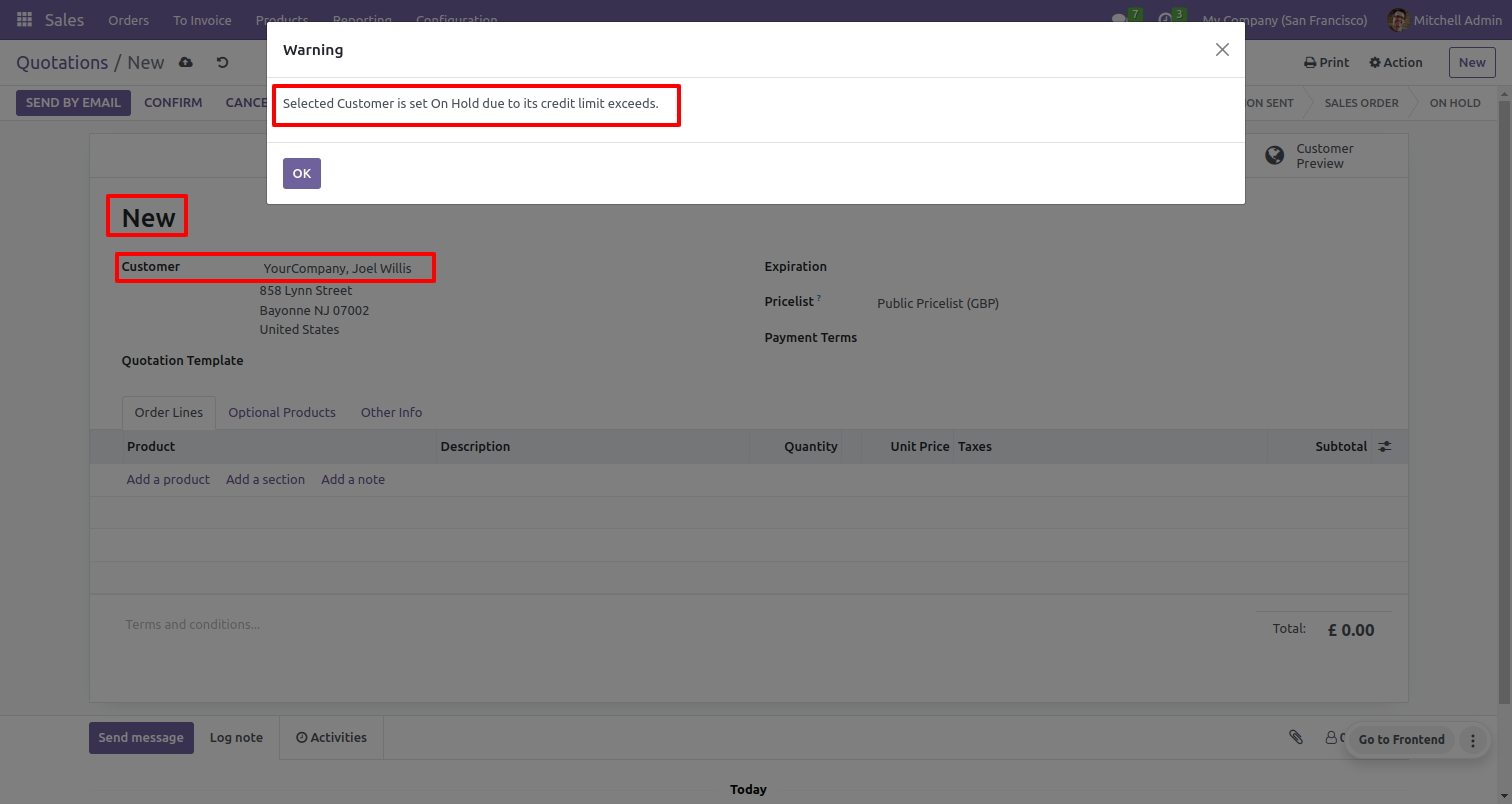
Version 16.0.1 | Released on : 12th February 2024
- Yes, this app works perfectly with Odoo Enterprise (Odoo.sh & Premise) as well as Community.
- No, this application is not compatible with odoo.com(odoo saas).
- Please Contact Us at sales@softhealer.com to request customization.
- Yes, we provide free support for 100 days.
- Yes, you will get free updates for lifetime.
- No, you don't need to install additional libraries.
- For version 12 or upper, you will need to purchase the module for each version that you want to use.
- No, We do not provide any kind of exchange.
