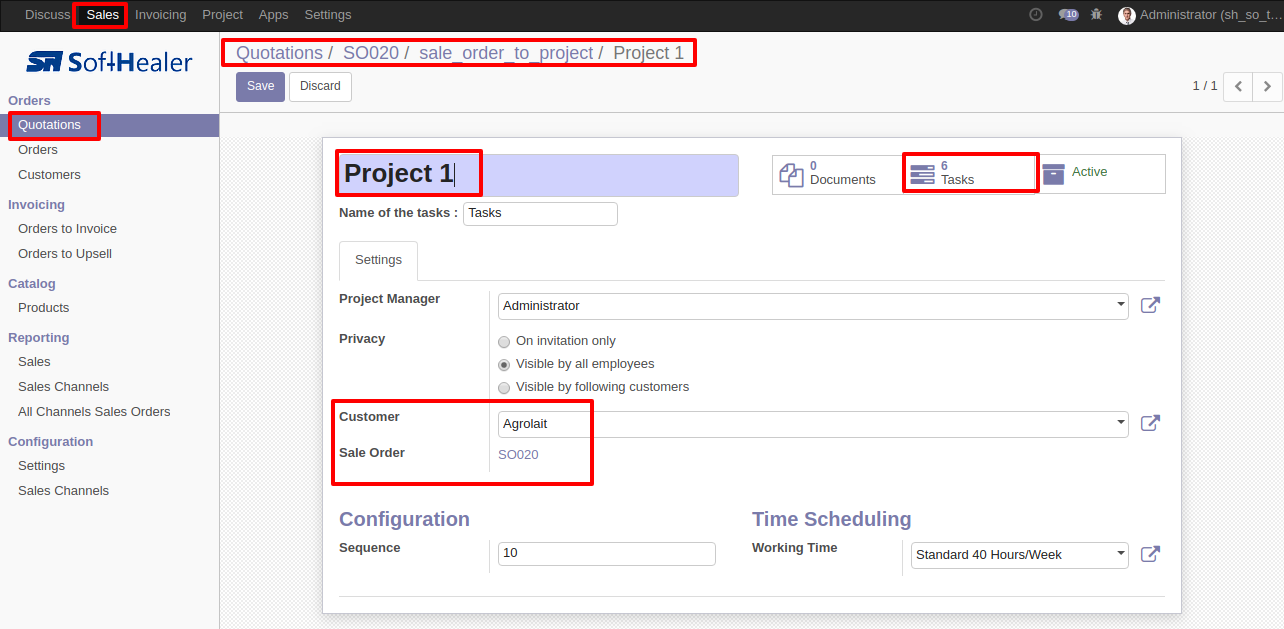Sale Order To Task
This module useful to create task from sale order. It will help you to manage project and task from sale order. Easy to navigate to project and diffrent task of sale order.
Key features:
- Easy to manage task sale order.
- Create project automatically on create task button click.
- It will create task from sale
- Project and Task Widget Buttons in Sale order to quick navigate.
- Easy to group and filter sale order wise tasks.
- Easy to navigate from task to sale order and project to sale order.
- It will create task with all basic information like customer, description, product name as task title, project.
- Project title will be customer reference if not specified sale order number will be project title automatically created and assign in created tasks.
- 2 Functions provided 1) Create Task Button 2) Create All in one Task. Create Task Button useful to create different task based on sale order line products, Create all in one button useful to create one task with different products assign in it.
create Tasks of product specified in sale order line and assign user of sale order line to task.
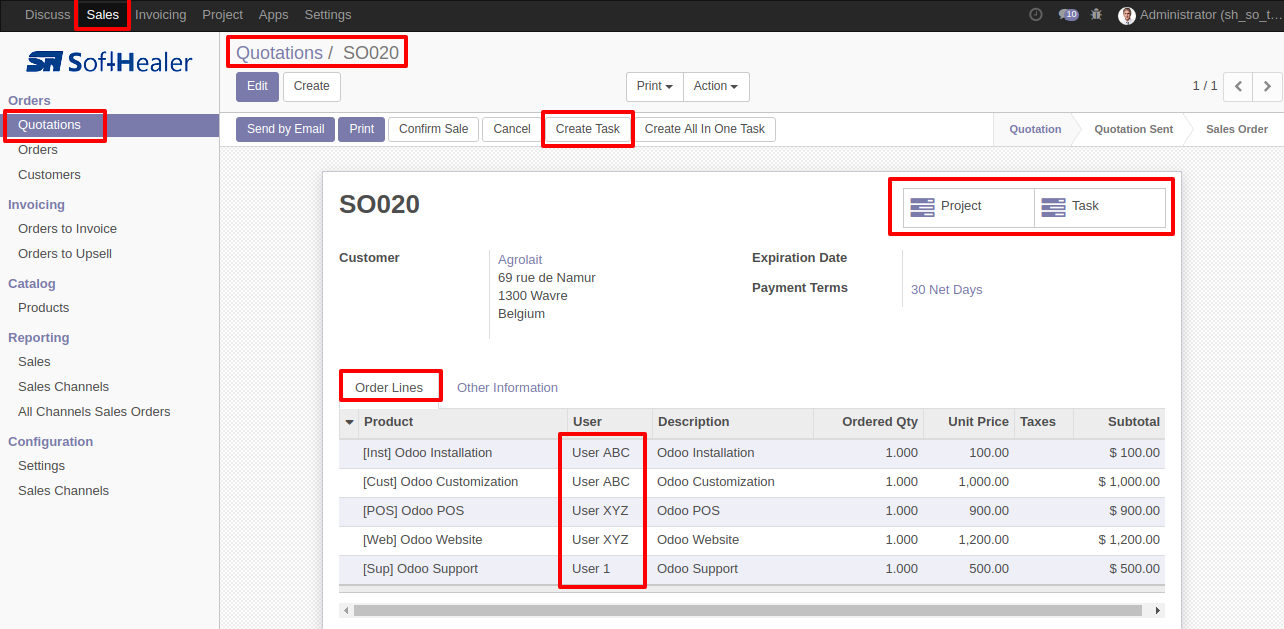
Choose your Customer, enter Project name in Customer Reference Field, if Customer Reference Field not given than Sales Order Number field e.g.SO020 will be taken as Project Name.
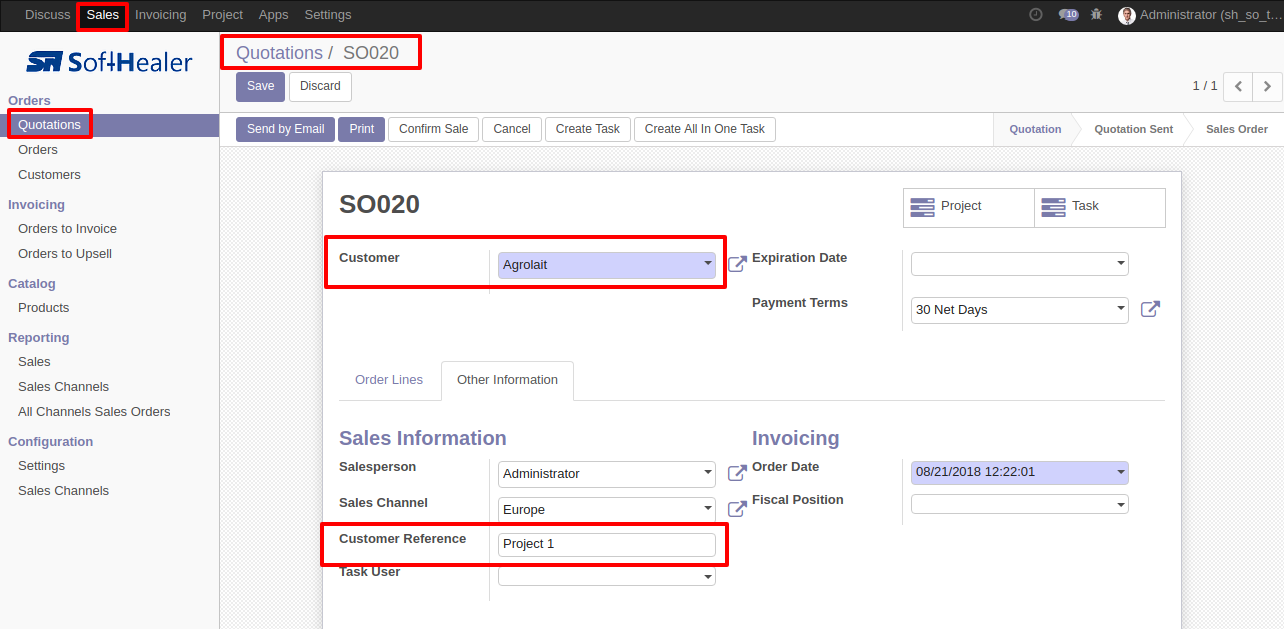
Now click on "Create Task" button,one project and tasks will be created as many as order lines. Task button widget will be useful to navigate in task.
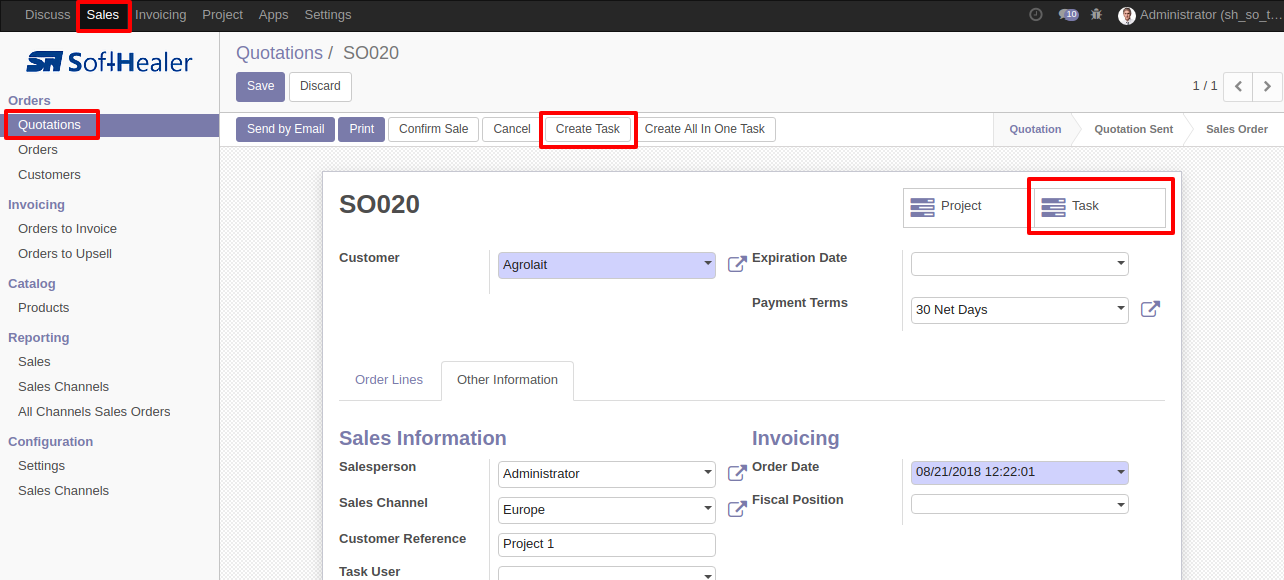
Redirected to Tasks list, default filter by active sales order. All tasks created as per order lines.
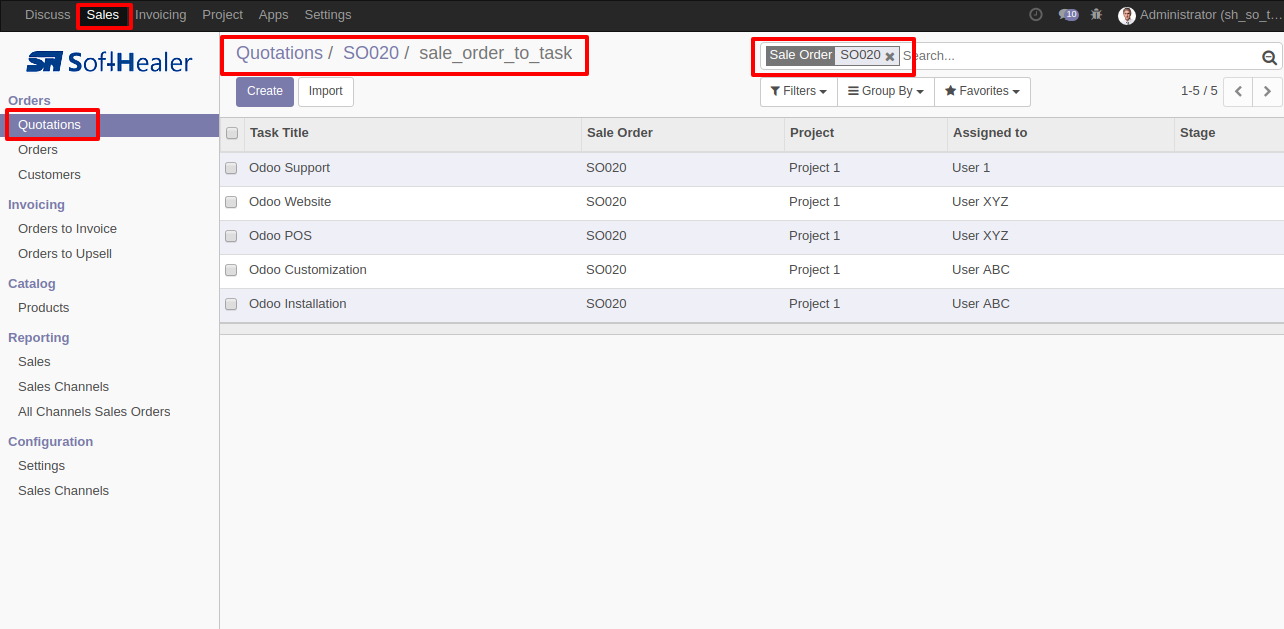
task can be group by sales orders.
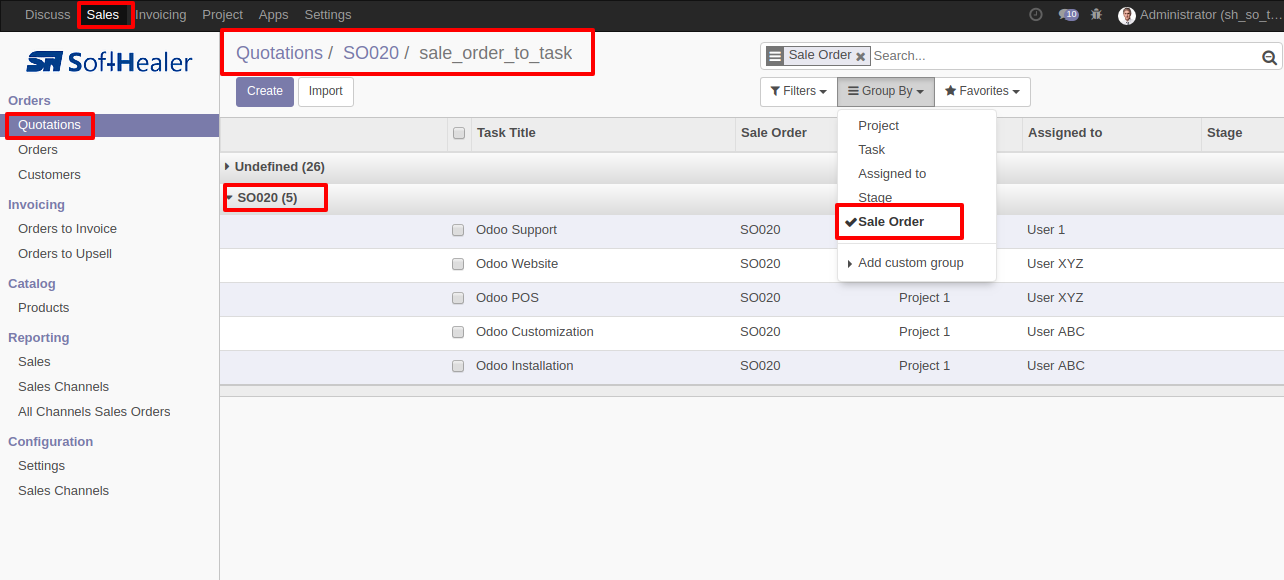
Product Name is set to Task name, Customer Reference is set to Project, order line User is set as Assigned To, Sales Order Name assigned in Task, Product Description of order line is set to Task description.
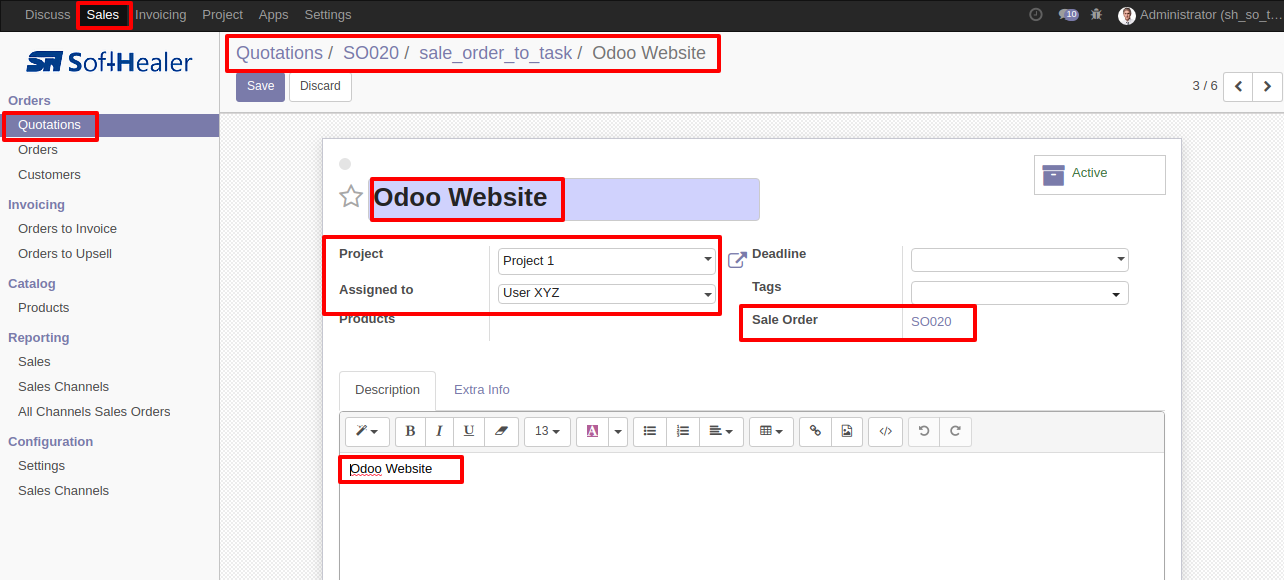
Sale Order Customer is set to Task Customer.
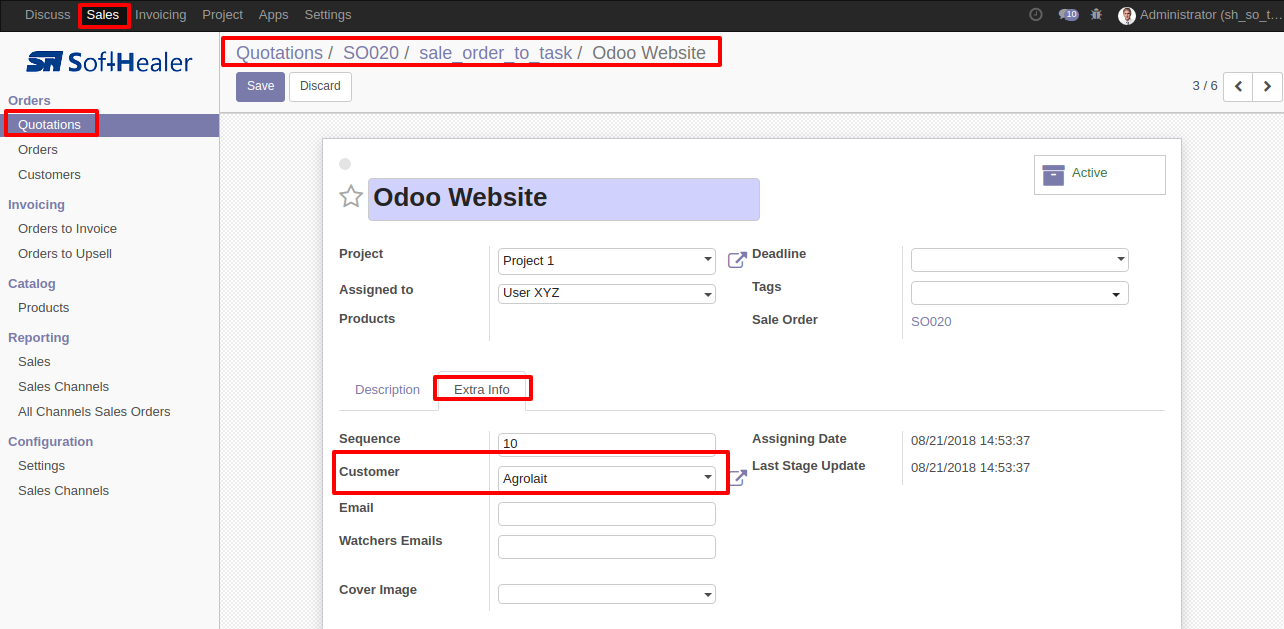
On Sale Order "Project" smart button click redirects project list view, default filter by active sale order.
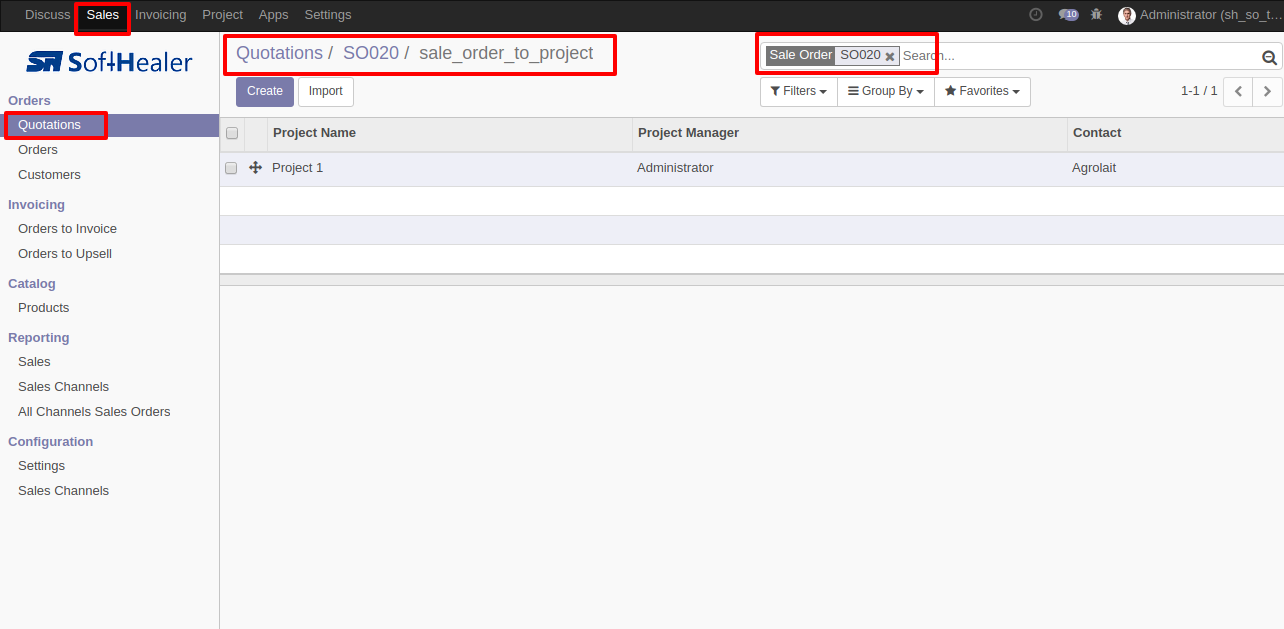
Customer reference is set to Project Name, Sales Order Customer is set to project customer, Sales Order Name is assigned in project.
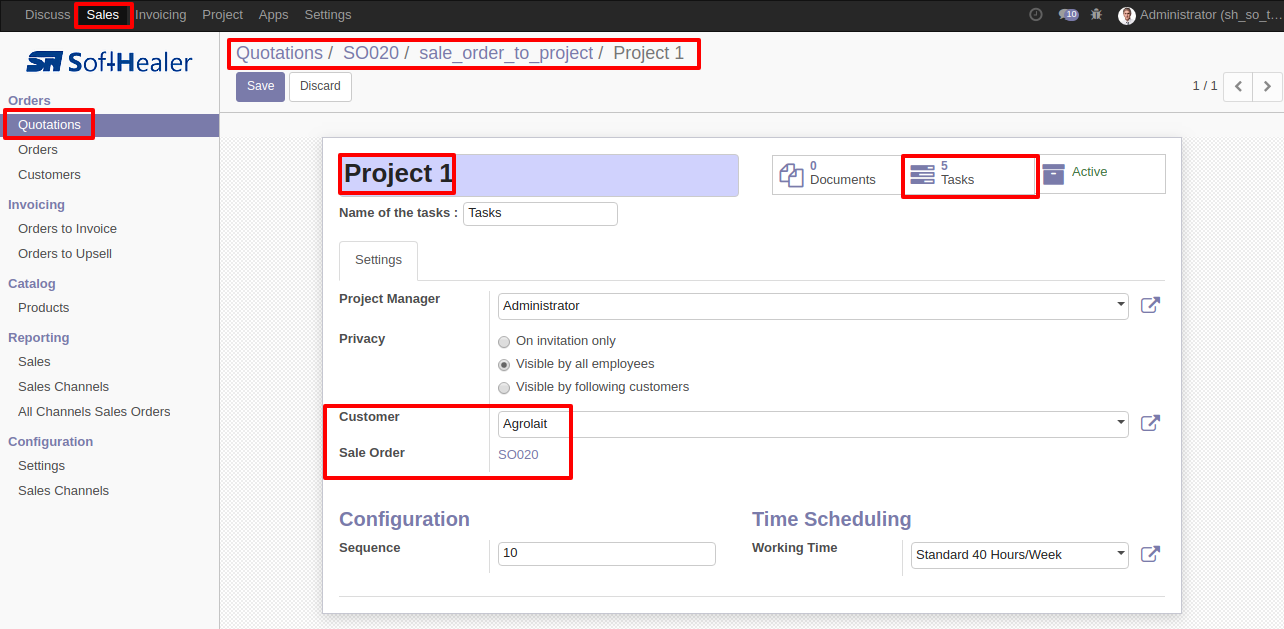
In Sales Order click on "Create All In One Task" button to create single task.
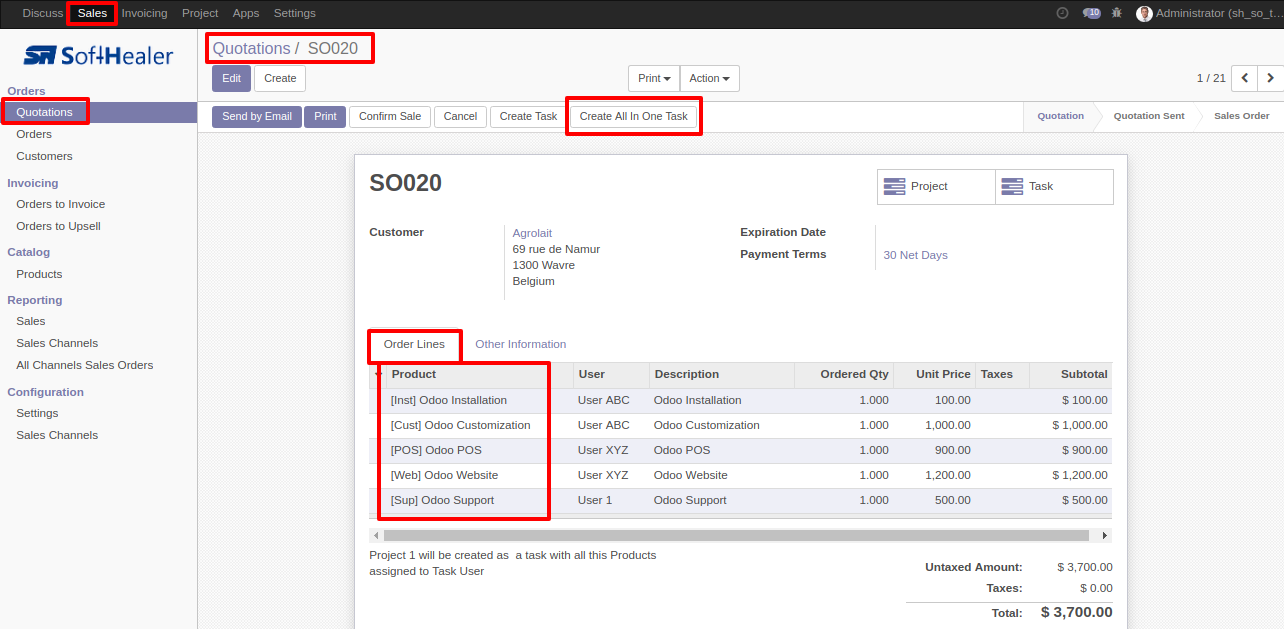
Choose Customer, Task Name in Customer Reference, Task Assigned user in "Task User", and click on "Create All In One Task".
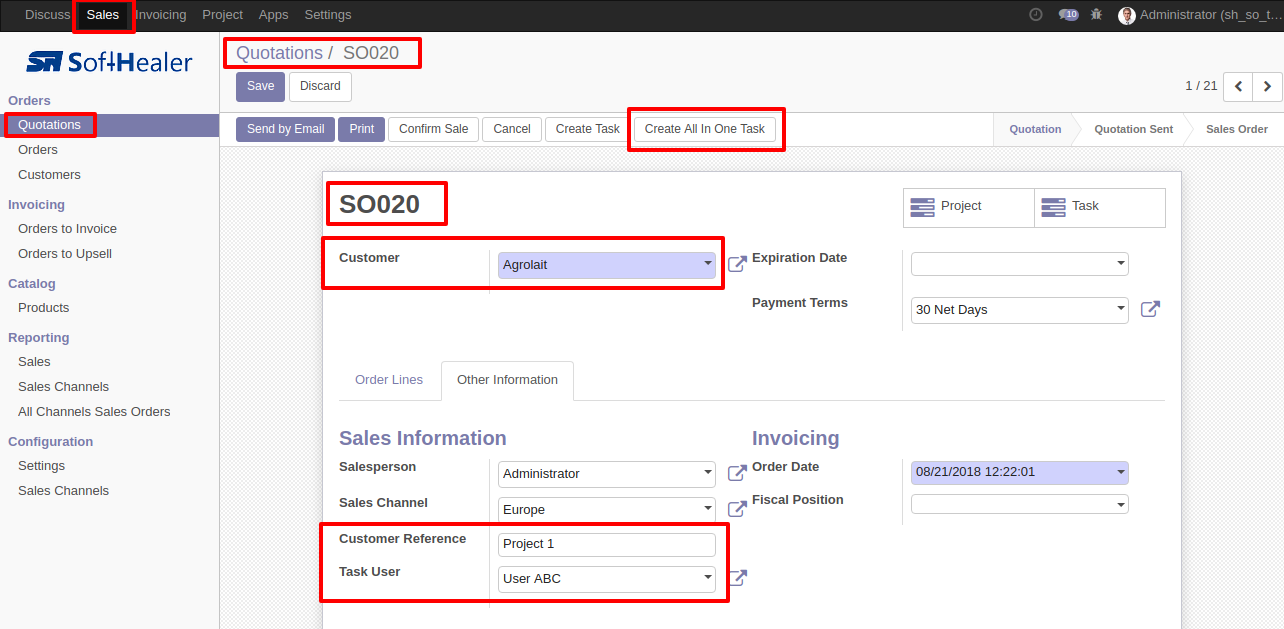
One Task is created. On "Task" smart button click redirects to task list filter by active sales order.
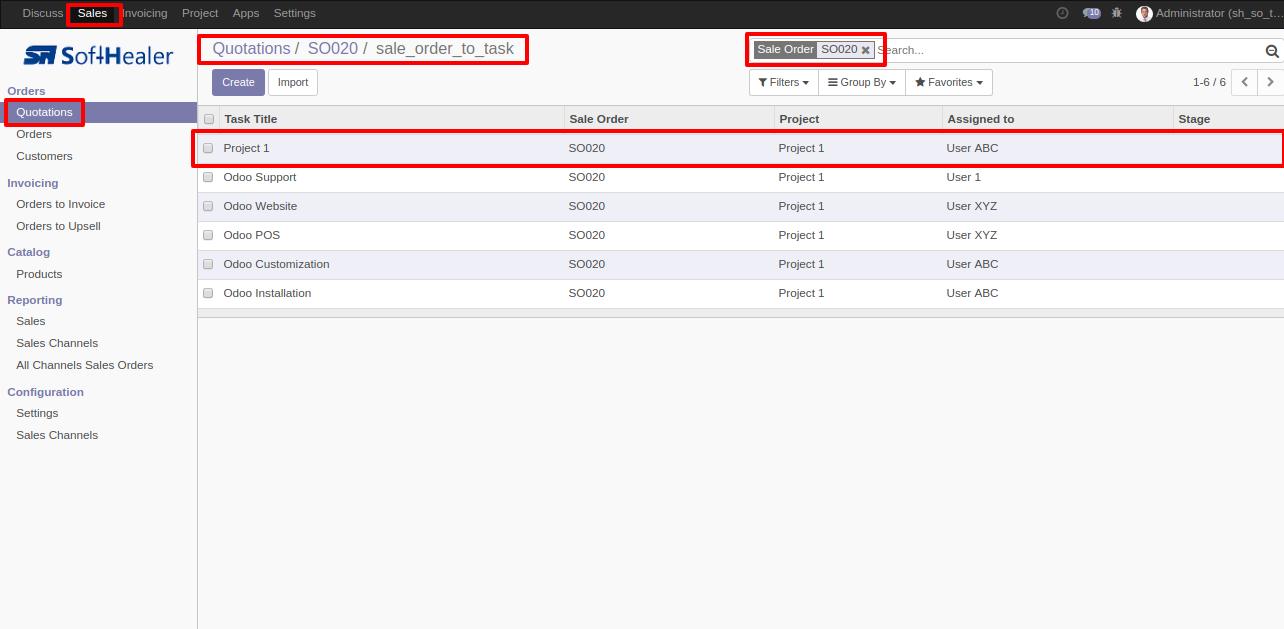
Customer Reference set to Task Name, if not given Sales order name will be taken as Task Name,project name set.Sales Order Task User set to Assigned To, Sales Order Name is assigned, sales order Note is set to Description of Task, All Products from Sales order line is set in task.
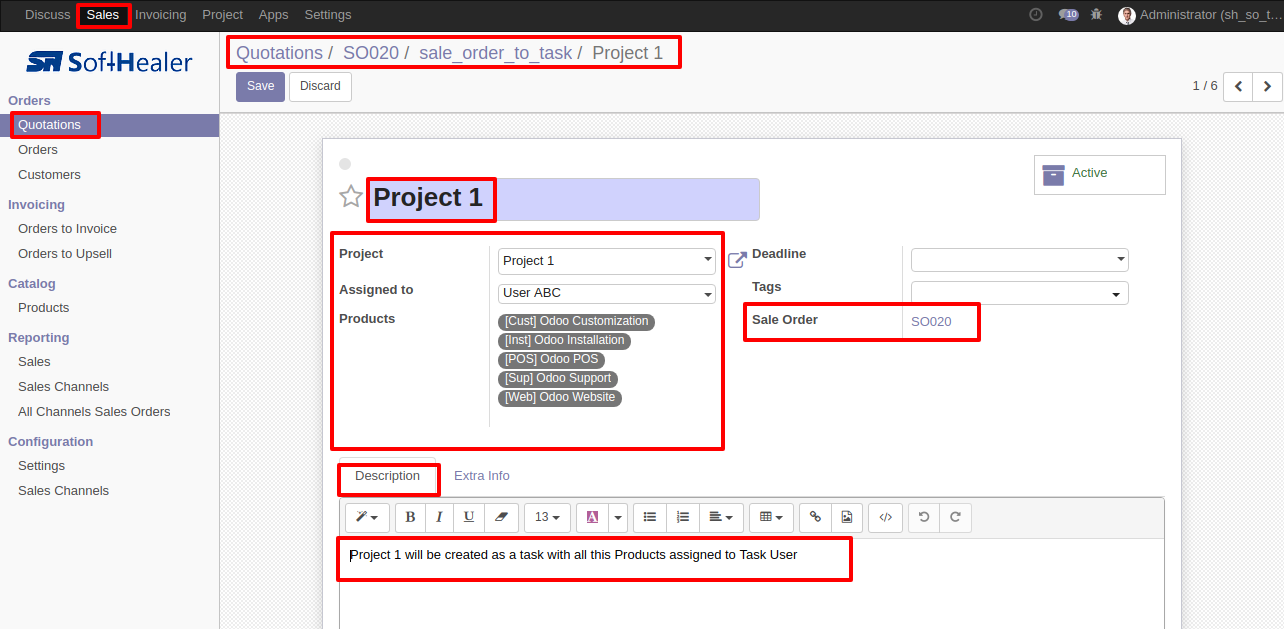
Sales order Customer is set as Task Customer.
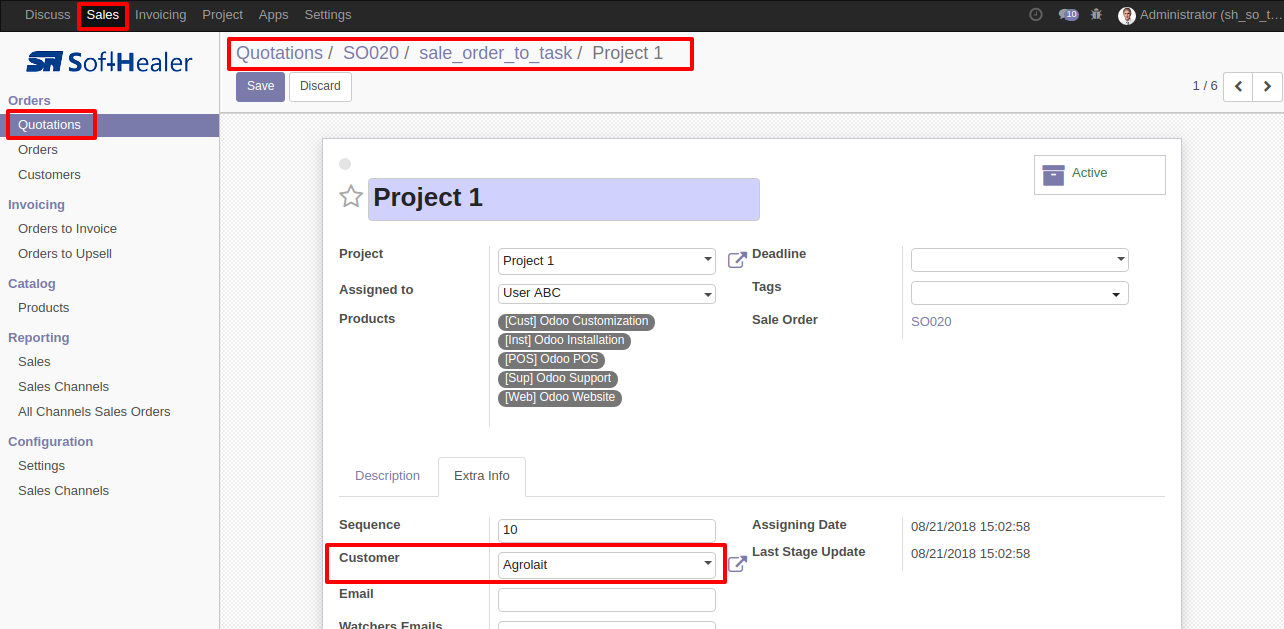
Also if project for sales order exist than new task mapped with project, if not than new project created by customer reference or sales order name as project name.