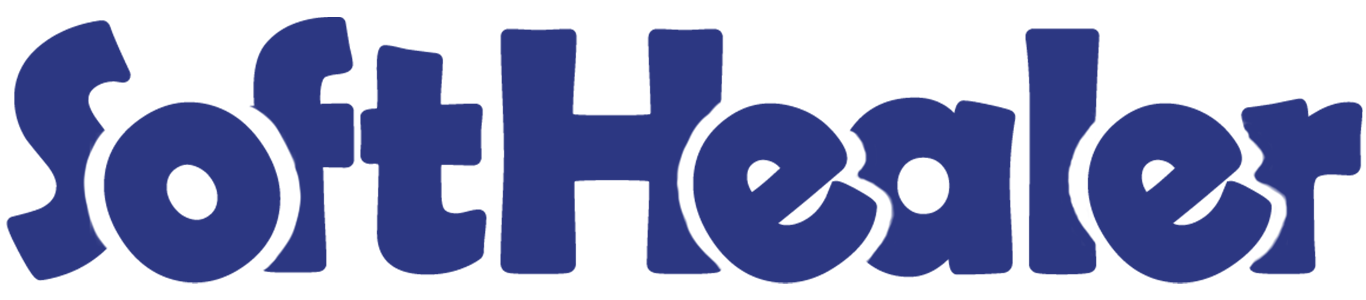

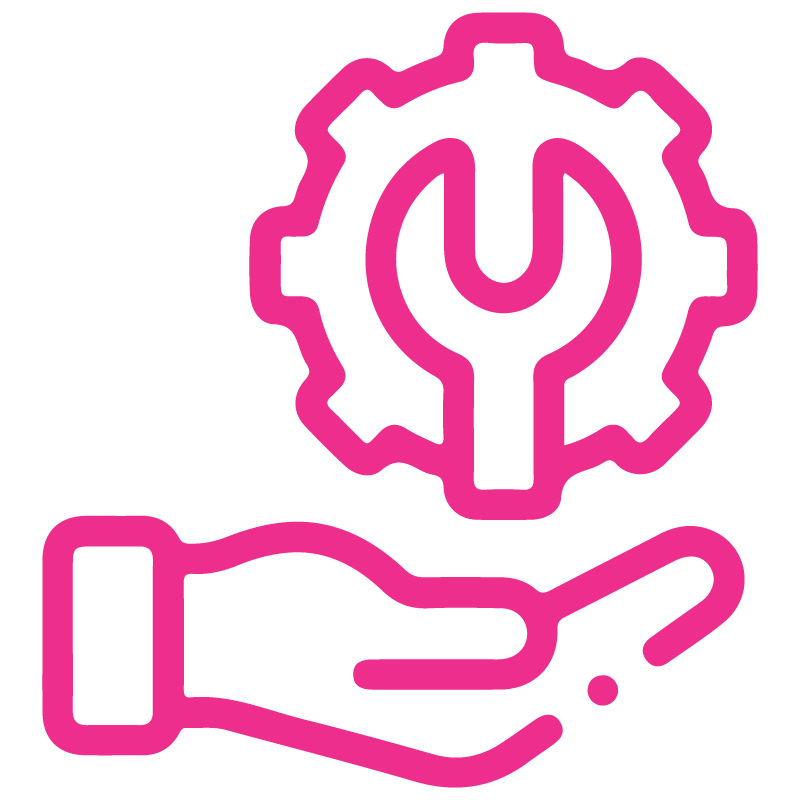









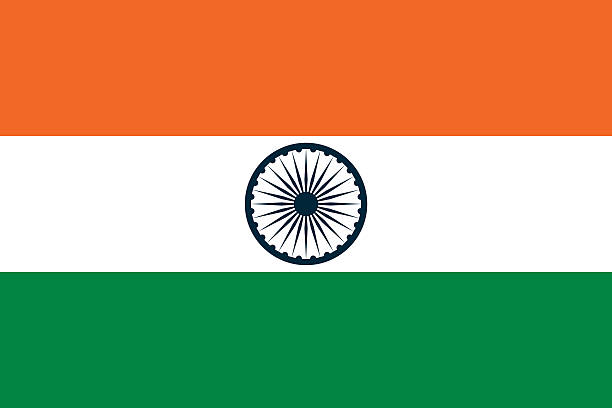

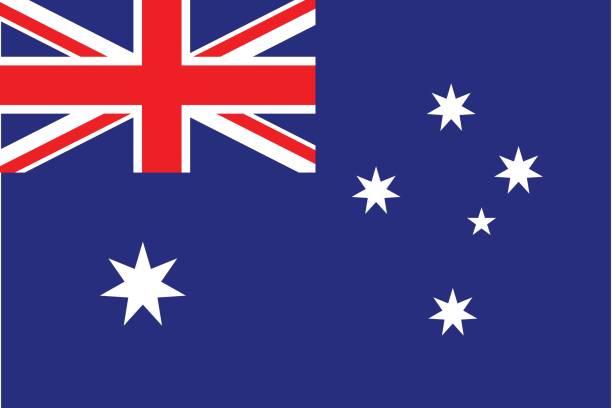
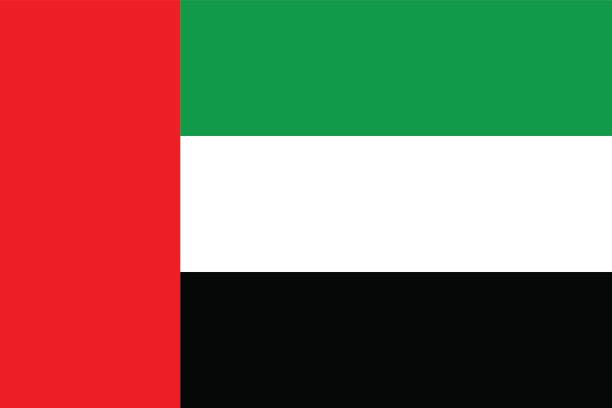
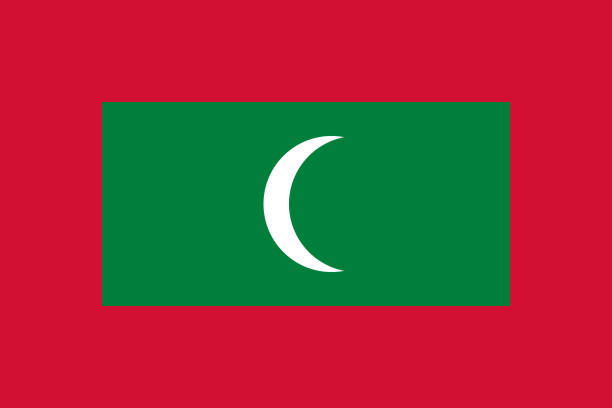

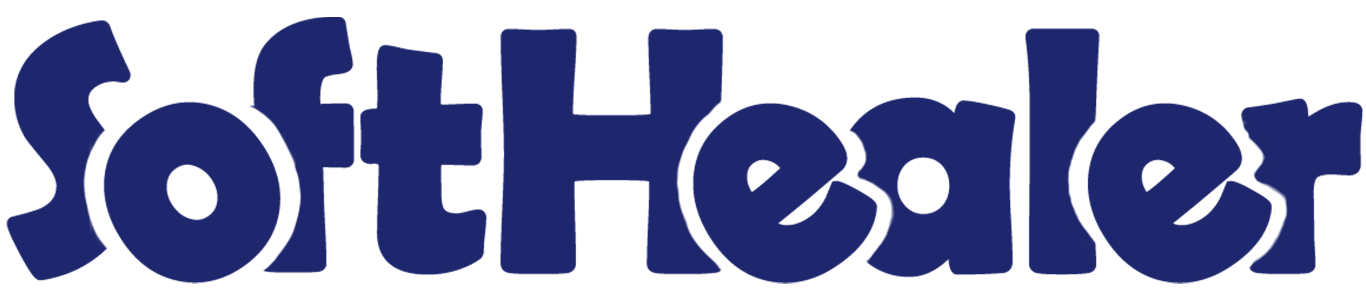
Sale Order To Task

This module is useful to create a task from the sale order. It will help you to manage the project and task from the sale order. Easy to navigate the project and the different tasks of the sale order.
Related Modules

Hot Features

Features

- Easy to manage tasks from sale orders.
- Create a project automatically by clicking on create a task button.
- Project and task smart buttons in sale order to quickly navigate.
- Easy to group and filter sale order-wise tasks.
- Easy to navigate from task to sale order and project to sale order.
- When no specific title is provided for a project, the system will automatically use the sale order number as the project title in all associated tasks.
- You can create a new task or you can update existing tasks.
-
This Module provides 2 functions: 1) Create Task Button and 2) Create All in one Task.
Create Task Button: This function allows you to create individual tasks based on the products listed in a sale order line.
Create an All-in-One Task Button: Instead of creating separate tasks for each product, this button creates one task that includes all the products listed in the sale order.
Create tasks for products specified in the sale order line and assign the user of the sale order line to a task.
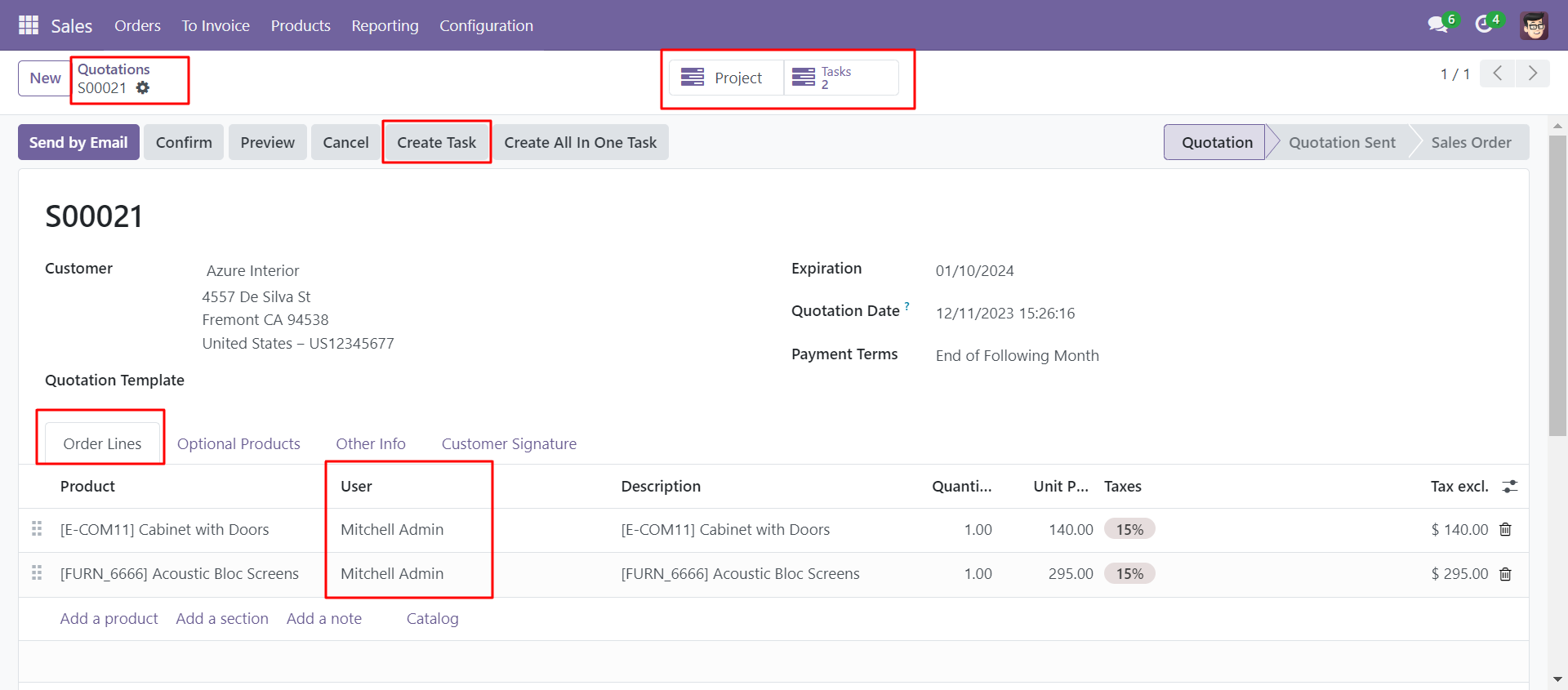
Choose your customer, and enter the project name in the customer reference field, if the customer reference field is not given then the sales order number field e.g.S00022 will be taken as the project name.
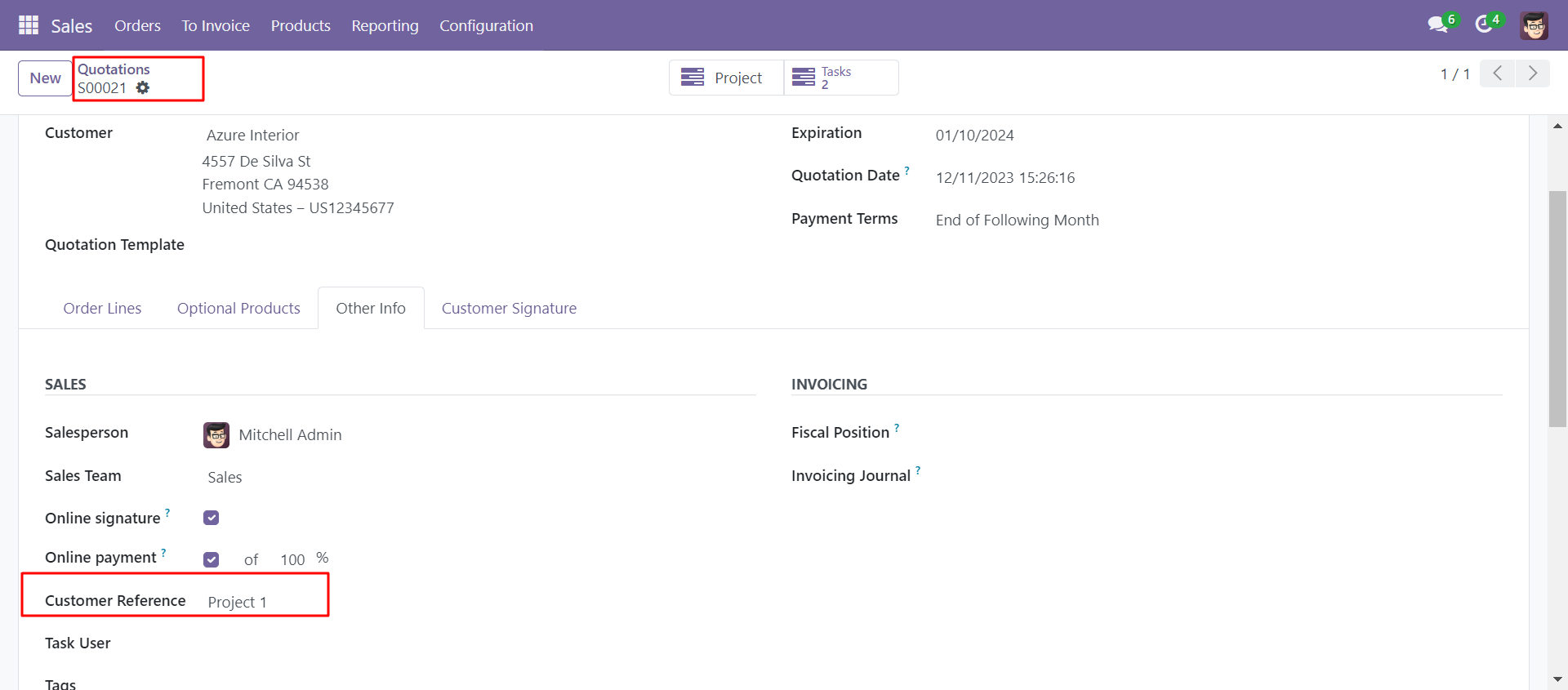
Now click on the 'Create Task' button, one project and tasks will be created in as many as
order lines possible.
The task button widget will be useful for navigating tasks.
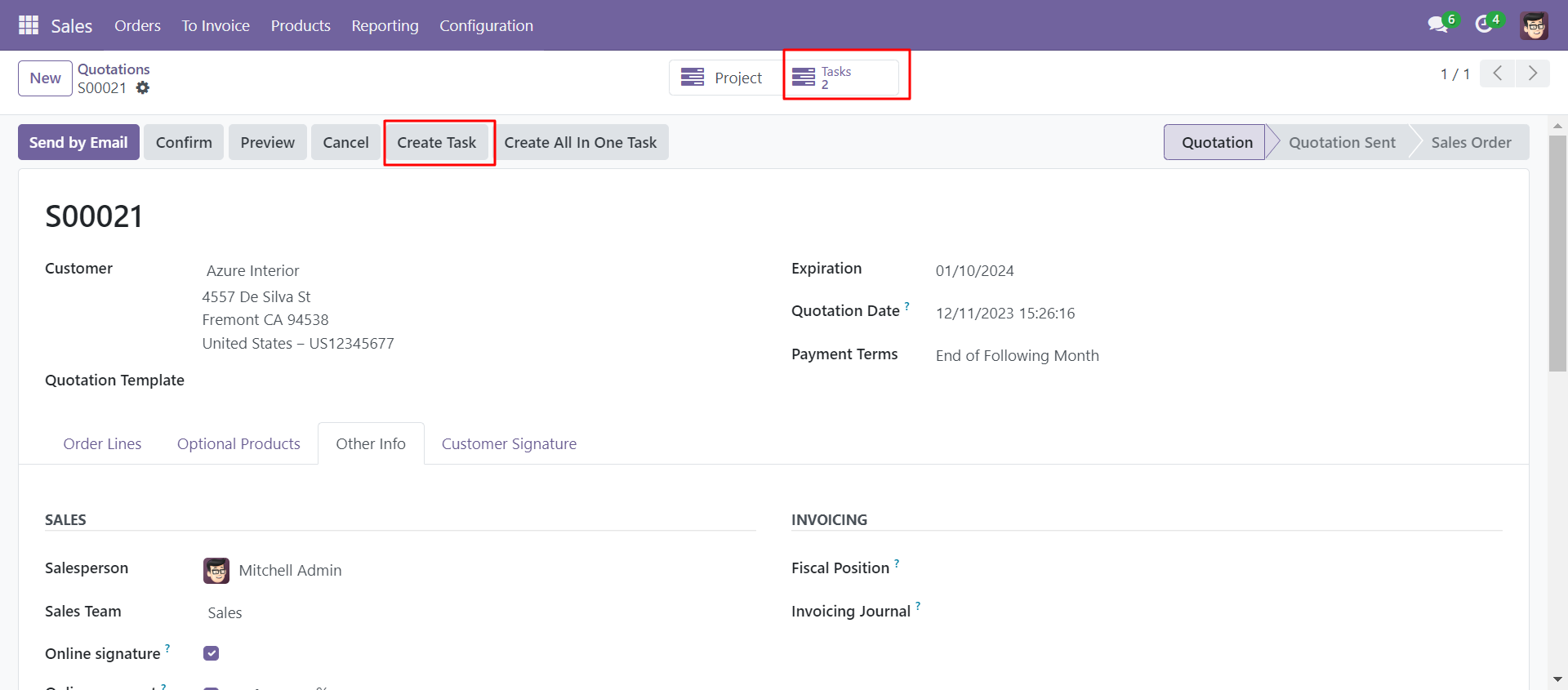
When you press 'Create Task' or 'Create All in One Task' this wizard will appear that will ask you to create a new task or if already created edit the task.
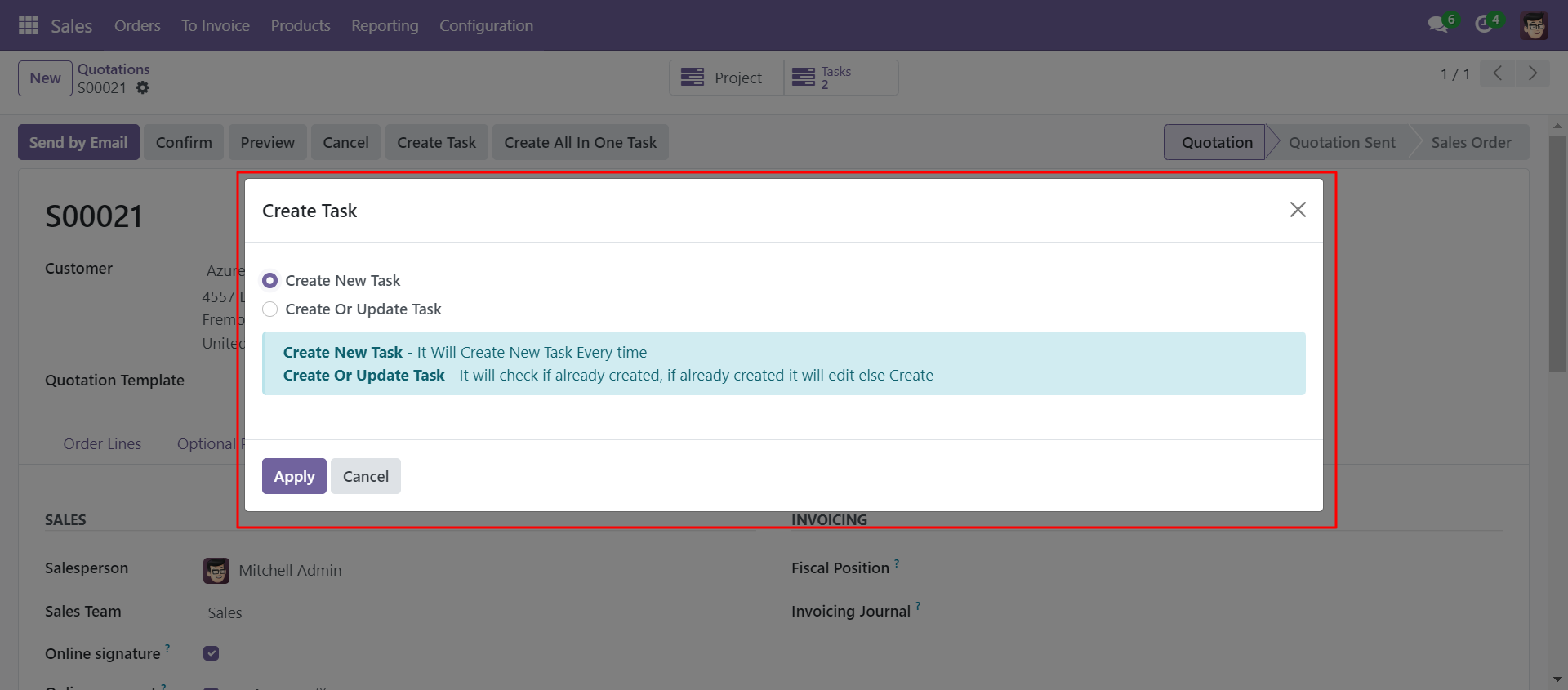
Redirected to tasks list, default filter by active sales order.
All tasks are created
as per order lines.
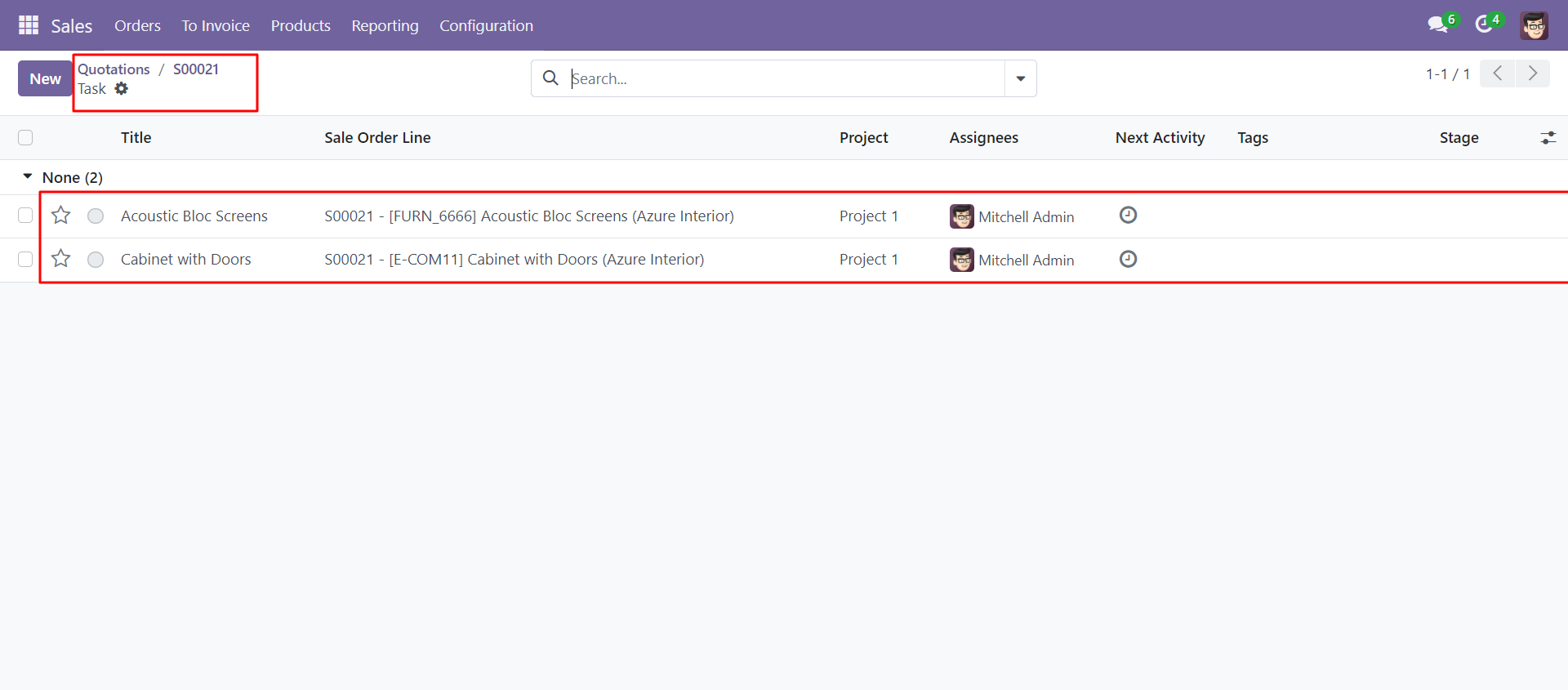
Product name is set to the task name, customer reference is set to project, order line User is set as assigned to, sales order name is assigned in the task, and product description of order line is set to the task description.
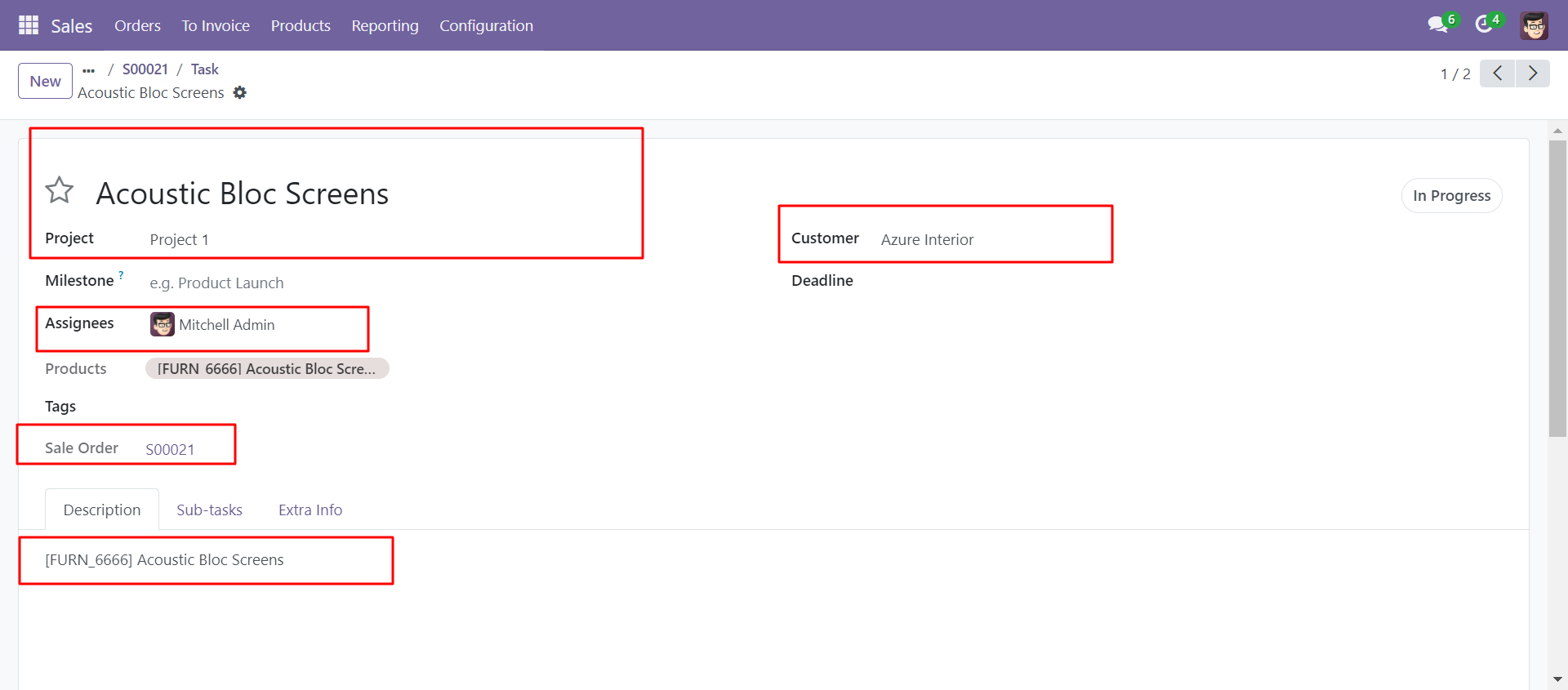
You can search sale orders by number.
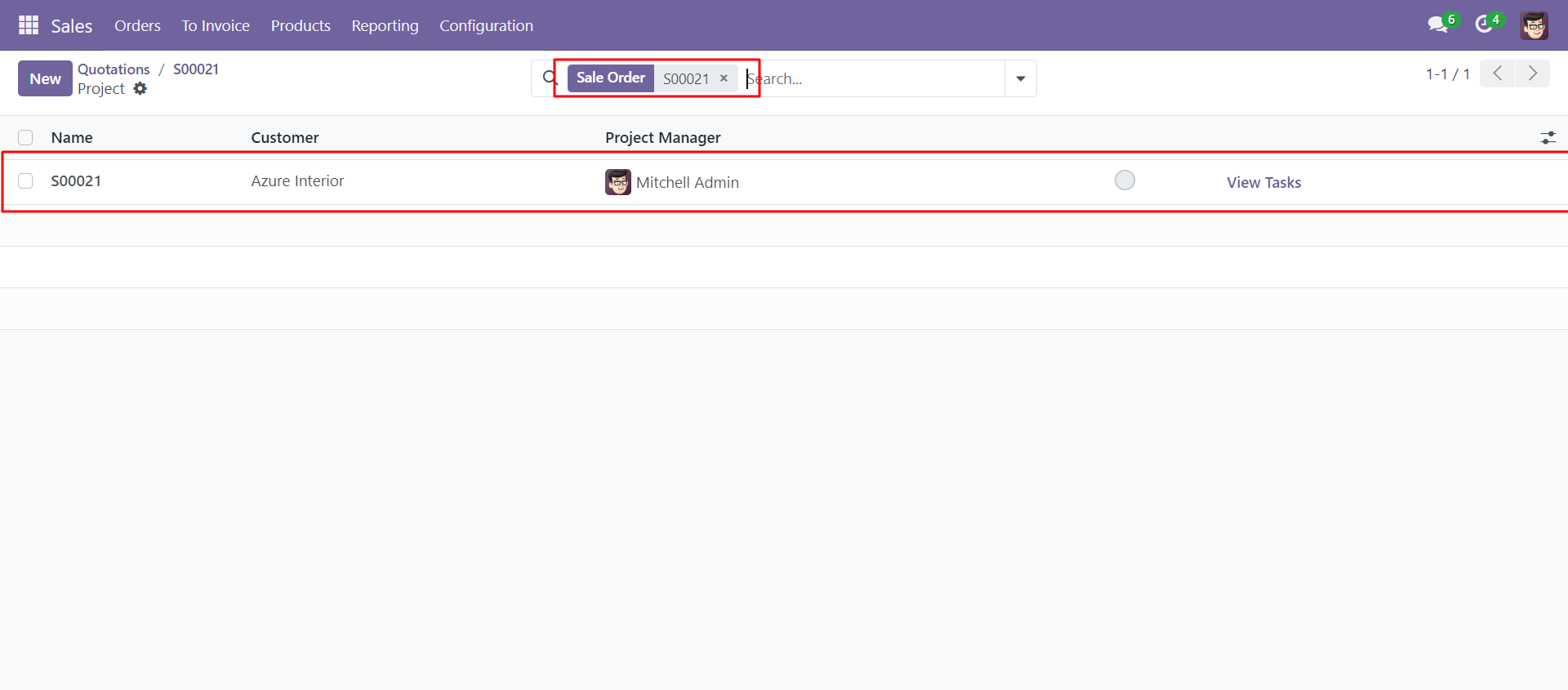
On the sale Order 'Project' smart button click redirects project list view, default filter by active sale order.
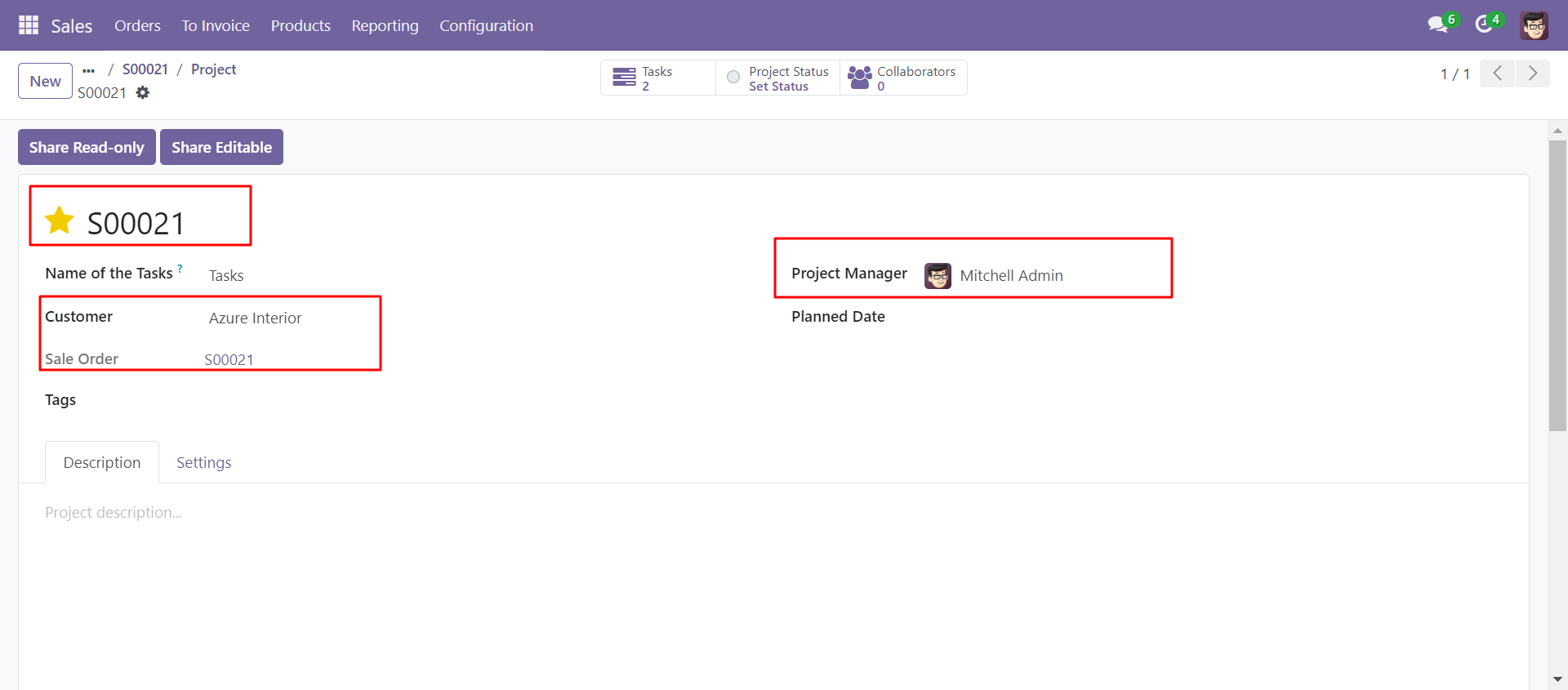
In sales order click on the 'Create All In One Task' button to create the single task.
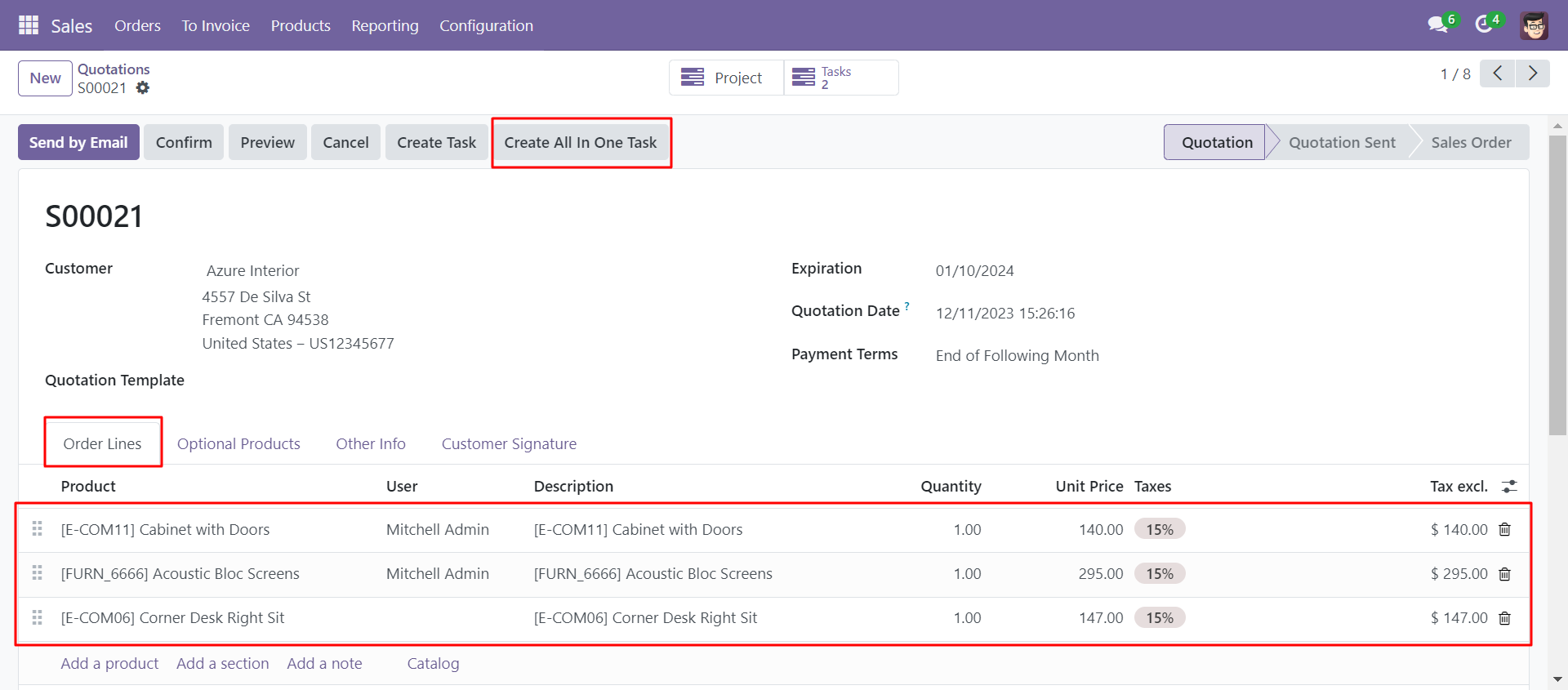
Choose customer, task name in Customer reference, task assigned user in 'Task User', and click on 'Create All In One Task'.
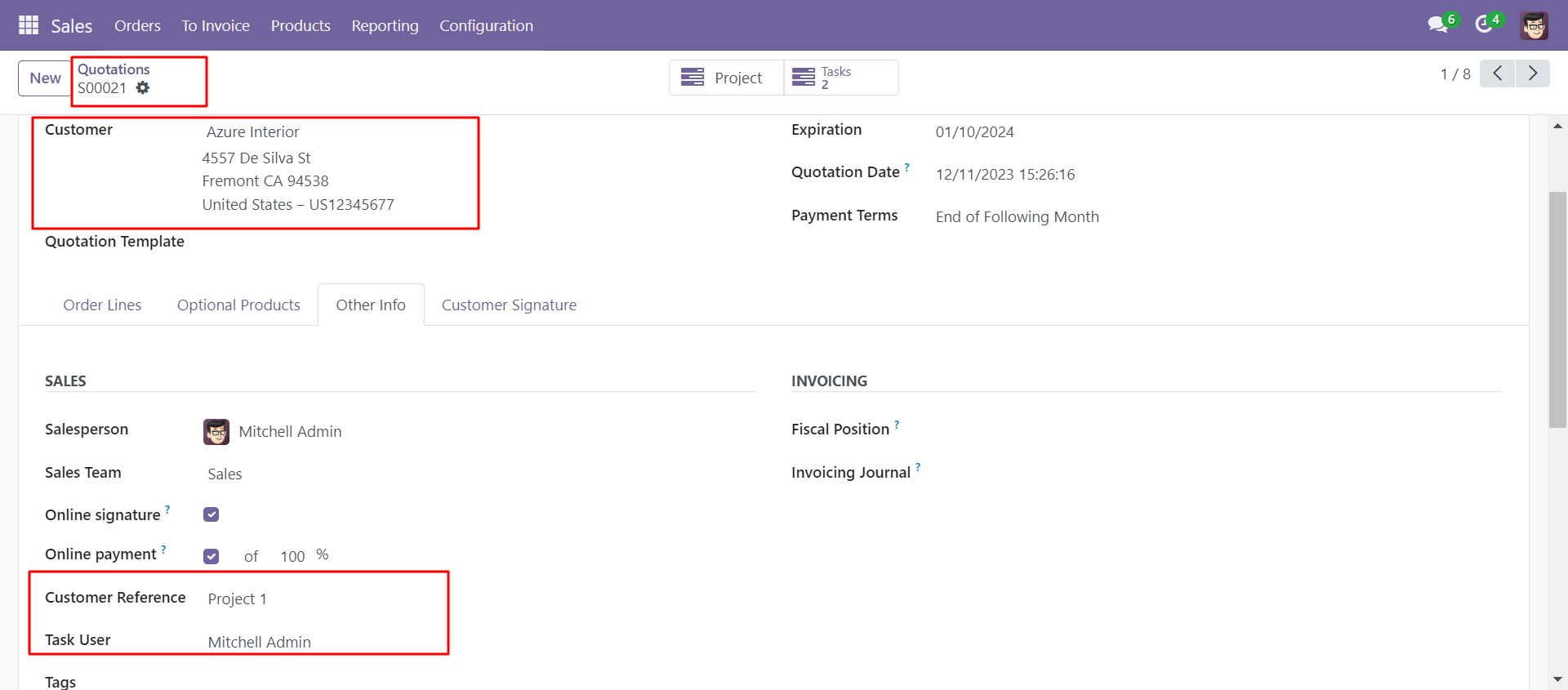
On the 'Task' smart button click redirects to the task list filter by the active sales order.
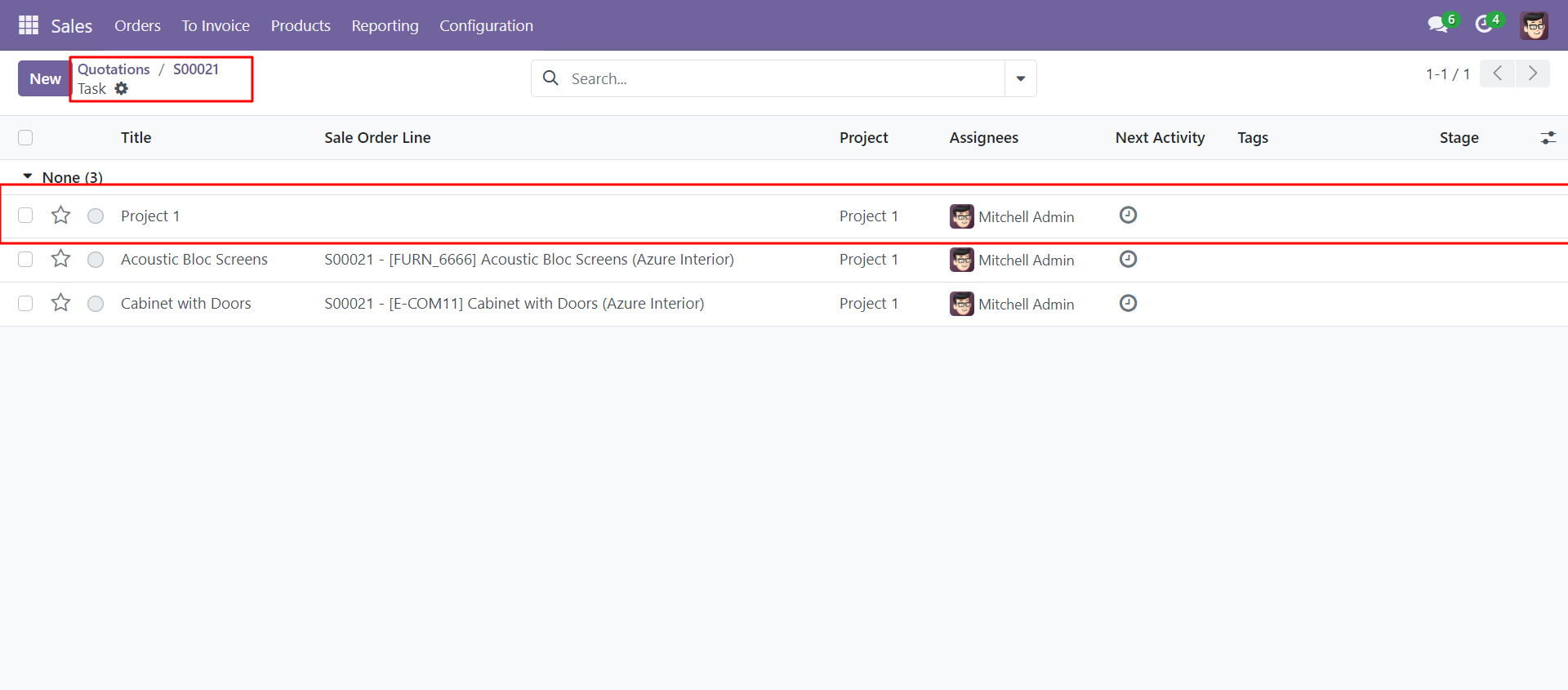
Customer reference set to task name, if not given sales order name will be taken as task
name, project name set.
The sales order task user is set to assigned to, the sales
order name is assigned, the sales order note is set to the description of the task, and all
products from the sales order line are set in task.
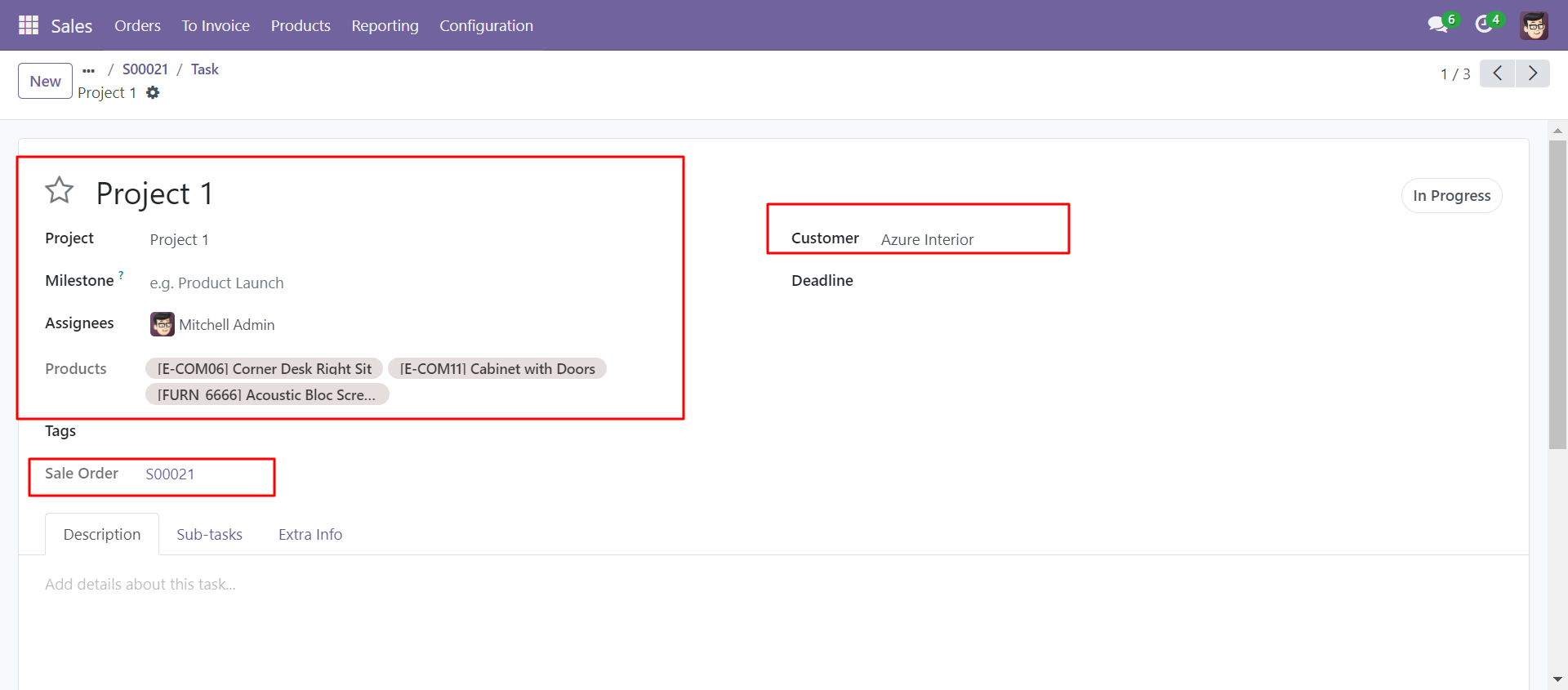
Sales order customer is set as task customer.
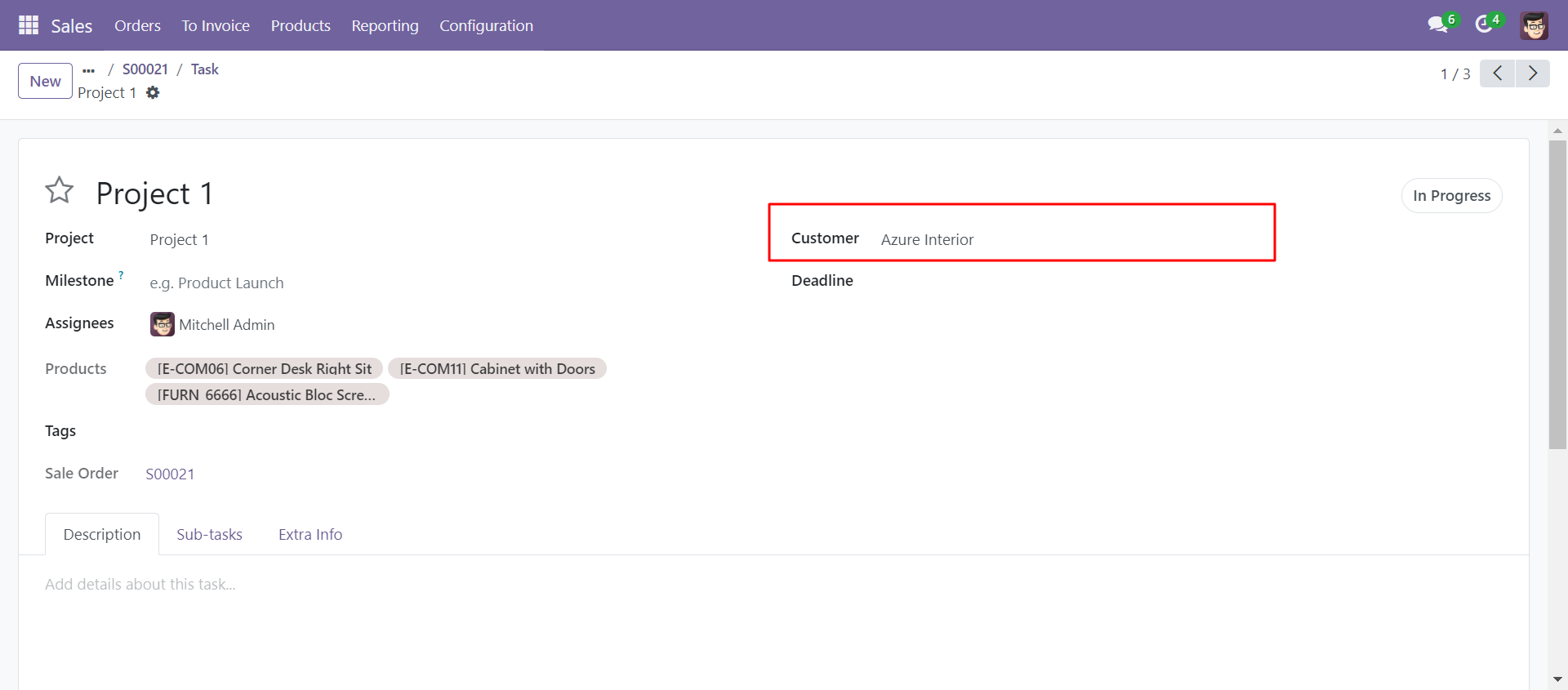
If there's already a project linked to the sales order, the new task will be assigned to that existing project. If no project is linked, a new project will be created. The name of the project will either be based on the customer reference or the sales order name.
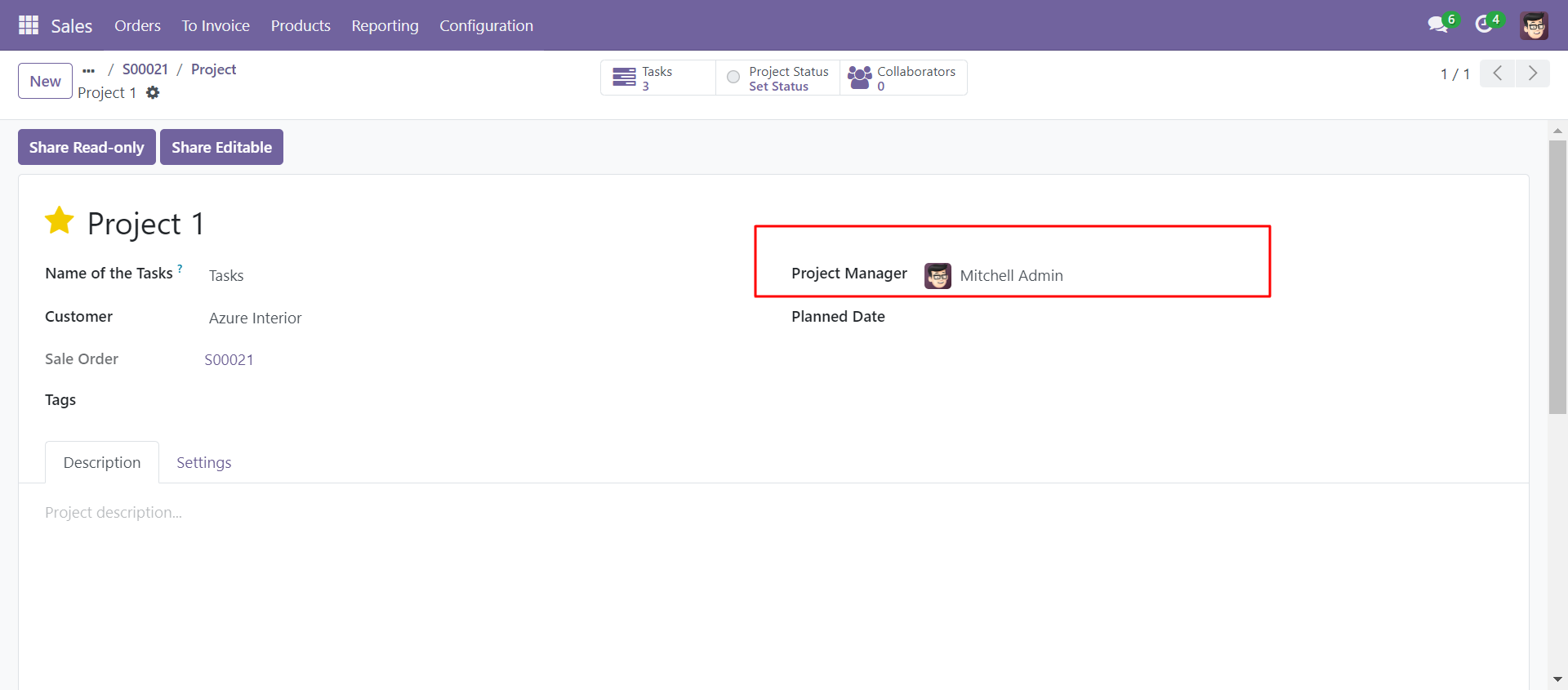
Version 18.0.1 | Released on : 29th August 2024
- Yes, this app works perfectly with Odoo Enterprise (Odoo.sh & On-Premise) as well as Community.
- No, this application is not compatible with odoo.com(odoo saas/Odoo Online).
- Please Contact Us at sales@softhealer.com to request customization.
- Yes, you will get free update for lifetime.
- No, you don't need to install additional libraries.
- For version 12 or upper, you will need to purchase the module for each version that you want to use.
- Yes, we provide free support for 100 days.
- No, We do not provide any kind of exchange.

