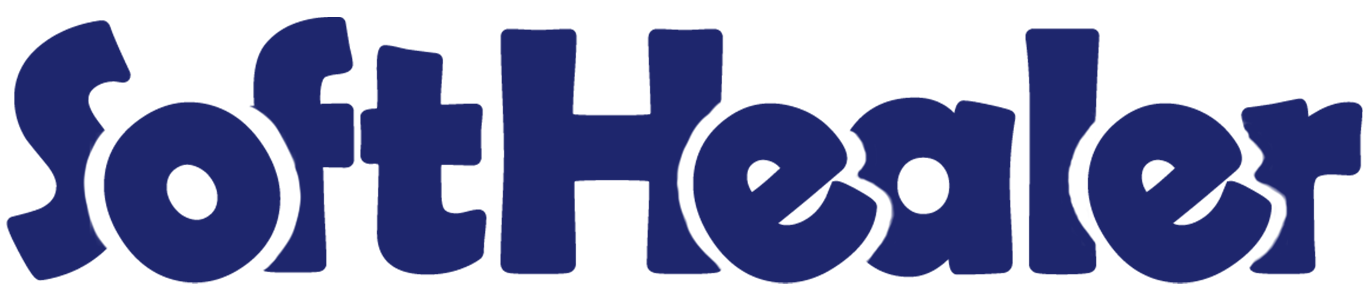
Sale Order Quick Task Information

This module helps the user to view the all task directly from the sale order. It will help you to manage and view tasks quickly. This is a fast and easy technique to review the tasks for the user.
Note: Task information tab only visible if you select the "User" in the project.
Hot Features

Features

- Easy to view tasks from the sale order.
- You can manage and view tasks quickly.
- You can review the tasks for the user easily.
- You can view task full details if you click any task.
Go to "Settings" => "Users & Companies" in users then select the "User" in the project.
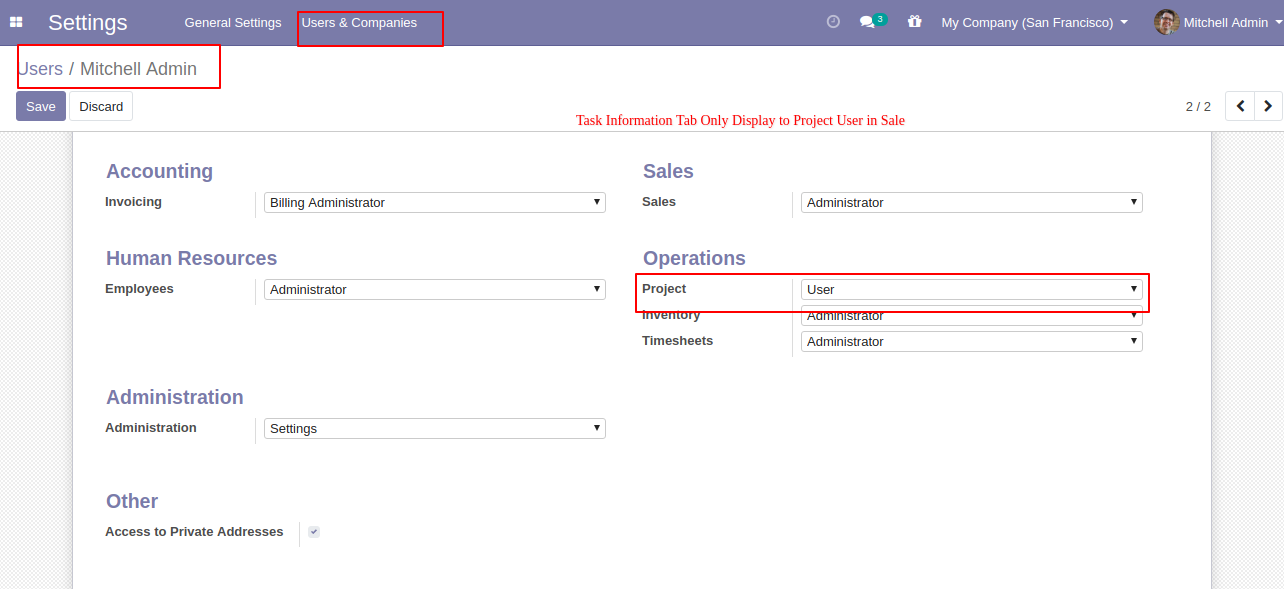
Now go to the products and select product type.
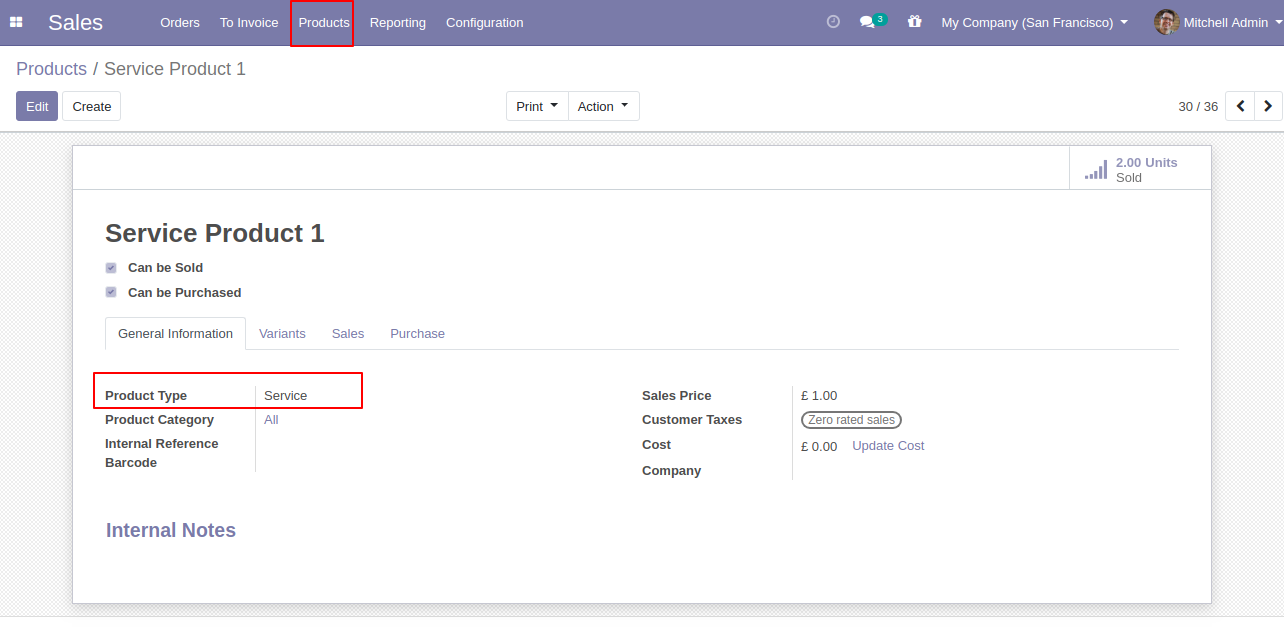
In products, go to general information and choose options.
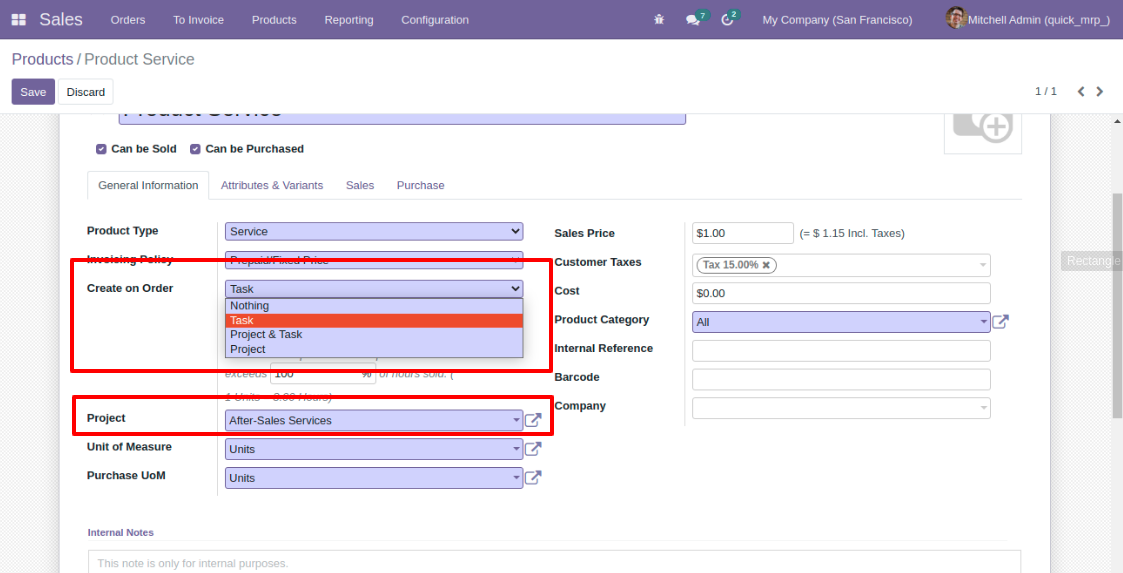
Now we create a quotation and add products.
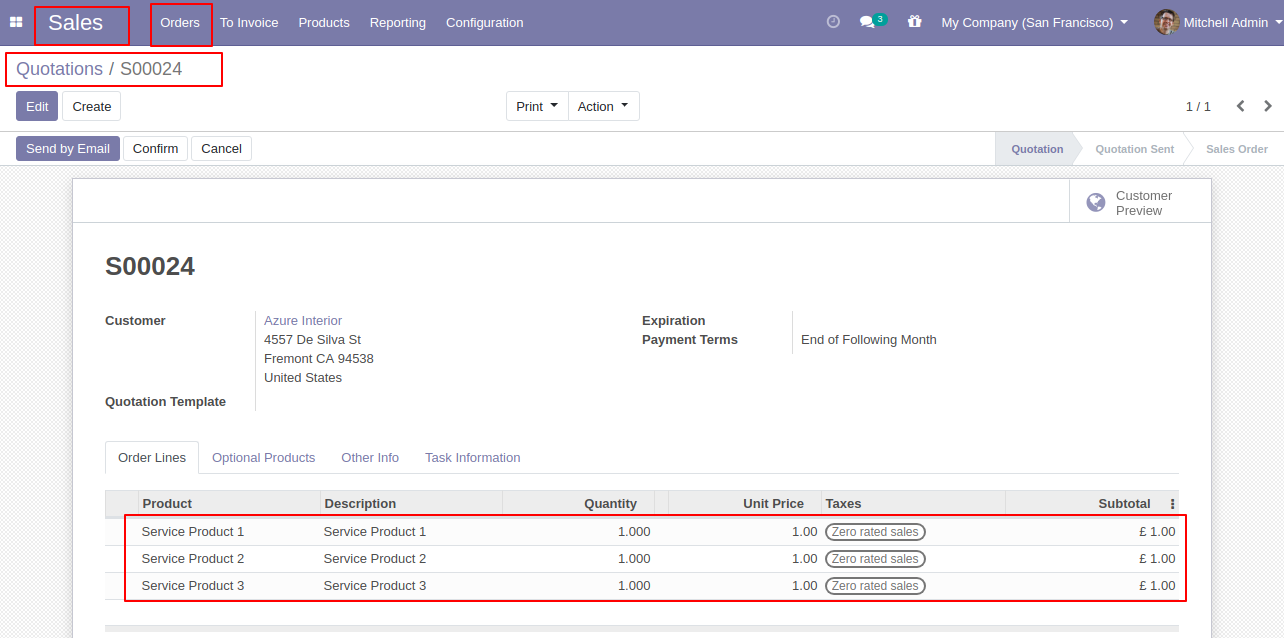
Confirm the quotation so it creates the sale order and the "Task Information" tab visible in that sale order.
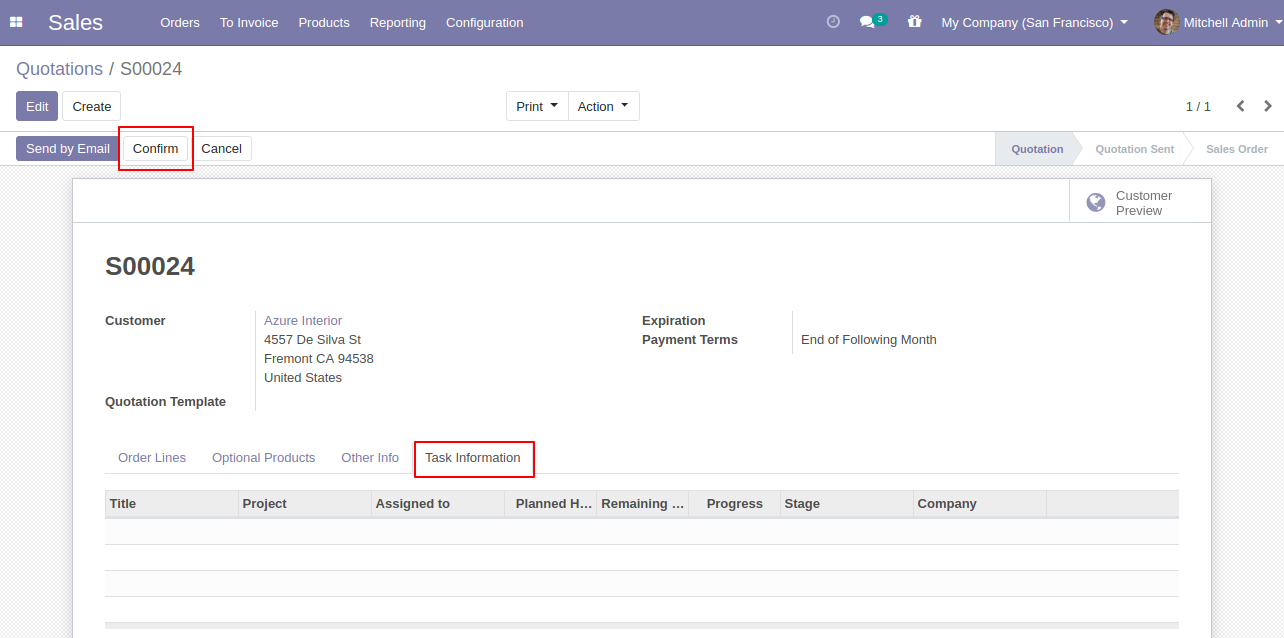
The "Task Information" tab looks like below, You can see tasks from the smart button or direct from the "Task Information" tab.
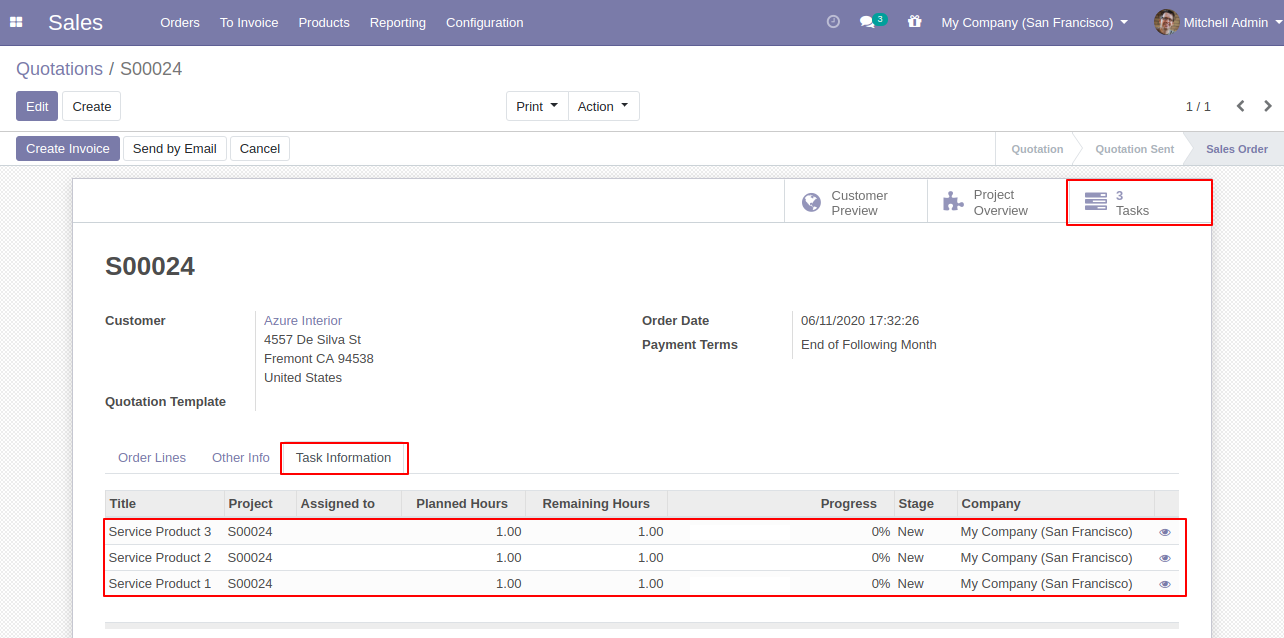
The task form view looks like below.
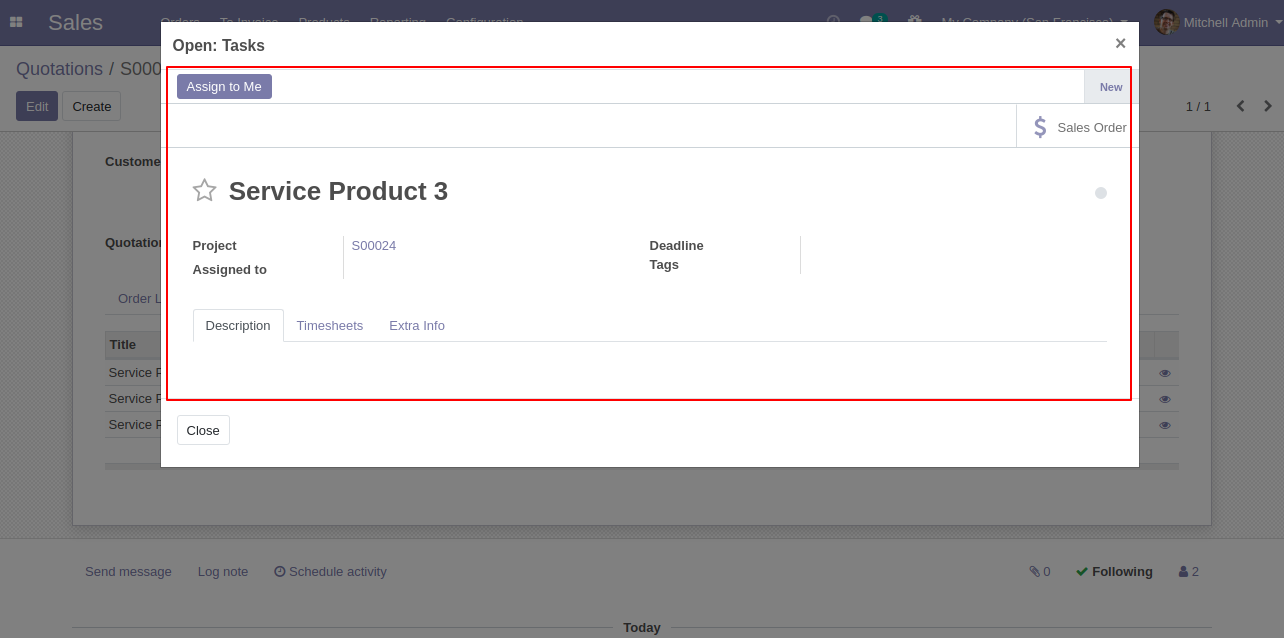
You can open the task from the button that is given in the task information tab.
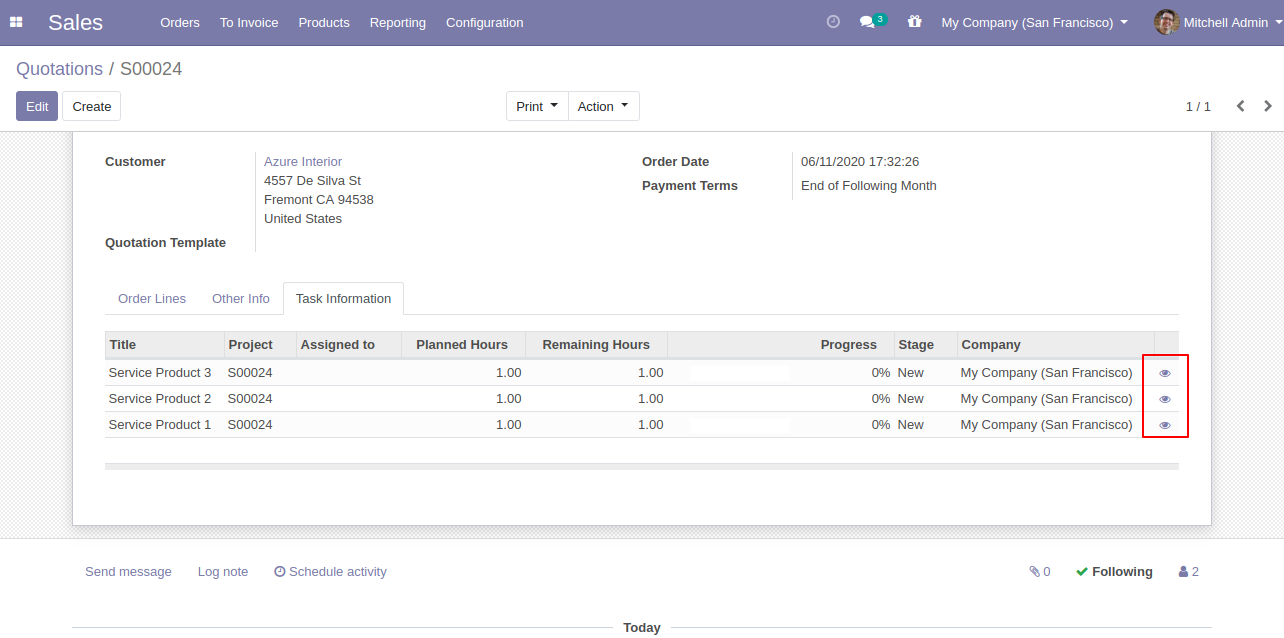
The task form view.
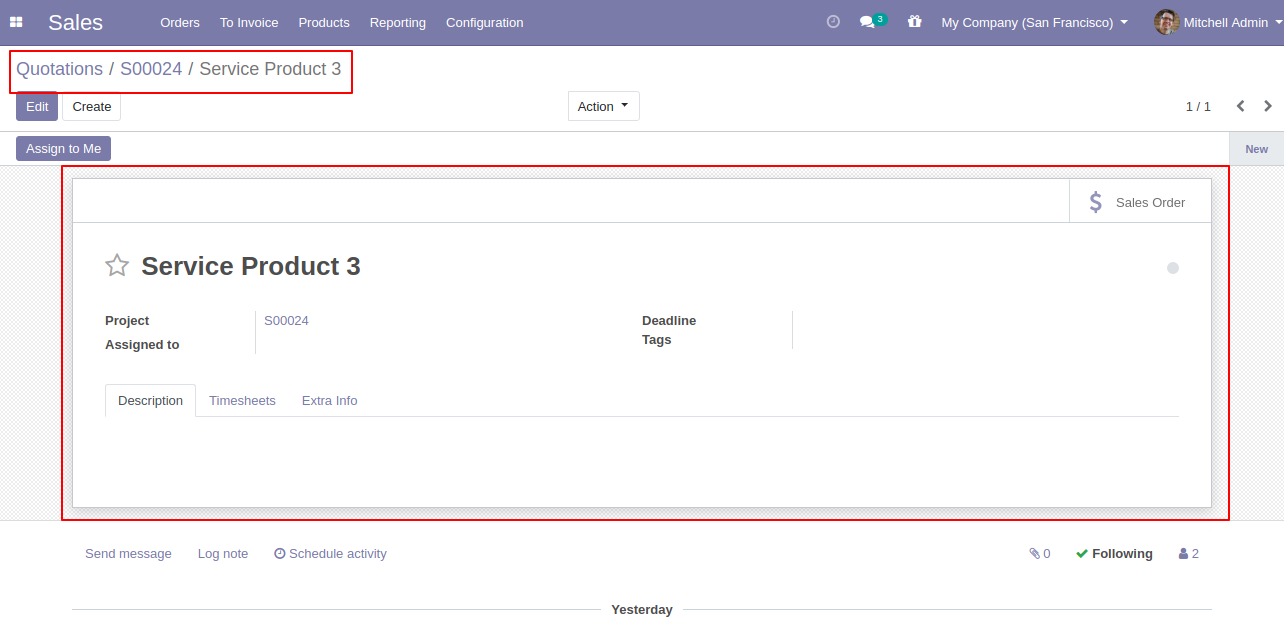
Version 15.0.2 | Released on : 12thApril 2022
Version 15.0.1 | Released on : 10 October 2021
- Yes, this app works perfectly with Odoo Enterprise (Odoo.sh & Premise) as well as Community.
- No, This app is not compatible with Odoo's Multi-Company/Multi-Website Feature.
- Please Contact Us at sales@softhealer.comto request customization.
- Yes, we provide free support for 100 days.
- Yes, you will get free update for lifetime.
- No, you don't need to install addition libraries.
- Yes, You have to download module for each version (13,14,15) except in version 12 or lower.
- No, We do not provide any kind of exchange.
