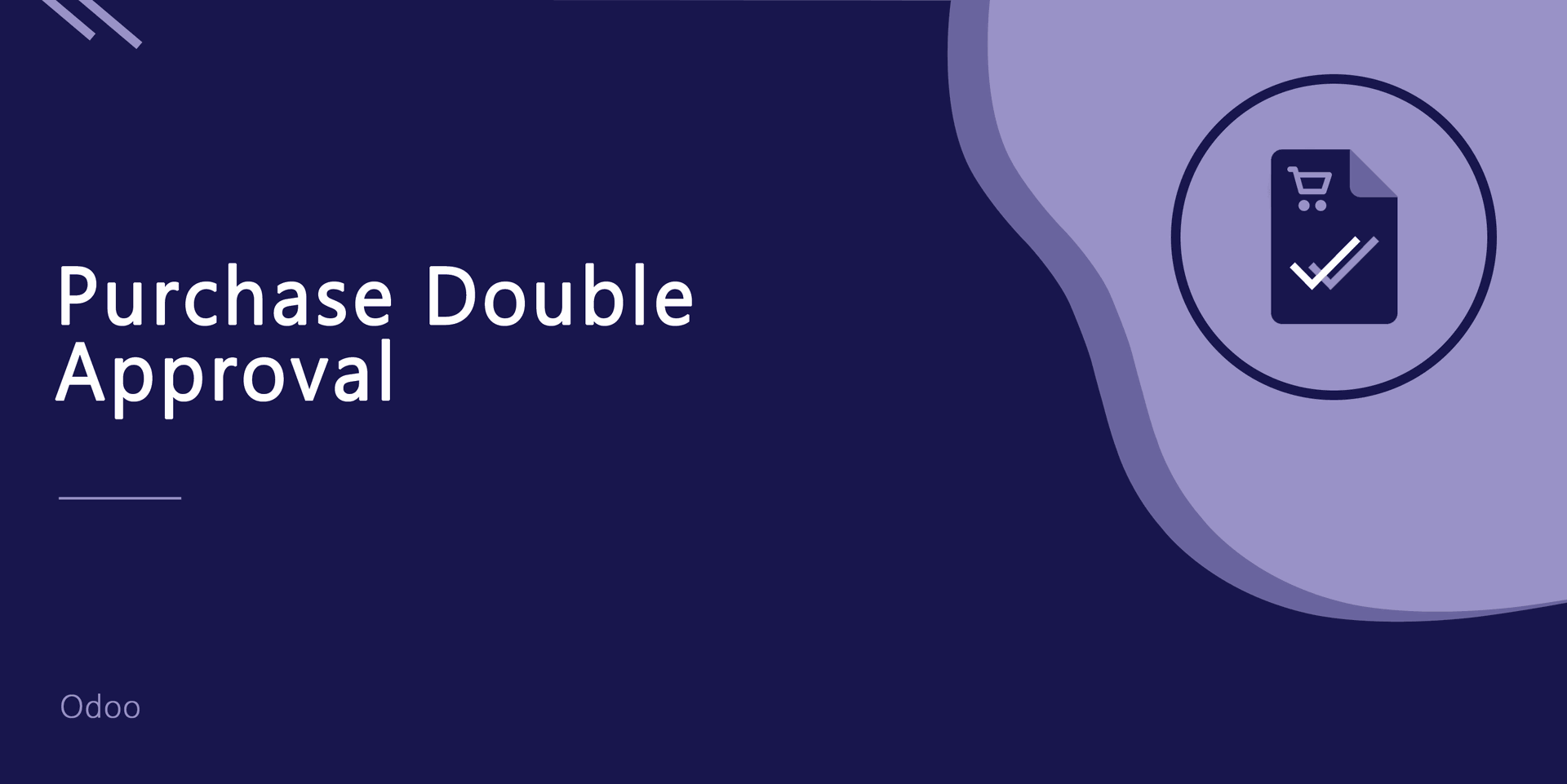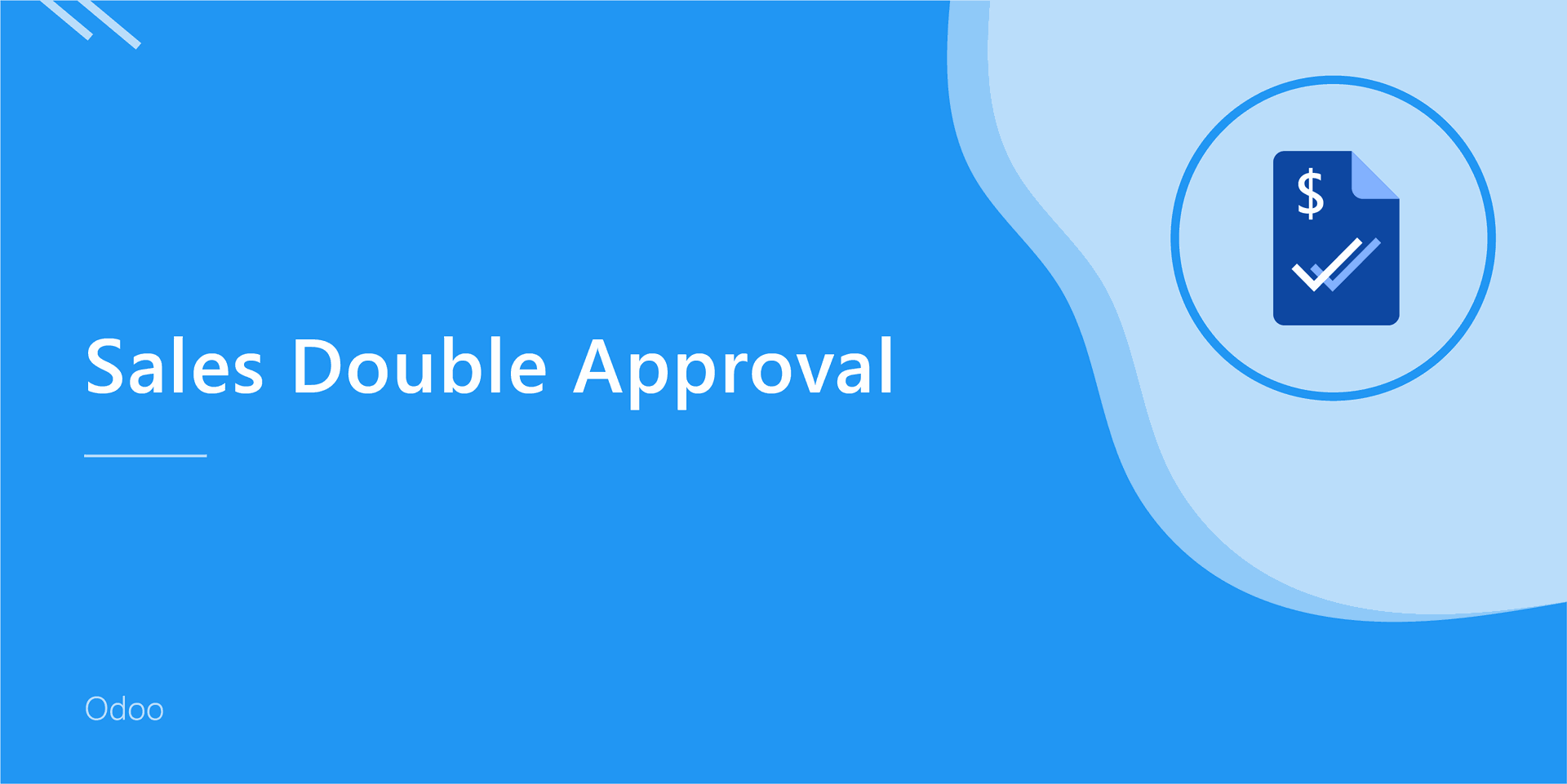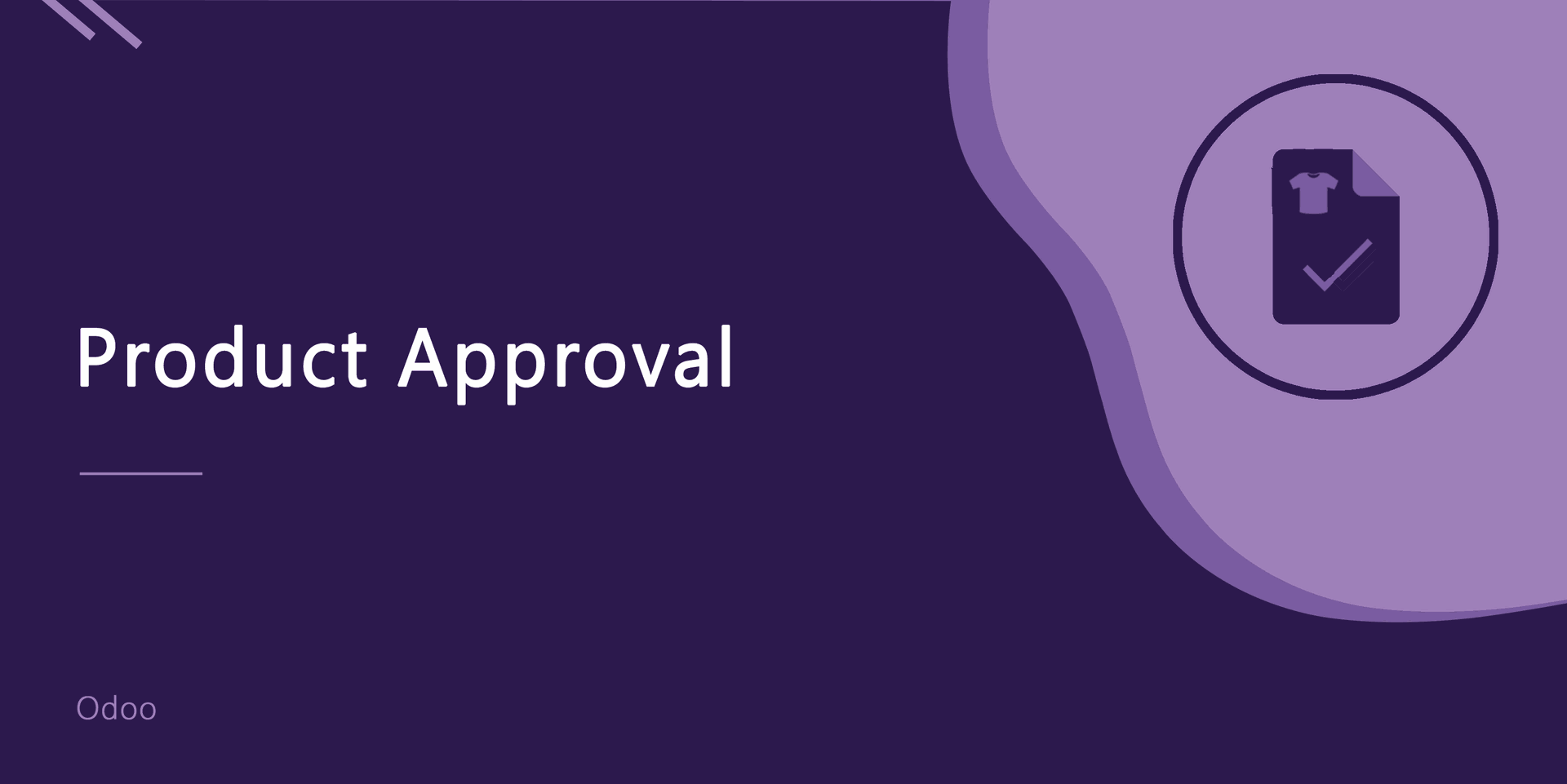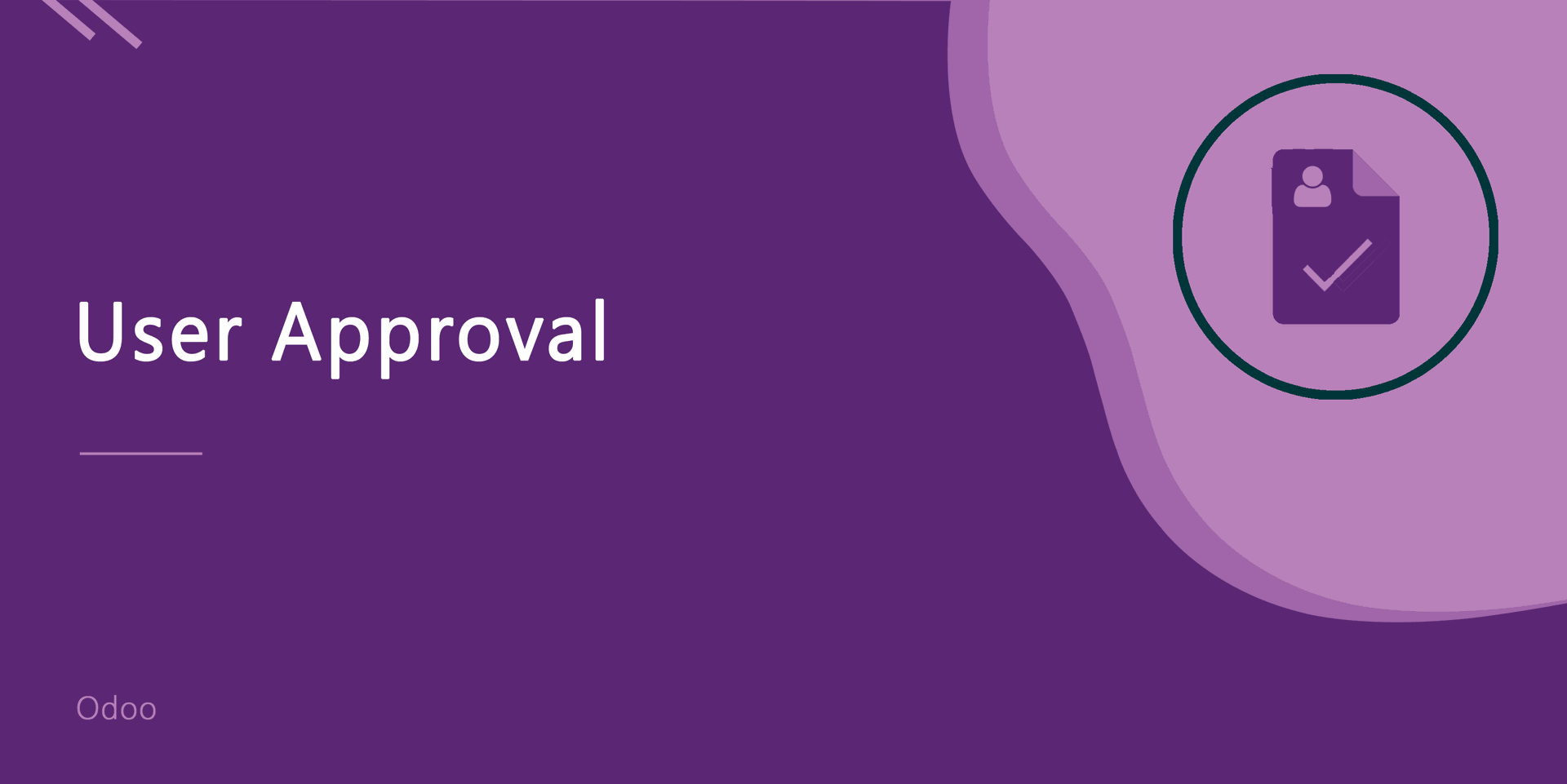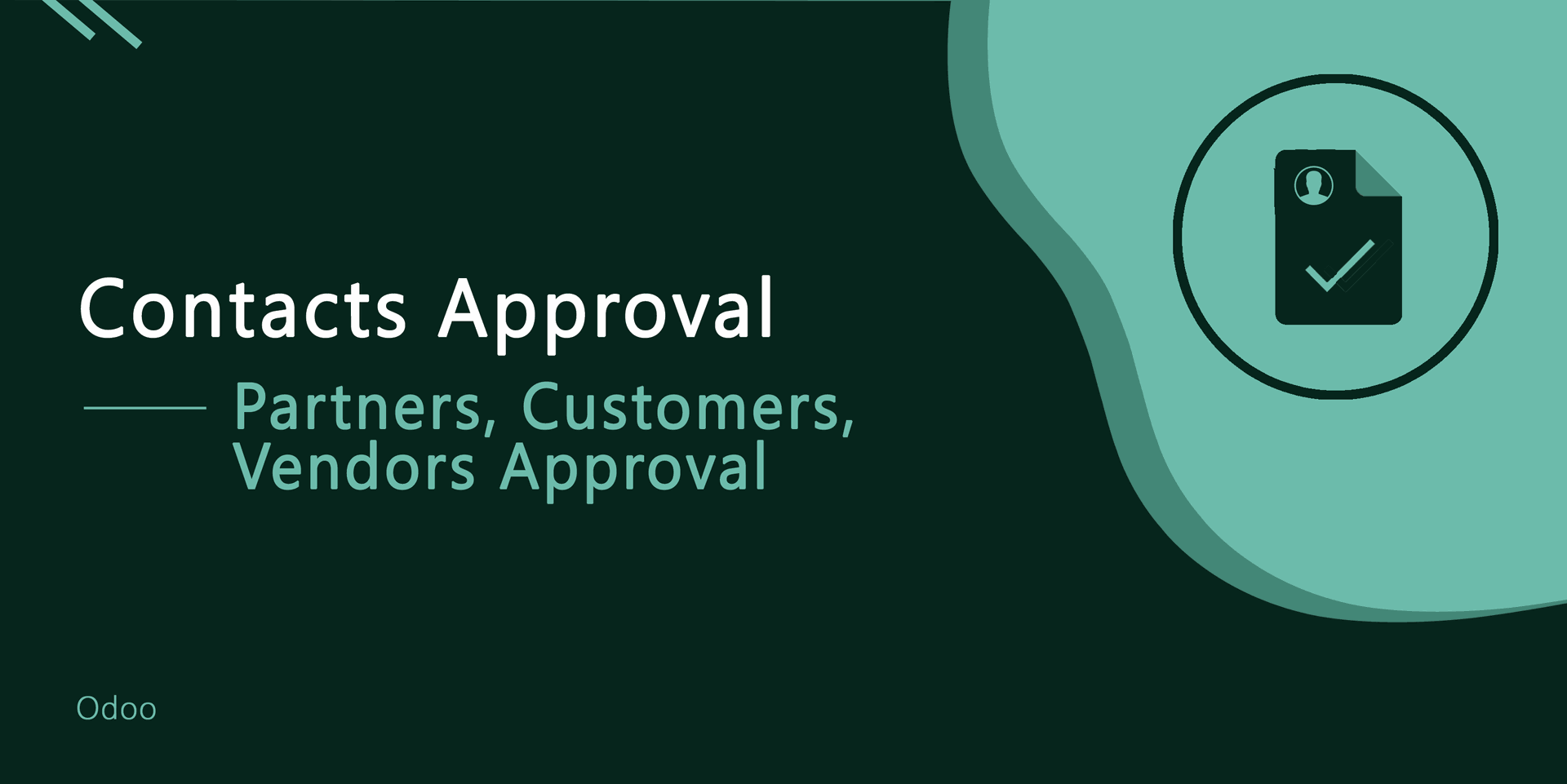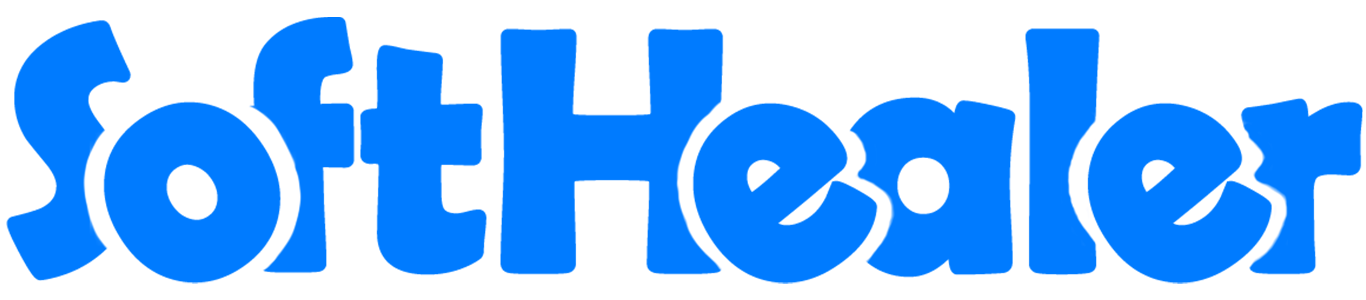
Sale Dynamic Approval

This module allows you to set dynamic and multi-level approvals in quotation/sale order so each order can be approved by many levels. Sale orders can be approved based on untaxed/ total amount and approved by particular users or groups they get emails notification about orders that waiting for approval. When a sale order approves or rejects salesperson gets a notification about it.
Related Modules
Purchase Dynamic Approval Related
Account Dynamic Approval Related
Payslip Dynamic Approval Related
Expense Dynamic Approval Related
Hot Features
Features
- You can set dynamic approvals on sale orders.
- You can set different approvals on different orders.
- Sale orders can approve based on untaxed/ total amount.
- Sale orders can be approved by a particular user or group.
- Salesperson gets a notification when a sale order approves or rejects.
- You can create a flexible approval process.
- No special configuration required, install it, use it.
You have to define the minimum amount based on tax amount or without tax amount.
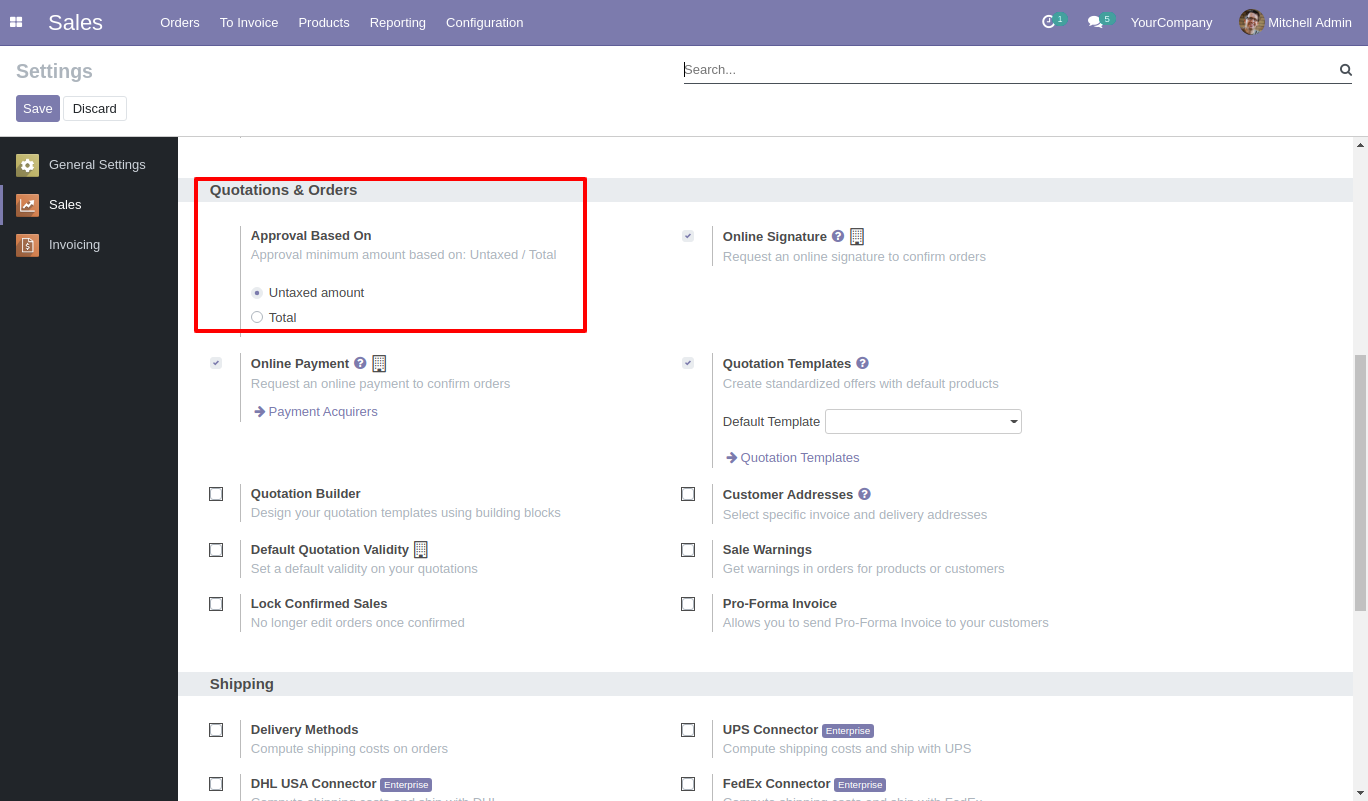
Approval configuration menu.
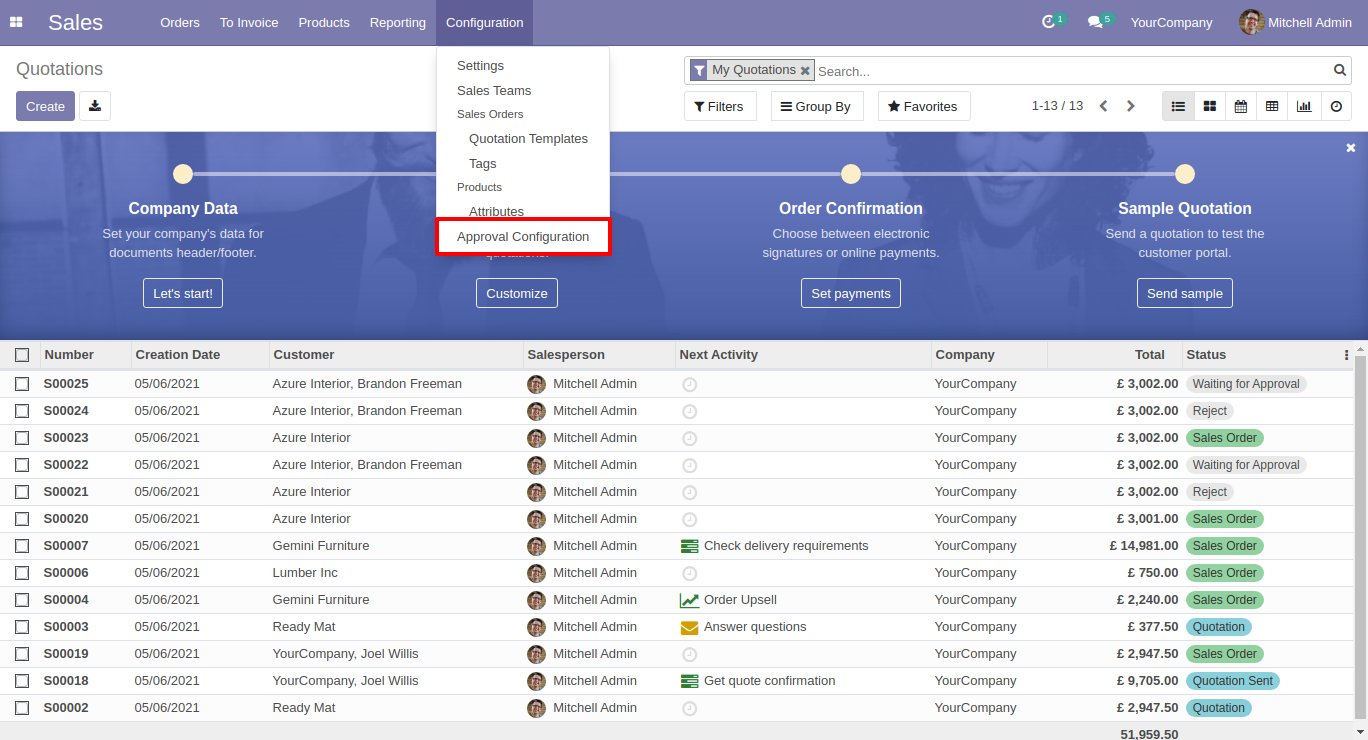
Approval Configuration: Setup approval levels based on minimum amount and users level. Also select companies.
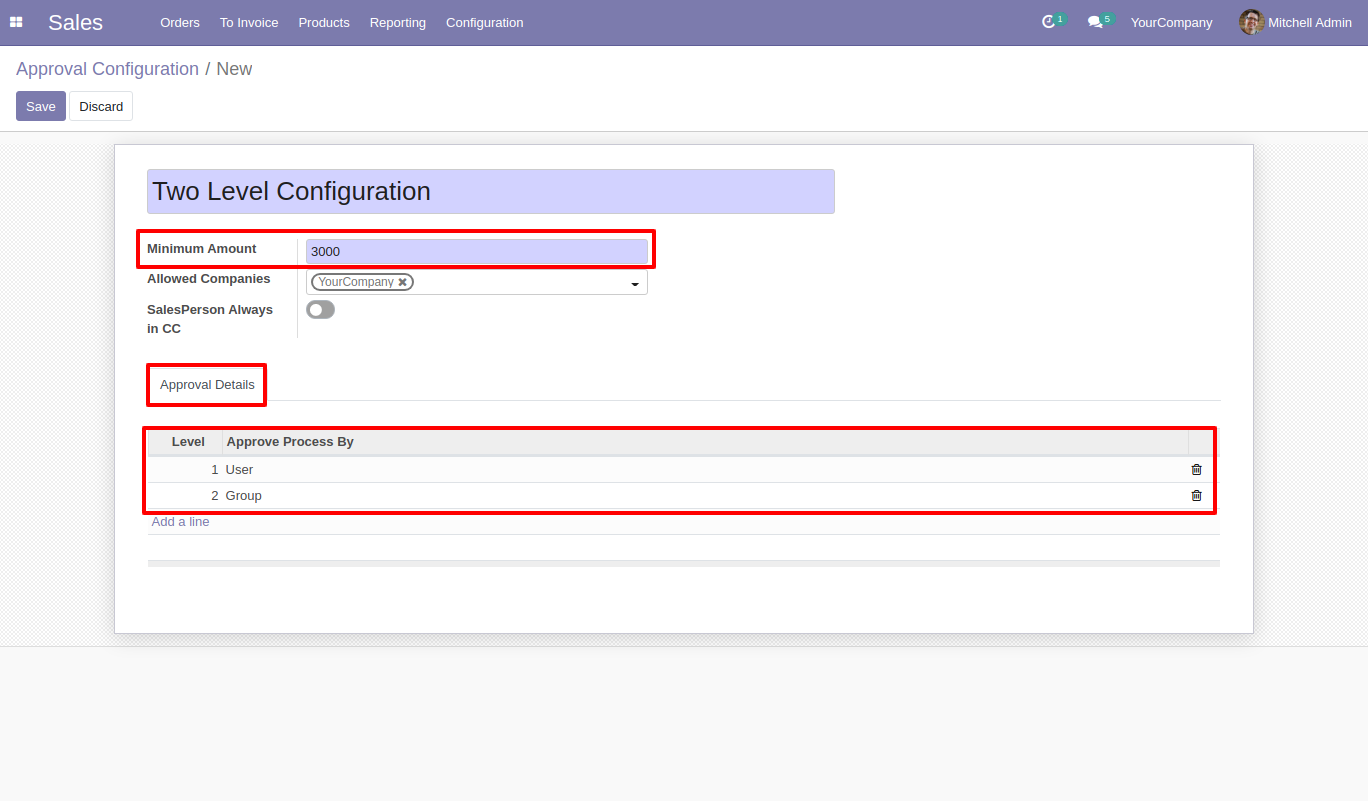
Approved Process By, there are two types 1. User , 2. Group. Userwise means to define that person who approved the sales, in this wizard select the user.
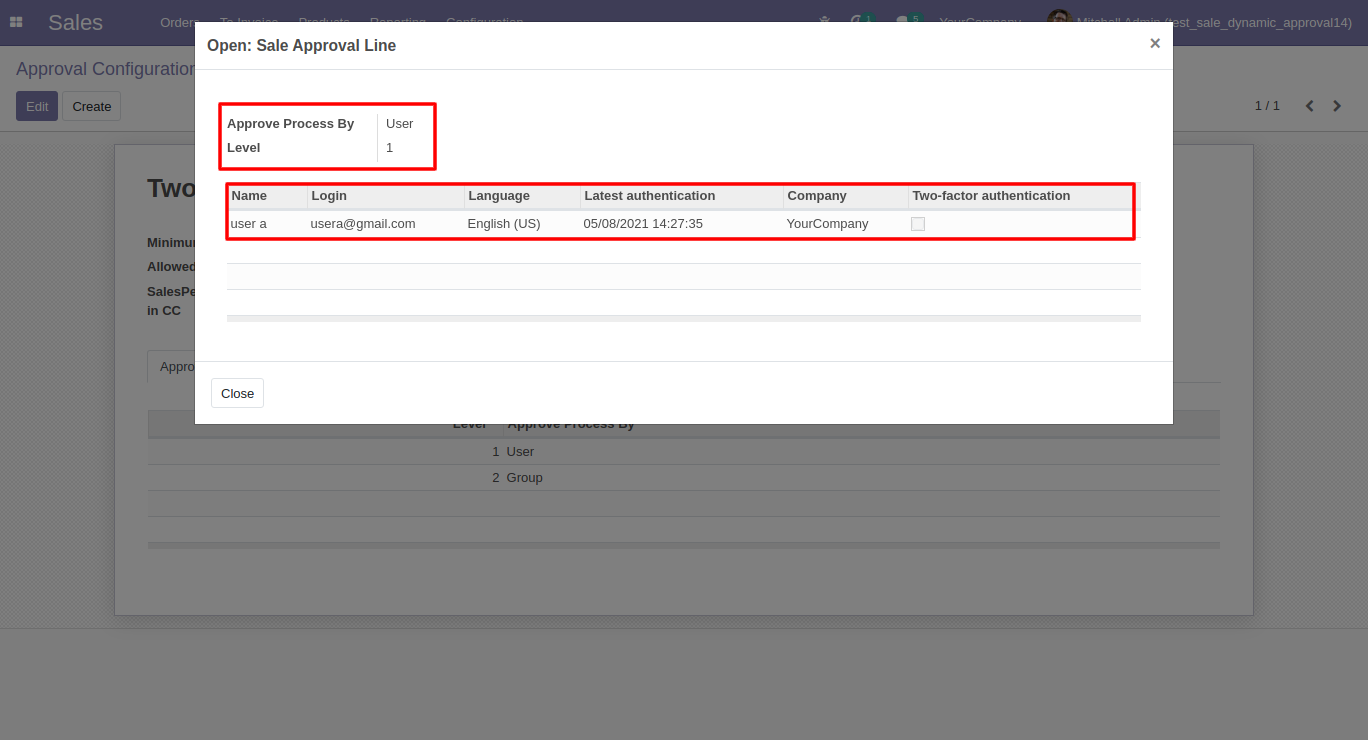
Approve type 2. Group that means only specific groups users will give approval like sales admin, invoice advisor etc…
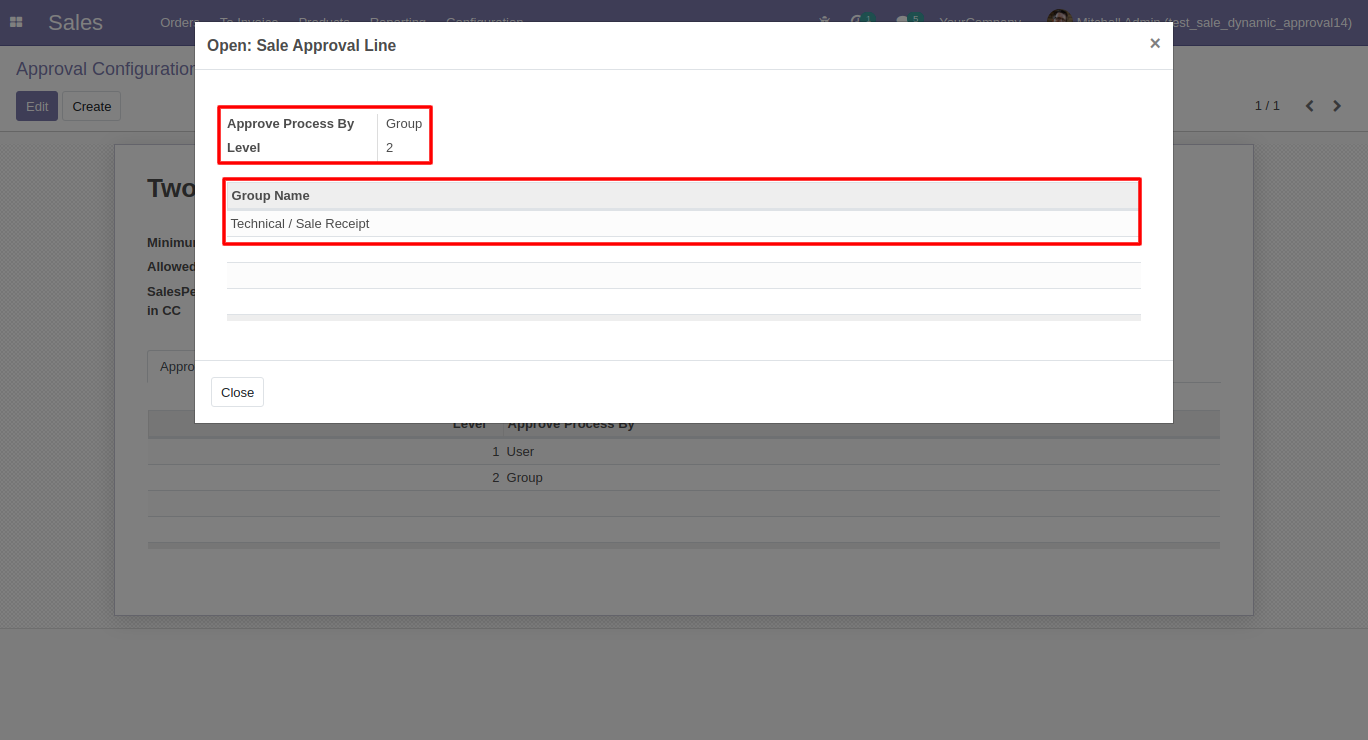
Salesperson submits quotation for approval by pressing the ‘Confirm’ button. so that the sale order will automatically set the ‘Waiting for Approval’ stage. Auto fetch Approval Level based on configured approvals setup and minimum limit.
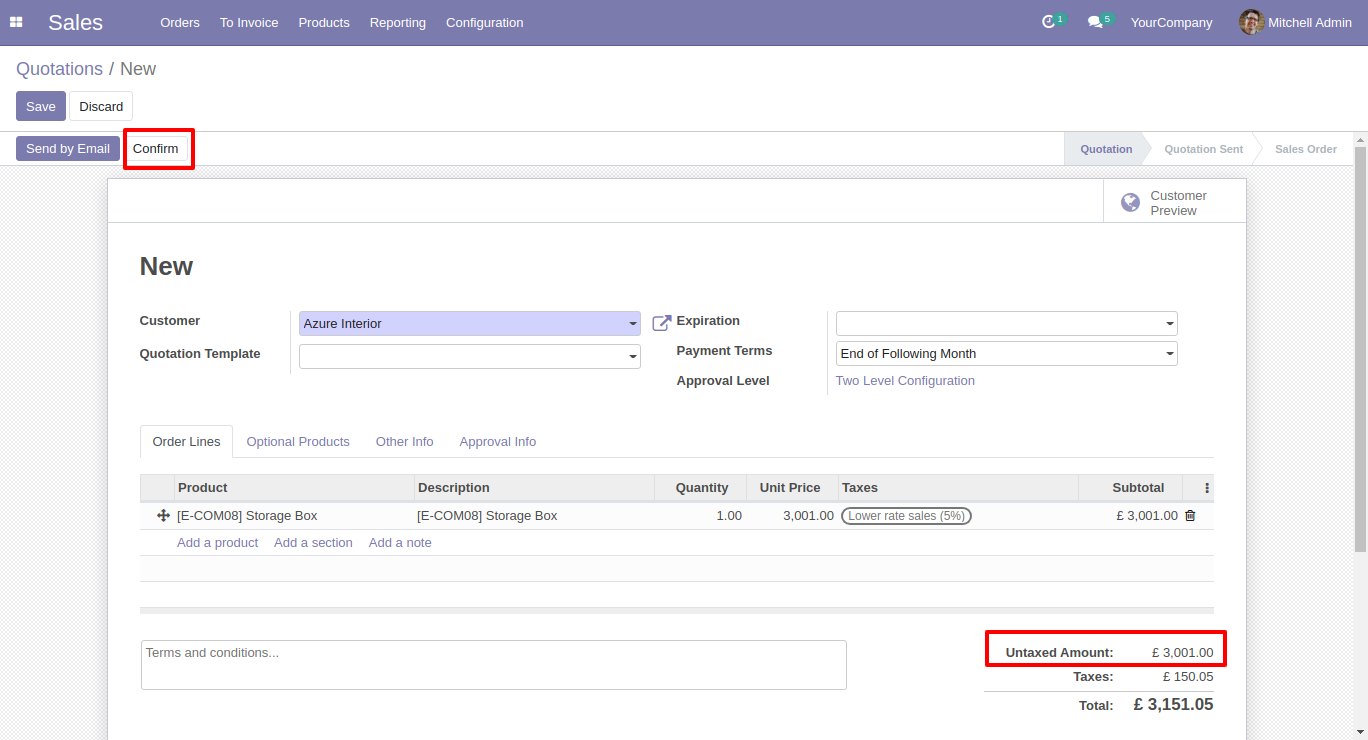
After confirmed by the salesperson, Auto set next level approvers in the Approval Info tab. If next approval is required.
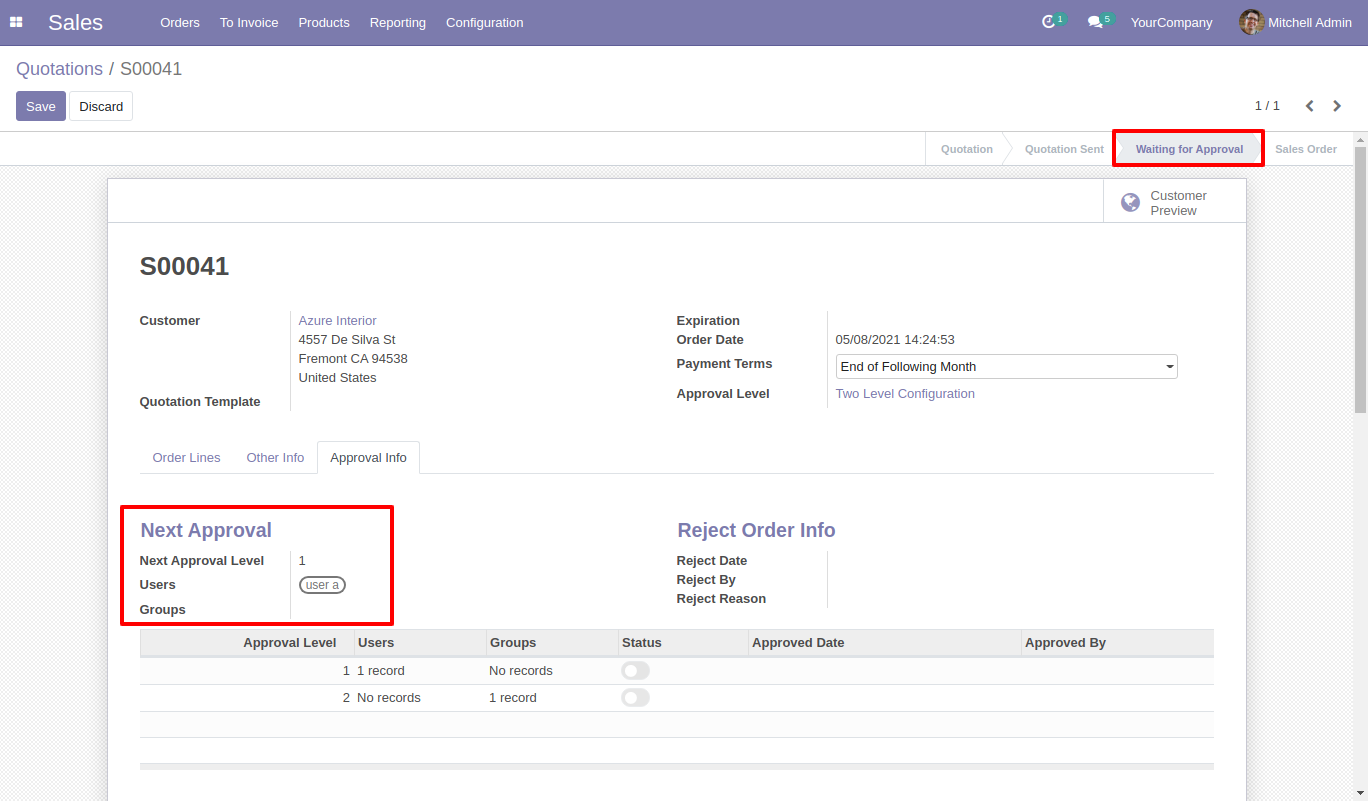
Email notification sent to approvers for approval quotation.
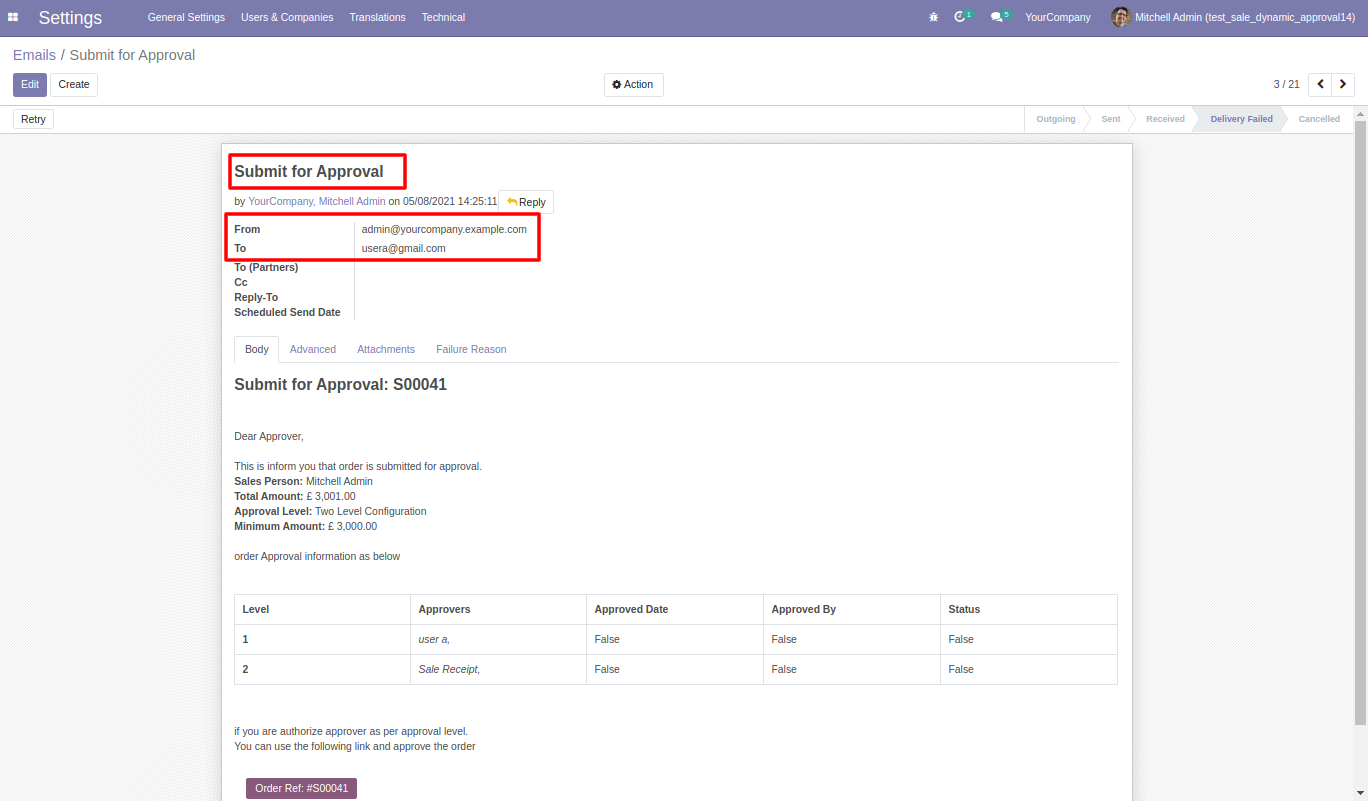
There are two menus for
1. My Approval: Only access those quotations which are assigned to him.
2. Waiting Approval: Salesperson can access own quotation which is in Waiting for Approval and Approved stage.
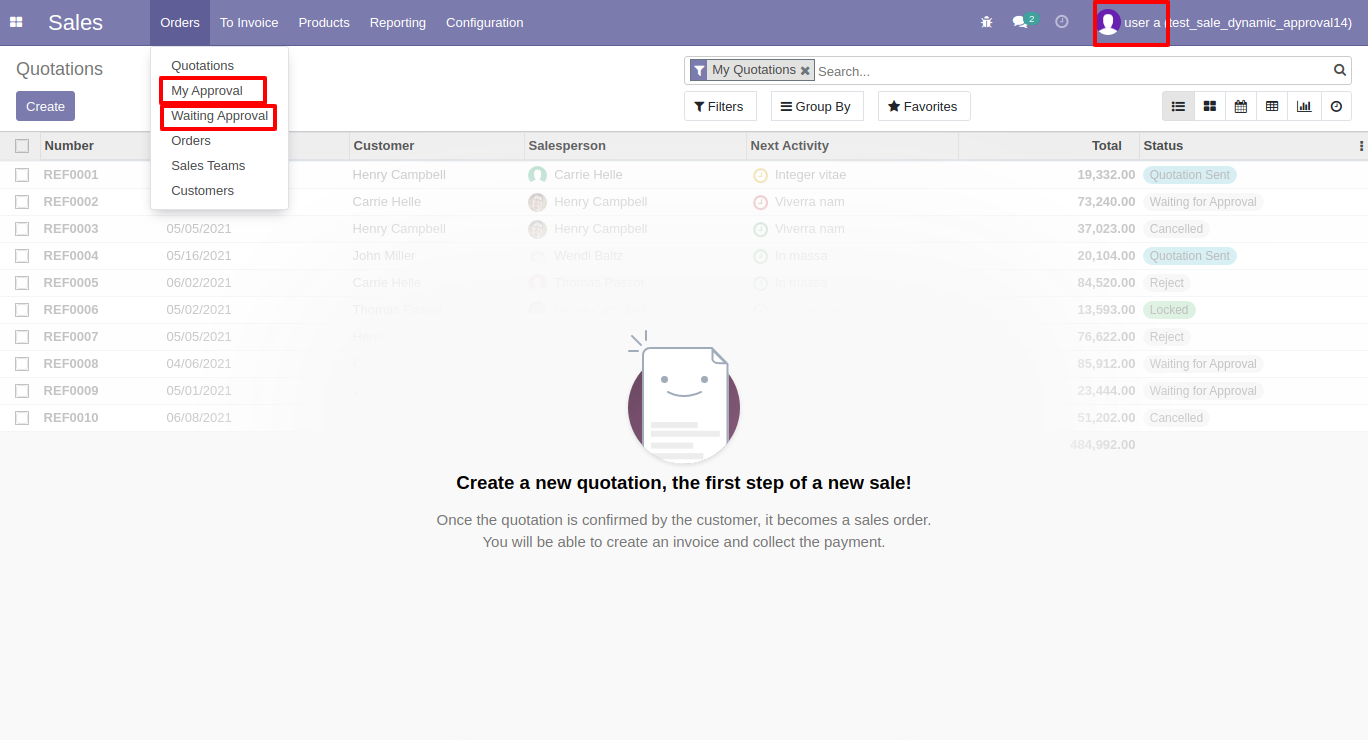
Approval Flow
There are 2 approvers the first approver approves the quotation.
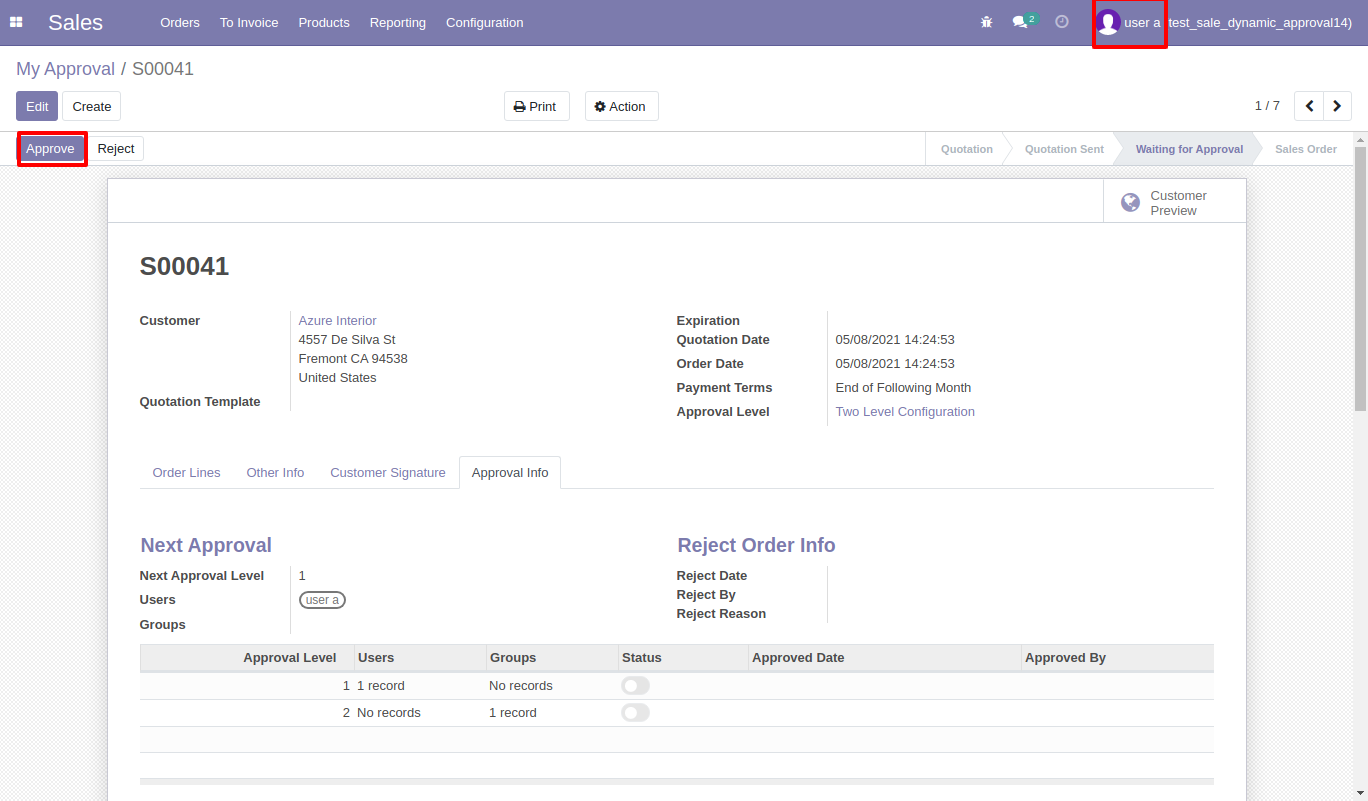
After approved by the approved person, Auto set the next level approvers in the Approval Info tab. If next approval is required.
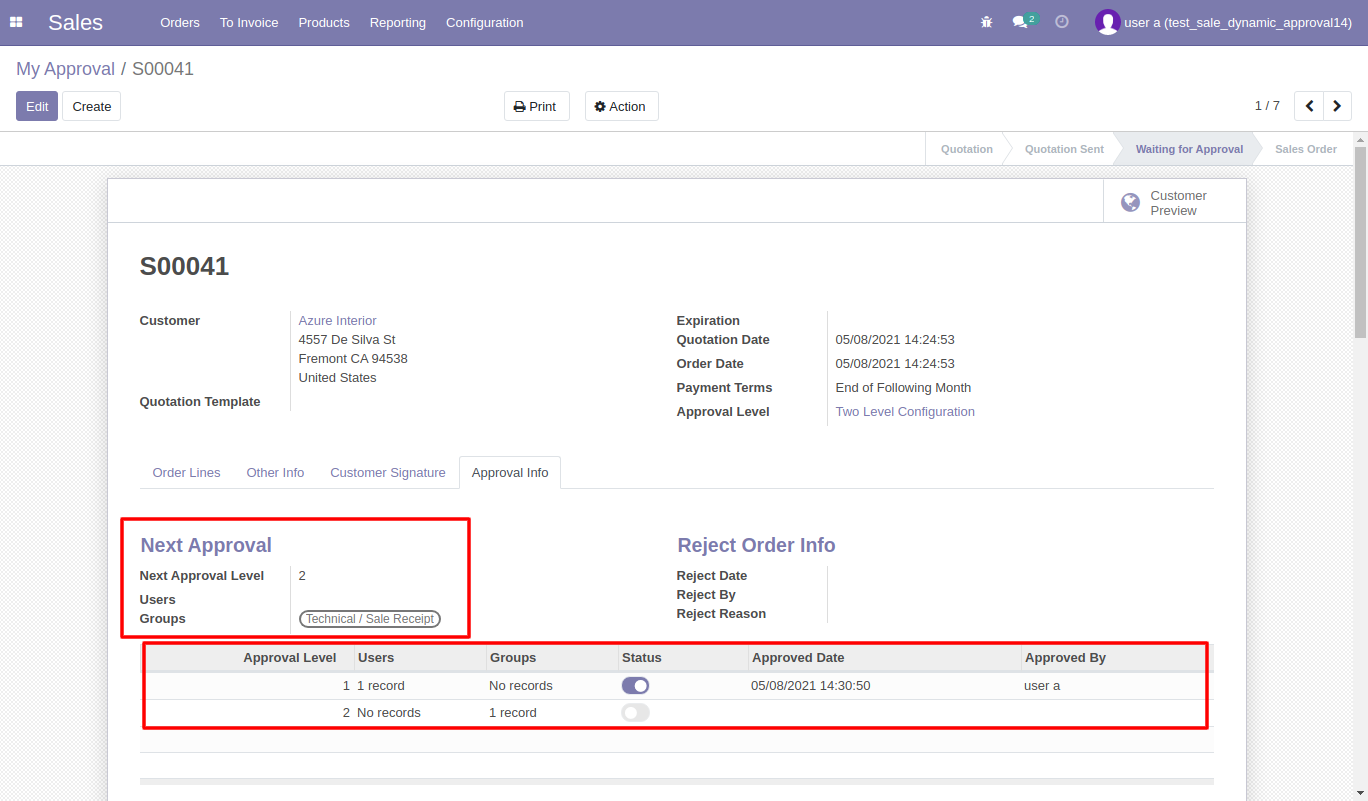
Email notification sent to approvers for approval quotation.
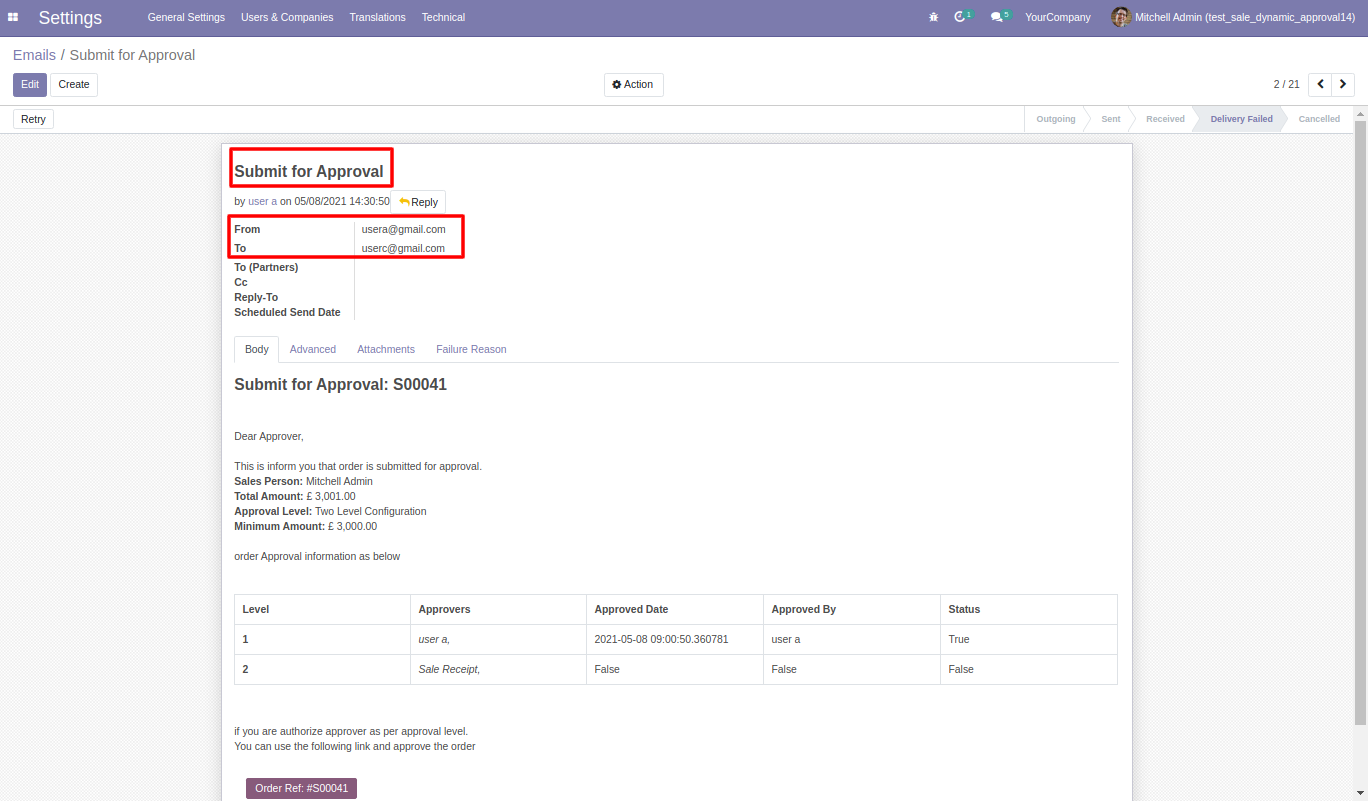
Now the second approver approves the quotation.
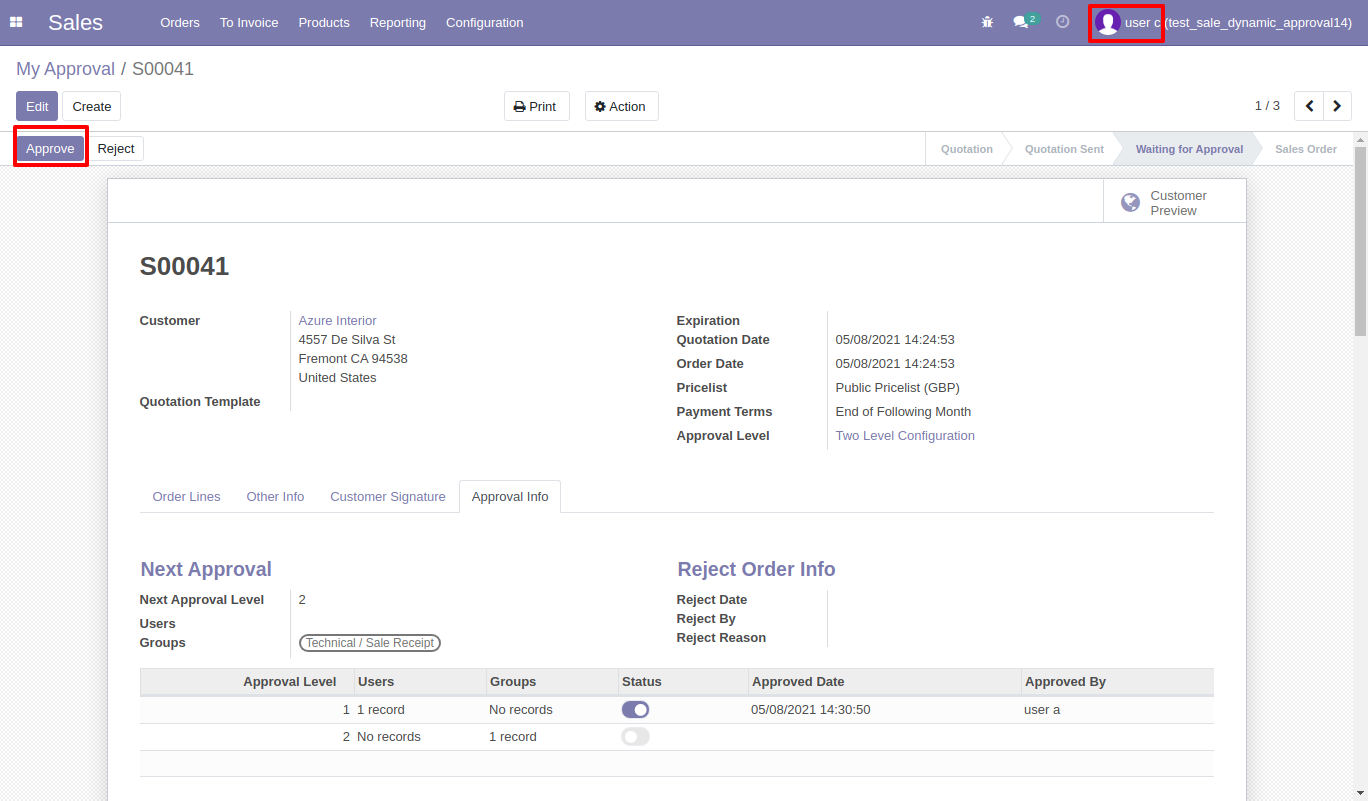
So sale order created.
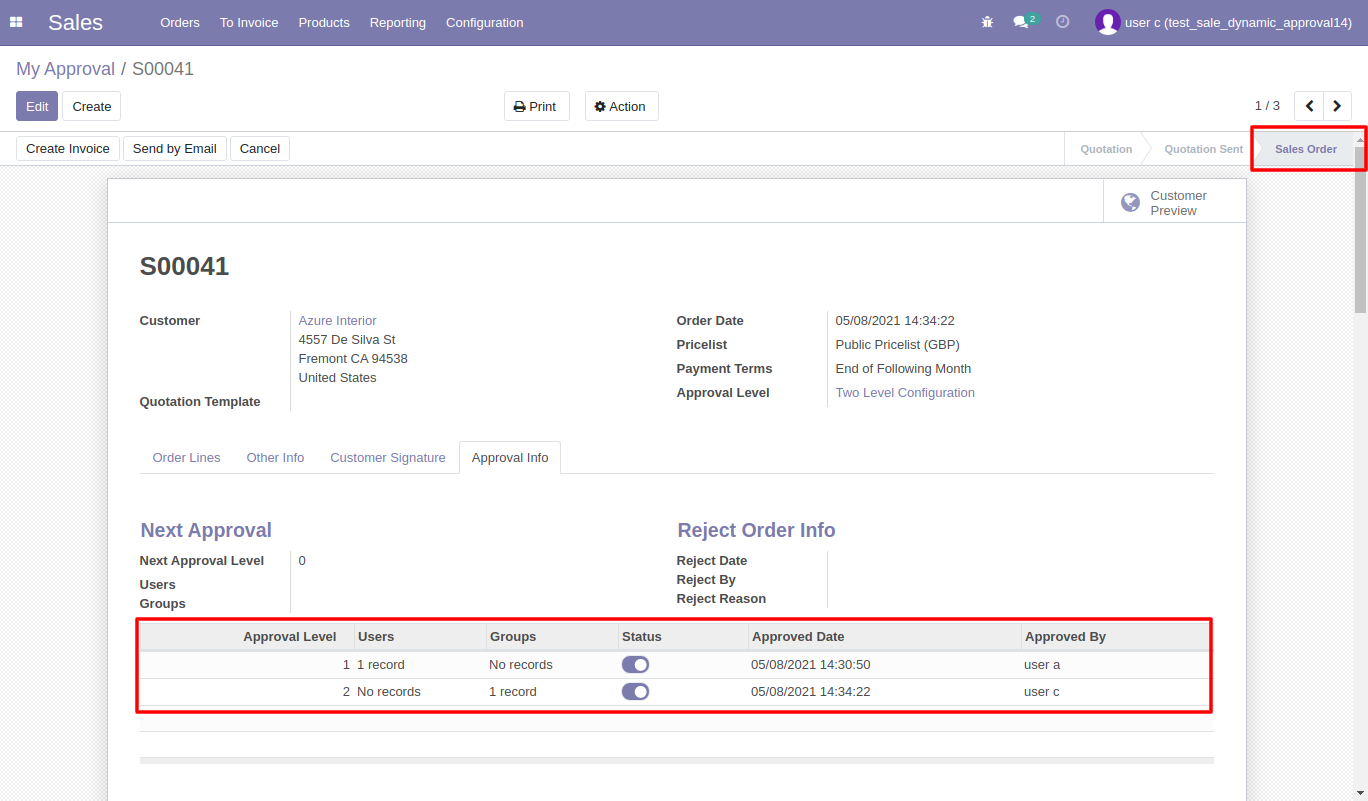
Email notification sent to approvers for approval quotation.
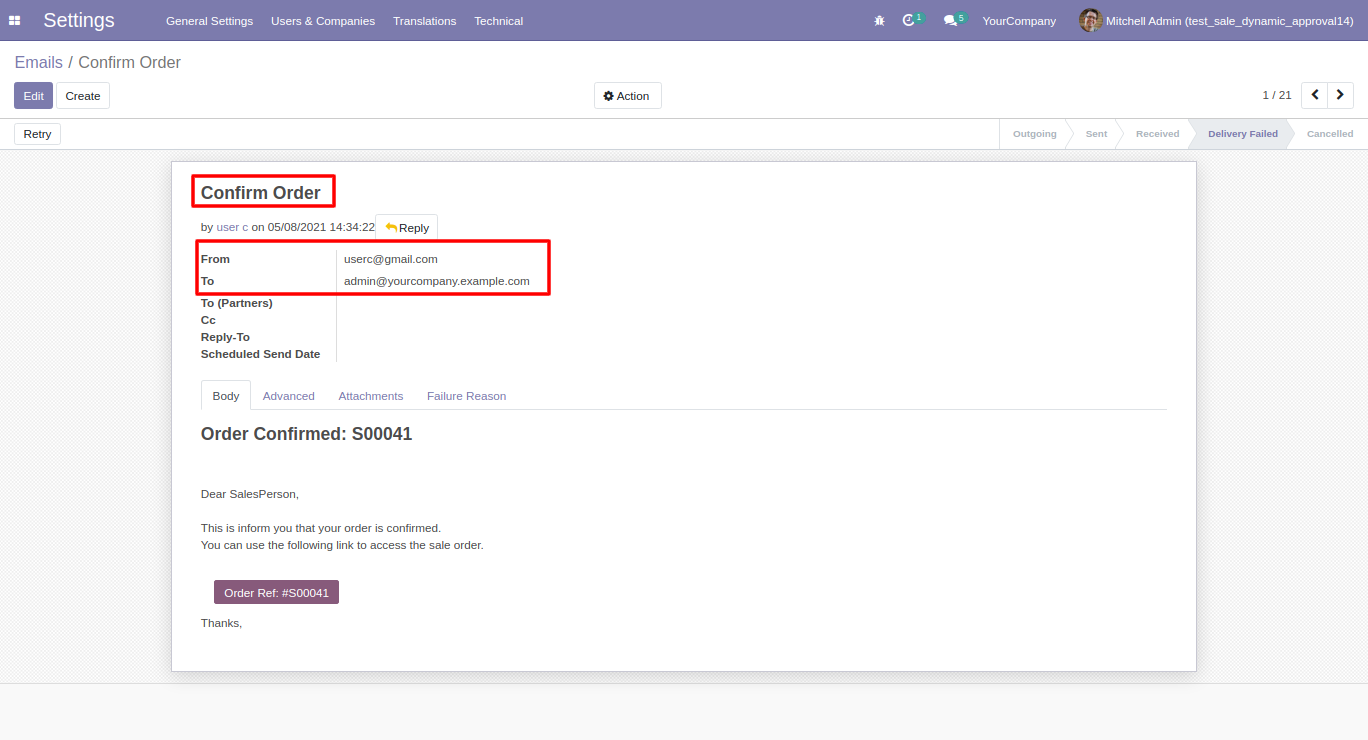
Rejection Flow
There are 2 approvers If the first approver rejects the quotation that means that quotation will be canceled no more second approver is needed.
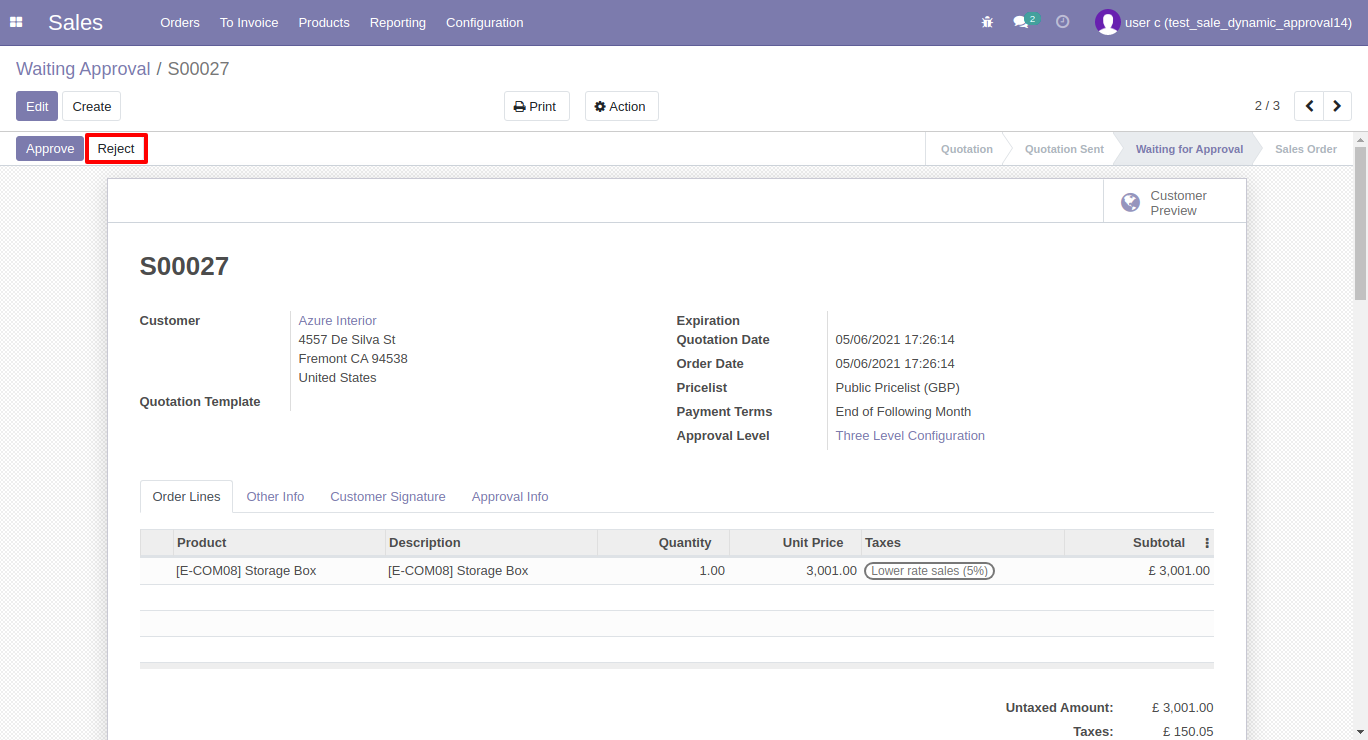
After click on the ‘Reject’ button, this wizard will pop up, here the approver has to add a reason for rejecting the quotation.
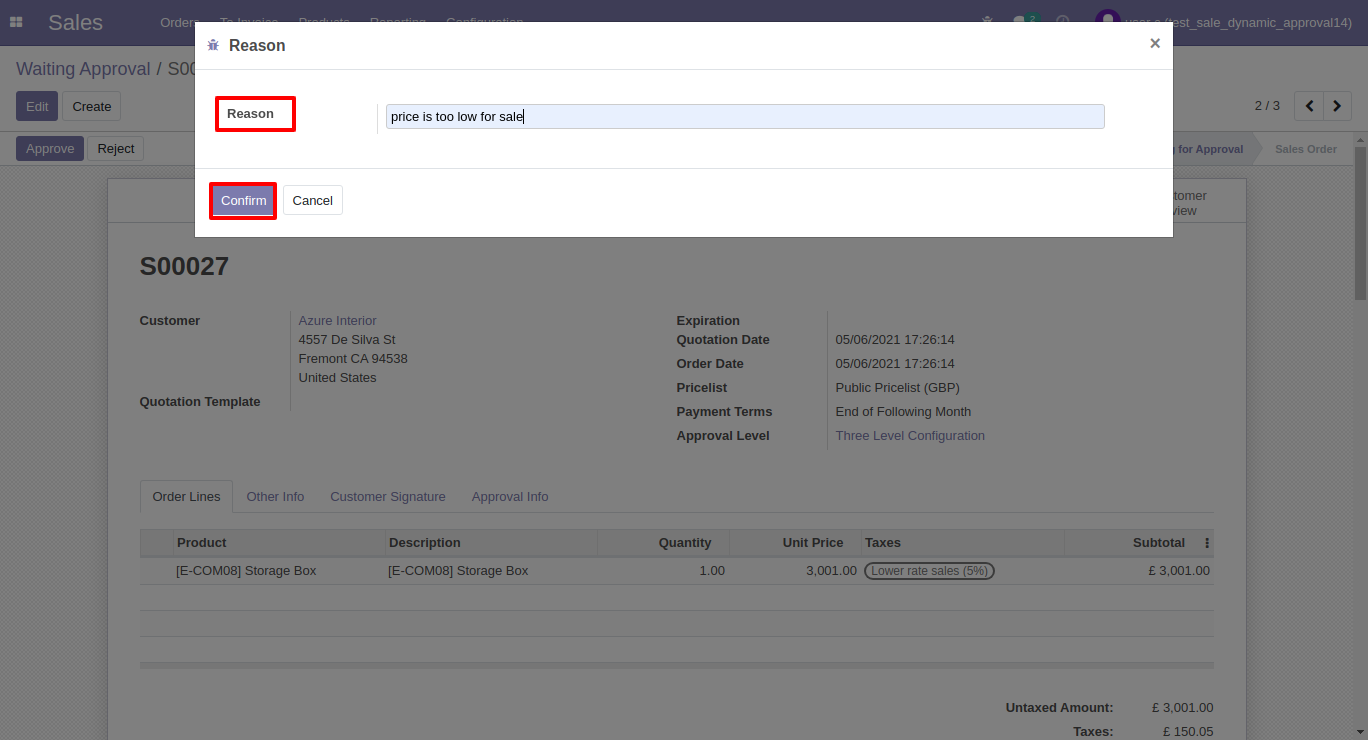
After rejection, it auto set the rejection information in the "Reject Order Info".
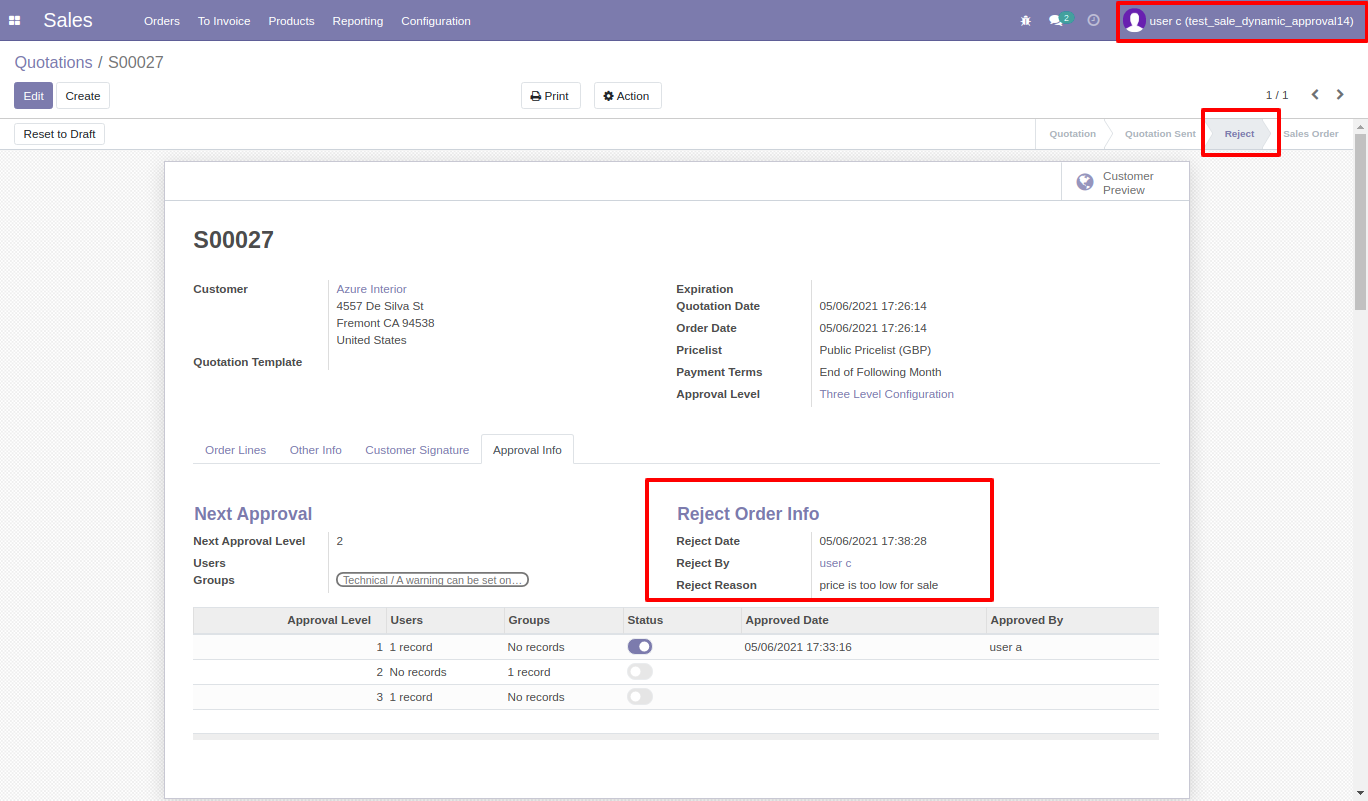
Email notification of rejection looks like this.
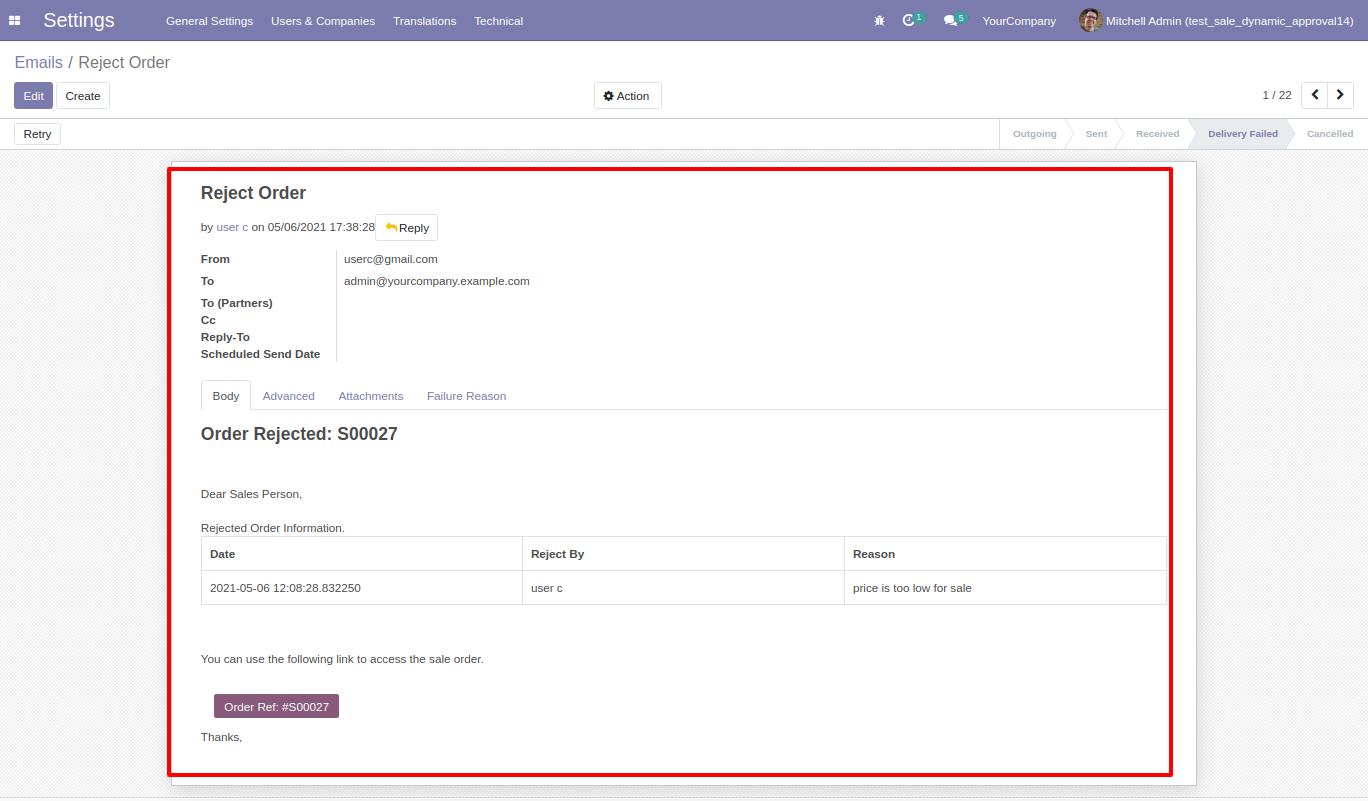
Salesperson gets a notification when a sale order approves or rejects.

Version 12.0.2 | Released on : 7 October 2021
- Fixed Minor Bug Fixed.
Version 12.0.1 | Released on : 8 May 2021
- Initial Release.
- Please Contact Us at sales@softhealer.comto request customization.
- Yes, This app is compatible with Odoo's Multi-Company Feature.
- Yes, we provide free support for 90 days.