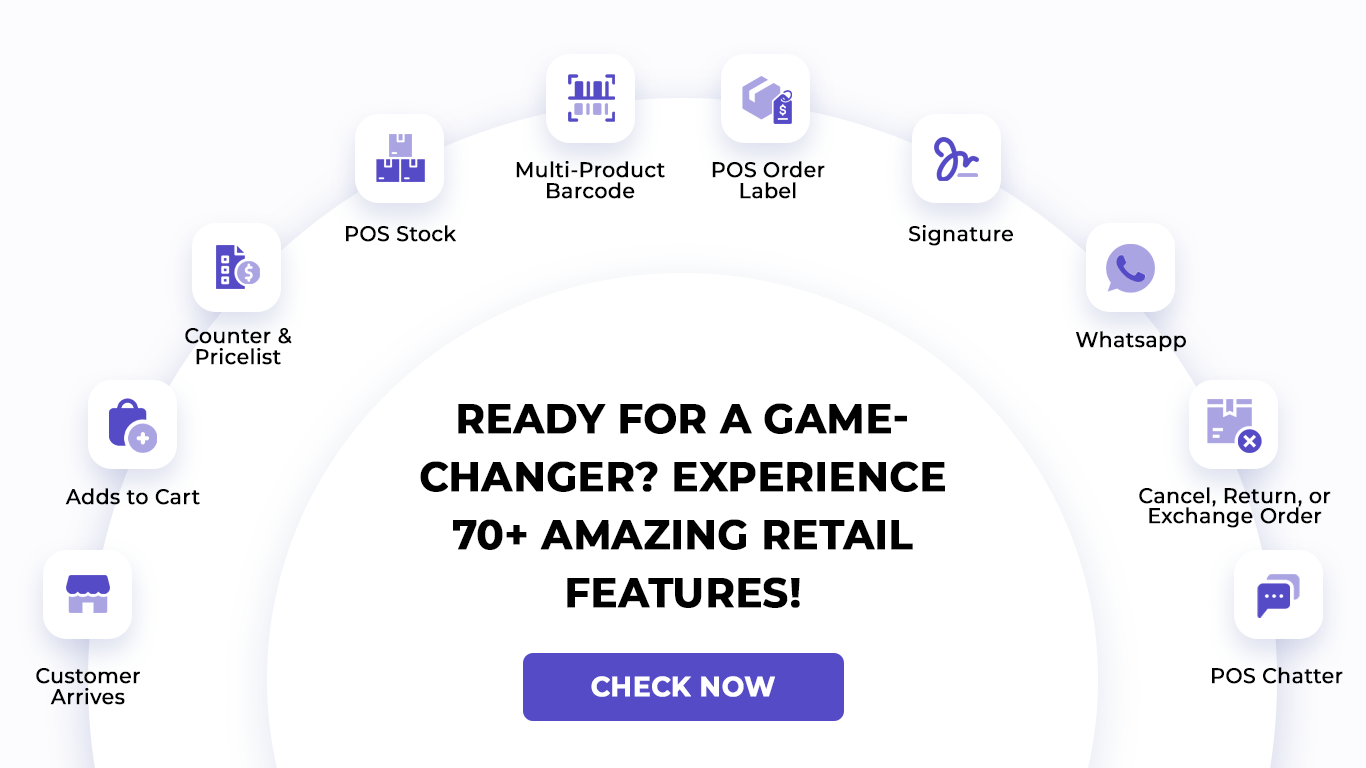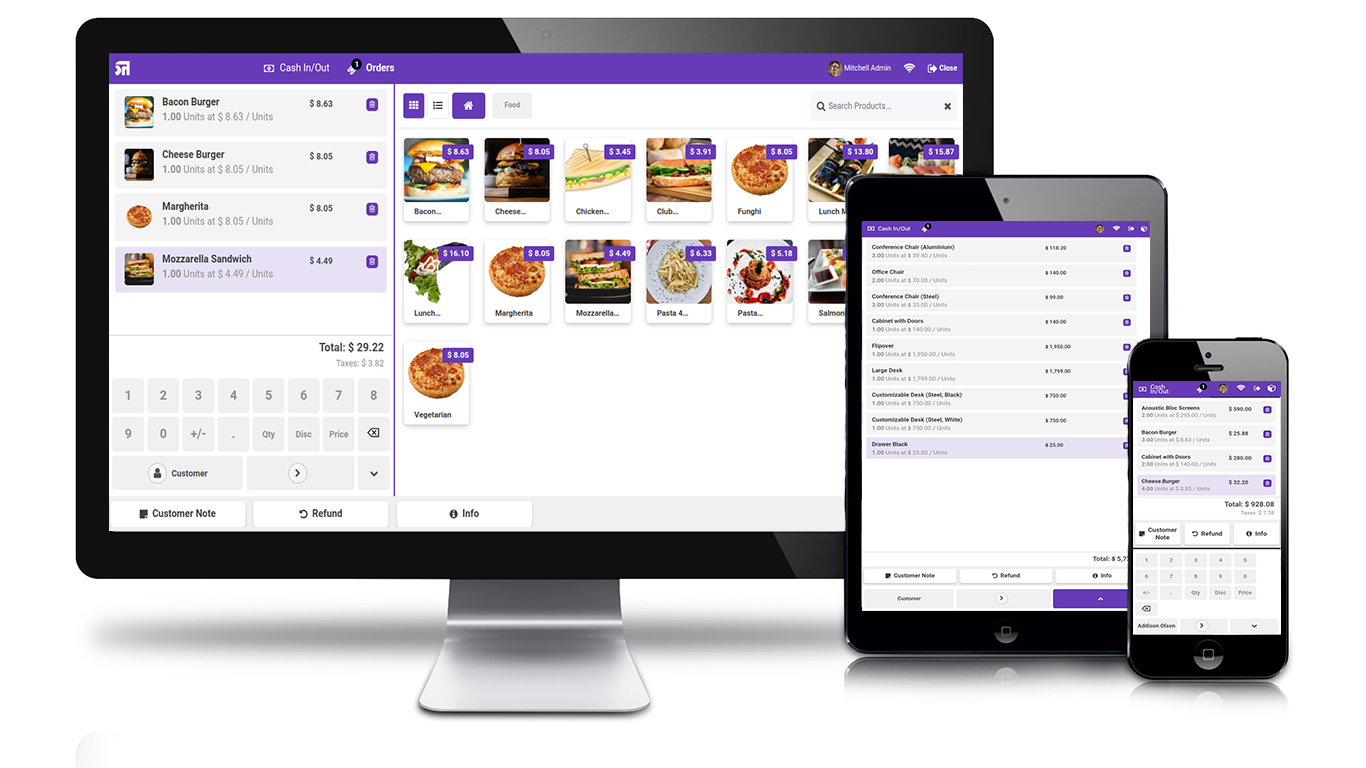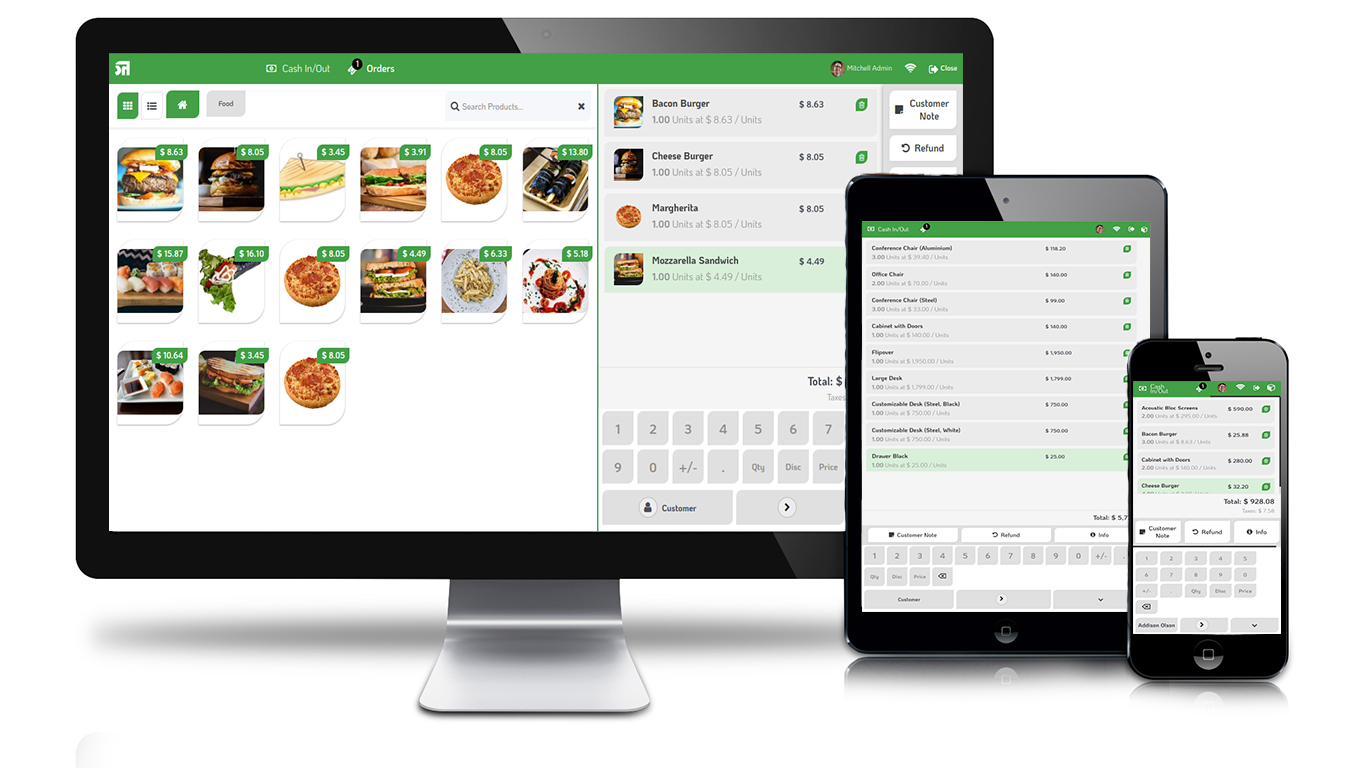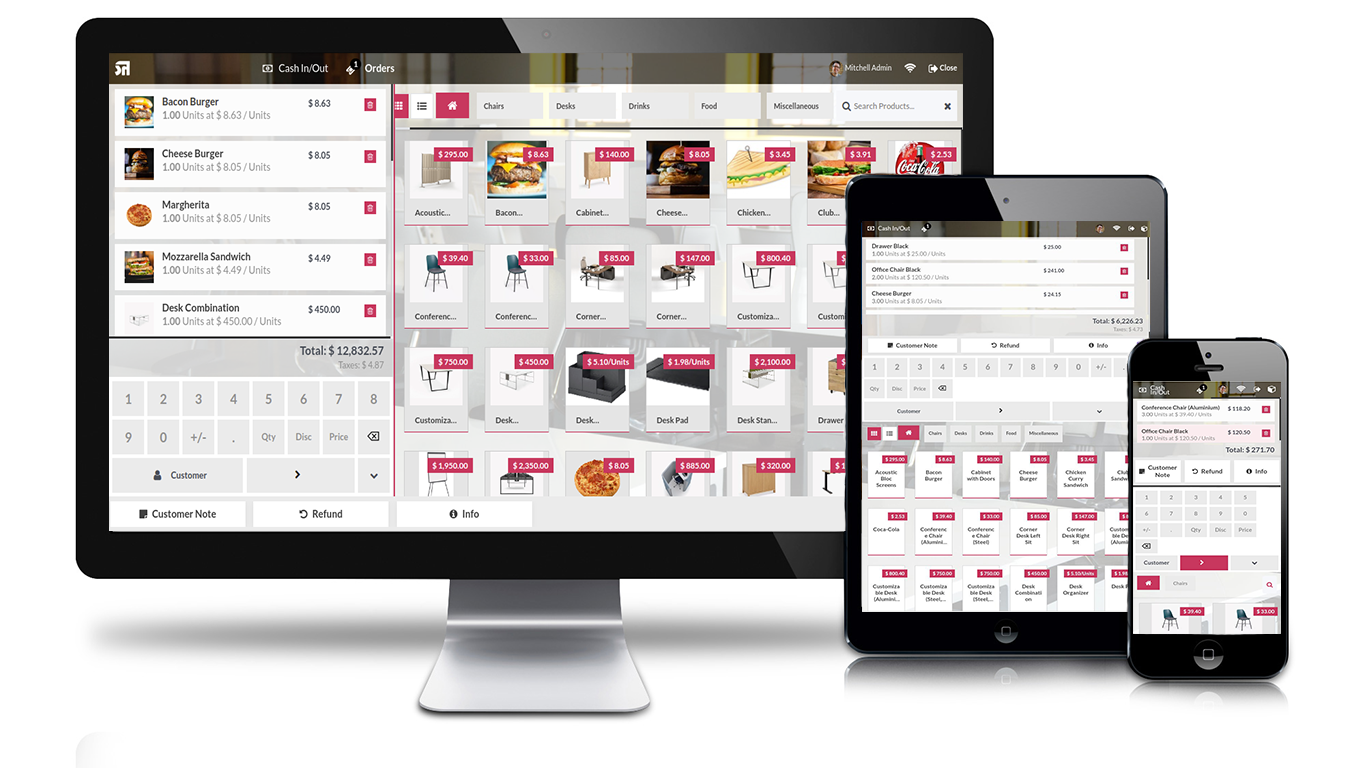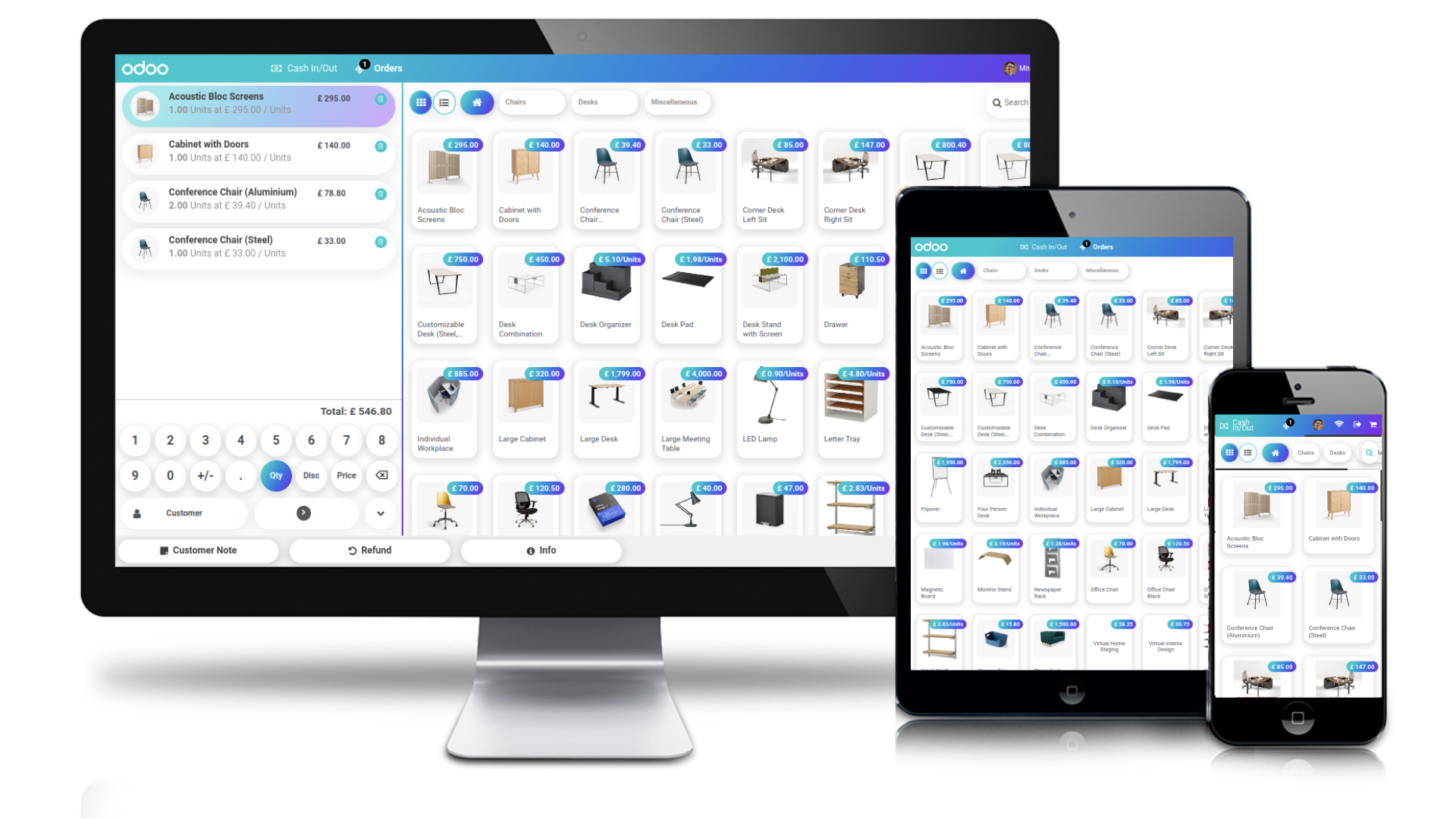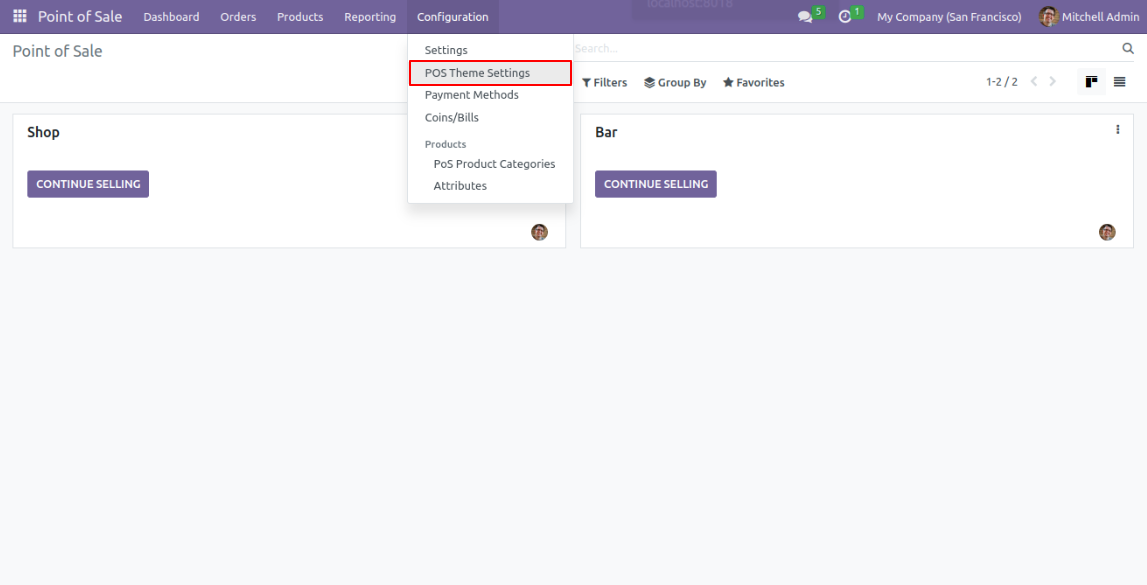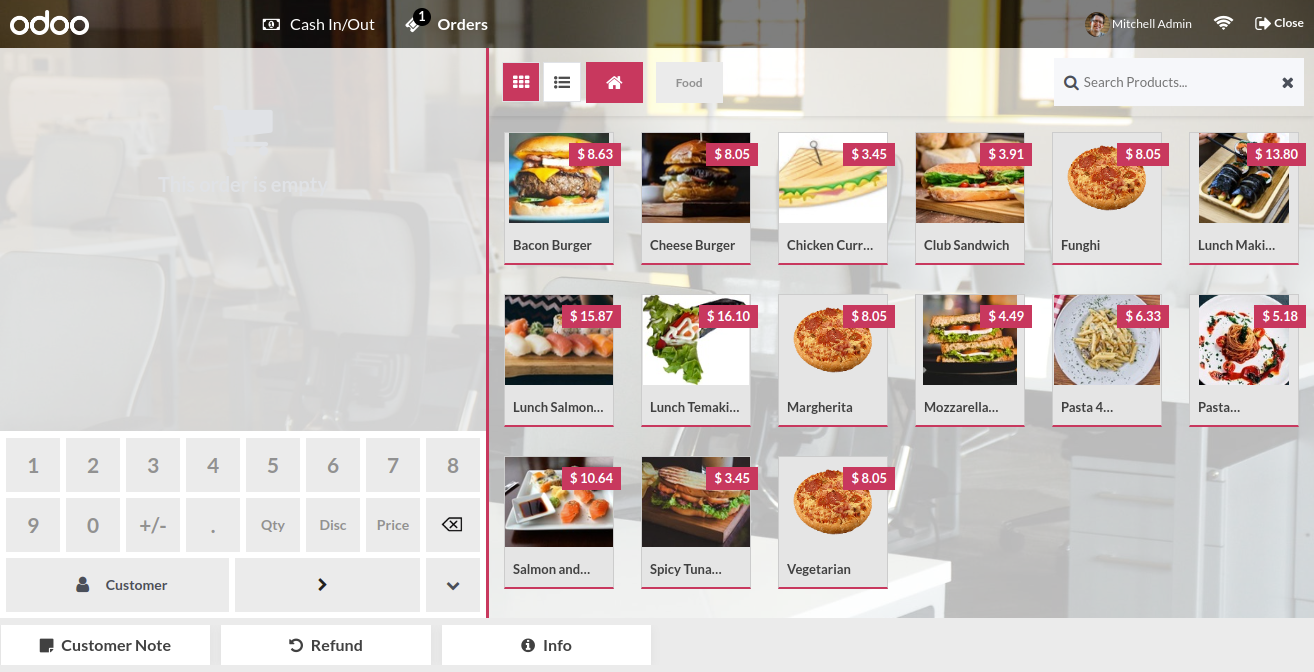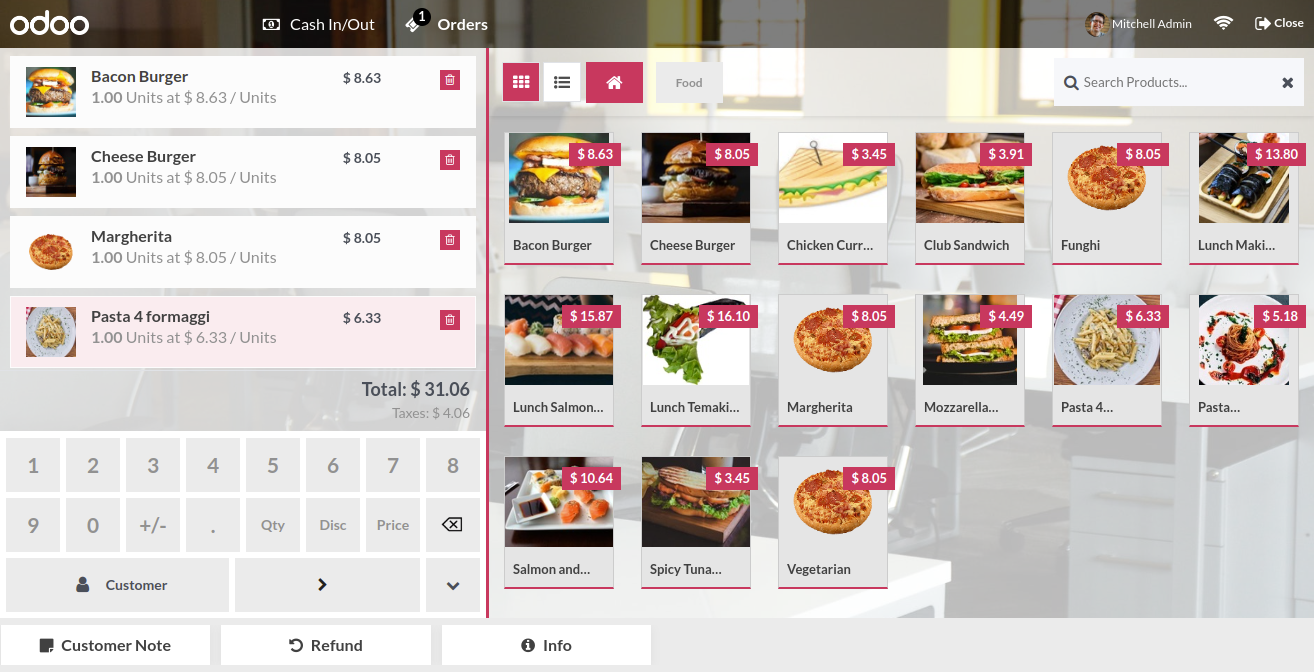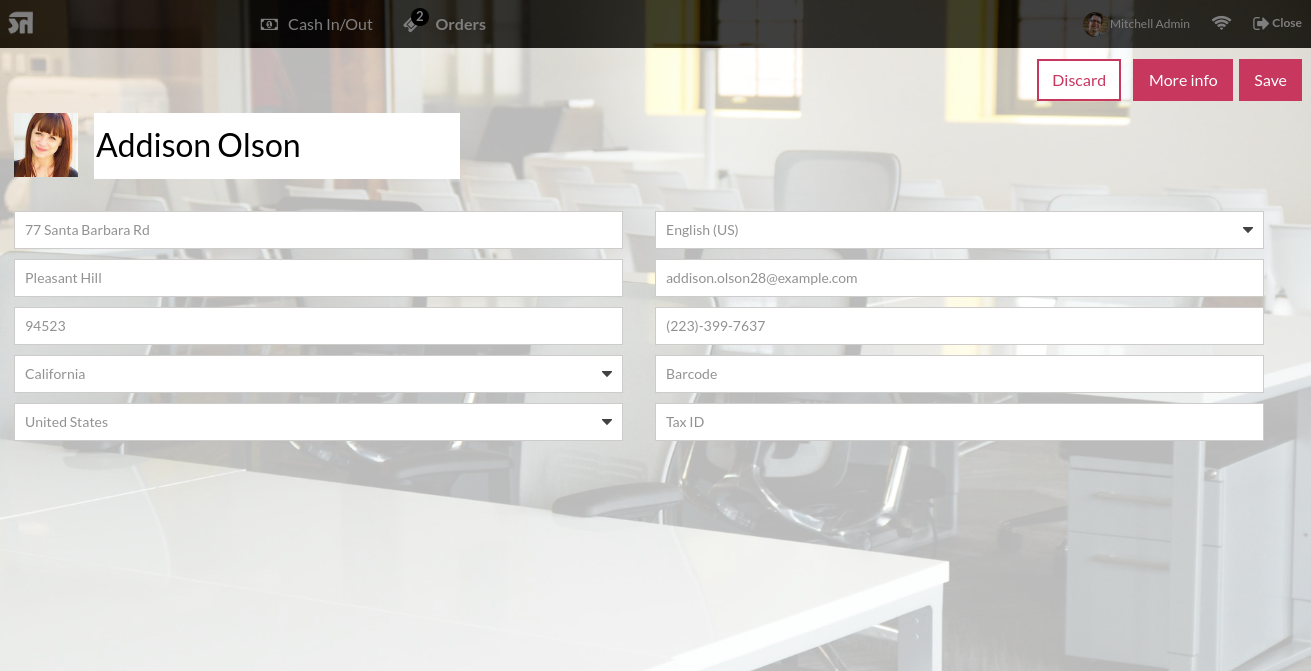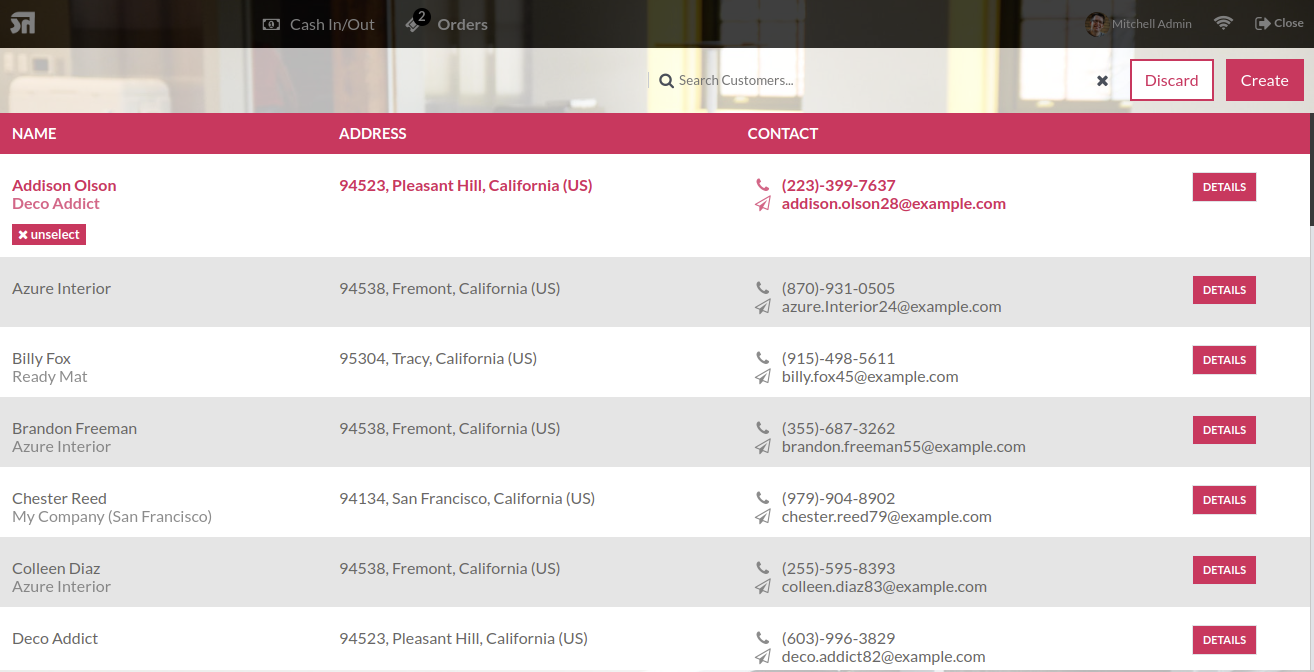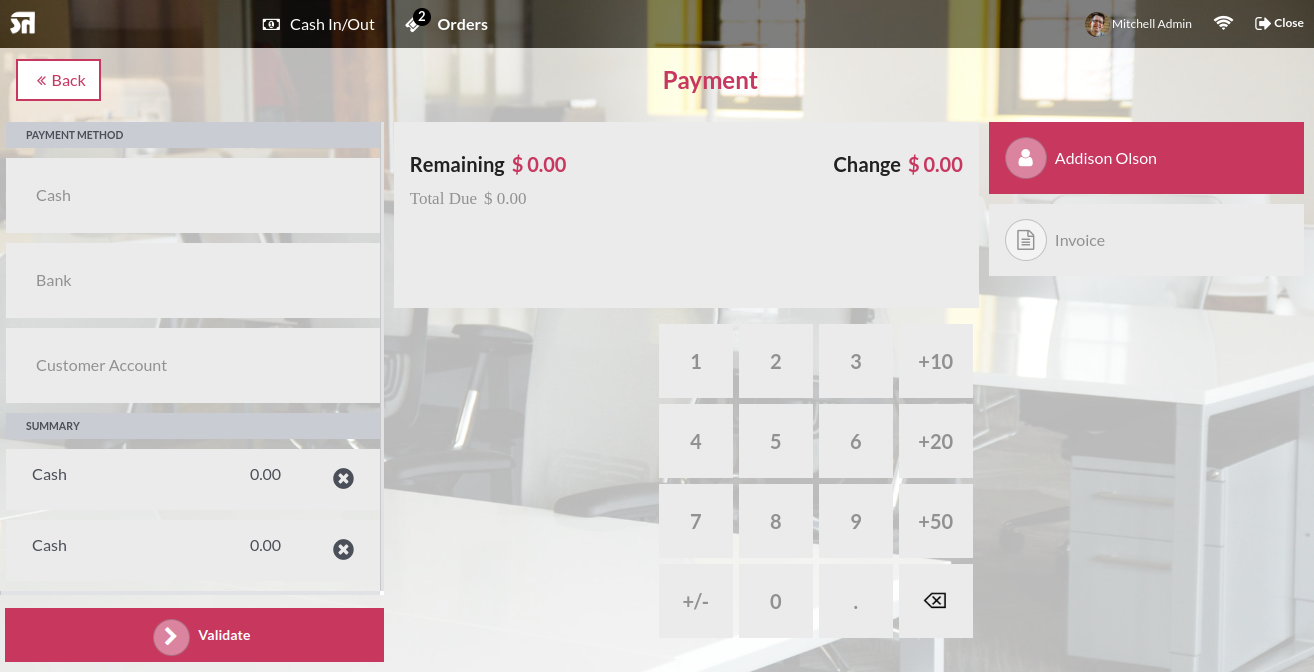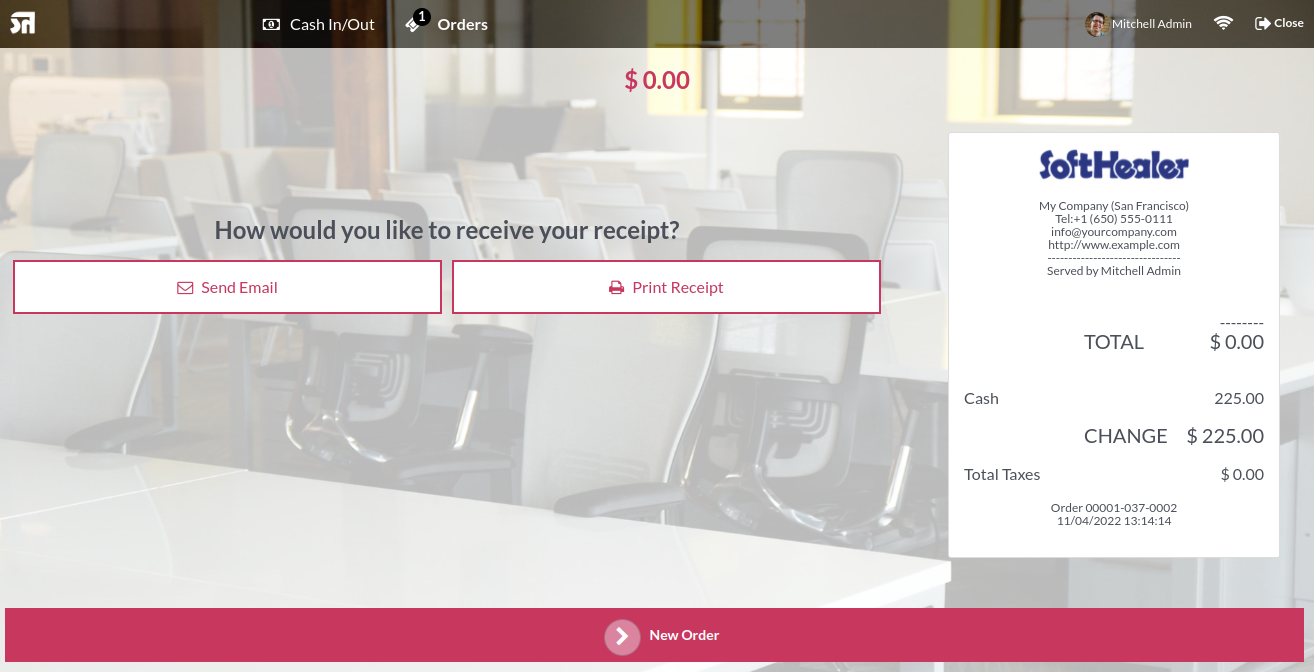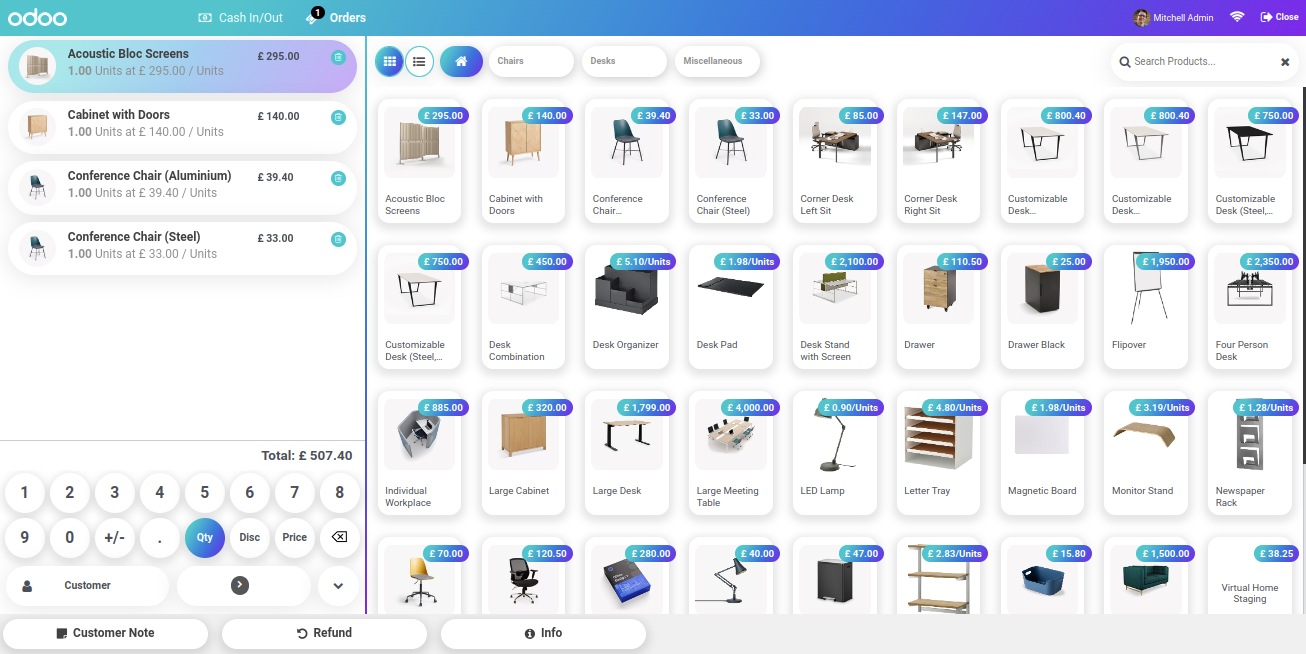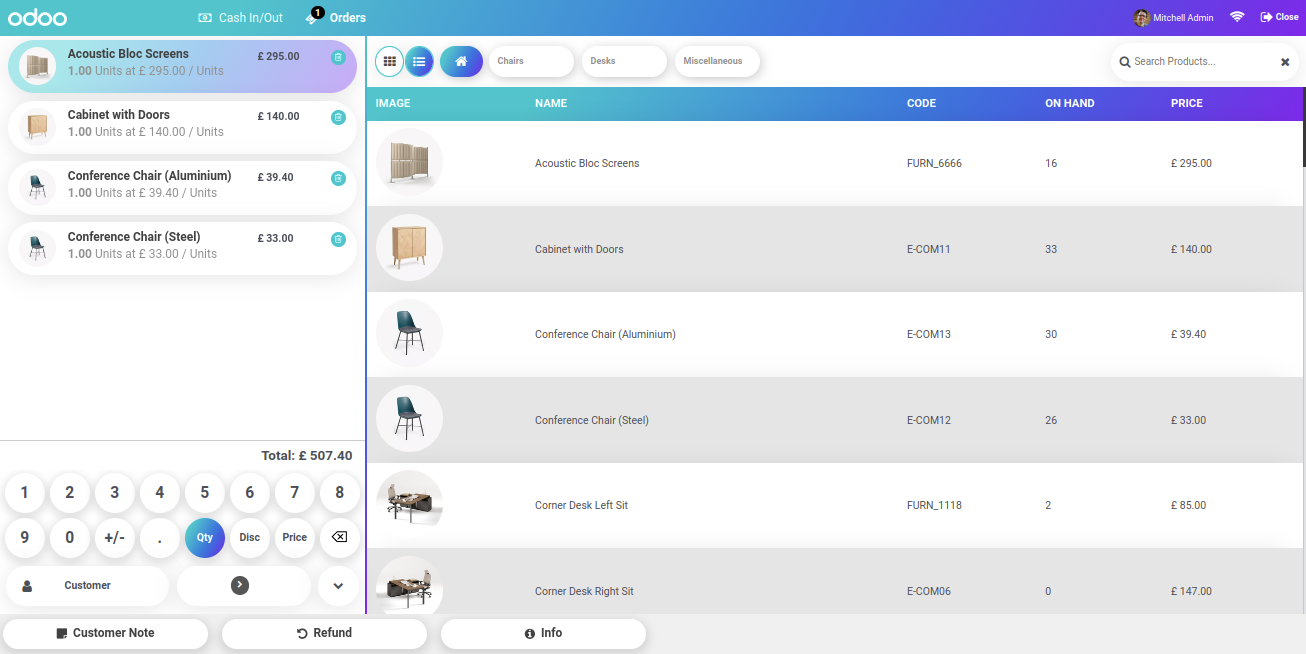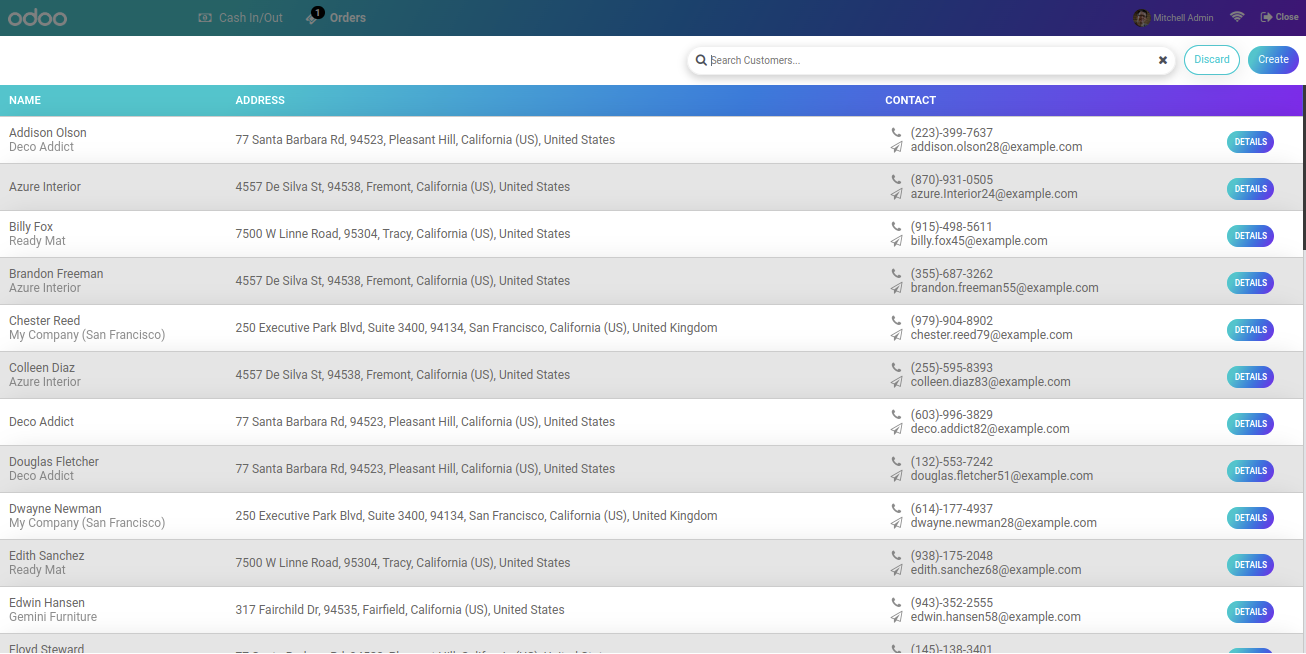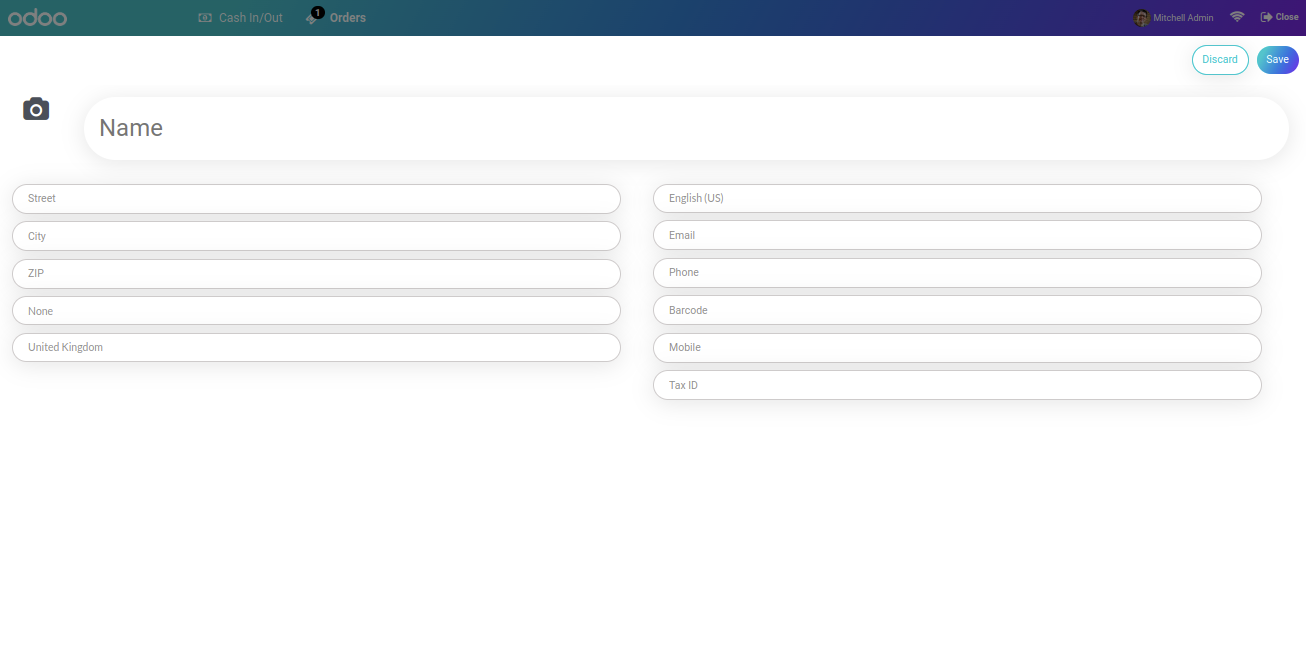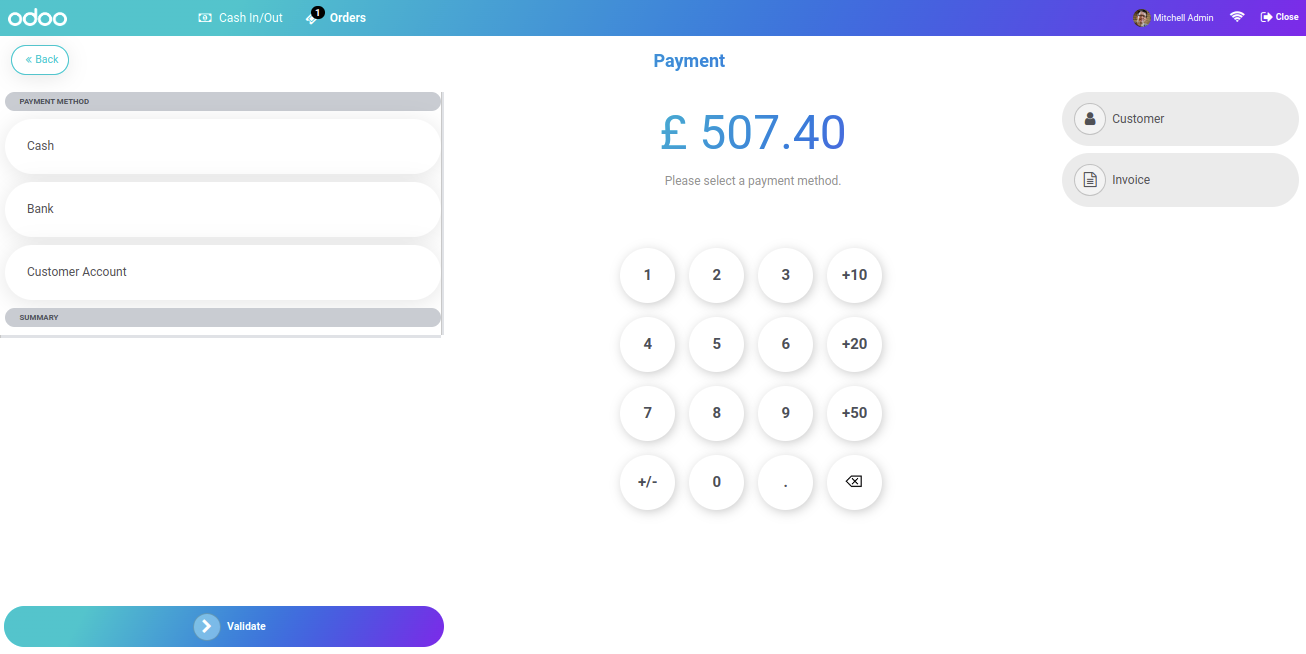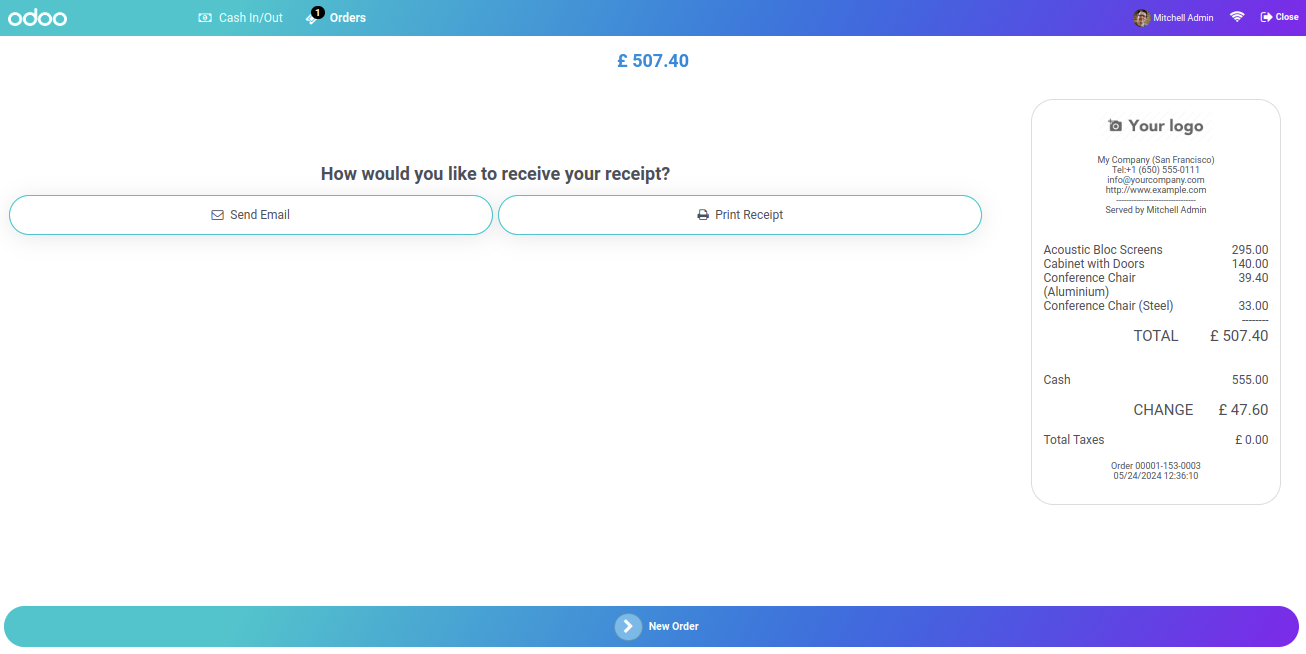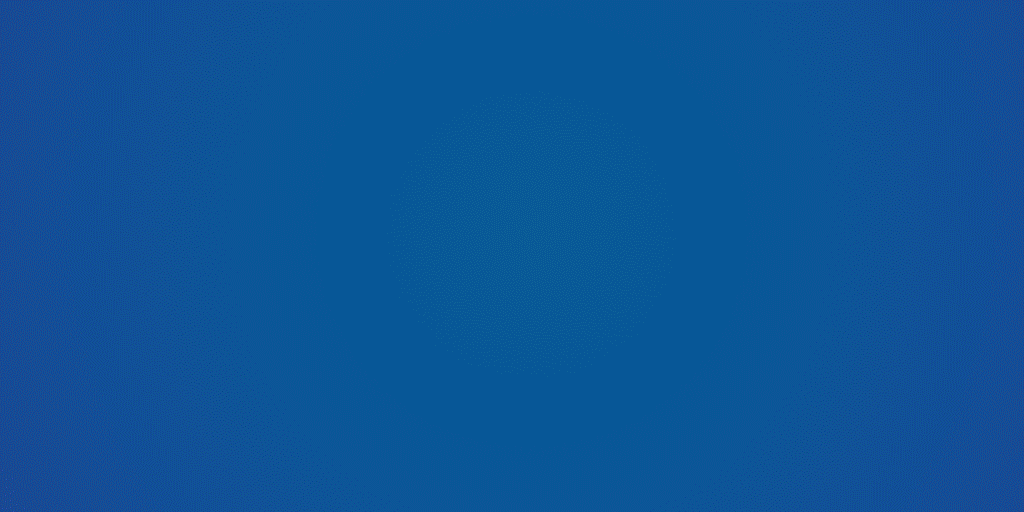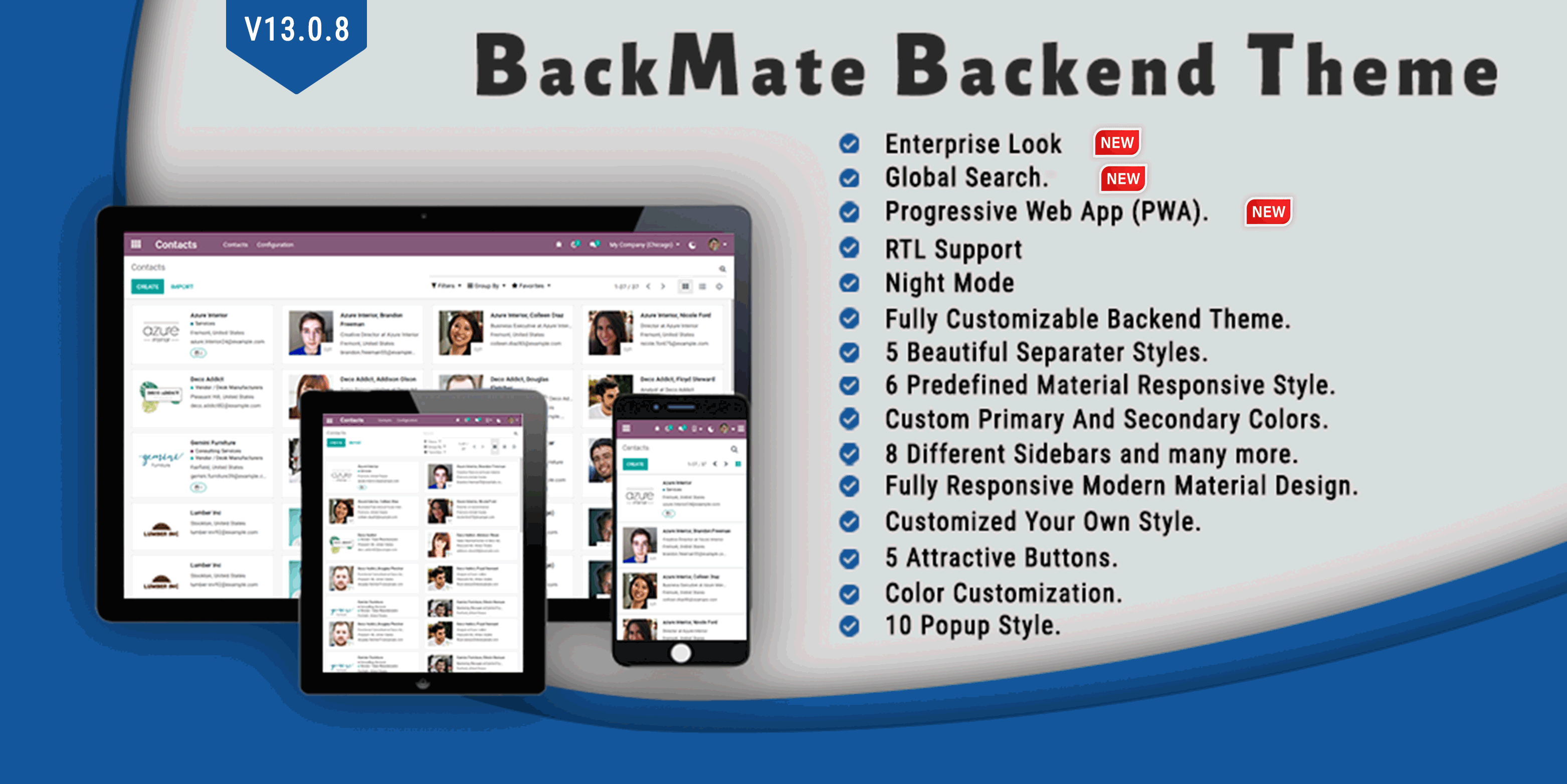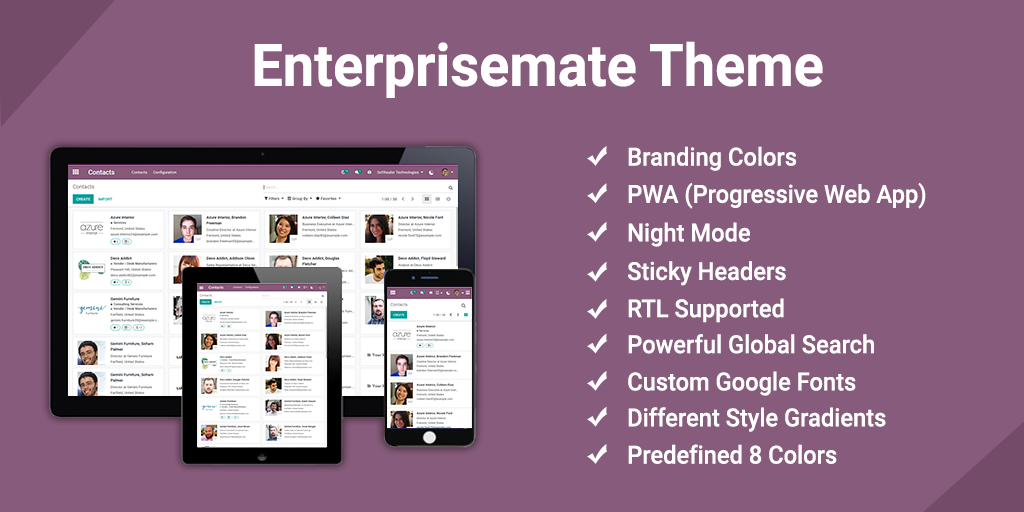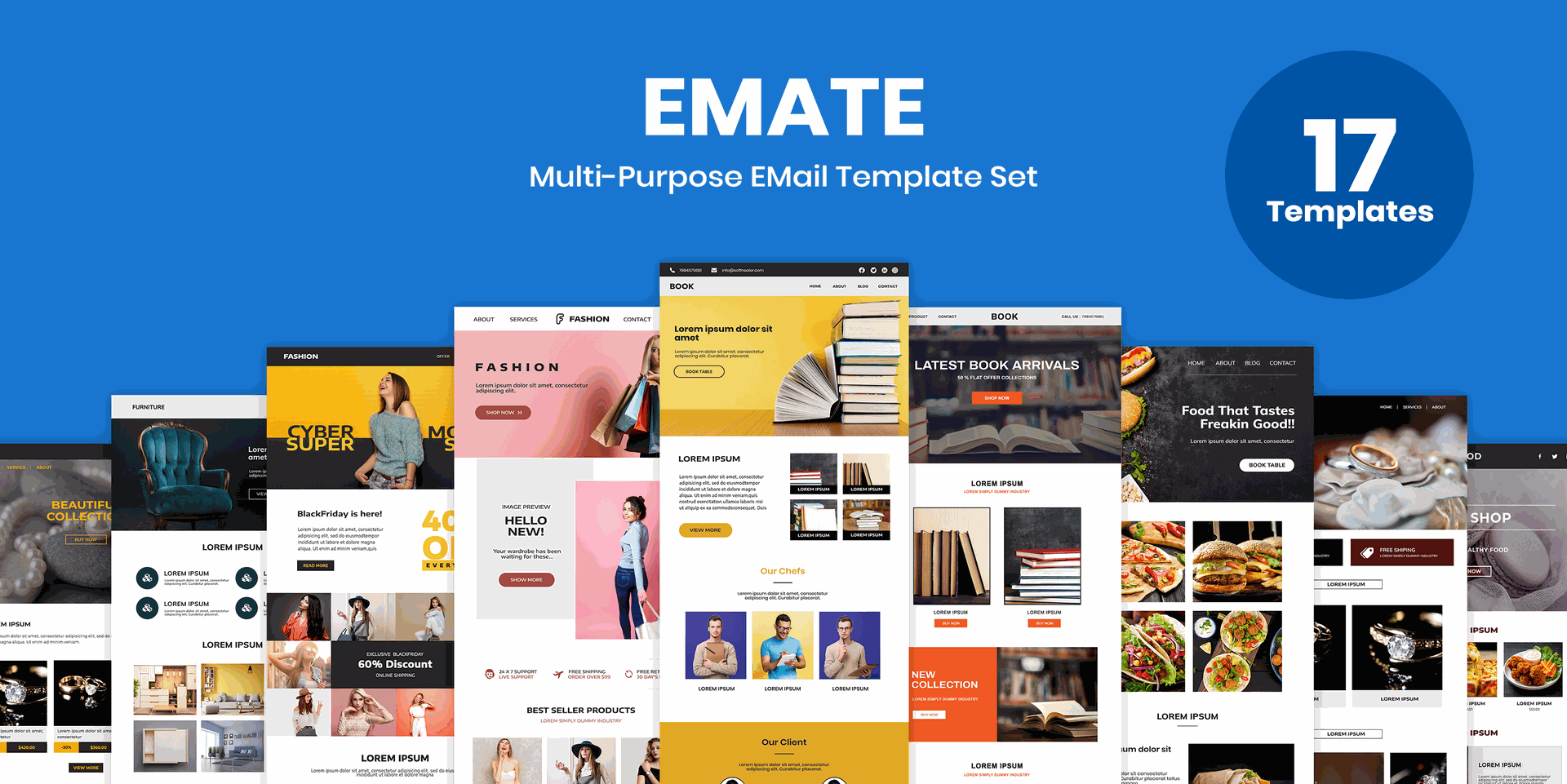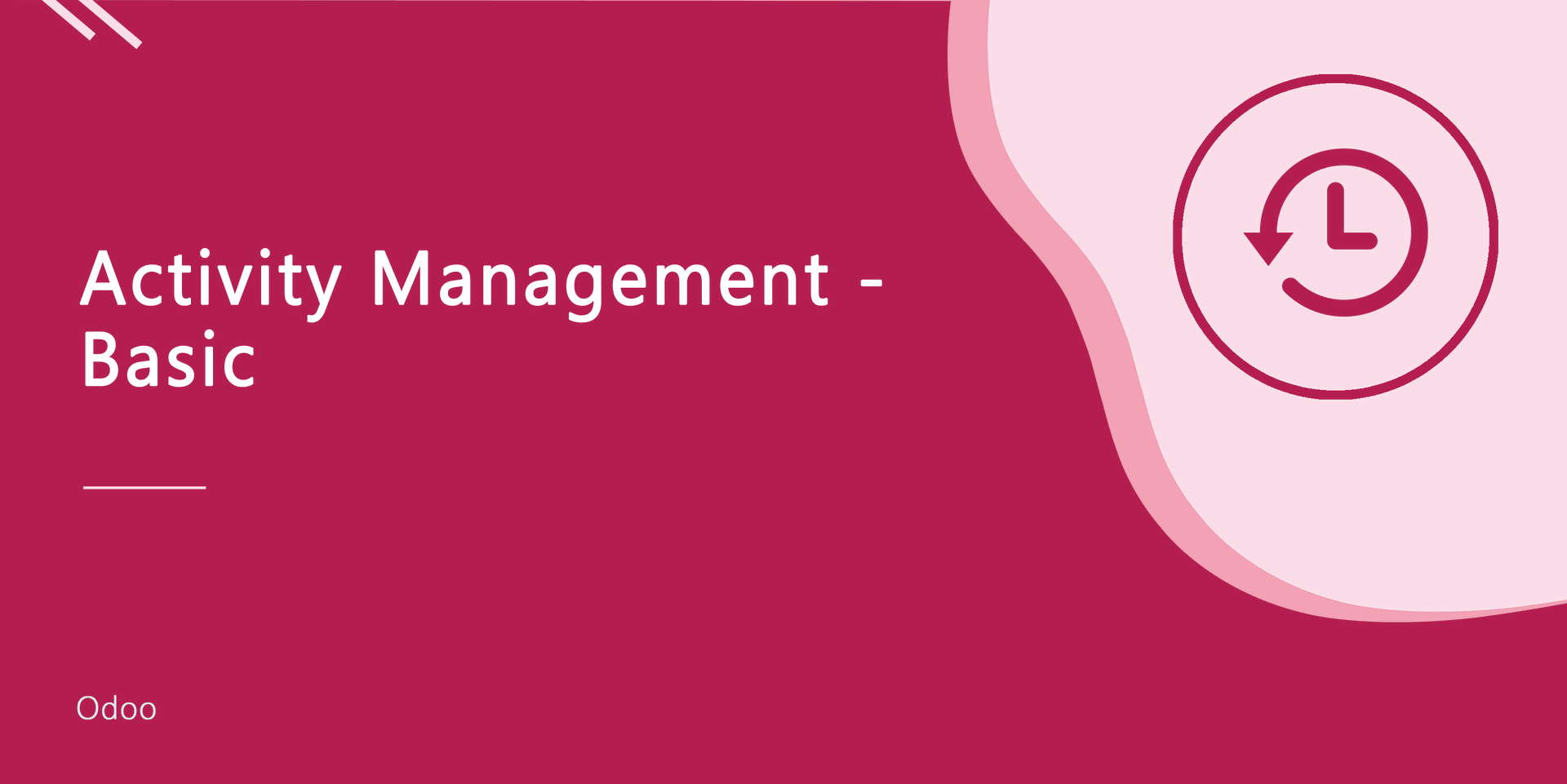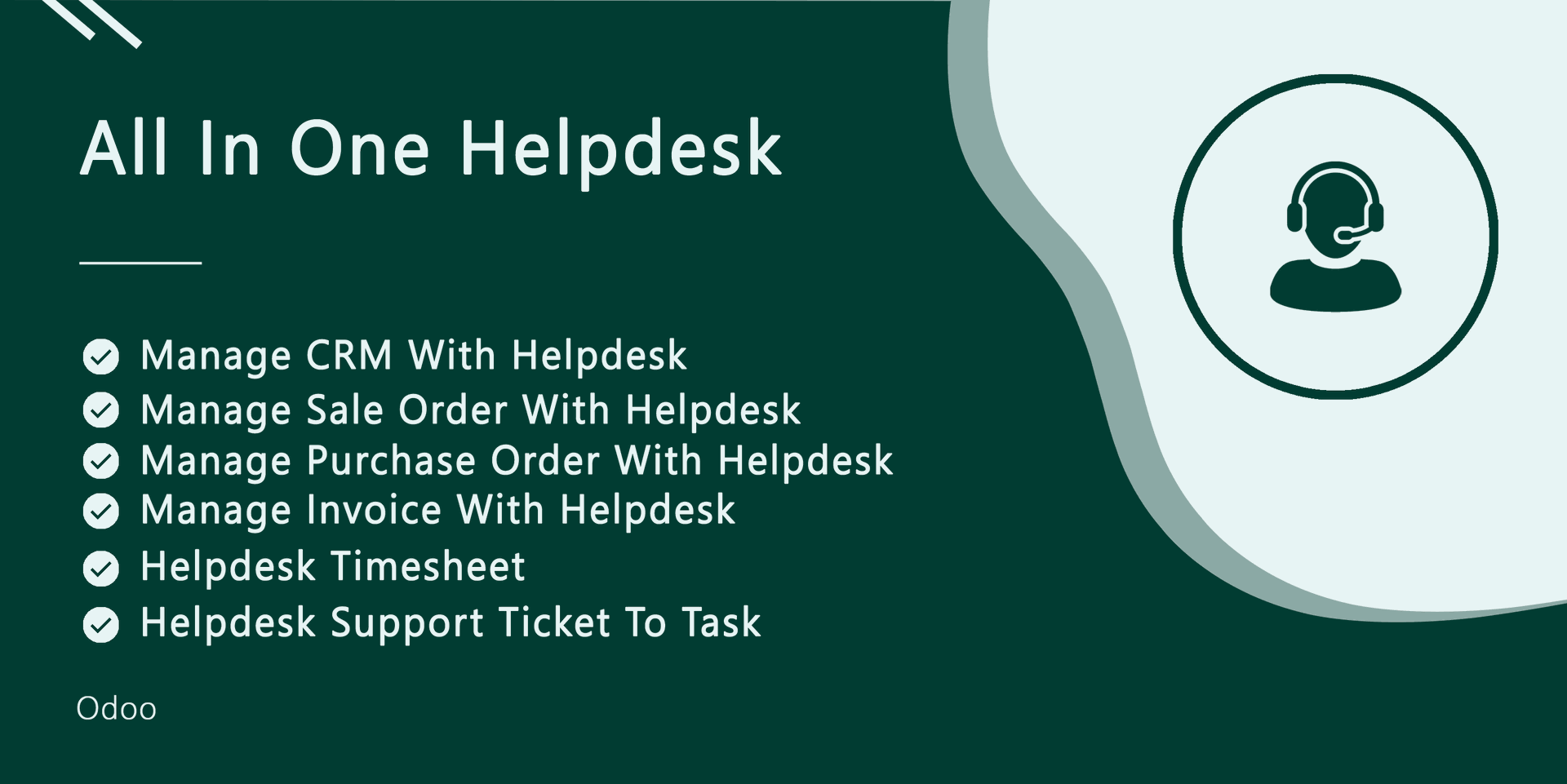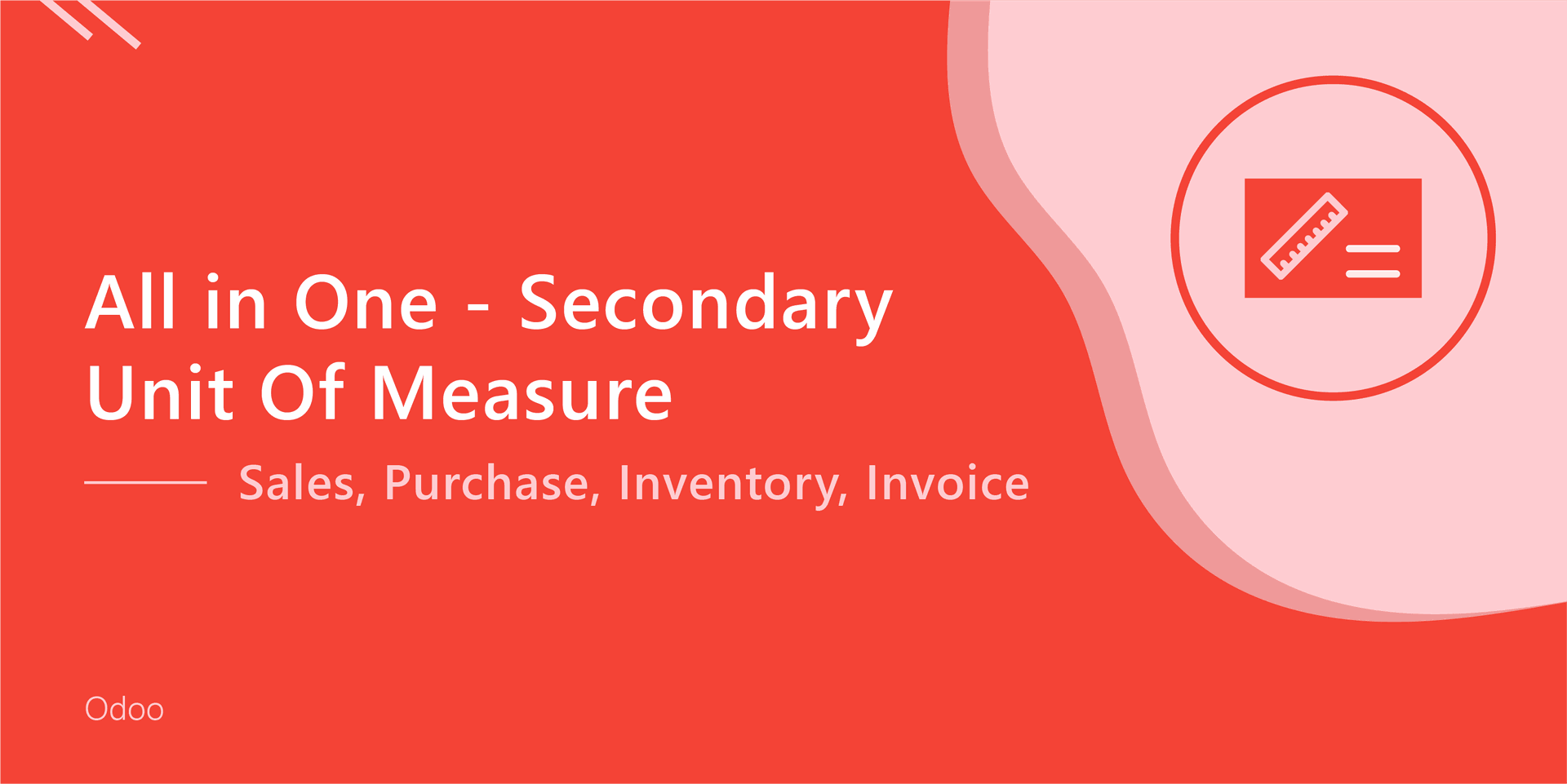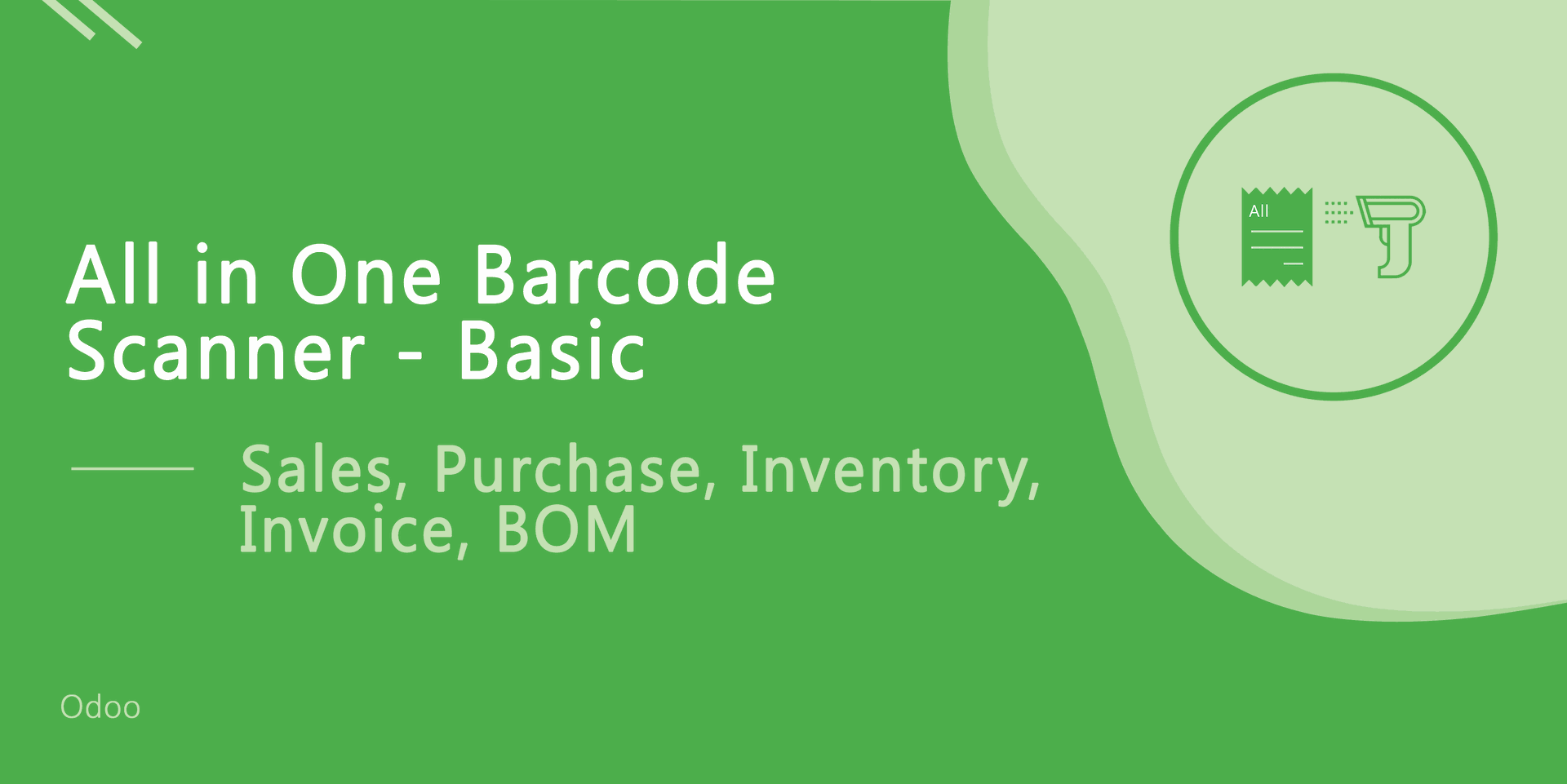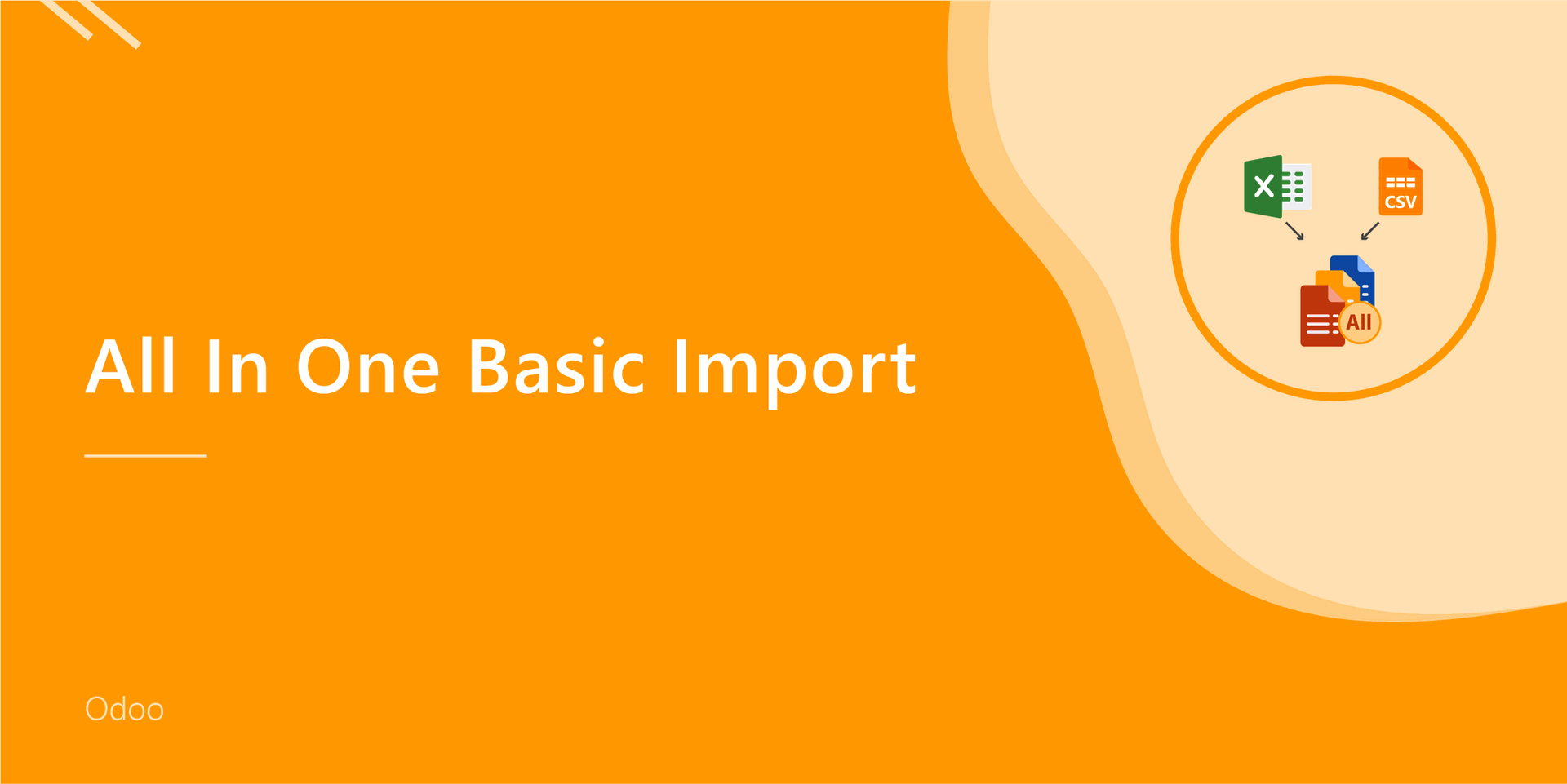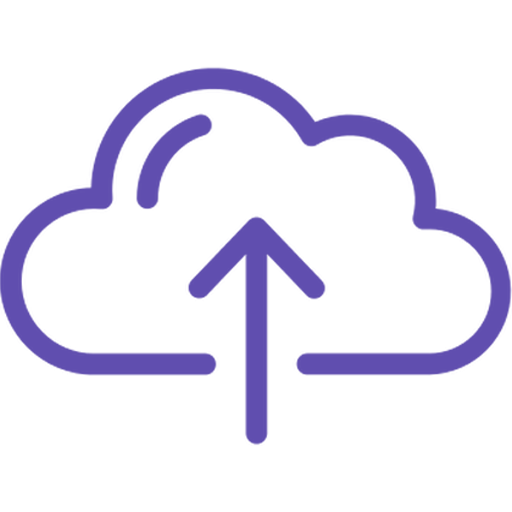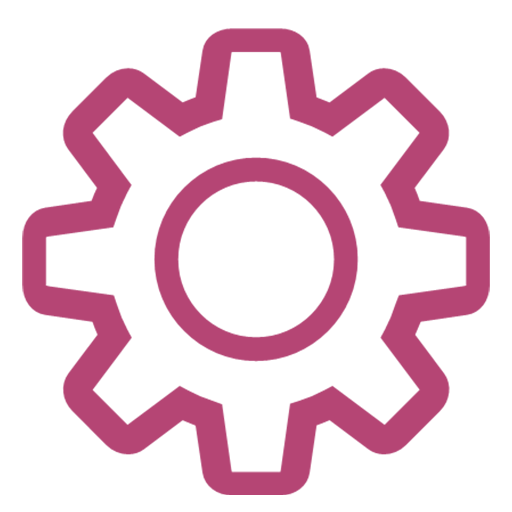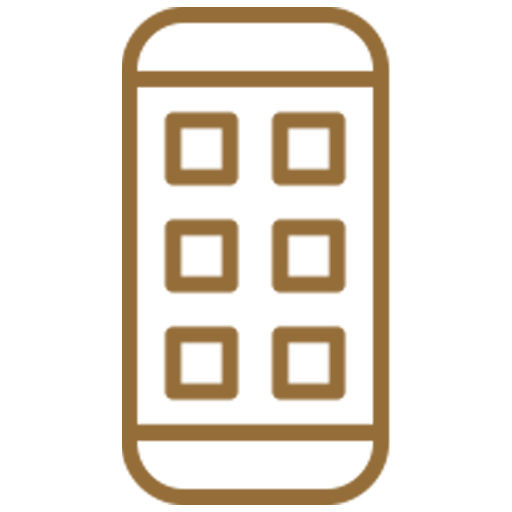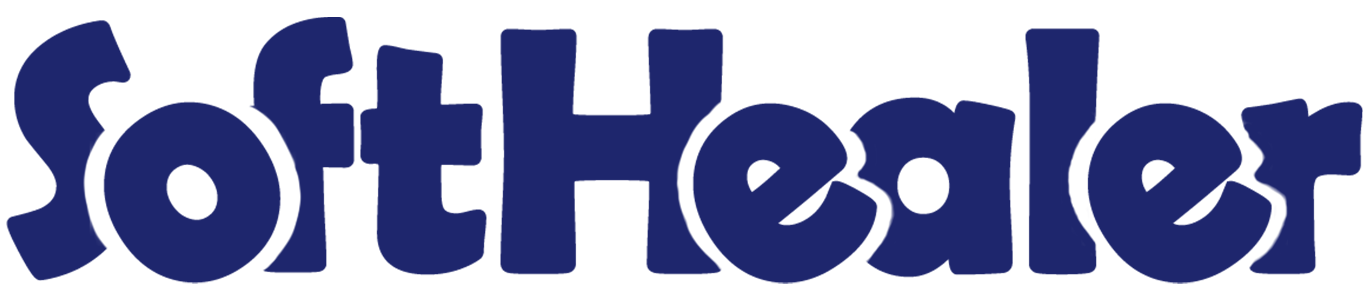
POS-Mate POS Responsive Theme

Are you bored with your standard odoo POS theme? Are You looking for modern, creative, clean, clear, materialize Odoo theme for your POS? So you are at the right place, We have made sure that this theme is highly customizable and it comes with a premium look and feels. Our theme is not only beautifully designed but also fully functional, flexible, fast, lightweight, animated and modern theme.
Hot Features





Features

- You can switch product view in the running POS session.
- The POS user can switch between grid view and list view during the running POS Session.
- You can show product images in the list view with different sizes (small, medium & large).
- New feature product details box style added.
- 2 new font family added. (Montserrat, Lato).
- Easy to change form elements style with 4 different style.
- New feature added to set your brand logo in pos shop page.
- Fully Customizable POS Theme.
- Fully attractive 4 different theme styles.
- Fully Responsive Modern Material Desktop Design.
- Craft your own styles with dozens of functions.
- 4 Attractive Buttons.
- Color Customization.
- Amazing Google fonts.
- Fully customizable product box style 4 amazing box styles.
- Sticky header.
- Easy to set list view with border and without border.
- Easy to set row hover color.
- Easy to set Odd Even row color.
- Easy to enable display product image in cart.
- Easy to set cart position Right or Left.
- Customizable body background with image or color.
- Easy to define mobile startup screen.
- Numpad collapse expand.
- Note: while you do any kind of changes in POS Configuration Settings, you have to restart your service then after changes apply.
- In the mobile view, product item quantity counters can be displayed by badges on the product. New
- In the mobile view, the product cart item quantity counter is displayed on the cart by the badge. New
- Night mode added. New
Form Elements Style
Here we have 4 unique form elements style. Which is helps to improve your POS look. Also, you can set a favorite form element style with the favorite theme style.
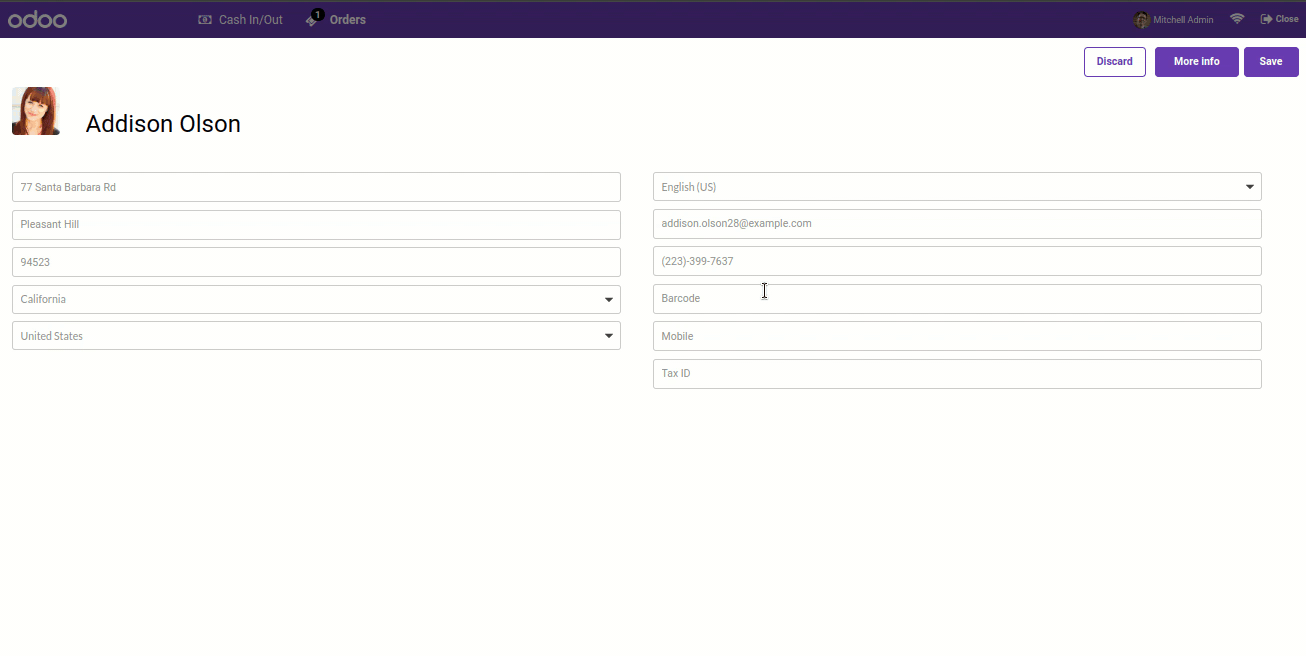
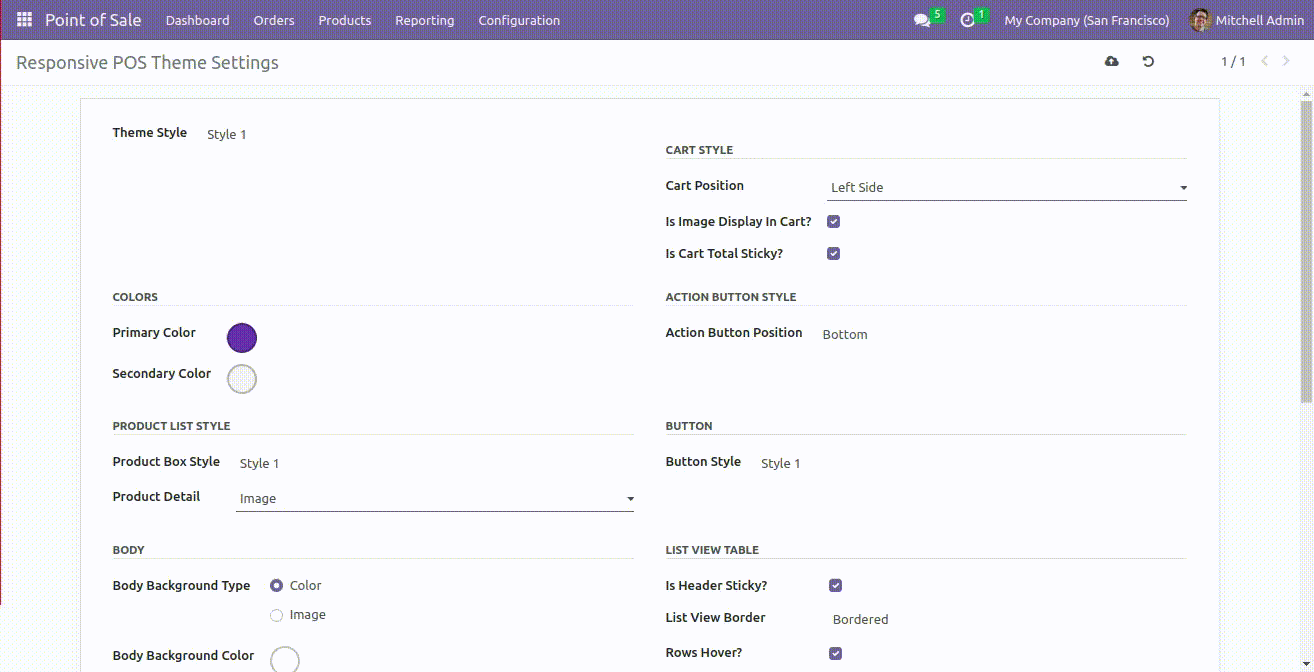
Product Detail Box
We have made 3 different unique style for product detail box. You can select option and use as per your requirement. you can choose option only product name , only product image and product image & product name both for product box. You can easily customize box with particular theme style.
Set Logo
Here you have another amazing option to set logo in pos shop page.
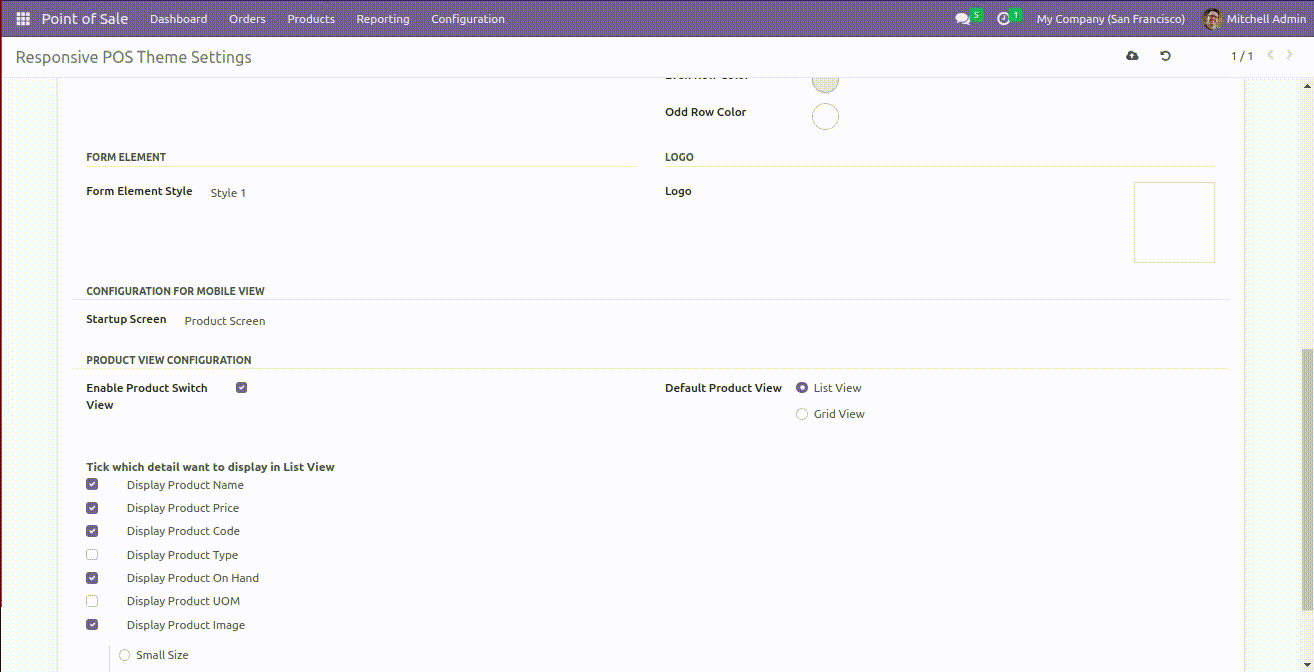
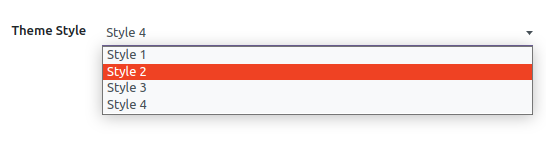
Theme Style
We have made 4 different beautiful theme style, You can select and use as per your requirement. You can easily customize that particular theme style, Normally user has its brand colors so the user can customize as per brand colors.
Colors
Normally, users have a logo or brand color, allowing them to customize primary colors and secondary colors according to their brand. In the fourth style, you can also use gradient colors alongside these options.
Note: the gradient color is only for style-4.
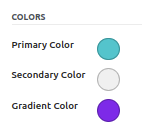
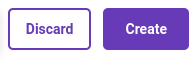
Button Style
You can set a button style with 4 different styles of the button like a leaf, square corner, light rounded corner, gradient rounded corner.
Box Style
Here in this theme, there is 4 different style of product box (square , rounded corner , leaf style , rounded) . you can easily set box style as per your choice.
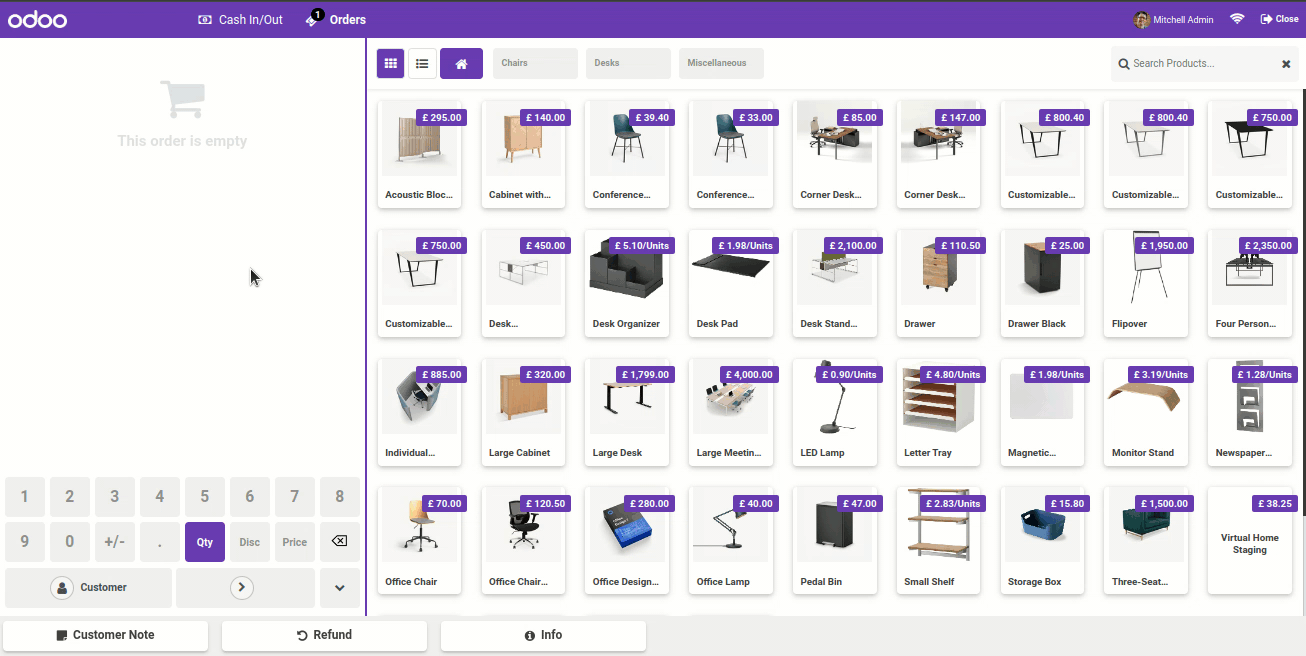
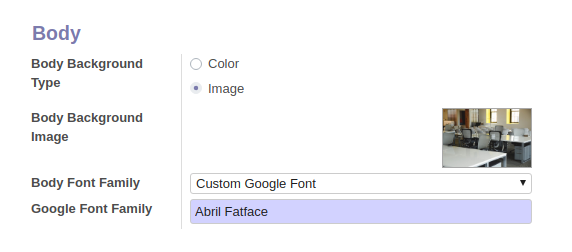
Body Style
You can customize your body with different options. There are two options
for body background Image/Color. Also, you can change body font color and
body font type with default 9 different beautiful and clean font family
(Roboto, Raleway, Poppins, Oxygen, Open Sans, KoHo, Ubuntu , Montserrat ,
Lato etc)
Also, provide google font family in this pos theme. So the user has a large
range of body font type and set as your choice.
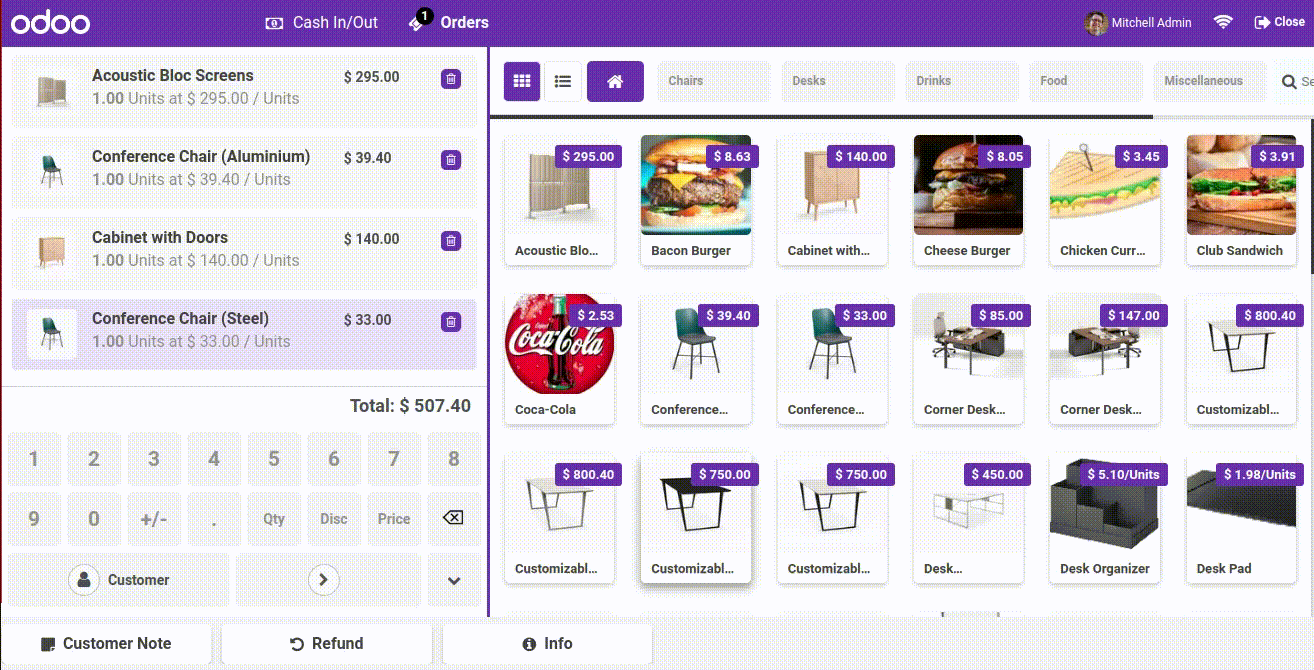
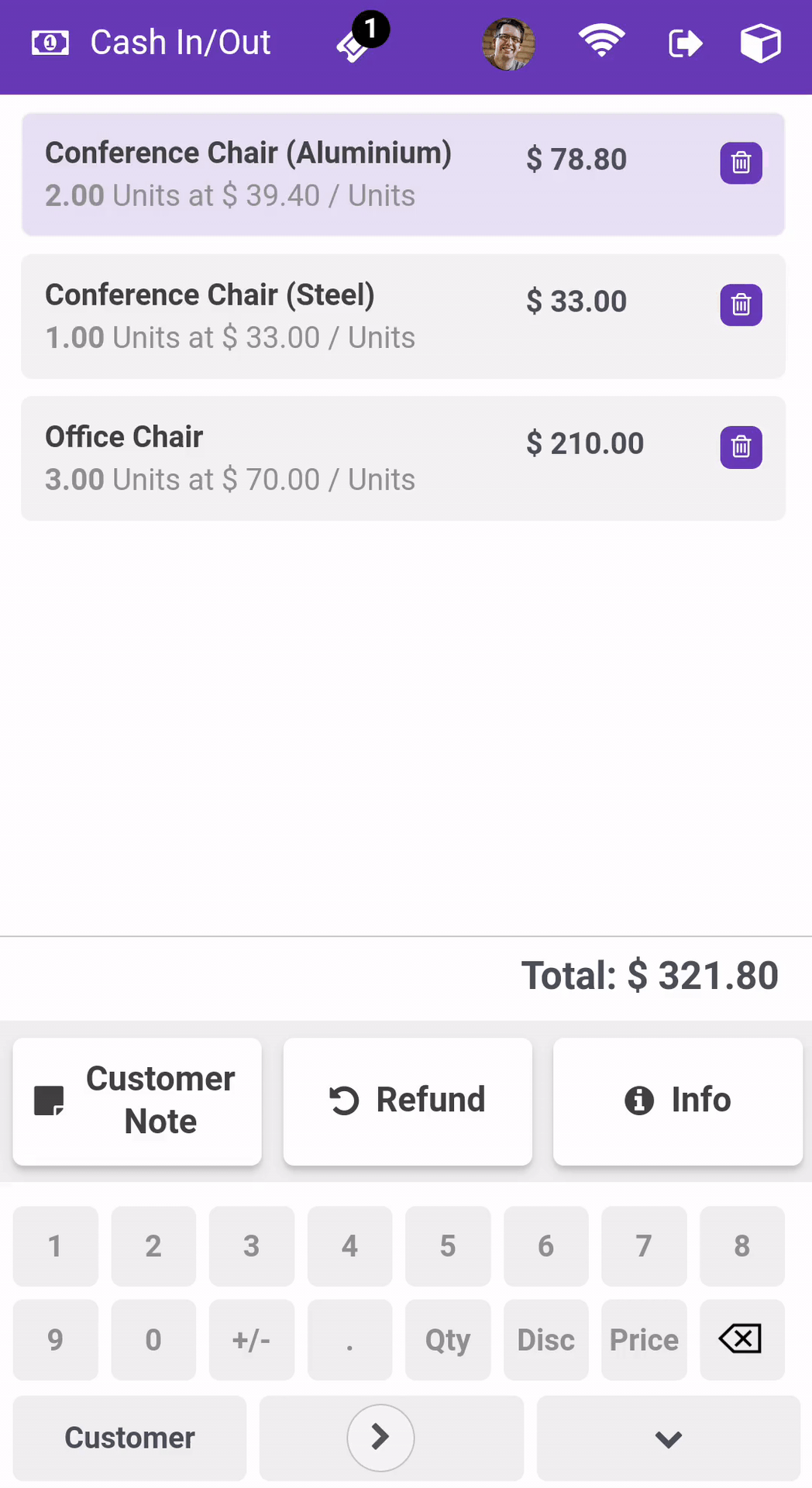

Go to the 'POS Theme Settings' and enable the 'Display Product Qty' option.
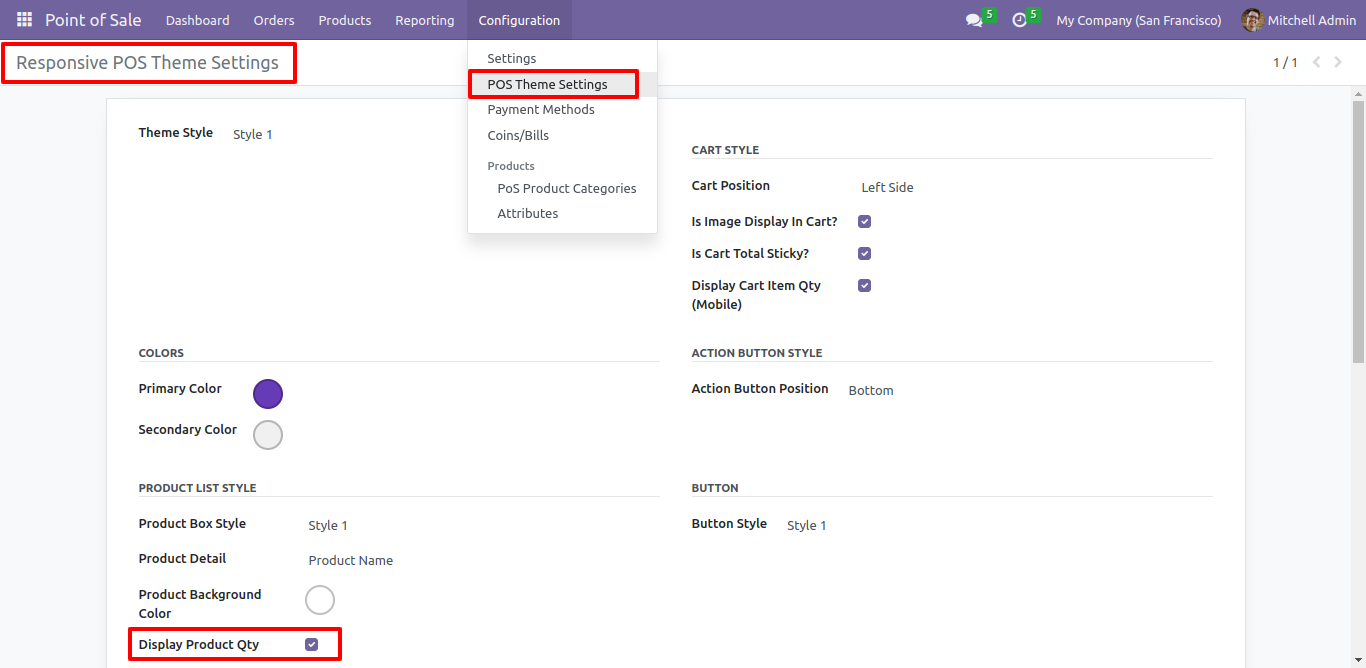
The quantity of the product items is visible on the product.
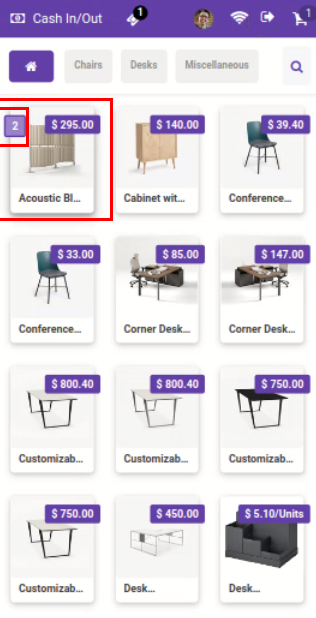
Go to the 'POS Theme Settings' and enable the 'Display Cart Item Qty (Mobile)' option.
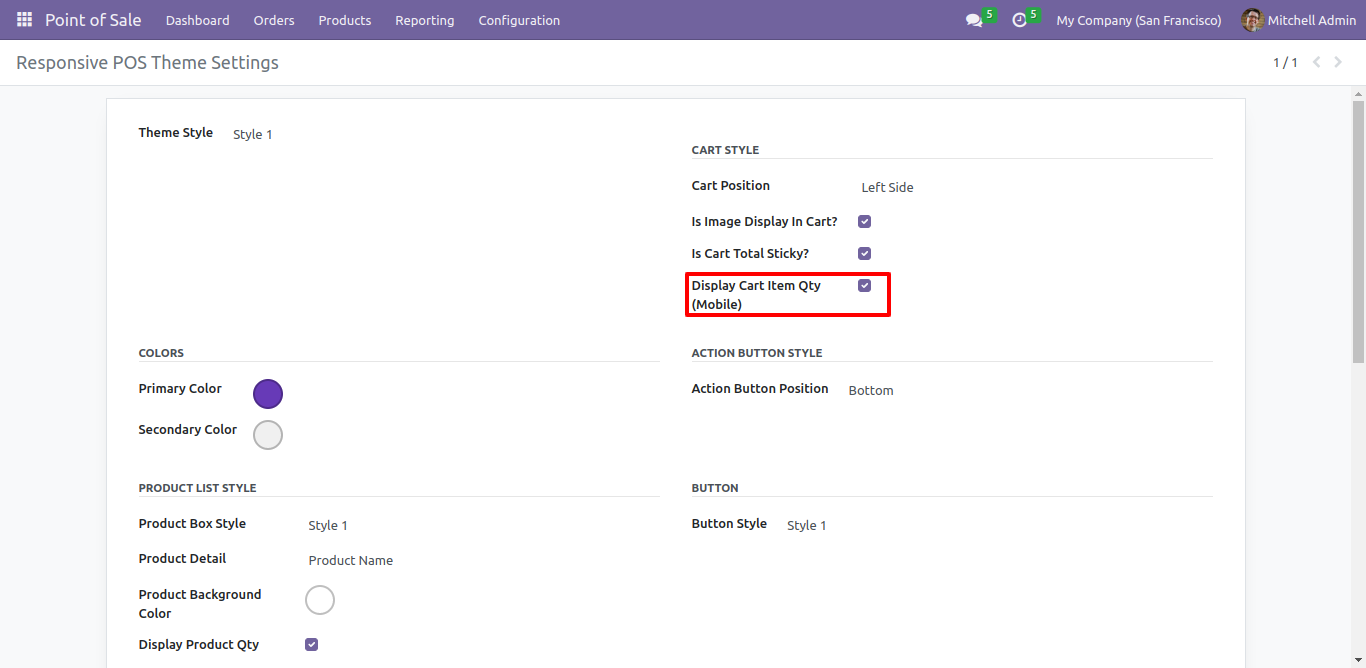
Here you can see the quantity of product cart items will be displayed in the cart icon.
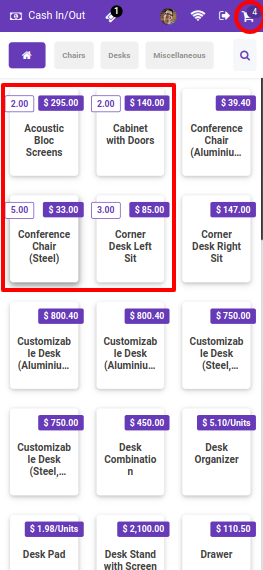
Configuration for POS product switch view.
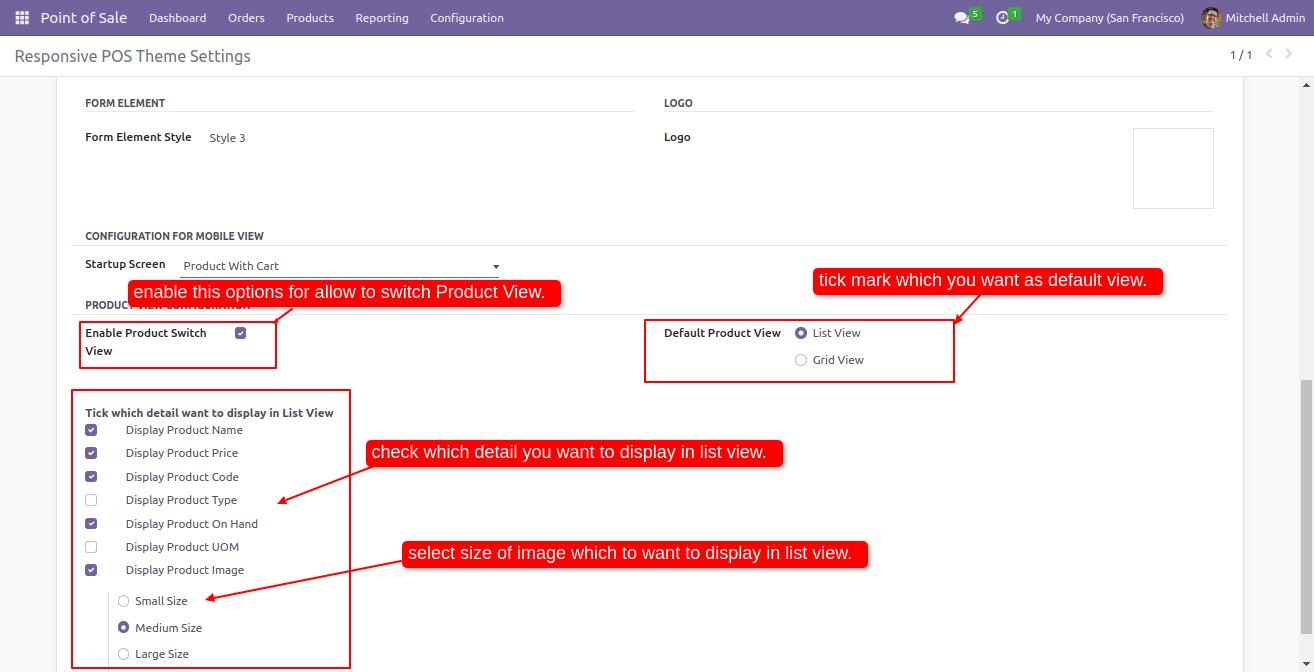
The POS screen with the default list view with the selected product details.
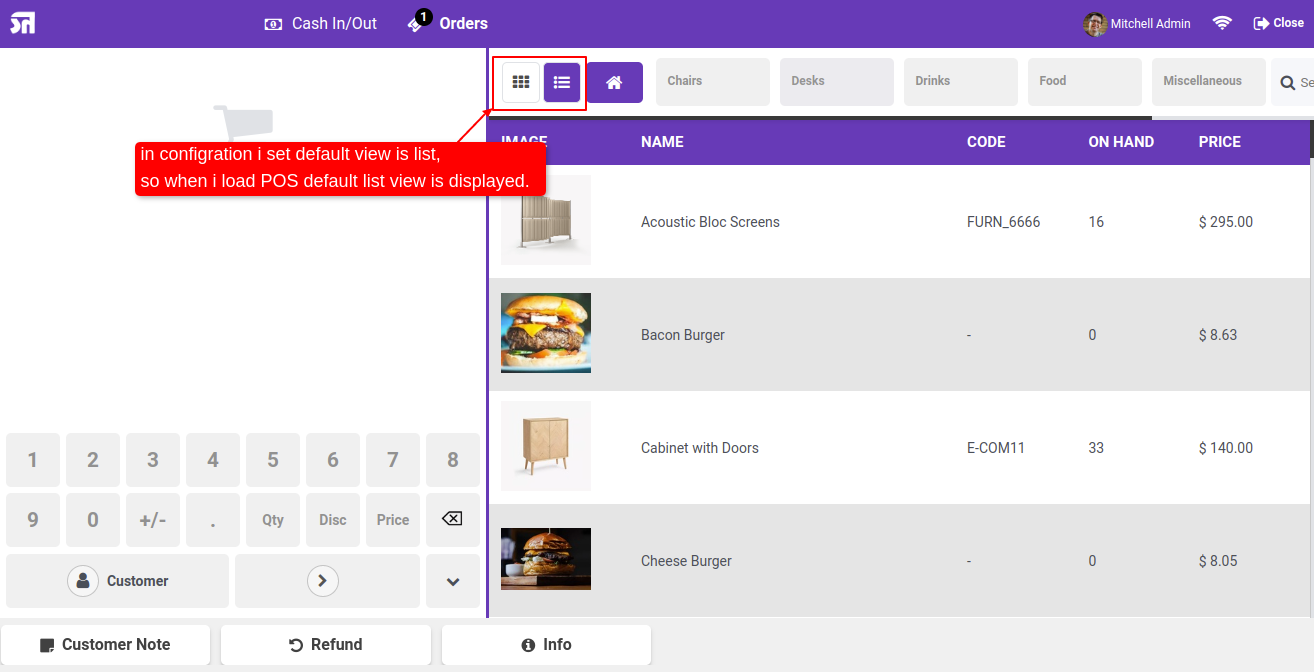
You can switch between grid view and list view during the running POS Session.
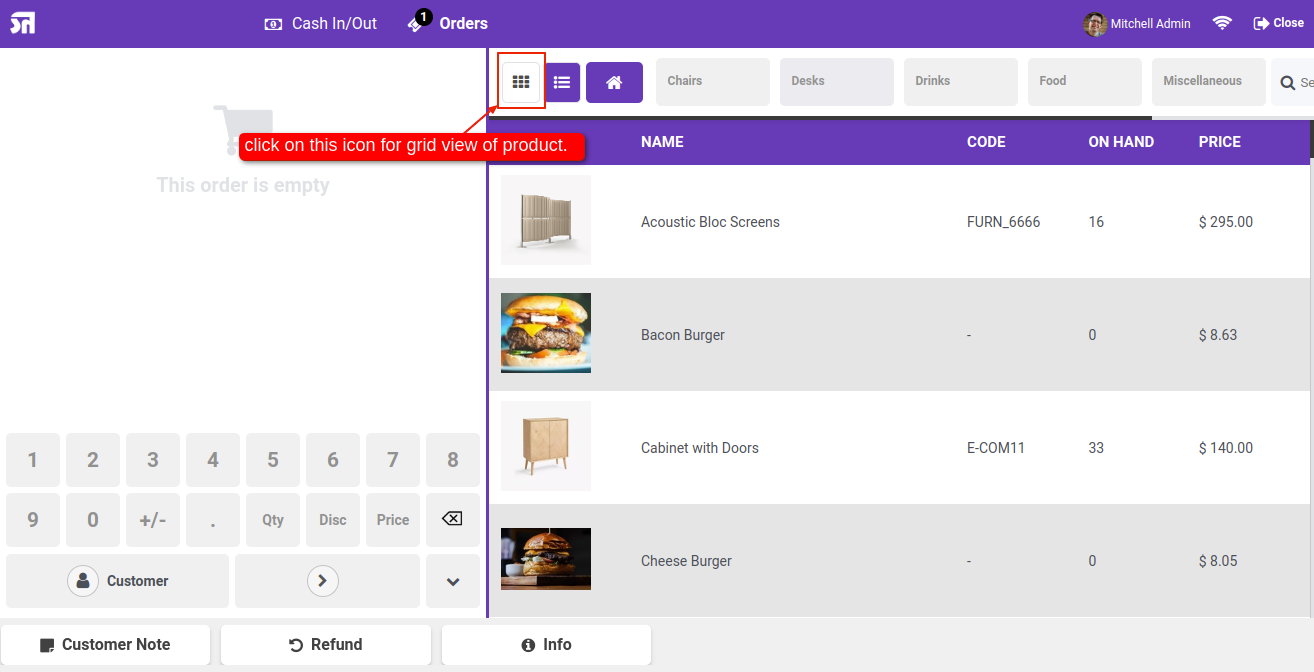
The POS screen with the product grid view looks like this.
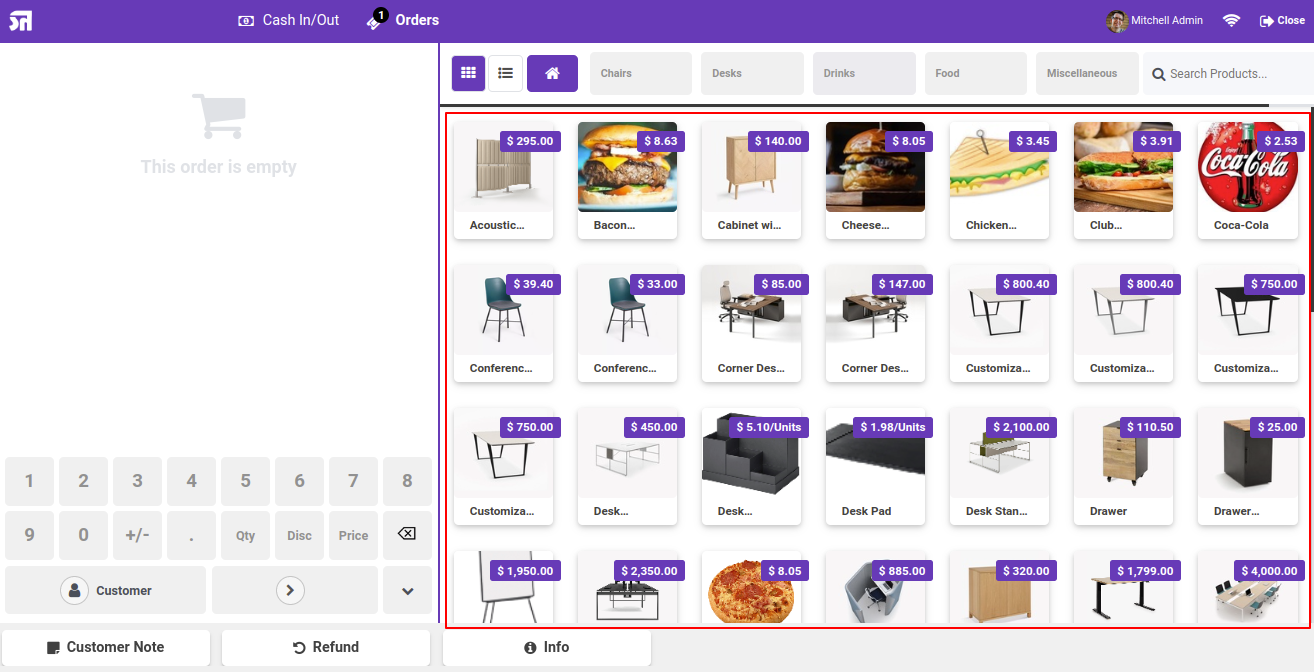
In POS just tick 'right' 'Enable Whatsapp'.
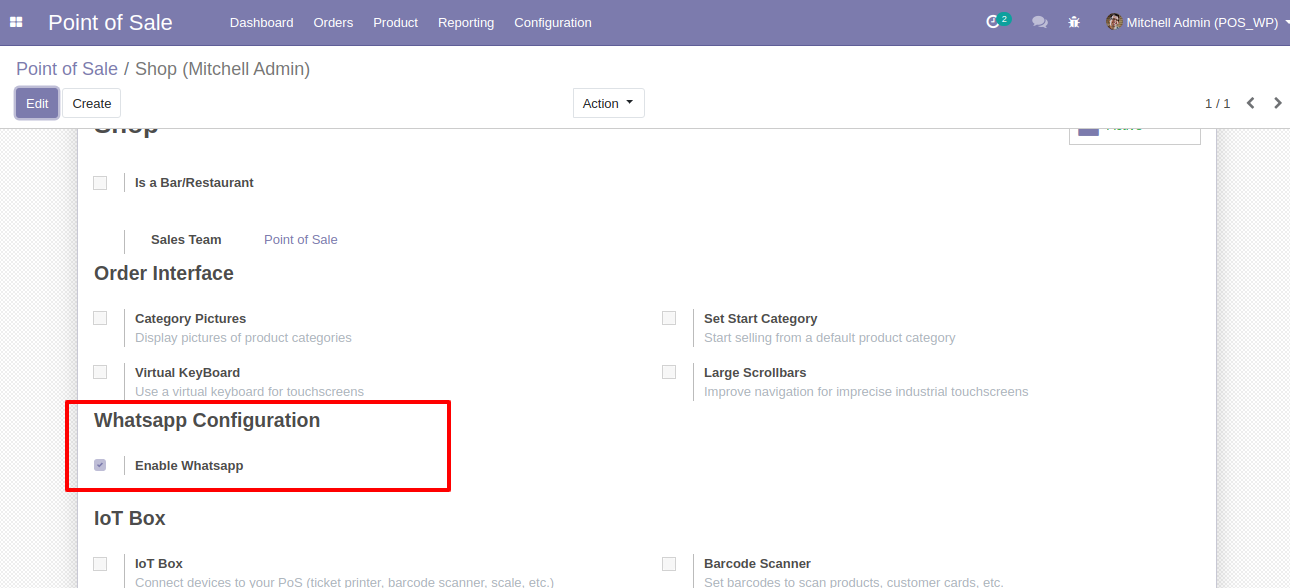
Open POS Customer and press the WhatsApp button to send the message.
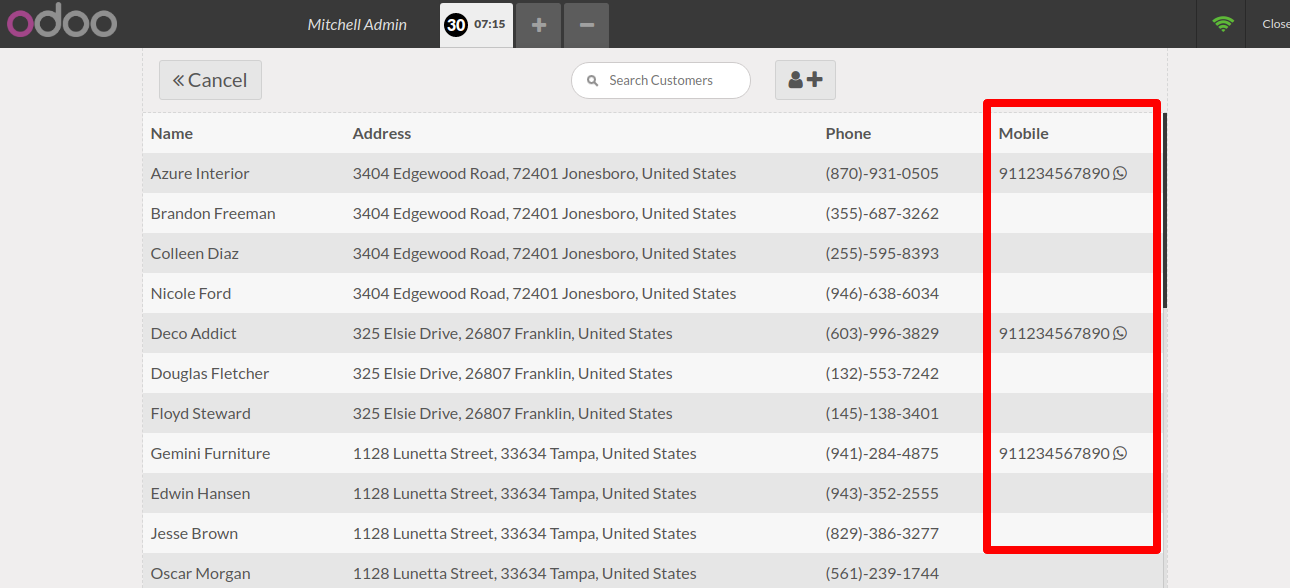
After clicking that button this wizard will popup, where you can write the message and press the send button.
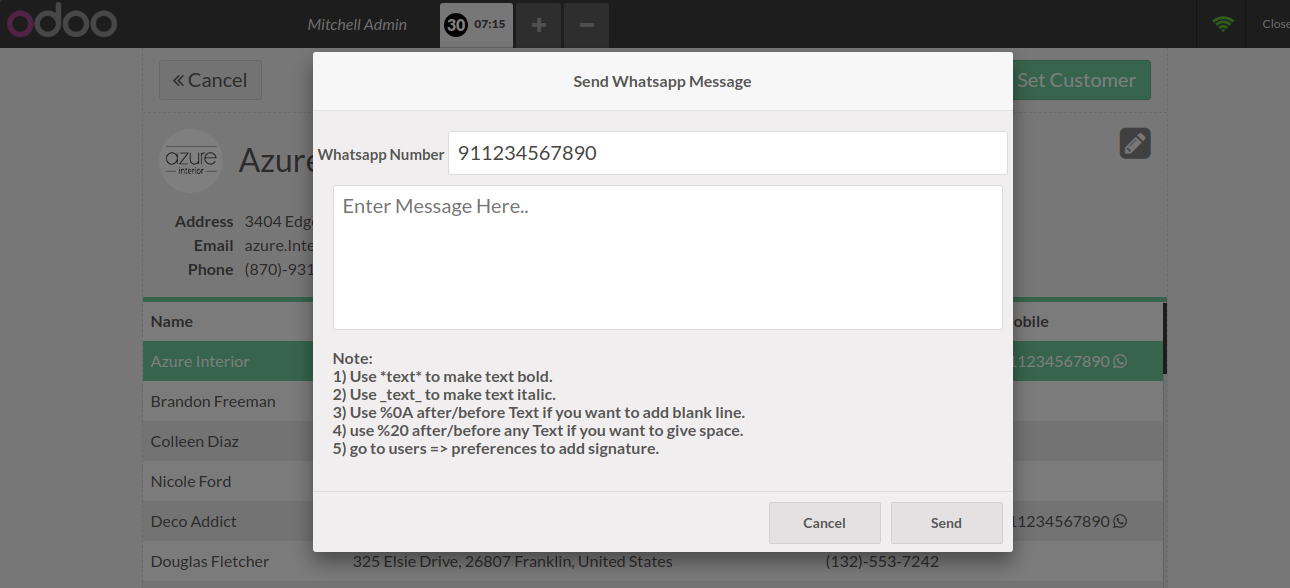
In the POs Order, there is a button "Send by Whatsapp" & "Send By Whatsapp Direct".
A) Send By WhatsApp - If you want to change anything in the message, also you can select more
than one customer.
B) Send By WhatsApp Direct - If you don't want to change anything in message. (For only one
customer).
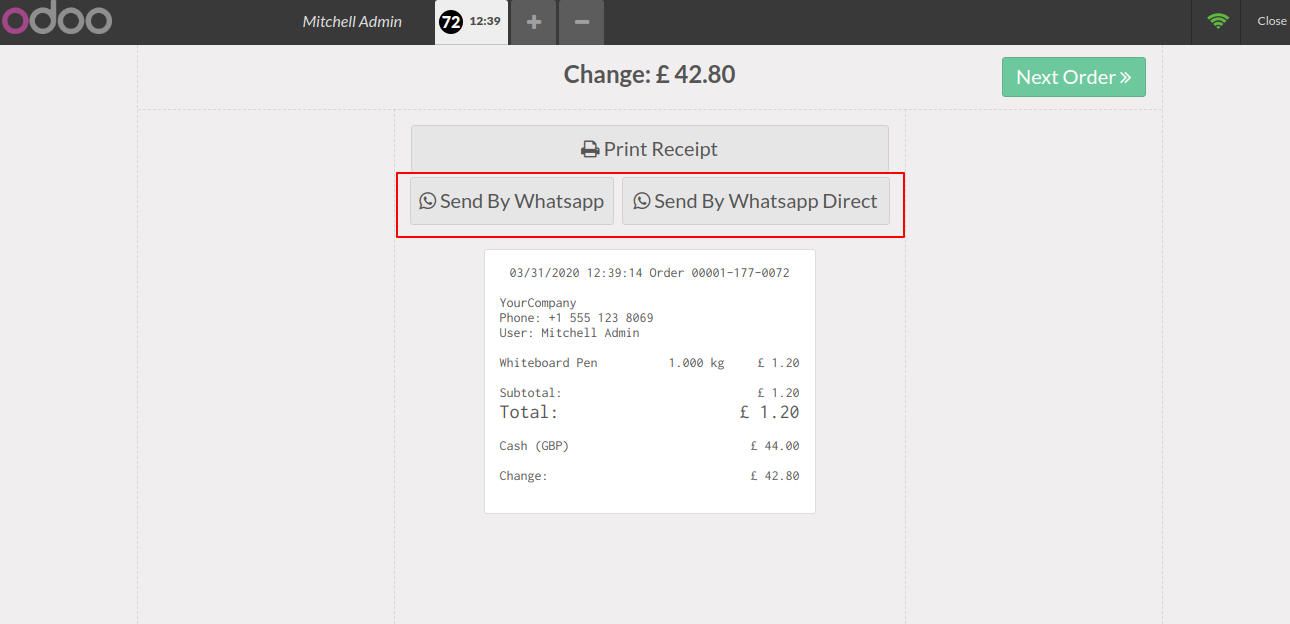
After press that button this wizard will open, where you can write the message and press the send button to send a message in the WhatsApp.
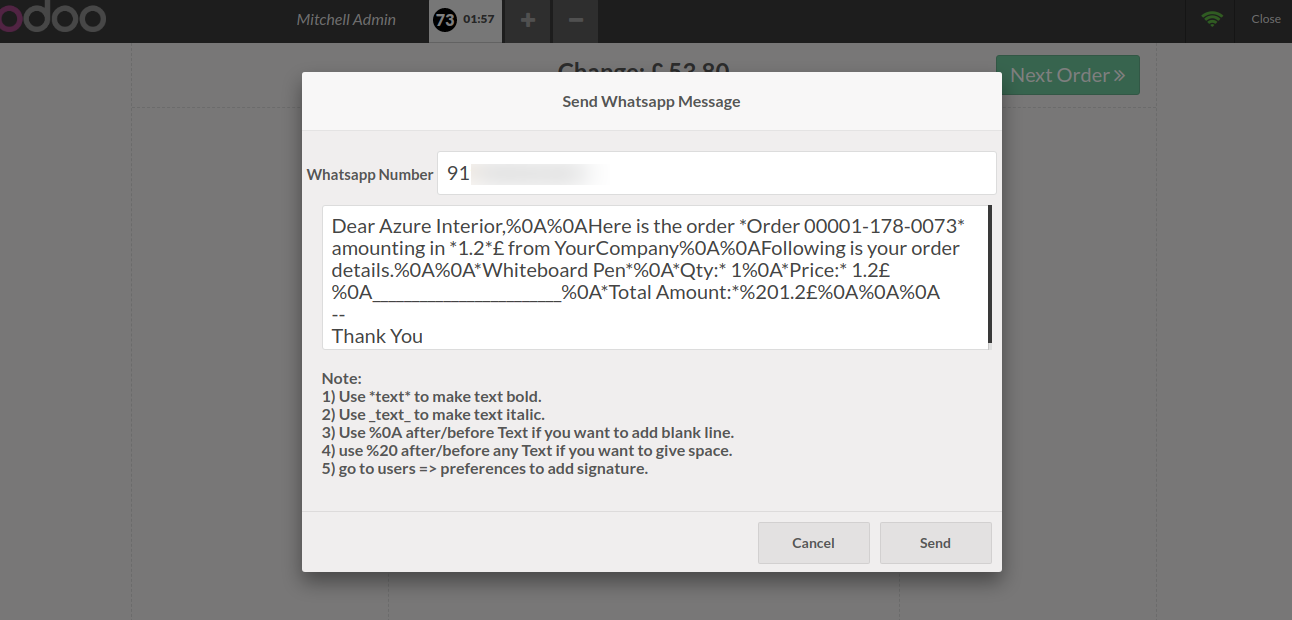
In WhatsApp message will delivery like that.
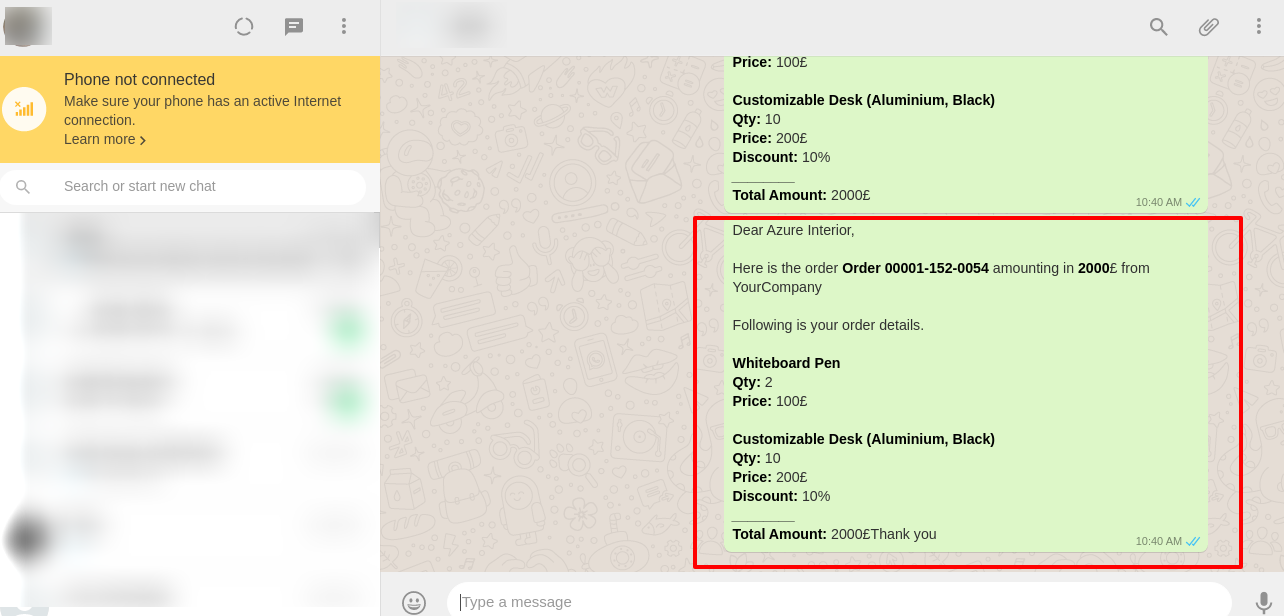
You can add a mobile number from the POS screen.
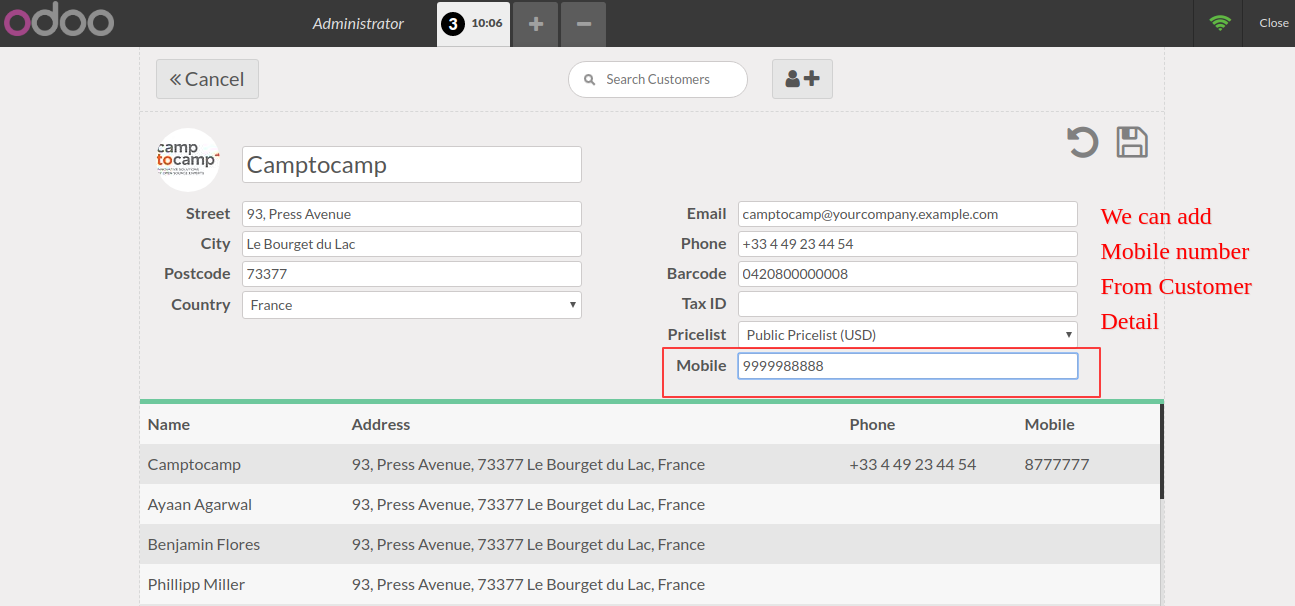
Mobile number field added in the POS customer detail screen.
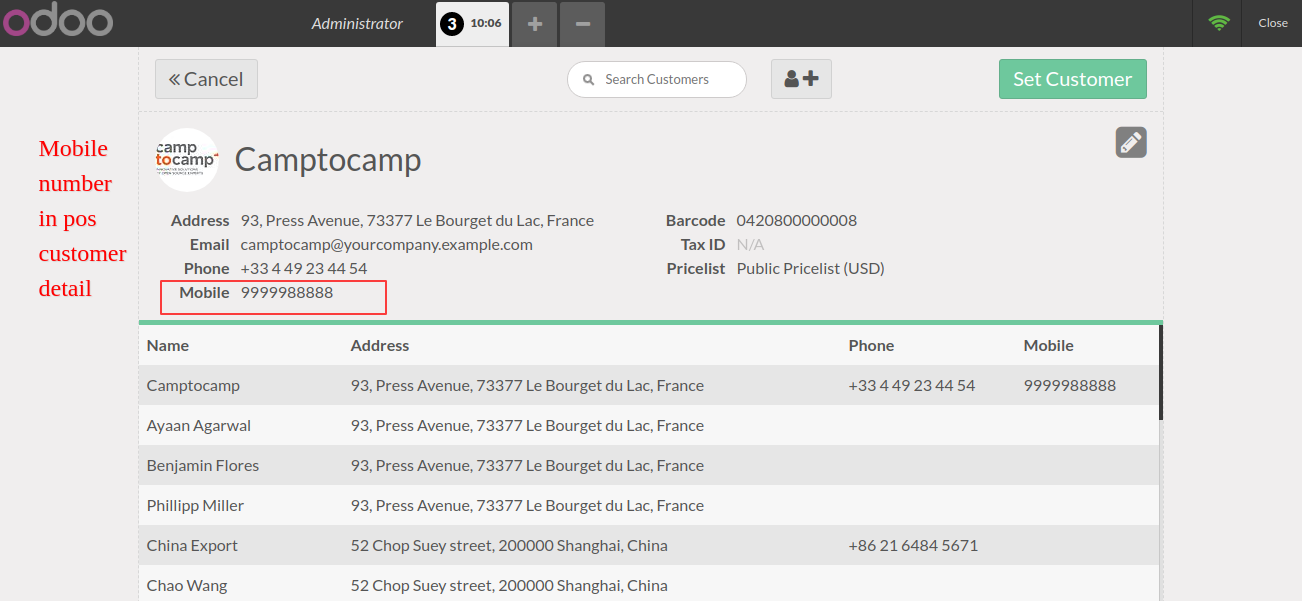
Version 16.0.5 | Released on : 24th May 2024
Version 16.0.4 | Released on : 12th January 2024
Version 16.0.3 | Released on : 17th June 2022
Version 16.0.2 | Released on : 7th June 2022
Version 16.0.1 | Released on : 7th November 2022
- No, this app works perfectly with odoo community only.
- No, this application is not compatible with odoo.com(odoo saas).
- Please Contact Us at sales@softhealer.comto request customization.
- Yes, we provide free support for 100 days.
- Yes, you will get free update for lifetime.
- No, We do not provide any kind of exchange.