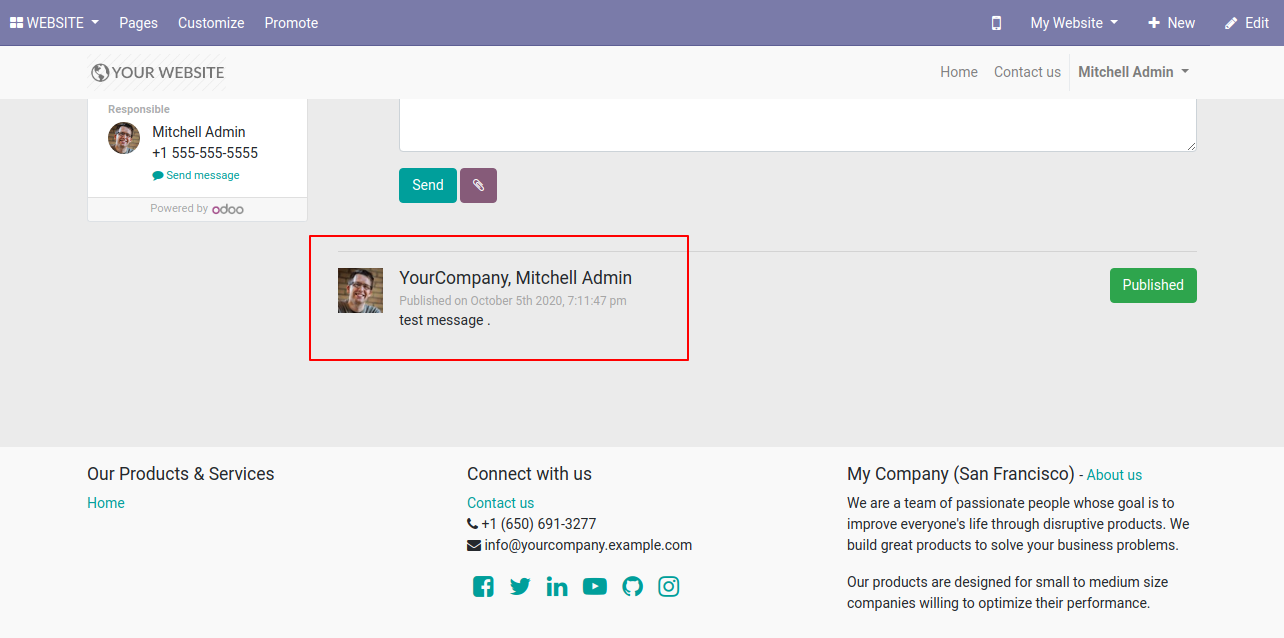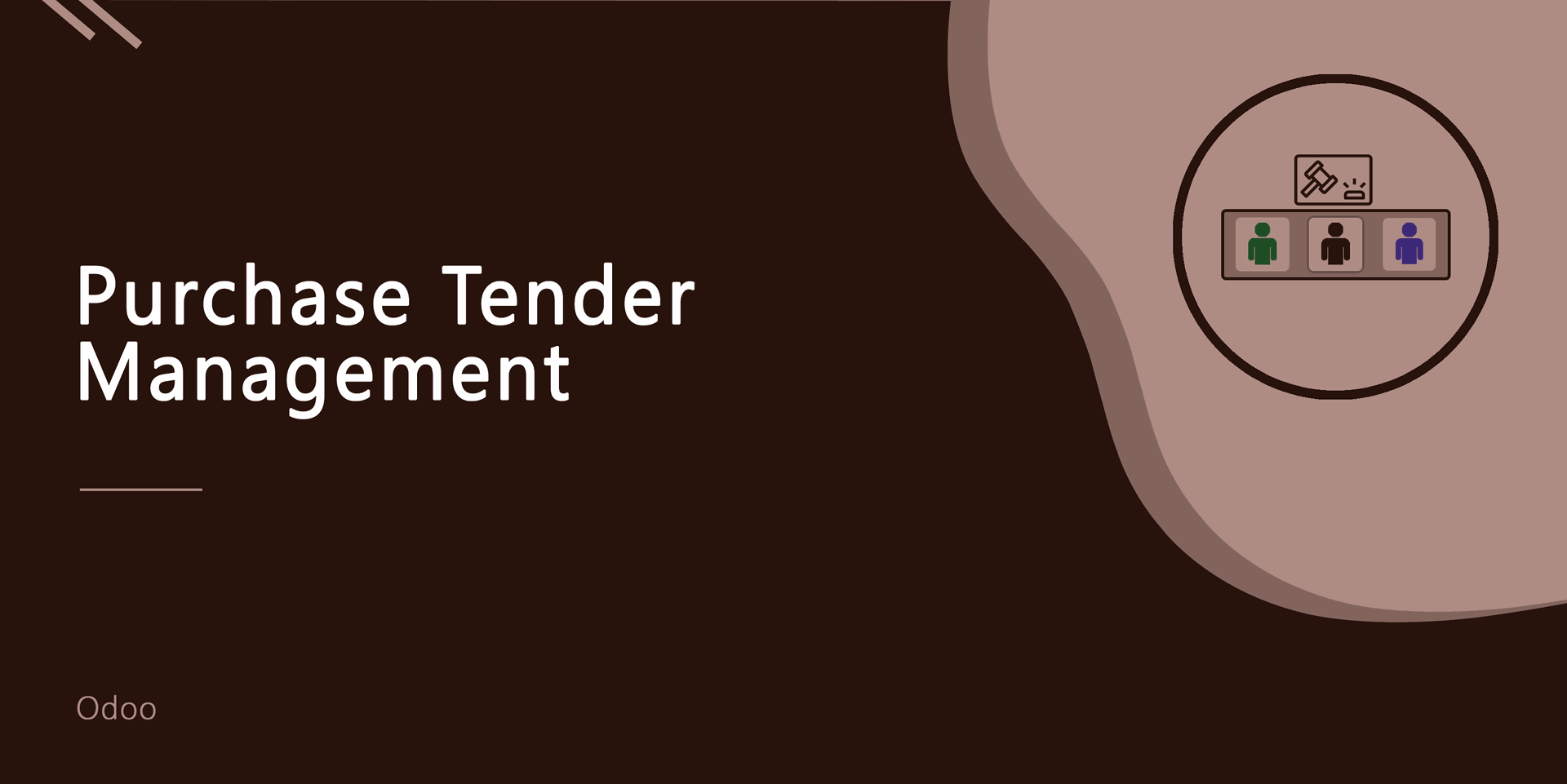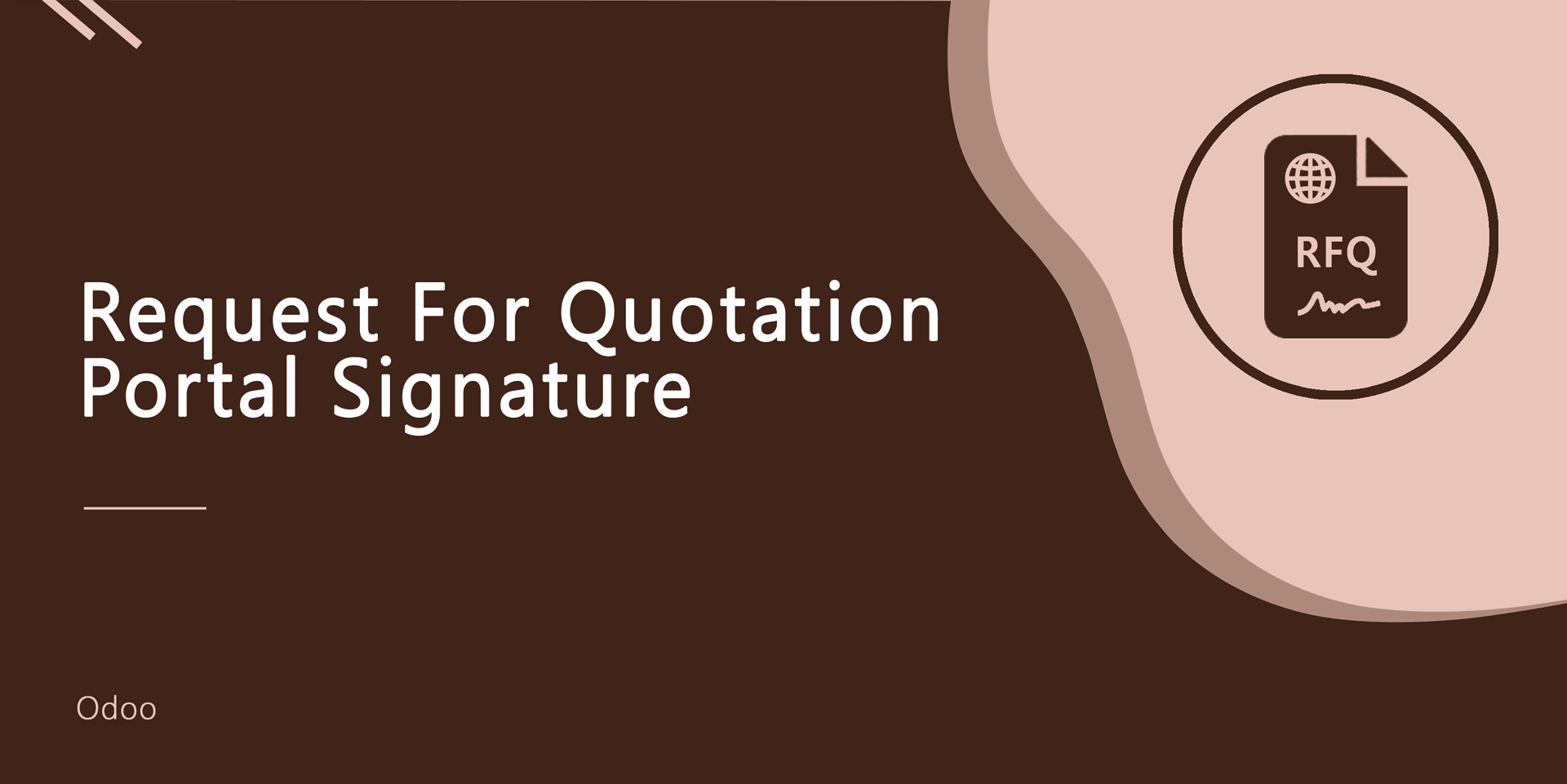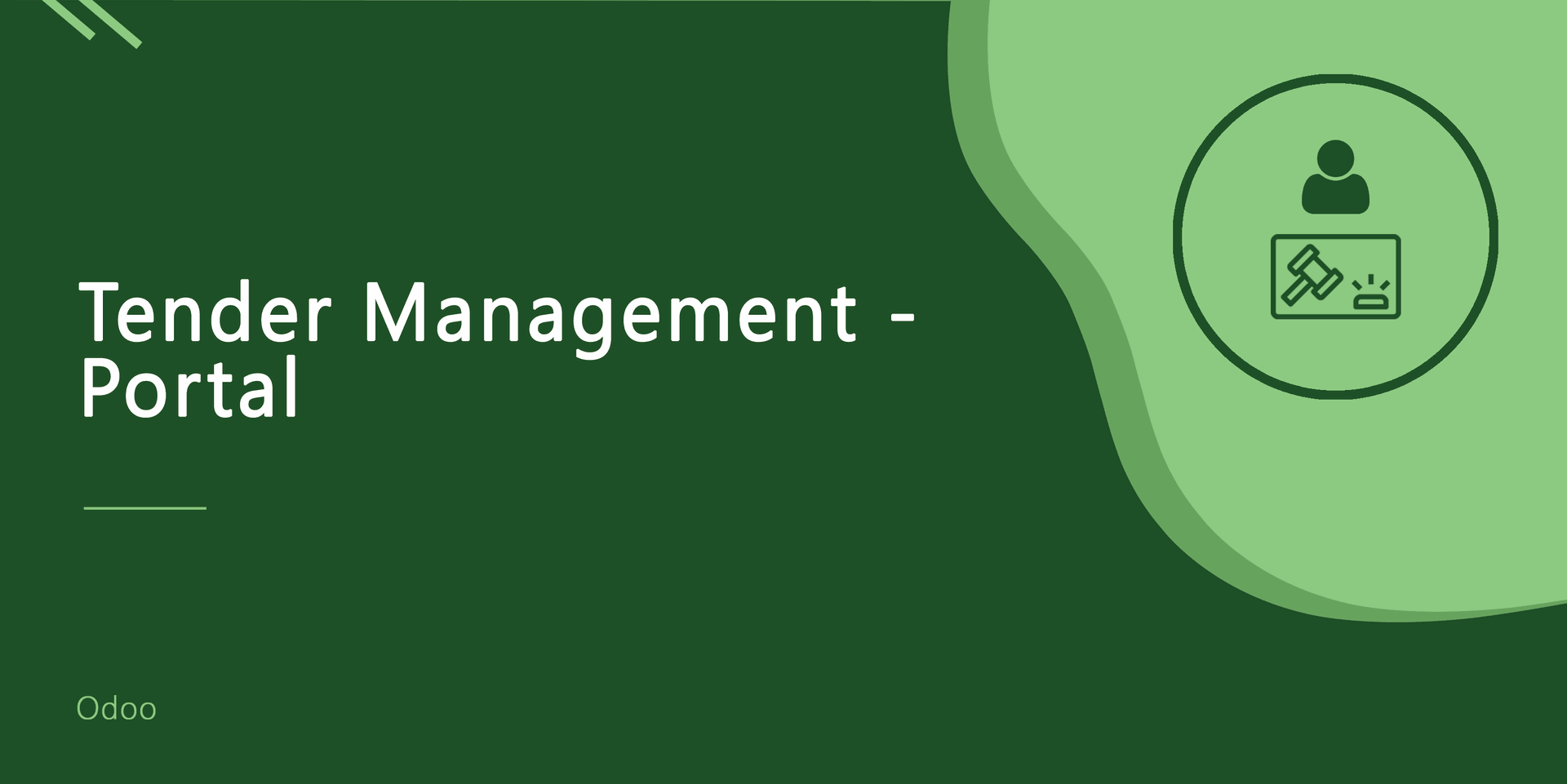v 13.0.12
Press "Export XLS" in RFQ at backend.
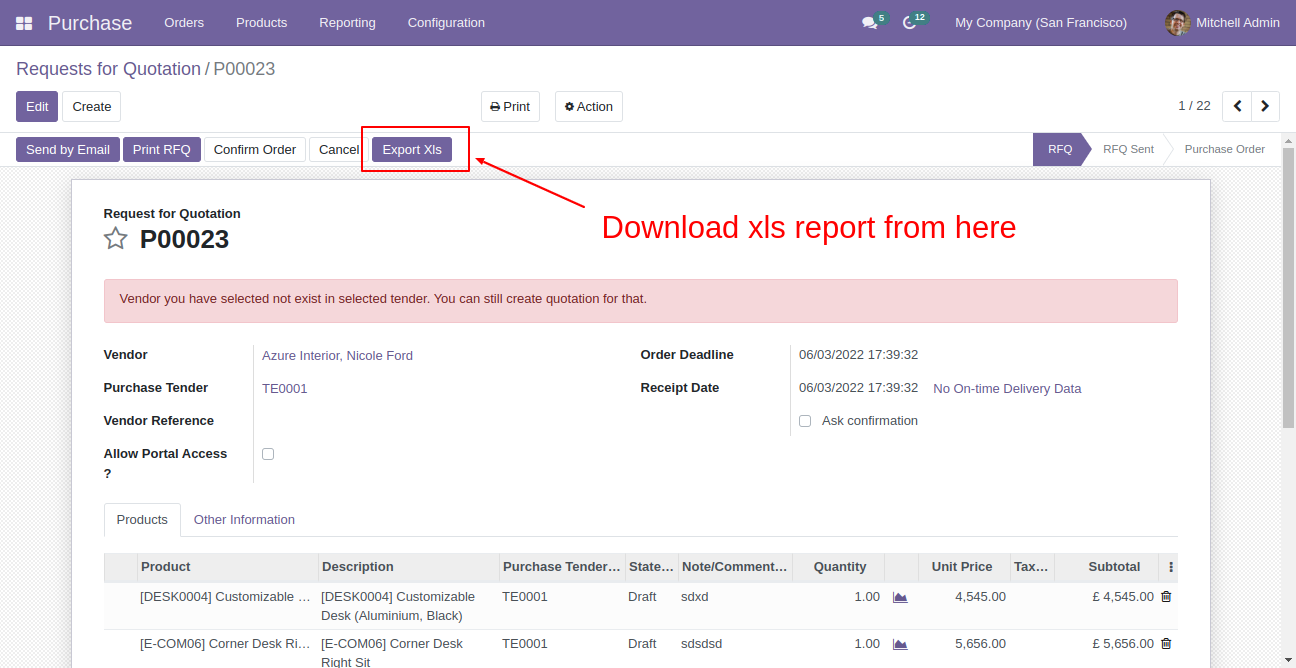
Click that button to print XLS report from portal.
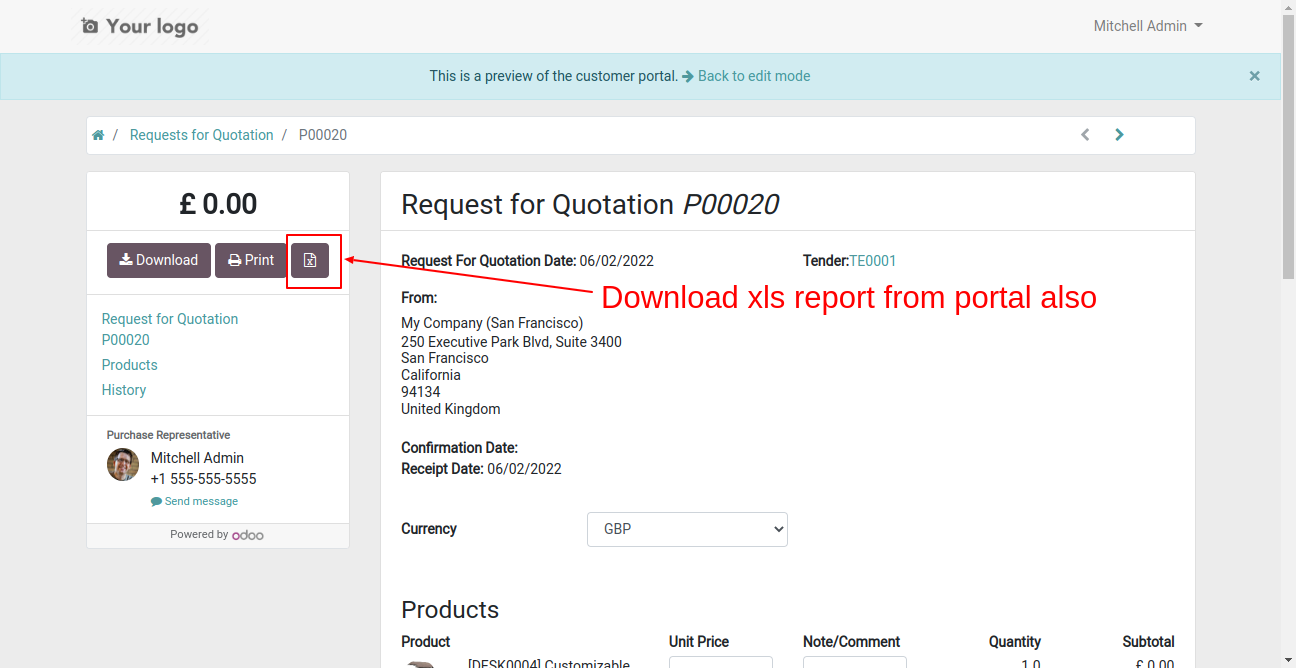
XLS report looks like this.
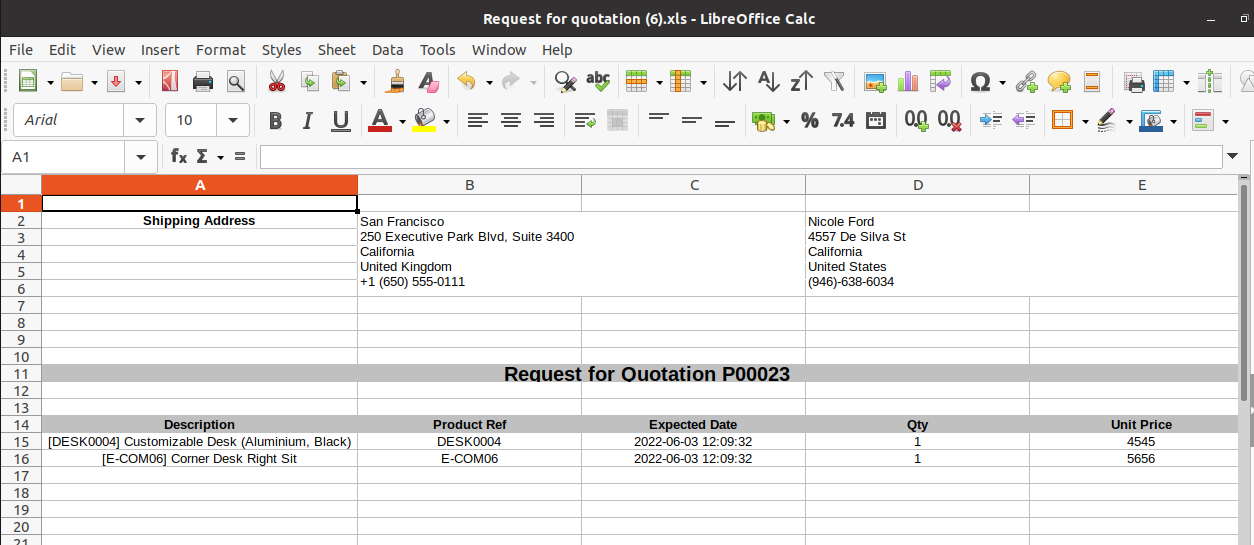
v 13.0.11
RFQ with portal access.
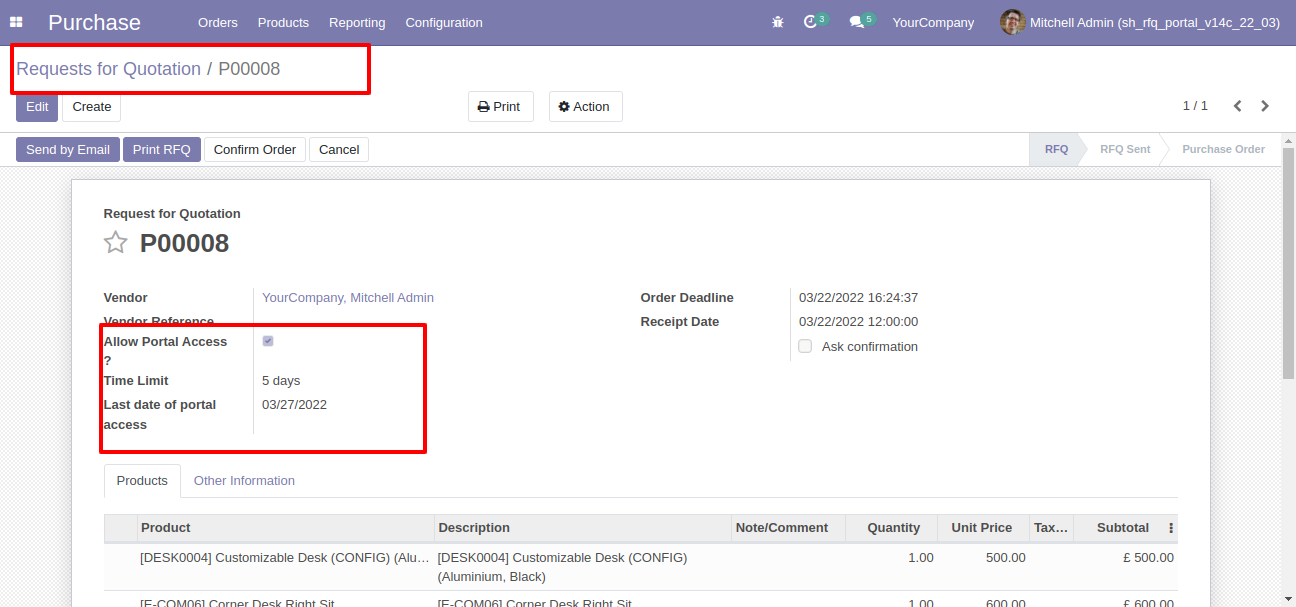
Now vendor update the bid.
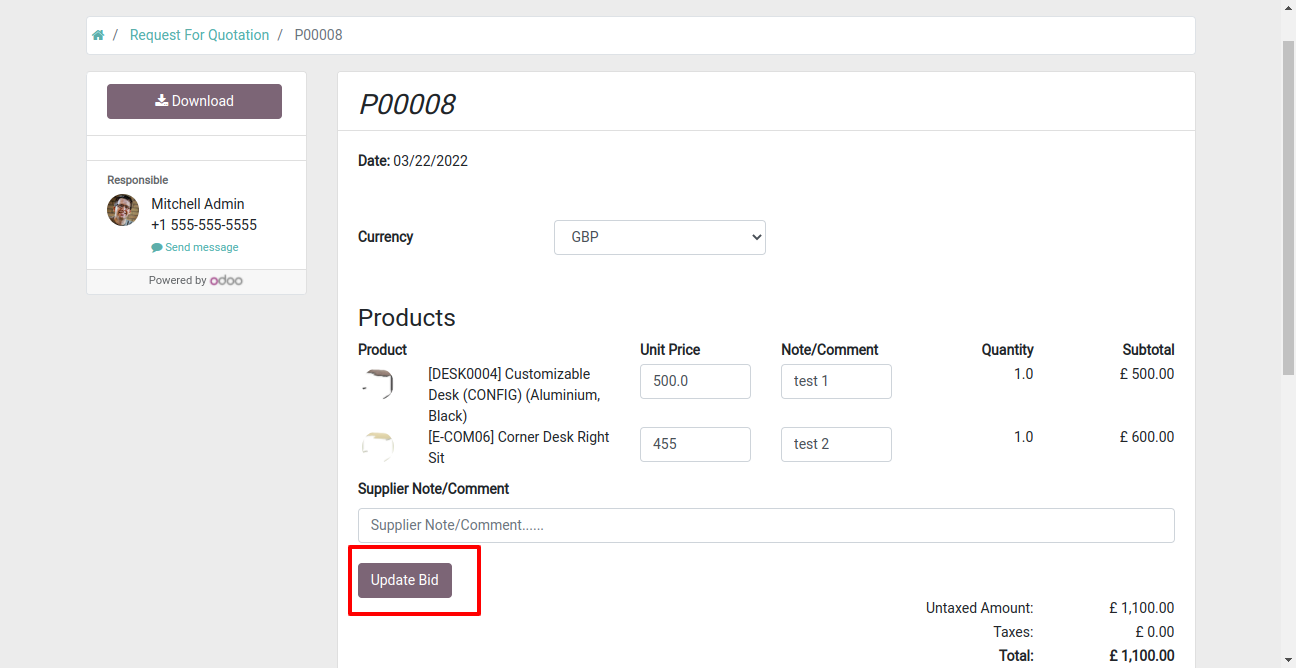
This button helps to cancel RFQ and create a new one, once a bid is updated then the vendor can not change that bid vendor need to cancel that RFQ and create one.
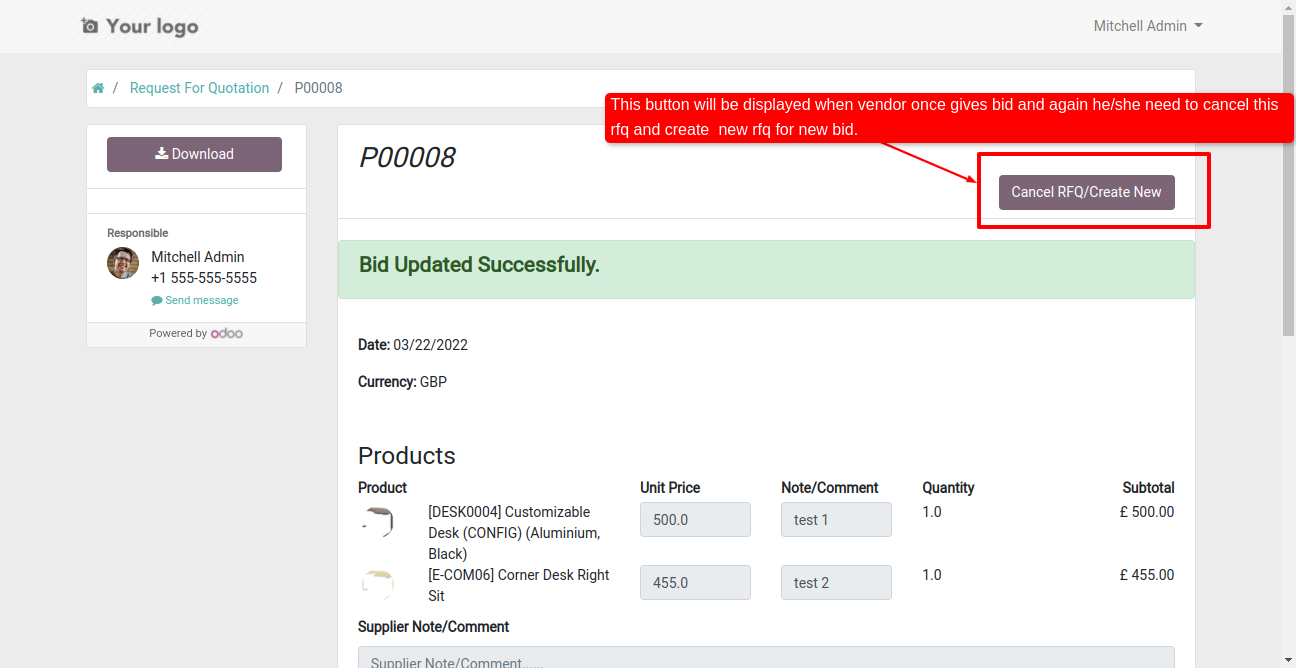
v 13.0.10
Portal view with multi currency, supplier note & terms-conditions.
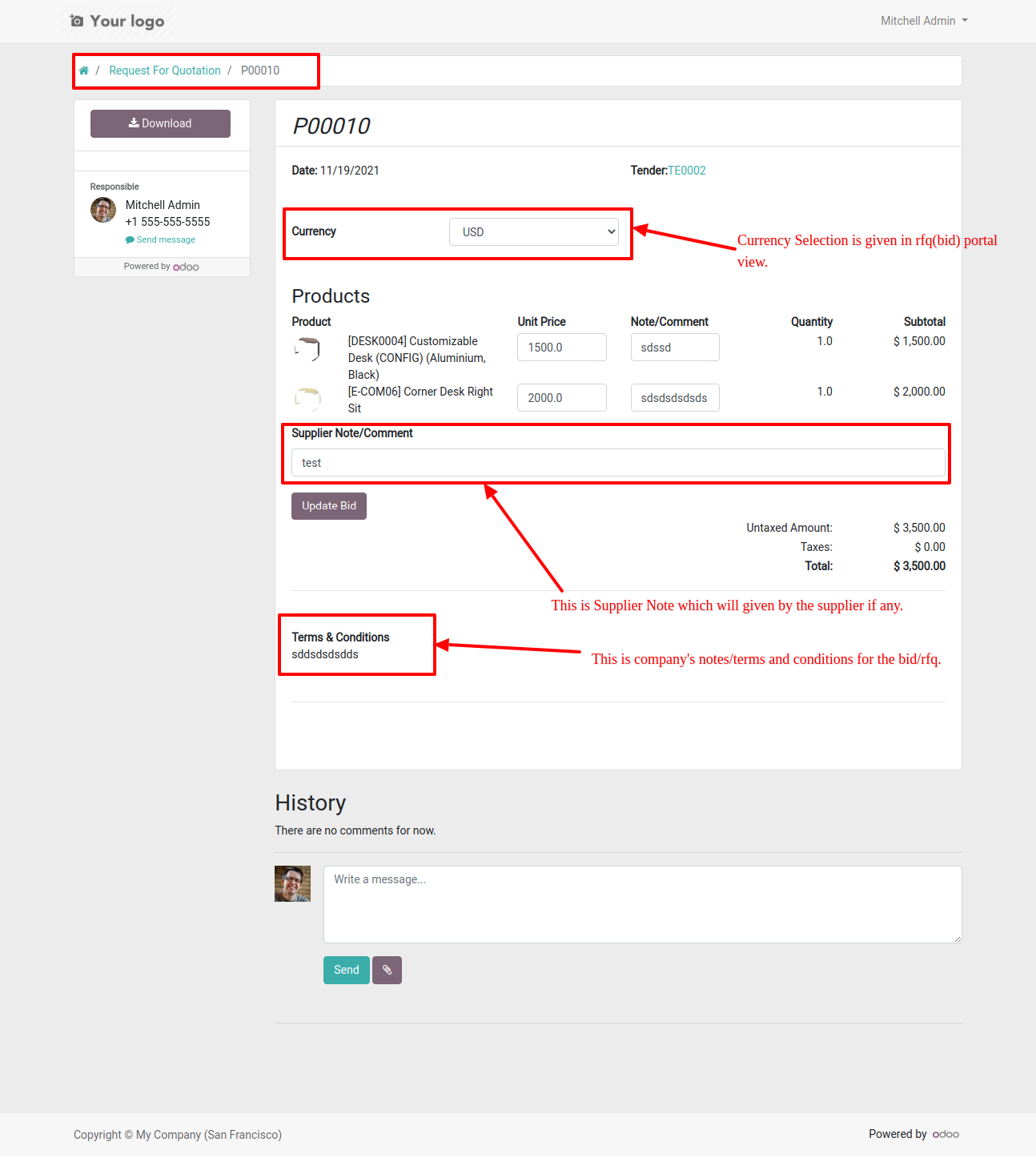
v 13.0.8
Add note/comments in the RFQ (Request For Quotation).
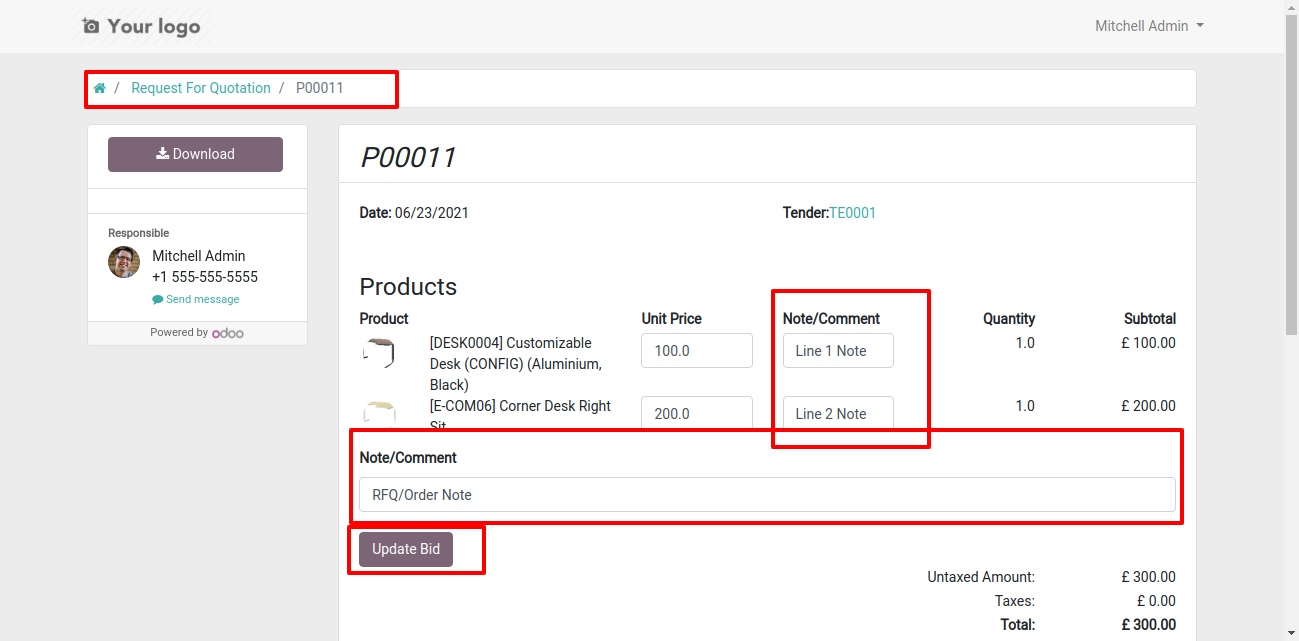
Now updated bid with note/comments looks like below.

Also updated in the backend
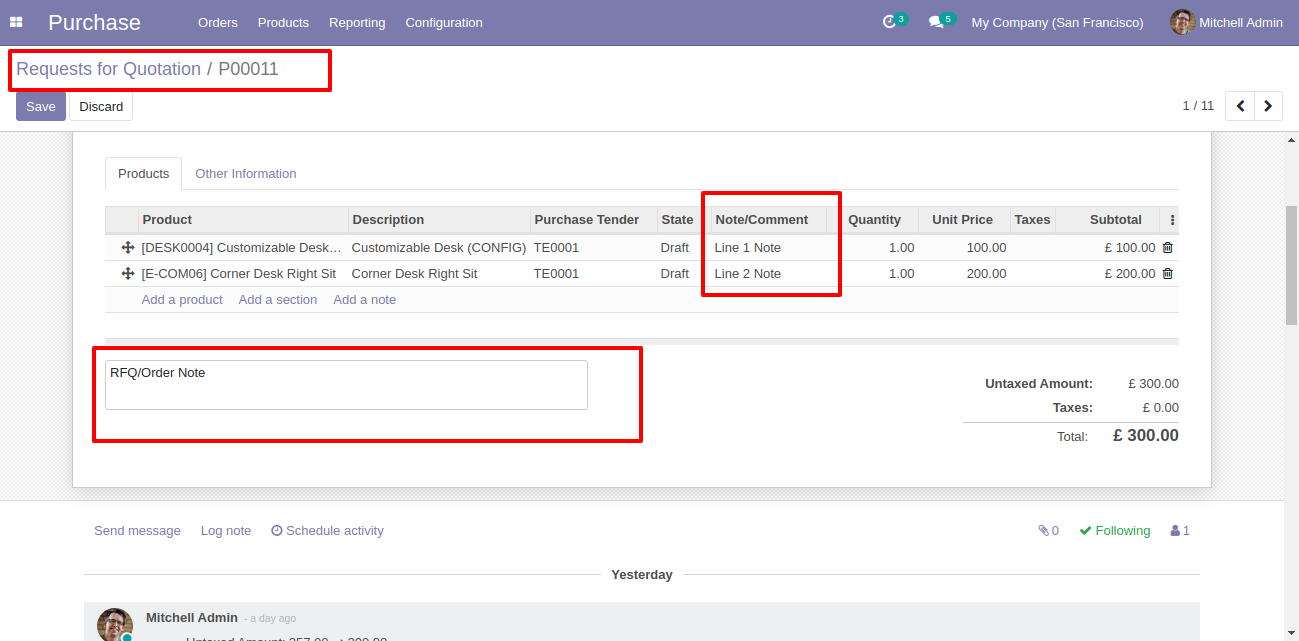
v 13.0.4
The vendor can update a decimal value in the bid.
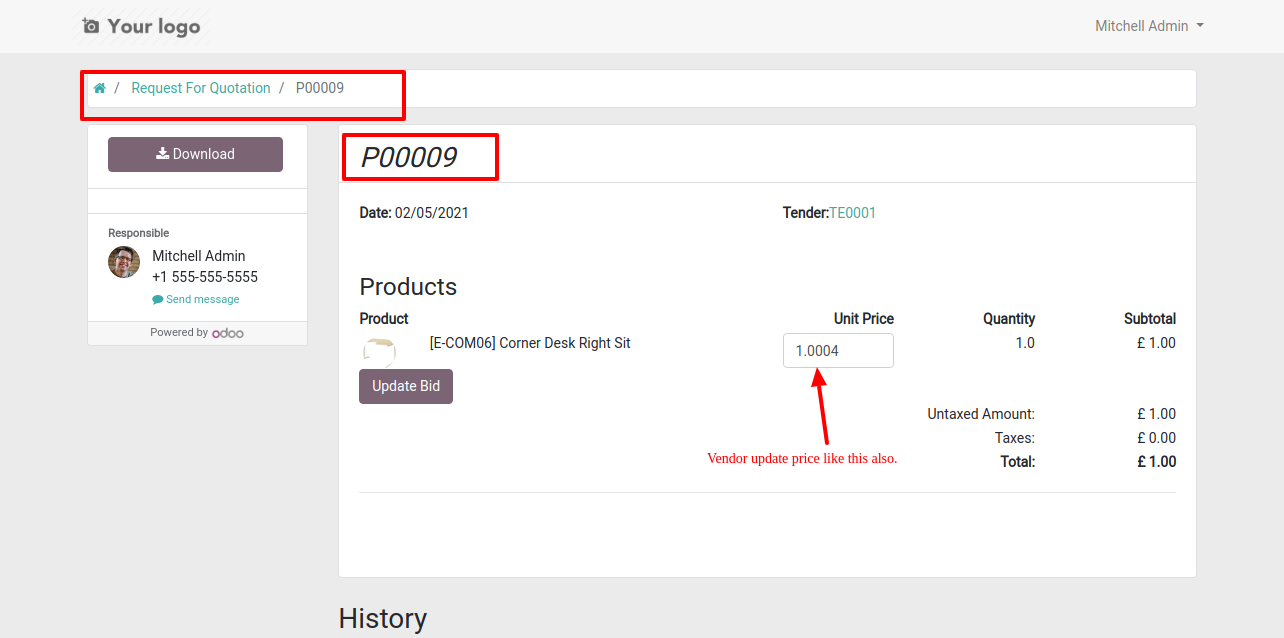
It shows an alert when you enter an invalid format.
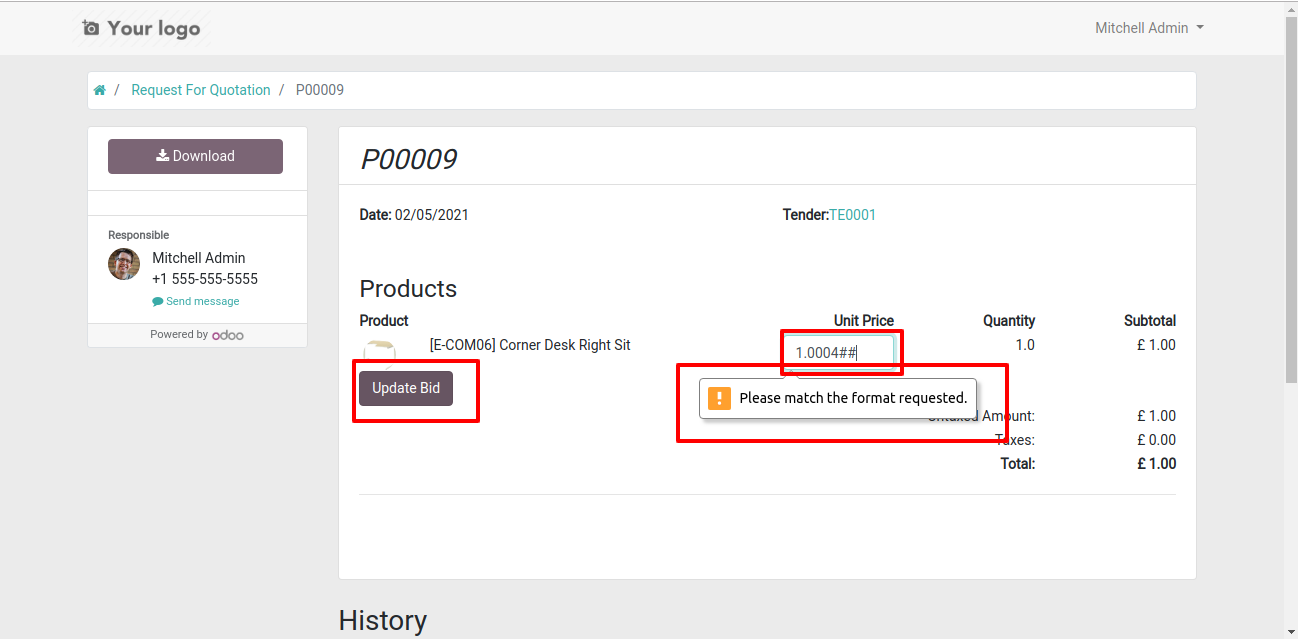
The bid value is updated in the backend.
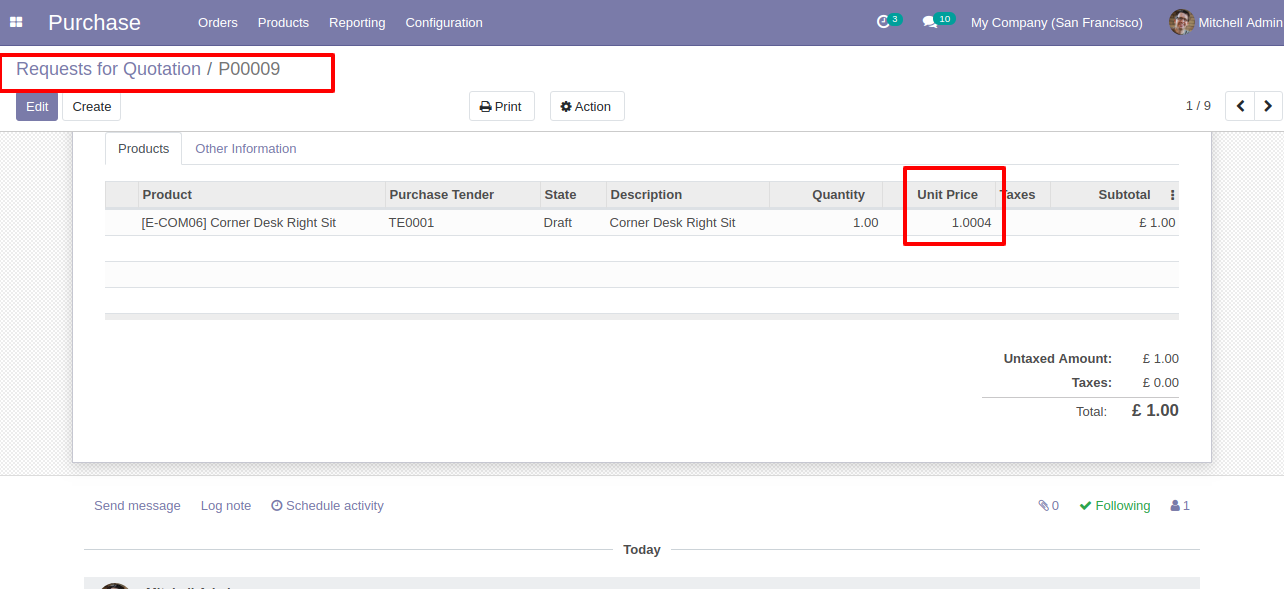
v 13.0.1
In my account select RFQ (Request For Quotation).
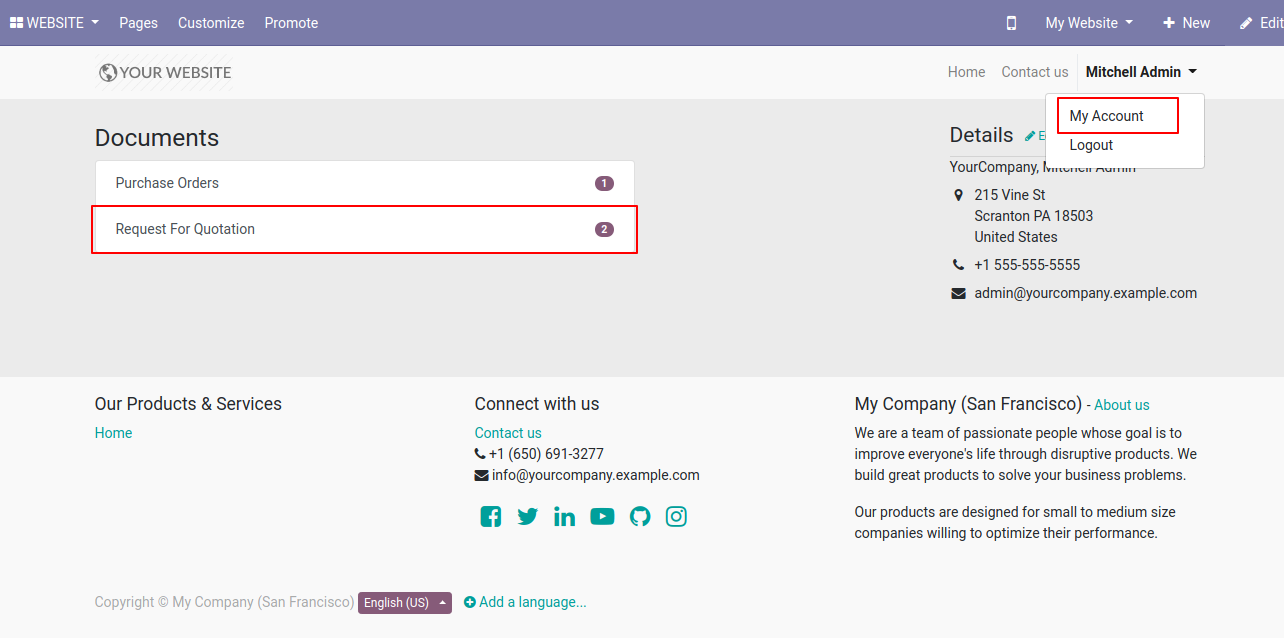
RFQ portal list view.
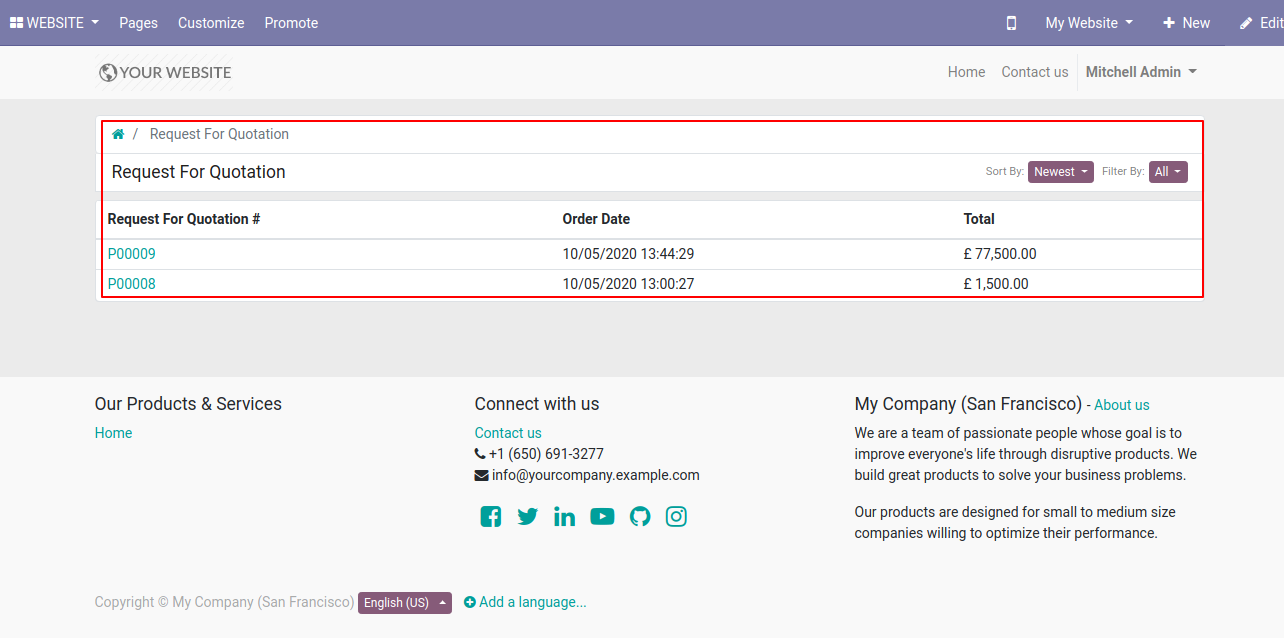
You can sort by RFQ by newest, name & total.
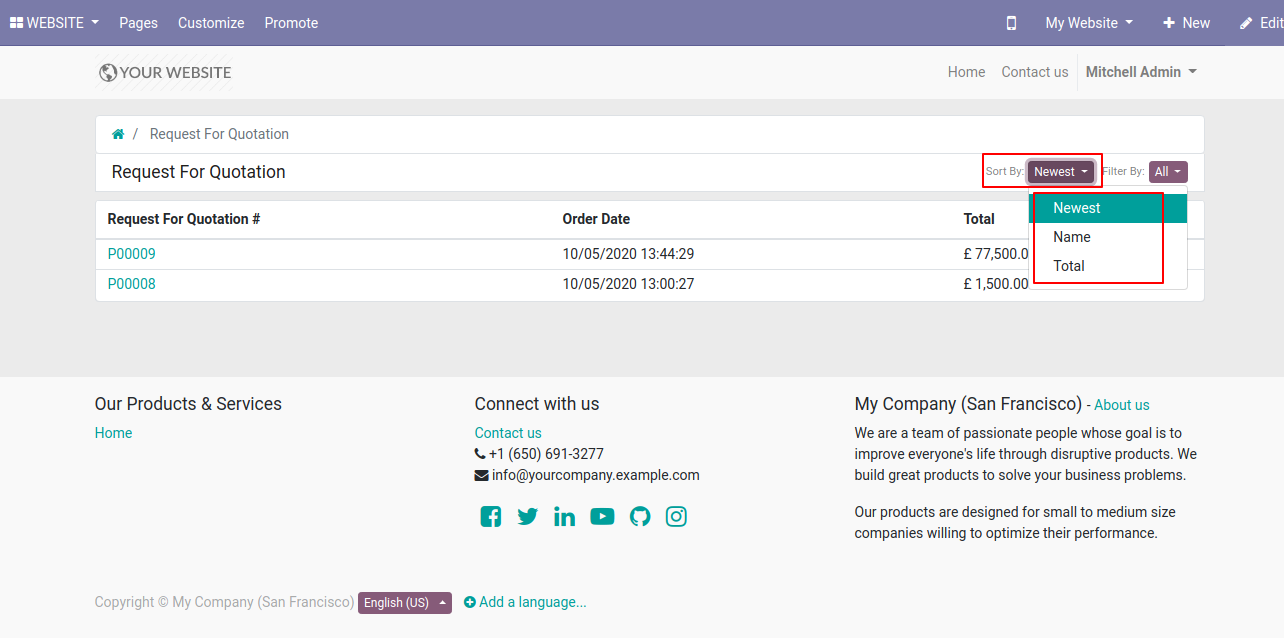
You can sort filter purchase orders by all, request for quotation & sent.
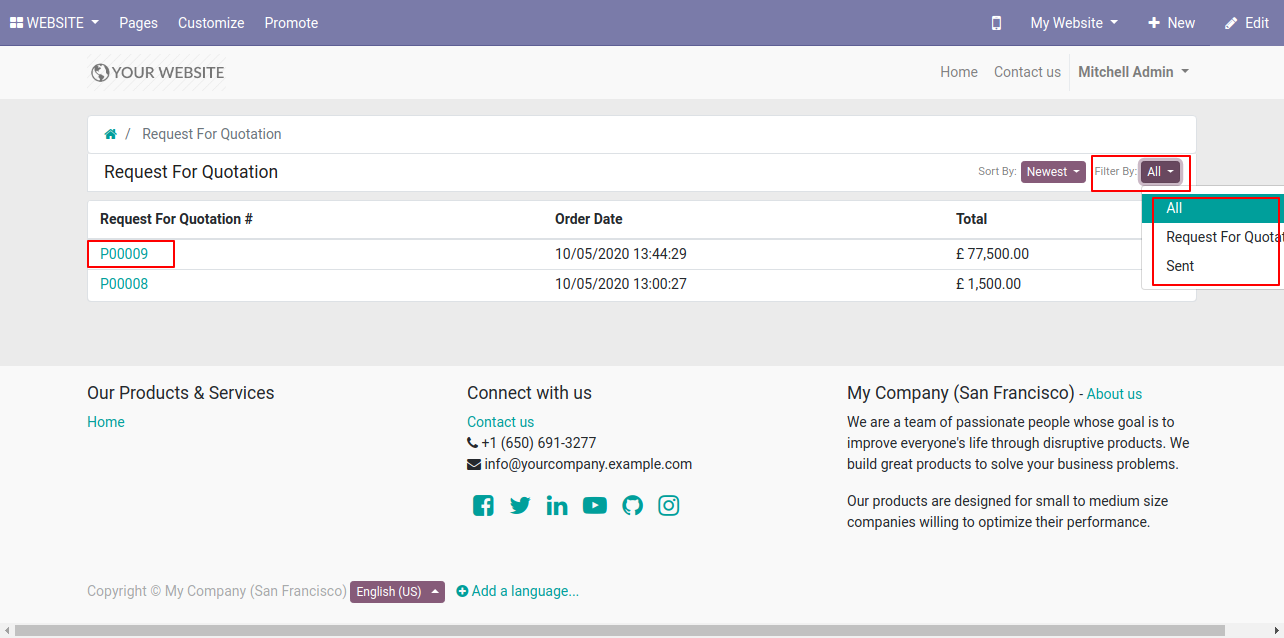
Here, we open RFQ, you can download the purchase quotation report using the download button & You can change the unit price.
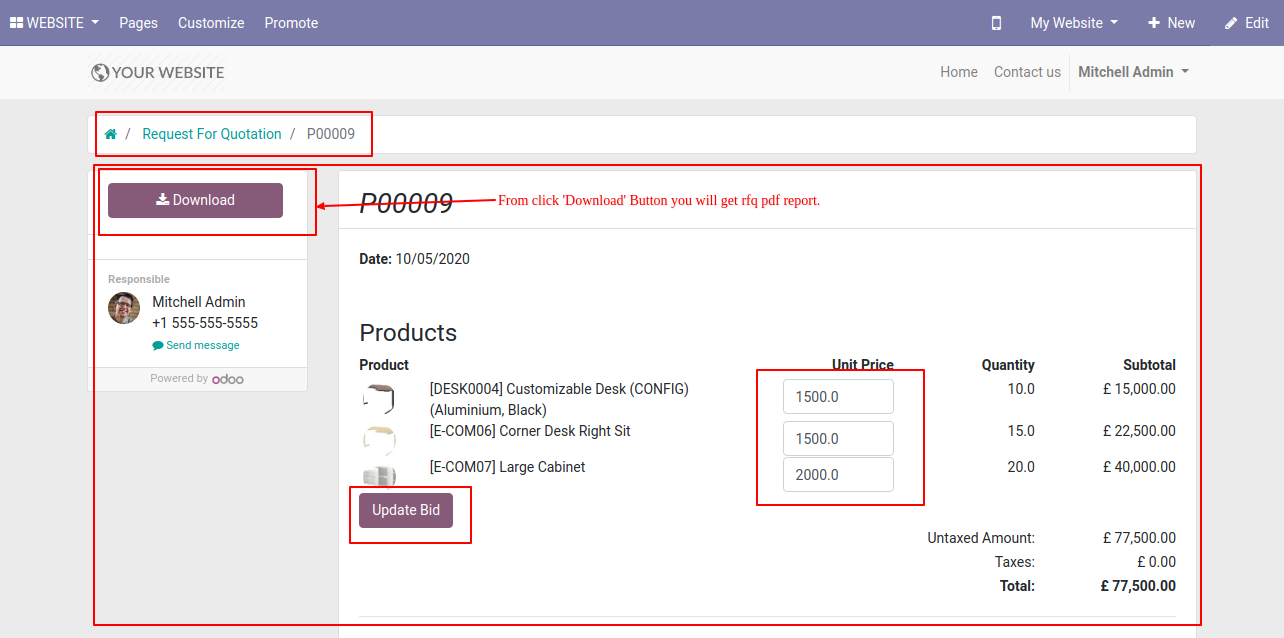
You can edit the unit price from here after that press on the "Update Bid" button.
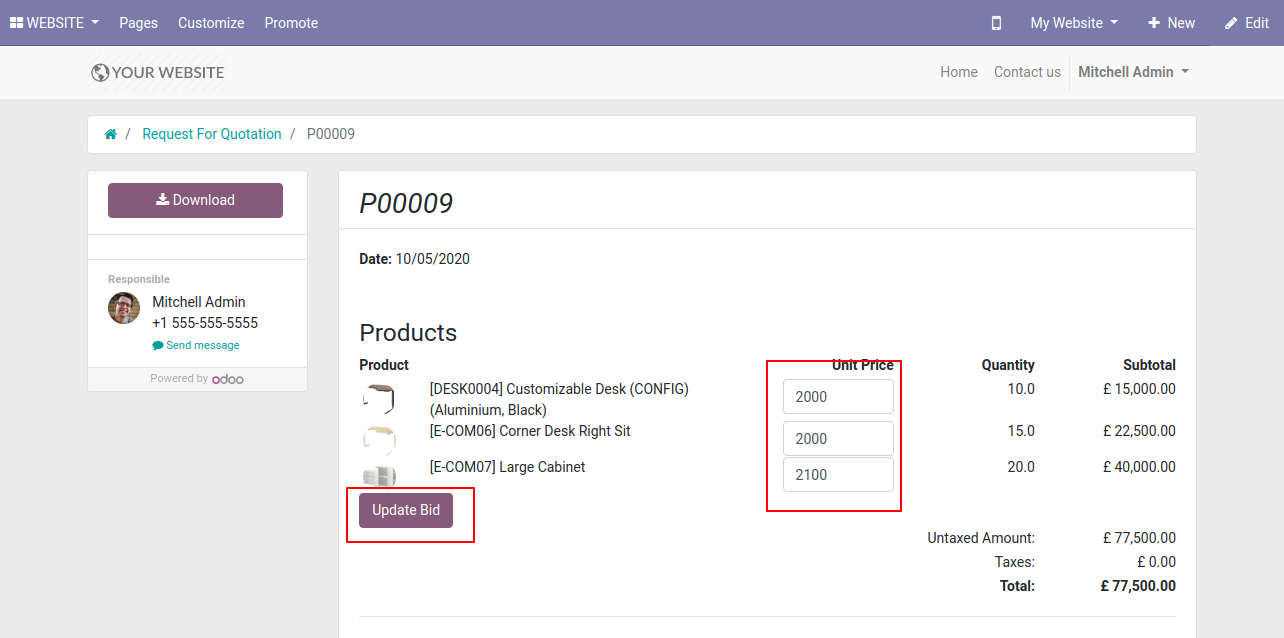
Now updated bid message looks like below.
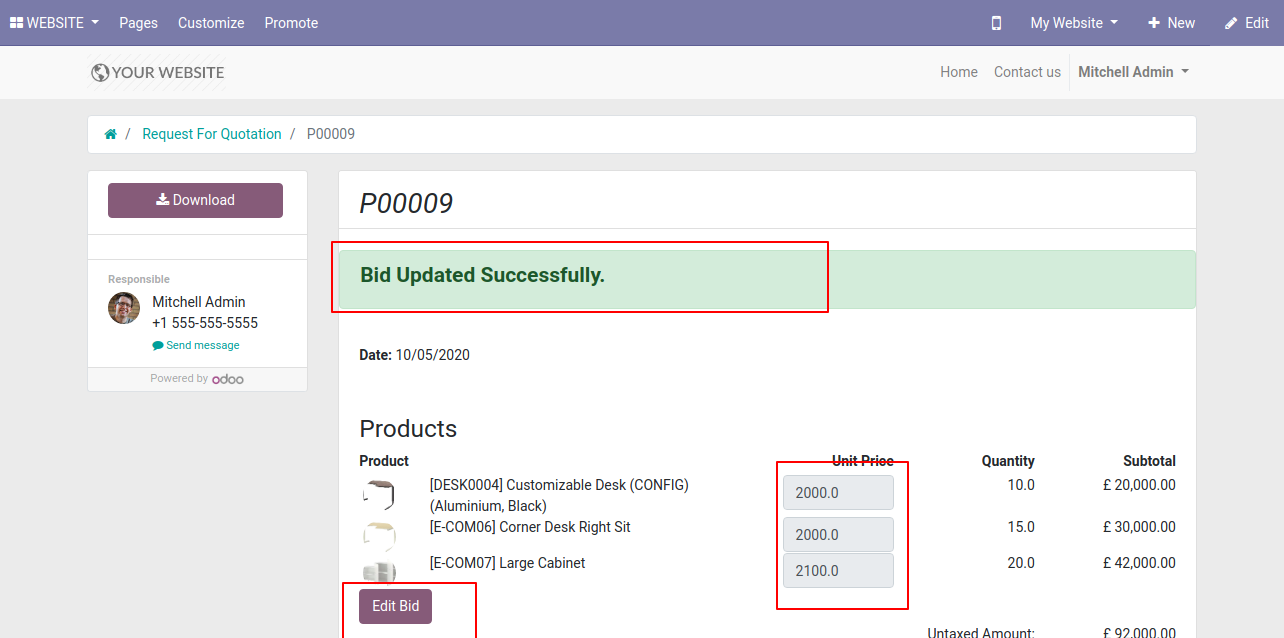
Unit price changed in odoo backend.
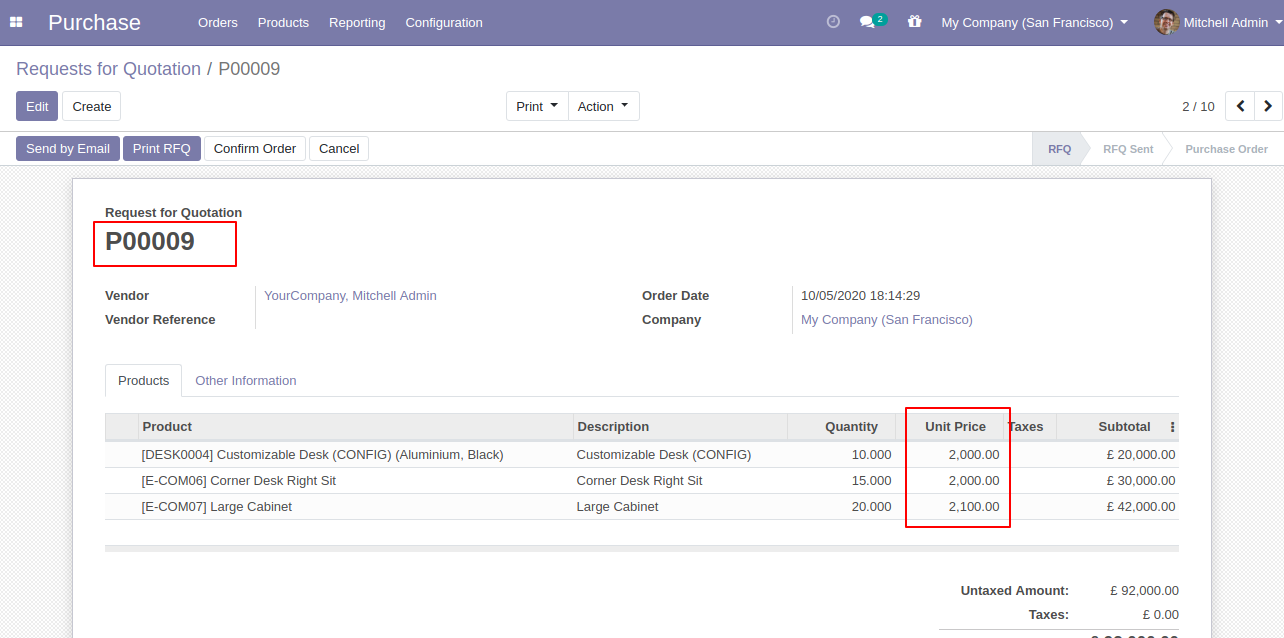
After successfully bid updated, you can edit it from the "Edit Bid" button.
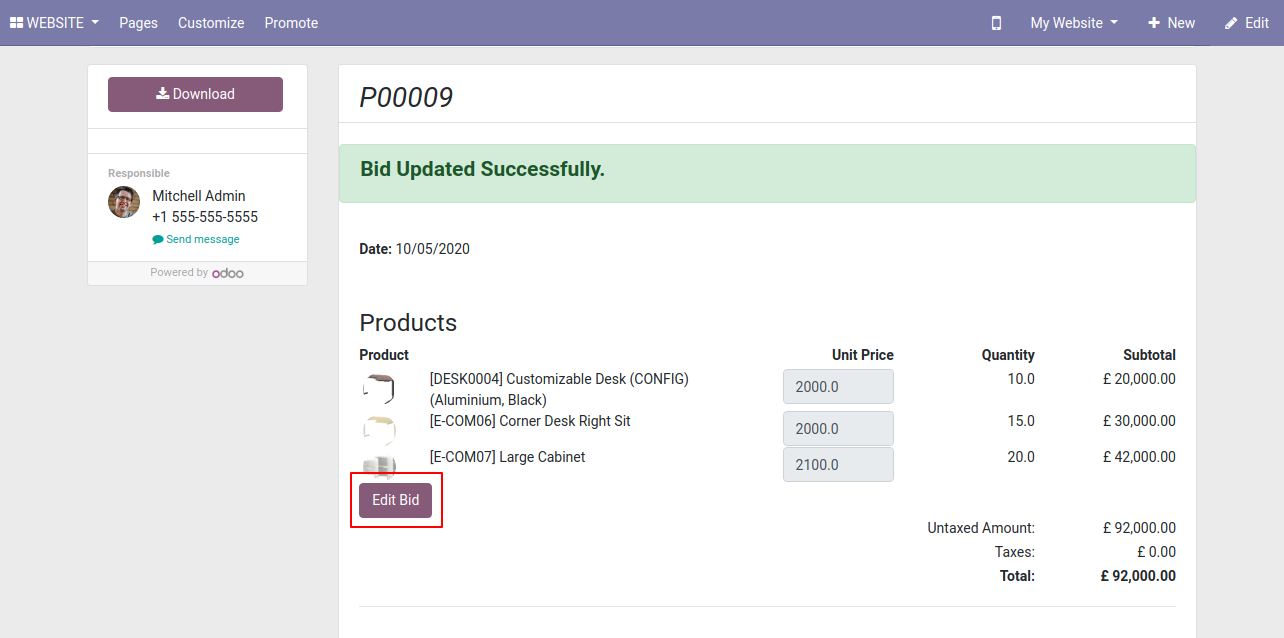
The bid is updated.
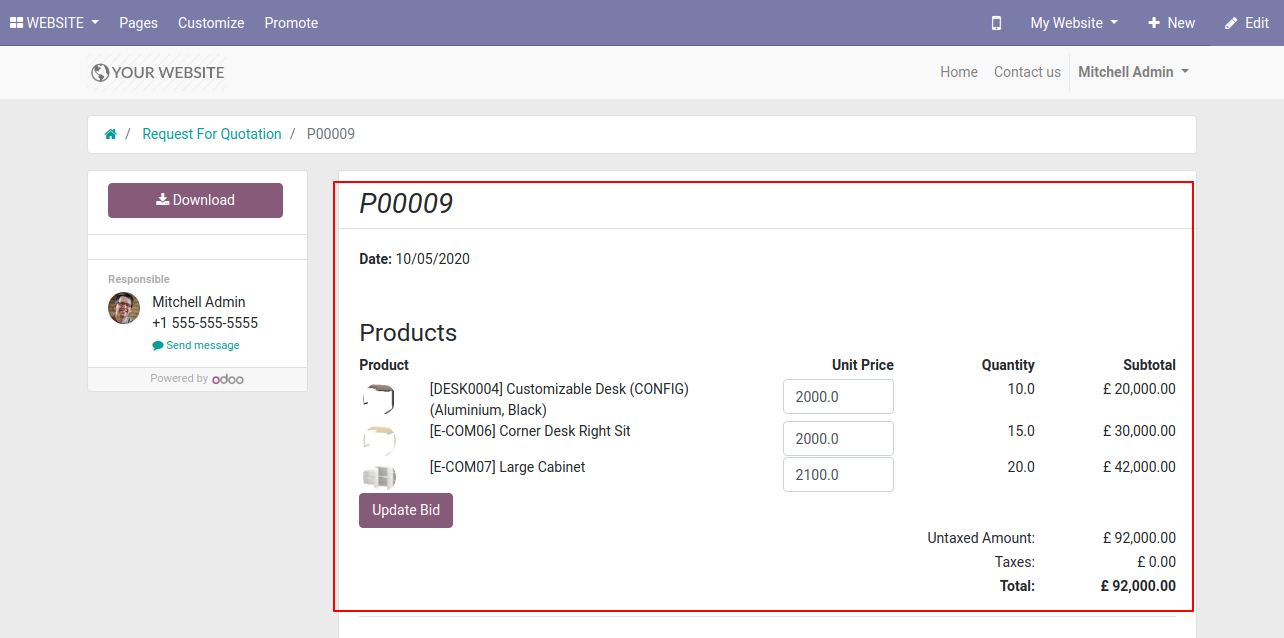
You can communicate in RFQ chatter.
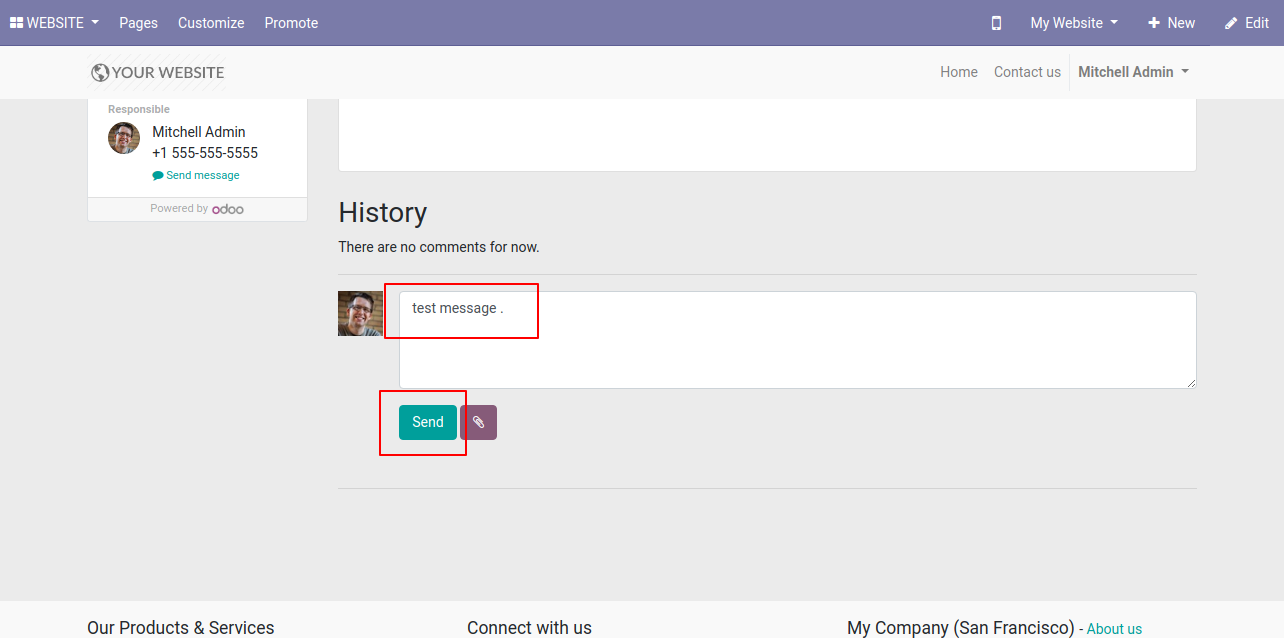
You can communicate in RFQ chatter.