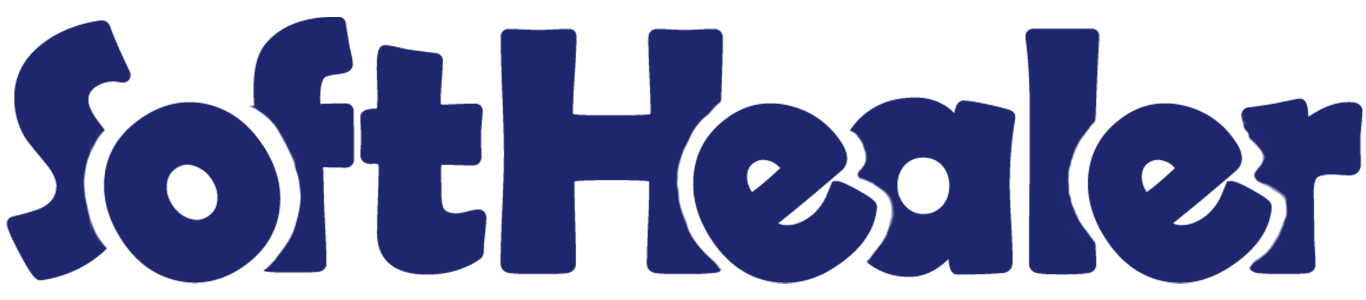
Register Payment From Sale

An Advance Payment means a contractually due sum that is paid or received in advance for goods or services, while the balance is included in the invoice. But in odoo, there is no feature for advance payment from the sale. This module will provide that feature. You can make a registered payment from the sale while creating a quotation or sale order. It will also manage journal items, so you do not need to worry about journal management. You can also use advance payment from another sale order(*Only if both orders have the same customer).
Features

- User Setting: Enable 'Advance Payment(Sale)'.
- Easy to make the advance payment from the sale order.
- It will manage journal items while you make advance payments.
- Also, you can use advance payment from another sale order*(Only if both orders have the same customer).
User Setting: Enable 'Advance Payment(Sale)'.
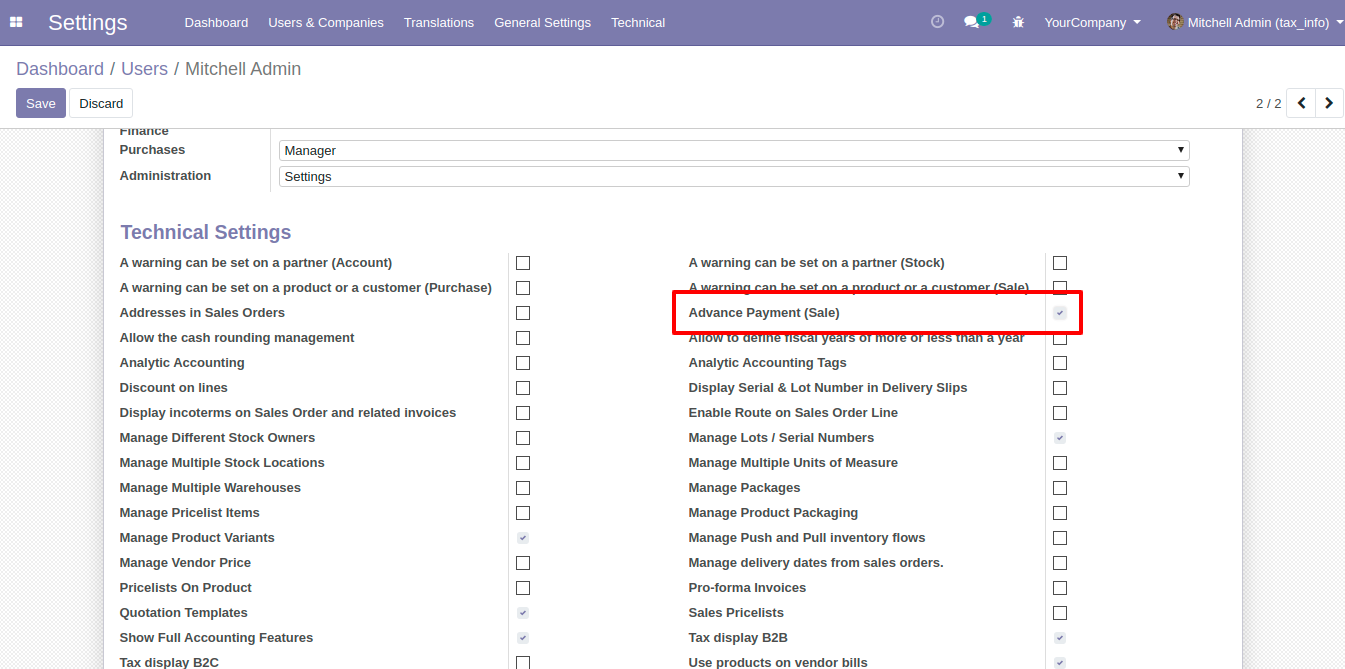
'Advance Payment' button in the sale order.
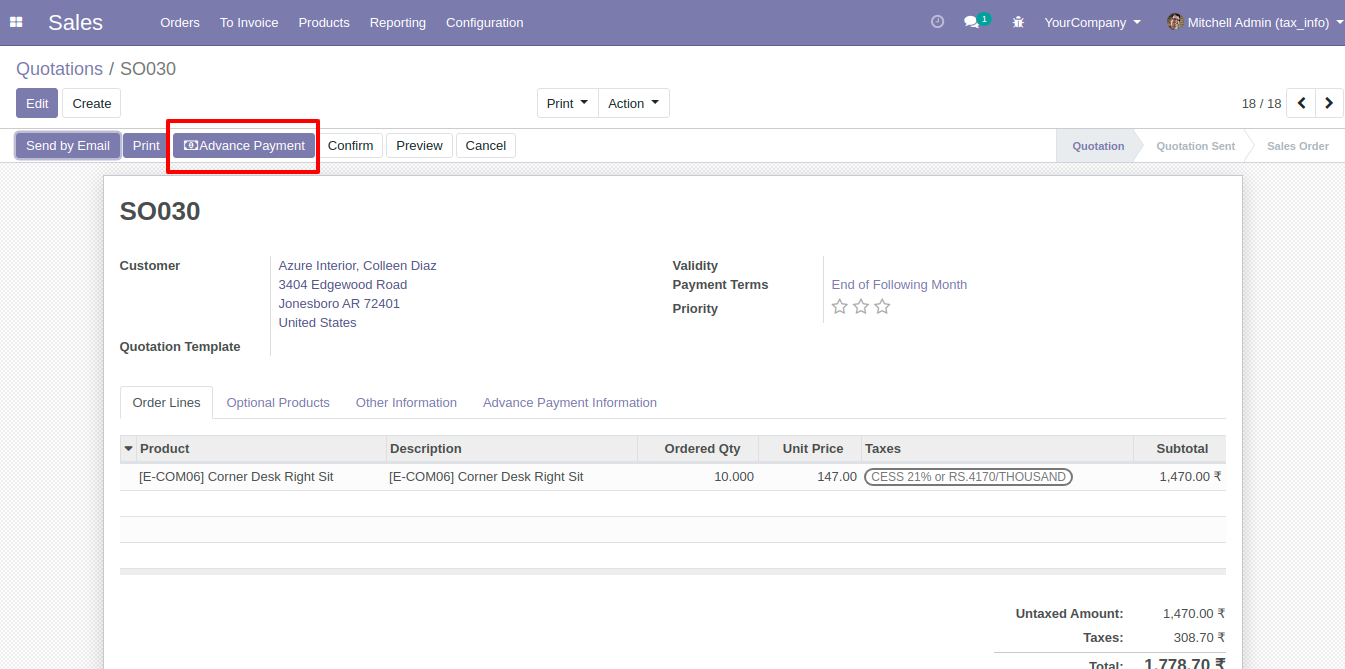
After click 'Advance Payment' this wizard will popup. Where you can make an advance payment, select journ
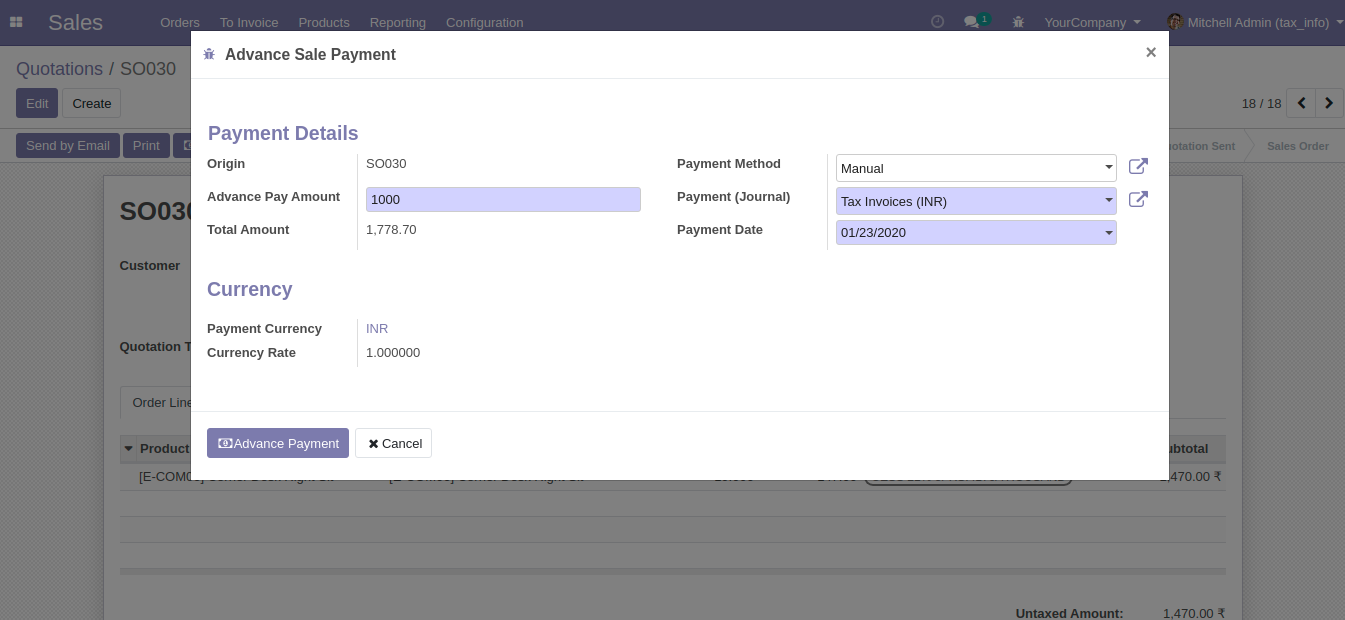
'Advance Payment Information' tab in the sale order. Where you can see the advance payment information.
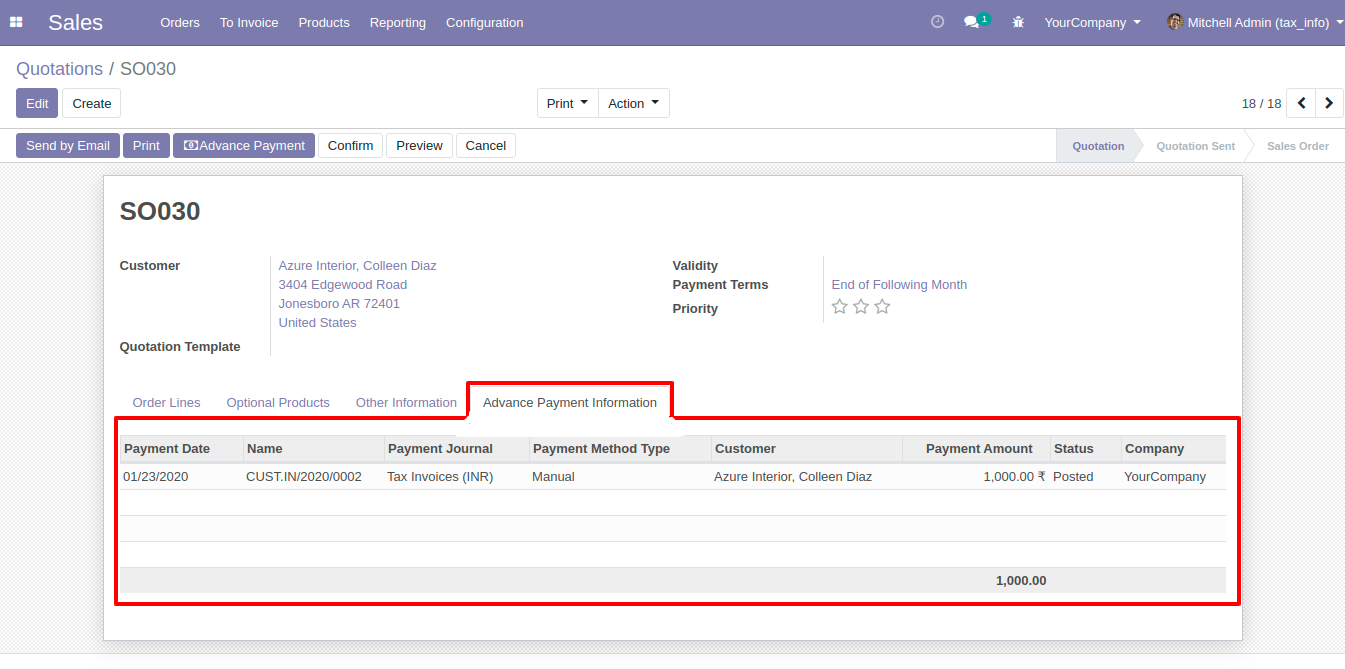
After clicking on the line of 'Advance Payment Information' this wizard will appear where you can see the details of an advance payment.
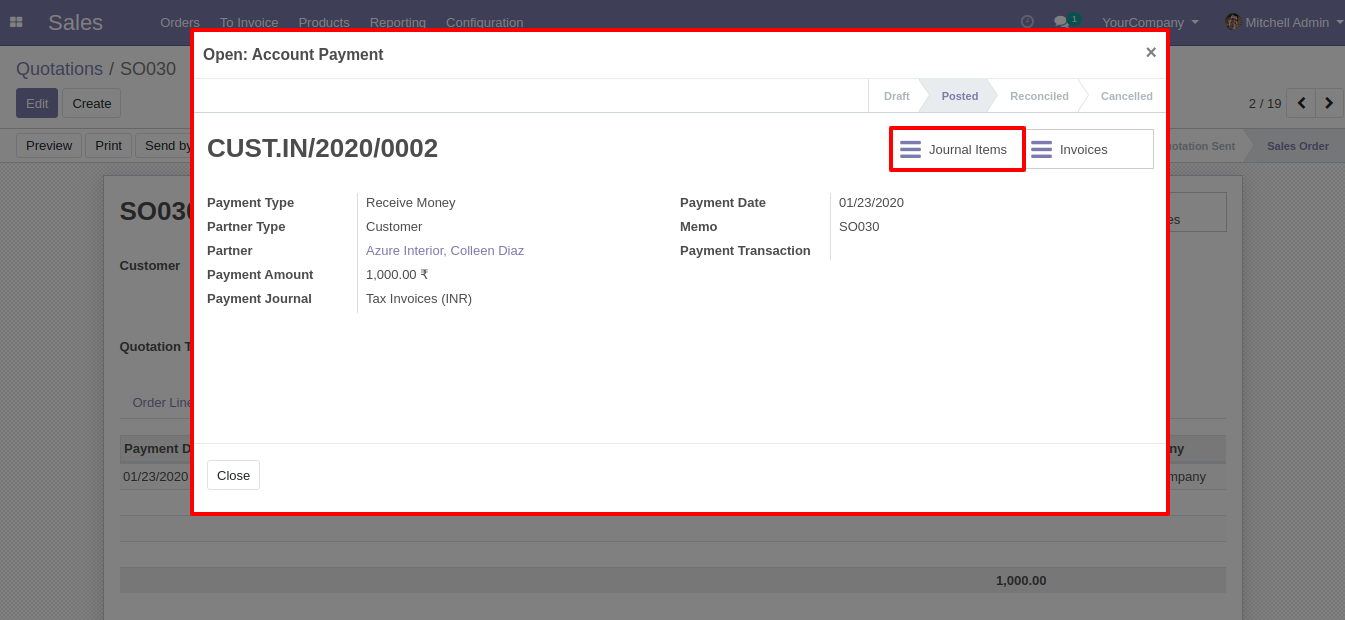
After click on smart 'Journal Items', you can see the Journal Items lines of advance payments.
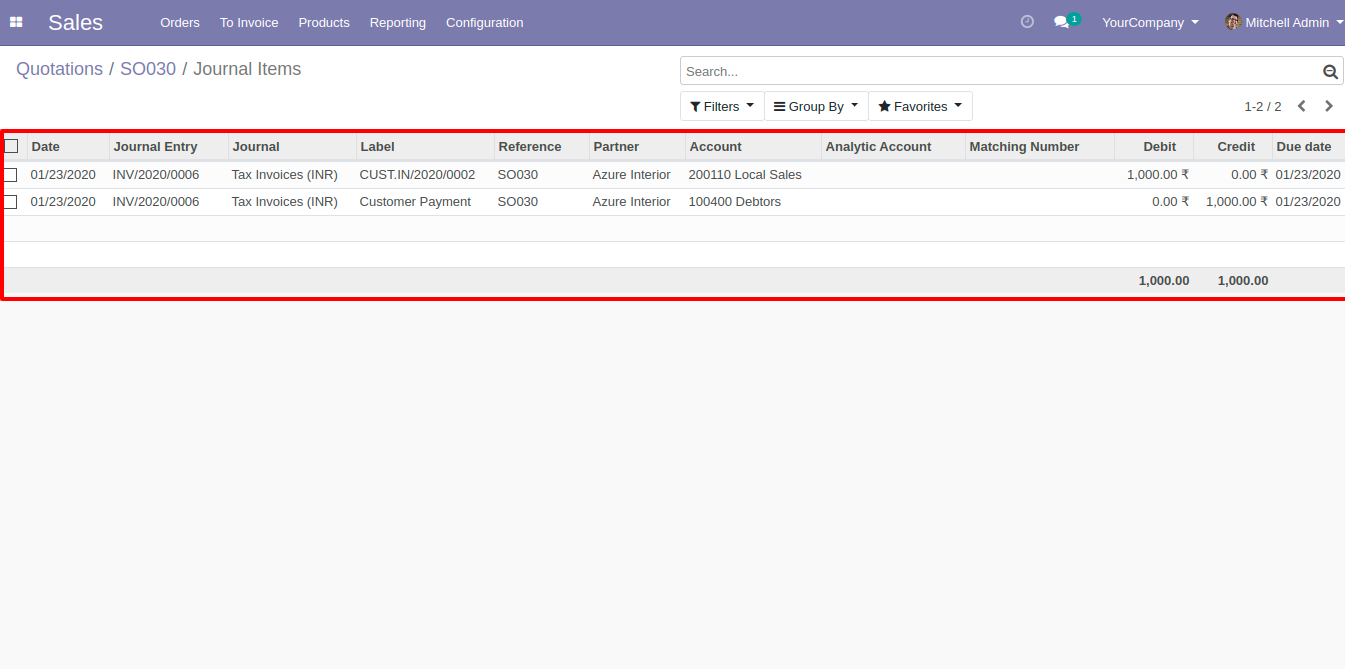
If you make advance payment more than a residual amount so it will show the warning.
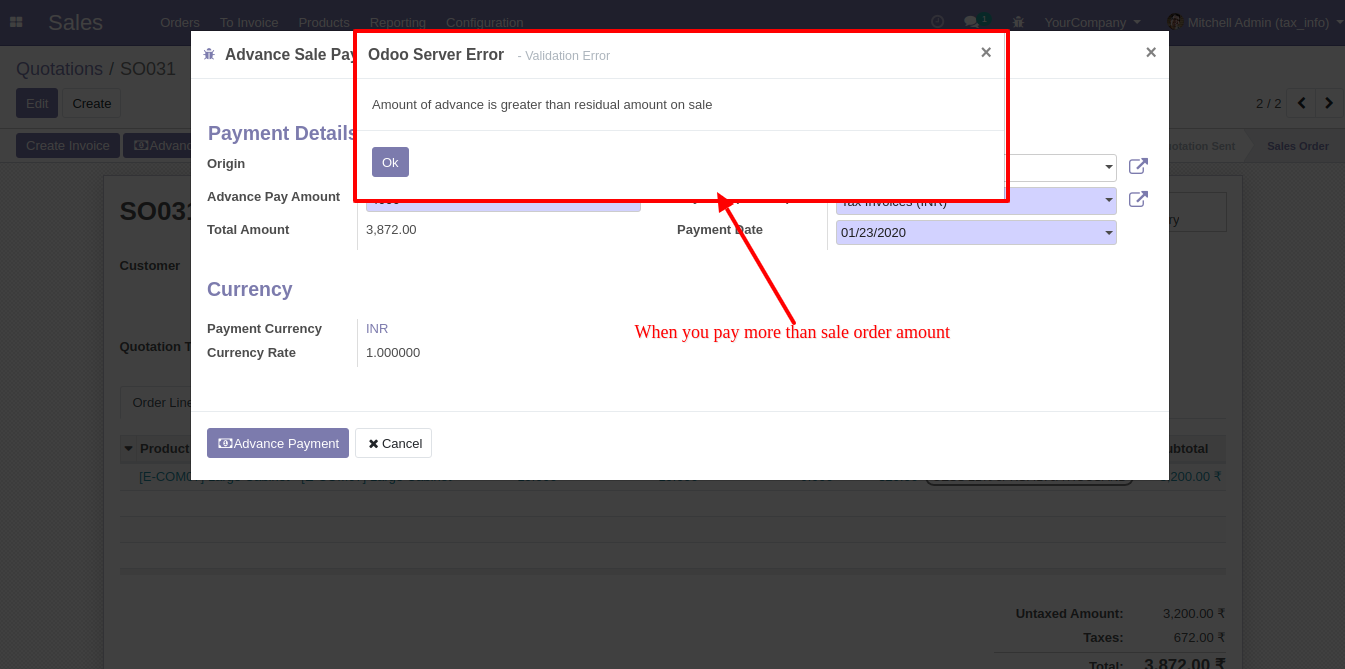
After creating the invoice 'Outstanding Credits' will display here. You can add the appropriate amount by clicking 'Add'.
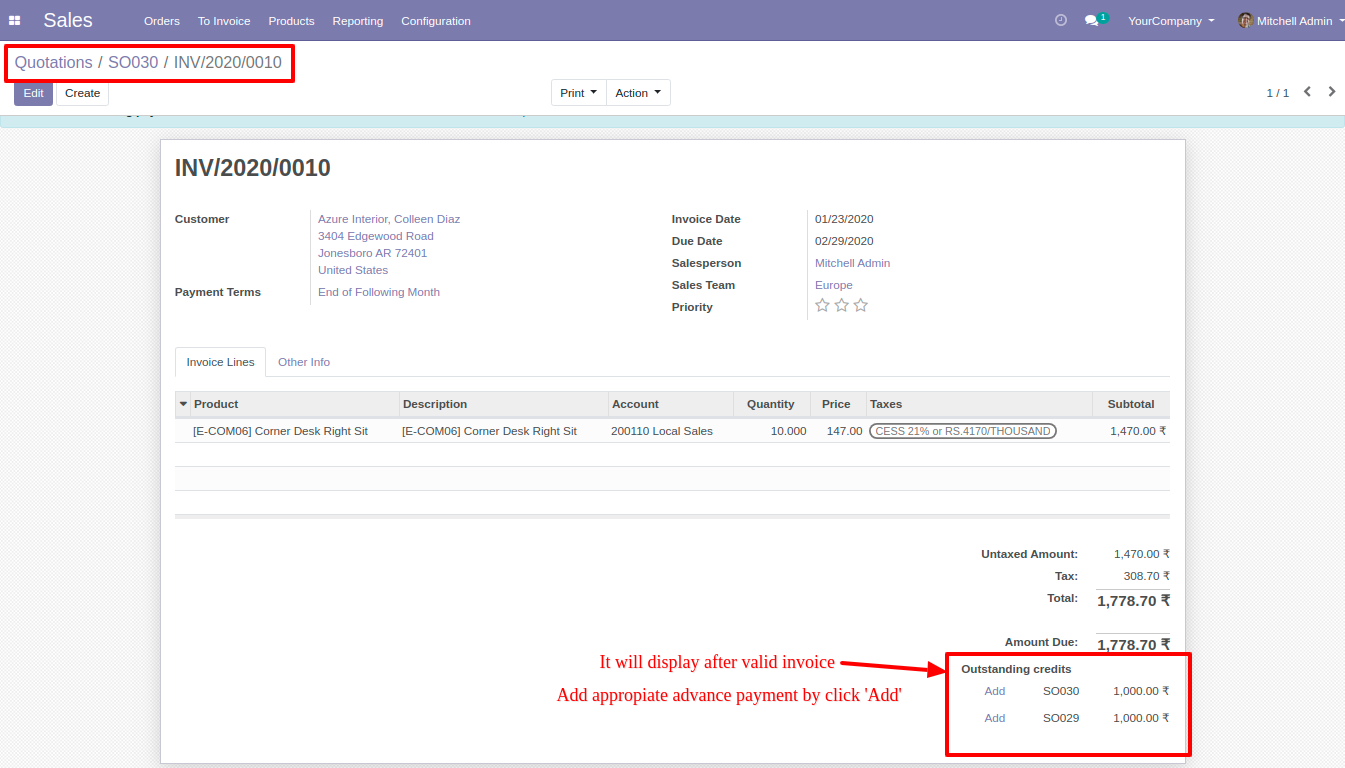
After click 'Add' that amount will cut from 'Total' as you can see in the below image.
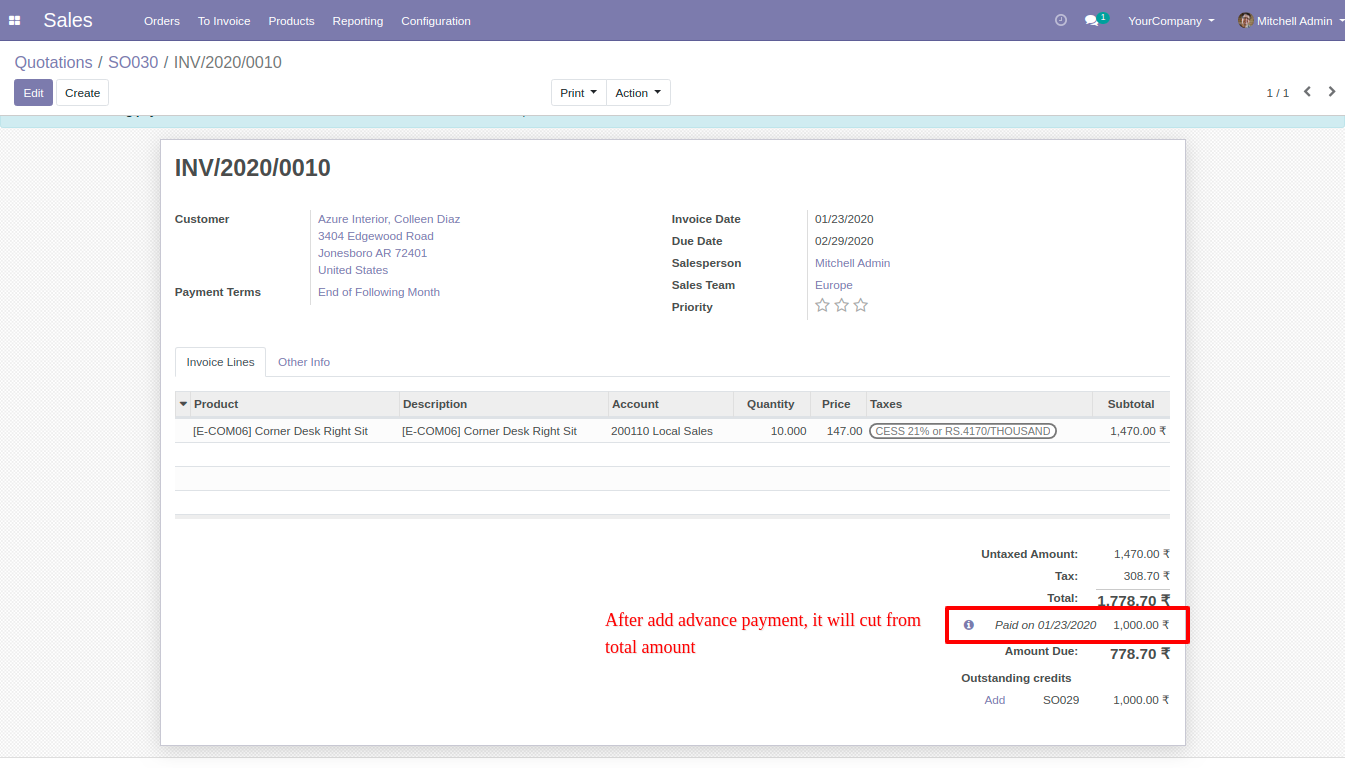
User Setting: Enable 'Advance Payment(sale)'.
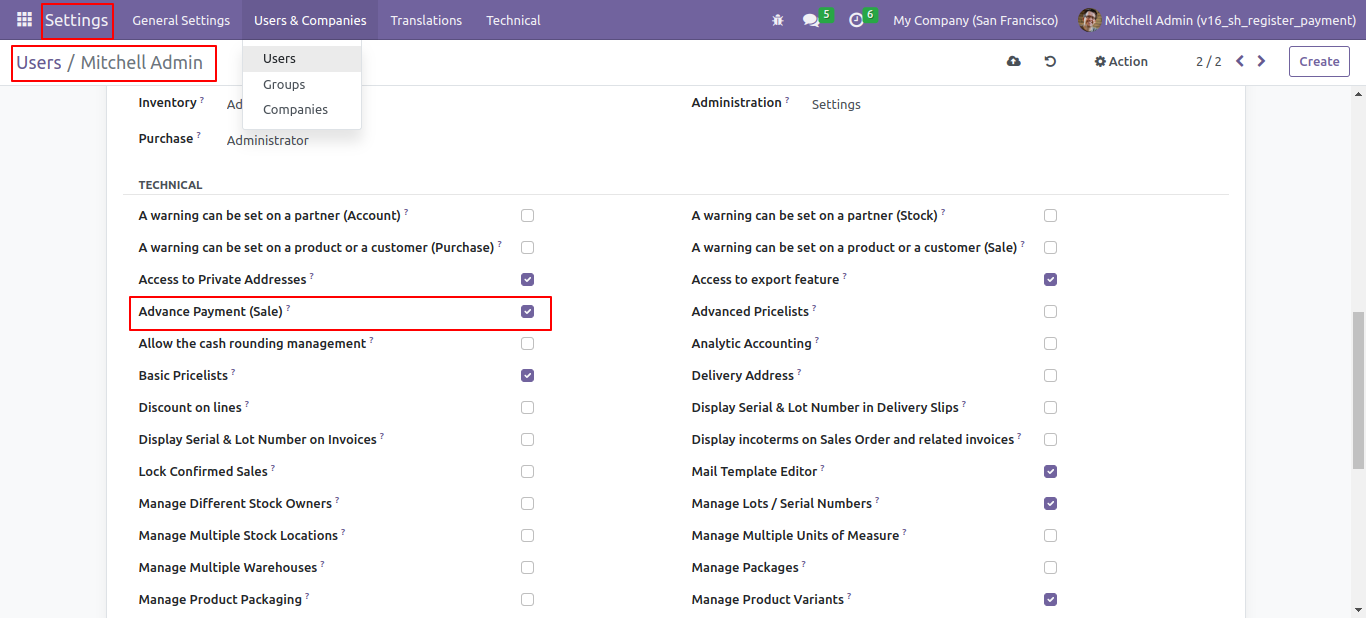
In the sale setting tick "enable auto paid advance payment".
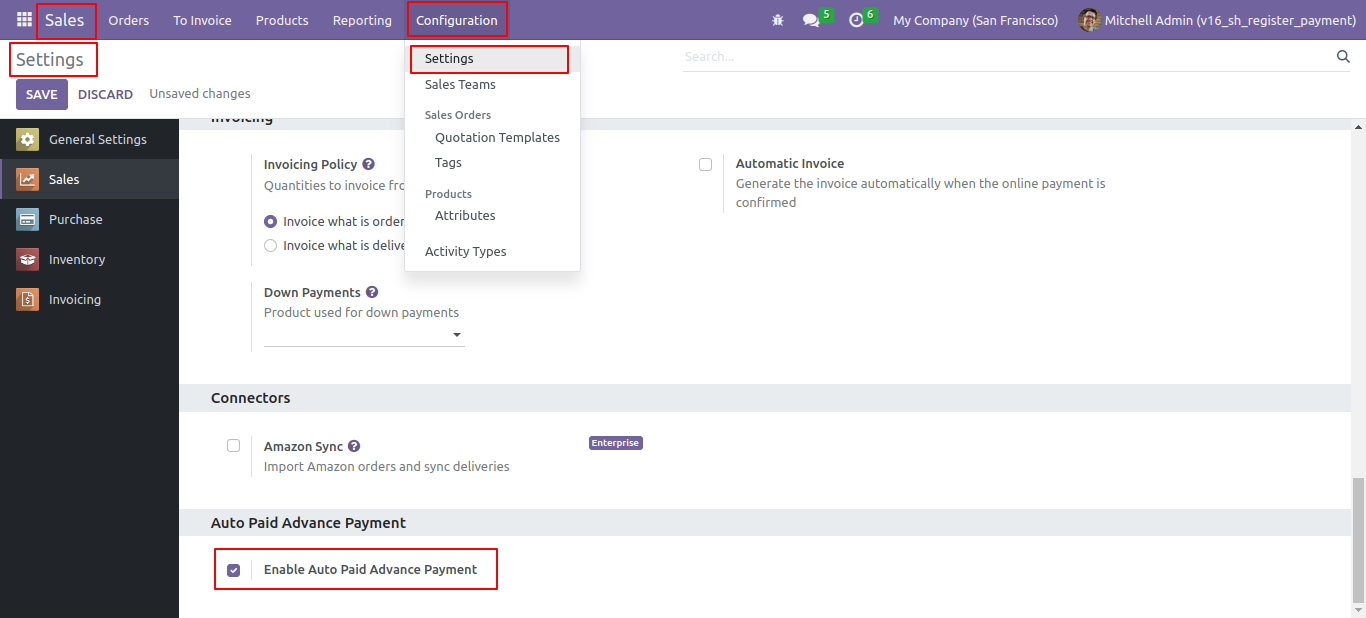
In the quotation, "Advance payment" button is visible.
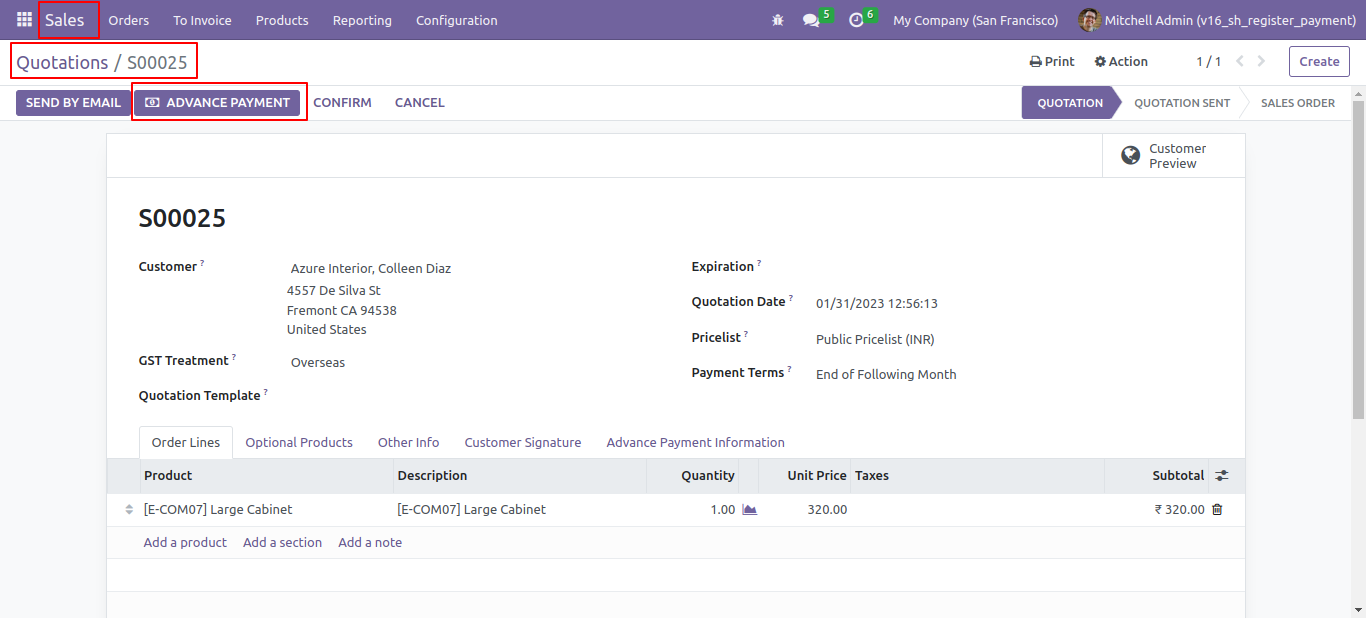
If the amount is negative warning message is shown.
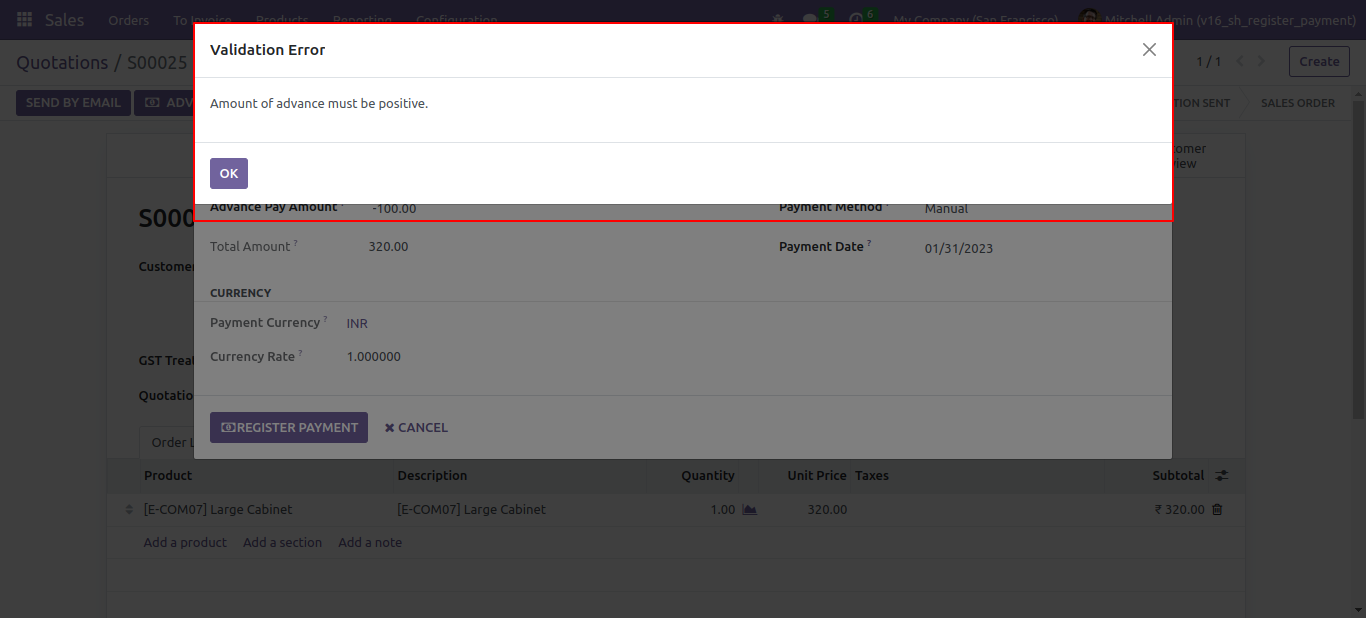
If you make an advance payment of more than a residual amount so it will show the warning.
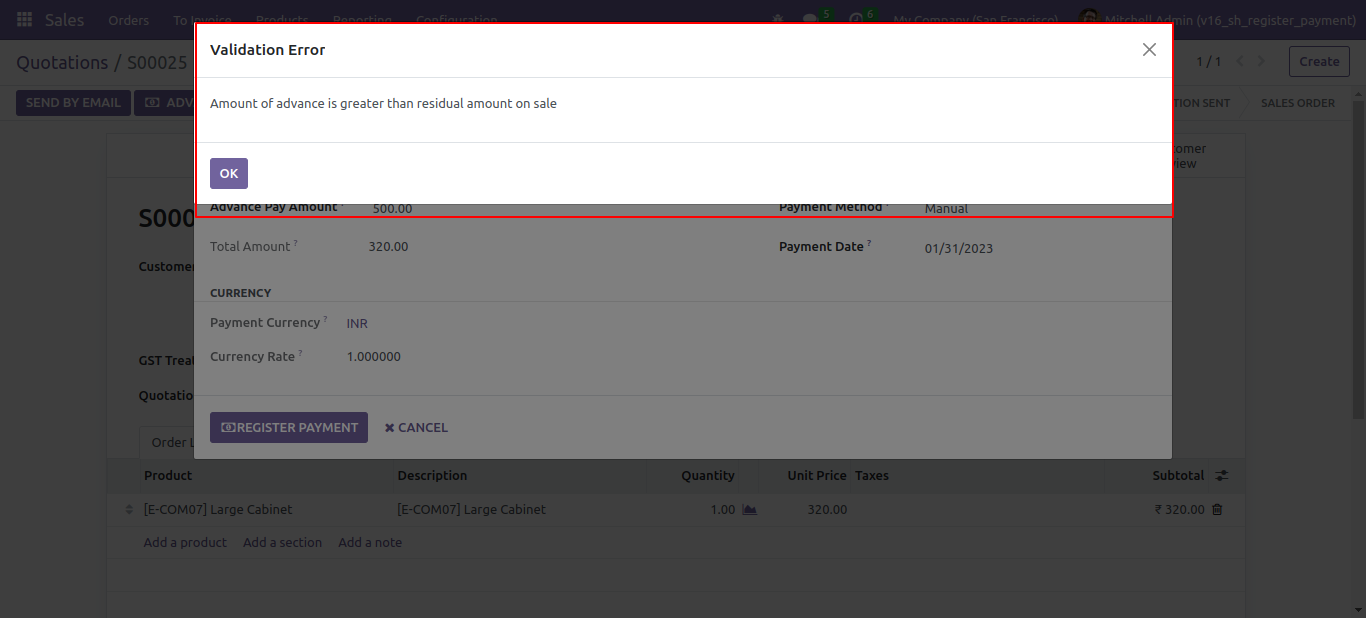
After clicking 'Advance Payment' this wizard will pop up. Where you can make an advance payment, select a journal.
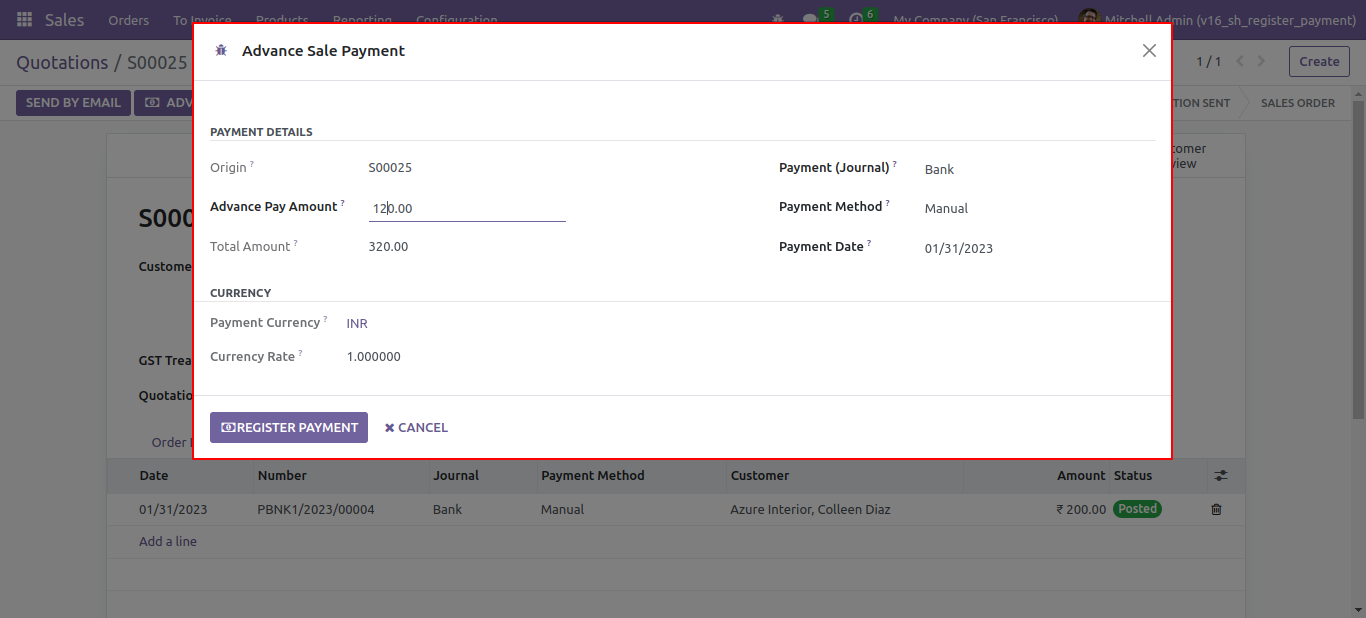
'Advance Payment Information' tab in the sale order. Where you can see the advance payment information.
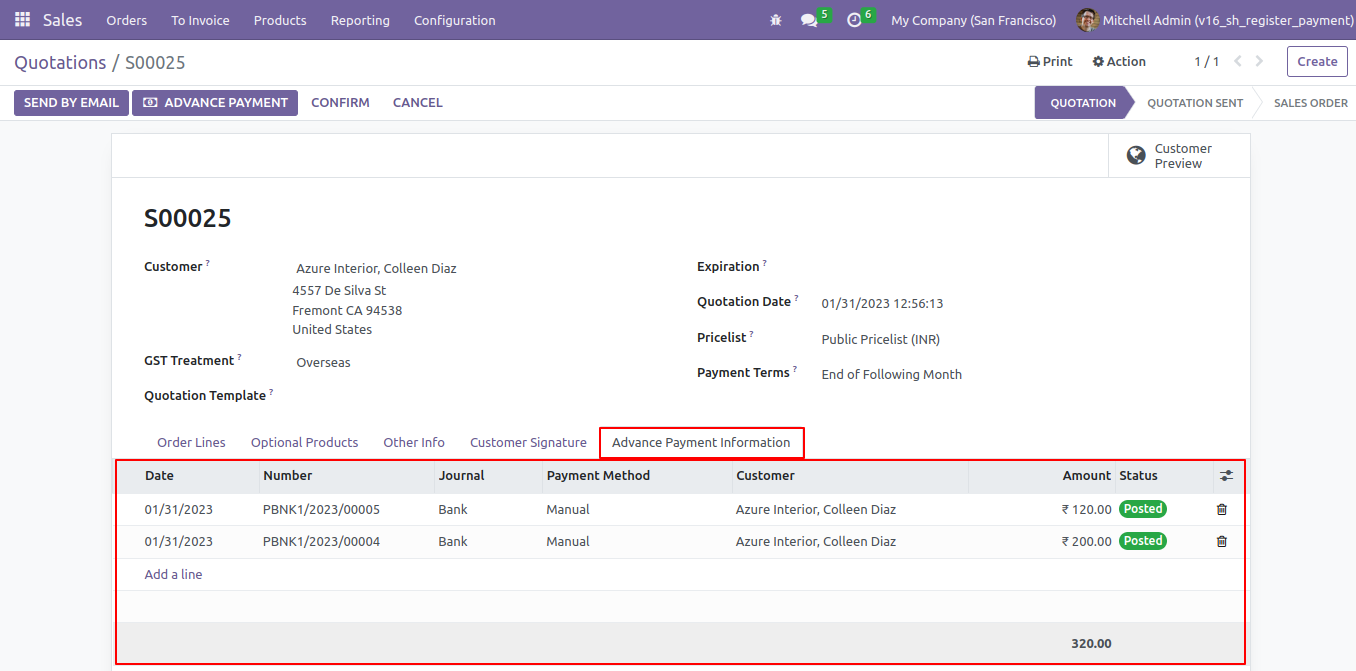
Now delivery is done.
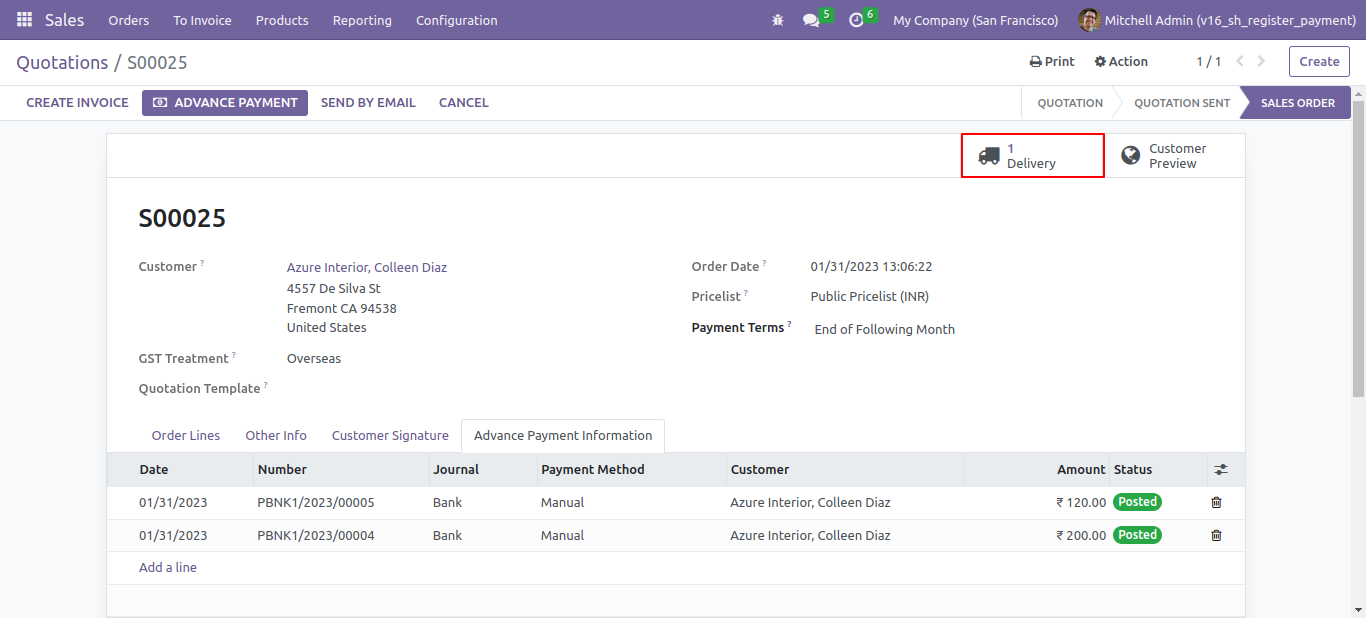
Create a invoice by pressing a invoice button.
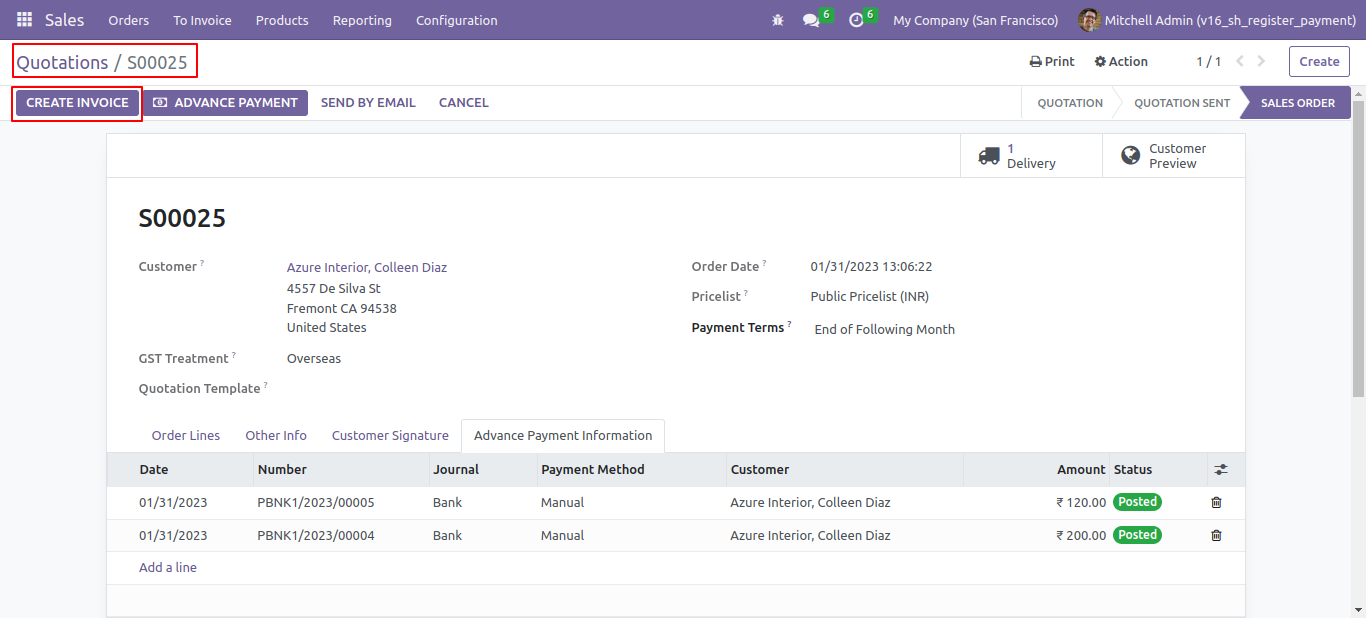
That invoice is an draft stage, confirm the invoice.
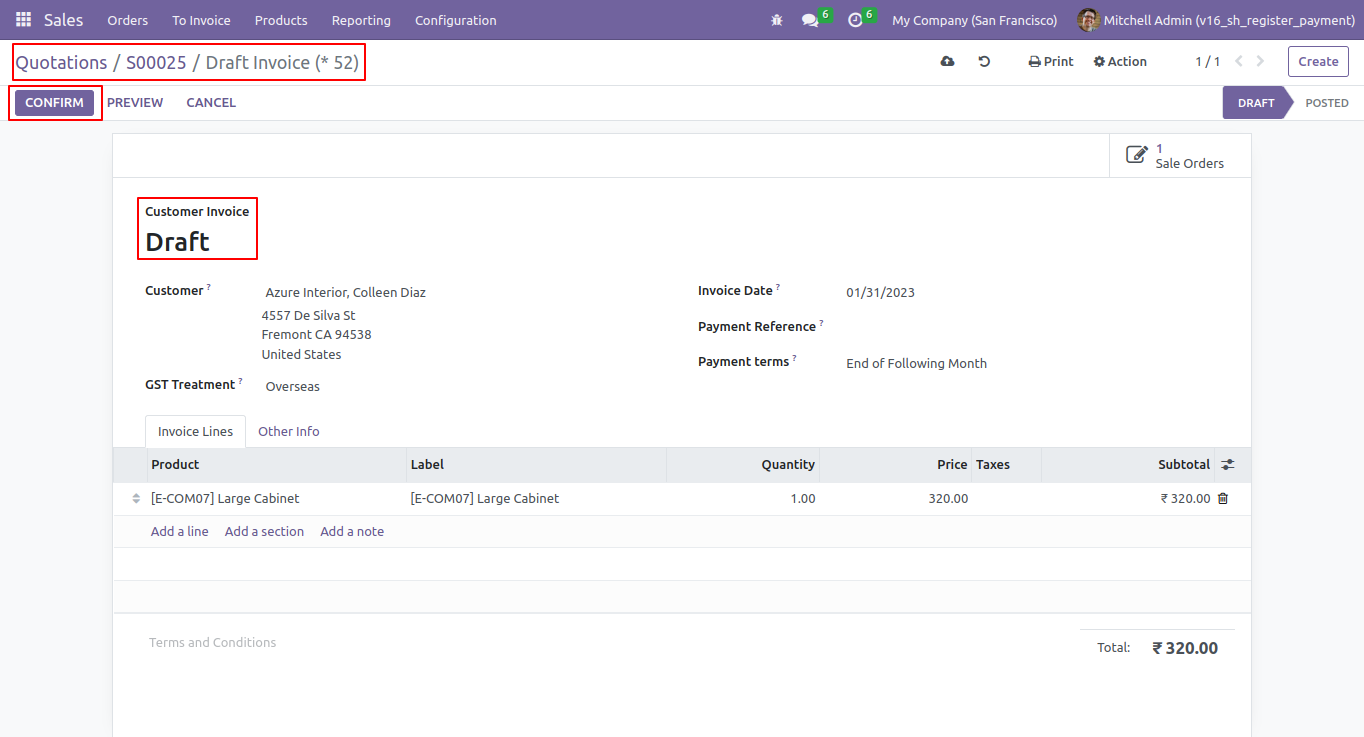
Now invoice is paid.
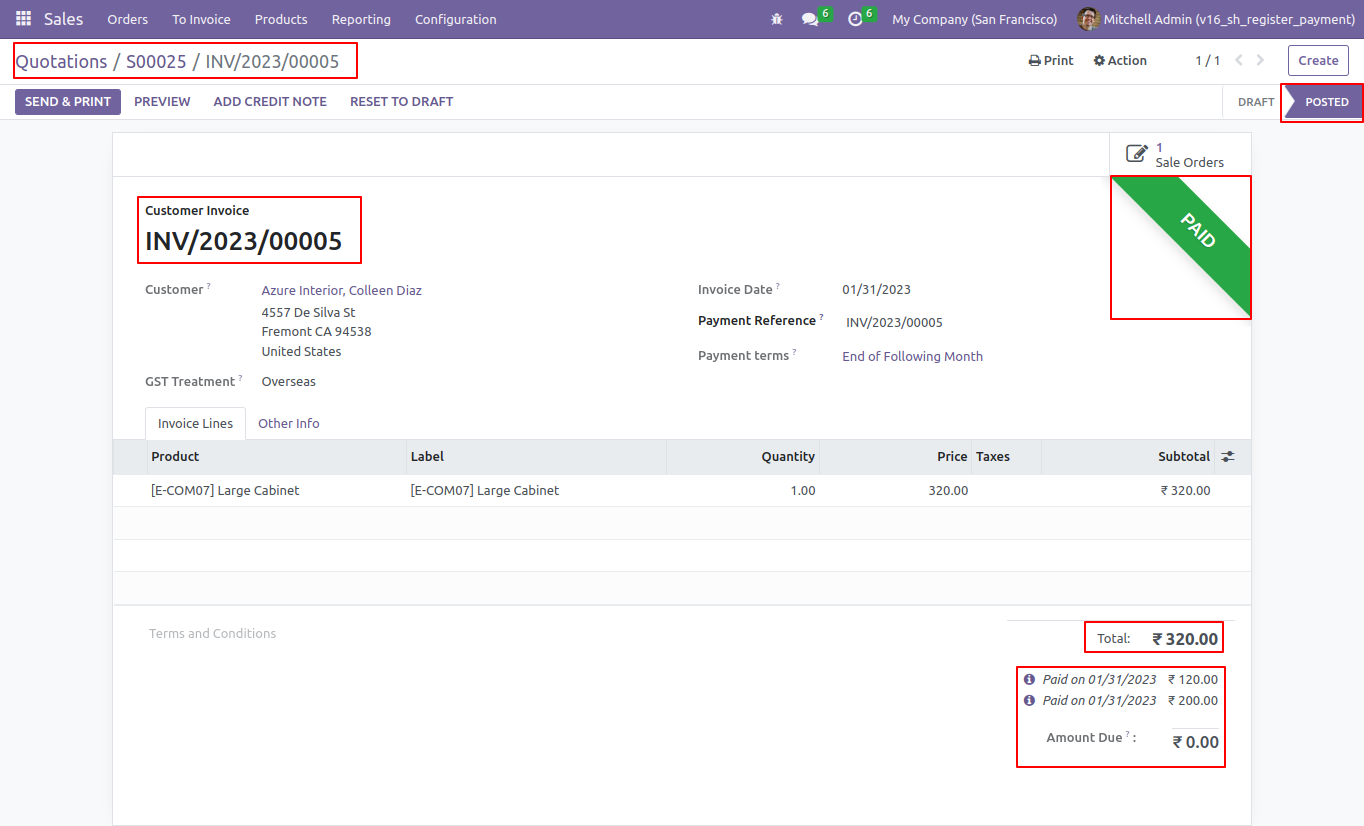
Version 16.0.2 | Released on : 9thMarch 2023
Version 16.0.1 | Released on : 28thOctober 2022
- Yes, this app works perfectly with Odoo Enterprise (Odoo.sh & Premise) as well as Community.
- Please Contact Us at sales@softhealer.comto request customization.
- Yes, we provide free support for 100 days.
- Yes, you will get free update for lifetime.
- No, you don't need to install addition libraries.
- Yes, You have to download module for each version (13,14,15) except in version 12 or lower.
- No, We do not provide any kind of exchange.
- No, this application is not compatible with odoo.com(odoo saas).


