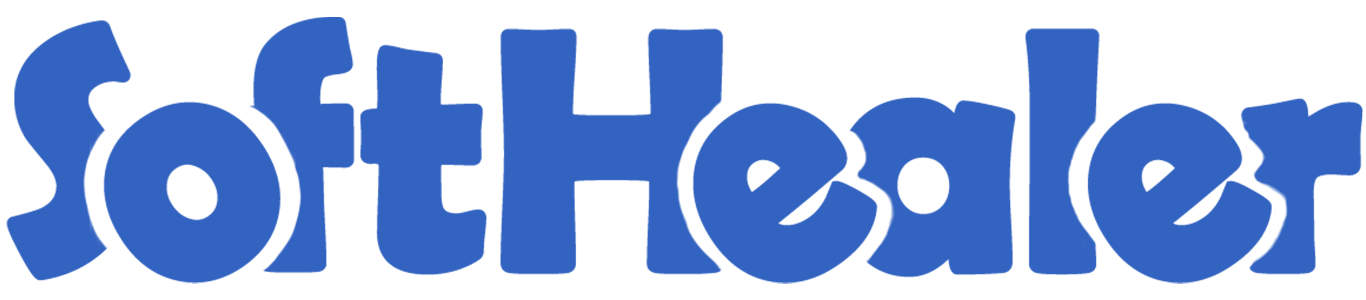
Register Payment From Purchase

An Advance Payment means contractually due sum that is paid or received in advance for goods or services, while the balance included in the invoice. But in odoo, there is no feature for advance payment from the purchase. This module will provide that feature. You can make register payment from purchase order while creating a purchase order. It will also manage journal items, so you do not need to worry about journal management. You can also use advance payment from another purchase order(*Only if both orders have the same customer).
Features

- User Setting: Enable 'Advance Payment(Purchase)'.
- Easy to make the advance payment from the purchase order.
- It will manage journal items while you make advance payments.
- Also, you can use advance payment from another purchase order*(Only if both orders have the same vendor).
- Easy to install and use it, No more configuration required.
User Setting: Enable 'Advance Payment(Purchase)'.
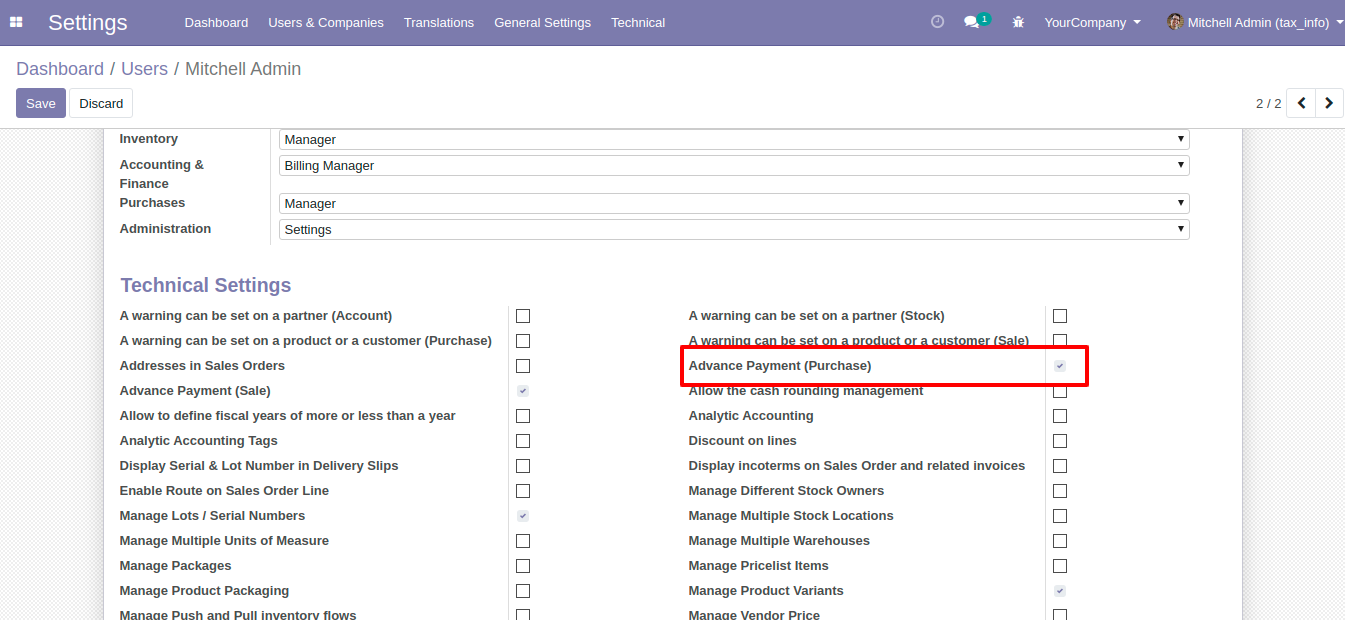
'Advance Payment' button in the purchase order.
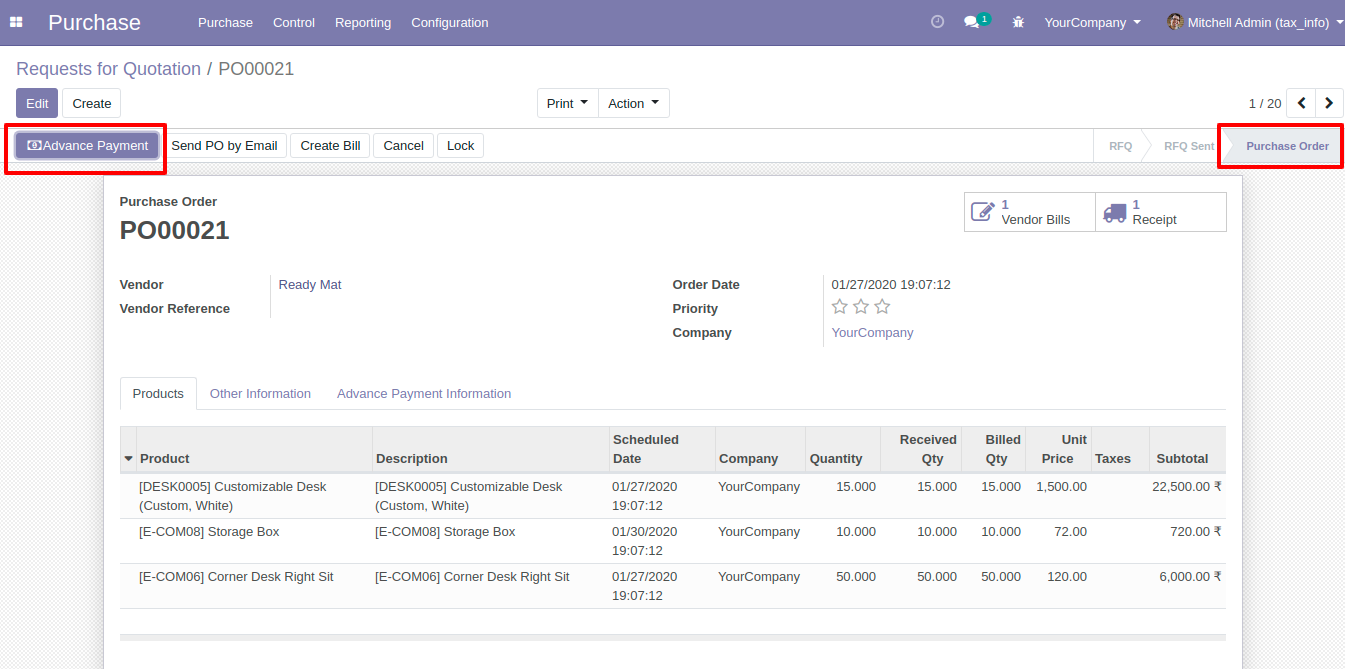
After click 'Advance Payment' this wizard will popup. Where you can make advance payment, select journal.
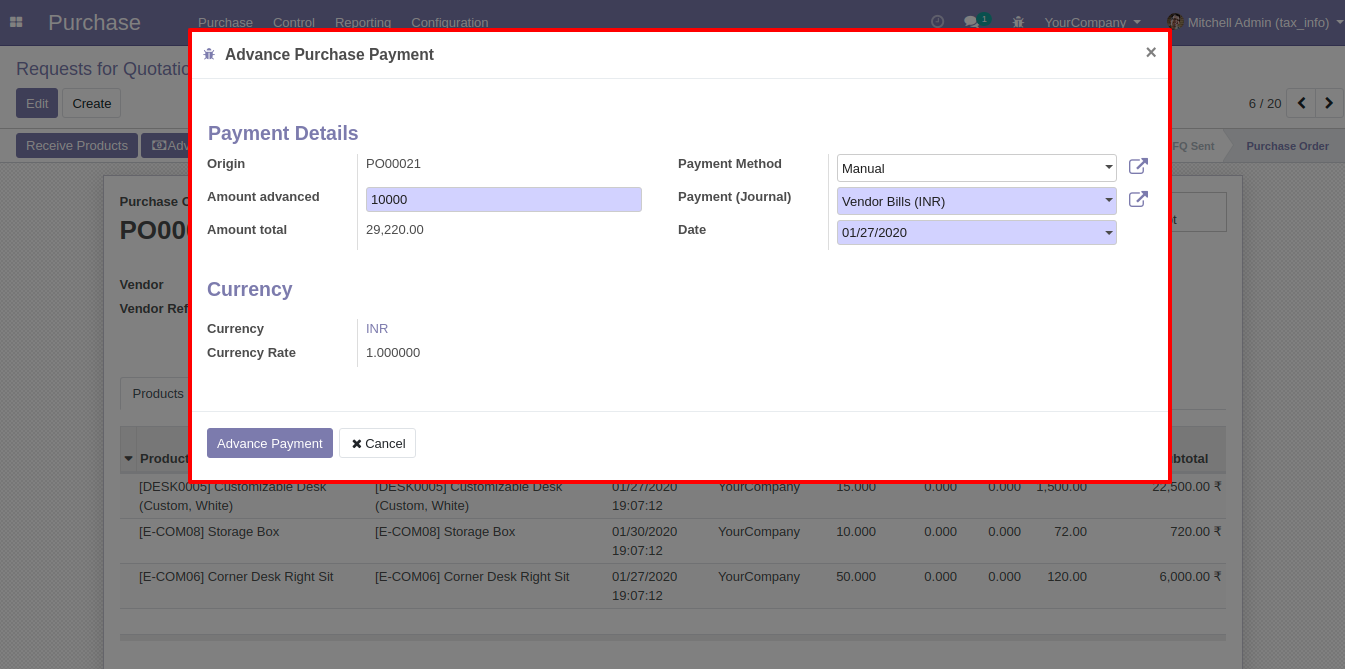
If you make an advance payment more than a residual amount so it will show the warning.
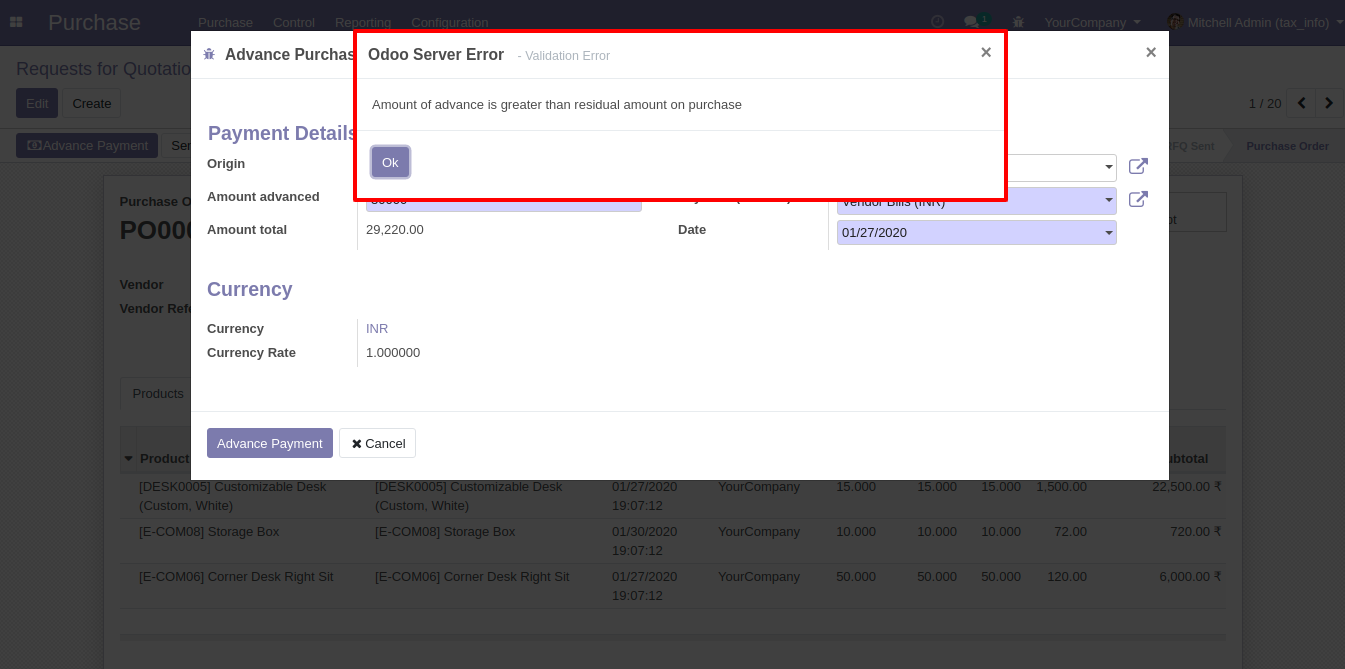
'Advance Payment Information' tab in the purchase order. Where you can see the advance payment information.
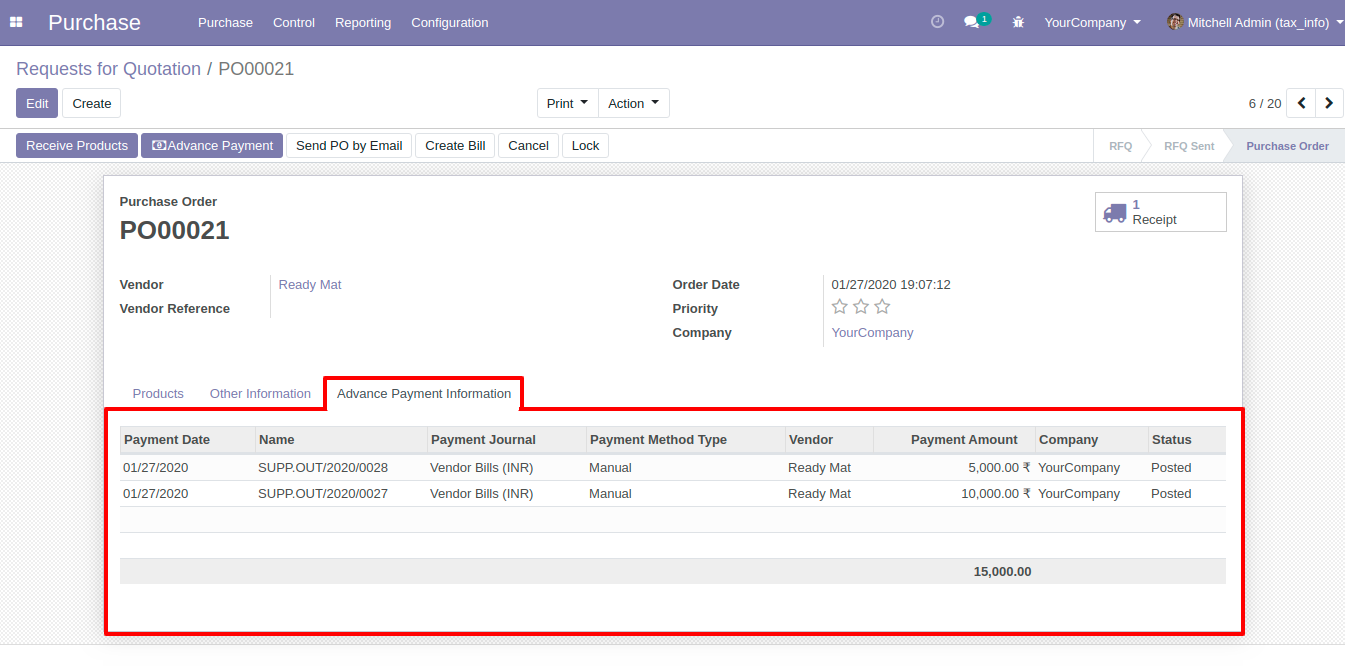
After clicking on the line of 'Advance Payment Information' this wizard will appear where you can see the details of an advance payment..
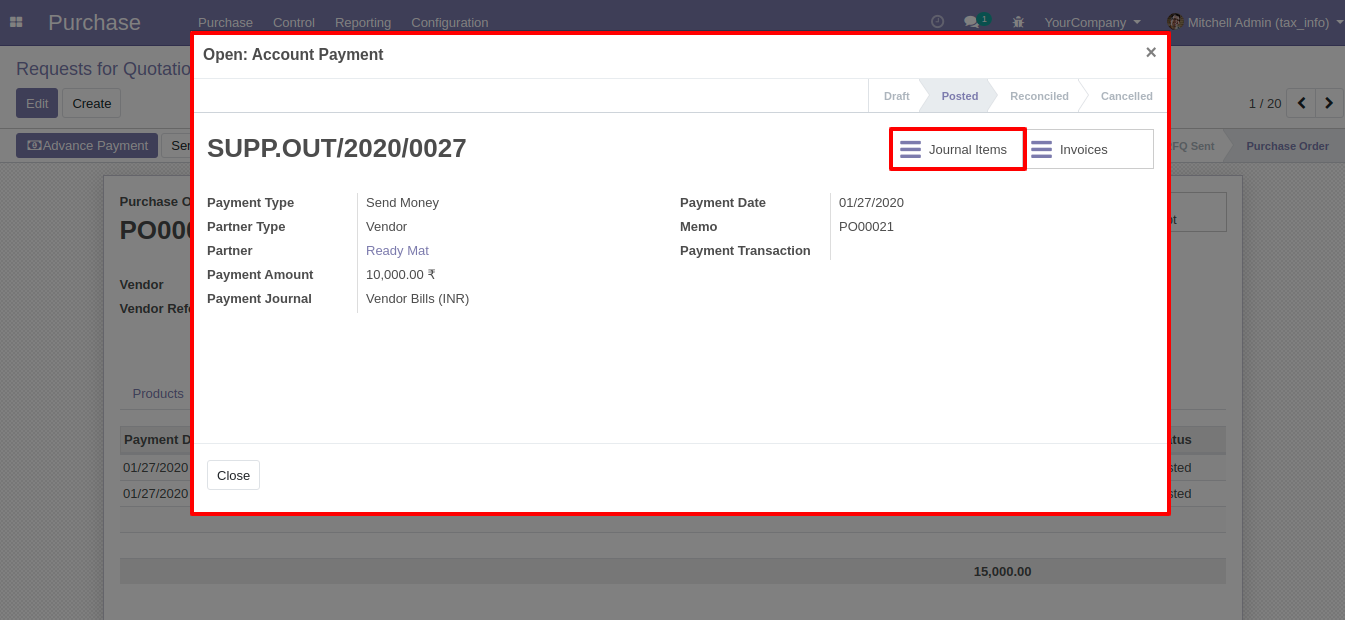
After click on smart 'Journal Items' you can see the Journal Items lines of advance payments.
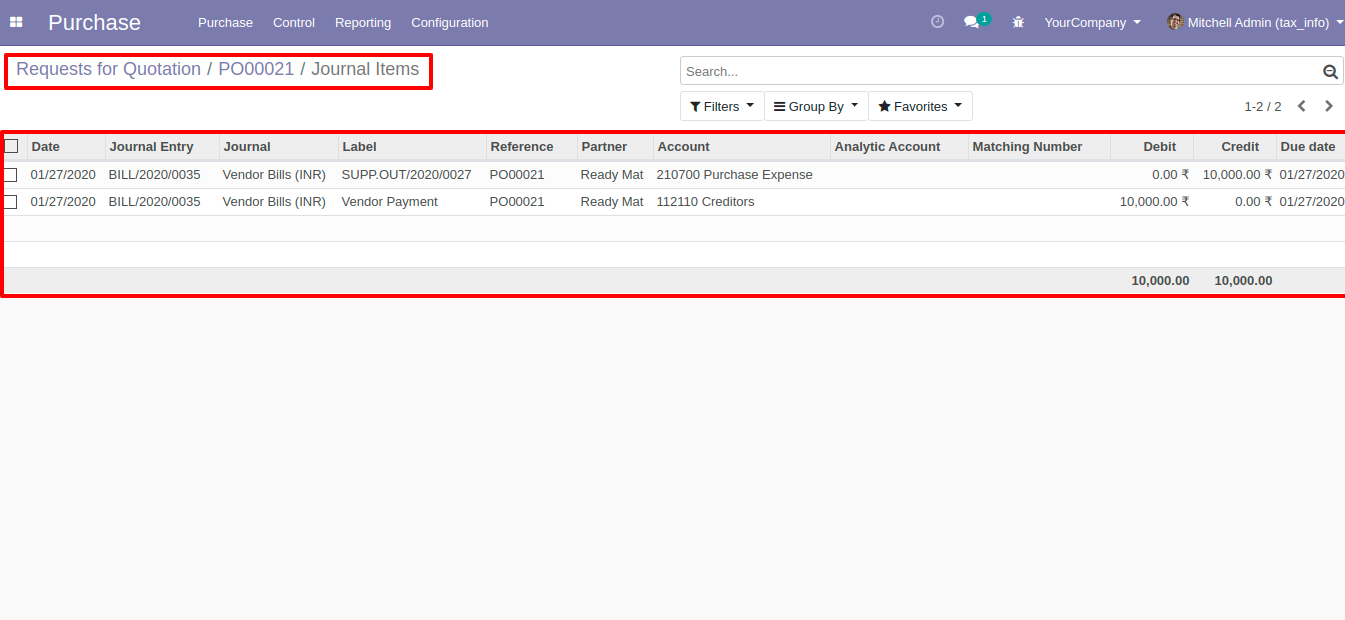
After creating the invoice 'Outstanding Credits' will display here. You can add an appropriate amount by clicking 'Add'.
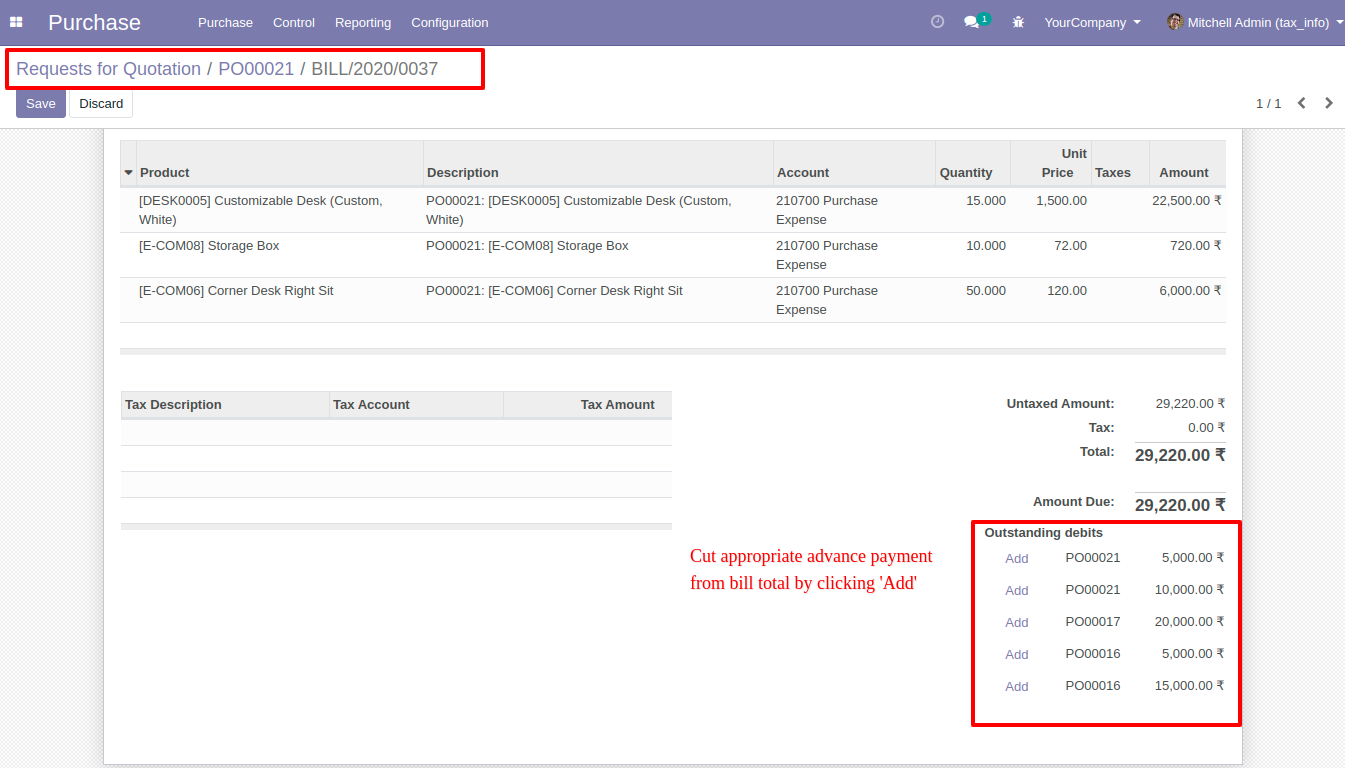
After click 'Add' that amount will cut from 'Total' as you can see in the below image.
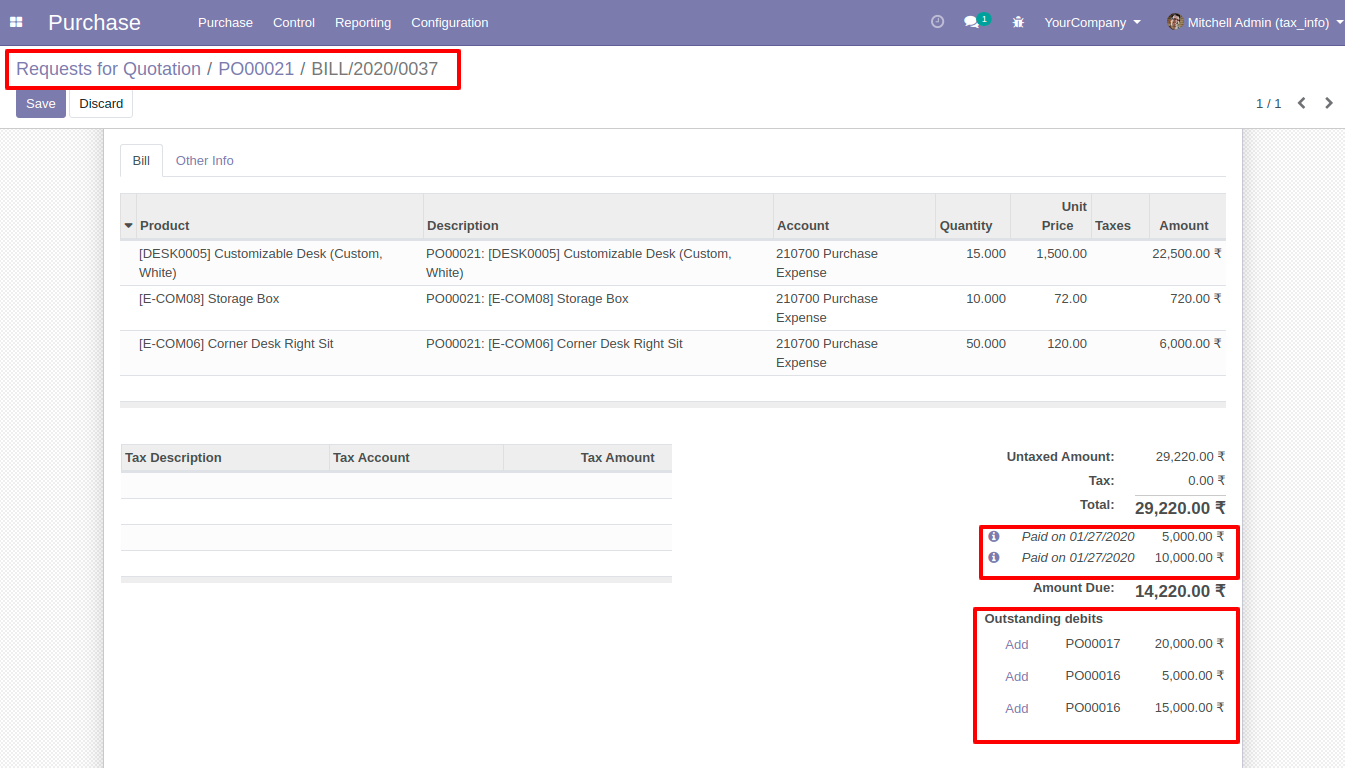
User Setting: Enable 'Advance Payment(Purchase)'.
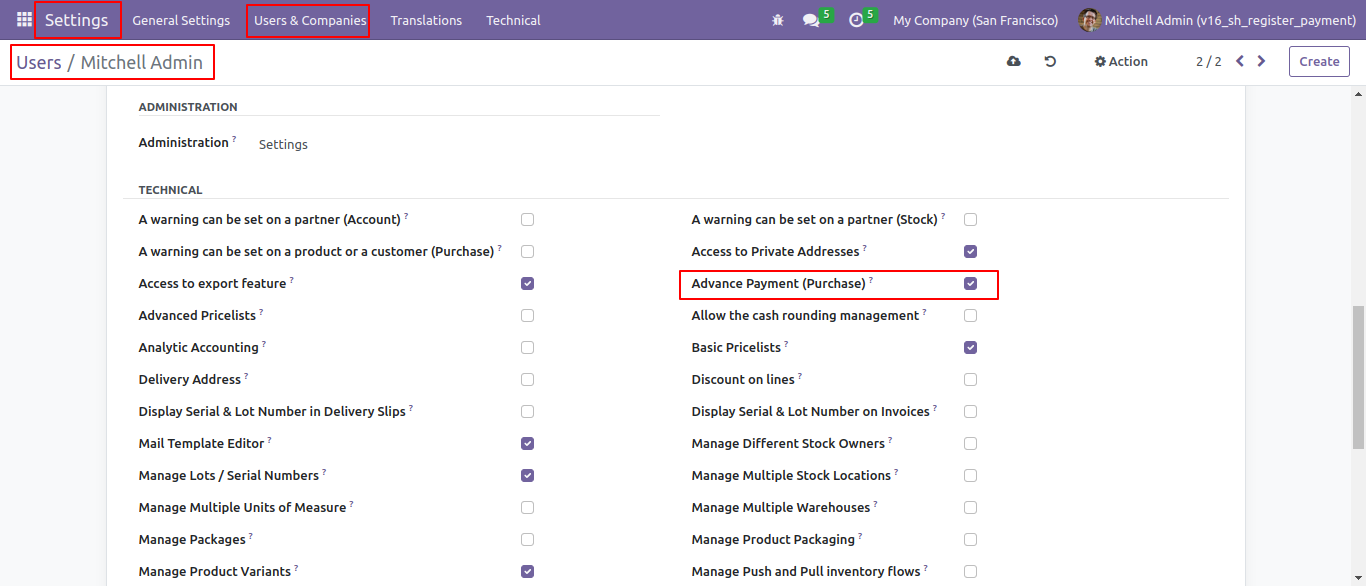
In the purchase setting tick "enable auto paid advance payment".

In the RFQ/PO, the "Advance payment" button is visible.
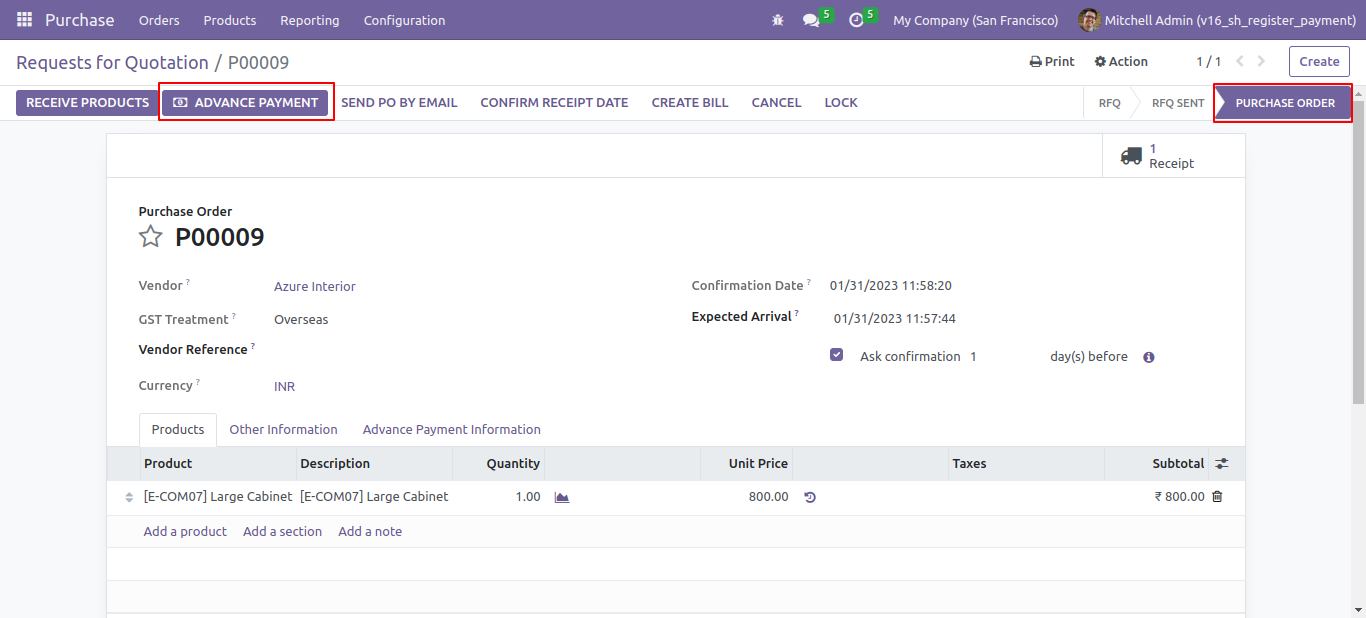
After clicking 'Advance Payment' this wizard will pop up. Where you can make an advance payment, select a journal.
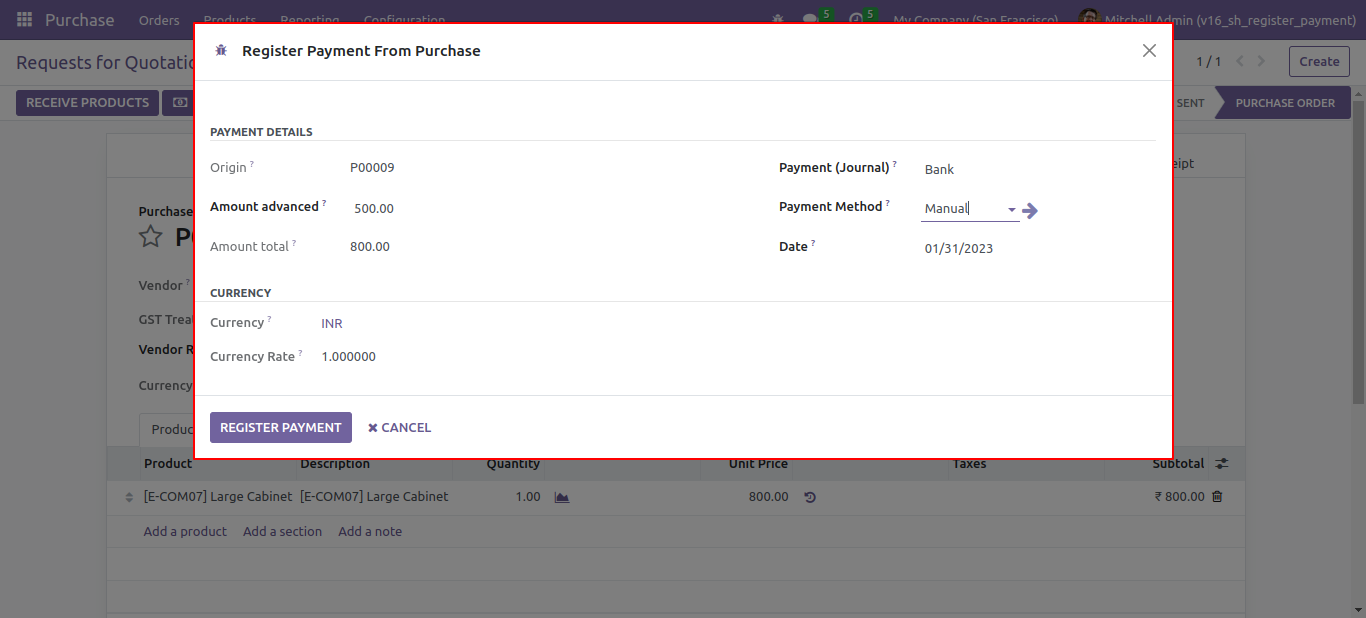
If the amount is negative warning message is shown.
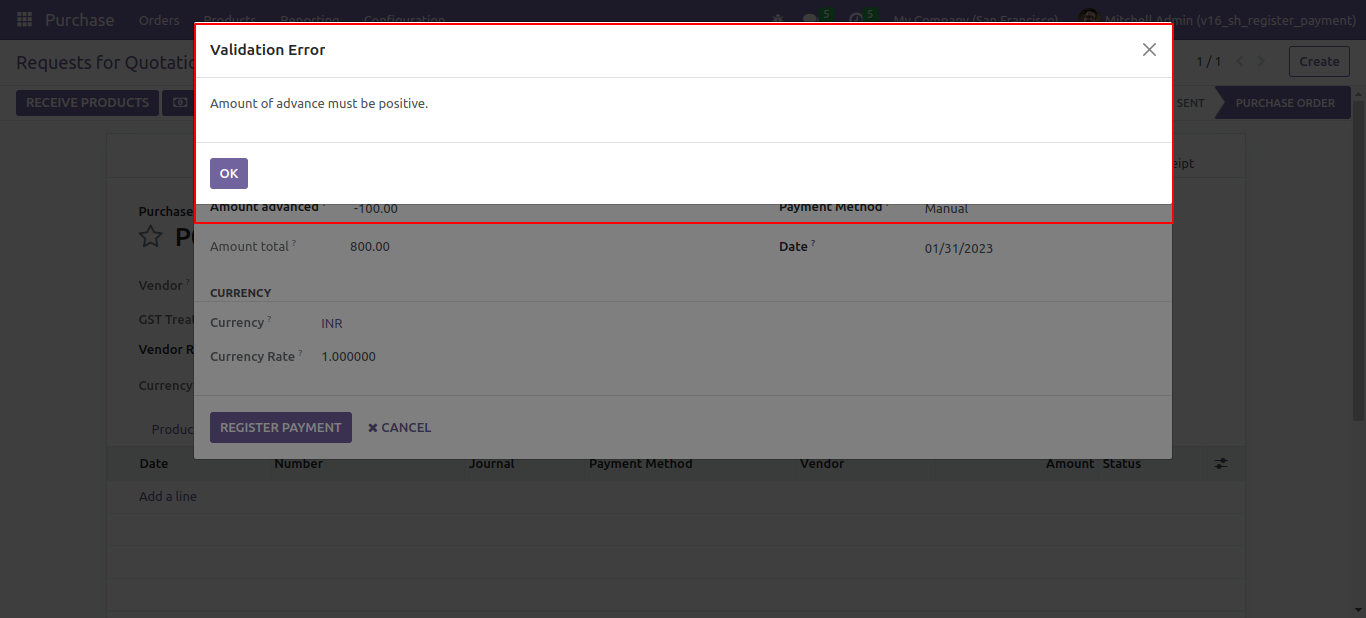
If you make an advance payment of more than a residual amount so it will show the warning.
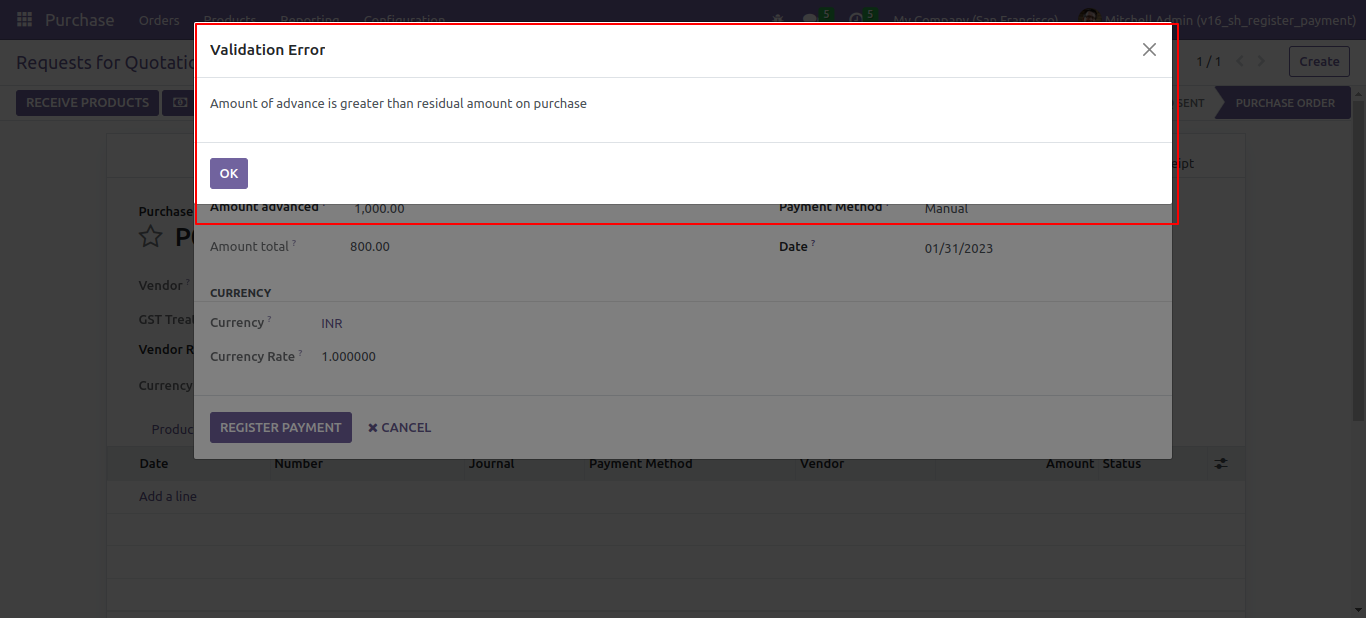
'Advance Payment Information' tab in the purchase order. Where you can see the advance payment information.
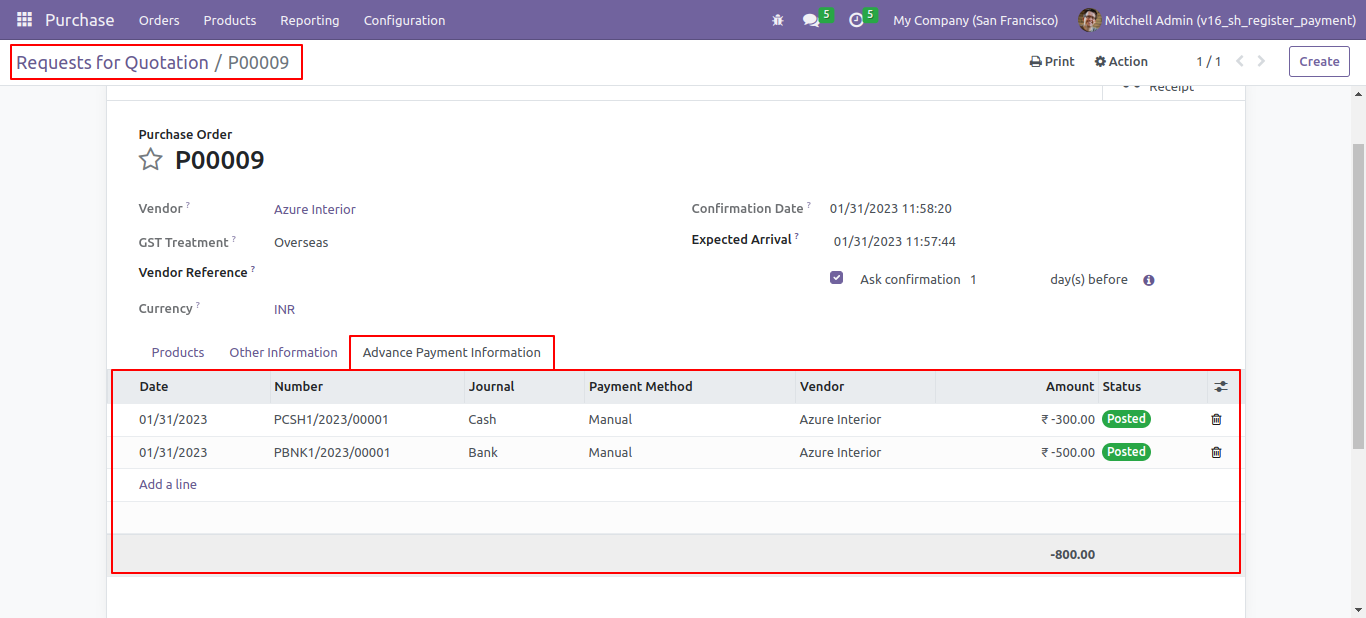
See full details of a journal by pressing Advance Payment Information.
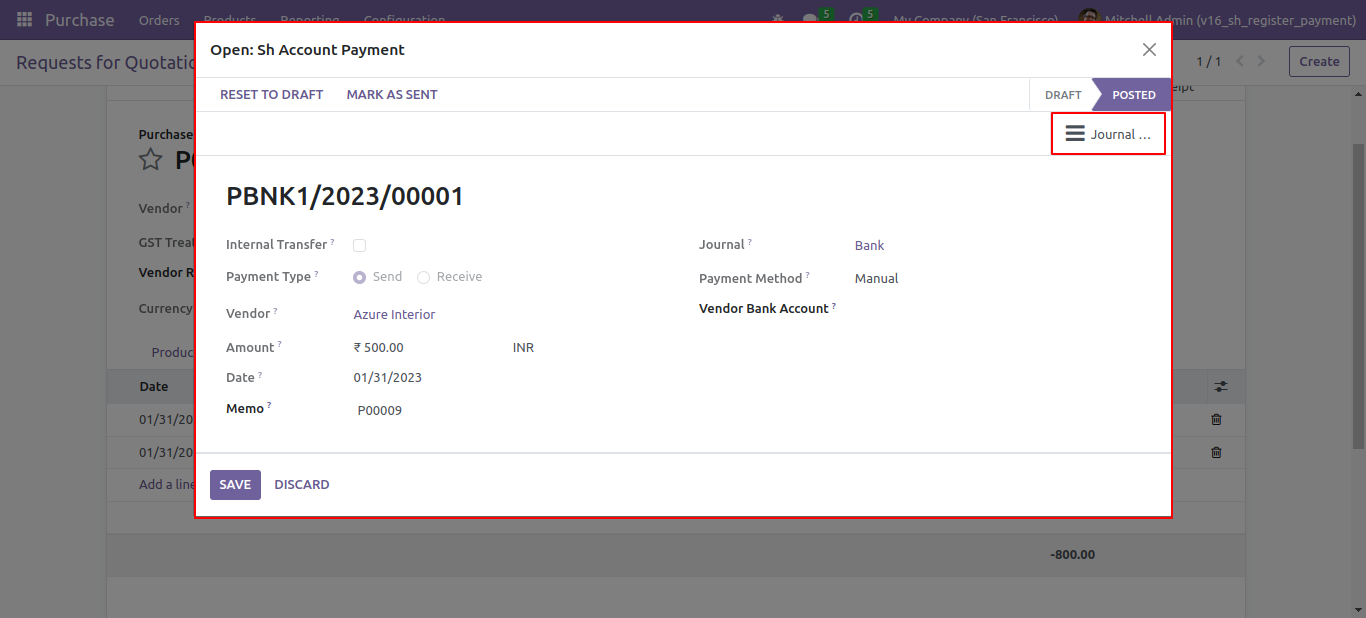
Now receive the product of po.
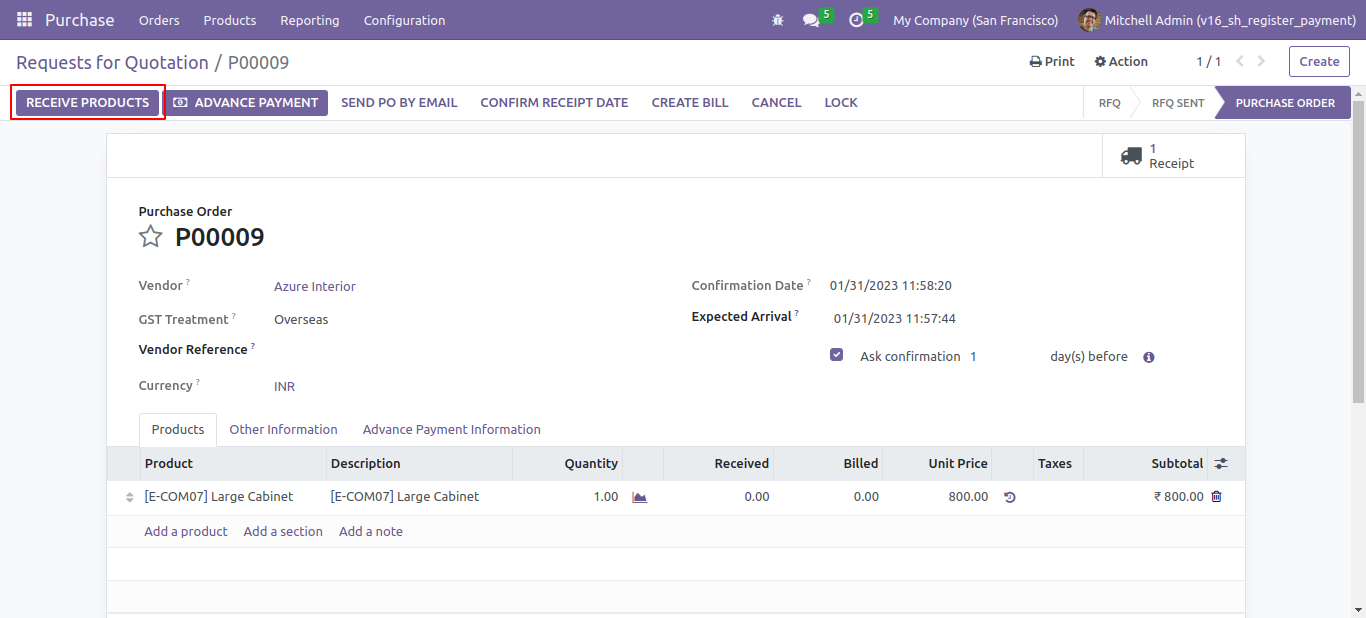
Create the bill of po.
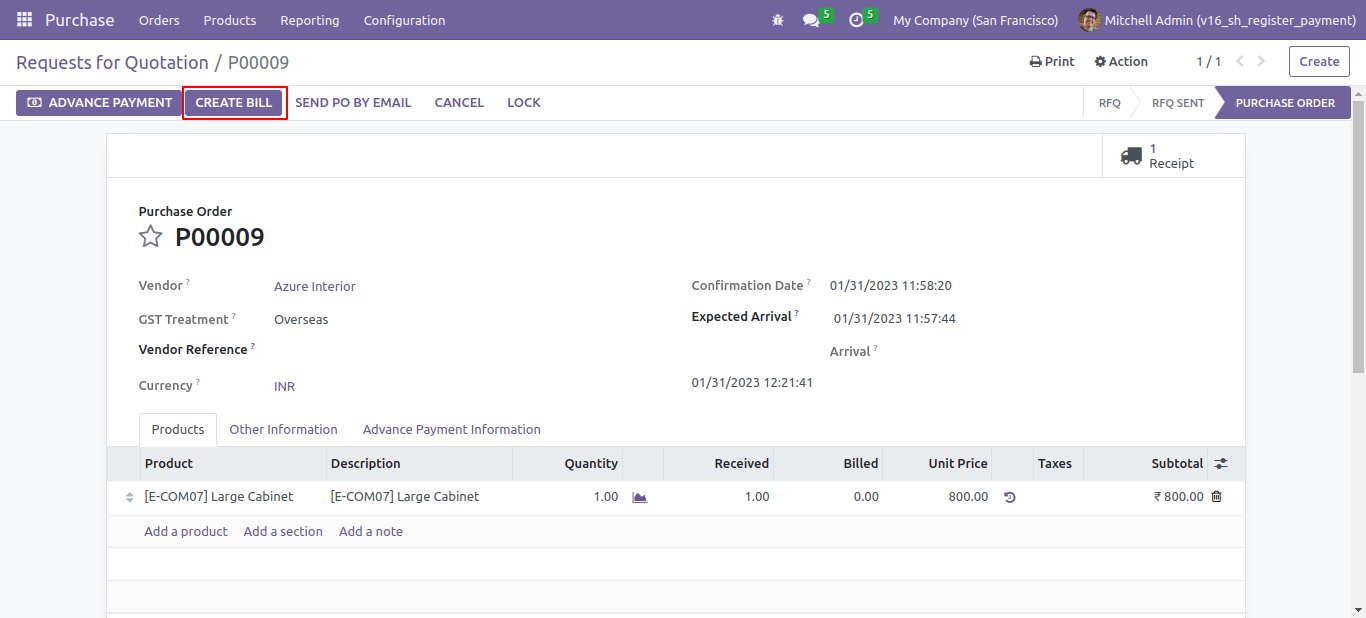
See the bill in the draft stage look like below.
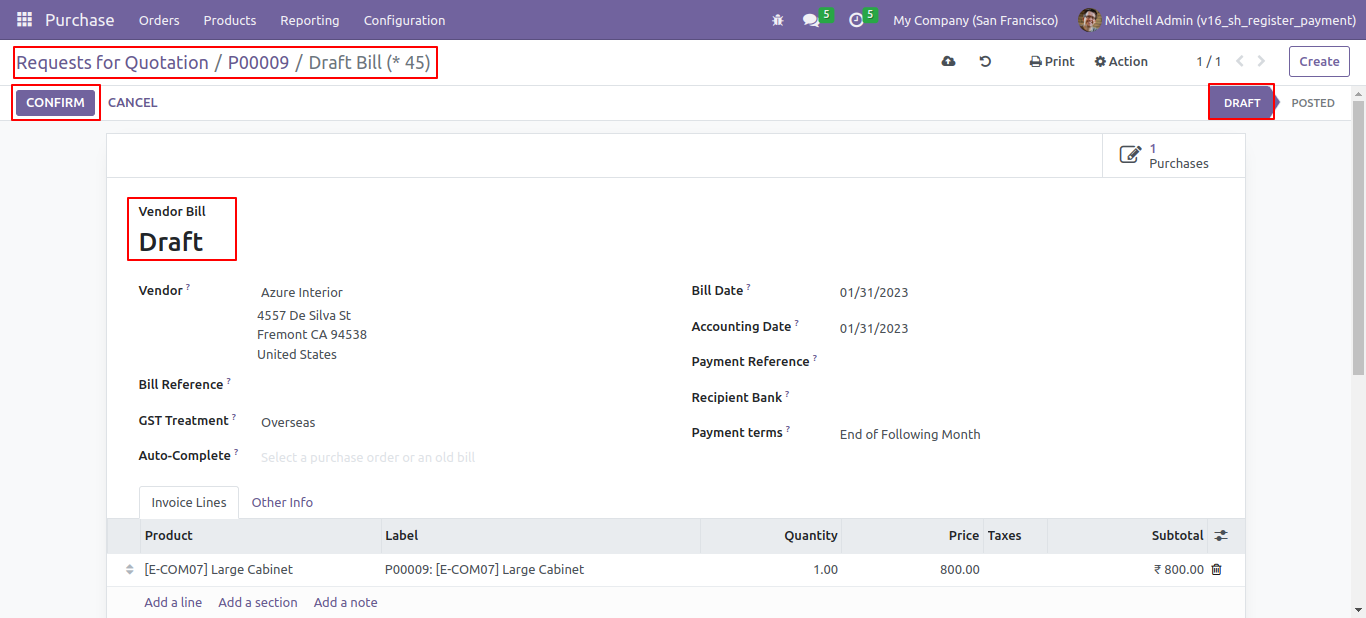
See the bill in paid stage and the advance payment is shown in down below.
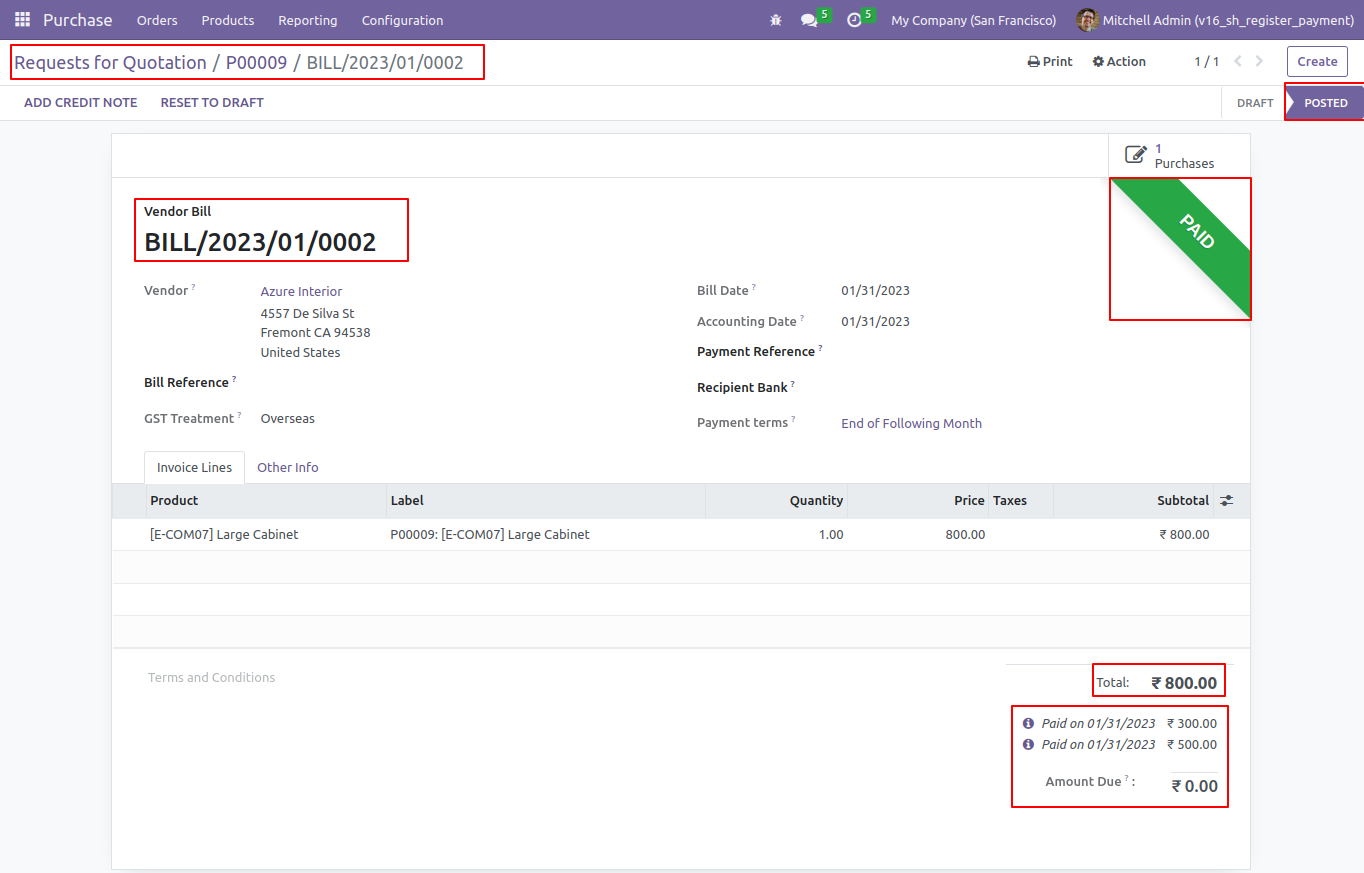
Version 16.0.2 | Released on : 9thMarch 2023
Version 16.0.1 | Released on : 28thOctober 2022
- Yes, this app works perfectly with Odoo Enterprise (Odoo.sh & Premise) as well as Community.
- Please Contact Us at sales@softhealer.comto request customization.
- Yes, we provide free support for 100 days.
- Yes, you will get free update for lifetime.
- No, you don't need to install addition libraries.
- Yes, You have to download module for each version (13,14,15) except in version 12 or lower.
- No, We do not provide any kind of exchange.
- No, this application is not compatible with odoo.com(odoo saas).


