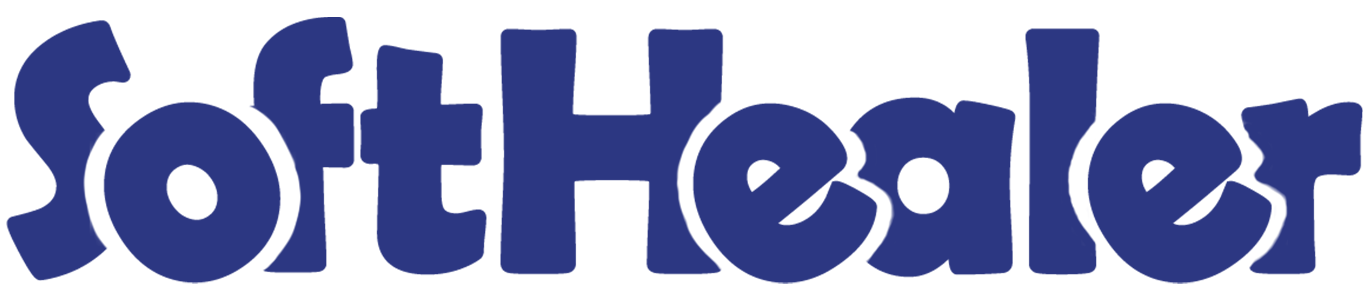

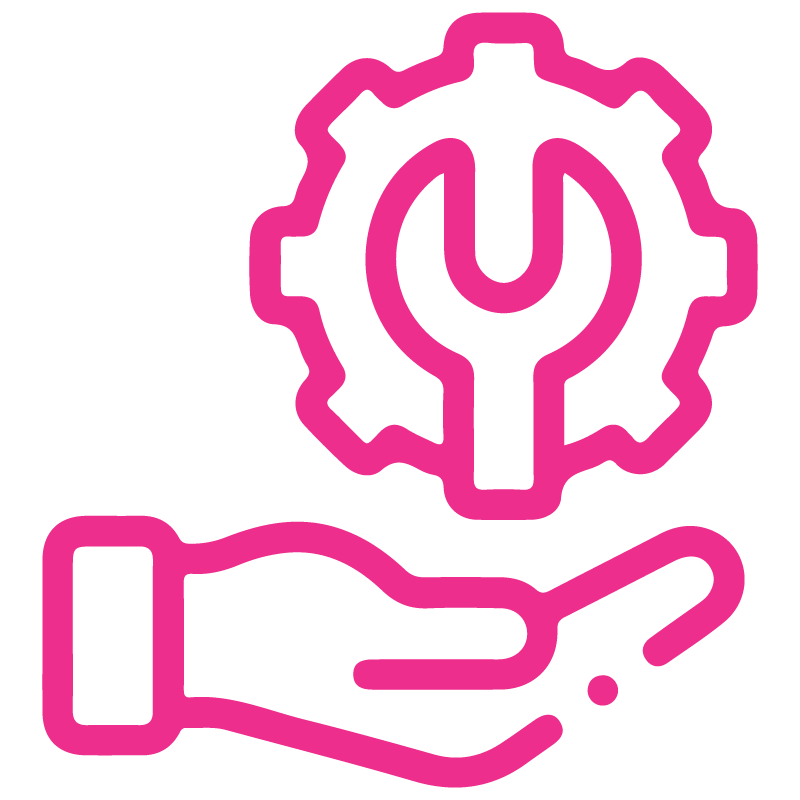









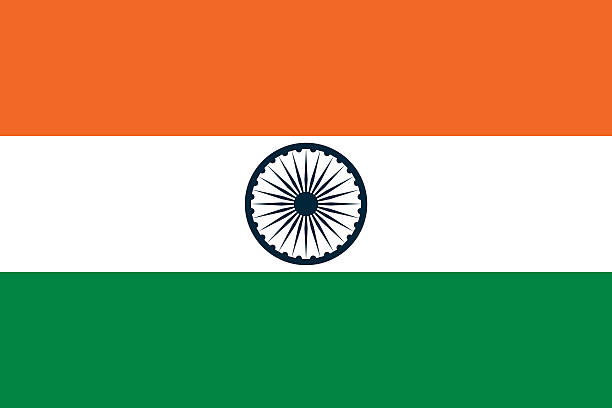

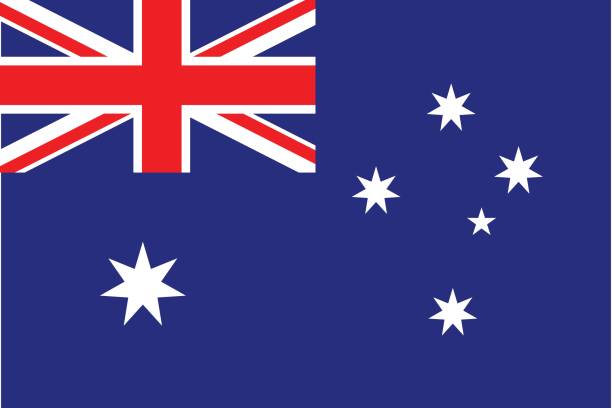
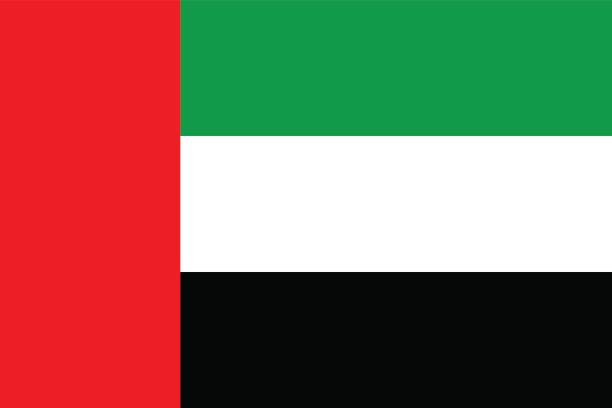
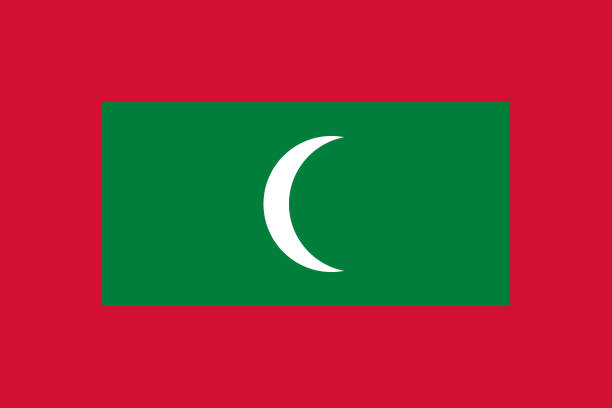

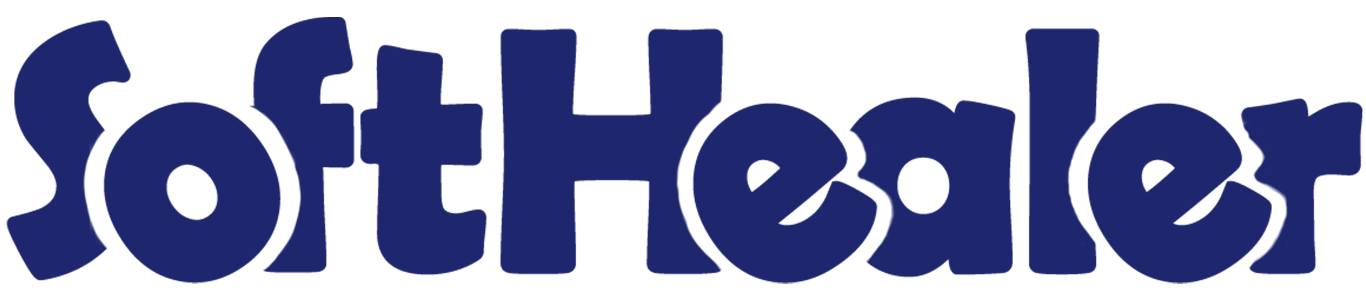
Purchase Order custom Checklist

Do you want a custom checklist for your Purchase Order? The checklist used to give an important list of items, things to be done, or points to be considered, used as a reminder. This module helps to track the work of the checklist. Here you can know the detail of the checklist in percentage. This module helps to divide checklist items into different stages like Completed, Cancel & Delete. cheers!
Related Modules

Hot Features

Features

- Easy to import checklist through CSV and XLS file.
- You can print checklist in purchase order/request for quotation report.
- Easy to make a custom checklist in Request For Quotation/Purchase Order.
- Easy to track the work of the checklist.
- You can create purchase checklist template and fill checklist by selecting checklist template.
- Easy to filter the complete & uncomplete checklist.
- You can find different stages like Completed, Cancel & Delete with different colors.
- Easy to see the checklist progress bar in kanban view.
- You can know the detail of the checklist in percentage.
- Easy to manage tasks into different stages like Completed, Cancel & Delete.
- No special configuration required, install it, use it.
- This module saves your important time.
- It reduces human efforts.
Enable "Purchase Custom Checklist".
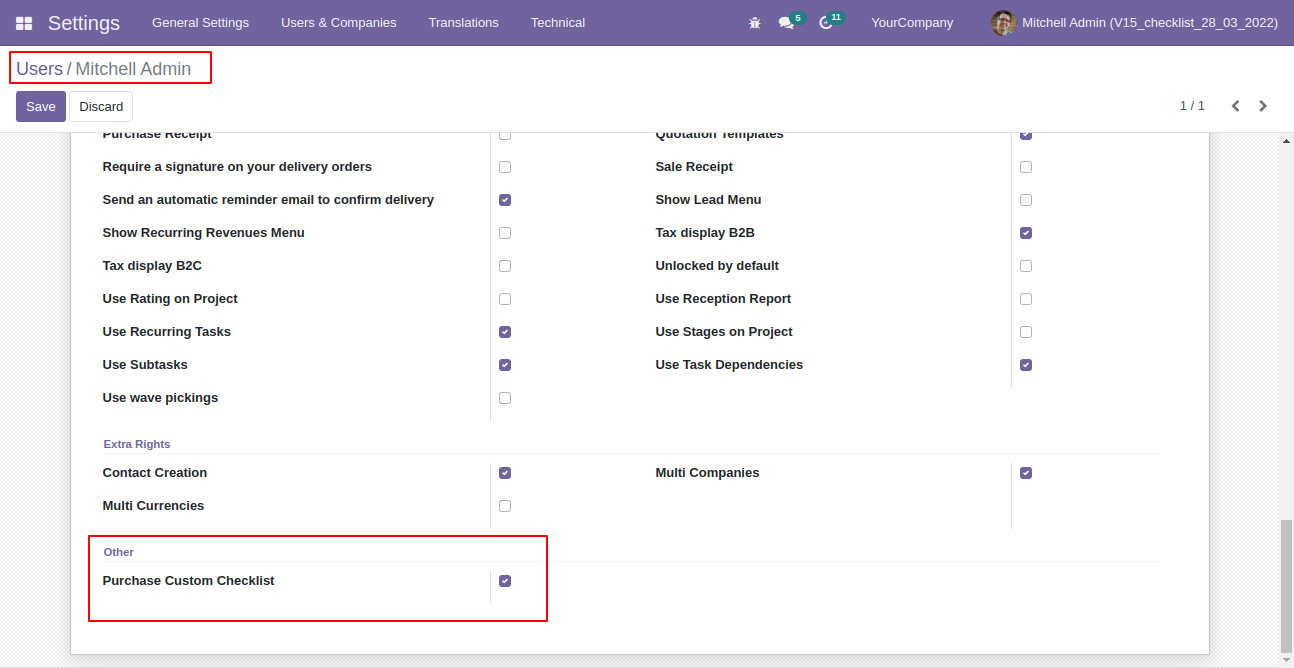
Go to configuration select "Purchase Custom Checklist".
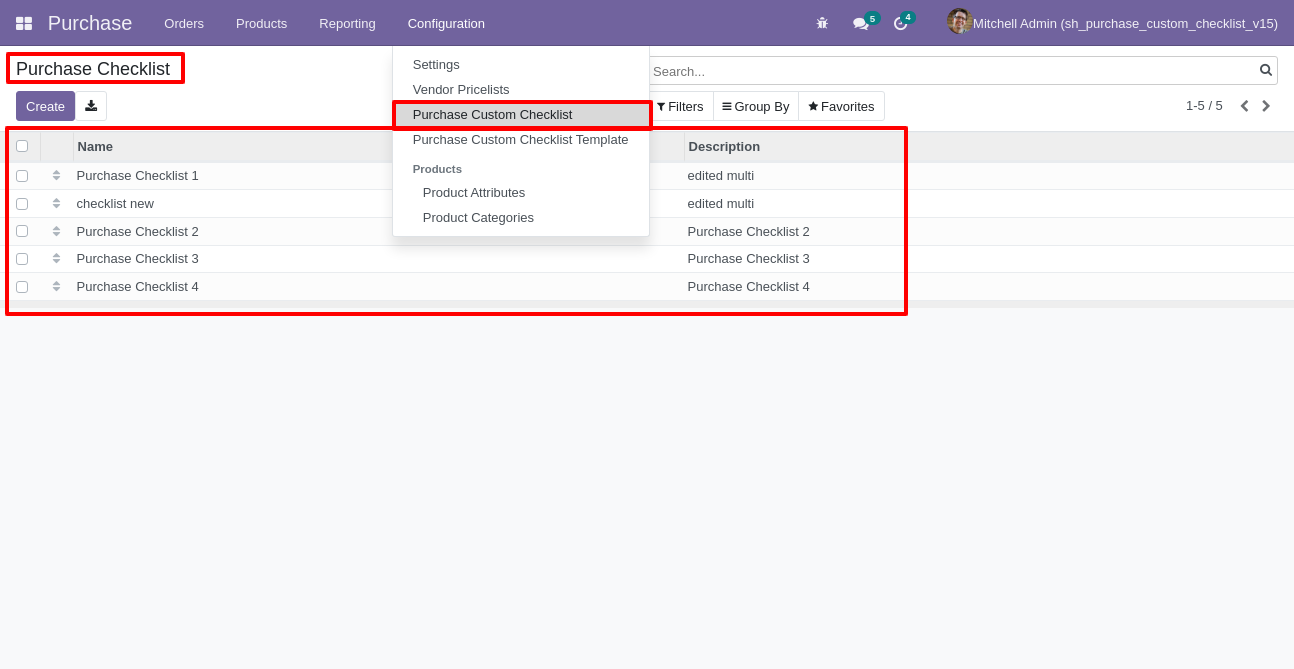
Write the name and description of the checklist.
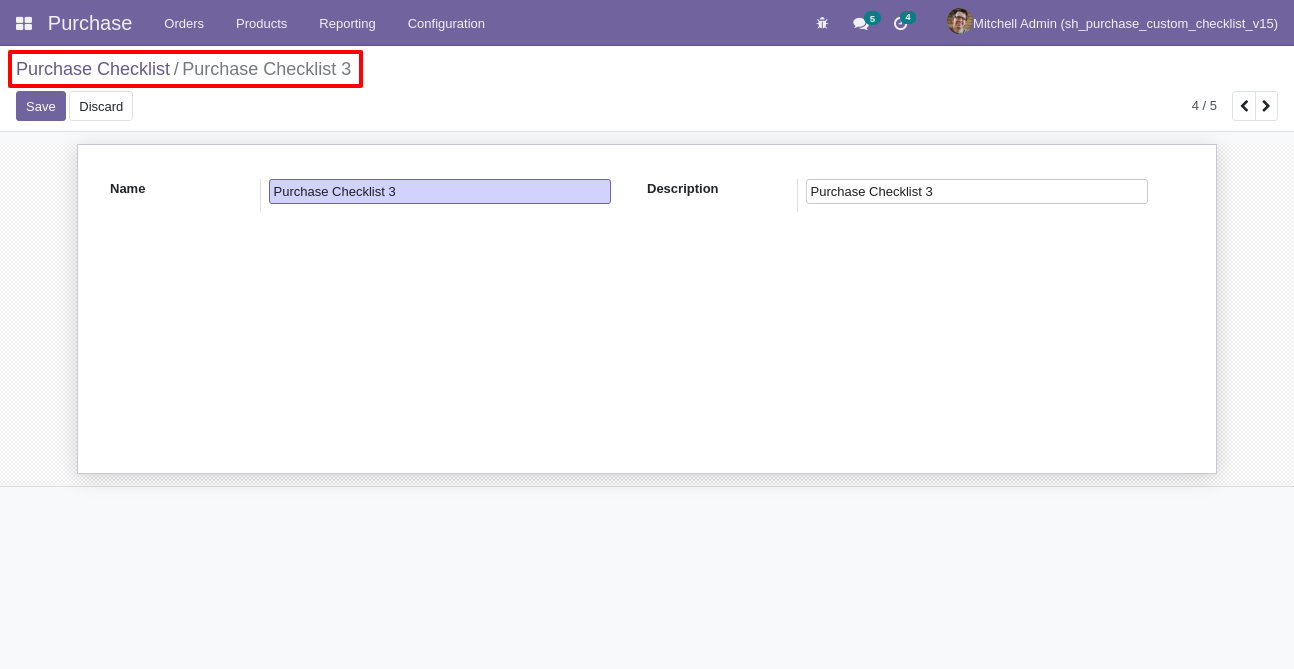
Go to the "Configuration" => Purchase Custom Checklist Template.
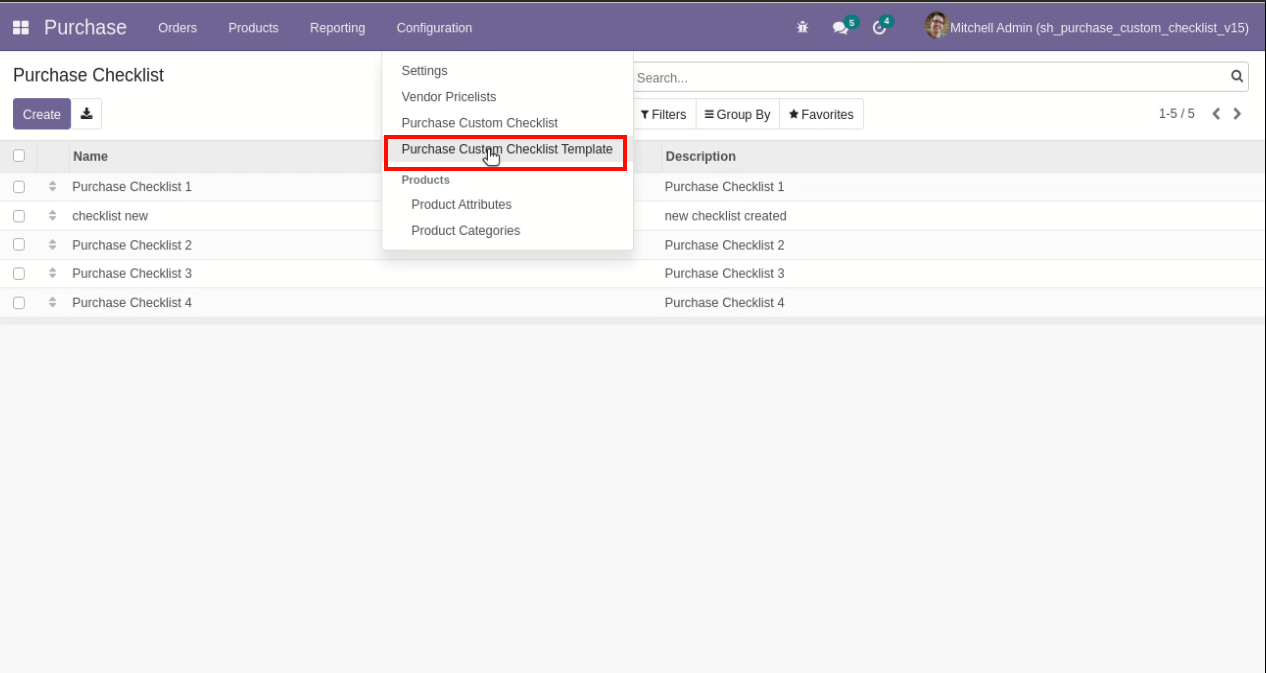
Now we create a purchase checklist template, checklist template form view looks like this.
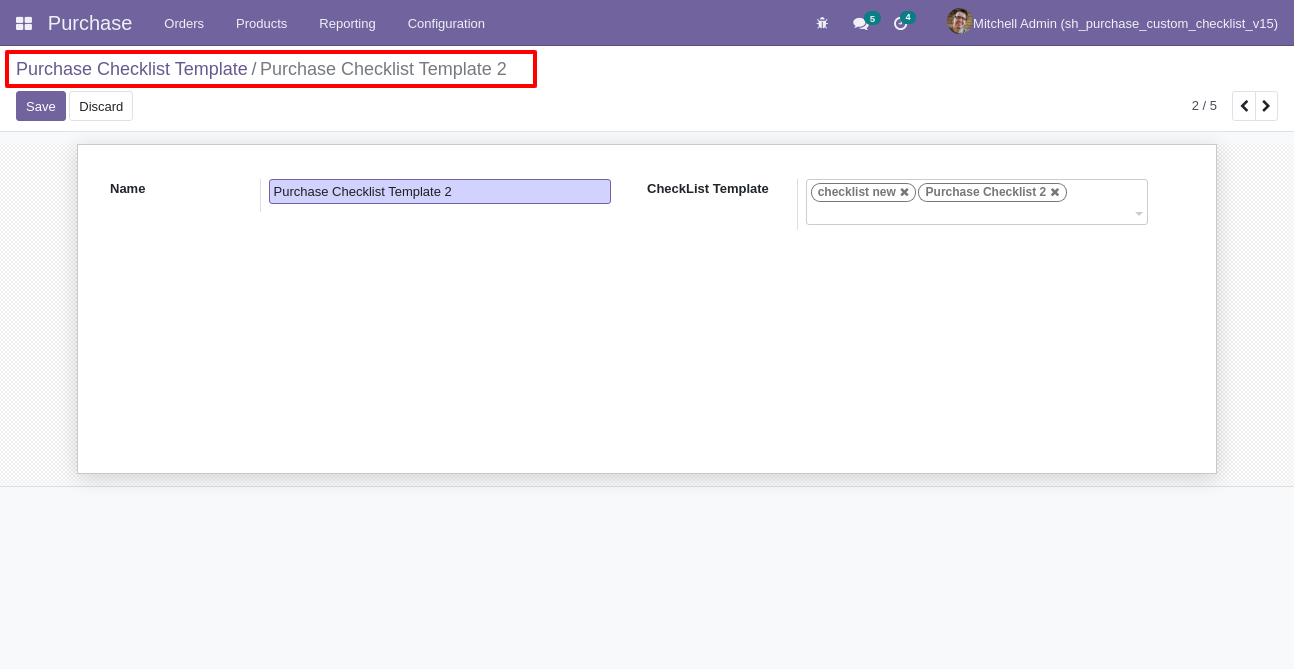
Purchase checklist template list view looks like this.
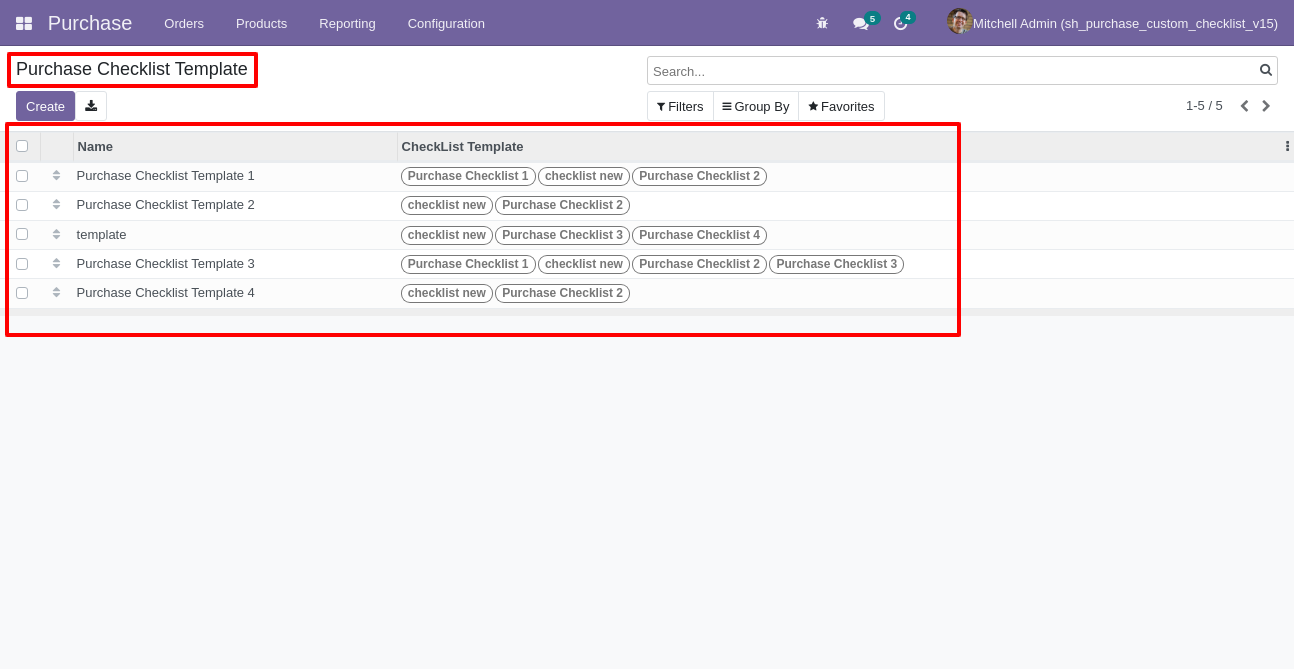
You can group by checklist templates.
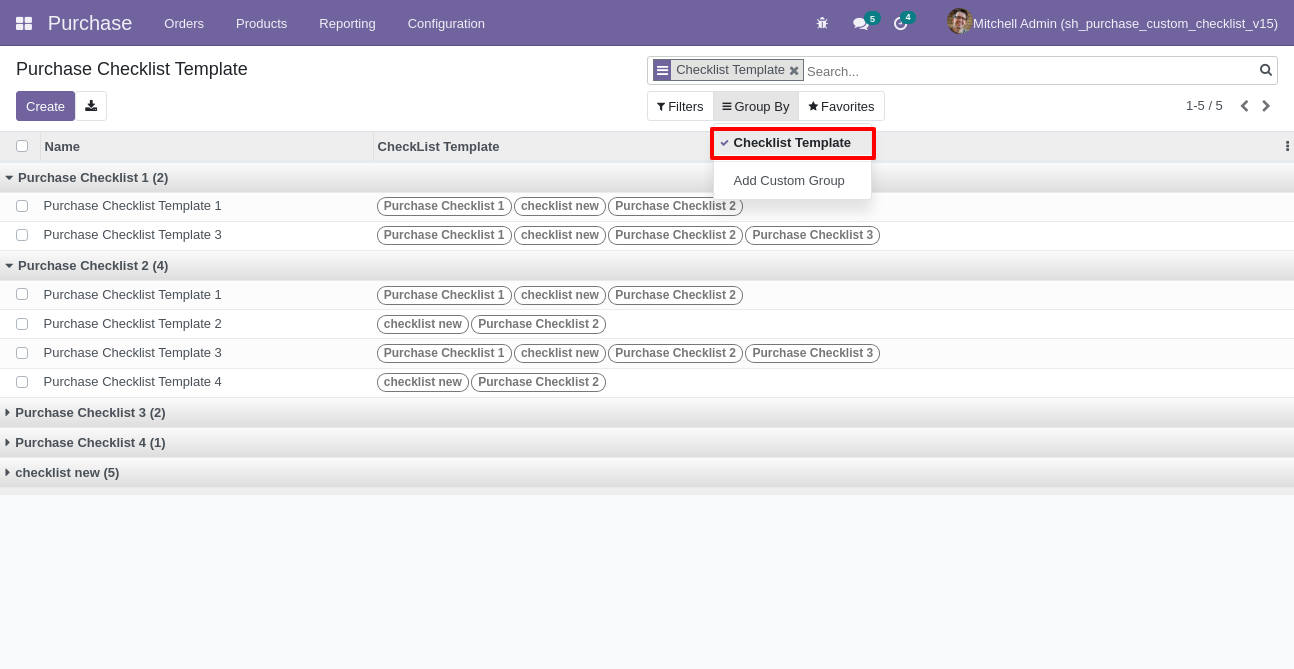
Now we fill the checklist by selecting the checklist template, When we select checklist template, it adds a record by default.
Purchase checklist with state New, Completed and Cancelled. Click on Check Icon To Complete Checklist & Cancel Icon to Cancel Checklist.
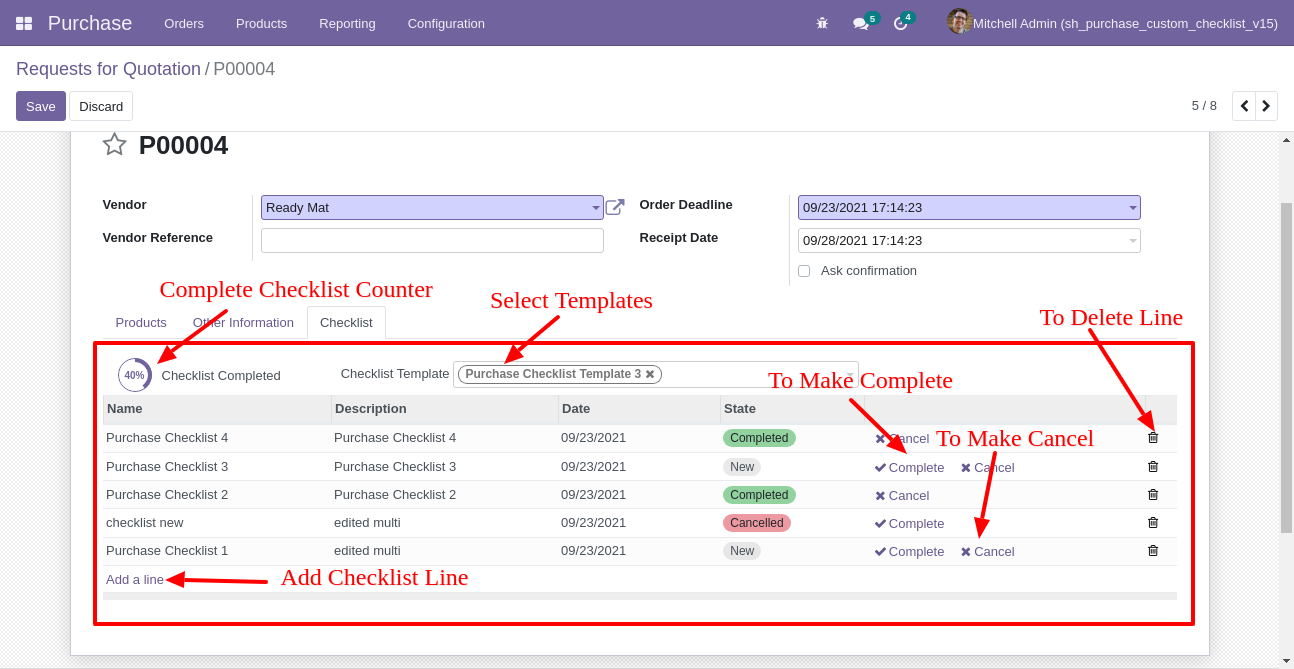
Checklist completed percentage on RFQ list view.
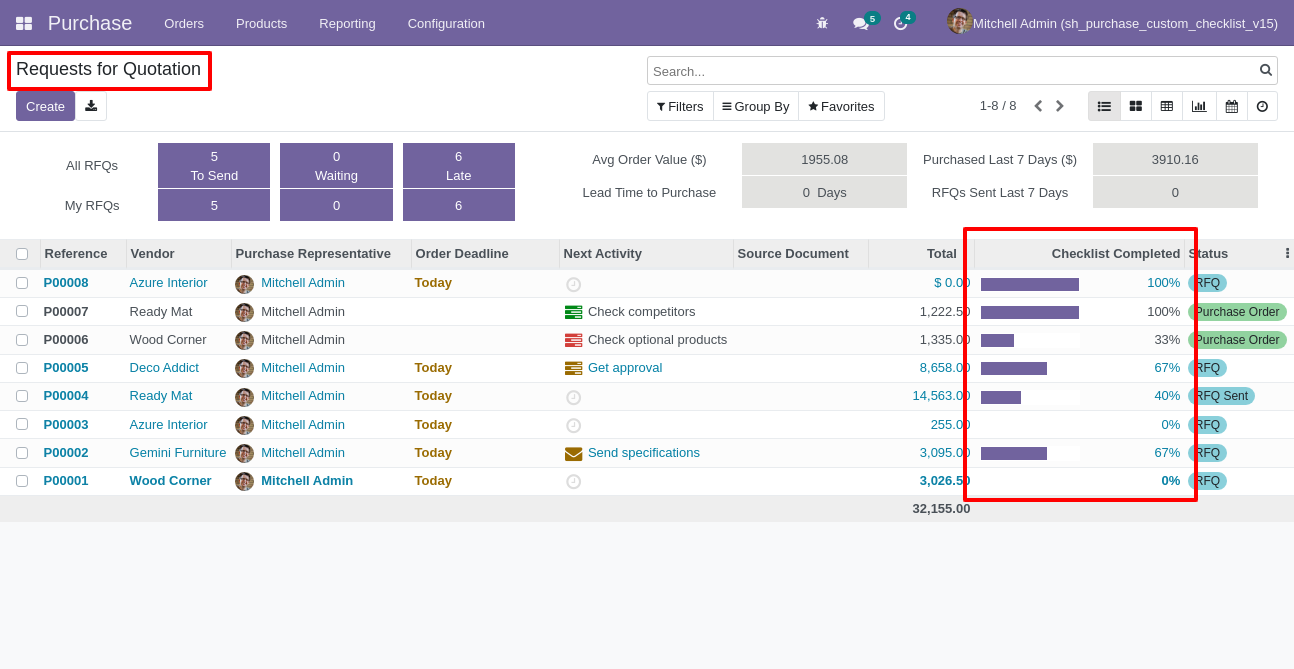
Checklist completed percentage on PO list view.
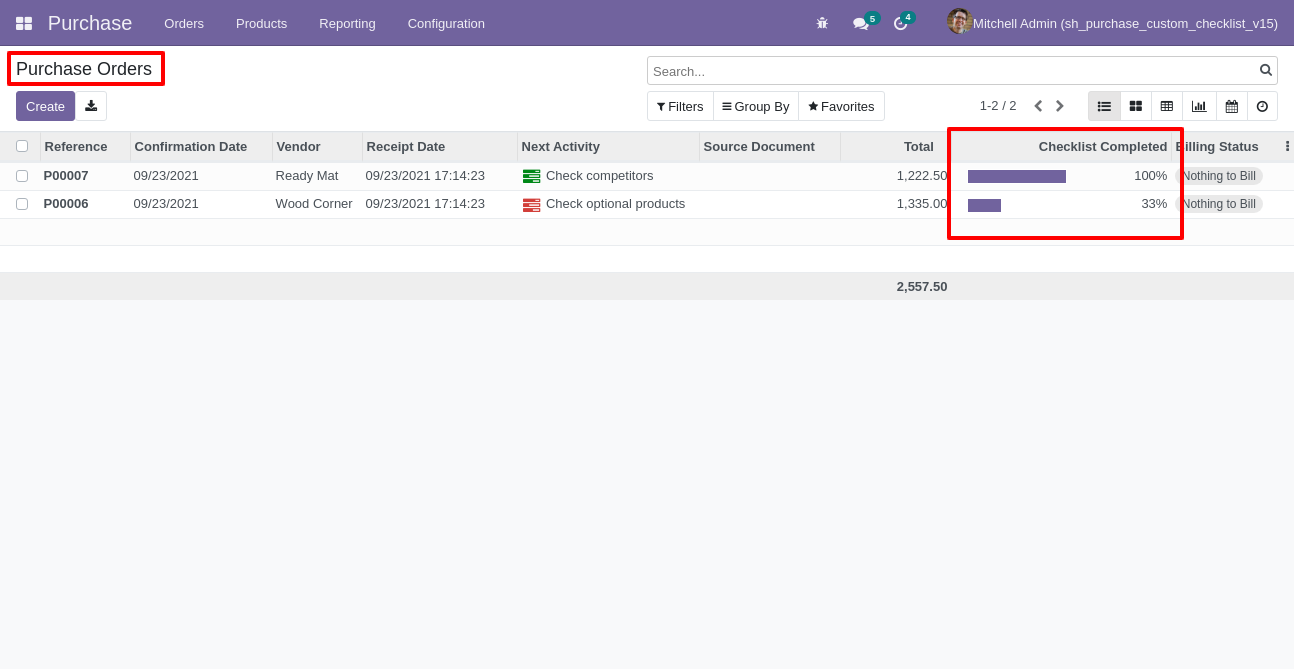
Checklist completed percentage on kanban view.
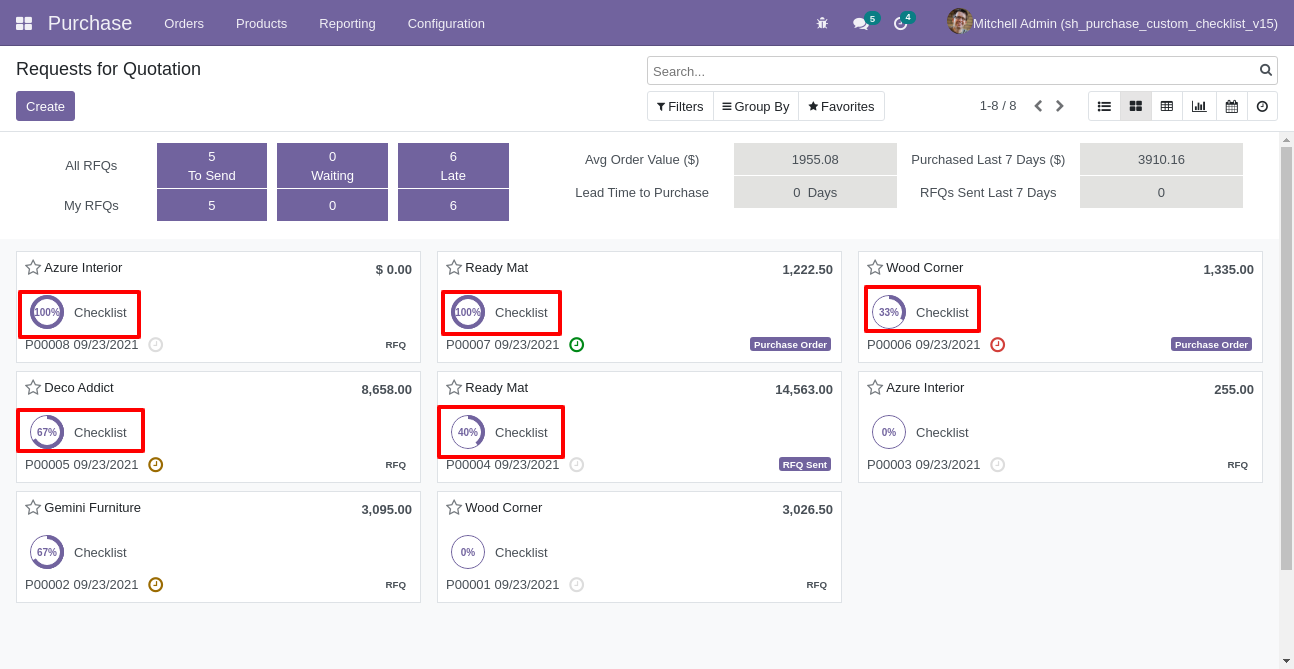
You can filter checklists by complete/Uncomplete checklist.
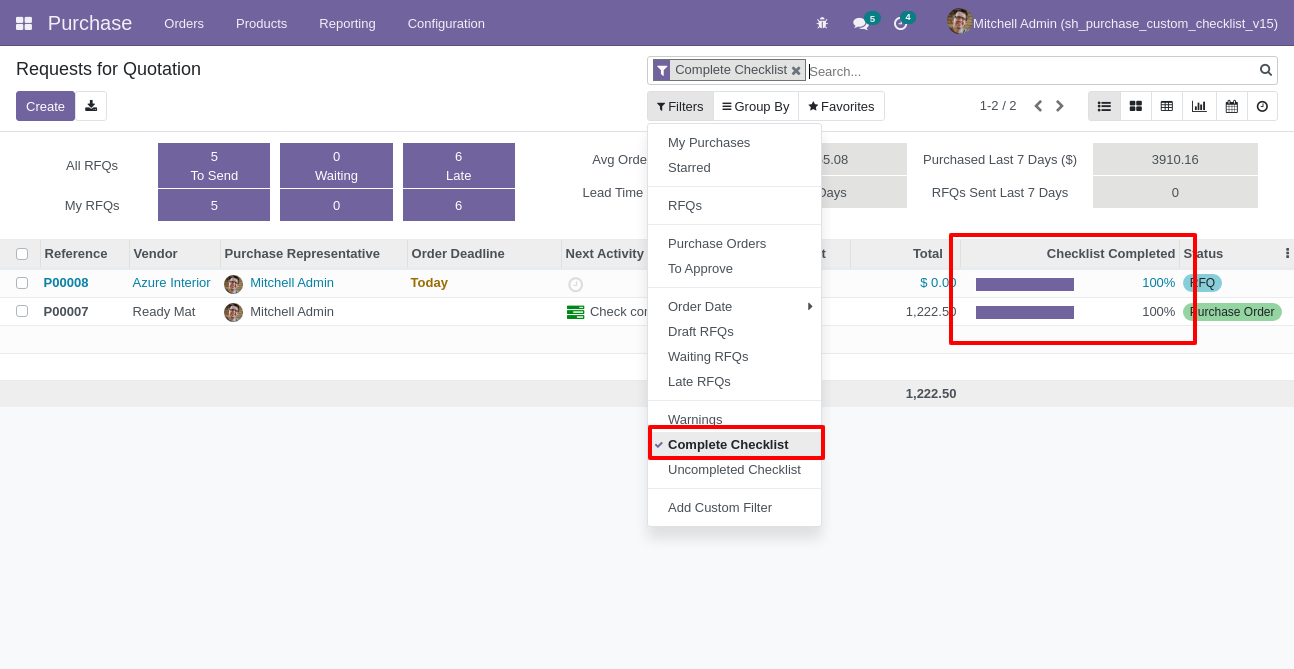
Print checklist in RFQ report from "Print".
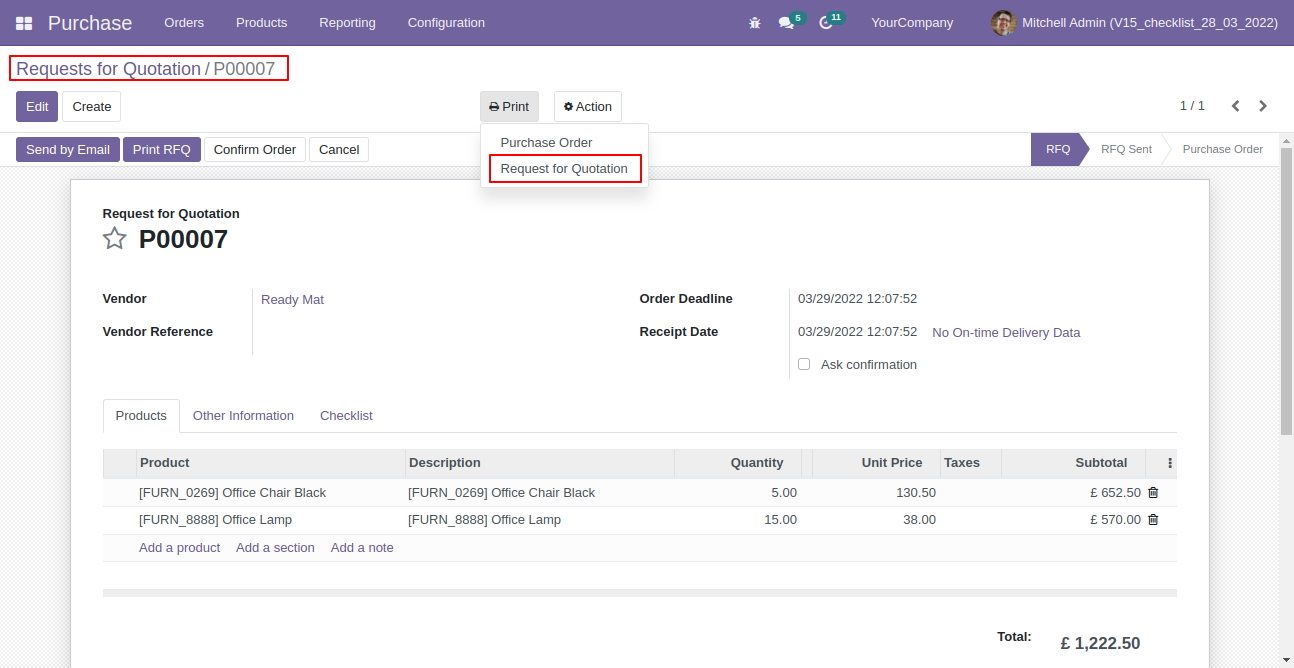
Checklist in RFQ report looks like this.
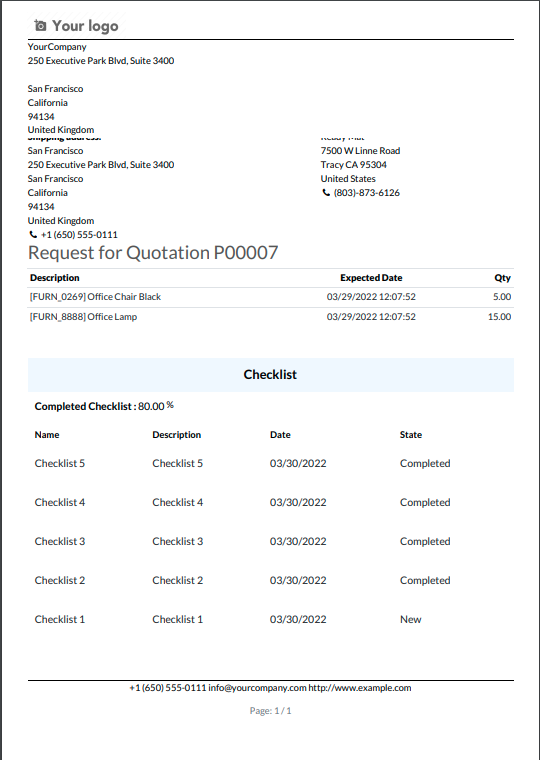
Print checklist in PO report from "Print".
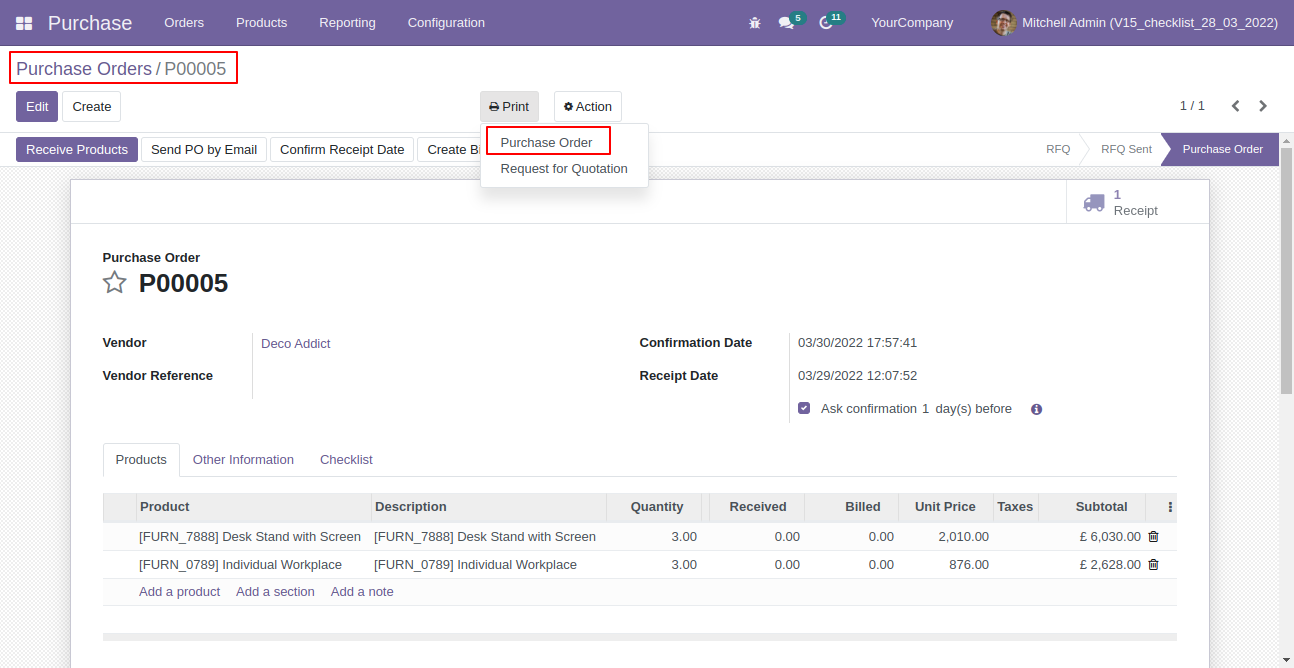
Checklist in PO report looks like this.
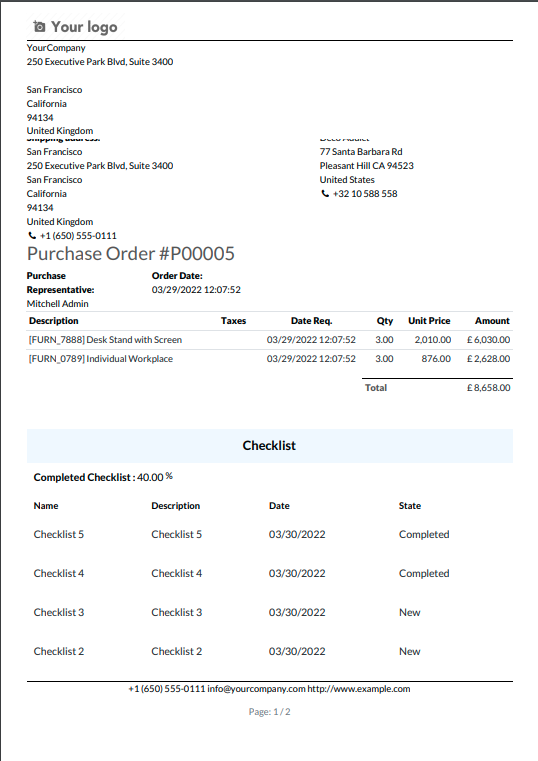
Import checklist menu.
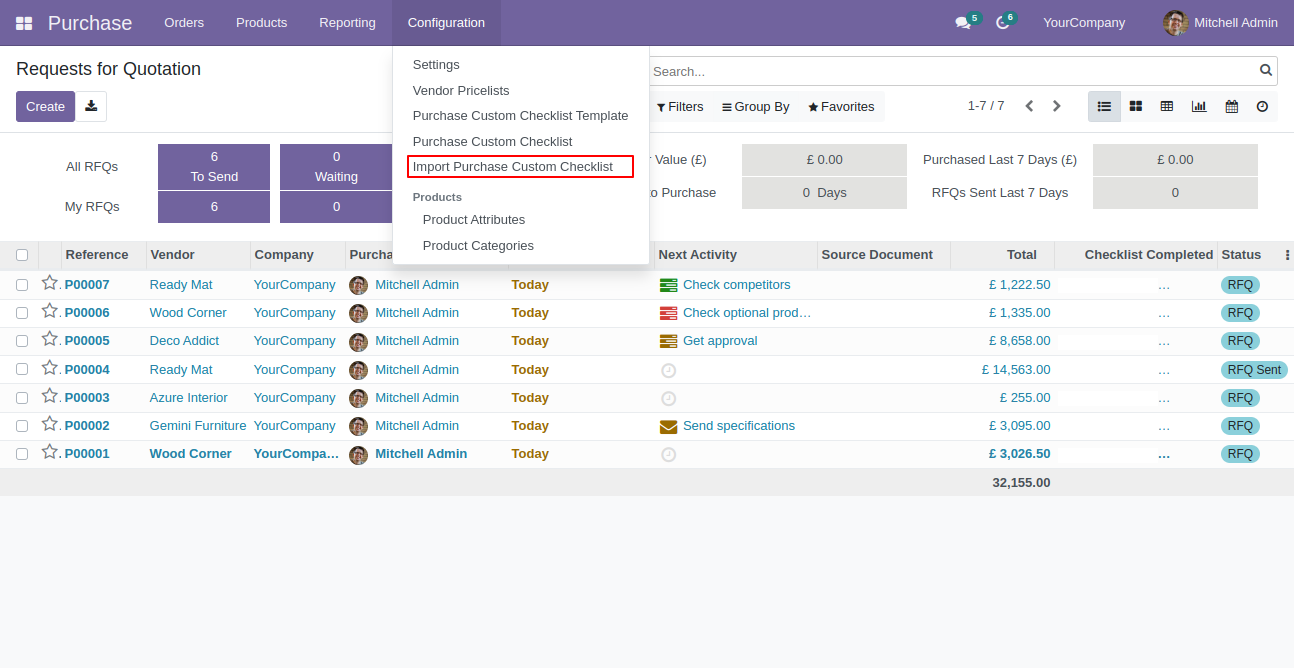
Import checklist wizard, select file type & upload file. You can download sample sheet from here.
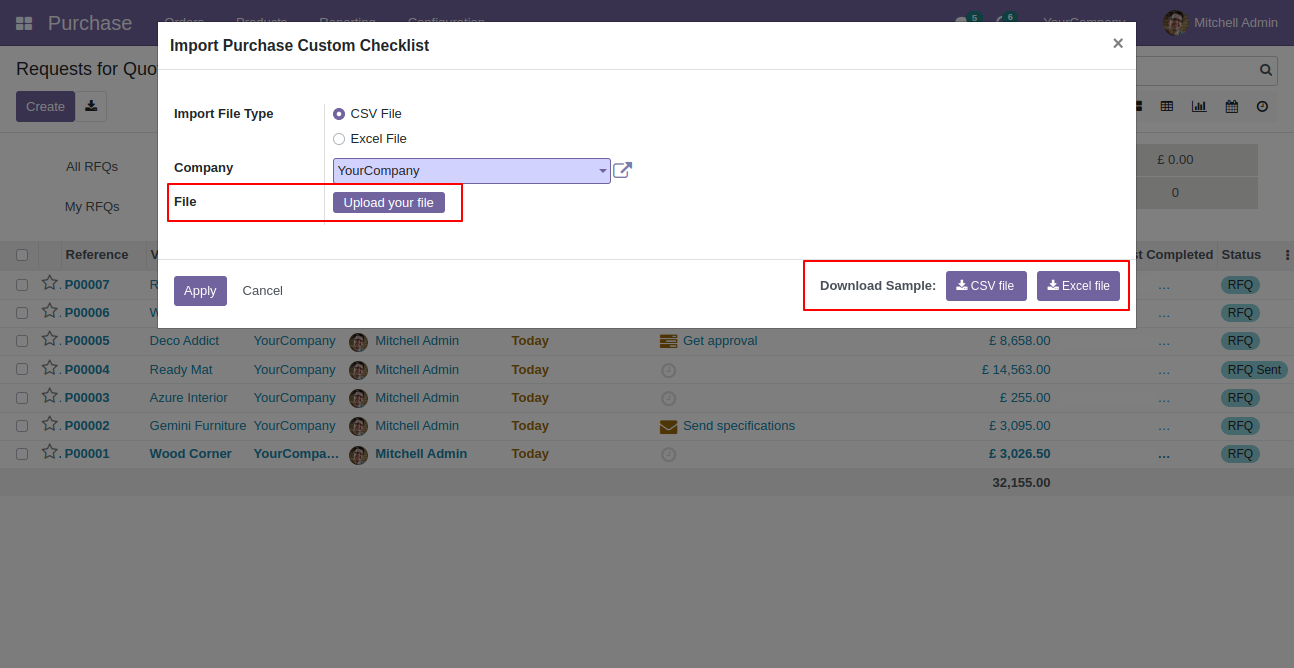
Click apply after the file is uploaded.
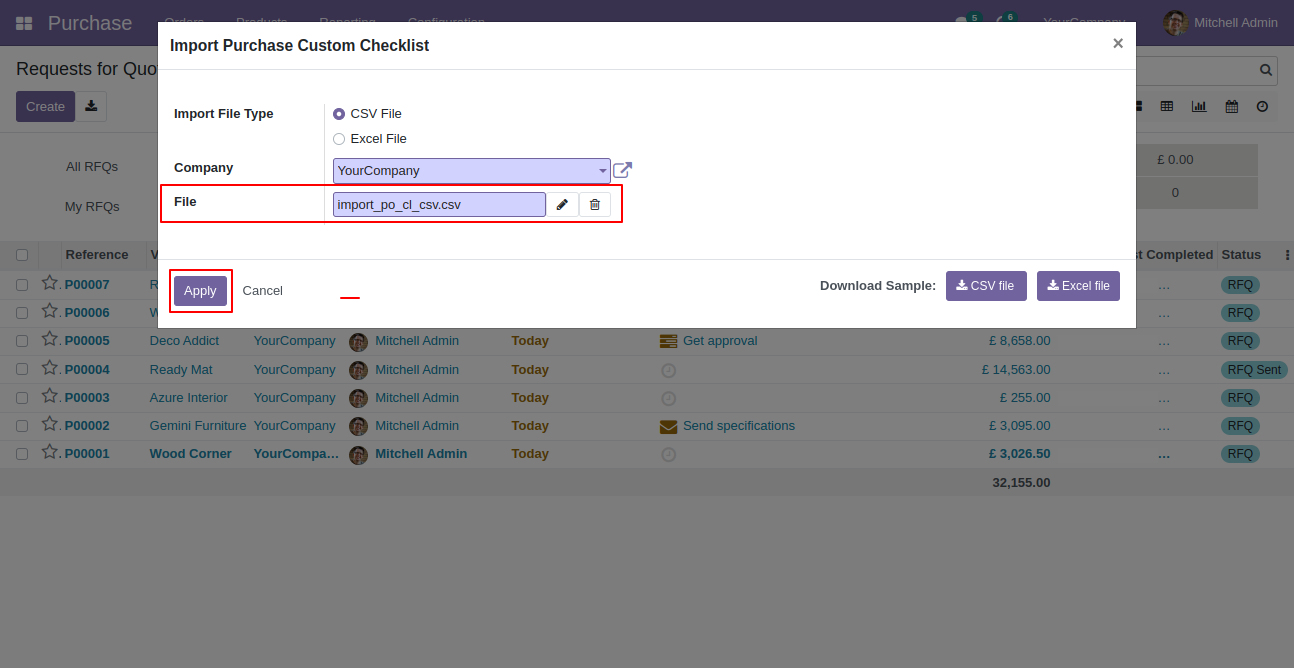
Success message looks like below it's shows successfully imported records.
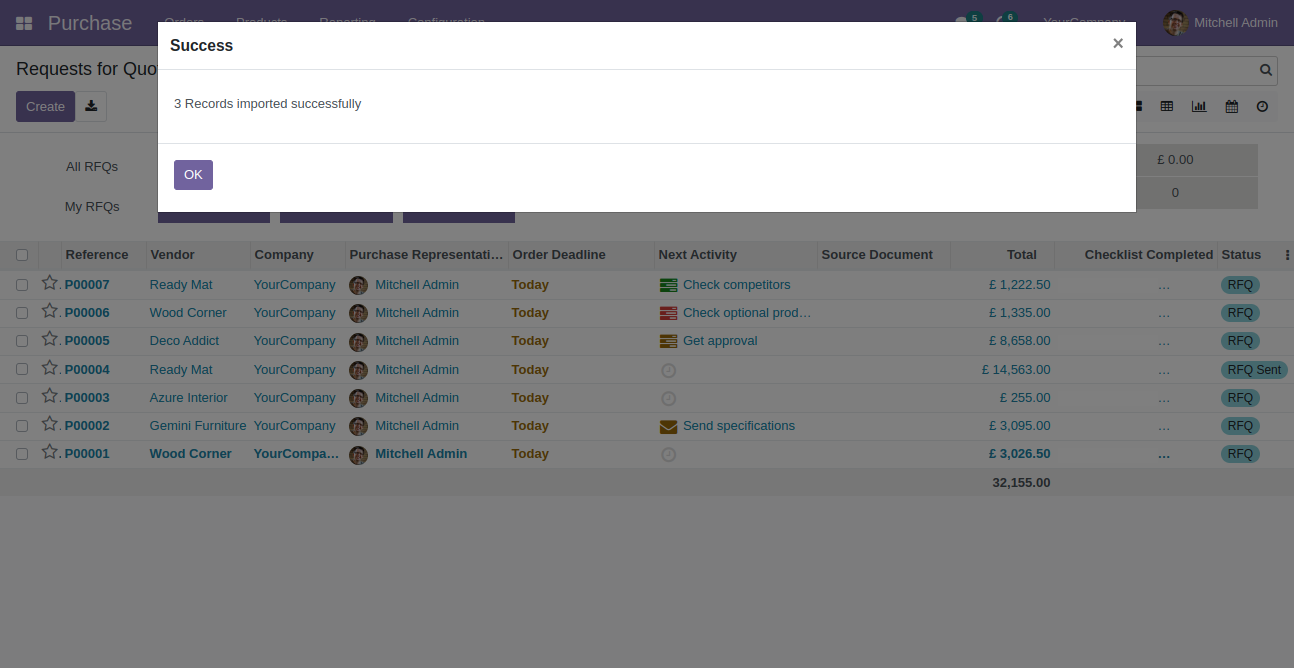
Following checklists are imported.

Version 18.0.2 | Released on : 13th June 2025
Version 18.0.1 | Released on : 16th August 2024
- Yes, this app works perfectly with Odoo Enterprise (Odoo.sh & Premise) as well as Community.
- Please Contact Us at sales@softhealer.comto request customization.
- Yes, we provide free support for 365 days.
- Yes, you will get free update for lifetime.
- No, you don't need to install addition libraries.
- Yes, You have to download module for each version (13,14,15) except in version 12 or lower.
- No, We do not provide any kind of exchange.
- No, this application is not compatible with odoo.com(odoo saas).

