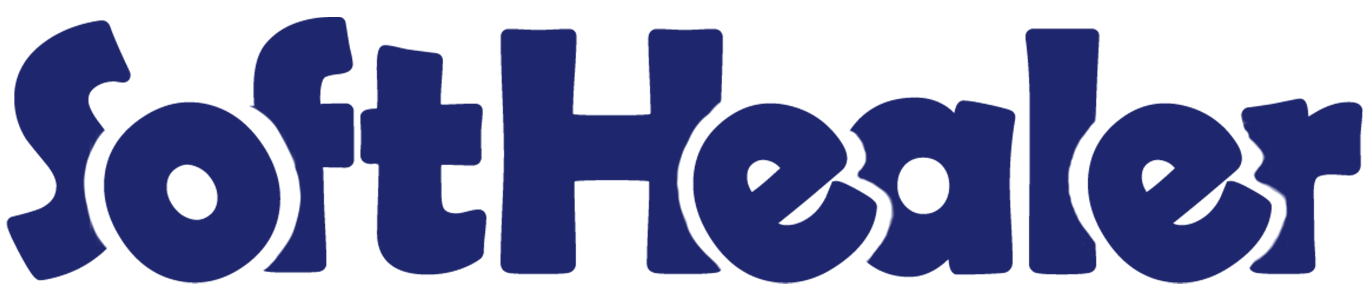
Purchase Mobile Barcode/QRCode Scanner

Do you want to scan Barcode or QRCode in your mobile? Do your time wasting in Purchase operations by manual product selection ? So here is the solutions this modules useful do quick operations of Purchase mobile Barcode or QRCode scanner. You no need to select product and do one by one. scan it and you done! So be very quick in all operations of odoo in mobile and cheers!
Related Modules

Hot Features

Features

a) Product Scan Options:
Internal Reference, Barcode, QRCode, All.
b) Continue Scanning:
On(Yes): User can scan products Barcode/QRCode continuously without stopping camera, this will be useful if you have bulk products to scan.
Off(No): if you off this feature then you need to start scanning again on success. So basically you need tap start button on each scan.
c) Notification on product succeed:
On(Yes): Scan products by Barcode/QRCode and if success then it gives notification.
Off(No): Scan products by Barcode/QRCode and if success then it not gives notification.
Play sound on product succeed option available if you on Option-c "notification on product succeed" option.
d) Notification on product failed:
On(Yes): Scan products by Barcode/QRCode and if fails then it gives notification.
Off(No): Scan products by Barcode/QRCode and if fails then it does not give notification.
Play sound on product failed option available if you on Option-d "notification on product failed" option.
Benefits of mobile Barcode/QRCode Scanner

- Handy Tool: It's handy tools. mobile is very common now a days. everyone have mobile. user can easily use that device to scan Barcode or QRCode in mobile. user can easily use mobile camera and scan Barcode or QRCode so it will do all operations of odoo.
- Time Savers: User don't need to select products and all manually. manually its take more time in mobile devices as screen very small. our module will make this very easy as user just simply need to scan using mobile camera.
- Less Mistakes: Again, human error can be blamed on so many clerical errors, which in turn can cause problems in every facet of business. So using this it will make less mistakes in operations.
- Smoother Internal/External Operations: Our module available in different operations of odoo like sales/purchase/inventory/accounting/manufactuing. so this makes all flows of operations smoother.
Notes

- For Android Tested in chrome & For iOS Tested in Safari Browser.
- SSL required if you are on the cloud or using IP. As without SSL permission of camera not work. If you are running odoo on the localhost (http://localhost) then it's not required SSL.
- Tested in Android and iOS Operating System.
- Barcode Format Supported UPC-E, EAN-8, EAN-13,Code 39,Code 93,Code 128.
- QR Code Supported.
- Please ask us on sales@softhealer.com if any doubt.
Products with the Barcode & QRCode.
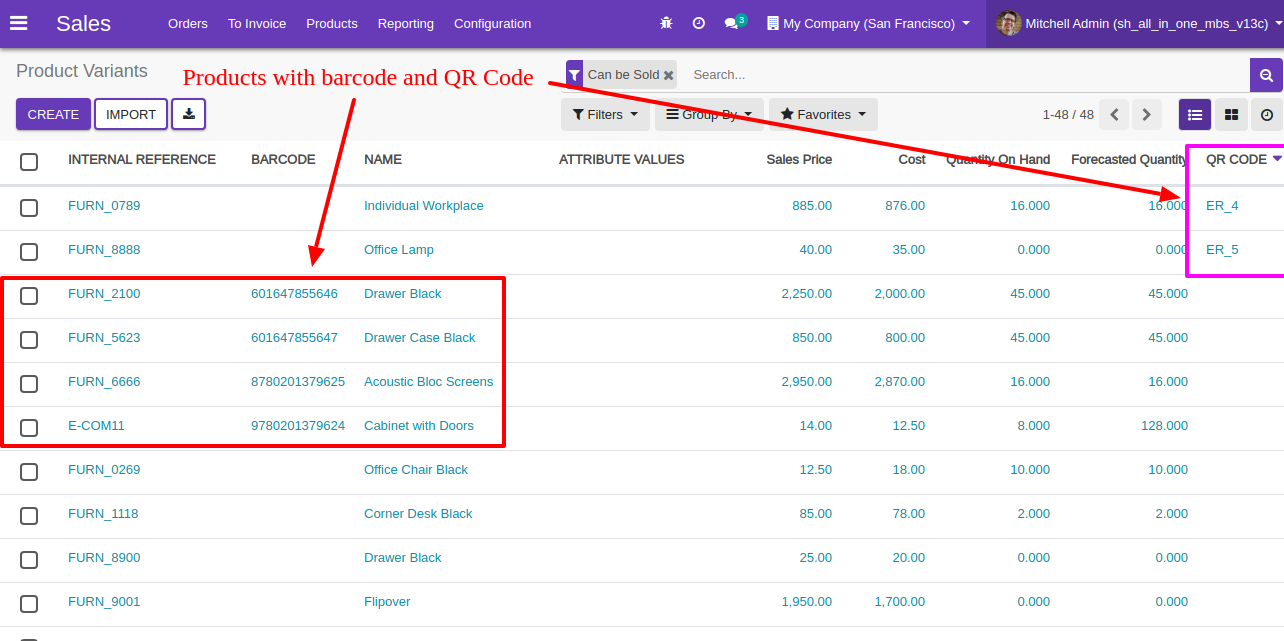
Product scan option in purchase settings whether you want to scan product by Barcode, Internal Reference, QR or All.
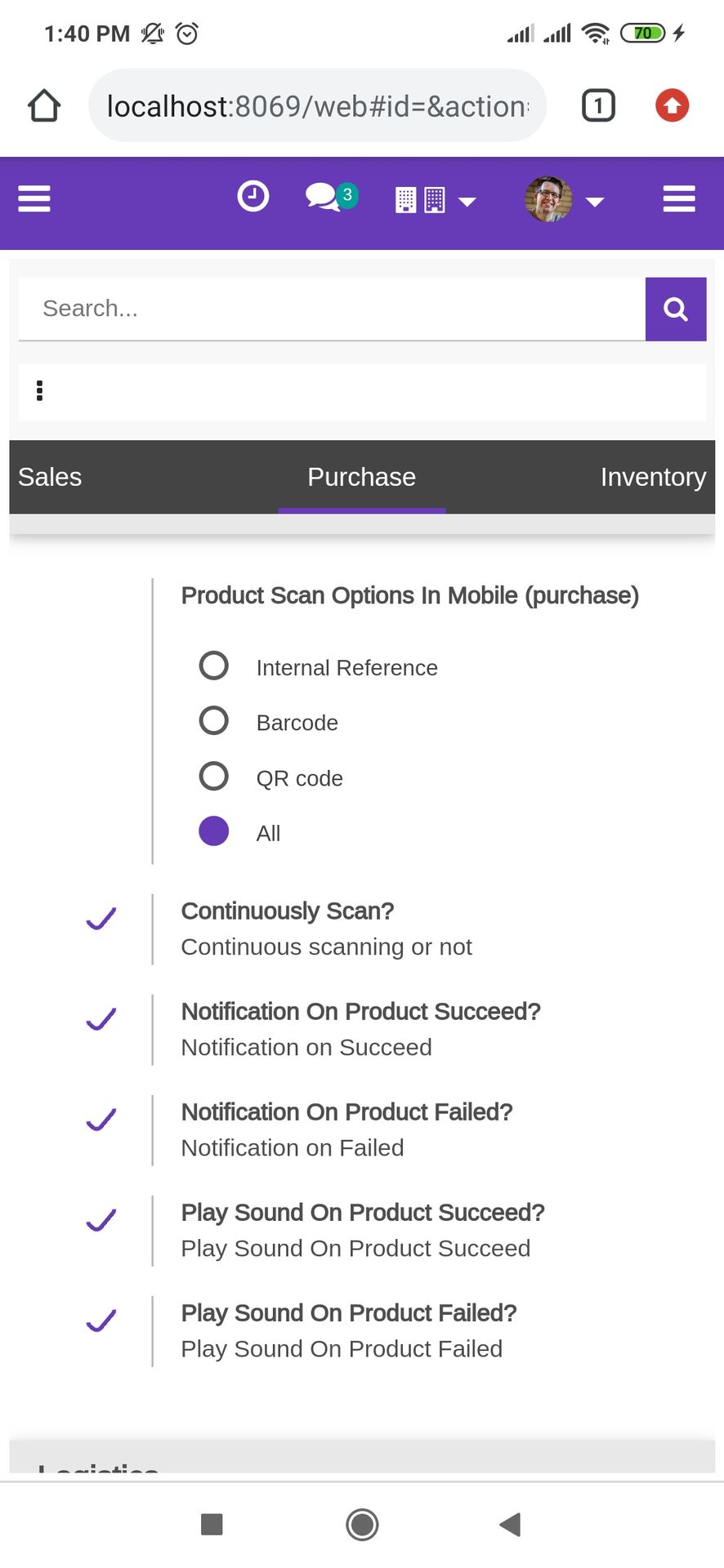
Tap the "Start" button to scan on mobile.
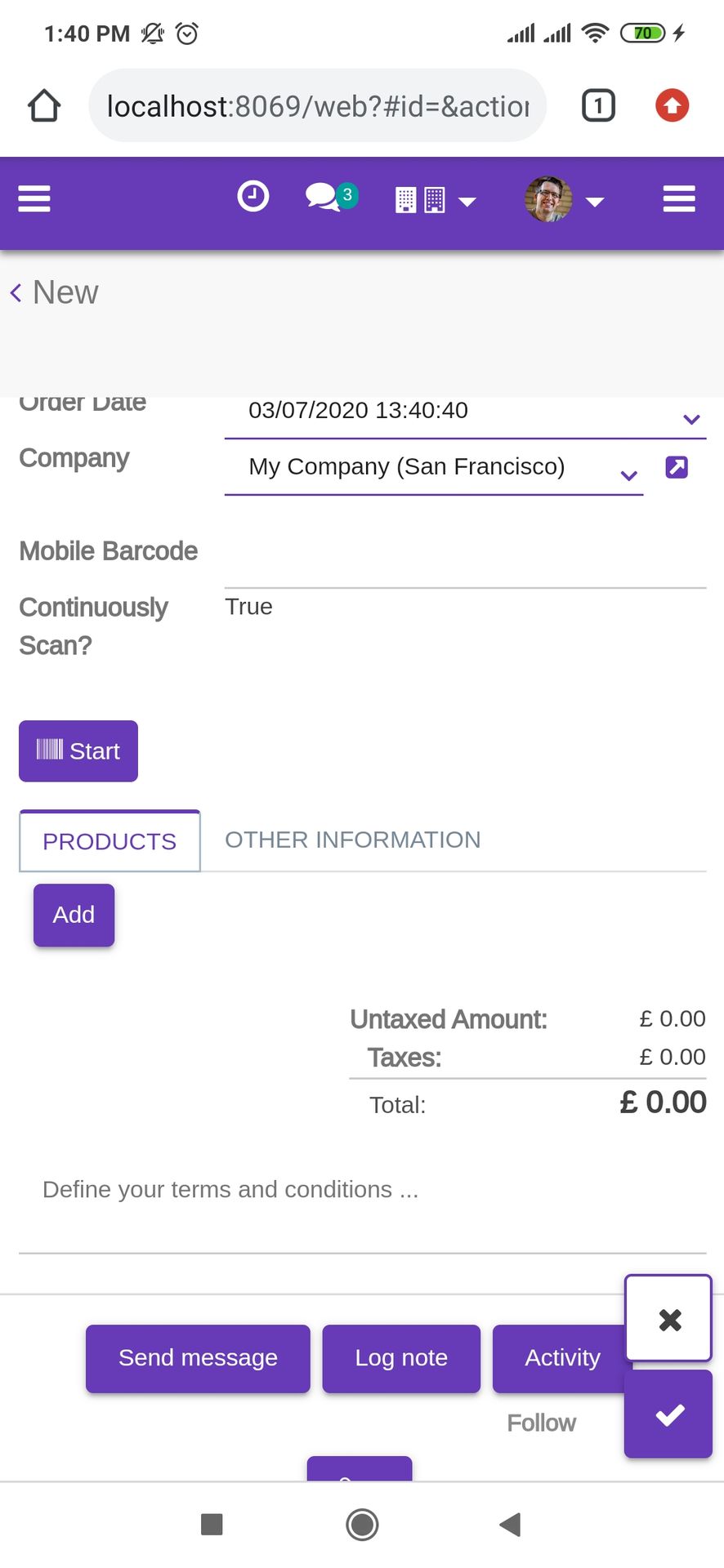
Allow permission to scan from the mobile camera.
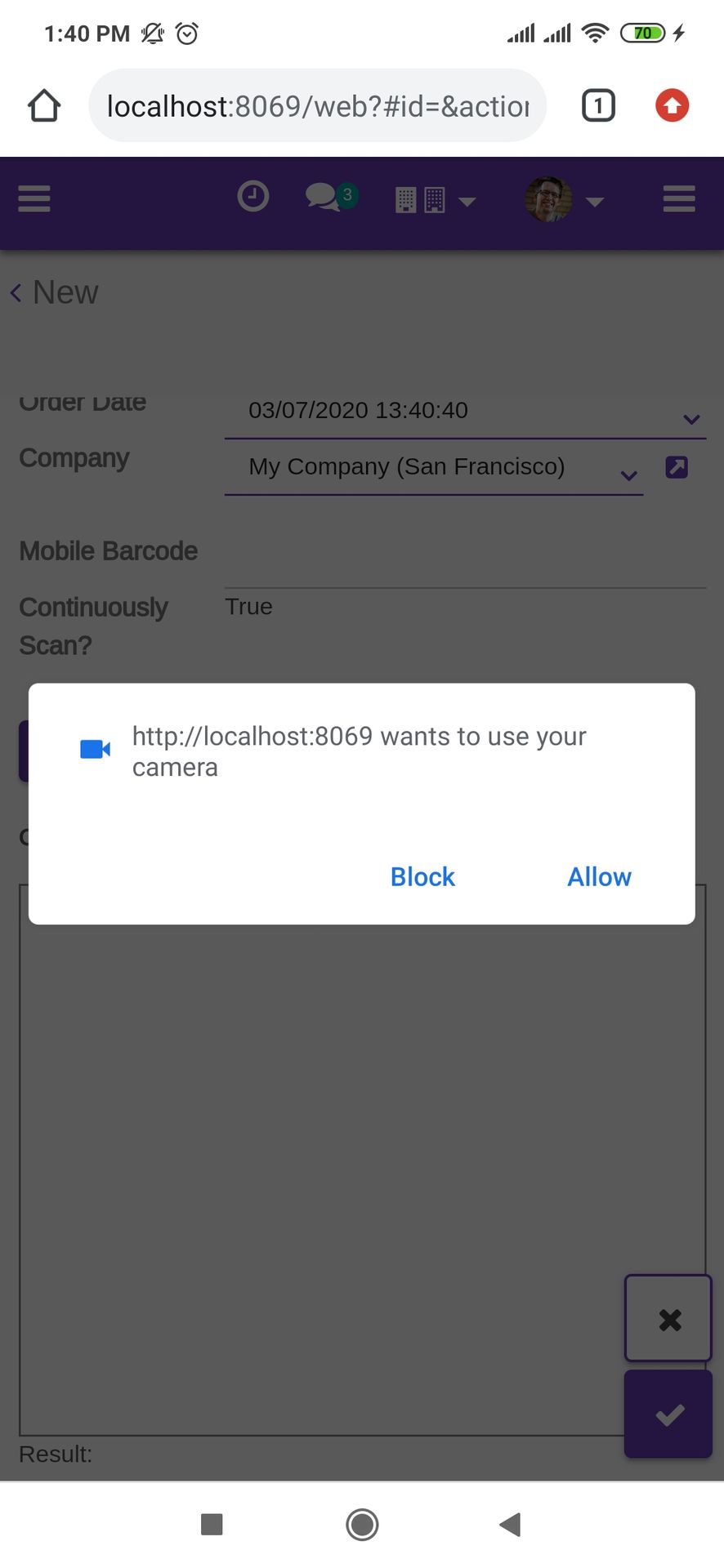
scanned product with Barcode automatically added in products if the product already existed then ordered qty increased by 1.
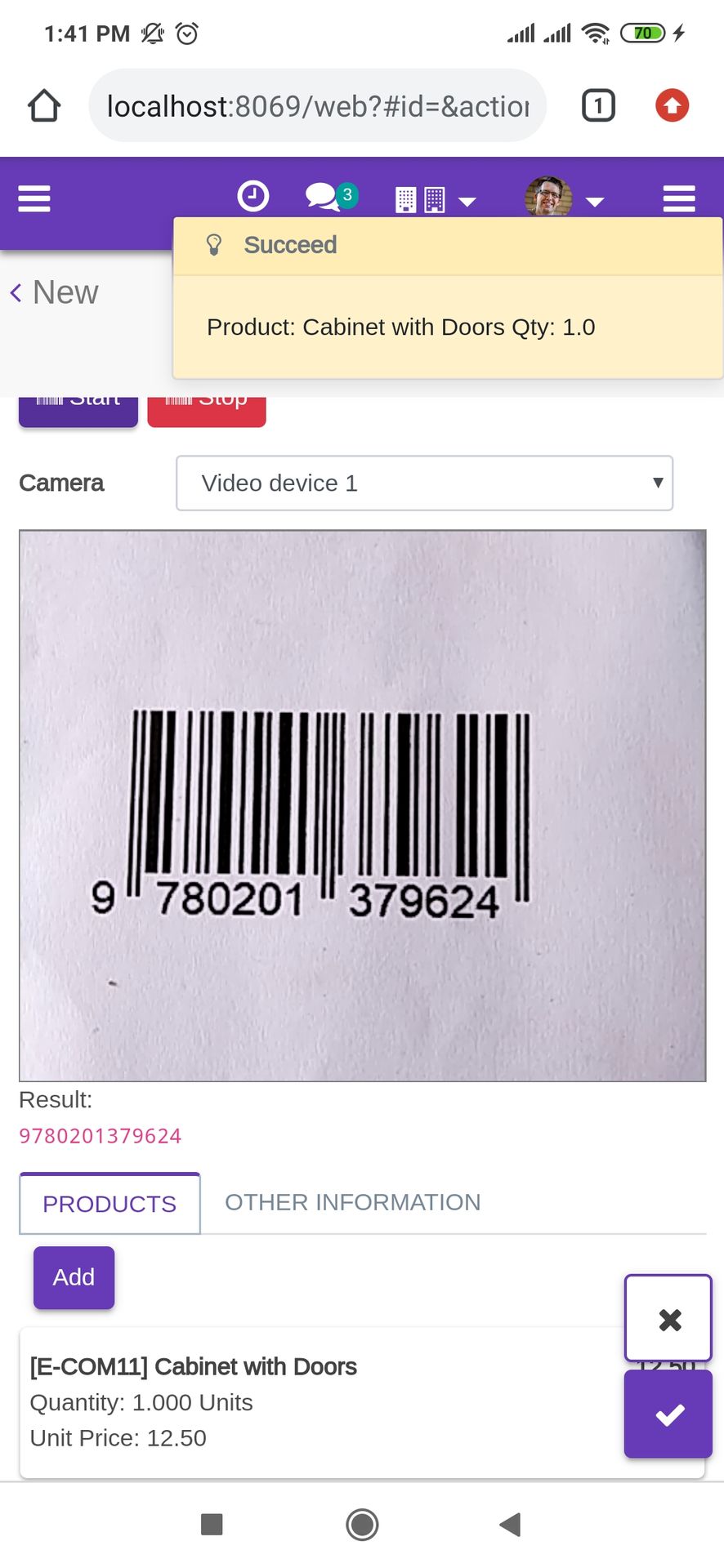
The error message is given if no matching product found.
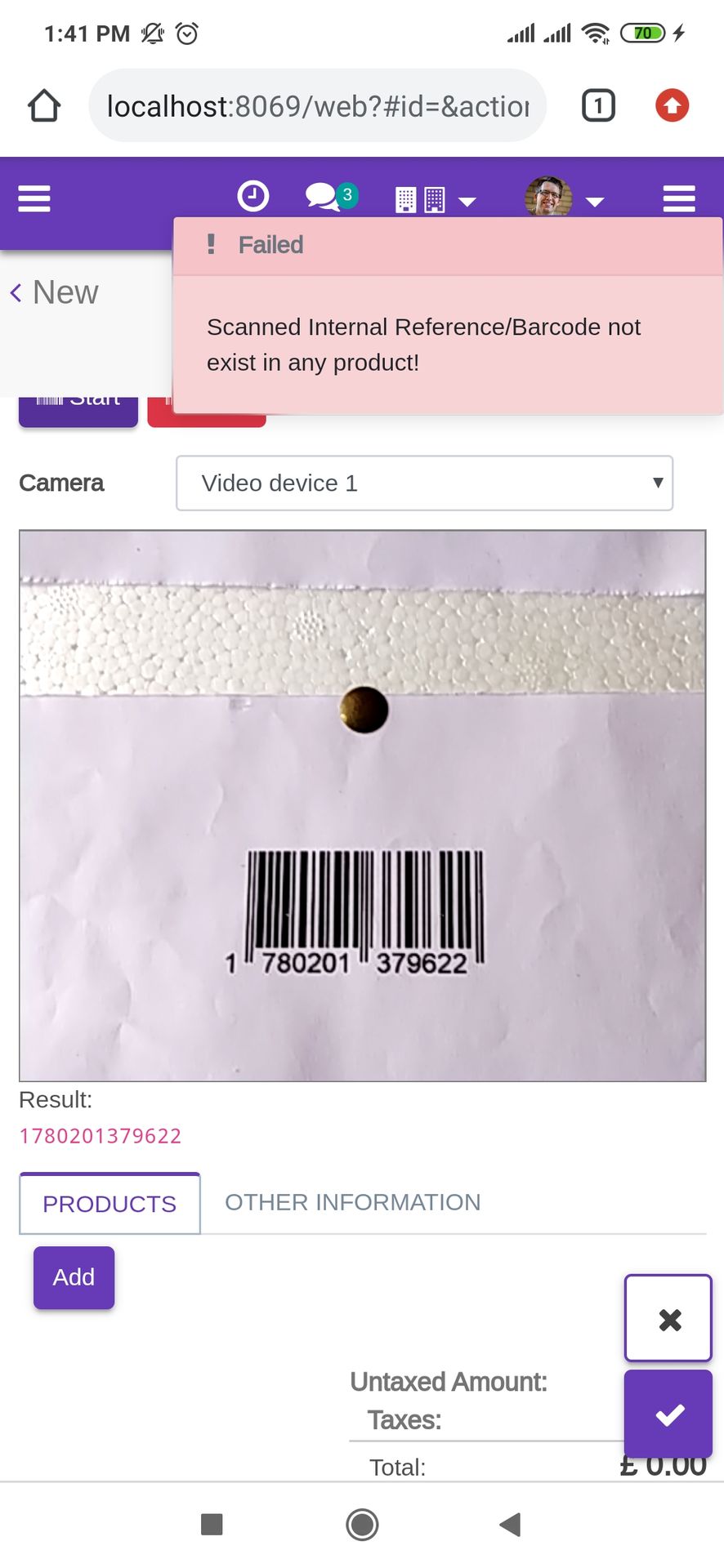
scanned product with QRCode automatically added in products if the product already existed then ordered qty increased by 1.
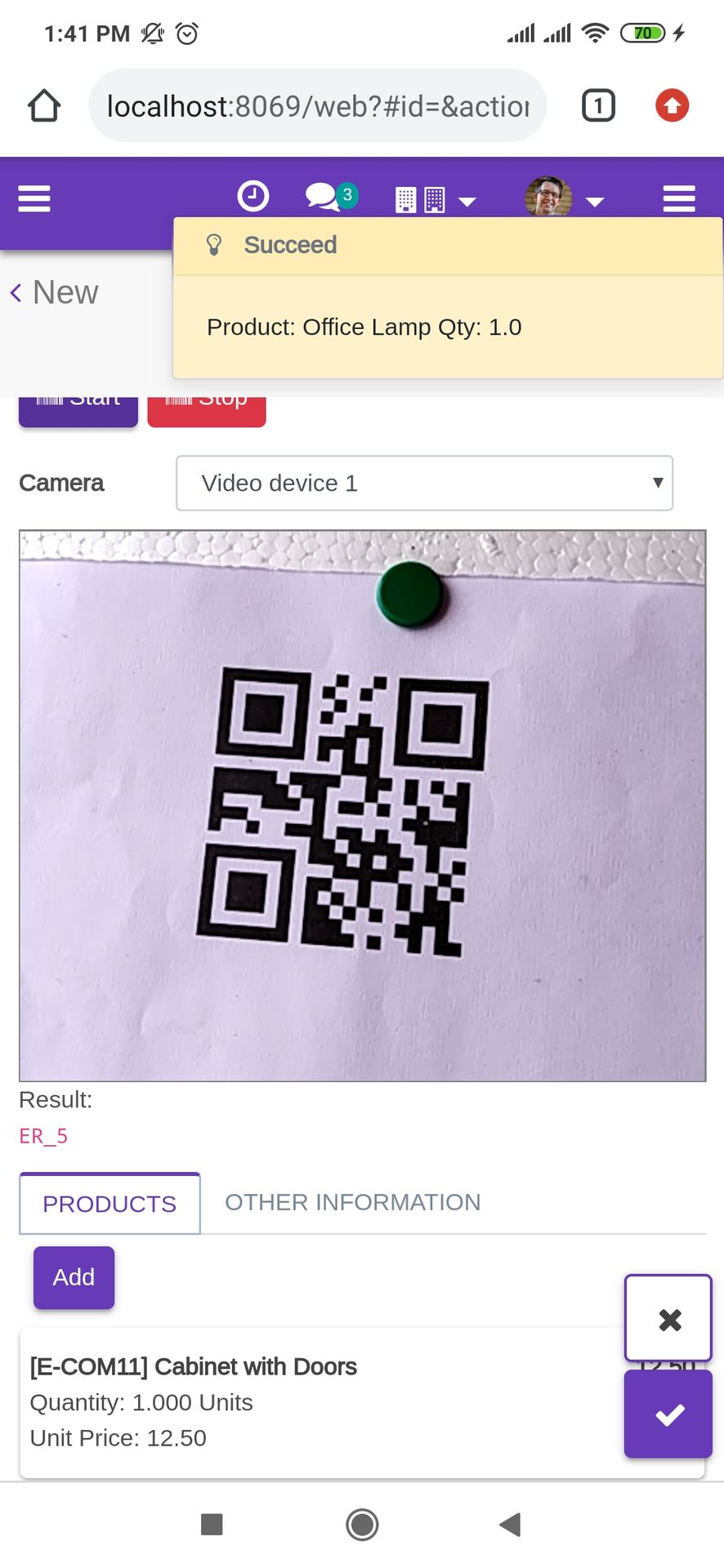
The error message is given if no matching product found.
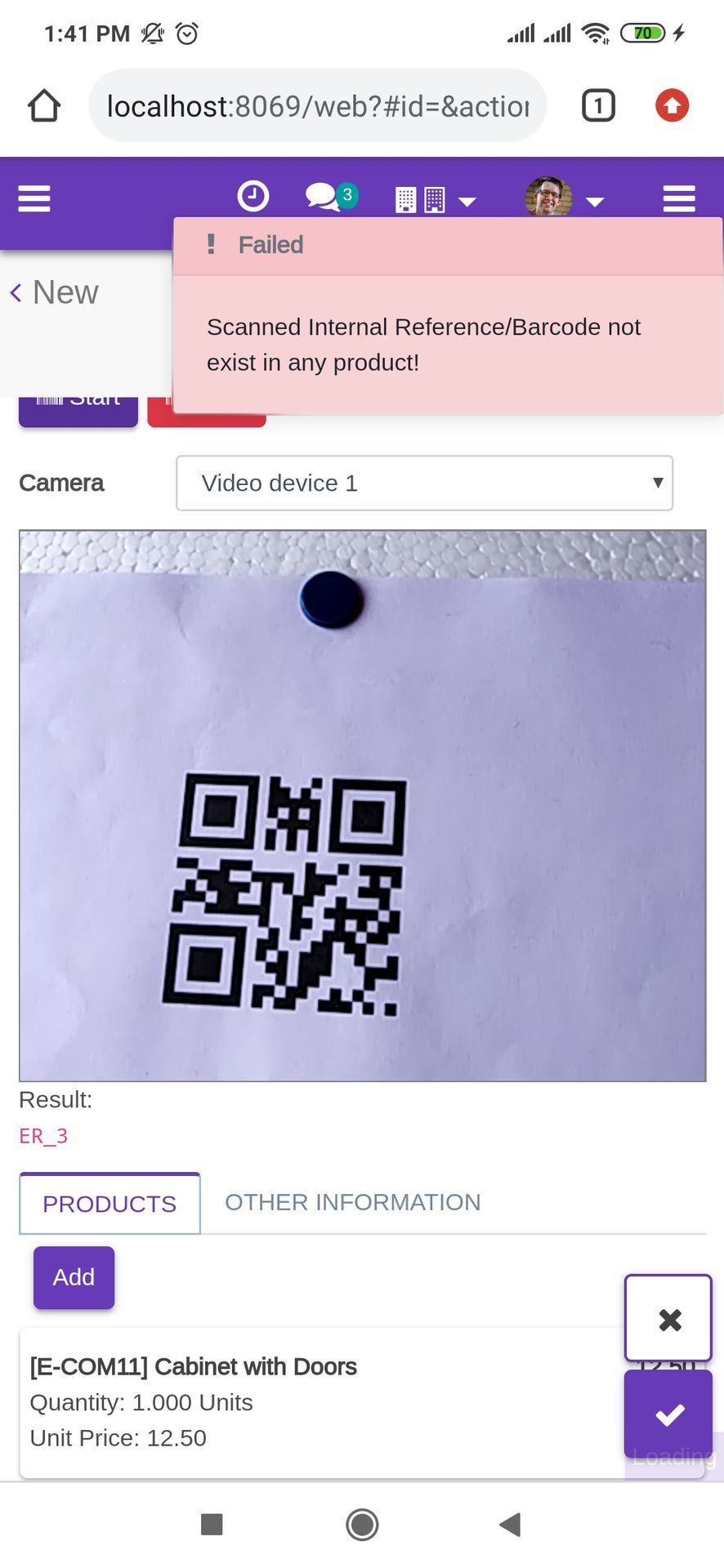
The added product looks like below.
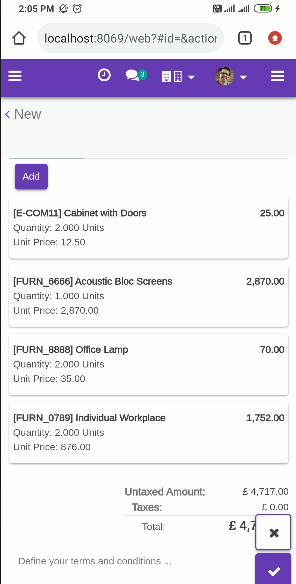
Here, You can see the scanning button in order line.
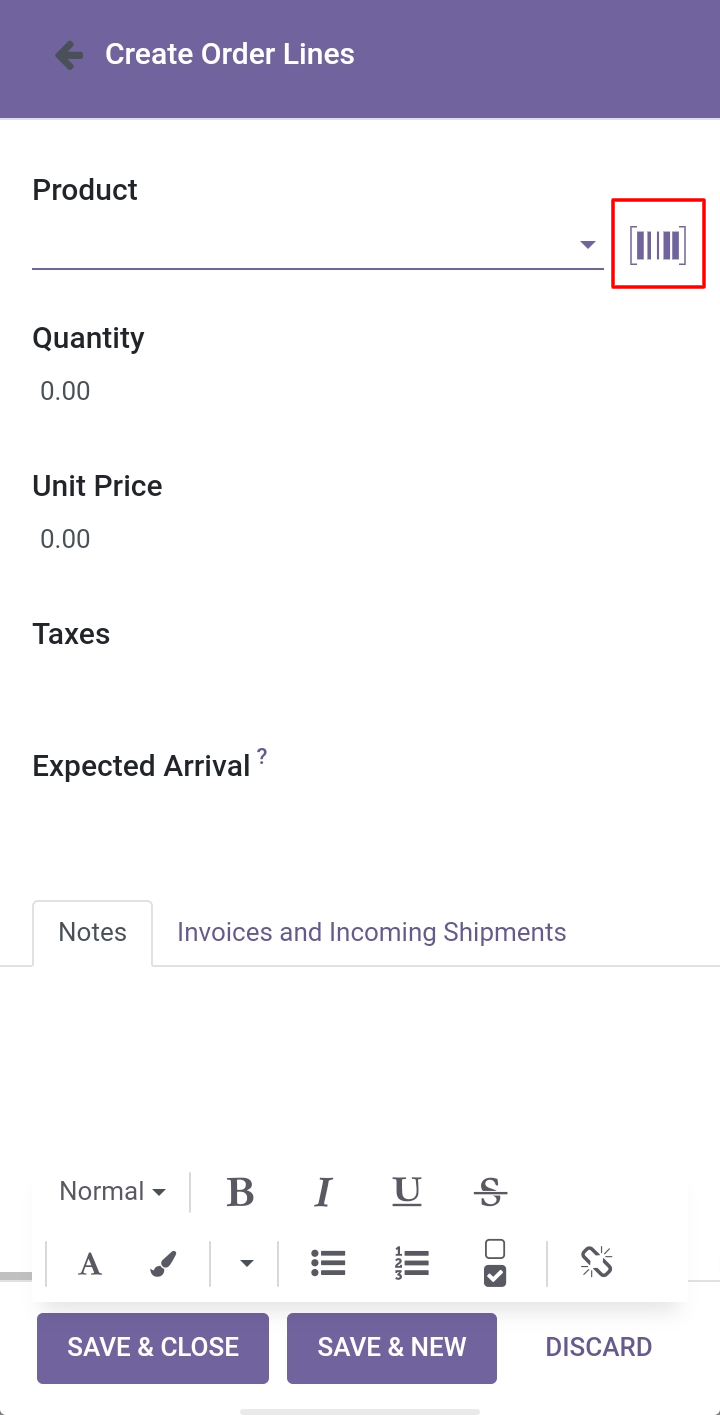
Version 16.0.2 | Released on : 13th May 2023
Version 16.0.1 | Released on : 28th October 2022
- Yes, this app works perfectly with Odoo Enterprise (Odoo.sh & Premise) as well as Community.
- No, this application is not compatible with odoo.com(odoo saas).
- As in odoo community mobile UI is not good so We have used our own backend theme called Backmate Backend Theme Advance Which help our module to see module features mobile friendly. You need to purchase this theme separatly if you want good mobile UI experience!.
- Please Contact Us at sales@softhealer.comto request customization.
- Yes, we provide free support for 100 days.
- Yes, you will get free update for lifetime.
- No, you don't need to install addition libraries.
- Yes, You have to download module for each version (13,14,15) except in version 12 or lower.
- No, We do not provide any kind of exchange.


