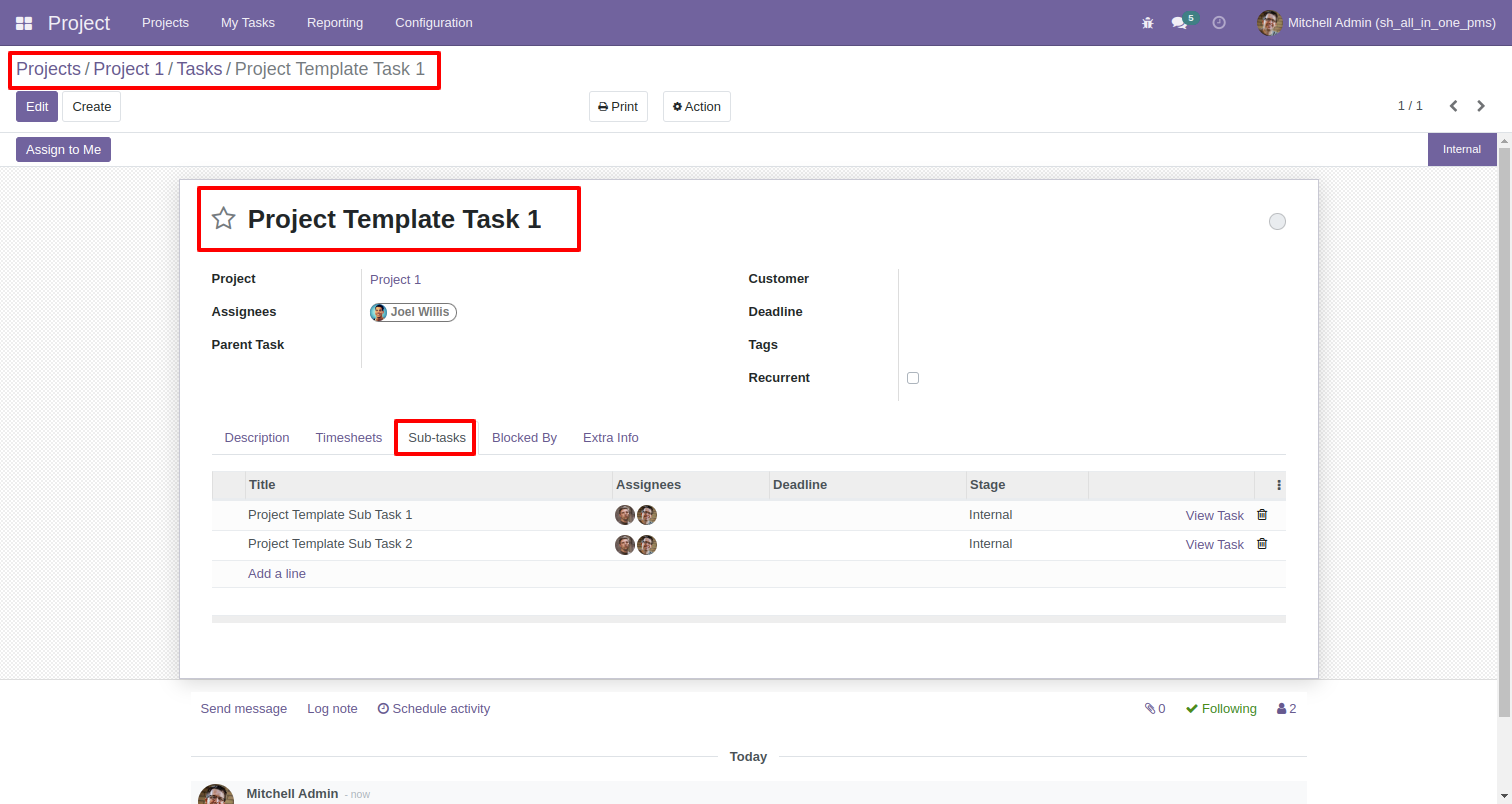Project Custom Task Template
This module is useful to generate repeated task. First need to create template for repeated task. Select template in project and easily generate task on fire.
Features
- You can easily create a project template.
- Useful for repeated task.
- You can enable/disable the custom project template feature. New
- You can set default new project tasks stages. New
- When creating project templates, you can also create subtasks. New
- When creating project tasks by the 'Generate Task' button, subtasks are also created as per the selected template. New
Version
-
NEW Custom Project Template Security Group Added.NEW Default New Project Tasks Stage Configuration Added.NEW Subtasks Functionality Added While Create New Project Template.NEW Generate Subtasks Of Selected Template When Press "Generate Task".
- Initial Release
Go to user settings and enable the 'Enable Custom Project Template'.
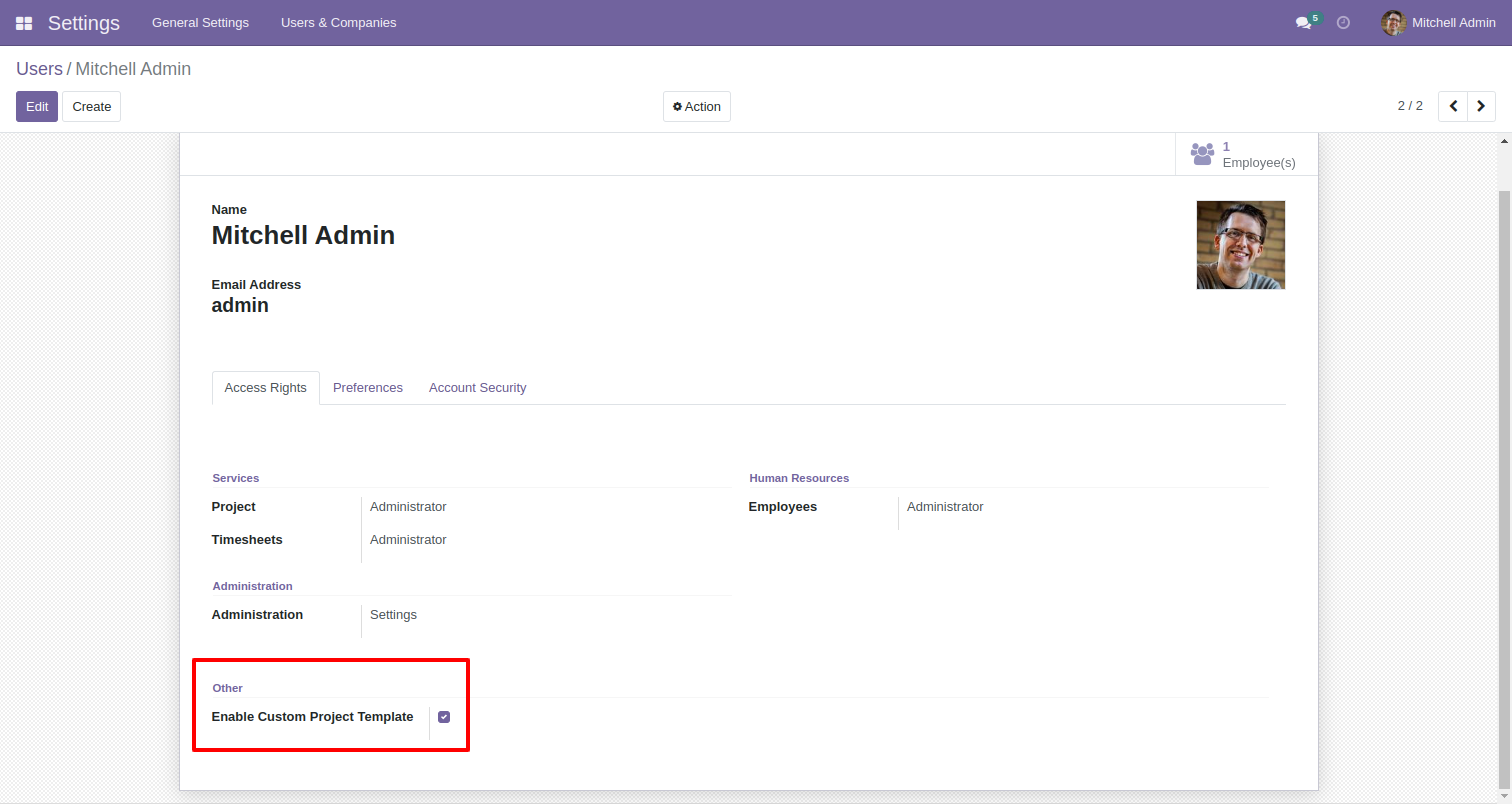
Create a project template.
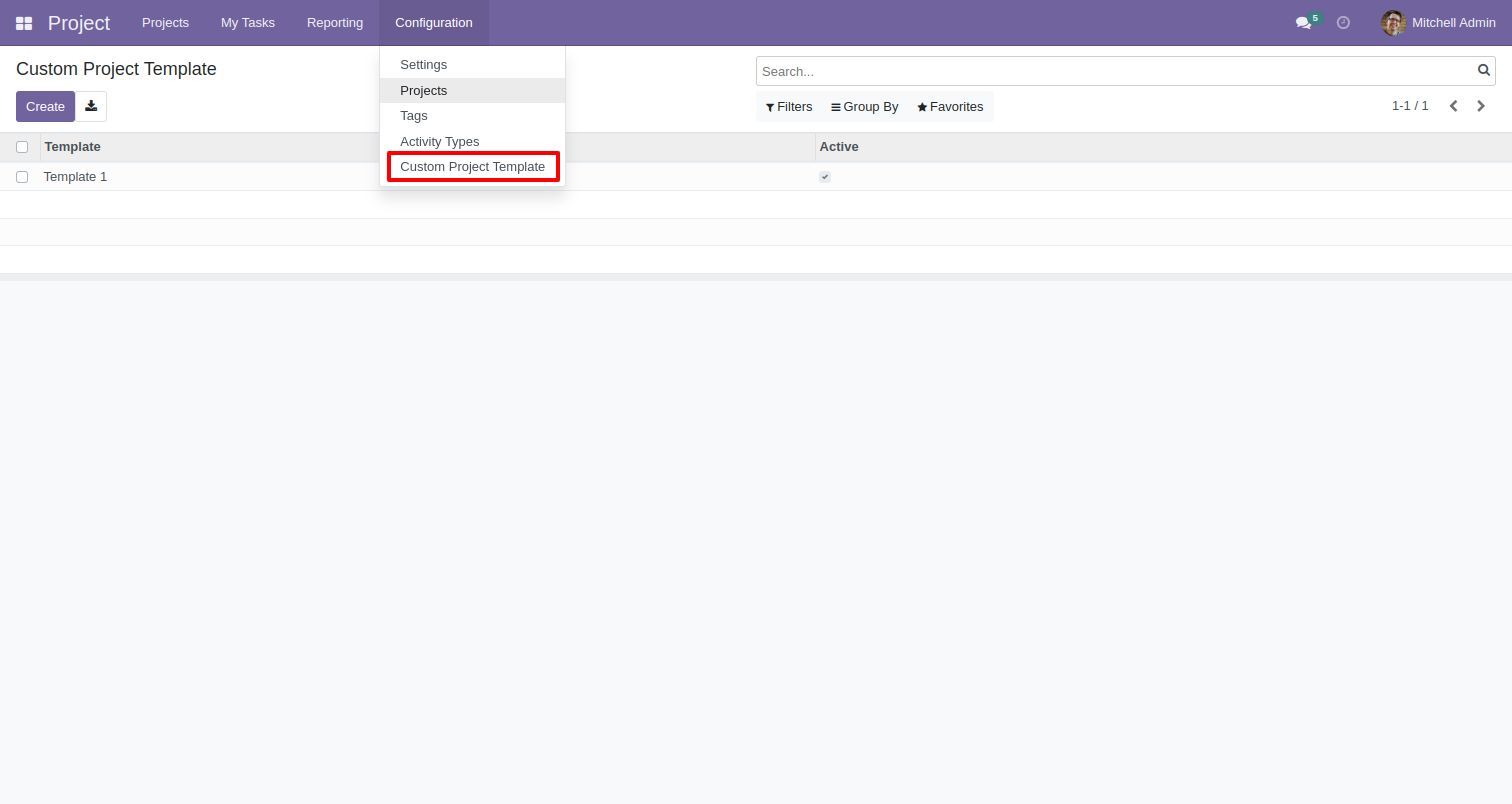
Assign the user and set a description for each task. Set task as per template requirement. Only "Active" templates are able to be set.
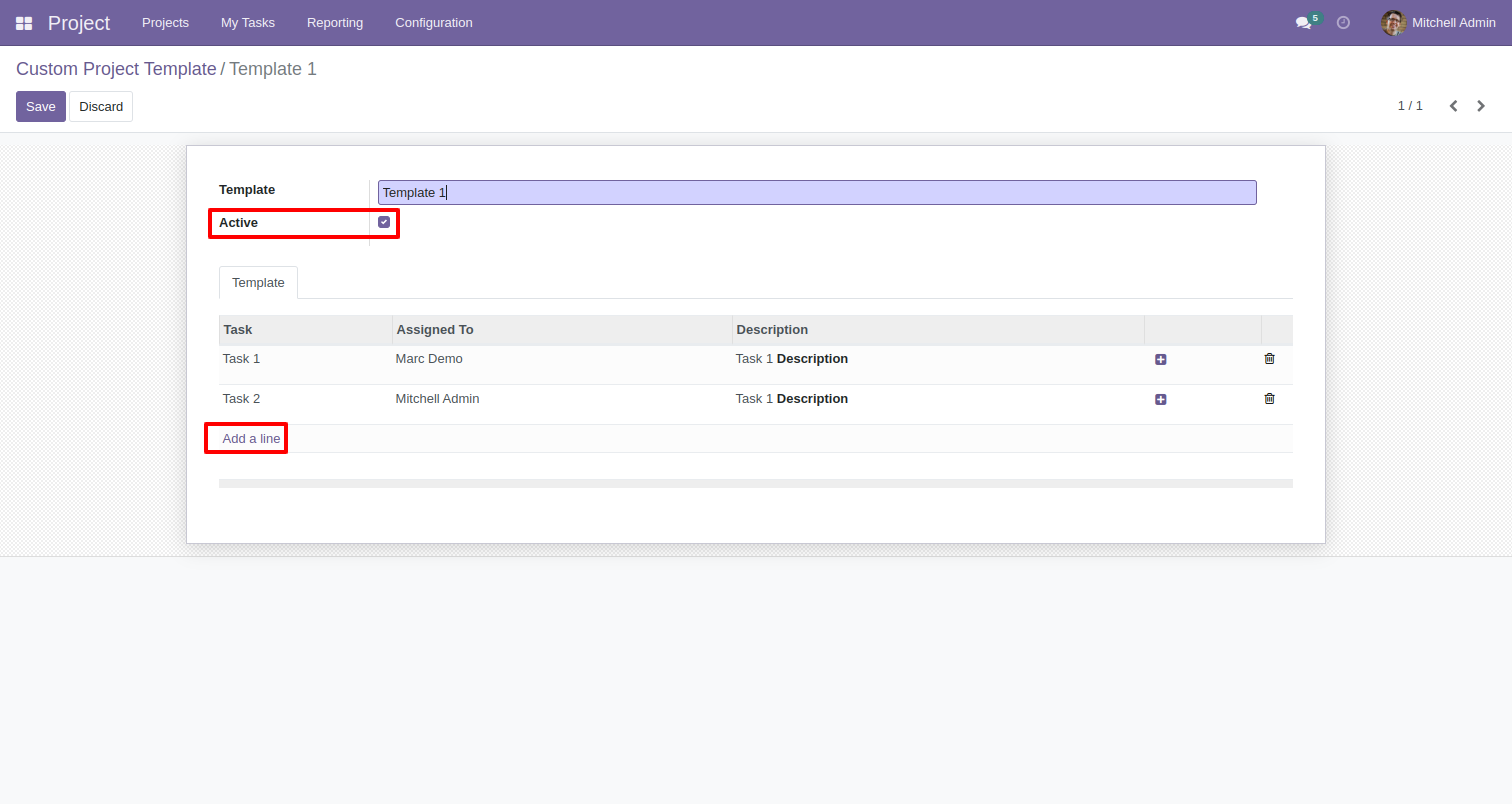
When clicking on 'add a line' it opens the wizard of tasks, fills details, and saves it.
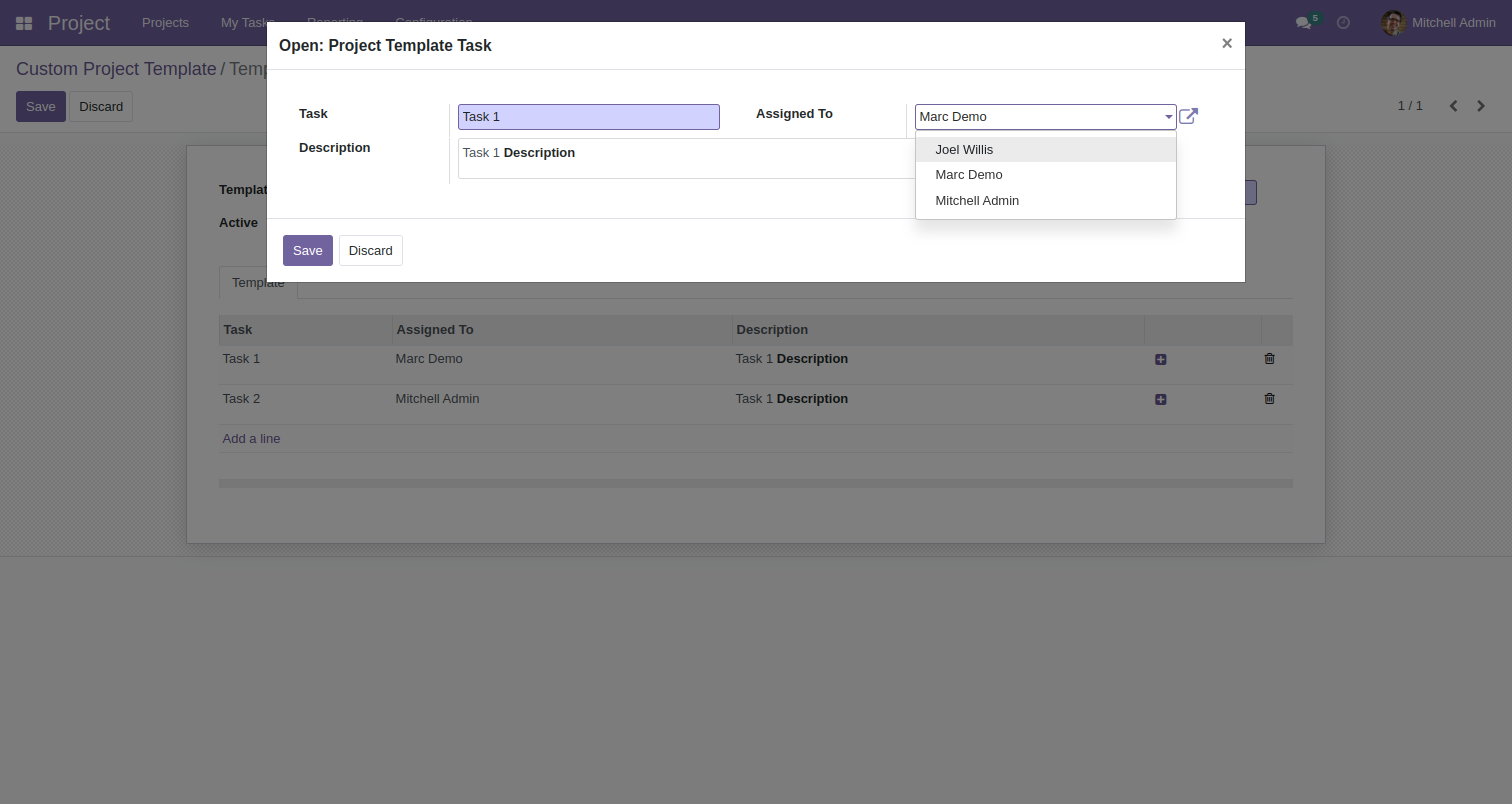
To add the sub-task click on the sub-task option.
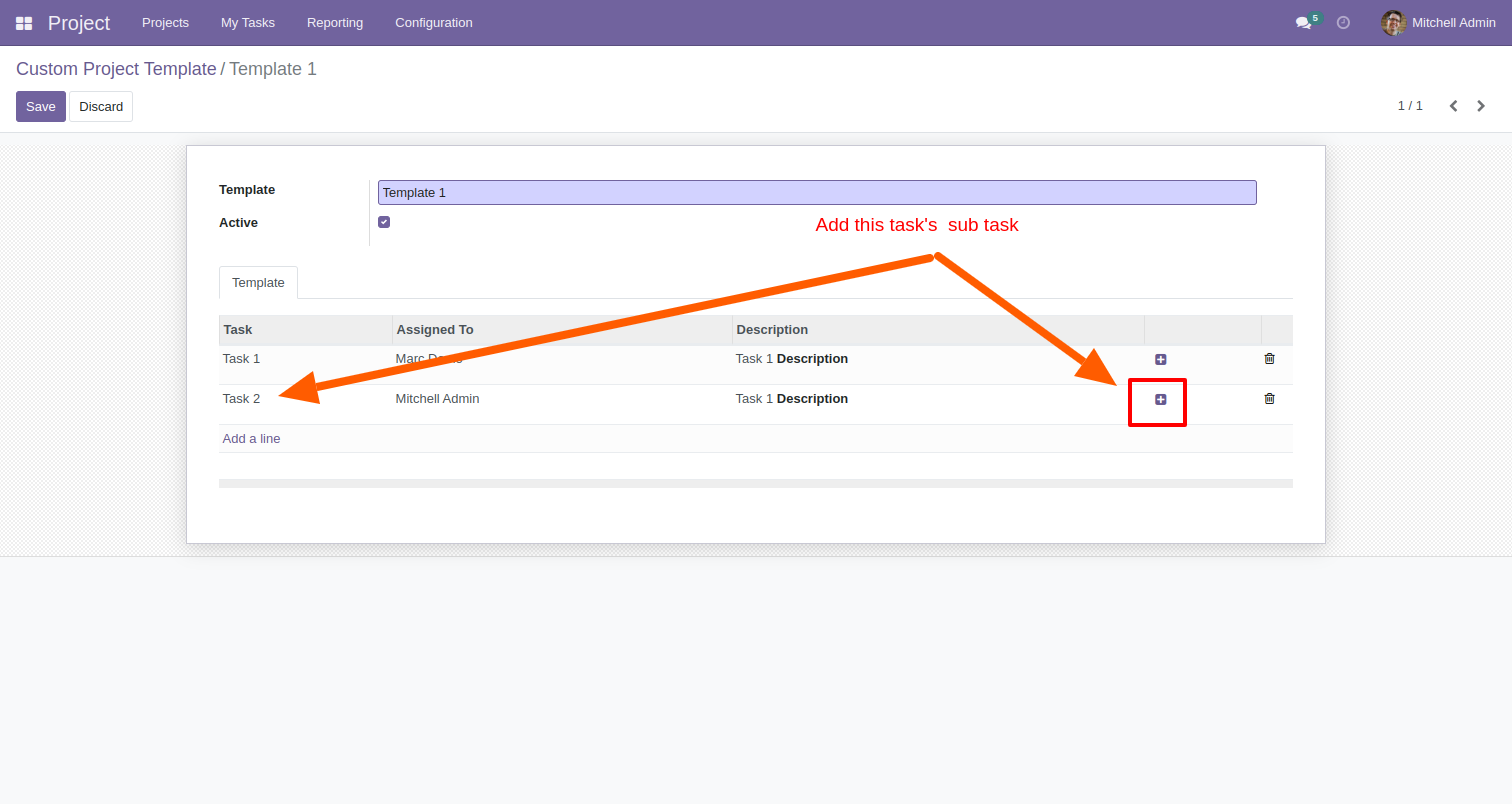
After that, the 'Sub Task Template' wizard will appear. Add the details.
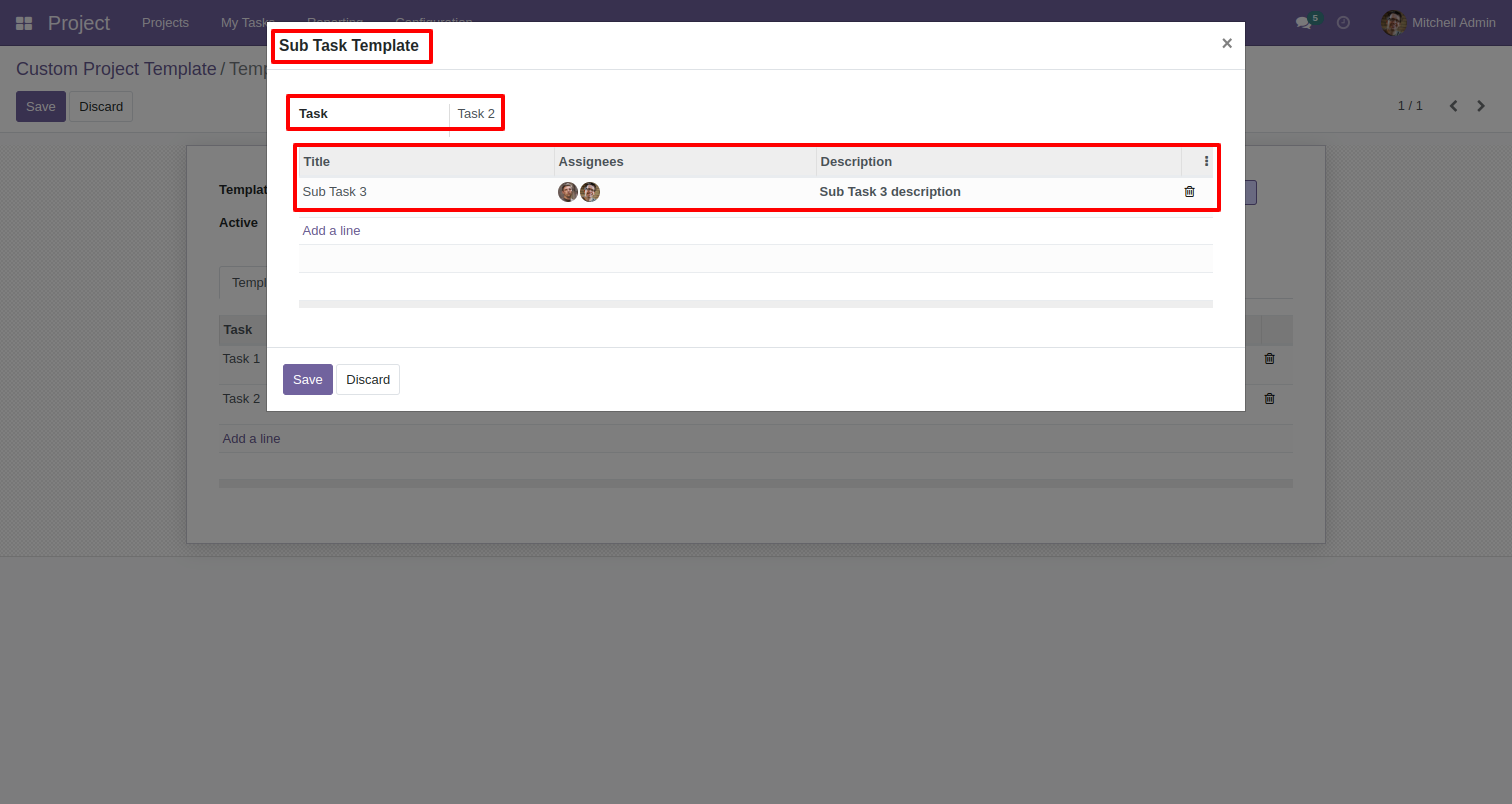
By adding a template to the project template, tasks, and sub-tasks are automatically added to the project.
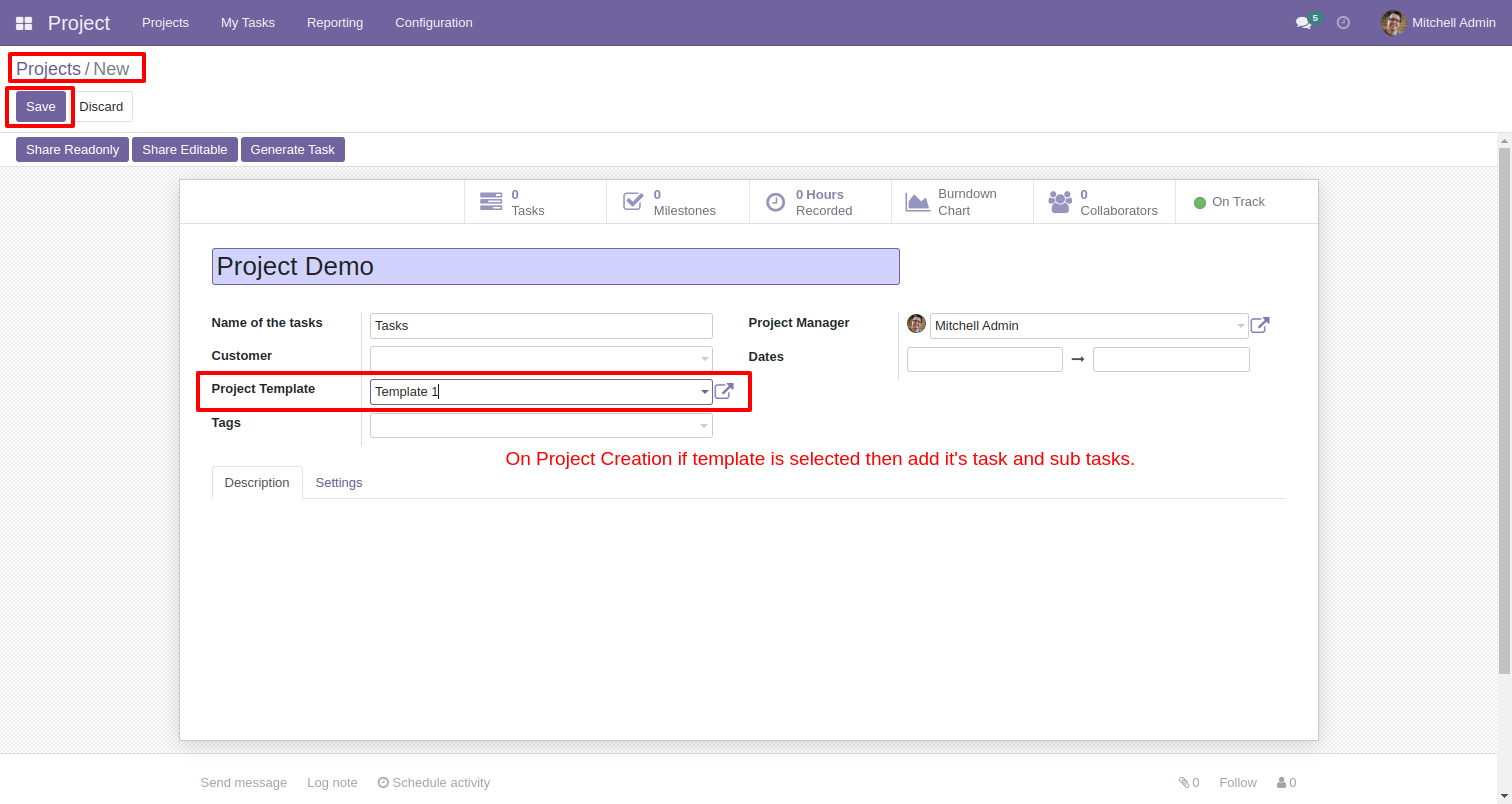
Here, you can see the smart button of the 'Tasks'.
Click on the task's smart button.
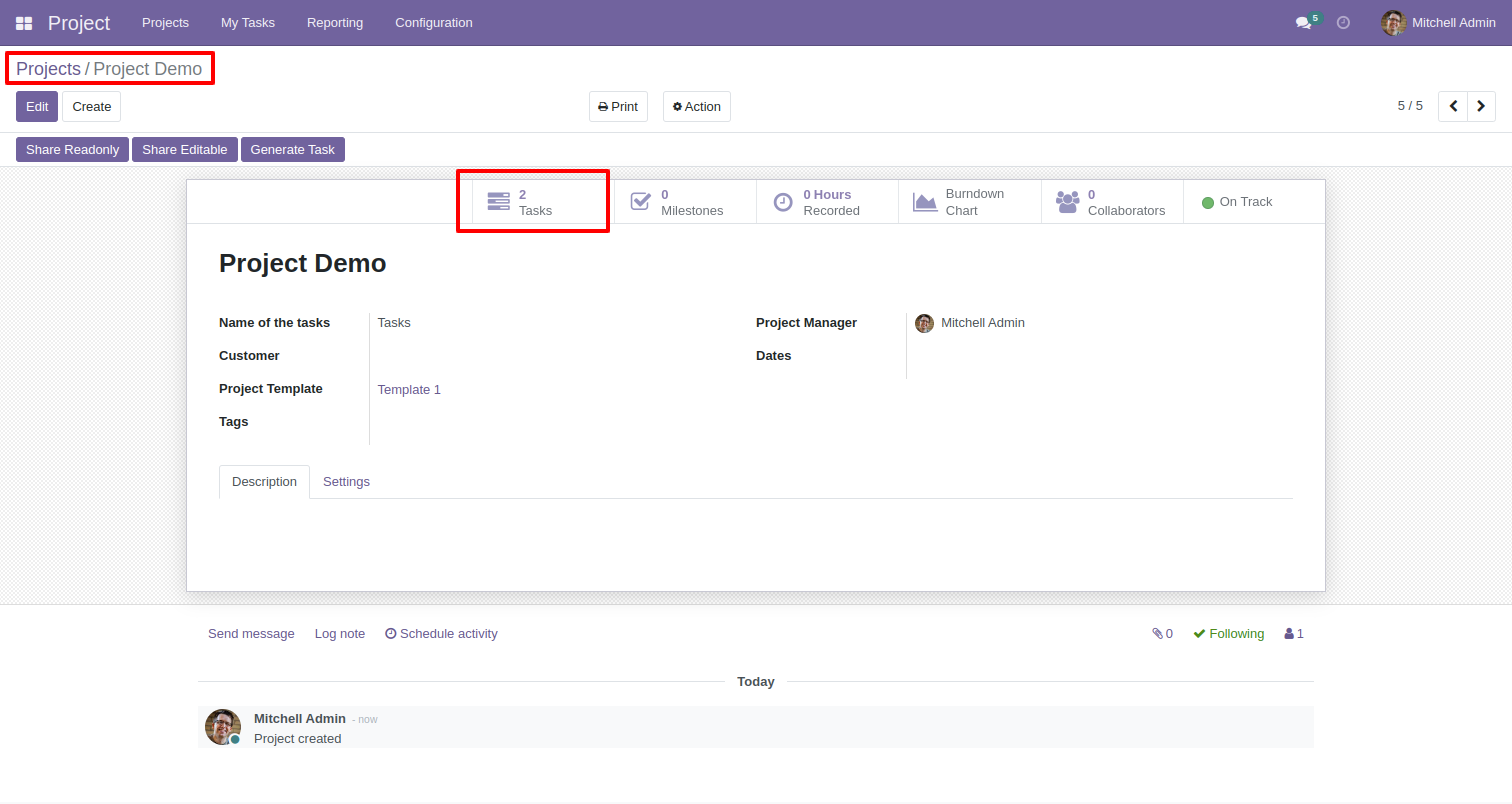
Kanban view of the task. Here, you can see the task with sub-tasks and stages.
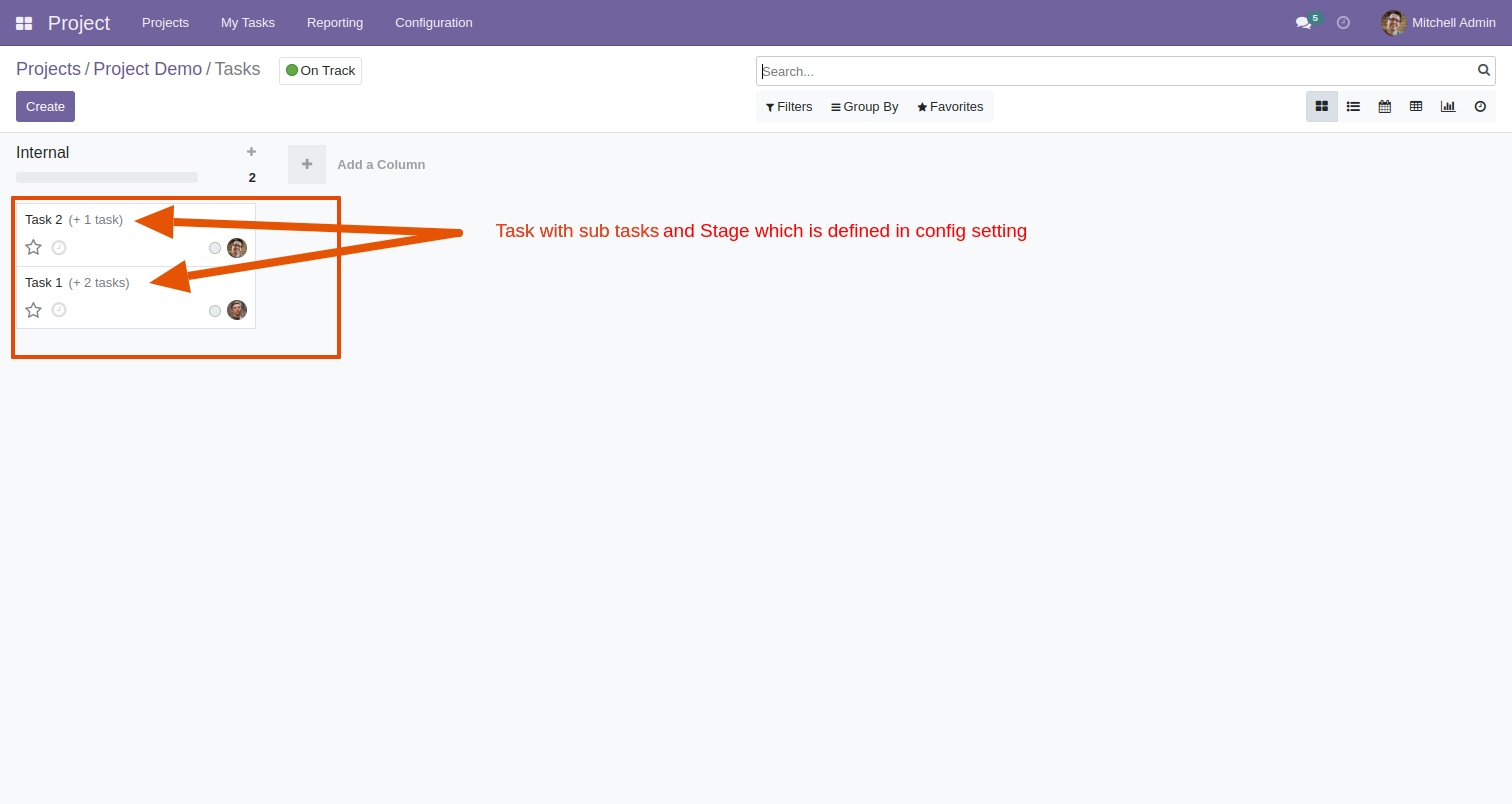
In the project settings, Select the 'Default Project Stage' of the "New Project Configuration".
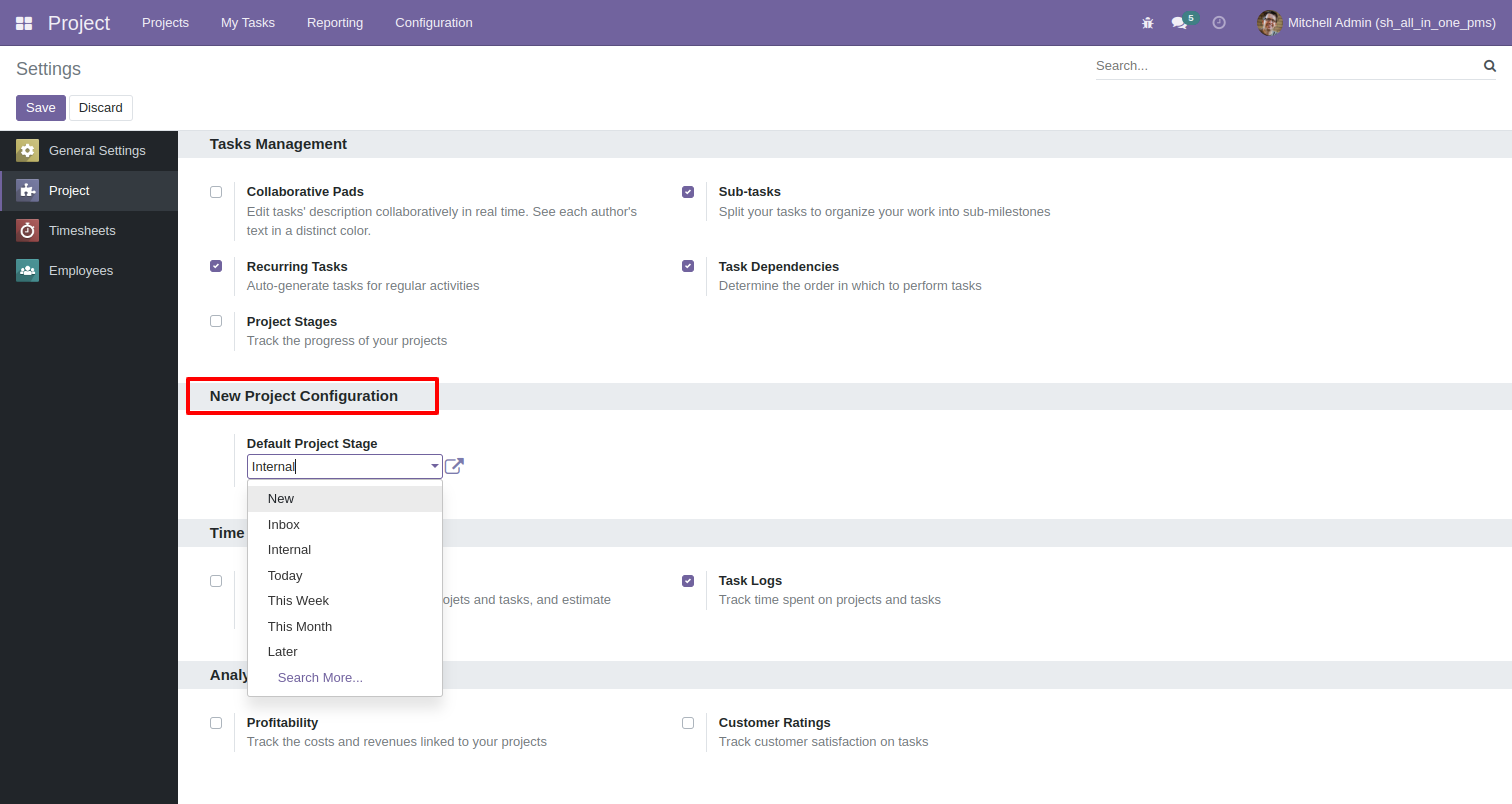
Create a new project and select the project template. To create a task, click on the 'Generate Task' button.
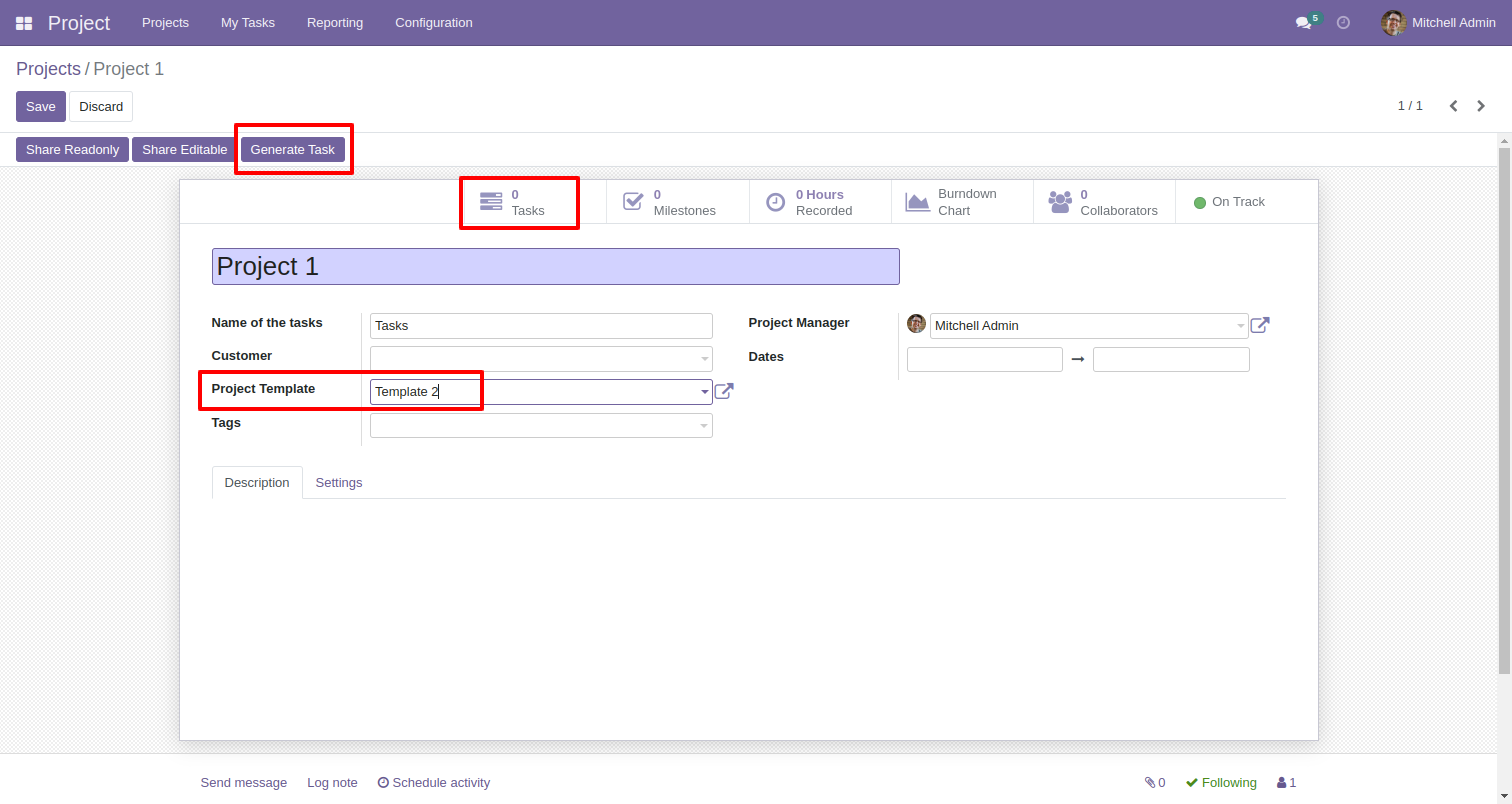
You can see the task is automatically created with default stages as per configuration.

The sub-tasks are visible in the task's form view.