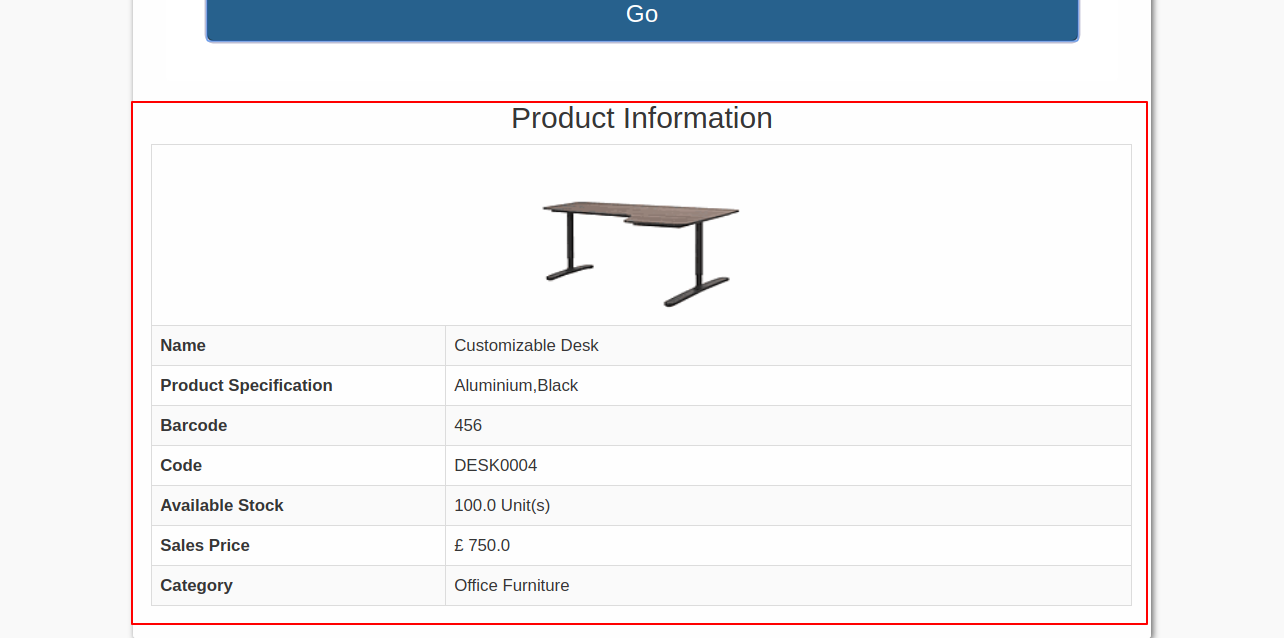Do you want to check the product price with product details quickly? This module allows you to check the product price using barcode no. User can enter barcode number by touch keyboard and it will be auto-scan through barcode scanner hardware attached, After a successful scan, You can see product information like product image, product code, product barcode, product sales price, available stock, product specification, product category. It can be useful for the customer also as a customer can easily check product information from the touchscreen or normal screen. we have a virtual keyboard so the user can use in touchscreen. everything is given configurable so the user can easily enable/disable as per his requirement from configuration screen, cheers!
Features
You can display warehouse-wise stock on the kiosk screen. New
You can search products by multiple fields in the kiosk screen. New
When the product is scanned based on screen delay, it auto-redirects to the main screen.
User can redircet to kiosk screen while login.
Get product information from a number of products in just snap time.
User can redircet to kiosk screen while login.
Easy to check the product price with product details.
You can check the product price using barcode no.
You can see product details like product image, code, barcode, sales price, available stock, specification, category, show keyboard, company logo & welcome message.
It shows popup for success/failure.
You can find a product with full details by product barcode in a single click.
Fully responsive kiosk(Tablet Screen).
No special configuration required, install it, use it.
This module saves your important time.
It reduces human efforts and errors.
Version
- New Added Configuration To Display Warehouse Wise Stock In The Kiosk Screen.
- New Added Configuration To Search Products By Multiple Fields In The Kiosk Screen.
- New Configuration Added To Display Price With Pricelist In Products.
- Fixed Minor Bug Fixed.
- New When product scanned it auto-redirects to main screen after certain no of seconds (Based On Kiosk Screen Delay Configuration).
- New Redirect to Kiosk Screen
- New Tablet Screen Responsive
- Initial Release
v 14.0.5
Go To Price Checker Settings >> Enable the "Show Product Pricelist" option. Add the "Warehouse" name and Also add fields in the "Serch Product By" options.
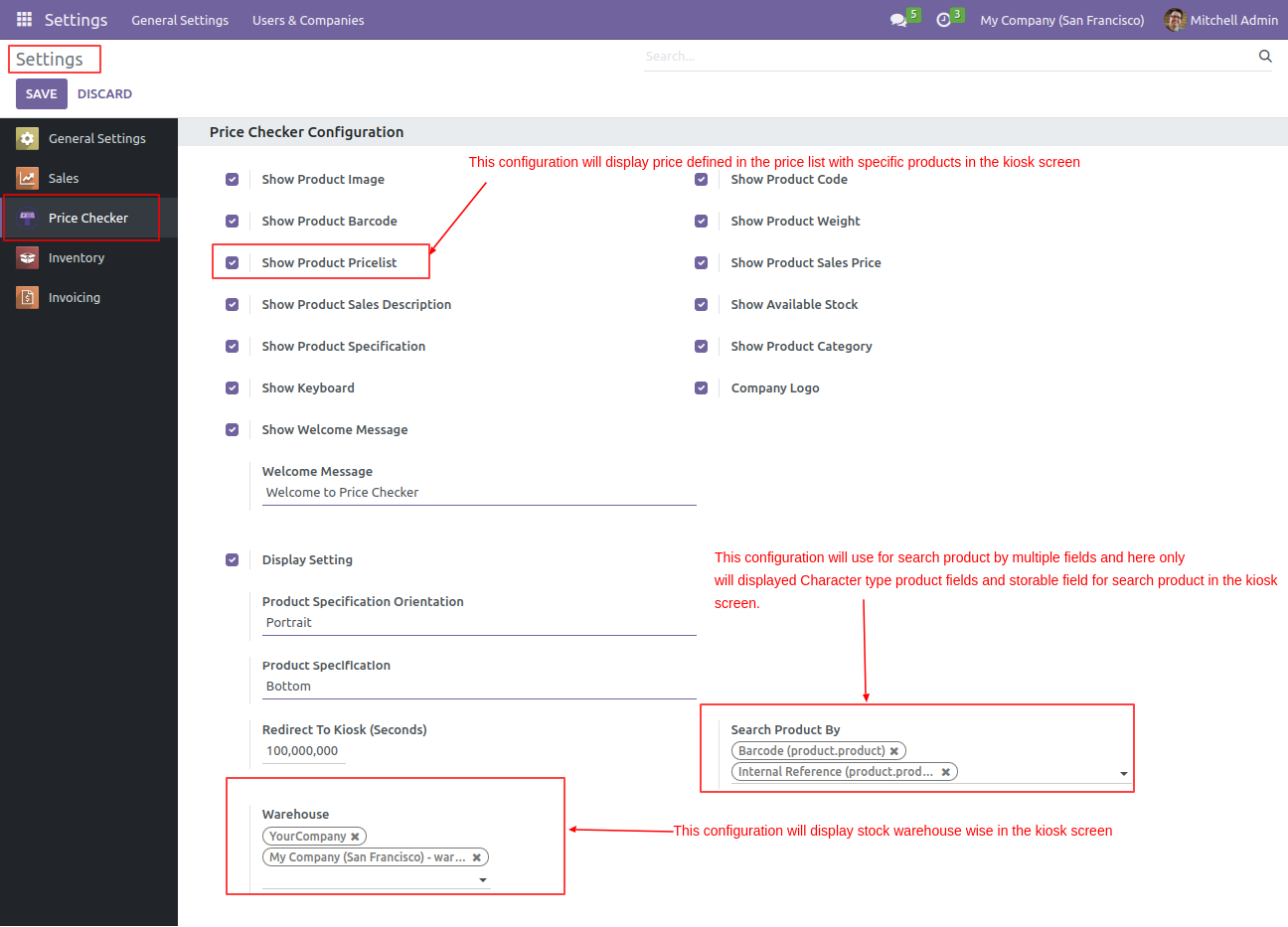
Form view of the pricelists with product price.
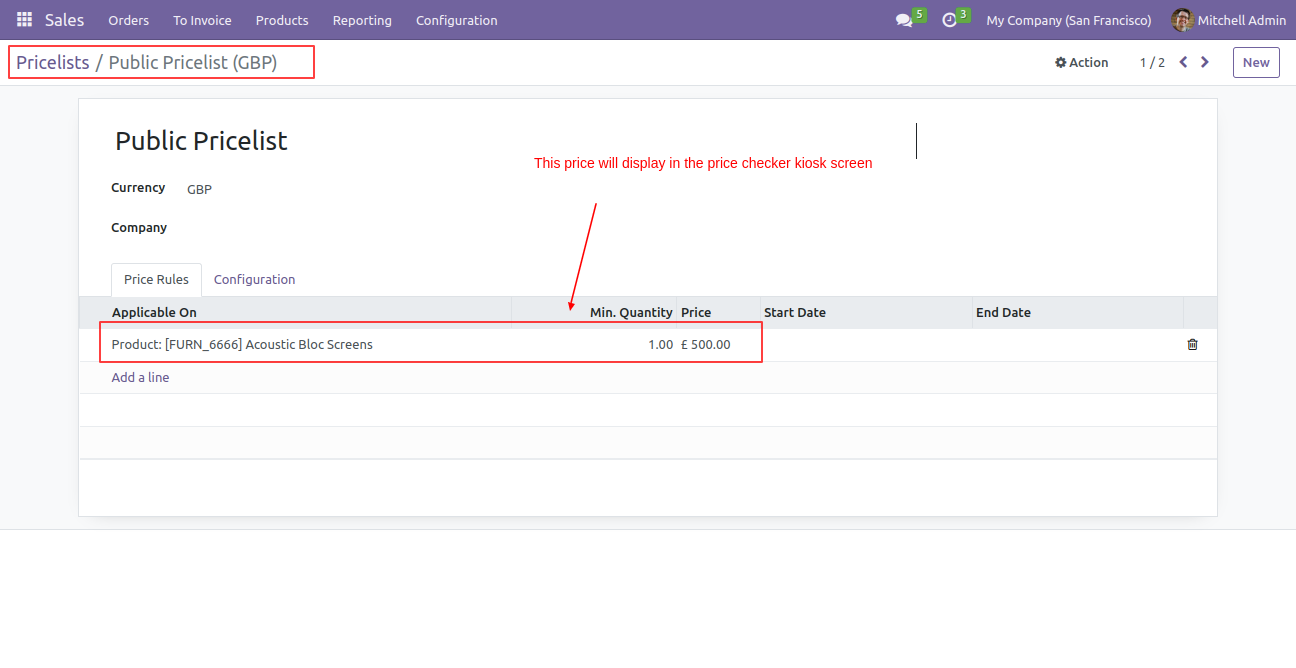
We search products by barcode no and press the "Go" button to find a particular product. (as per search configuration)
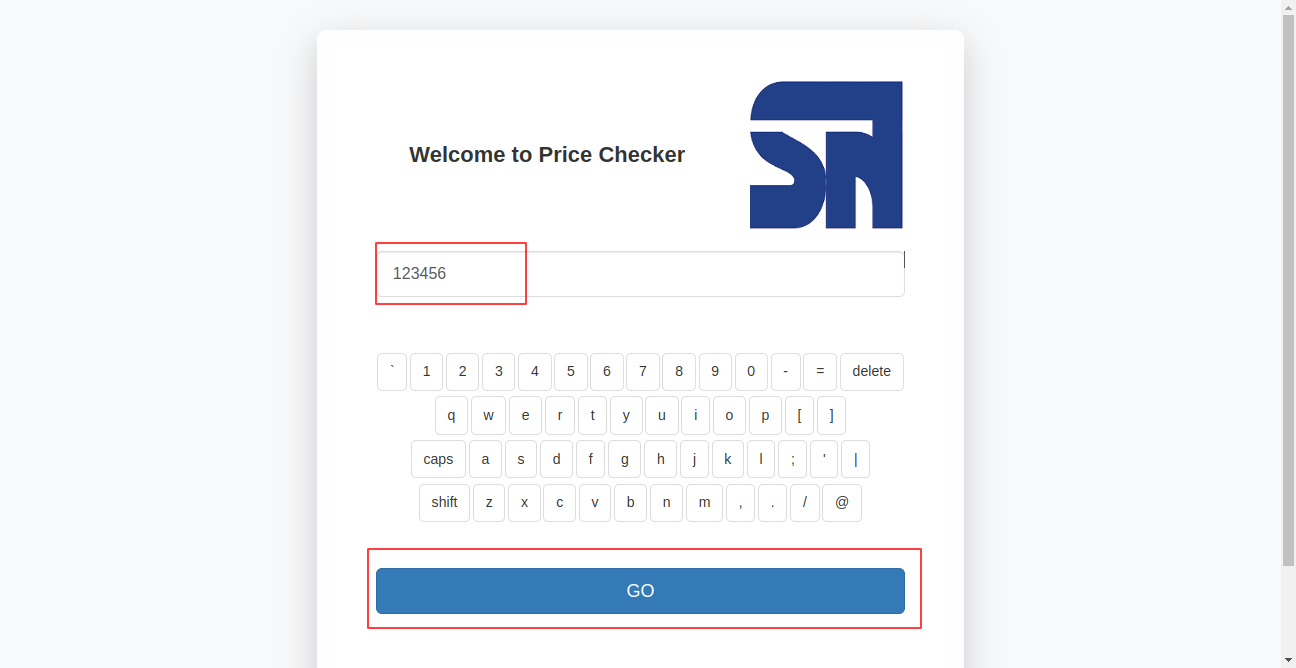
Here, you can see the product with information as per configuration.
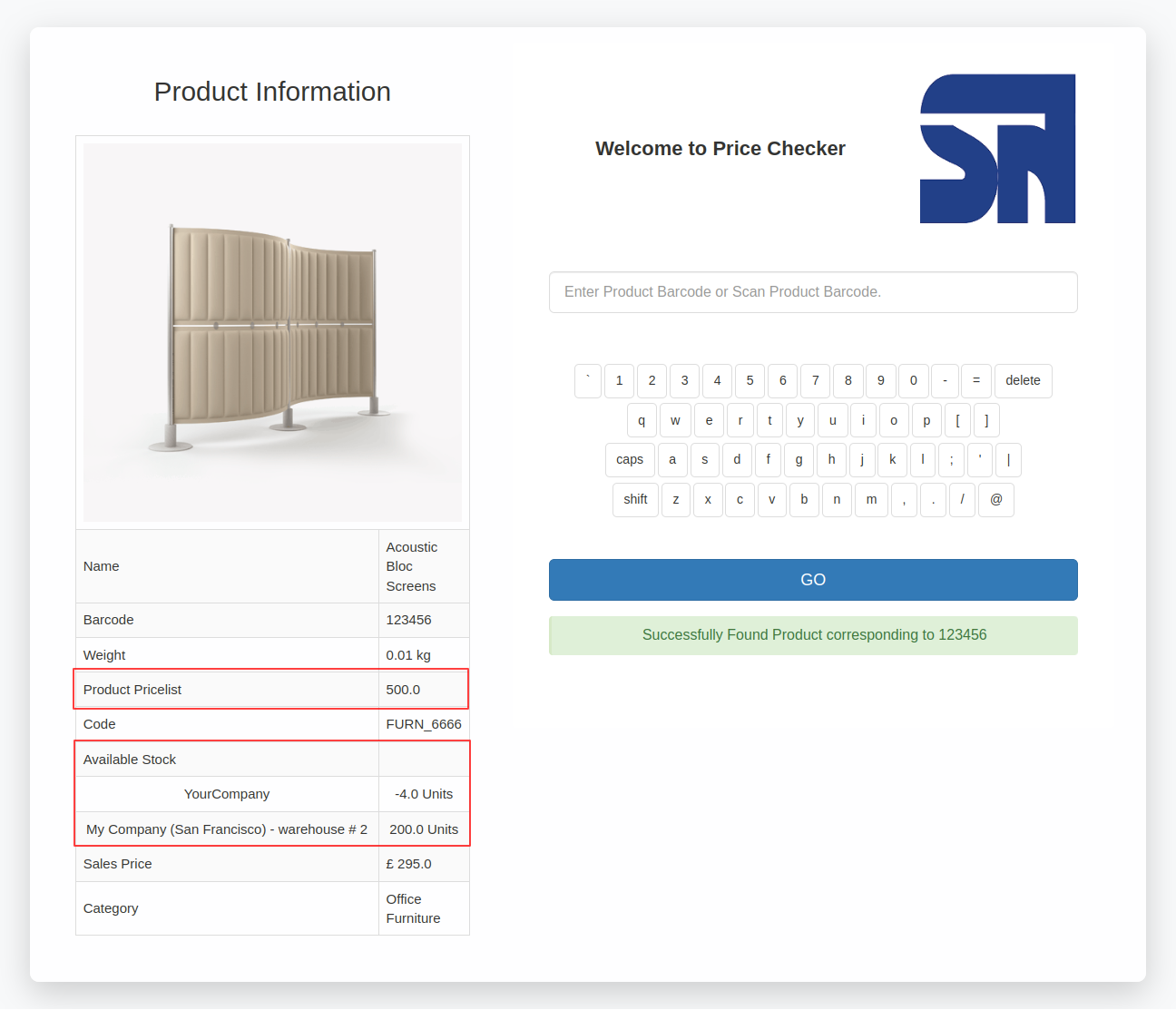
v 14.0.3
When product scanned it auto-redirects to main screen.
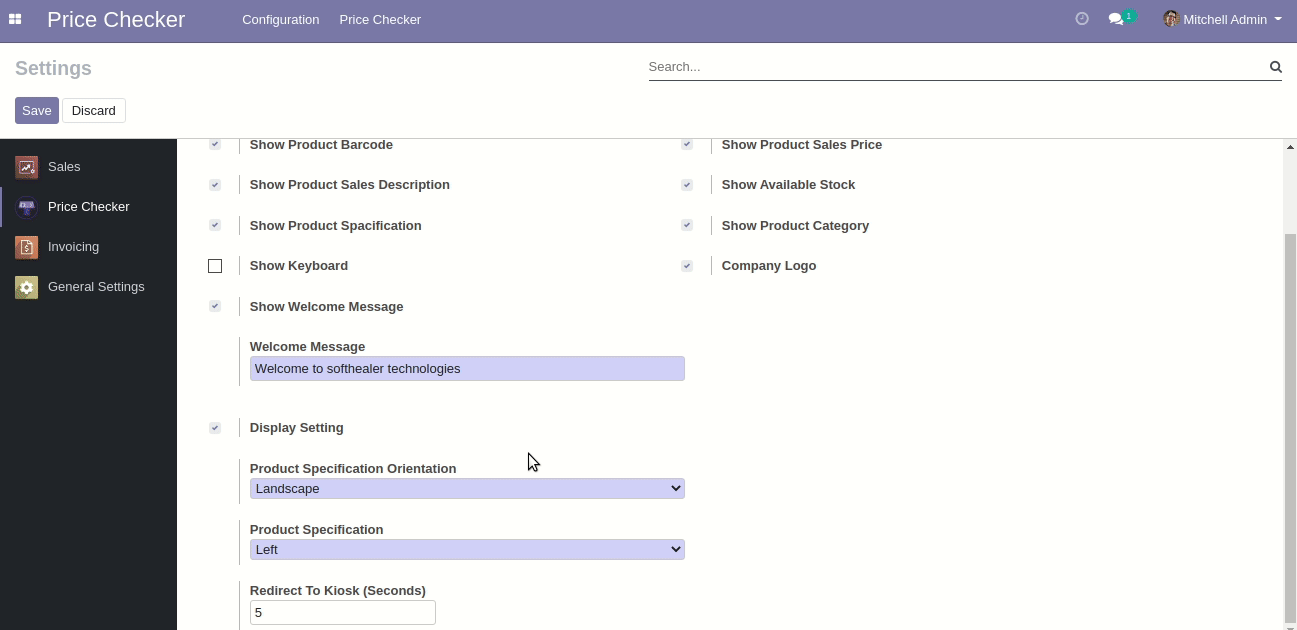
v 14.0.1
Go to user setting and enable setting as per requirements.
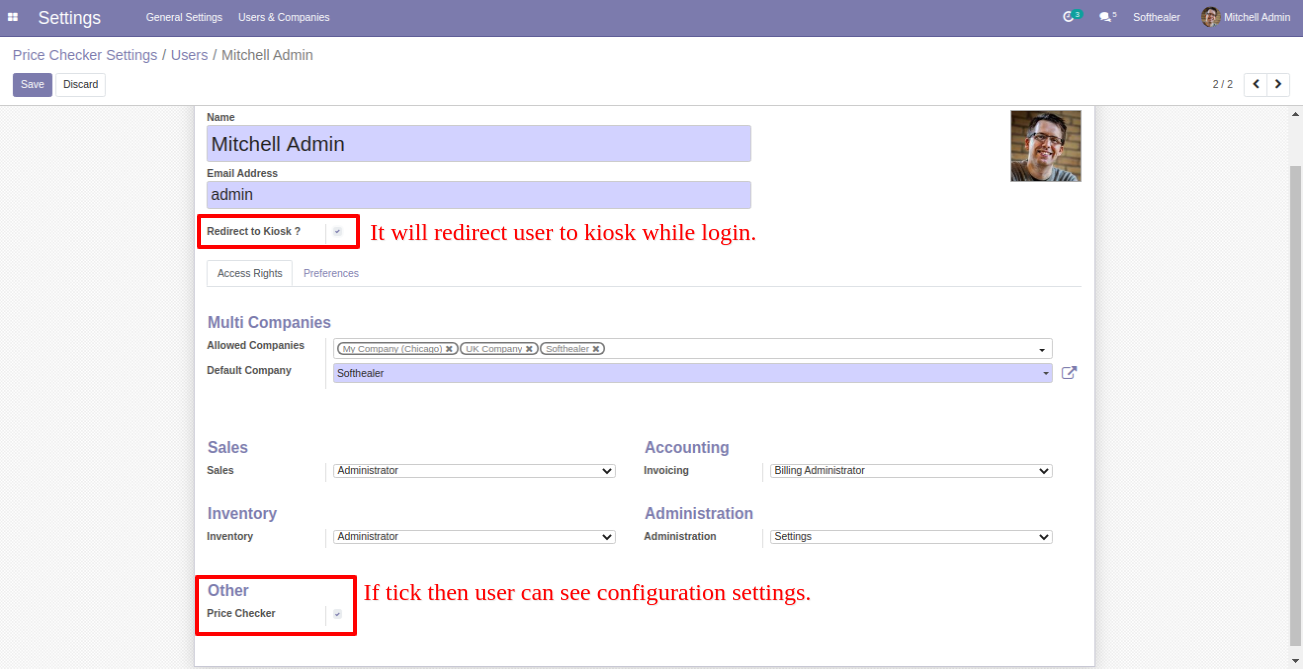
Go to price checker, configuration => settings, You can enable/disable configuration as per requirements. In the price checker, you can see a price checker configuration. you can see product details like product image, code, barcode, sales price, available stock, specification, category, show keyboard, company logo & welcome message using configuration.
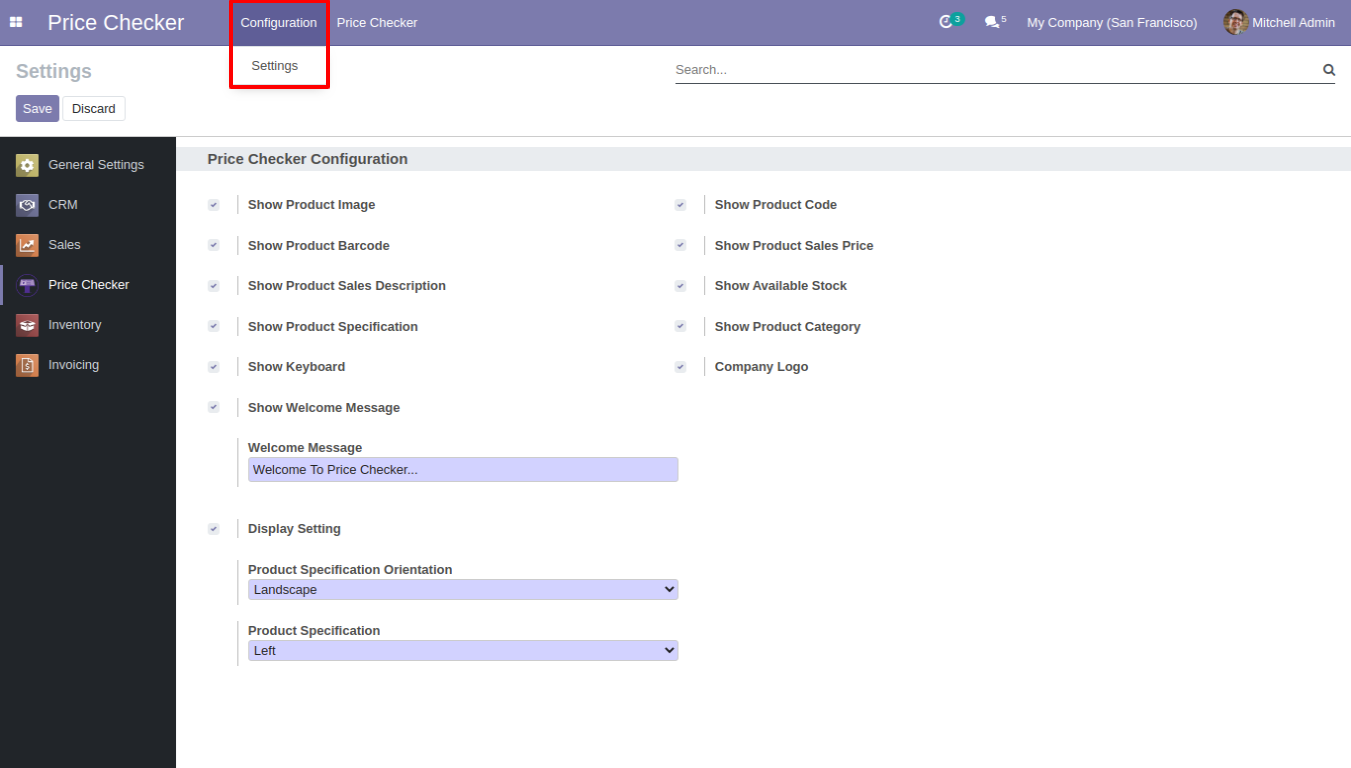
Price Checker Menu.
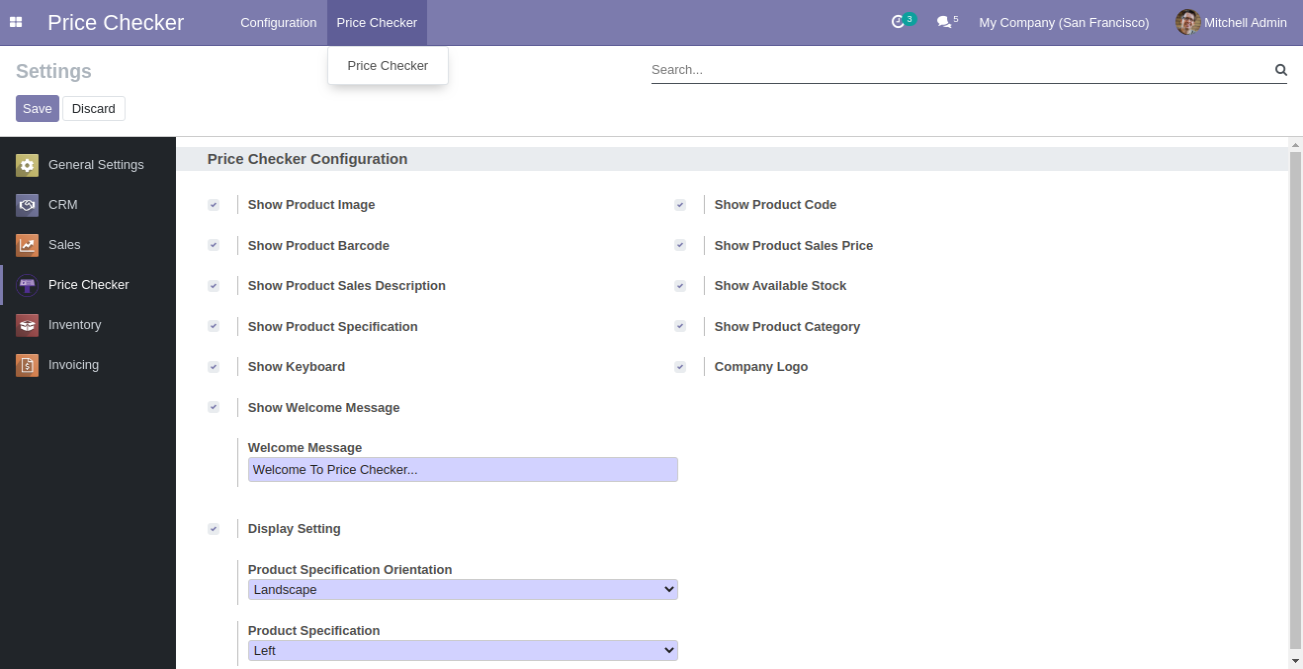
The touch keyboard looks like below and it will be auto-scan through barcode scanner hardware attached.
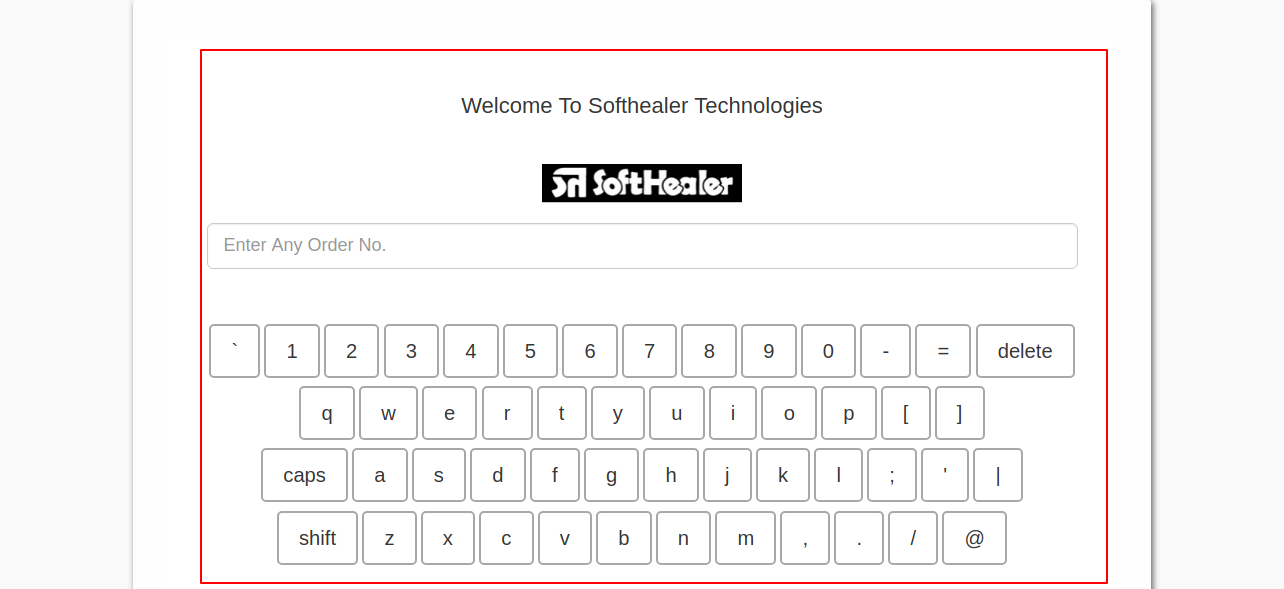
Enter the barcode no and press the "Go" button to find a particular product.
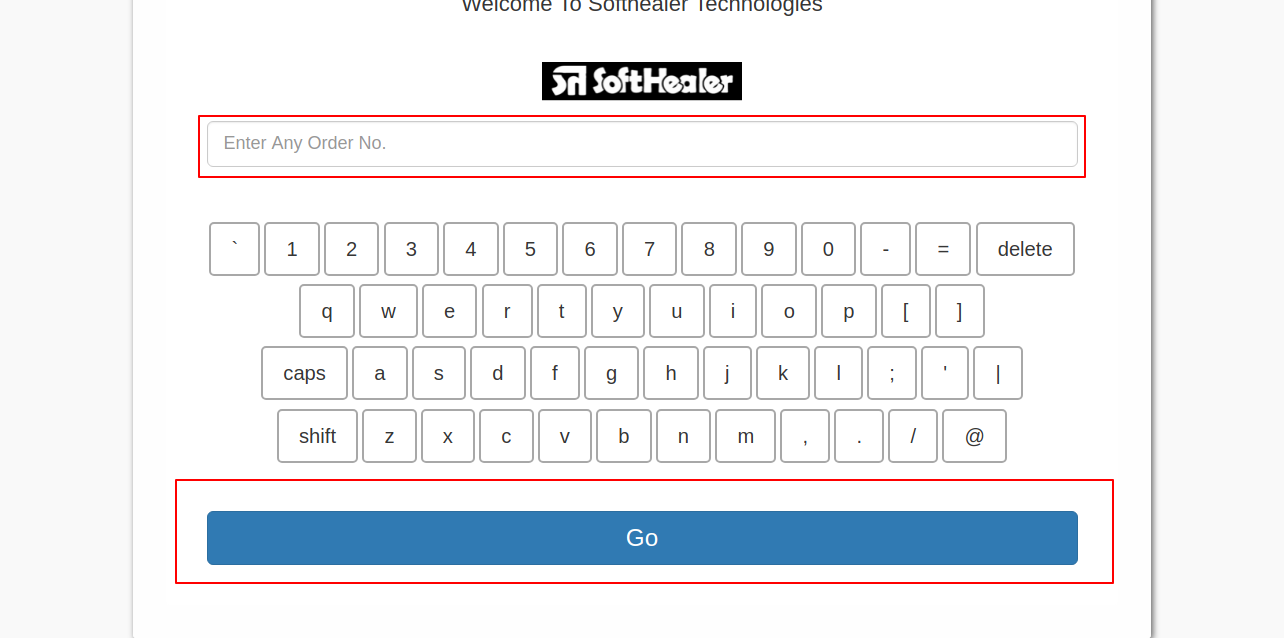
If you no give any value and press the "Go" button then popup comes.
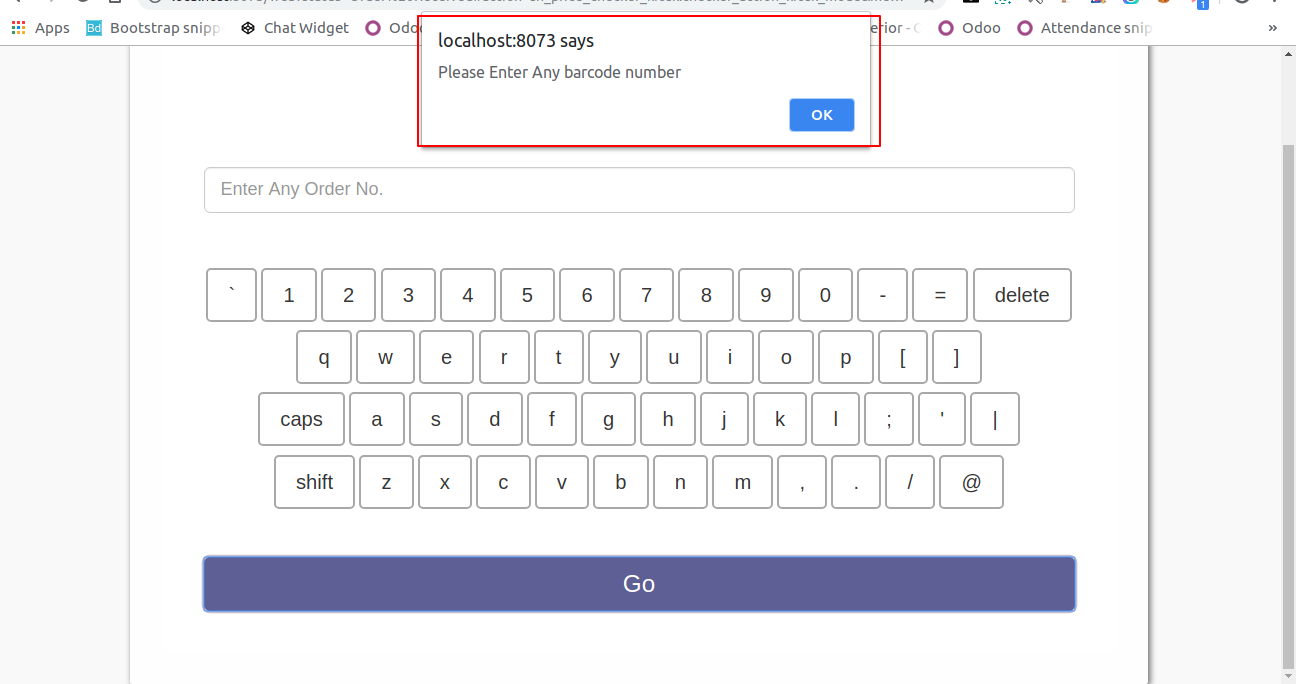
Now we enter the barcode.
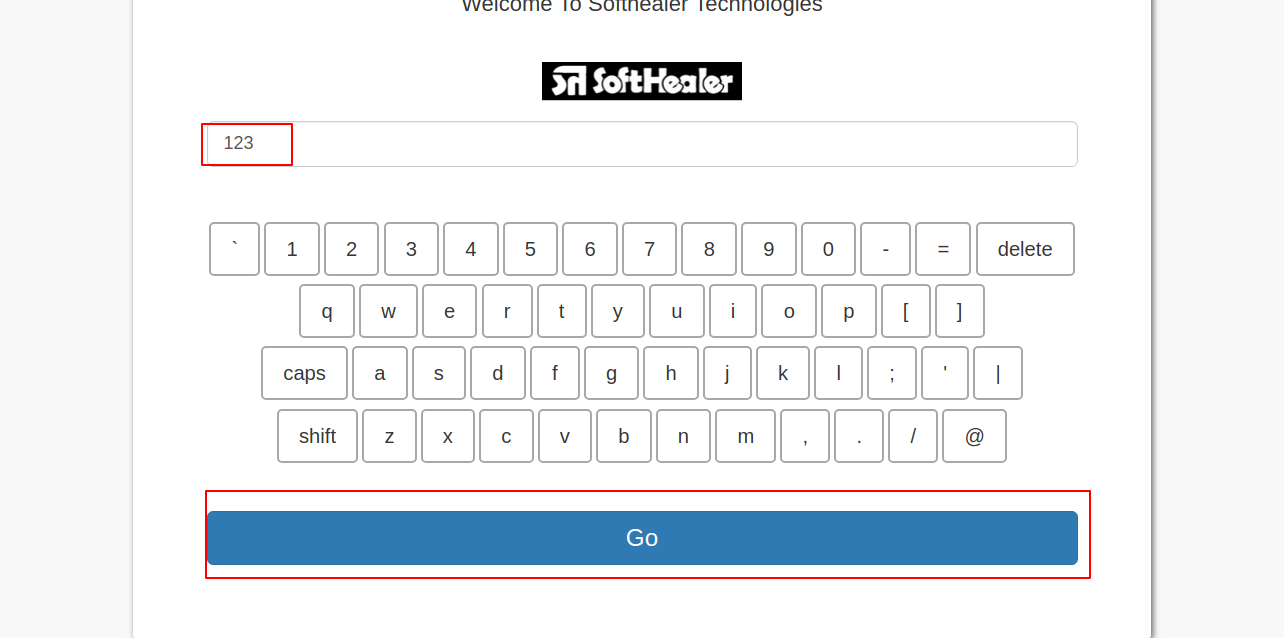
If the wrong barcode entered then it shows the alert.
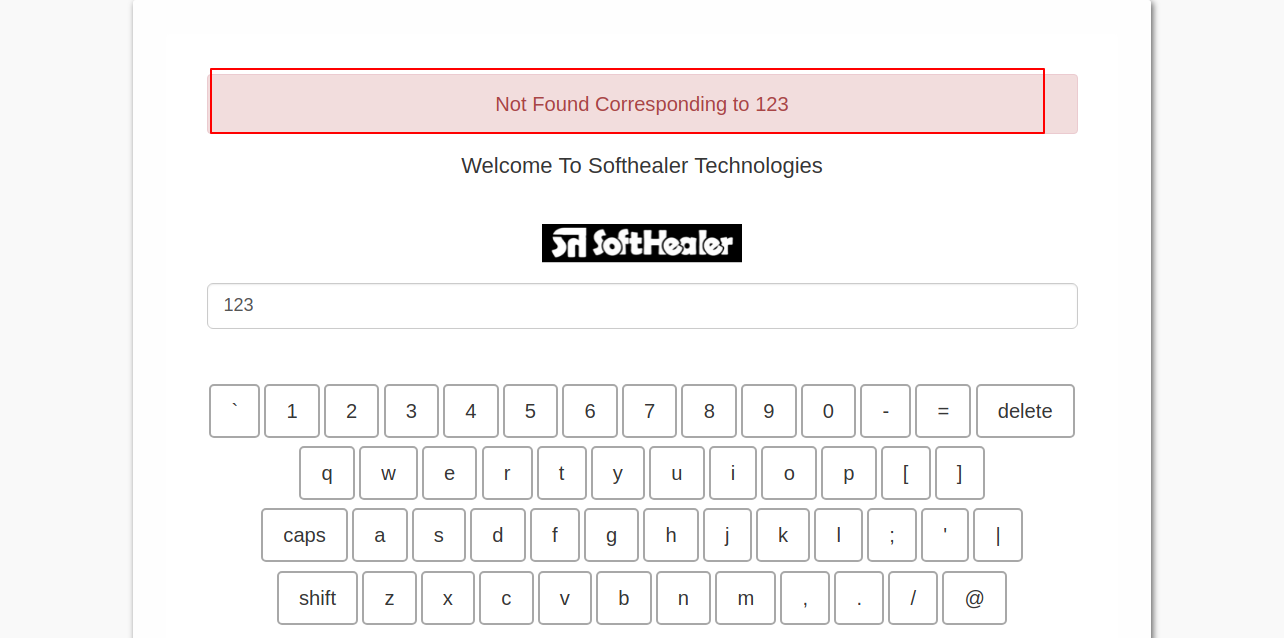
Now we enter the right barcode.
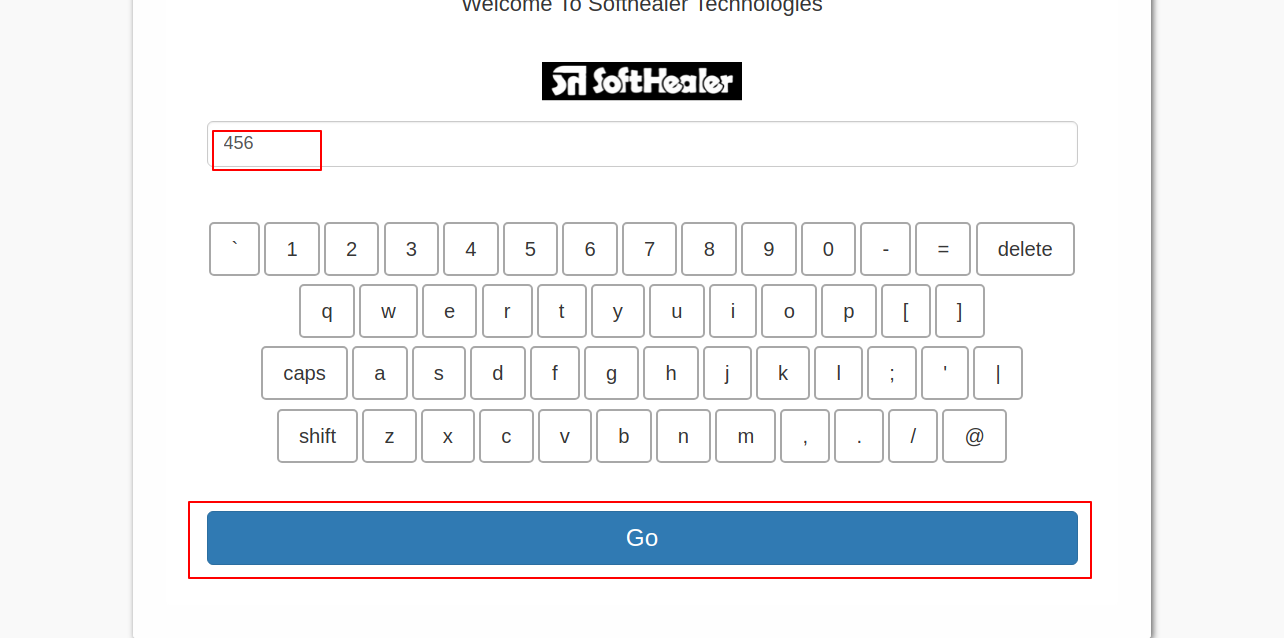
After successfully scan it shows popup and you can see product information like product image, product code, product barcode, product sales price, available stock, product specification, product category.
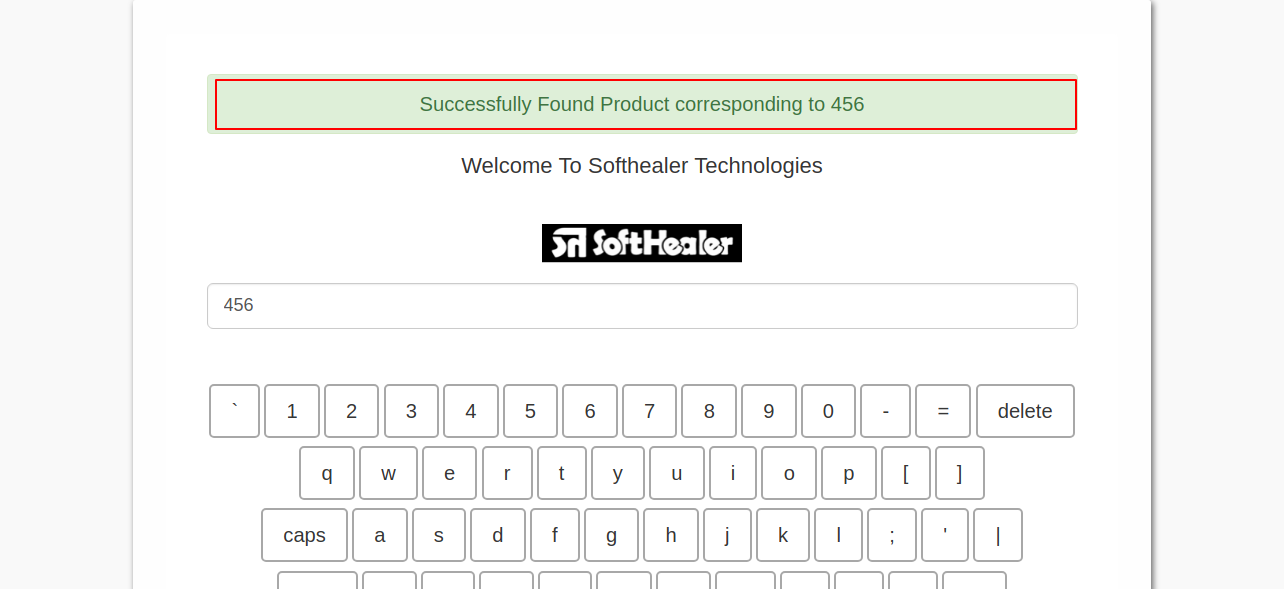
The product with information looks like below.