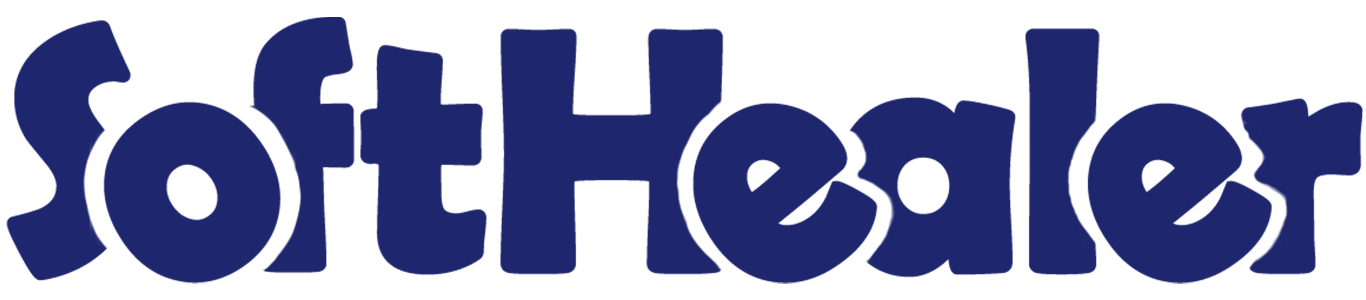
Product Low Stock Notification

This module is very useful to give an email update to the user regarding the low stock of the product. A list of the product appears in email with current stock evaluations. Easily define low stock level global for all products or individual product low stock level (qty). Based on the type of mode it will generate an email if any product low stock.
Related Modules

Features

- User will get low stock reminder notification in email.
- You can set minimum quantity in product variants .
-
You can define
A) global rule for all products (define individually global quantity in configuration company wise) or
b) individual rules for the product (define quantity in product common for all companies).
C) based on reordering rules. - You can generate low stock PDF and XLS reports.
- You can add a user who will receive notifications for low stock.
- You can be able to set cron for hours, minutes, days, months, etc easily.
- Well, format email received with product information.
- Multiple users will receive low stock alerts at the same time. New
Go to the user setting and tick 'Low Stock Notification'.
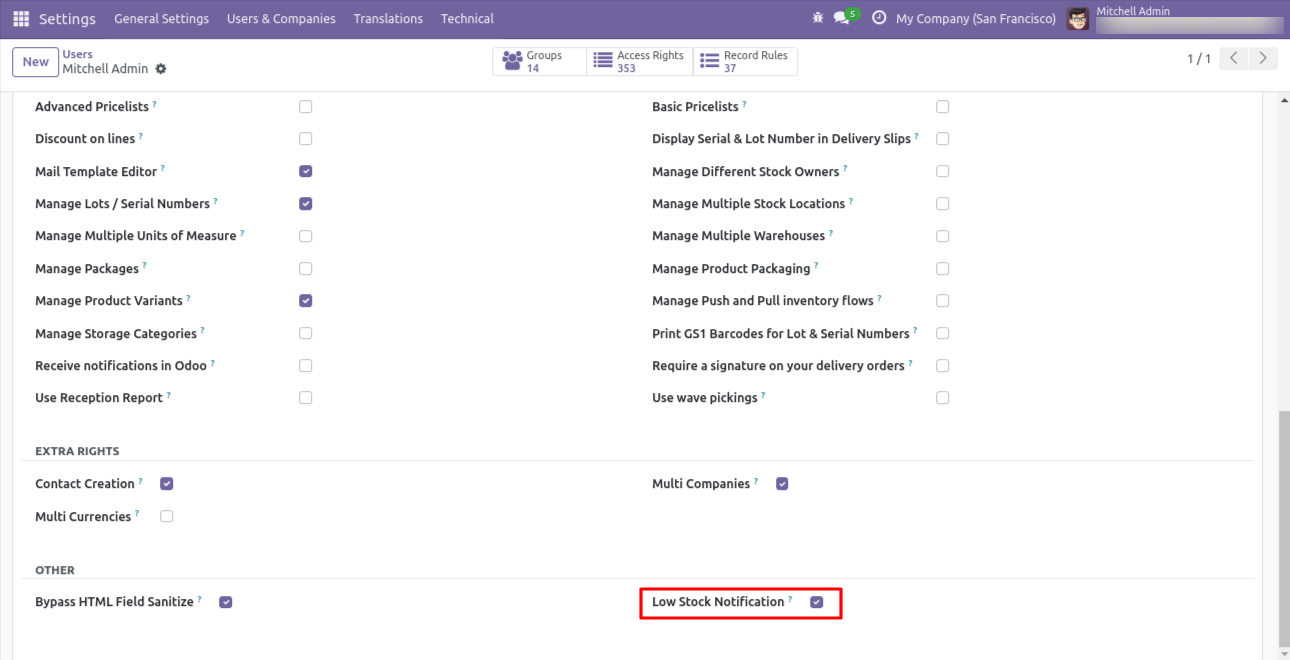
Set 'Low Stock Notification?' to 'True' for the company to allow notification email. Set 'Notify User', an email will send to that user.
If 'Product Quantity Check' is set 'Globally' & 'Quantity Type' is set "On Hand" then defines 'Minimum Quantity'.
Notification Email will be sent to that user for all product variants whose 'On Hand' product quantity is lower than the defined global minimum quantity.
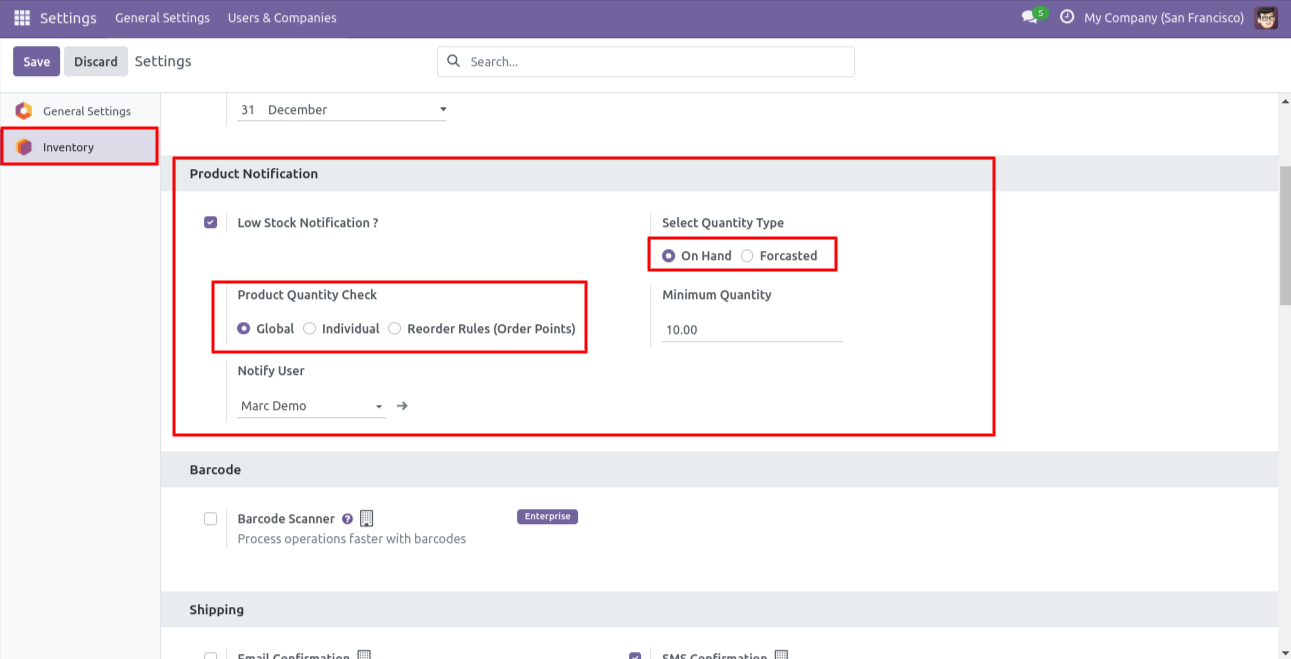
Email notification sent to the selected user based on configuration.
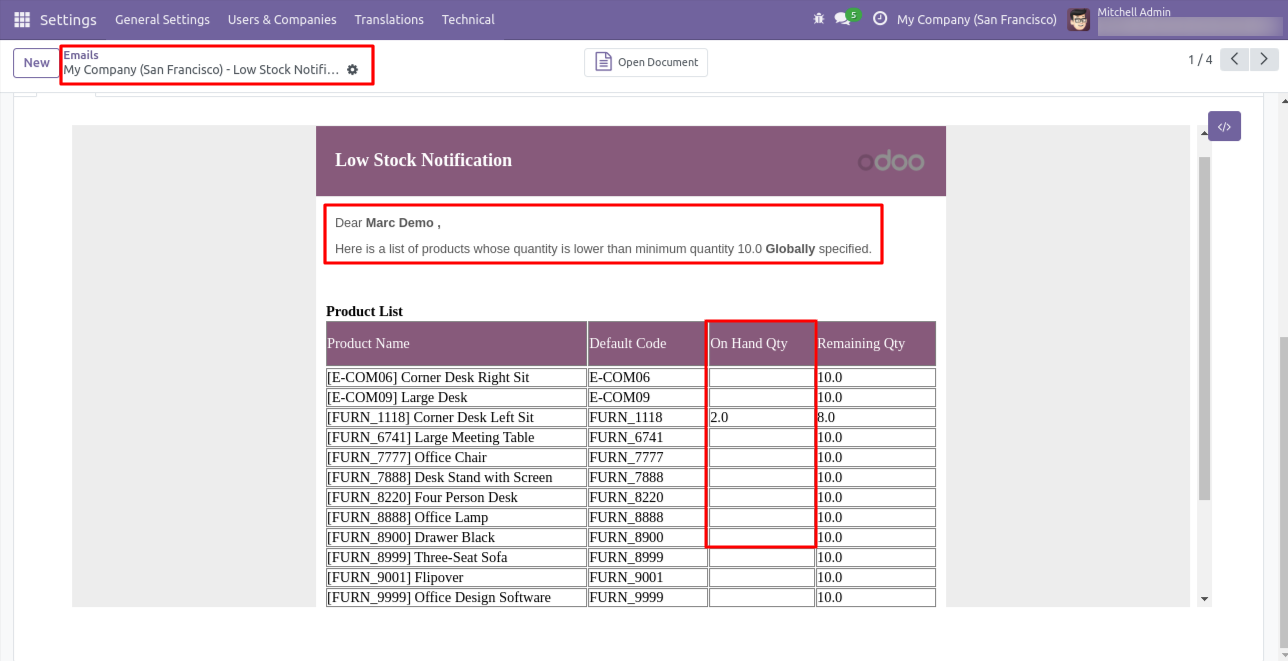
Set 'Low Stock Notification?' to 'True' for the company to allow notification email. Set 'Notify User',
an email will send to that user.
If 'Product Quantity Check' is set 'Individual' & 'Quantity Type' is set "On Hand" than Notification
Email will be sent to that user for all product variants whose 'On Hand' product quantity is lower than the product's
'Minimum Quantity' defined inside the product itself.
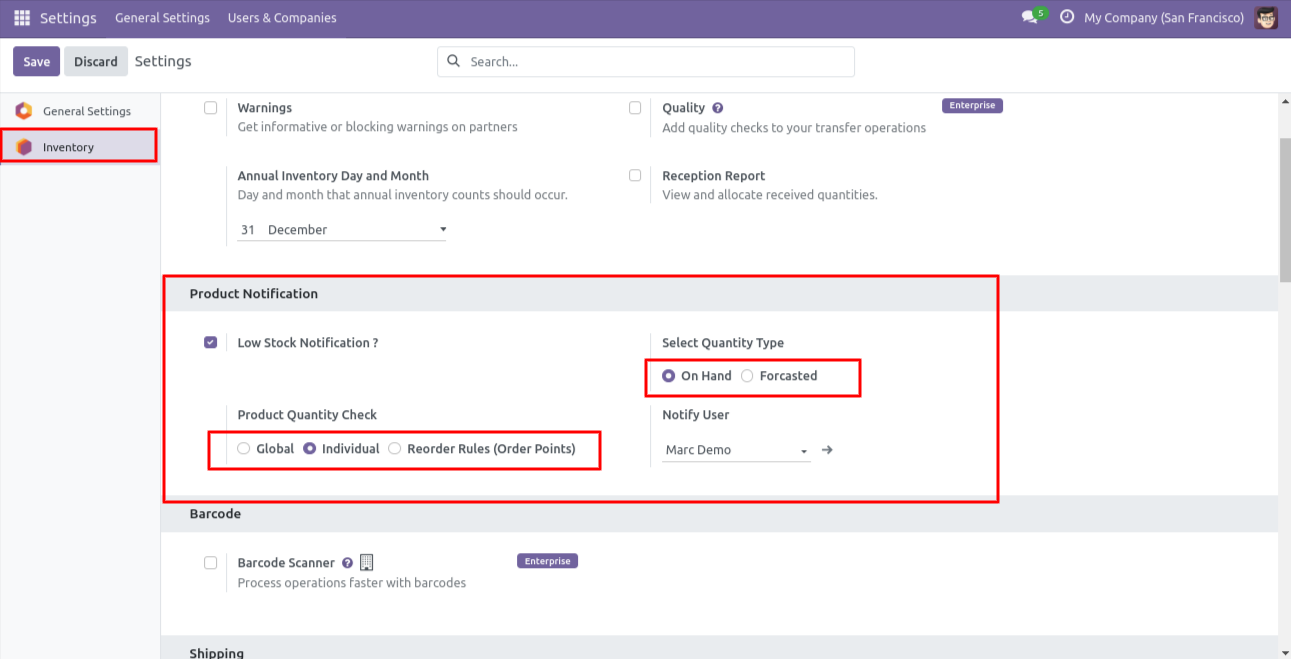
In Product varient set min quantity. This quantity will be considered only when the option 'Individual' is selected.
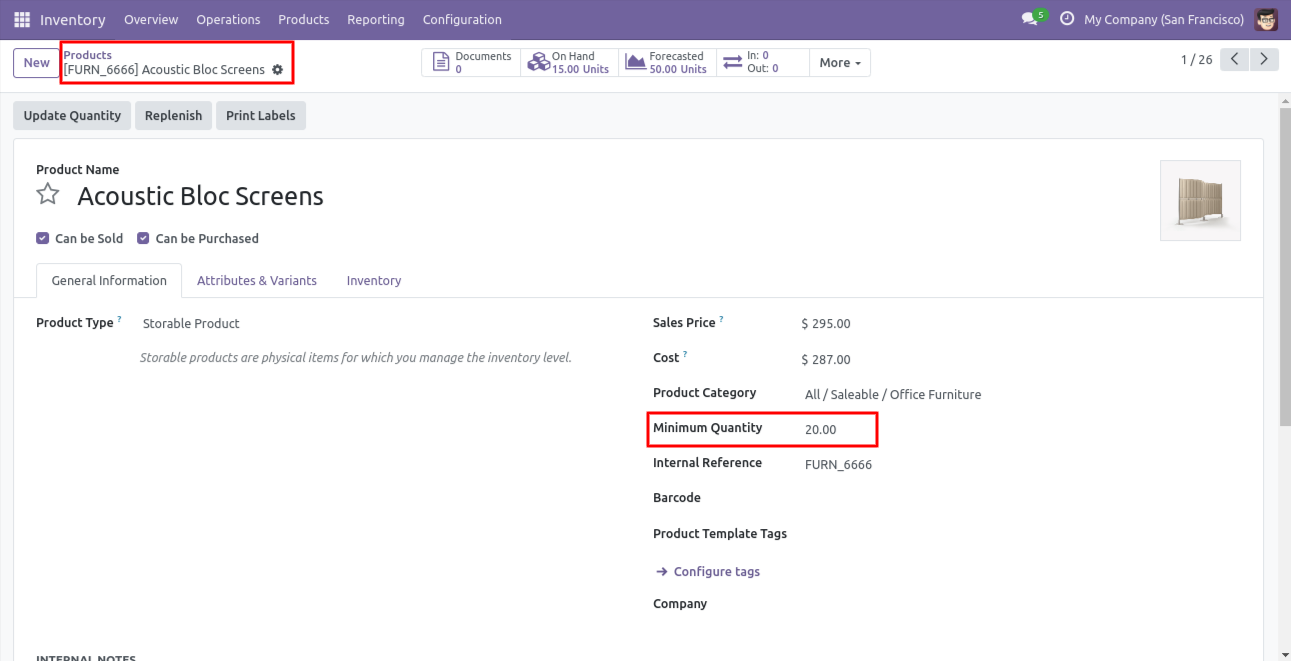
In Product varient set min quantity.
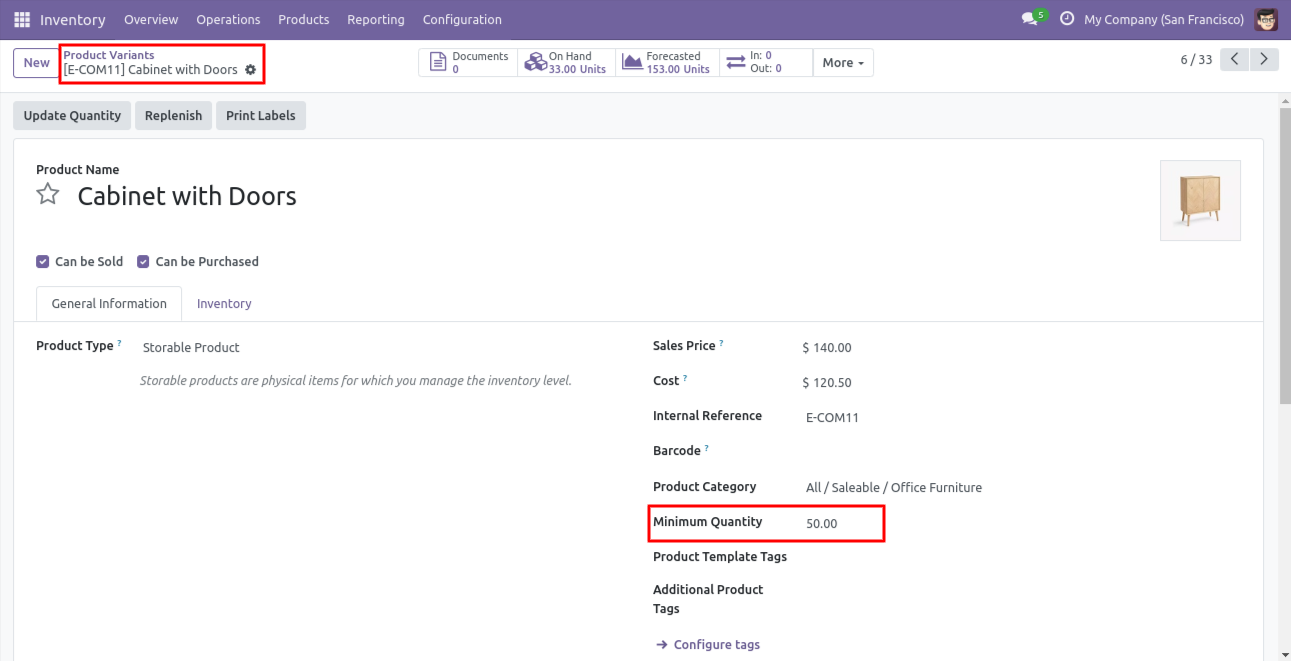
Email notification sent to the selected user based on configuration.
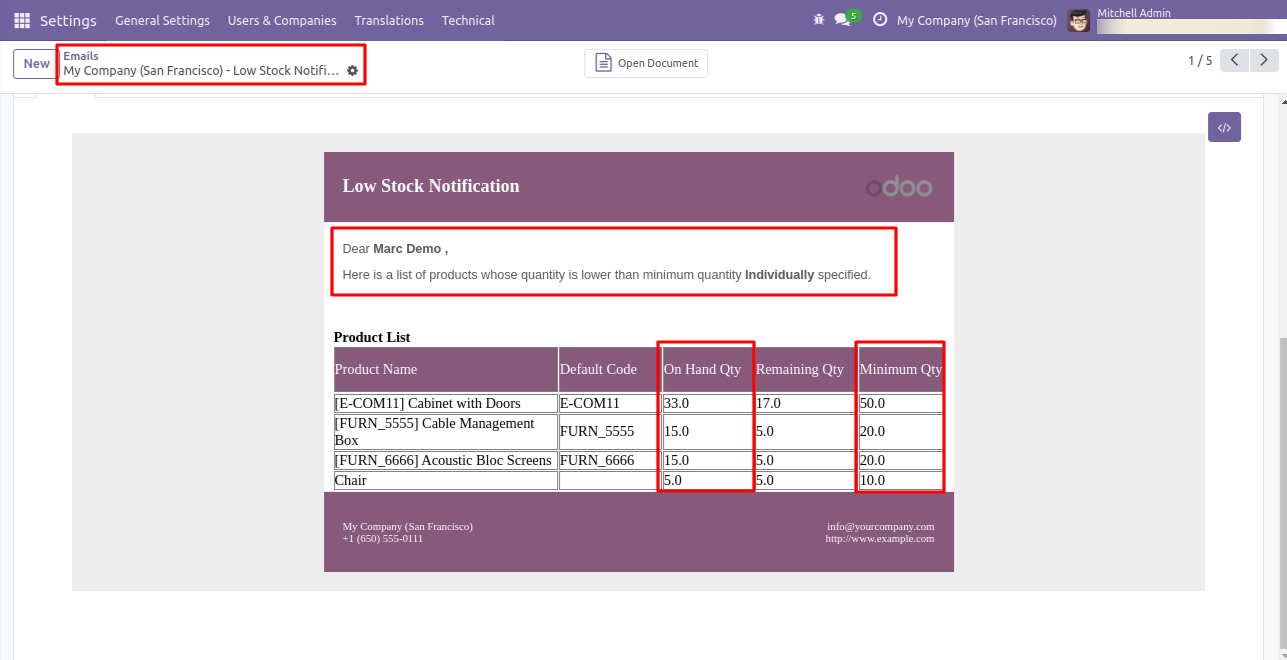
Set 'Low Stock Notification?' to 'True' for the company to allow notification email.
Set 'Notify User', an email will send to that user.
If 'Product Quantity Check' is set 'Reorder Rules (Order Point)' & 'Quantity Type' is set
'On Hand' than Notification Email will be sent to that user for all product variants whose
'On Hand' quantity is lower than product's all reordered rules minimum quantity defined.
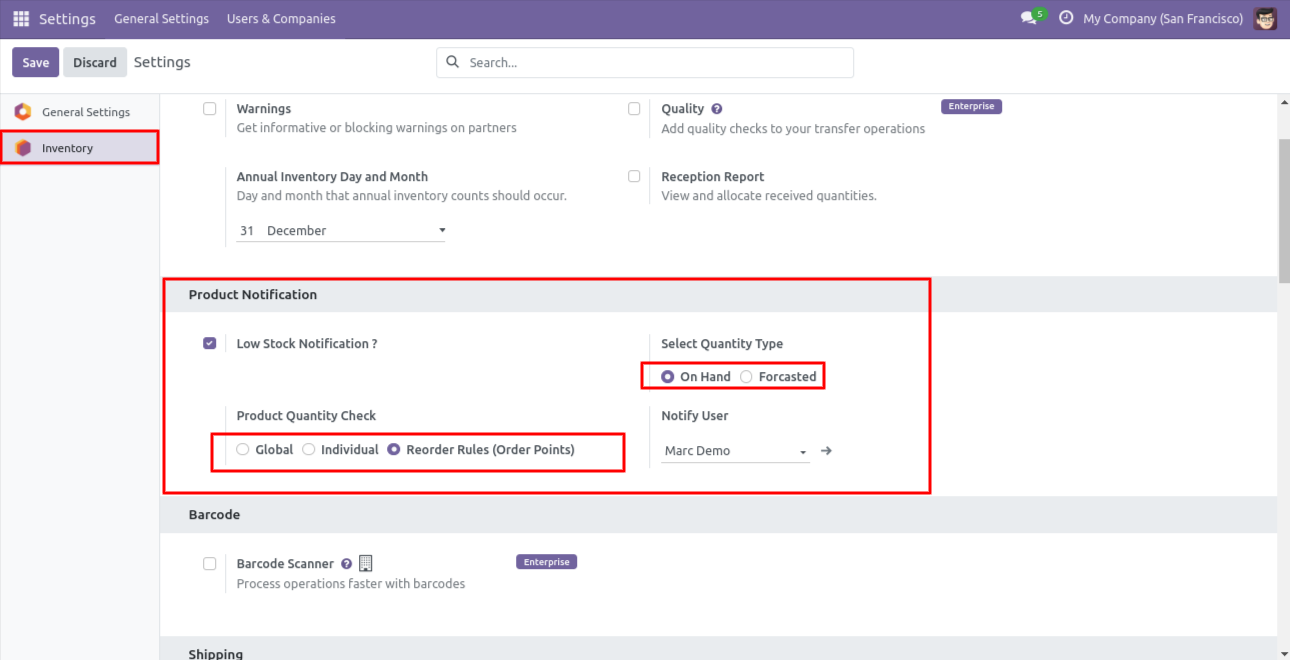
In product set min quantity and max quantity. This quantity will be considered only when the option 'Reorder Rules (Order Point)' is selected.
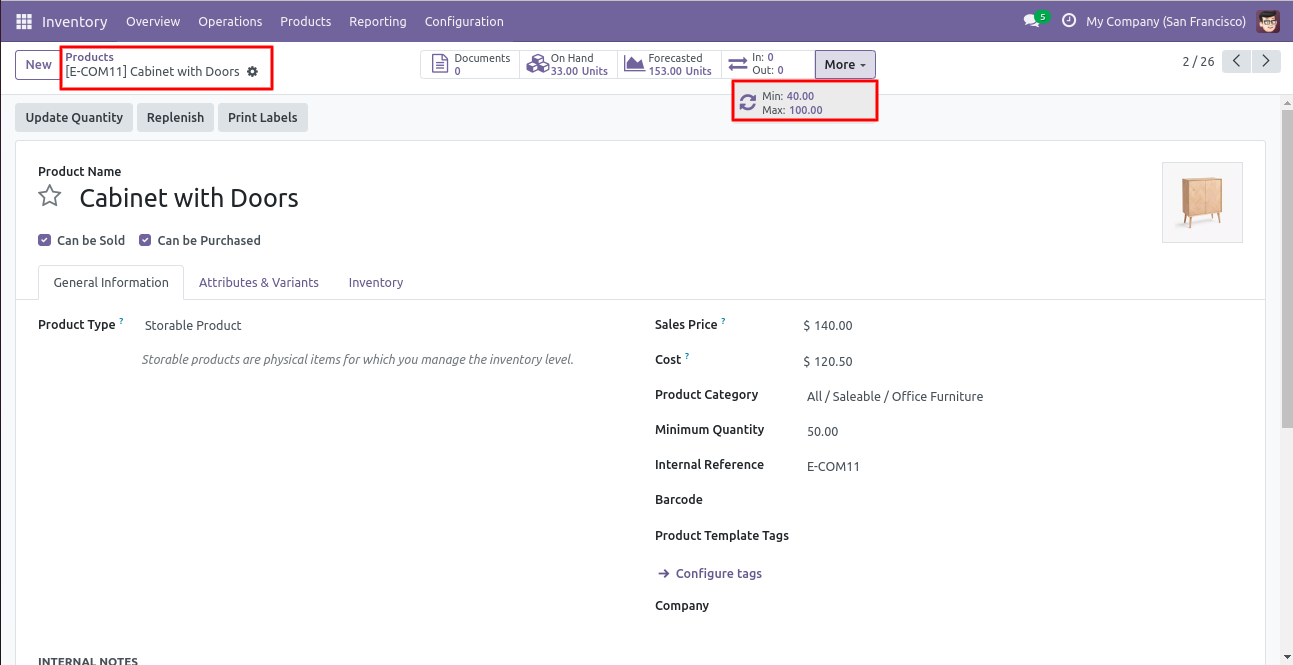
Email notification sent to the selected user based on configuration.
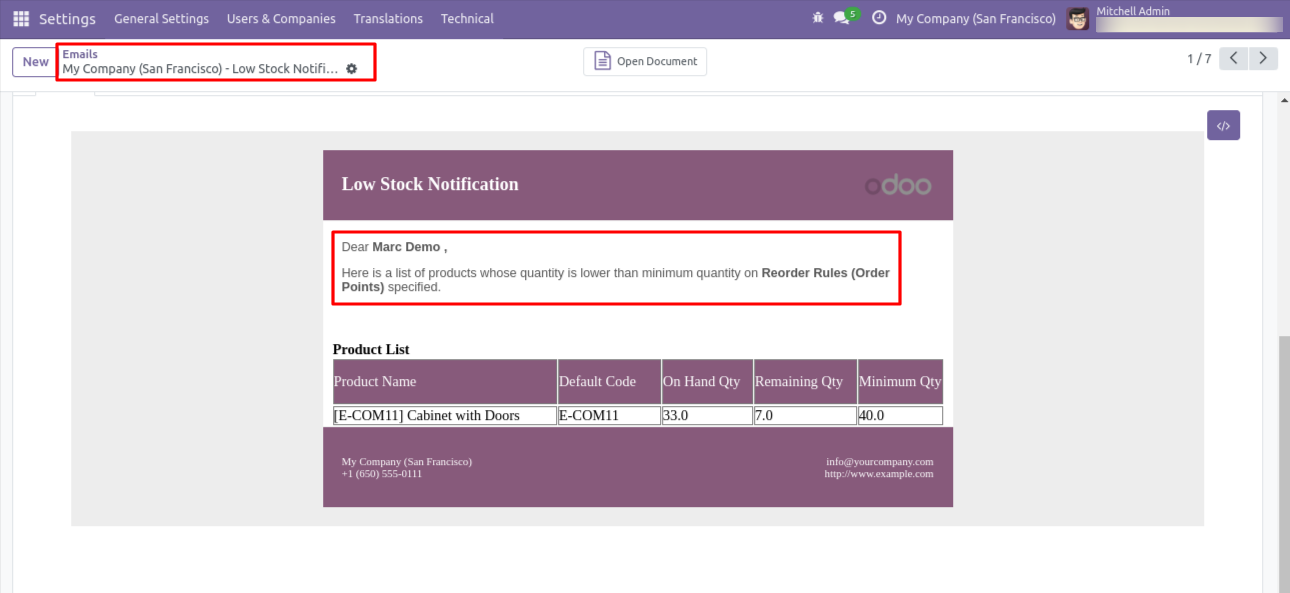
Set 'Low Stock Notification?' to 'True' for the company to allow notification email.
Set 'Notify User', an email will send to that user.
If 'Product Quantity Check' is set 'Globally' & 'Quantity Type' is set 'Forecasted'
then defines 'Minimum Quantity'. Notification Email will be sent to that user for
all product variants whose 'Forecasted' product quantity is lower than the defined global minimum quantity.
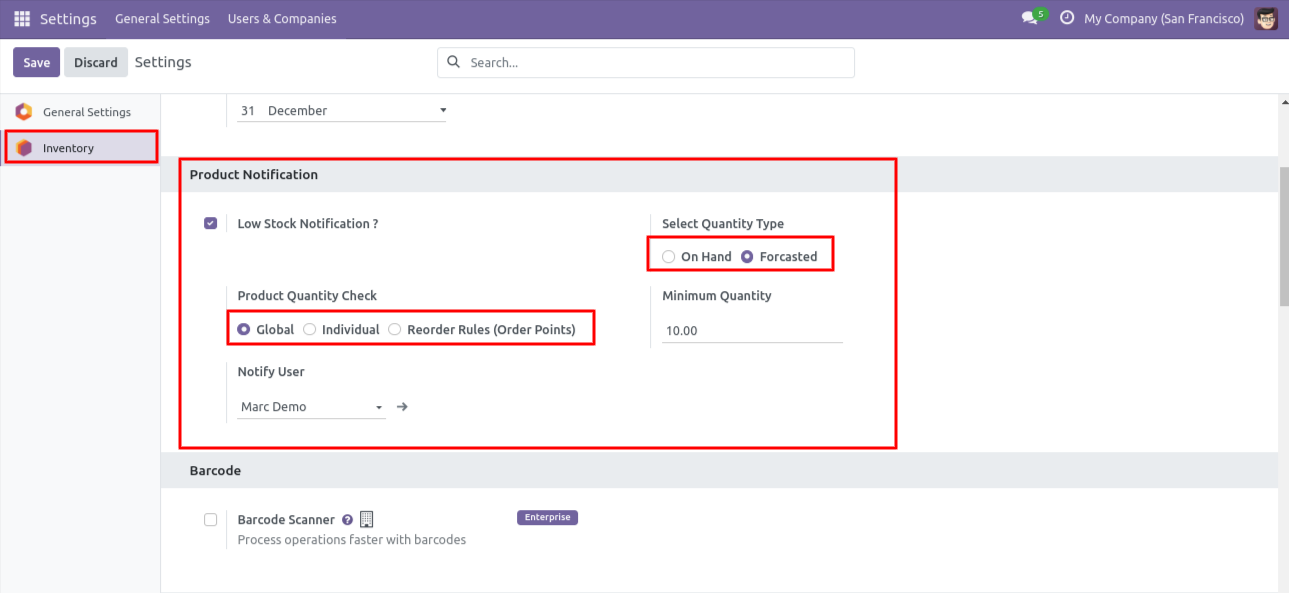
Email notification sent to the selected user based on configuration.
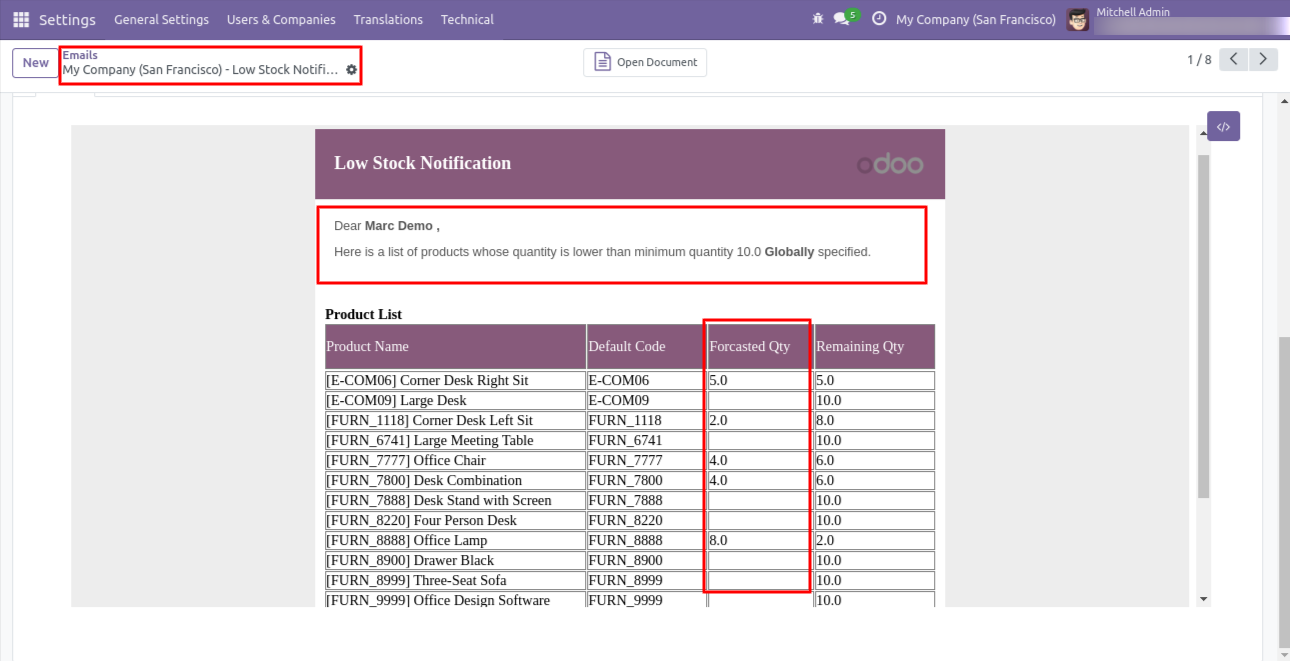
Set "Low Stock Notification?" to "True" for the company to allow notification email.
Set "Notify User", an email will send to that user.
If "Product Quantity Check" is set "Individual" & "Quantity Type" is set "Forecasted"
than Notification Email will be sent to that user for all product variants whose "Forecasted"
product quantity is lower than the product's "Minimum Quantity" defined inside the product itself.
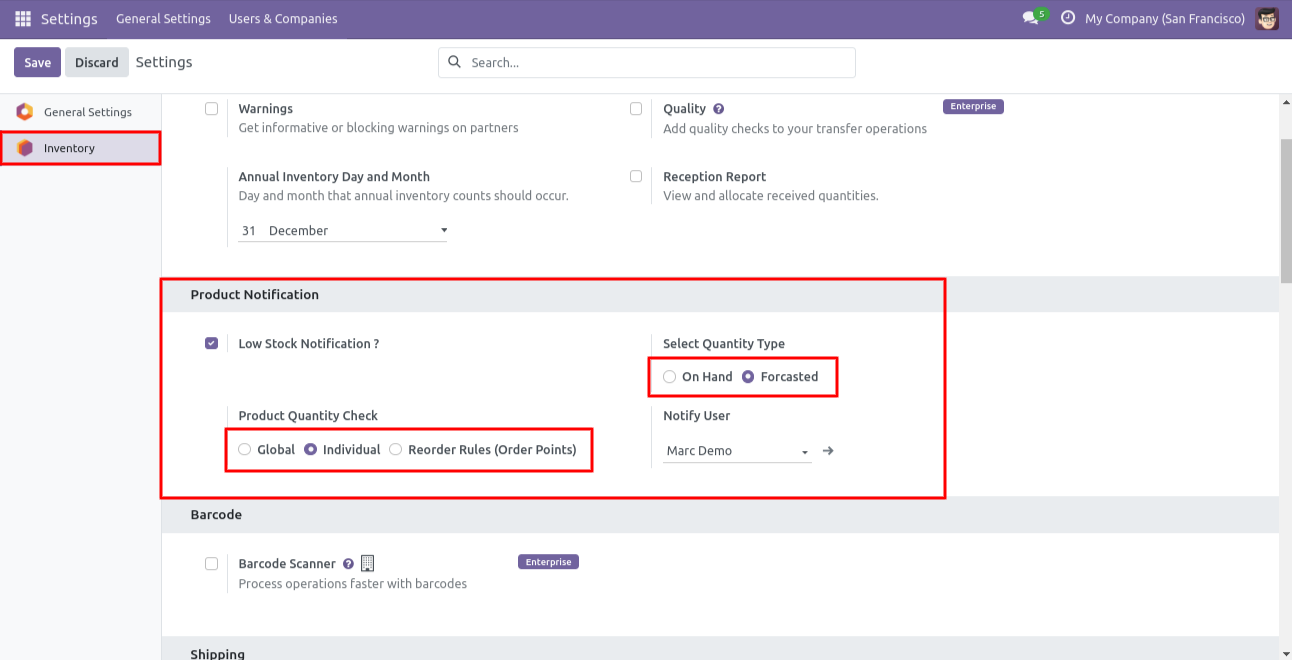
Email send to the notify user.
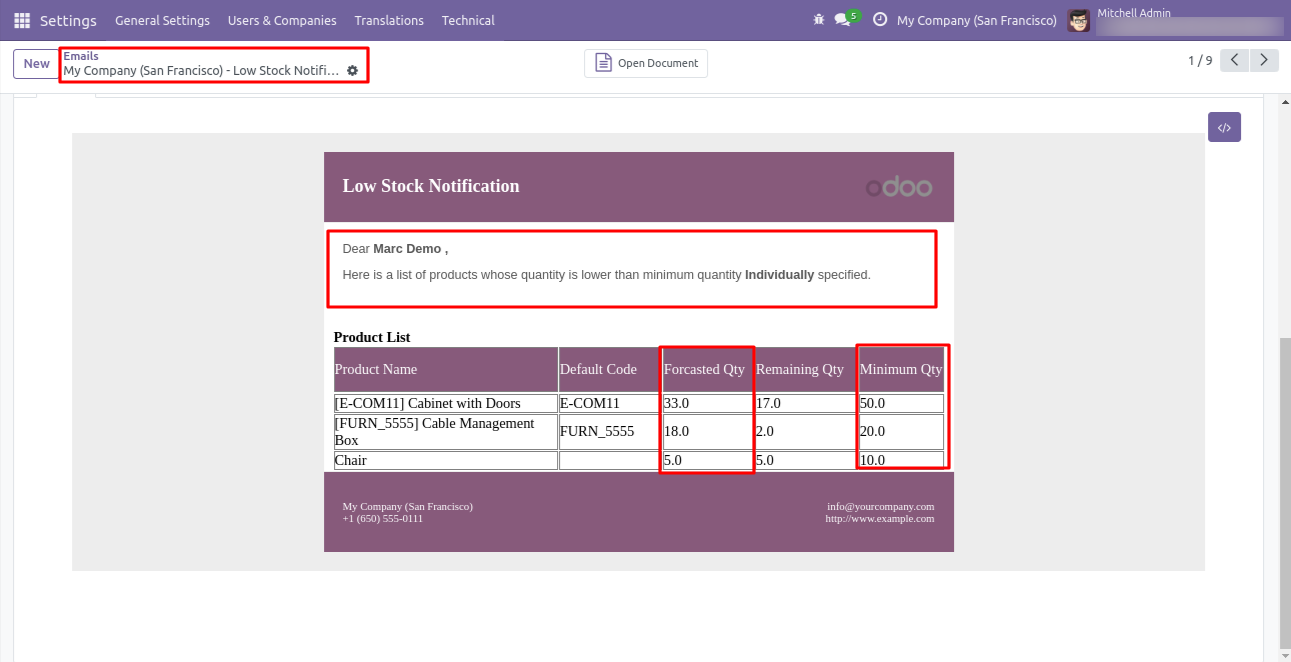
Set 'Low Stock Notification?' to 'True' for the company to allow notification email. Set 'Notify User', an email will send to that user.
If 'Product Quantity Check' is set 'Reorder Rules (Order Point)' & 'Quantity Type' is set 'Forecasted' than Notification Email will be sent
to that user for all product variants whose 'Forecasted' quantity is lower than product's all reordered rules minimum quantity defined.
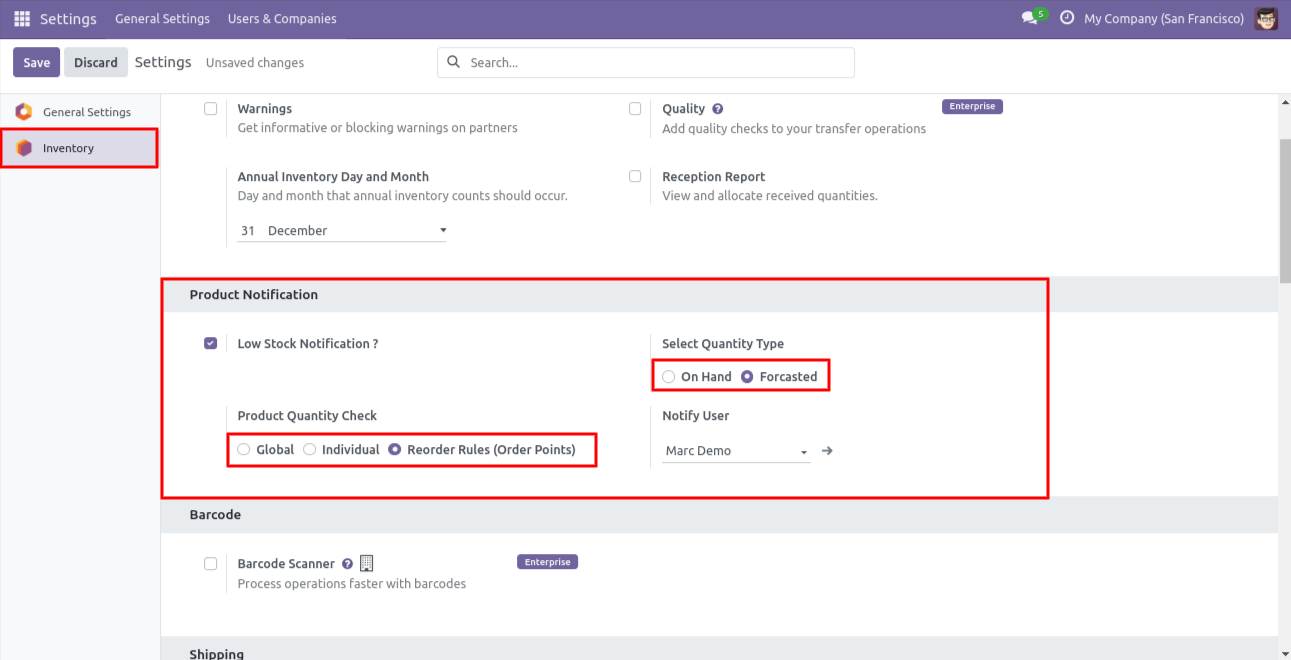
In product set min quantity and max quantity. This quantity will be considered only when the option 'Reorder Rules (Order Point)' is selected.
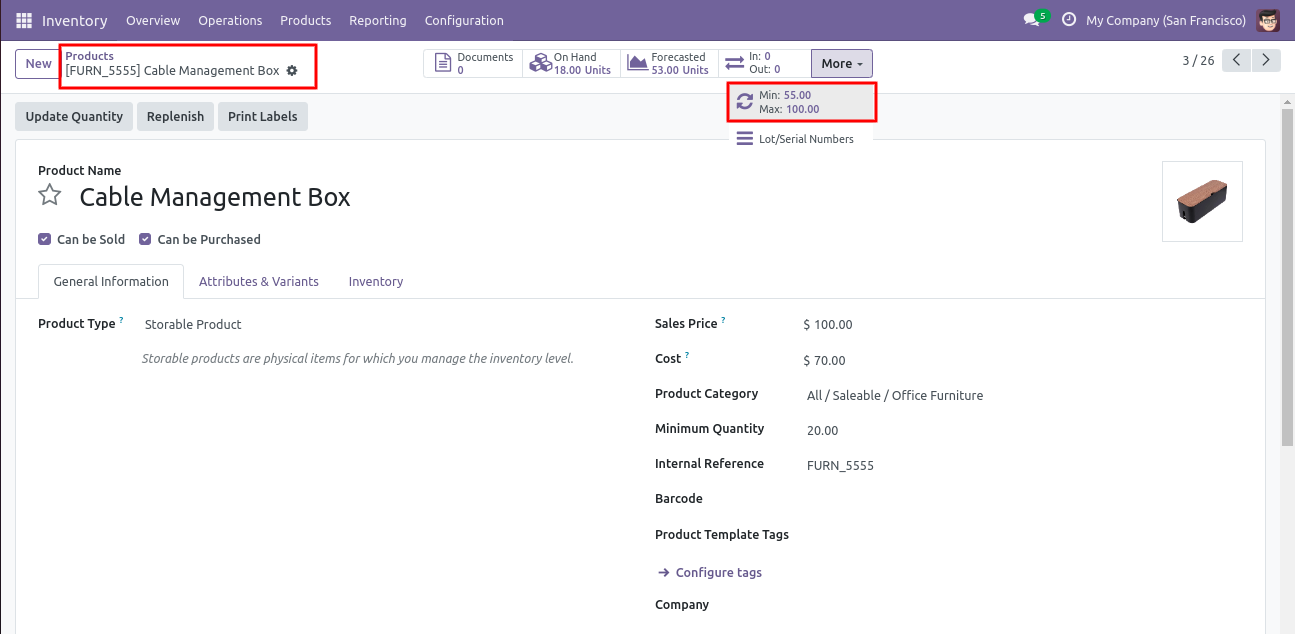
Email notification sent to the selected user based on configuration.
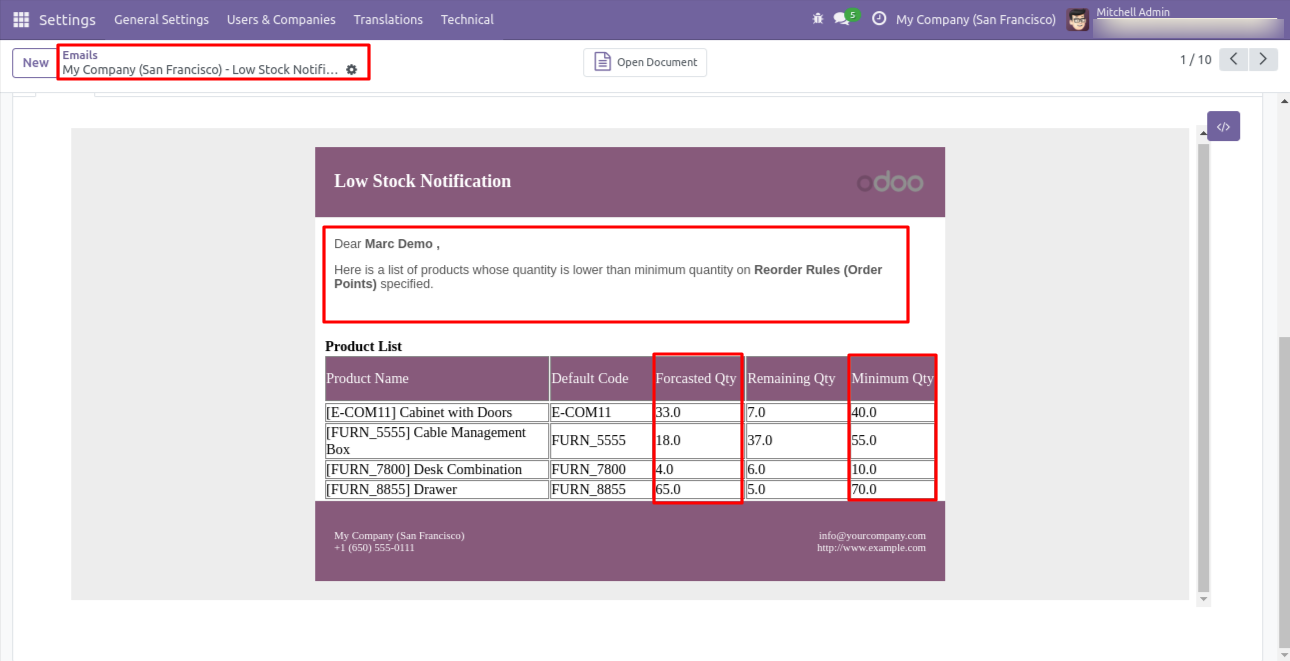
Go to reporting => low stock reports.
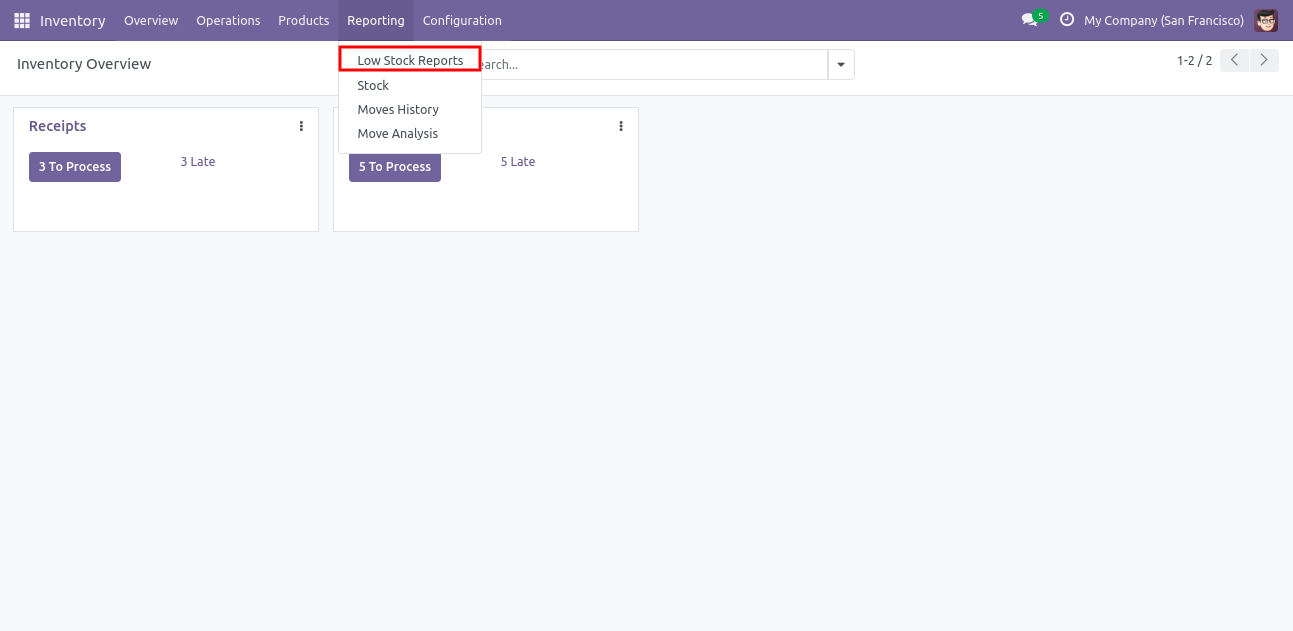
After that the wizard opens, choose PDF or XLS, here we choose PDF report.
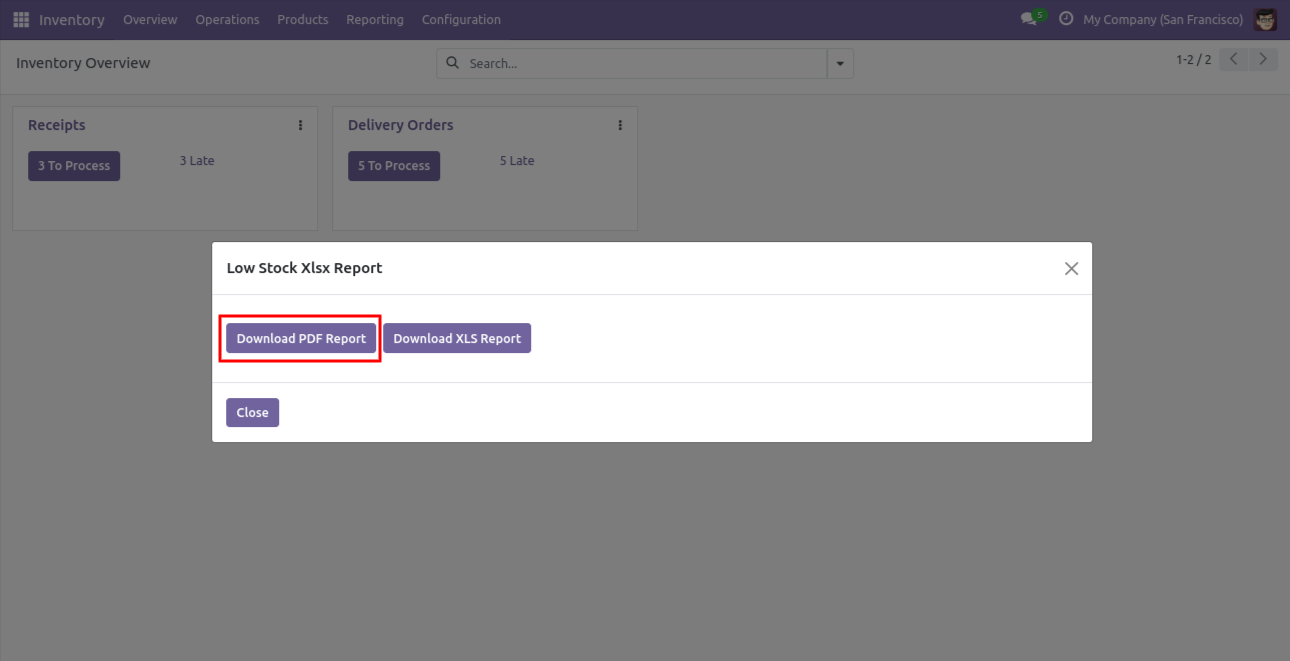
The low stock PDF report looks like this.
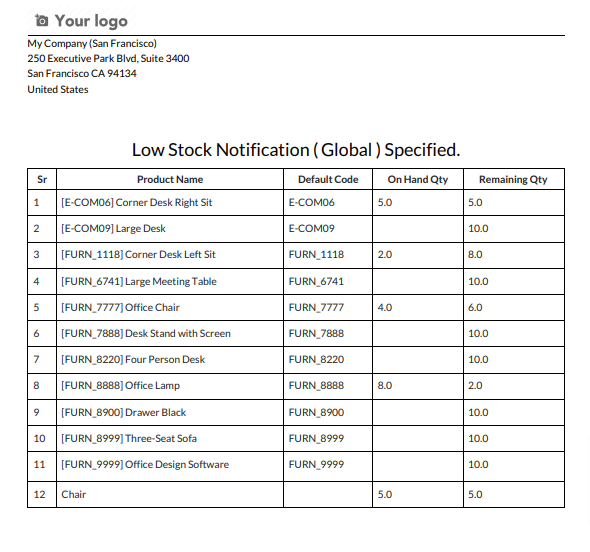
Now we print the XLS report so click on the button 'Download XLS Report'.
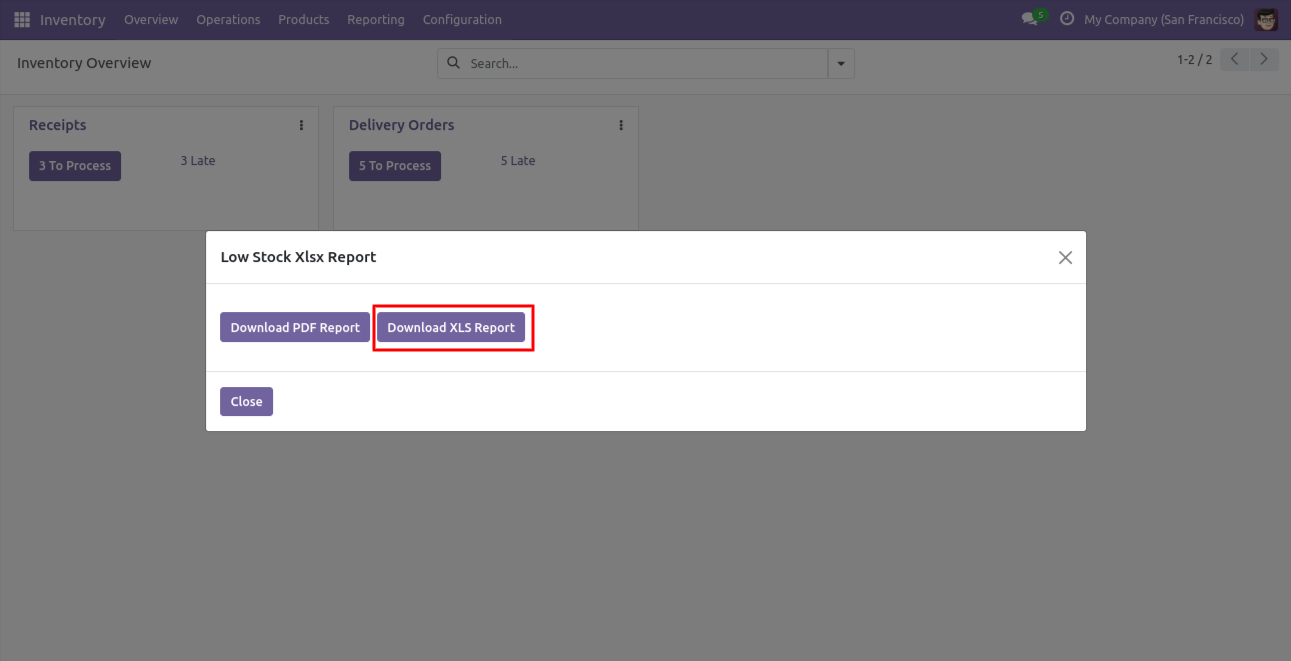
The low stock XLS report looks like this.
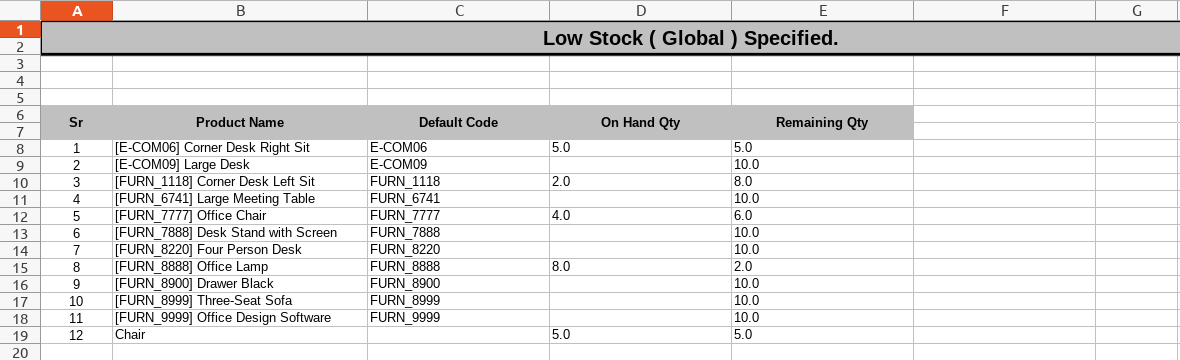
Enable the 'Notify Multiple User?' option and select the users in the 'Multiple Notify User' field to send low stock notifications to multiple users at once.
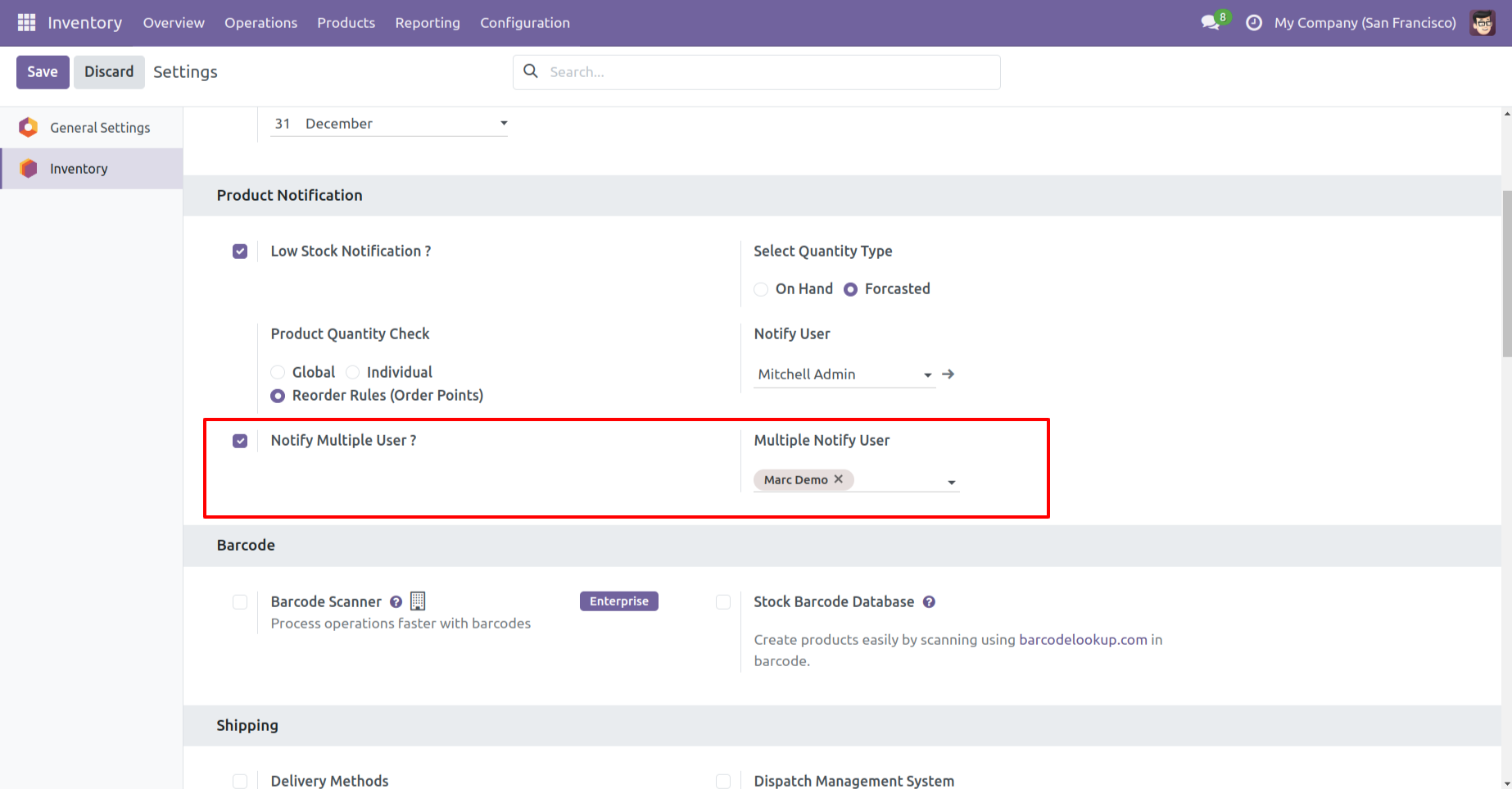
Version 17.0.3 | Released on : 17th April 2025
Version 17.0.2 | Released on : 7th August 2024
Version 17.0.1 | Released on : 22nd November 2023
- Yes, this app works perfectly with Odoo Enterprise (Odoo.sh & On-Premise) as well as Community.
- No, this application is not compatible with odoo.com(odoo saas/Odoo Online).
- Please Contact Us at sales@softhealer.com to request customization.
- Yes, you will get free update for lifetime.
- No, you don't need to install addition libraries.
- For version 12 or upper, you will need to purchase the module for each version that you want to use.
- Yes, we provide free support for 100 days.
- No, We do not provide any kind of exchange.

