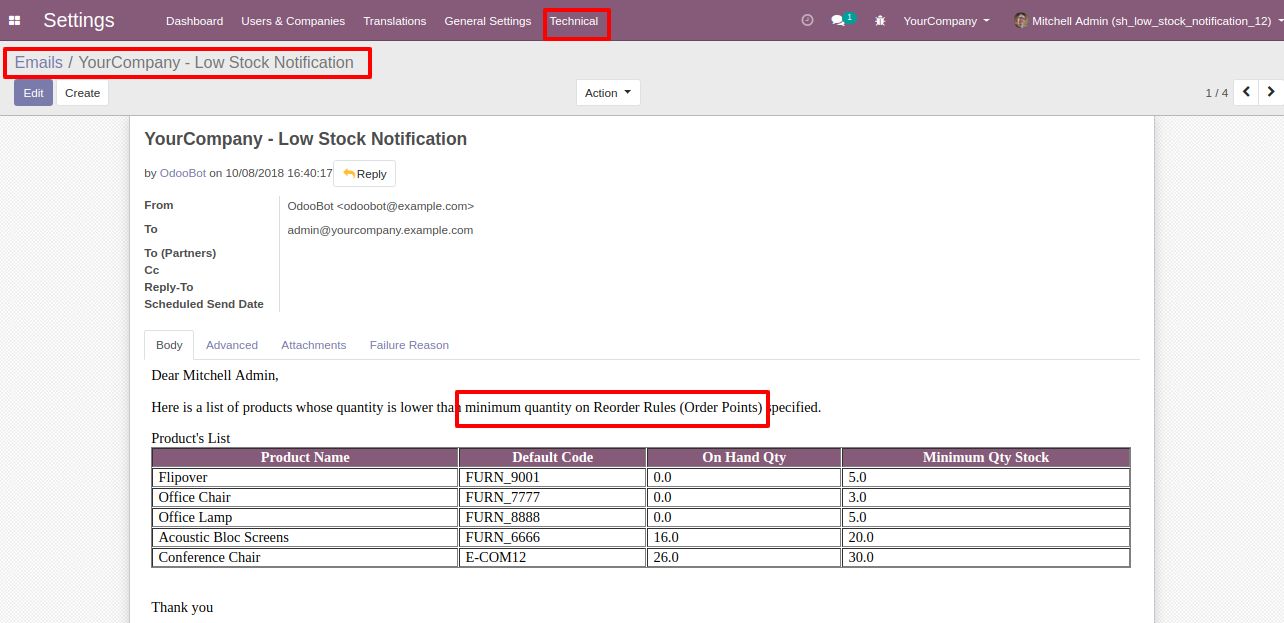v 12.0.12
Go to reporting => low stock reports.
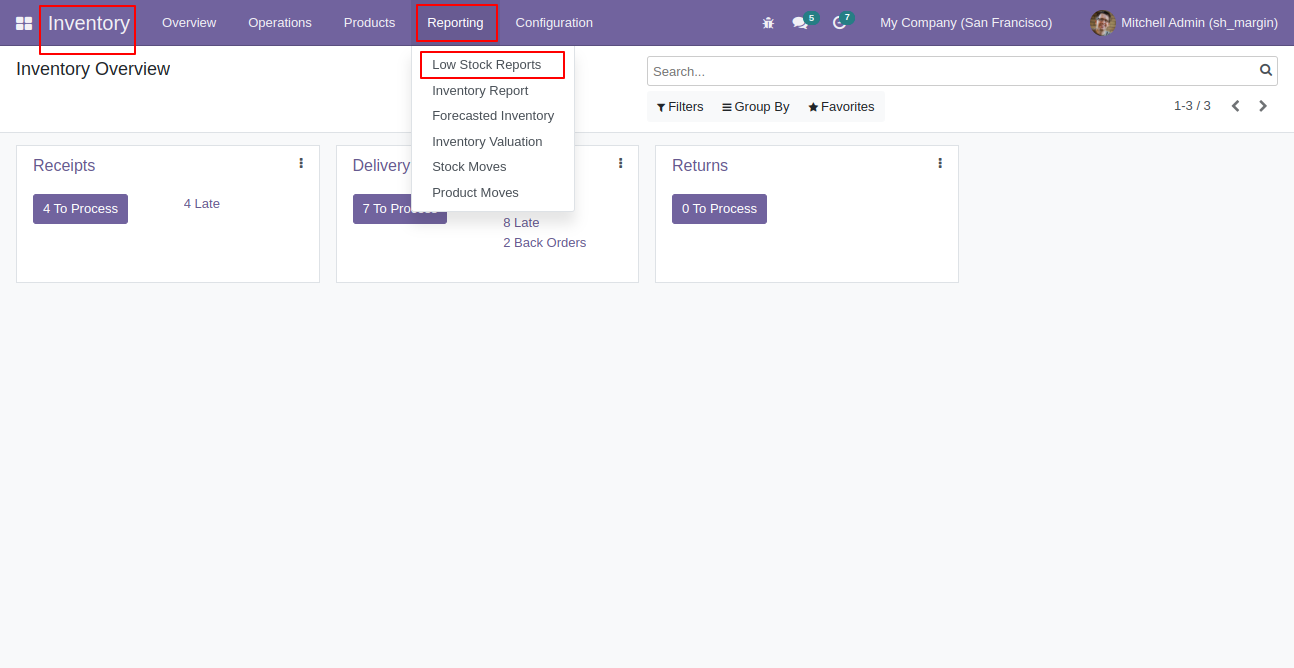
After that the wizard opens, choose PDF or XLS, here we choose PDF report.
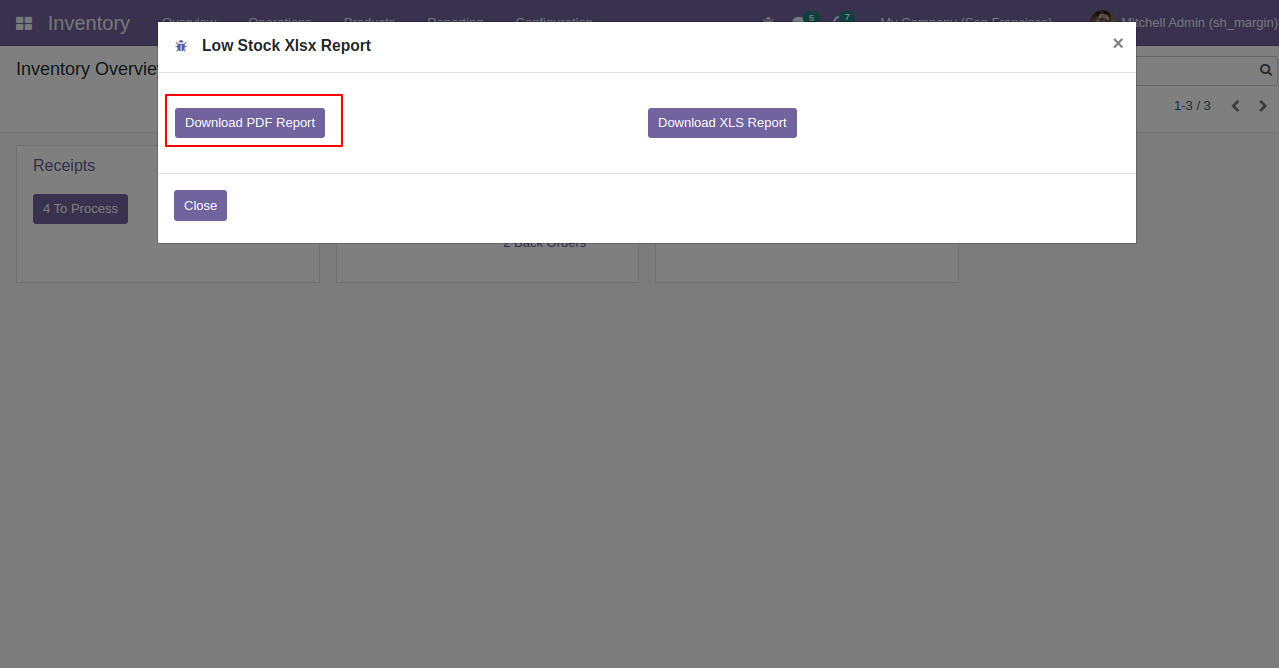
The low stock PDF report looks like this.
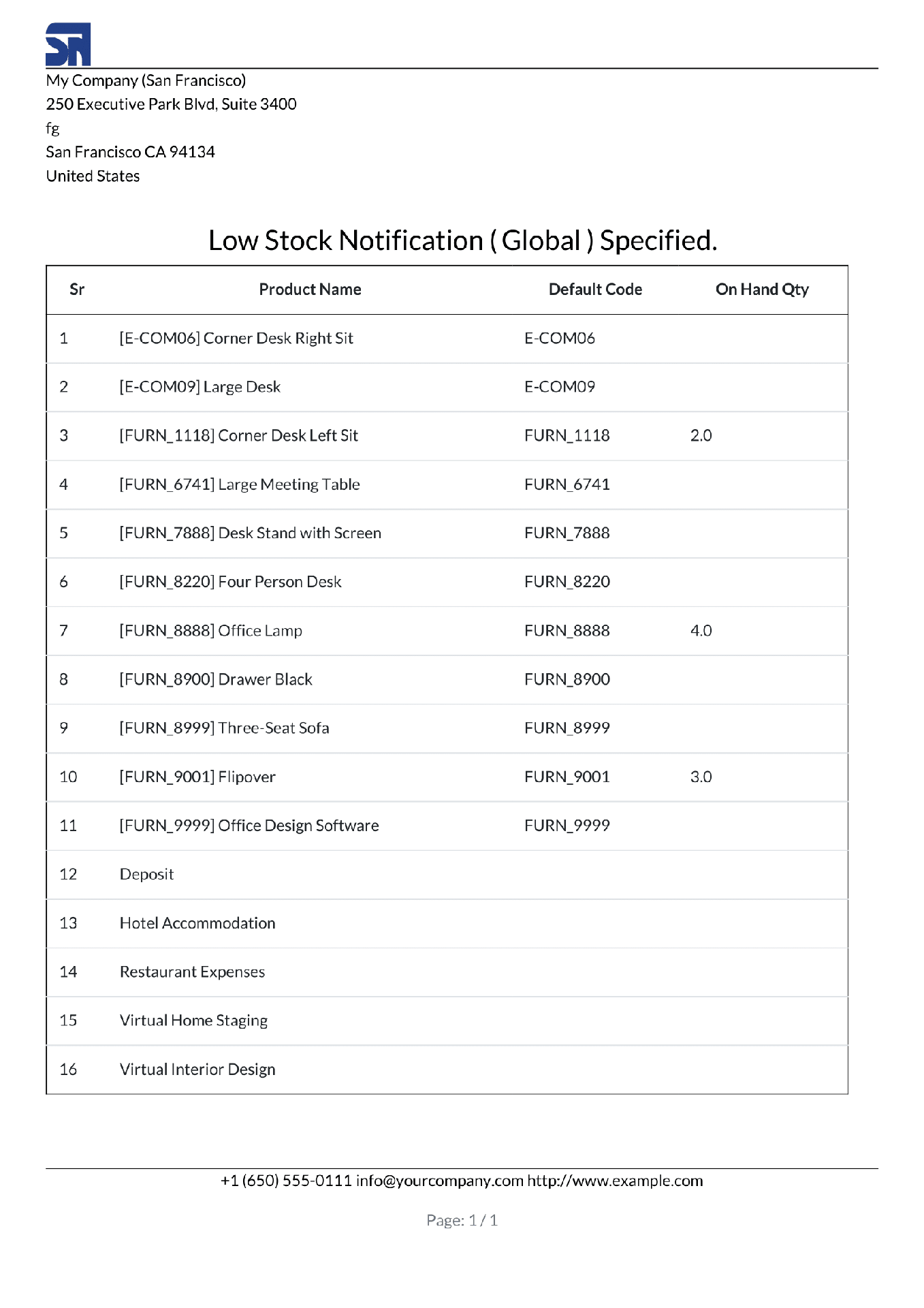
Now we print the XLS report so click on the button "Download XLS Report".
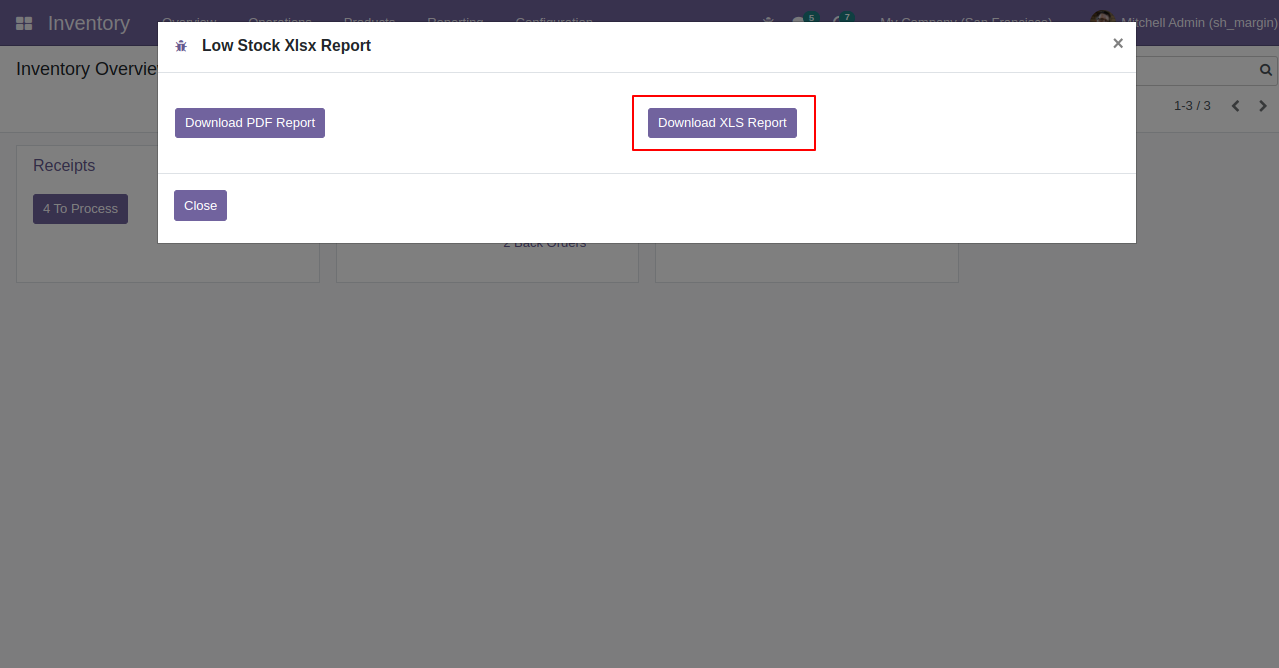
The low stock XLS report looks like this.
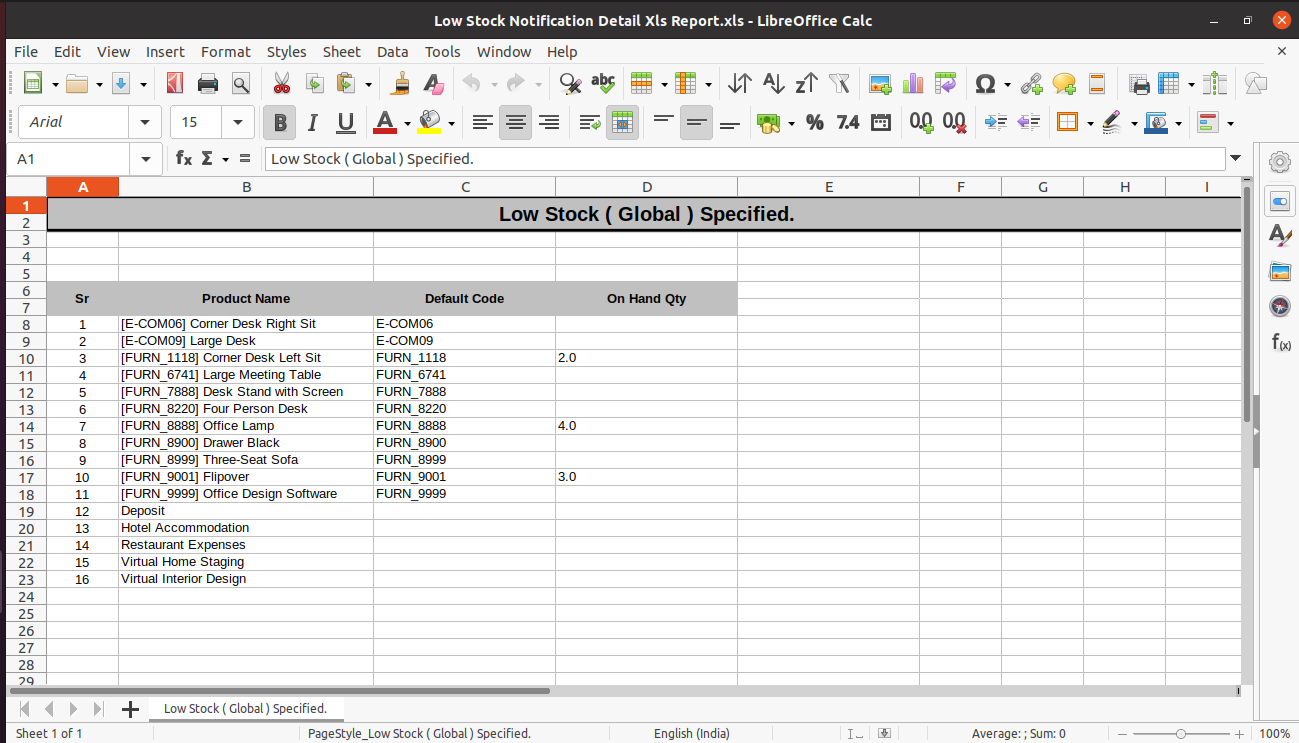
v 12.0.11
Set "Low Stock Notification?" to "True" for the company to allow notification email. You can send email notification based on product forecasted or on-hand product quantity. Here we choose the onhand quantity option in the quantity type. You have to choose the "Product Quantity Check" options globally, individual or reorder rules. You can define product minimum quantity and set "Notifiy User", an email will send to that user.
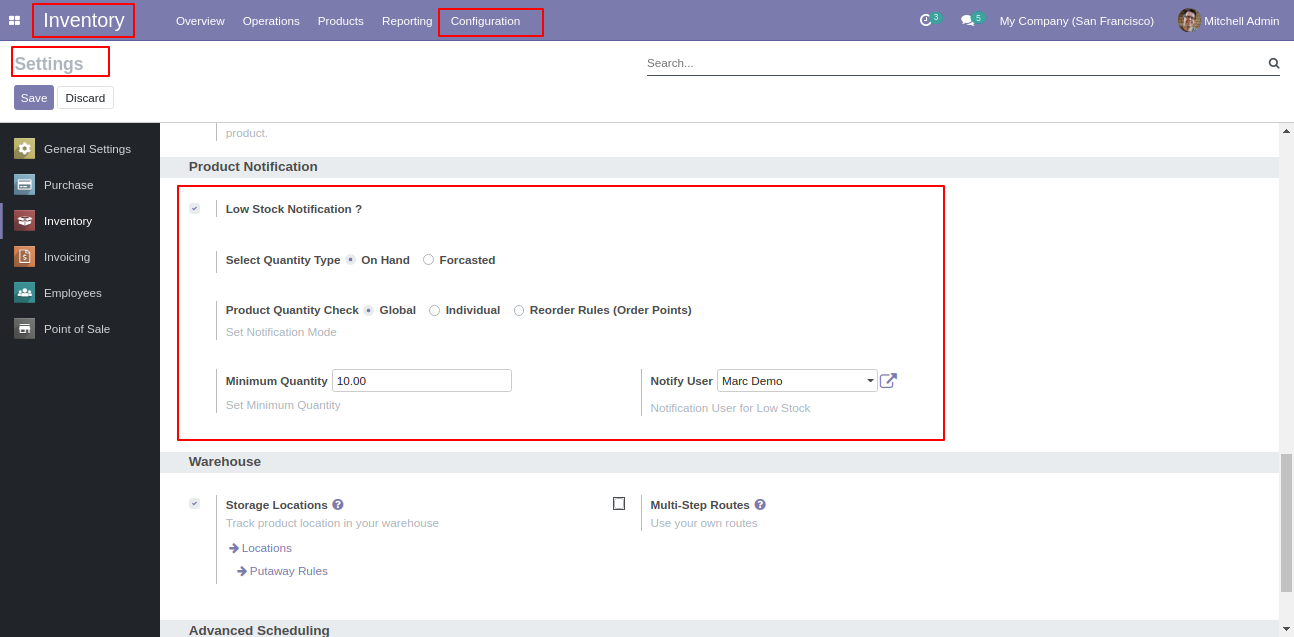
Email notification sent to the selected user based on configuration.
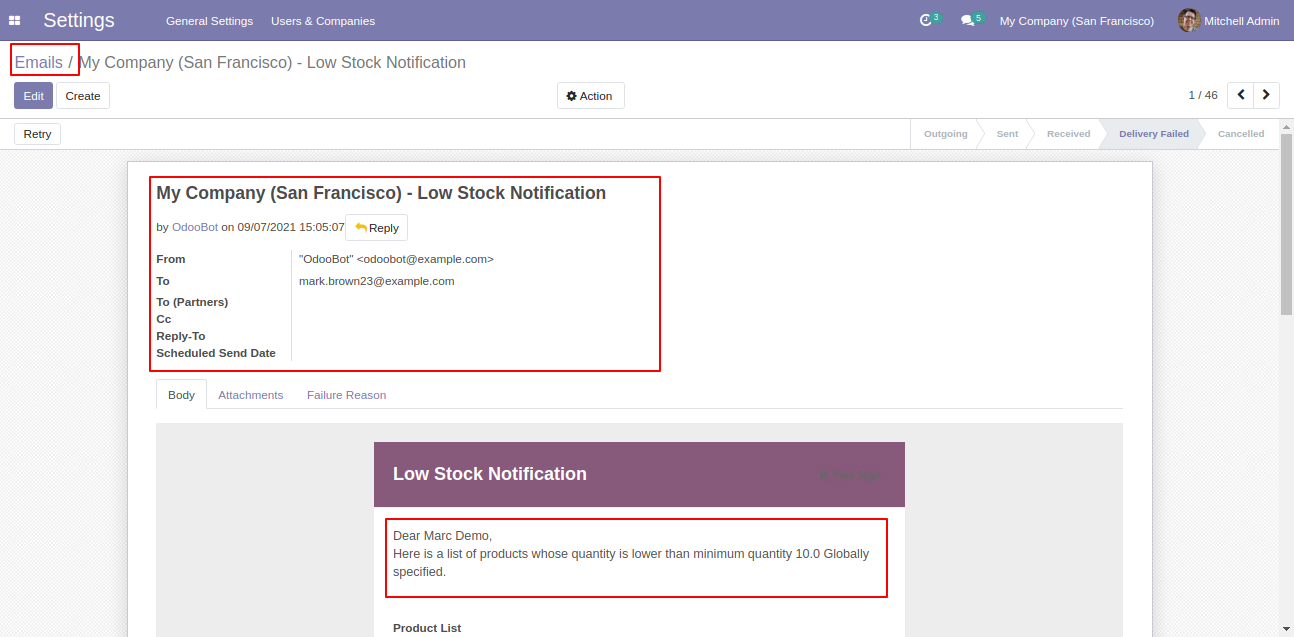
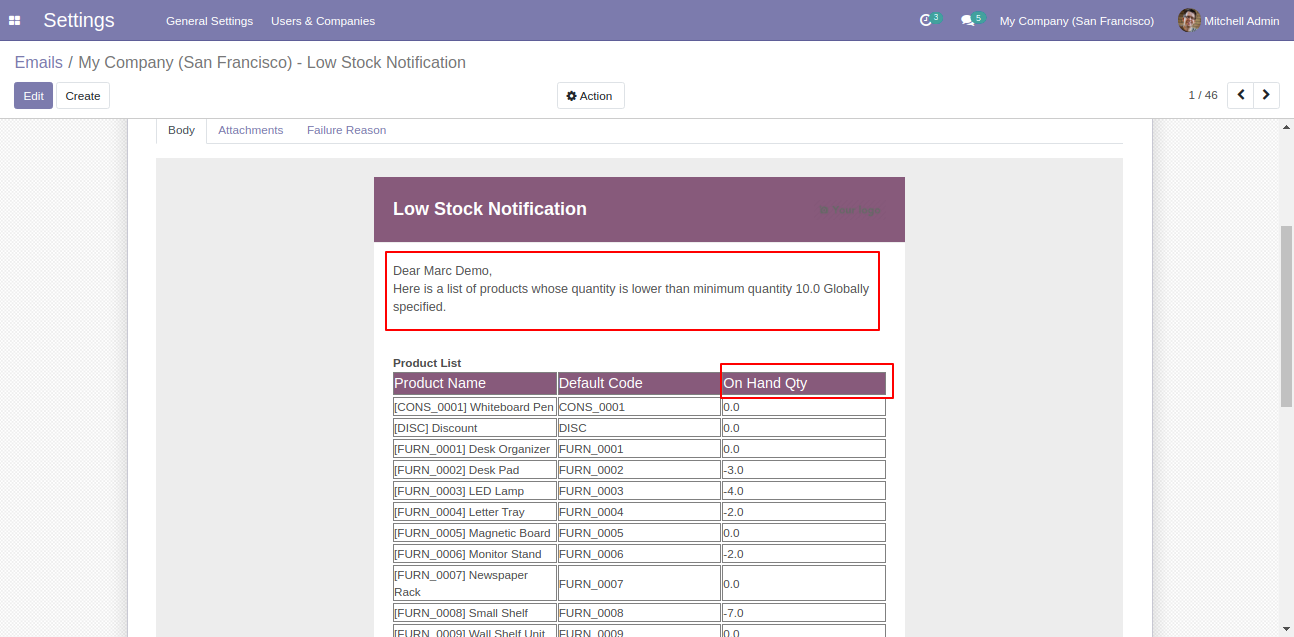
Set "Low Stock Notification?" to "True" for the company to allow notification email. You can send email notification based on product forecasted or on-hand product quantity. Here we choose the forecasted quantity option in the quantity type. You have to choose the "Product Quantity Check" options globally, individual or reorder rules. You can define product minimum quantity and set "Notifiy User", an email will send to that user.
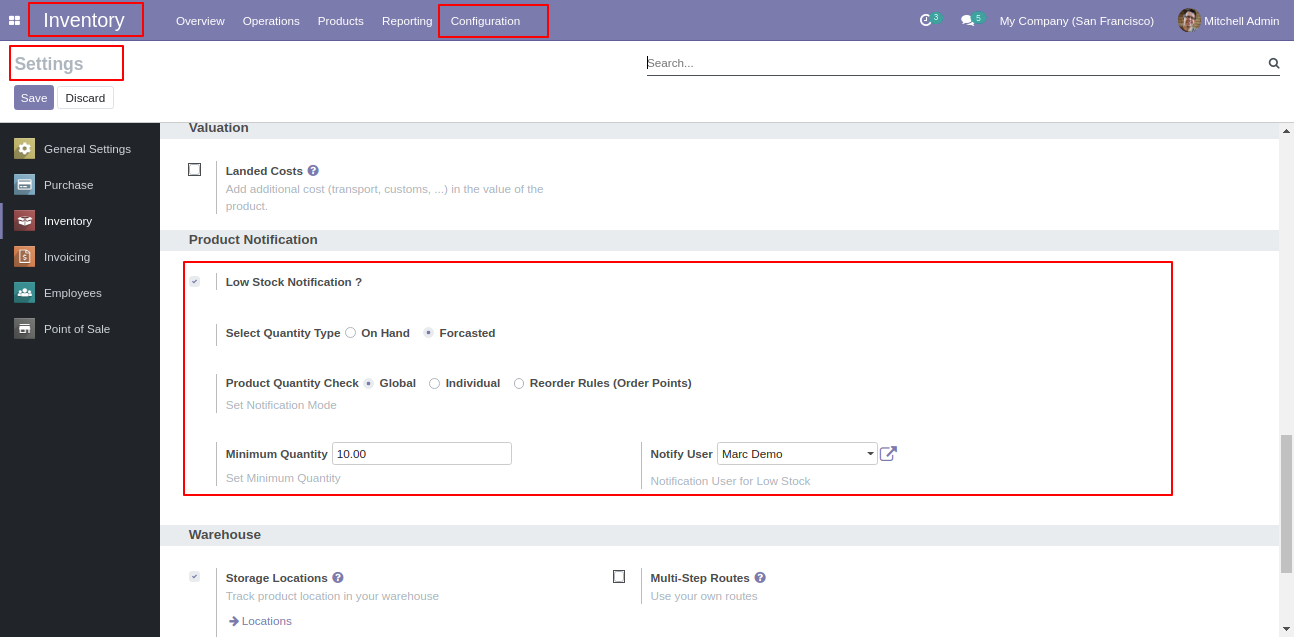
Email notification sent to the selected user based on configuration.
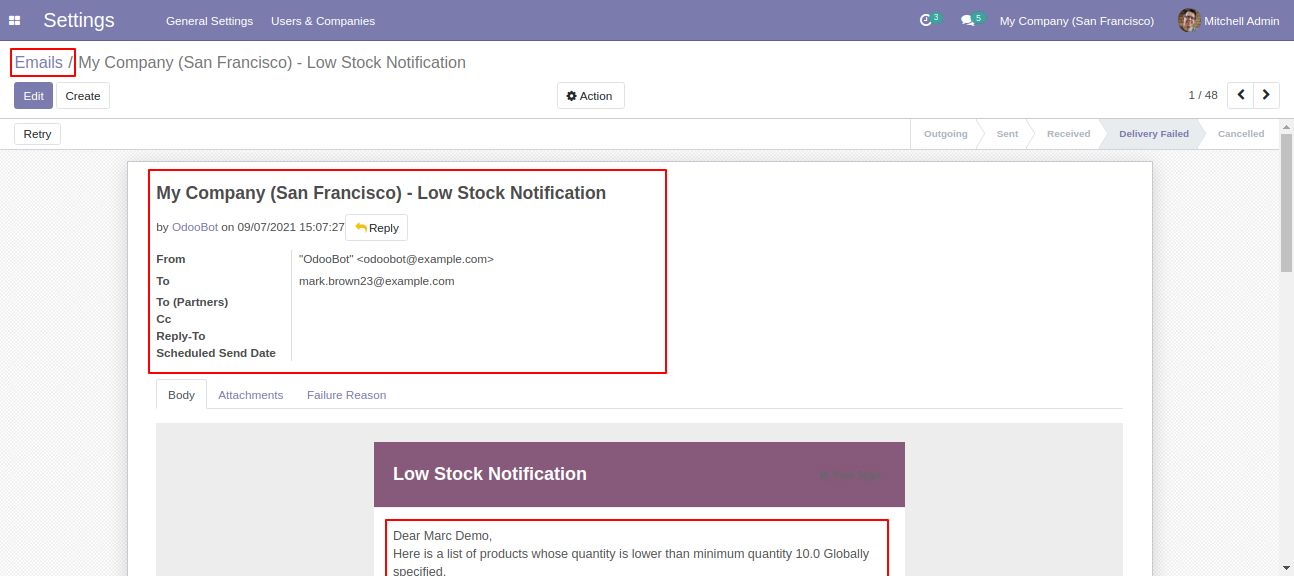
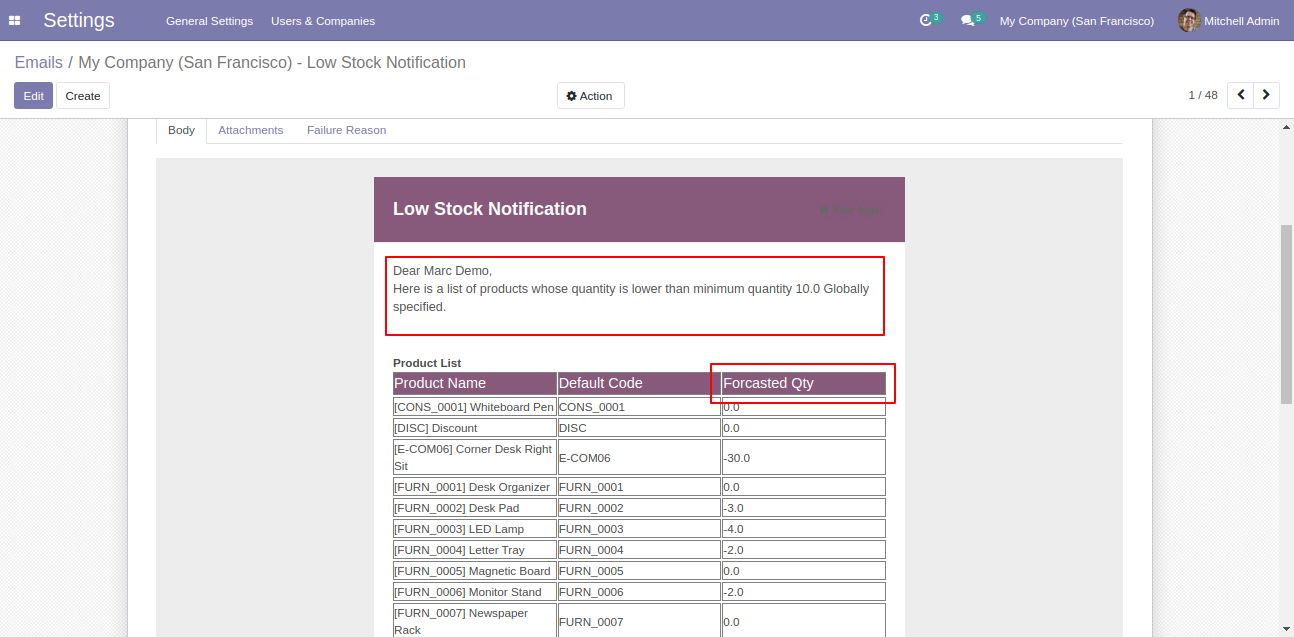
v 12.0.10
Go to the product variants.
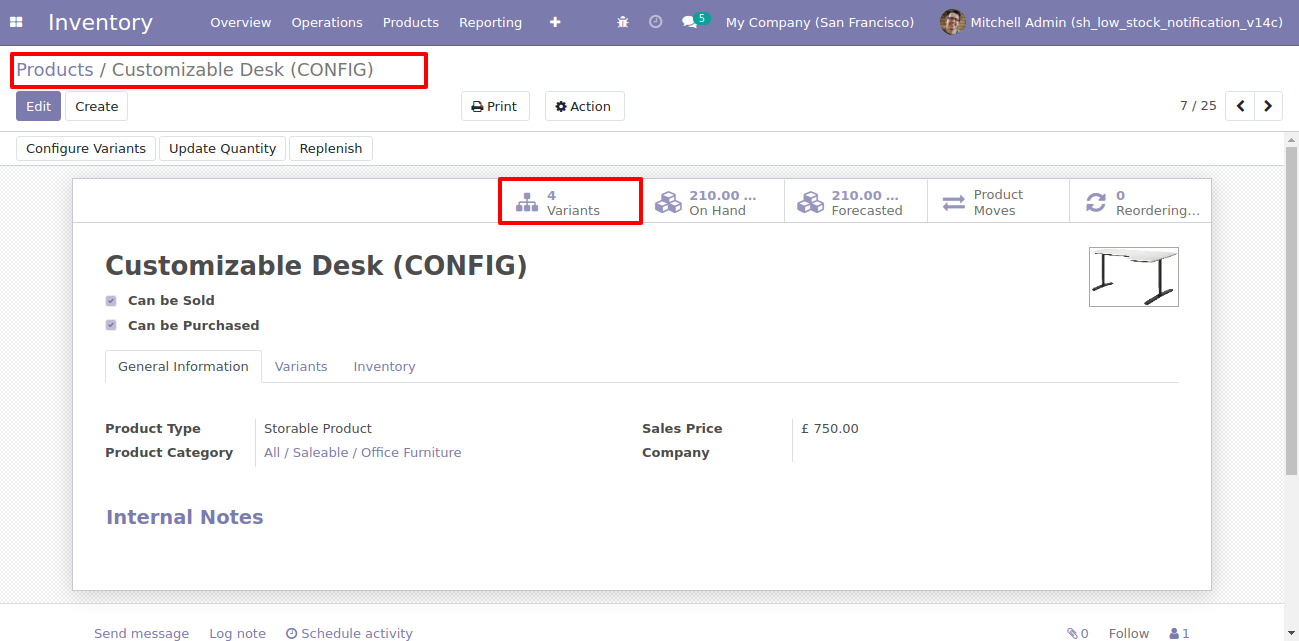
So it opens the product variants list view.
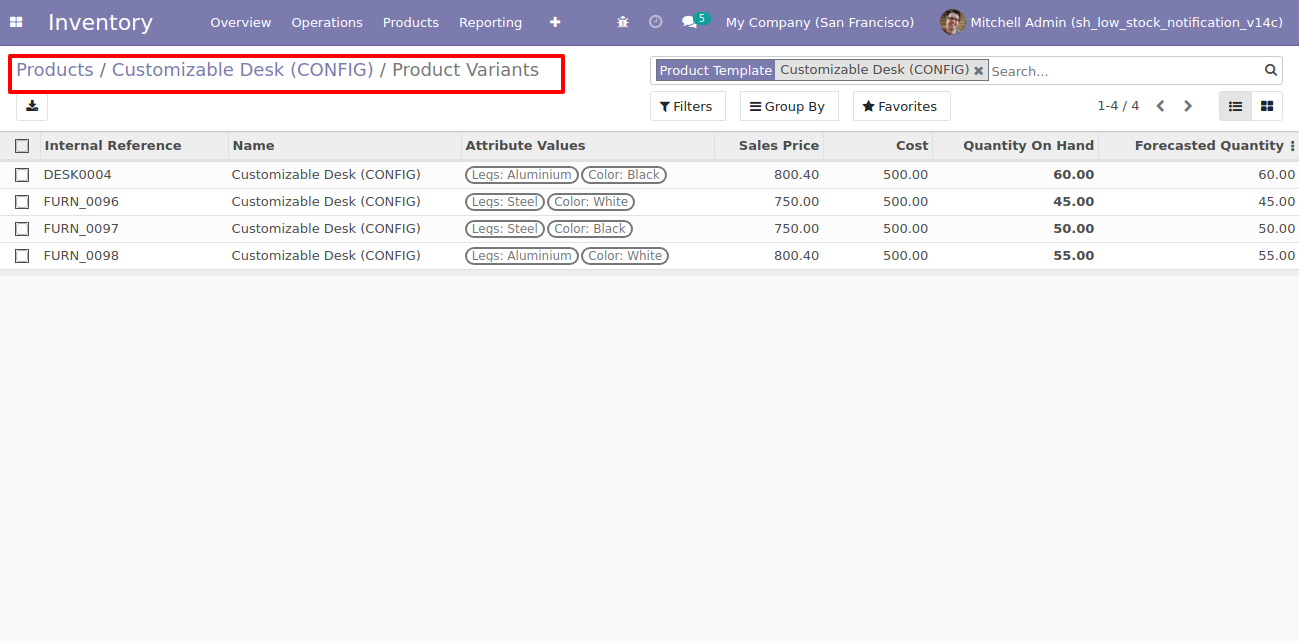
You can see the product minimum quantity in the product variants form view.
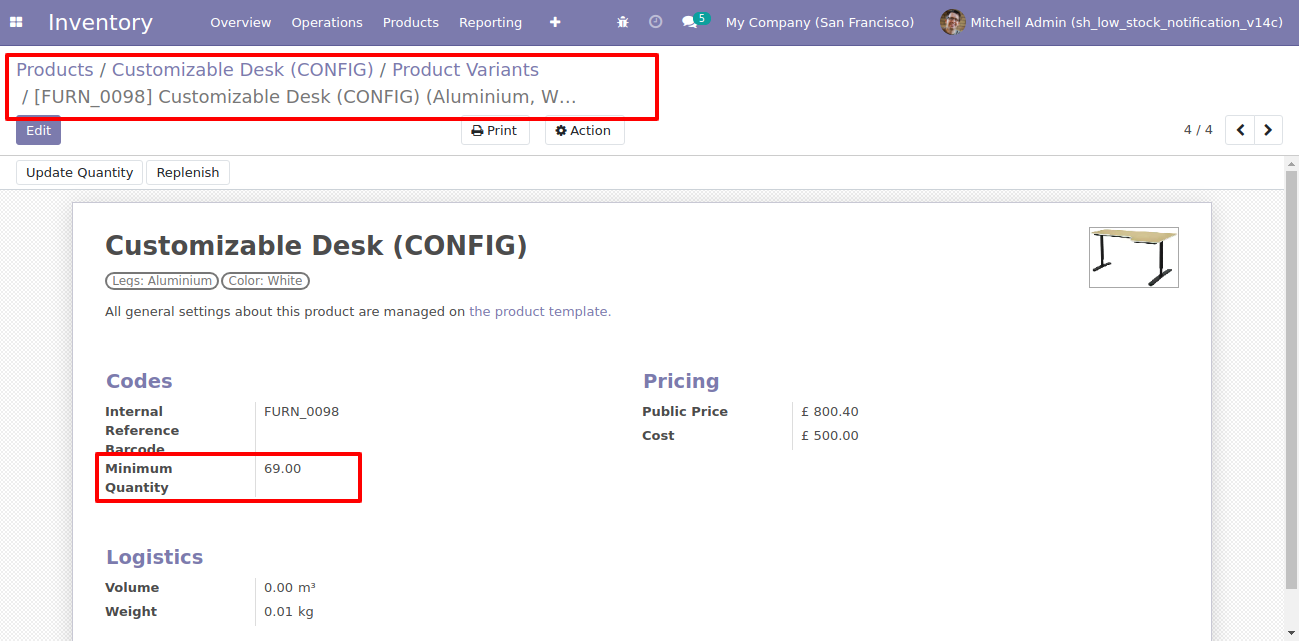
v 12.0.1
Select Allowed company in case of "Multi Companies" for User.
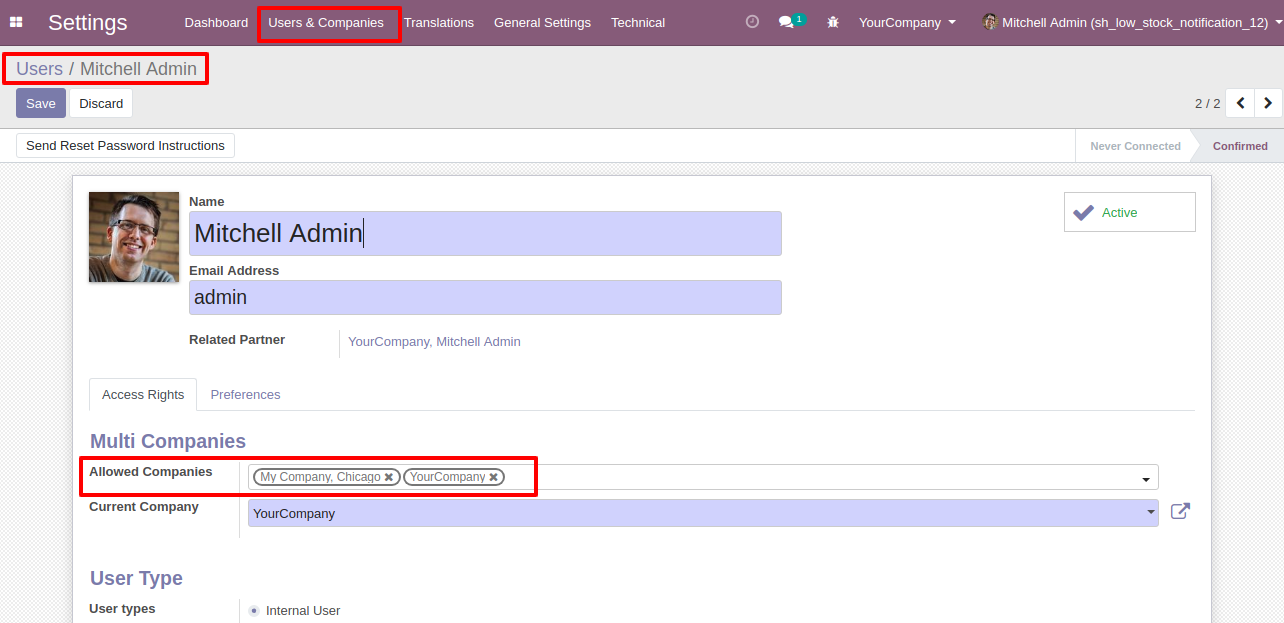
Set "Multi Companies" to True for that User.
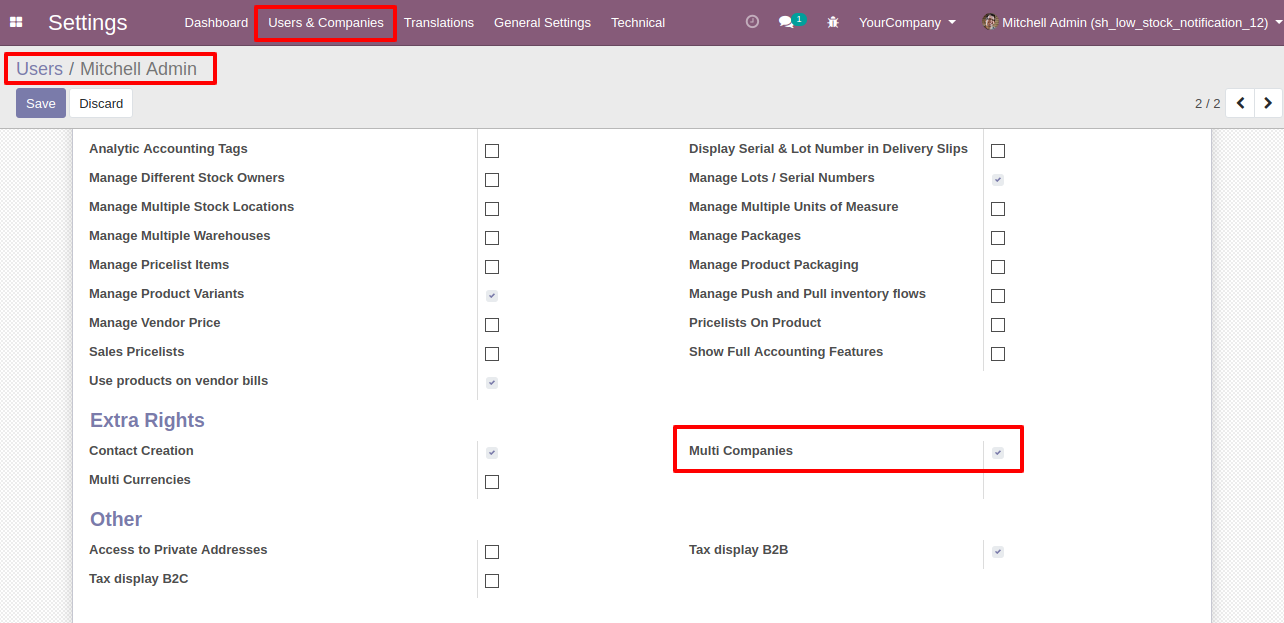
Set "Low Stock Notification?" to "True" for company to allow notification email. Only those companies will get notifications email.
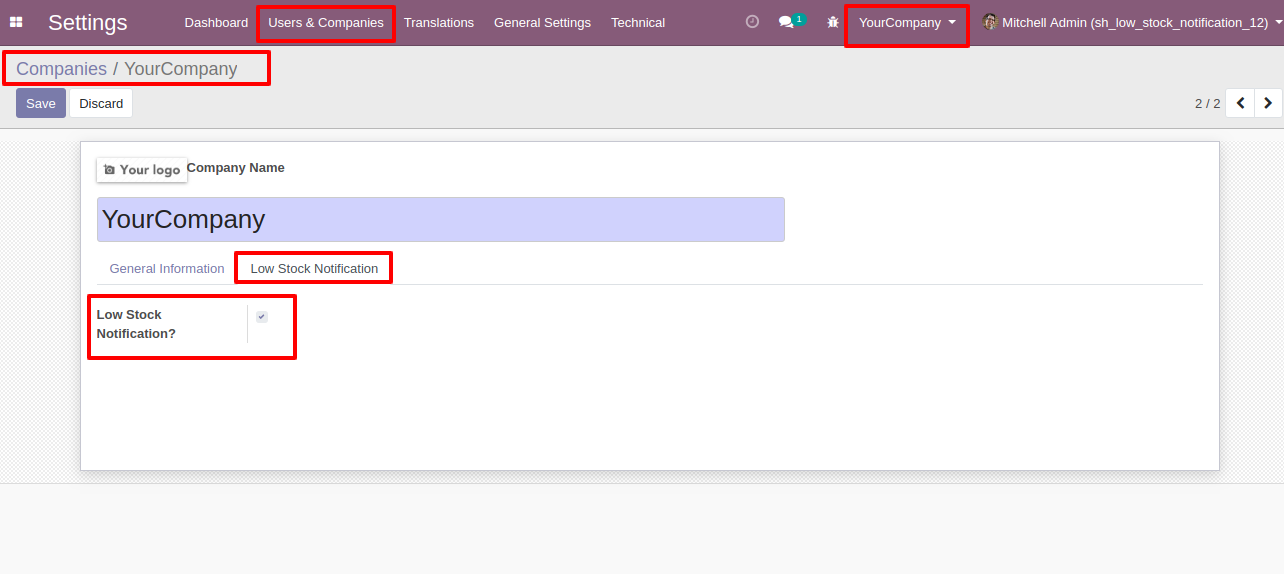
Set "Notification User", email will send to that user. If "Product Quantity Check" is set "Globally" then define "Minimum Quantity". Notification Email will be sent to that user for all product variant whose "On Hand" product quantity is lower than defined global minimum quantity.

Set "Notification User", email will send to that user. If "Product Quantity Check" is set "Individual" than Notification Email will be sent to that user for all product variant whose "On Hand" product quantity is lower than product's "Minimum Quantity" defined inside product itself.
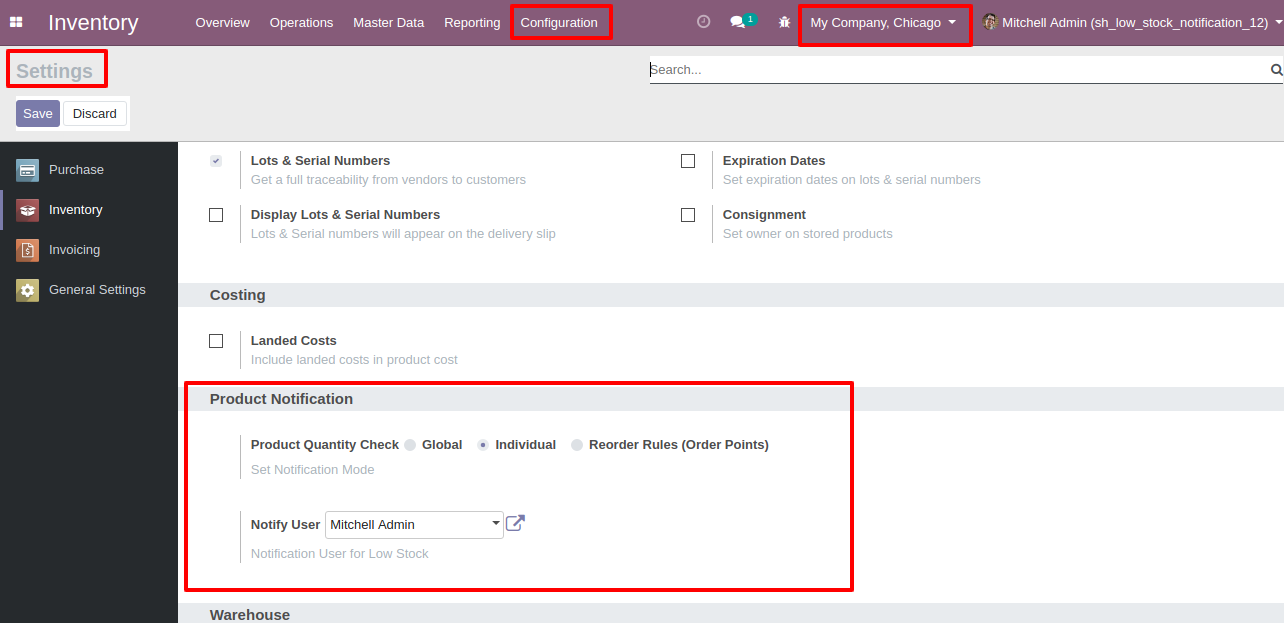
Set "Notification User", email will send to that user. If "Product Quantity Check" is set "Reorder Rules (Order Point)" than Notification Email will be sent to that user for all product variant whose "On Hand" quantity is lower than product's all reorder rules minimum quantity defined.
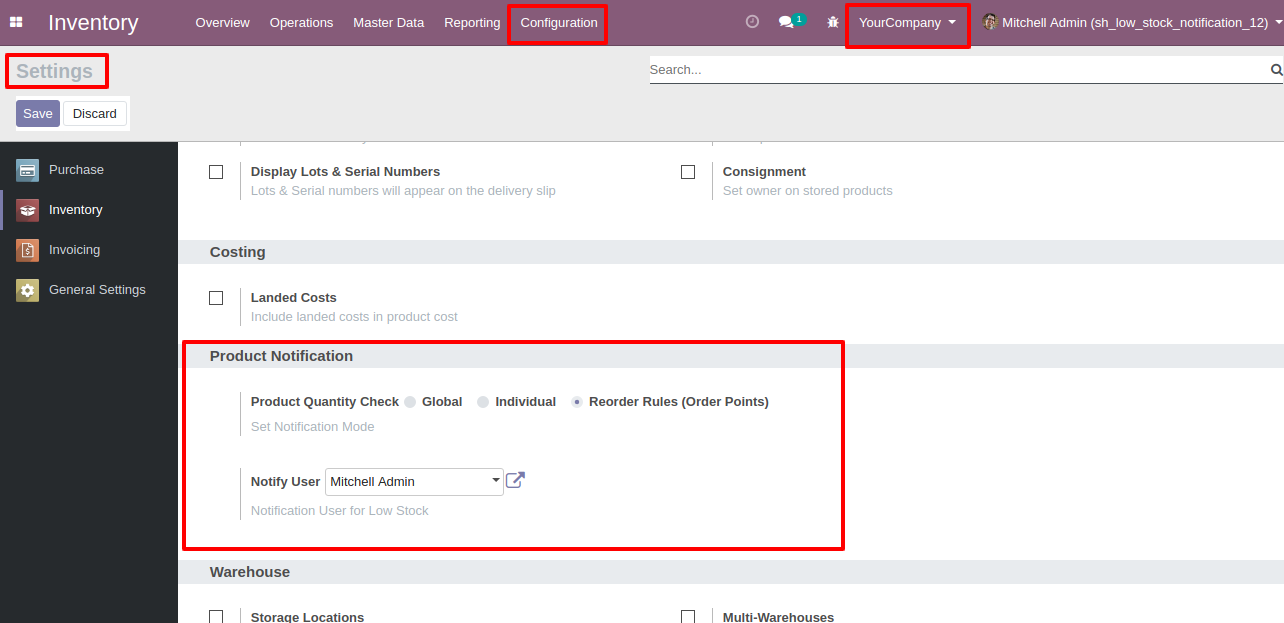
Can define different "Minimum Quantity" to each product. This quantity will be consider only when option "Individual" selected.
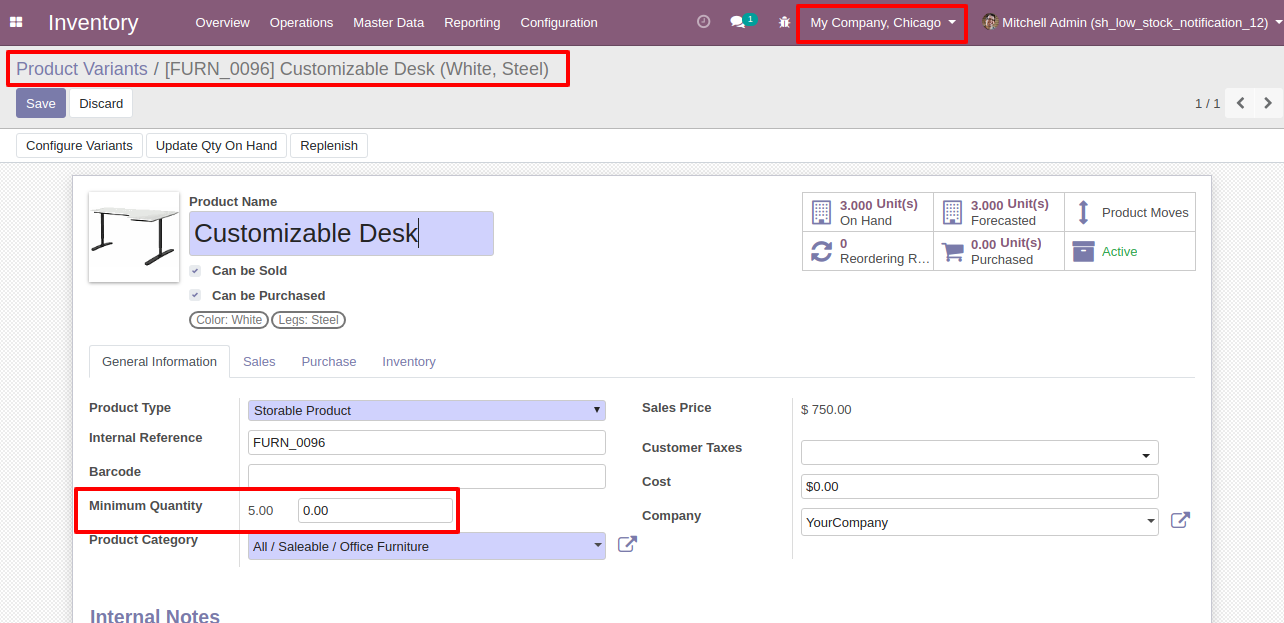
On Check consider Minimum from all Reorder rules "Minimum Quantity" of a product variant. This quantity will be consider only when option "Reorder Rules (Order Point)" selected.
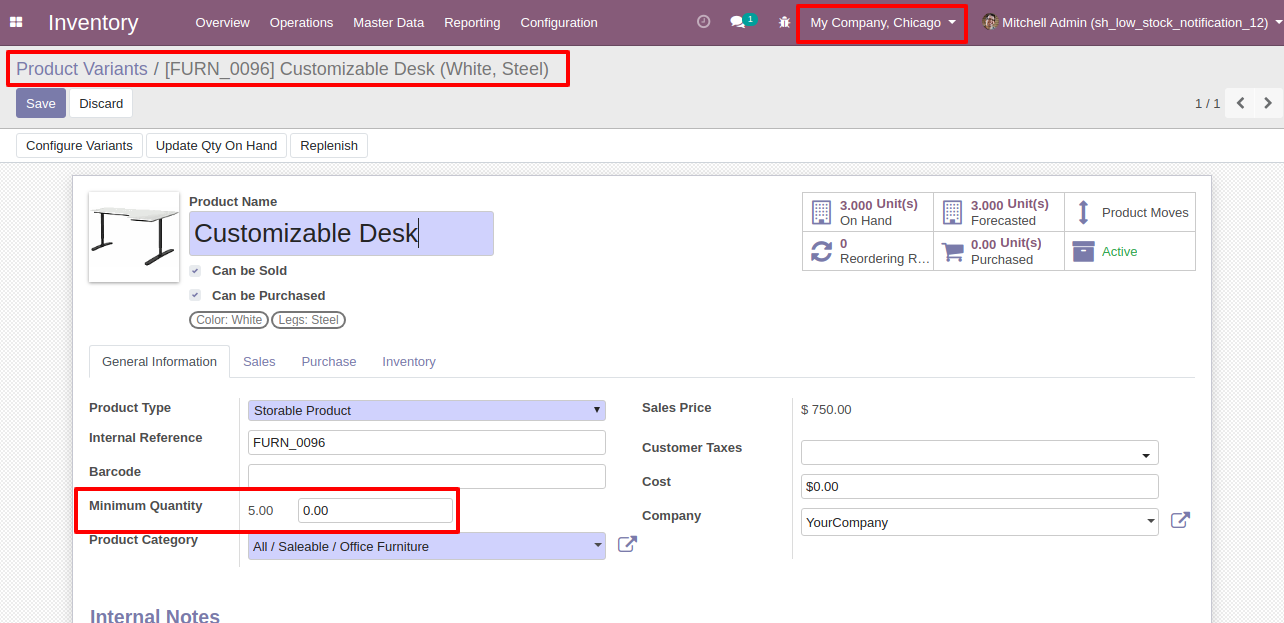
Scheduled Job will Run Auto at specified Time Interval, here specified every "Day".
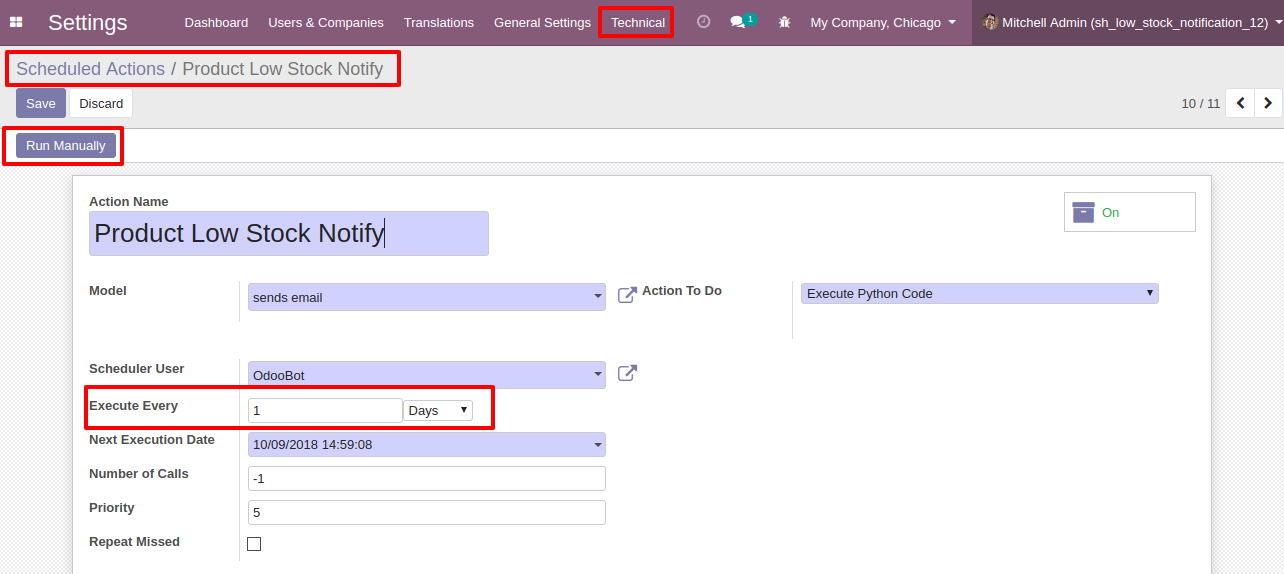
Auto Email sent to selected user for notification. Globally mentioned "Minimum Quantity" checked with each Product's "On Hand" quantity.
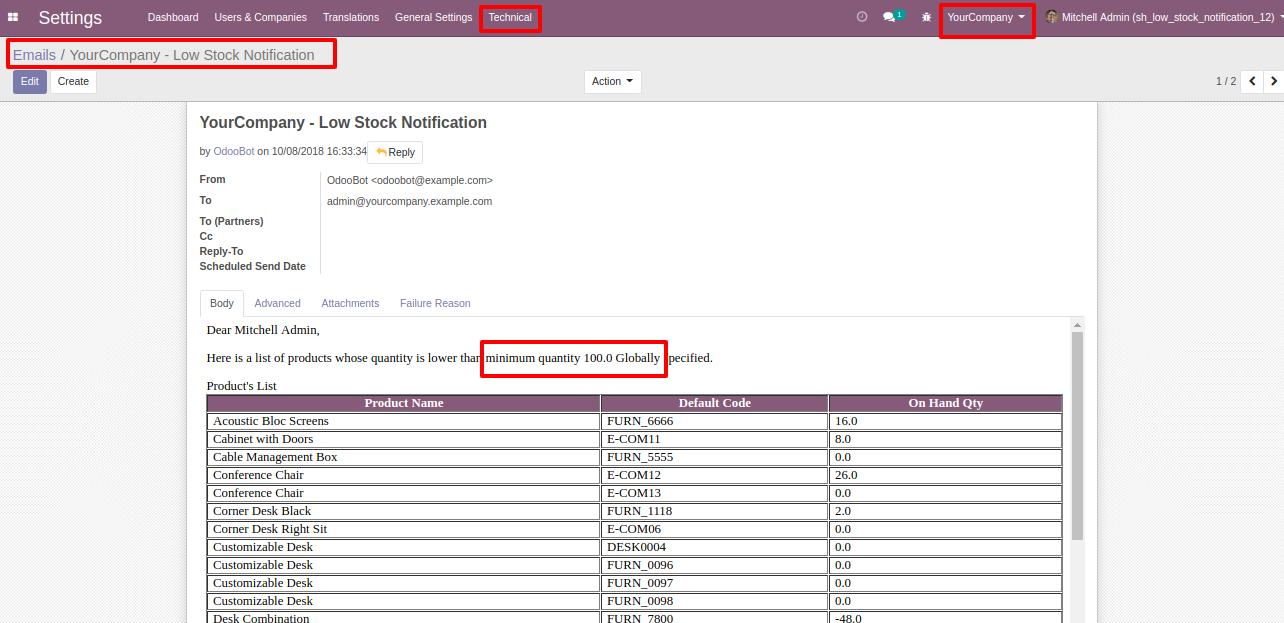
Auto Email sent to selected user for notification. Individually Product's mentioned "Minimum Quantity" checked with each Product's "On Hand" quantity.

Auto Email sent to selected user for notification. Individually Product's Reorder Rules smallest from mentioned "Minimum Quantity" checked with each Product's "On Hand" quantity.