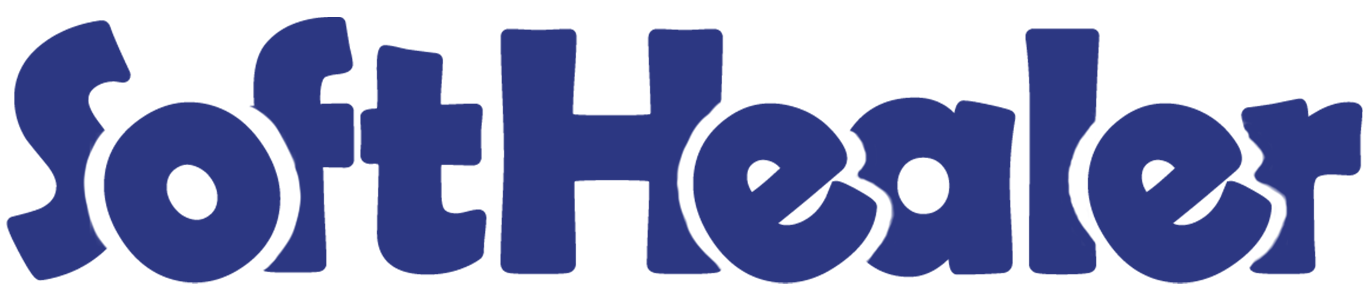

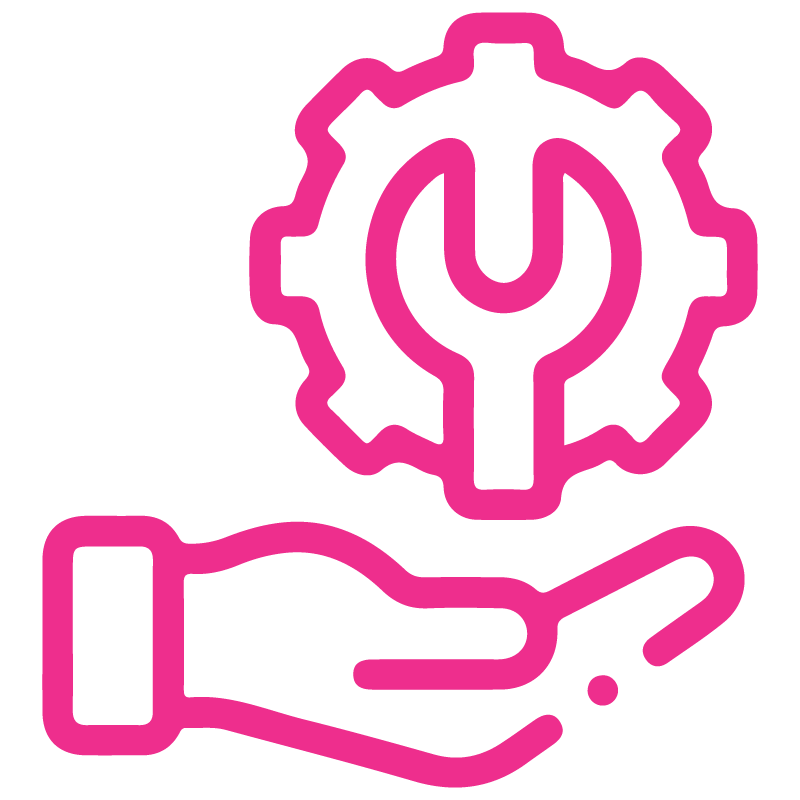









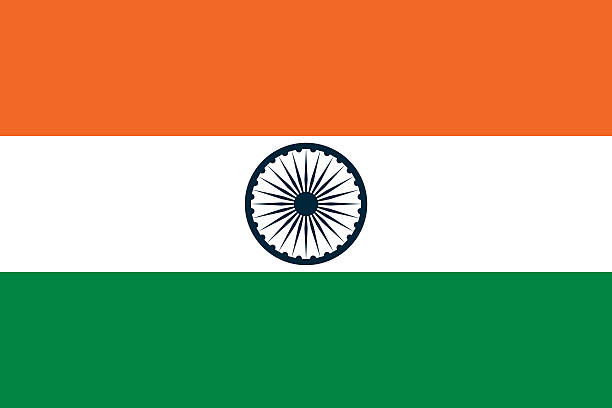

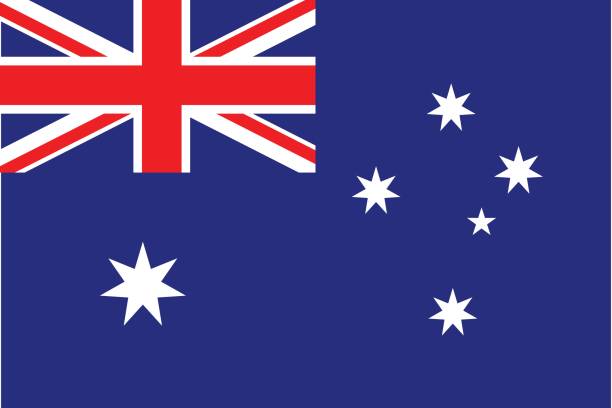
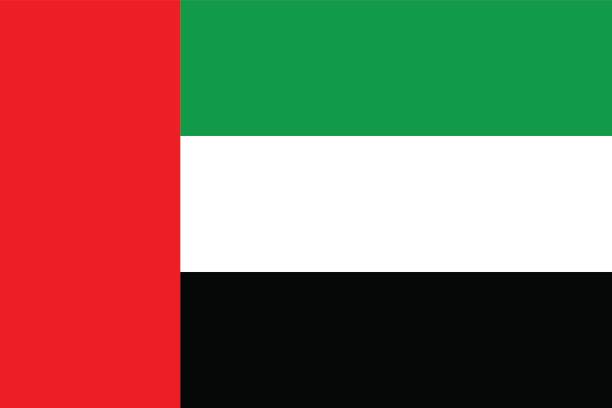
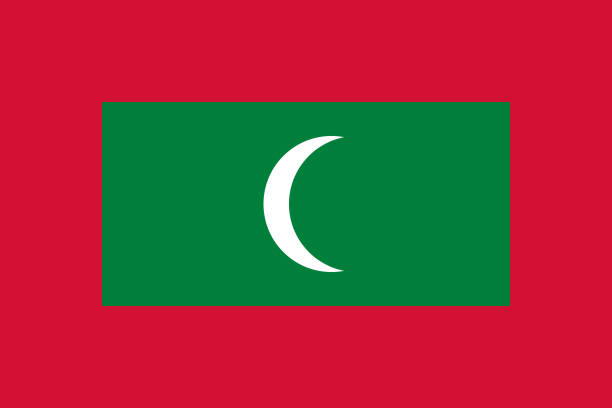

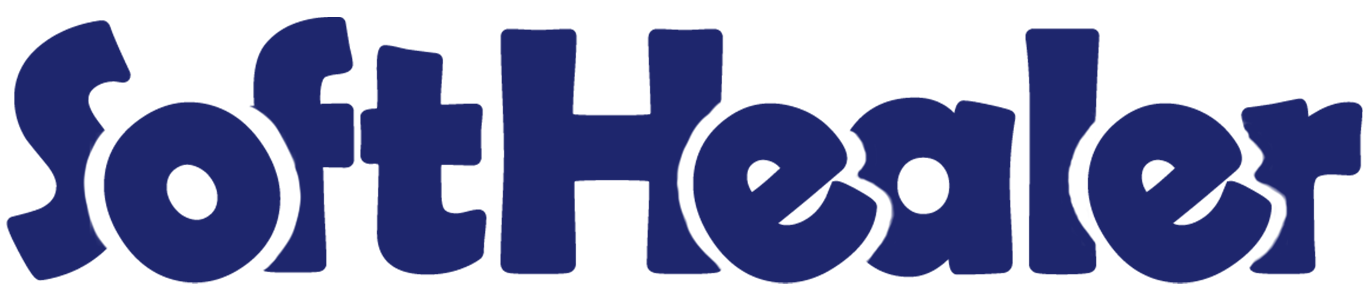
Power BI Odoo Connector

Do you want to connect Power BI with Odoo? We have the best solution for you! Using our tool you can easily integrates your Odoo ERP with Microsoft Power BI, allowing you to sync and visualize data in interactive reports. With real-time or scheduled updates, you can create powerful visual reports and make informed, data-driven decisions that optimize your business operations. Cheears!
Features

- Easy to connect your Odoo ERP with Microsoft Power BI.
- Easily generate the Odoo URL and API key for Power BI.
- You can choose the specific models you want to display in the table.
Paste provided "OdooConnectorBySofthealerTechnologies.mez" to below path C:\Users\Username\Documents\Power BI Desktop\Custom Connectors and configure below settings in Power BI Desktop
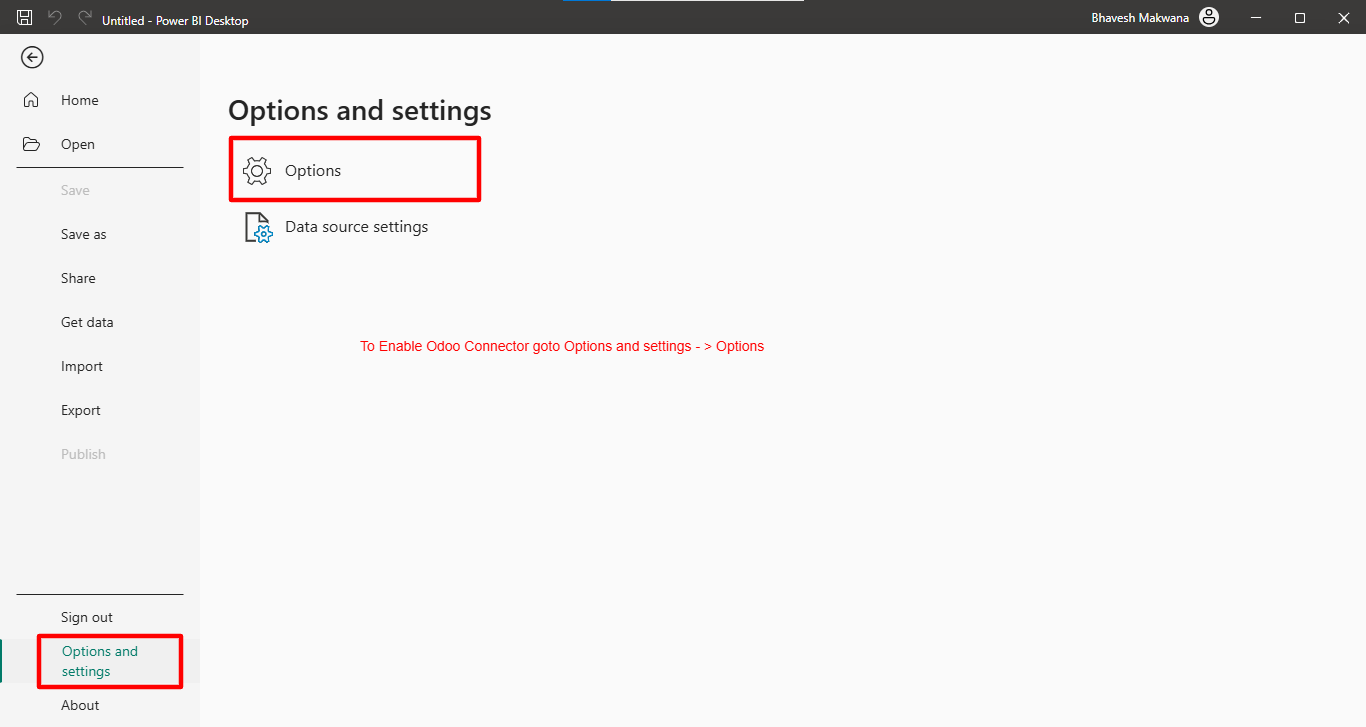
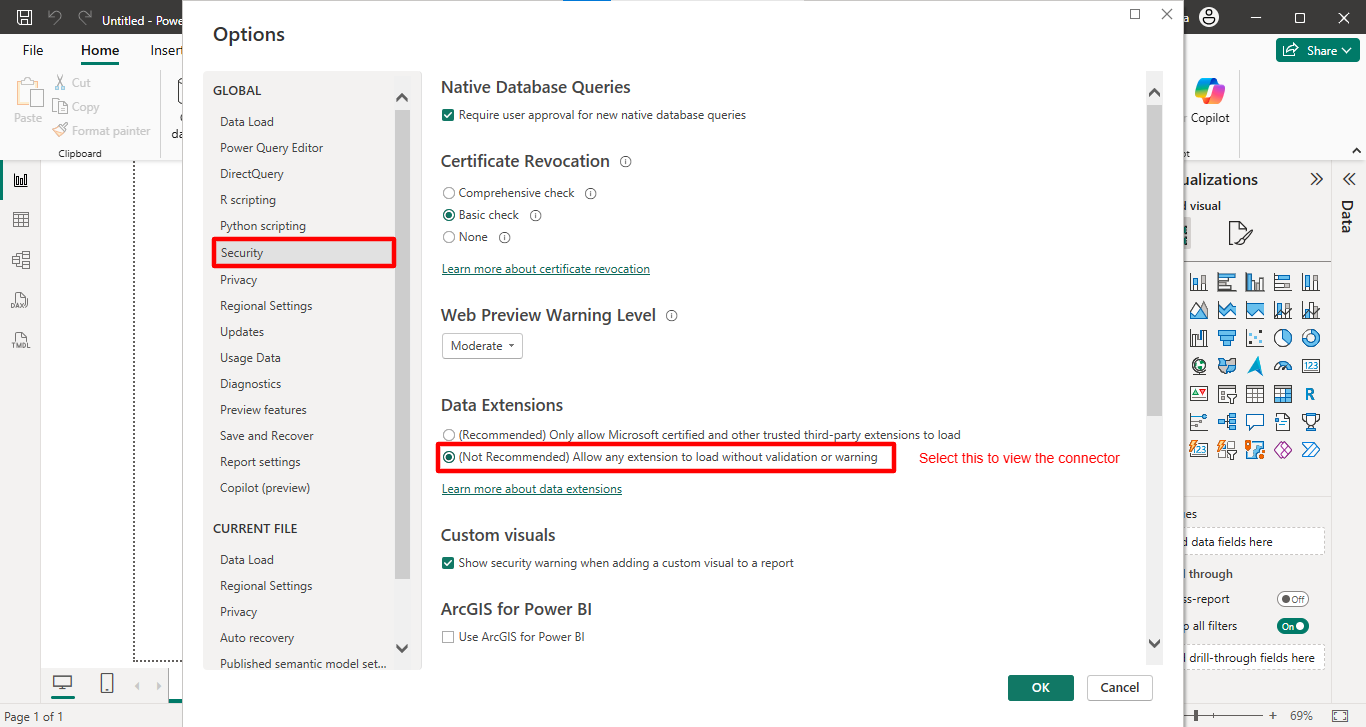
Go to the settings.
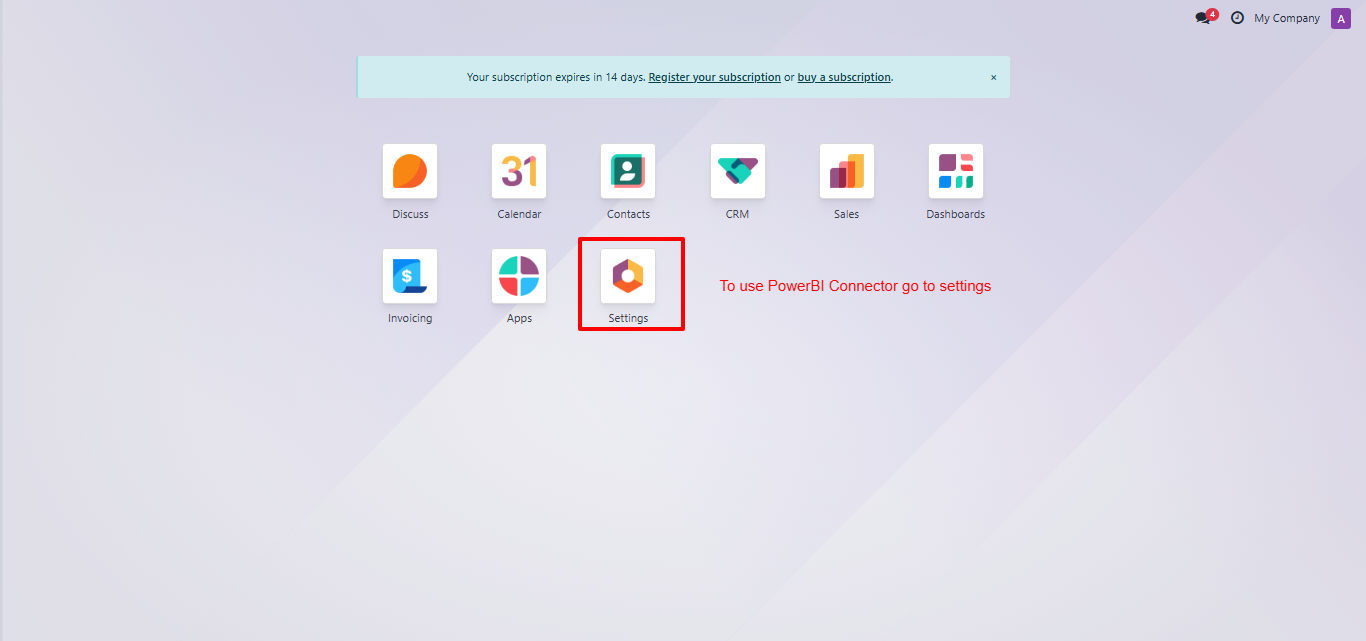
To generate the key, click on the 'Generate Key' button, and then click on the 'Save' button.
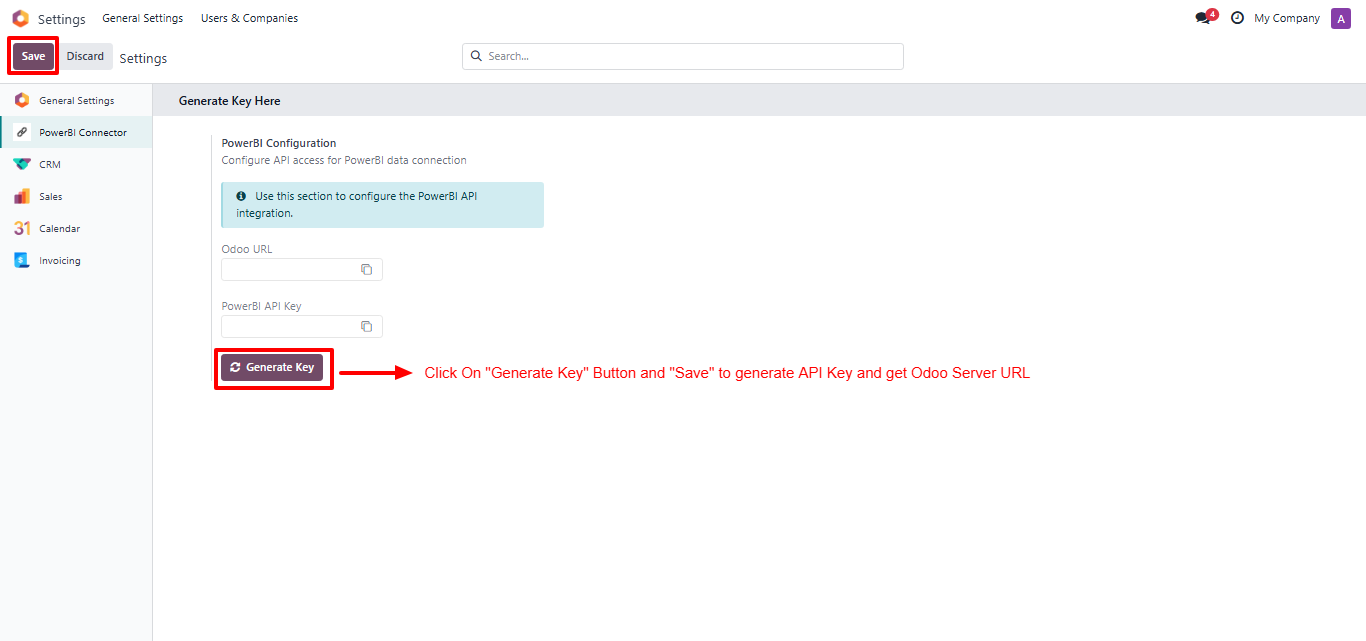
The URL and API key have now been generated.
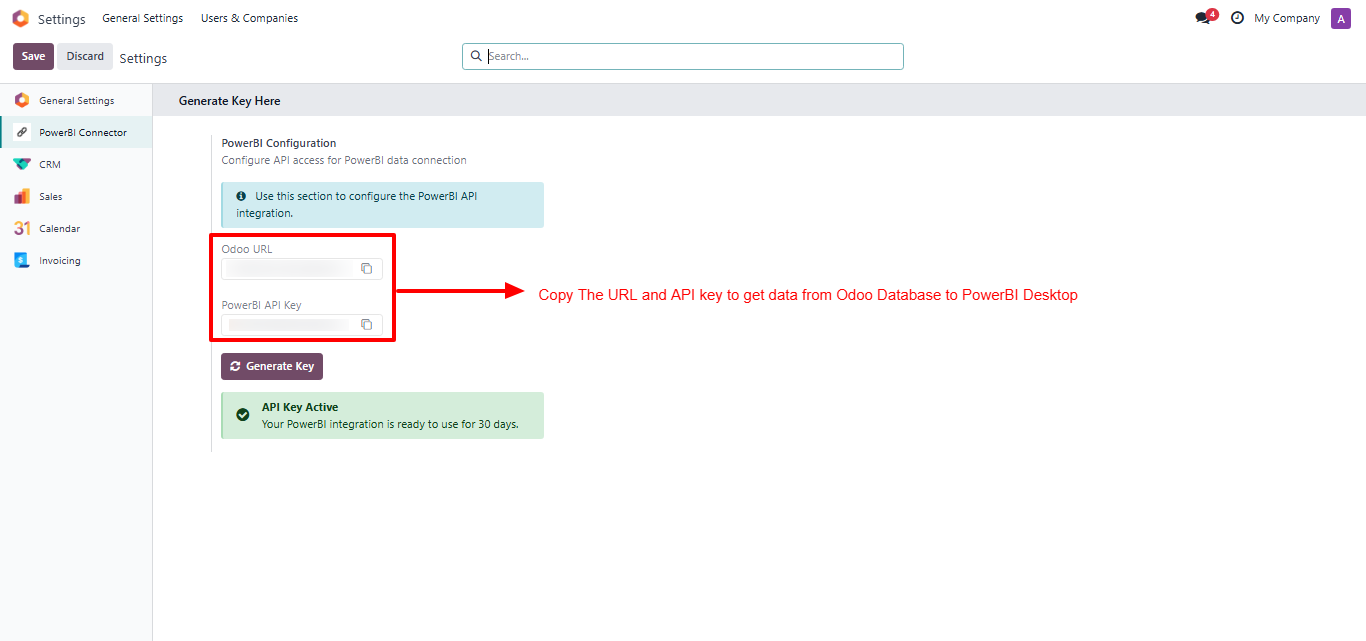
Open the 'Power BI Dashboard' and click on the 'Get Data'.
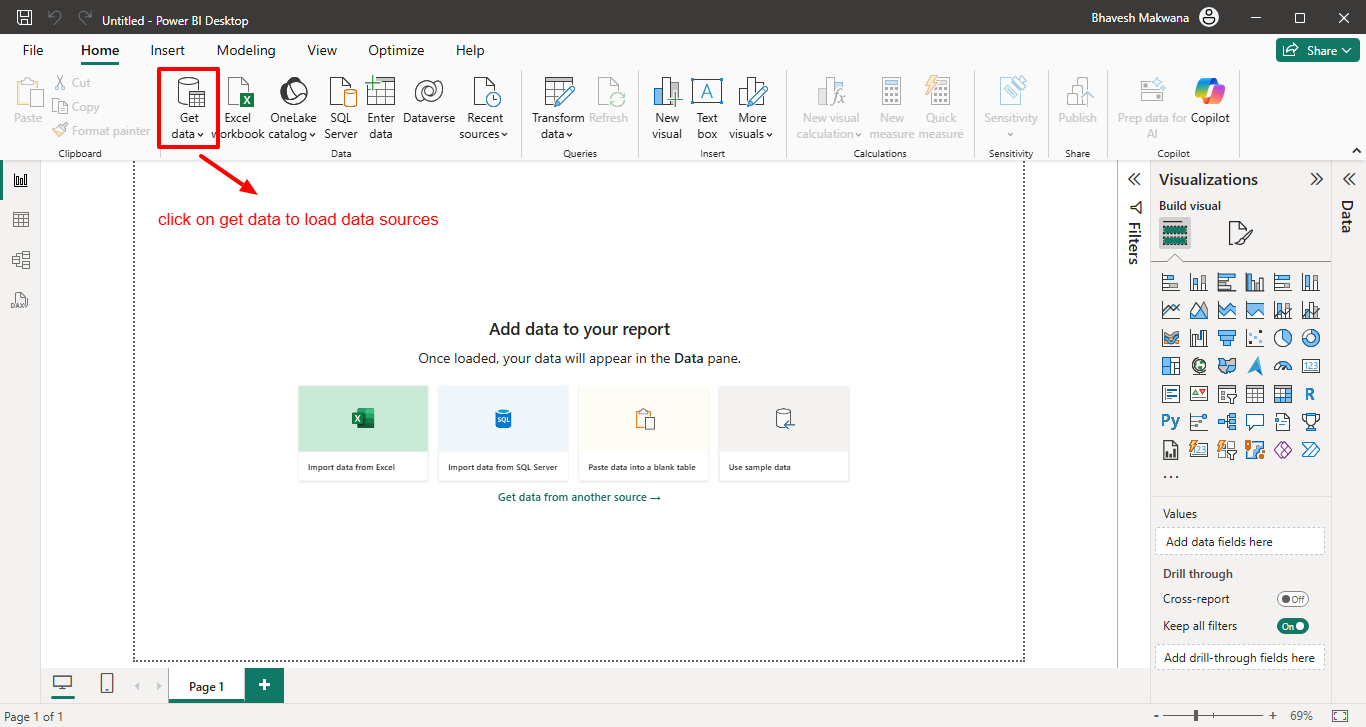
After that, the 'Get Data' wizard will appear. Search for the 'Odoo' connector and click on the 'Connect' button.
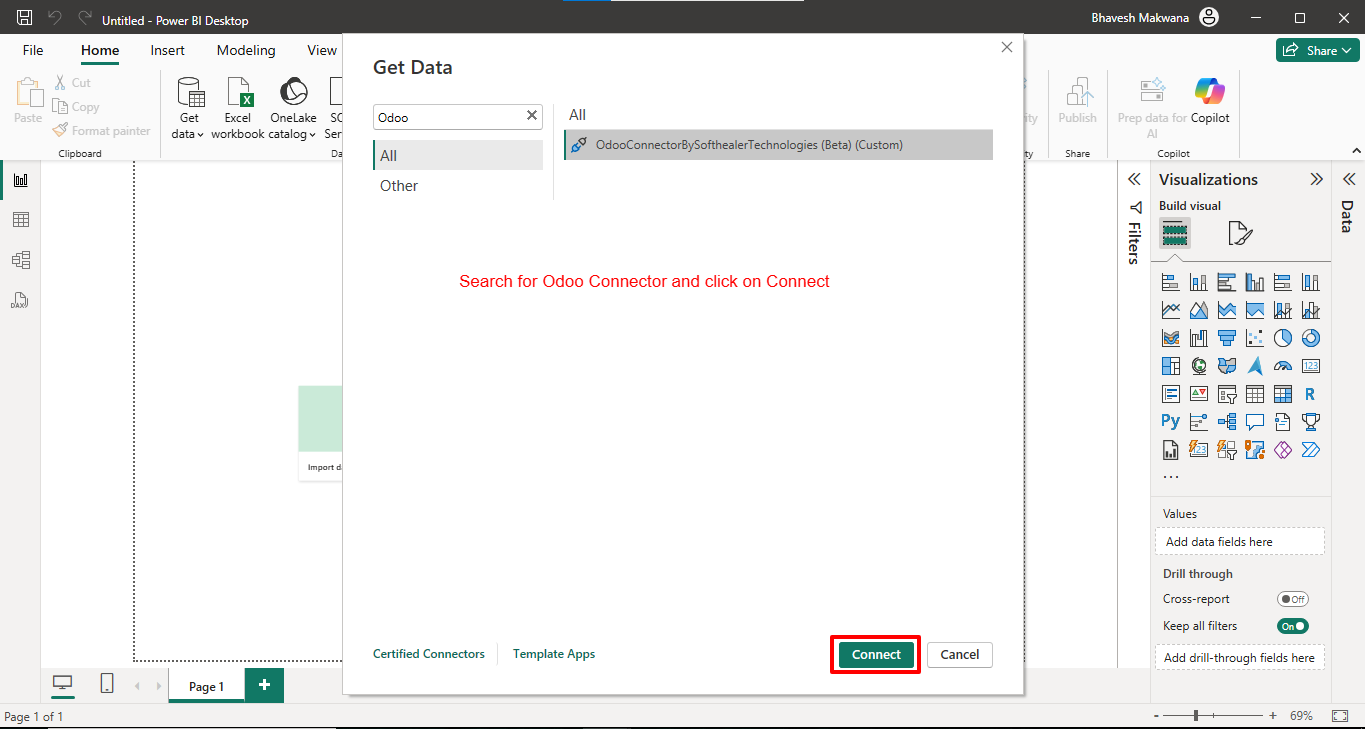
Add the generated URL and API key and click on the 'Ok' button.
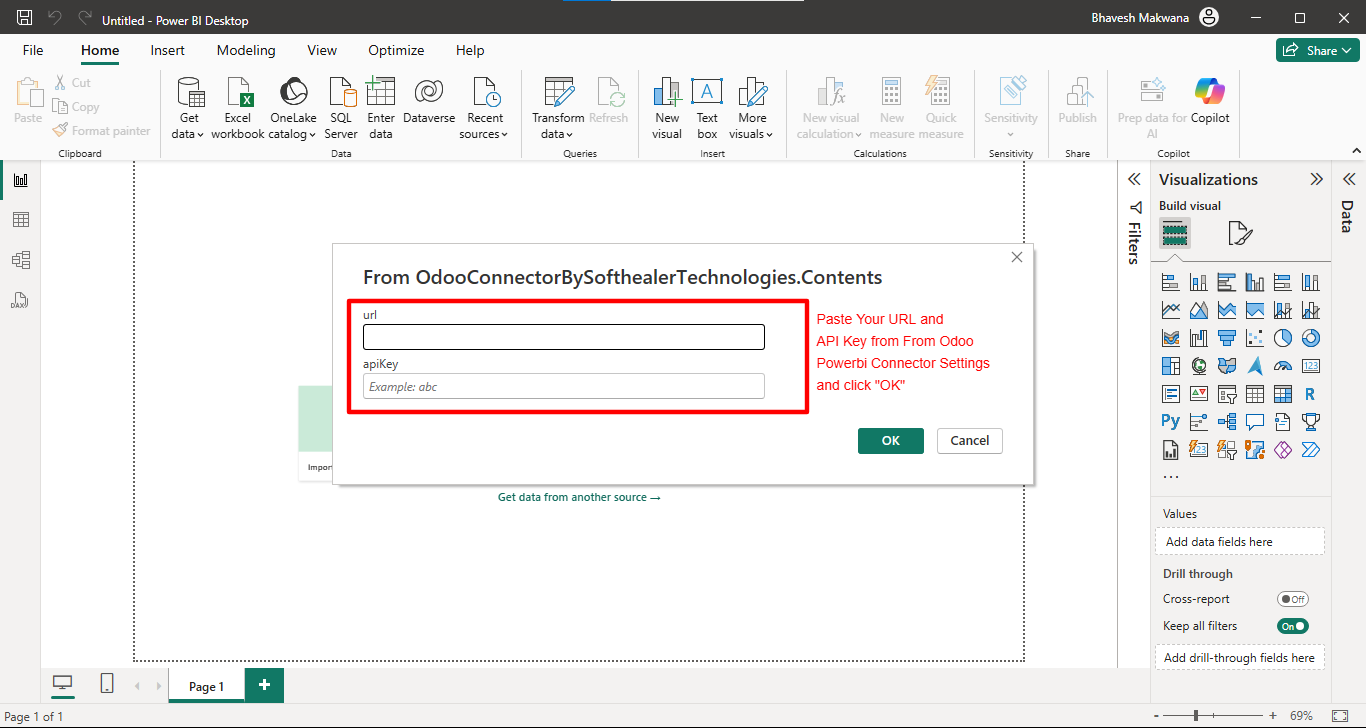
After that, the 'Navigator' wizard will appear.
Click on the model you want to view, select the table, and then click the 'Load' button.
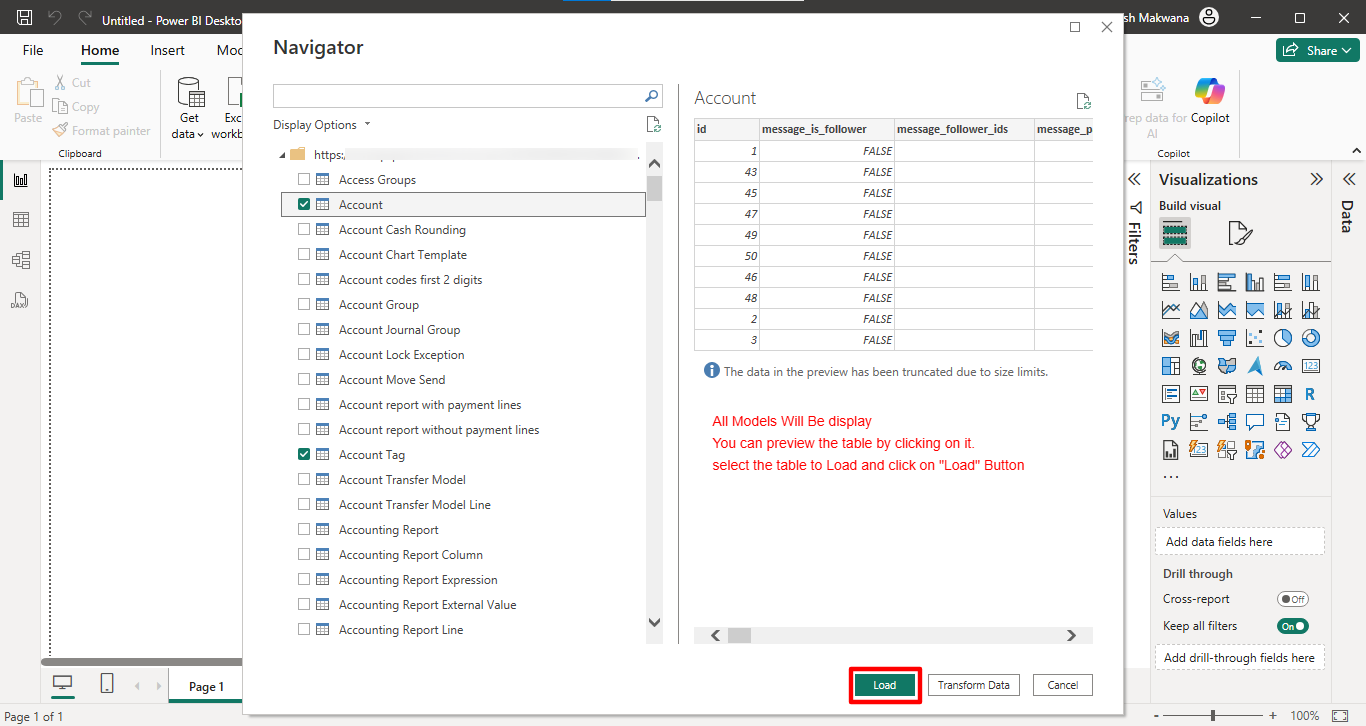
The selected account tags are displayed in a table.
Click on the 'Pubish'.
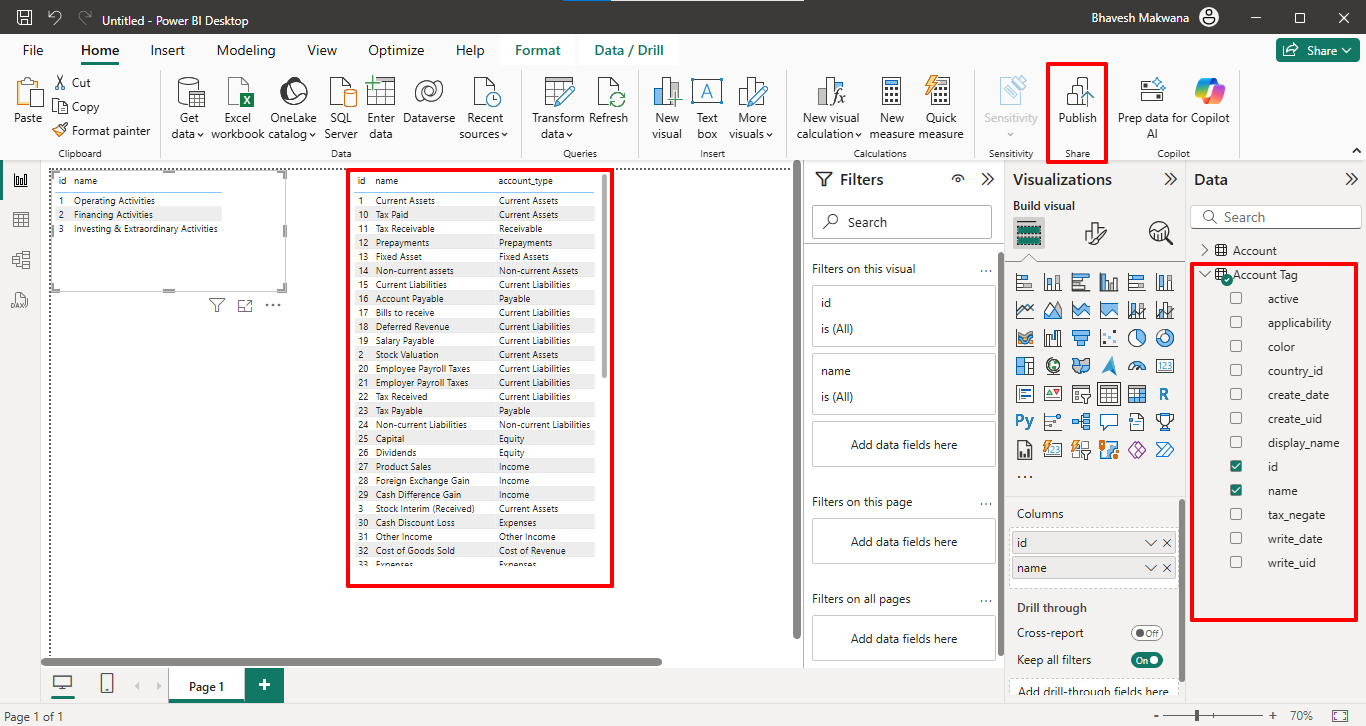
After that, this wizard will appear.
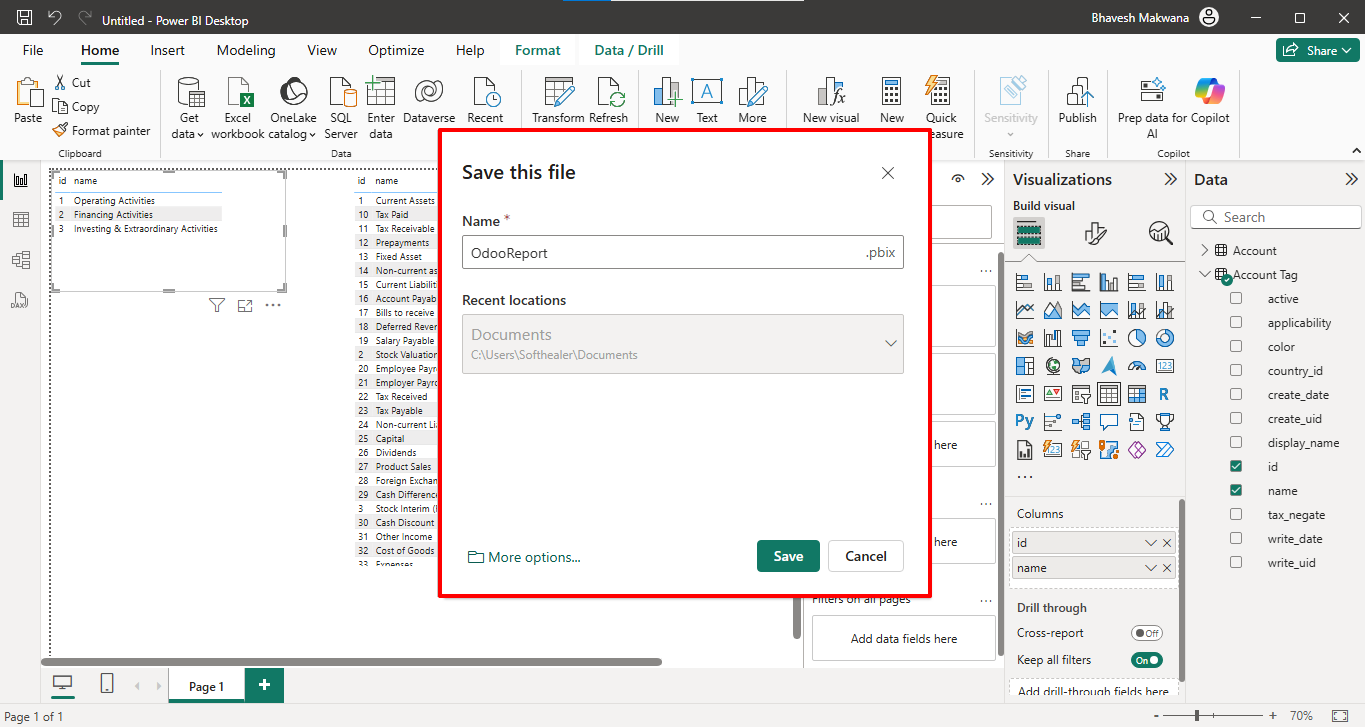
After thet, 'Microsoft Power BI Deshboard' wizard will appears. Click on the 'Save' button.
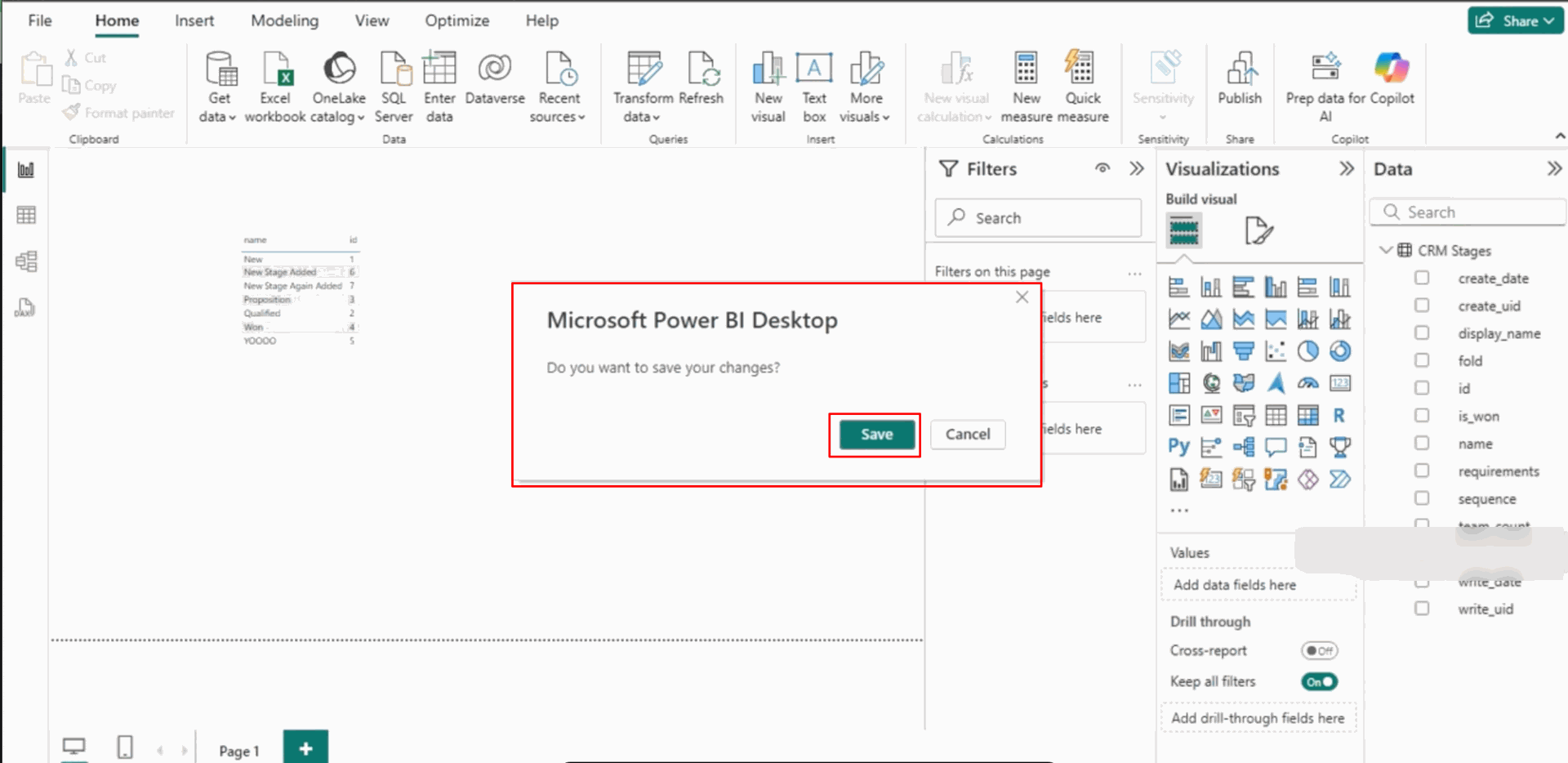
Select the destination 'My Workspace', and then click on the 'Select' button.
Note: You can choose your destination here. For example, we have selected 'My Workspace'.
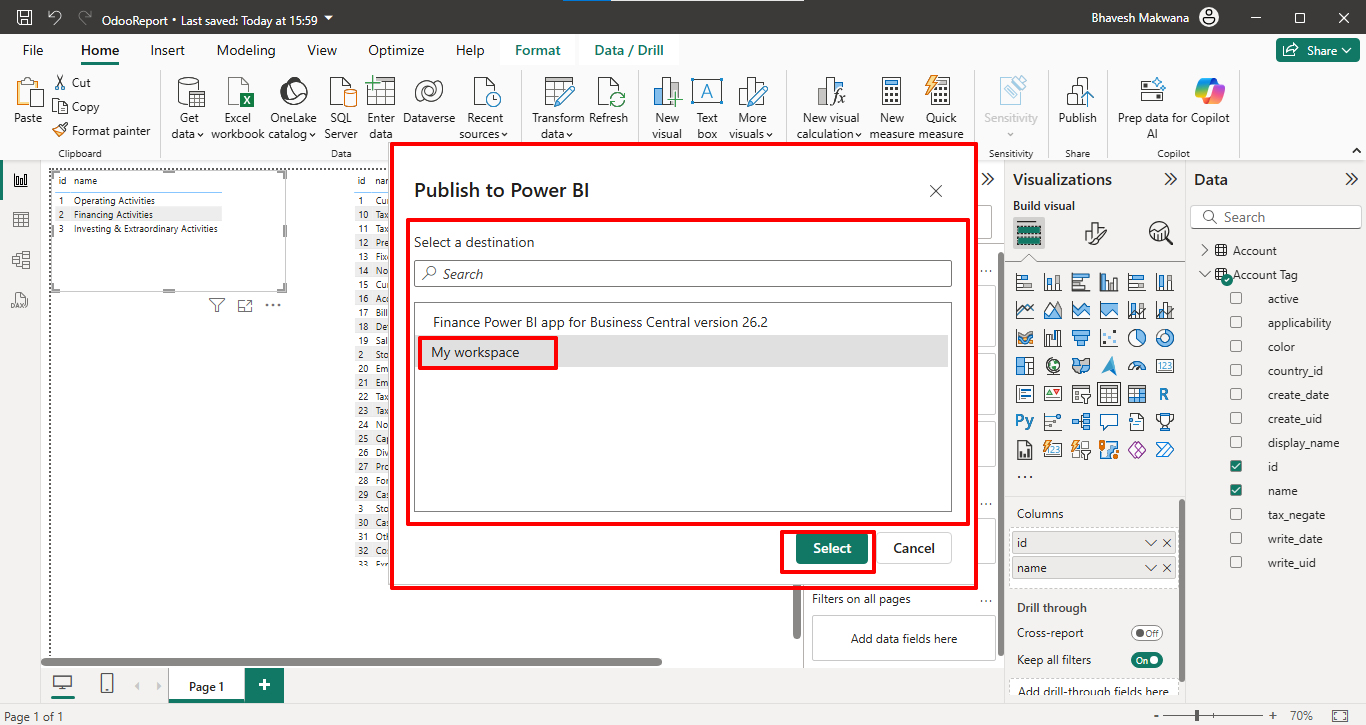
After thet, 'Publishing to Power BI' wizard will appears. Click on the URL.
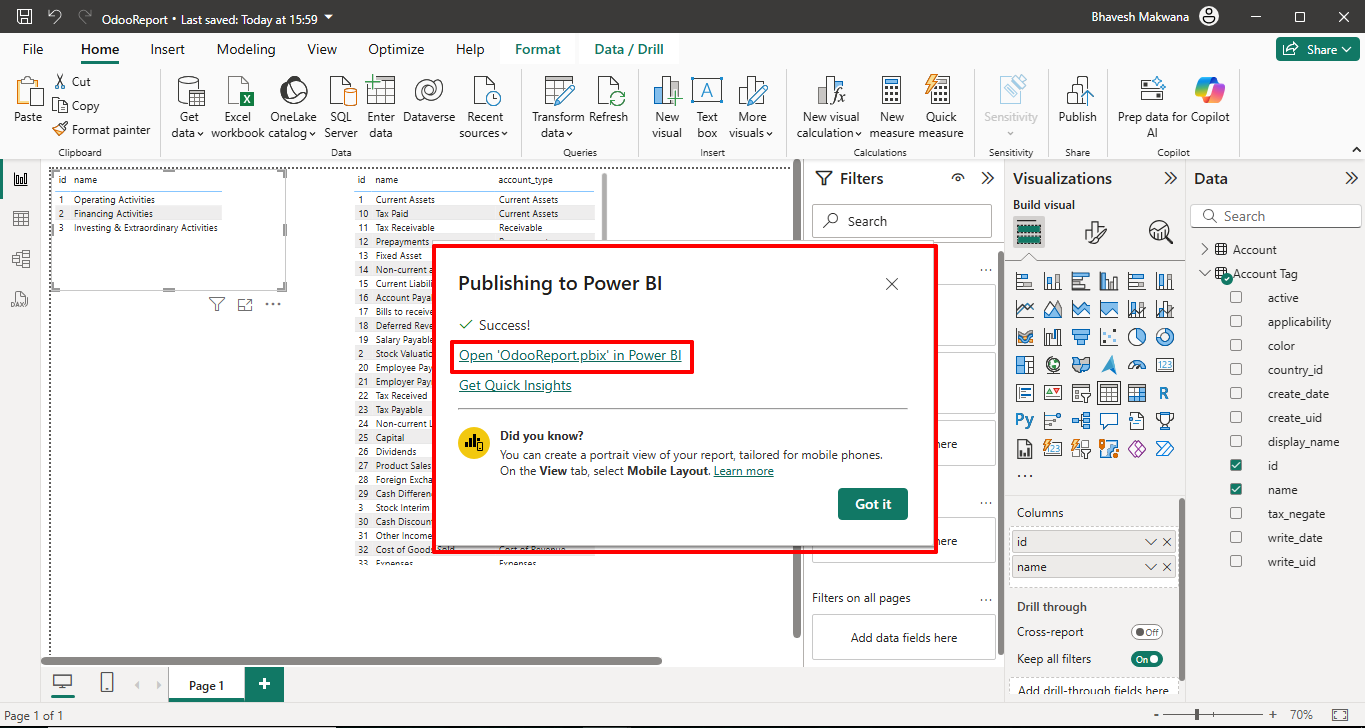
After that, you will be redirected to 'My Workspace'.

Click on 'Settings' from the three dots menu.
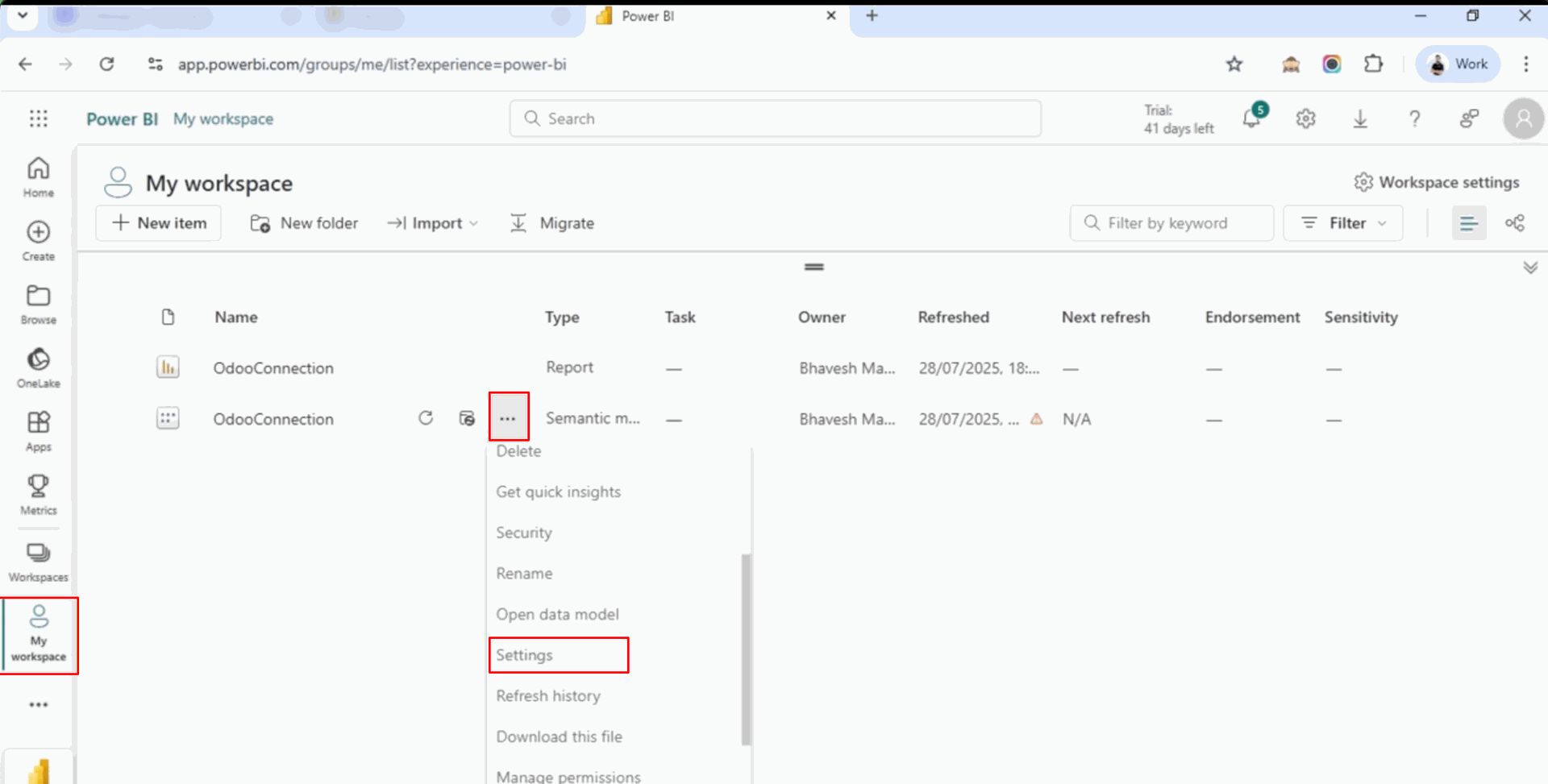
Click on the 'Manually add to gateway'.
Note: Before making the connection, you need to set up the On-premise Gateway in your system..
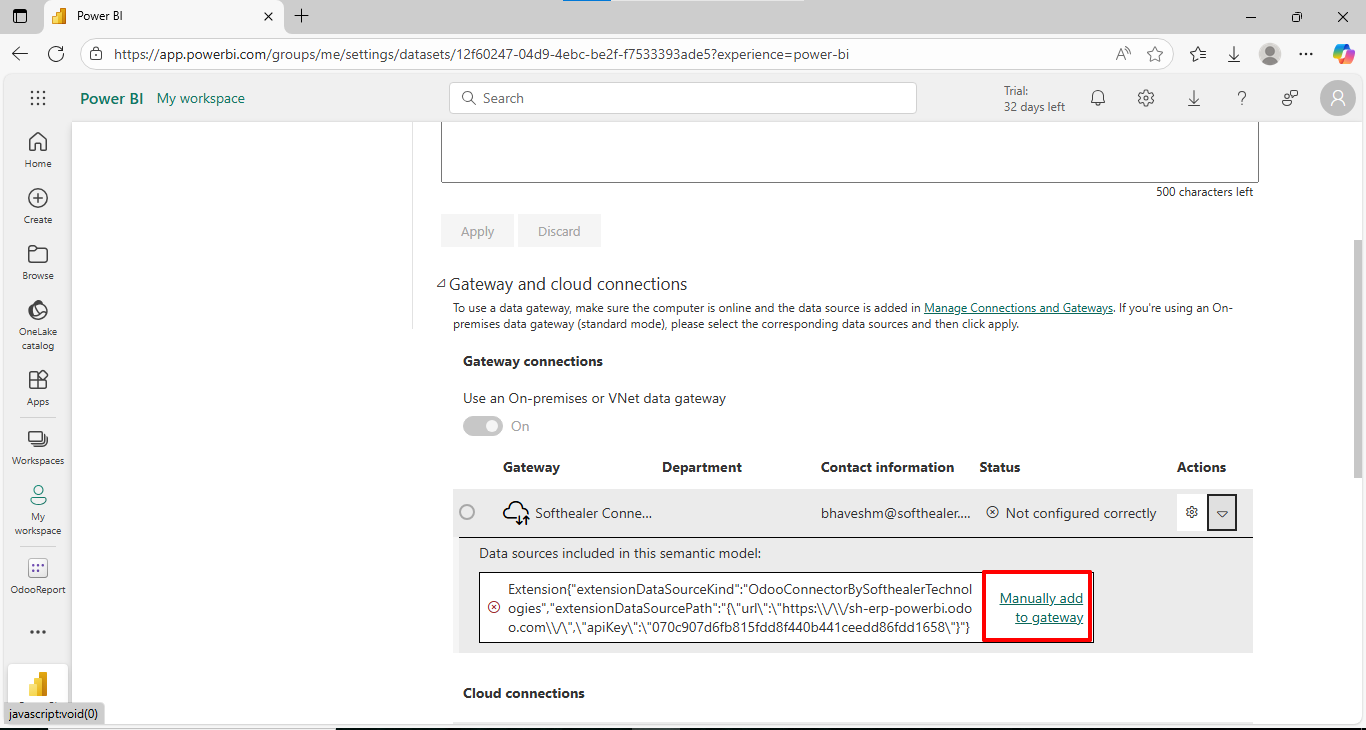
After that, the 'New Connection' wizard will appear.
Enter the details and click on the 'Create' button.
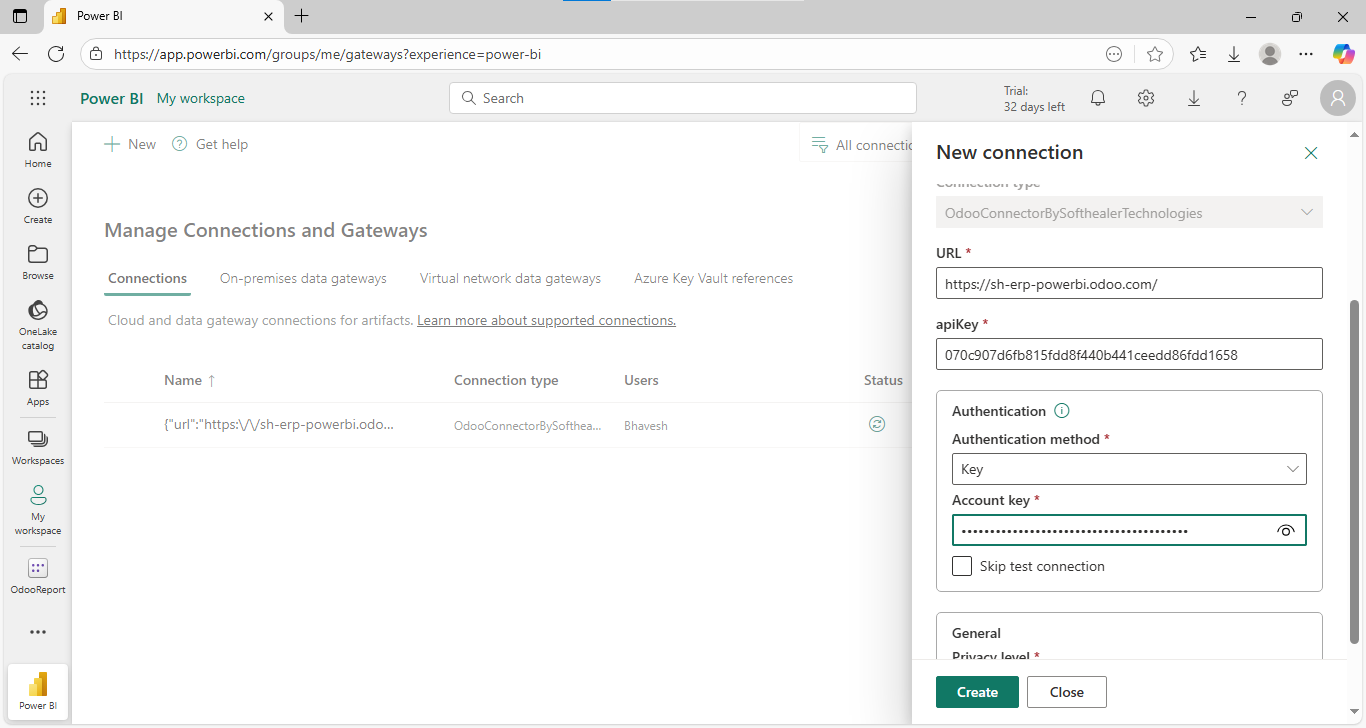
Select the created 'Odoo Connection'.
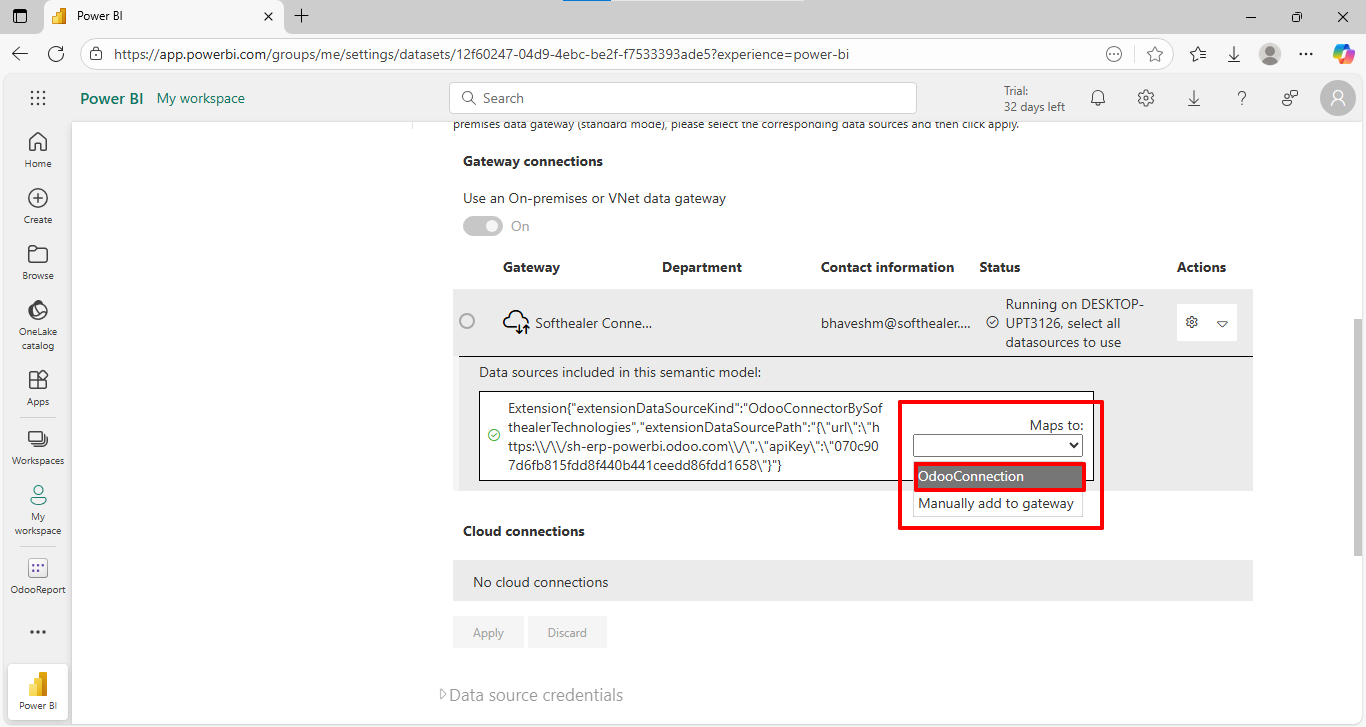
Enable the 'Configure a refresh schedule' option and click on the 'Apply' button.
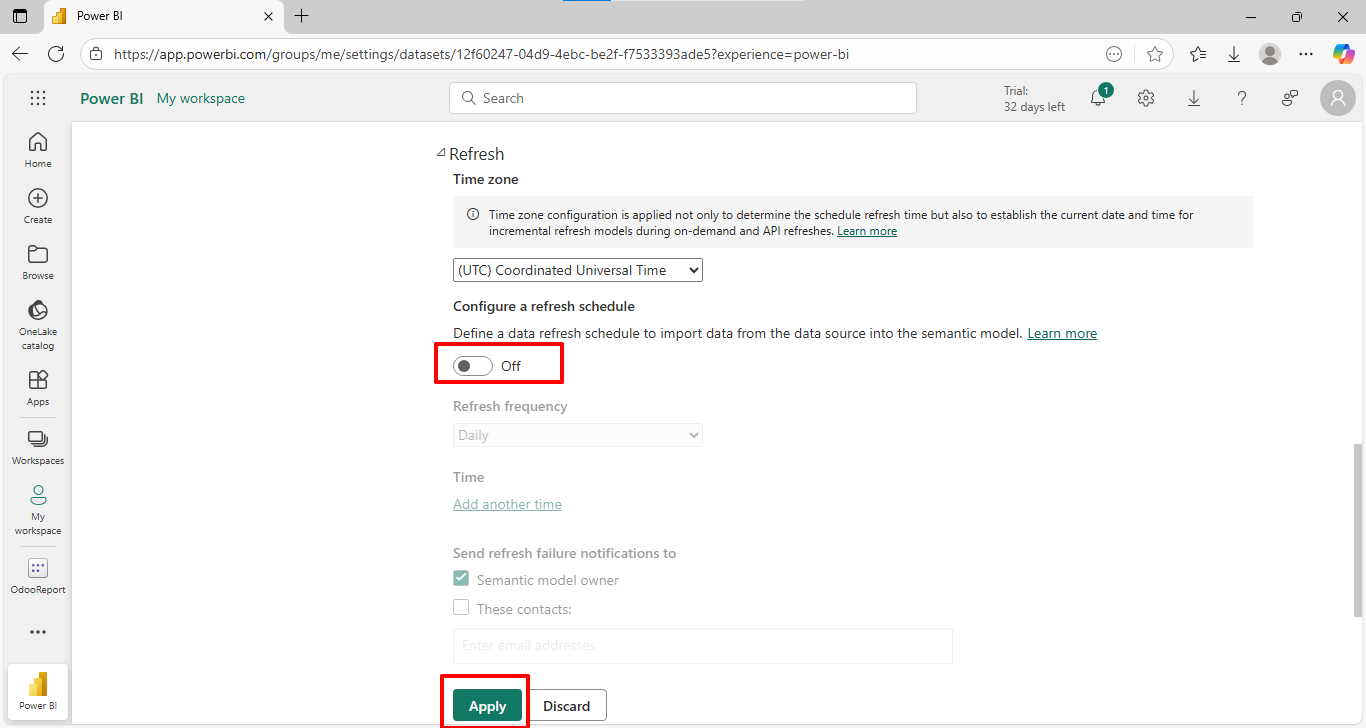
Version 16.0.1 | Released on : 14th August 2025
- Yes, this app works perfectly with Odoo Enterprise (Odoo.sh & Premise) as well as Community.
- No, this application is not compatible with odoo.com(odoo saas/Odoo Online)
- A database filter is required for the module to function correctly.
- Yes, to test this module, please contact us at sales@softhealer.com.
- Please contact us at sales@softhealer.comto request customization.
- Yes, we provide free support for 365 days from the date of purchase.
- Yes, you will receive lifetime free updates for the version of the module you purchased.
- No, there is no need to install any additional libraries.
- Yes, for version 12 and above, you need to purchase the module separately for each version you intend to use.
- No, exchanges or refunds are not allowed. Please make sure to select the correct version before purchasing.
- You can contact us at support@softhealer.com for language translation support. We use Google Translator tools to provide translations in multiple languages, so the accuracy may vary. We welcome your suggestions to help improve translations.

