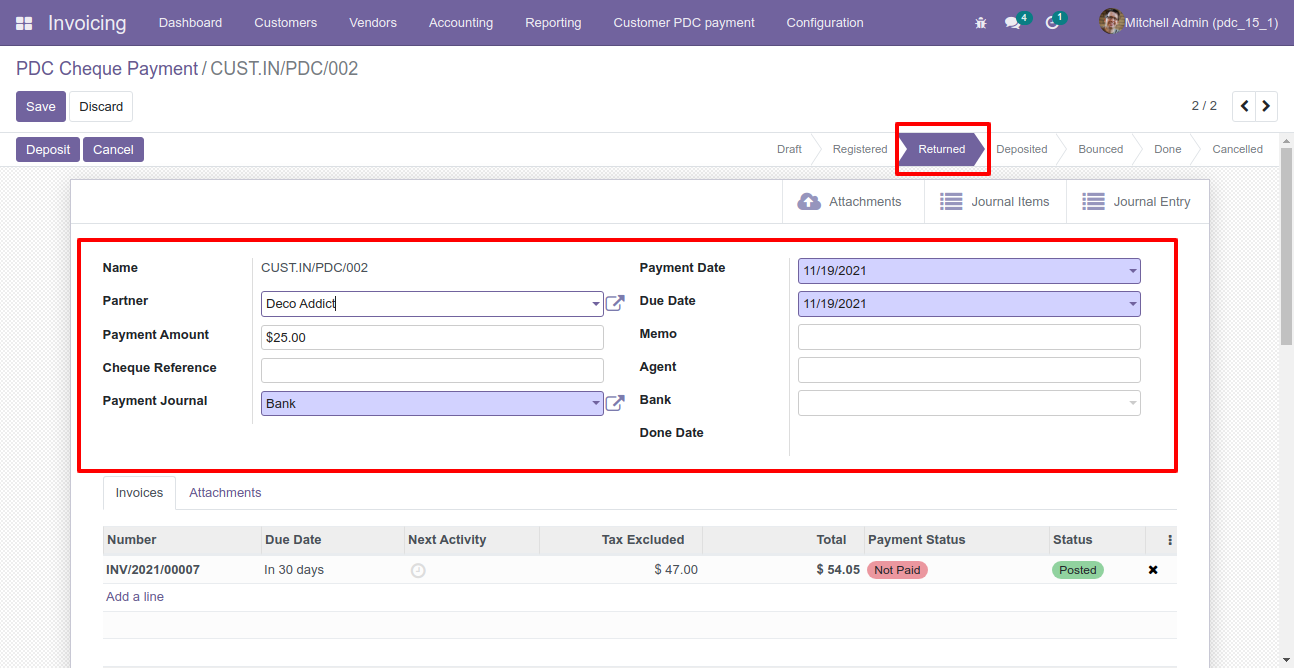In Invoice/Bill, a post-dated cheque is a cheque written by the customer/vendor (payer) for a date in the future. Whether a post-dated cheque may be cashed or deposited before the date written on it depends on the country. Currently, odoo does not provide any kind of feature to manage post-dated cheque. That why we make this module, it will help to manage a post-dated cheque with accounting journal entries. This module provides a feature to Register PDC Cheque in an account. This module allows to manage postdated cheque for the customer as well vendors, you can easily track/move to a different state of cheque like new, registered, return, deposit, bounce, done. We have taken care of all states with accounting journal entries, You can easily list filter cheque with different states. We have also made simple pdf reports.
Hot Features






Features
You can cancel PDC with multiple options. New
You can create PDC payment of multiple invoice/bill using multi action. New
PDC is allowed to be deleted only when the status is "Draft". New
PDC form will be editable in the "Returned" state. New
You can communicate using chatter. New
You can do multi-action for all states of the PDC cheque (Register, Return, Deposit, Bounce, Done & Cancel). New
You can see the sum of all payments in the list view.
You can manage partially payment for the PDC cheque.
You can send the PDC cheque due date notification to the customer, vendor & internal user.
Easy to manage PDC Payment of customers.
Easy to manage PDC Payment of Vendor.
Easy to track PDC Payment in journal entries or items.
Easy to manage Attachments, Journal Entries or Journal Items in PDC form view.
Easy to manage PDC Payment with different stages like deposit, return, bounce, etc.
Easy to print PDF reports of PDC Payment.
You can set up a multi-company for the PDC account.
No special configuration required, install it, use it.
This module saves your important time.
It reduces human efforts.
Version
- Fix Correct the issue of due amount calculation.
- Fix Small bug fix.
- New PDC Cancel Feature Added.
- New "Auto Fill open Invoice in PDC on Customer Selection" configuration added.
- New Reset to draft button added in "Registered" state.
- New In advance payment, one journal entry created when there is no invoice.
- New When the due amount is zero, matching number for full reconciliation is added of invoice & bill.
- New "In Payment" State Added In The Invoice For PDC Cheque.
- New Multi-Action Added to create PDC payment of multiple invoice/bill.
- New "Done Date" field added in PDC form view.
- New PDC form will be editable in the "Returned" state.
- New Raise error in the PDC form view, if the payment amount is greater than the total invoice amount.
- New Opens bank journal entry when clicking on the view button of the payment.
- New PDC is allowed to be deleted only when the status is "Draft".
- New "Reset to Draft" added in "Action" of PDC form view.
- New Only "Done" and "Cancelled" PDC will be reset to draft.
- New Chatter added in PDC.
- New Multi-Action Added For Register Check
- New Multi-Action Added For Return Check
- New Multi-Action Added For Deposit Check
- New Multi-Action Added For Bounce Check
- New Multi-Action Added For Done Check
- New Multi-Action Added For Cancel Check
- New Sum Of All Payment Amounts Added In Tree View
- New Partially payment for PDC cheque.
- New Notification for cheque due date.
- Fix issue of multi-company
- Initial Release
You have to set up both PDC account for each company.
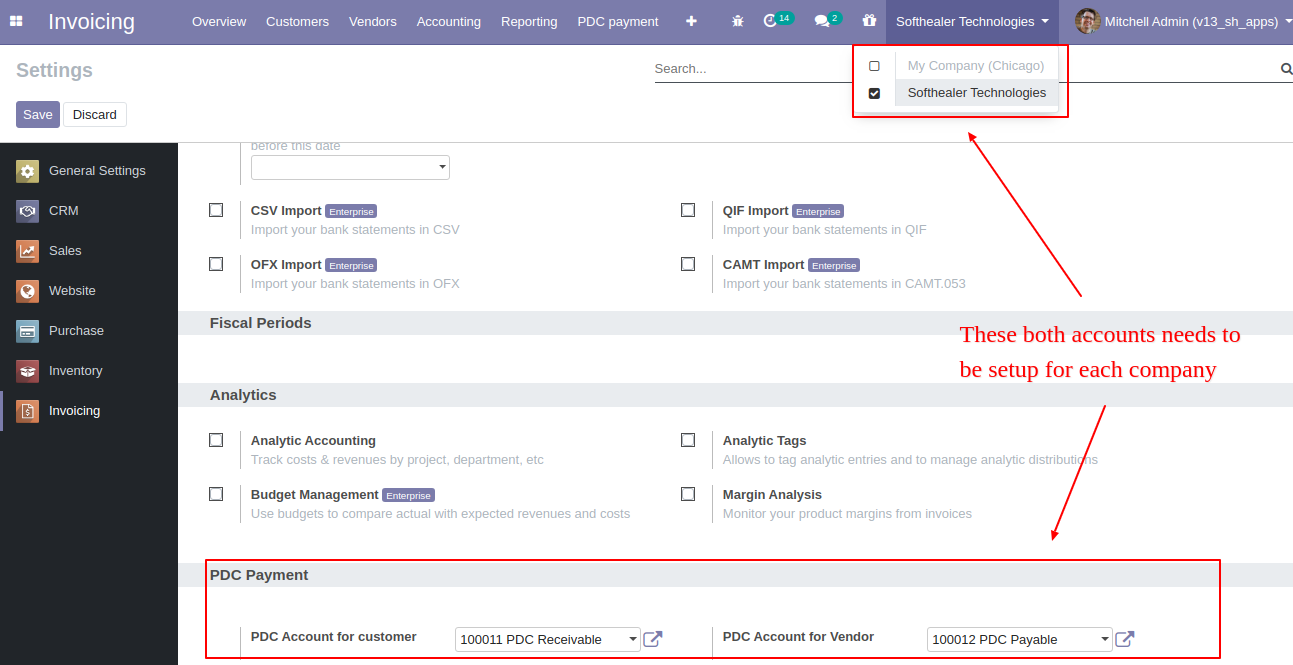
Goto Invoice config setting and select PDC account for customer and the vendor.
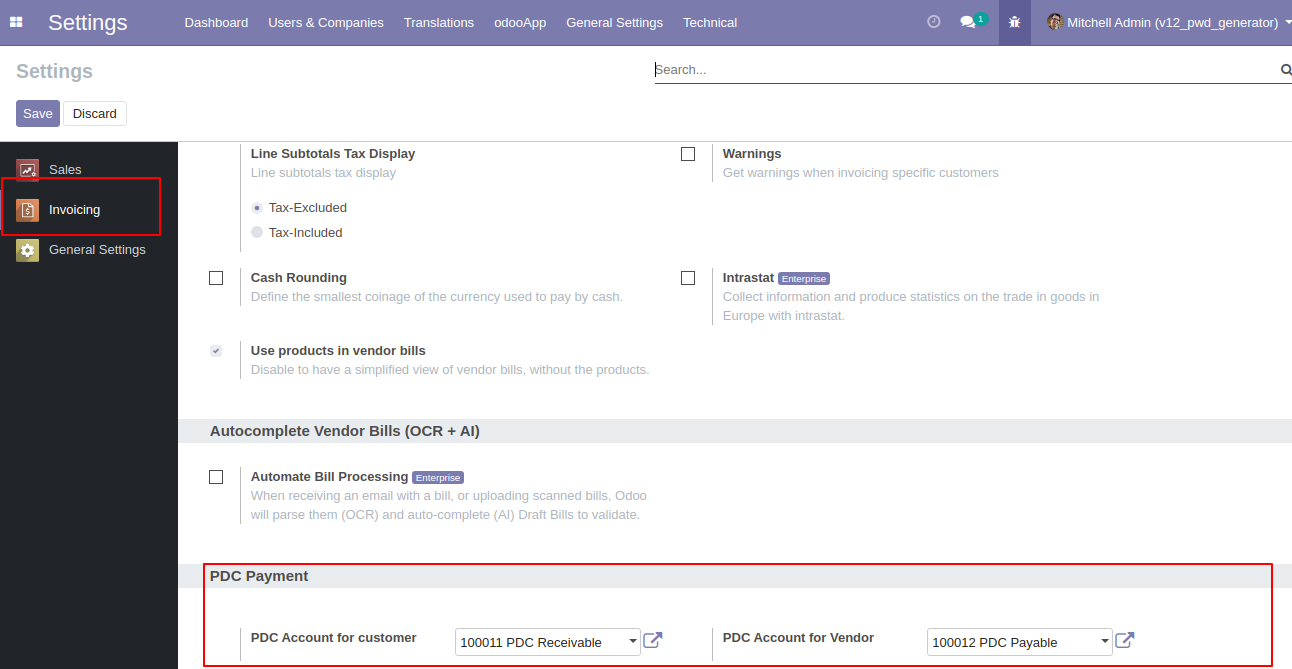
'Register PDC cheque' button in invoice form view *(Only visible in open state).
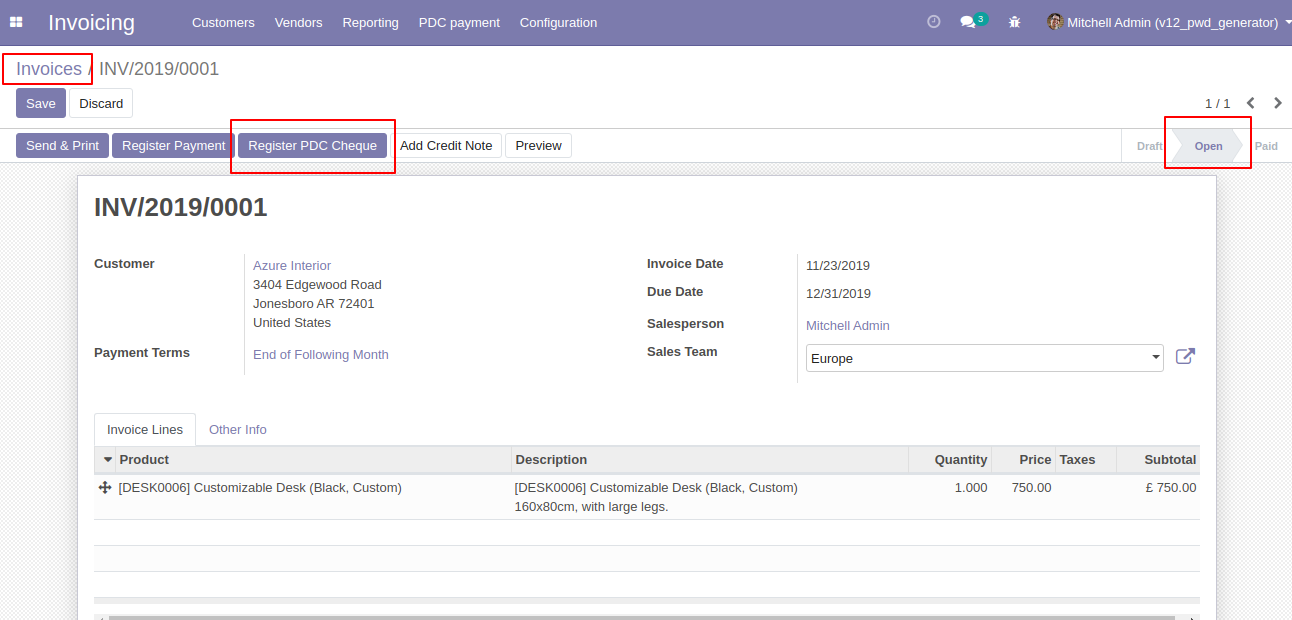
'Register PDC cheque' wizard will popup after clicking the 'Register PDC cheque' button.
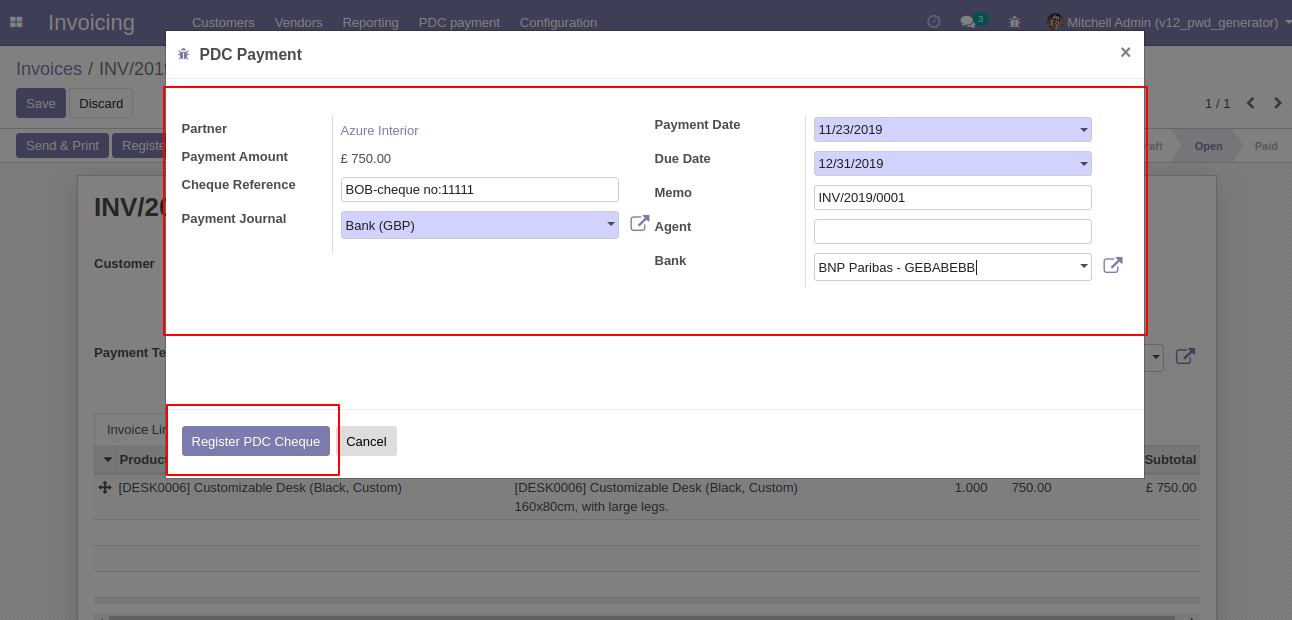
'PDC Payment' menu where you can see the list of register PDC cheque list.
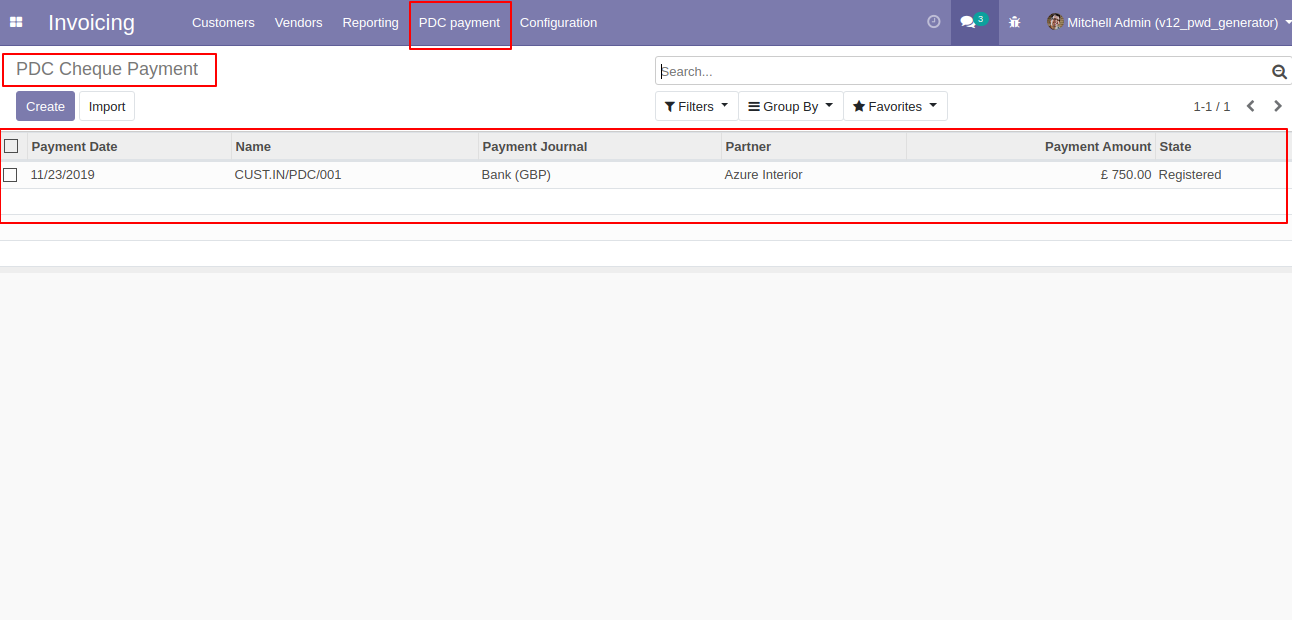
PDC Payment form view. where you can deposit or return that cheque.
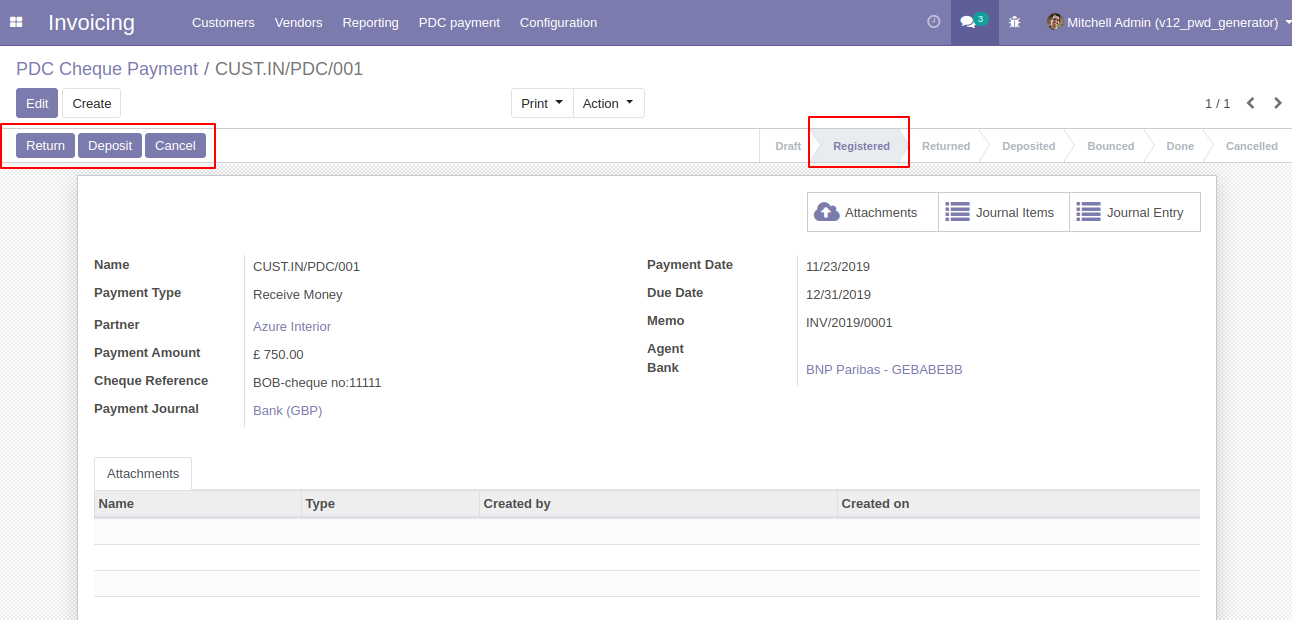
After click on 'Return' that cheque set in 'return' state.
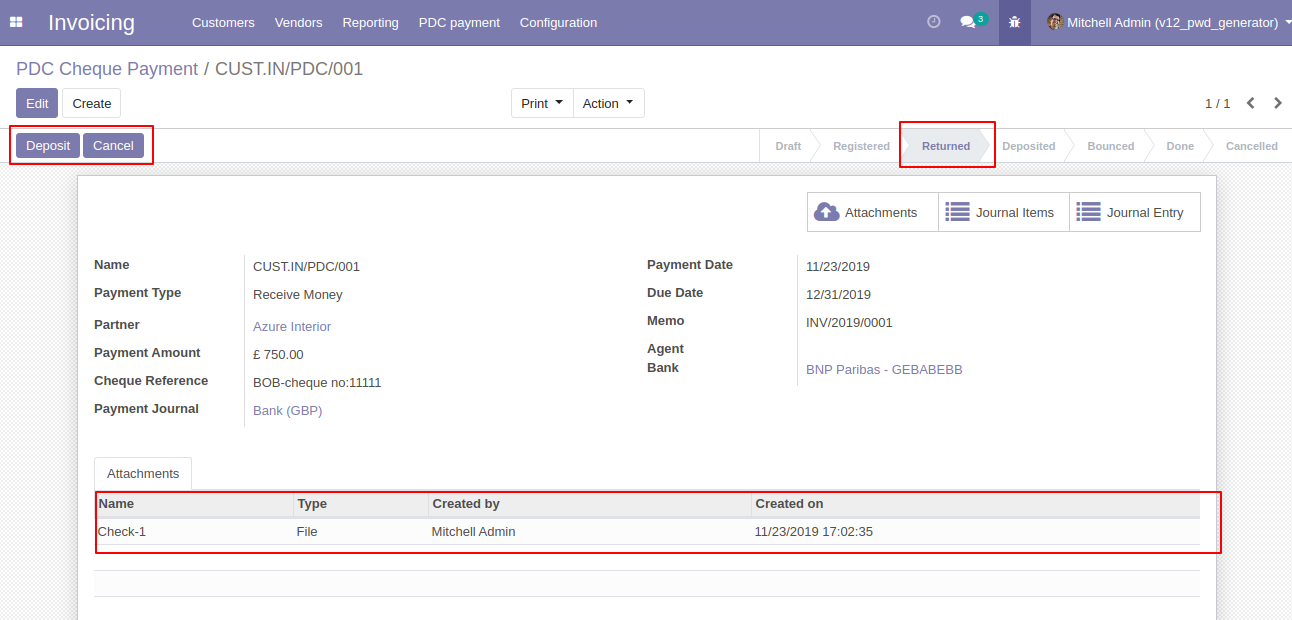
After click on 'Deposit' then that cheque set in 'Deposited' state and you can see two buttons 'Bounce', 'Done'.
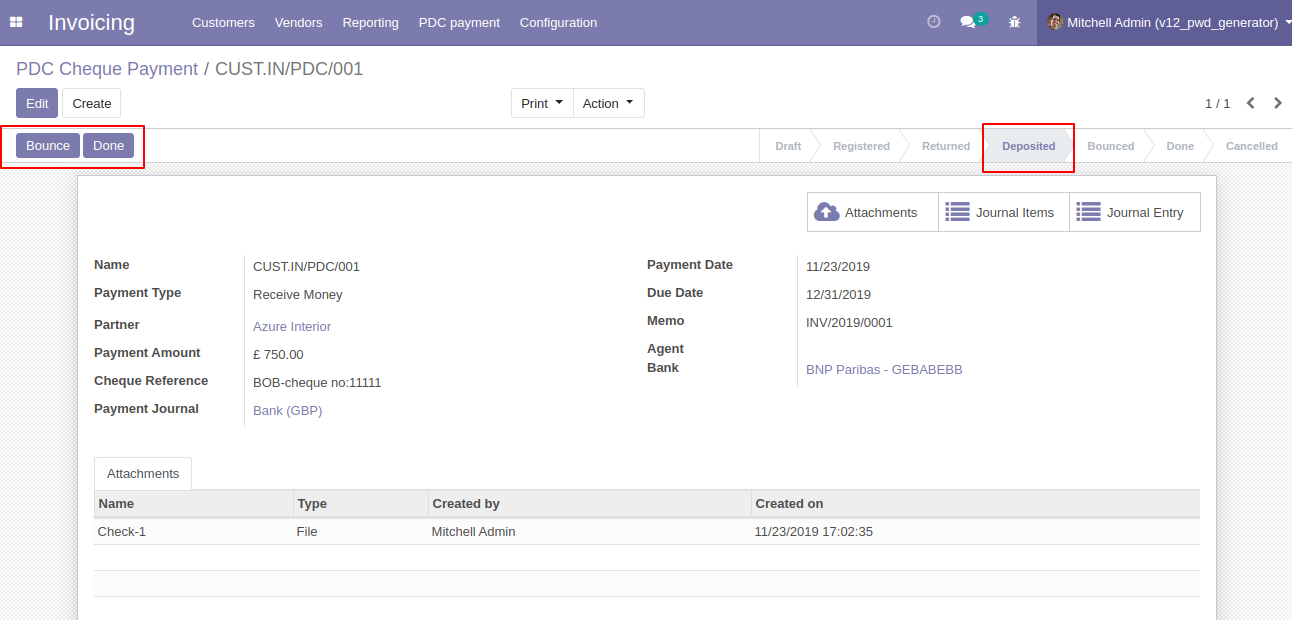
If cheque bounce. so click 'Bounce' and that cheque will set in 'Bounced' state.
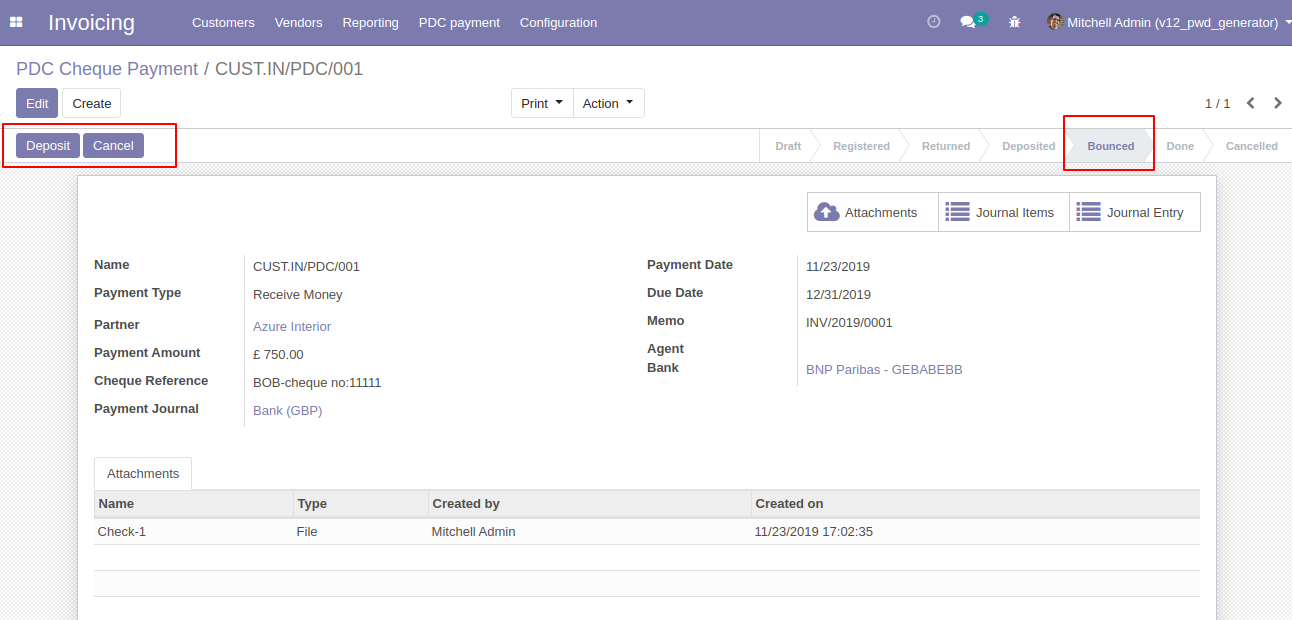
If cheque deposit successfully. so click 'Done' and that cheque will set in 'Done' state.
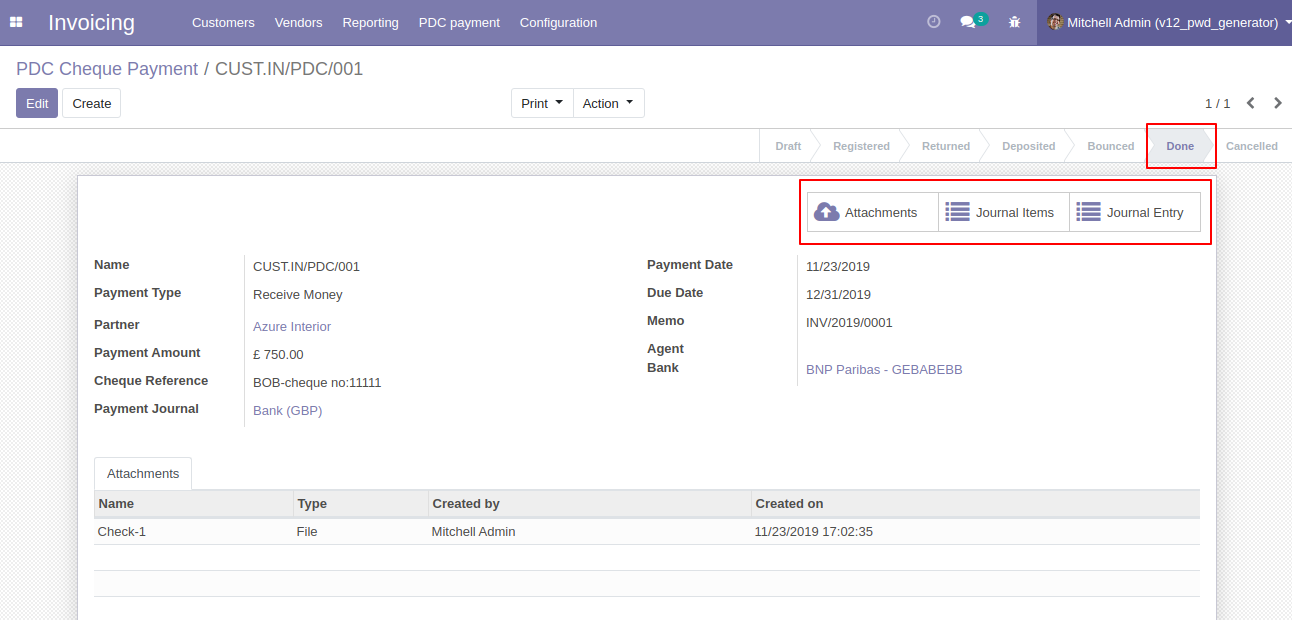
In Journal Items you can see the PDC payment entries. In the below image all entries created during all operations performed like bounce, returned, etc.
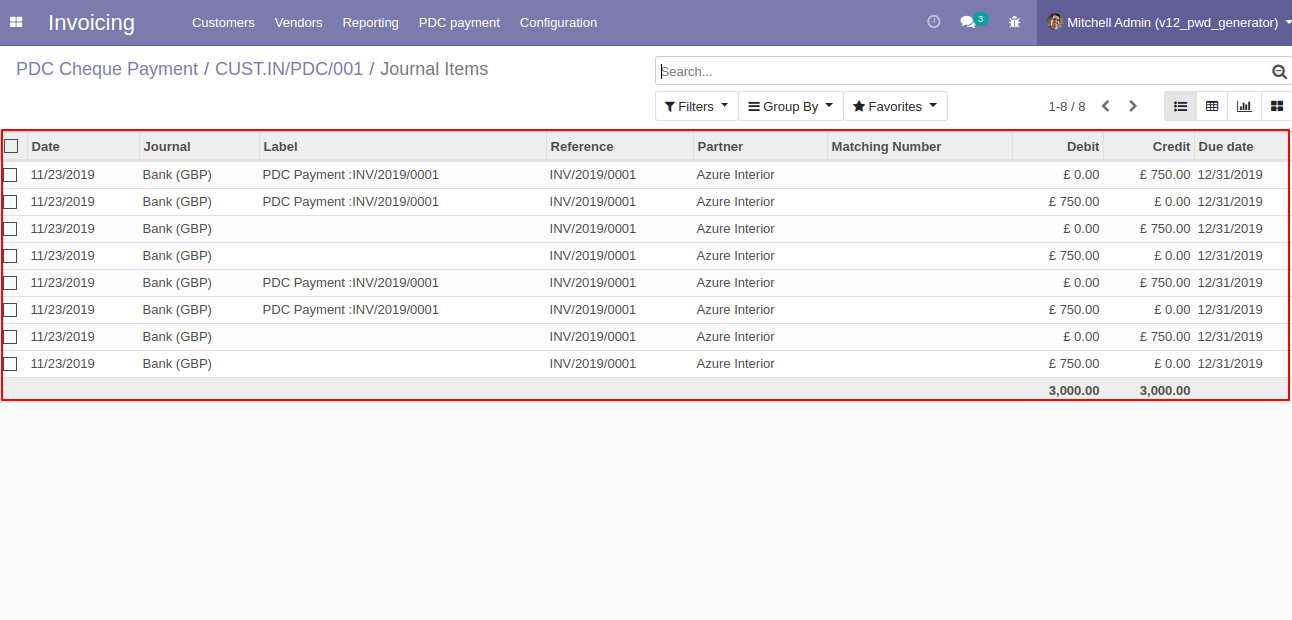
In Journal Entries you can see the PDC payment all operations entries.
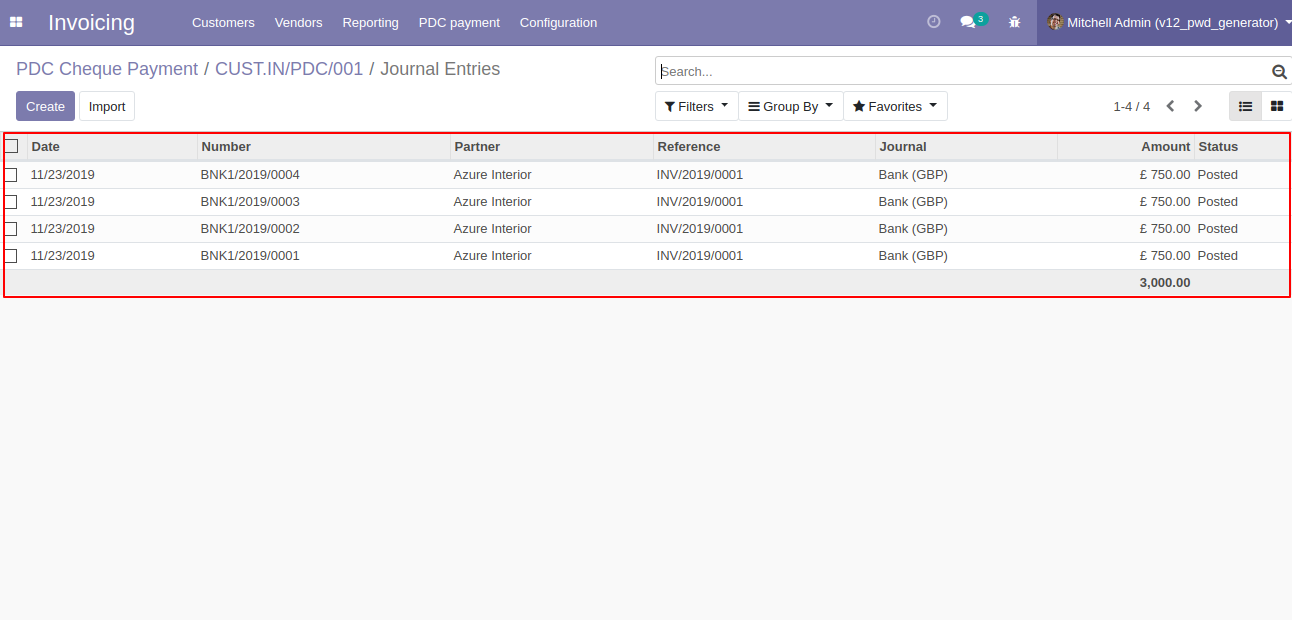
'PDC Payment Report' for print PDF report of multiple PDC cheque payments.
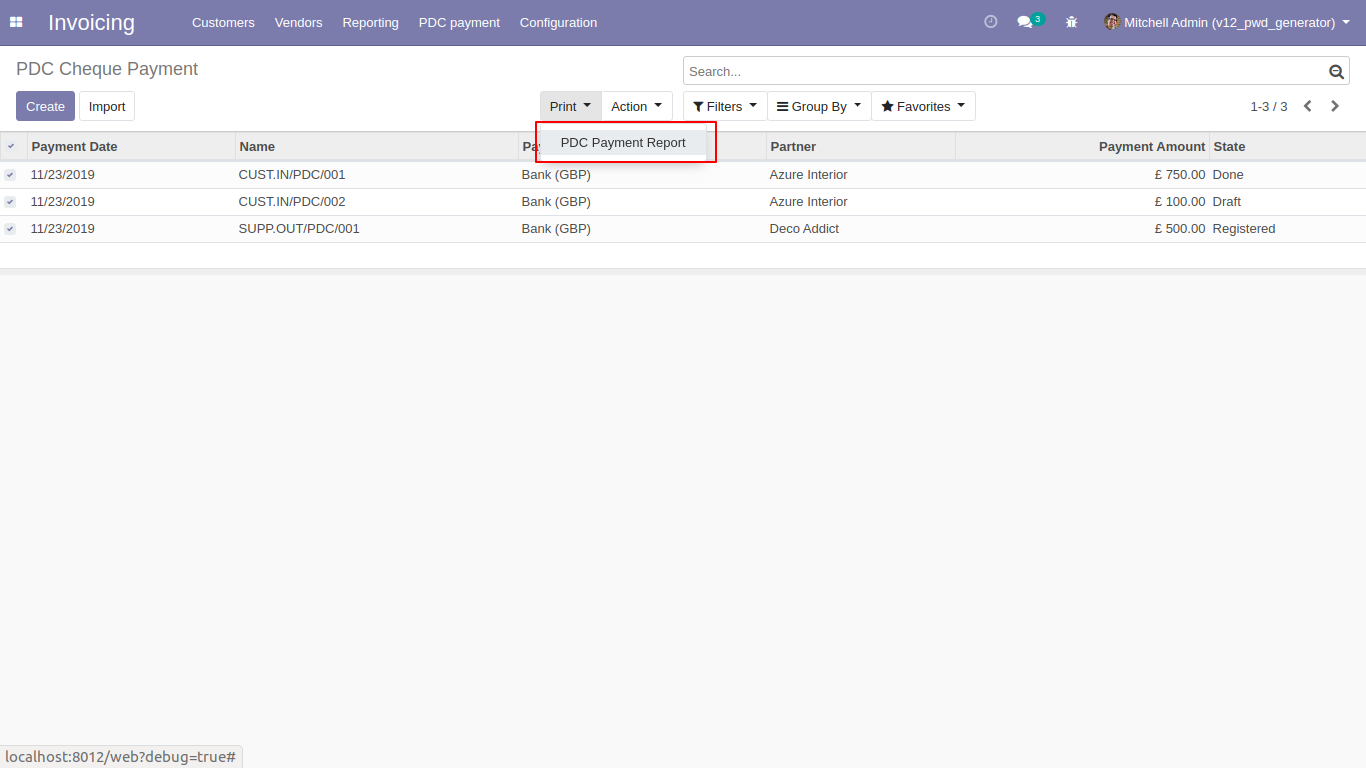
PDF PDC Payment Report.
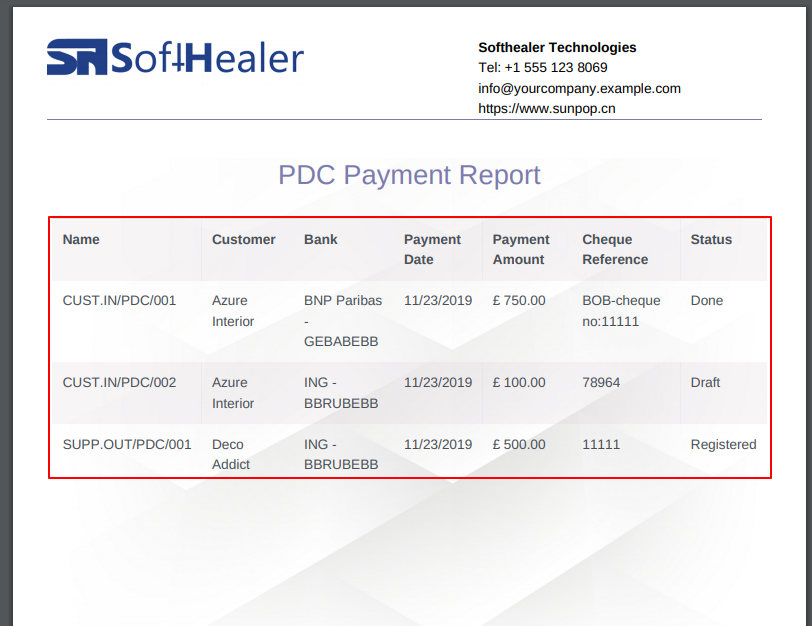
You have to set up both PDC account for each company.
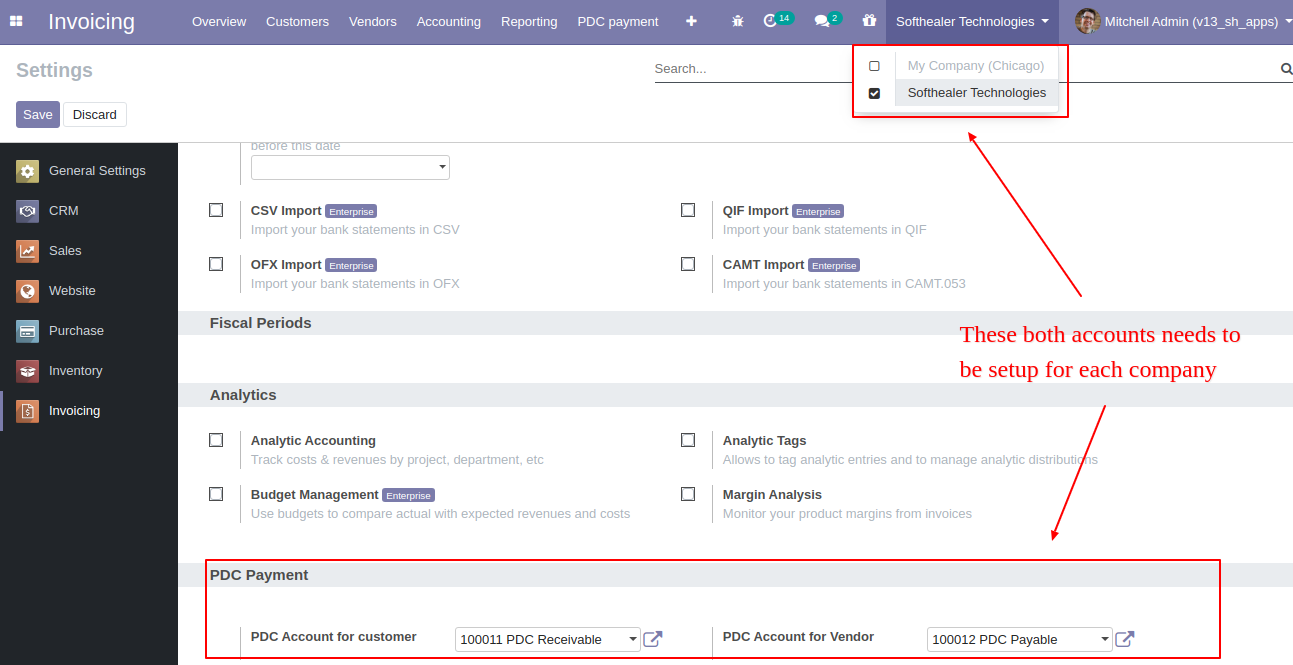
Goto Invoice config setting and select PDC account for the vendor.
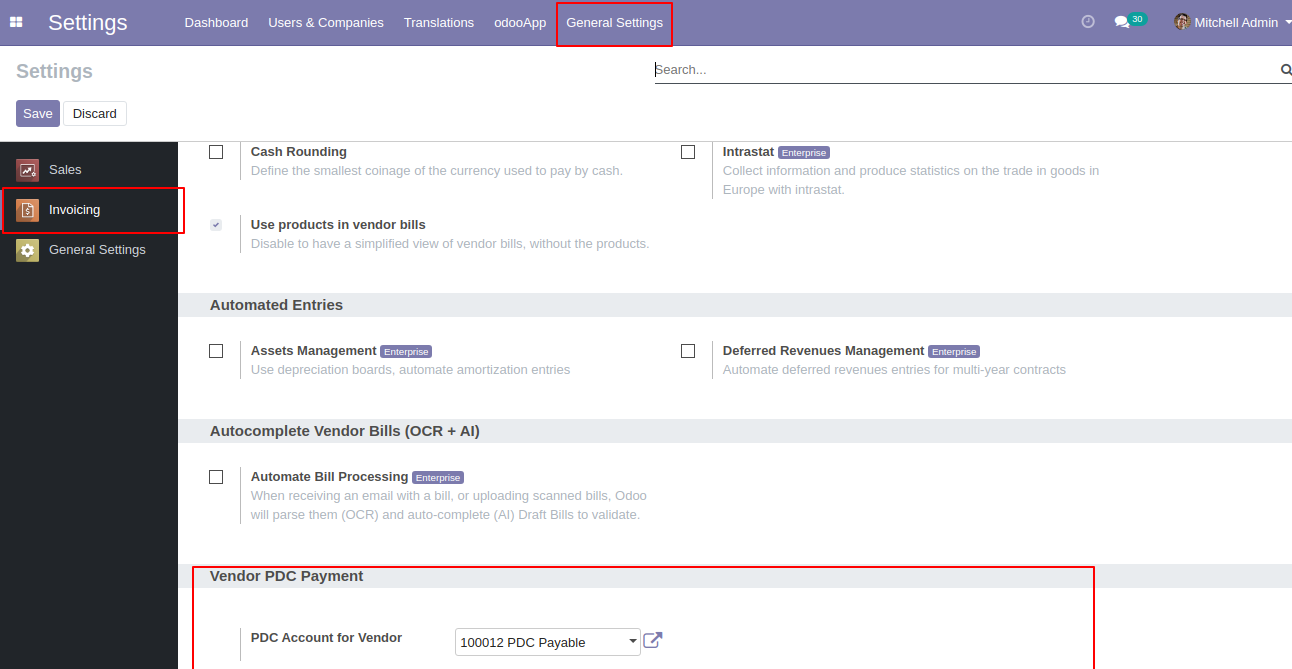
'Register PDC cheque' button in bill form view *(Only visible in open state).
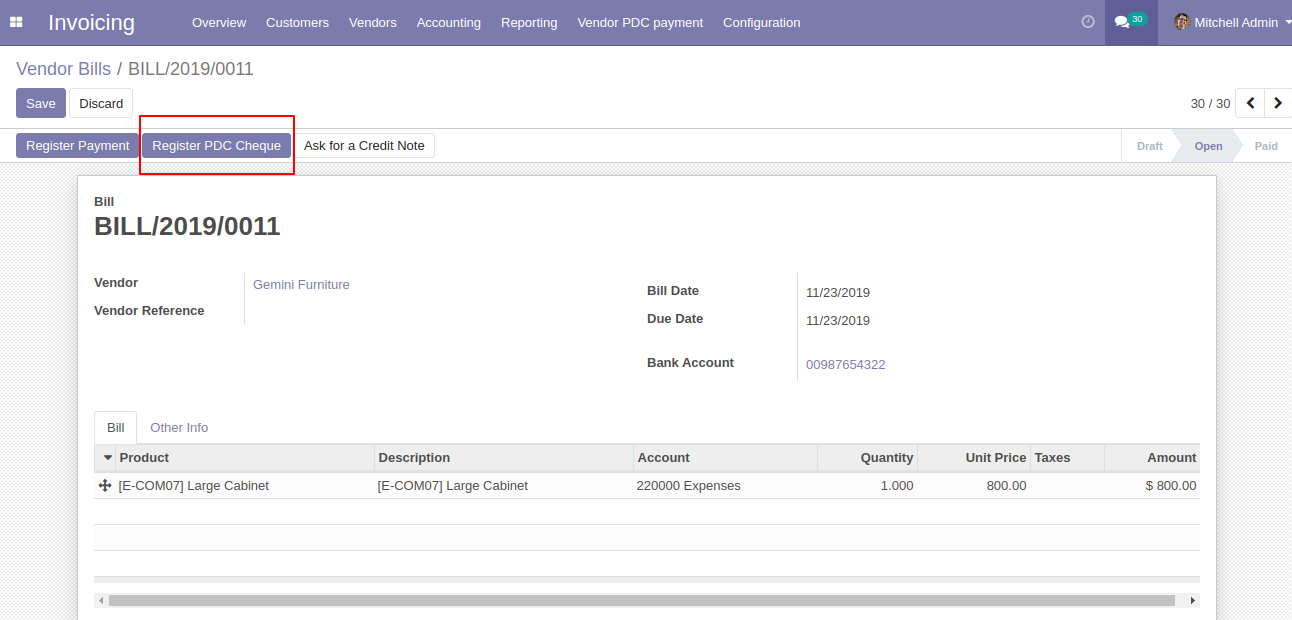
'Register PDC cheque' wizard will popup after clicking the 'Register PDC cheque' button.
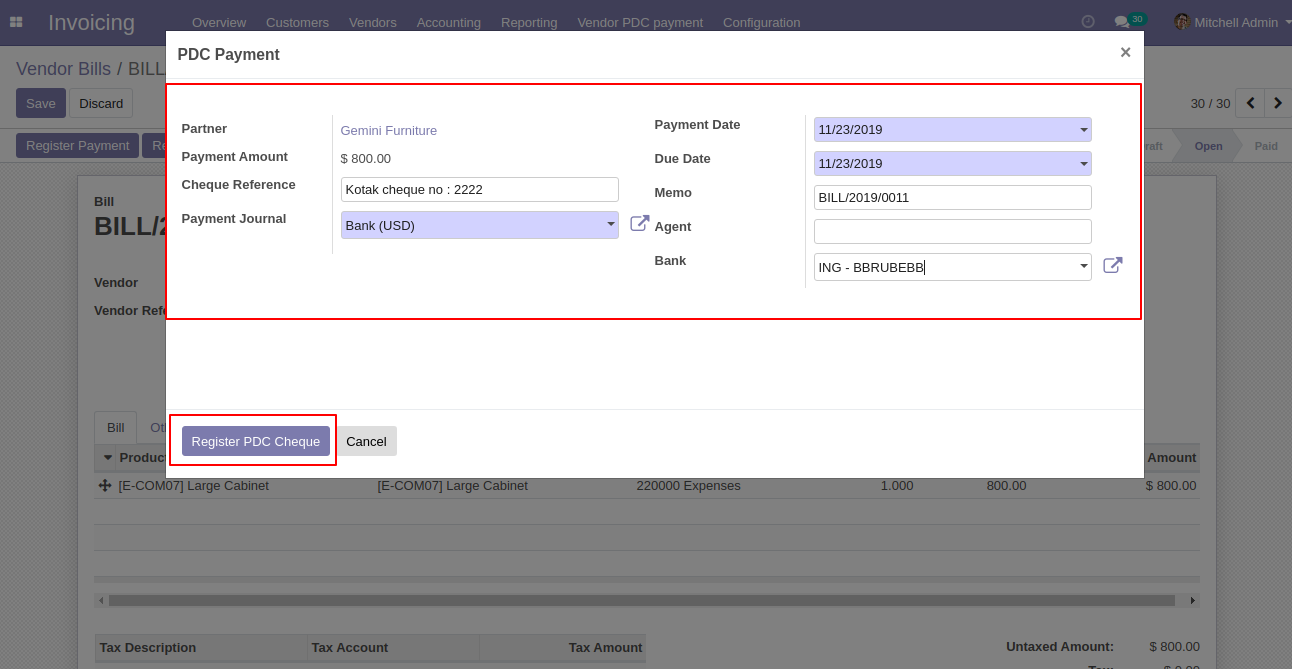
'PDC Payment' menu where you can see the list of register PDC cheque list.
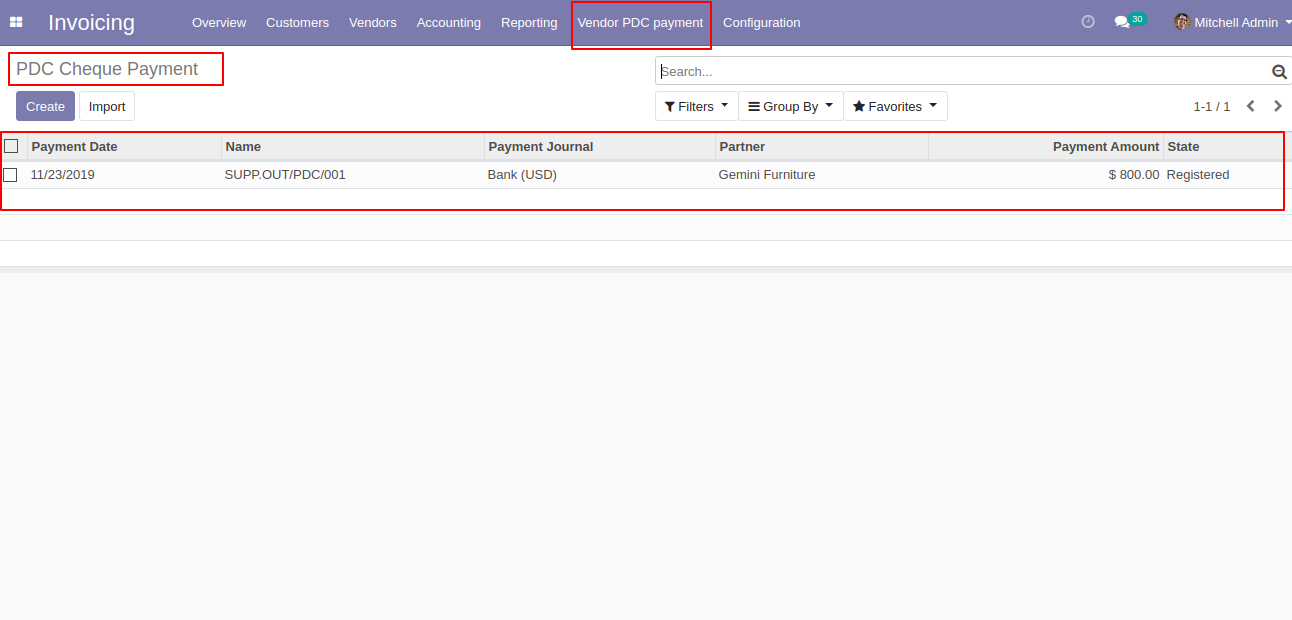
PDC Payment form view. where you can deposit or return that cheque.
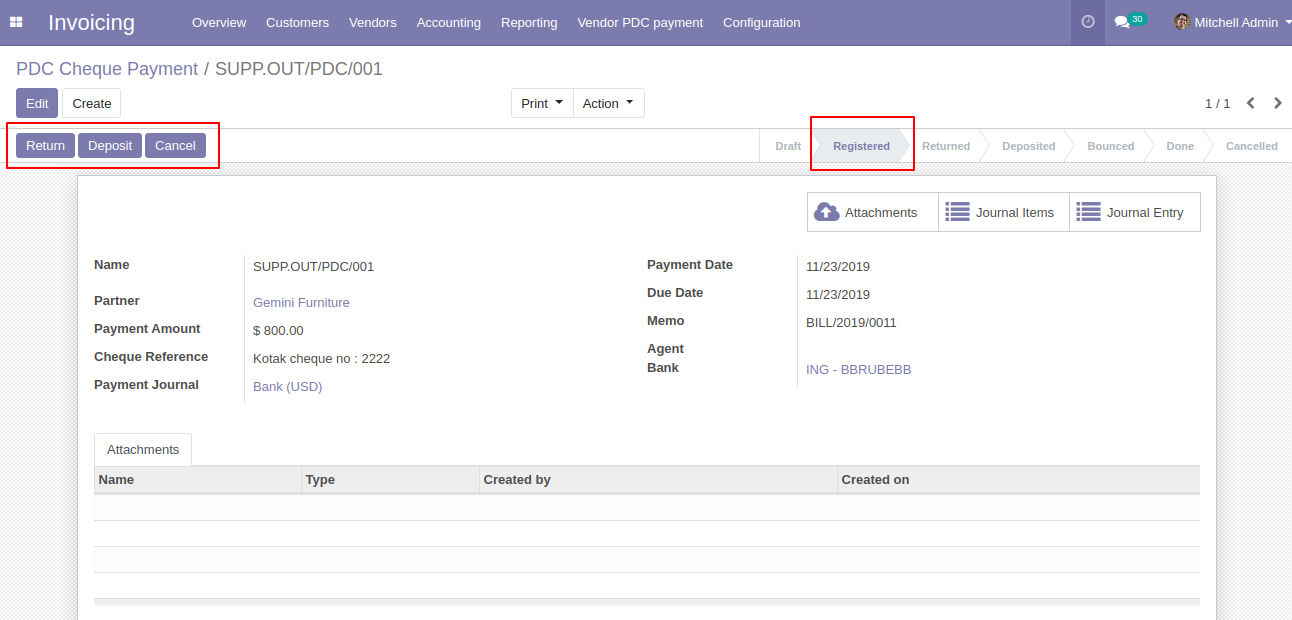
After click on 'Return' that cheque set in 'return' state.
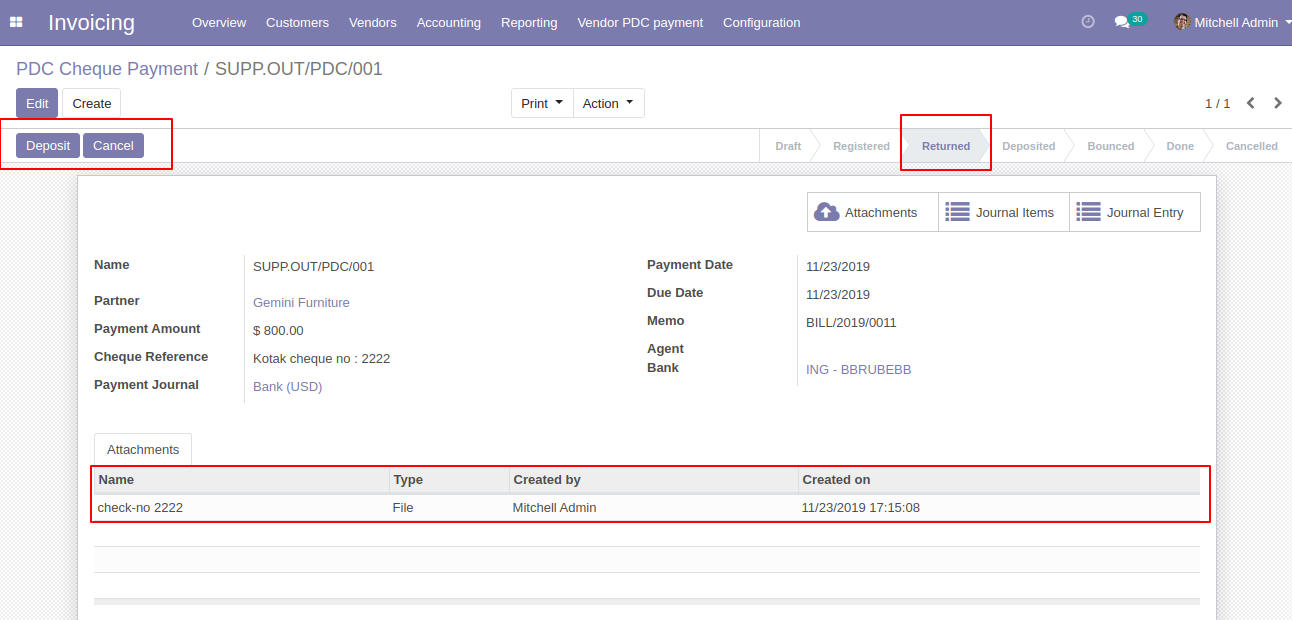
After click on 'Deposit' then that cheque set in 'Deposited' state and you can see two buttons 'Bounce', 'Done'.
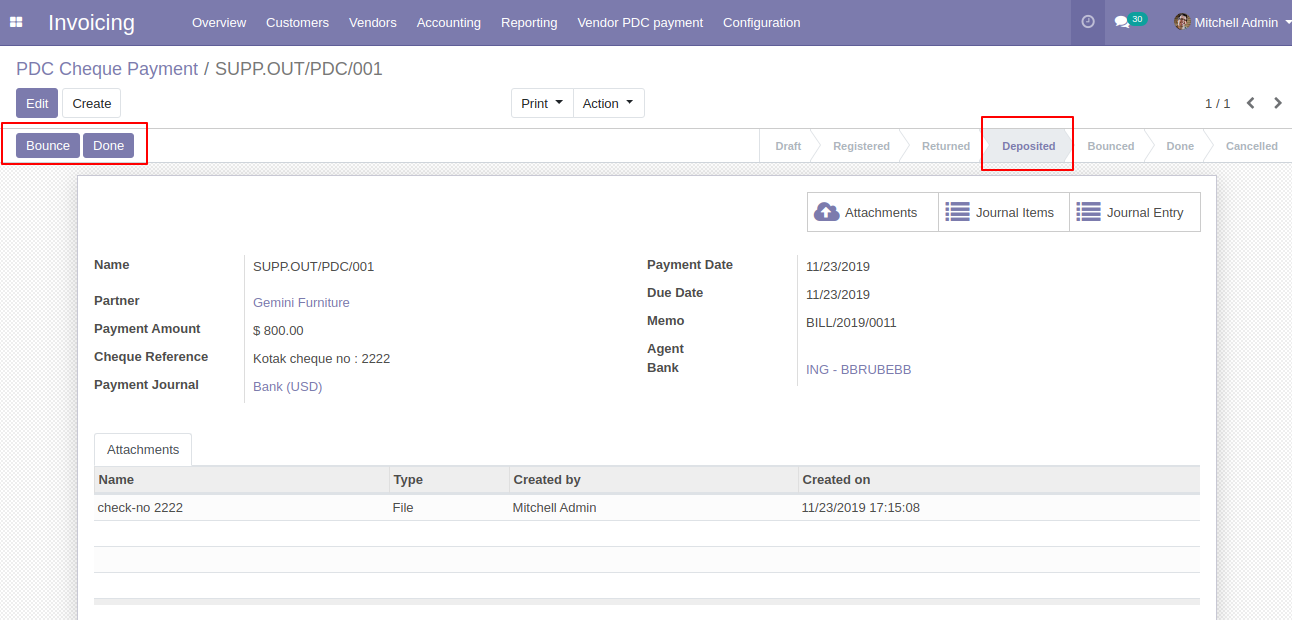
If cheque bounce. so click 'Bounce' and that cheque will set in 'Bounced' state.
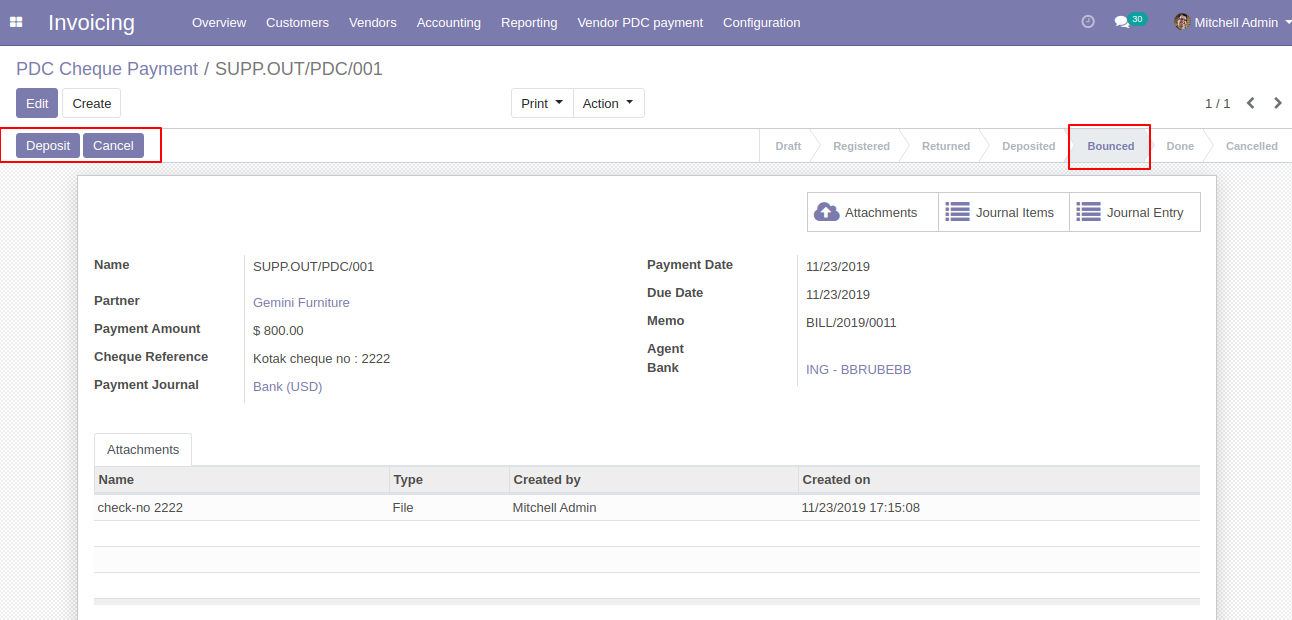
If cheque deposit successfully. so click 'Done' and that cheque will set in 'Done' state. In the form view, as you see there are three smart buttons where you can see the 'Attachment', 'Journal Items', 'Journal Entries'.
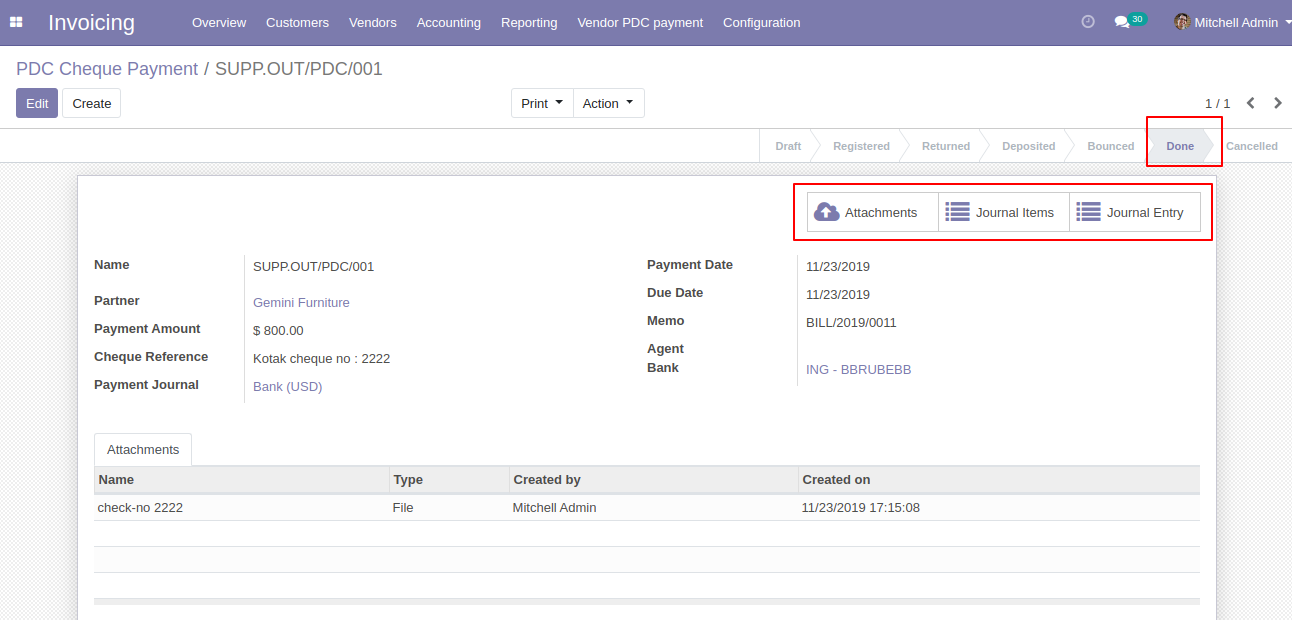
In Journal Items you can see the PDC payment entries. In the below image all entries created during all operations performed like bounce, returned etc.
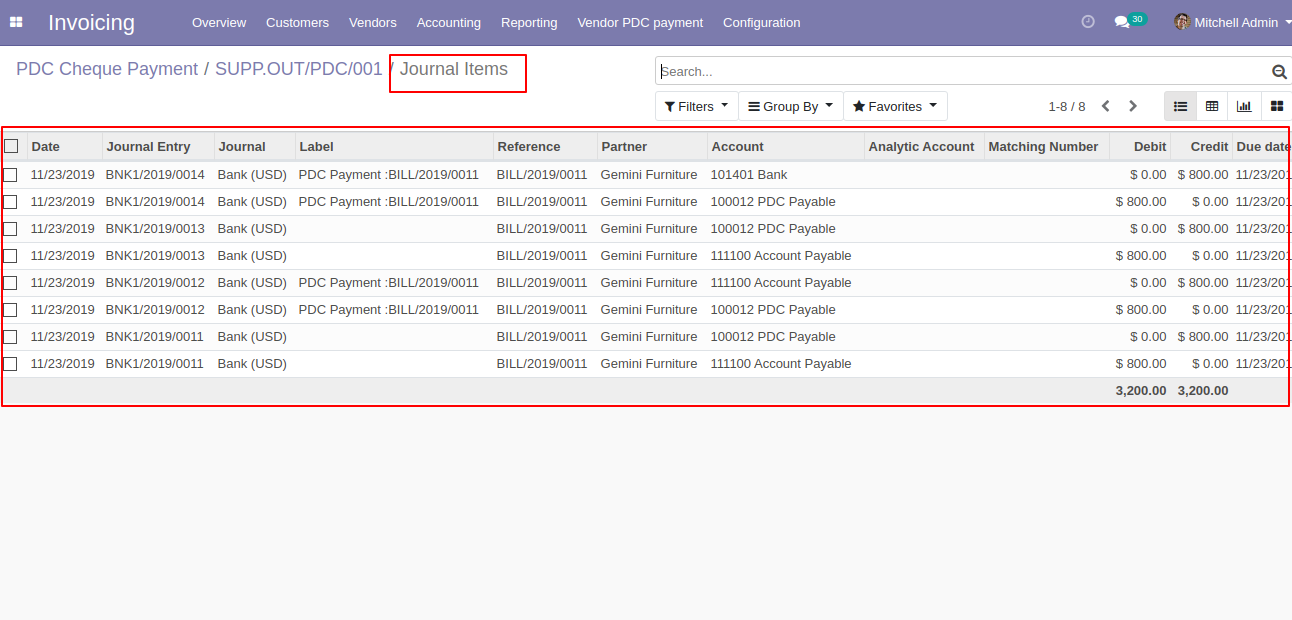
In Journal Entries you can see the PDC payment all operations entries.
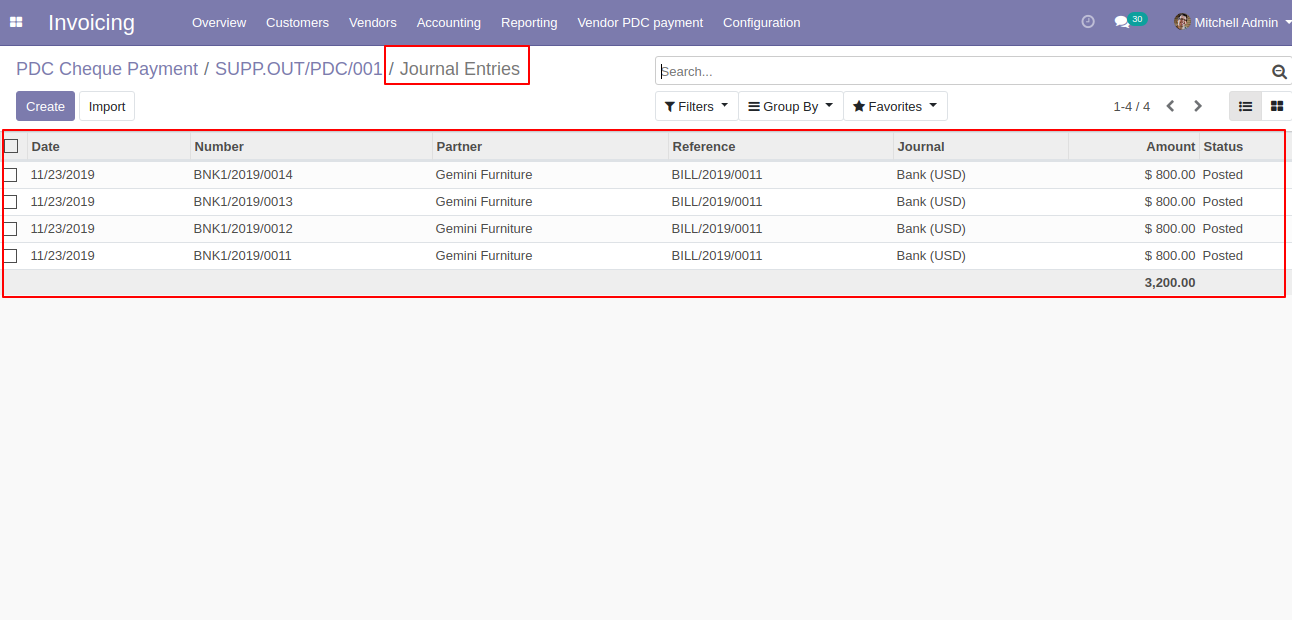
'PDC Payment Report' for print PDF report of multiple PDC cheque payment.
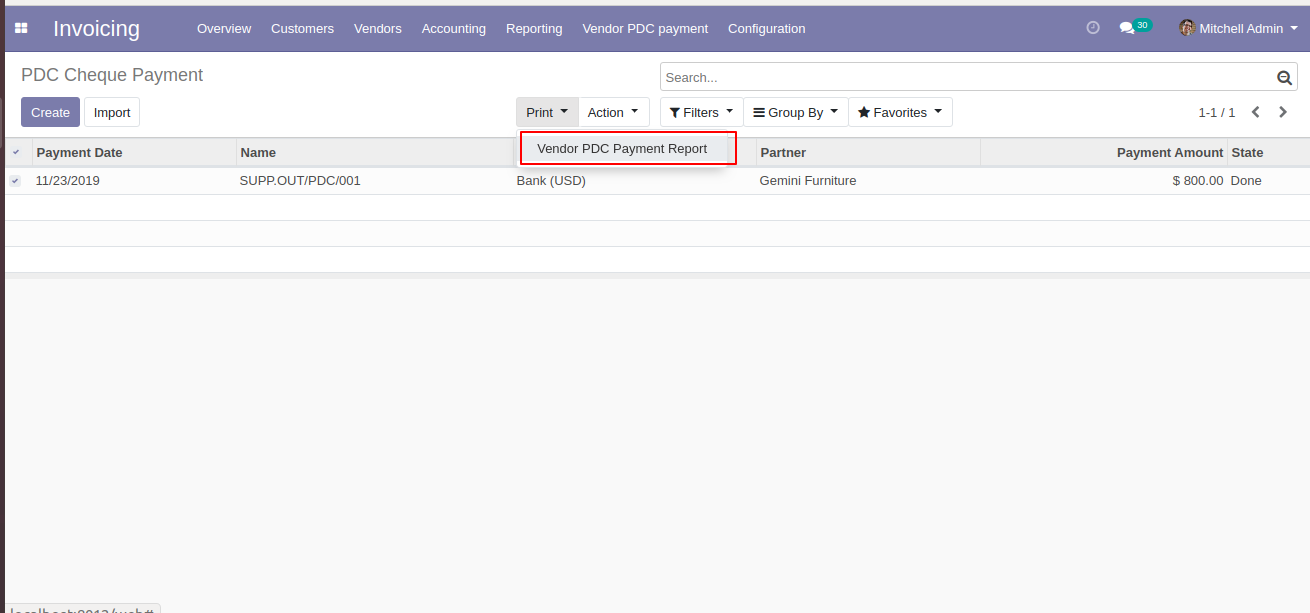
PDF PDC Payment Report.
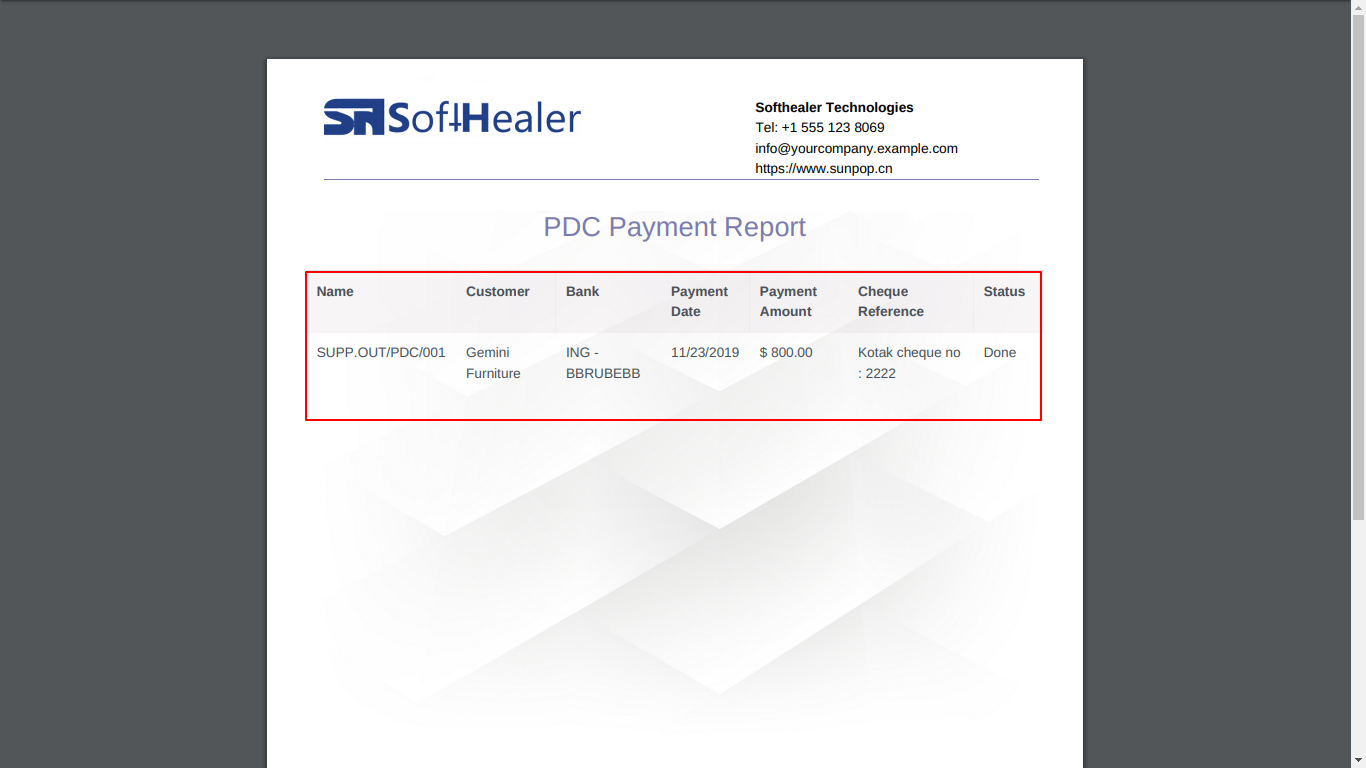
You
can
do
multi-action
for
all
states
using
the
"Action"
button.
Select
the
PDC
cheque
from
the
list
view
and
then
from
the
"Action"
menu
select
option
as
per
need.
You
can
see
the
sum
of
all
payments
in
the
list
view.
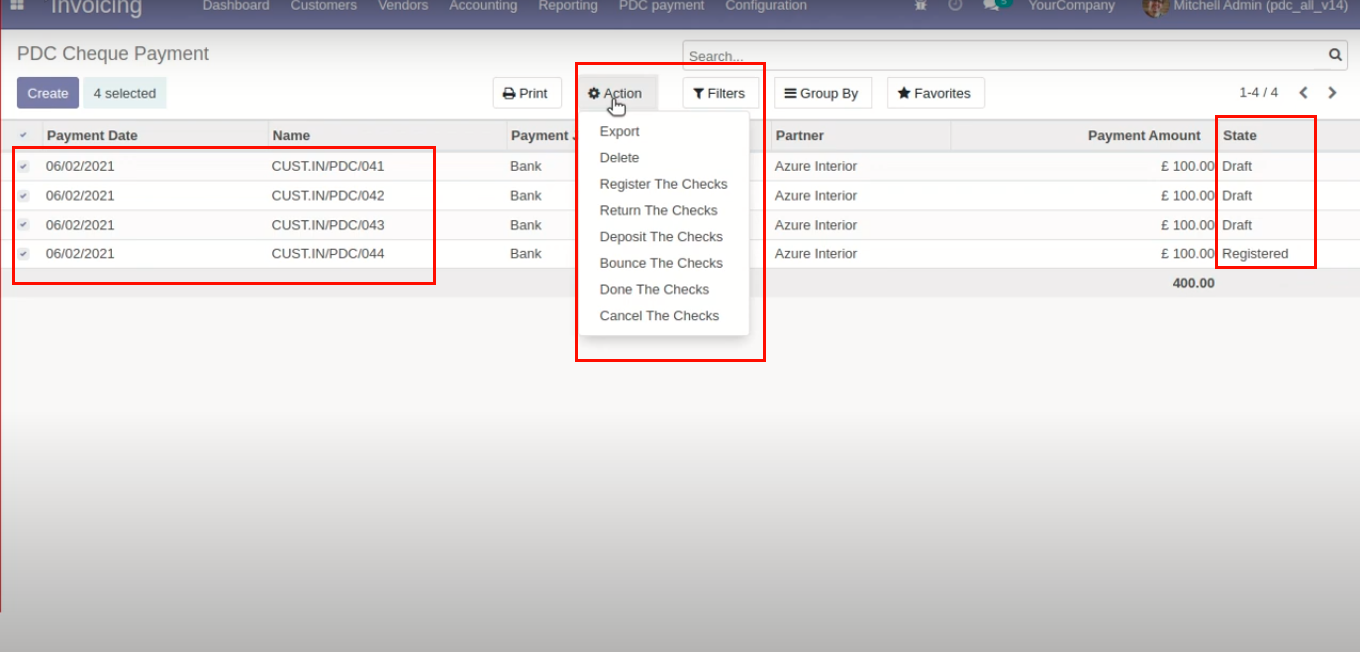
Now we change multiple cheque states to the "Register".
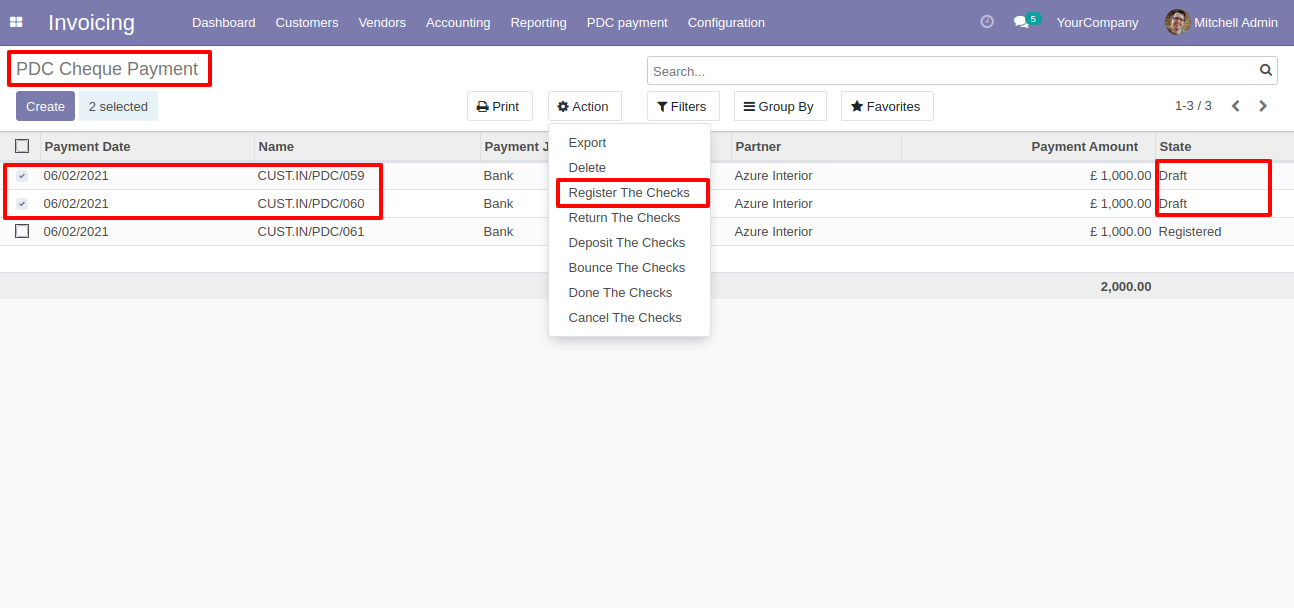
It shows an alert if you try to change the wrong states.
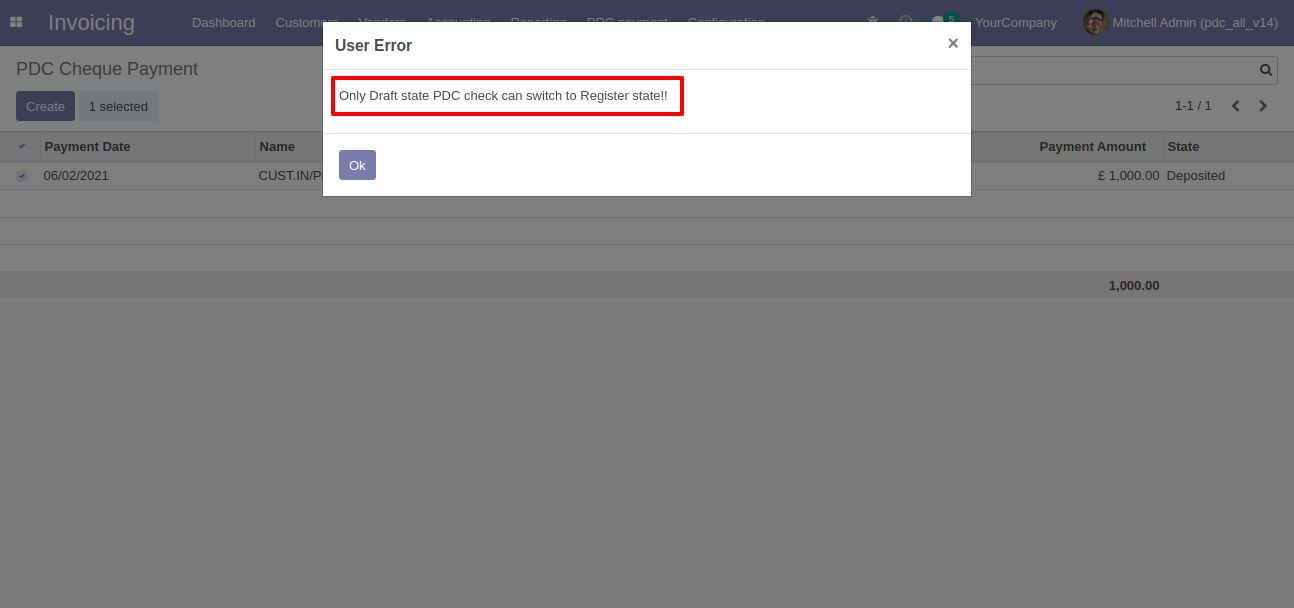
Now we change multiple cheque states to the "Return".
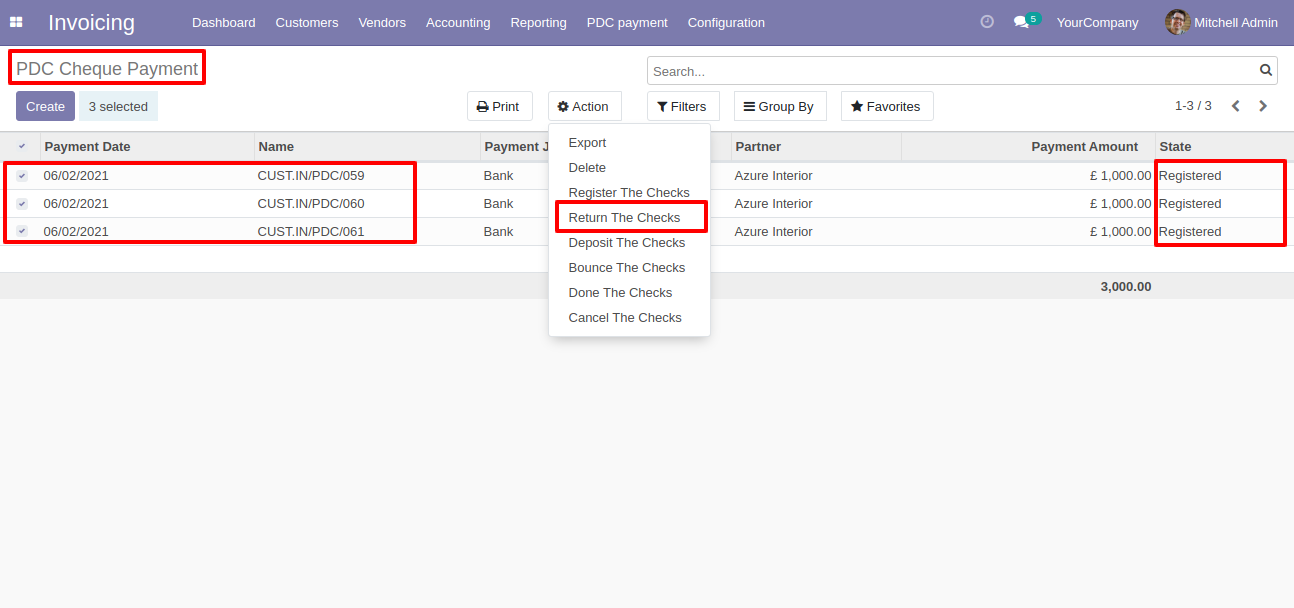
It shows an alert if you try to change the wrong states.
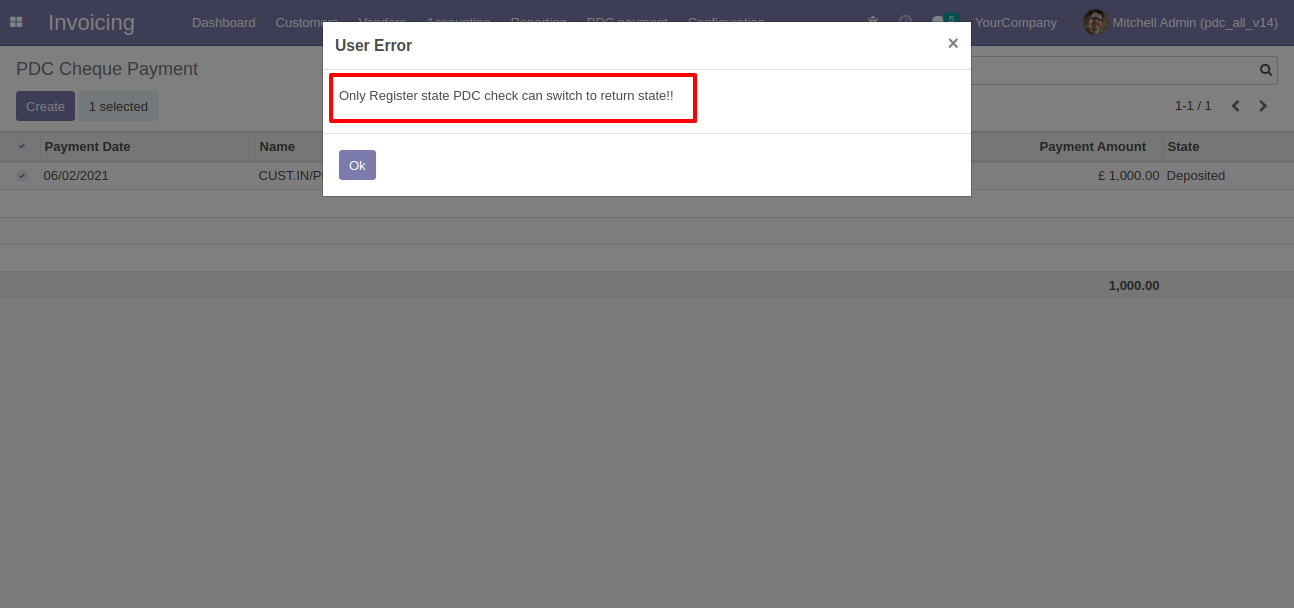
Now we change multiple cheque states to the "Deposit".
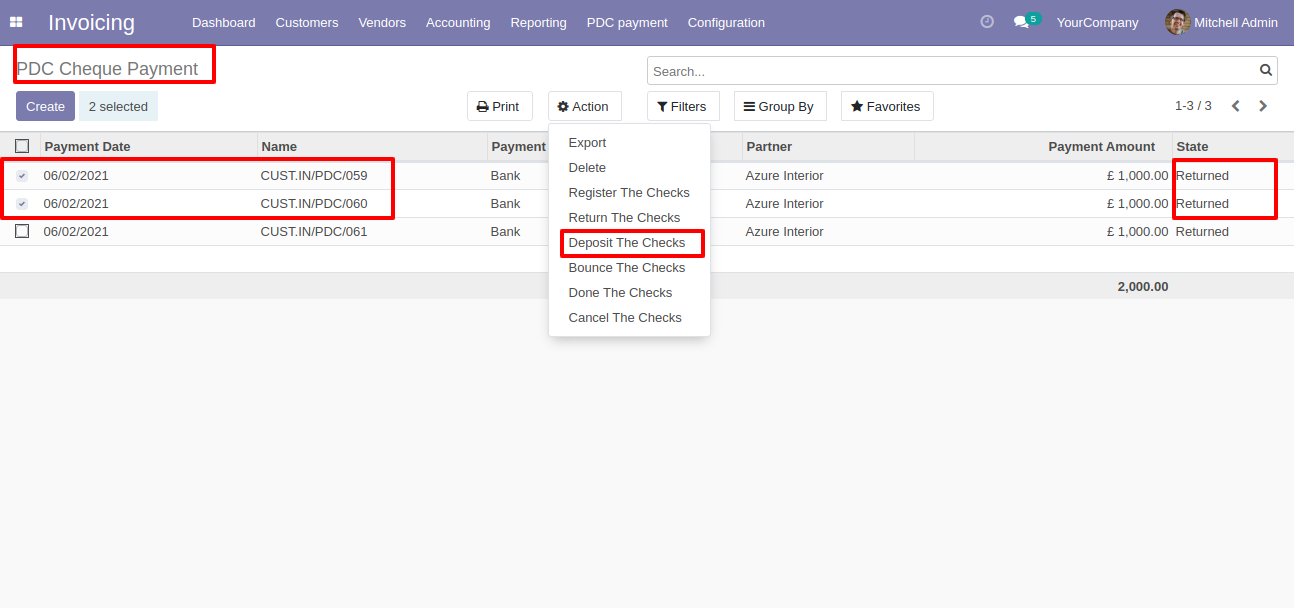
It shows an alert if you try to change the wrong states.
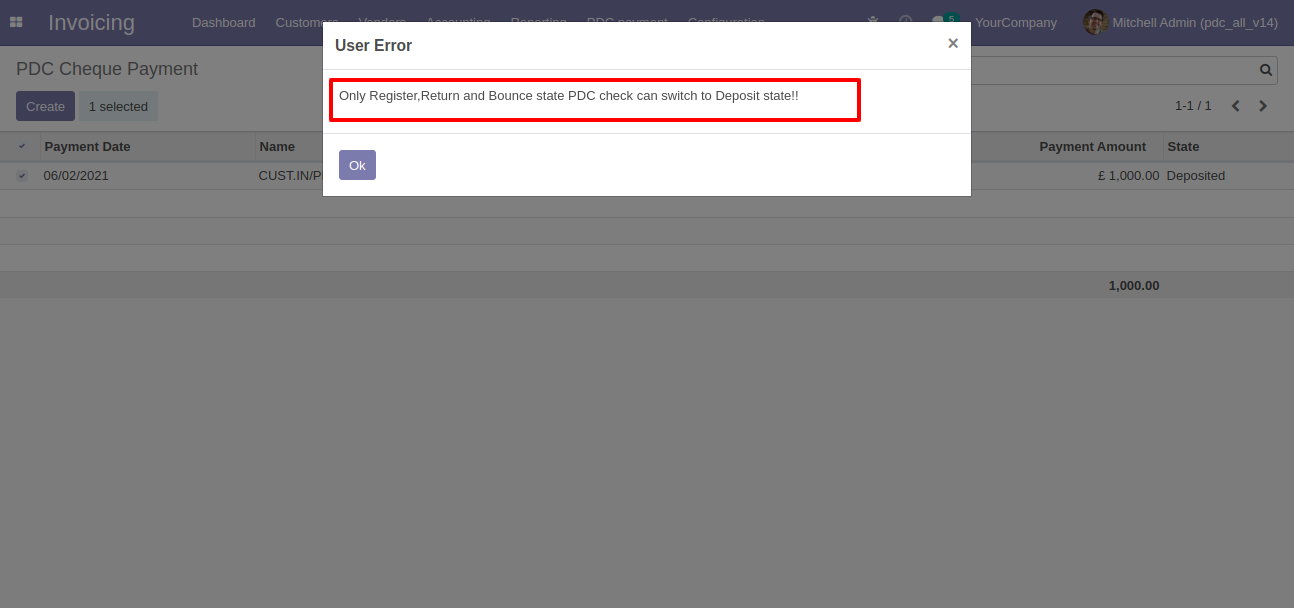
Now we change multiple cheque states to the "Bounce".
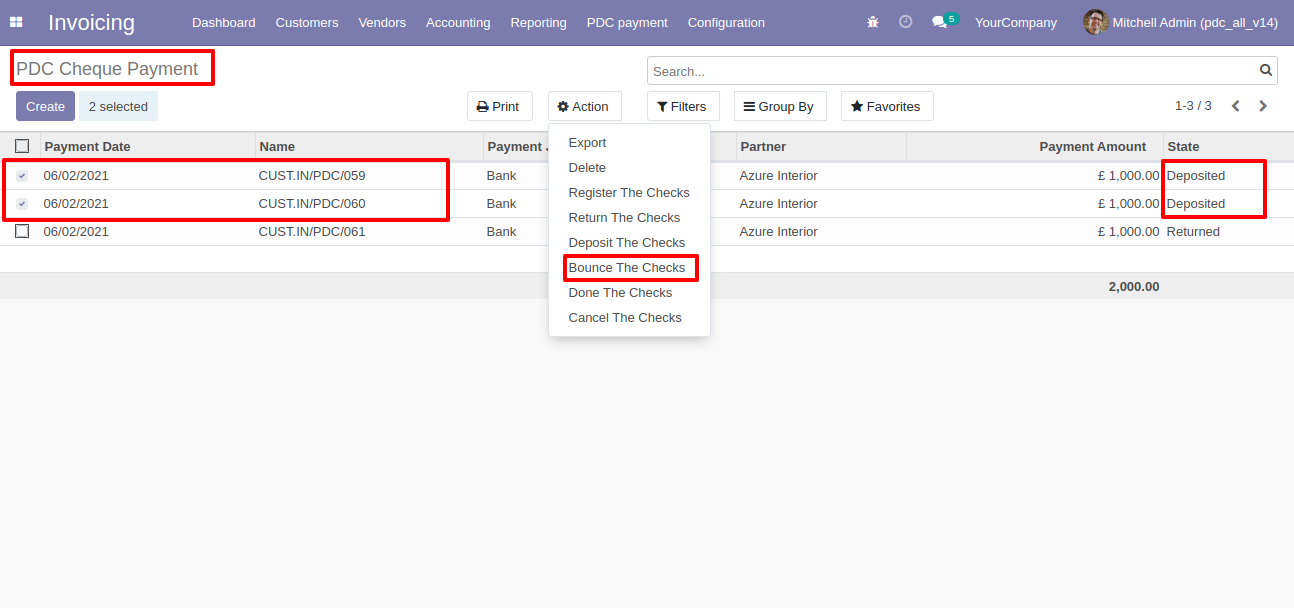
It shows an alert if you try to change the wrong states.
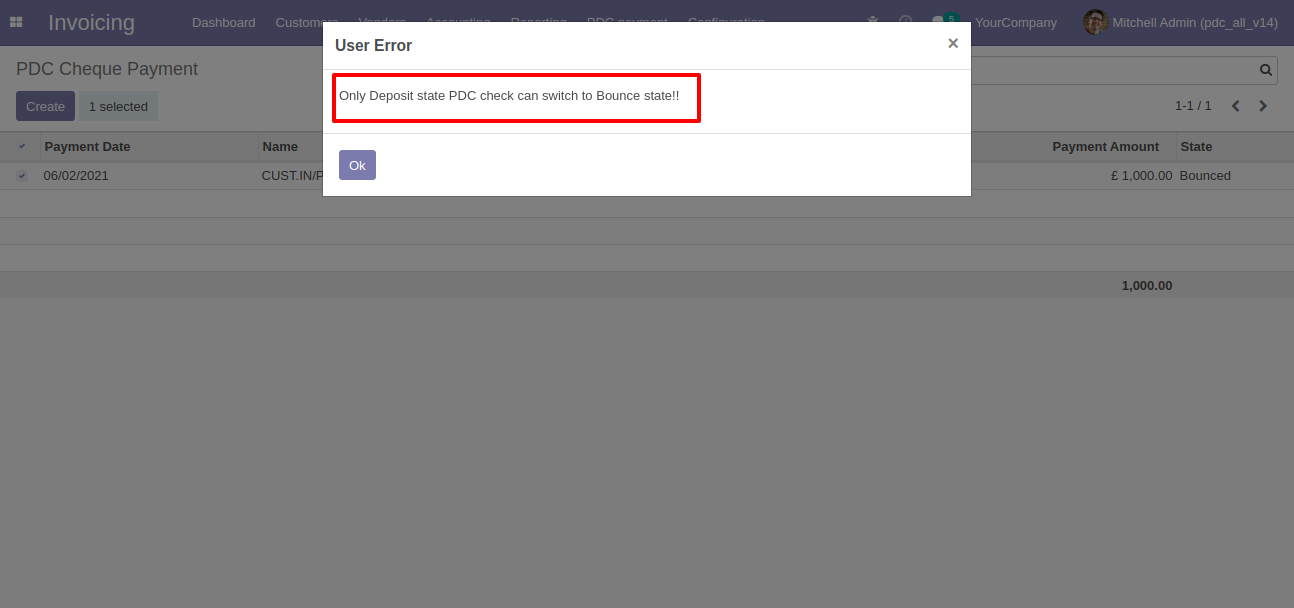
Now we change multiple cheque states to the "Done".
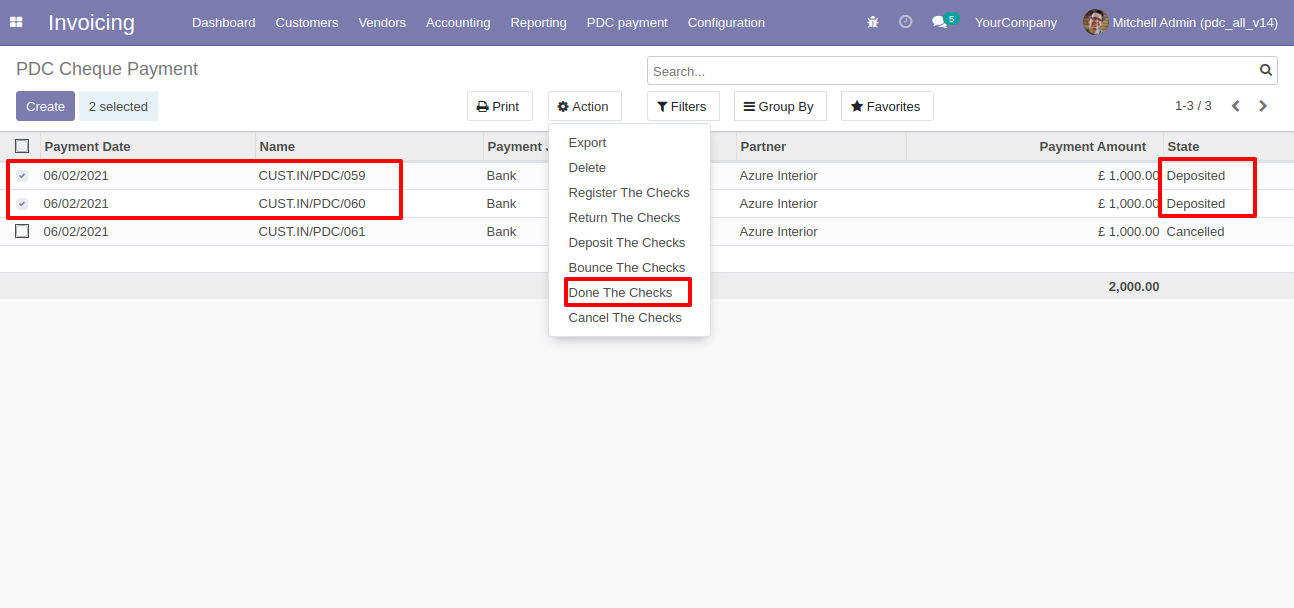
It shows an alert if you try to change the wrong states.
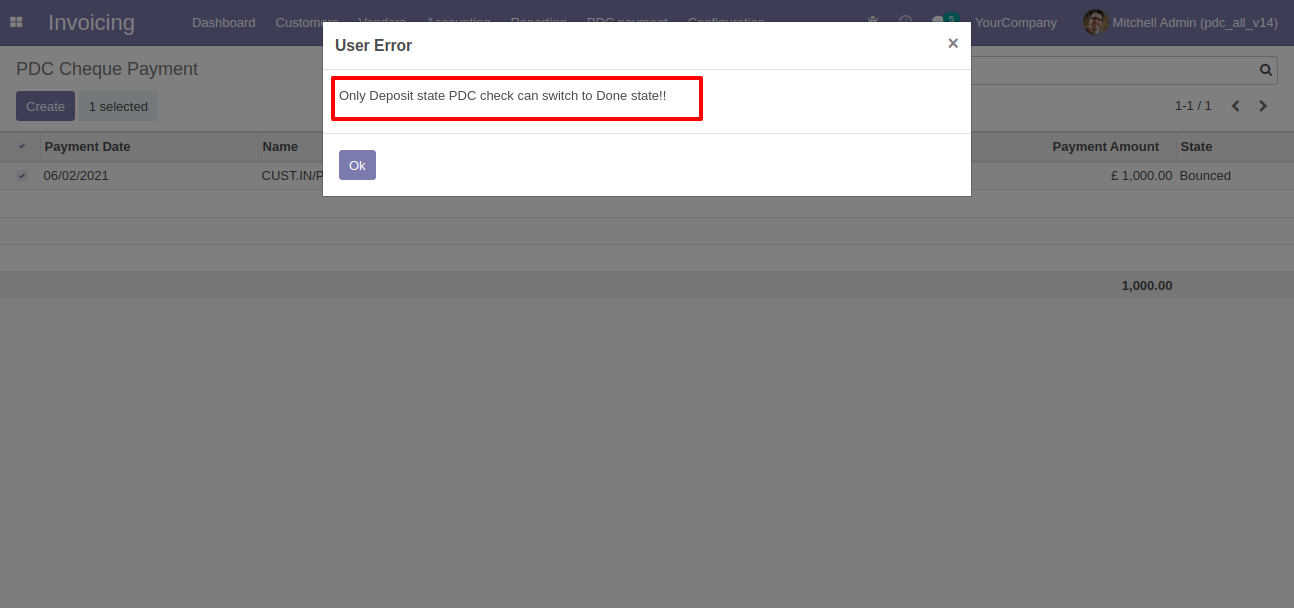
Now we change multiple cheque states to the "Cancel".

It shows an alert if you try to change the wrong states.
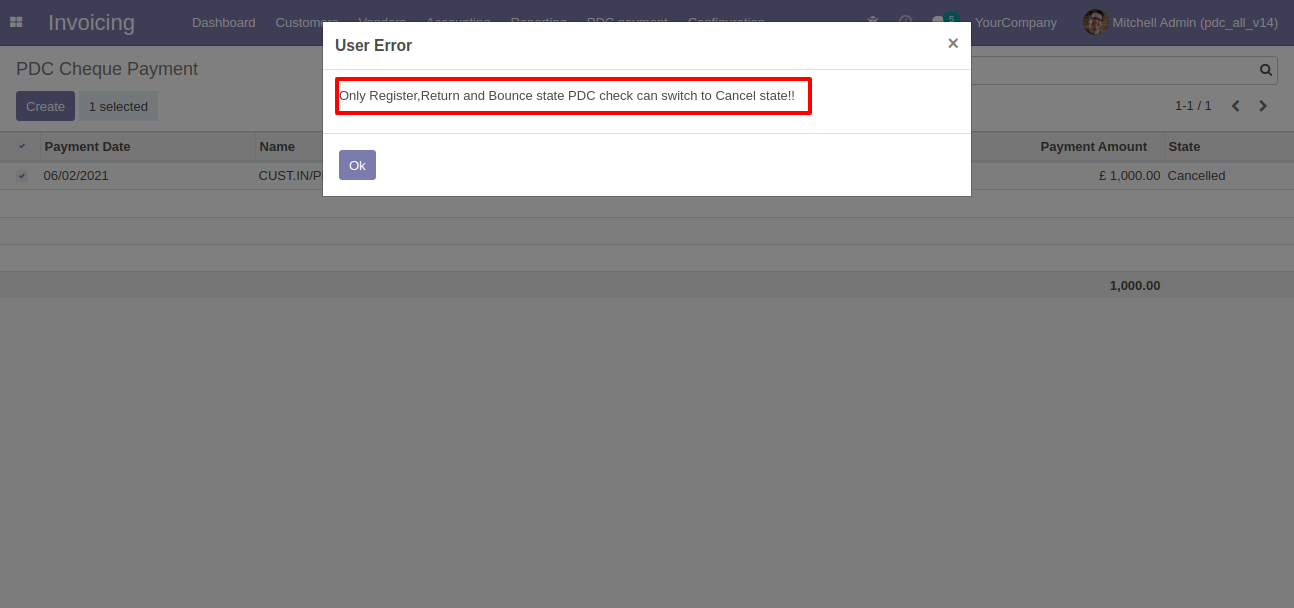
v 13.0.8
Currently no any invoice/bill and we press "Done".
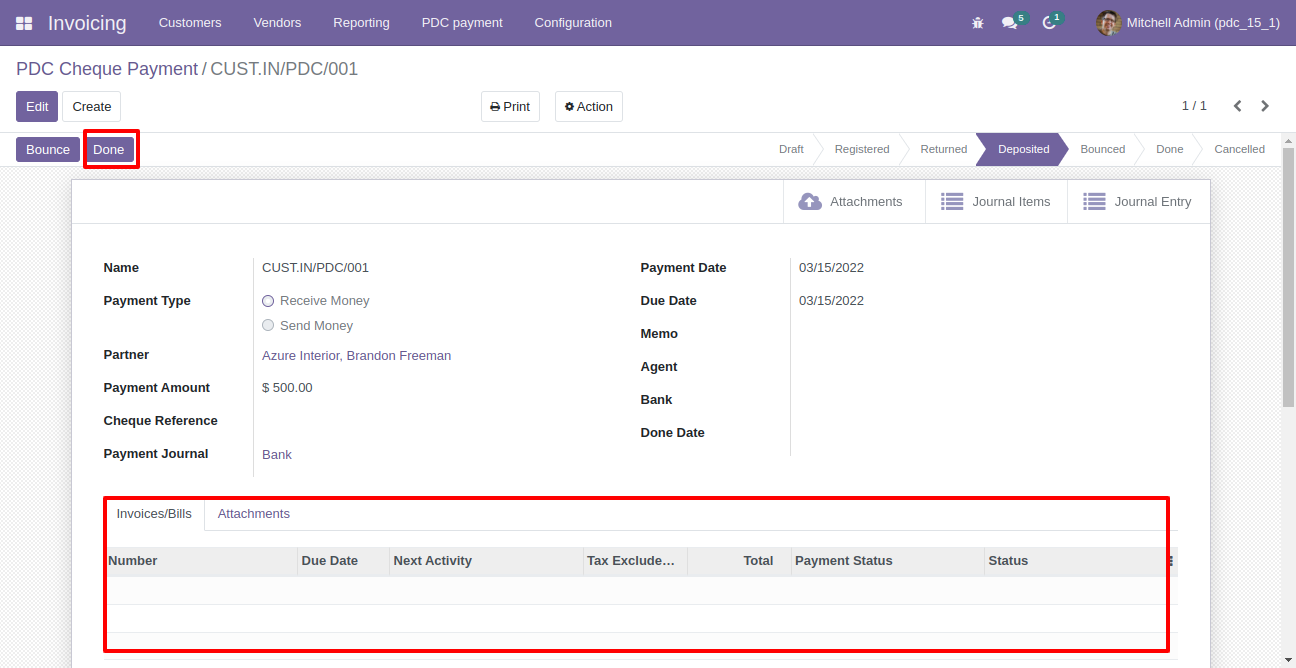
Journal entry created of that payment.
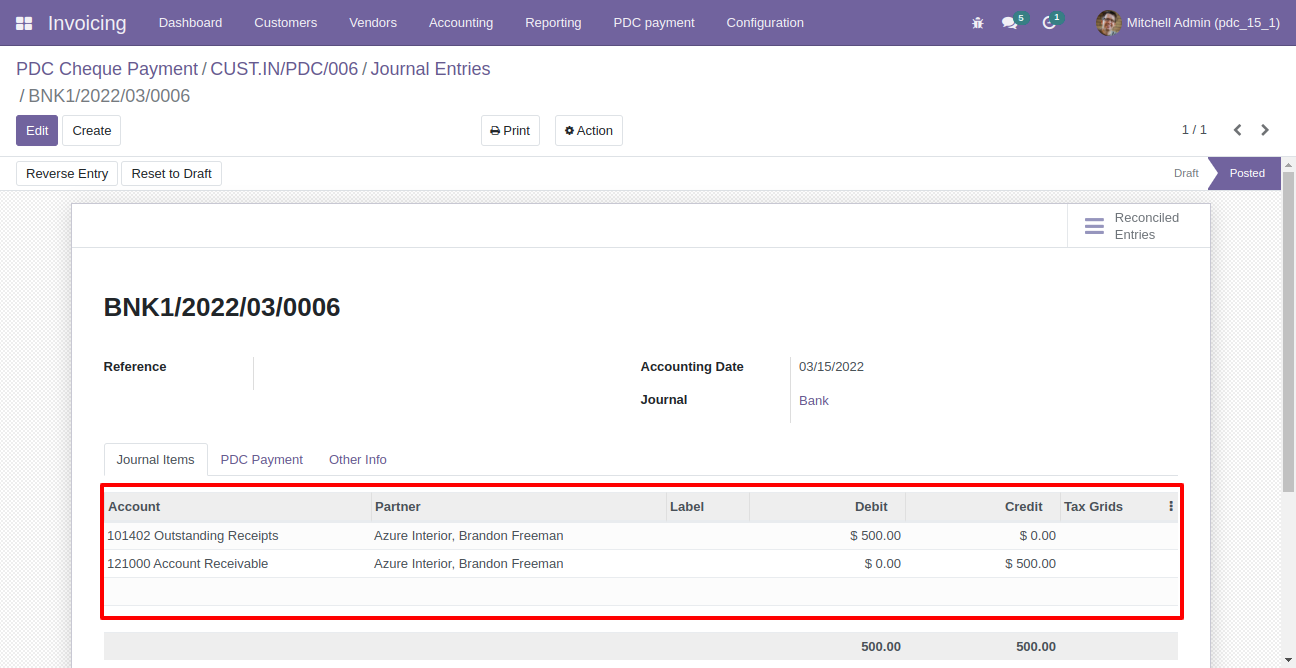
v 13.0.7
When the due amount is zero, matching number for full reconciliation is added of invoice & bill.
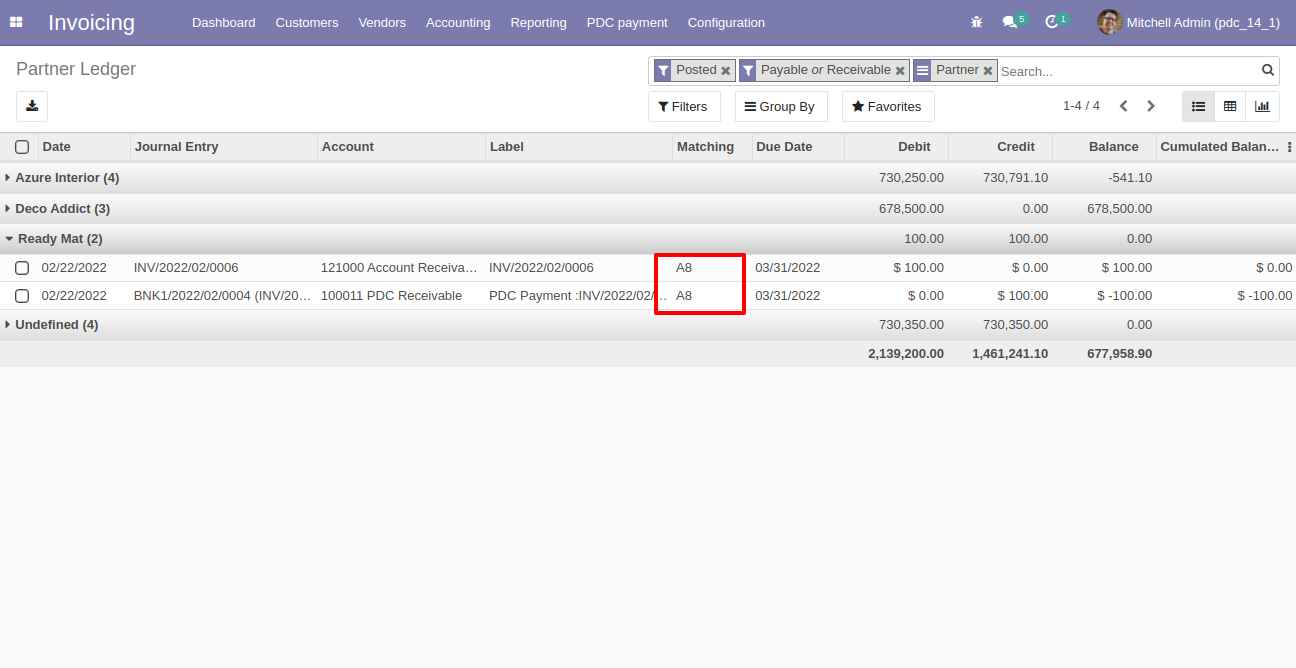
v 13.0.6
Invoice with the "in payment" state.
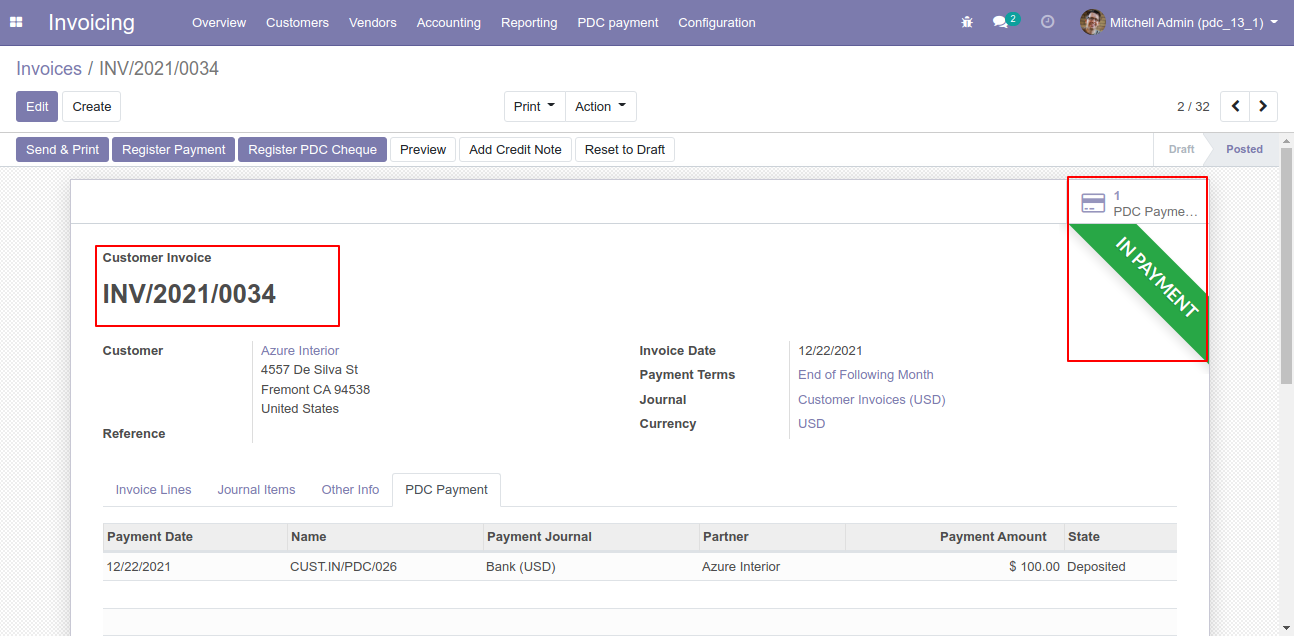
v 13.0.5
Select invoice from list view, and click 'Register PDC cheque'.
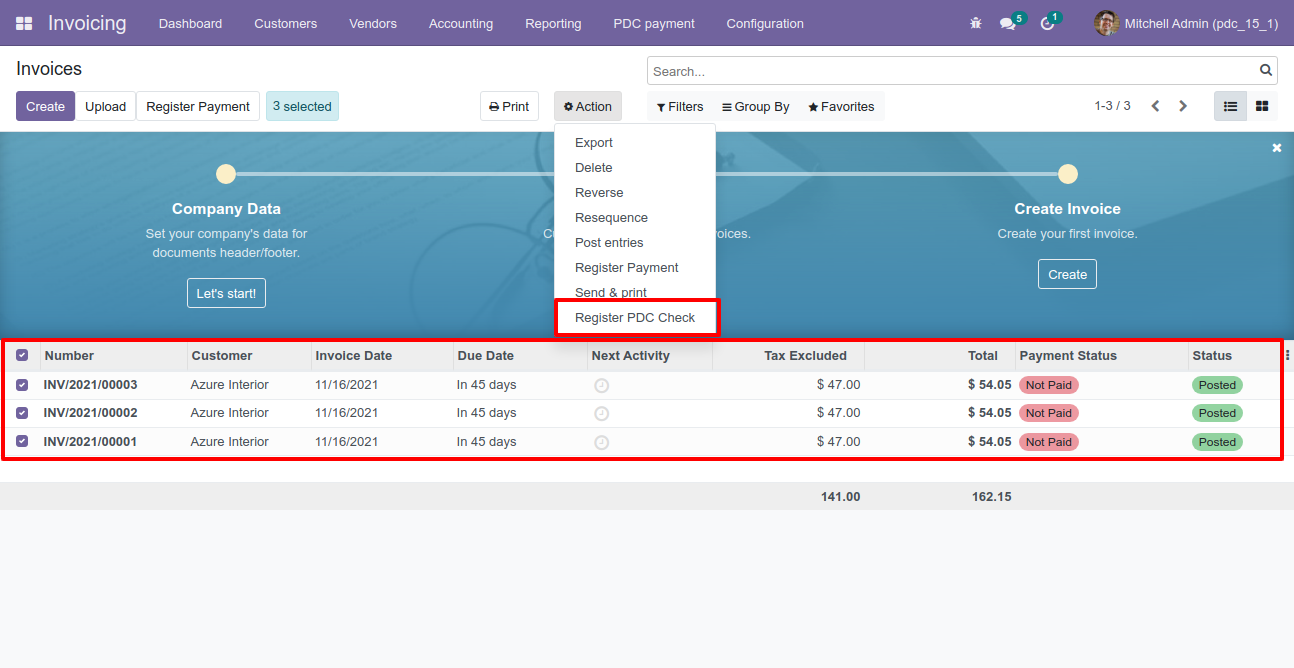
'Register PDC cheque' wizard will popup after clicking the 'Register PDC cheque' button.
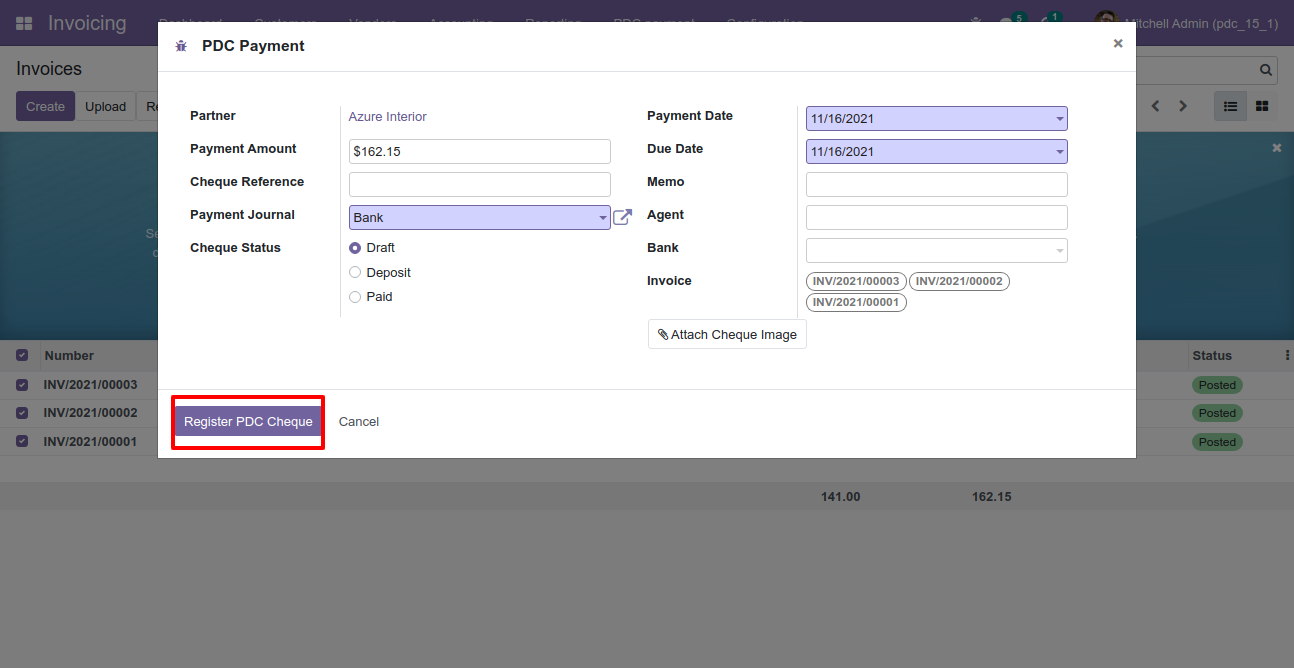
Now we change stage "Registered" by clicking on "Register" button.
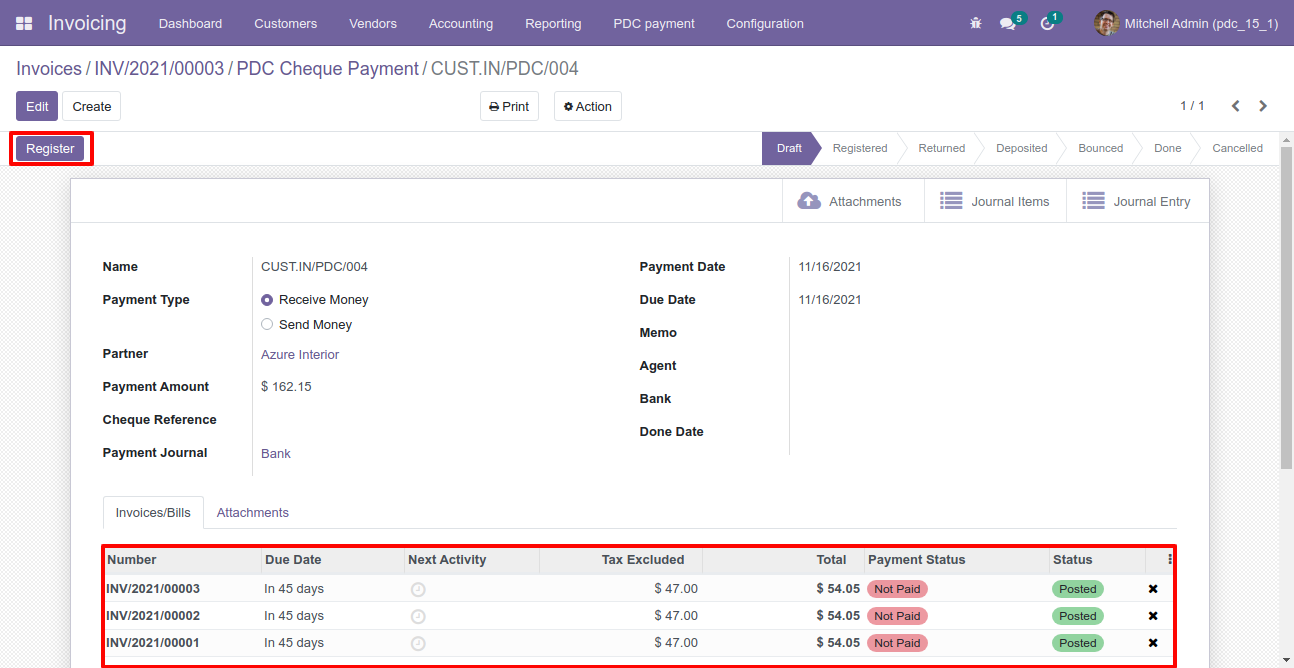
Now we change stage "Deposited" by clicking on "Deposit" button.
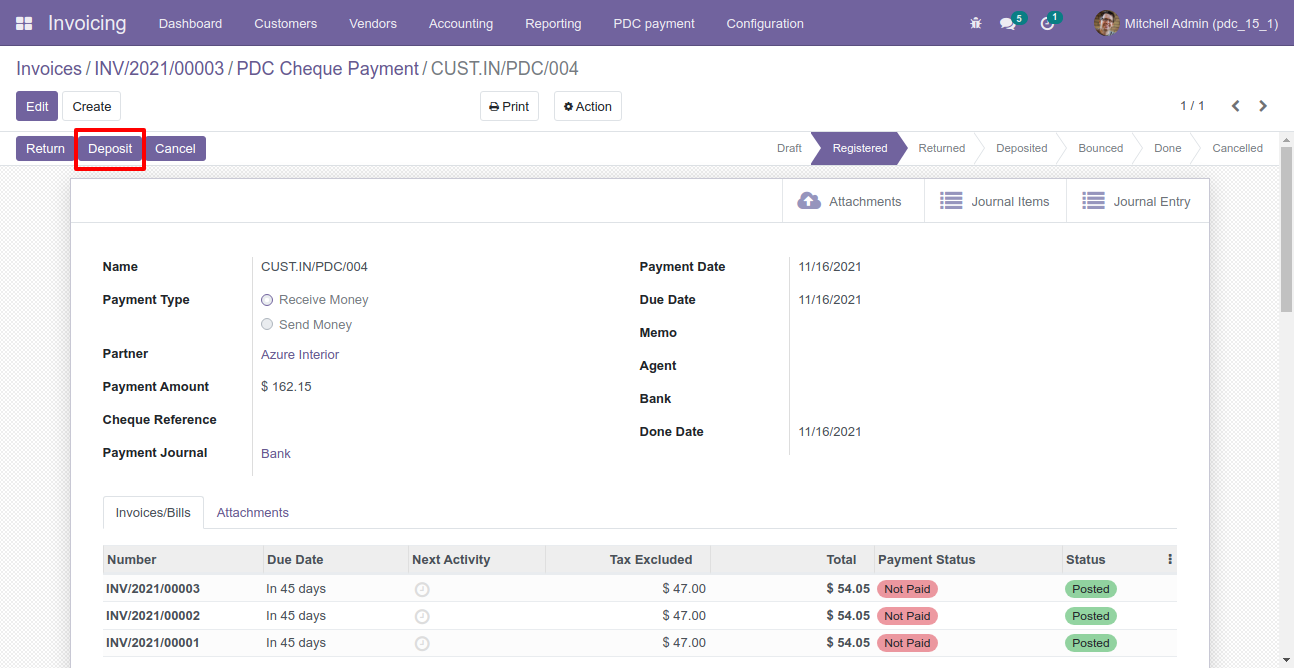
Now we change stage "Done" by clicking on "Done" button.
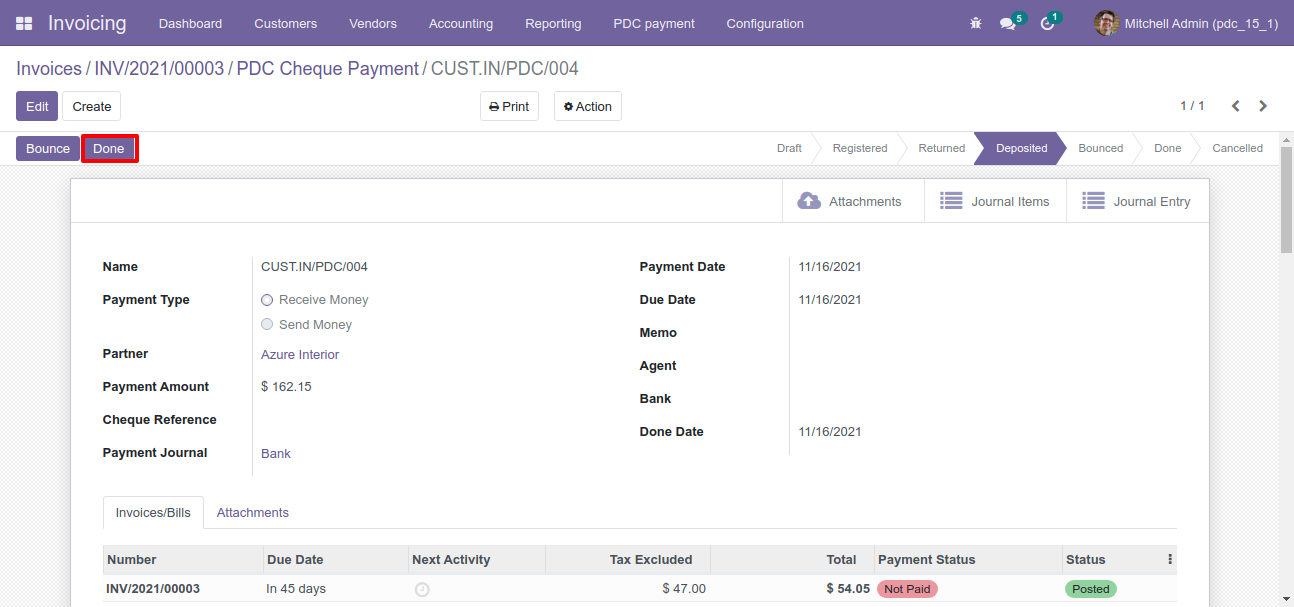
So our stage is changes, you can see done date with payment status.
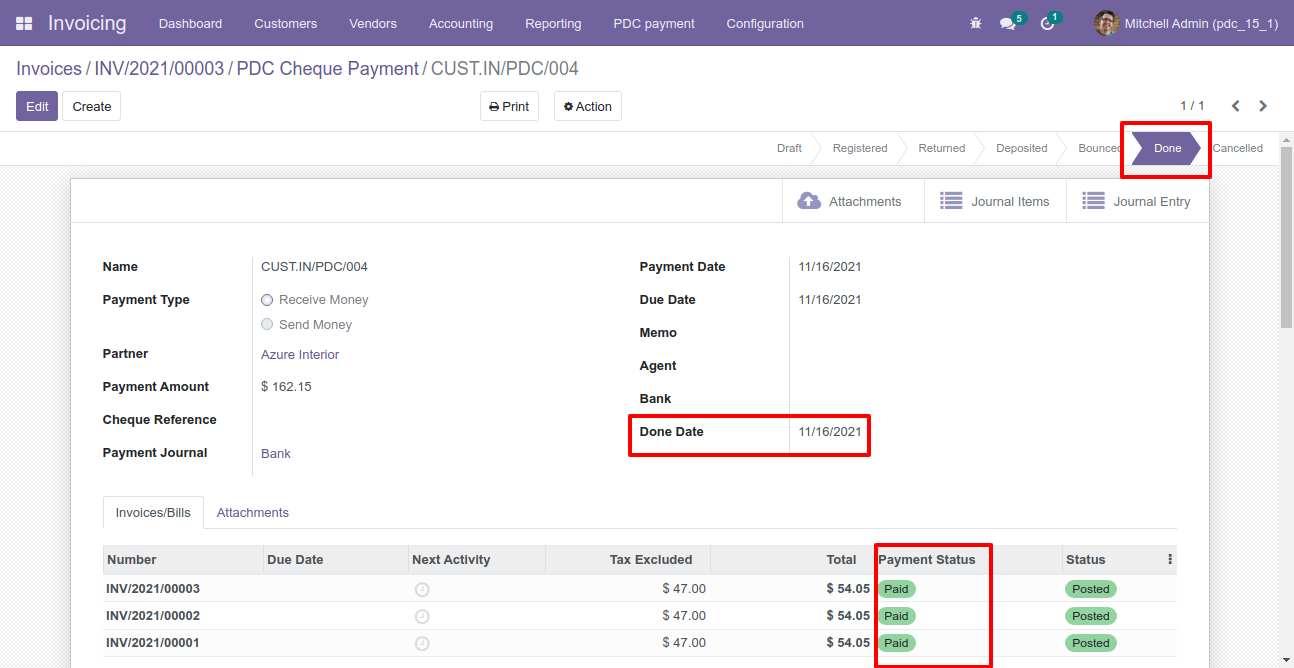
Now we try to delete PDC.
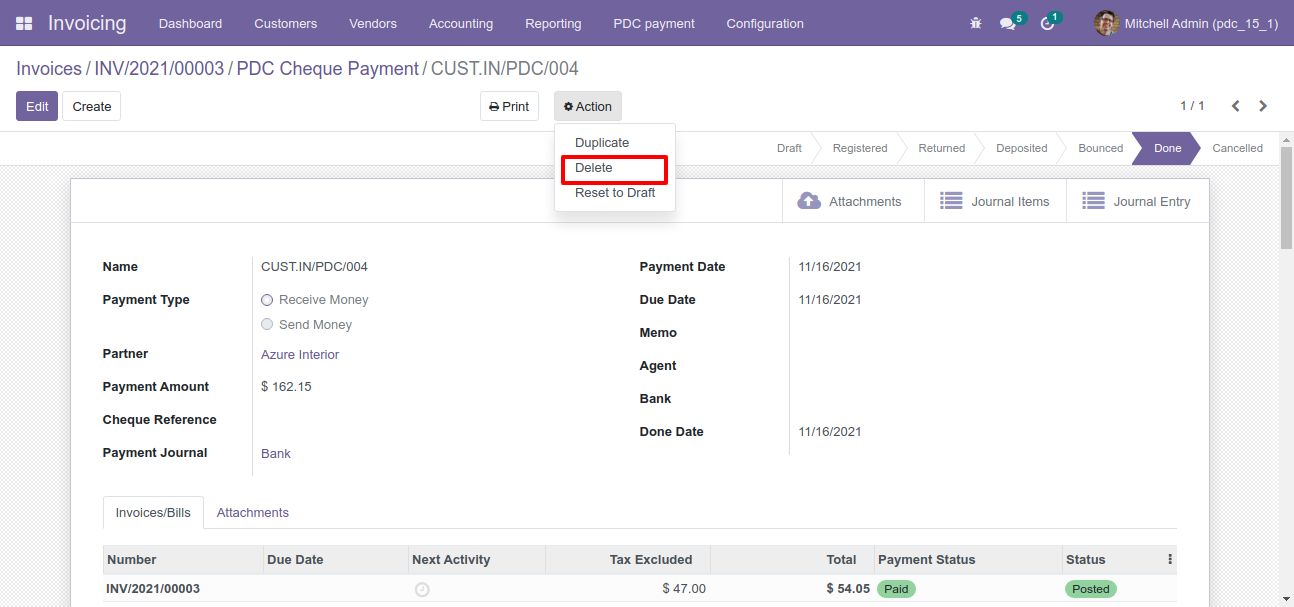
So it generates alert because PDC is allowed to be deleted only when the status is "Draft".
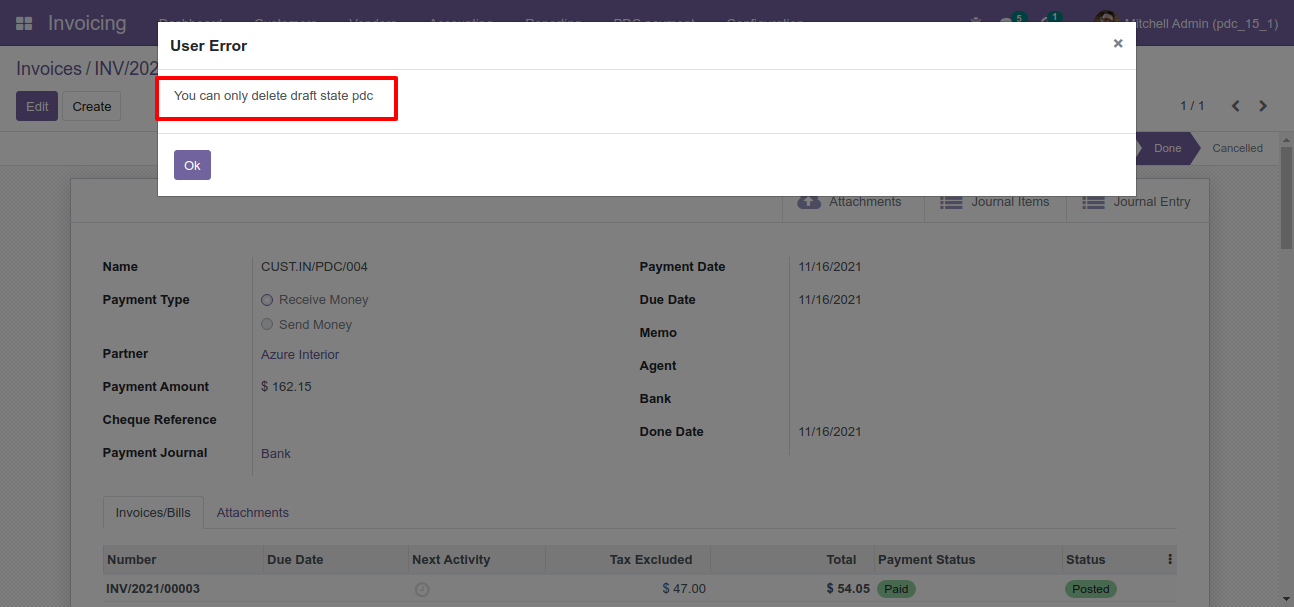
Now we set "Reset To Draft".
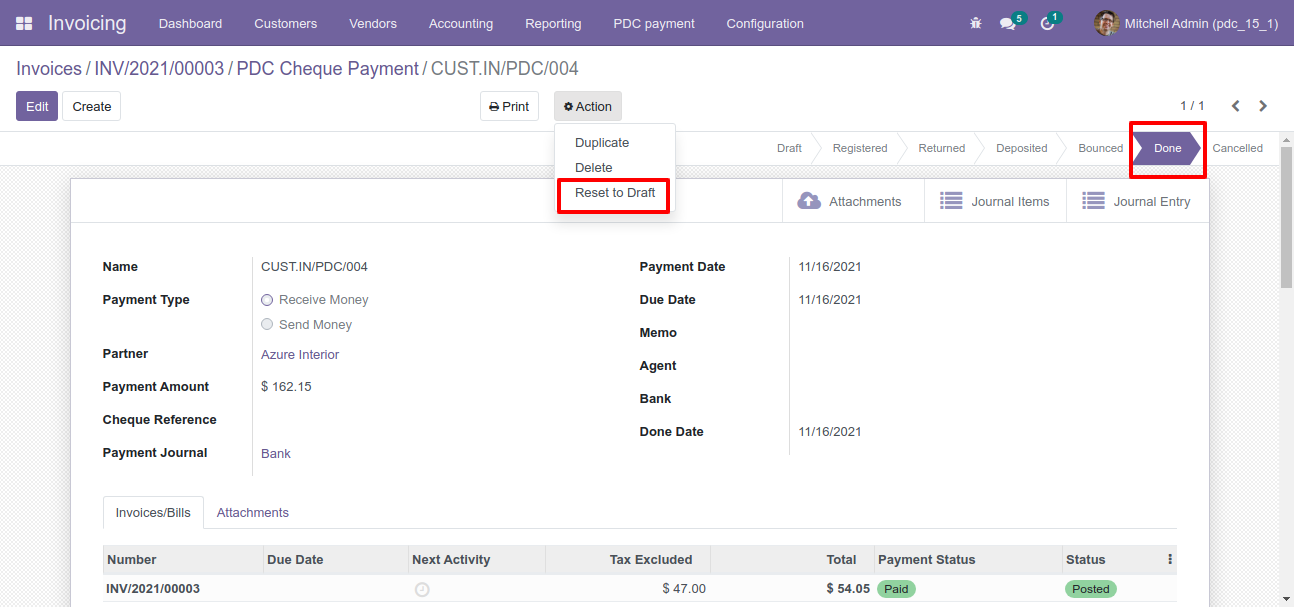
So our stage is "Draft".
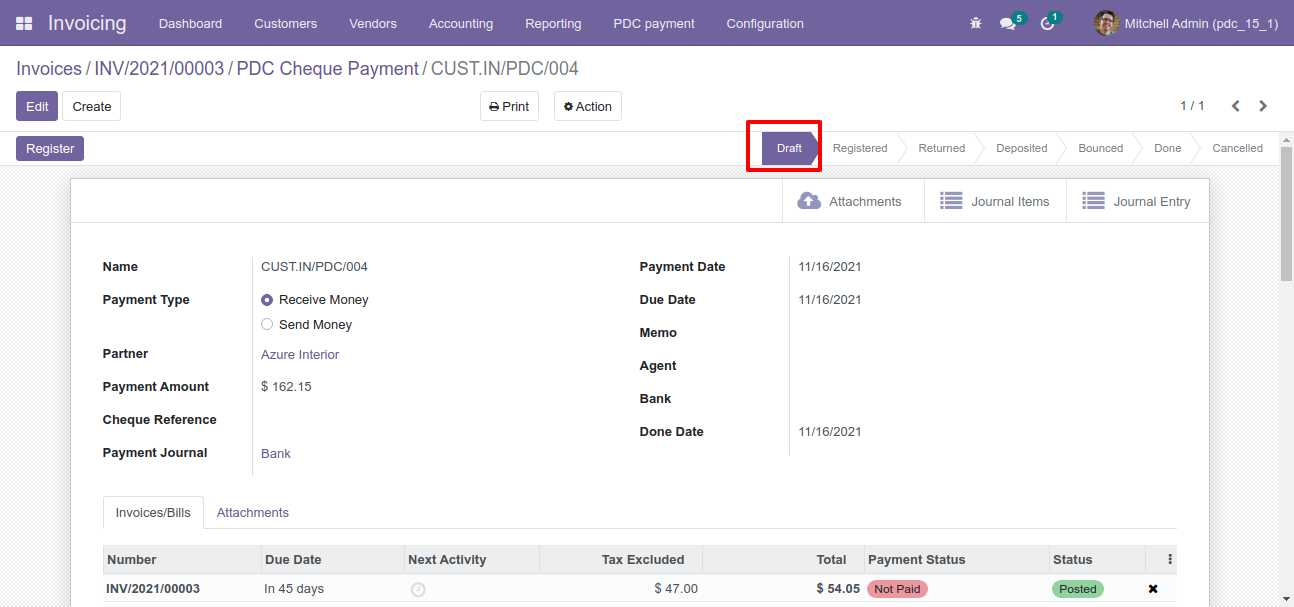
You can communicate using chatter.
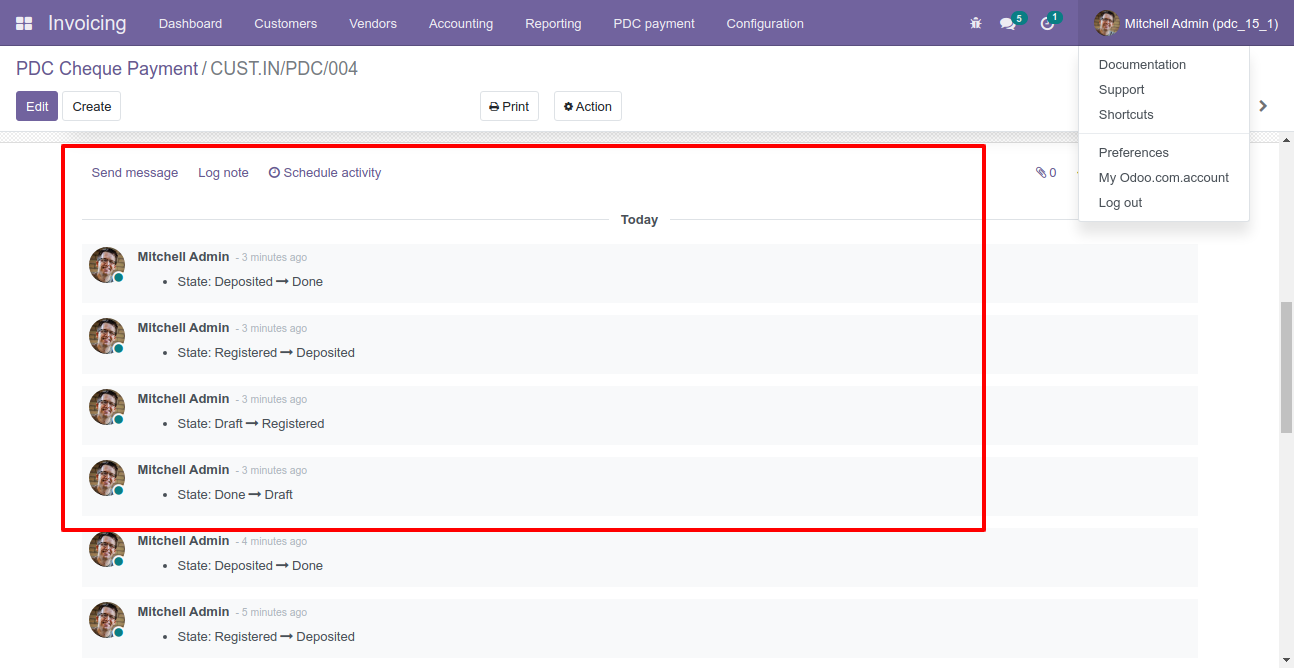
PDC form will be editable in the "Returned" state.