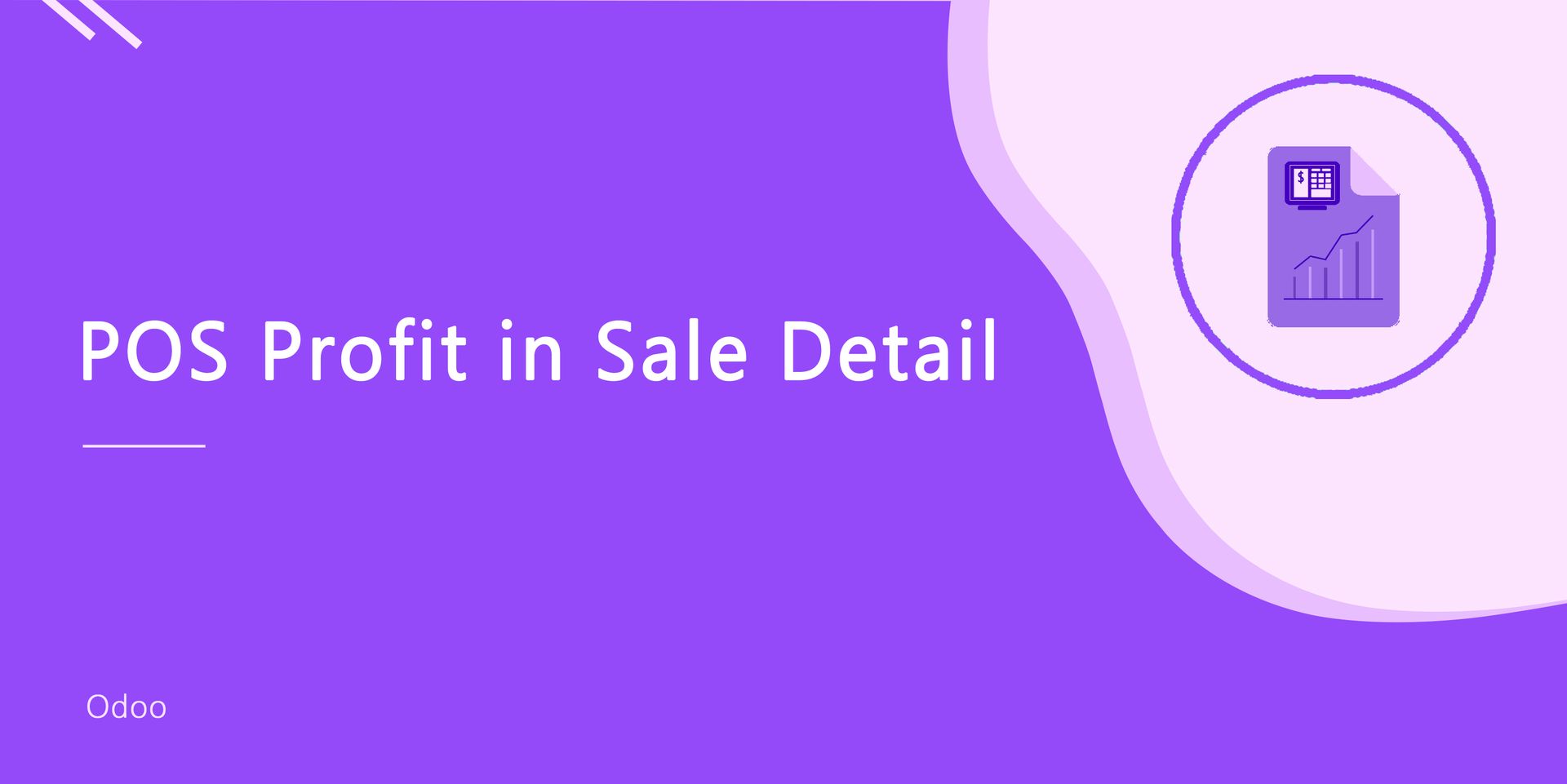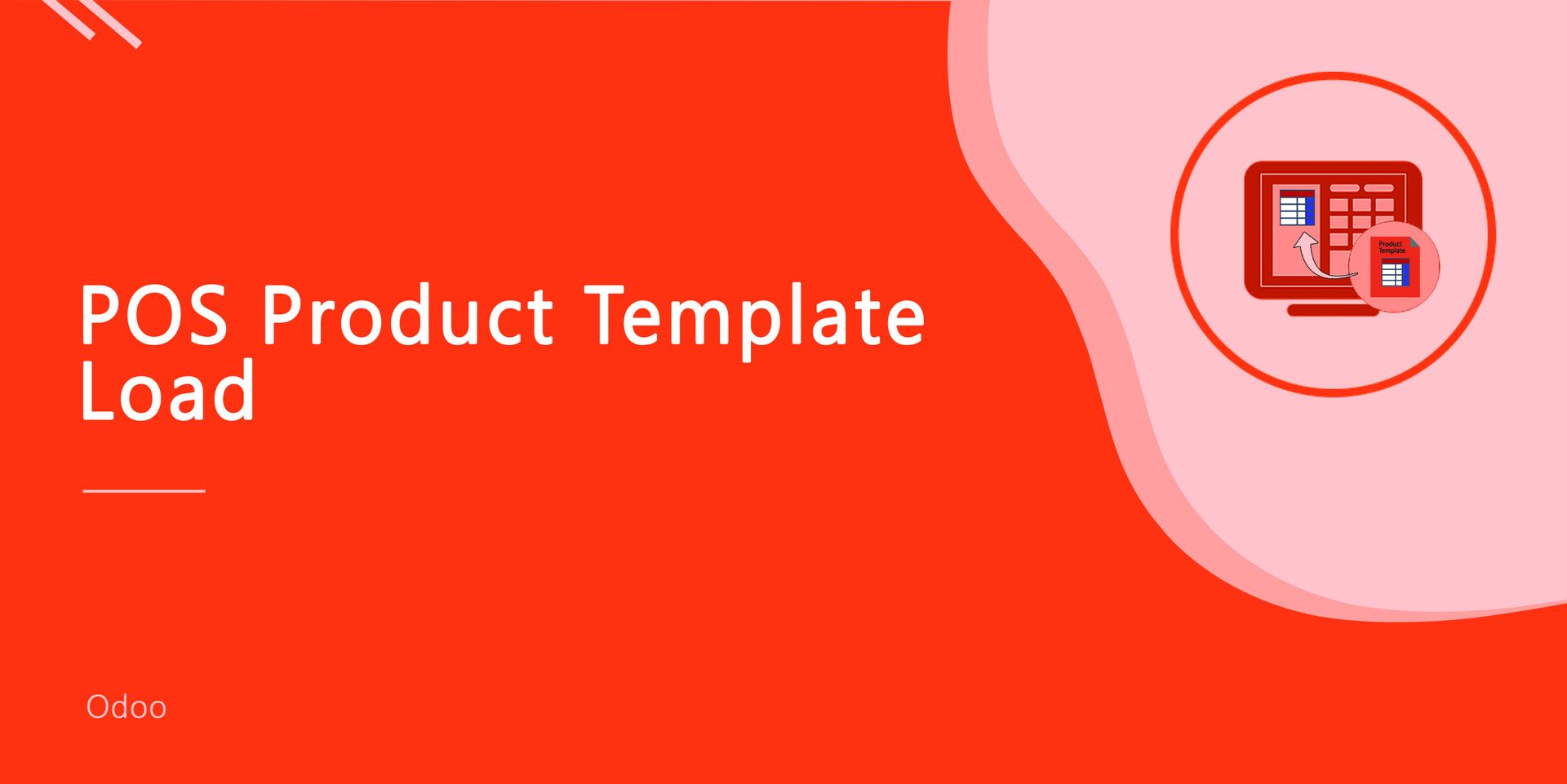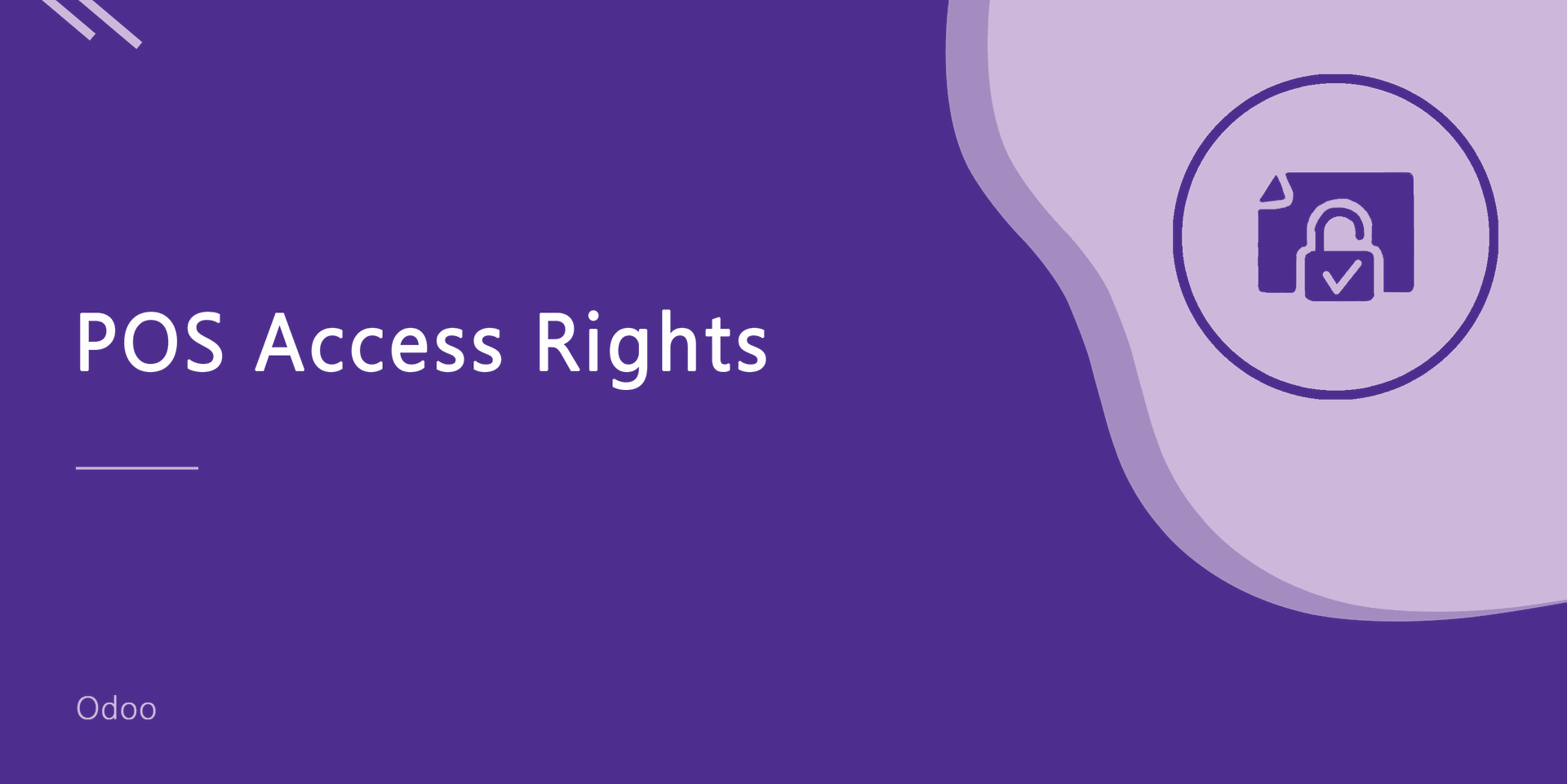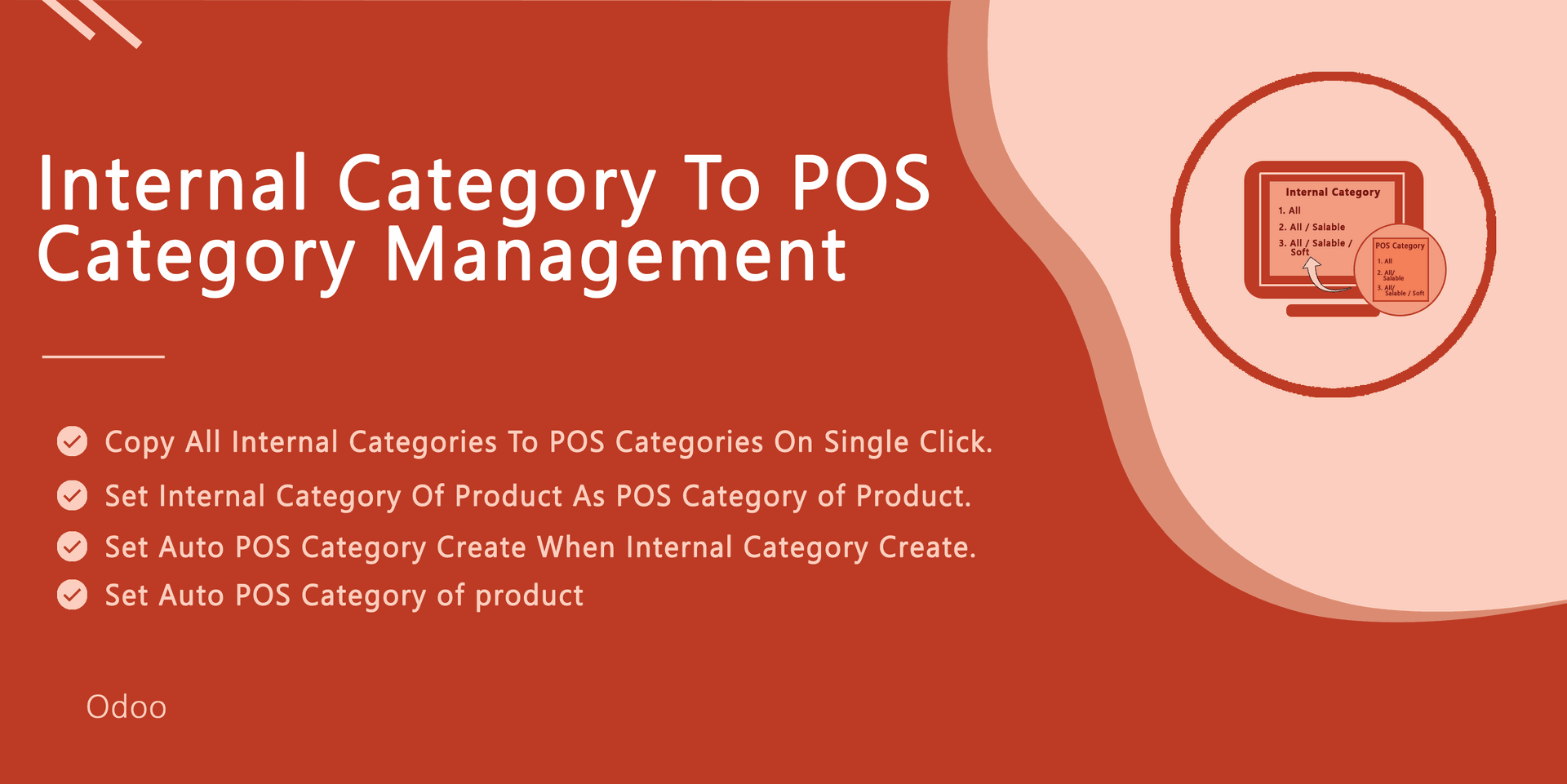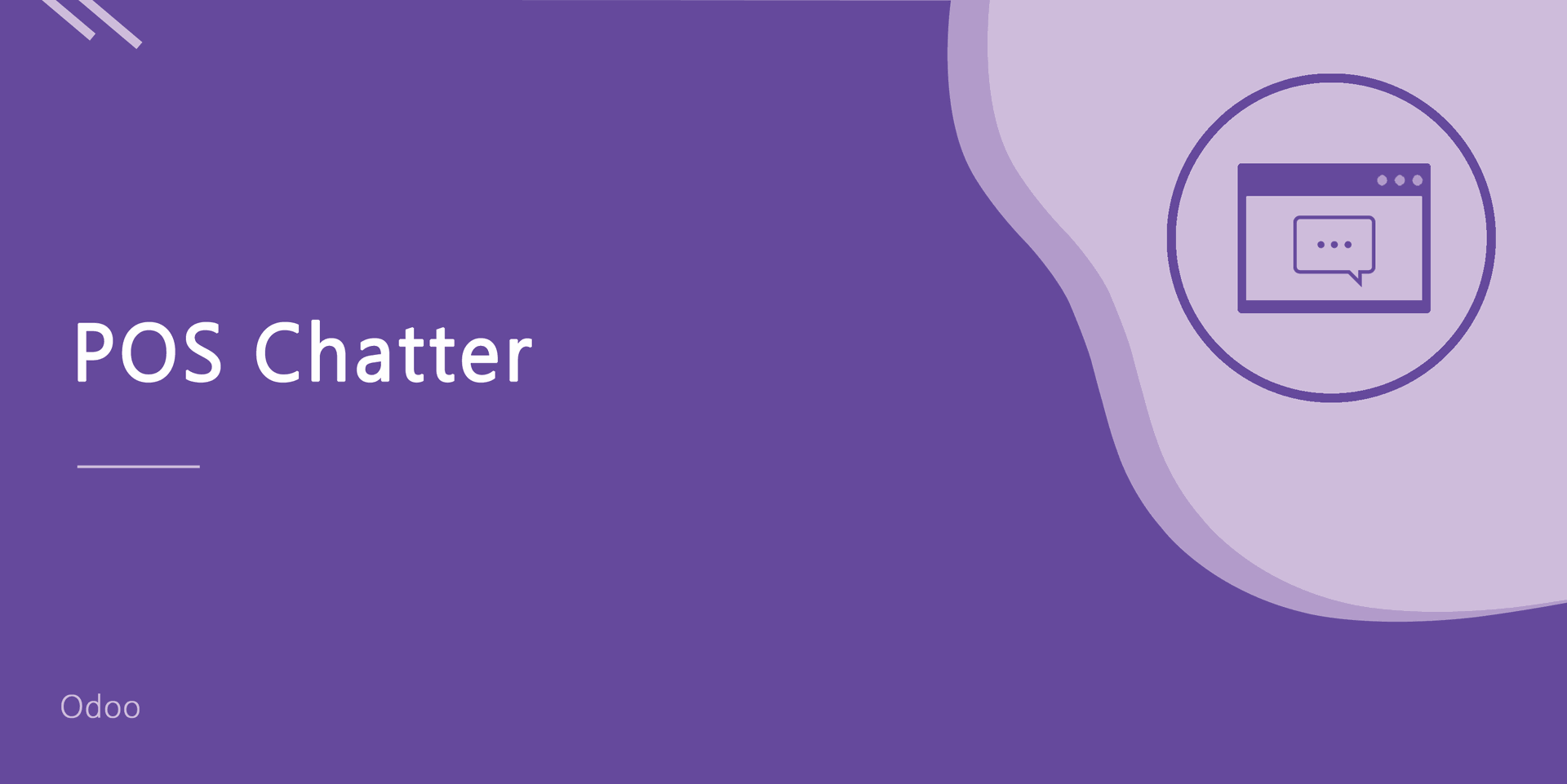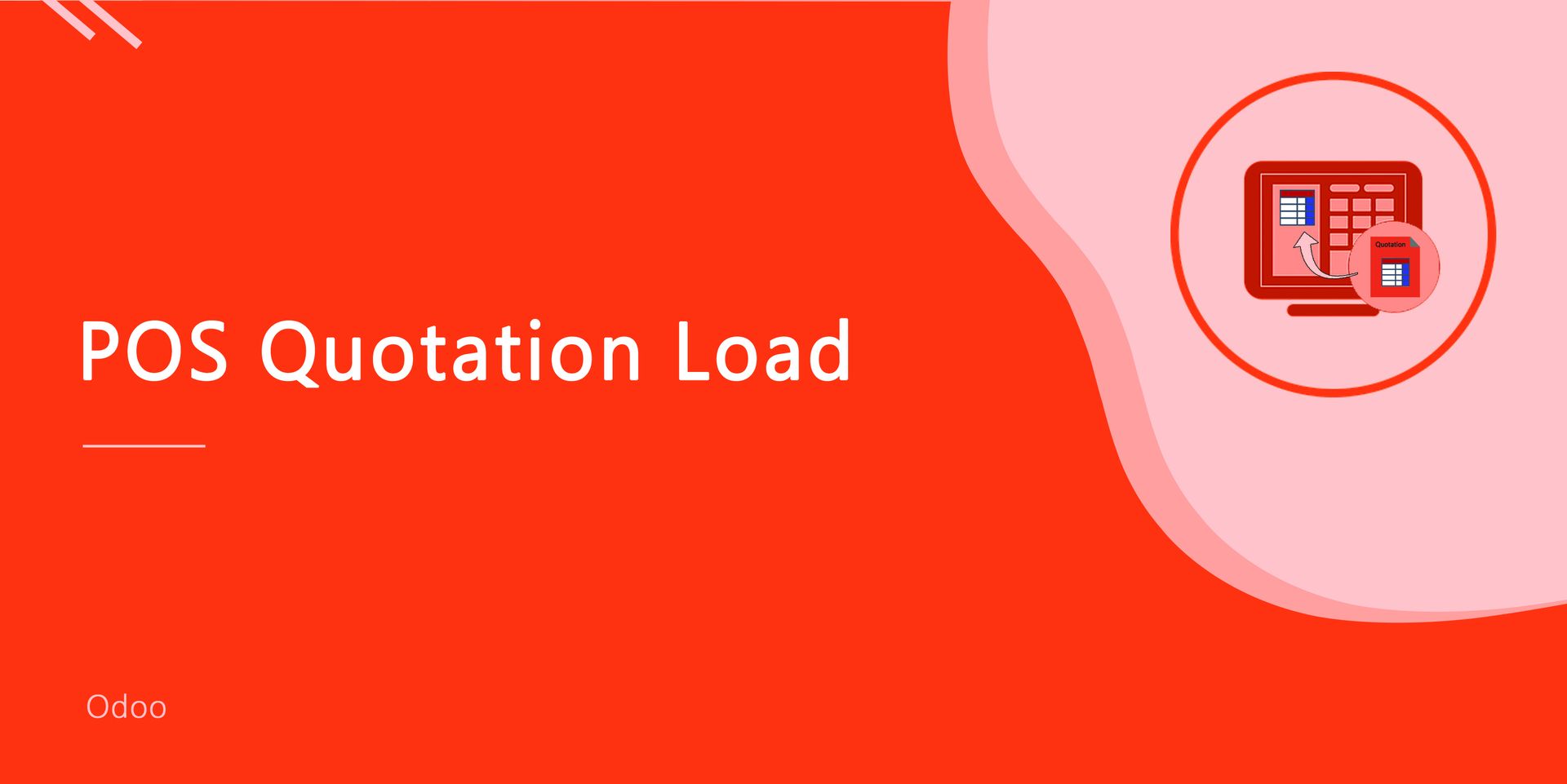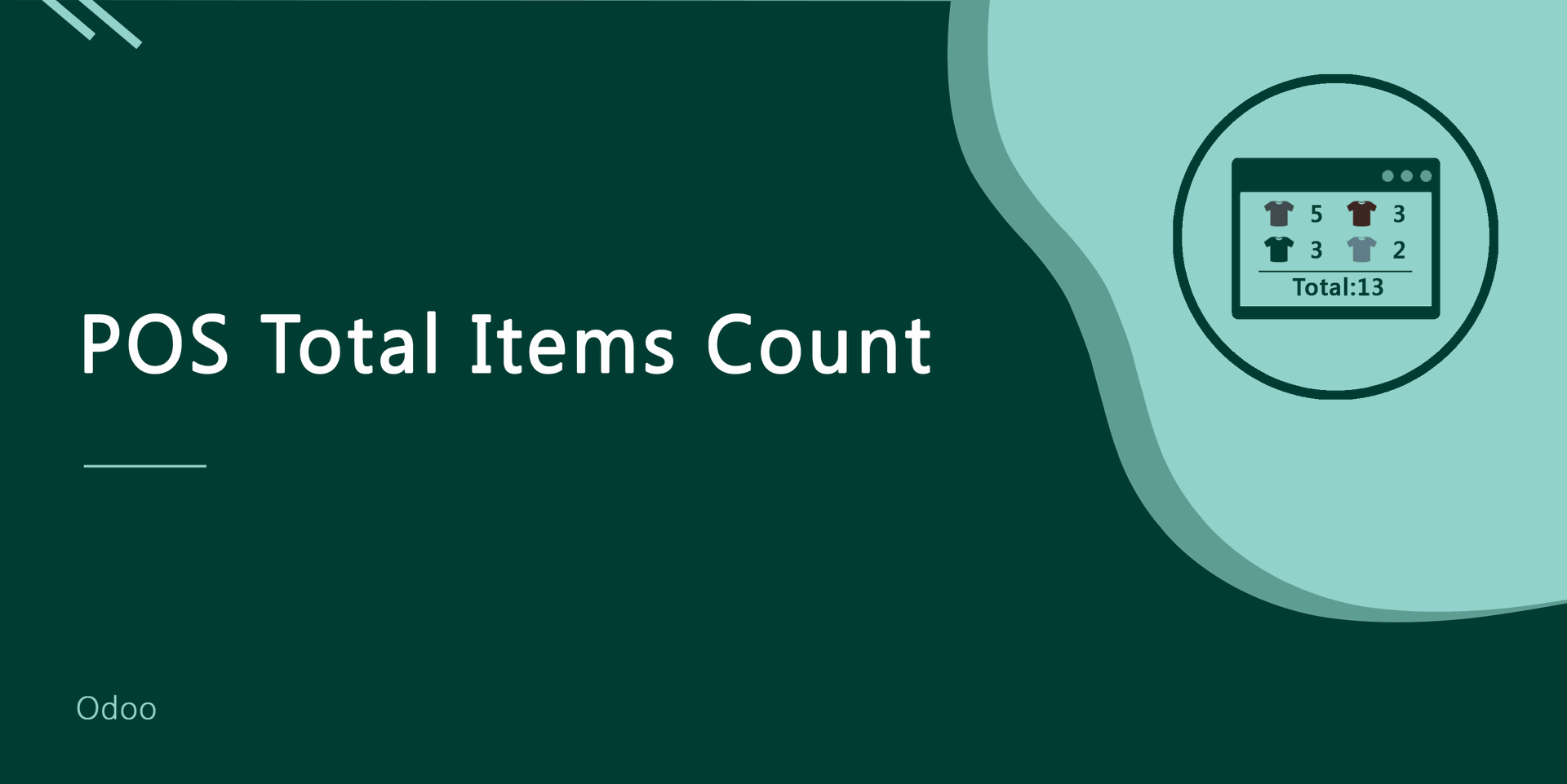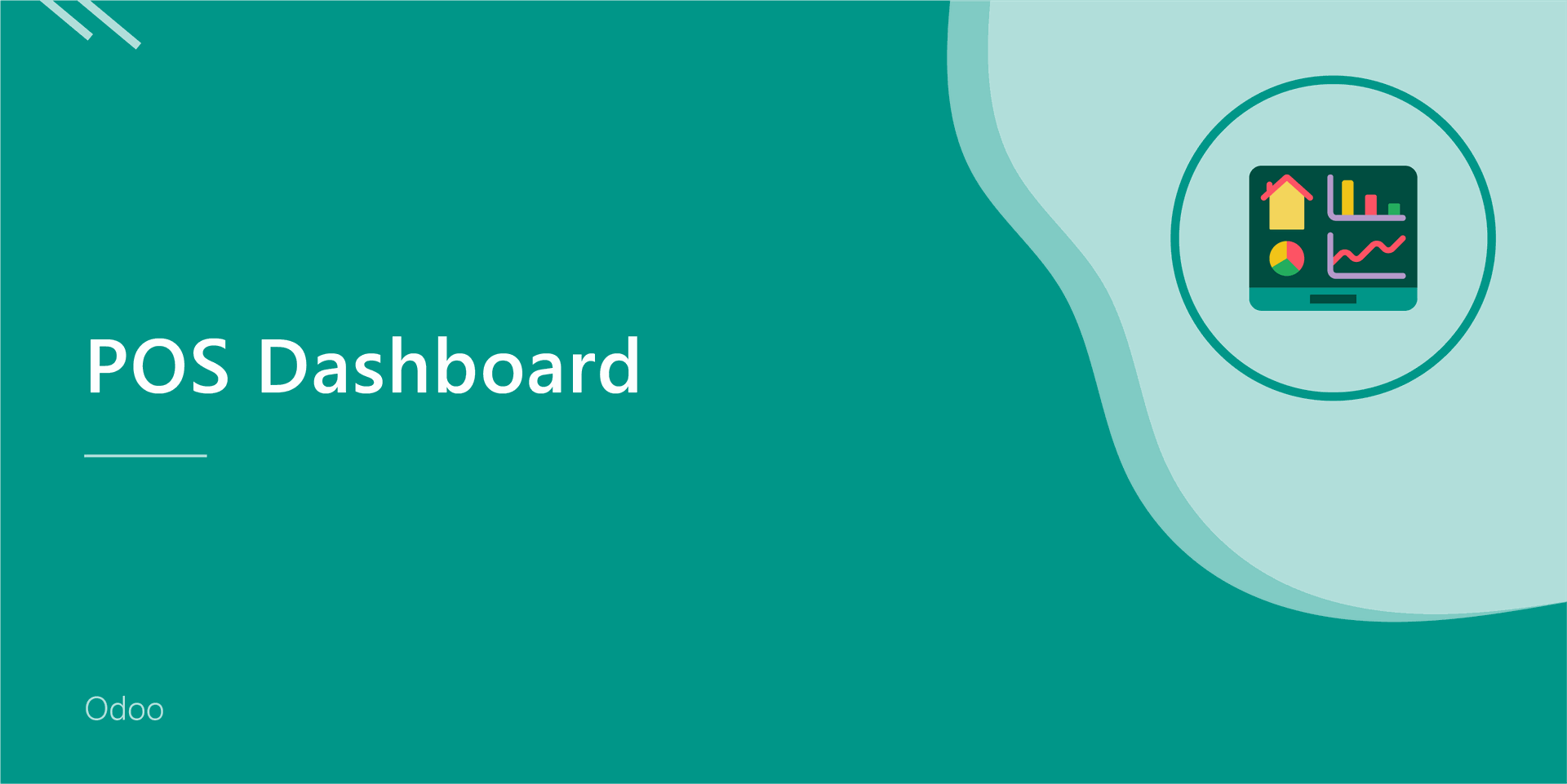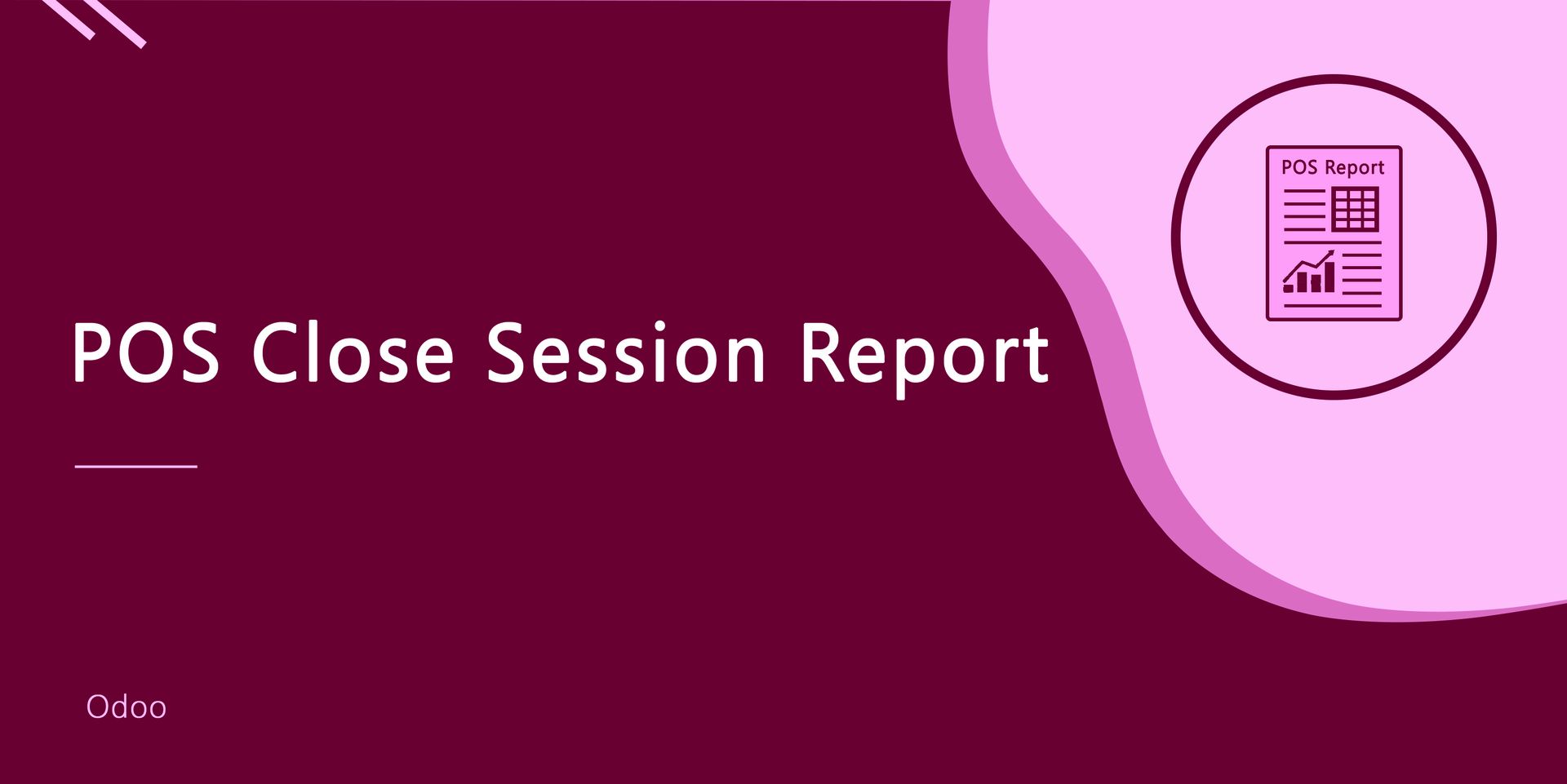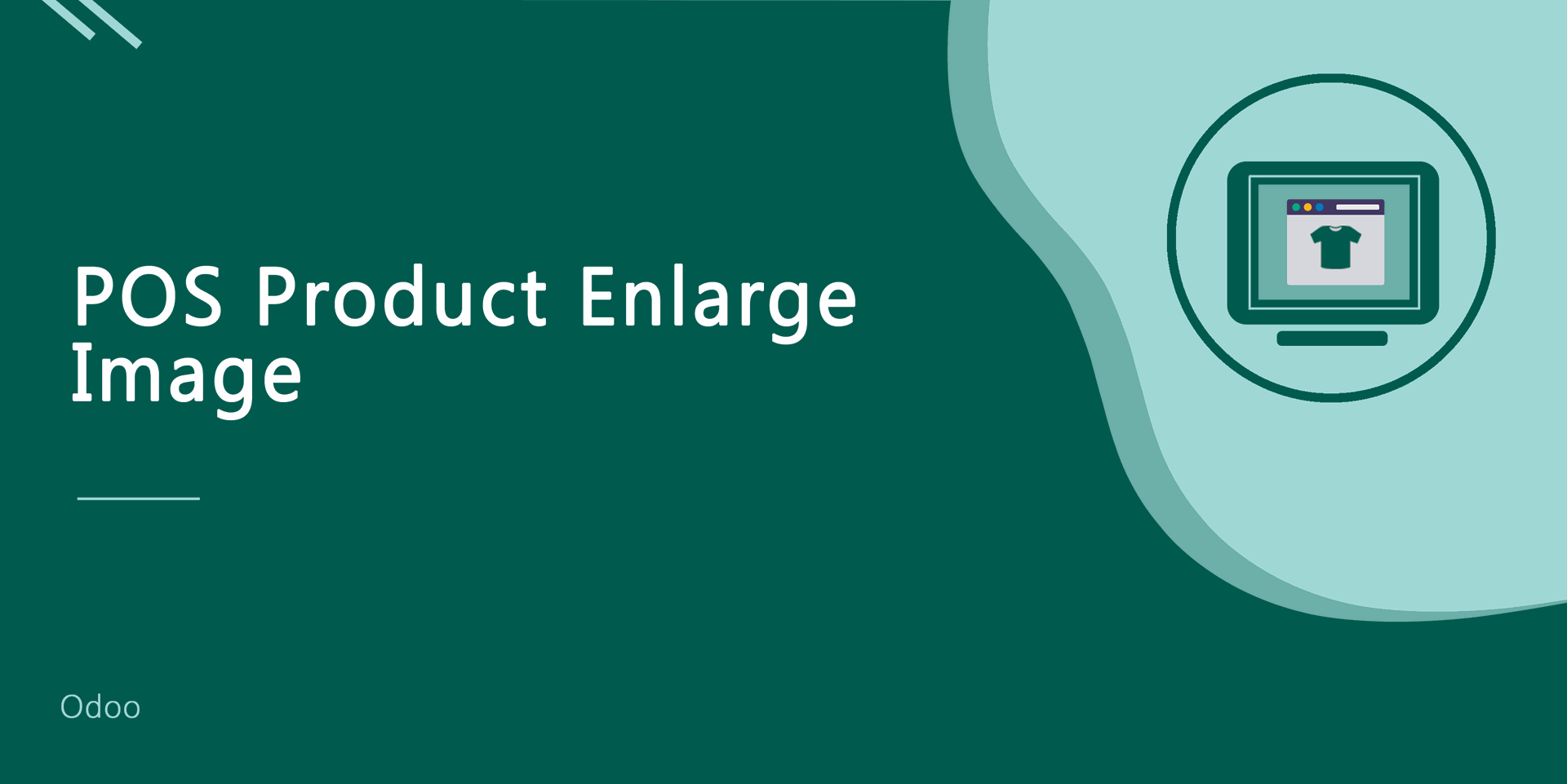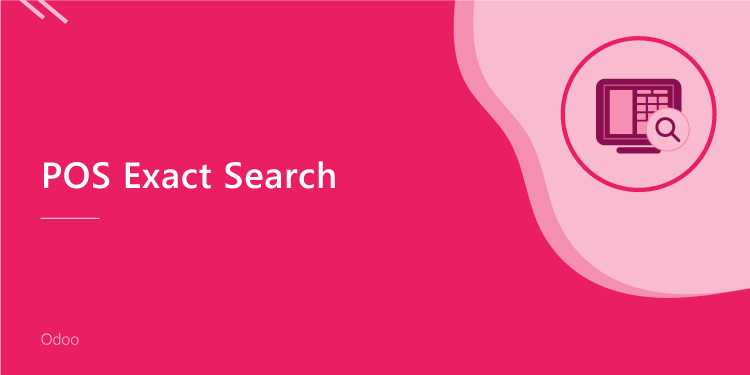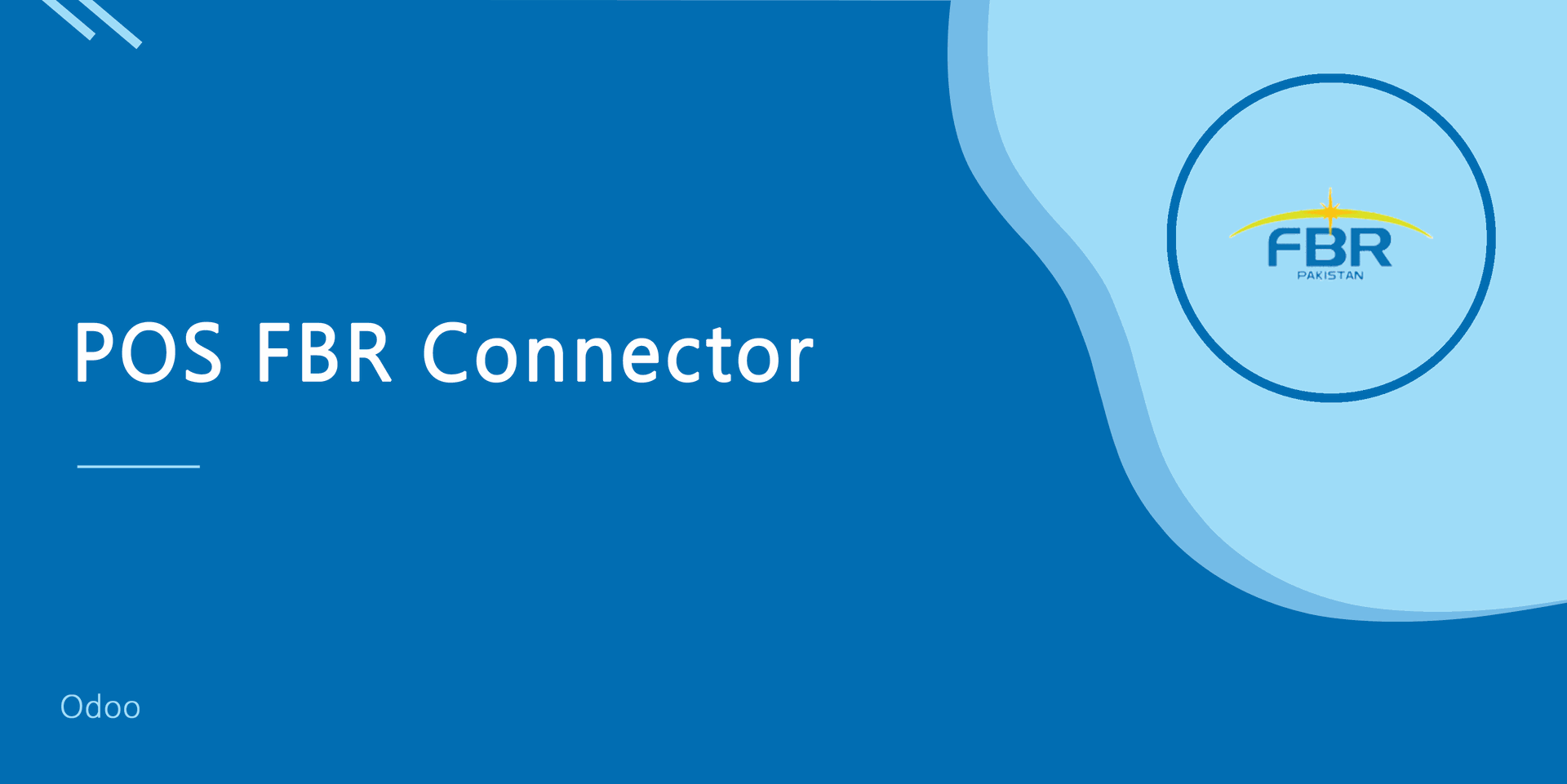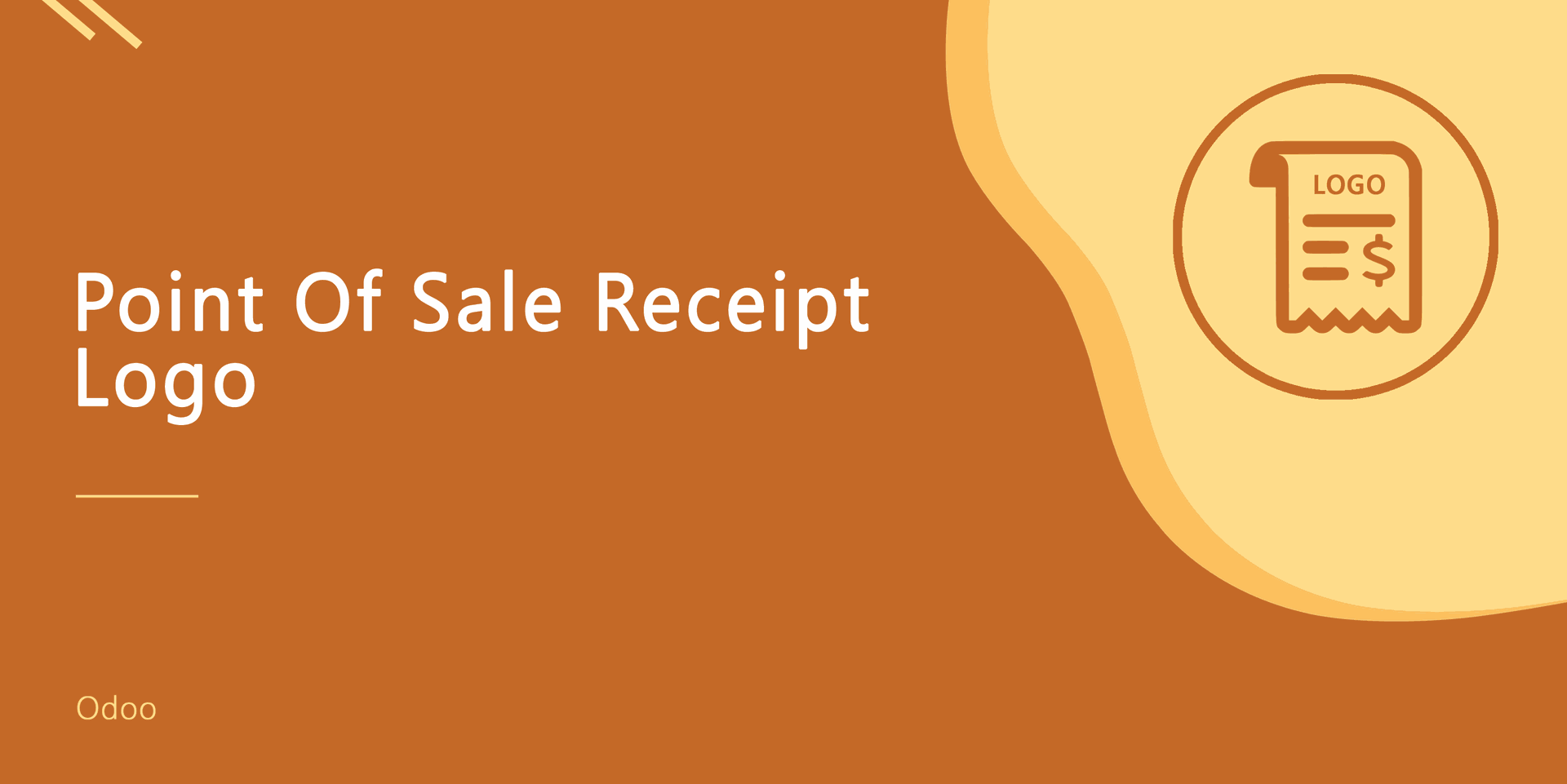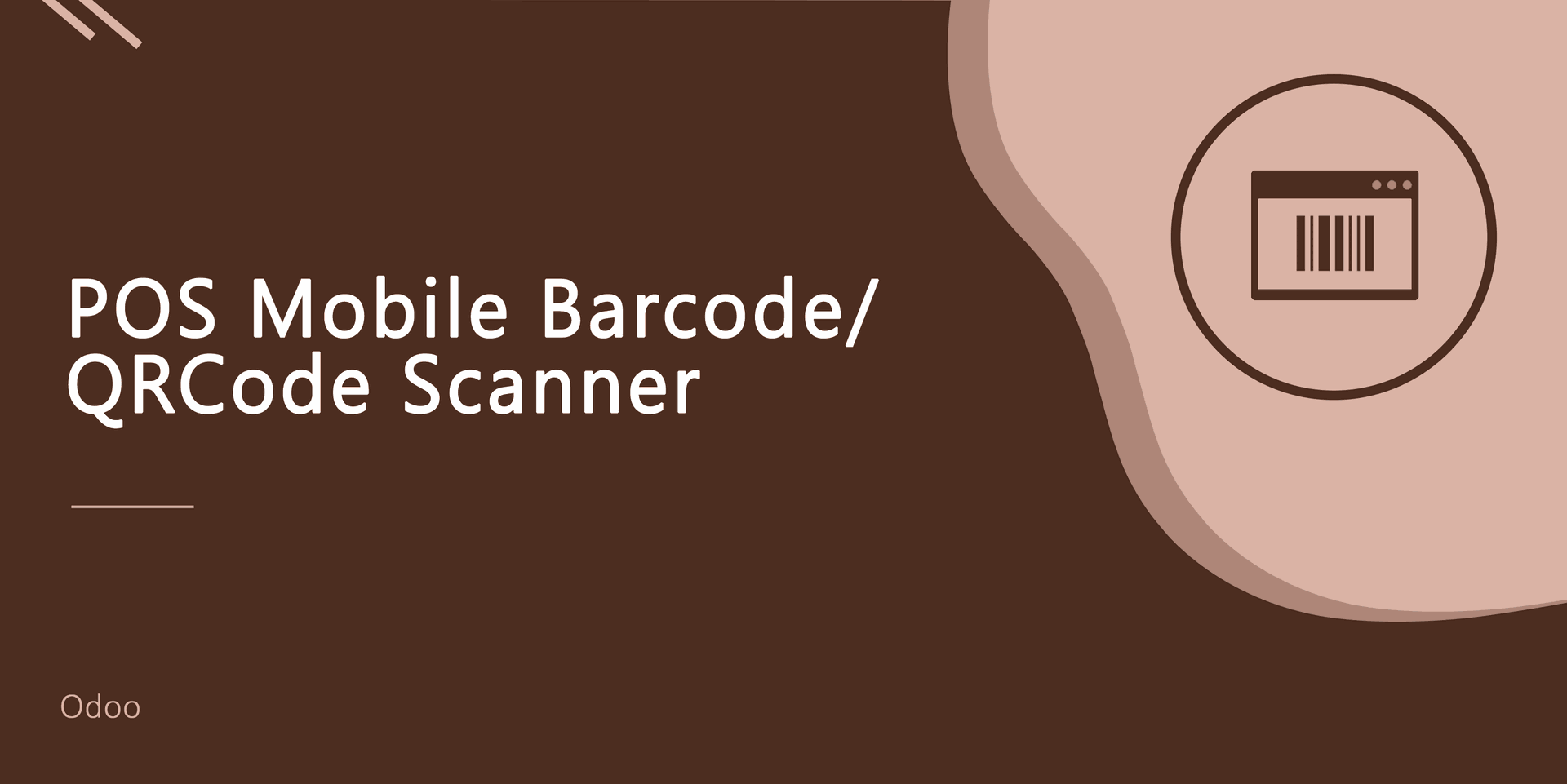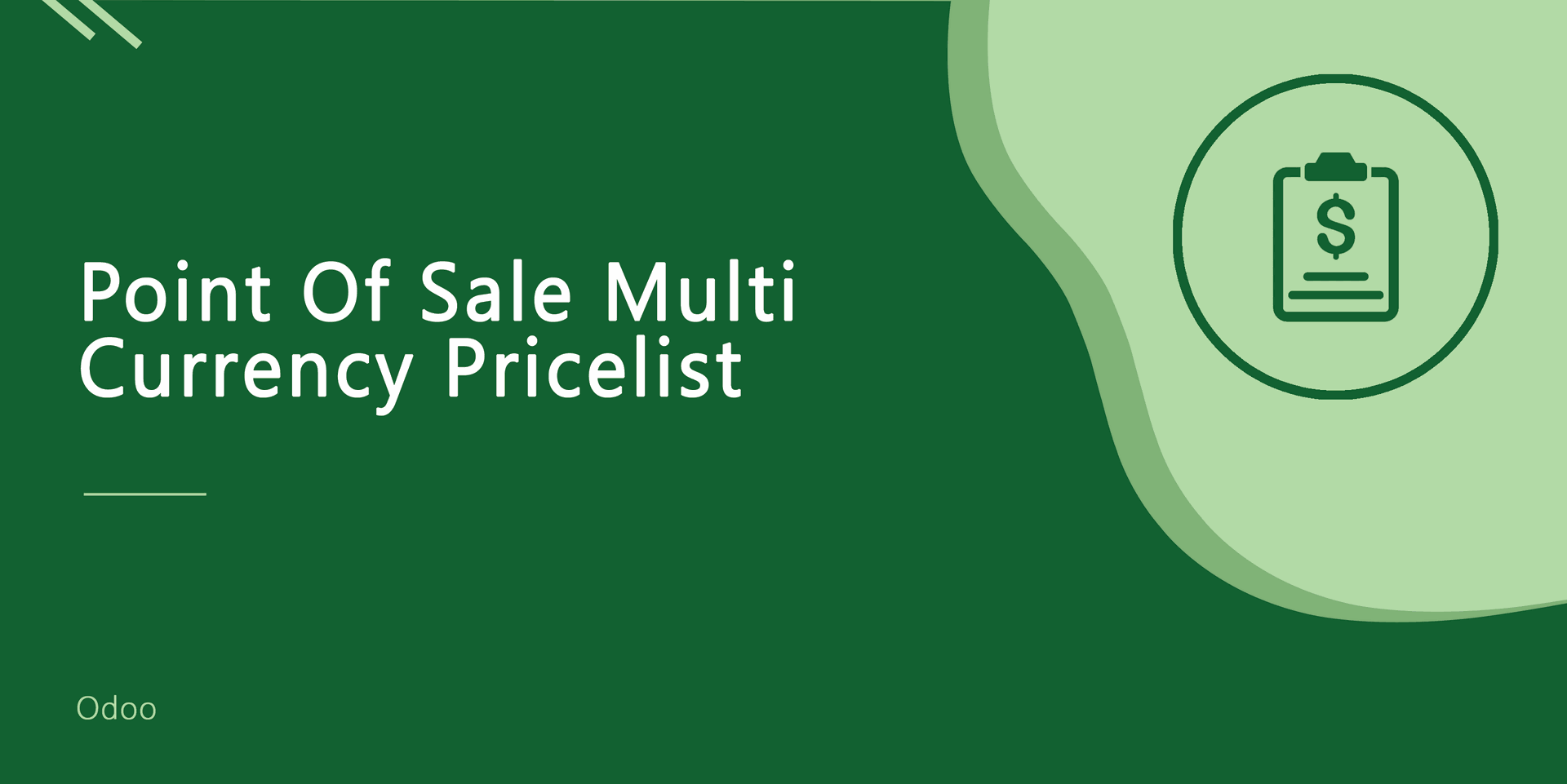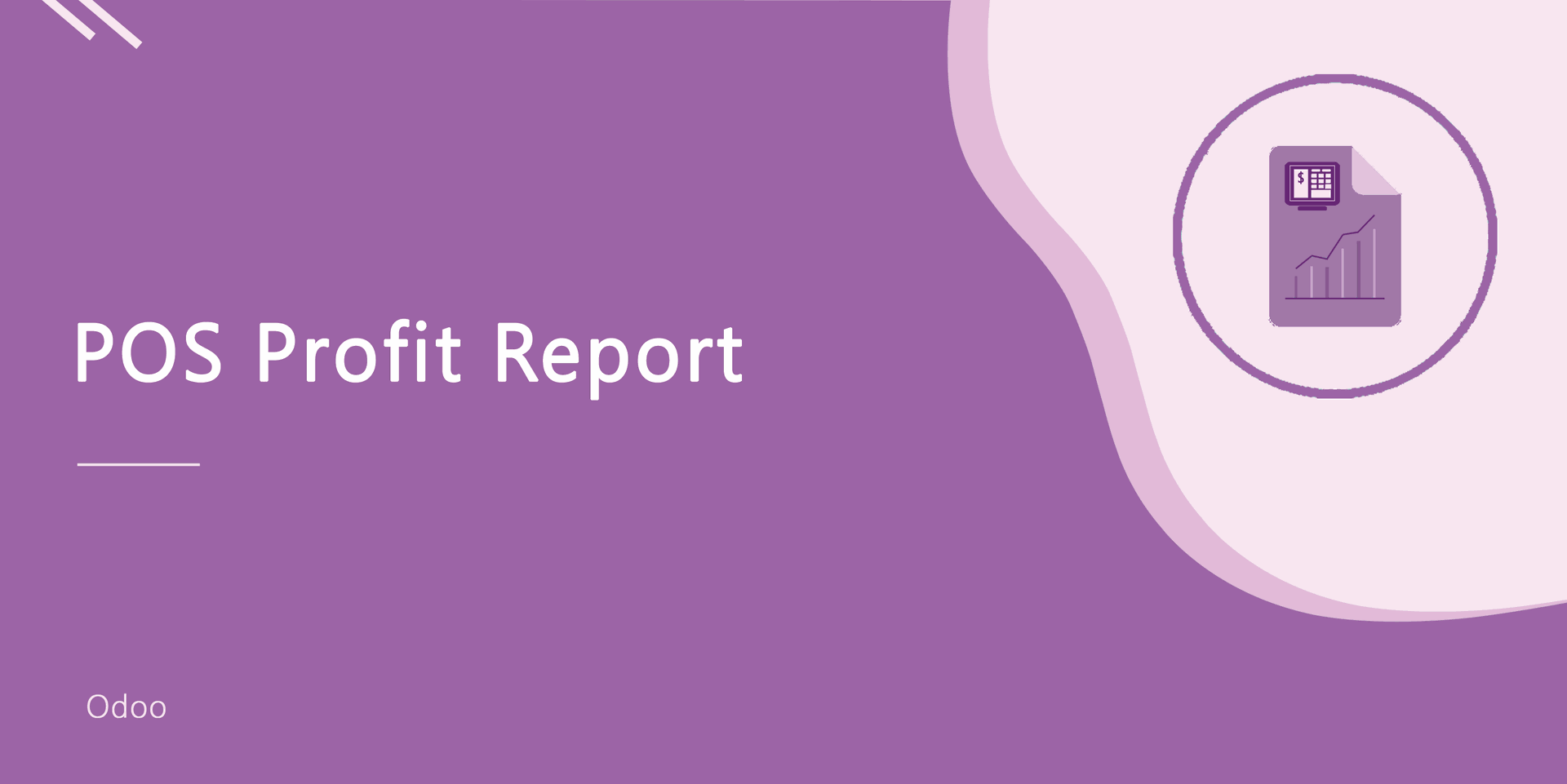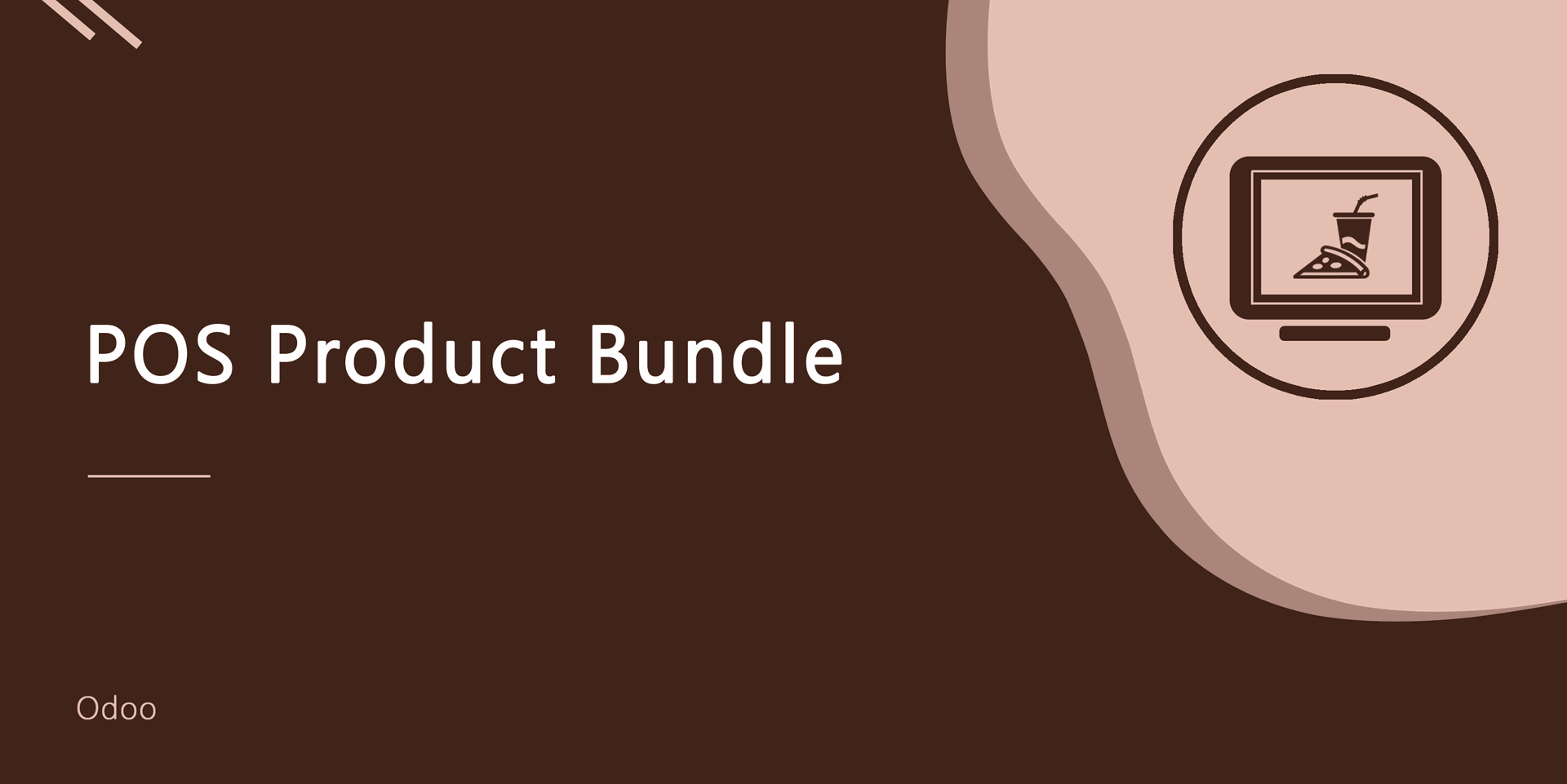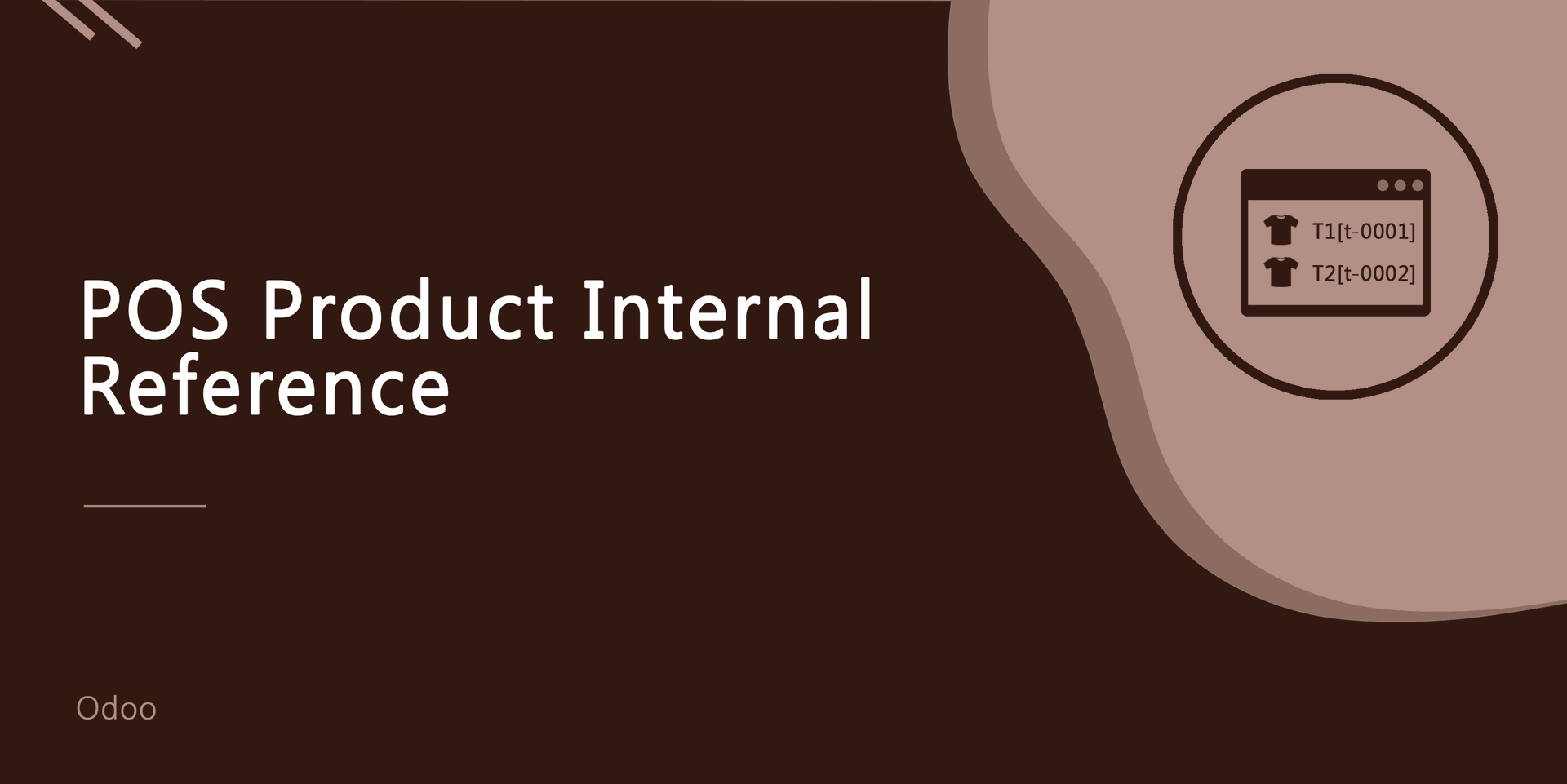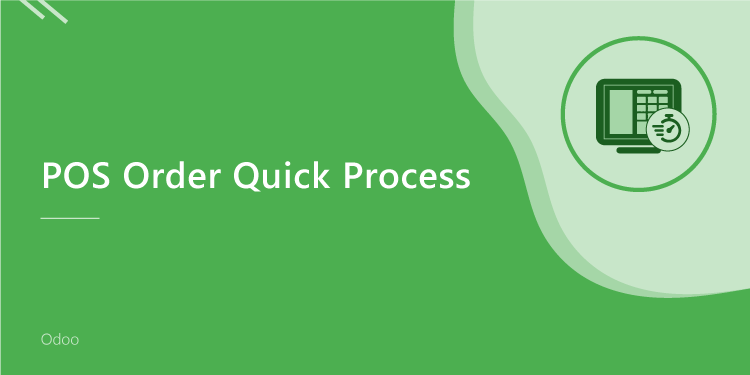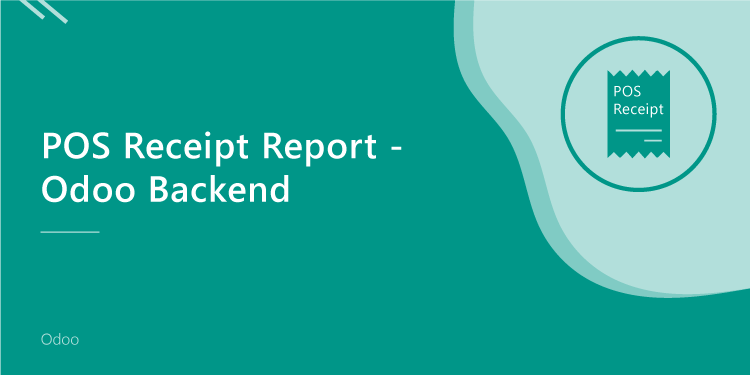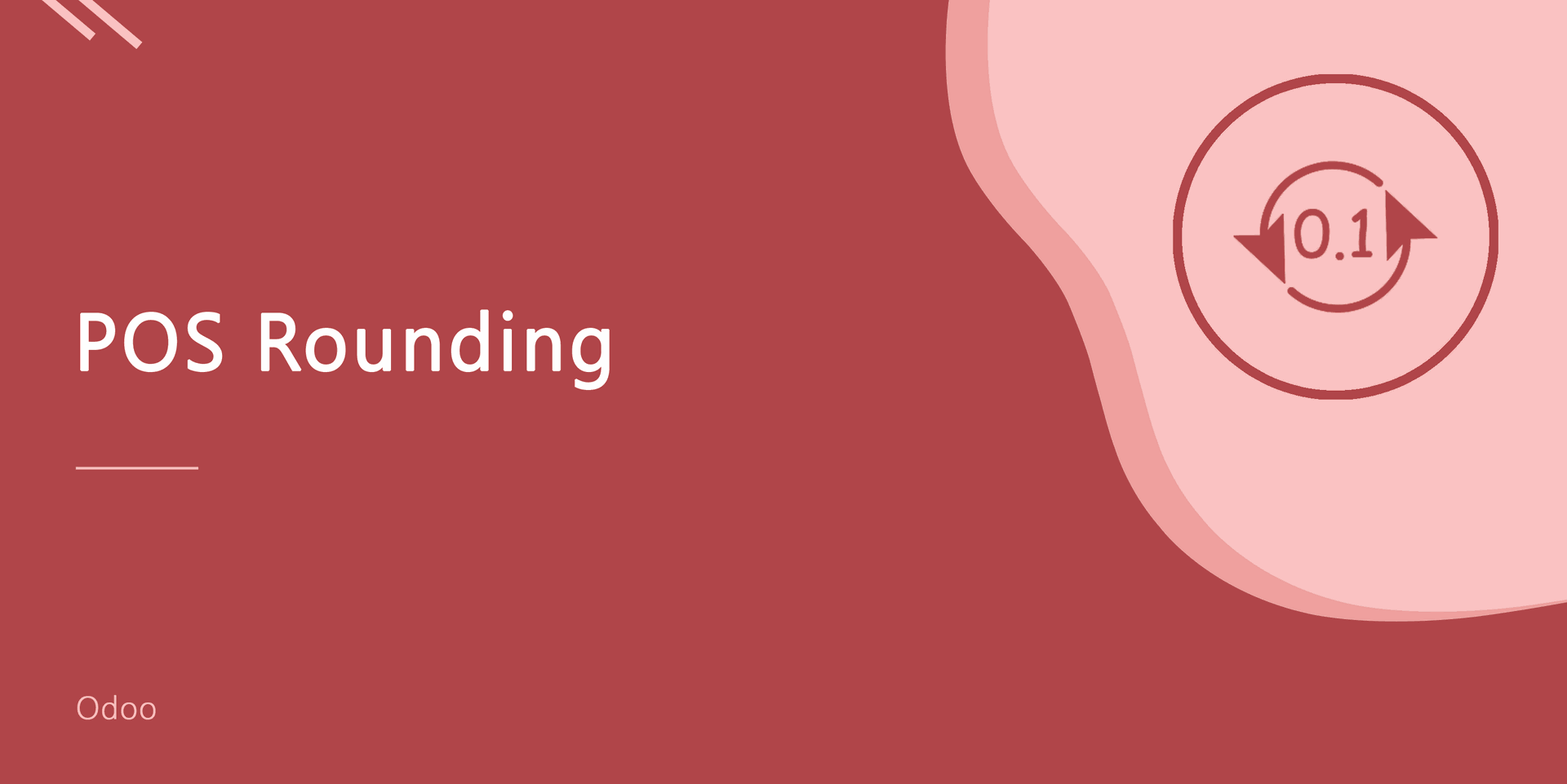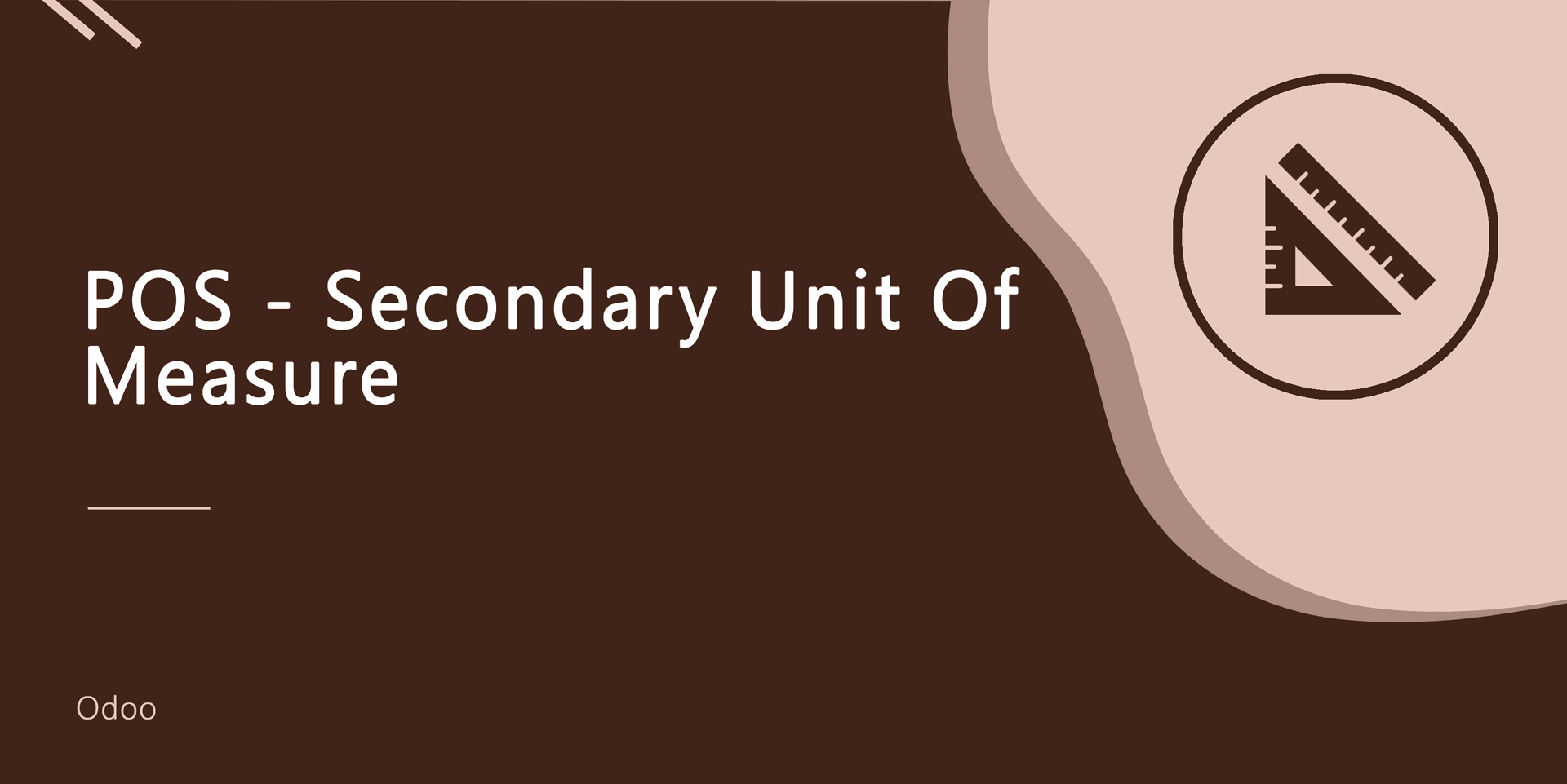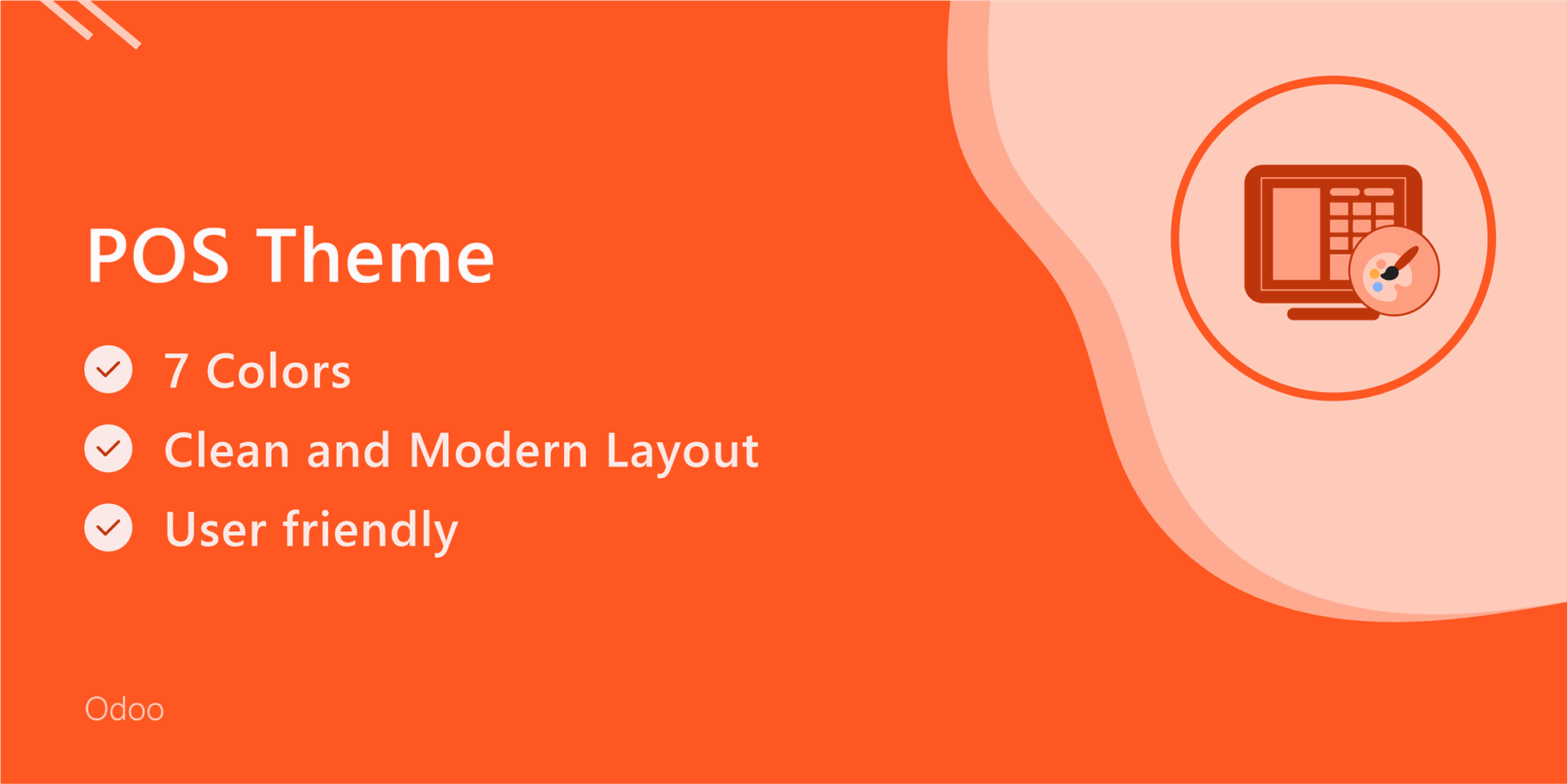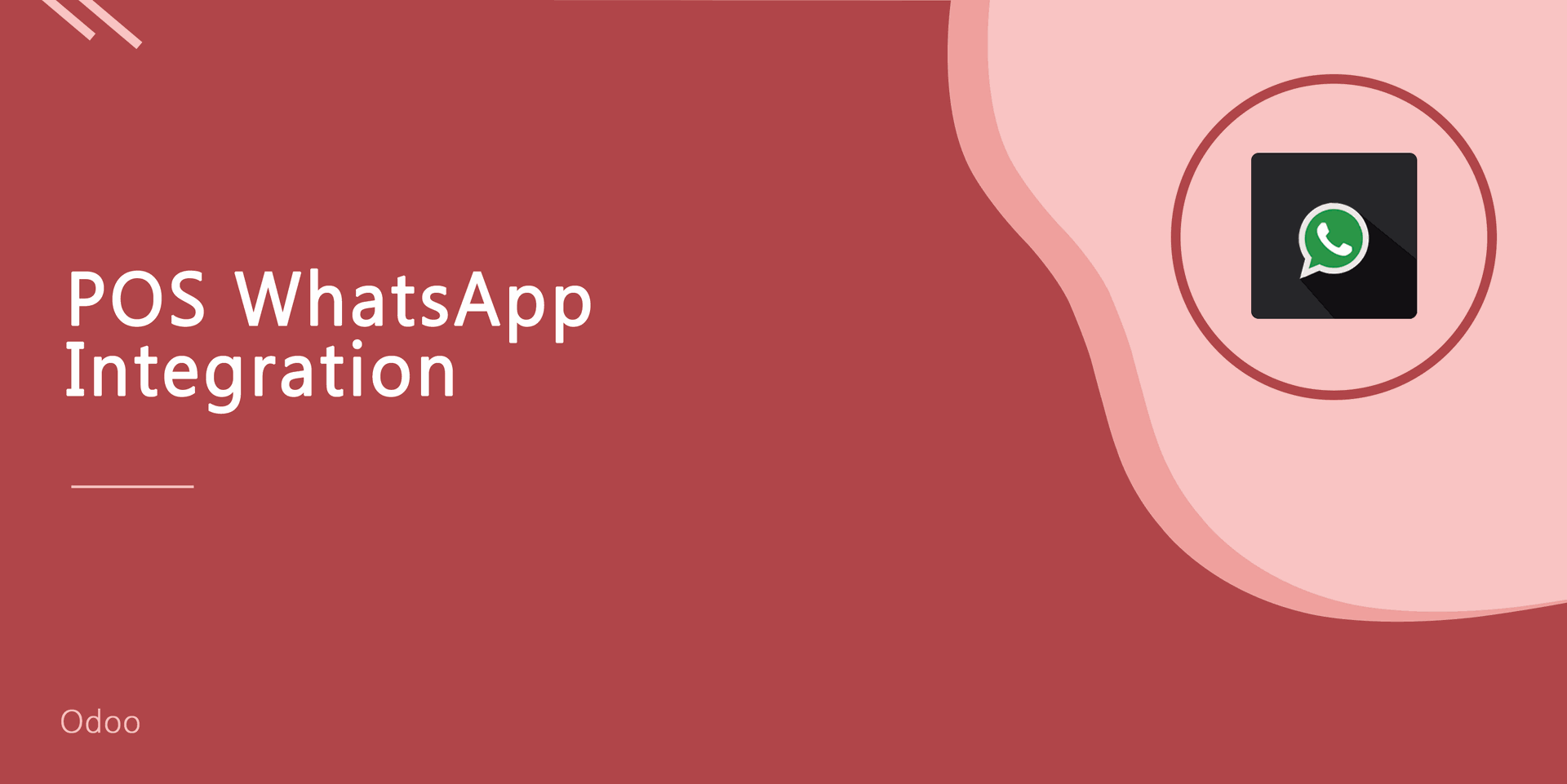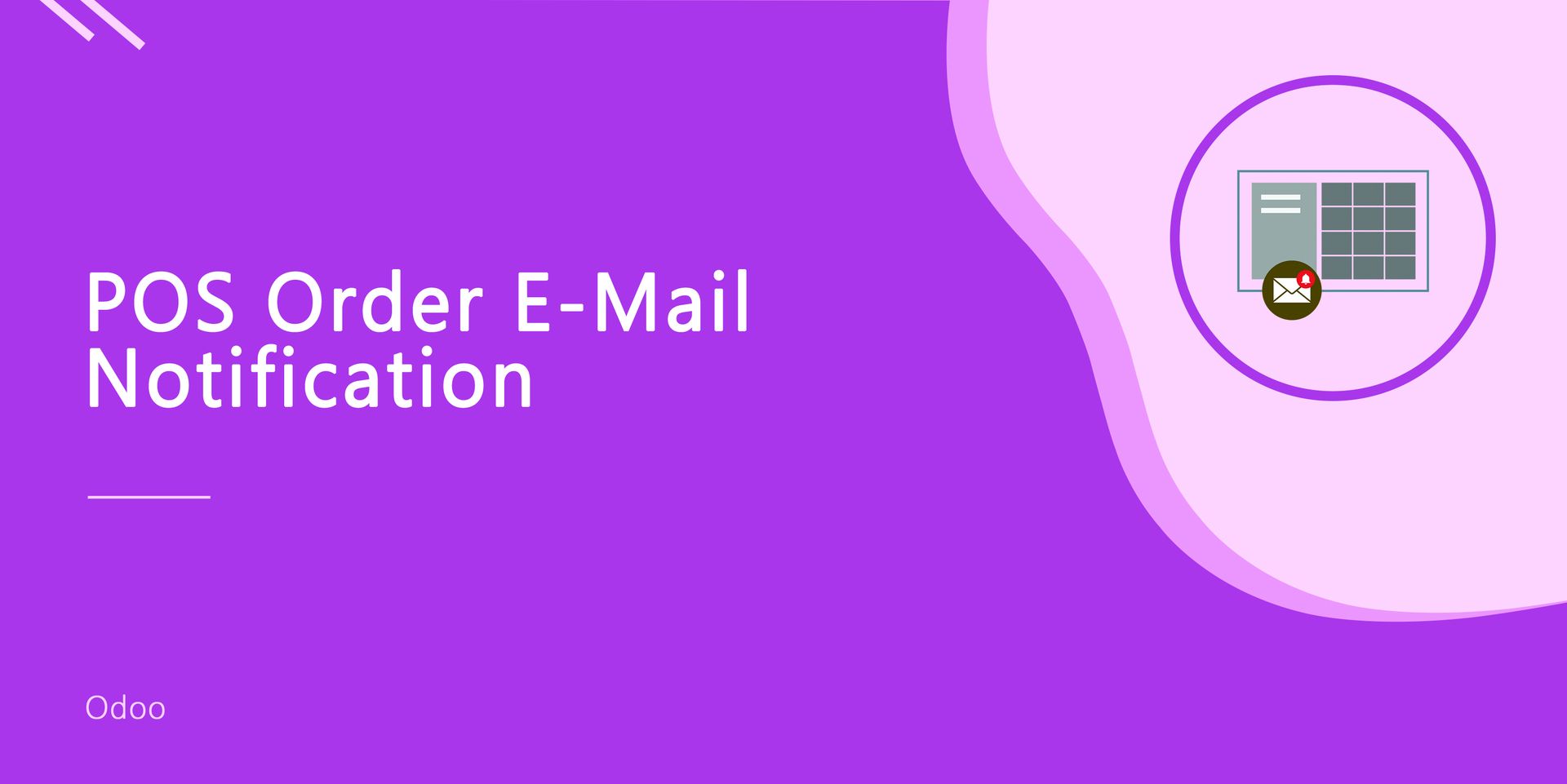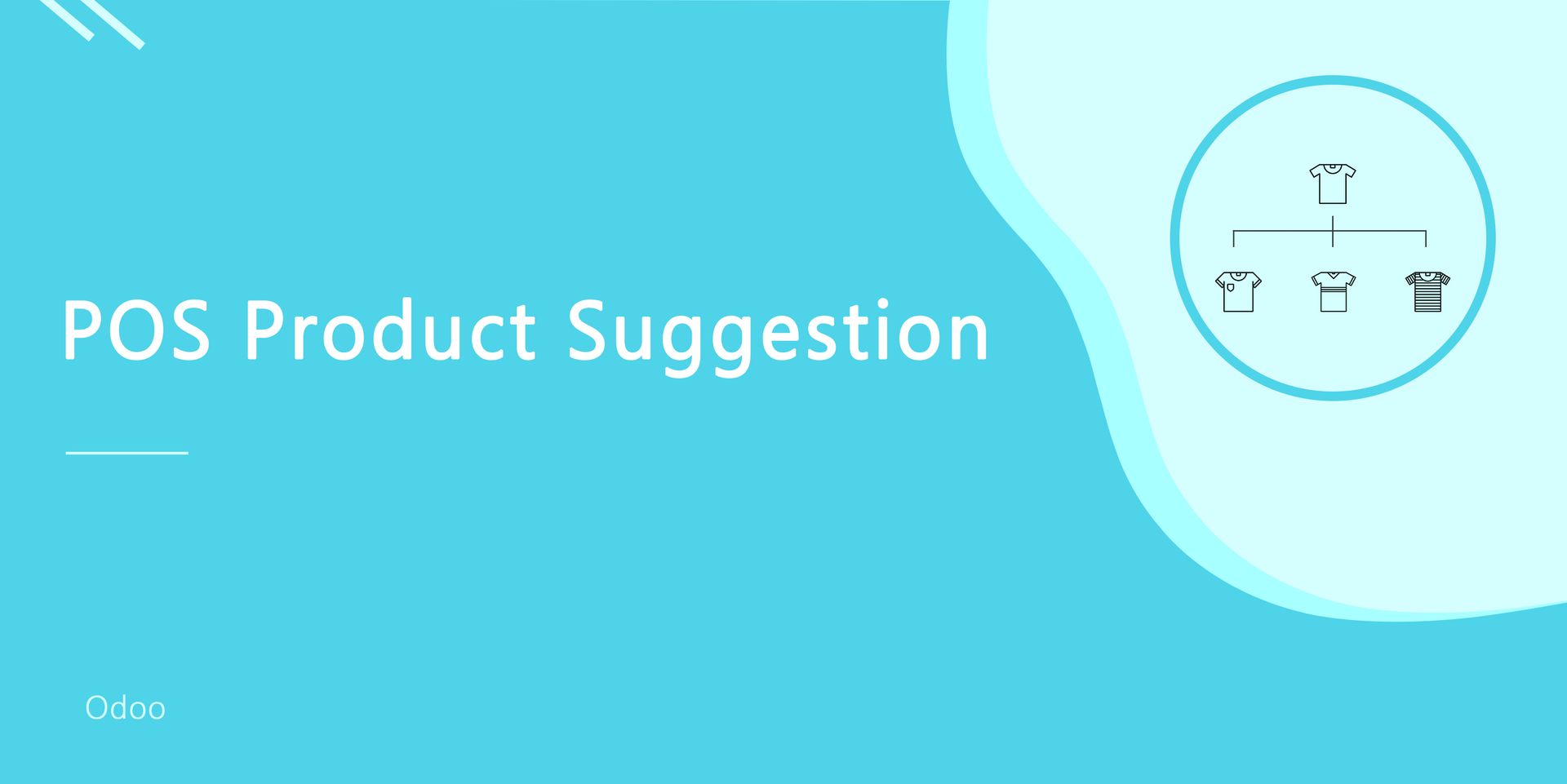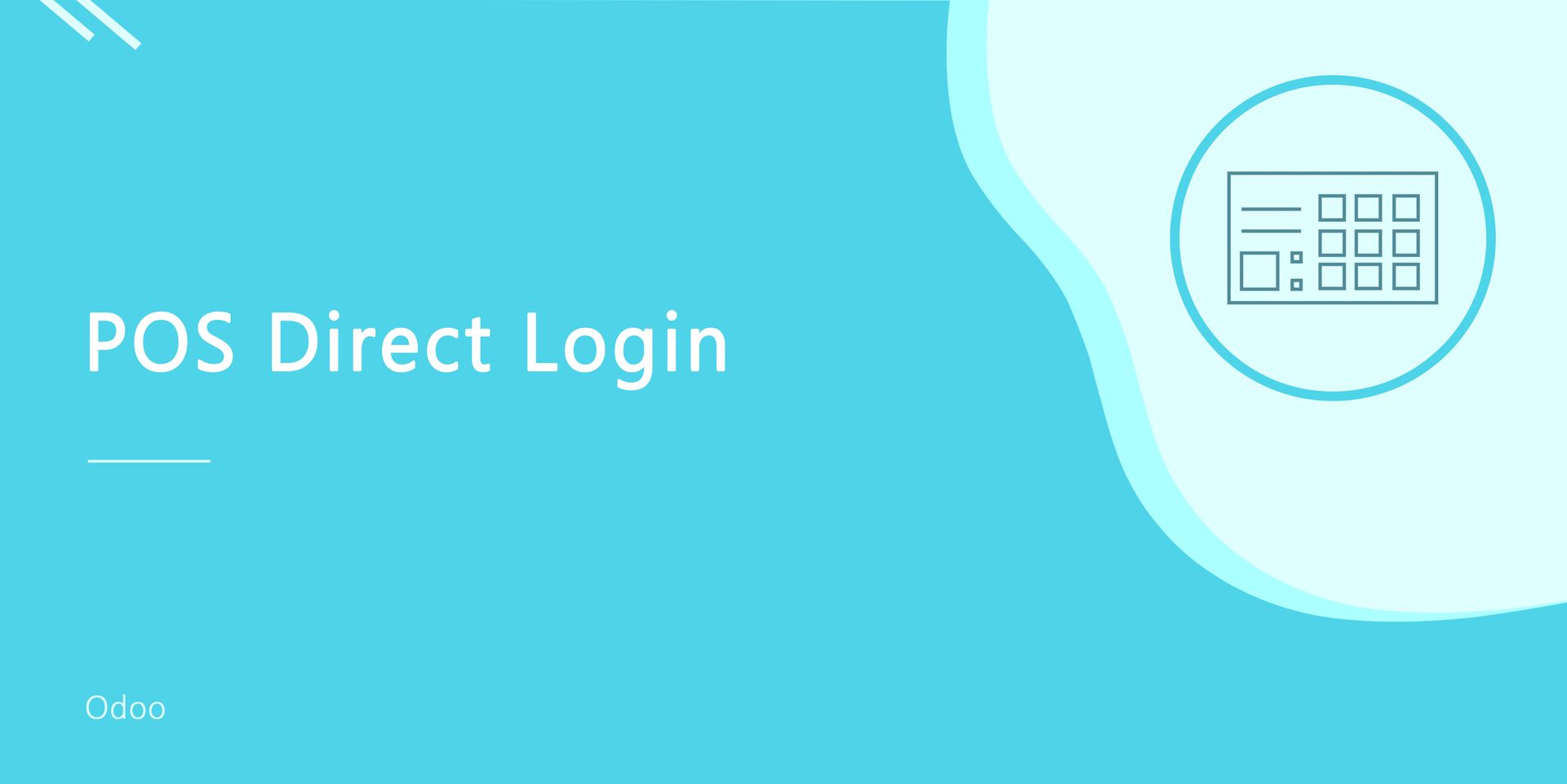POS Product Warehouse Quantity

Do you want to display warehouse or locations product stock in the POS? Your warehouse and warehouse locations play an important role in product sales. You have to make sure that the ordered goods are in stock. This module helps to display the available stock quantity of all products in the POS. Here you get the total product quantity and how much quantity available in each warehouse or location.
- You can set the minimum quantity that displays in the POS order.New
- You can show the selected location qty in POS fronted.New
- It generates a warning popup if you order more than the minimum quantity.New
- You can order quantity from the warning popup.New
- We provide real-time quantity update. New
- POS offline supported. New
- You can display warehouse or location product stock in the POS products.
- Easy to display the available stock quantity of all products in the POS.
- Easy to count the total product quantity.
- You can count the product quantity of each warehouse and location.
- No special configuration required just install it and cheers!
- This module saves your important time.
- It reduces human efforts.
In the point of sale tick "Display Warehouse Stock" to display warehouse product stock and choose warehouse for display stock by warehouse.
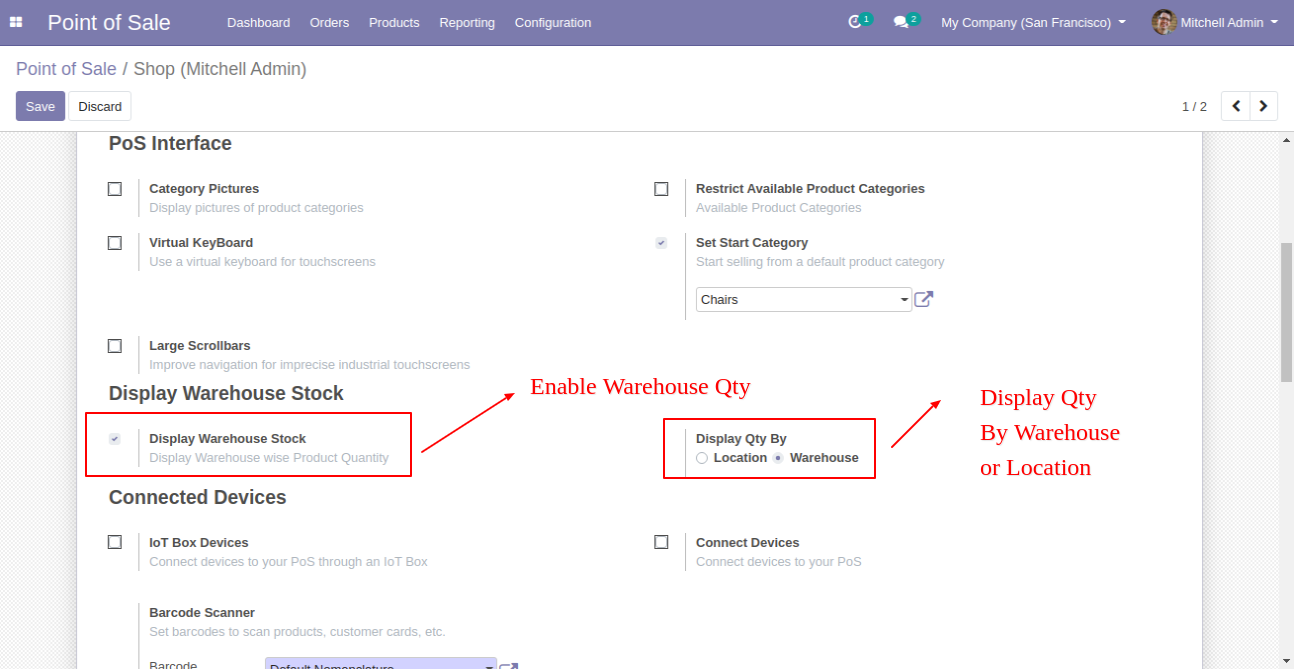
Click the smart button that given to the below of products to see the stock quantity.
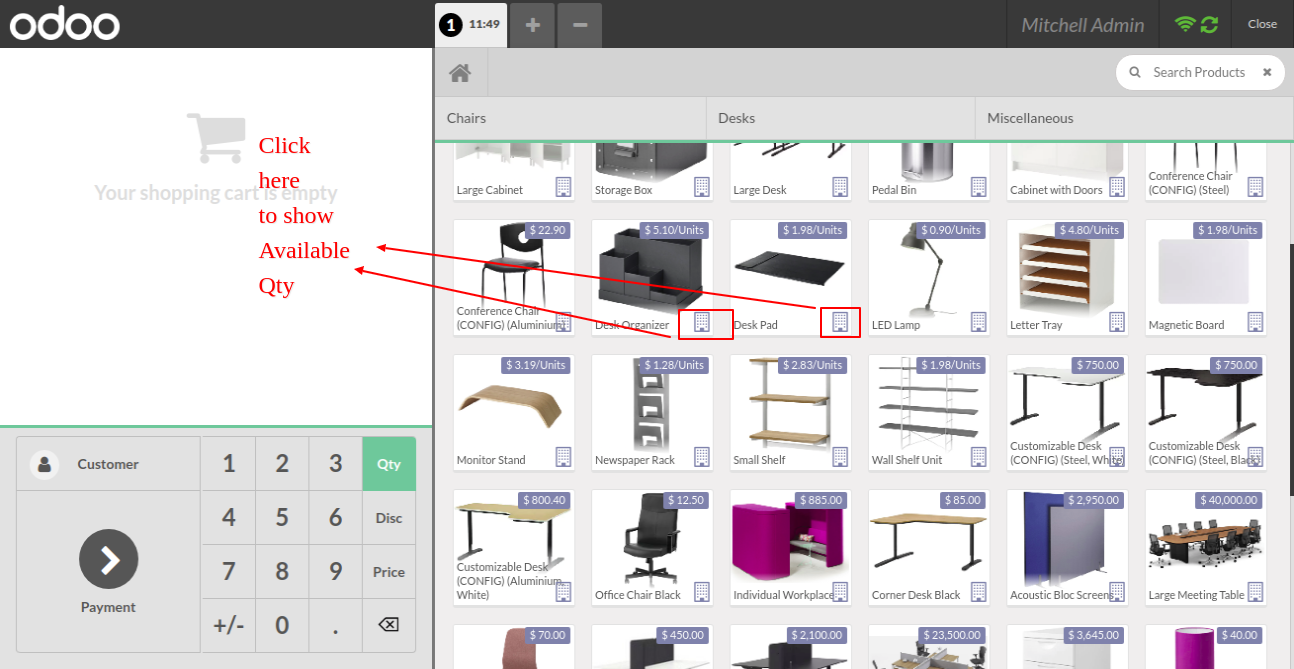
After pressing on the smart button, the popup box opens that shows all stock details of that product with warehouse product quantity.
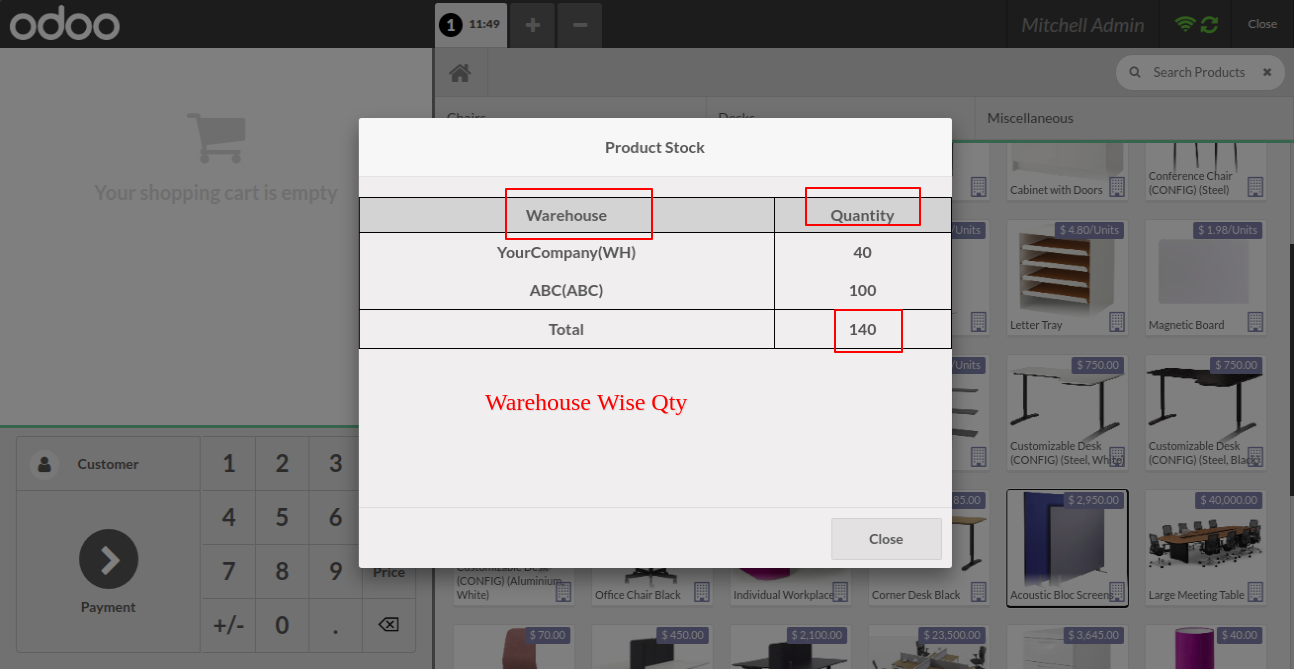
You can check product stock details when your product is on the cart.
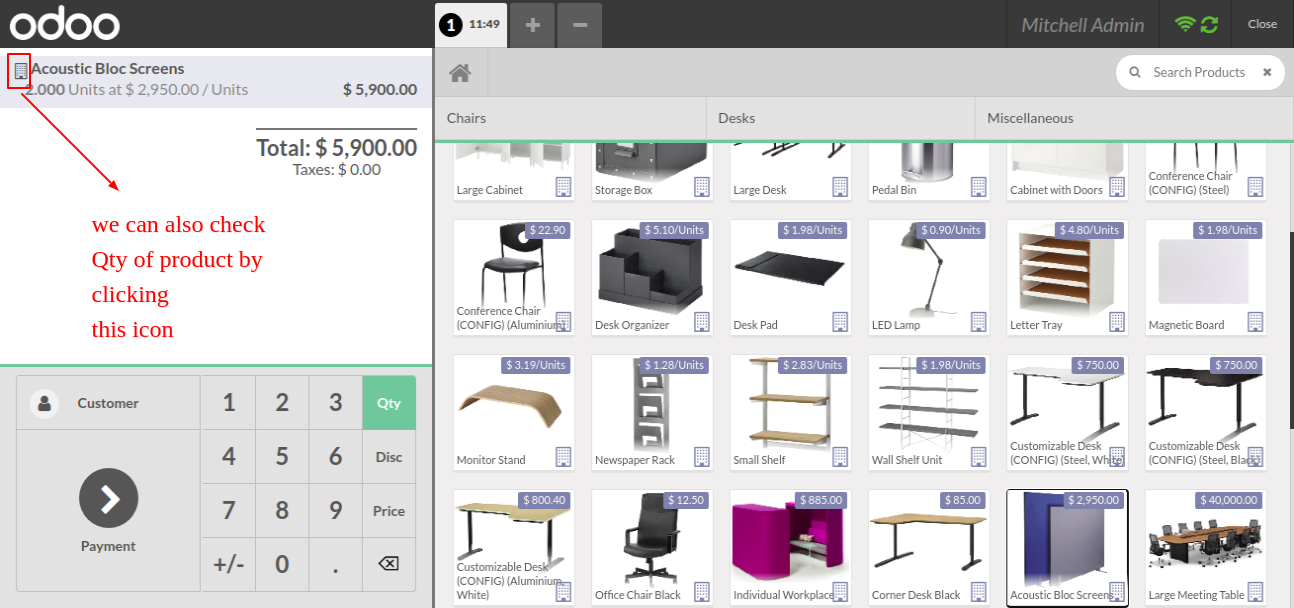
The popup box opens with all the stock details of the product.
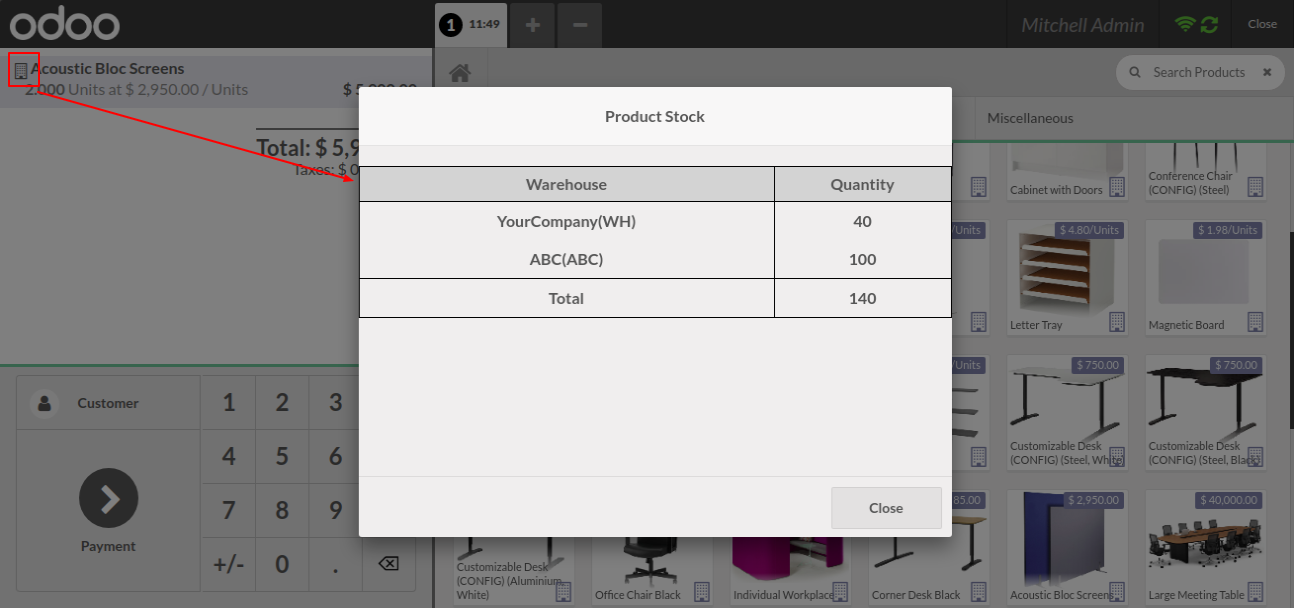
In the point of sale tick "Display Warehouse Stock" to display warehouse product stock and choose location for display stock by location.
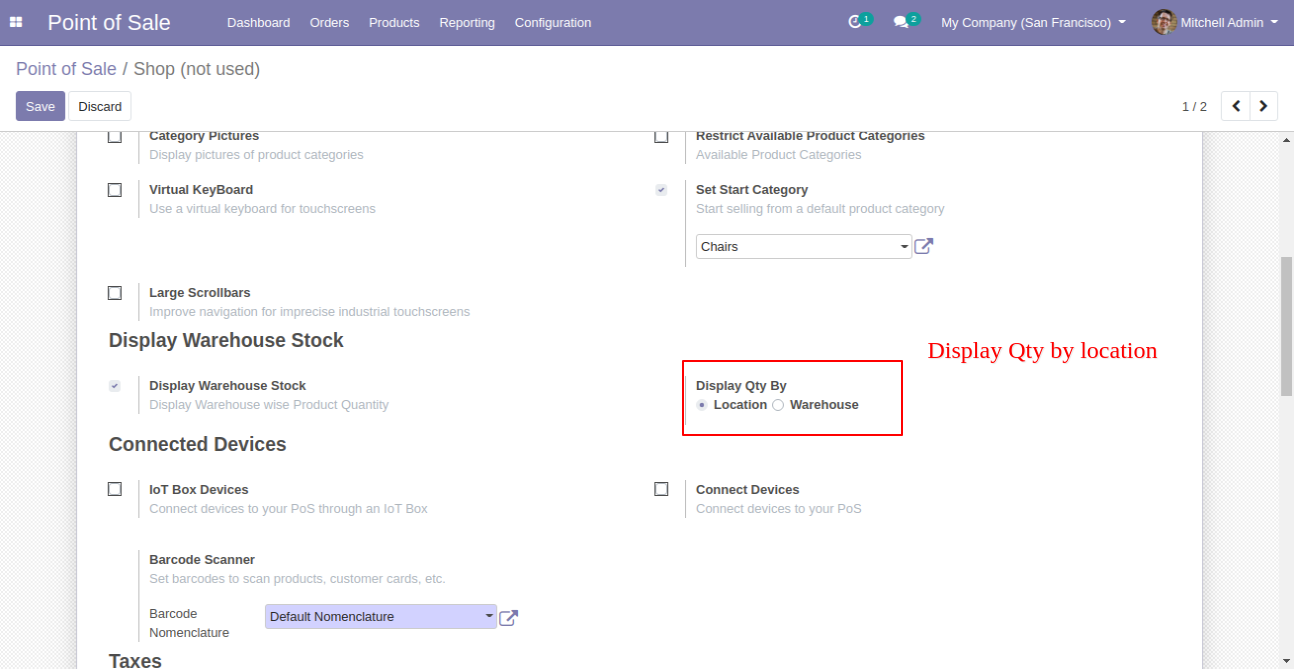
Click the smart button that given below of products to see the stock quantity and You can check product stock details when your product is on the cart.
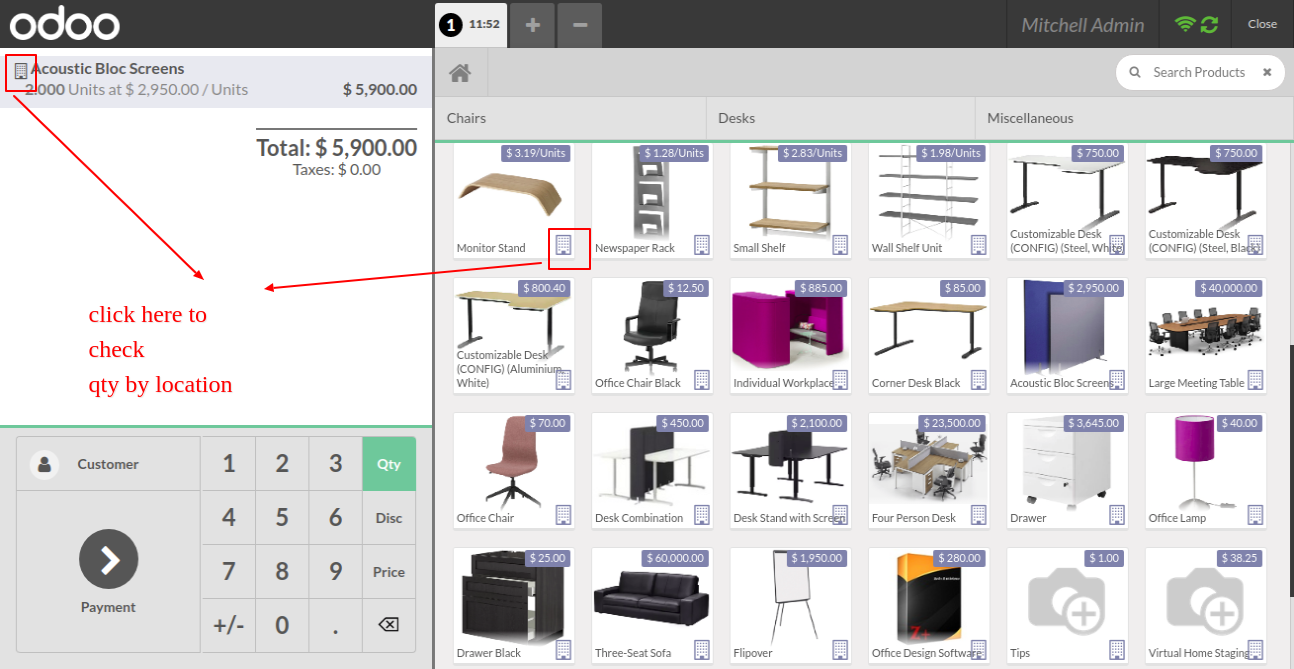
After that, the popup box opens that shows all stock details of that product with the location.
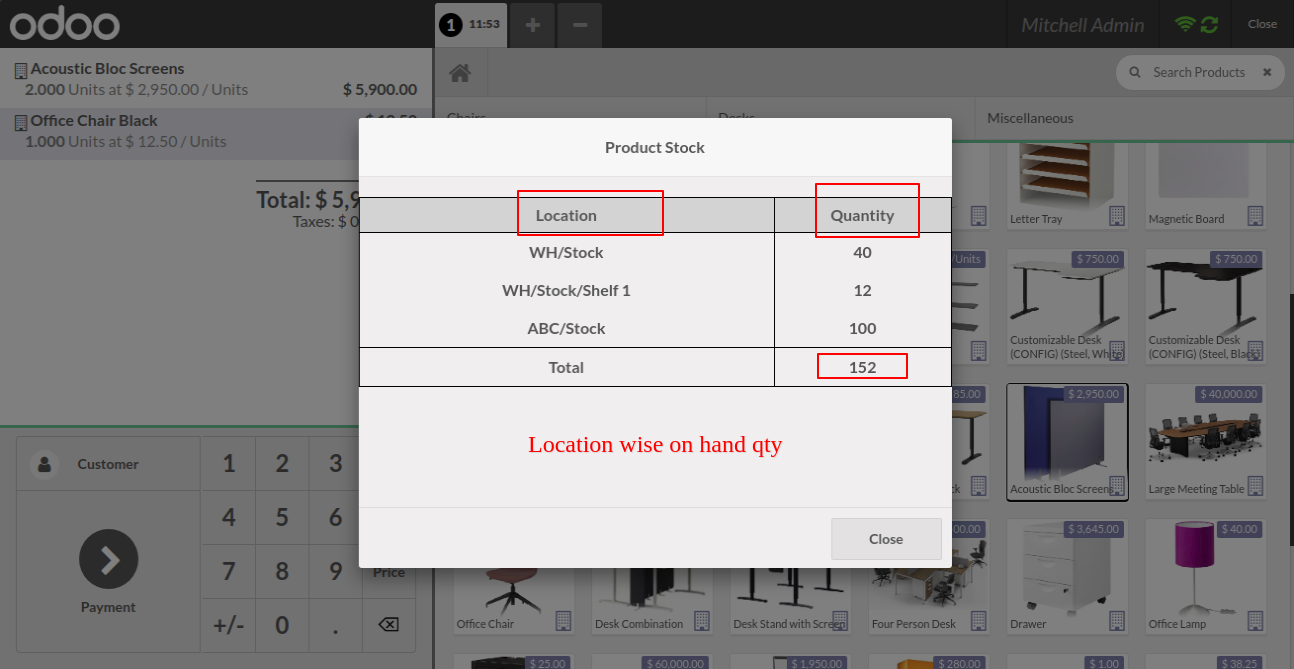
You can set the minimum quantity from the configuration. Select location to quantity check and order.
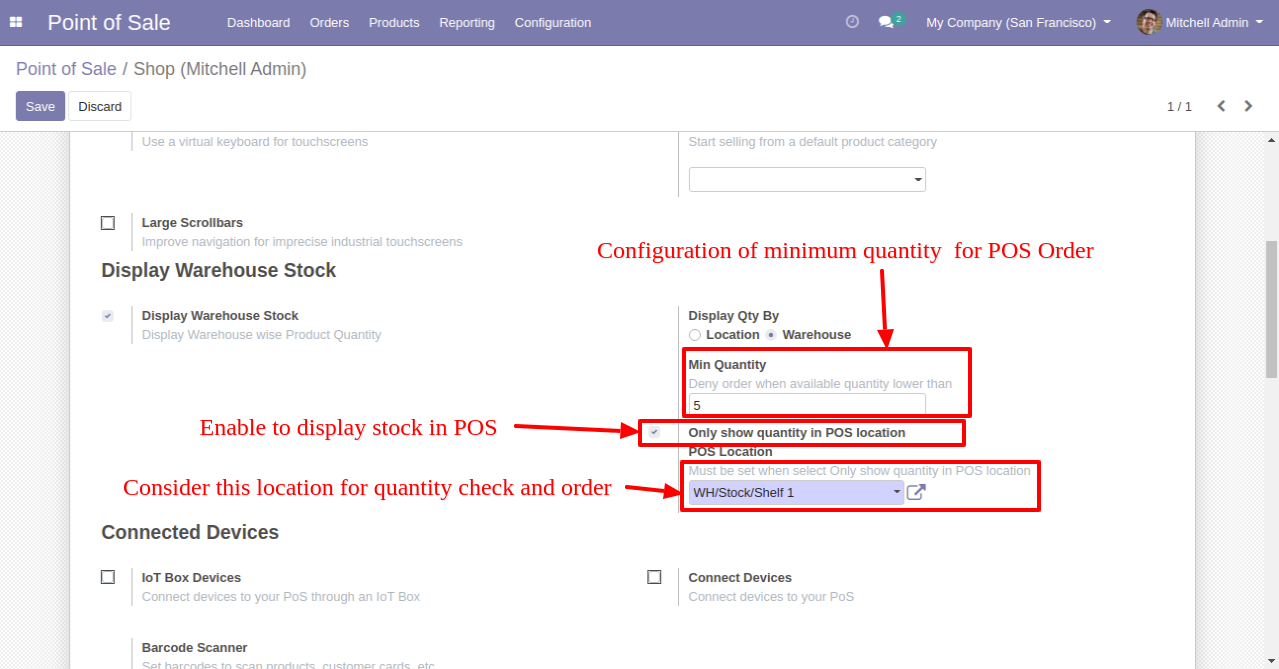
It displays the available product quantity for the selected warehouse.
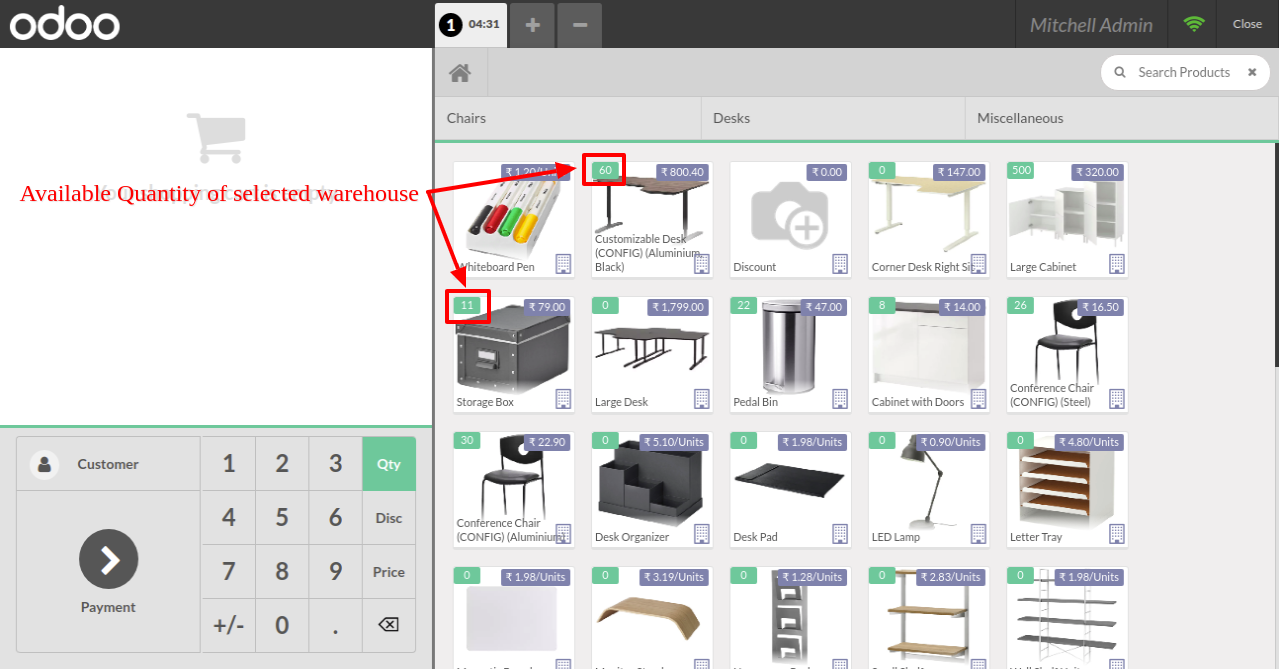
Warning popup generates if you order more than the minimum quantity.
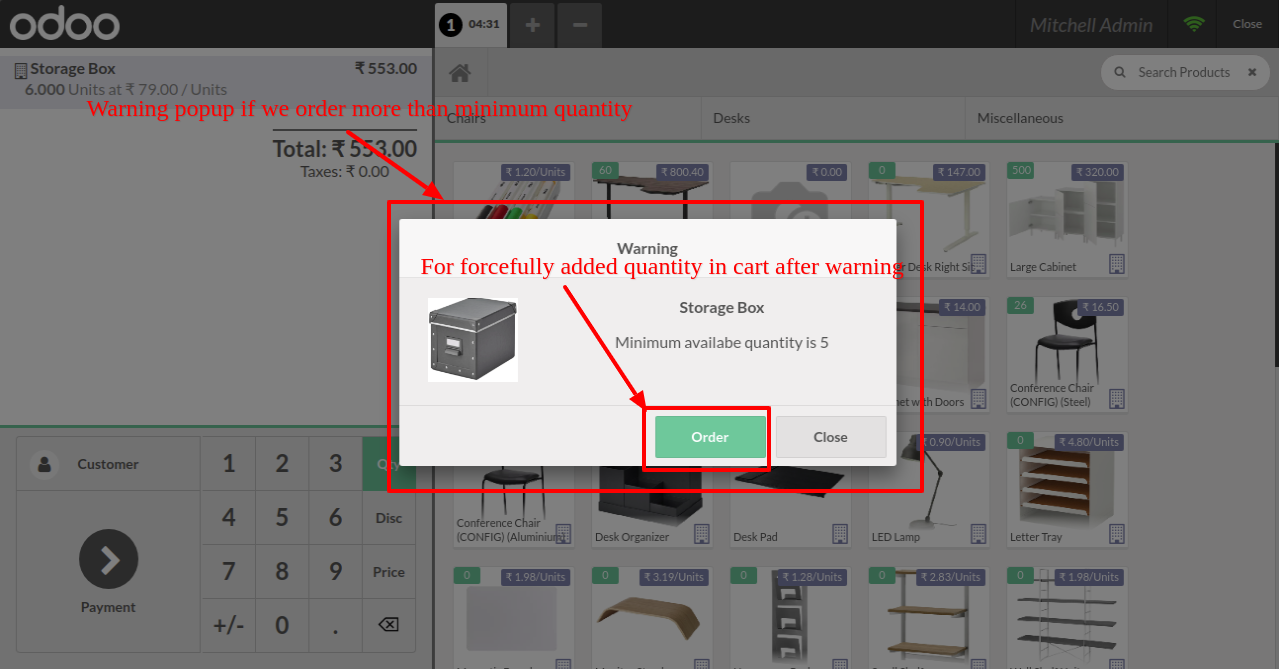
Version 13.0.5 | Released on : 28 January 2021
- Fixed Minor Bug Fixed.
Version 13.0.4 | Released on : 11 December 2020
- New Order button added in warning popup for forcefully add quantity in cart.
- New Added option for display selected location qty in POS fronted(if product is storable).
- New Doesn’t allow to order more than the specified quantity in pos.config
Version 13.0.3 | Released on : 24 November 2020
- New Location option added for display product stock quantity.
- New POS Offline Supported.
Version 13.0.2 | Released on : 28 October 2020
- Real-Time Quantity Update Added.
Version 13.0.1 | Released on : 11 June 2020
- Initial Release.
- Yes, this app works perfectly with Odoo Enterprise as well as Community.
- Please Contact Us at sales@softhealer.comto request customization.
- Yes, we provide free upgrades as well as free support for 90 days.