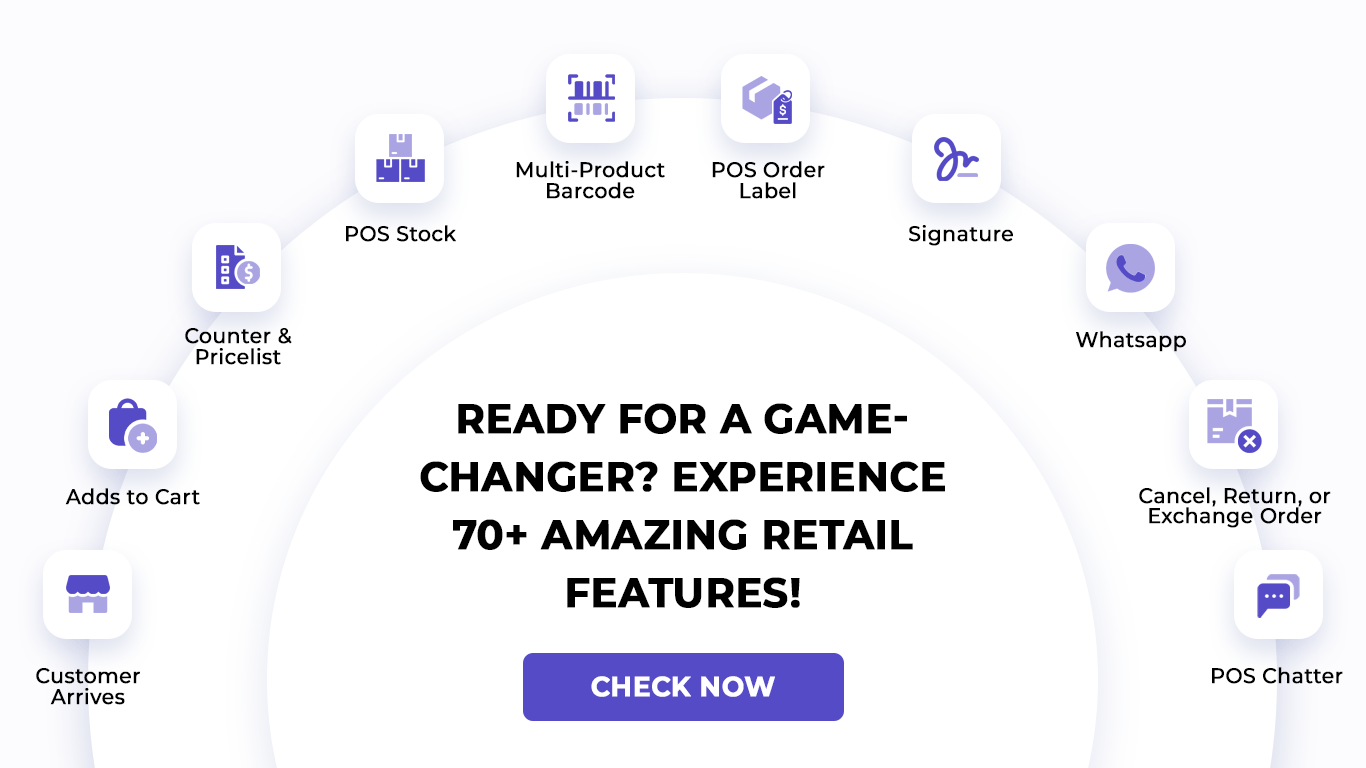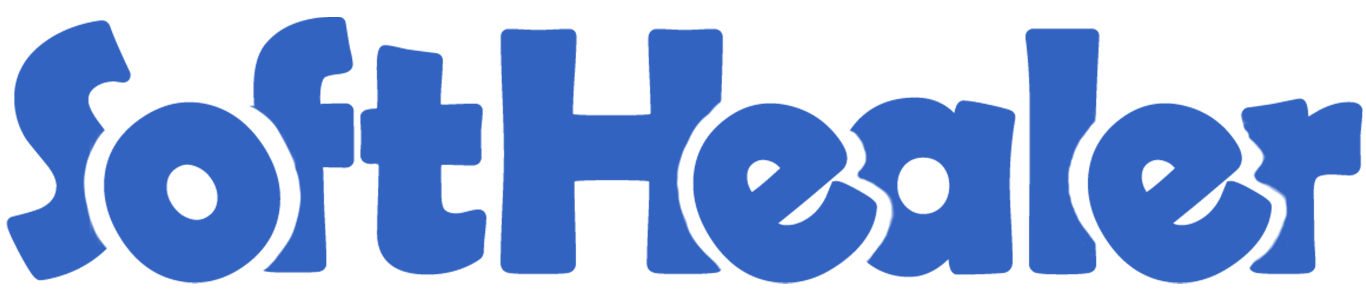
POS Product Modifier

This module provides topping products for your restaurant. You can create a topping group and add topping products to it. When you add to the cart toppings group all relevant topping products are automatically added to the cart. We provide the functionality to add the global topping in the POS cart.
Hot Features

Select "POS Product Category" from the POS configuration.
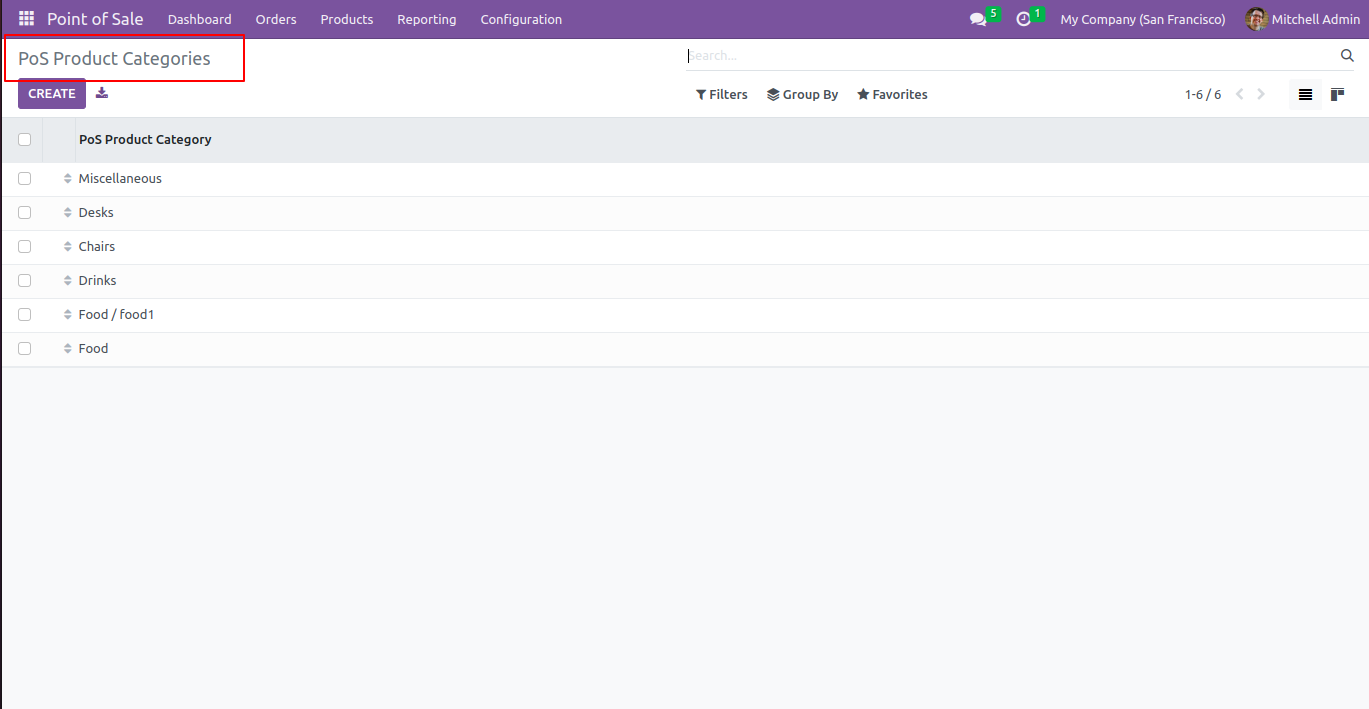
Select toppings for category.
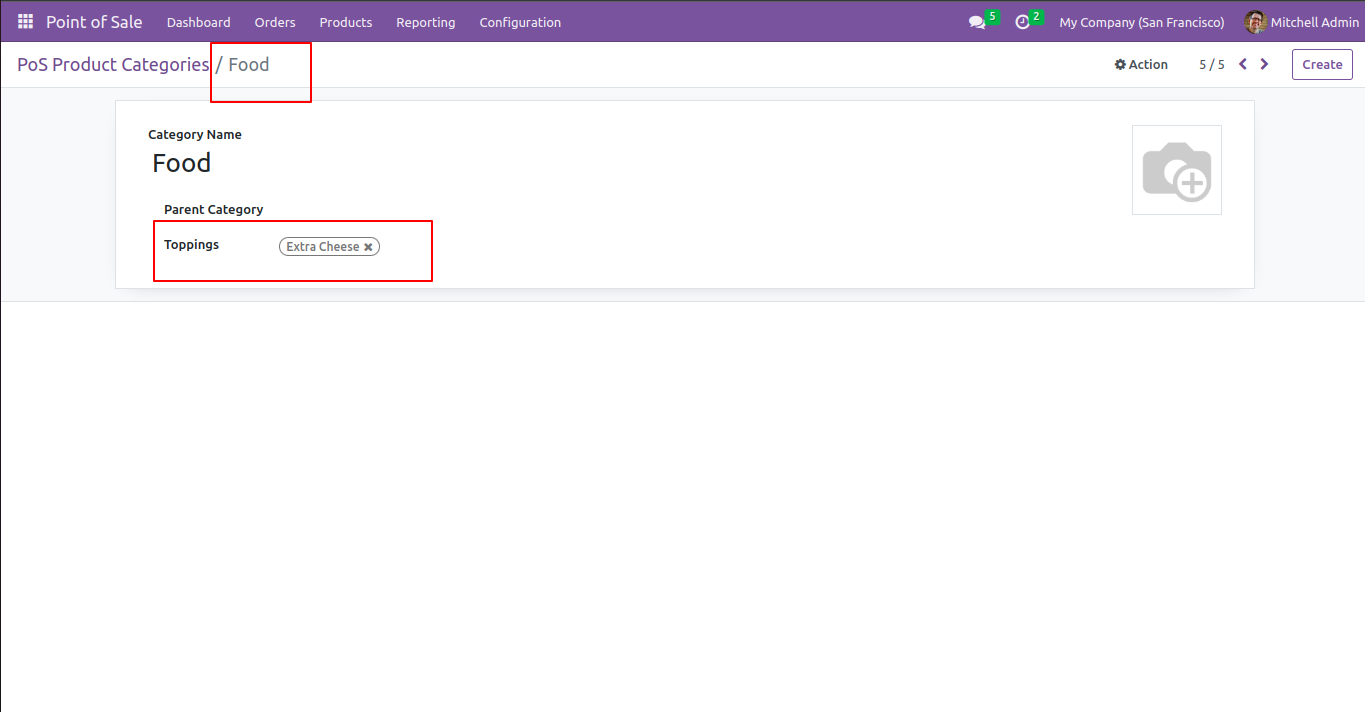
See toppings group inside product menu.
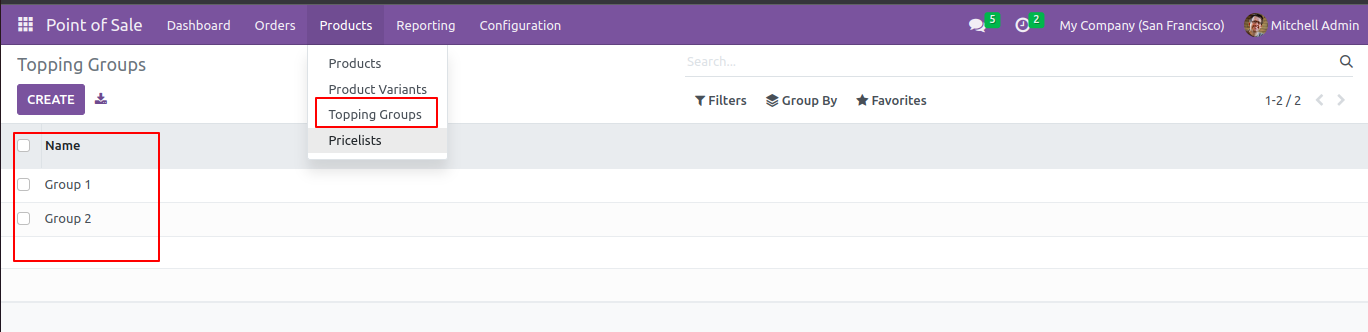
Create a topping group with topping names.
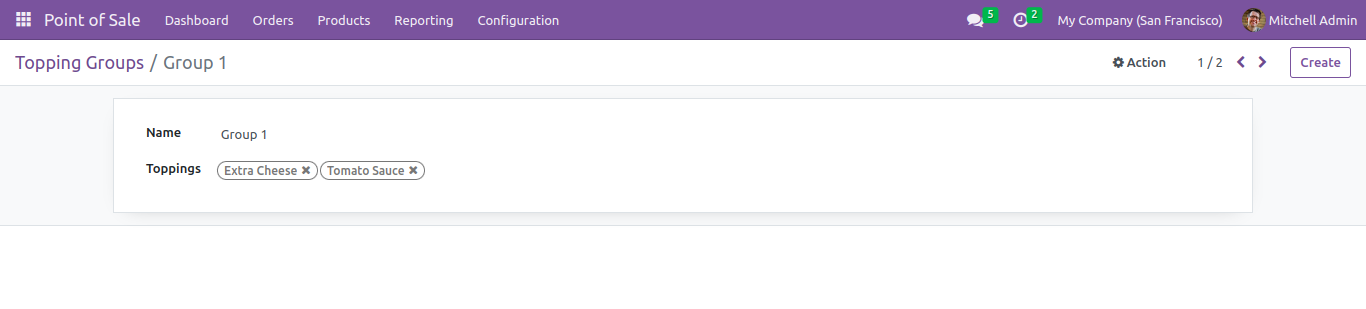
Create group 2 with different types of toppings.

Go to => product variants.
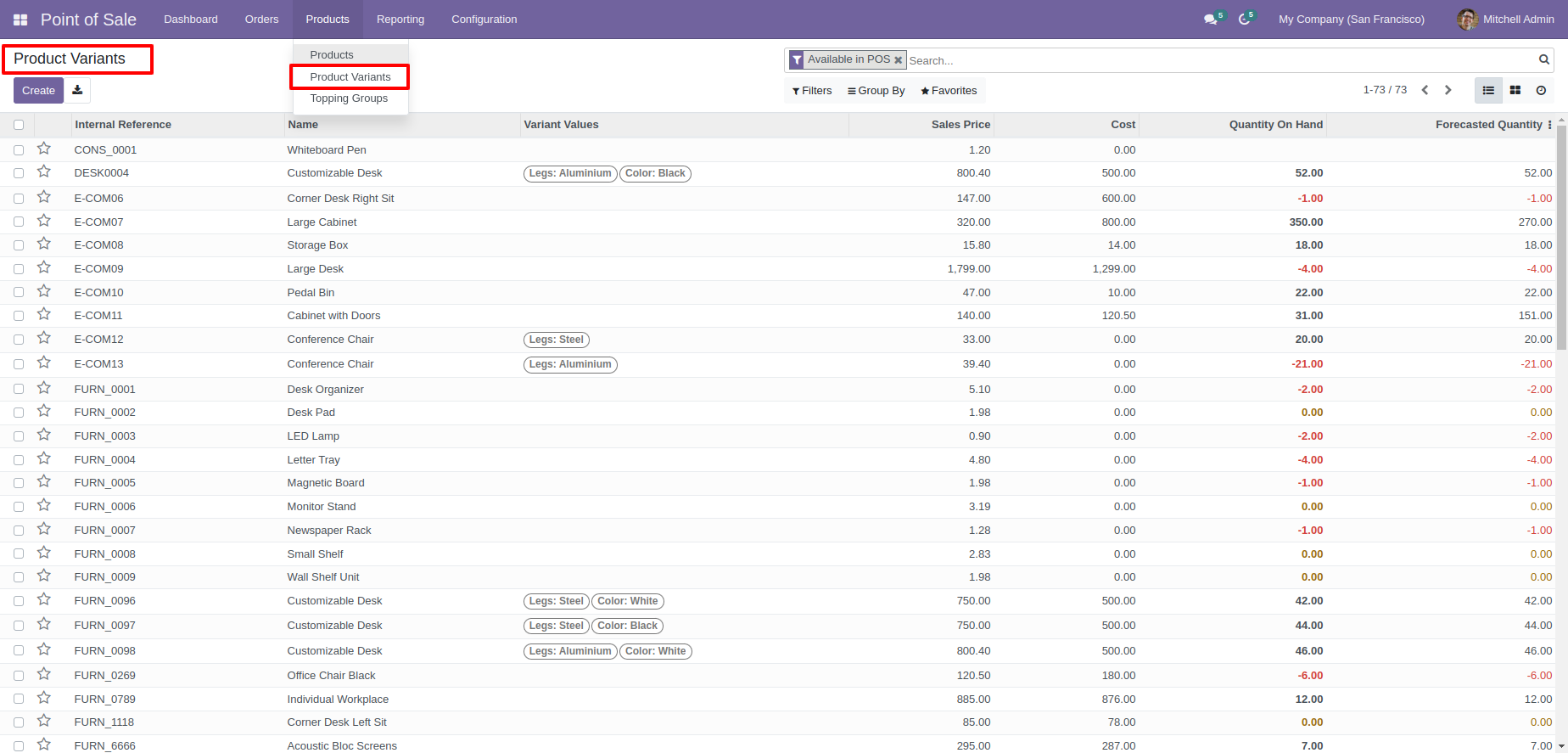
Now go to bacon burger product and see the tab name toppings add topping group and their related toppings automatically added.
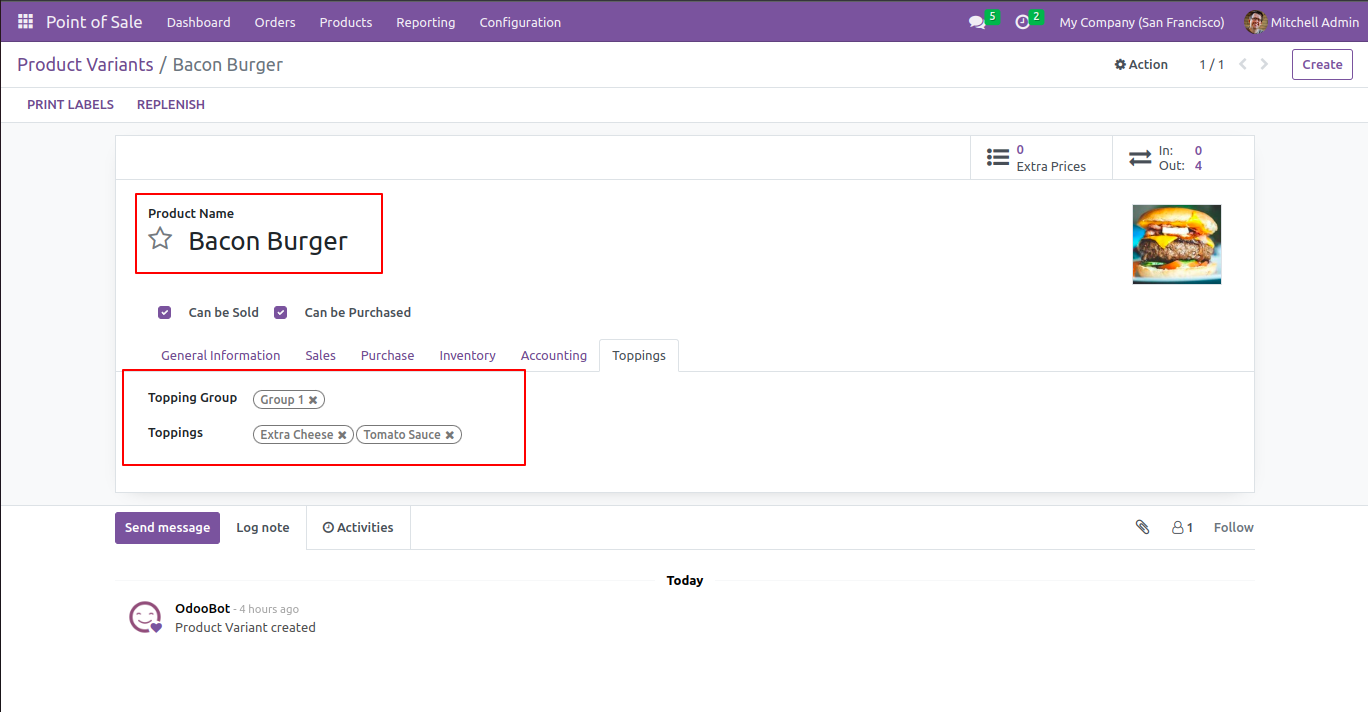
Also able to change or add the topping manually.
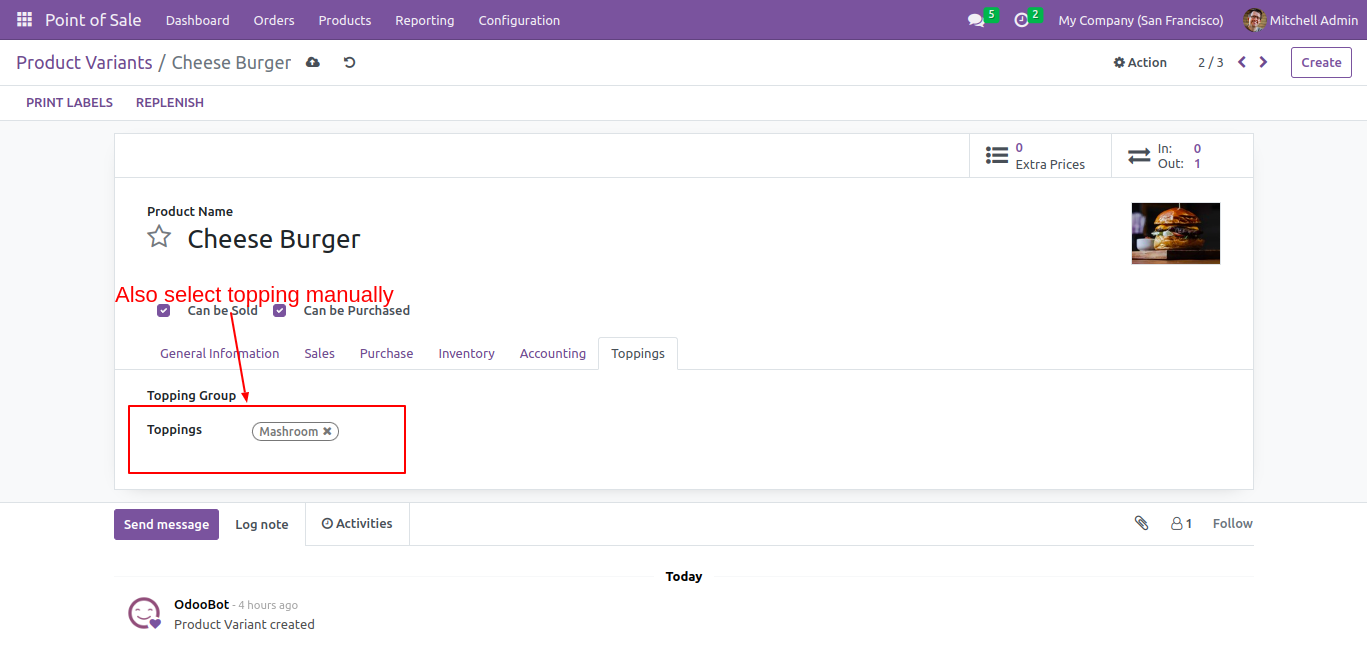
You can update topping by mass action, Select record go to => action button select update topping.
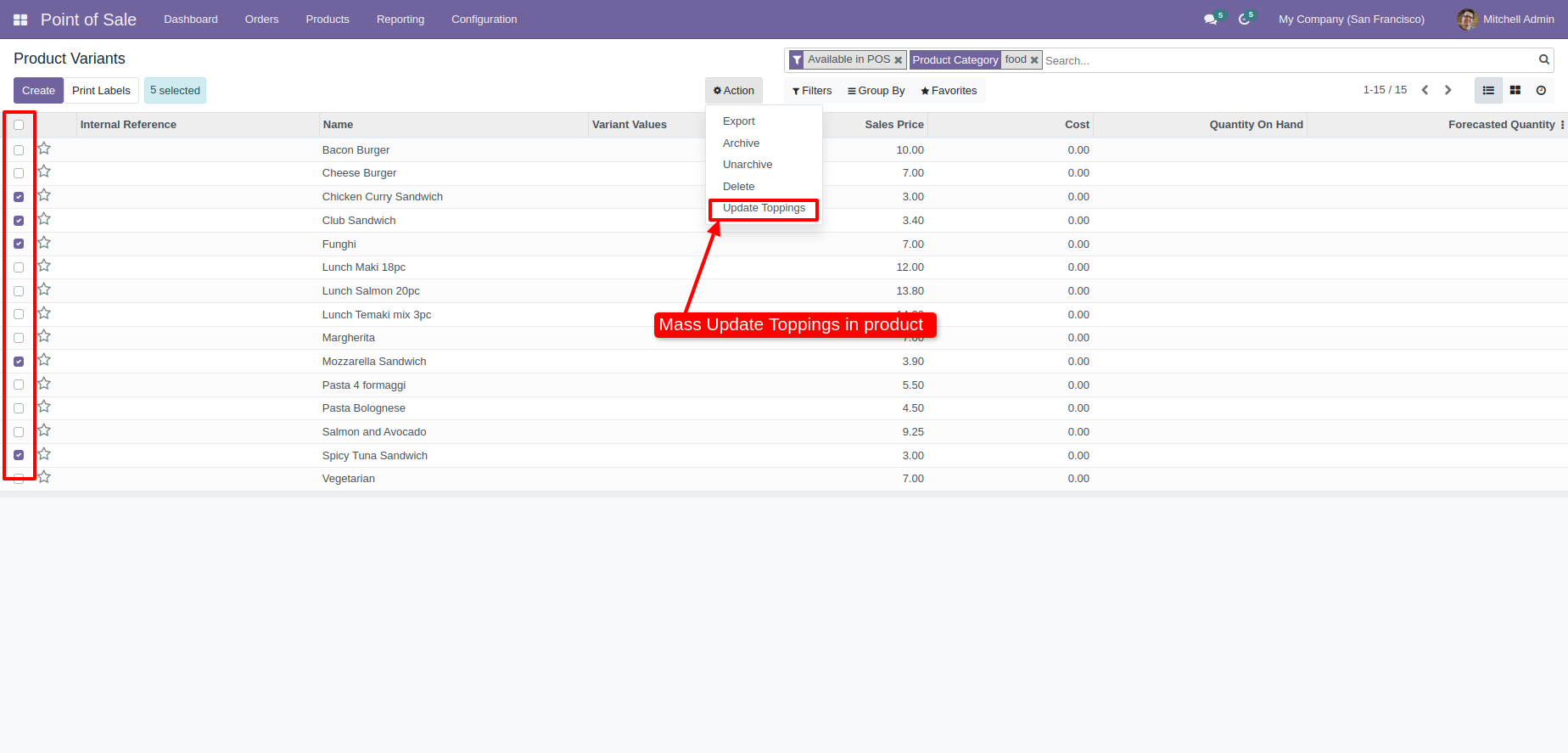
After that one wizard opens add group and toppings confirm.
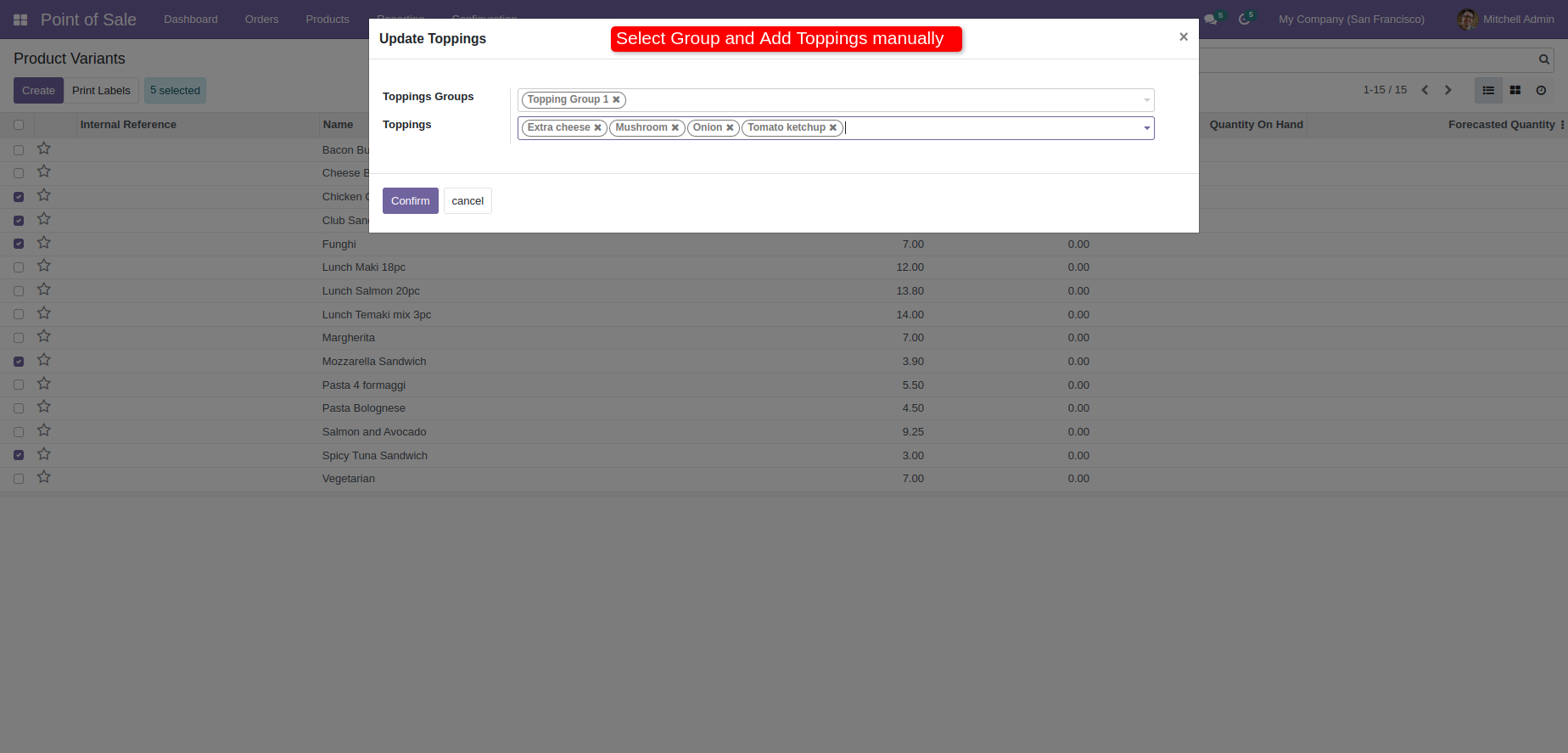
See that updated toppings group and topping in chicken curry sandwich.
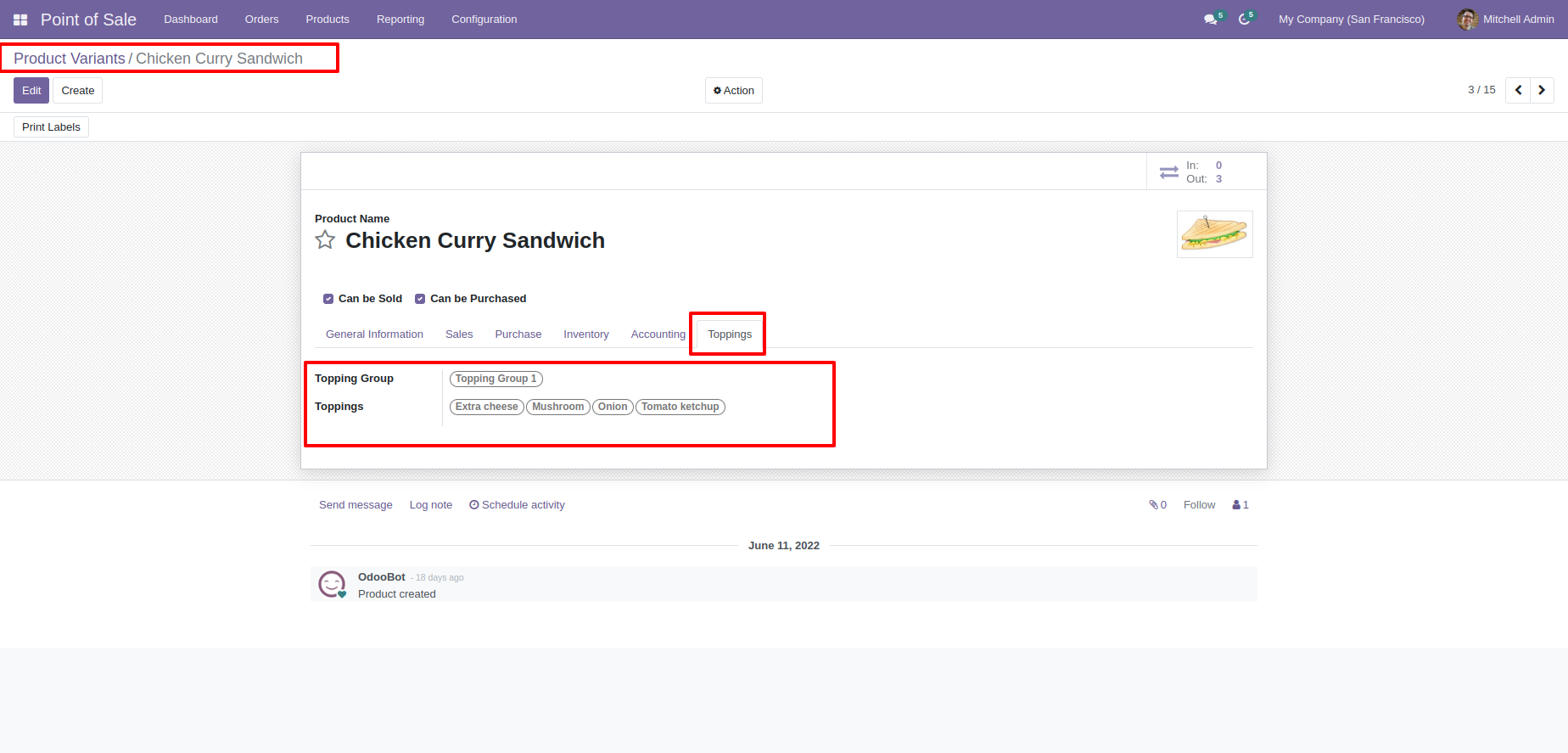
See that updated toppings group and topping in club sandwich.
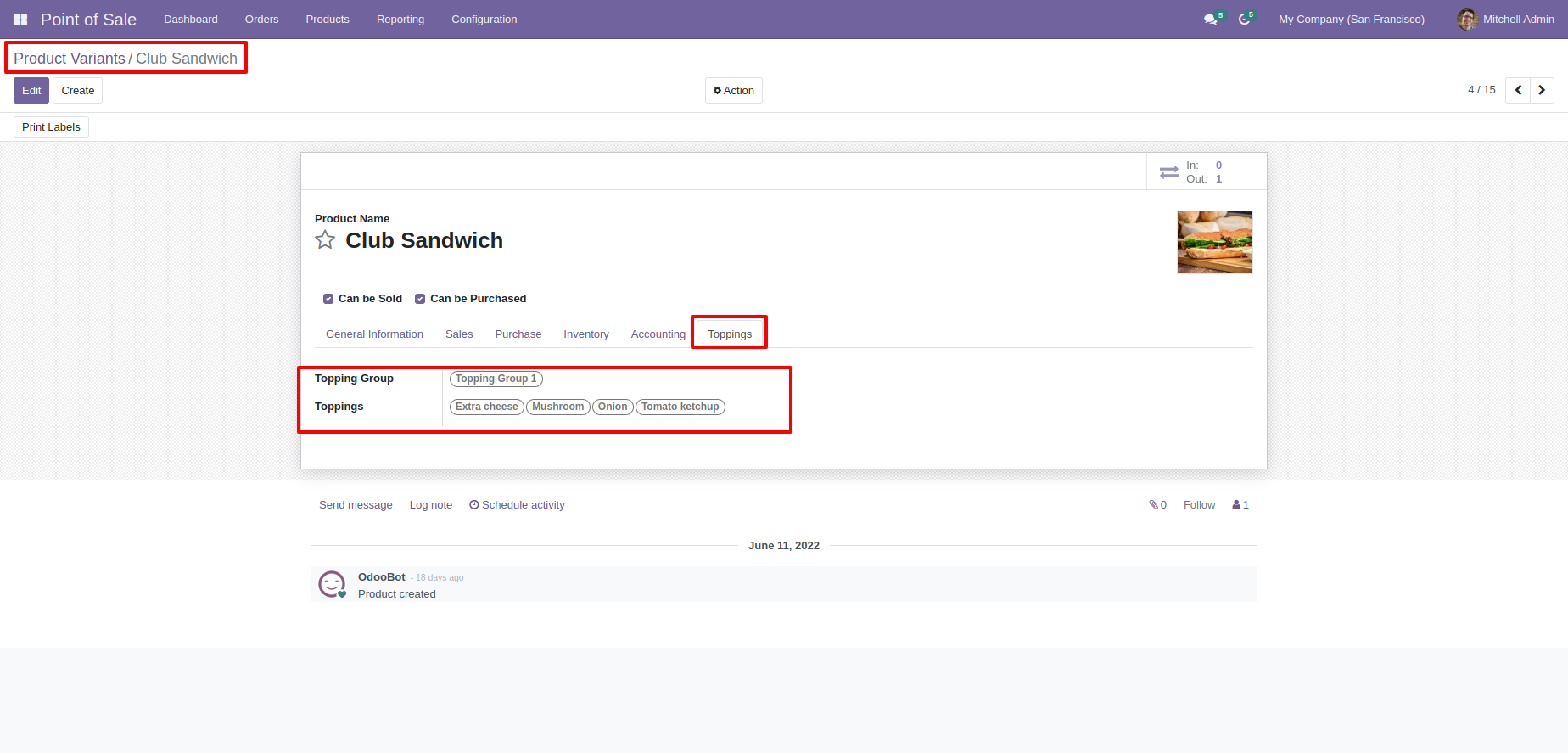
See that updated toppings group and topping in mozzarella sandwich.
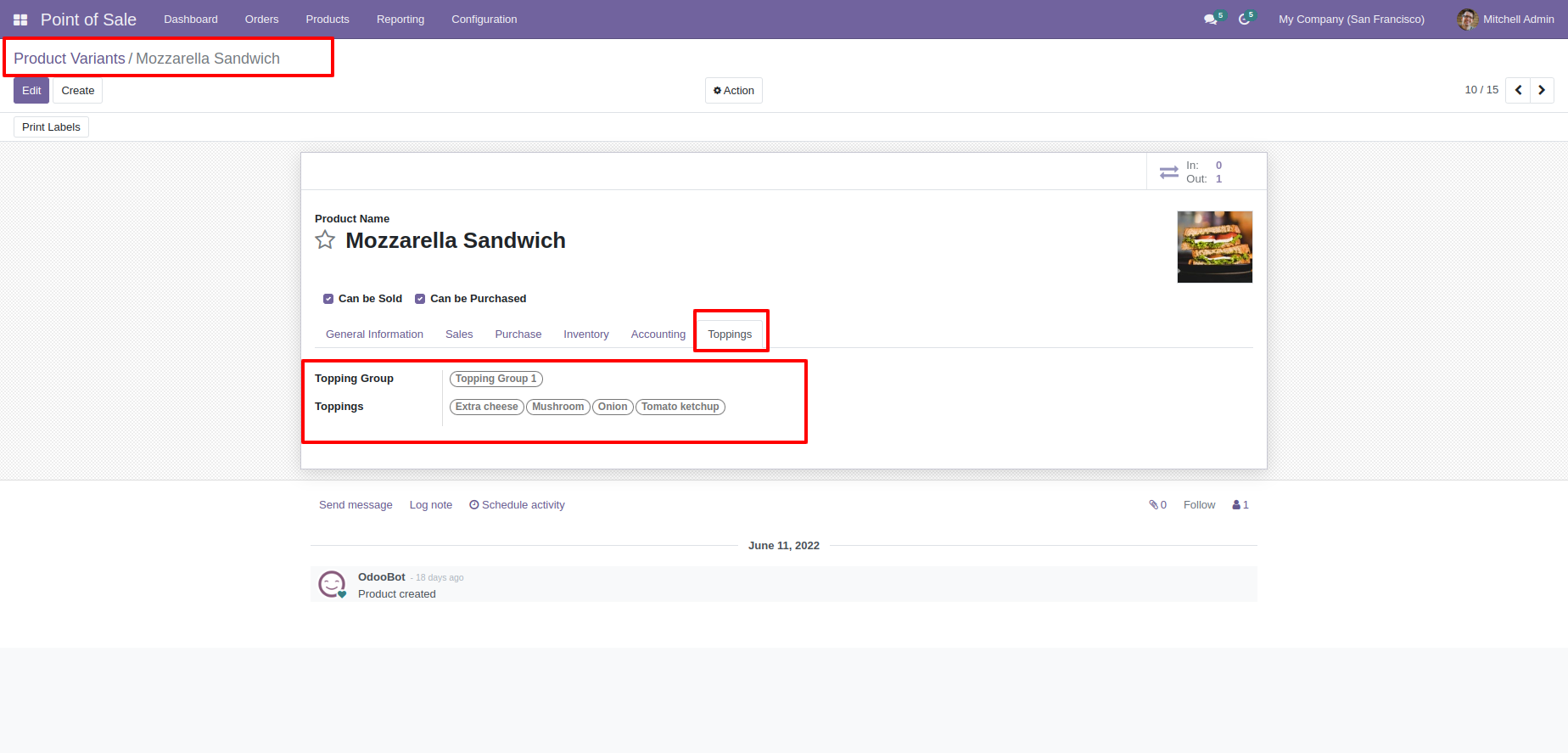
Enable global topping in product.
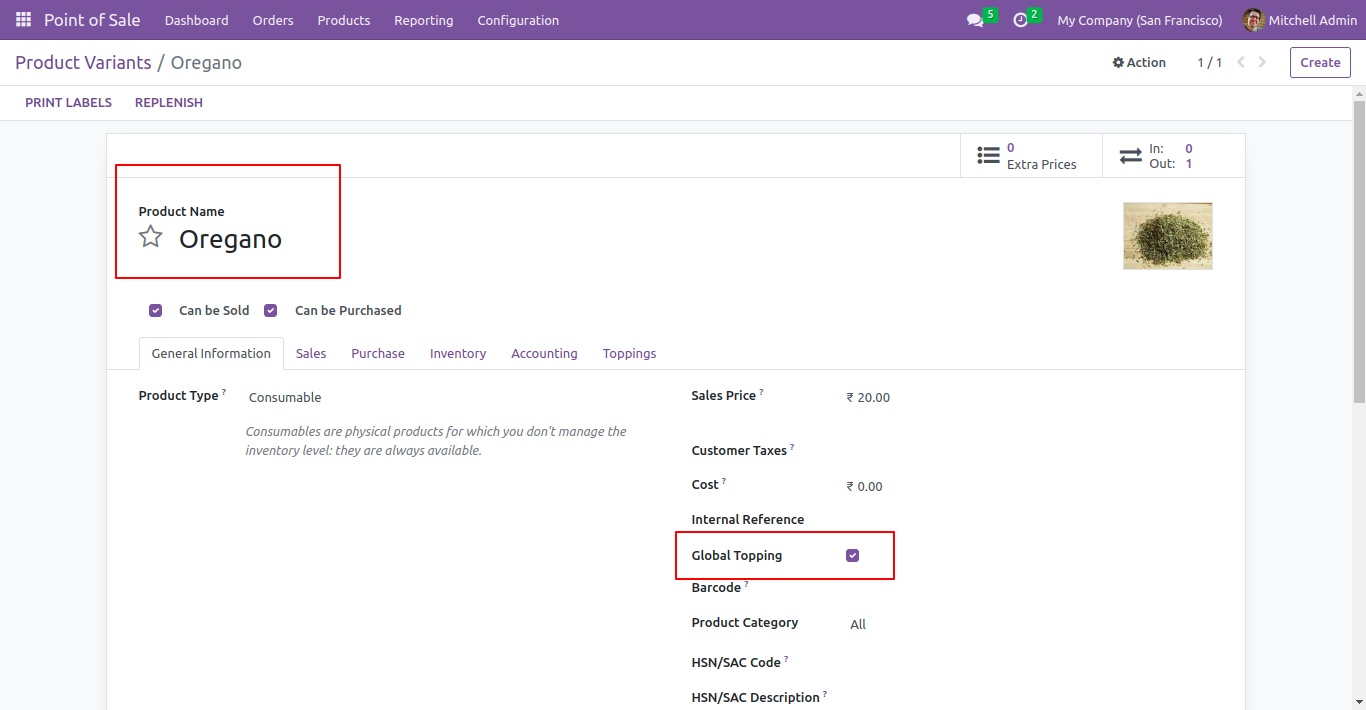
See the "Global Topping" checkbox inside the product variant. Tick the checkbox for add global toppings.
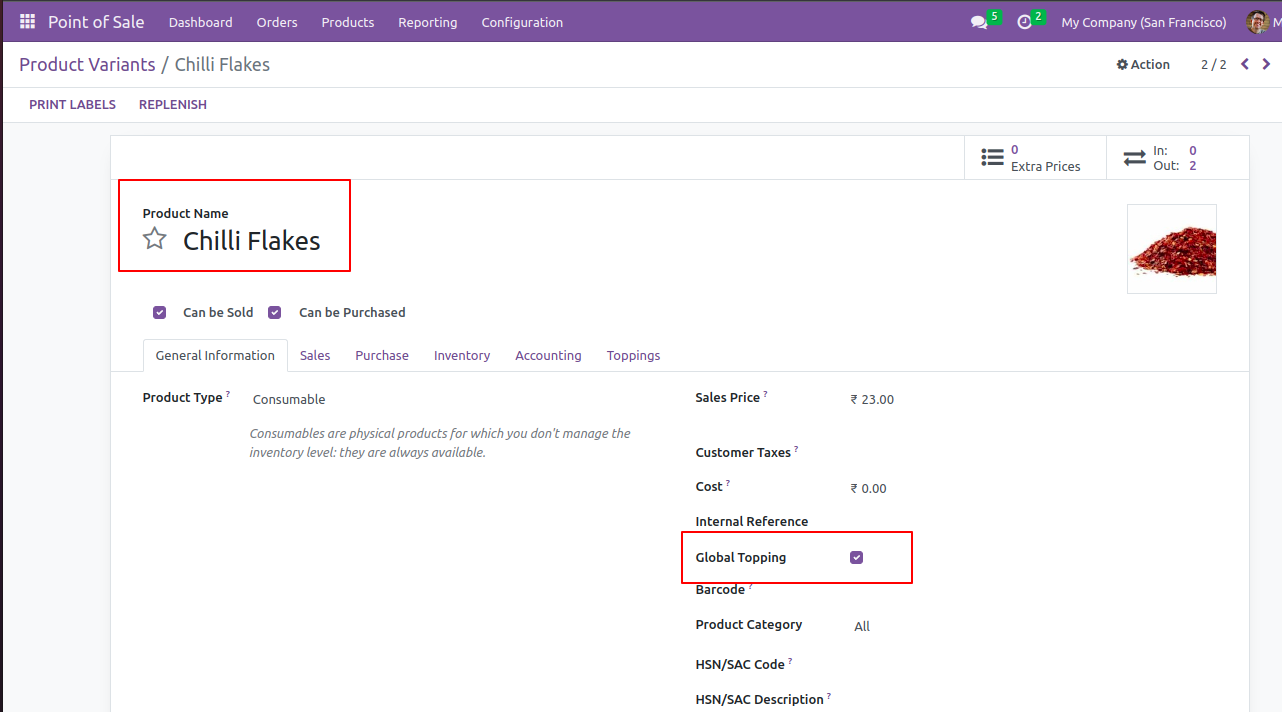
Enable topping checkbox in POS shop setting.
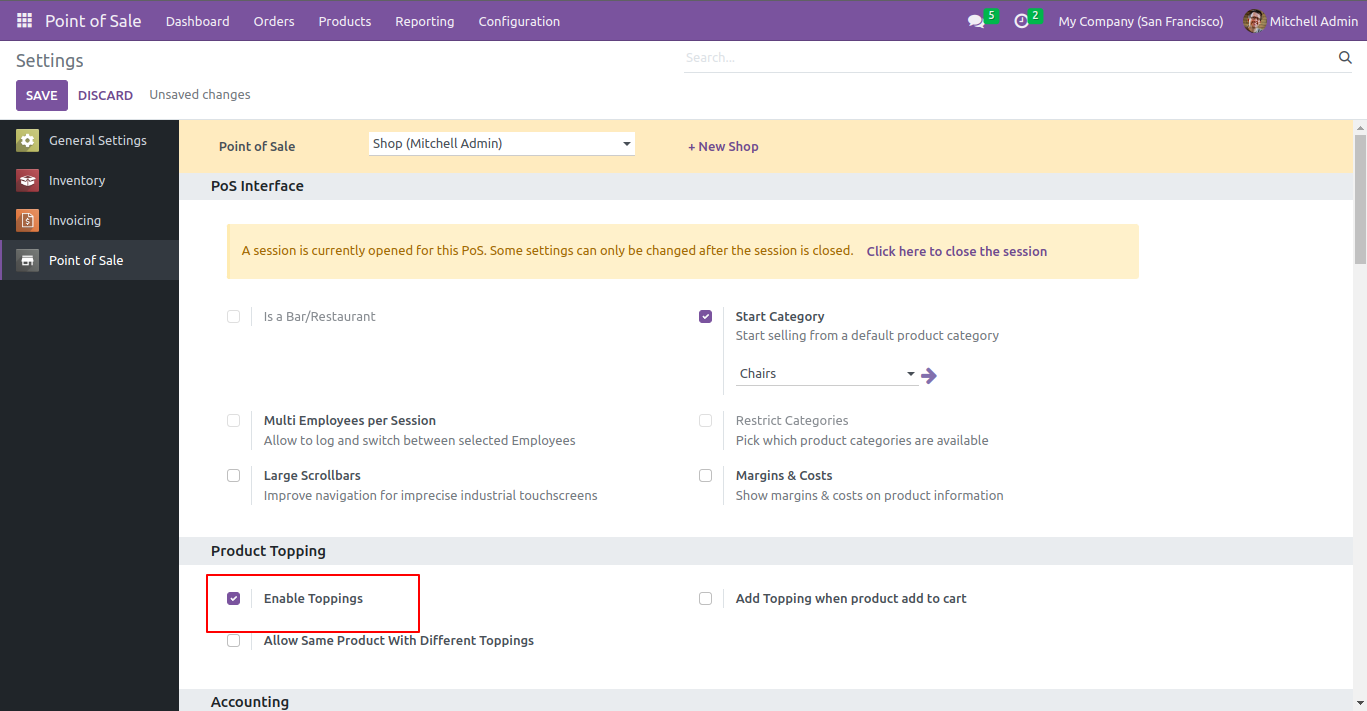
When click on order line then toppings menu will appear. Click on topping button.
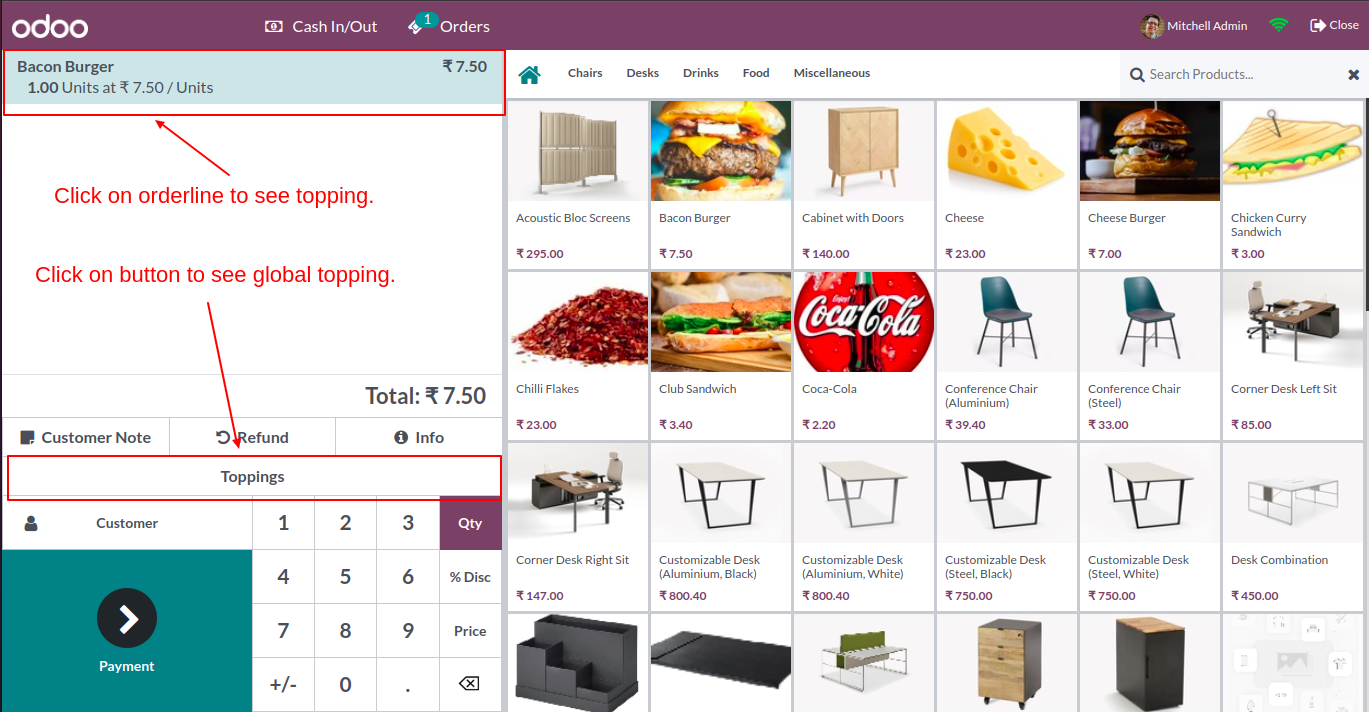
After that one wizard is open select the product it will add as toppings press ok to confirm.
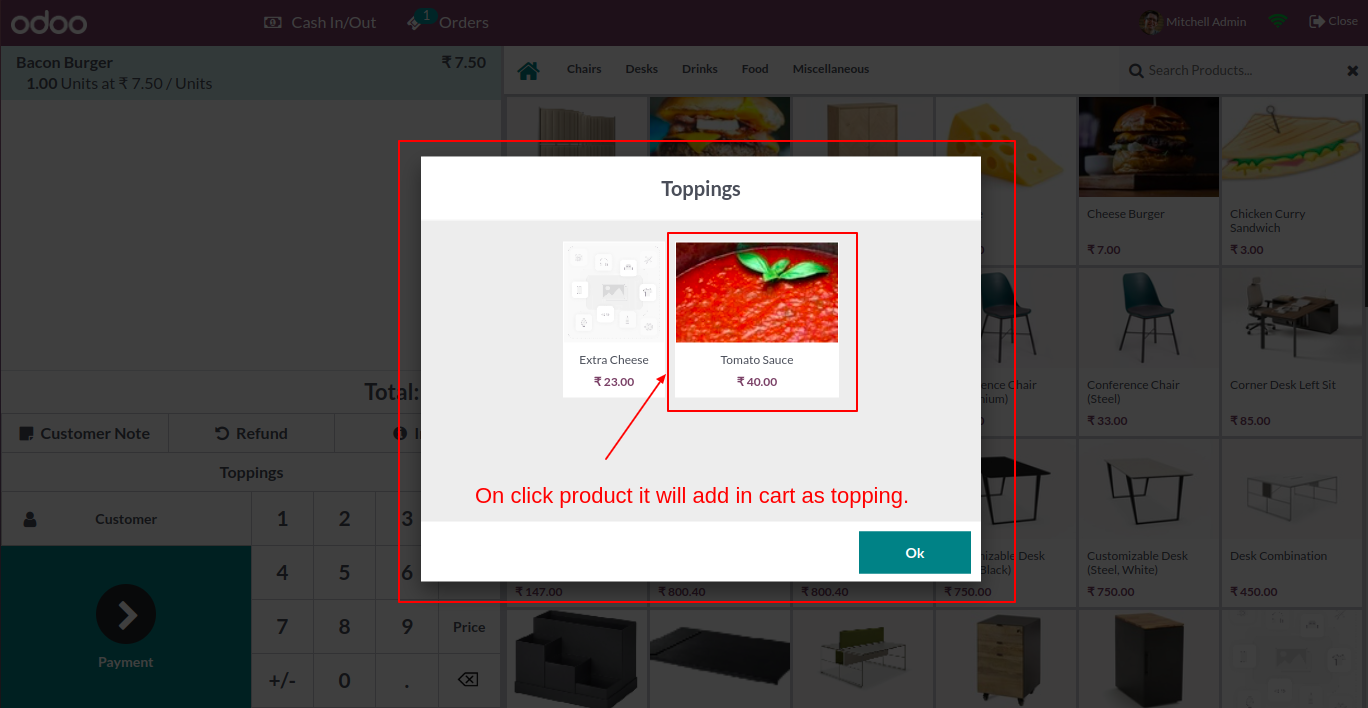
Selected topping add in order line as a topping.
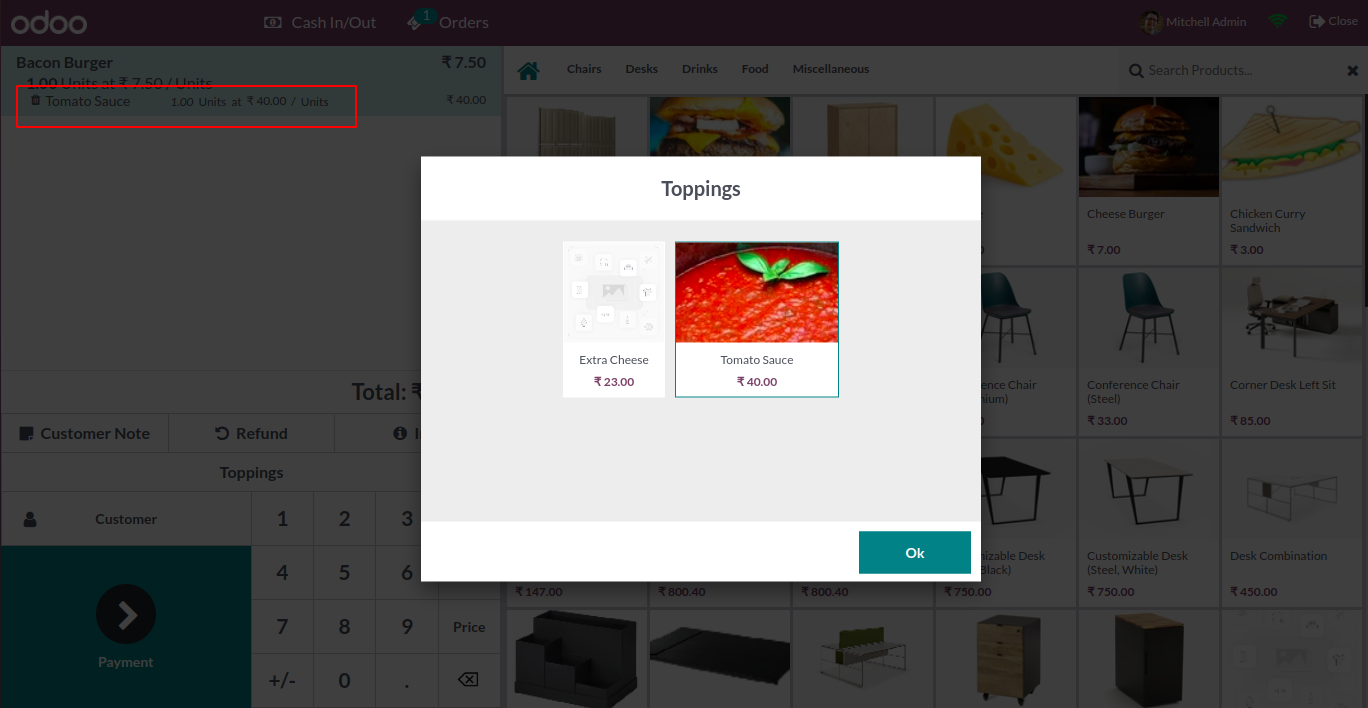
You can add more than one toppings.
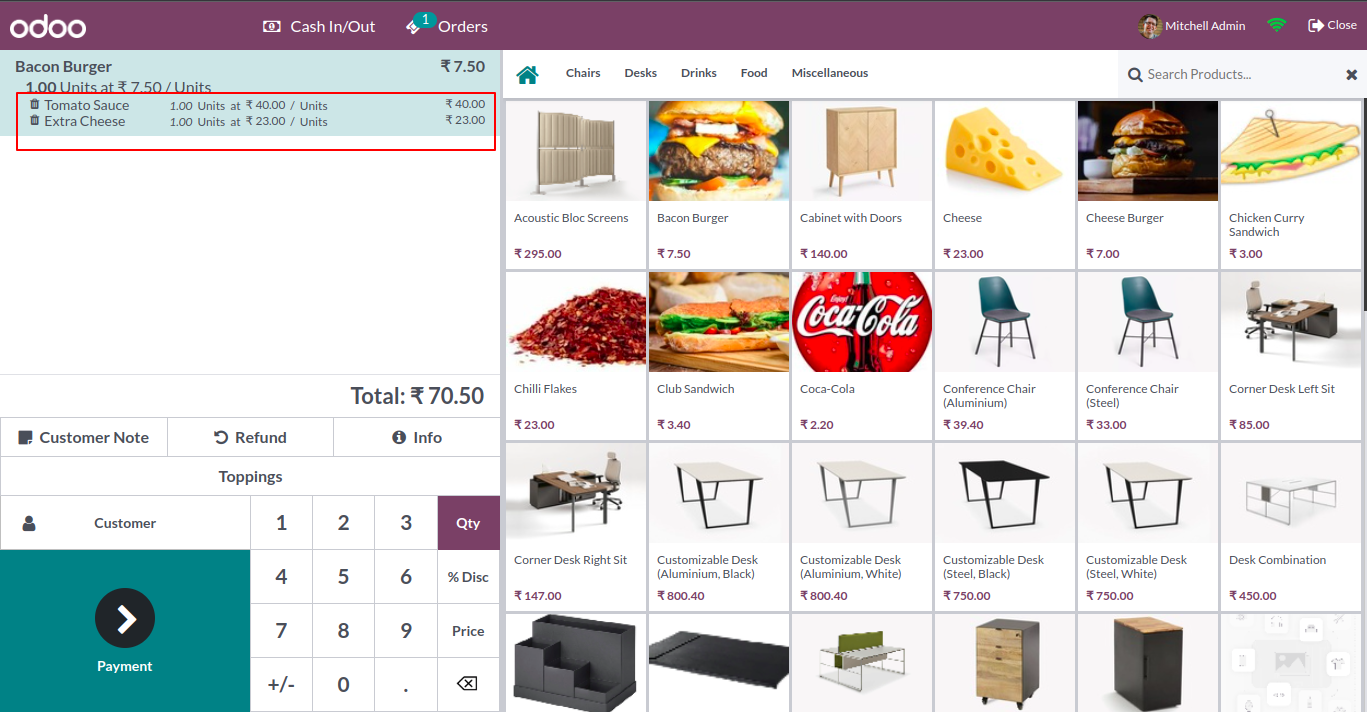
Also, easy to remove from the order line only needs to press the remove icon in order line.
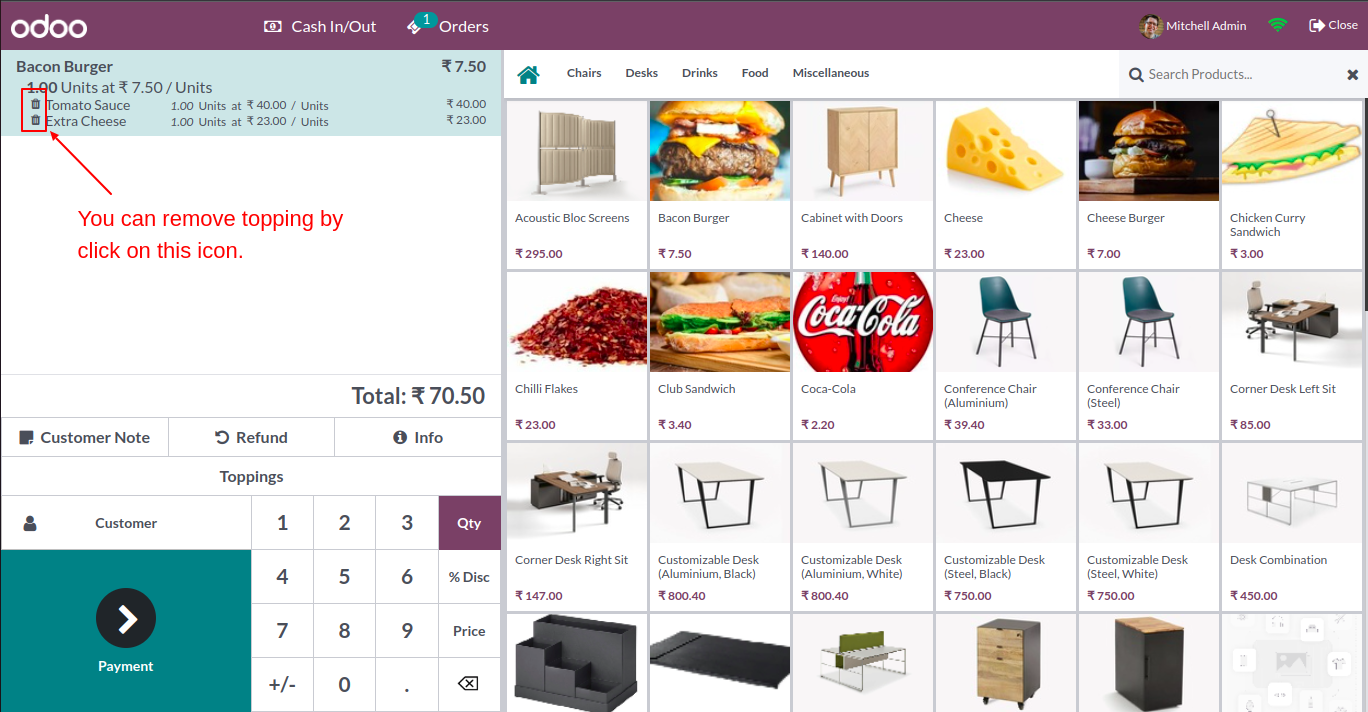
All toppings product added in receipt.
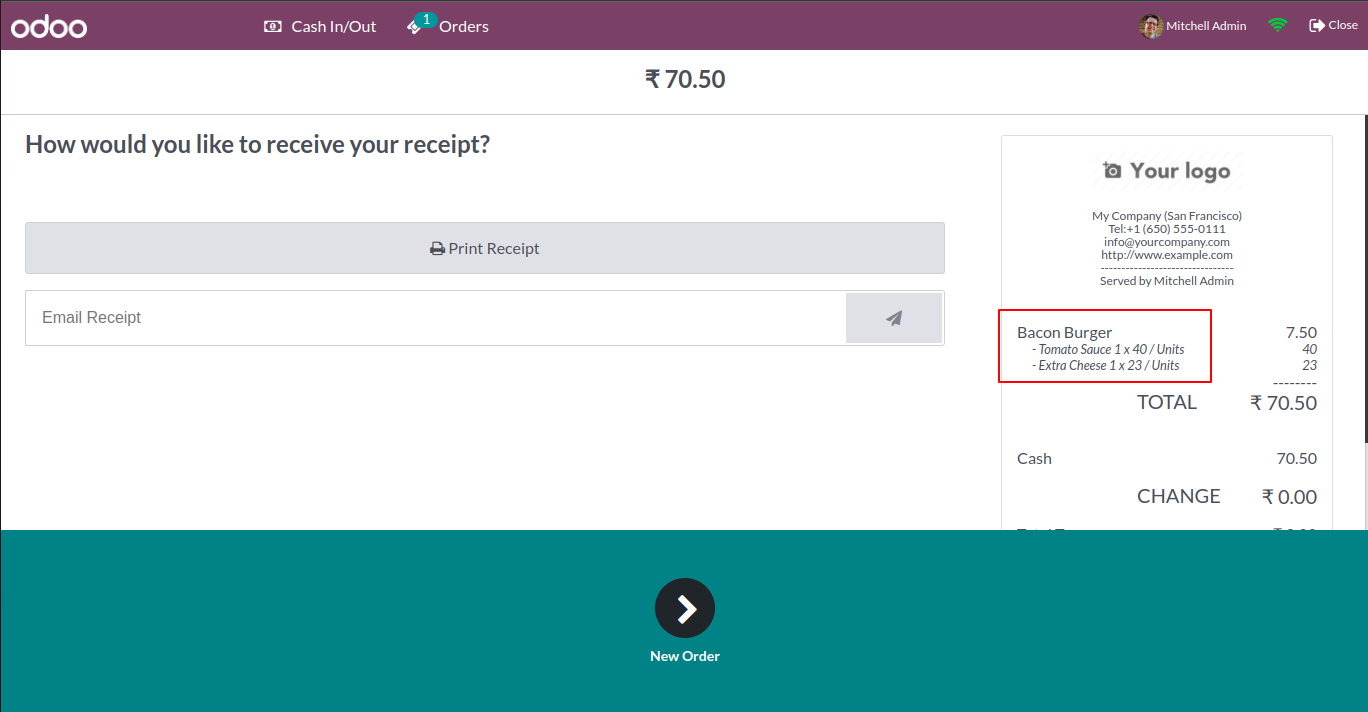
Tick the box "Add Topping When Product Add to cart", it enables when any product add there topping also added in the cart.
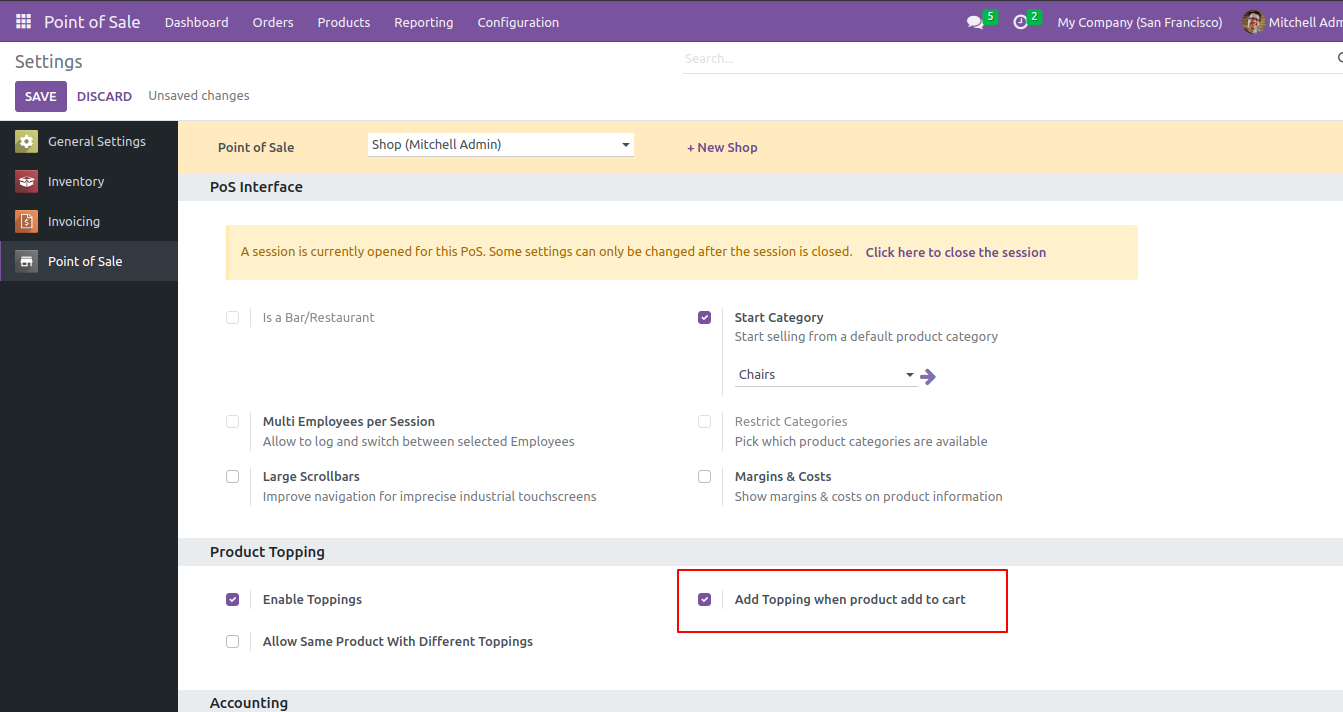
See all bacon burger topping in wizard.
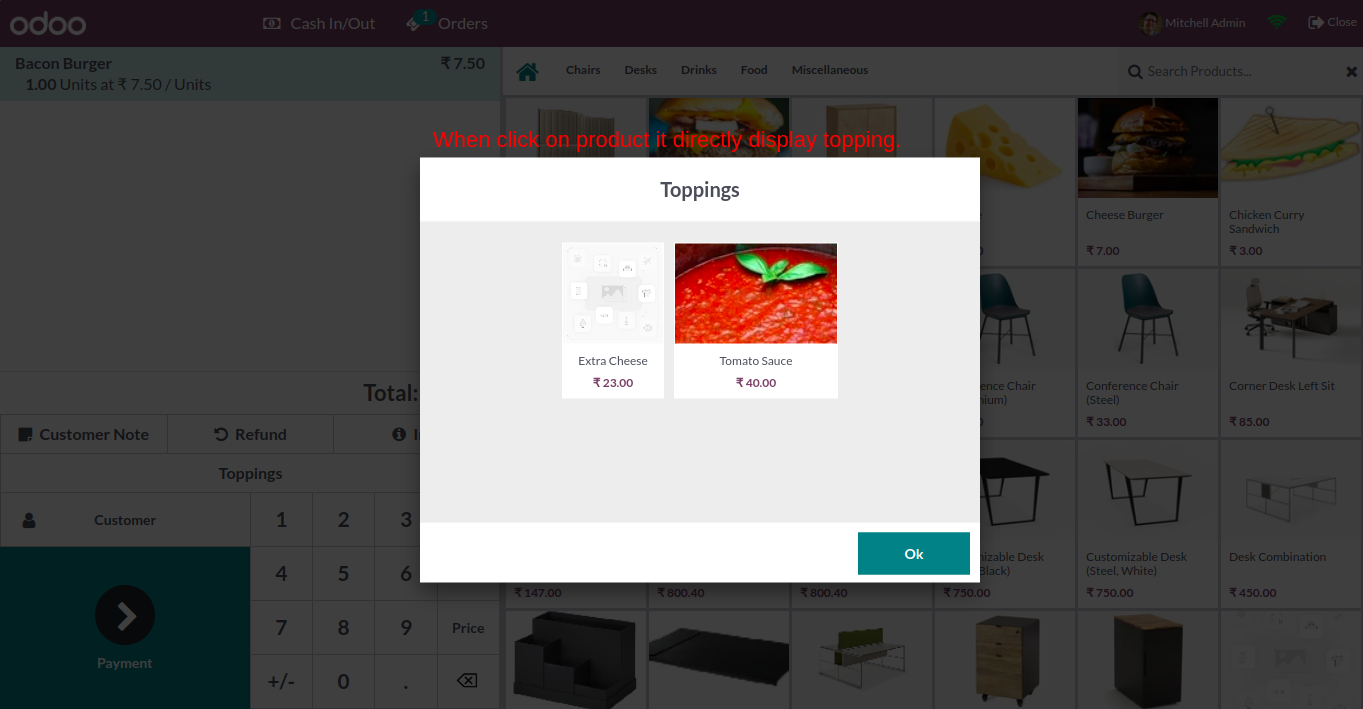
When the product add to the cart then toppings of that product will be added to the cart.
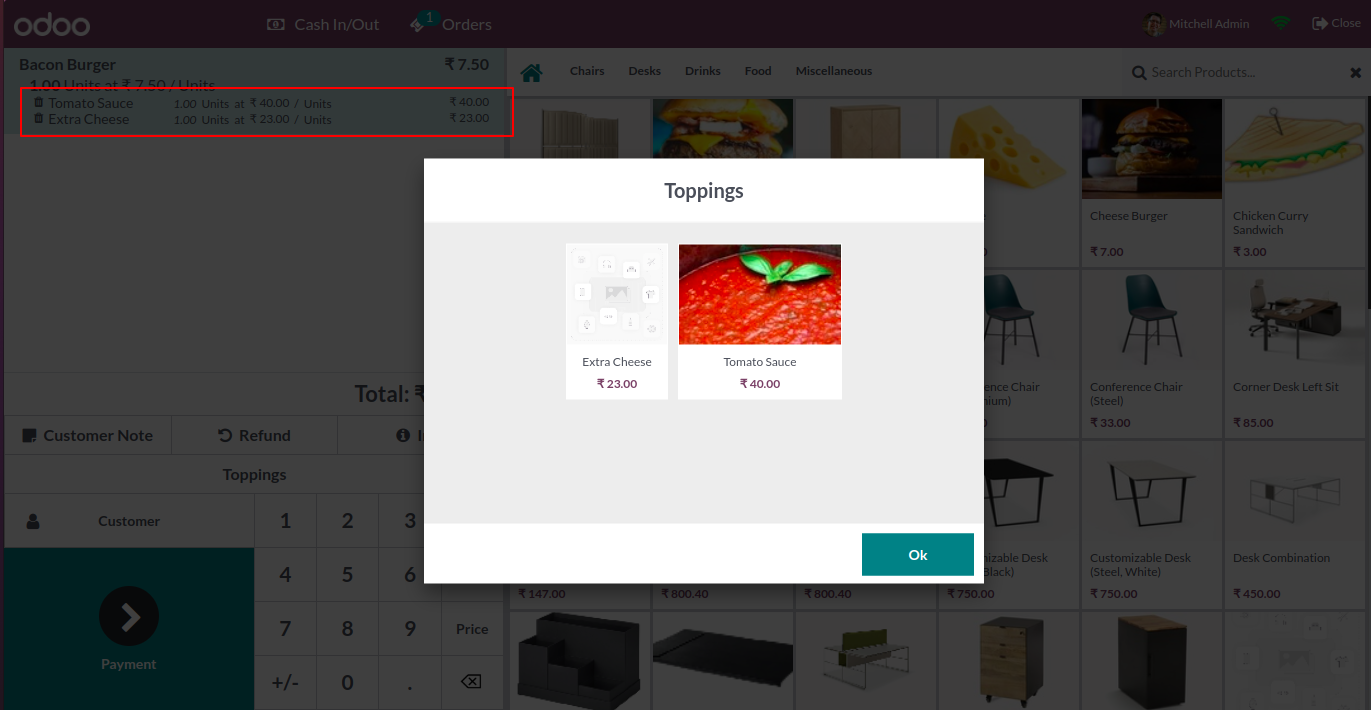
See the cart with 2 products or their toppings.
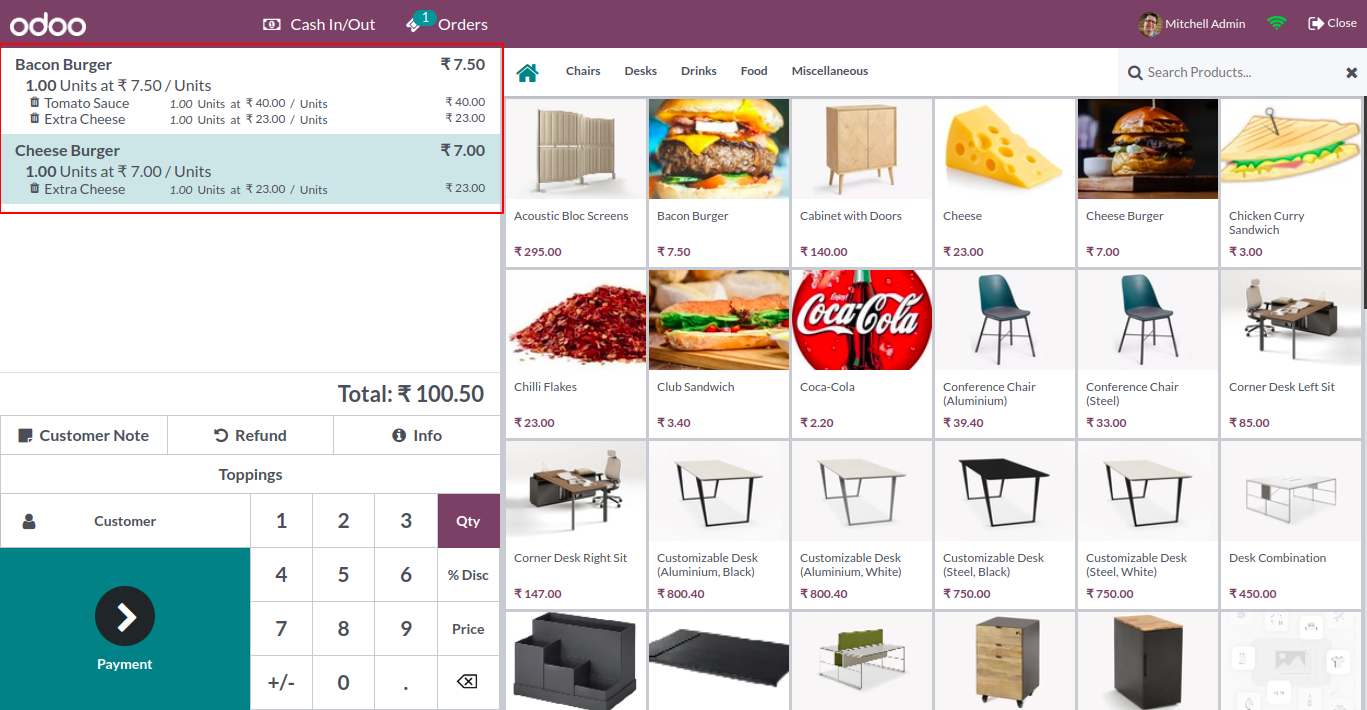
See the product with toppings in the receipt.
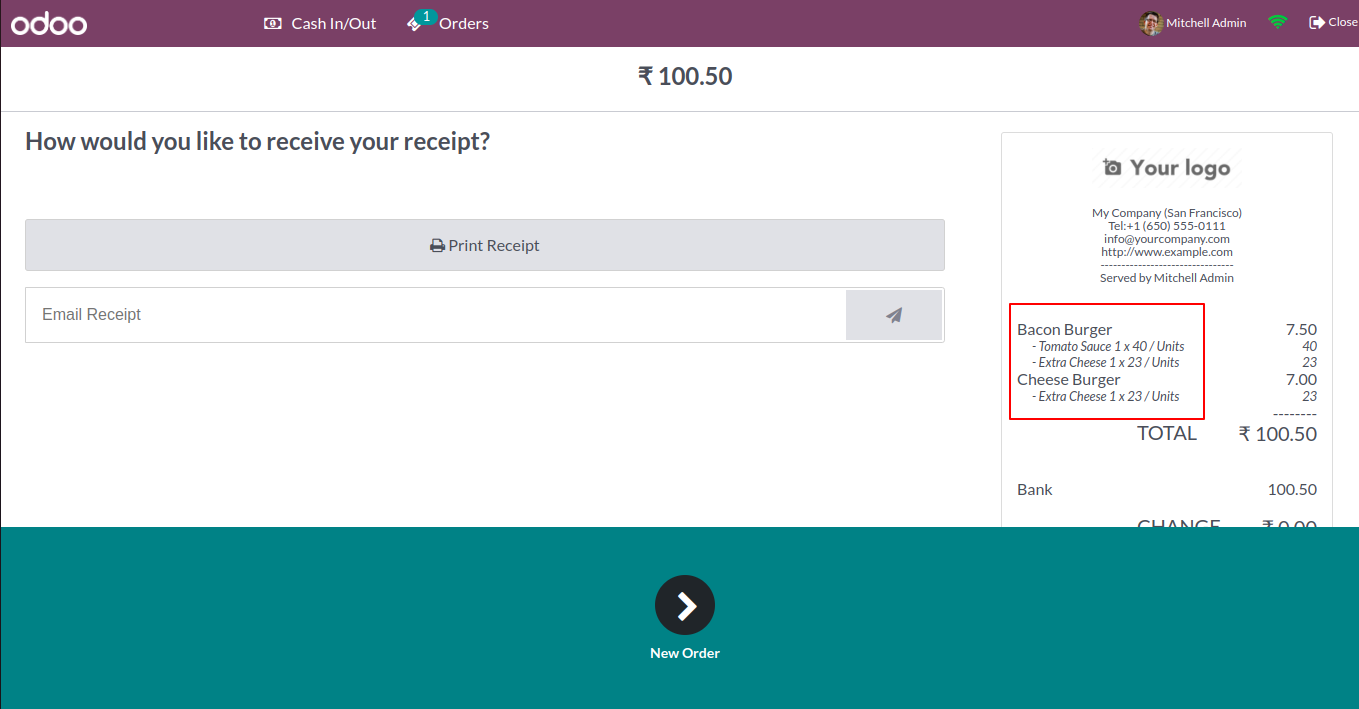
When press in topping button it will show all global topping.
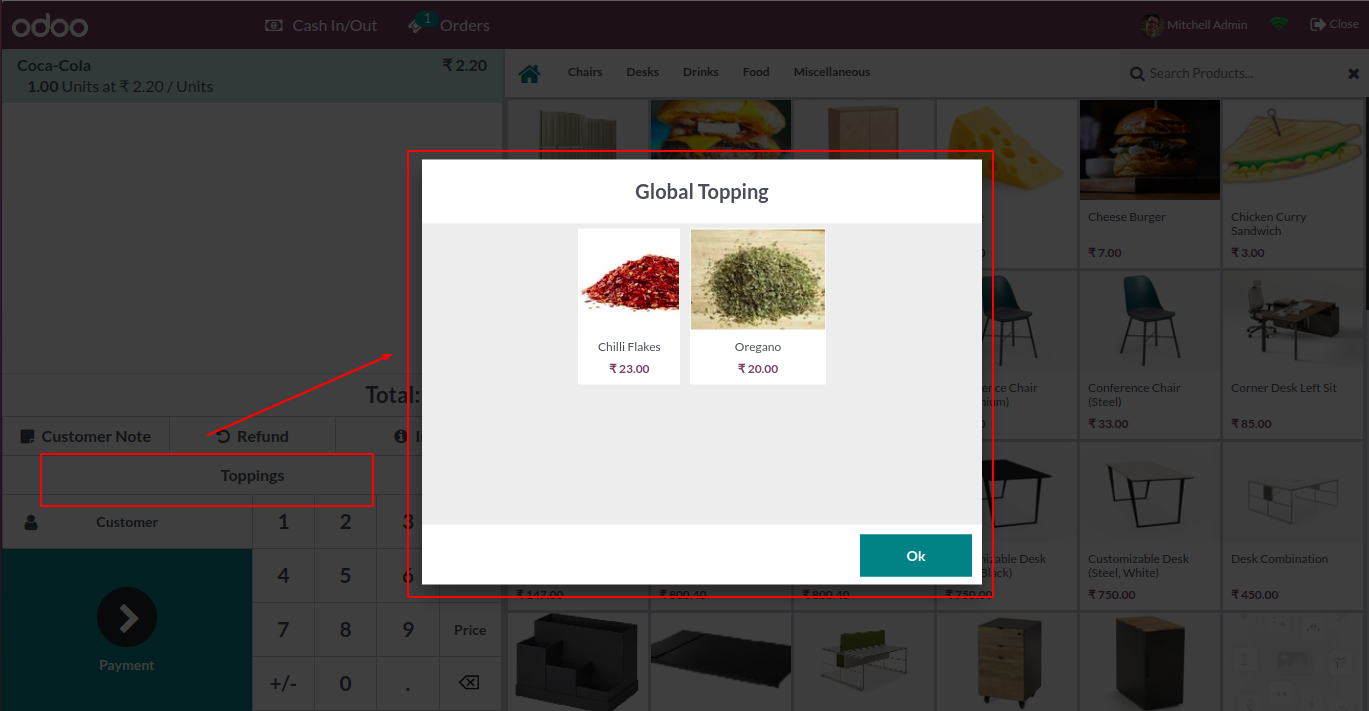
Select the toppings press "ok" to add to the cart.
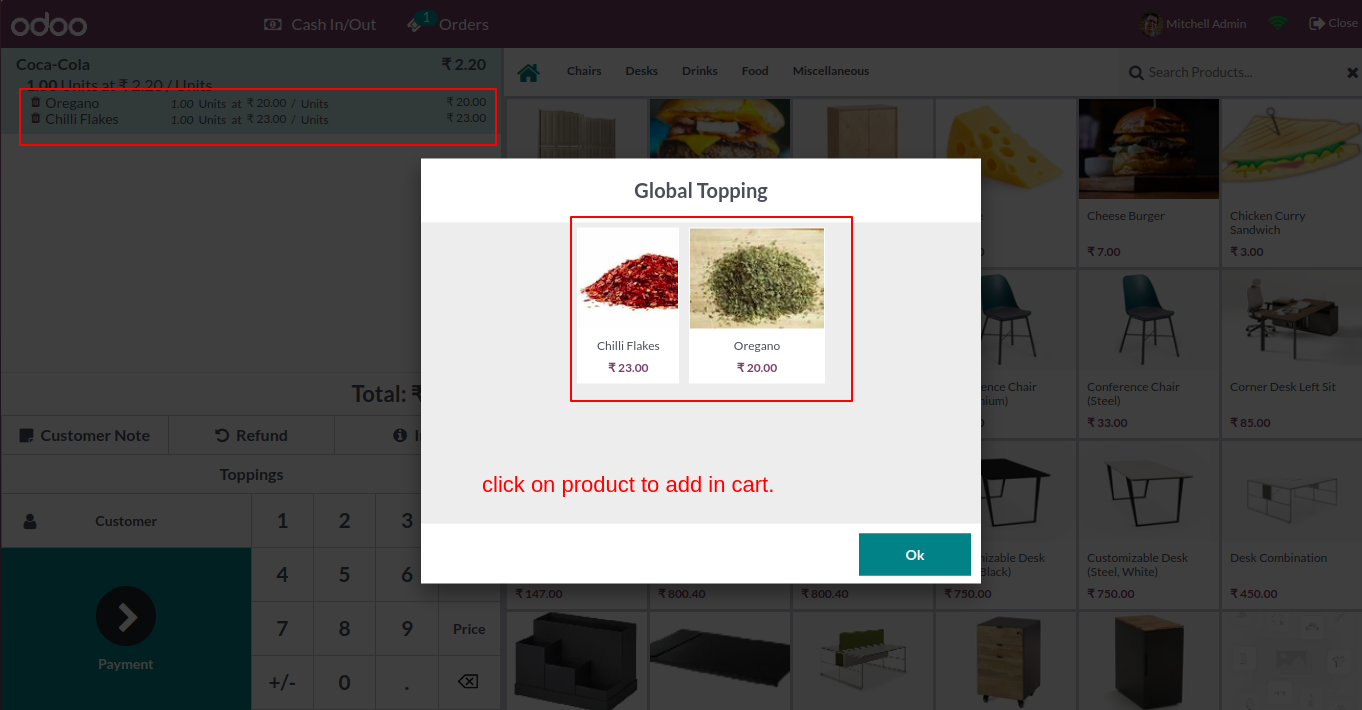
Selected topping added in selected product in the order line.
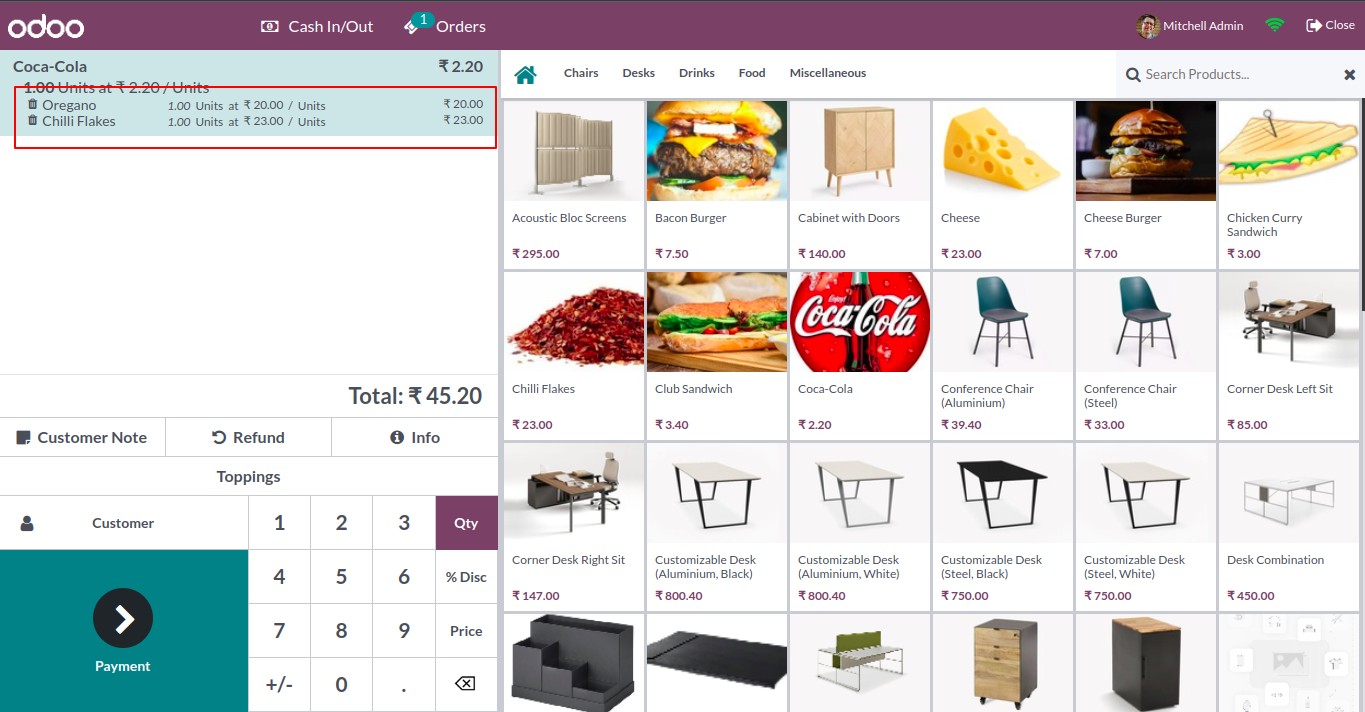
See this in topping in receipt.
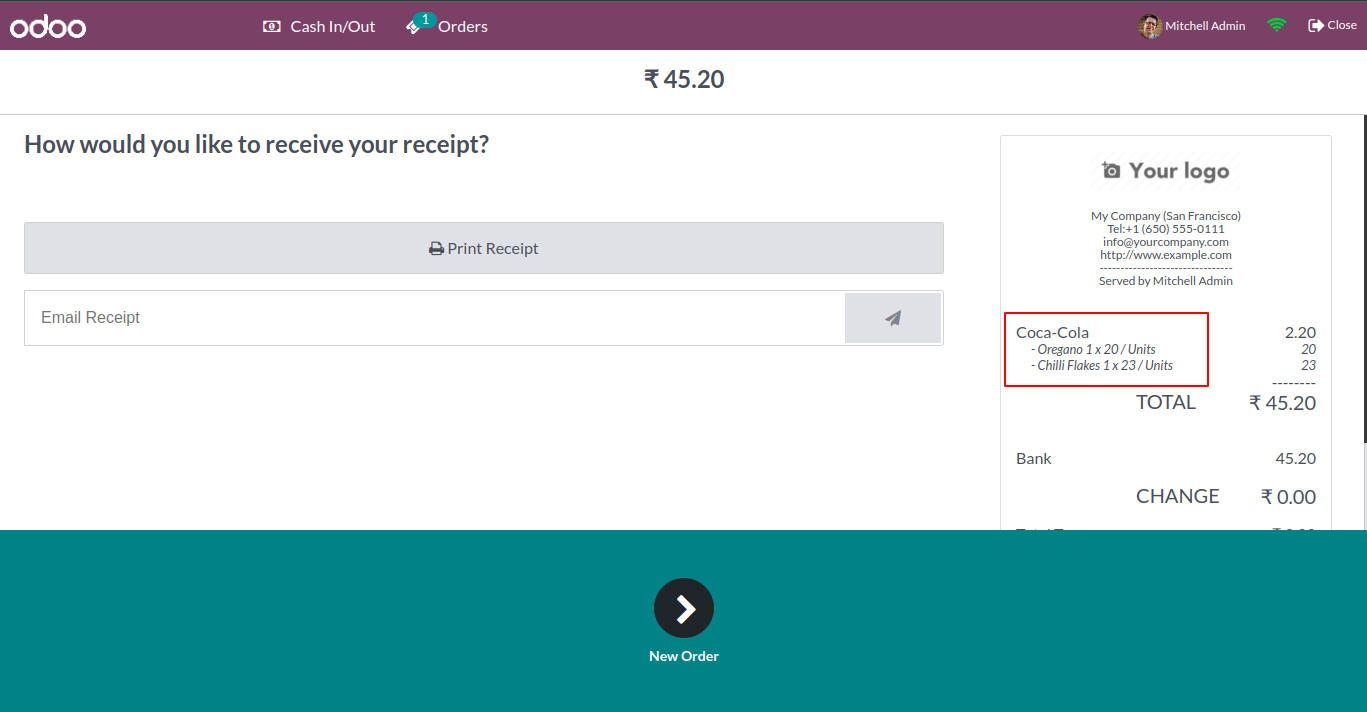
Enable "Allow Same Product With Different Toppings".
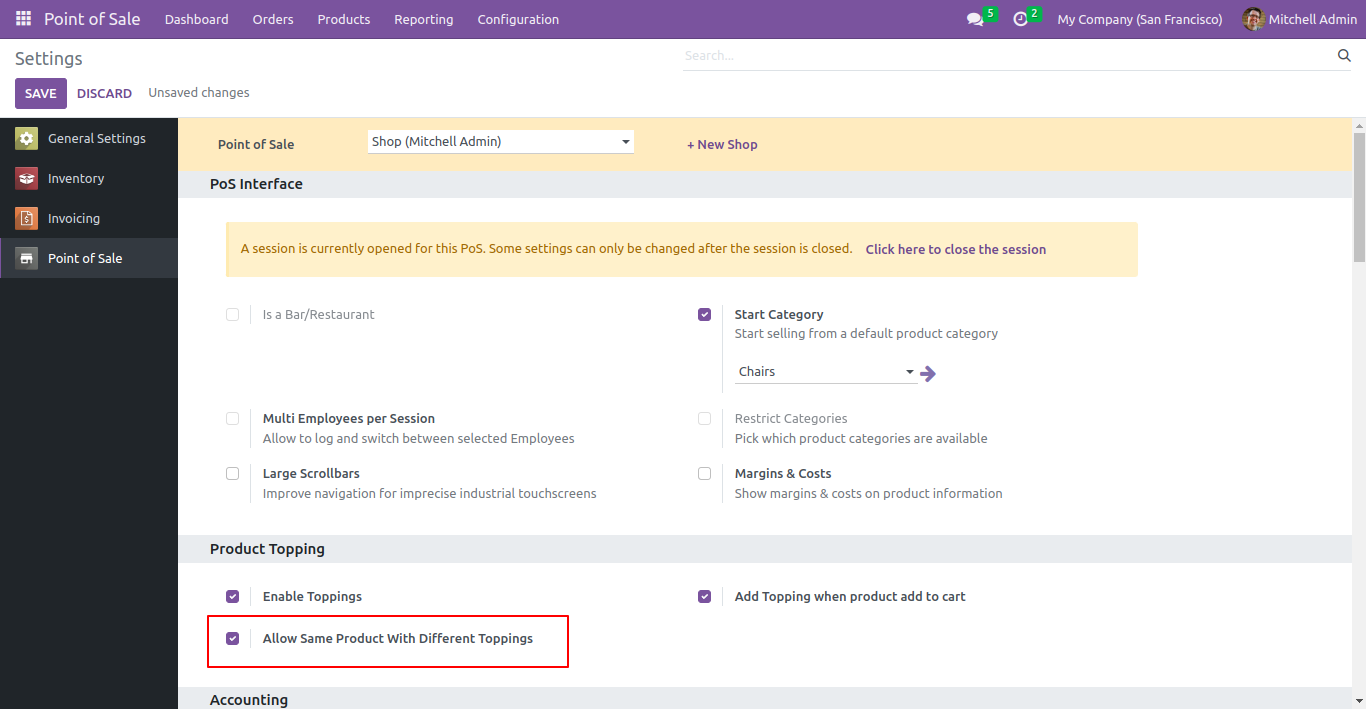
Cart with same product & different toppings.
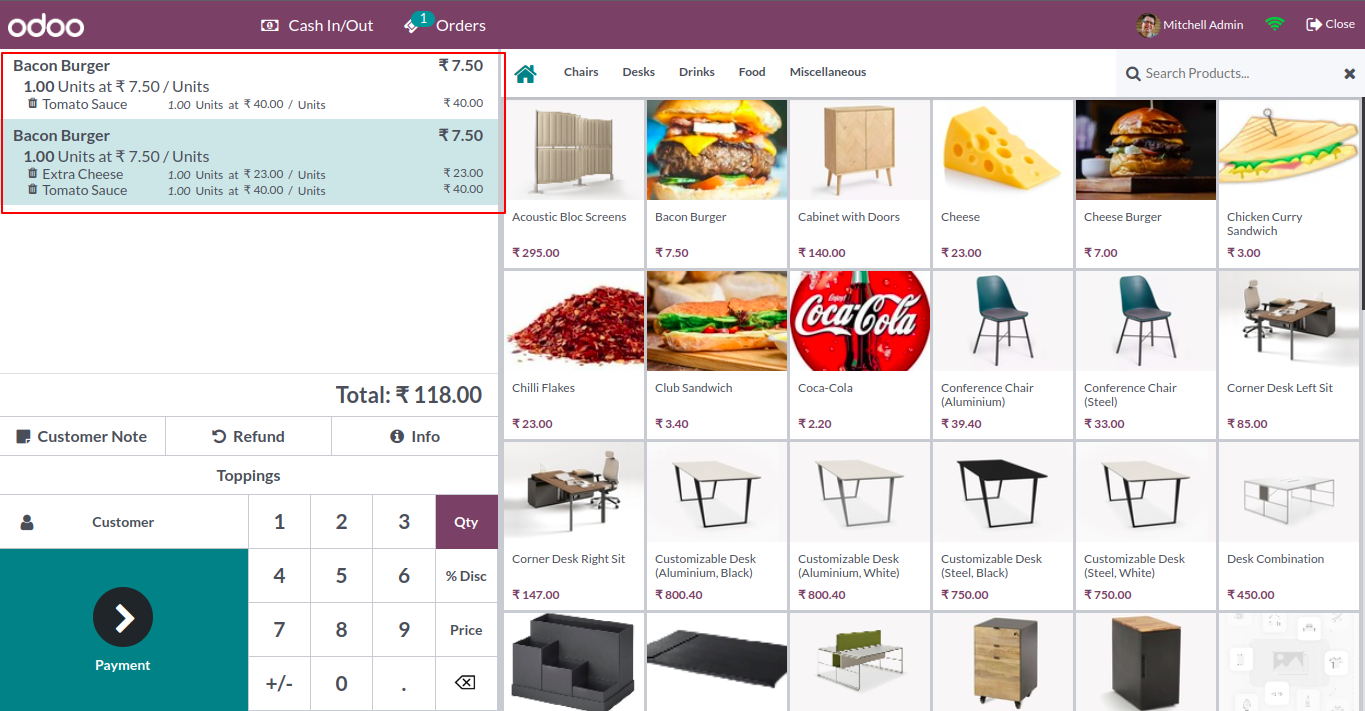
Receipt with same product & different toppings.
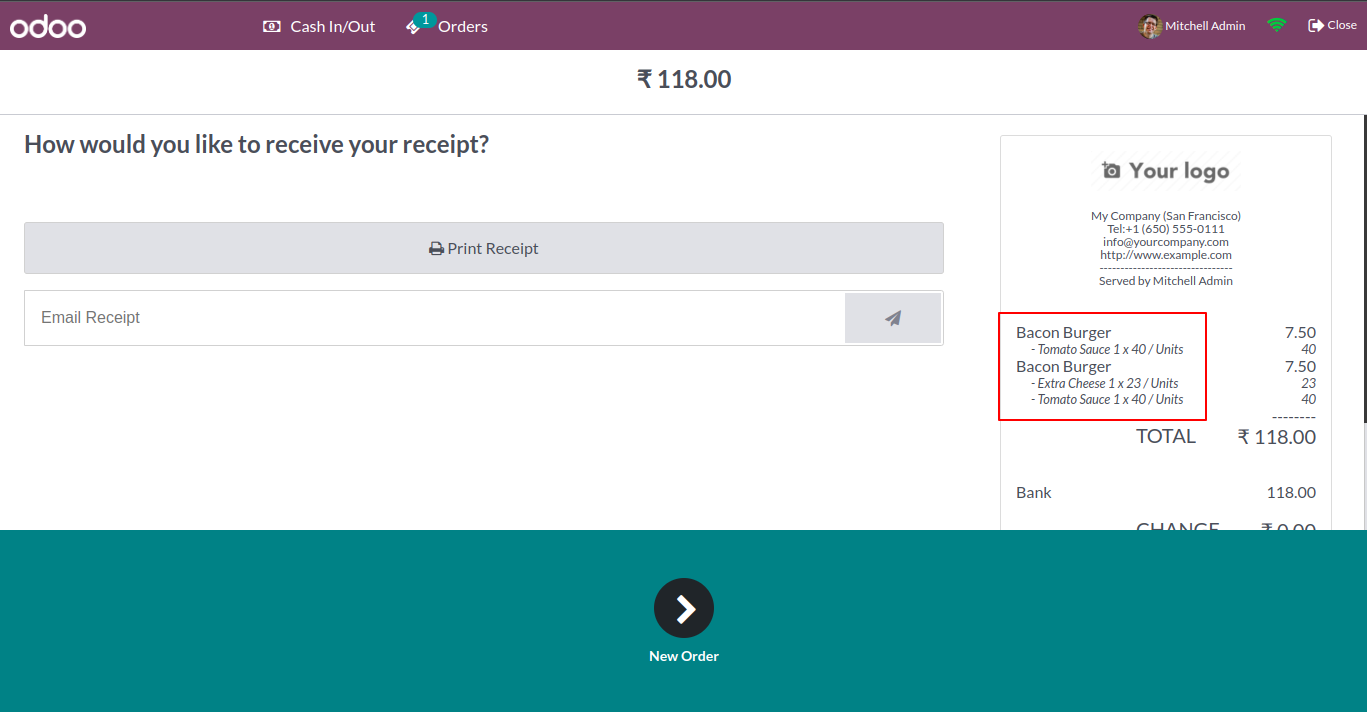
Version 16.0.7 | Released on : 01stJuly 2024
Version 16.0.6 | Released on : 05thApril 2024
Version 16.0.5 | Released on : 02ndNov 2023
Version 16.0.4 | Released on : 19th October 2023
Version 16.0.3 | Released on : 08thAug 2023
Version 16.0.2 | Released on : 21st june 2023
Version 16.0.1 | Released on :29thDecember 2022
Initial
Initial Release.
- Yes, this app works perfectly with Odoo Enterprise (Odoo.sh & Premise) as well as Community.
- No, this application is not compatible with odoo.com(odoo saas).
- Yes, this app works perfectly when pos offline.
- Please Contact Us at sales@softhealer.comto request customization.
- Yes, we provide free support for 100 days.
- Yes, you will get free update for lifetime.
- No, you don't need to install addition libraries.
- Yes, You have to download module for each version (13,14,15) except in version 12 or lower.
- No, We do not provide any kind of exchange.