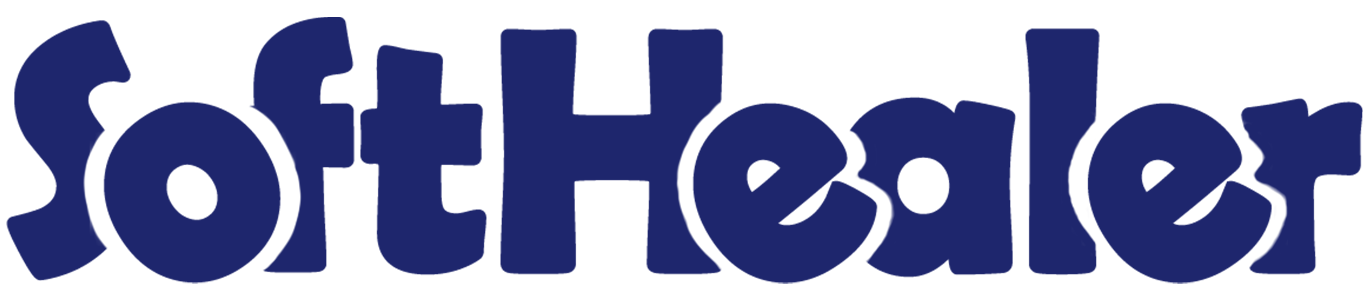
Portal Timesheet

Do you want to manage timesheet at the portal? Using this module you can create timesheet from the website portal. You can edit or delete timesheet using "Action". You can sort by timesheet by newest and name. We have provided filter timesheet option so easy to filter timesheet by last month, last week, last year, this month, this quarter, today, this week & this year. You can easily group by timesheet activities by their assigned Projects. Using a search bar you can search timesheet easily.
Features

- Easy to create, edit & delete timesheet at the website portal.
- You can sort by timesheet by newest and name.
- Easy to filter timesheet by last month, last week, last year, this month, this quarter, today, this week & this year.
- You can group by timesheet activities by assigned Projects.
- Easy to search timesheet by the search bar.
Go to the user's settings. Select user type ==> Portal.
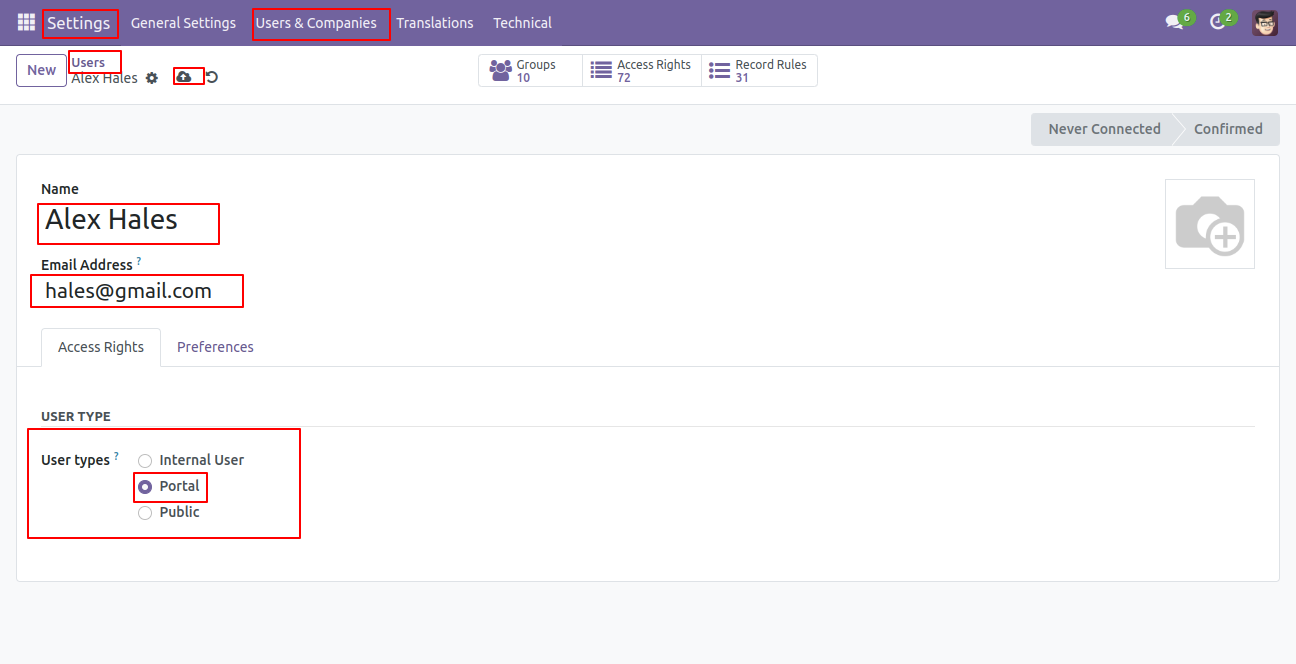
Go to the employee and select the resource in the schedule tab. Create a new resource.

Add a user name in the 'Create resource' wizard and then click on the 'Save & Close' button.
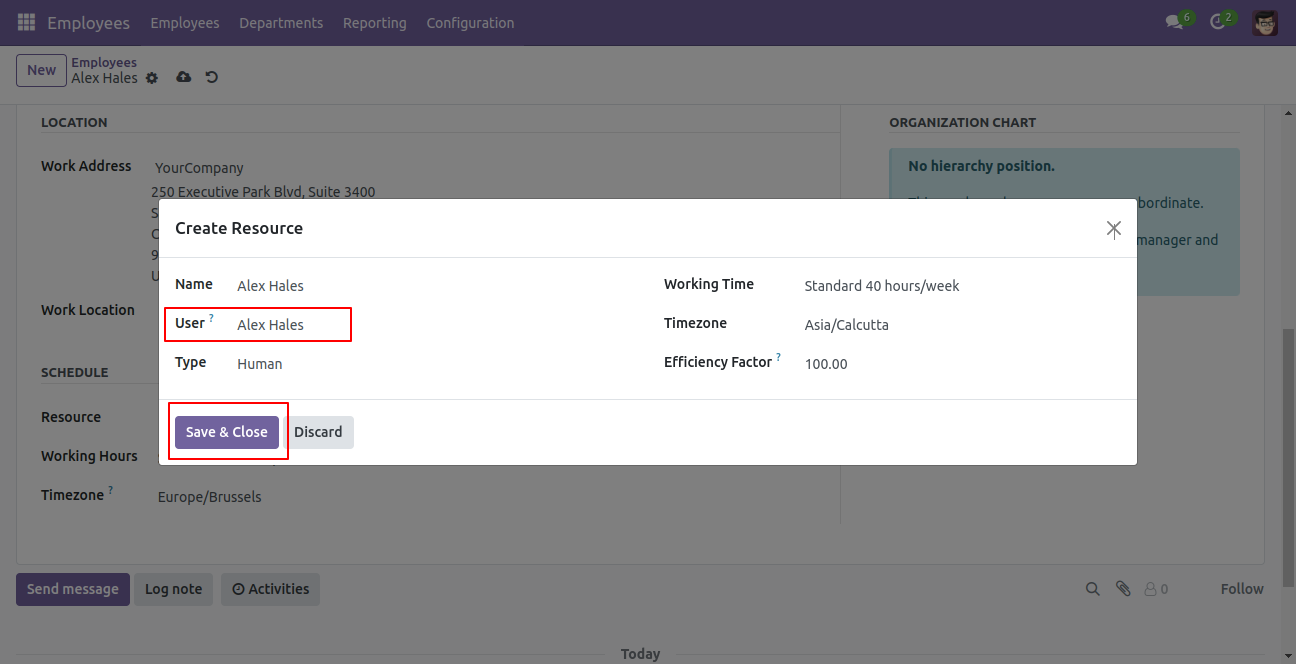
Save the changes.
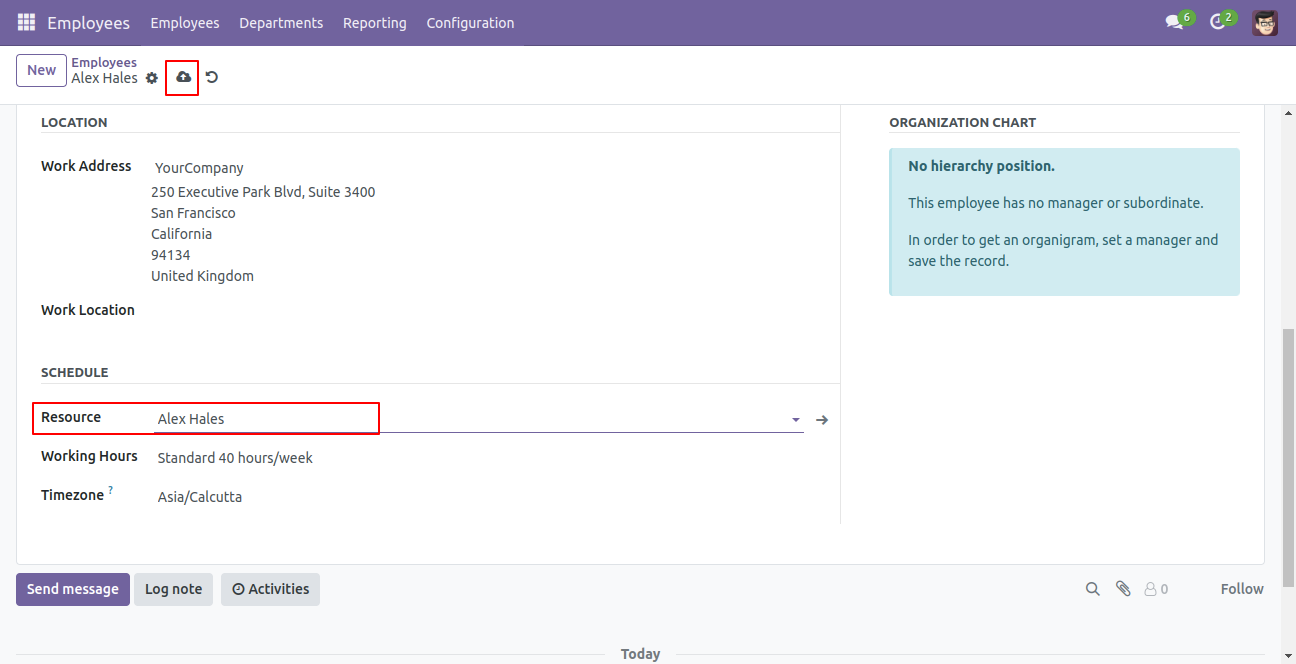
After that, the 'Employee' smart button becomes visible within the user's form view.
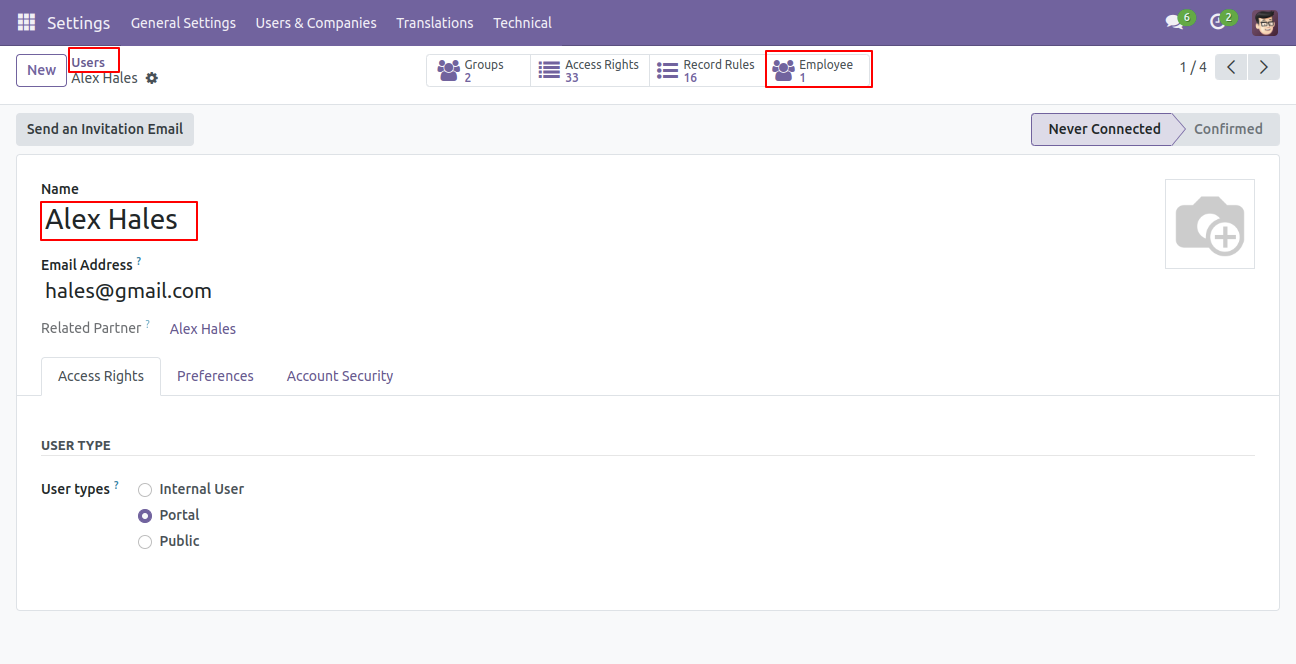
To create a new project, click on the 'New' button. Afterward, the 'Create a Project' wizard will appear. Fill the details and click on the 'Create Project' button.

In the project's form view, choose the 'Invite Portal Users and All Internal Users (Public)' visibility option, and then click on the 'Add Followers' button.
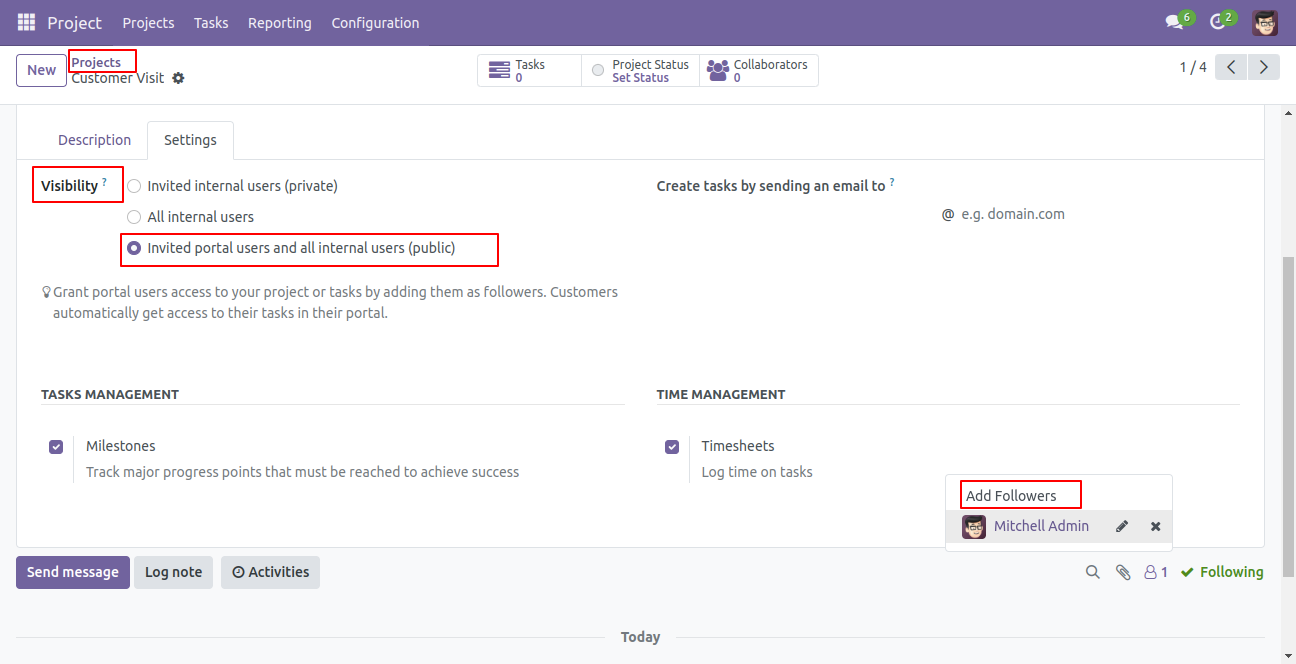
Add a recipients in the 'Invite Follower' wizard and then click the 'Add Followers' button.
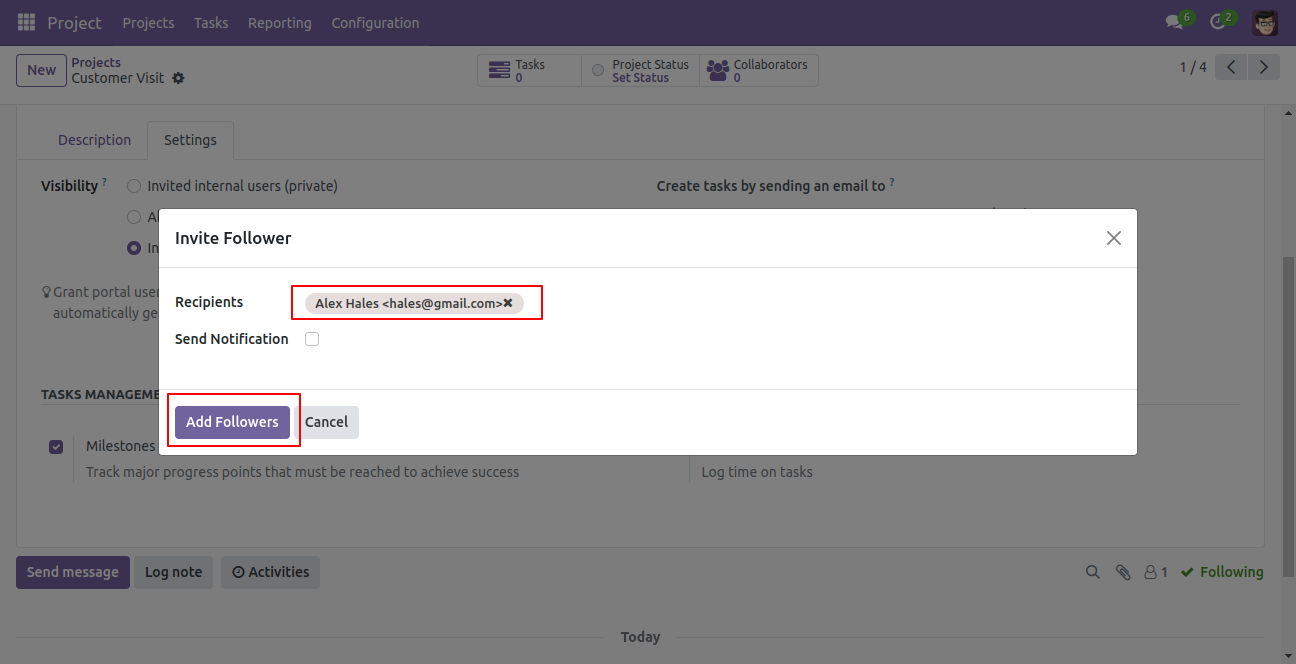
The project name is visible in the tasks form view.
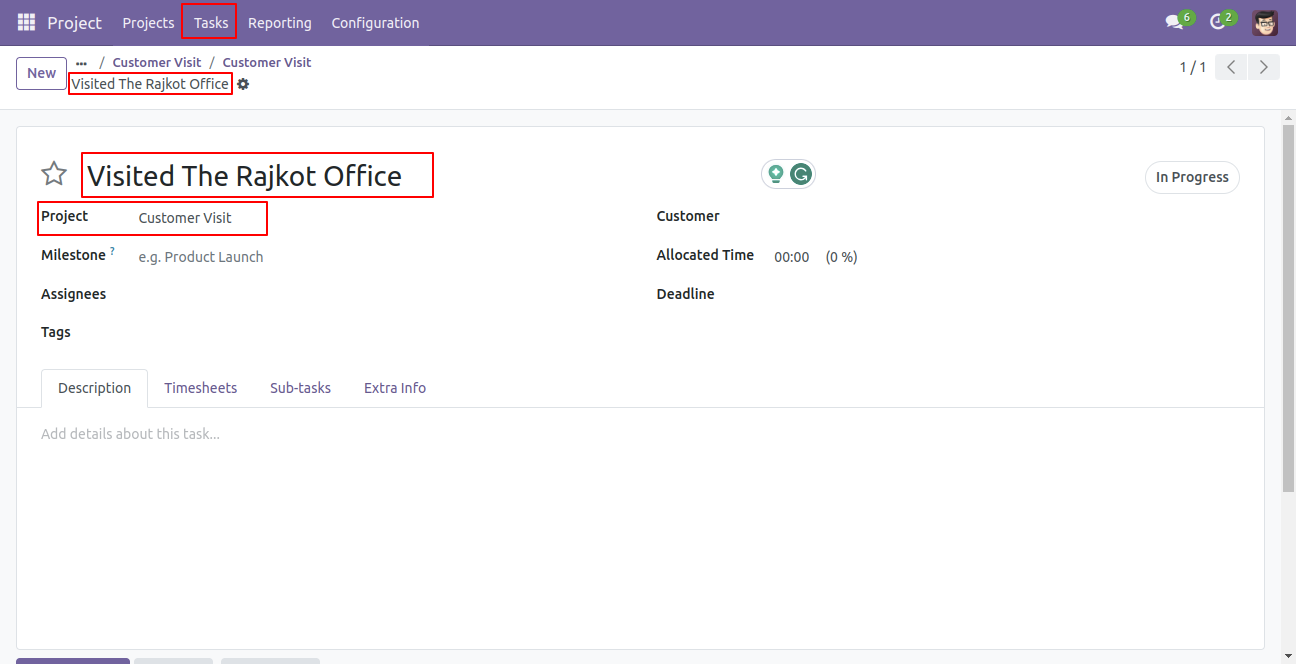
In my account(portal) go to 'Timesheets'.
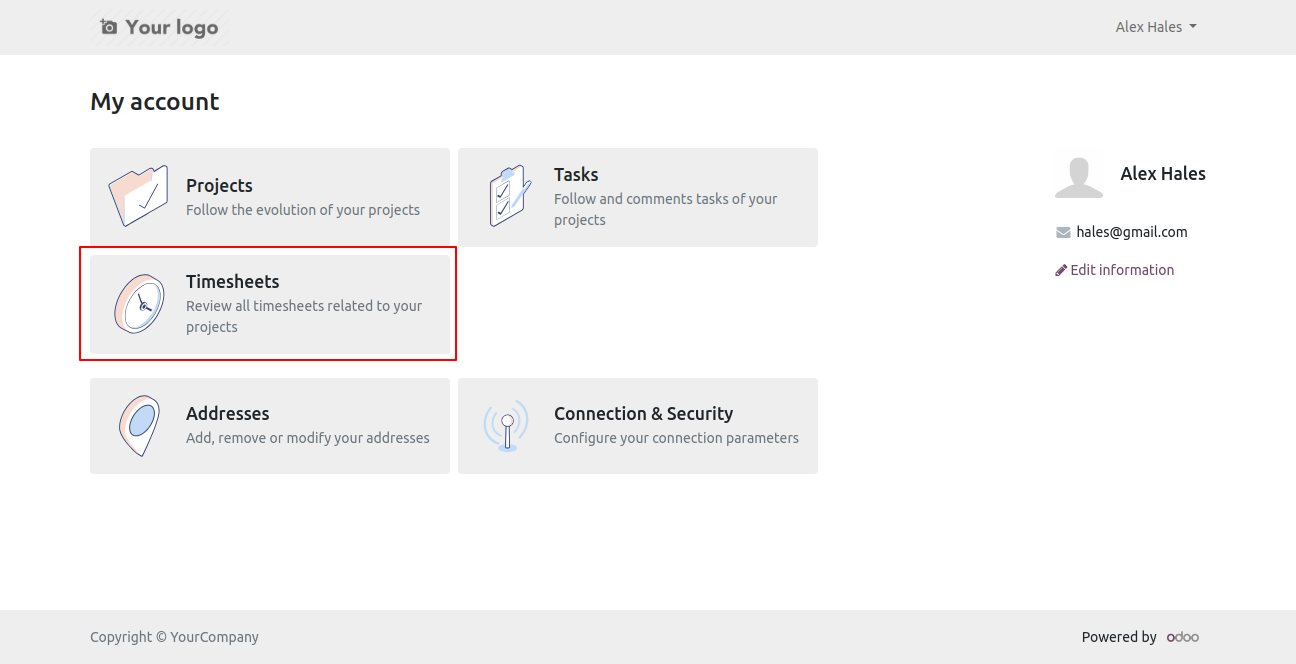
You can create a new timesheet from the 'Create Timesheet' button.
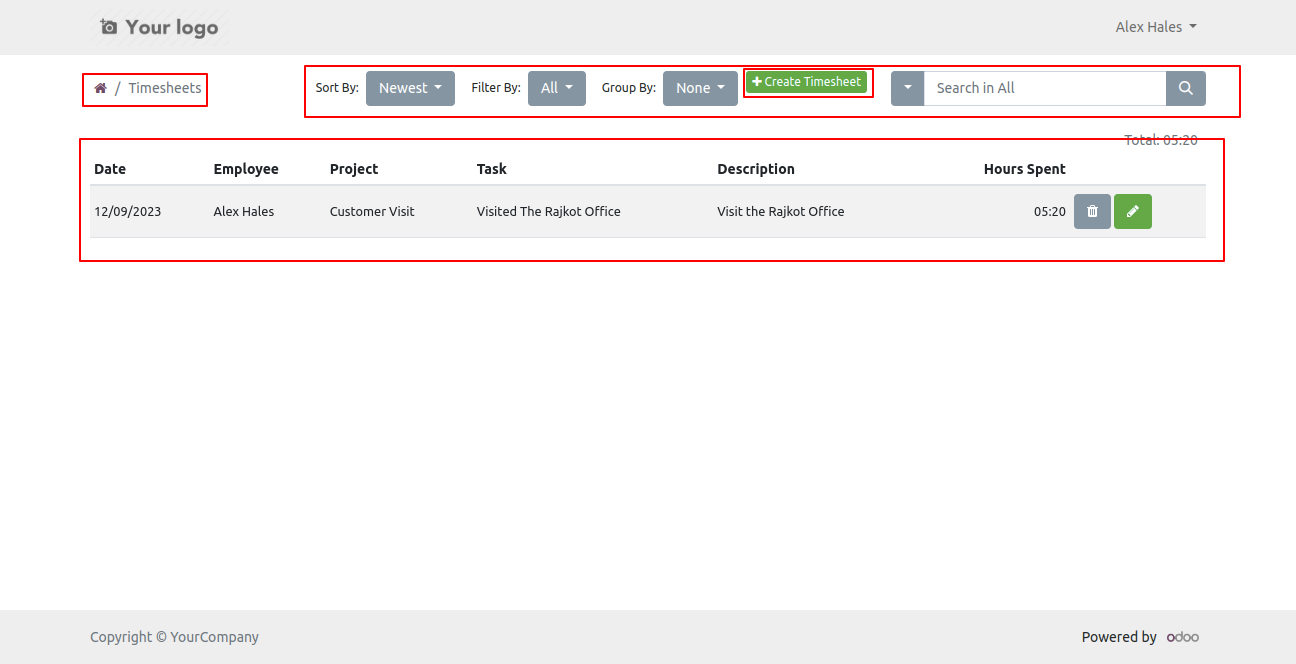
After that one wizard opens fill details and press the 'Create' button.
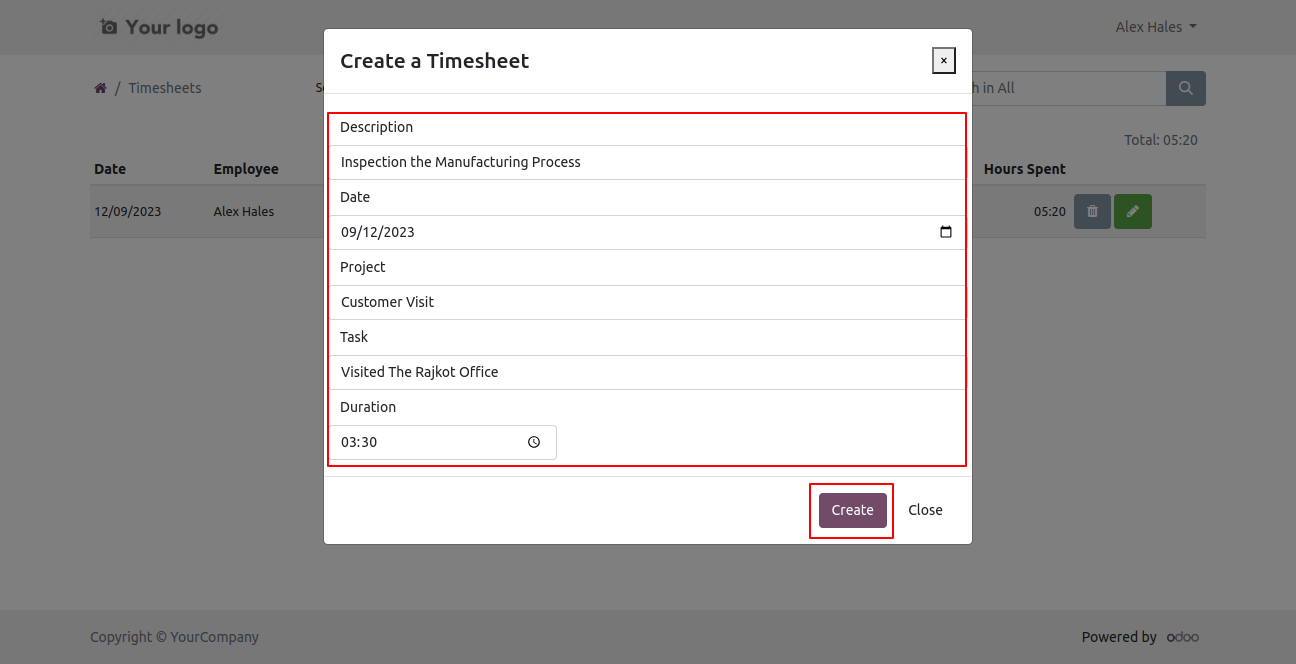
It shows created timesheet popup.
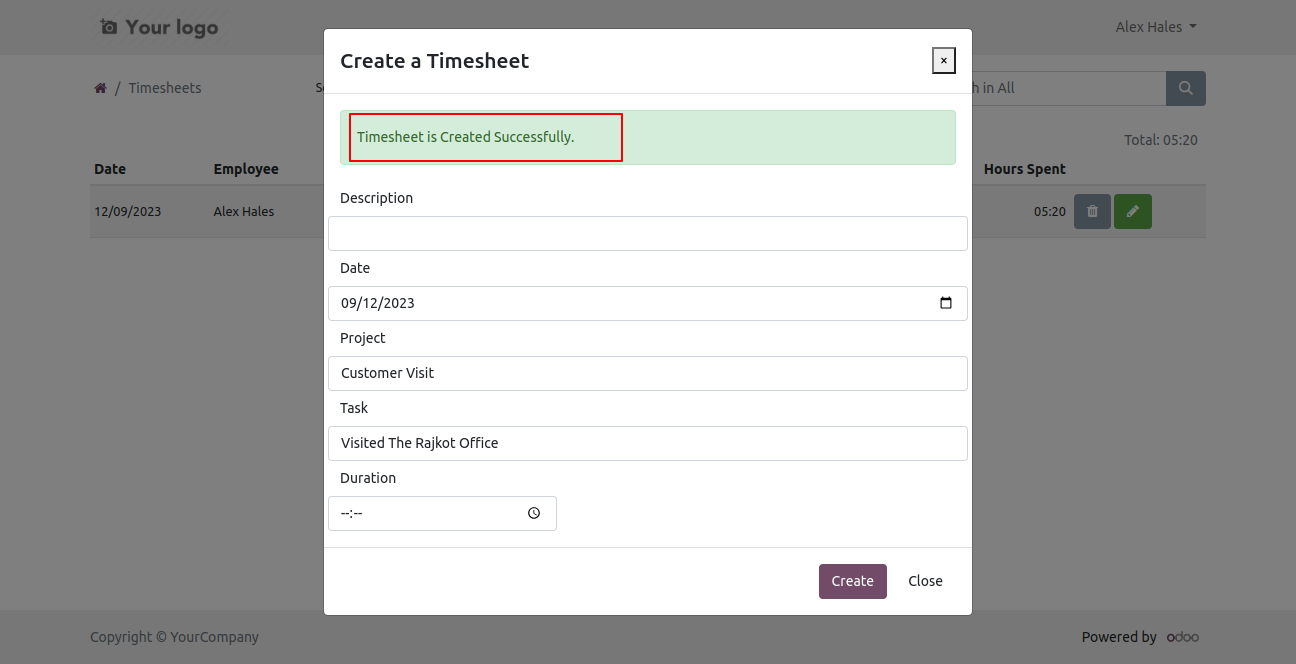
Timesheet list view looks like below.
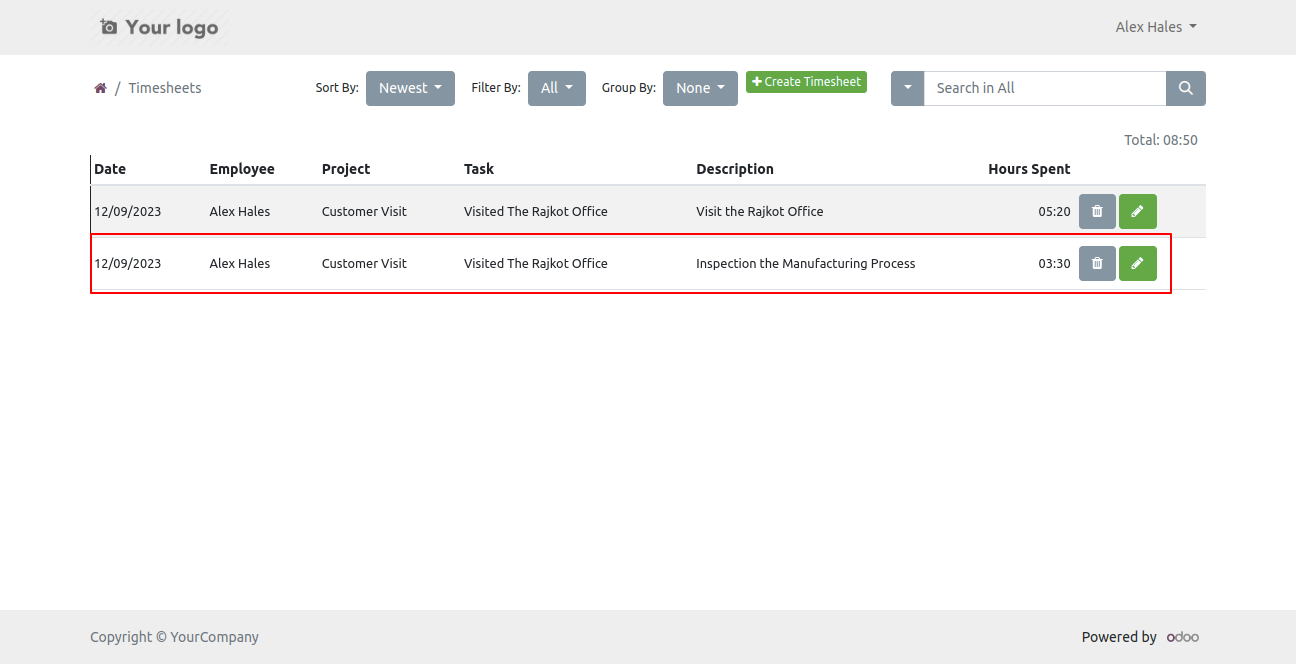
You can sort by timesheet by newest and name.
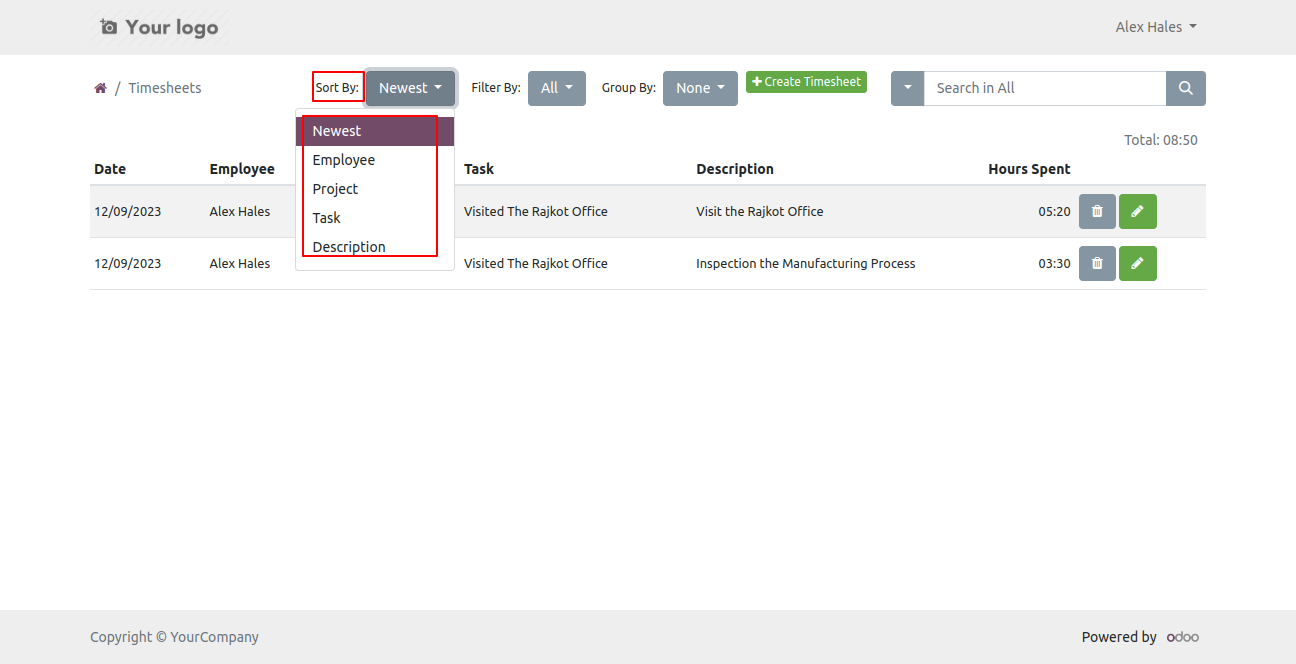
You can filter timesheets using any of the provided custom filter list.
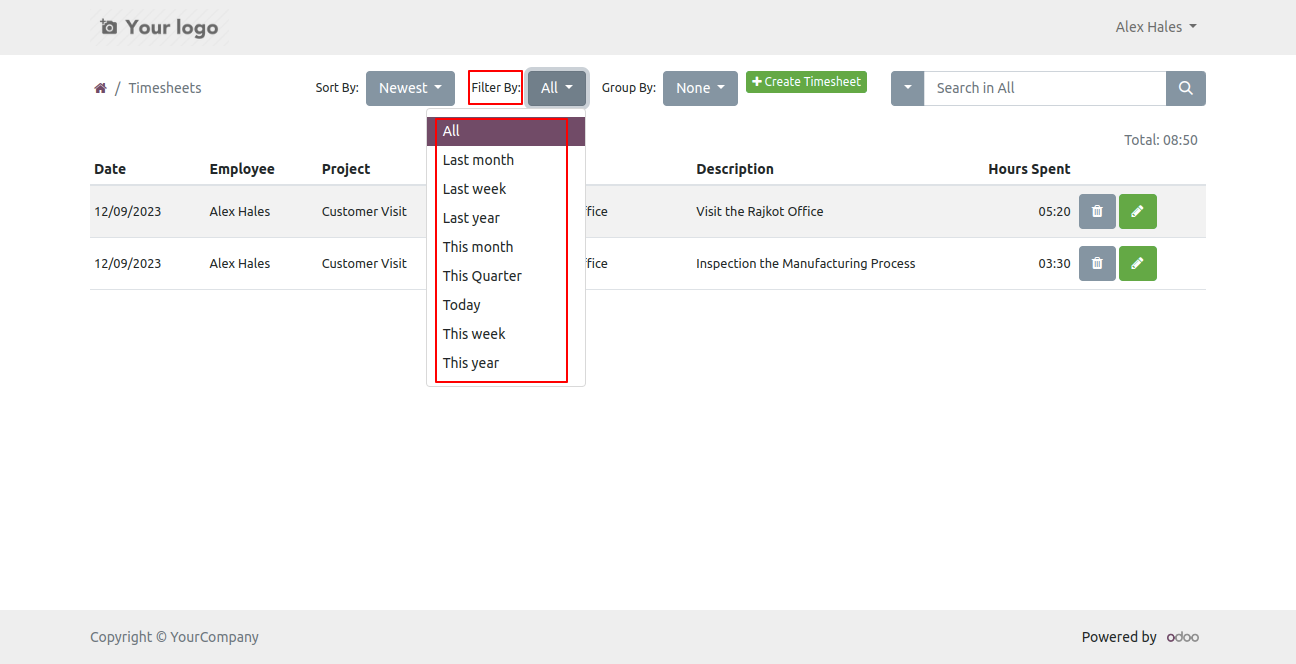
You can group by timesheet by assigned Projects.
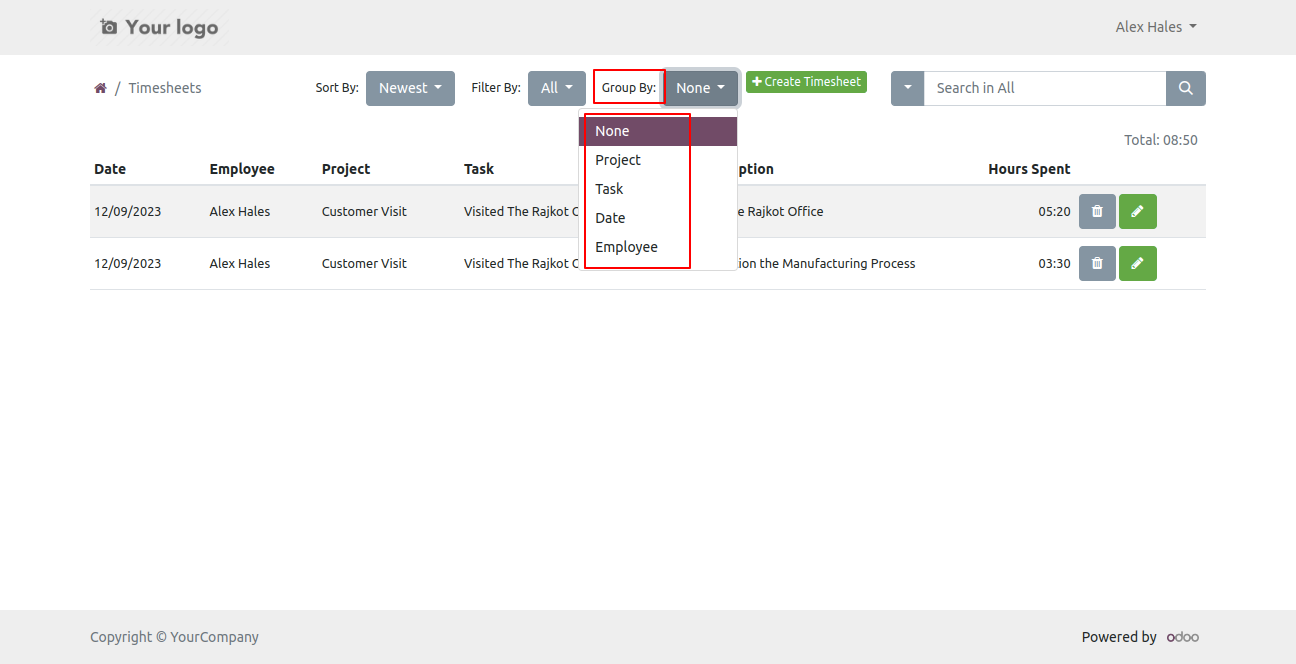
Using the edit button you can edit timesheet directly.
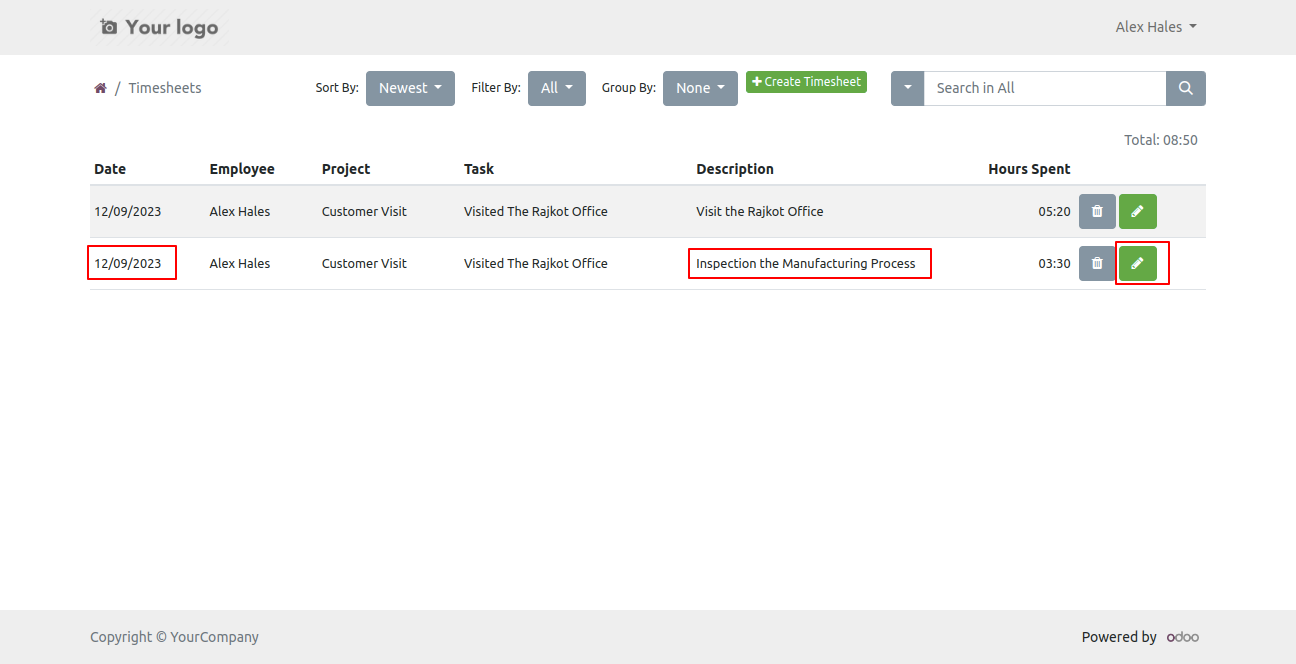
After one wizard open, here data are fetched from backend timesheet and you can edit that data.
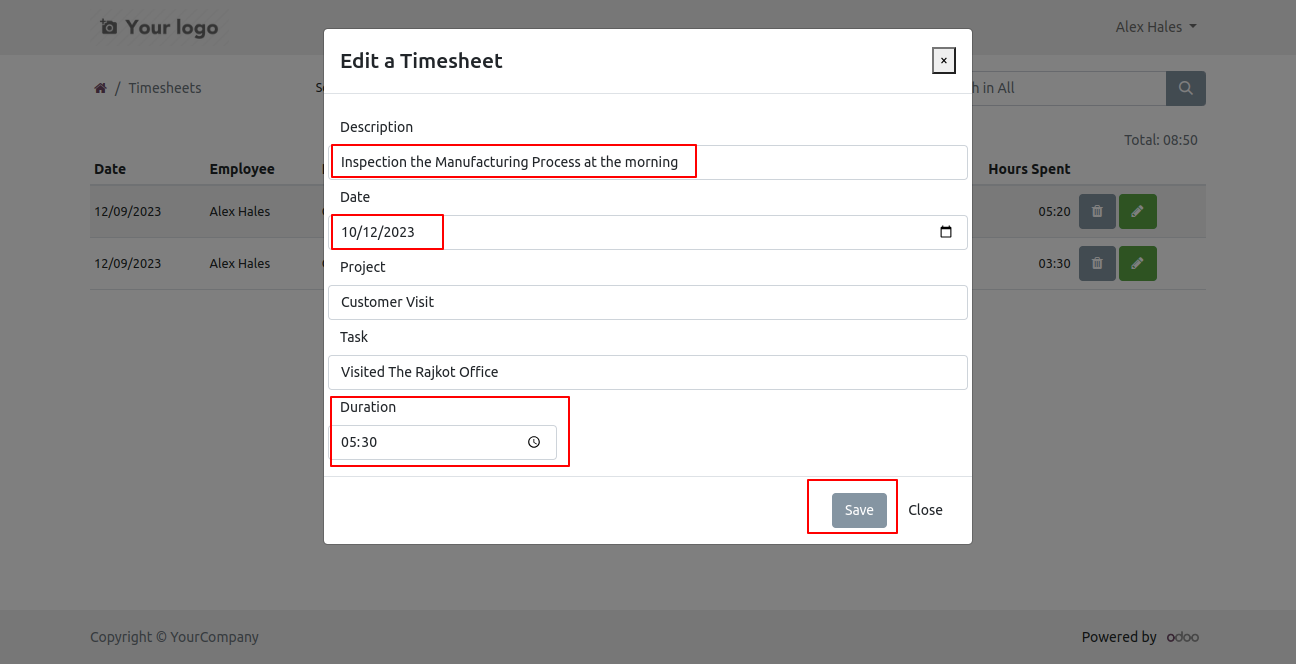
It shows an edited timesheet popup.
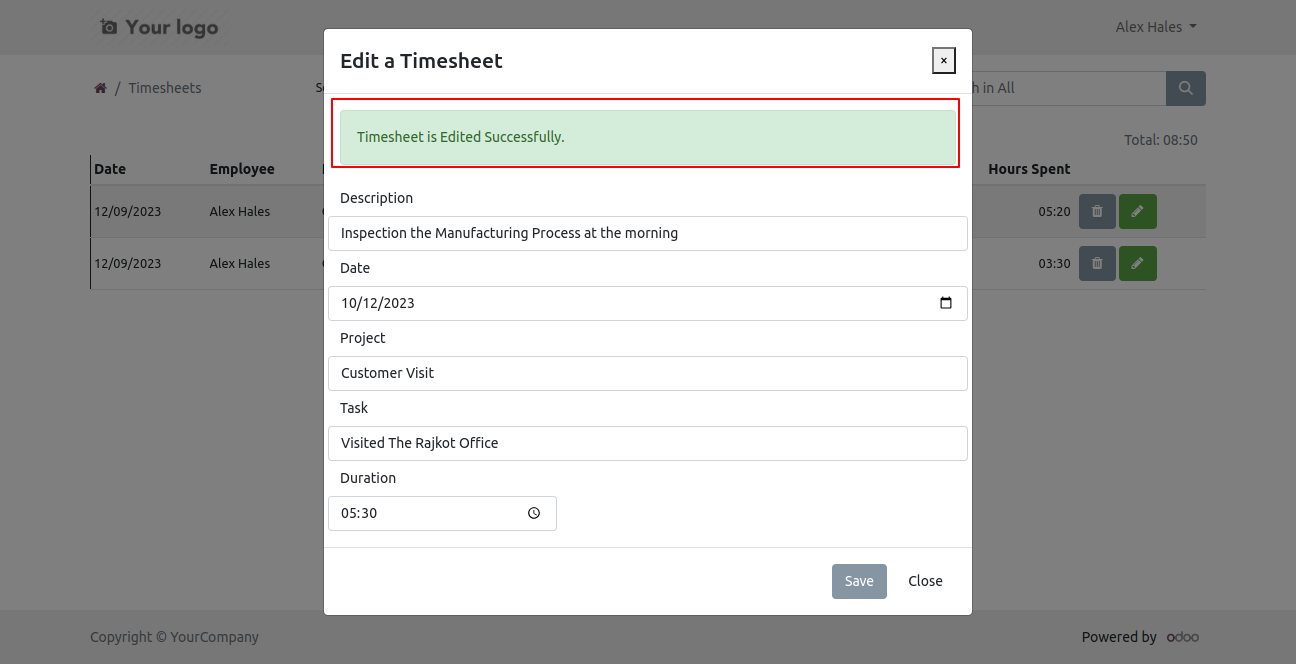
Using the delete button you can delete timesheet directly.
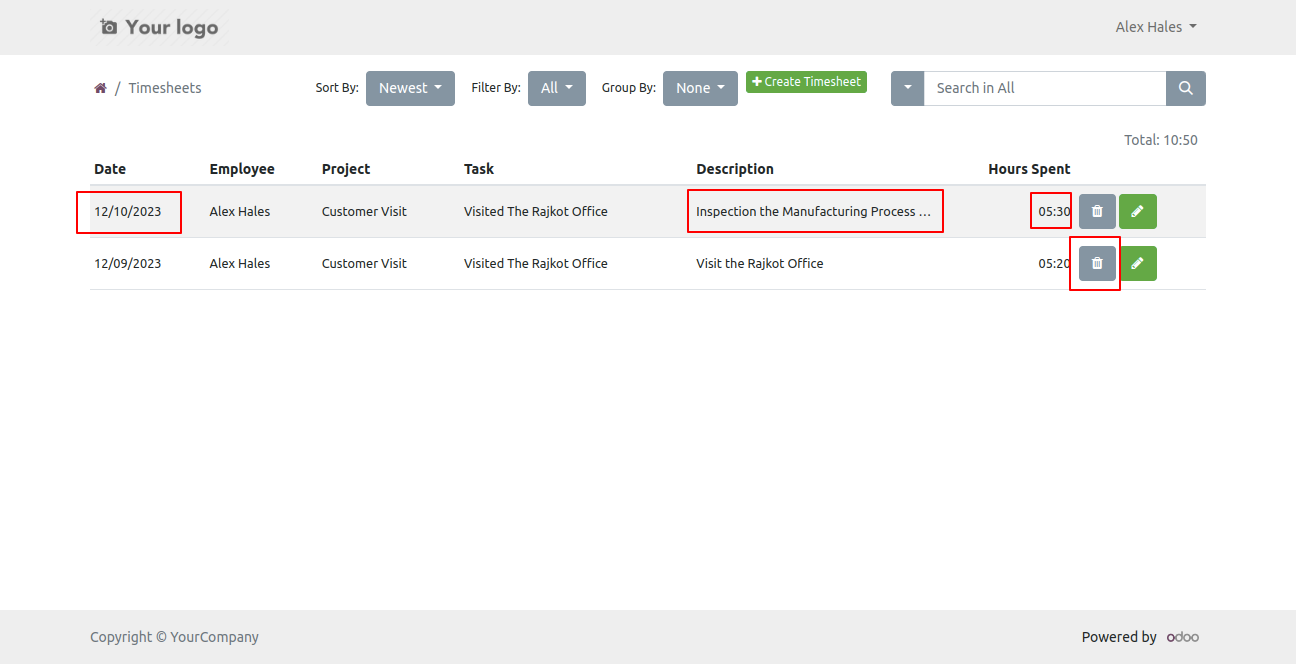
If you press the delete button then comes alert.
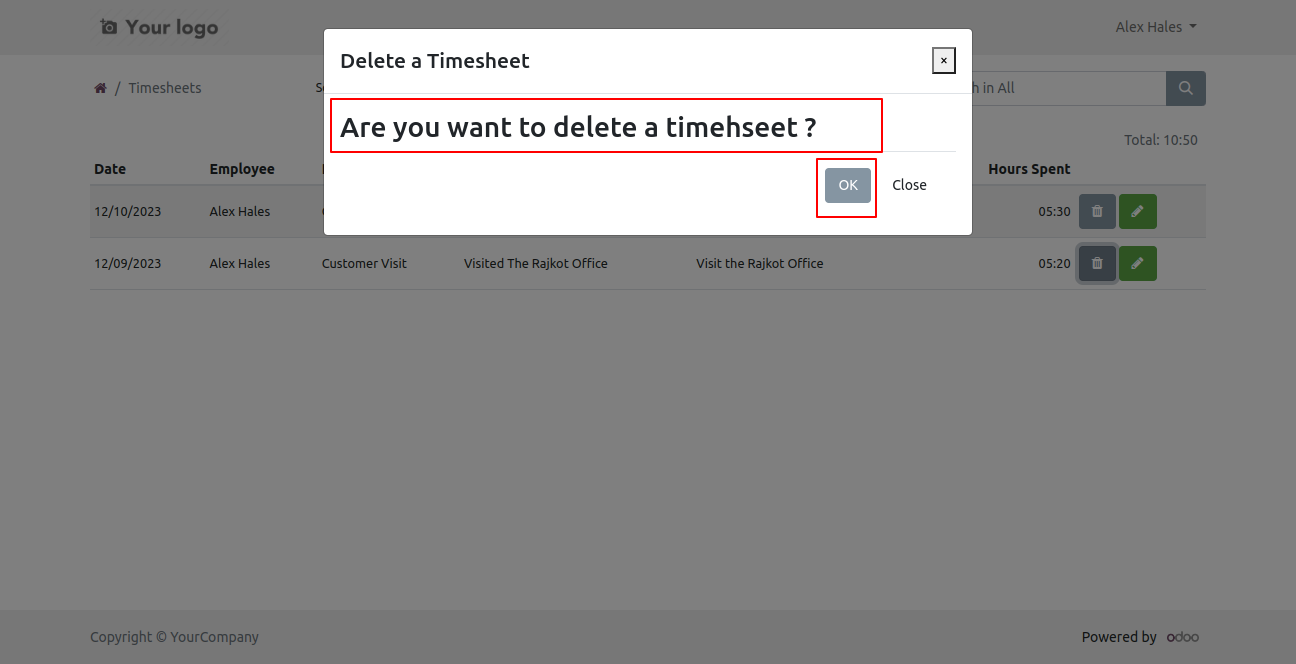
In that alert press 'Ok' and your timesheet will be deleted.
Note: Users can only delete and update their own timesheet.
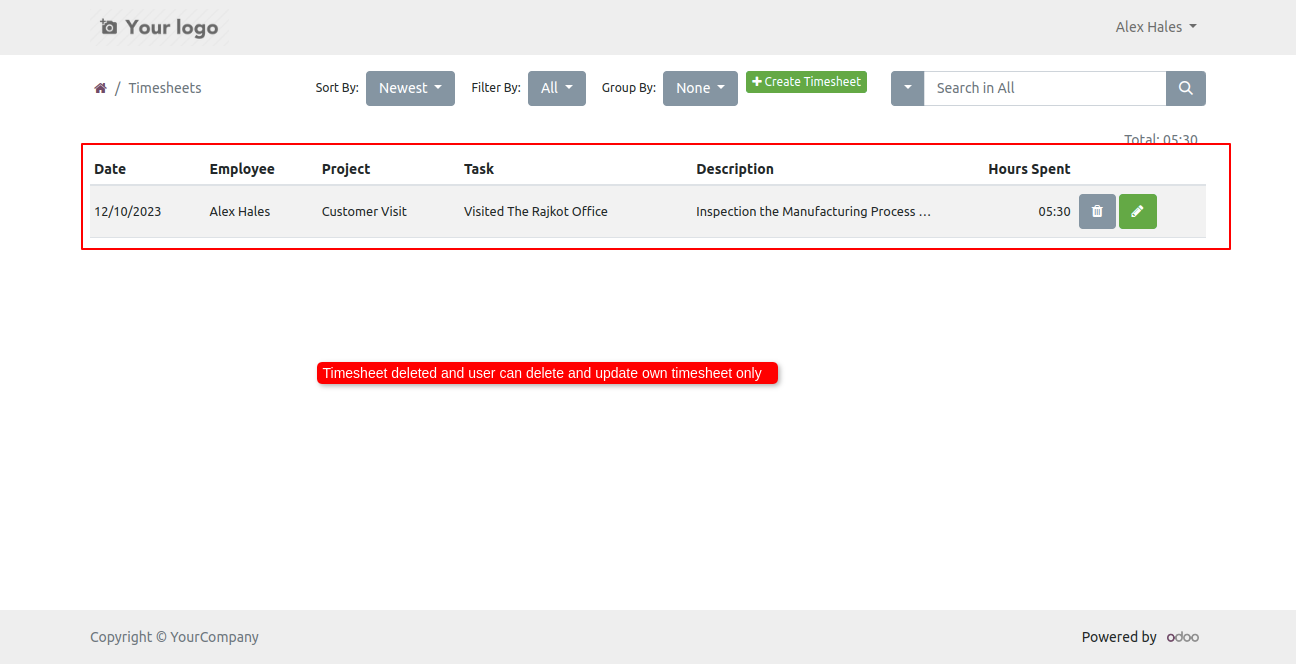
You can search timesheet by the search bar.
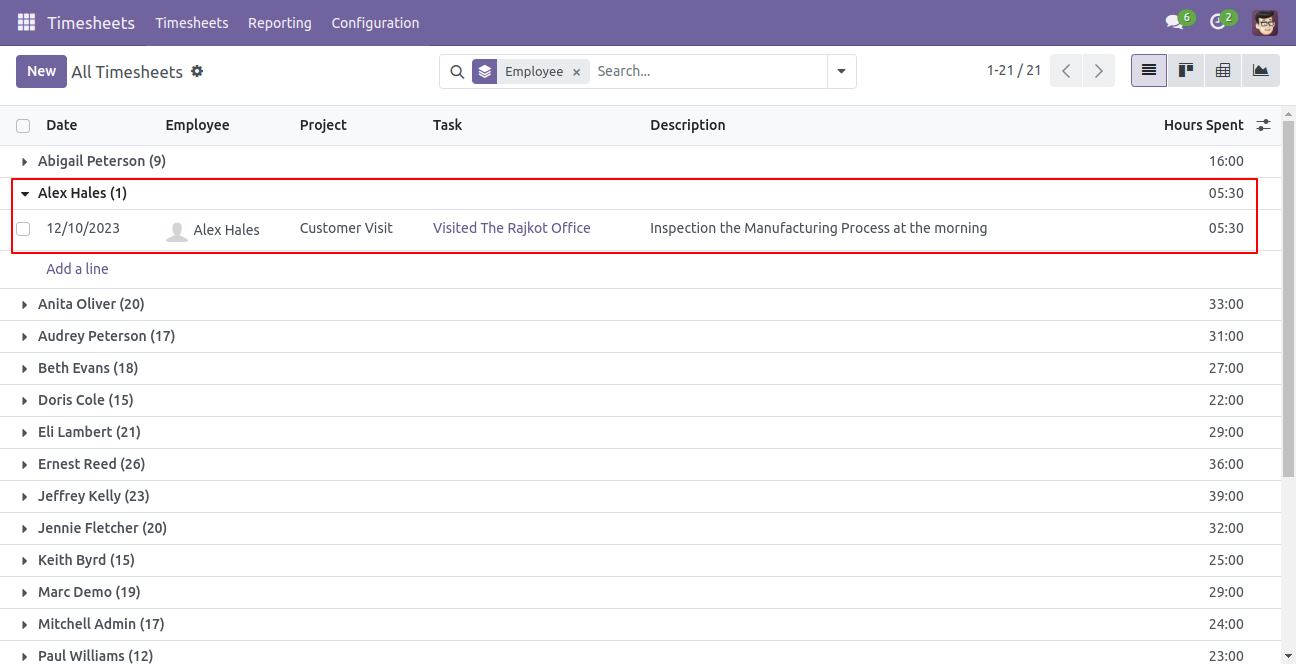
Version 17.0.2 | Released on : 2nd January 2024
Version 17.0.1 | Released on : 13th December 2023
- Yes, this app works perfectly with Odoo Enterprise (Odoo.sh & On-Premise) as well as Community.
- No, this application is not compatible with odoo.com(odoo saas/Odoo Online).
- Please Contact Us at sales@softhealer.com to request customization.
- Yes, you will get free update for lifetime.
- No, you don't need to install addition libraries.
- For version 12 or upper, you will need to purchase the module for each version that you want to use.
- Yes, we provide free support for 100 days.
- No, We do not provide any kind of exchange.
