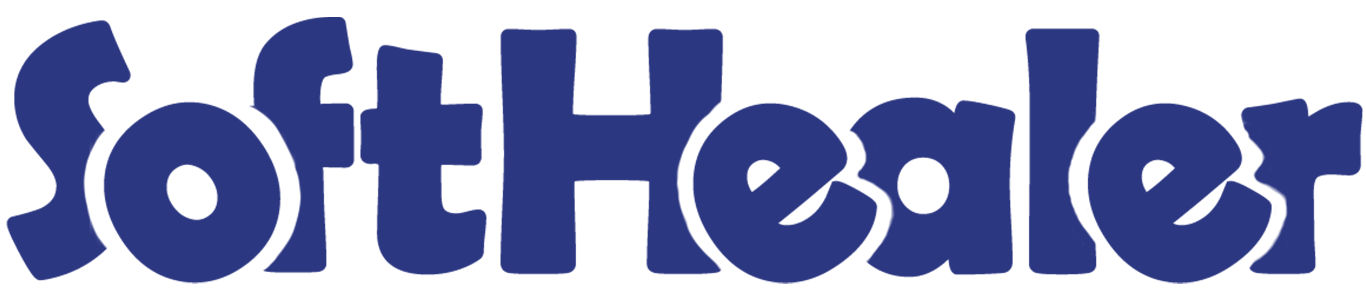

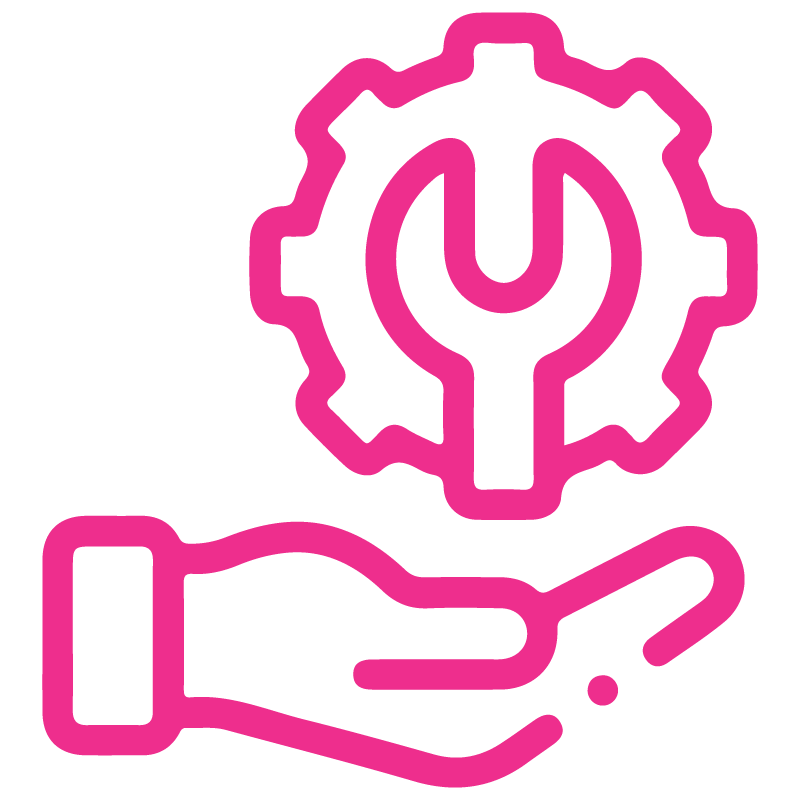










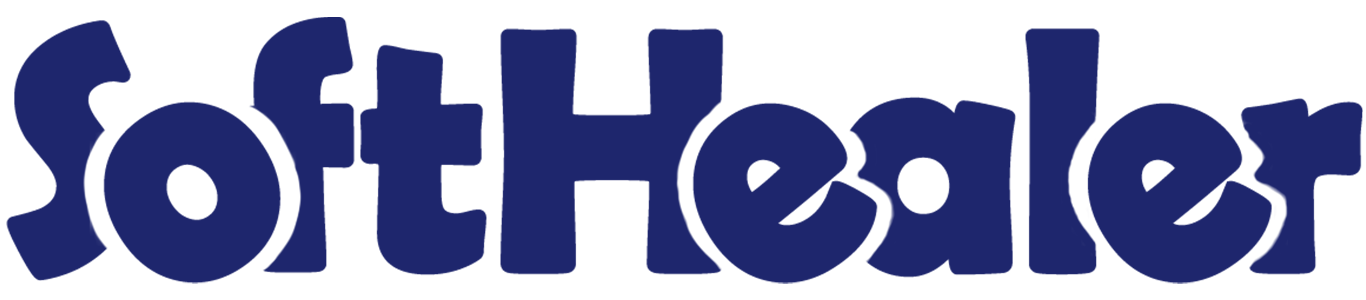
Portal CRM

Currently, in odoo, you can't manage the CRM at the portal. You can create a new lead/opportunity at the portal. In this module, you can convert a lead into the opportunity at the portal. You can edit/update created lead/opportunity. Using this module you can see all lead/opportunity details from the website portal. You can sort by, filter & group by the lead/opportunity using the provided custom list. Using a search bar you can search all details easily. You can communicate using chatter with each other. All changes automatically saved in the backend.
Features

- You can manage the CRM at the portal.
- You can create a new lead/opportunity at the portal.
- You can convert a lead into the opportunity at the portal.
- You can edit/update created lead/opportunity.
- You can see all lead/opportunity details from the website portal.
- Easy to sort by, filter & group by the lead/opportunity using the provided custom list.
- Using a search bar you can search all details.
- You can communicate using chatter with each other.
- Website portal changes automatically saved in the backend.
Go to users, select user type 'Portal'.
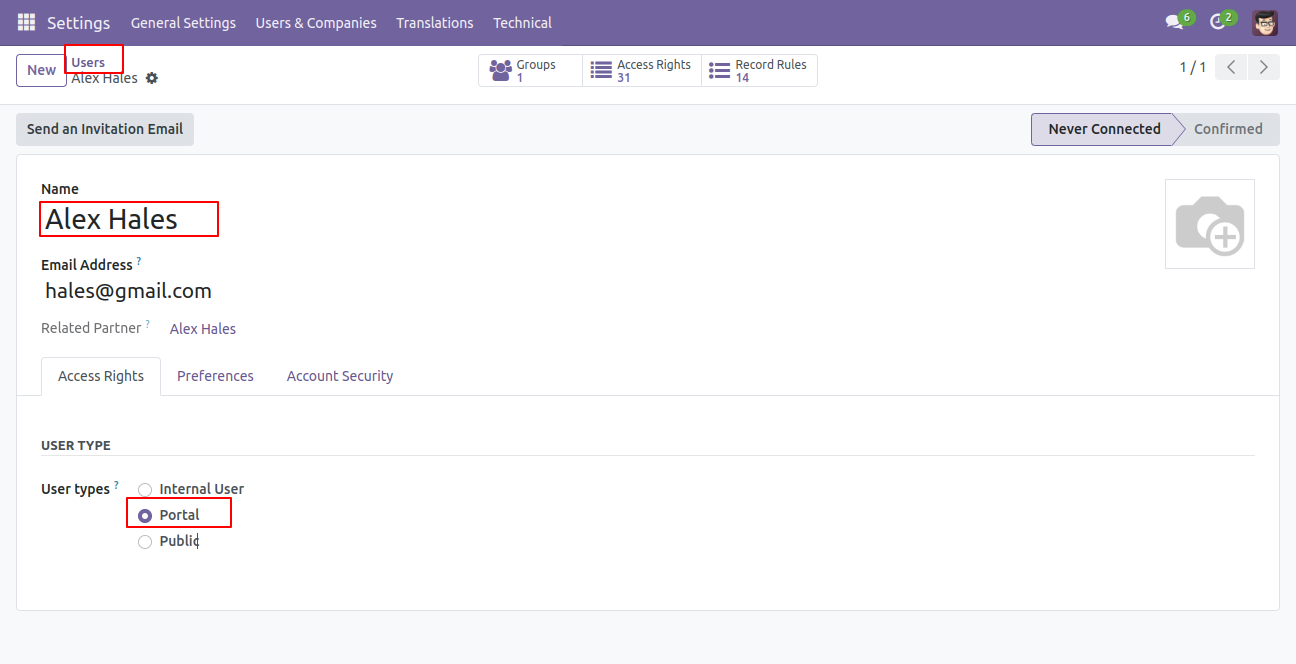
Now login from that user and go to 'My Account'. Click on 'Customer Leads'.
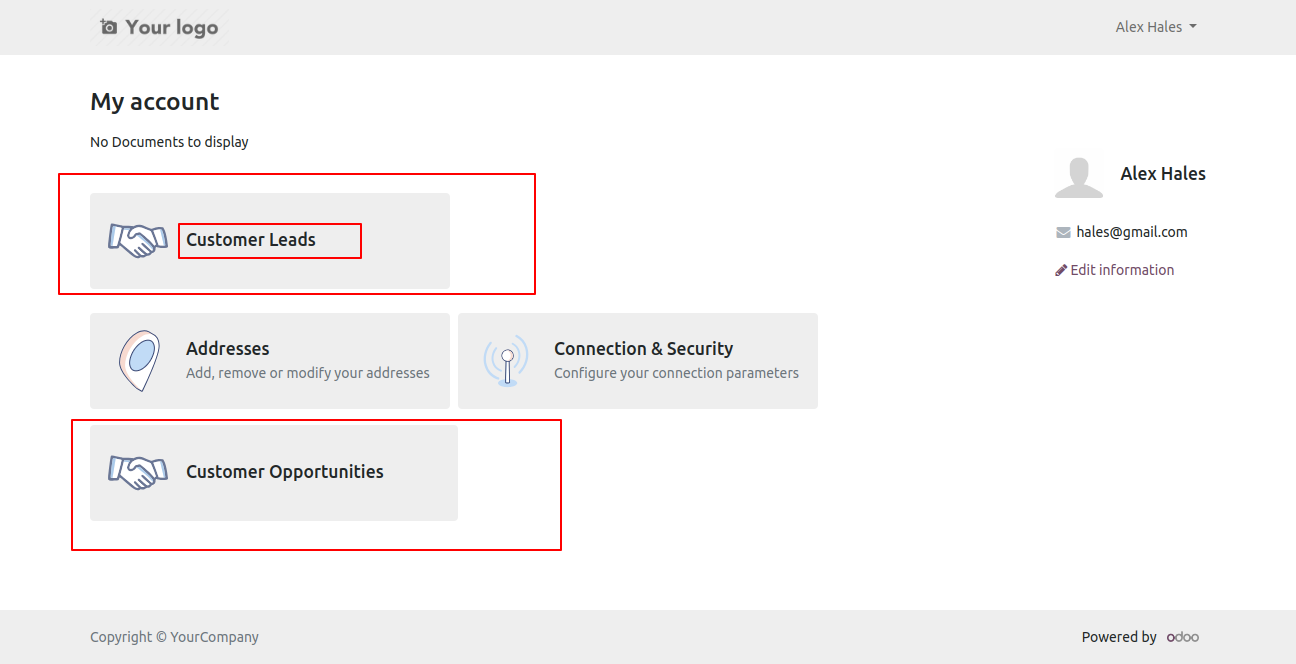
You can sort by, filter & group by the lead using the provided custom list.

You can sort by lead using the newest and name.
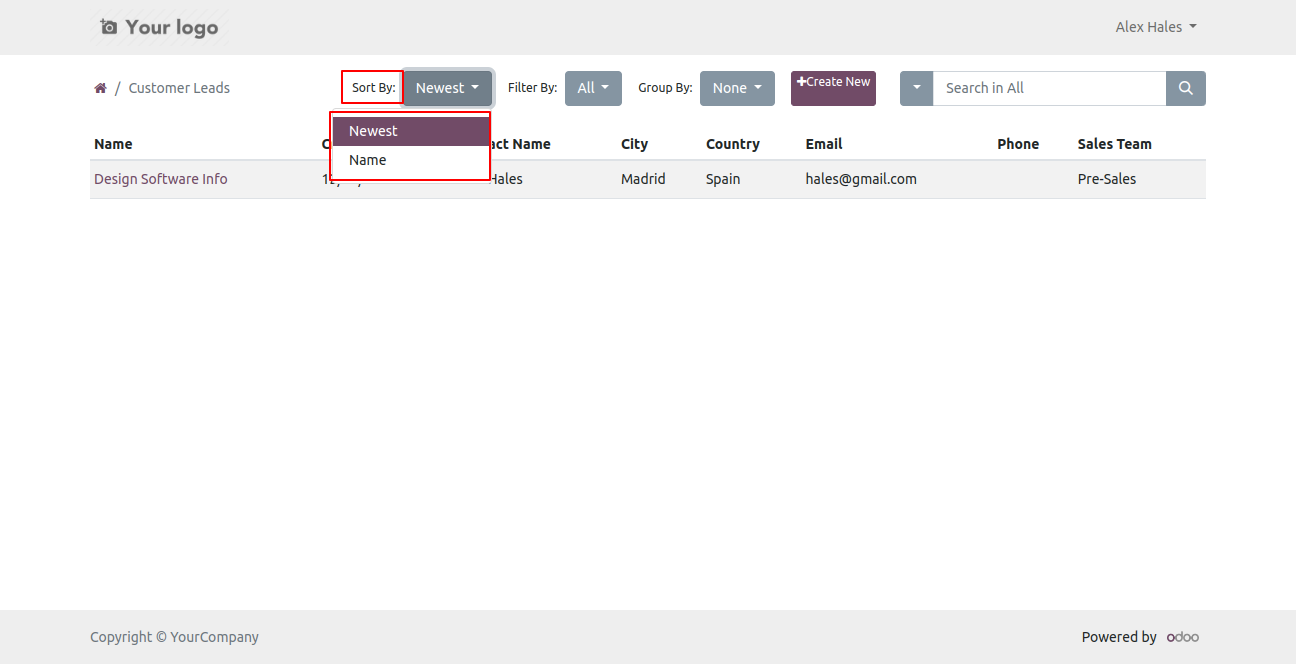
You can filter the lead using the provided custom filter list.
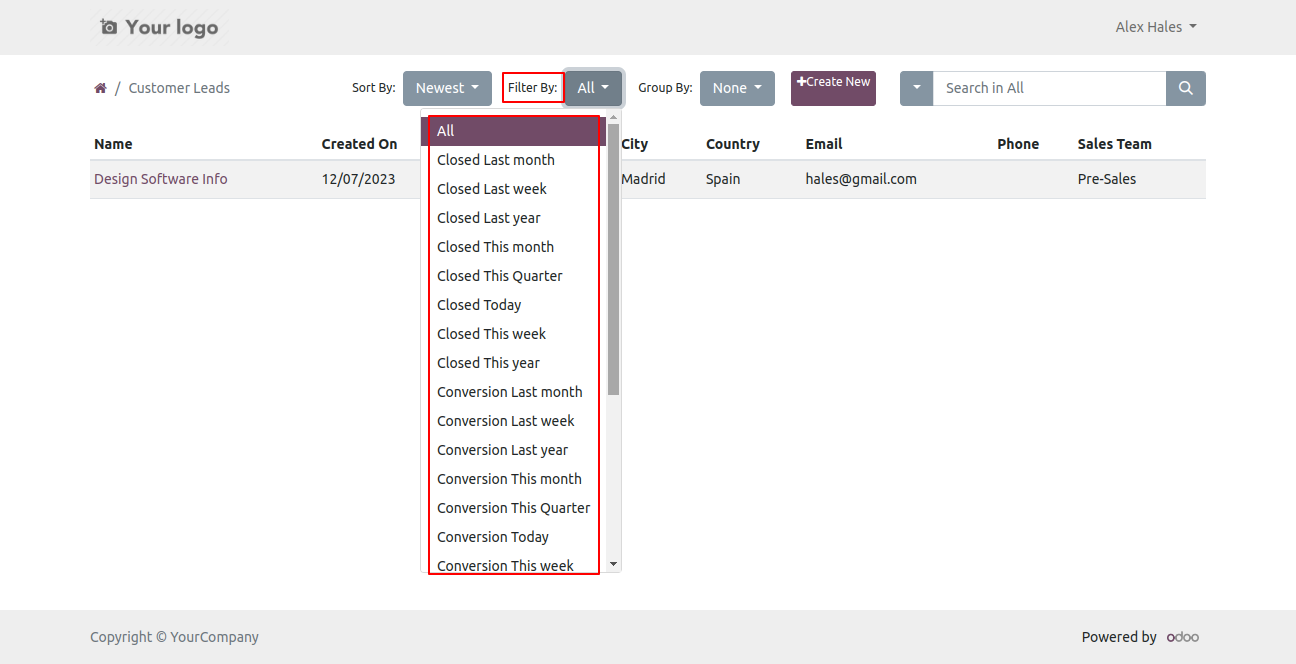
You can group by the lead using the provided custom list.
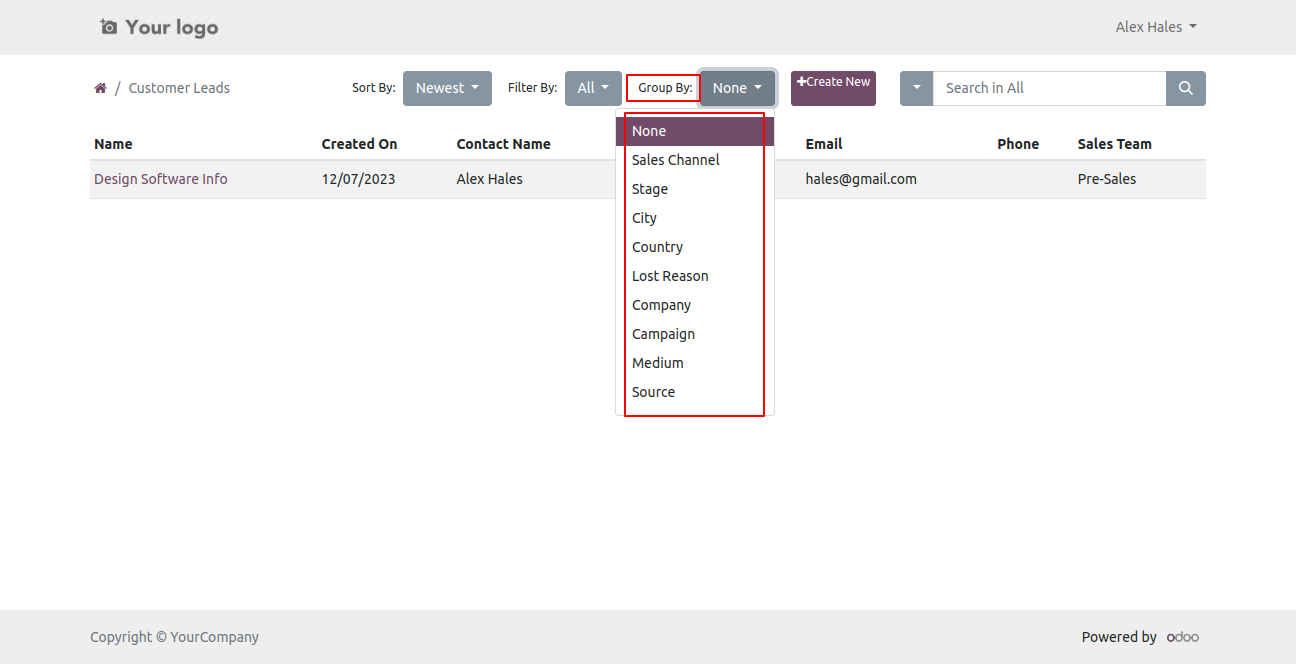
You can create a new lead using the 'Create New' button.
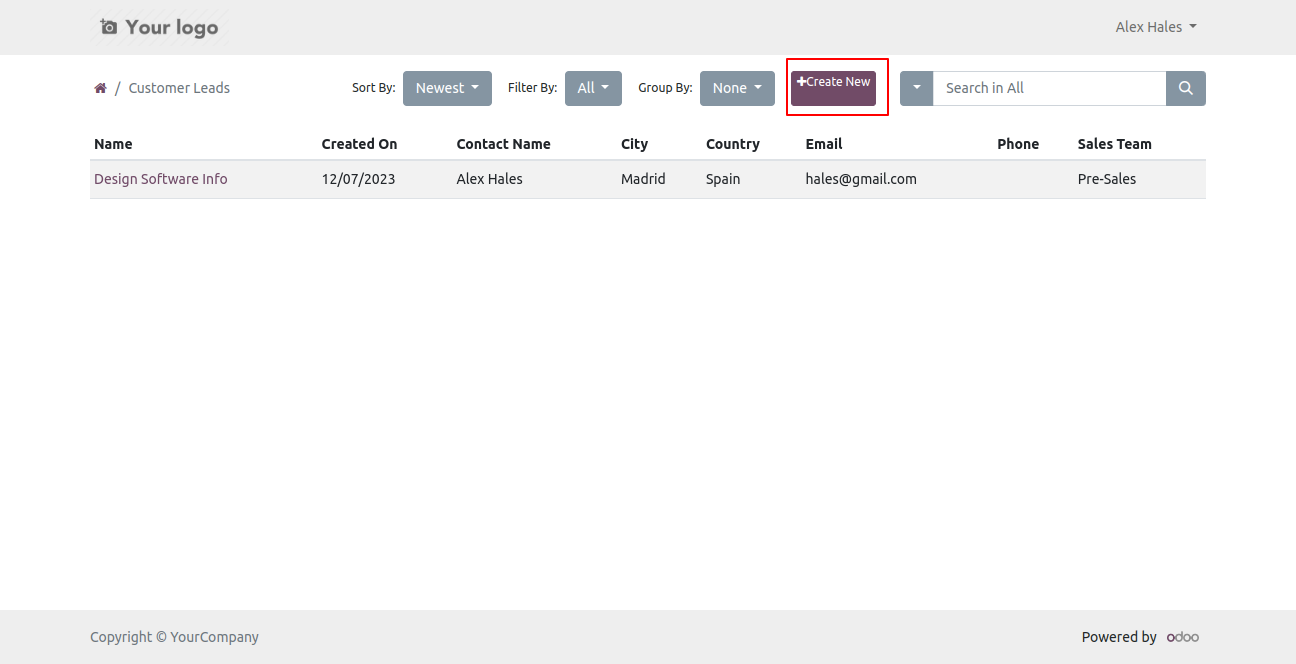
After that one wizard opens fill the details.
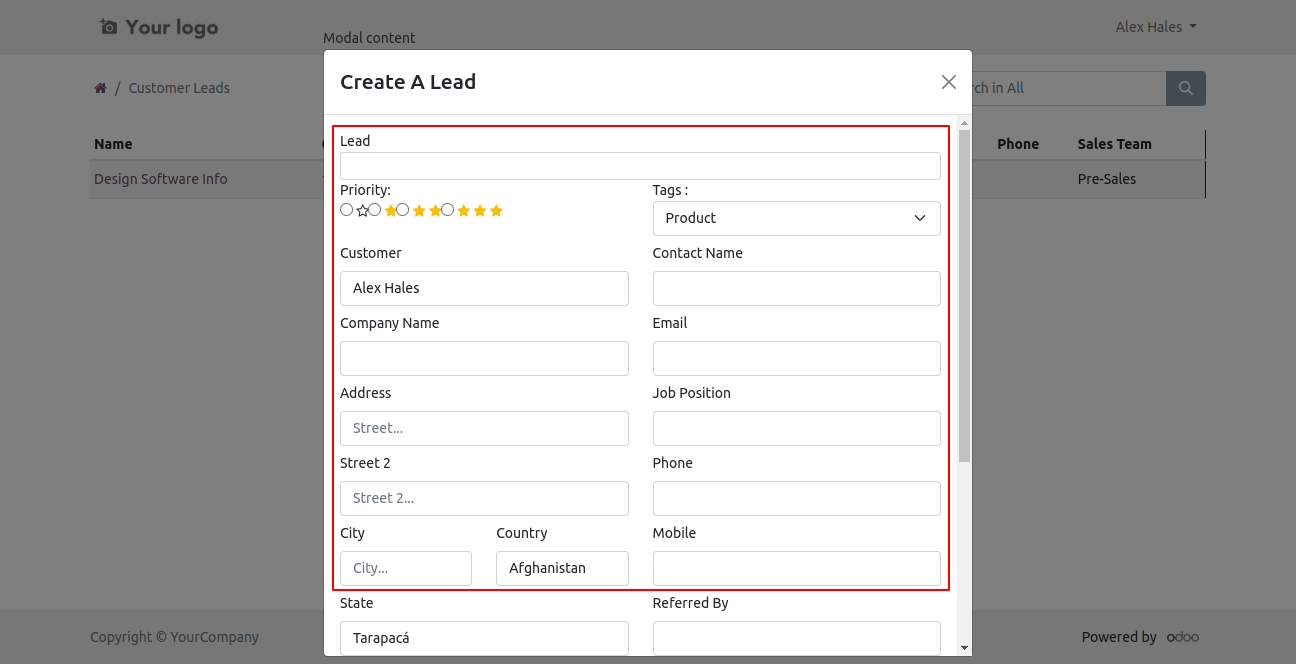
Fill details and press the 'Create lead' button.
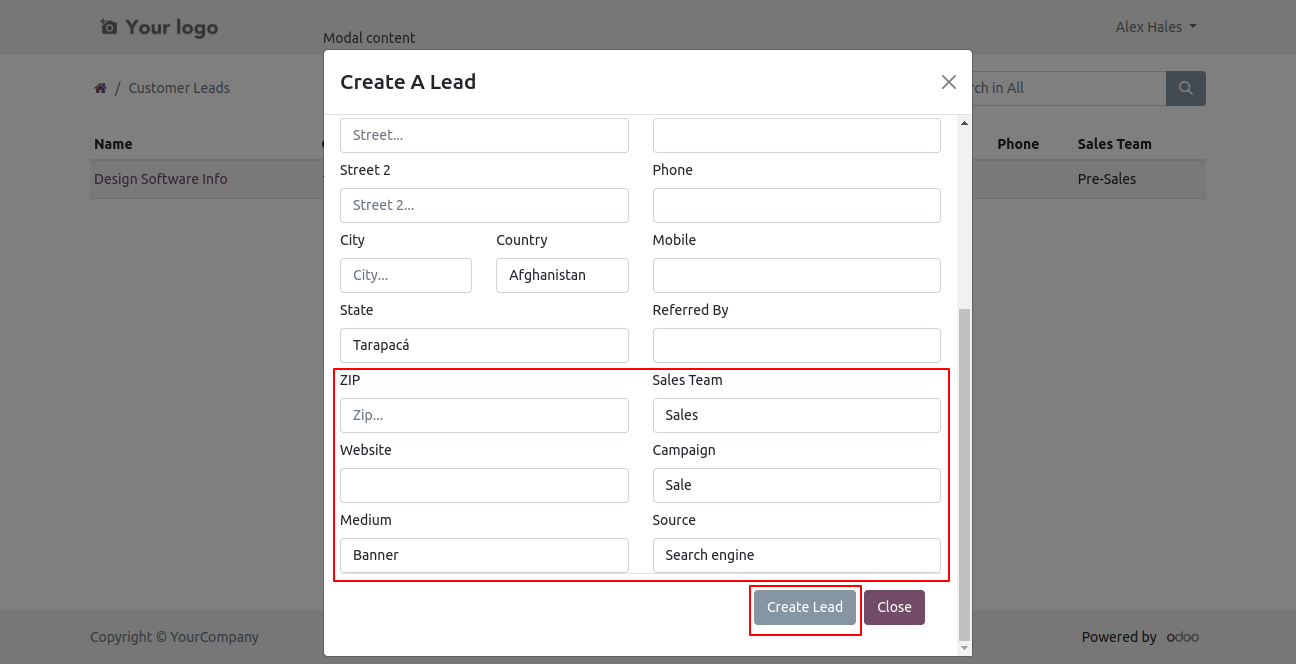
If the lead field is empty then it shows an alert.
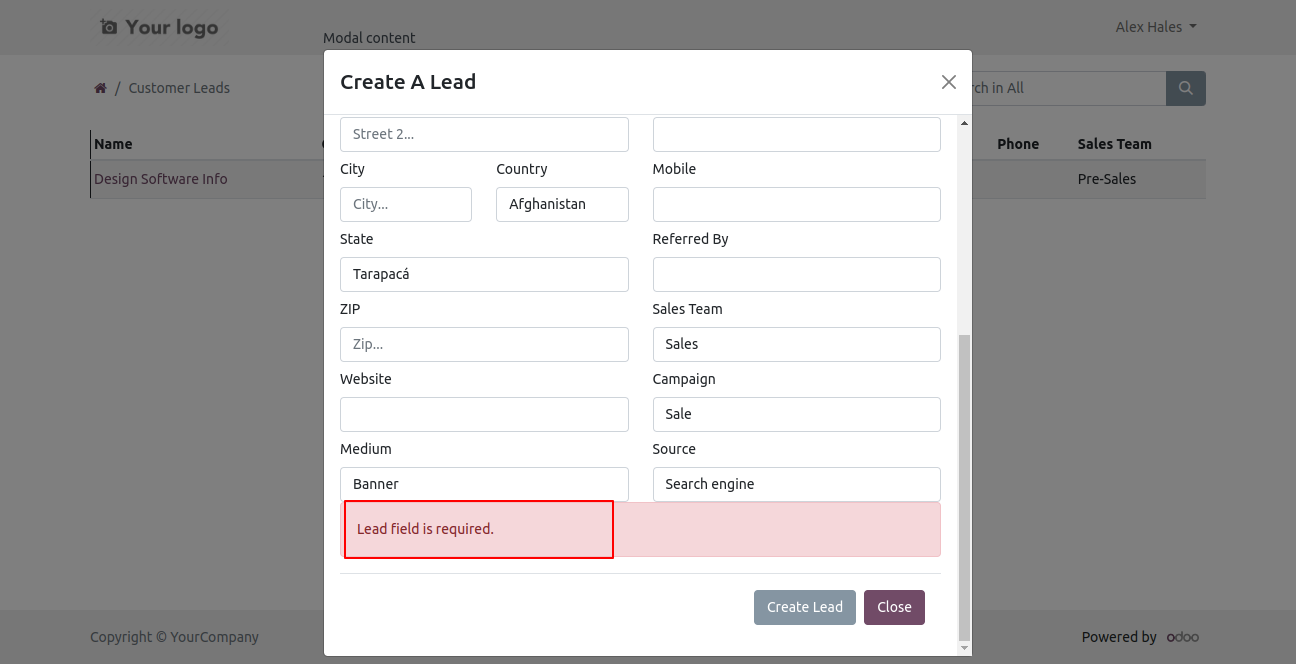
Now press the 'Create lead' button.
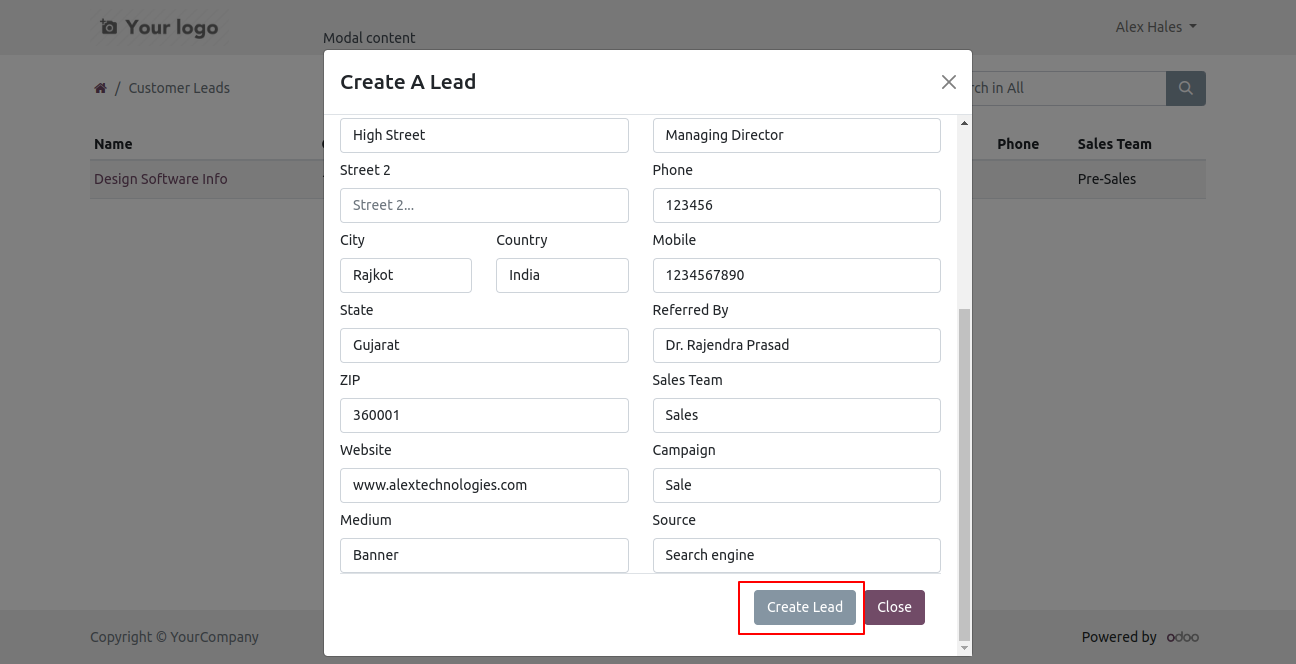
Created lead view in the website looks like below.
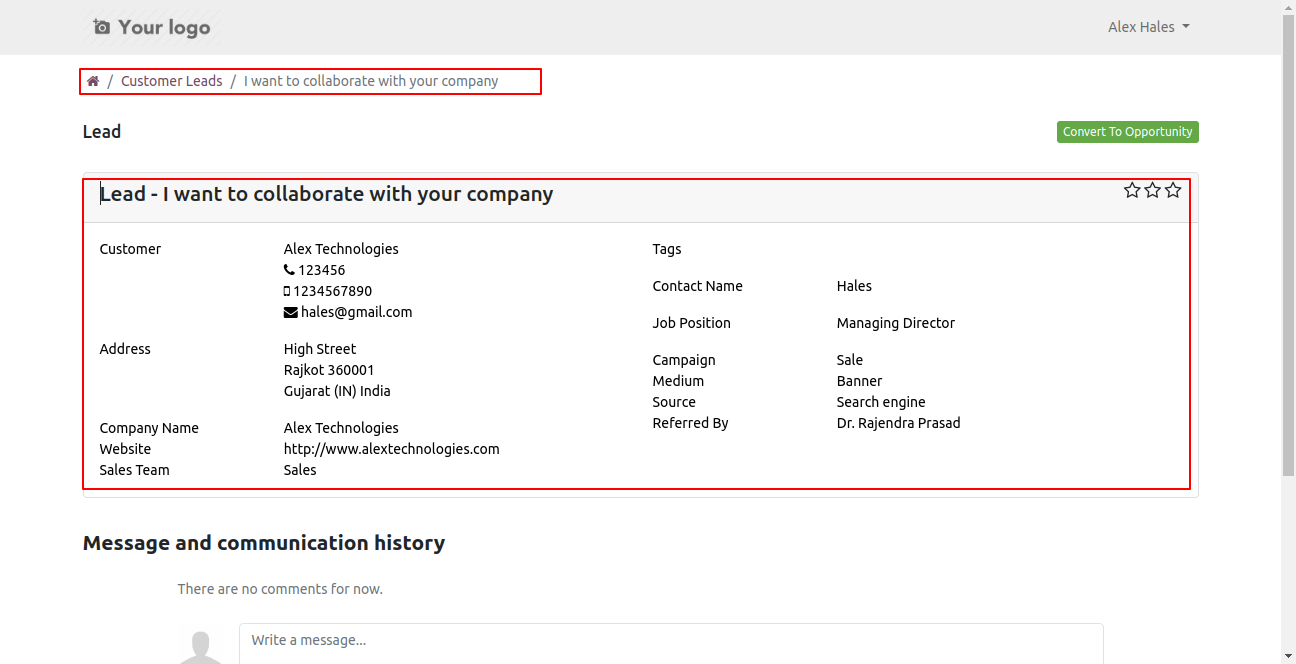
Created lead tree view in the backend looks like below.
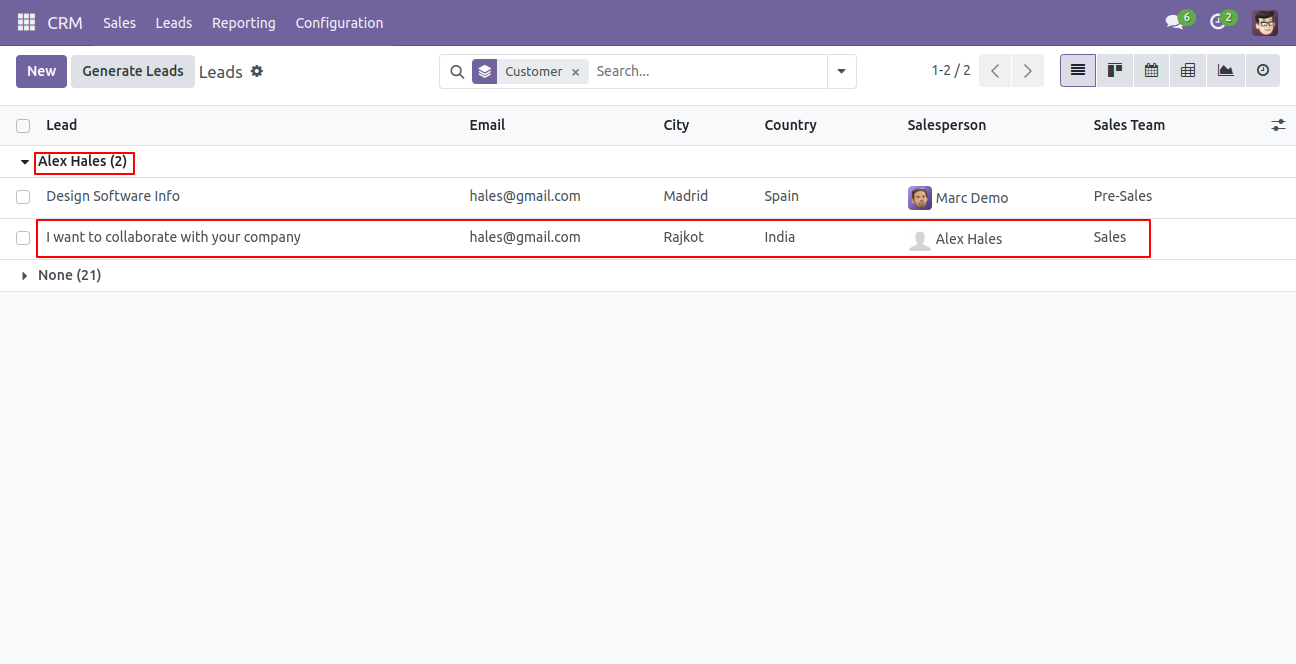
Created lead form view in the backend looks like below.
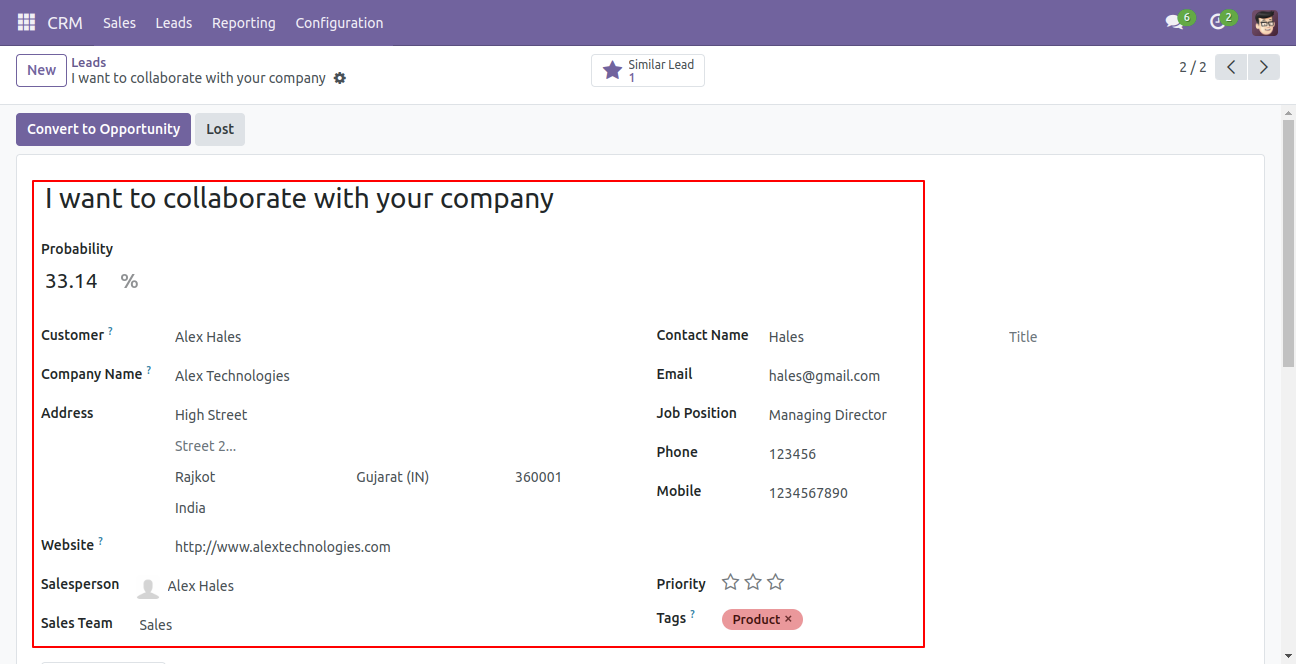
Now we convert a lead into the opportunity using the 'Convert To Opportunity' button.
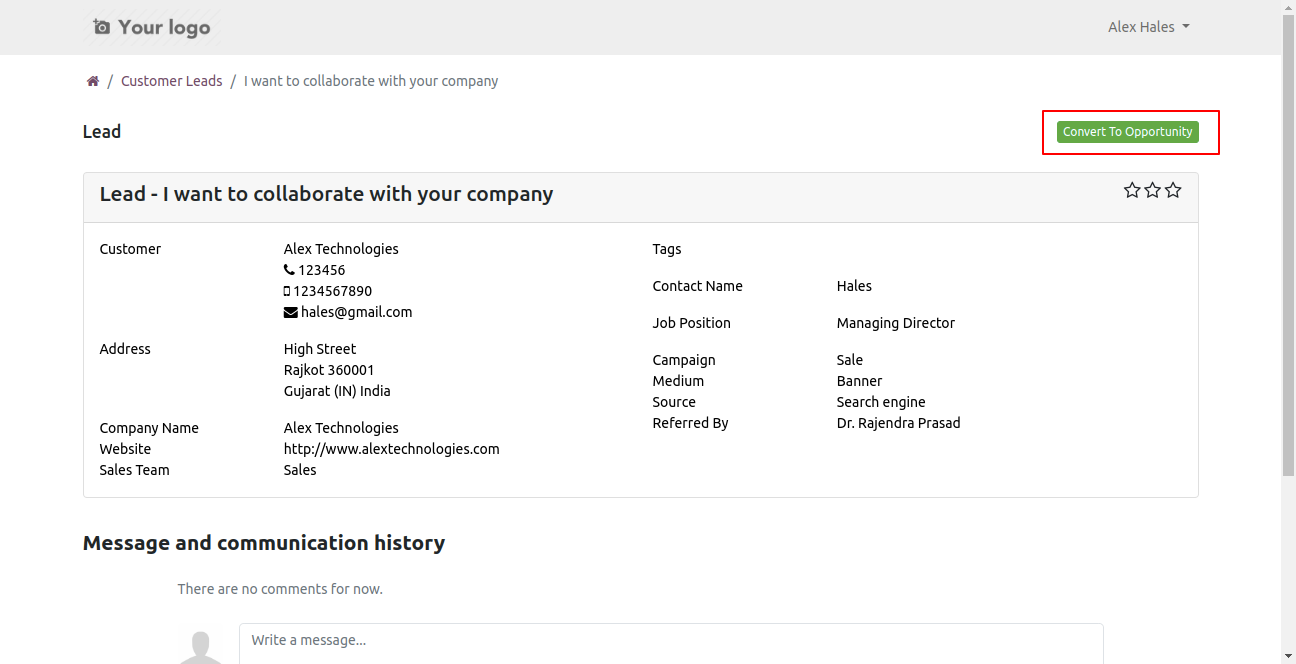
If we link to an existing customer then it will display that customer and press the 'Create Opportunity' button.

You can create a new customer as well and press the 'Create Opportunity' button.
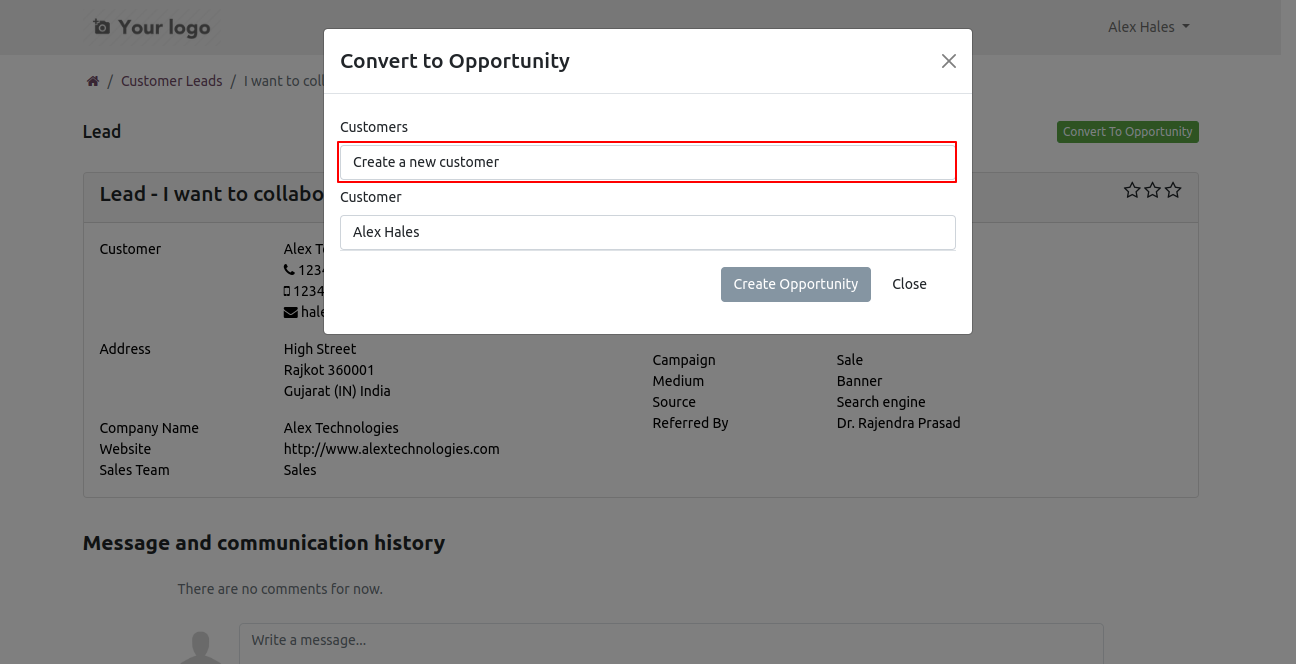
You can also choose that do not link to a customer and press the 'Create Opportunity' button.
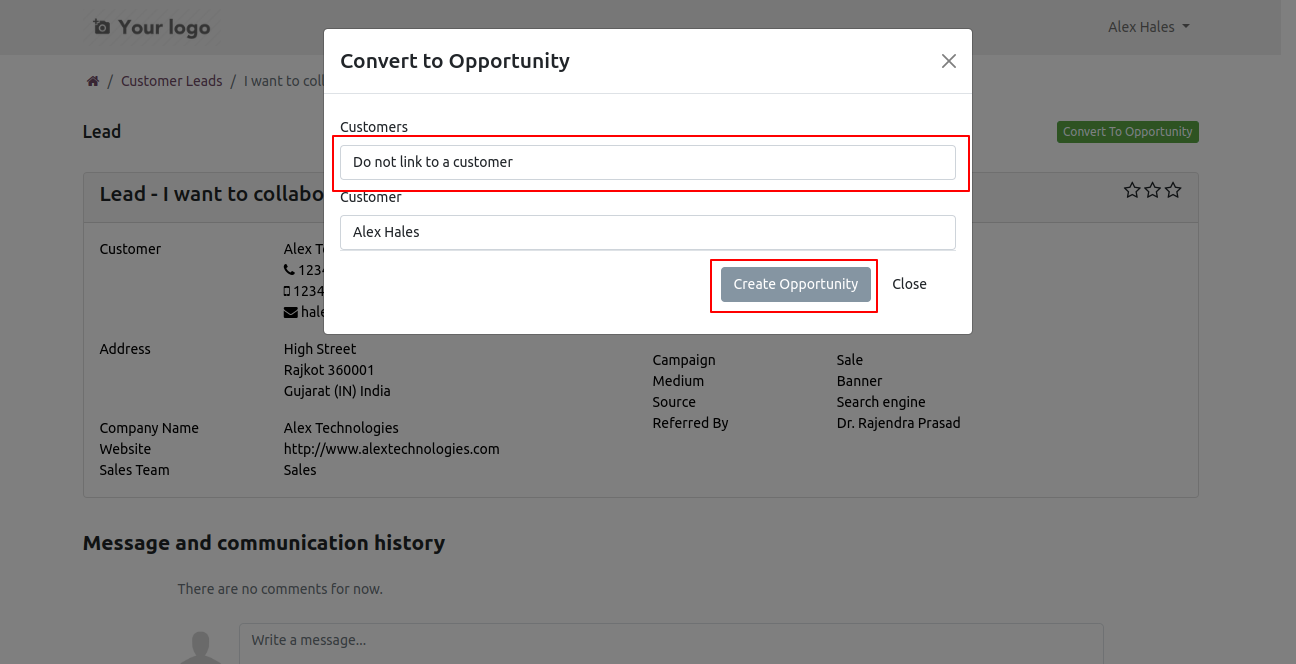
You can edit/update created a lead/opportunity from the 'Edit' button, here you can see the stage of that.
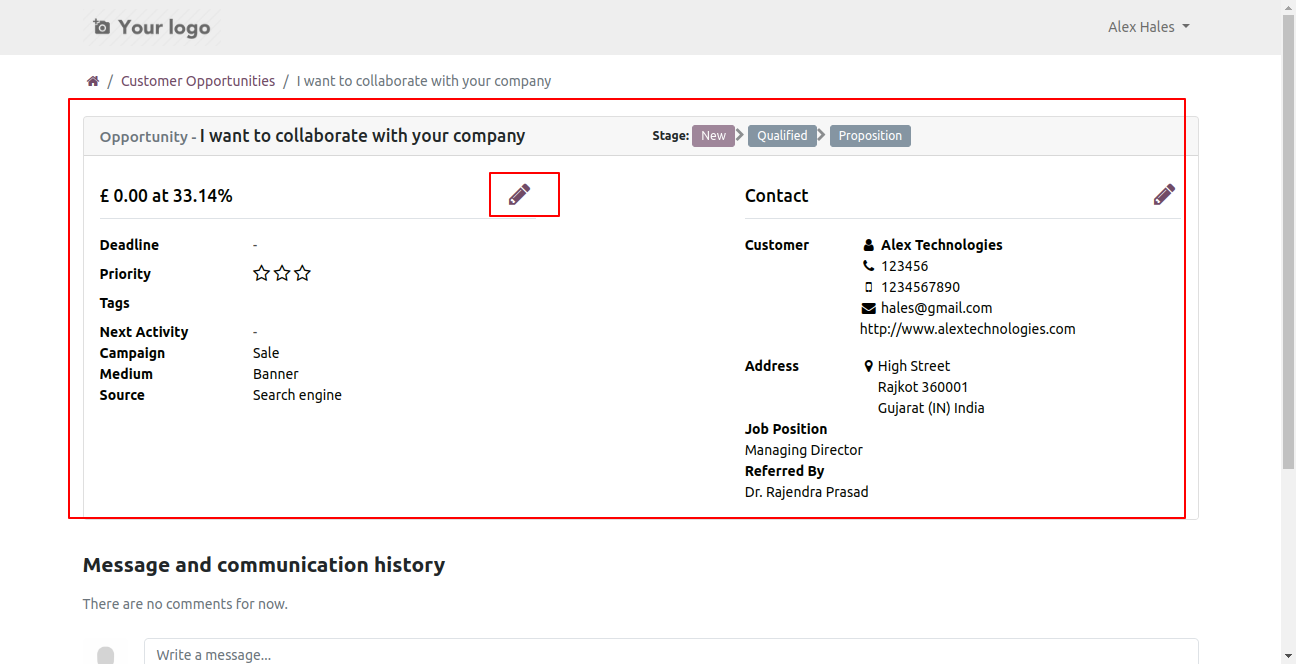
Fill or update details and press the 'Confirm' button.
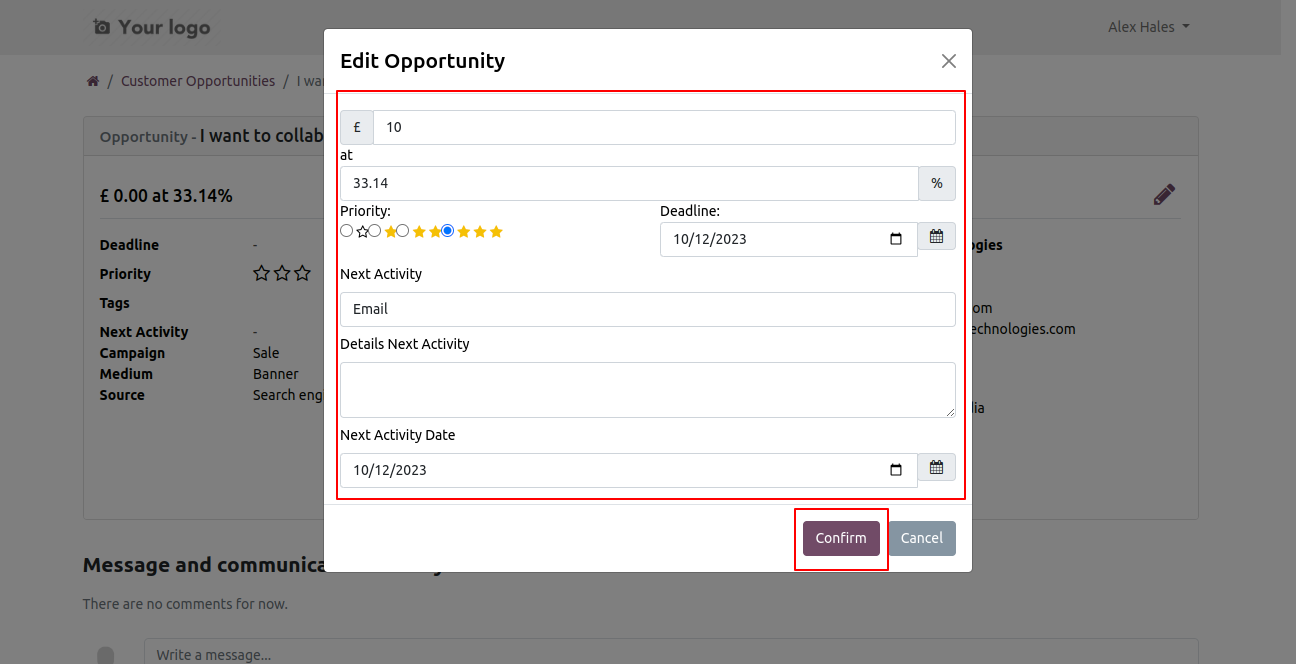
Updated lead/opportunity form view.
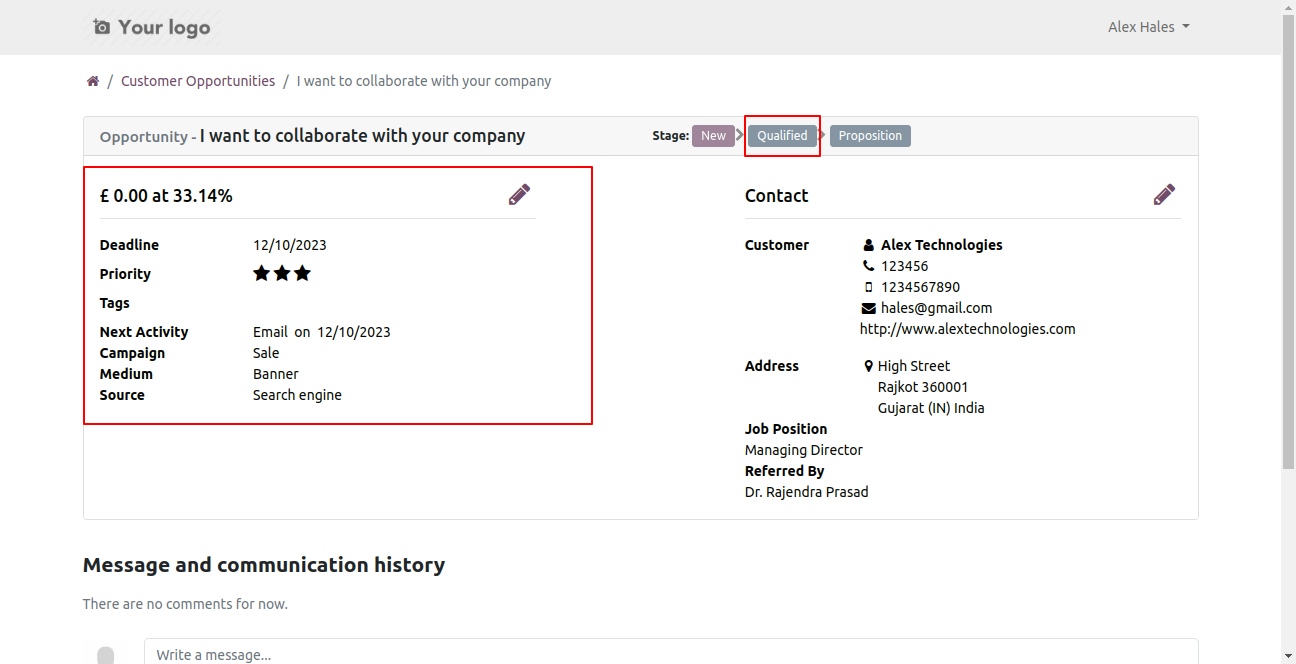
Now we change the stage 'New' to 'Qualified'.
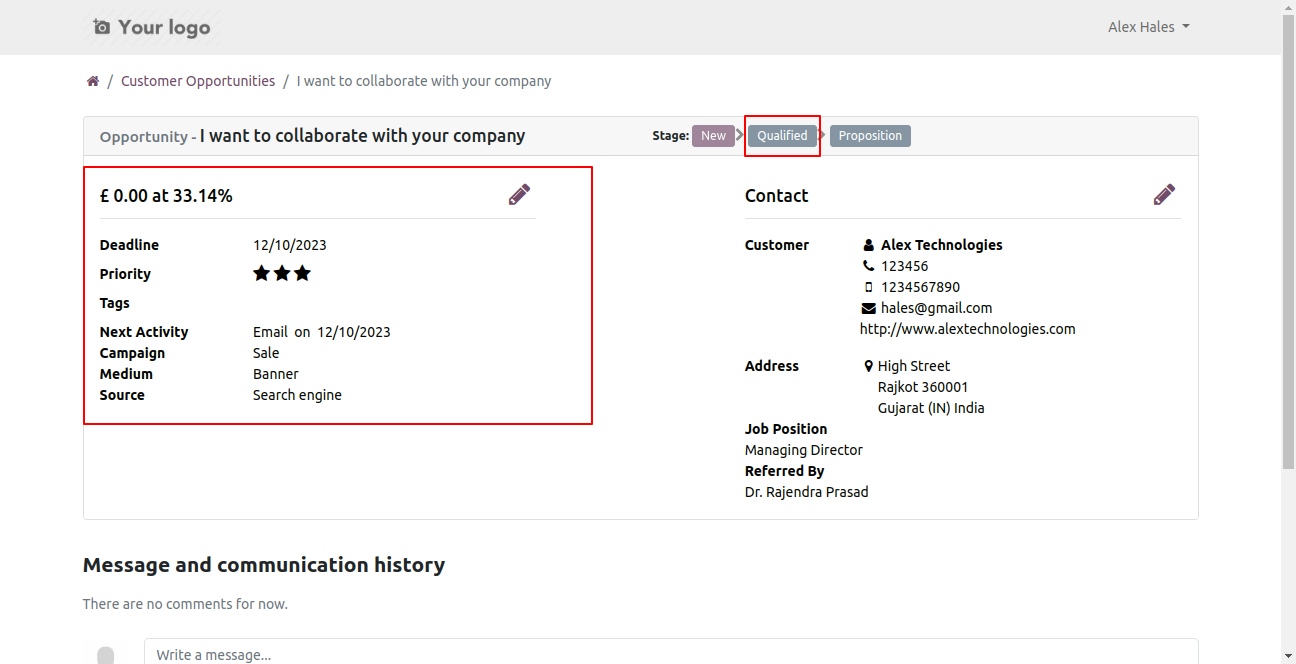
The stage changed also from the backend.
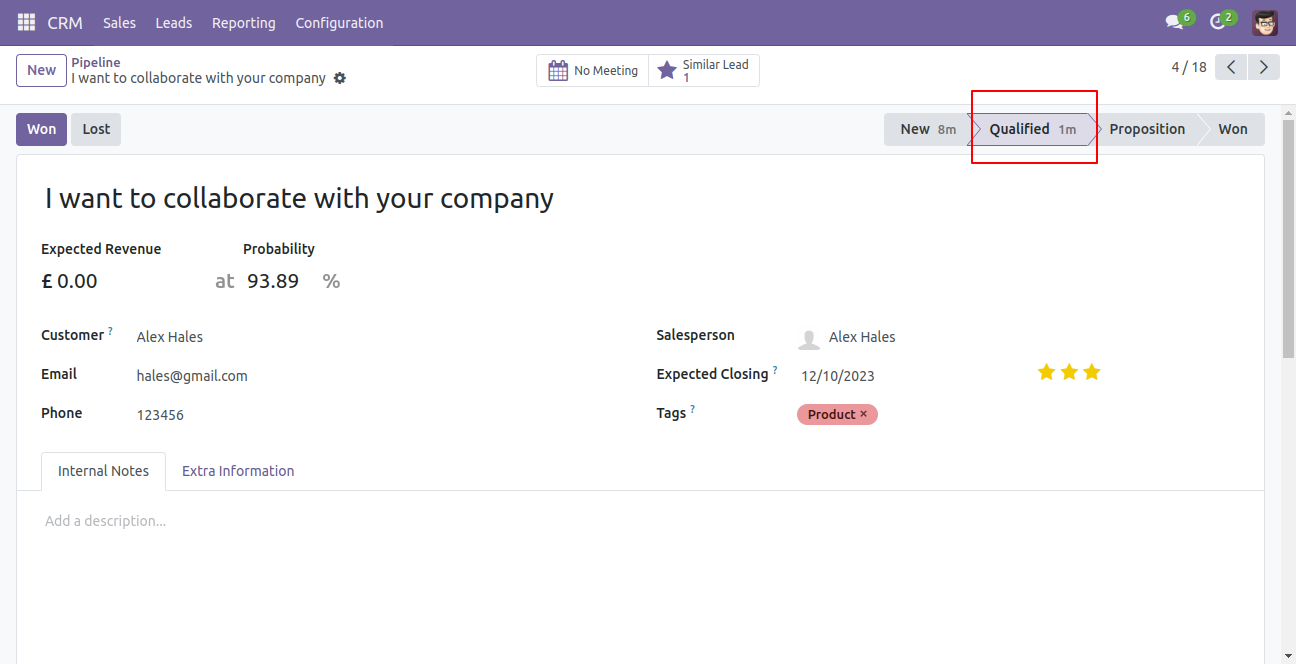
Form view of that lead, you can edit also from backend.
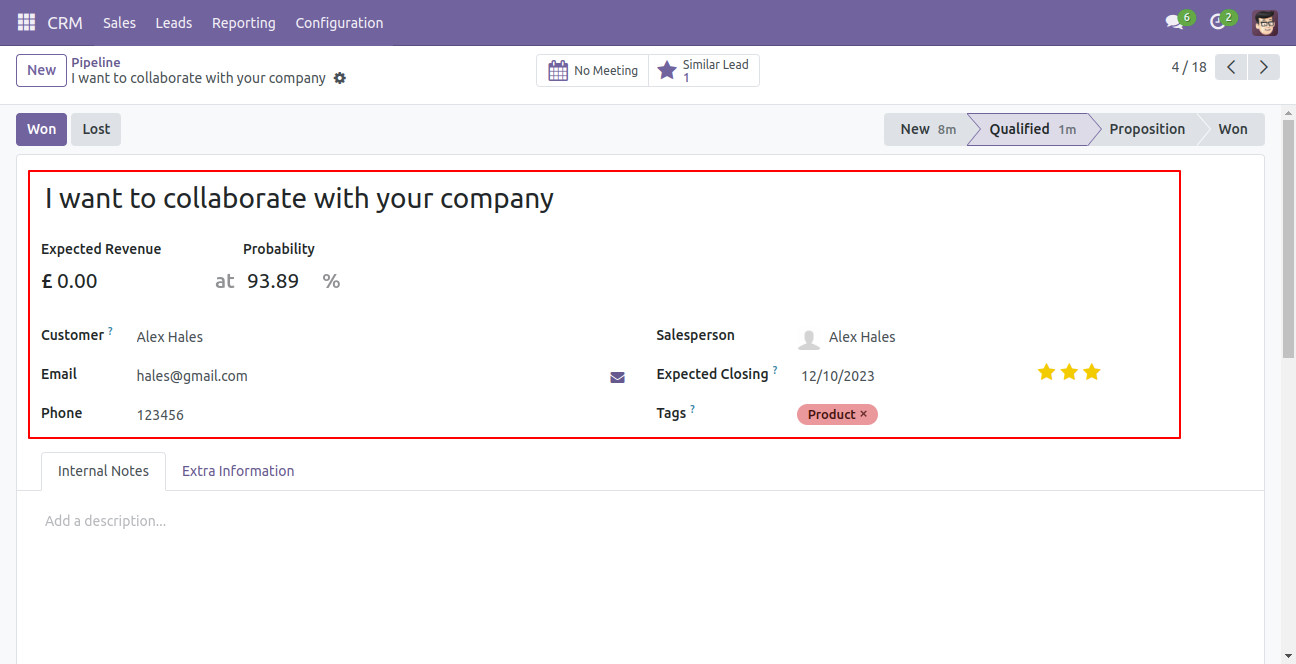
In my account(portal) go to 'Customer Opportunity'.
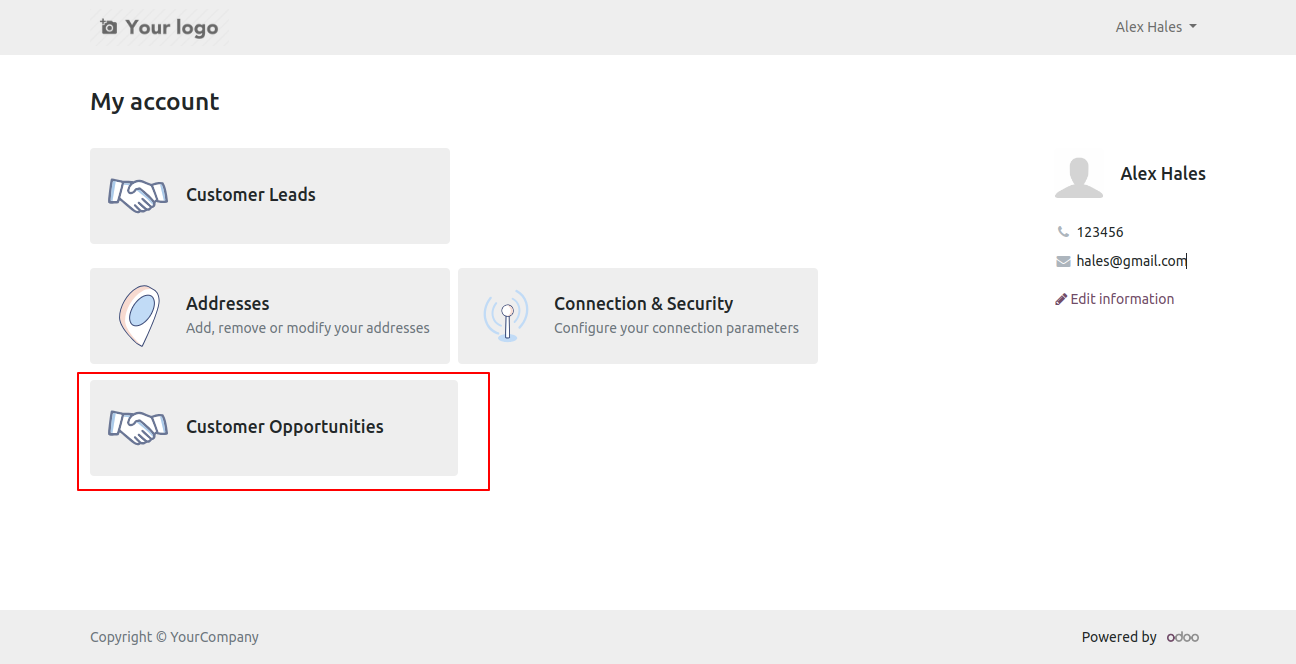
You can sort by opportunity using the provided custom list.
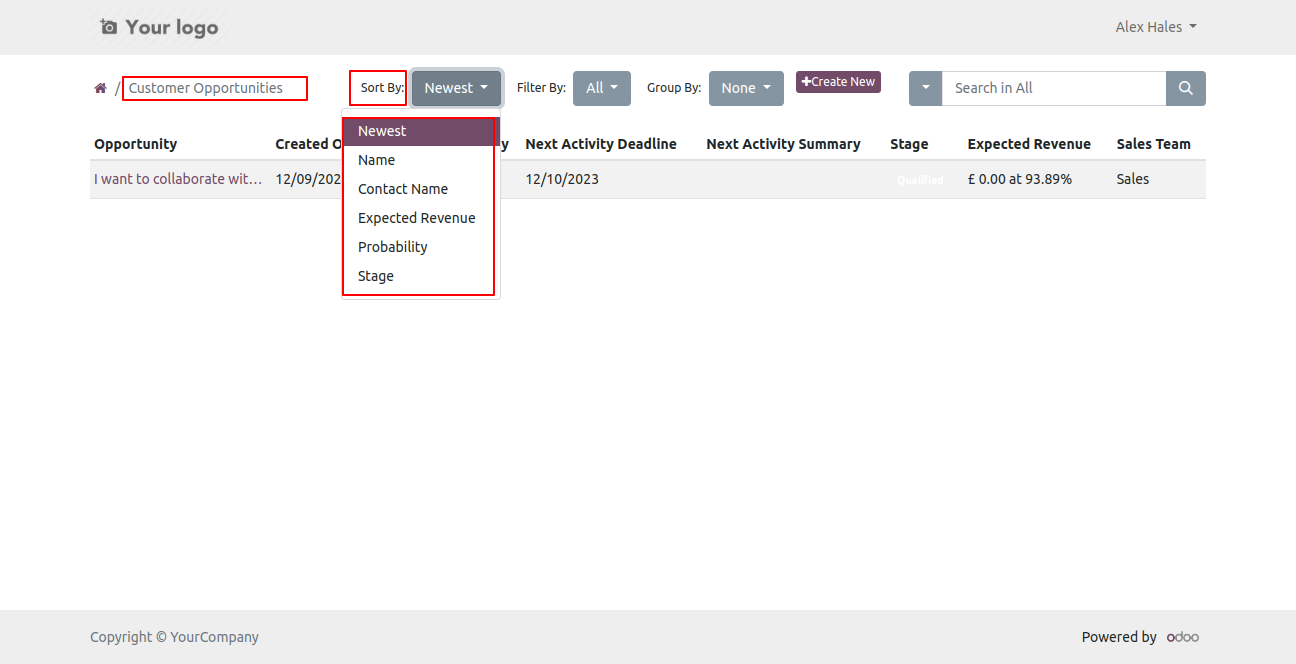
You can filter the opportunity using the provided custom filter list.
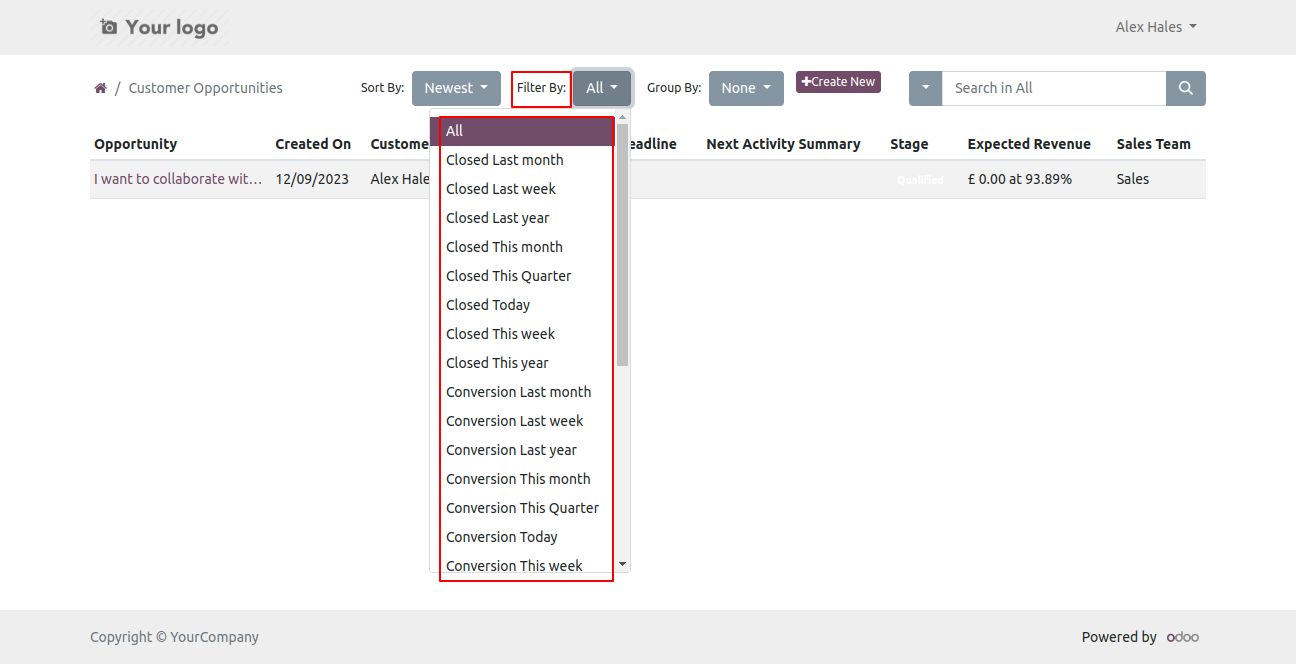
You can group by the opportunity using the provided custom list, You can create a new opportunity using the 'Create New' button.

After that one wizard opens fill the details.
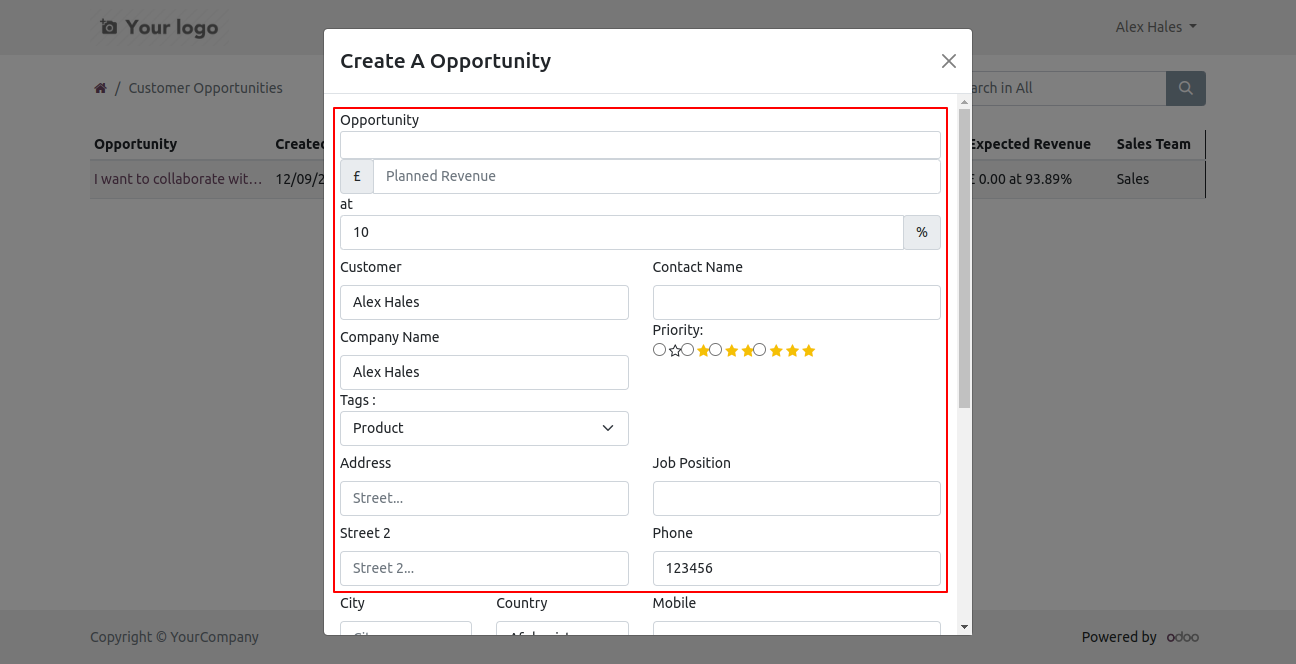
Fill details and press the 'Create opportunity' button.
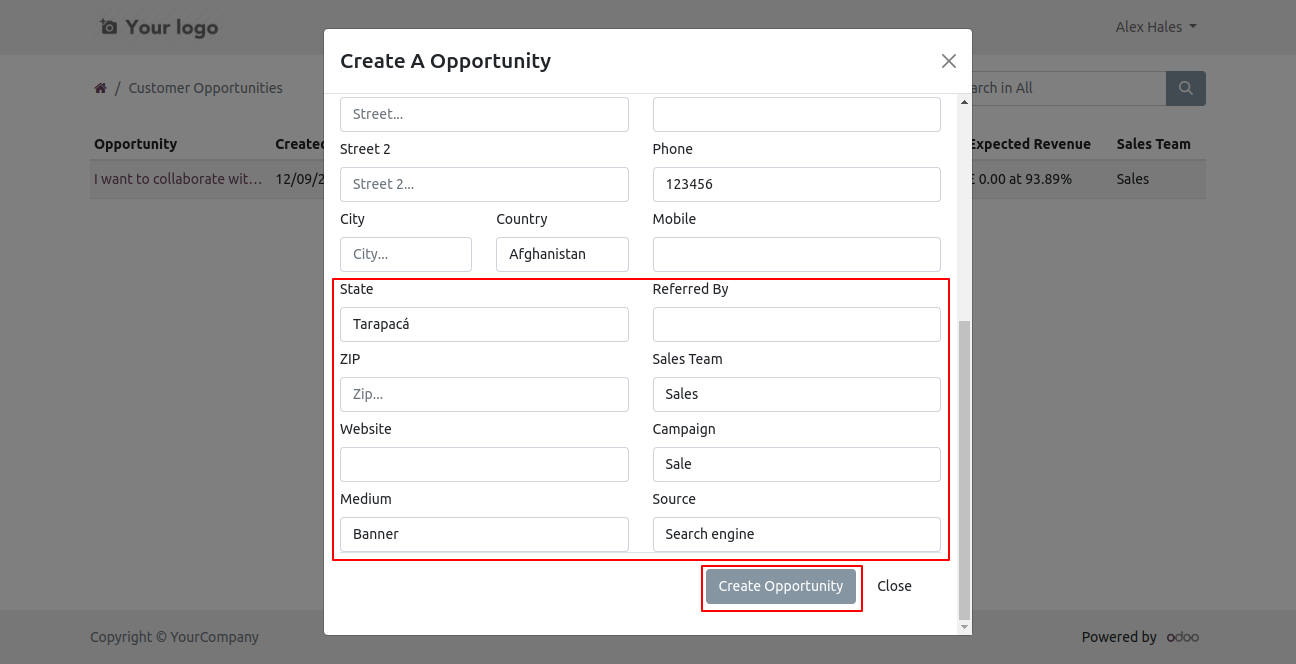
Version 18.0.1 | Released on : 30th October 2024
- Yes, this app works perfectly with Odoo Enterprise (Odoo.sh & On-Premise) as well as Community.
- No, this application is not compatible with odoo.com(odoo saas/Odoo Online).
- Please Contact Us at sales@softhealer.com to request customization.
- Yes, you will get free update for lifetime.
- No, you don't need to install addition libraries.
- For version 12 or upper, you will need to purchase the module for each version that you want to use.
- Yes, we provide free support for 100 days.
- No, We do not provide any kind of exchange.

